Anker Technology T2103 RoboVac 11c User Manual
Anker Technology Co., Limited RoboVac 11c
User Manual
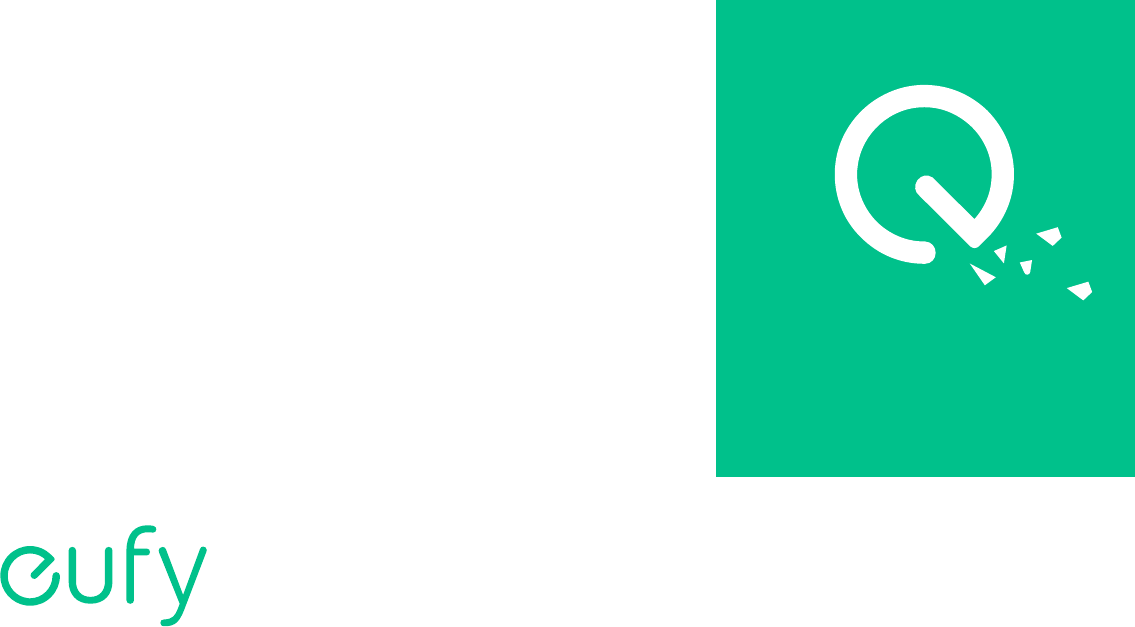
Cleaning
Owner’s Manual
RoboVac 11c
www.eufylife.com
For FAQs and more information, please visit:
SM-A540-V01
01
Table of Contents
02 Important Safety Instructions
04 About Your RoboVac
What's In the Box
RoboVac Anatomy
07 Using Your RoboVac
Important tips before use
Before You Start
Install the Charging Base
Charge Your RoboVac
Start/Stop Cleaning
Select a Cleaning Mode
Schedule Cleaning
Using Your RoboVac with EufyHome App
Using Your RoboVac with Amazon Alexa (Optional)
16 Cleaning and Maintenance
Clean the Dust Collector and Filters
Clean the Rolling Brush
Clean the Sensors and Charging Pins
Clean the Side Brushes
Replace the Side Brushes
20 Troubleshooting
Error codes troubleshooting
Wi-Fi connection troubleshooting
23 Specifications
24 Notice
25 Customer Service
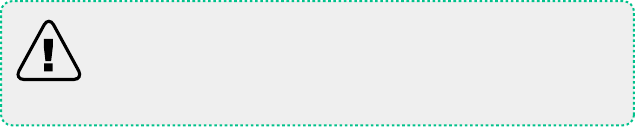
02 03
• This device is for indoor use only.
• This device is not a toy. Do not sit or stand on this device.
Small children and pets should be supervised when this device
is operating.
• Store and operate this device in room temperature
environments only.
• Clean with a cloth dampened with water only.
• Do not use this device to pick up anything that is burning or
smoking.
• Do not use this device to pick up spills of bleach, paint,
chemicals, or anything wet.
• Before using this device, pick up objects like clothing and loose
paper, lift up cords for blinds or curtains, and move power
cords and fragile objects out of the way. If the device passes
over a power cord and drags it, an object could be pulled o a
table or shelf.
• If the room to be cleaned has a balcony, a physical barrier
should be used to prevent access to the balcony and to ensure
safe operation.
• Do not place anything on top of this device.
• Be aware that the device moves around on its own. Take care
when walking in the area where the device is operated to avoid
stepping on it.
• Do not use this device on an unfinished, unsealed, waxed or
rough floor. It may result in damage to the floor and the device.
Use only on hard floor surfaces or low-pile carpet.
• Do not operate the device in areas with exposed electrical
outlets on the floor.
• Do not expose the electronics of this device, its battery, or the
integrated Charging Base. There are no user-serviceable parts
inside.
• This device has been designed to be used on floors without
scratching them. We still recommend that you test the device
on a small area to ensure no scratches are left before cleaning
the whole room.
Important Safety Instructions
To reduce the risk of injury or damage, read these safety
instructions carefully and keep them at hand when setting up,
using and maintaining this device.
WARNING SYMBOLS USED
This is the safety alert symbol. This symbol alerts
you to potential hazards that could result in property
damage and/or serious bodily harm or death.
• This device is not intended for use by persons (including
children) with reduced physical, sensory or mental capabilities,
or lack of experience and knowledge, unless they have been
given supervision or instruction concerning use of the device
by a person responsible for their safety.
• Children should be supervised to ensure they do not play with
the device.
• Cleaning and maintenance shall not be performed by children
without adult supervision.
• This device can be used by children aged from 8 years and
above and persons with reduced physical, sensory or mental
capabilities or lack of experience and knowledge if they have
been given supervision or instruction concerning use of the
device in a safe way and understand the hazards involved.
• The device is only to be used with the power supply unit
provided.
• For the purposes of recharging the battery, only use the
detachable power supply unit provided with this device.
• The battery must be removed from the device before the
device is disposed of. To remove the battery from the device,
unscrew the battery cover using a screwdriver. Remove the
battery by disconnecting the quick connector.
• The used battery should be placed in a sealed plastic bag
and disposed of safely according to local environmental
regulations.
• The external flexible cable or cord of the power supply unit
cannot be replaced; if the cord is damaged, the power supply
unit shall be disposed of.
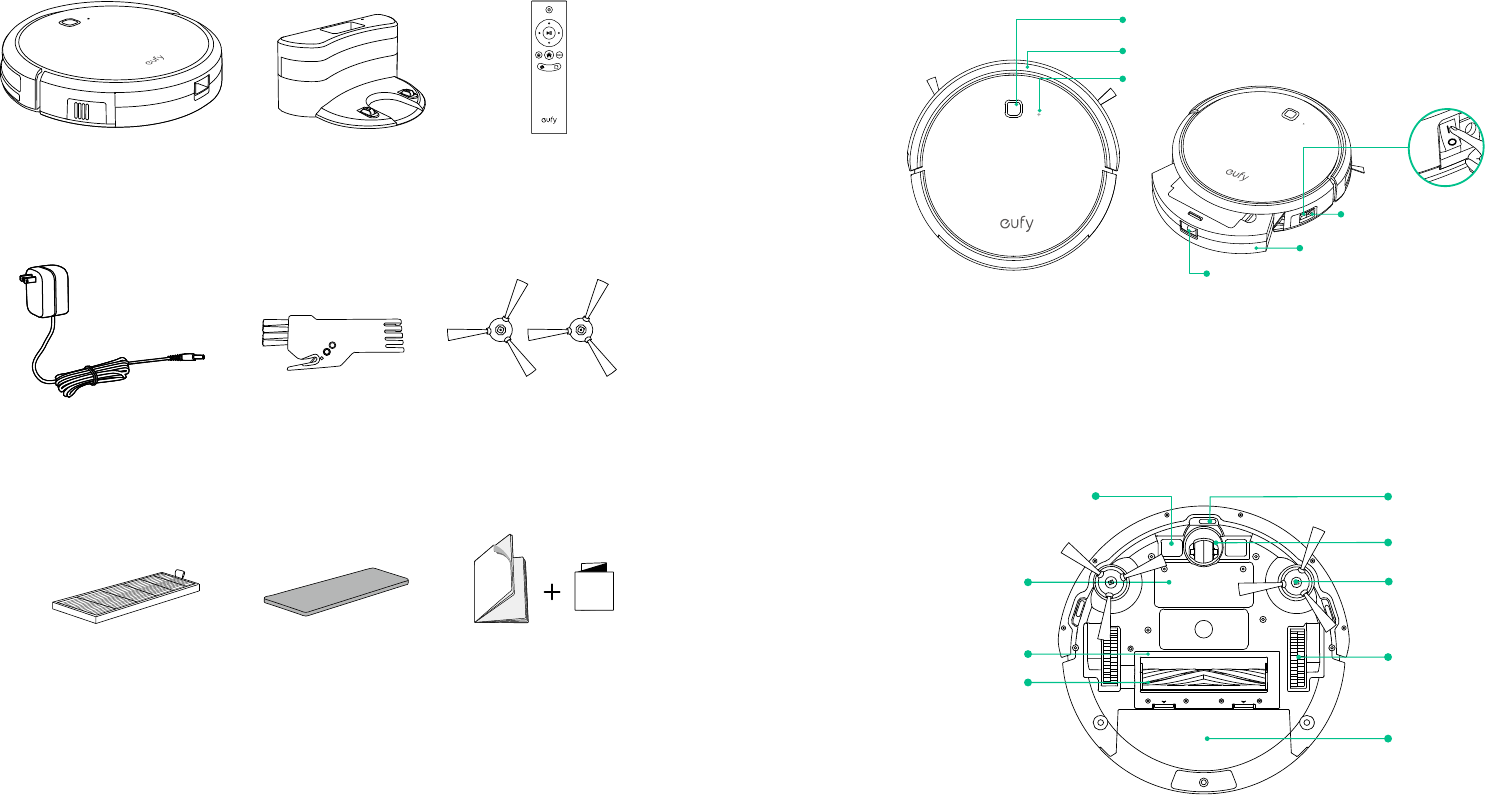
04 05
RoboVac Anatomy
Top & Side
ON
OFF
Auto cleaning on/o button
Bumper
Wi-Fi status light
Dust collector
Main power switch (On / O)
Charging socket
Dust collector release button
Bottom
Drop sensors
Charging contact pins
Battery cover
Brush guard
Rolling brush
Swivel wheel
Side brushes
Wheels
Dust collector
About Your RoboVac
What's In the Box
Spare HEPA-Style Filter Spare Foam Filter
Owner’s Manual
&
Power Adapter Cleaning Tool Side Brush (×4)
RoboVac 11c Charging Base Remote Control
Quick Start Guide
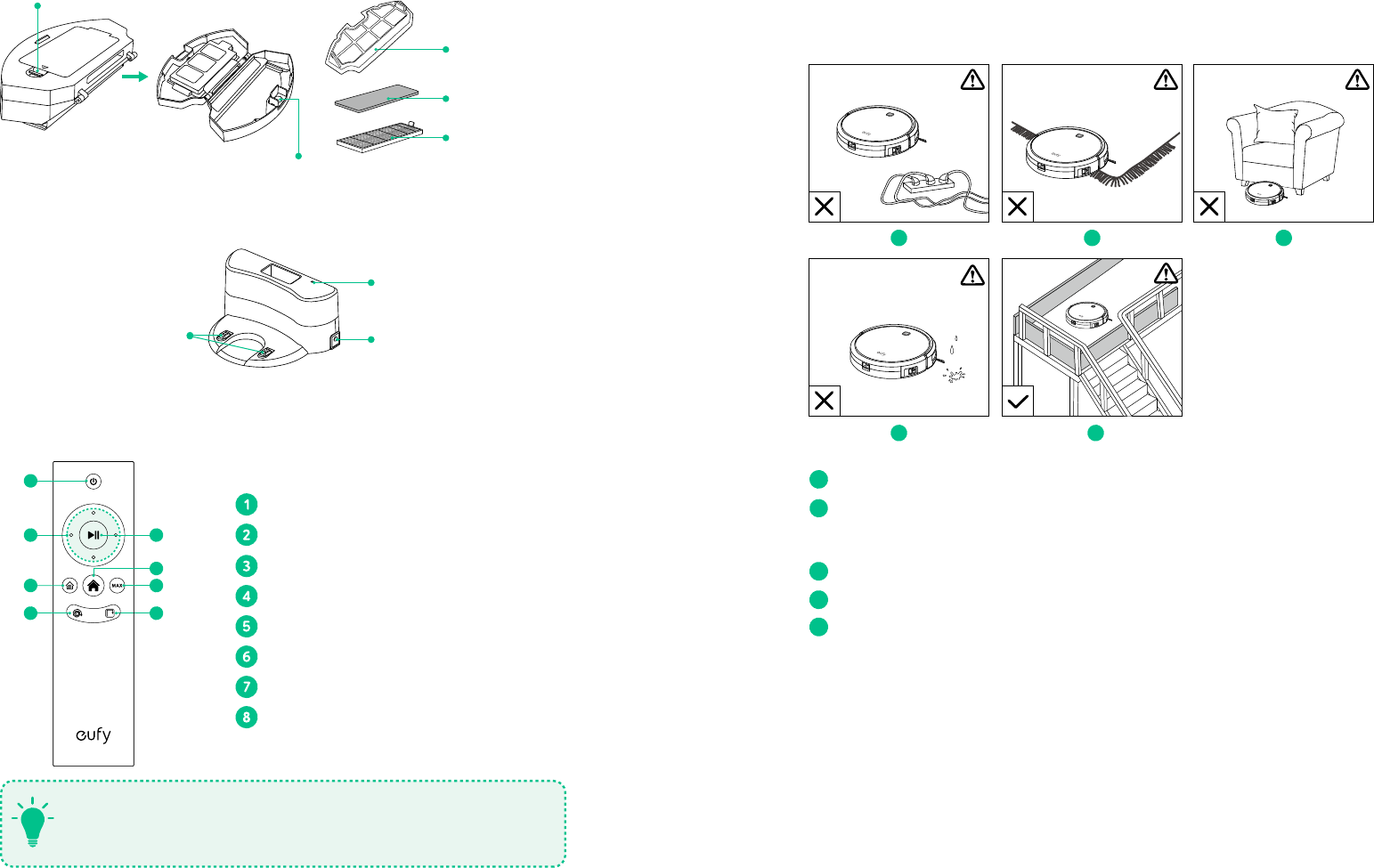
06 07
Using Your RoboVac
Important tips before use
abc
de
a
Remove power cords and small objects from the floor that may entangle RoboVac.
b
Remove rugs that are thicker than 0.4 in/10 mm as they may cause RoboVac to
malfunction. Fold tasseled edges of area rugs underneath to prevent tangling RoboVac.
Do not use RoboVac on middle or long-pile carpeting.
c
Avoid cleaning spaces lower than 3.9 in/98 mm to prevent RoboVac from getting stuck.
d
Prevent liquid from entering RoboVac as it may cause damage.
e
Anti-drop sensors prevent RoboVac from tumbling down stairs and steep drops. They
may work less effectively when they are dirty, or on reflective/dark-colored floors. It is
recommended to place a physical barrier to block off problem areas where the device
may fall.
Dust Collector
Filter door
Filter door release button
HEPA-style filter
Foam filter
Filter cover
Charging Base
Status light
Power socket
Charging contact pins
Remote Control
5
8
1
2
3
46
7
Start/Stop Auto cleaning
Start /Stop cleaning
Adjust direction manually
Start Single Room cleaning
Return RoboVac to the Charging Base
Start Max cleaning
Start Spot cleaning
Start Edge cleaning
Install 2 AAA batteries before using the remote control for the first
time. Make sure the positive and negative ends are facing the correct
polarity direction as marked in the battery compartment.
T
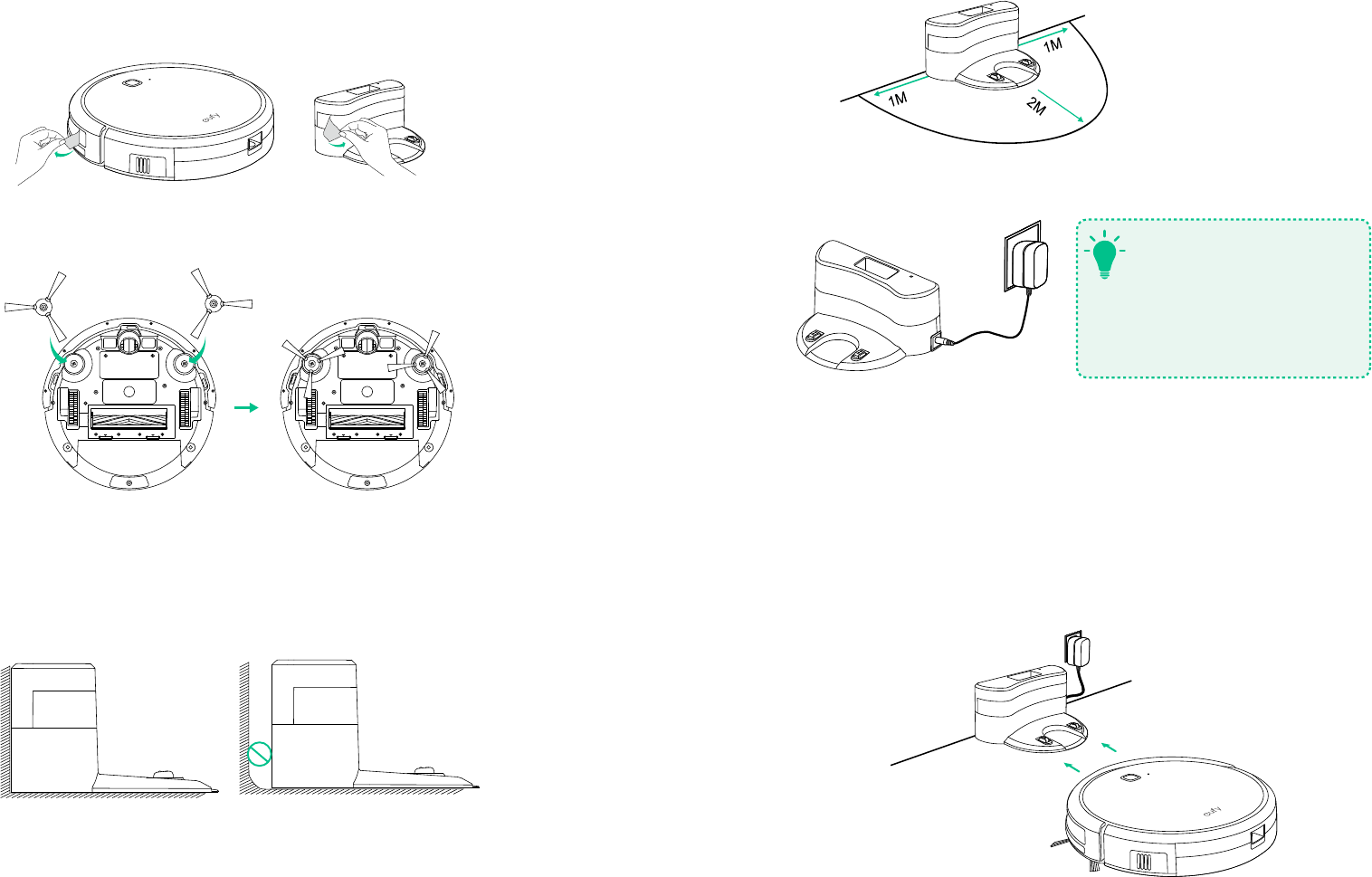
08 09
2. Remove objects within 3 ft/1 m of the left and right side and within 6 ft/2 m of the front
of the charging base.
3. Connect the round connector of the adapter into the power socket on the Charging Base
and the other end into a wall outlet.
T- Install the Charging Base in a
location that RoboVac can easily
access.
- Always keep the Charging Base
plugged in, otherwise RoboVac
will not automatically return to it.
Charge Your RoboVac
• RoboVac has a pre-installed rechargeable battery that has to be fully charged before use.
• Robovac returns to the Charging Base at the end of a cleaning cycle or when its battery is
running low.
• Manually charge RoboVac when its battery is fully discharged or if it fails to reach the
Charging Base.
Method 1: Attach RoboVac to the Charging Base by aligning its charging pins with the
charging pins on the base.
Before You Start
1. Remove the protective film covering RoboVac and the Charging Base.
2. Flip RoboVac over and snap on the side brushes.
Install the Charging Base
1. Place the Charging Base on a hard, level surface and against a wall.
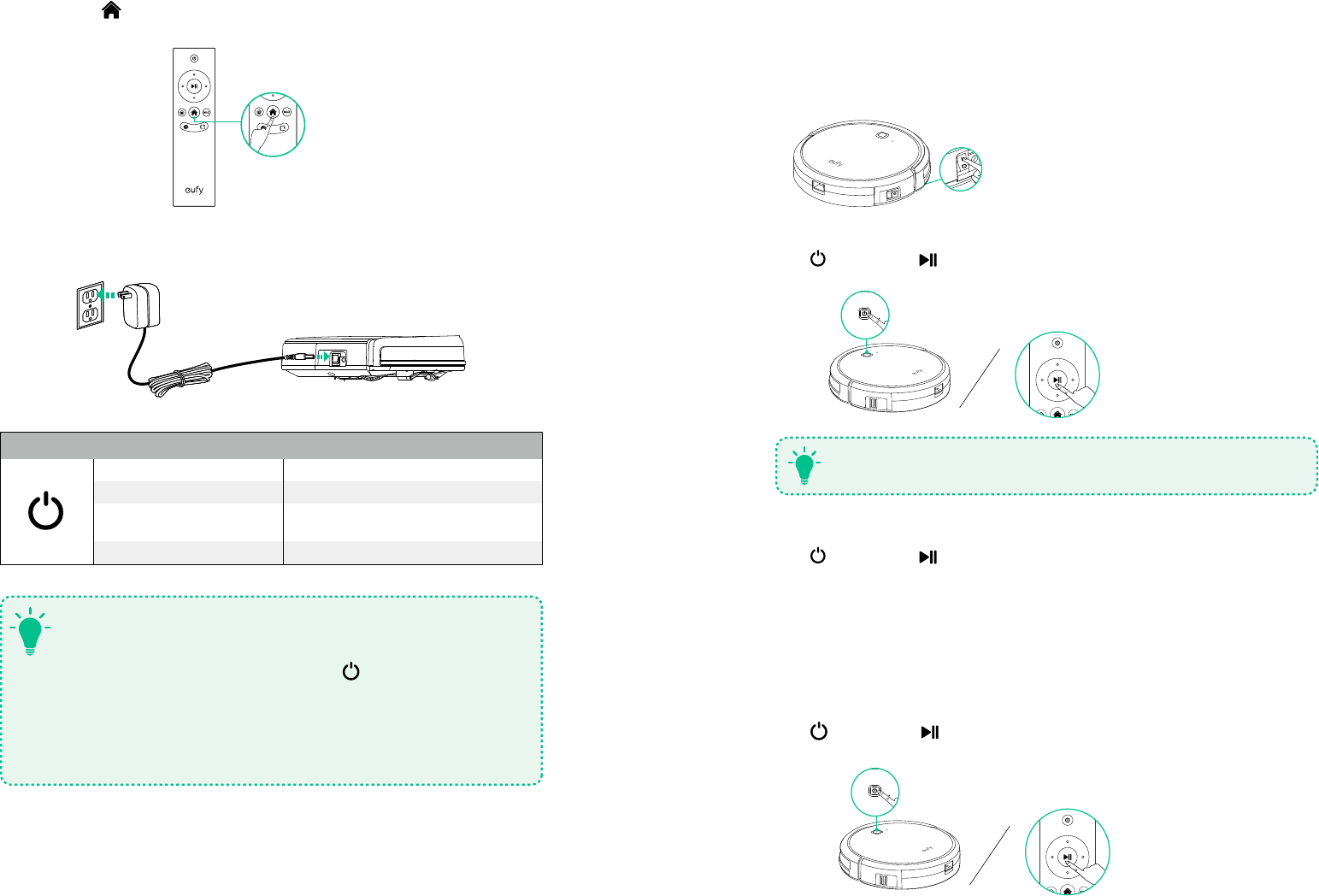
10 11
Start/Stop Cleaning
1. Turn on the main power supply
Press the power switch on the side of RoboVac to turn on the main power supply.
ON
2. Start cleaning
Press on RoboVac or on the remote control to start cleaning in Auto mode.
When the system is idle for 10 minutes, RoboVac switches to standby
mode automatically to save power.
T
3. Stop cleaning
Press on RoboVac or on the remote control to stop cleaning.
Select a Cleaning Mode
1. Auto cleaning
RoboVac calculates the room size and optimizes its path by selecting different cleaning
modes automatically until cleaning is complete.
Press on RoboVac or on the remote control to start cleaning in Auto Mode.
Method 2: Press on the remote control to return RoboVac to the Charging Base.
Method 3: Charge RoboVac directly with the power adaptor.
RoboVac Status Light
Flashing red Low power
Flashing blue Charging
Solid blue Fully charged / Cleaning / Returning to
Charging Base
Flashing / Solid red + Beeping RoboVac has an error
T
- Turn o the power switch if RoboVac will not be used for a long period
of time. To preserve the battery’s lifespan, recharge at least once every
3 months.
- When charging RoboVac, press and hold on RoboVac for 20
seconds to enter Reduced Power Standby Mode for power-saving.
Wi-Fi is disabled in this mode. Press any key to return to normal mode.
- All settings will be erased when RoboVac is turned o or when the
battery power is exhausted. You will need to reschedule the cleaning
time on the EufyHome app.
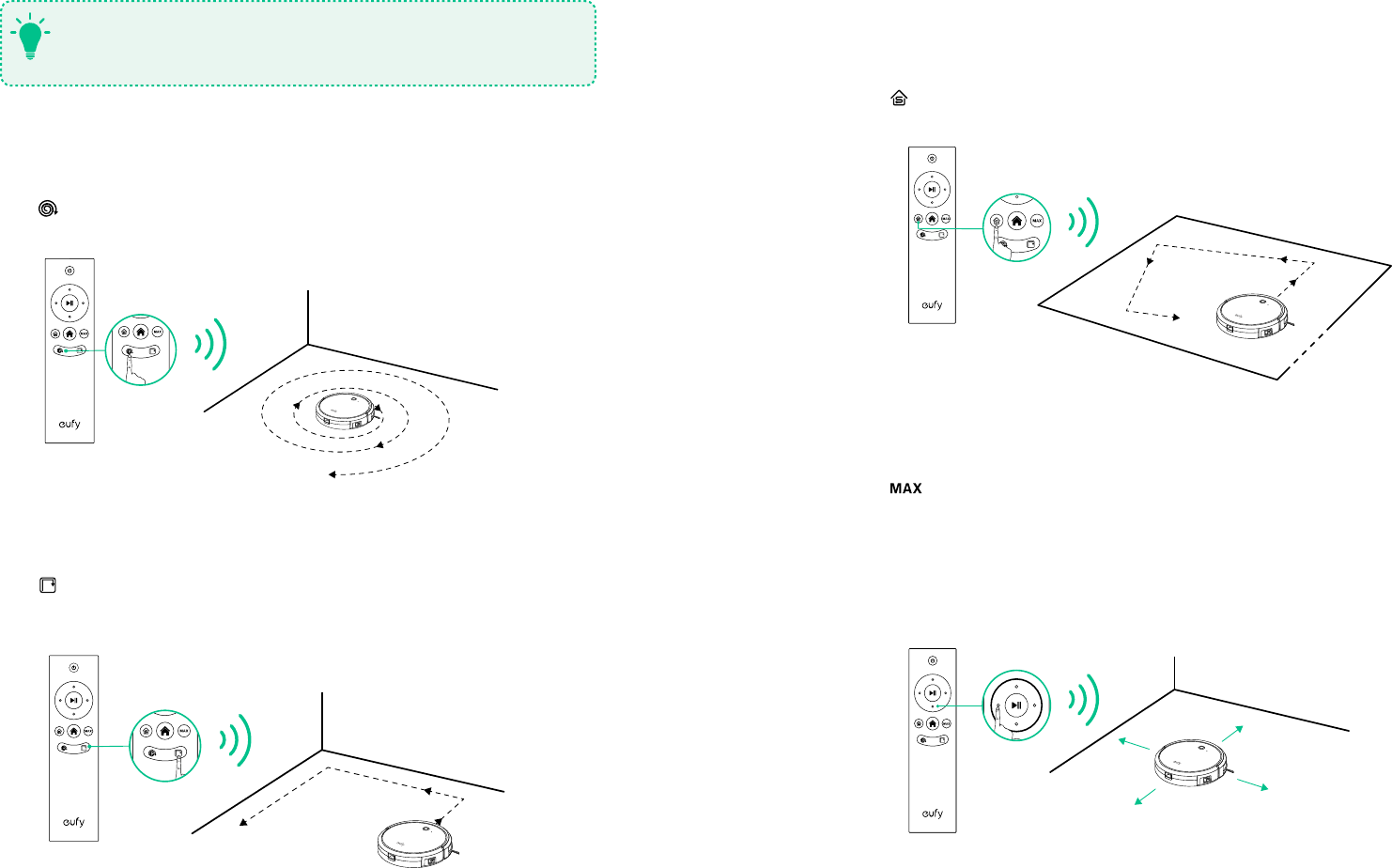
12 13
4. Single Room cleaning
RoboVac intensively cleans one single room and stops when cleaning is complete. Select
this mode only when one specific room needs to be cleaned. Make sure to confine RoboVac
to the room by closing the door.
Press on the remote control to start cleaning in Single Room Mode.
5. Max cleaning
RoboVac starts Auto cleaning with the maximum suction power. This is ideal for cleaning
carpets.
Press on the remote control to start cleaning in Max Mode.
6. Manual cleaning
You can direct RoboVac to clean a particular area by using the directional buttons on the
remote control.
Forward
Left
Right
Backward
- RoboVac will return to the Charging Base automatically when the power level
becomes low.
- Whenever you turn RoboVac on, it will start Auto cleaning.
T
2. Spot cleaning
RoboVac intensively cleans a specific area in a spiral pattern. Useful if there is a
concentrated area of dust or debris.
Press on the remote control to start cleaning in Spot Mode.
3. Edge cleaning
RoboVac reduces its speed when it detects a wall and then follows the wall to ensure the
edge is cleaned thoroughly.
Press on the remote control to start cleaning in Edge Mode.
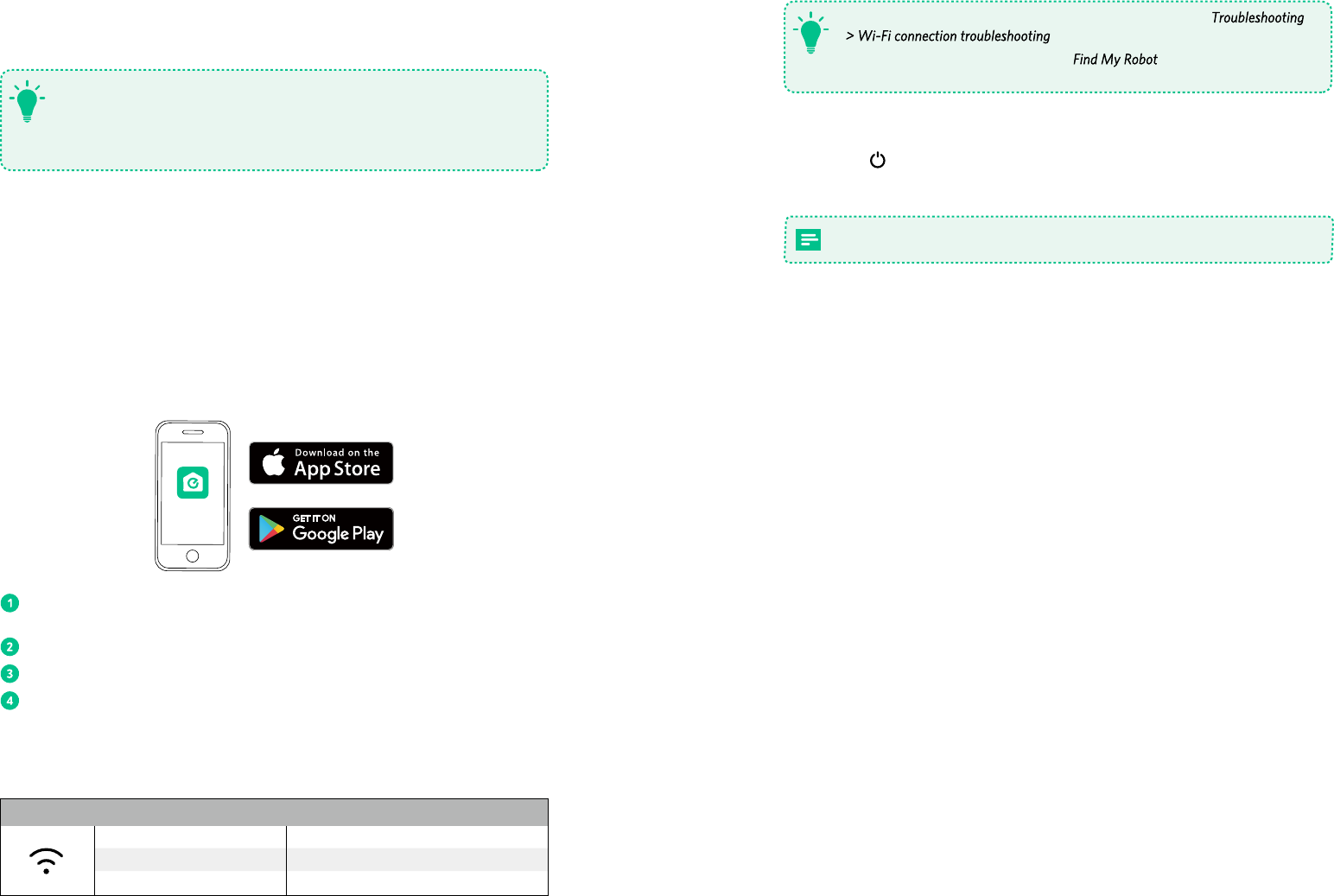
14 15
- If you have any problem with Wi-Fi setup, refer to this section “
”.
- If RoboVac gets stuck in any space, tap on the app to find the
machine. This function is available on the app only.
T
Reset Wi-Fi Connection
Press and hold on RoboVac for 10 seconds to reset Wi-Fi connection if necessary.
- You will hear a beep when Wi-Fi has been reset.
Make sure you point the remote control directly at RoboVac 11c.
Using Your RoboVac with Amazon Alexa (Optional)
Alexa is Amazon's smart voice control device that enables you to control RoboVac with your
voice.
Before you start, make sure that:
• RoboVac is attached to the charging base to ensure there is enough power.
• RoboVac is connected with the EufyHome app.
• You have an Alexa-enabled device (sold separately) such as Amazon Echo, Echo Dot and
Amazon Tap.
• The Alexa app is already installed on your smart device, and you have created an account.
Schedule Cleaning
With the EufyHome app, you can schedule RoboVac to start cleaning at a particular time.
- You can set time and customize cleaning schedules from Monday to Sunday on
the EufyHome app. This function is available on the app only.
- Cleaning schedules are erased when RoboVac is powered o. If RoboVac is
powered on without Internet access, cleaning schedules will not synchronize and
must be reset via the app.
T
Using Your RoboVac with EufyHome App
To enjoy full features, it is recommended to control your RoboVac via the EufyHome app.
Before you start, make sure that:
• Your smartphone has been connected to your home Wi-Fi network.
• RoboVac is attached to the charging base to ensure it has enough power during setup.
• Your smartphone is running iOS 8.0 (or above) or Android 4.3 (or above).
• The Wi-Fi status light on RoboVac is flashing blue.
EufyHome
Download EufyHome app from the App Store (iOS devices) or Google Play (Android
devices).
Open the app and create a user account.
Tap “+” on the top right to add RoboVac to your EufyHome account.
Follow the instructions on the app to set up Wi-Fi connection.
- After successful connection, you can control RoboVac via the app.
- With the app, you can select a cleaning mode, set the time, schedule cleaning, learn
the system status, receive notifications and access additional features.
Wi-Fi Status Light
Flashing blue slowly Waiting for connection
Flashing blue quickly Connecting with your wireless router
Solid blue Connected with your wireless router
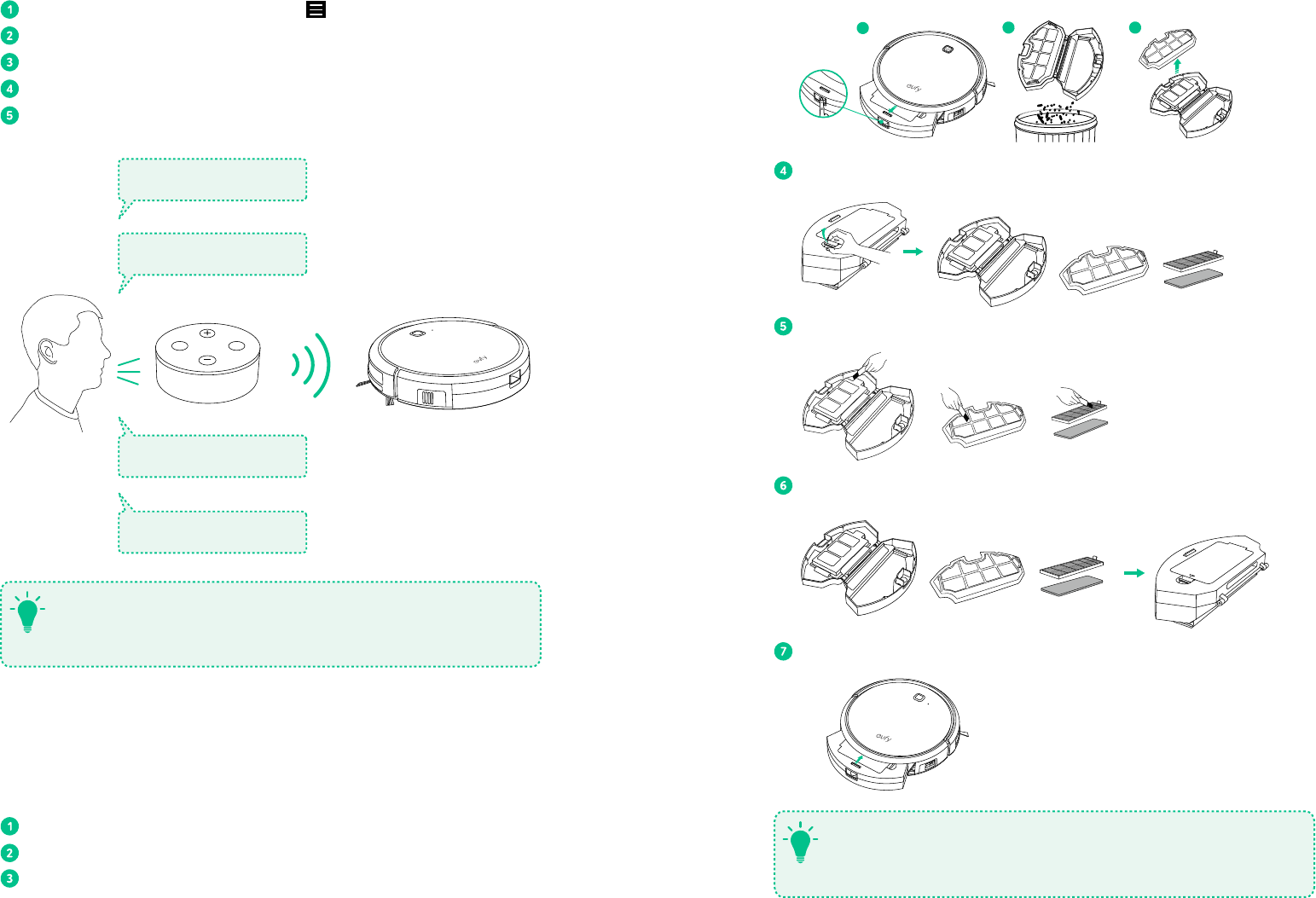
16 17
23
1
Press the filter door release button to open the filter door and take out the filters.
Clean the dust collector and filter with a vacuum cleaner or a cleaning brush.
Put the filters and filter cover back together in the dust collector and close the filter door.
Push the dust collector back into the main unit.
- It is recommended to empty the dust collector and clean the filter after every use.
- You can wash the dust collector, filter cover and foam filter with water. Be sure to
air-dry them thoroughly before reassembling. Do not wash the HEPA-Style filter
with water, as it may damage the filter and reduce the suction power.
T
Open the Alexa app and select “Skills” from the menu.
On the Skills screen, search for “EufyHome - RoboVac”.
Once you have found the “EufyHome - RoboVac” skill, tap Enable.
Login with your EufyHome account so that Alexa can control your RoboVac.
Say simple commands to Alexa:
"Alexa, ask RoboVac to
stop cleaning"
"Alexa, ask RoboVac to
start cleaning"
"Alexa, ask RoboVac to go
home"
"Alexa, ask RoboVac to
find my robot"
- For more information about how RoboVac 11c works with Amazon Alexa, go to
www.eufylife.com/products/robovac-11c.
- Amazon Alexa service is available in English only now. More languages may be
available later with the update of the service.
T
Cleaning and Maintenance
Clean the Dust Collector and Filters
Press the dust collector release button to pull the dust collector out.
Open and empty the dust collector.
Separate the filter cover by pulling the hooks as shown.
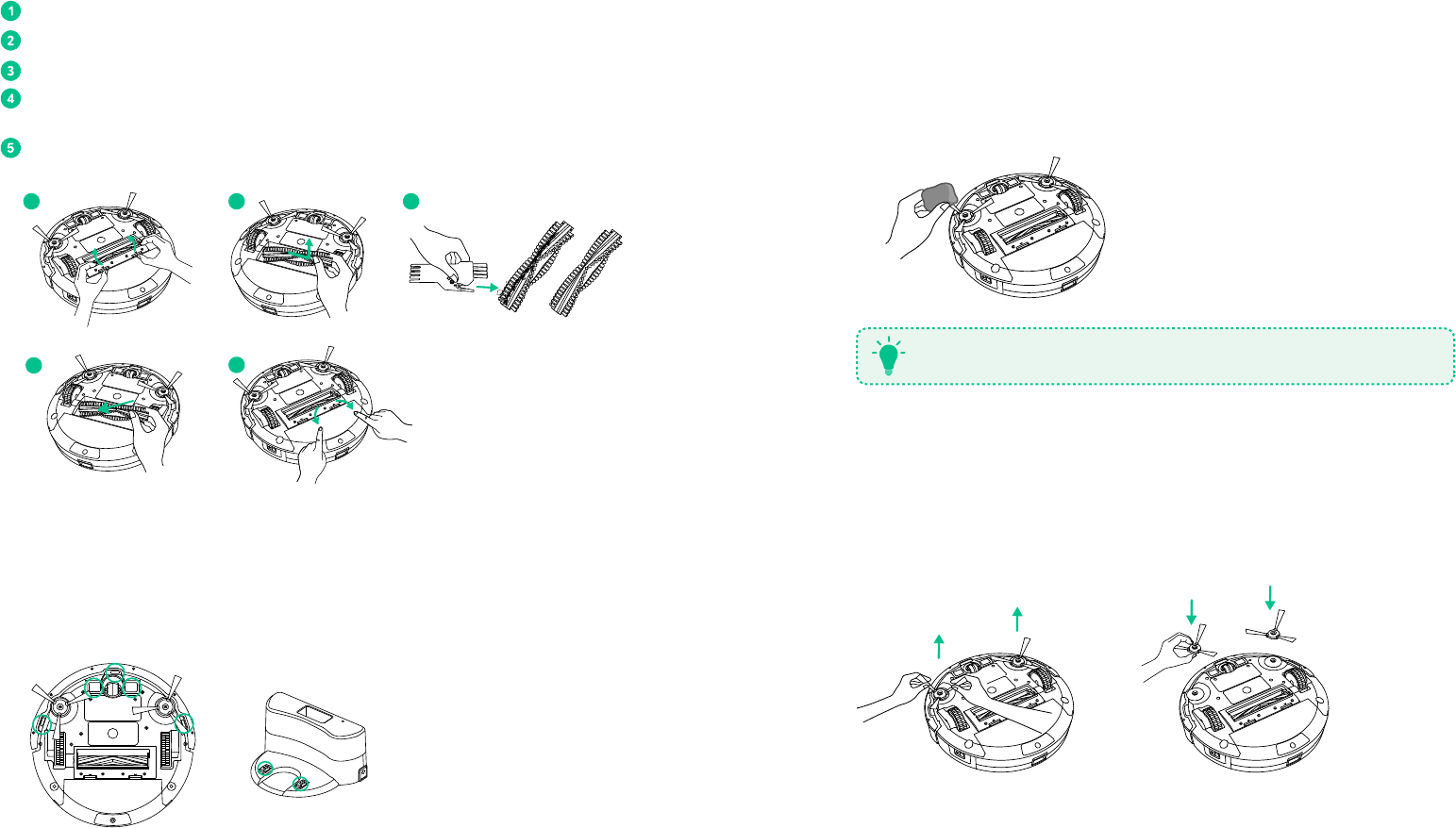
18 19
Clean the Side Brushes
Foreign substances such as hair can easily get tangled in the side brushes and dirt may adhere to
them. Be sure to clean them regularly.
• Carefully unwind and pull off any hair or string that is wrapped between the main unit
and the side brushes.
• Use a cloth dampened with warm water to remove dust from the brushes or to gently
reshape them.
Use the side brushes only when they are completely dry.
T
Replace the Side Brushes
The side brushes may become bent or damaged after using for a period of time. Follow the
steps below to replace them.
• Pull off the old side brushes and snap the new ones into place.
Clean the Rolling Brush
Pull on release tabs to unlock brush guard as shown.
Lift the rolling brush to remove.
Clean the rolling brush with the provided cleaning tool or a vacuum cleaner.
Reinstall the rolling brush by inserting the fixed protruding end first, then clicking into
place.
Press down to snap the brush guard into place.
1
4
2
5
3
Clean the Sensors and Charging Pins
To maintain best performance, clean the drop sensors and charging pins regularly.
• Dust off the drop sensors and charging contact pins using a cloth or cleaning brush.
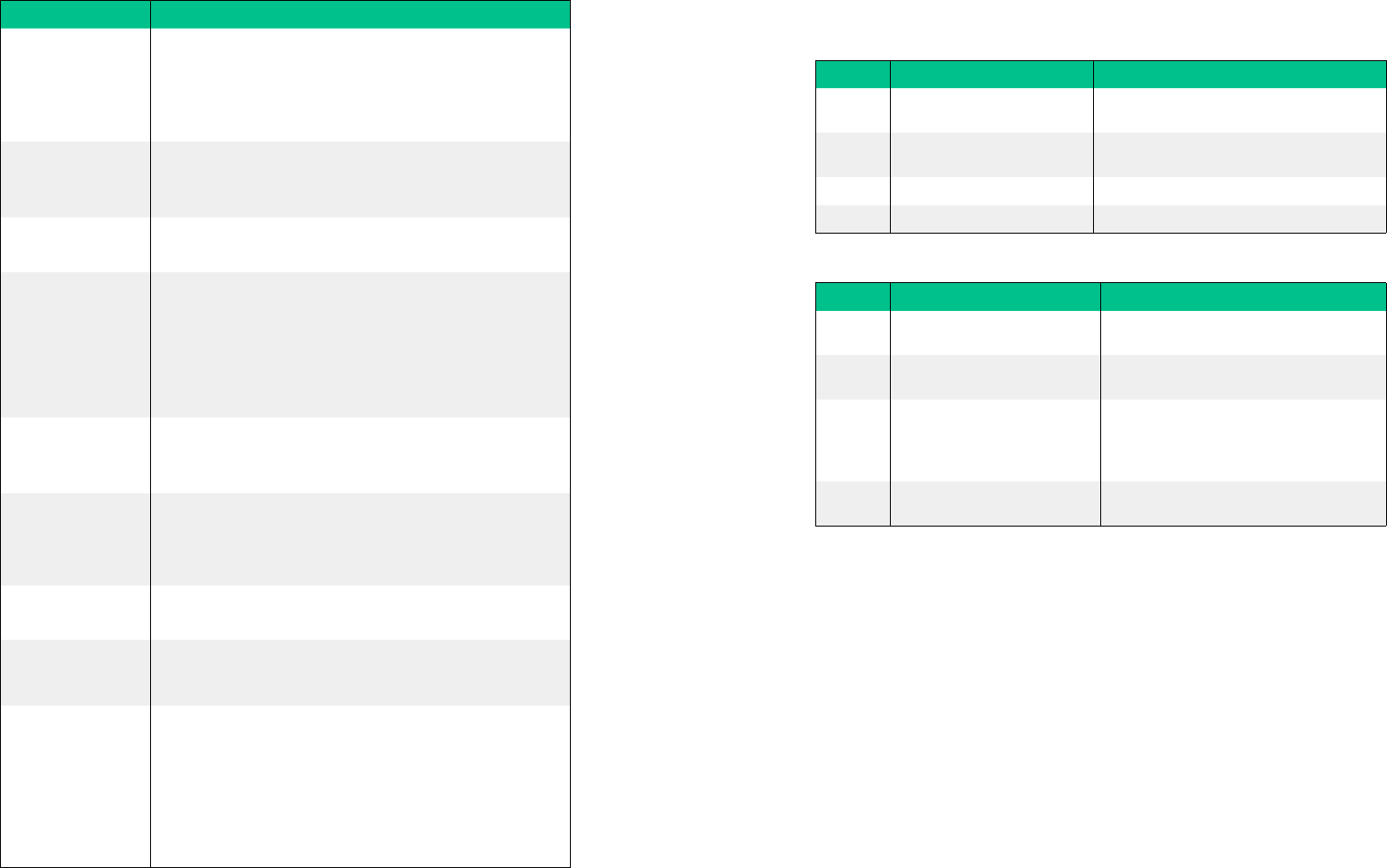
20 21
Troubleshooting
Problem Solutions
RoboVac cannot be
activated.
• Make sure the power switch is in the ON position.
• Ensure the battery is charged.
• Replace the batteries in the remote control (2 AAA batteries).
• Make sure the remote control is within range (less than 3m
from RoboVac).
The remote control
does not work.
• Replace the batteries in the remote control.
• Point the remote control directly at RoboVac.
• Make sure RoboVac is turned on and fully charged.
RoboVac stops
working suddenly.
• Check whether RoboVac is trapped or stuck on an obstacle.
• Check whether the power level is too low.
You cannot schedule
cleaning.
• You can set the time and scheduled cleaning time via the
EufyHome app.
• Make sure the scheduled time has been set correctly.
• Check whether RoboVac’s power is too low to start cleaning.
• Cleaning schedules are erased when RoboVac is powered o.
If RoboVac is powered on without Internet access, cleaning
schedules will not synchronize and must be reset via the app.
Suction power is weak.
• Check whether any obstructions are blocking the suction inlet.
• Empty the dust collector.
• Clean the filter with a vacuum cleaner or a cleaning brush.
RoboVac cannot be
charged.
• Check whether the Charging Base is plugged into the outlet.
• Remove objects within 3 ft/1 m to the left and rignt side and
within 6 ft/2 m of the front of the Charging Base.
• Dust o the charging contact pins with a dry cloth.
The rolling brush
does not rotate.
• Clean the rolling brush.
• Check whether the rolling brush has been installed properly.
RoboVac’s movements
or travel path are
abnormal.
• Clean the sensors carefully with a dry cloth.
• Restart Robovac by turning the power switch o and on.
You cannot control
RoboVac with Alexa.
• Check whether you have installed the Alexa app onto your
smart device and enabled “EufyHome - RoboVac” Skill in
the Alexa app. For details, refer to this section “Using Your
RoboVac with Amazon Alexa (Optional)”.
• Make sure you have an EufyHome account.
• Check whether you say to Alexa with correct commands.
• The “EufyHome - RoboVac” Skill for Alexa is only available in
English now.
Error codes troubleshooting
When RoboVac is in trouble, it will emit a series of short or long beeps and the red indicator
on RoboVac will be on or flashing.
Flashing red indicator light
Error Tone Cause Solution
One beep RoboVac is hanging over a ledge
or is trapped. Turn o RoboVac and restart in a new location.
Two beeps RoboVac’s bumper is stuck. Tap RoboVac’s bumper several times to dislodge
any debris that may be trapped underneath.
Three beeps RoboVac’s drop sensors are dirty. Clean the drop sensors gently with a dry cloth.
Four beeps RoboVac’s power level is too low. Manually charge RoboVac for at least 5 hours.
Solid red indicator light
Error Tone Cause Solution
One beep RoboVac’s wheel is stuck. Turn o RoboVac and remove any hair or
debris from the wheel.
Two beeps RoboVac’s side brush is stuck. Turn o RoboVac and remove any hair or
debris from the side brush.
Three beeps RoboVac’s suction fan is stuck.
• Turn o RoboVac, then remove and empty
the dust collector.
• Make sure the air inlet is not blocked by
any hair or debris.
Four beeps RoboVac’s rolling brush is stuck. Turn o RoboVac and remove any hair or
debris from the rolling brush.
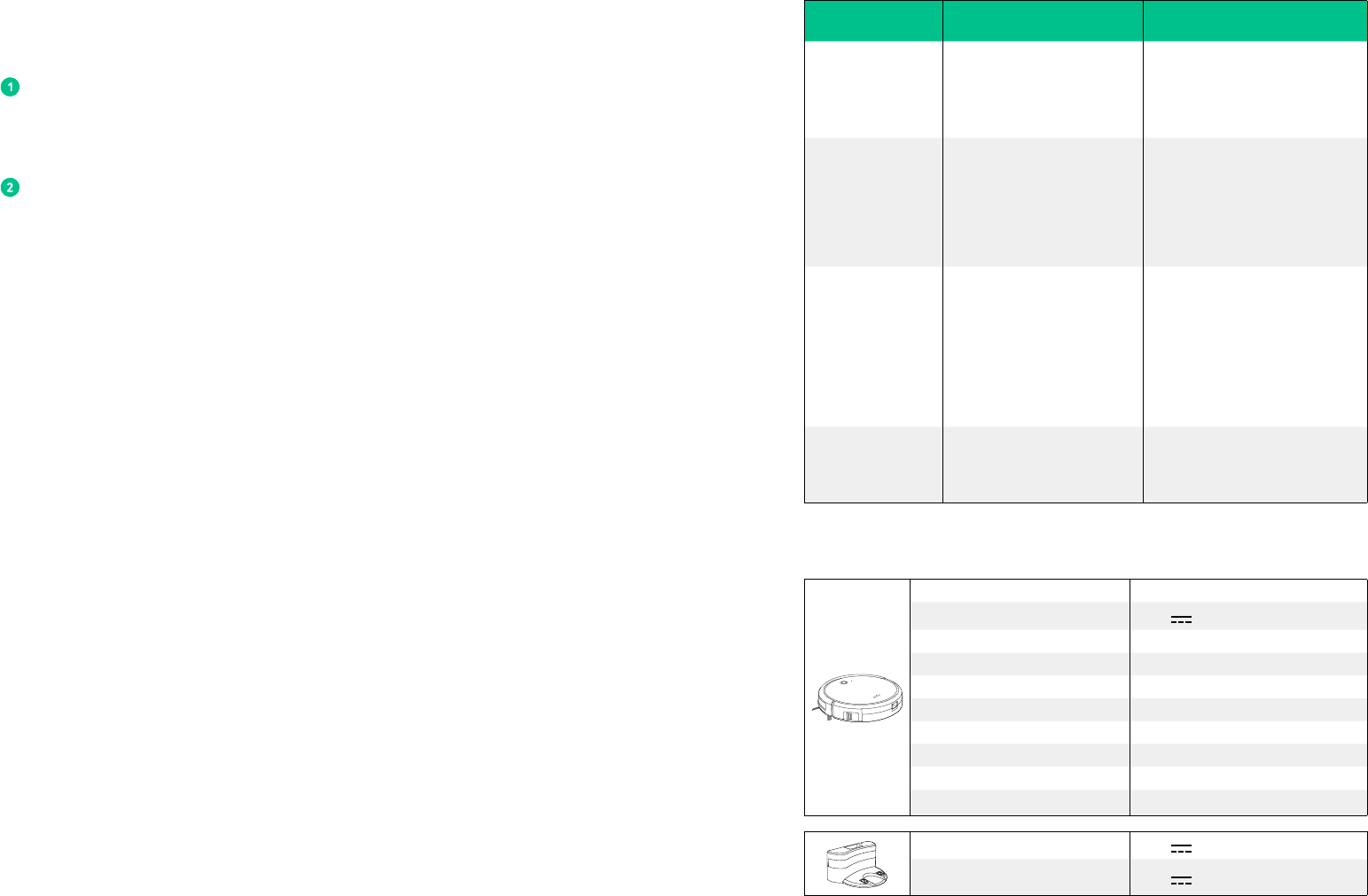
22 23
Wi-Fi connection troubleshooting
Before Wi-Fi setup, make sure RoboVac and your Wi-Fi network meet the following
requirements.
Wi-Fi Setup Requirements
RoboVac:
• RoboVac is fully charged and the main power switch on the side of RoboVac is turned
on.
• Wi-Fi status light flashes blue slowly.
Wi-Fi network:
• Use the correct password for your network.
• Do not use a VPN (Virtual Private Network) or Proxy Server.
• Your Wi-Fi router supports 802.11 b/g/n and IPv4 protocol.
• Your router is either 2.4GHz or a dual band router that is configured to support 2.4
GHz.
RoboVac does not support 5 GHz band.
- If RoboVac cannot connect to the Wi-Fi network and you are using a 2.4/5 GHz
mixed network, switch to a 2.4 GHz network for Wi-Fi setup. You can switch
back once your setup is complete.
- When connecting to a hidden network, make sure that you have used the correct
network name, SSID (case sensitive), and that the wireless frequency is 2.4GHz.
- When using a network extender/repeater, make sure the network name (SSID)
and password are the same as your primary network.
- The firewall and port settings of your Wi-Fi router allow RoboVac to connect
with the Eufy servers.
• Network Security Requirement
- WPA and WPA2 using TKIP, PSK, AES/CCMP encryption.
- WEP EAP (Enterprise Authentication Protocol) is not supported.
• Wi-Fi Channels
- The FCC requires all wireless devices in the United States are operated on
wireless spectrum channels 1-11.
- Some countries outside North America can use spectrum channels above
channel 11. Refer to your local regulatory agency to determine which channels
are accessible.
- A future software release will support access to channels above 11 for users
outside North America. Until then, use channels 1-11.
If you cannot control RoboVac with your smartphone, find the solutions below to solve the
problem. If the problem persists, contact Eufy service centre for help.
Wi-Fi Status Light Cause Solution
Solid blue
RoboVac has connected to your
router, but without Internet
access.
• Check if your router has
connected to the Internet.
• Check with your Internet provider
to see if there is any Internet
connection problem.
Flashing blue quickly RoboVac cannot connect to your
wireless router.
• Check if you have modified your
network name and password.
• Reset Wi-Fi connection if
necessary. Refer to this section
“Using Your RoboVac with
EufyHome App > Reset Wi-Fi
connection”
Flashing blue slowly Wi-Fi connection is reset or has
not been set up before.
• Set up Wi-Fi connection with
RoboVac. Refer to this section
“Using Your RoboVac with
EufyHome App”.
• Reset Wi-Fi connection if
necessary. Refer to the section
“Using Your RoboVac with
EufyHome App > Reset Wi-Fi
connection”.
O
• RoboVac is turned o.
• RoboVac’s power level is low.
• RoboVac is in sleep mode.
• Charge RoboVac by attaching it
to the charging base. Make sure
the main power switch on the
side of RoboVac is turned on.
Specifications
Product Model T2103
Input 19 V 0.6 A
Voltage DC 14.8 V
Power Consumption 27 W
Battery Type DC 14.8 V Li-ion 2600 mAh
Dust collector capacity 0.6 L
Cleaning Time Max 100 mins
Charging Time 300 - 360 mins
Operating Frequency Range 2412 MHz - 2484 MHz
Max Radio-Frequency Power 2 W
Input 19 V 0.6 A
Output 19 V 0.6 A

24 25
Notice
The symbol on the product or its packaging indicates:
Do not dispose of electrical appliances as unsorted municipal waste, use separate
collection facilities. Contact your local authority for information regarding the
collection systems available. If electrical appliances are disposed of in landfills or
dumps, hazardous substances can leak into the groundwater and get into the food
chain, damaging your health and well-being. When replacing old appliances with
new ones, the retailer is legally obliged to take back your old appliance for disposal
at least free of charge.
FCC Statement
This device complies with Part 15 of the FCC Rules. Operation is subject to the following
two conditions: (1) This device may not cause harmful interference, and (2) this device
must accept any interference received, including interference that may cause undesired
operation.
Warning: Changes or modifications not expressly approved by the party responsible for
compliance could void the user's authority to operate the equipment.
Note: This equipment has been tested and found to comply with the limits for a Class B
digital device, pursuant to Part 15 of the FCC Rules. These limits are designed to provide
reasonable protection against harmful interference in a residential installation.
This equipment generates uses and can radiate radio frequency energy and, if not
installed and used in accordance with the instructions, may cause harmful interference
to radio communications. However, there is no guarantee that interference will not occur
in a particular installation. If this equipment does cause harmful interference to radio
or television reception, which can be determined by turning the equipment off and on,
the user is encouraged to try to correct the interference by one or more of the following
measures: (1) Reorient or relocate the receiving antenna. (2) Increase the separation
between the equipment and receiver. (3) Connect the equipment into an outlet on a
circuit different from that to which the receiver is connected. (4) Consult the dealer or an
experienced radio / TV technician for help.
Trademark Notice
Amazon, Echo, Alexa and all related logos are trademarks of Amazon.com, Inc. or its
affiliates.
Apple and the Apple logo are trademarks of Apple Inc., registered in the U.S. and other
countries. App Store is a service mark of Apple Inc., registered in the U.S. and other
countries.
Google Play and the Google Play logo are trademarks of Google Inc.
Customer Service
12-Month Limited Warranty
Lifetime Technical Support
support@eufylife.com
1-800-988-7973(US) Mon-Fri 9am-5pm(PST)
@EufyOcial
@EufyOcial
@EufyOcial @EufyOcial