Apple A1221 Bluetooth Headset User Manual A65 No illustrations indd
Apple Inc. Bluetooth Headset A65 No illustrations indd
Apple >
Users Manual
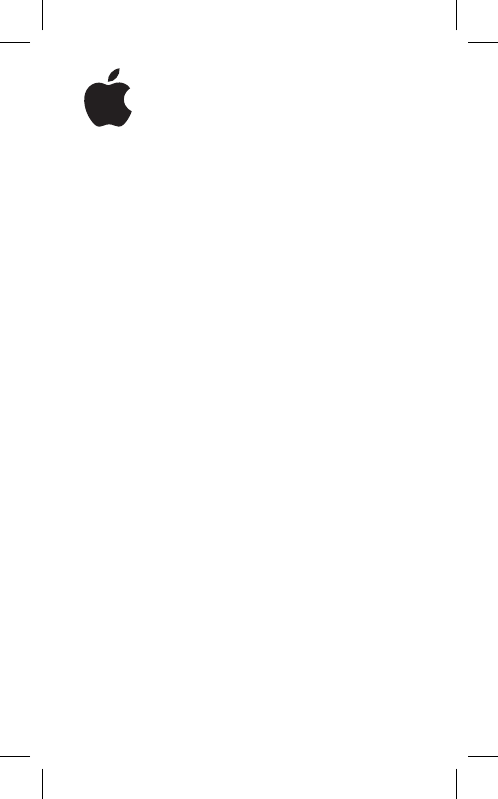
iPhone
Bluetooth
Headset
User’s Guide
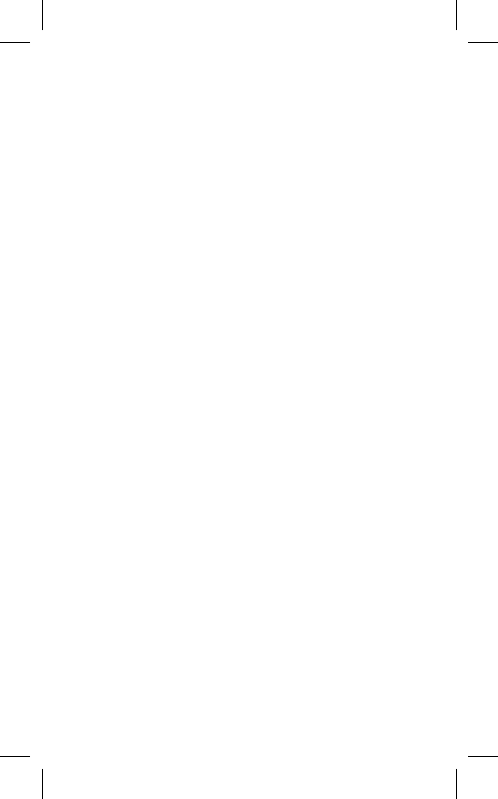

3
Congratulations on your new iPhone
Bluetooth® Headset. Use the headset to
talk hands-free on your iPhone. Follow
these instructions to get started.
Pair the Headset with iPhone
1 Connect the included iPhone Dual Dock to a USB 2.0
port on your computer (not on the keyboard).
2 Connect iPhone and the headset to the dock. The
headset pairs with iPhone automatically.
The fi rst time you connect the headset, let it charge
for about an hour until the status light on the headset
turns from amber to green.
3 Remove iPhone and the headset from the dock. Then
press the button on the top of the headset so that calls
will be routed through the headset.
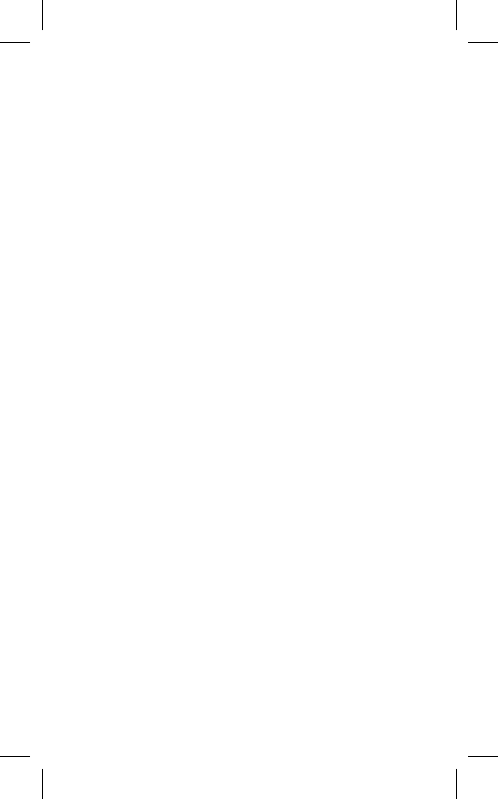
4
You can also pair the headset with iPhone and charge
the headset using the included iPhone Travel Cable.
Connect the cable to your computer, then connect the
headset and iPhone to the cable.
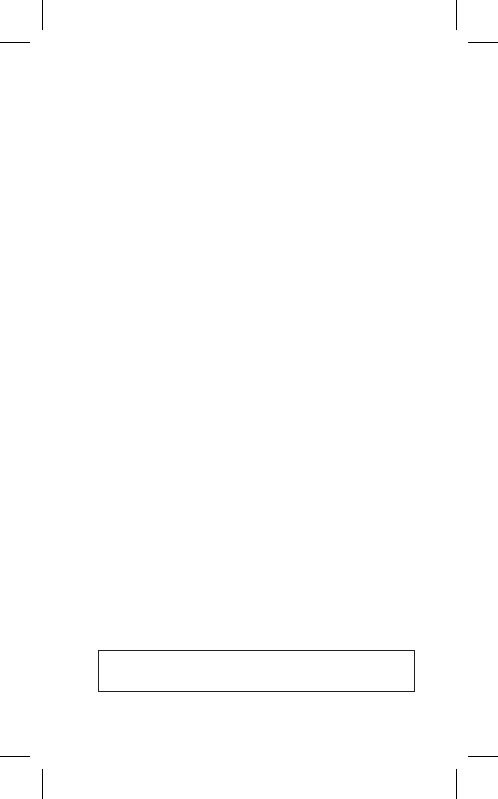
5
Make or Answer a Call
1 Place the headset in either ear with the microphone
pointed towards your mouth.
Note: Placing the included foam pad over the speaker
may provide a more comfortable fi t.
2 Make a call on iPhone, or press the button on top of the
headset to answer an incoming call.
If you answer an incoming call by tapping the iPhone
touchscreen, audio is routed through iPhone.
3 When you fi nish, press the button to end the call.
Adjust the Volume
m Use the volume buttons on the side of iPhone.
WARNING: For important safety information about
avoiding hearing loss, see page 13.

6
What Else You Can Do
To Do this
Answer incoming call Press button.
End current call Press button.
Decline incoming call Press button for about one
second, until you hear a
beep.
Switch to incoming or
on-hold call and put
current call on hold
Press button.
Switch to incoming or
on-hold call and end
current call
Press button for about one
second, until you hear a
beep.
Check whether
headset is turned on
Press button.
If headset is on, status light
blinks green and headset
beeps.
Turn headset on Press and hold button for
about three seconds, until
you see the status light
blink green or hear four
rising tones.
Turn headset o∂ Press and hold button for
about four seconds, until
you see the status light
blink amber or hear four
falling tones.
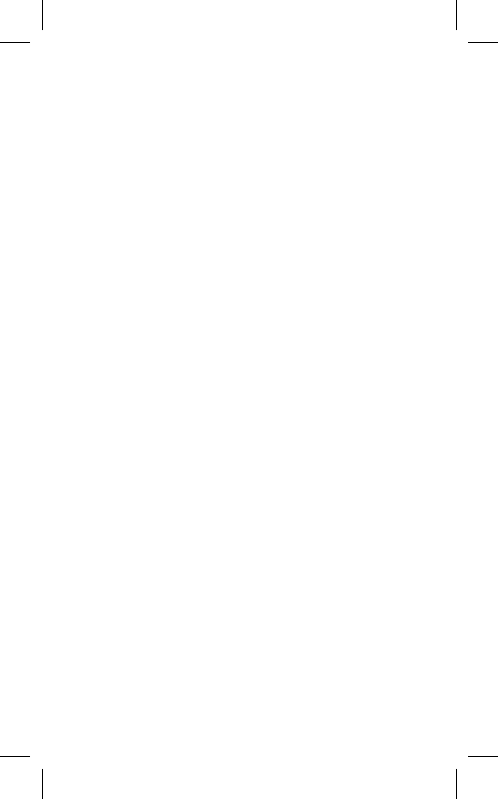
7
Switch from the Headset to iPhone
To stop using the headset and hear calls through
iPhone instead, you can either:
m Turn the headset o∂ . You can turn it on at any time to
use it with iPhone again.
m During a call, tap Audio Source on iPhone and choose
iPhone or Speaker (for speakerphone).
Reconnect the Headset to iPhone
You can tell that calls will be routed through the
headset if the Bluetooth icon (◊) in the iPhone status
bar is blue or white (depending on which application
you’re using).
If the headset gets disconnected from iPhone, two low
beeps sound from the headset. You can tell that the
headset is disconnected from iPhone if the Bluetooth
icon in the status bar is gray or isn’t present.
To route calls through the headset:
m Press the button to reinitiate a connection.
m If that doesn’t work, make sure the headset is turned
on, charged, and in range of iPhone (within about 30
feet).
m If that doesn’t work, on iPhone make sure Bluetooth is
turned on. From the Home screen, choose Settings >
General > Bluetooth and turn Bluetooth on.
m If that doesn’t work, pair the headset with iPhone again.
See page 3.
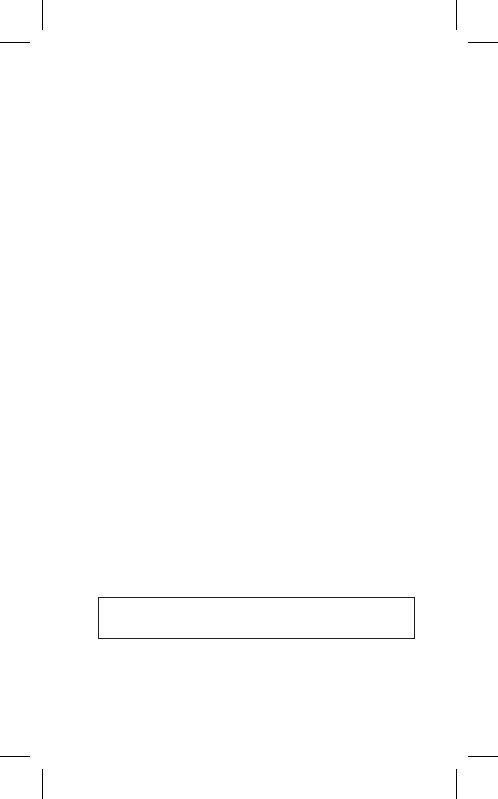
8
Charge the Headset
When the headset doesn’t have much charge left, a
long beep sounds every ten seconds.
To charge the headset:
1 Connect the included cable or dock to your computer.
Or connect it to the Apple USB Power Adapter that
comes with iPhone and connect the adapter to a
standard power outlet.
2 Connect the headset to the cable or dock.
A fully depleted headset recharges in about an hour
and a half.
Status light amber = Charging
Status light green = Completely charged
3 Remove the headset from the dock. Press the button to
connect the headset to iPhone, so that calls are routed
through the headset.
To see how much charge is left:
m Connect iPhone and the headset to the dock or cable.
The iPhone screen shows the headset’s battery level.
The headset contains an internal, non-user-replaceable
battery. Rechargeable batteries have a limited number
of charge cycles and eventually will wear out. Battery
life and number of charge cycles vary by use and
settings. For more information, go to
www.apple.com/batteries. For more information about
disposal of the headset, see page 17.
WARNING: For important safety information about
charging the headset, see page 13.
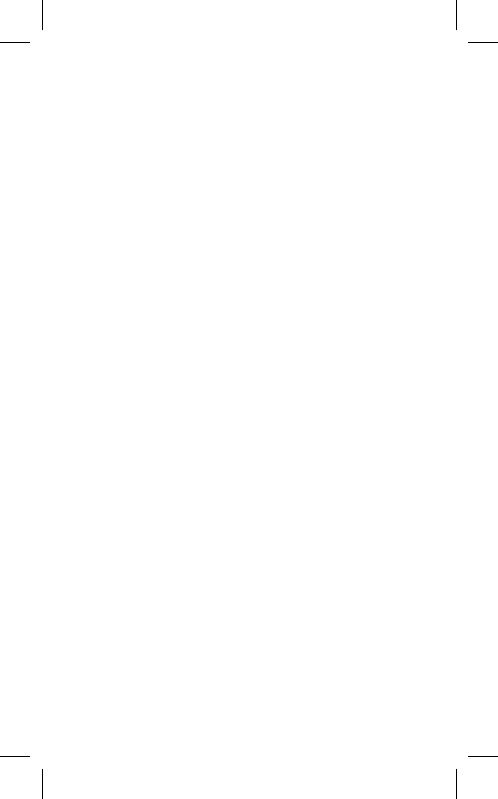
9
Use the Headset with Another Phone
or Device
You can use the headset with some other Bluetooth
devices, such as another phone. And you can pair the
headset to iPhone manually, if you don’t have the cable
or dock handy.
You can also pair the headset with some Bluetooth
enabled computers and talk to friends using an audio-
enabled instant messaging application like iChat.
To set the headset to be discoverable, so the other
device can sense it:
1 Turn the headset o∂ .
2 Press and hold the headset button for about eight
seconds, until you hear the startup tones and then fi ve
quick high beeps.
The headset remains discoverable for about fi ve
minutes. The status light blinks green for as long as the
headset is discoverable.
To pair the headset with another phone or pair it with
iPhone manually:
1 On the phone, turn Bluetooth on and set the phone to
search for other Bluetooth devices. On iPhone, you do
this by choosing Settings > General > Bluetooth and
turning Bluetooth on.
2 Set the headset to be discoverable (see above).
3 On the phone, choose iPhone Bluetooth Headset and
enter the PIN code 0000.
See the instructions that came with your phone for
more information about pairing it with Bluetooth
devices.
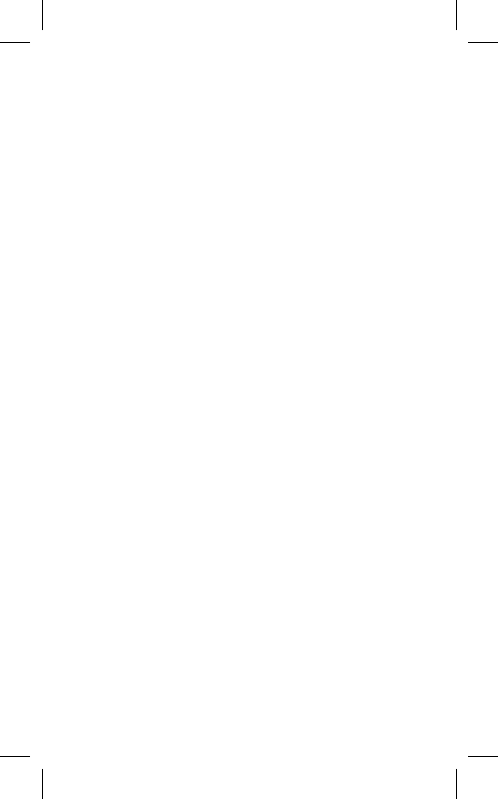
10
To pair the headset with a Bluetooth enabled Mac
using Mac OS X version 10.4.9 or later:
1 Open System Preferences and click Bluetooth.
2 Click Devices and click Set Up New Device. Then choose
Headset.
3 Set the headset to be discoverable.
4 Follow the onscreen instructions. When prompted for a
passkey, enter 0000.
To use the headset with iChat:
1 Pair the headset with your Mac.
2 In iChat, choose iChat > Preferences and click Video.
3 Choose iPhone Bluetooth Headset from the
Microphone and Sound Output pop-up menus.
4 Start an audio or video chat.
To pair the headset with another computer (such as a
Windows PC) or Bluetooth device:
Follow the instructions that came with the computer or
device. When prompted for a passkey or PIN,
enter 0000.
Use the Dock to Play Music Through
External Speakers
m Connect speakers with an audio cable that has a
standard 3.5 millimeter stereo miniplug to the Line Out
port on the back of the dock. Then connect iPhone and
play music to hear it through the speakers.
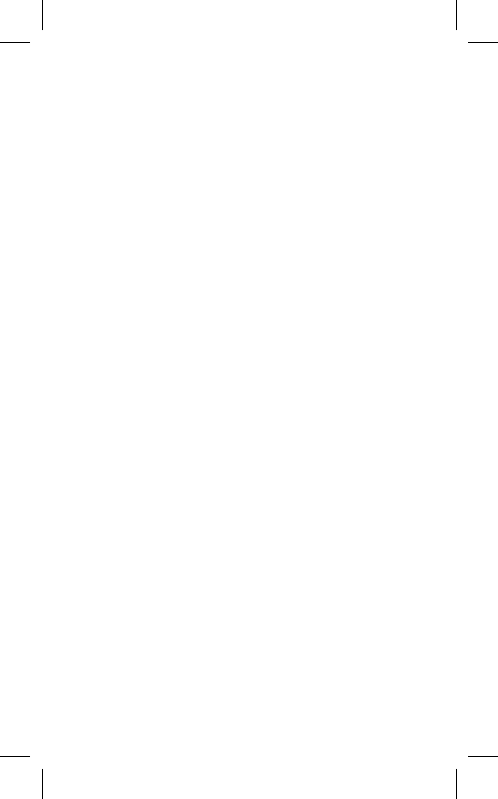
11
Tips and Troubleshooting
If the headset isn’t responding or working correctly, try
these steps in order until it starts working.
m Make sure the headset is on. Press the button. If the
status light doesn’t blink green, press and hold the
button for about three seconds, until you see the status
light blink green or hear four rising tones.
m Make sure iPhone is turned on.
m Make sure the headset and iPhone are charged.
m During a call, make sure iPhone is set to play sound
through the headset. Tap Audio Source and choose
iPhone Bluetooth Headset.
m Make sure iPhone is paired with the headset. See
page 3.
m On iPhone, make sure Bluetooth is turned on. From the
Home screen, choose Settings > General > Bluetooth
and turn Bluetooth on.
m On iPhone, choose Settings and turn Airplane Mode on.
Then wait about three seconds and turn it o∂ again.
For more tips and troubleshooting, go to:
www.apple.com/support/iphone
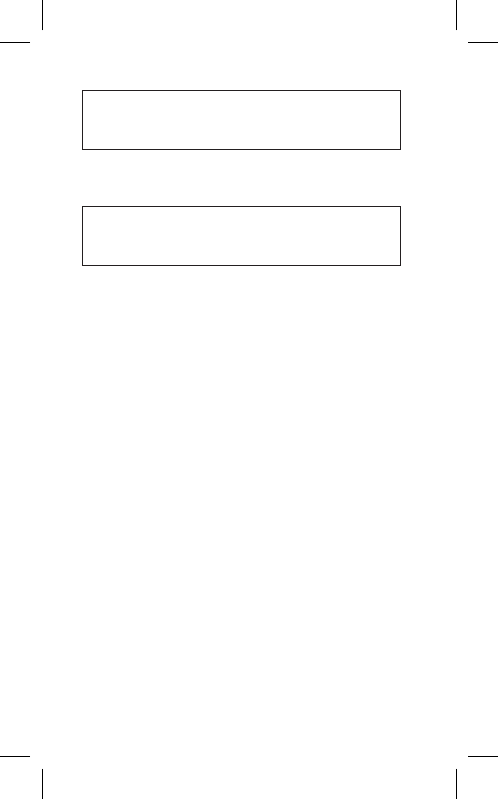
12
± Read all safety information below and
operating instructions before using the iPhone
Bluetooth Headset to avoid injury.
Important Safety Information
WARNING: Failure to follow these safety instructions
could result in fi re, electric shock, or other injury or
damage.
Handling the iPhone Bluetooth Headset
Do not drop, disassemble or open, crush, bend or deform,
puncture, shred, microwave, incinerate, paint, or insert
foreign objects into the iPhone Bluetooth Headset.
Avoiding Water and Wet Locations
Do not use the iPhone Bluetooth Headset in rain, or near
washbasins or other wet locations. Take care not to spill
any food or liquid on the iPhone Bluetooth Headset. In
case the iPhone Bluetooth Headset gets wet, turn it o∂
(press and hold the button for about four seconds, until
the status light blinks amber) before cleaning, and allow
it to dry thoroughly before turning it on again. Do not
attempt to dry the iPhone Bluetooth Headset with an
external heat source, such as a microwave oven or hair
dryer.
Repairing the iPhone Bluetooth Headset
Never attempt to repair or modify the iPhone Bluetooth
Headset yourself. The iPhone Bluetooth Headset does not
contain any user-serviceable parts. If the iPhone Bluetooth
Headset has been submerged in water, punctured, or
subjected to a severe fall, do not use it until you take it to
an Apple Authorized Service Provider.
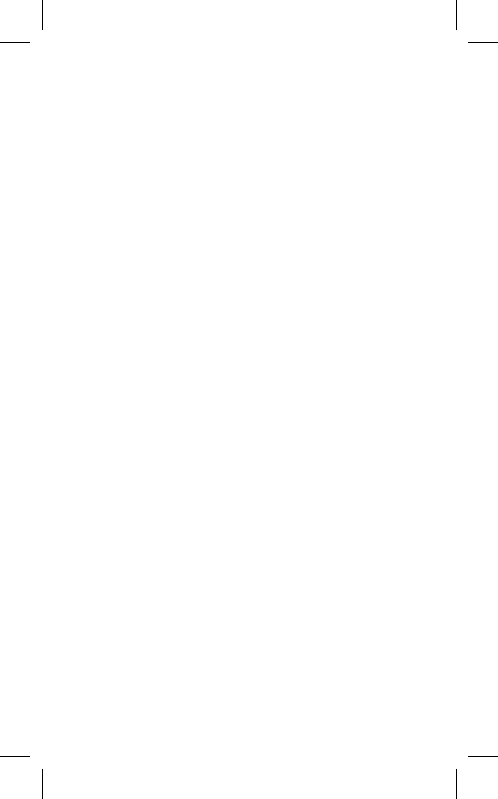
13
Charging the iPhone Bluetooth Headset
To charge the iPhone Bluetooth Headset, only use the
iPhone Travel Cable or iPhone Dual Dock with an Apple
USB Power Adapter or a high-power USB port on another
device that is compliant with the USB 2.0 or 1.1 standards,
or another Apple-branded product or accessory designed
to work with the iPhone Bluetooth Headset.
Read all safety instructions for any products and
accessories before using with the iPhone Bluetooth
Headset. Apple is not responsible for the operation of
third party accessories or their compliance with safety and
regulatory standards.
When you use the Apple USB Power Adapter to charge
the iPhone Bluetooth Headset, make sure that the power
adapter is fully assembled before you plug it into a power
outlet. Then insert the Apple USB Power Adapter fi rmly
into the power outlet. Do not connect or disconnect the
Apple USB Power Adapter with wet hands. Do not use any
power adapter other than the Apple USB Power Adapter
to charge the iPhone Bluetooth Headset.
Avoiding Hearing Damage
Permanent hearing loss may occur if the iPhone Bluetooth
Headset is used at high volume. Set the volume to a
safe level. You can adapt over time to a higher volume
of sound that may sound normal but can be damaging
to your hearing. If you experience ringing in your ears
or muπ ed speech, stop listening and have your hearing
checked. The louder the volume, the less time is required
before your hearing could be a∂ ected. Hearing experts
suggest that to protect your hearing:
 Limit the amount of time you use the iPhone Bluetooth
Headset at high volume.
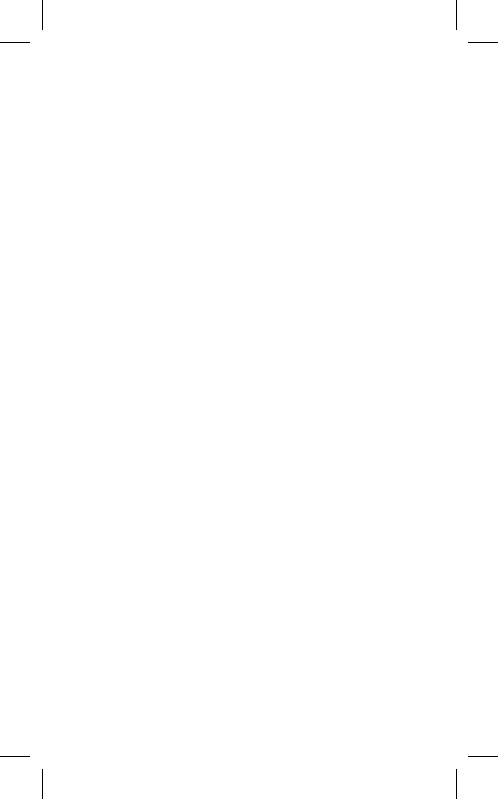
14
 Avoid turning up the volume to block out noisy
surroundings.
 Turn the volume down if you can’t hear people speaking
near you.
Driving Safely
Use of the iPhone Bluetooth Headset while driving a
vehicle or riding a bicycle is not recommended and
is illegal in some areas. Check and obey the laws and
regulations on the use of mobile devices like iPhone in
the areas where you drive. Be careful and attentive while
driving.
Choking Hazards
The iPhone Bluetooth Headset is small and may present
a choking hazard to small children. Keep from small
children.
For Vehicles Equipped with an Air Bag
An air bag infl ates with great force. Do not store the
iPhone Bluetooth Headset or any of its accessories in the
area over the air bag or in the air bag deployment area.
Radio Frequency Interference
Nearly every electronic device is subject to radio
frequency interference from external sources if
inadequately shielded, designed, or otherwise confi gured
to be compatible. As a result, the iPhone Bluetooth
Headset may cause interference with other devices. Follow
these instructions to avoid interference problems.
Aircraft
Federal Aviation Administration (FAA) regulations may
prohibit using wireless devices while in the air. Turn the
iPhone Bluetooth Headset o∂ when on an airplane.
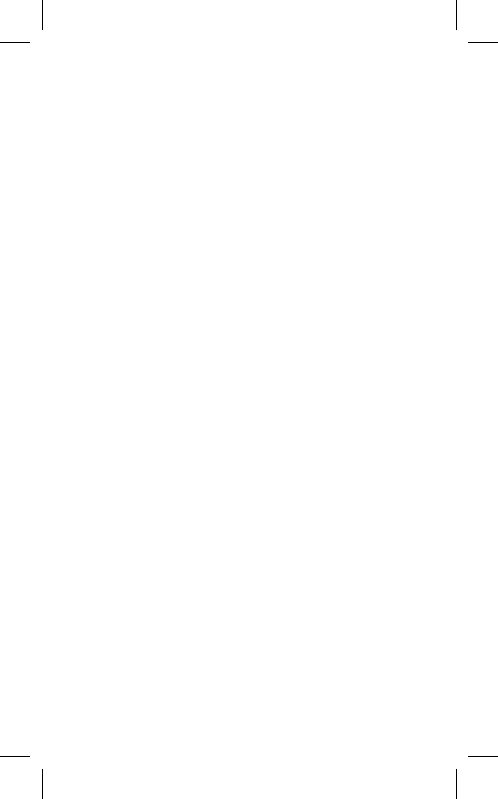
15
Vehicles
RF signals may a∂ ect installed or inadequately shielded
electronic systems in motor vehicles. Check with the
manufacturer or its representative regarding your vehicle.
Electronics Devices
Most modern electronic equipment is shielded from RF
signals. However, certain electronic equipment may not be
shielded against the RF signals from the iPhone Bluetooth
Headset.
Hearing Aids
The iPhone Bluetooth Headset may interfere with
some hearing aids. If it does, consult the hearing aid
manufacturer or your physician for alternatives or
remedies.
Other Medical Devices
If you use any other personal medical device, consult
the manufacturer of your device or your physician to
determine if it is adequately shielded from external RF
energy.
Turn the iPhone Bluetooth Headset o∂ in health care
facilities when any regulations posted in these areas
instruct you to do so. Hospitals or health care facilities may
be using equipment that could be sensitive to external
RF energy.
Posted Facilities
Turn o∂ the iPhone Bluetooth Headset in any facility
where posted notices so require.
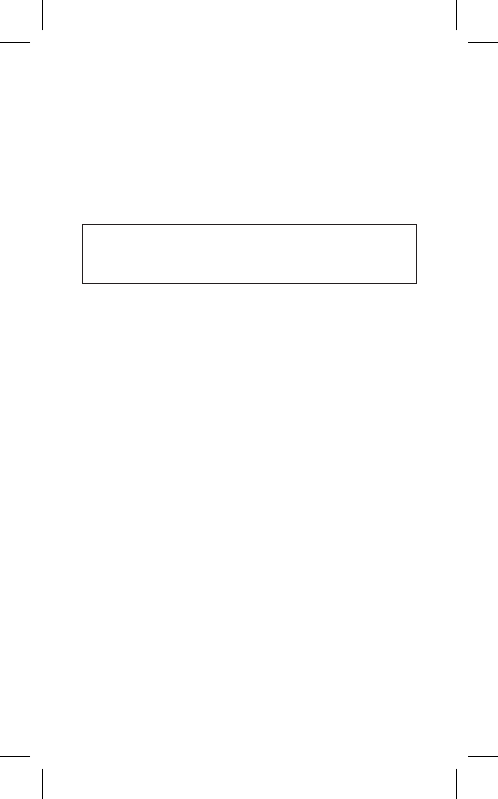
16
Blasting Areas
To avoid interfering with blasting operations, turn o∂ the
iPhone Bluetooth Headset when in a “blasting area” or in
areas posted “Turn o∂ two-way radio.” Obey all signs and
instructions.
Important Handling Information
NOTICE: Failure to follow these handling instructions
could result in damage to the iPhone Bluetooth Headset
or other property.
Using Connectors and Ports
Never force a connector into a port. Check for obstructions
on the port. If the connector and port don’t join with
reasonable ease, they probably don’t match. Make sure
that the connector matches the port and that you have
positioned the connector correctly in relation to the port.
Keeping the iPhone Bluetooth Headset Within
Acceptable Temperatures
Operate the iPhone Bluetooth Headset in a place where
the temperature is always between 0º and 35º C (32º to
95º F). The iPhone Bluetooth Headset battery life might
temporarily shorten in low-temperature conditions.
Store the iPhone Bluetooth Headset in a place where the
temperature is always between -20º and 45º C (-4º to
113º F). Don’t leave the iPhone Bluetooth Headset in your
car, because temperatures in parked cars can exceed this
range.
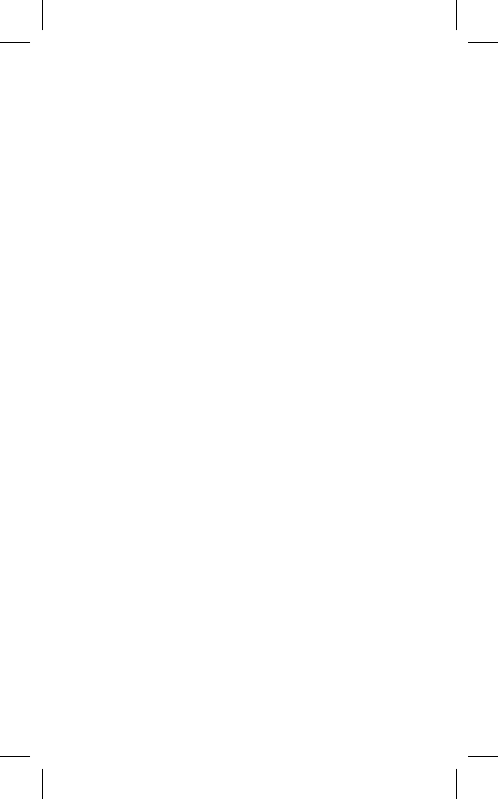
17
Disposal and Recycling Information
iPhone Bluetooth Headset Disposal and Recycling
Your iPhone Bluetooth Headset must be disposed of
properly according to local laws and regulations. Because
the iPhone Bluetooth Headset contains electronic
components and a battery, it must be disposed of
separately from household waste. When your iPhone
Bluetooth Headset reaches its end of life, contact local
authorities to learn about disposal and recycling options,
or simply drop it o∂ at your local Apple retail store or
return it to Apple. For more information, go to:
www.apple.com/environment/recycling
Apple and the Environment
At Apple, we recognize our responsibility to minimize the
environmental impacts of our operations and products.
For more information go to:
www.apple.com/environment
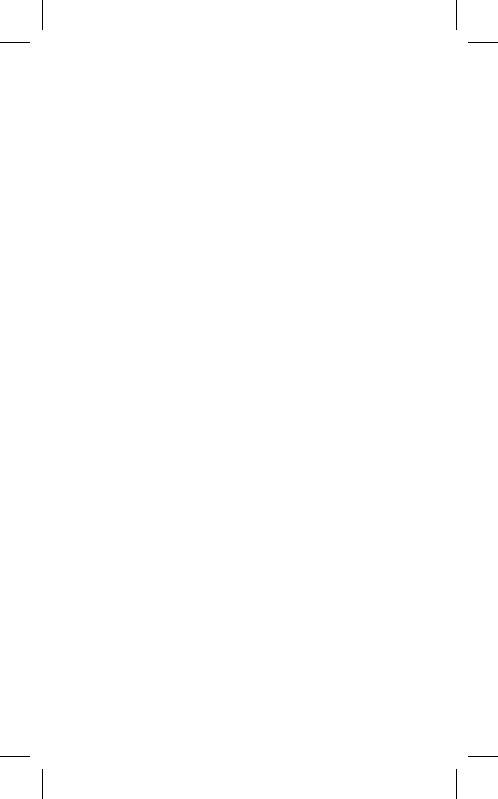
18
FCC Compliance Statement
This device complies with part 15 of the FCC rules.
Operation is subject to the following two conditions: (1)
This device may not cause harmful interference, and
(2) this device must accept any interference received,
including interference that may cause undesired
operation.
Important: Changes or modifi cations to this product not
authorized by Apple could void the EMC compliance and
negate your authority to operate the product. This product
has demonstrated EMC compliance under conditions
that included the use of compliant peripheral devices
and shielded cables between system components. It is
important that you use compliant peripheral devices and
shielded cables between system components to reduce
the possibility of causing interference to radios, televisions,
and other electronic devices.
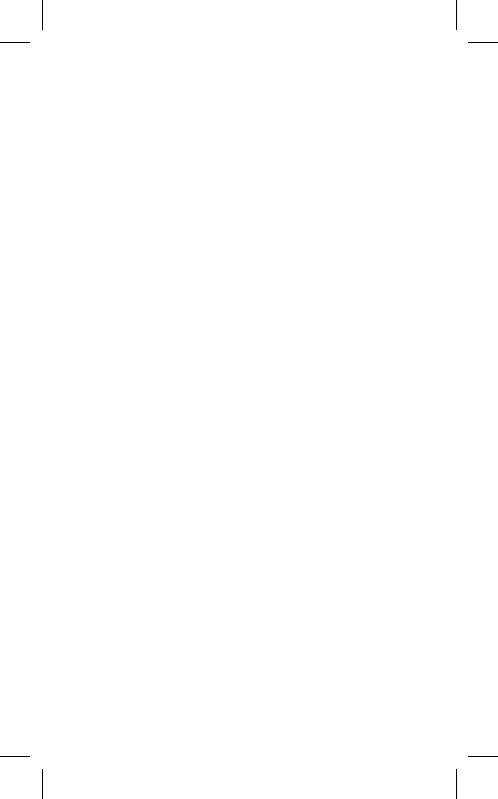
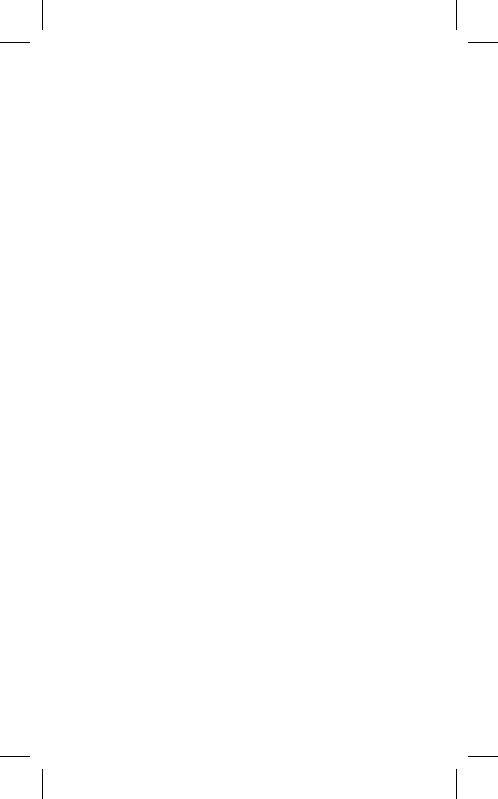
© 2007 Apple Inc. All rights reserved.
Apple, the Apple logo, Mac, and Mac OS are trademarks
of Apple Inc., registered in the U.S. and other countries.
iPhone is a trademark of Apple Inc.
The Bluetooth® word mark and logos are registered
trademarks owned by the Bluetooth SIG, Inc. and any use
of such marks by Apple Inc. is under license.
034-4161-A
Printed in XXXX