Contents
- 1. User manual 1 of 5
- 2. User manual 2 of 5
- 3. User manual 3 of 5
- 4. User manual 4 of 5
- 5. User manual 5 of 5
User manual 3 of 5
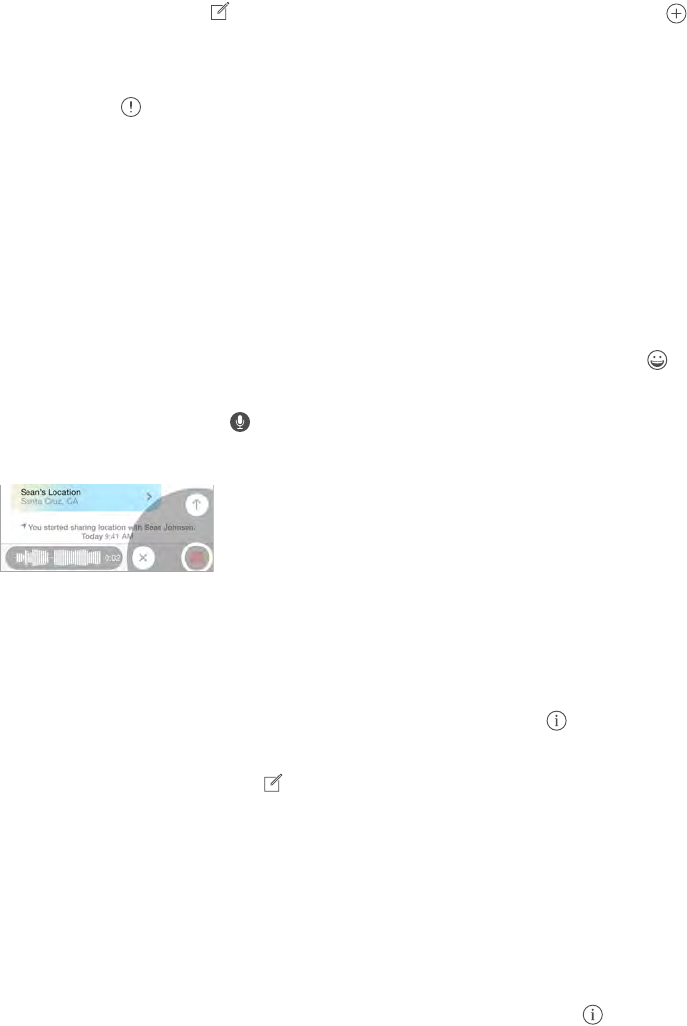
Chapter 5 Messages 44
Start a conversation. Tap , then enter a phone number or email address, or tap , then
choose a contact. You can also start a conversation by tapping a phone number in Contacts,
Calendar, or Safari, or from a recent contact in the multitasking screen.
Note: An alert appears if a message can’t be sent. Tap the alert in a conversation to try
sending the message again.
Use Siri. Say something like:
•“Send a message to Emily saying how about tomorrow”
•“Read my new messages”
•“Reply that’s great news”
Resume a conversation. Tap the conversation in the Messages list.
Use picture characters. Go to Settings > General > Keyboard > Keyboards > Add New Keyboard,
then tap Emoji to make that keyboard available. When you type a message, tap to change to
the Emoji keyboard. See Special input methods on page 148.
Tap to Talk. Touch and hold to record a message, then swipe up to send it. To delete it,
swipe left.
To save space, Tap to Talk audio messages that you receive are deleted automatically two
minutes after you listen to them, unless you tap Keep. To keep them automatically, go to
Settings > Messages > Expire (under Audio Messages), then tap Never.
See what time a message was sent or received. Drag any bubble to the left.
See a person’s contact info. In a conversation, tap Details, then tap . Tap the info items to
perform actions, such as making a FaceTime call.
Send messages to a group. Tap , then enter multiple recipients.
Give a group a name. While viewing the conversation, tap Details, drag down, then enter the
name in the Subject line.
Add someone to a group. TaptheToeld,thentapAddContact.
Leave a group. Tap Details, then tap Leave this Conversation.
Keep it quiet. TapDetails,thenturnonDoNotDisturbtomutenoticationsfortheconversation.
Block unwanted messages. On a contact card, tap Block this Caller. You can see someone’s
contact card while viewing a message by tapping Details, then tapping . You can
also block callers in Settings > Messages > Blocked. You will not receive FaceTime calls
or text messages from blocked callers. For more information about blocking calls, see
support.apple.com/kb/HT5845.
Apple Confidential
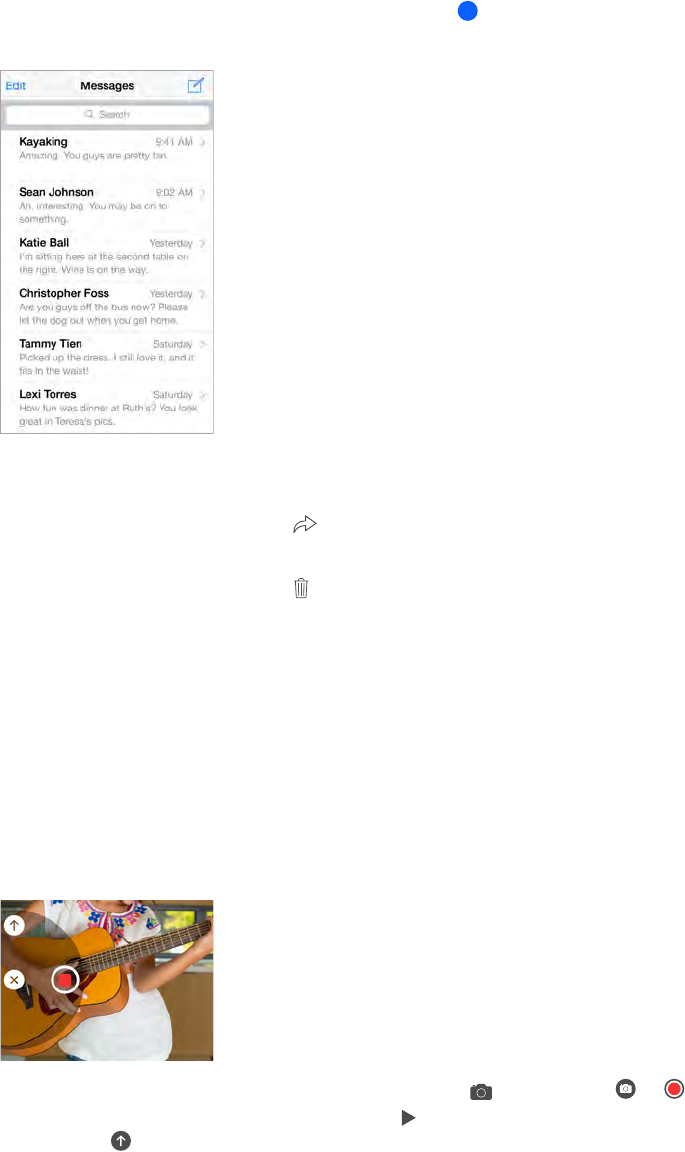
Chapter 5 Messages 45
Manage conversations
Conversations are saved in the Messages list. A blue dot indicates unread messages. Tap a
conversation to view or continue it.
View the Messages list. From a conversation, tap Messages or swipe to the right.
Forward a message or attachment. Touch and hold a message or attachment, tap More, select
additional items if desired, then tap .
Delete a message or attachment. Touch and hold a message or attachment, tap More, select
additional items if desired, then tap .
Delete a conversation. In the Messages list, swipe the conversation to the left, then tap Delete.
Search conversations. IntheMessageslist,tapthetopofthescreentodisplaythesearcheld,
then enter the text you’re looking for. You can also search conversations from the Home screen.
See Spotlight Search on page 29.
Share photos, videos, your location, and more
You can send photos, videos, locations, contact info, and voice memos. The size limit of
attachments is determined by your service provider—iPod touch may compress photo and video
attachments when necessary.
Quickly take and send a photo or video. Touch and hold . Then slide to or to take a
photo or video. Photos are sent immediately. Tap to preview your video. To send your Video
Message, tap .
To save space, Video Messages that you receive are deleted automatically two minutes after you
view them, unless you tap Keep. To keep them automatically, go to Settings > Messages > Expire
(under Video Messages), then tap Never.
Apple Confidential
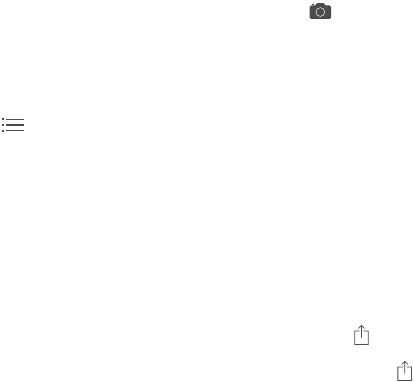
Chapter 5 Messages 46
Send photos and videos from your Photos library. Tap . Recent shots are right there; tap
Photo Library for older ones. Select the items you want to send.
View attachments. While viewing a conversation, tap Details. Attachments are shown in reverse
chronological order at the bottom of the screen. Tap an attachment to see it in full screen. In full-
screen mode, tap to view the attachments as a list.
Send your current location. Tap Details, then tap Send My Current Location to send a map that
shows where you are.
Share your location. Tap Details, then tap Share My Location and specify the length of time. The
person you’re texting can see your location by tapping Details. To turn Share My Location on
oro,ortoselectthedevicethatdeterminesyourlocation,gotoSettings>iCloud>ShareMy
Location (under Advanced).
Send items from another app. In the other app, tap Share or , then tap Message.
Share, save, or print an attachment. Tap the attachment, then tap .
Copy a photo or video. Touch and hold the attachment, then tap Copy.
Messages settings
Go to Settings > Messages, where you can:
•TurniMessageonoro
•Notify others when you’ve read their messages
•Specify phone numbers, Apple IDs, and email addresses to use with Messages
•ShowtheSubjecteld
•Block unwanted messages
•Set how long to keep messages
•Manage the expiration of audio messages and video messages created within Messages
(audio or video attachments created outside of Messages are kept until you delete them
manually)
Manage notications for messages. See Do Not Disturb on page 31.
Set the alert sound for incoming text messages. See Sounds and silence on page 31.
Apple Confidential
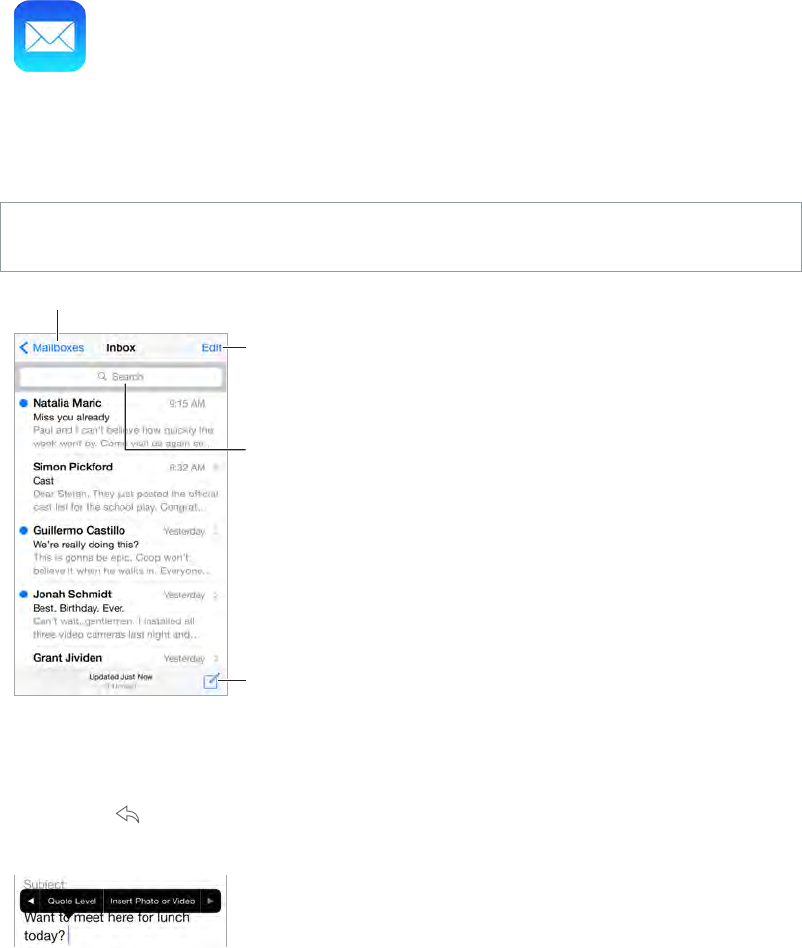
6
47
Write messages
Mail lets you access all of your email accounts, on the go.
WARNING: For important information about avoiding distractions that could lead to dangerous
situations, see Important safety information on page 150.
Change mailboxes or accounts.
Change mailboxes or accounts.
Search for
messages.
Search for
messages.
Compose a
message.
Compose a
message.
Delete, move, or
mark multiple
messages.
Delete, move, or
mark multiple
messages.
Insert a photo or video. Tap the insertion point. Tap the arrows to see more choices. Also see Edit
text on page 26.
Quote some text when you reply. Tap the insertion point, then select the text you want to
include. Tap ,thentapReply.YoucanturnotheindentationofthequotedtextinSettings>
Mail, Contacts, Calendars > Increase Quote Level.
Send a message from a dierent account. TaptheFromeldtochooseanaccount.
Change a recipient from Cc to Bcc. Afteryouenterrecipients,youcandragthemfromoneeld
to another or change their order.
Mail
Apple Confidential
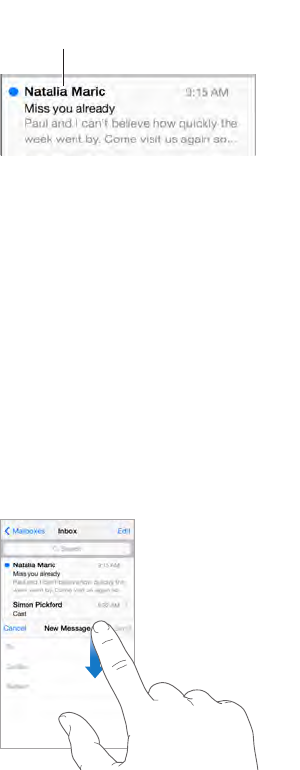
Chapter 6 Mail 48
Mark addresses outside certain domains. When you’re addressing a message to a recipient
that’s not in your organization’s domain, Mail can color the recipient’s name red to alert you.
GotoSettings>Mail,Contacts,Calendars>MarkAddressesanddenethedomainsthatyou
don’t want marked. You can enter multiple domains separated by commas, such as “apple.com,
example.org.”
Use Siri. Say something like:
•“New email to Susan Conway”
•“Email Dr. Patrick and say I got the forms, thanks”
Get a sneak peek
Change how names are displayed
in Settings > Mail, Contacts,
Calendars > Short Name.
Change how names are displayed
in Settings > Mail, Contacts,
Calendars > Short Name.
See a longer preview. Go to Settings > Mail, Contacts, Calendars > Preview. You can show up to
velines.
Is this message for me? Go to Settings > Mail, Contacts, Calendars, then turn on Show To/Cc
Label. If the label says Cc instead of To, you were just copied. You can also use the To/Cc mailbox,
which gathers all mail addressed to you. To show it, tap Edit while viewing the Mailboxes list.
Finish a message later
Look at another message while you’re writing one. Swipe down on the title bar of a message
you’re writing. When you’re ready to return to your message, tap its title at the bottom of the
screen.Ifyouhavemorethanonemessagewaitingtobenished,tapthebottomofthescreen
to see them all.
Save a draft for later. Ifyou’rewritingamessageandwanttonishitlater,tapCancel,thentap
Save Draft. To get it back, touch and hold Compose.
WithOSXYosemite,youcanalsohandounnishedmessageswithyourMac.SeeAbout
Continuity features on page 22.
Apple Confidential
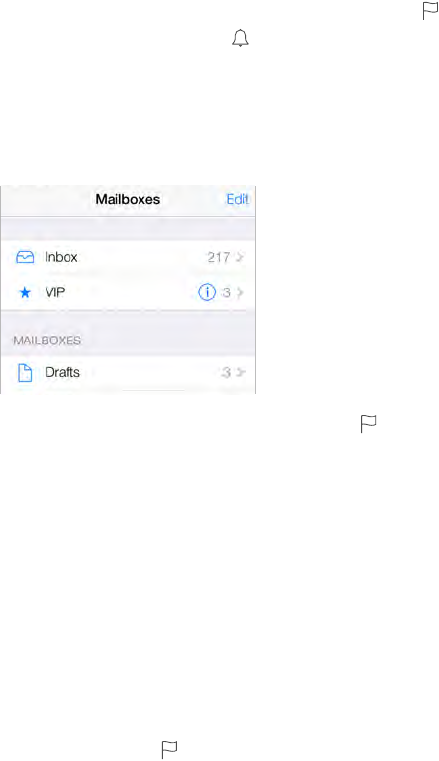
Chapter 6 Mail 49
See important messages
Get notied of replies to a message or thread. Tap , then tap Notify Me. While you’re writing
a message, you can also tap intheSubjecteld.Tochangehownoticationsappear,goto
Settings>Notications>Mail>ThreadNotications.
Gather important messages. Add important people to your VIP list, so all their messages appear
in the VIP mailbox. Tap the sender’s name in a message, then tap Add to VIP. To change how
noticationsappear,gotoSettings>Notications>Mail>VIP.
Flag a message so you can nd it later. Tap while reading the message. To can change the
appearanceoftheaggedmessageindicator,gotoSettings>Mail,Contacts,Calendars>Flag
Style. To see the Flagged mailbox, tap Edit while viewing the Mailboxes list, then tap Flagged.
Search for a message. Scrolltoortapthetopofthemessagelisttorevealthesearcheld.
Searchinglooksattheaddresselds,thesubject,andthemessagebody.Tosearchmultiple
accounts at once, search from a smart mailbox, such as All Sent.
Search by timeframe. Scrolltoortapthetopofthemessagelisttorevealthesearcheld,
thentypesomethinglike“Februarymeeting”tondallmessagesfromFebruarywiththeword
“meeting.”
Search by message state. Tondallagged,unreadmessagesfrompeopleinyourVIPlist,type
“agunreadvip.”Youcanalsosearchforothermessageattributes,suchas“attachment.”
Junk, be gone! Tap whileyou’rereadingamessage,thentapMovetoJunktoleitinthe
Junk folder. If you accidentally move a message, shake iPod touch immediately to undo.
Use Siri. Say, for example, “Any new mail from Jimmy today?”
Make a favorite mailbox. Favorite mailboxes appear at the top of the Mailboxes list. To add a
favorite, tap Edit while viewing the Mailboxes list. Tap Add Mailbox, then select the mailbox to
add.You’llalsogetpushnoticationsforyourfavoritemailboxes.
Show draft messages from all of your accounts. While viewing the Mailboxes list, tap Edit, tap
Add Mailbox, then turn on the All Drafts mailbox.
Attachments
Save a photo or video to Photos. Touch and hold the photo or video until a menu appears, then
tap Save Image.
Open an attachment with another app. Touch and hold the attachment until a menu appears,
then tap the app you want to use to open the attachment. Some attachments automatically
show a banner with buttons you can use to open other apps.
See messages with attachments. The Attachments mailbox shows messages with attachments
from all accounts. To add it, tap Edit while viewing the Mailboxes list.
Apple Confidential
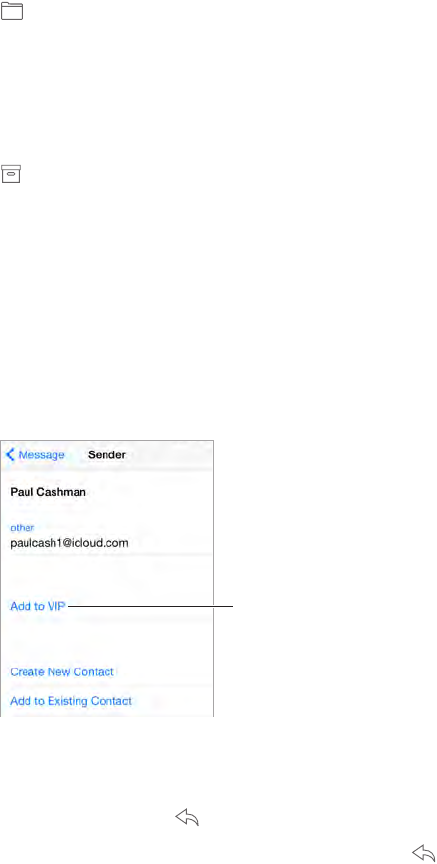
Chapter 6 Mail 50
Work with multiple messages
Delete, move, or mark multiple messages. While viewing a list of messages, tap Edit. Select
some messages, then choose an action. If you make a mistake, shake iPod touch immediately
to undo.
Manage a message with a swipe. While viewing a list of messages, swipe a message to the left
torevealamenuofactions.Swipeallthewaytothelefttoselecttherstaction.Youcanalso
swipe a message to the right to reveal another action. Choose the actions you want to appear in
Settings > Mail, Contacts, Calendars > Swipe Options.
Organize your mail with mailboxes. Tap Edit in the mailboxes list to create a new one, or rename
or delete one. (Some built-in mailboxes can’t be changed.) There are several smart mailboxes,
such as Unread, that show messages from all your accounts. Tap the ones you want to use.
Recover a deleted message. Go to the account’s Trash mailbox, open the message, then tap
and move the message. Or, if you just deleted it, shake iPod touch to undo. To see deleted
messages across all your accounts, add the Trash mailbox. To add it, tap Edit in the mailboxes list
and select it from the list.
Archive instead of delete. Instead of deleting messages, you can archive them so they’re still
around if you need them. Select Archive Mailbox in Settings > Mail, Contacts, Calendars >
account name > Account > Advanced. To delete a message instead of archiving it, touch and hold
, then tap Delete.
Stash your trash. You can set how long deleted messages stay in the Trash mailbox. Go to
Settings > Mail, Contacts, Calendars > account name > Account > Advanced.
See and save addresses
See who received a message. Whileviewingthemessage,tapMoreintheToeld.
Add someone to Contacts or make them a VIP. Tap the person’s name or email address, then tap
Add to VIP. You can also add their address to a new or existing contact.
Mark person
as a VIP.
Mark person
as a VIP.
Print messages
Print a message. Tap , then tap Print.
Print an attachment or picture. Tap to view it, tap , then choose Print.
See AirPrint on page 35.
Apple Confidential
Chapter 6 Mail 51
Mail settings
Go to Settings > Mail, Contacts, Calendars, where you can:
•Createadierentmailsignatureforeachaccount
•Add mail accounts
•SetOutofOcerepliesforExchangemailaccounts
•Bcc yourself on every message you send
•Turn on Organize by Thread to group related messages together
•Turnoconrmationfordeletingamessage
•TurnoPushdeliveryofnewmessages,tosaveonbatterypower
•Temporarilyturnoanaccount
Apple Confidential
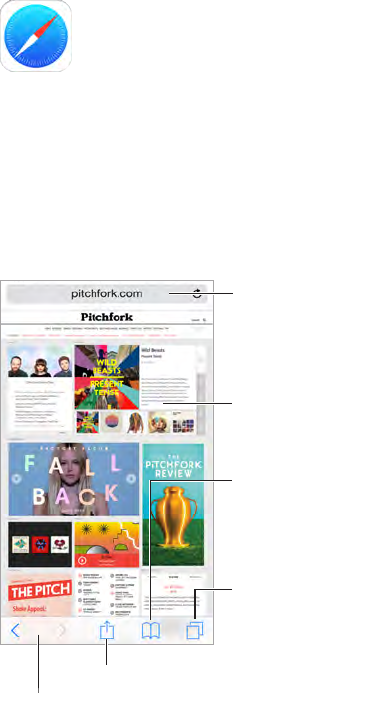
7
52
Safari at a glance
Use Safari on iPod touch to browse the web, use Reading List to collect webpages to read later,
and add page icons to the Home screen for quick access. Use iCloud to see pages you have
open on other devices, and to keep your bookmarks, history, and reading list up to date on your
other devices.
Share, print, and more.
Share, print, and more.
View open tabs or
open a new tab.
View open tabs or
open a new tab.
Enter a web
address or search
item, or get quick
access to your
Favorites.
Enter a web
address or search
item, or get quick
access to your
Favorites.
To zoom, double tap
an item or pinch.
To zoom, double tap
an item or pinch.
See your bookmarks,
reading list, and
shared links.
See your bookmarks,
reading list, and
shared links.
Revisit recent pages.
Revisit recent pages.
Safari
Apple Confidential
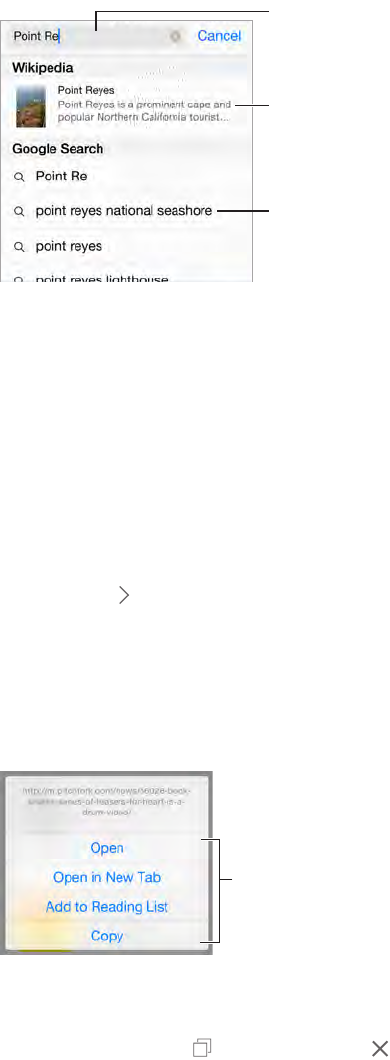
Chapter 7 Safari 53
Search the web
Search the web. EnteraURLorsearchterminthesearcheldatthetopofthepage,thentapa
search suggestion, or tap Go on the keyboard to search for exactly what you typed. If you don’t
wanttoseesuggestedsearchterms,gotoSettings>Safari,then(underSearch)turnoSearch
Engine Suggestions.
Enter what
you’re
searching for,
then tap Go.
Enter what
you’re
searching for,
then tap Go.
Or tap a
suggestion.
Or tap a
suggestion.
View selected
site.
View selected
site.
Use Siri. Say something like:
•“Search the web for polar bears”
•“Find pictures of killer whales”
•“What’s the news for Chicago?”
Quickly search a site you’ve visited before. Enter the name of the site, followed by your search
term. For example, enter “wiki einstein” to search Wikipedia for “einstein.” Go to Settings > Safari >
QuickWebsiteSearchtoturnthisfeatureonoro.
Have your favorites top the list. Select them in Settings > Safari > Favorites.
Search the page. Scroll to the bottom of the suggested results list, then tap the entry under On
This Page. Tap to see the next occurrence on the page.
Choose your search tool. Go to Settings > Safari > Search Engine.
Browse the web
Look before you leap. To see the URL of a link before you go there, touch and hold the link.
Touch and hold a link
to see these options.
Touch and hold a link
to see these options.
Open a link in a new tab. Touch and hold the link, then tap Open in New Tab. If you’d rather
open new pages in the background, go to Settings > Safari > Open Links.
Browse open tabs. Tap . To close a tab, tap in the upper-left corner, or swipe the tab to
the left.
Apple Confidential
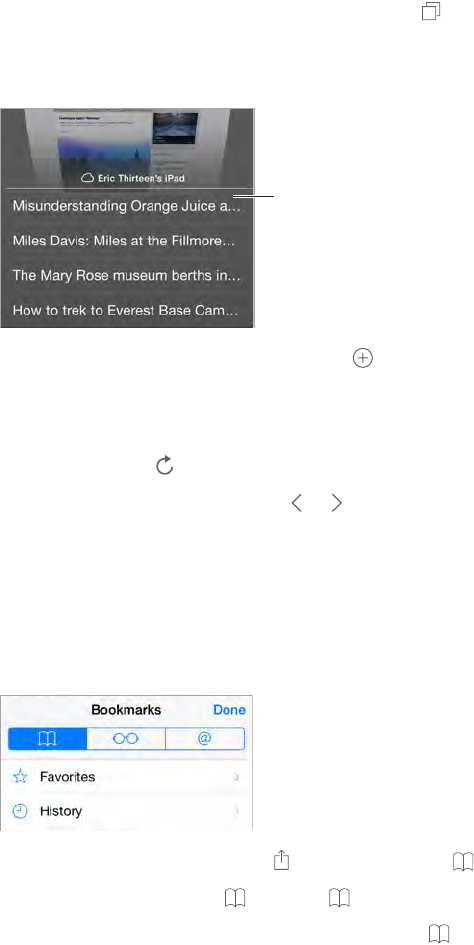
Chapter 7 Safari 54
View tabs open on your other devices. If you turn on Safari in Settings > iCloud, you can view
tabs that you have open on your other devices. Tap , then scroll to the list at the bottom of
the page.
Note: If you close the tab on iPod touch, the tab will also close on your other device.
Scroll to the
bottom to see
tabs open on
other devices.
Scroll to the
bottom to see
tabs open on
other devices.
View recently closed tabs. Touch and hold .
Get back to the top. Tap the top edge of the screen to quickly return to the top of a long page.
See more. Turn iPod touch to landscape orientation.
See the latest. Tap nexttotheaddressinthesearcheldtoupdatethepage.
See a tab’s history. Touch and hold or .
View the desktop version of a site. If you want to see the full desktop version of a site instead of
themobileversion,tapthesearcheld,pulldownthedisplayofyourfavorites,thentapRequest
Desktop Site.
Keep bookmarks
Bookmark the current page. Tap (or touch and hold ), then tap Add Bookmark.
View your bookmarks. Tap , then tap .
Get organized. To create a folder for bookmarks, tap , then tap Edit.
Add a webpage to your favorites. Openthepage,tapthesearcheld,dragdown,thentapAdd
to Favorites.
Quickly see your favorite and frequently visited sites. Tapthesearcheldtoseeyourfavorites.
Scroll down to see frequently visited sites.
Edit your favorites. Tapthesearcheld,thentouchapageorfolderuntiltheiconexpands.Then
you can delete the item, or edit it to rename or move it.
Choose which favorites appear when you tap the search eld. Go to Settings > Safari >
Favorites.
Bookmarks bar on your Mac? Go to Settings > iCloud, then turn on Safari if you want items from
the bookmarks bar in Safari on your Mac to appear in Favorites on iPod touch.
Apple Confidential
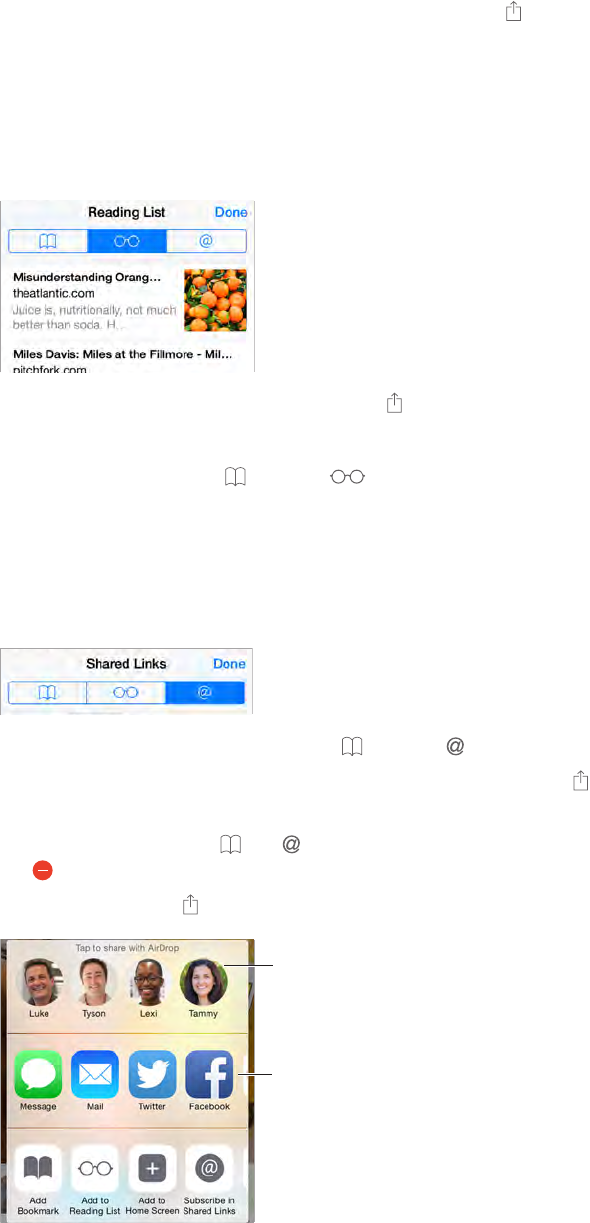
Chapter 7 Safari 55
Save an icon for the current page on your Home screen. Tap , then tap Add to Home Screen.
The icon appears only on the device where you create it.
Save a reading list for later
Save interesting items in your reading list so you can revisit them later. You can read pages in
your reading list even when you’re not connected to the Internet.
Add the current page to your reading list. Tap , then tap Add to Reading List.
Add a linked page without opening it. Touch and hold the link, then tap Add to Reading List.
View your reading list. Tap , then tap .
Delete something from your reading list. Swipe left on the item in your reading list.
Shared links and subscriptions
You can view links shared from social media, such as Twitter, or feeds from your subscriptions.
View shared links and subscriptions. Tap , then tap .
Subscribe to a feed. Go to a site that provides a subscription feed, tap , tap Add to Shared
Links,thenconrmbytappingAddtoSharedLinks.
Delete a subscription. Tap , tap , tap Subscriptions below the list of your shared links, then
tap next to the subscription you want to delete.
Spread the news. Tap .
Tap to share
with someone
nearby using
AirDrop
Tap to share
with someone
nearby using
AirDrop
Other sharing
options
Other sharing
options
Apple Confidential
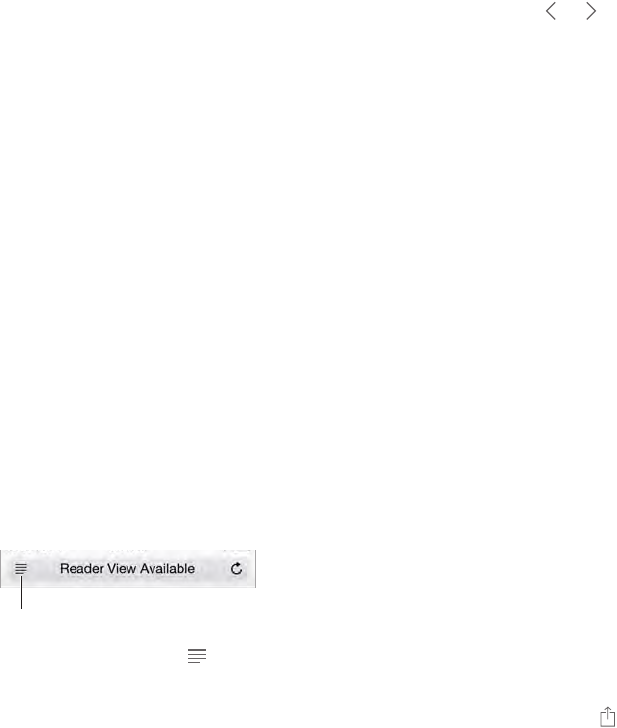
Chapter 7 Safari 56
Fill in forms
Whether you’re logging in to a website, signing up for a service, or making a purchase, you can
llinawebformusingtheonscreenkeyboardorhaveSafarillitinforyouusingAutoFill.
Tired of always having to log in? When you’re asked if you want to save the password for the
site,tapYes.Thenexttimeyouvisit,yourusernameandpasswordwillbelledinforyou.
Fill in a form. Tapanyeldtobringuptheonscreenkeyboard.Tap or above the keyboard to
movefromeldtoeld.
Fill it in automatically. GotoSettings>Safari>Passwords&Autoll,thenturnonUseContact
Info.Then,tapAutoFillabovetheonscreenkeyboardwhenyou’rellingintheform.Notall
websites support AutoFill.
Add a credit card for purchases. GotoSettings>Safari>Passwords&Autoll>SavedCredit
Cards > Add Credit Card. To enter the information without typing it, tap Use Camera, then hold
iPodtouchabovethecardsothattheimageofthecardtsintheframe.Youcanalsoadda
creditcardbyacceptingwhenSafarioerstosaveitwhenyoumakeanonlinepurchase.See
iCloud Keychain on page 38.
Use your credit card information. Look for the AutoFill Credit Card button above the onscreen
keyboardwheneveryou’reinacreditcardeld.Yourcard’ssecuritycodeisn’tstored,soyoustill
enter that yourself. If you’re not using a passcode for iPod touch, you might want to start; see Use
a passcode with data protection on page 37.
Submit a form. Tap Go, Search, or the link on the webpage.
Avoid clutter with Reader
Use Safari Reader to focus on a page’s primary content.
Tap to view the page in Reader.
Tap to view the page in Reader.
Focus on content. Tap attheleftendoftheaddresseld.Ifyoudon’tseetheicon,readerisn’t
available for the page you’re looking at.
Share just the good stu. To share just the article text and a link to it, tap while viewing the
page in Reader.
Return to the full page. Tapthereadericonintheaddresseldagain.
Privacy and security
You can adjust Safari settings to keep your browsing activities to yourself and protect yourself
from malicious websites.
Want to keep a low prole? Go to Settings > Safari, then turn on Do Not Track. Safari will ask
websites you visit not to track your browsing, but beware—a website can choose not to honor
the request.
Control cookies. Go to Settings > Safari > Block Cookies. To remove cookies already on
iPod touch, go to Settings > Safari > Clear History and Website Data.
Apple Confidential
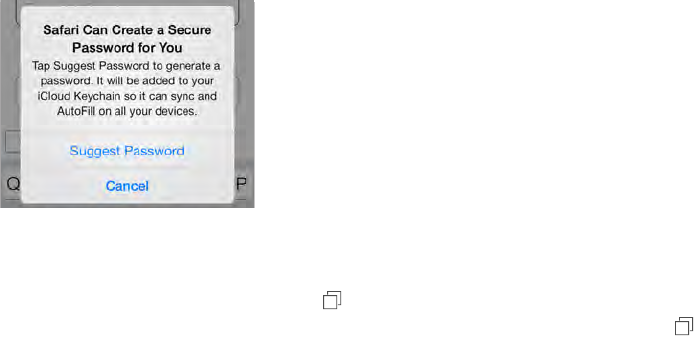
Chapter 7 Safari 57
Let Safari create secure passwords and store them for you. Tapthepasswordeldwhen
creatinganewaccount,andSafariwilloertocreateapasswordforyou.
Erase your browsing history and data from iPod touch. Go to Settings > Safari > Clear History
and Website Data.
Visit sites without making history. Tap , then tap Private. Sites you visit won’t appear in iCloud
Tabs or be added to History on your iPod touch. To put away your private sites, tap , then tap
Private again. You can close the pages, or keep them for viewing the next time you use Private
Browsing Mode.
Watch for suspicious websites. Go to Settings > Safari, then turn on Fraudulent Website Warning.
Safari settings
Go to Settings > Safari, where you can:
•Chooseyoursearchengineandconguresearchresults
•Provide AutoFill information
•Choose which favorites are displayed when you search
•Have links open in a new page or in the background
•Block pop-ups
•Tighten privacy and security
•Clear your history and website data
•Congureadvancedsettingsandmore
Apple Confidential
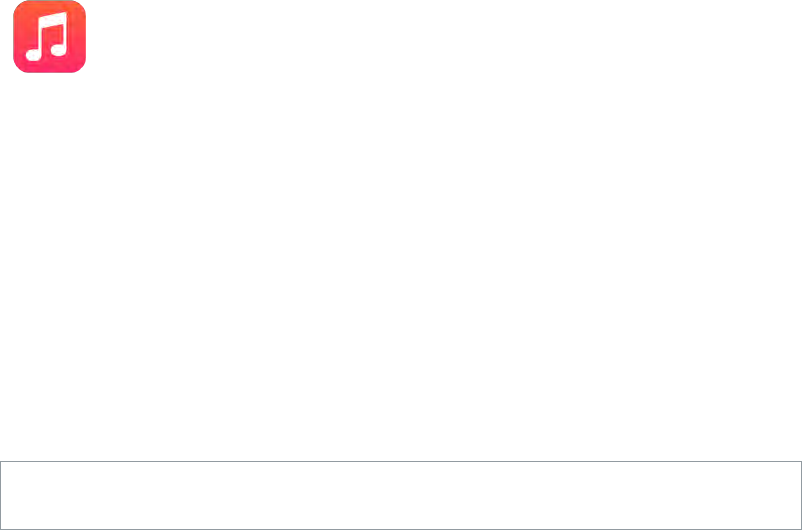
8
58
Get music
Get music and other audio content on to iPod touch in the following ways:
•Purchase and download from the iTunes Store: Go to iTunes Store. See
Chapter 22, iTunes Store, on page 100.
•iCloud: Get access to all your iTunes songs, no matter which device you used to purchase
them. Use iTunes Match to include CDs and other music you import. See iCloud and iTunes
Match on page 61.
•Family Sharing: To download songs purchased by other members of your family, go to
iTunes Store, tap More, tap Purchased, then choose a family member. See Family Sharing on
page 32.
•Sync content with iTunes on your computer: See Sync with iTunes on page 16.
WARNING: For important information about avoiding hearing loss, see Important safety
information on page 150.
iTunes Radio
Featured stations provide a great way to explore and enjoy new music in a variety of genres. You
can also create your own custom stations, based on your pick of artist, song, or genre. See iCloud
and iTunes Match on page 61.
Music
Apple Confidential
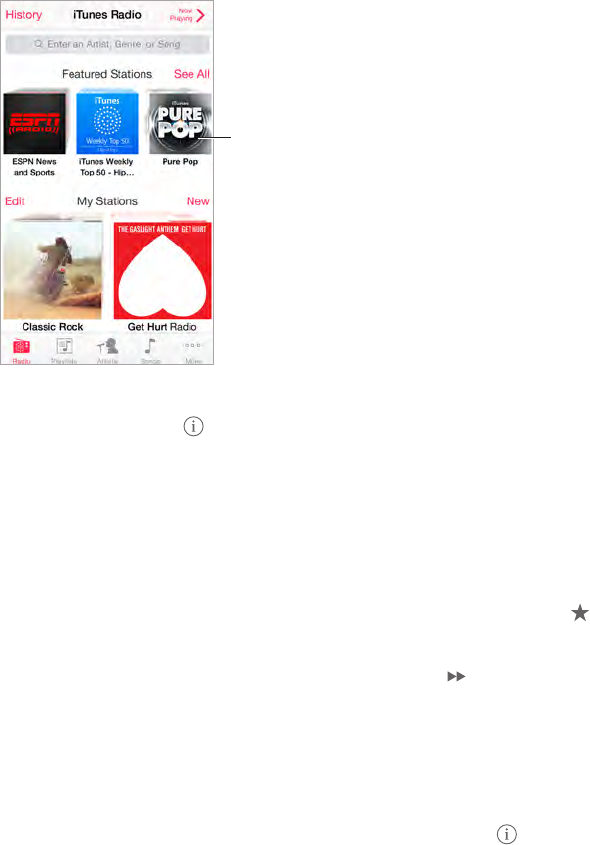
Chapter 8 Music 59
Note: iTunes Radio may not be available in all areas. For more information about iTunes Radio, go
to support.apple.com/kb/HT5848.
Tap to play
a station.
Tap to play
a station.
When you pick a station and play a song, the Now Playing screen shows the album art and the
playback controls. Tap tondoutmore,createanewstation,ne-tunethestation,orshareit.
Create your own station based on an artist, genre, or song. Tap New on the iTunes Radio
screen. Choose a genre, or do a search for your favorite artist, song, or genre. You can also create
a station from the Now Playing screen by tapping the Create button.
Edit your stations. Tap Edit. You can include or exclude other artists, songs, or genres, or delete
a station.
Inuence upcoming song selections. On the Now Playing screen, tap , then tap Play More
Like This or Never Play This Song. You can also add the song to your iTunes Wish List.
Skip to the next song. On the Now Playing screen, tap . You can skip a limited number of
songs per hour.
See the songs you’ve played, or view your wishlist. Tap History, then tap Played or Wishlist. You
can purchase songs for your library. Tap a song to preview it.
Purchase songs for your personal library. On the Now Playing screen, tap the price button.
Share a station you created. On the Now Playing screen, tap , then tap Share Station.
Apple Confidential
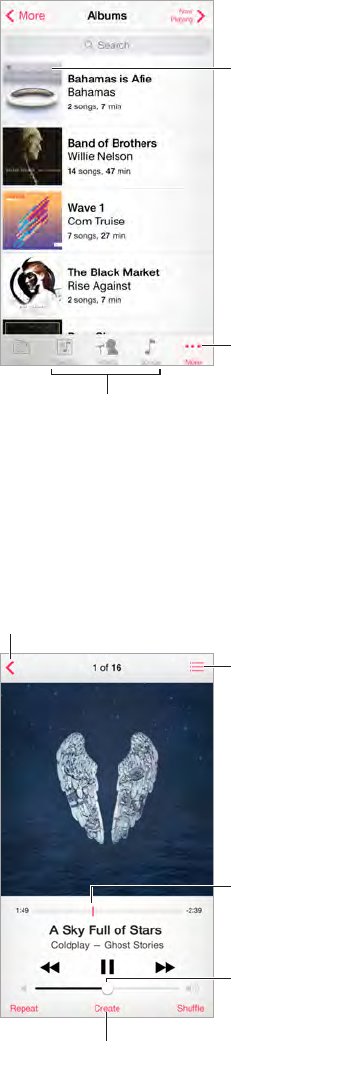
Chapter 8 Music 60
Browse and play
Browse your music by playlist, artist, song, or other category. For other browse options, tap
More. Tap any song to play it.
Choose how to browse.
Choose how to browse.
See additional
browse options.
See additional
browse options.
Tap to listen.
Tap to listen.
You can listen to audio from the built-in speaker, from headphones attached to the headset
jack, or from wireless Bluetooth stereo headphones paired with iPod touch. If headphones are
attached or paired, no sound comes from the speaker.
Tired of tapping More? To rearrange the buttons, tap More, tap Edit, then drag a button onto the
one you want to replace.
The Now Playing screen provides playback controls and shows you what’s playing.
Track list
Track list
Playhead
Playhead
Back
Back
Volume
Volume
Tap to create a Genius Playlist
or an iTunes Radio station.
Tap to create a Genius Playlist
or an iTunes Radio station.
Skip to any point in a song. Dragtheplayhead.Slowdownthescrubratebyslidingyournger
down the screen.
Shue. OntheNowPlayingscreen,tapShuetoplayyourtunesinrandomorder.
Apple Confidential
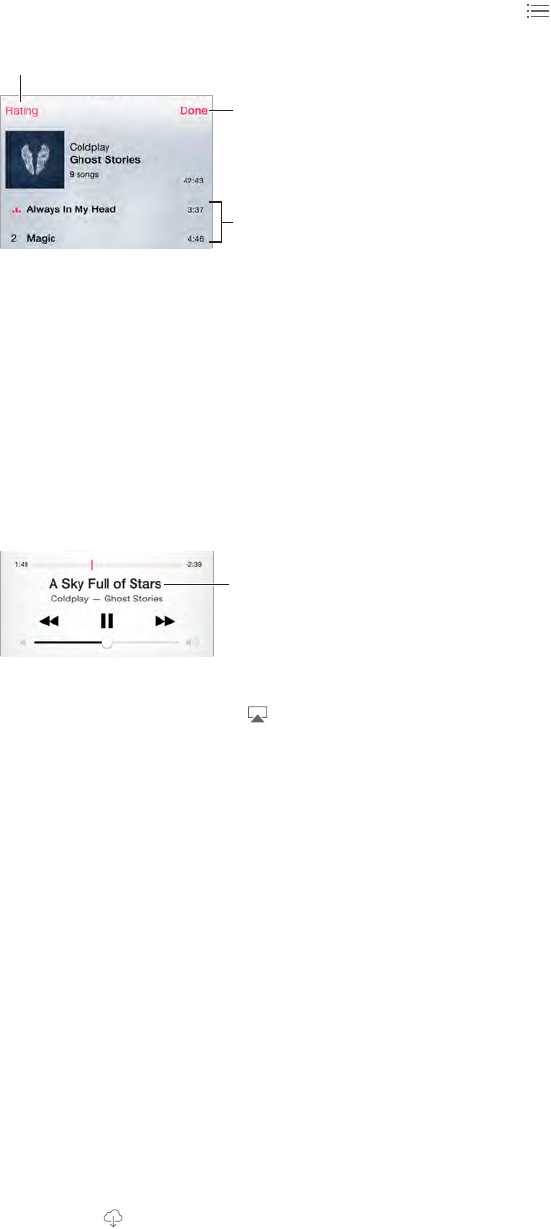
Chapter 8 Music 61
See all tracks from the album containing the current song. Tap . To play a track, tap it.
Tap to rate this song for creating
smart playlists in iTunes.
Tap to rate this song for creating
smart playlists in iTunes.
Return to the Now
Playing screen.
Return to the Now
Playing screen.
Album tracks
Album tracks
Search music. Whilebrowsing,dragdowntorevealthesearcheldatthetopofthescreen,then
enter your search text. You can also search audio content from the Home screen. See Spotlight
Search on page 29.
Rate a song for smart playlists in iTunes. Tap the screen to reveal the rating dots, then tap a dot
to assign a rating.
Display lyrics. If you’ve added lyrics to the song, tap the album cover to see them. To add lyrics,
use the song’s Info window in iTunes on your computer, then sync the song to iPod touch.
Get audio controls from the Lock screen or when using another app. Swipe up from the
bottom edge of the screen to open Control Center. See Control Center on page 30.
Currently
playing song
Currently
playing song
Play music on AirPlay speakers or Apple TV. Swipe up from the bottom edge of the screen to
open Control Center, then tap . See AirPlay on page 35.
Siri and Voice Control
You can use Siri or Voice Control to control music playback. See Chapter 4, Siri, on page 41 and
Voice Control on page 28.
Use Siri or Voice Control. Press and hold the Home button.
•Play or pause music: Say “play,” “play music,” or “play iTunes Radio.” To pause, say “pause,” “pause
music,” or “stop.” You can also say “next song” or “previous song.”
•Play an album, artist, or playlist: Say “play,” then say “album,” “artist,” or “playlist” and the name.
•Shue the current playlist: Say“shue.”
•Find out more about the current song: Say “what’s playing,” “who sings this song,” or “who is this
song by.”
•Use Genius to play similar songs: Say “Genius” or “play more songs like this.”
iCloud and iTunes Match
With iCloud, you can access all of the music you purchase in the iTunes Store on all of your
devices. The icon shows the songs you have in iCloud. Just tap a song to play it.
Automatically download music purchased on another device. Go to Settings > iTunes &
App Store, sign in using your Apple ID, then turn on Music under Automatic Downloads.
Apple Confidential
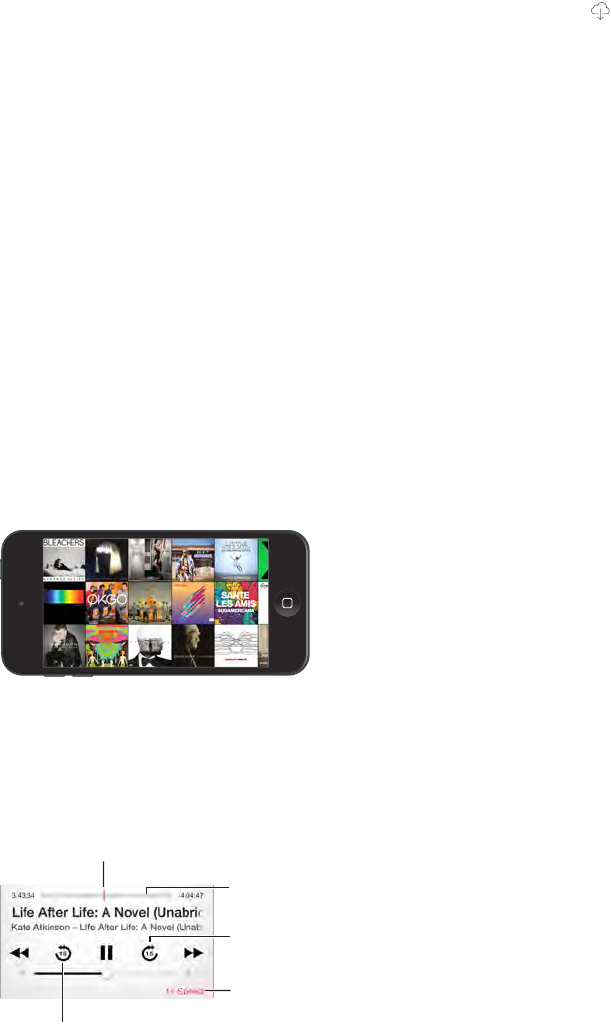
Chapter 8 Music 62
Download music if you’re going somewhere you won’t have Wi-Fi. Tap next to the songs
you’ll want to play. Or download entire albums and playlists. You can also download previous
purchases in the iTunes Store—tap More, tap Purchased, then tap Music.
Remove a song that’s been downloaded. Swipe left, then tap Delete. The song is removed from
iPod touch, but remains available from iCloud.
View only music that’s downloaded. Go to Settings > iTunes & App Store. Under Show All, turn
oMusic.
With an iTunes Match subscription, you can store all your music in iCloud (up to 25,000 songs)—
even songs you imported from CDs.
Note: iTunes Match may not be available in all areas. See support.apple.com/kb/HT5085.
Subscribe to iTunes Match. Go to Settings > iTunes & App Store > Subscribe to iTunes Match.
See www.apple.com/itunes/itunes-match.
Turn on iTunes Match. Go to Settings > iTunes & App Store. Sign in if you haven’t already.
Album Wall
Rotate iPod touch to view your entire library by album art.
Swipe left or right to see other albums. Tap an album to see its songs.
Audiobooks
Audiobook controls and info appear on the Now Playing screen when you begin playback.
Repeat the previous 15 seconds.
Repeat the previous 15 seconds.
Playhead
Playhead
Scrubber bar
Scrubber bar
Playback speed
Playback speed
Skip 15 seconds.
Skip 15 seconds.
Apple Confidential
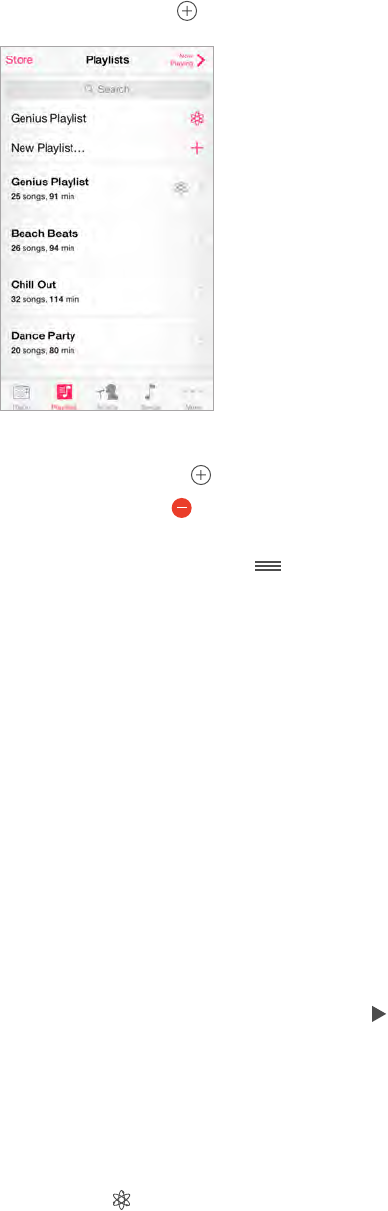
Chapter 8 Music 63
Playlists
Create playlists to organize your music. View Playlists, tap New Playlist near the top of the list,
then enter a title. Tap to add songs or videos.
Edit a playlist. Select the playlist, then tap Edit.
•Add more songs: Tap .
•Delete a song: Tap , then tap Remove. Deleting a song from a playlist doesn’t delete it from
iPod touch.
•Change the song order: Drag .
New and changed playlists are copied to your iTunes library the next time you sync iPod touch
with your computer, or through iCloud if you subscribed to iTunes Match.
Clear or delete a playlist you created on iPod touch. Select the playlist, then tap Clear or Delete.
Remove a song from iPod touch. Tap Songs, swipe the song, then tap Delete. The song is
deleted from iPod touch, but not from your iTunes library on your Mac or PC, or from iCloud.
Genius—made for you
A Genius playlist is a collection of songs from your library that go together. Genius is a free
service, but it requires an Apple ID.
A Genius Mix is a selection of songs of the same kind of music, re-created from your library each
time you listen to the mix.
Turn on Genius. Tap Playlists, tap Genius Playlist, then tap Turn On Genius.
Browse and play Genius Mixes. TapGenius(tapMorerst,ifGeniusisn’tvisible).Swipeleftor
right to access other mixes. To play a mix, tap .
Make a Genius playlist. View Playlists, then tap Genius Playlist and choose a song. Or from the
Now Playing screen, tap Create, then tap Genius Playlist.
•Replace the playlist using a dierent song: Tap New, then pick a song.
•Refresh the playlist: Tap Refresh.
•Save the playlist: Tap Save. The playlist is saved with the title of the song you picked, and
marked by .
Apple Confidential
Chapter 8 Music 64
If you subscribe to iTunes Match, your Genius playlists are stored in iCloud. Genius playlists
created on iPod touch are copied to your computer when you sync with iTunes.
Note: Once a Genius playlist is synced to iTunes, you can’t delete it directly from iPod touch. Use
iTunes to edit the playlist name, stop syncing, or delete the playlist.
Delete a saved Genius playlist. Tap the Genius playlist, then tap Delete.
Home Sharing
Home Sharing lets you play music, movies, and TV shows from the iTunes library on your Mac or
PC. iPod touch and your computer must be on the same Wi-Fi network.
Note: Home Sharing requires iTunes 10.2 or later, available at www.itunes.com/download. Bonus
content, such as digital booklets and iTunes Extras, can’t be shared.
Play music from your iTunes library on iPod touch.
1 In iTunes on your computer, choose File > Home Sharing > Turn On Home Sharing. Log in, then
click Create Home Share.
2 On iPod touch, go to Settings > Music, then log in to Home Sharing using the same Apple ID
and password.
3 In Music, tap More, tap Shared, then choose your computer’s library.
Return to content on iPod touch. Tap Shared, then choose My iPod touch.
Music settings
Go to Settings > Music to set options for Music, including:
•Sound Check (to normalize the volume level of your audio content)
•Equalization (EQ)
Note: EQsettingsgenerallyapplyonlytomusicplayedfromtheMusicapp,buttheyaectall
sound output, including the headset jack and AirPlay.
The Late Night setting compresses the dynamic range of the audio output, reducing the
volume of loud passages and increasing the volume of quiet passages. You might want to use
this setting when listening to music on an airplane or in some other noisy environment. (The
Late Night setting applies to all audio output—video as well as music.)
•Grouping by album artist
•Volume Limit
Note: In some European Union (EU) countries, iPod touch may indicate when you’re setting the
volume above the EU-recommended level for hearing safety. To increase the volume beyond this
level,youmayneedtobrieyreleasethevolumecontrol.Tolimitthemaximumheadsetvolume
to this level, go to Settings > Music > Volume Limit, then turn on EU Volume Limit.
Prevent changes to the volume limit. Go to Settings > General > Restrictions > Volume Limit,
then tap Don’t Allow Changes.
Apple Confidential
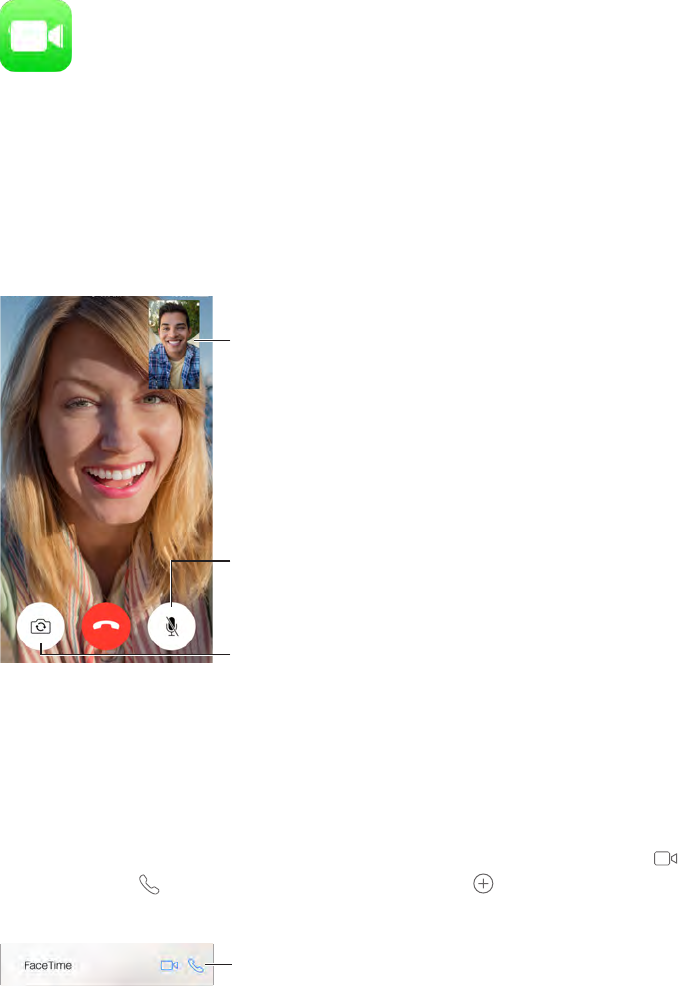
9
65
FaceTime at a glance
Use FaceTime to make video or audio calls to other iOS devices or computers that support
FaceTime. The FaceTime camera lets you talk face-to-face; switch to the rear iSight camera (not
available on all models) to share what you see around you.
Note: FaceTime may not be available in all areas.
Mute your mic (the
caller can see but
not hear you).
Mute your mic (the
caller can see but
not hear you).
Switch to the rear
camera (available on
some models).
Switch to the rear
camera (available on
some models).
Drag your image
to any corner.
Drag your image
to any corner.
WithaWi-FiconnectionandanAppleID,youcanmakeandreceiveFaceTimecalls(rstsignin
using your Apple ID, or create a new account).
Make and answer calls
Make a FaceTime call. Make sure FaceTime is turned on in Settings > FaceTime. Tap FaceTime,
thentypethenameornumberyouwanttocallintheentryeldatthetop.Tap to make a
video call, or tap to make a FaceTime audio call. Or tap to open Contacts and start your
call from there.
Tap an icon to start a
FaceTime call.
Tap an icon to start a
FaceTime call.
Use your voice to start the call. Press and hold the Home button, then say “FaceTime,” followed
by the name of the person to call.
FaceTime
Apple Confidential
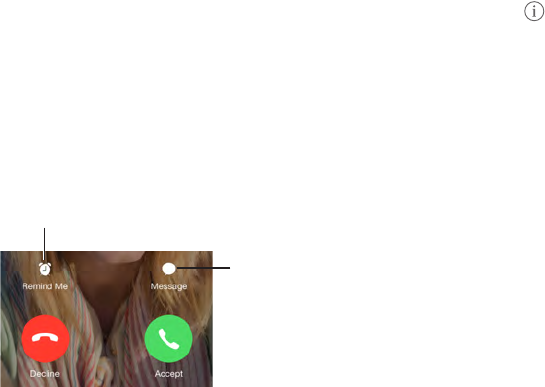
Chapter 9 FaceTime 66
Want to call again? Tap FaceTime to see your call history on the screen. Tap Audio or Video to
reneyoursearch,thentapanameornumbertocallagain.Tap to open the name or number
in Contacts.
Delete a call from call history.Tap FaceTime to see your call history on the screen. Swipe to the
left, then tap Delete to delete the name or number from your call history.
Can’t take a call right now? When a FaceTime call comes in, you can answer, decline, or choose
another option.
Set up a reminder to
return the call later.
Set up a reminder to
return the call later.
Send the
caller a text
message.
Send the
caller a text
message.
See the whole gang. Rotate iPod touch to use FaceTime in landscape orientation. To avoid
unwanted orientation changes, lock iPod touch in portrait orientation. See Change the screen
orientation on page 21.
Manage calls
Multitask during a call. Press the Home button, then tap an app icon. You can still talk with
your friend, but you can’t see each other. To return to the video, tap the green bar at the top of
the screen.
Juggle calls. FaceTime calls aren’t forwarded. If another call comes in while you’re on a FaceTime
call,youcaneitherendtherstcallandanswertheincomingcall,declinetheincomingcall,or
reply with a text message. You can use call waiting with FaceTime audio calls only.
Use call waiting for audio calls. If you’re on a FaceTime audio call and another call comes in, you
candeclinethecall,endtherstcallandacceptthenewone,orputtherstcallonholdand
respond to the new call.
Block unwanted callers. Go to Settings > FaceTime > Blocked > Add New. You won’t receive
FaceTime calls or text messages from blocked callers. For more information about blocking calls,
see support.apple.com/kb/HT5845.
Settings
Settings for Photos are in Settings > FaceTime. These include:
•TurnFaceTimeonoro
•Specify a phone number, Apple ID or email address to use with FaceTime
•Set your caller ID
Apple Confidential
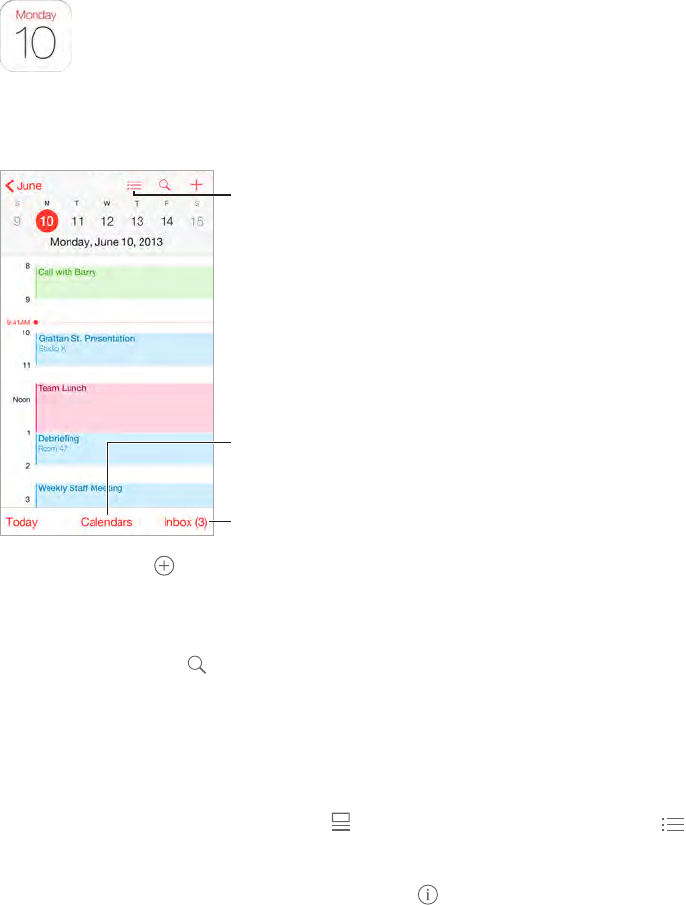
10
67
Calendar at a glance
Change calendars or
accounts.
Change calendars or
accounts.
View invitations.
View invitations.
View list of events.
View list of events.
Add an event. Tap ,thenllintheeventdetails.IfyouaddalocationandchooseAlert>Time
to leave, Calendar reminds you of the event based on the current travel time to get there.
Use Siri. Say, for example, “Set up a meeting with Jimmy at 9.”
Search for events. Tap ,thenentertextinthesearcheld.Thetitles,invitees,locations,and
notes for the calendars you’re viewing are searched.
View a weekly calendar. Rotate iPod touch sideways.
Change your view. Tap a year, month, or day to zoom in or out on your calendar. In Week or Day
view, pinch to zoom in or out.
View a list of events. In month view, tap to see a day’s events. In day view, tap .
Use Siri. Say, for example, “What’s on my calendar for Friday?”
Change the color of a calendar. Tap Calendars, tap next to the calendar, then choose a color
from the list. For some calendar accounts, such as Google, the color is set by the server.
Adjust an event. Touch and hold the event, then drag it to a new time, or adjust the grab points.
Use Siri. Say, for example, “Reschedule my appointment with Dr. Patrick to next Monday at 9am.”
Calendar
Apple Confidential
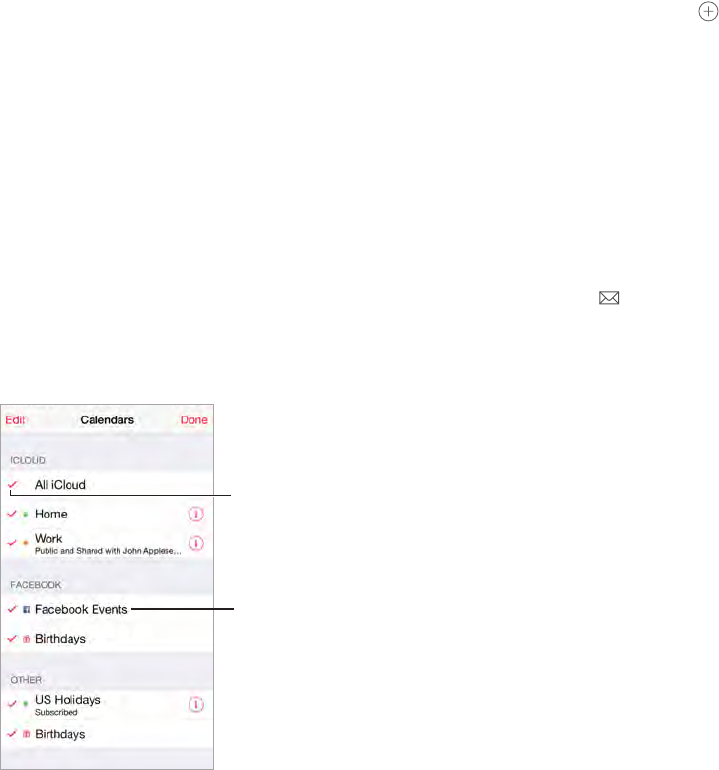
Chapter 10 Calendar 68
Invitations
iCloud, Microsoft Exchange, and some CalDAV servers let you send and receive
meeting invitations.
Invite others to an event. Tap an event, tap Edit, then tap Invitees. Type names, or tap to pick
peoplefromContacts.Ifyoudon’twanttobenotiedwhensomeonedeclinesameeting,goto
Settings > Mail, Contacts, Calendar > Show Invitee Declines.
RSVP. Tap an event you’ve been invited to, or tap Inbox and tap an invitation. If you add
comments (which may not be available for all calendars), your comments can be seen by the
organizer but not by other attendees. To see events you declined, tap Calendars, then turn on
Show Declined Events.
Schedule a meeting without blocking your schedule. Tap the event, tap Availability, then tap
“free.” If it’s an event you created, tap “Show As” and then tap “free.” The event stays on your
calendar, but it doesn’t appear as busy to others who send you invitations.
Quickly send an email to attendees. Tap the event, tap Invitees, then tap .
Use multiple calendars
Turn on Facebook
Events in Settings >
Facebook.
Turn on Facebook
Events in Settings >
Facebook.
Select which
calendars to view.
Select which
calendars to view.
Turn on iCloud, Google, Exchange, or Yahoo! calendars. Go to Settings > Mail, Contacts,
Calendars, tap an account, then turn on Calendar.
Subscribe to a calendar. Go to Settings > Mail, Contacts, Calendars, then tap Add Account.
TapOther,thentapAddSubscribedCalendar.Entertheserverandlenameofthe.icsleto
subscribe to. You can also subscribe to an iCalendar (.ics) calendar published on the web, by
tapping a link to the calendar.
Add a CalDAV account. Go to Settings > Mail, Contacts, Calendars, tap Add Account, then tap
Other. Under Calendars, tap Add CalDAV Account.
View the Birthdays calendar. Tap Calendars, then tap Birthdays to include birthdays from
Contacts with your events. If you set up a Facebook account, you can also include your Facebook
friends’ birthdays.
View the Holidays calendar. Tap Calendars, then tap Holidays to include national holidays with
your events.
See multiple calendars at once. Tap Calendars, then select the calendars you want to view.
Apple Confidential