Contents
- 1. User Manual Part 1
- 2. User Manual Part 2
- 3. User Manual Part 3
User Manual Part 3
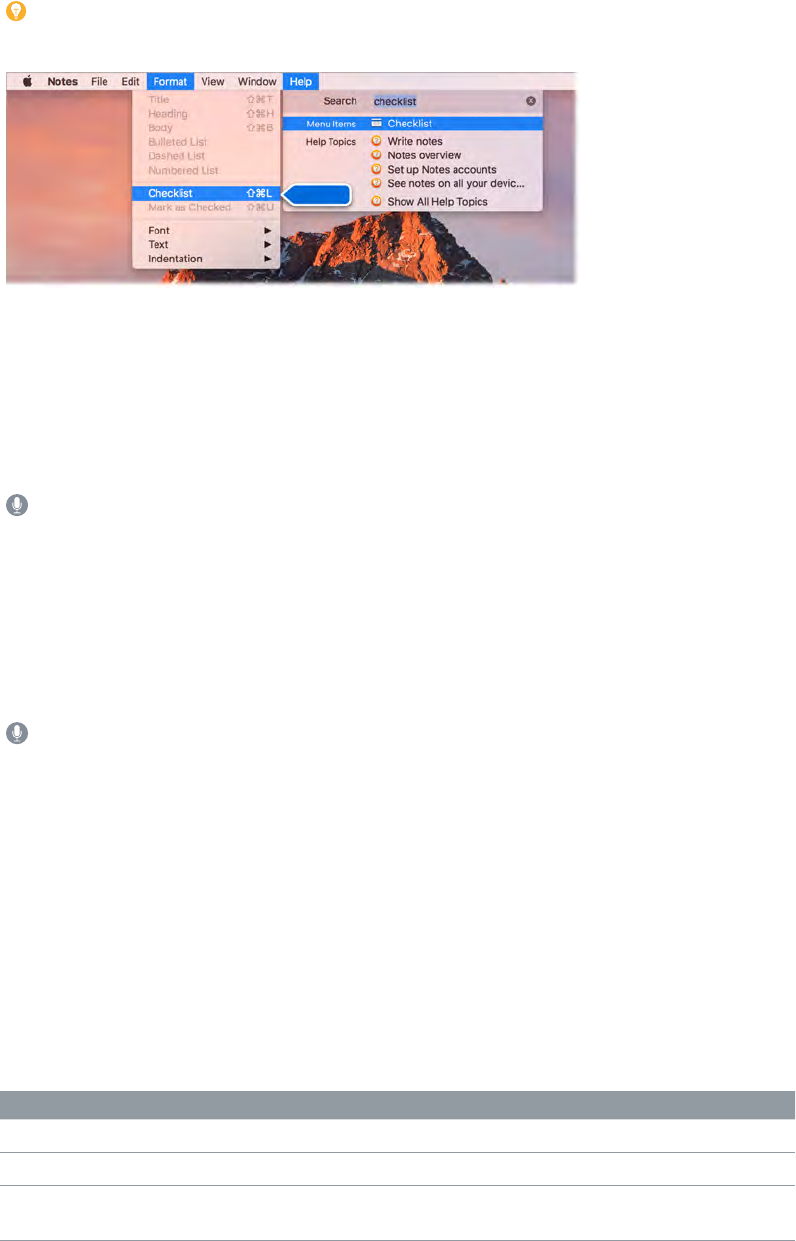
Chapter 4 Find answers 55
Find out what’s new. Click the Help menu, then choose “What’s New in macOS” to nd out more
about the latest features of macOS.
Tip: If you can’t remember the location of a menu item in an app, search for it in Help. Place
the pointer over the result, and an arrow shows you the command.
Common questions
How do I get support for my MacBook Pro? Go to www.apple.com/support/macbookpro.
Where’s my serial number? Choose Apple menu > About This Mac. The serial number is the last
item in the list. If your computer isn’t turned on, you can nd the serial number printed on the
bottom of your MacBook Pro.
Ask Siri. Say something like: “What’s my computer’s serial number?”
How do I get help for an app? When you’re using the app, click the Help menu in the menu bar
at the top of the screen.
Where is the safety information for my MacBook Pro? See Important safety information.
How do I nd the technical specications? Go to www.apple.com/macbook-pro/specs or
choose Apple menu > About This Mac and click the buttons at the top for displays, storage,
and memory.
Ask Siri. Ask Siri for information about your Mac. Say something like:
•“How fast is my Mac?”
•“How much memory does my Mac have?”
•“How much free space do I have on my Mac?”
•“How much iCloud storage do I have left?”
How do I check my disk for problems? Use Disk Utility. See the Apple Support article
support.apple.com/HT201639.
Keyboard shortcuts
You can press key combinations to do things on your MacBook Pro that you’d normally do with a
trackpad, mouse, or other device. Here’s a list of commonly used keyboard shortcuts.
Shortcut Description
Command-X Cut the selected item and copy it to the Clipboard.
Command-C Copy the selected item to the Clipboard.
Command-V Paste the contents of the Clipboard into the current
document or app.
74% resize factor
Appe Confidential
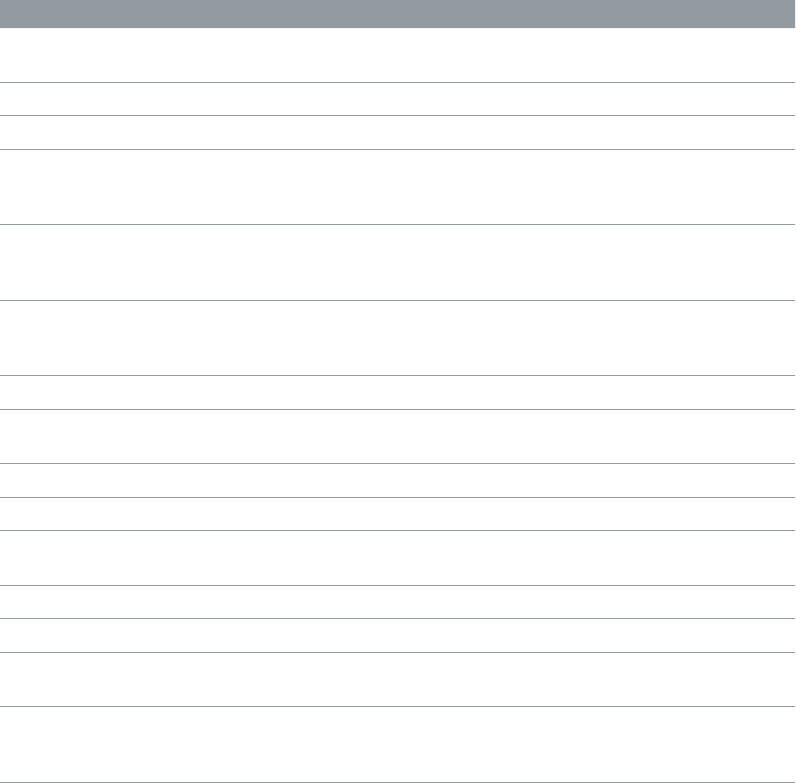
Chapter 4 Find answers 56
Shortcut Description
Command-Z Undo the previous command. Press Command-Z
again to redo.
Command-A Select all items.
Command-F Open a Find window, or nd items in a document.
Command-G Find again, or nd the next occurrence of the item
you’re searching for. Press Command-Shift-G to nd
the previous occurrence.
Command-H Hide the windows of the front app. Press Command-
Option-H to view the front app but hide all other
apps.
Command-M Minimize the front window to the Dock. Press
Command-Option-M to minimize all windows of the
front app.
Command-N Open a new document or window.
Command-O Open the selected item, or open a dialog to select a
le to open.
Command-P Print the current document.
Command-S Save the current document.
Command-W Close the front window. Press Command-Option-W to
close all windows of the app.
Command-Q Quit the app.
Command-Option-Esc Choose an app to Force Quit.
Command-Tab Switch to the next most recently used app among
your open apps.
Command-Shift-3 Take a screenshot of the entire screen. Press
Command-Shift-4 to take a screenshot of a selected
area of the screen.
If you switched to the Mac from a PC, or if you like to use the keyboard instead of the trackpad,
check out www.apple.com/support/macbasics/pctomac for a list of Mac keyboard shortcuts and
the dierences between Mac and Windows keyboards. For a more complete list of keyboard
shortcuts, see the Apple Support article support.apple.com/HT201236.
More resources, service, and support
You can nd more information about your MacBook Pro in System Report, in Apple Diagnostics,
and through online resources.
System Report. To get information about your MacBook Pro, use System Report. It shows you
what hardware and software is installed, the serial number and operating system version, how
much memory is installed, and more. To open System Report, choose Apple menu > About This
Mac, then click System Report.
Apple Diagnostics. You can use Apple Diagnostics to help determine if there’s a problem with
one of the computer’s components, such as the memory or processor. Apple Diagnostics helps
to identify the potential source of a hardware issue and provides rst steps to try and resolve it.
Apple Diagnostics will also help you get in touch with Apple Support if you need more help.
Before using Apple Diagnostics, disconnect any external devices, such as a hard disk or external
display. Be sure your MacBook Pro is connected to the Internet.
74% resize factor
Appe Confidential
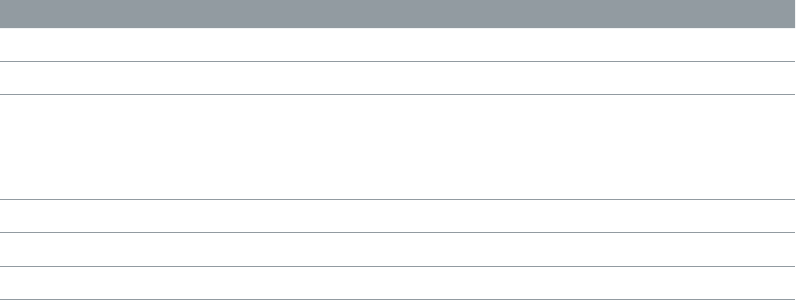
Chapter 4 Find answers 57
To start Apple Diagnostics, restart your MacBook Pro and hold down the D key as it starts up.
If prompted, select the language for your location. Press the Return key or click the right arrow
button. The basic Apple Diagnostics test takes a few minutes to complete. If an issue is found, a
description of the issue appears in Apple Diagnostics with additional instructions. Make a note of
any reference codes before you exit Apple Diagnostics.
Online resources. For online service and support information, go to www.apple.com/support.
You can learn about Apple products, view online manuals, and check for software updates.
Connect with other Apple users, and get service, support, and professional advice from Apple.
AppleCare support. If you need assistance, AppleCare representatives can help you with
installing and opening apps, and with troubleshooting. Call the support center number nearest
you (the rst 90 days are complimentary). Have the purchase date and your MacBook Pro serial
number ready when you call.
Your 90 days of complimentary telephone support begins on the date of purchase.
Country Phone number Web address
United States 1-800-275-2273 www.apple.com/support
Australia (61) 1-300-321-456 www.apple.com/au/support
Canada 1-800-263-3394 English:
www.apple.com/ca/support
French:
www.apple.com/ca/fr/support
Ireland 1-800-804-062 www.apple.com/ie/support
New Zealand 00800-7666-7666 www.apple.com/nz/support
United Kingdom (44) 0844 209 0611 www.apple.com/uk/support
Telephone numbers are subject to change, and local and national telephone rates may apply. A
complete list is available on the web at www.apple.com/support/contact/phone_contacts.html.
74% resize factor
Appe Confidential

5
58
Important safety information
WARNING: Failure to follow these safety instructions could result in re, electric shock, or other
injuries, or damage to your MacBook Pro or other property. Read all safety information below
before using your MacBook Pro.
Built-in battery. Don’t attempt to replace or remove the battery yourself—you may damage the
battery, which could cause overheating and injury. The lithium-ion battery in your MacBook Pro
should be replaced by Apple or an authorized service provider, and must be recycled or disposed
of separately from household waste. Don’t expose your MacBook Pro to extreme heat sources,
such as radiators or replaces, where temperatures might exceed 212°F (100°C).
For information about battery service and recycling, go to
www.apple.com/batteries/service-and-recycling.
Handling. Handle your MacBook Pro with care. It is made of metal, glass, and plastic and has
sensitive electronic components inside. Place your MacBook Pro on a stable work surface that
allows for adequate air circulation under and around the computer. Your MacBook Pro can be
damaged if dropped, burned, punctured, or crushed, or if it comes in contact with liquids, oils,
and lotions. Don’t use a damaged MacBook Pro, such as one with a cracked screen, as it may
cause injury.
Liquid exposure. Keep your MacBook Pro away from sources of liquid, such as drinks, oils, lotions,
washbasins, bathtubs, shower stalls, and so on. Protect your MacBook Pro from dampness,
humidity, or wet weather, such as rain, snow, and fog.
Repairing. Your MacBook Pro doesn’t have any user-serviceable parts. Do not open or
disassemble MacBook Pro or attempt to repair it or replace any components. Disassembling your
MacBook Pro may damage it or may cause injury to you. If your MacBook Pro needs service, is
damaged, malfunctions, or comes in contact with liquid, contact Apple or an Apple-authorized
repair center, such as an Apple Authorized Service Provider. If you attempt to open your
MacBook Pro, you risk damaging your computer, and such damage isn’t covered by the limited
warranty on your MacBook Pro.
Navigation. Maps, directions, and location-based apps depend on data services. These data
services are subject to change and may not be available in all areas, resulting in maps, directions,
or location-based information that may be unavailable, inaccurate, or incomplete. Compare the
information provided on your MacBook Pro to your surroundings and defer to posted signs to
resolve any discrepancies. Do not use these services while performing activities that require your
full attention. Always comply with posted signs and the laws and regulations in the areas where
you are using your MacBook Pro and always use common sense.
Charging. Charge MacBook Pro only with the included USB-C Charge Cable and 61W or 87W
USB-C Power Adapter, or with other third-party USB-C charge cables and USB-C power adapters
that are compliant with applicable regulations.
Safety, handling, and support
74% resize factor
Appe Confidential
Chapter 5 Safety, handling, and support 59
Using damaged cables or chargers, or charging when moisture is present, can cause re, electric
shock, injury, or damage to your MacBook Pro or other property. When you use the included
USB-C Charge Cable and 61W or 87W USB-C Power Adapter to charge your MacBook Pro, make
sure the AC plug is fully inserted into the power adapter before you plug the adapter into a
power outlet. You will hear and may feel a vibration when it connects.
Prolonged heat exposure. Your MacBook Pro and its 61W or 87W USB-C Power Adapter may
become very warm during normal use. The MacBook Pro and its 61W or 87W USB-C Power
Adapter comply with applicable surface temperature standards and limits dened by the
International Standard for Safety of Information Technology Equipment (IEC 60950-1). However,
even within these limits, sustained contact with warm surfaces for long periods of time may
cause discomfort or injury.
Use common sense to avoid situations where your skin is in prolonged contact with a device
or its power adapter when it’s operating or plugged into a power source. For example, don’t
sleep with a device or power adapter when it’s plugged into a power source. Don’t operate your
MacBook Pro on a pillow, blanket, or other soft material that can block ventilation openings.
It’s important to keep your MacBook Pro and its 61W or 87W USB-C Power Adapter in a well-
ventilated area when in use or charging.
Never push anything into the ventilation openings, as doing so may be dangerous and cause
your computer to overheat. Never place anything over the keyboard when operating your
MacBook Pro. If your MacBook Pro is on your lap and gets uncomfortably warm, remove it from
your lap and place it on a stable, well-ventilated work surface. Take special care if you have a
physical condition that aects your ability to detect heat against the body.
61W or 87W USB-C Power Adapter. To operate the 61W or 87W USB-C Power Adapter safely and
reduce the possibility of heat-related injury or damage, do one of the following:
•Plug the 61W or 87W USB-C Power Adapter directly into a power outlet.
•If you’re using an AC power cord such as the Apple Power Adapter Extension
Cable, sold separately, place the power adapter on a desk, table, or on the oor in a
well-ventilated location.
Disconnect the power adapter and any cables if any of the following conditions exists:
•You want to clean the case (use only the recommended procedure, described in Important
handling information).
•The power cord or plug becomes frayed or otherwise damaged.
•Your MacBook Pro or 61W or 87W USB-C Power Adapter is exposed to rain, excessive moisture,
or liquid spilled into the case.
•Your MacBook Pro or 61W or 87W USB-C Power Adapter has been dropped, the case has been
damaged, or you suspect that service or repair is required.
61W USB-C Power Adapter specications:
•Frequency: 50 to 60 Hz, single phase
•Line Voltage: 100 to 240 V
•Output Voltage: 20.3 V, 3 A (USB PD) or 9 V, 3 A (USB PD) or 5.2 V, 2.4 A
87W USB-C Power Adapter specications:
•Frequency: 50 to 60 Hz, single phase
•Line Voltage: 100 to 240 V
•Output Voltage: 20.2 V, 4.3 A (USB PD) or 9 V, 3 A (USB PD) or 5.2 V, 2.4 A
74% resize factor
Appe Confidential

Chapter 5 Safety, handling, and support 60
Take special care if you have a physical condition that aects your ability to detect heat against
the body.
Hearing loss. Listening to sound at high volumes may damage your hearing. Background noise,
as well as continued exposure to high volume levels, can make sounds seem quieter than they
actually are. Use only compatible earbuds, headphones, or earpieces with your MacBook Pro.
Turn on the audio and check the volume before inserting anything into your ear. For more
information about hearing loss, see www.apple.com/sound.
WARNING: To prevent possible hearing damage, do not listen at high volume levels for
long periods.
Radio frequency exposure. MacBook Pro uses radio signals to connect to wireless networks. For
information about radio frequency (RF) energy resulting from radio signals and steps you can
take to minimize exposure, see www.apple.com/legal/rfexposure.
Medical device interference. MacBook Pro contains components and radios that emit
electromagnetic elds, which may interfere with pacemakers, debrillators, or other medical
devices. Maintain a safe distance of separation between your medical device and MacBook Pro.
Consult your physician and medical device manufacturer for information specic to your medical
device. If you suspect MacBook Pro is interfering with your pacemaker or any other medical
device, stop using MacBook Pro.
Medical conditions. If you have a medical condition that you believe could be aected by
using MacBook Pro (for example, seizures, blackouts, eyestrain, or headaches), consult with your
physician prior to using MacBook Pro.
Repetitive motion. When you perform repetitive activities such as typing or playing games on
MacBook Pro, you may experience discomfort in your hands, arms, wrists, shoulders, neck, or
other parts of your body. If you experience discomfort, stop using MacBook Pro and consult
a physician.
Choking hazard. Some MacBook Pro accessories may present a choking hazard to small children.
Keep these accessories away from small children.
High-consequence activities. Your MacBook Pro is not intended for use where the failure of the
computer could lead to death, personal injury, or severe environmental damage.
Explosive atmospheres. Charging or using your MacBook Pro in any area with a potentially
explosive atmosphere, such as areas where the air contains high levels of ammable chemicals,
vapors, or particles (such as grain, dust, or metal powders), may be hazardous. Obey all signs
and instructions.
Important handling information
Operating environment. Operating your MacBook Pro outside these ranges may aect
performance:
•Operating temperature: 50° to 95° F (10° to 35° C)
•Storage temperature: -13° to 113° F (-25° to 45° C)
•Relative humidity: 0% to 90% (noncondensing)
•Operating altitude: Tested up to 10,000 feet (0 to 3048 meters)
Carrying your MacBook Pro. If you carry your MacBook Pro in a bag or briefcase, make sure there
are no loose items (such as paper clips or coins) that could accidentally get inside the computer
through vent openings or get stuck inside a port.
74% resize factor
Appe Confidential
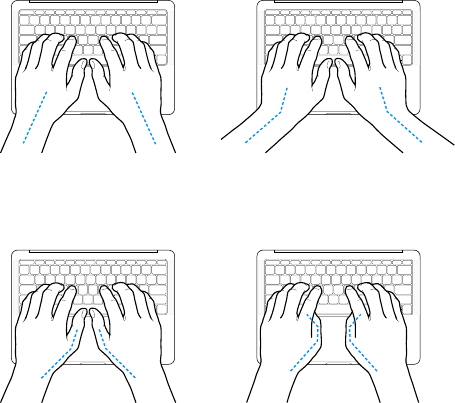
Chapter 5 Safety, handling, and support 61
Using connectors and ports. Never force a connector into a port. When connecting a device,
make sure the port is free of debris, that the connector matches the port, and that you have
positioned the connector correctly in relation to the port.
Storing your MacBook Pro. If you are going to store your MacBook Pro for an extended period
of time, keep it in a cool location (ideally, 71° F or 22° C) and discharge the battery to 50 percent.
When storing your computer for longer than ve months, maintain the capacity of the battery by
charging the battery to 50 percent every six months or so.
Cleaning your MacBook Pro. When cleaning the outside of your MacBook Pro and its
components, rst shut down your MacBook Pro, then unplug the USB-C Charge Cable and
the 61W or 87W USB-C Power Adapter. Then dampen a clean, soft, lint-free cloth to wipe the
MacBook Pro exterior. Avoid getting moisture in any openings. Don’t spray liquid directly on the
computer. Don’t use aerosol sprays, solvents, abrasives, or cleaners containing hydrogen peroxide
that might damage the nish.
Cleaning the MacBook Pro screen. To clean your MacBook Pro screen, rst shut down your
MacBook Pro and unplug the USB-C Charge Cable and the 61W or 87W USB-C Power Adapter.
Dampen a clean, soft, lint-free cloth with just water and wipe the screen. Don’t spray liquid
directly on the screen.
Understanding ergonomics
When you use the keyboard and mouse, your shoulders should be relaxed. Your upper arm and
forearm should form an angle that is slightly greater than a right angle, with your wrist and hand
in roughly a straight line.
Not thisThis
Use a light touch when typing or using the trackpad and keep your hands and ngers relaxed.
Avoid rolling your thumbs under your palms.
Not thisThis
Change hand positions often to avoid fatigue. Some computer users might develop discomfort
in their hands, wrists, or arms after intensive work without breaks. If you begin to develop
chronic pain or discomfort in your hands, wrists, or arms, consult a qualied health specialist.
External mouse. If you use an external mouse, position the mouse at the same height as the
keyboard and within a comfortable reach.
Chair. An adjustable chair that provides rm, comfortable support is best. Adjust the height of
the chair so your thighs are horizontal and your feet are at on the oor. The back of the chair
should support your lower back (lumbar region). Follow the manufacturer’s instructions for
adjusting the backrest to t your body properly.
74% resize factor
Appe Confidential
Chapter 5 Safety, handling, and support 62
Built-in display. Adjust the angle of the display to minimize glare and reections from overhead
lights and windows. Do not force the display if you meet resistance. The display is not designed
to open past 135 degrees.
You can adjust the brightness of the screen when you take the computer from one work location
to another, or if the lighting in your work area changes.
For more information about ergonomics, see www.apple.com/about/ergonomics.
Regulatory information
Regulatory information, certication, and compliance marks specic to MacBook Pro are
available on-device. Choose Apple menu > About This Mac and click Support. Choose Important
Information, then choose Regulatory Certication.
FCC regulatory compliance
This device complies with part 15 of the FCC rules. Operation is subject to the following two
conditions: (1) This device may not cause harmful interference, and (2) this device must accept
any interference received, including interference that may cause undesired operation.
Note: This equipment has been tested and found to comply with the limits for a Class B digital
device, pursuant to part 15 of the FCC Rules. These limits are designed to provide reasonable
protection against harmful interference in a residential installation. This equipment generates,
uses, and can radiate radio frequency energy and, if not installed and used in accordance with
the instructions, may cause harmful interference to radio communications. However, there is
no guarantee that interference will not occur in a particular installation. If this equipment does
cause harmful interference to radio or television reception, which can be determined by turning
the equipment o and on, the user is encouraged to try to correct the interference by one or
more of the following measures:
•Reorient or relocate the receiving antenna.
•Increase the separation between the equipment and receiver.
•Connect the equipment to an outlet on a circuit dierent from that to which the receiver
is connected.
•Consult the dealer or an experienced radio/TV technician for help.
Important: Changes or modications to this product not authorized by Apple could void the
electromagnetic compatibility (EMC) and wireless compliance and negate your authority to
operate the product.
This product has demonstrated EMC compliance under conditions that included the use of
compliant peripheral devices and shielded cables (including Ethernet network cables) between
system components. It is important that you use compliant peripheral devices and shielded
cables between system components to reduce the possibility of causing interference to radios,
television sets, and other electronic devices.
If necessary, contact Apple or take your MacBook Pro to an Apple-authorized repair center, such
as an Apple Authorized Service Provider. Or consult an experienced radio/television technician
for additional suggestions.
Responsible party (contact for FCC matters only):
Apple Inc. Corporate Compliance
1 Innite Loop, MS 91-1EMC
Cupertino, CA 95014
74% resize factor
Appe Confidential

Chapter 5 Safety, handling, and support 63
Canadian regulatory compliance
This device complies with Industry Canada license-exempt RSS standard(s). Operation is subject
to the following two conditions: (1) this device may not cause interference, and (2) this device
must accept any interference, including interference that may cause undesired operation of
the device.
Operation in the band 5150–5250 MHz is only for indoor use to reduce the potential for harmful
interference to co-channel mobile satellite systems.
Users are advised that high-power radars are allocated as primary users (that is, priority users) of
the bands 5250–5350 MHz and 5650–5850 MHz and these radars could cause interference and/
or damage to LE-LAN devices.
Le présent appareil est conforme aux CNR d’Industrie Canada applicables aux appareils
radio exempts de licence. L’exploitation est autorisée aux deux conditions suivantes : (1)
l’appareil ne doit pas produire de brouillage, et (2) l’utilisateur de l’appareil doit accepter tout
brouillage radioélectrique subi, même si le brouillage est susceptible d’en compromettre
le fonctionnement.
La bande 5150–5250 MHz est rserve uniquement pour une utilisation l’intrieur an de
réduire les risques de brouillage préjudiciable aux systèmes de satellites mobiles utilisant les
mêmes canaux.
Les utilisateurs sont avisés que les utilisateurs de radars de haute puissance sont désignée
utilisateurs principaux (c.-à-d., qu’ils ont la priorité) pour les bandes 5250–5350 MHz et
5650–5850 MHz et que ces radars pourraient causer du brouillage et/ou des dommages aux
dispositifs LAN-EL.
Industry Canada Statement
Complies with CAN ICES-3 (B)/NMB-3(B).
EU compliance statement
Hereby, Apple Inc. declares that this wireless device is in compliance with the essential
requirements and other relevant provisions of the R&TTE Directive.
A copy of the EU Declaration of Conformity is available at www.apple.com/euro/compliance.
Apple’s EU representative is Apple Distribution International, Hollyhill Industrial Estate, Cork,
Ireland.
This device can be used in the European Community.
European Community Restrictions
This device is restricted to indoor use in the 5150 to 5350 MHz frequency range.
74% resize factor
Appe Confidential
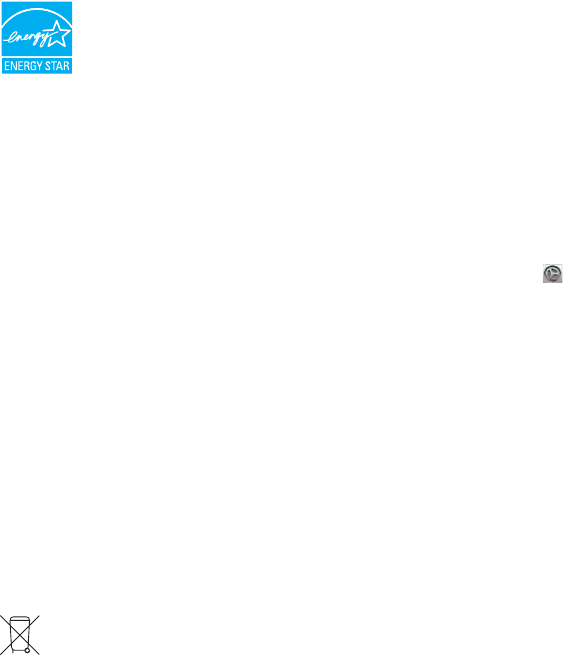
Chapter 5 Safety, handling, and support 64
ENERGY STAR® compliance statement
As an ENERGY STAR partner, Apple has determined that standard congurations of this
product meet the ENERGY STAR guidelines for energy eciency. The ENERGY STAR program is
a partnership with electronic equipment manufacturers to promote energy-ecient products.
Reducing energy consumption of products saves money and helps conserve valuable resources.
MacBook Pro is shipped with power management enabled, with the computer set to sleep after
10 minutes of user inactivity. To wake your computer, click the trackpad or press any key on the
keyboard. To change this setting, click the System Preferences icon in the Dock, then click
Energy Saver.
For more information about ENERGY STAR, go to www.energystar.gov.
Apple and the environment
At Apple, we recognize our responsibility to minimize the environmental impacts of our
operations and products.
For information, go to www.apple.com/environment.
Regional disposal and recycling information
This symbol indicates that this product and/or battery should not be disposed of with household
waste. When you decide to dispose of this product and/or its battery, do so in accordance with
local environmental laws and guidelines.
For information about Apple’s recycling program, recycling collection points, restricted
substances, and other environmental initiatives, visit www.apple.com/environment.
Información sobre eliminación de residuos y reciclaje
El símbolo de arriba indica que este producto y/o su batería no debe desecharse con los residuos
domésticos. Cuando decida desechar este producto y/o su batería, hágalo de conformidad
con las leyes y directrices ambientales locales. Para obtener información sobre el programa de
reciclaje de Apple, puntos de recolección para reciclaje, sustancias restringidas y otras iniciativas
ambientales, visite www.apple.com/la/environment o www.apple.com/mx/environment.
Brasil—Informações sobre descarte e reciclagem
O símbolo acima indica que este produto e/ou sua bateria não devem ser descartados no
lixo doméstico. Quando decidir descartar este produto e/ou sua bateria, faça-o de acordo
com as leis e diretrizes ambientais locais. Para informações sobre substâncias de uso restrito,
o programa de reciclagem da Apple, pontos de coleta e telefone de informações, visite
www.apple.com/br/environment.
74% resize factor
Appe Confidential

Chapter 5 Safety, handling, and support 65
European Union—Disposal Information
The symbol above means that according to local laws and regulations your product and/or its
battery shall be disposed of separately from household waste. When this product reaches its
end of life, take it to a collection point designated by local authorities. The separate collection
and recycling of your product and/or its battery at the time of disposal will help conserve
natural resources and ensure that it is recycled in a manner that protects human health and
the environment.
Battery disposal information
The battery in your MacBook Pro should be serviced, replaced, or recycled by Apple or an
authorized service provider, and must be recycled or disposed of separately from household
waste according to your local environmental laws and guidelines. For information about battery
service and recycling, go to www.apple.com/batteries/service-and-recycling.
Battery Charger Energy Eciency
Software License Agreement
Use of MacBook Pro constitutes acceptance of the Apple and third-party software license terms
found at www.apple.com/legal/sla.
74% resize factor
Appe Confidential
KApple Inc.
© 2016 Apple Inc. All rights reserved.
Use of the “keyboard” Apple logo (Option-Shift-K) for
commercial purposes without the prior written consent of
Apple may constitute trademark infringement and unfair
competition in violation of federal and state laws.
Apple, the Apple logo, AirDrop, AirPlay, AirPort,
AirPort Time Capsule, AirPrint, Apple Music, Apple Pay,
Apple TV, Apple Watch, FaceTime, Finder, Flyover, GarageBand,
Hando, iBooks, iMessage, iMovie, iPad, iPhone, iPhoto, iPod,
iPod touch, iTunes, iTunes U, Keynote, Launchpad, Lightning,
Mac, MacBook Pro, MagSafe, Mission Control, Numbers, Pages,
Photo Booth, Safari, Siri, Spaces, Spotlight, and Time Machine
are trademarks of Apple Inc., registered in the U.S. and
other countries.
macOS and Multi-Touch are trademarks of Apple Inc.
AppleCare, Apple Store, App Store, iCloud, iTunes Radio, and
iTunes Store are service marks of Apple Inc., registered in the
U.S. and other countries.
iBooks Store is a service mark of Apple Inc.
Apple
1 Innite Loop
Cupertino, CA 95014-2084
408-996-1010
www.apple.com
IOS is a trademark or registered trademark of Cisco in the U.S.
and other countries and is used under license.
The Bluetooth® word mark and logos are registered
trademarks owned by Bluetooth SIG, Inc. and any use of such
marks by Apple Inc. is under license.
ENERGY STAR® is a U.S. registered trademark.
Other company and product names mentioned herein may be
trademarks of their respective companies.
Every eort has been made to ensure that the information in
this manual is accurate. Apple is not responsible for printing or
clerical errors.
Some apps are not available in all areas. App availability is
subject to change.
019-00264/2016-09
74% resize factor
Appe Confidential