Apple AirPods Quick Start Guide User Manual Air Pods دليلالمستخدم Quickstart Ab
AirPods AirPods - Руководство пользователя airpods-quickstart_rs
2016-12-13
User Manual: Apple AirPods AirPods-دليلالمستخدم
Open the PDF directly: View PDF ![]() .
.
Page Count: 10
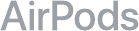
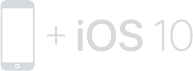
To connect to iPhone with iOS 10 or later, follow steps 1–3.
For all other devices see the back of this guide.
Для подключения к iPhone с iOS 10 или новее выполните
шаги 1–3.
Инструкции для остальных устройств приведены на обороте
этого руководства.
-iOS10iPhone
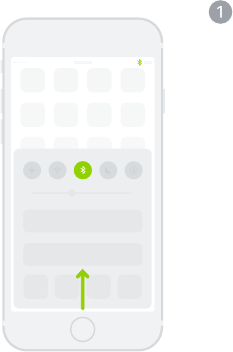
Turn on Bluetooth®.
Swipe up from the bottom of the screen
and tap the Bluetooth icon.
Включение Bluetooth.
Смахните вверх от нижнего края экрана
и коснитесь значка Bluetooth.
Bluetooth®
Bluetooth
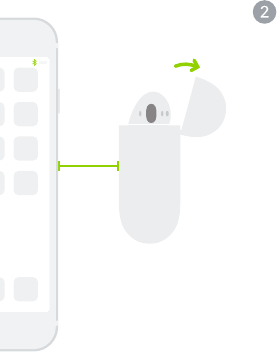
~ 5 cm
~ 5 см
مس ٥ ~
Connect AirPods.
Open case, hold near unlocked iPhone,
then follow onscreen instructions.
Подключение AirPods.
Откройте чехол, поднесите наушники к
разблокированному iPhone и следуйте
инструкциям на экране.
AirPods
iPhone
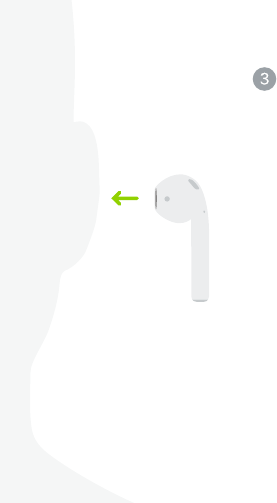
Start listening.
Place in ears and adjust until you
hear the tone. AirPods are ready to play.
Начало прослушивания.
Вставьте в уши и отрегулируйте, пока не
услышите звуковой сигнал. Наушники
AirPods готовы к использованию.
AirPods
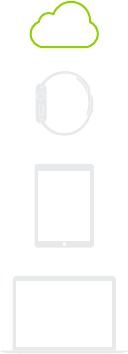
watchOS 3
iOS 10
macOS Sierra
Use with your other Apple devices.
AirPods now work with your other devices
signed in to iCloud. Select AirPods in
Control Center (iOS) or menu bar (macOS).
Использование с другими
устройствами Apple.
Теперь наушники AirPods работают со
всеми Вашими устройствами, на которых
Вы вошли в iCloud. Выберите AirPods
в Пункте управления (iOS) или строке
меню (macOS).
Apple
AirPods
AirPodsiCloud
.(macOS)(iOS)
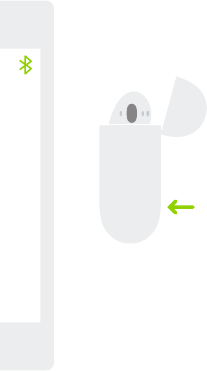
Connect to other devices.
With AirPods in case and lid open,
press button until light blinks. Then go to
Bluetooth settings and choose AirPods.
Подключение к другим устройствам.
Когда наушники AirPods находятся в
чехле с открытой крышкой, нажимайте
кнопку, пока индикатор не начнет
мигать. Затем откройте настройки
Bluetooth и выберите AirPods.
AirPods
AirPods
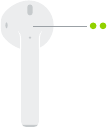
Double-tap for Siri.
On either AirPod, double-tap above the
stem to activate Siri or answer a call.
Коснитесь дважды, чтобы
воспользоваться Siri.
Чтобы включить Siri или ответить на
звонок, дважды коснитесь над ножкой
любого из наушников AirPods.
Siri
AirPod
Siri
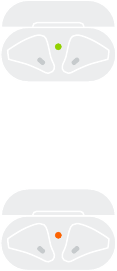
Check charge status.
Light shows charge status of AirPods when
they’re in the case. Otherwise, light shows
charge status of the case.
Проверка состояния заряда.
Индикатор показывает состояние заряда
AirPods, когда они находятся в чехле.
В ином случае индикатор показывает
состояние заряда чехла.
AirPods
Fully charged
Полностью заряжены
Not fully charged
Не полностью заряжены
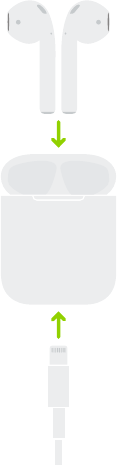
Charge.
AirPods charge while in the case.
Зарядка.
Наушники AirPods заряжаются, находясь
в чехле.
AirPods
TM and © 2016 Apple Inc. All rights reserved.
The Bluetooth® word mark and logos are registered
trademarks owned by Bluetooth SIG, Inc. and are
used under license. IOS is a trademark of Cisco and
is used under license. Designed by Apple in California.
Printed in XXXX. ZE034-01398-A