Apple E2407 802.11 bgn + BT 2.1 (EDR) User Manual A1367 User Guide
Apple Inc. 802.11 bgn + BT 2.1 (EDR) A1367 User Guide
Apple >
Contents
- 1. Regulatory section of user manual
- 2. Full user manual
Full user manual

iPod touch
User Guide
For iOS 4.1 Software

Contents
9Chapter 1: iPod touch at a Glance
9iPod touch Overview
11 Buttons
13 iPod touch Apps
16 Status Icons
17 Chapter 2: Getting Started
17 Viewing the User Guide on iPod touch
17 What You Need
18 Setting Up iPod touch
18 Disconnecting iPod touch from Your Computer
19 Connecting to the Internet
19 Adding Mail, Contacts, and Calendar Accounts
23 Chapter 3: Basics
23 Using Apps
27 Customizing the Home Screen
30 Typing
38 Searching
39 Voice Control
40 Bluetooth Devices
41 Battery
42 Security Features
44 Cleaning iPod touch
44 Restarting and Resetting iPod touch
45 Chapter 4: Syncing and File Sharing
45 About Syncing
45 Syncing Accounts
46 Syncing with iTunes
47 iPod touch Settings Panes in iTunes
50 Automatic iTunes Syncing
51 Manually Managing Content
51 Transferring Purchased Content to Another Computer
2

52 File Sharing
53 Chapter 5: Music and Videos
53 Getting Music, Videos, and More
53 Music and Other Audio
62 Videos
65 Setting a Sleep Timer
66 Changing the Browse Buttons
67 Chapter 6: FaceTime
67 About FaceTime
68 Signing In
69 Making a Call
69 While You’re Talking
71 Chapter 7: Camera
71 About Camera
72 Taking Photos and Recording Videos
73 Viewing and Sharing Photos and Videos
73 Trimming Videos
74 Uploading Photos and Videos to Your Computer
75 Chapter 8: Photos
75 About Photos
75 Syncing Photos and Videos with Your Computer
76 Viewing Photos and Videos
77 Deleting Photos and Videos
78 Slideshows
78 Sharing Photos and Videos
80 Assigning a Photo to a Contact
81 Wallpaper
82 Chapter 9: Game Center
82 About Game Center
82 Setting Up Game Center
84 Games
88 Friends
90 Your Status and Account Information
91 Chapter 10: Mail
91 Setting Up Email Accounts
92 Checking and Reading Email
94 Using Links and Detected Data
95 Viewing Attachments
3
Contents

96 Sending Email
98 Organizing Email
99 Searching Email
100 Chapter 11: Safari
100 Viewing Webpages
103 Searching
103 Bookmarks
104 Web Clips
105 Chapter 12: Calendar
105 About Calendar
105 Syncing Calendars
106 Viewing Your Calendars
107 Searching Calendars
107 Adding and Updating Events on iPod touch
108 Responding to Meeting Invitations
110 Subscribing to Calendars
110 Alerts
111 Chapter 13: YouTube
111 Finding and Viewing Videos
112 Controlling Video Playback
113 Managing Videos
113 Getting More Information
114 Using YouTube Account Features
115 Changing the Browse Buttons
116 Chapter 14: Stocks
116 Viewing Stock Quotes
117 Getting More Information
118 Chapter 15: Maps
119 Finding and Viewing Locations
122 Getting Directions
124 5JQYKPI6TCÓE%QPFKVKQPs
124 Finding and Contacting Businesses
125 Sharing Location Information
125 Bookmarking Locations
126 Chapter 16: Weather
126 Viewing Weather Summaries
127 Getting More Weather Information
4Contents

128 Chapter 17: Notes
128 About Notes
128 Syncing Notes
129 Writing and Reading Notes
130 Searching Notes
130 Emailing Notes
131 Chapter 18: Clock
131 World Clocks
131 Alarms
132 Stopwatch
132 Timer
133 Chapter 19: Calculator
133 Using the Calculator
133 Standard Memory Functions
134 5EKGPVK°E%CNEWNCVQT-G[s
136 Chapter 20: Voice Memos
136 Recording Voice Memos
137 Listening to Voice Memos
137 Managing Voice Memos
138 Trimming Voice Memos
139 Sharing Voice Memos
139 Syncing Voice Memos
140 Chapter 21: iTunes Store
140 About the iTunes Store
141 Finding Music, Videos, and More
142 Following Artists and Friends
143 Purchasing Music or Audiobooks
144 Purchasing or Renting Videos
145 Streaming or Downloading Podcasts
145 Checking Download Status
146 Syncing Purchased Content
146 Changing the Browse Buttons
147 Viewing Account Information
147 Verifying Downloads
148 Chapter 22: App Store
148 About the App Store
149 Browsing and Searching
150 Info Screen
151 Downloading Apps
5
Contents

152 Deleting Apps
152 Writing Reviews
153 Updating Apps
153 Syncing Purchased Apps
154 Chapter 23: Settings
154 Airplane Mode
155 Wi-Fi
156 VPN
156 0QVK°ECVKQPs
157 Sounds
157 Brightness
157 Wallpaper
158 General
166 Music
166 Video
167 Photos
167 FaceTime
168 Store
168 Mail, Contacts, Calendars
172 Safari
173 Nike + iPod
174 Chapter 24: Contacts
174 About Contacts
174 Adding Contacts
175 Searching Contacts
176 Managing Contacts on iPod touch
176 Using Contact Information
177 7PK°GF%QPVCEVs
179 Chapter 25: Nike + iPod
179 Activating Nike + iPod
180 Linking a Sensor
180 Working Out with Nike + iPod
181 Sending Workouts to Nikeplus.com
181 Calibrating Nike + iPod
182 Nike + iPod Settings
183 Chapter 26: iBooks
183 About iBooks
184 Syncing Books and PDFs
184 Using the iBookstore
6Contents

185 Reading Books
186 Viewing a PDF
186 Changing a Book’s Appearance
187 Searching Books
187 .QQMKPIWRVJG&G°PKVKQPQHC9QTd
187 Having a Book Read to You
187 Organizing Your Bookshelf
188 Bookmark and Note Syncing
189 Chapter 27: Accessibility
189 Universal Access Features
190 VoiceOver
202 Zoom
203 Large Text
203 White on Black
203 Mono Audio
203 Speak Auto-text
203 Triple-click Home
204 Closed Captioning and Other Helpful Features
205 Appendix A: Support and Other Information
205 Apple iPod touch Support Site
205 Restarting and Resetting iPod touch
205 Backing Up iPod touch
207 Updating and Restoring iPod touch Software
209 Safety, Software, and Service Information
209 Using iPod touch in an Enterprise Environment
210 Disposal and Recycling Information
211 Apple and the Environment
212 Index
7
Contents
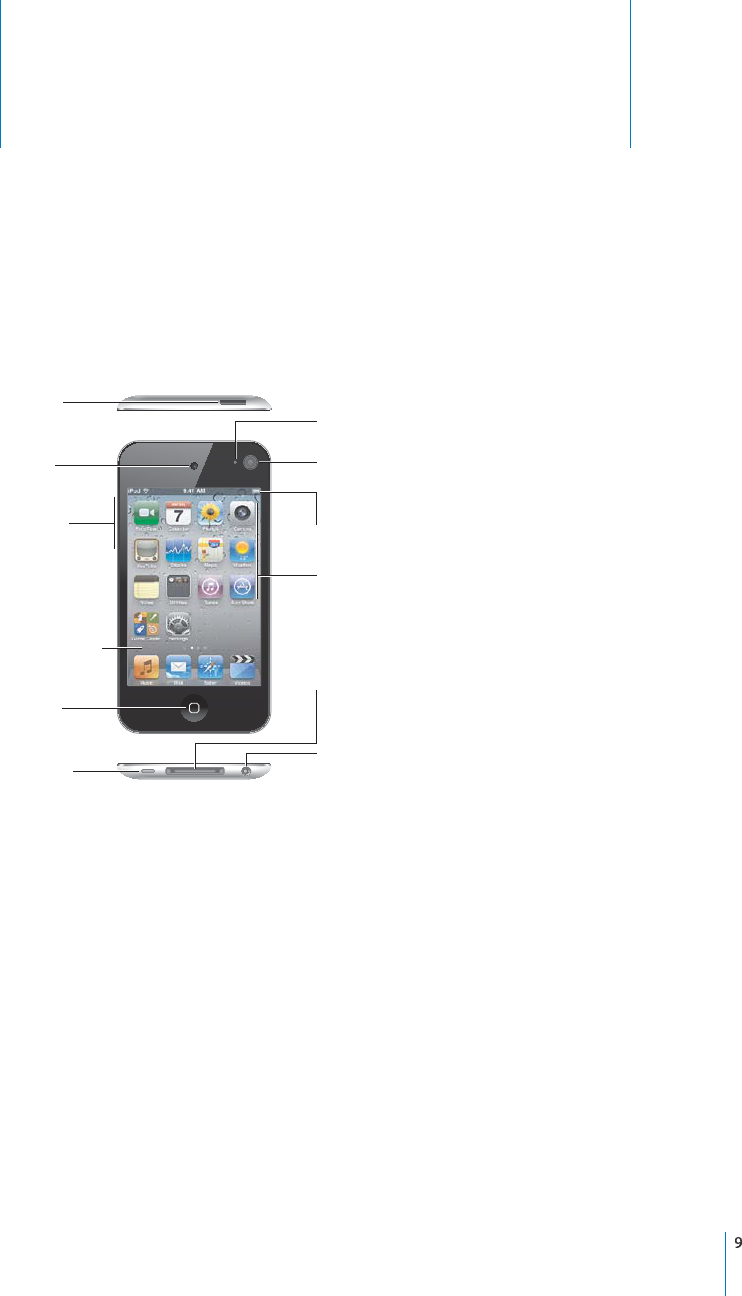
iPod
t
ouch at a Glanc
e
1
iPo
d
touc
h
Overvie
w
iPo
d
t
ouc
h
4t
h
generation
4PJYVWOVUL
VUIHJR
6U6MM
:SLLW>HRL
=VS\TL
I\[[VUZ
VUZPKL
/LHKWOVULZ
WVY[
:WLHRLY
+VJR
JVUULJ[VY
-YVU[
JHTLYH
/VTL
I\[[VU
;V\JOZJYLLU
(WWSPJH[PVU
PJVUZ
:[H[\ZIHY
4HPUJHTLYH
VUIHJR
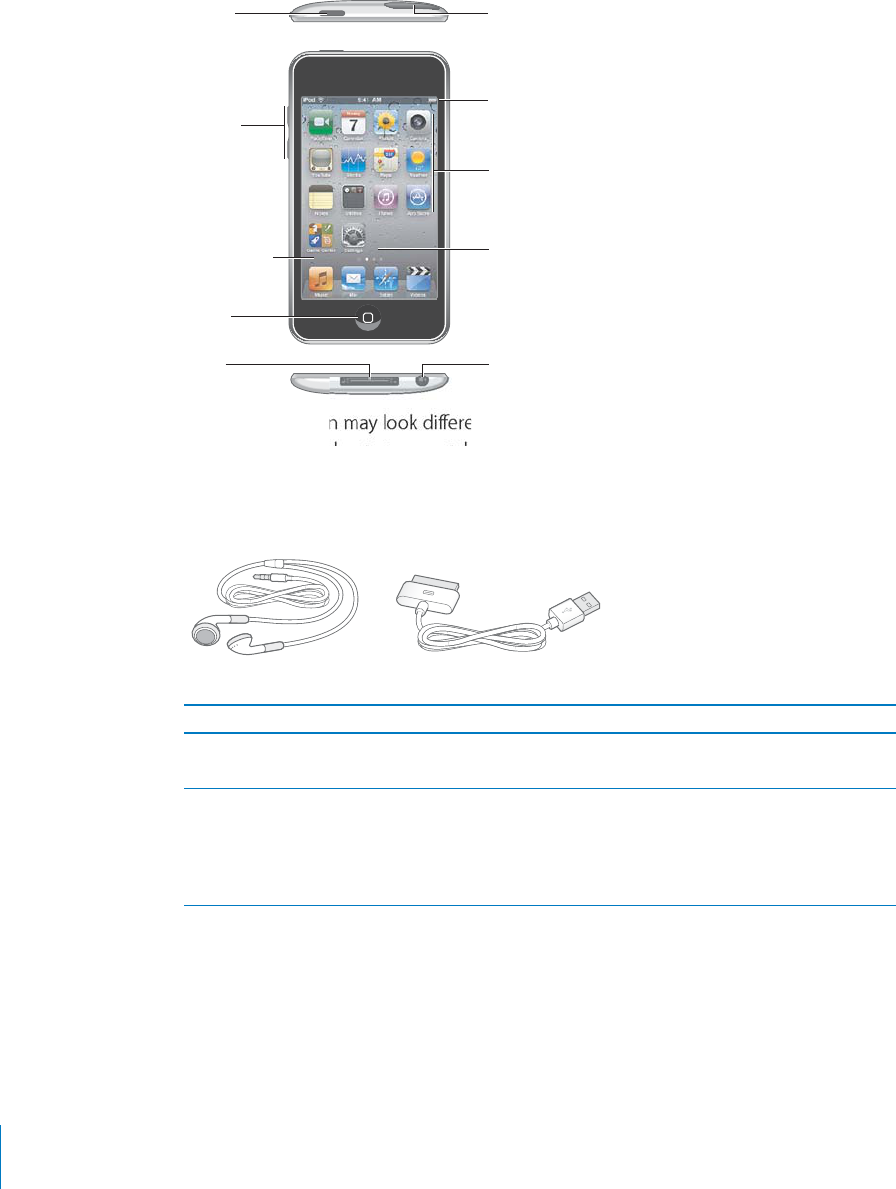
iP
od
t
ouch 3rd generation
6U6MM
:SLLW>HRL
=VS\TL
I\[[VUZ
/LHKWOVULZ
WVY
[
+VJR
JVUULJ
[
V
Y
>P-PHU[LUUH
/VTL
I\[[VU
0U[LYUHS
ZWLHRLY
;V\JOZJYLLU
(WWSPJH[PVU
PJVUZ
:[H[\ZIHY
;QWT*QOGUETGGPOC[NQQMFKÒGTGPVFGRGPFKPIQPVJGOQFGNQHK2QF
VQWE
J
[QW
J
CXG
and whether you have rearranged its icons.
A
ccessor
i
e
s
The
f
ollowing accessories are included with iPod
t
ouc
h:
+VJR
*
VUULJ[VY[V<
:
)
*
HIS
L
(
WW
S
L
,
HYW
O
VUL
Z
Item W
h
at you can
d
o wit
h
it
Appl
e Ear
ph
one
s
Listen to music an
d
vi
d
eos, FaceTime ca
ll
s
,
a
u
d
io
b
oo
k
s, po
d
casts, an
d
games
.
Doc
k
Connector to USB Ca
ble
Use t
h
e ca
bl
e to connect iPo
d
t
ouc
h
to your
computer to sync an
d
c
h
arge, or to t
h
e USB
power a
d
apter (so
ld
separate
l
y) to c
h
arge. T
h
e
ca
bl
e can
b
e use
d
wit
h
t
h
e o
p
tiona
l
d
oc
k
or
p
l
ugge
d
d
irect
l
y into iPo
d
t
ouc
h.
10
C
h
a
p
ter 1 iPo
d
touc
h
at a G
l
anc
e
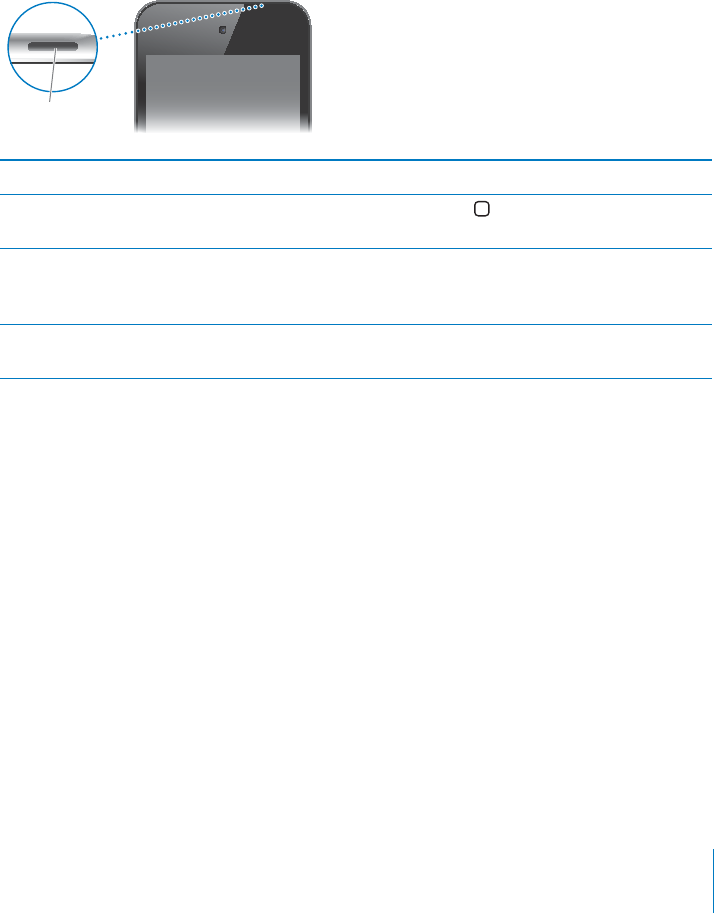
Buttons
#HGYUKORNGDWVVQPUOCMGKVGCU[VQVWTPK2QFVQWEJQPQTQÒCPFCFLWUVVJGXQNWOG
1P1Ò5NGGR9CMG$WVVQP
9JGP[QW¨TGPQVCEVKXGN[WUKPIK2QFVQWEJ[QWECPNQEMKVVQVWTPQÒVJGFKURNC[CPF
save the battery.
When iPod touch is locked, nothing happens if you touch the screen. You can still
NKUVGPVQOWUKECPFYJKNGNKUVGPKPIVQOWUKECFLWUVVJGXQNWOGWUKPIVJGDWVVQPUQP
the side of iPod touch.
By default, iPod touch locks if you don’t touch the screen for a minute.
6U6MM:SLLW
>HRLI\[[VU
Lock iPod touch 2TGUUVJG1P1Ò5NGGR9CMGDWVVQP
Unlock iPod touch Press the Home DWVVQPQTVJG1P1Ò5NGGR
Wake button, then drag the slider.
6WTPK2QFVQWEJEQORNGVGN[QÒ 2TGUUCPFJQNFVJG1P1Ò5NGGR9CMGDWVVQPHQT
a few seconds until the red slider appears, then
drag the slider.
Turn iPod touch on 2TGUUCPFJQNFVJG1P1Ò5NGGR9CMGDWVVQP
until the Apple logo appears.
For information about changing how long before iPod touch locks, see “Auto-Lock” on
page 160. For information about setting iPod touch to require a passcode to unlock it,
see “Passcode Lock” on page 160.
11
Chapter 1 iPod touch at a Glance
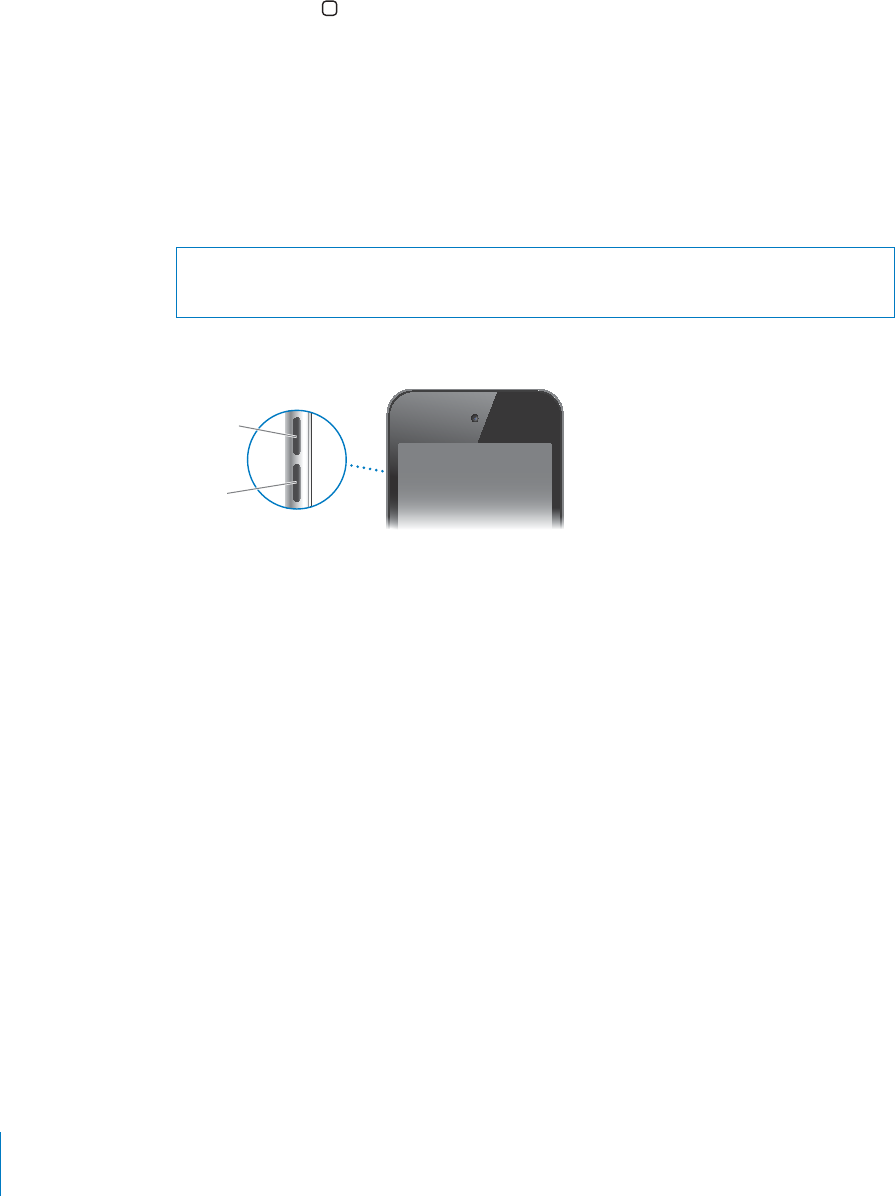
Home Button
Press the Home button at any time to go to the Home screen, which contains your
iPod touch apps. Tap any app icon to get started. To see apps you’ve recently used,
double-click the Home button (iPod touch 3rd generation or later). See “Opening and
Switching Apps” on page 23.
Volume Buttons
When you’re listening to songs, movies, or other media, the buttons on the side of
K2QFVQWEJCFLWUVVJGCWFKQXQNWOG1VJGTYKUGVJGDWVVQPUEQPVTQNVJGXQNWOGHQT
CNGTVUCPFQVJGTUQWPFGÒGEVU
WARNING: For important information about avoiding hearing loss, see the Important
Product Information Guide at www.apple.com/support/manuals/ipodtouch.
6QCFLWUVVJGXQNWOGWUGVJGDWVVQPUQPVJGUKFGQHK2QFVQWEJ
=VS\TL
\W
=VS\TL
KV^U
To set a volume limit for music and videos on iPod touch, see “” on page 166.
12 Chapter 1 iPod touch at a Glance
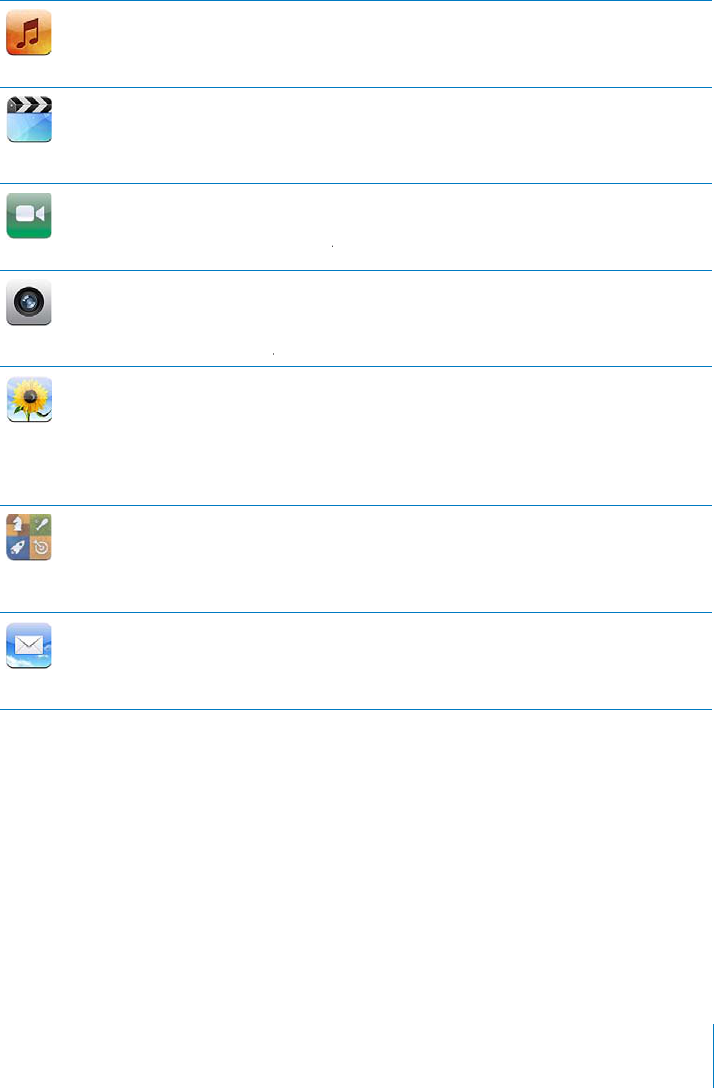
iPo
d
touch App
s
The
f
ollowing apps are included with iPod
t
ouc
h:
N
ote
:
App
f
unctionality and availability may vary, depending on the country or region
w
h
ere you purc
h
ase an
d
use iPo
d
t
ouc
h.
Mus
ic
Listen to your songs, au
d
io
b
oo
k
s, an
d
po
d
casts. Create on-t
h
e-go p
l
ay
l
ists, or use
Genius to create pla
y
lists
f
or
y
ou. Listen to Genius Mixes o
f
songs
f
rom
y
our librar
y
. See
C
h
a
p
te
r
5
,
“
Music an
d
Vi
d
eos
,”
on pag
e
53
.
Vi
d
eo
s
Watc
h
p
urc
h
ase
d
or rente
d
movies an
d
TV s
h
ows, music vi
d
eos, an
d
vi
d
eo
p
o
d
casts on
t
h
e go. Or connect iPo
d
t
ouc
h
to your TV to watc
h
on a
l
arger screen (TV connection
requires cable available
f
or purchase separately). See Chapte
r
5
,
“
Music an
d
Vi
d
eos
,”
on
page
53
.
FaceT
i
m
e
Ma
k
e vi
d
eo ca
ll
s to ot
h
er iPo
d
touc
h
4t
h
generation or iP
h
on
e
4
users over W
i
-F
i
. Use
the
f
ront camera to talk
f
ace to
f
ace, or the main camera to share what you see. See
C
h
apte
r
6
,
“
FaceT
i
m
e
,”
on pag
e
67
.
7
7
C
amera
Ta
k
e
ph
otos an
d
recor
d
vi
d
eos (iPo
d
touc
h
4t
h
generation). View t
h
em on iPo
d
t
ouc
h
,
GOCKNVJGOQTWRNQCFVJGOVQ[QWTEQORWVGT6CRVQUGVVJGGZRQUWTG
H
QTCURGEK
°
E
Q
D
LGEVQTCTGC6TKOCP
F
UCXGXK
F
GQE
N
KRU7R
N
QC
F
XK
F
GQU
F
KTGEV
N
[VQ;QW6W
D
GQT
Mo
b
i
l
eMe. See C
h
a
p
te
r
7
,
7
7
“
C
amera
,”
on pag
e
71
.
P
h
oto
s
View photos and videos you sync
f
rom your computer or save
f
rom Mail messages
(vi
d
eos on
l
y on iPo
d
t
ouch 4th generation or later). Zoom in on photos
f
or a closer
l
oo
k
. Watc
h
a s
l
i
d
es
h
ow. Emai
l
ph
otos an
d
vi
d
eos, or
p
u
bl
is
h
t
h
em to a Mo
b
i
l
eMe
g
a
ll
ery. Assign images to contacts, an
d
use t
h
em as wa
ll
paper. View p
h
otos
b
y p
l
ace,
and i
f
you sync with iPhoto 8.0 (part o
f
iLi
f
e ‘09) or later, you can view photos by events
and
f
aces. See Cha
p
te
r
8
,
“
P
h
otos
,”
on pag
e
75
.
G
ame
C
ente
r
Discover new games and share
y
our game experiences with
f
riends around the world
.
Invite a
f
riend, or request a match with other worthy opponents. Check player ranking
on the leaderboards. Gain achievements
f
or extras
p
oints. See Cha
p
te
r
9
,
“
G
ame
C
ente
r
,”
r
on pag
e
82
.
Mai
l
iPo
d
t
ouch works with MobileMe, Microso
f
t Exchange, and many o
f
the most popular
emai
l
systems—inc
l
u
d
ing Ya
h
oo!, Goog
l
e, an
d
AOL—as we
ll
as most in
d
ustry-stan
d
ar
d
POP3 an
d
IMAP emai
l
systems. View PDFs an
d
ot
h
er attac
h
ments wit
h
in Mai
l
. Save
attac
h
e
d
p
h
otos an
d
grap
h
ics to your P
h
oto Li
b
rary. See C
h
apte
r
10
,
“
Mai
l
,”
on pag
e
9
1
.
13
C
h
a
p
ter 1 iPo
d
touc
h
at a G
l
anc
e
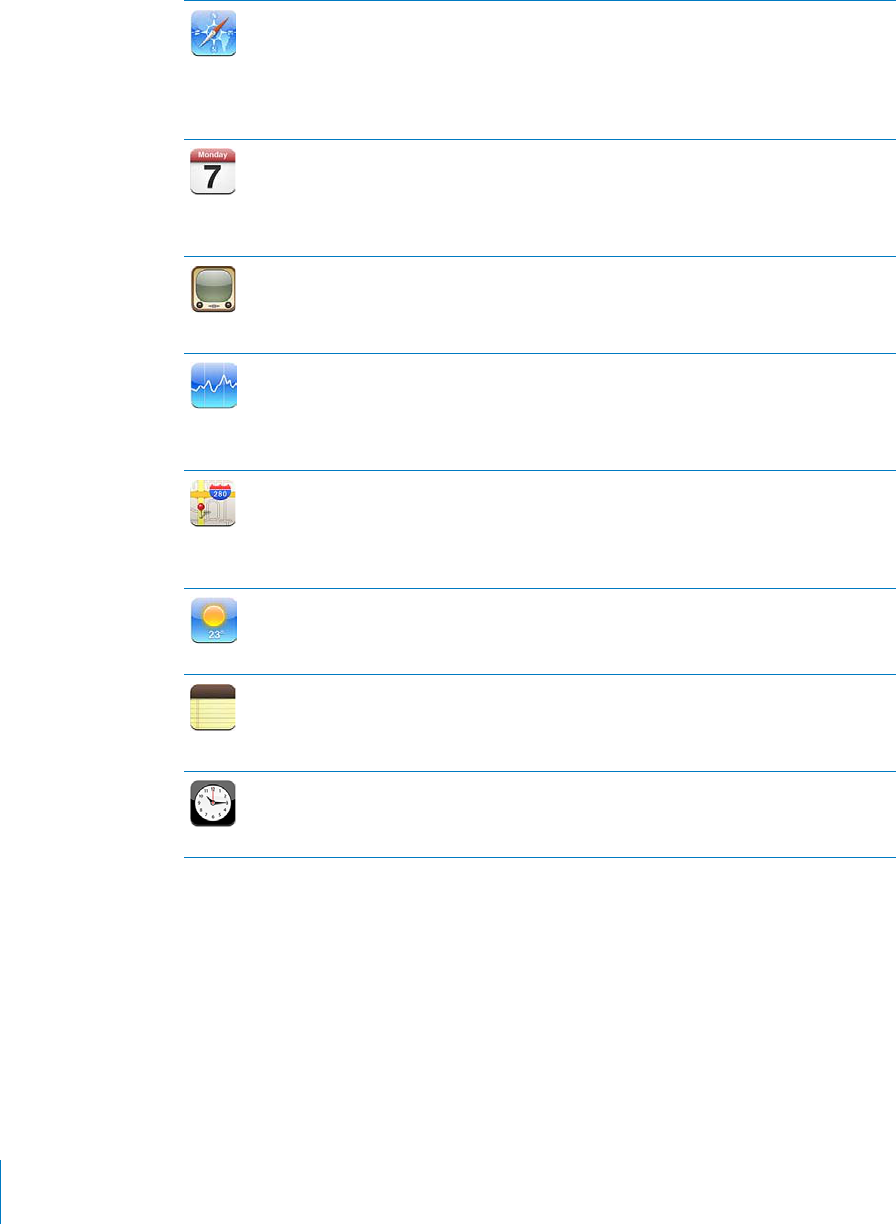
Safari
Browse websites over Wi-Fi. Rotate iPod touch sideways for widescreen viewing.
&QWDNGVCRVQ\QQOKPQTQWV¤5CHCTKCWVQOCVKECNN[°VUVJGYGDRCIGEQNWOPVQVJG
iPod touch screen for easy reading. Open multiple pages. Sync bookmarks with Safari
or Microsoft Internet Explorer on your computer. Add Safari web clips to the Home
screen for fast access to favorite websites. Save images from websites to your Photo
Library. See Chapter 11,“Safari,” on page 100.
Calendar
View and search your MobileMe, iCal, Microsoft Entourage, Microsoft Outlook, or
Microsoft Exchange calendars. Enter events on iPod touch and they sync back to the
calendar on your computer. Subscribe to calendars. See the birthdays you’ve entered
in Contacts. Set alerts to remind you of events, appointments, and deadlines. See
Chapter 12,“Calendar,”on page 105.
YouTube
Play videos from YouTube’s online collection. Search for any video, or browse featured,
most viewed, most recently updated, and top-rated videos. Set up and log in to your
YouTube account—then rate videos, sync your favorites, show subscriptions, and more.
See Chapter 13,“YouTube,” on page 111.
Stocks
Watch your favorite stocks, updated automatically from the Internet. View company
news and current trading information, such as opening or average price, trading
volume, or market capitalization. Rotate iPod touch to see detailed charts in landscape
QTKGPVCVKQP&TCI[QWT°PIGTCNQPIVJGEJCTVUVQVTCEMRTKEGRQKPVUQTWUGVYQ°PIGTU
to see a range between points. See Chapter 14,“Stocks,” on page 116.
Maps
See a street map, satellite view, or hybrid view of locations around the world. Zoom in
for a closer look, or check out the Google Street View. Find your current approximate
location. Get detailed driving, public transit, or walking directions and see current
JKIJYC[VTCÓEEQPFKVKQPU(KPFDWUKPGUUGUKPVJGCTGC5GG%JCRVGT15,“Maps,” on
page 118.
Weather
Get current weather conditions and a six-day forecast. Add your favorite cities for a
quick weather report anytime. See Chapter 16,“Weather,” on page 126.
Notes
Jot notes on the go—reminders, grocery lists, brilliant ideas. Send them in email. Sync
notes to Mail on your Mac, or Microsoft Outlook or Outlook Express on your PC. Sync
notes over the air (iPod touch 3rd generation or later) with your MobileMe, Google,
Yahoo!, or iMAP accounts. See Chapter 17,“Notes,” on page 128.
Clock
In the Utilities folder. View the time in cities around the world—create clocks for your
favorites. Set one or more alarms. Use the stopwatch, or set a countdown timer. See
Chapter 18,“Clock,” on page 131.
14 Chapter 1 iPod touch at a Glance
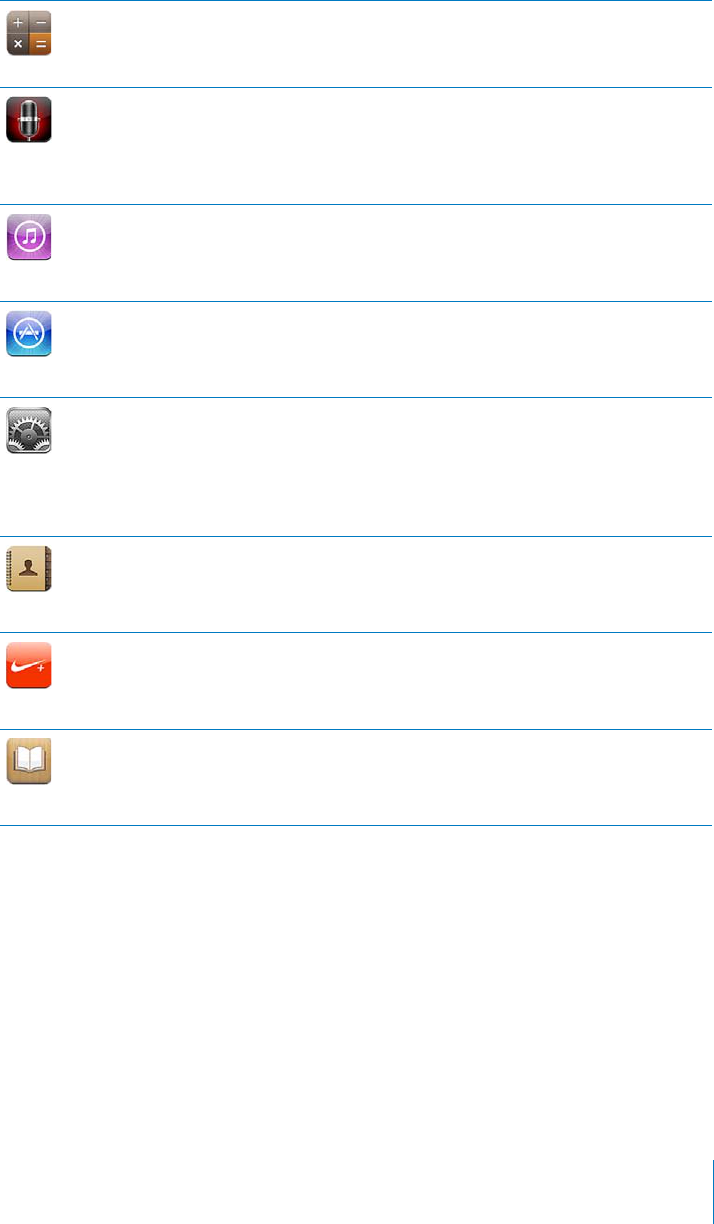
Ca
l
cu
l
ato
r
In the Utilities
f
older. Add, subtract, multipl
y
, and divide. Rotate iPod
t
ouc
h
si
d
ewa
y
s to
WUGGZRCPFGFUEKGPVK
°
E
H
WPEVKQPU5GG%JCRVG
T
19
,
“
Calculator
,”
r
on pag
e
133
.
Vo
i
ce
M
emo
s
In the Utilities
f
older. Record voice memos using the built-in microphone on iPod
t
ouc
h
4
t
h
generation or a compati
bl
e externa
l
microp
h
one or
h
ea
d
set wit
h
microp
h
one. P
l
ay
t
h
em
b
ac
k
on iPo
d
t
ouc
h
or sync t
h
em wit
h
iTunes to
l
isten to voice memos on your
computer. Attac
h
voice memos to emai
l
messages. See C
h
apte
r
20
,
“
Vo
i
ce Memos
,”
on
pag
e
136
.
i
Tune
s
S
earch the iTunes Store
f
or music, movies, TV shows, audiobooks, and more. Browse
,
p
review, an
d
d
own
l
oa
d
new re
l
eases, or see w
h
at’s
p
o
p
u
l
ar in t
h
e to
p
c
h
arts. Rent
movies an
d
TV s
h
ows to view on iPo
d
t
ouc
h
. Stream an
d
d
own
l
oa
d
p
o
d
casts. See
C
h
a
p
te
r
2
1
,
“
iTunes
S
tor
e
,”
on pag
e
1
4
0
.
A
pp
S
tor
e
S
earch the A
pp
Store
f
or iPo
d
t
ouc
h
apps you can purc
h
ase or
d
own
l
oa
d
using your
Wi-Fi connection. Read reviews or write your own reviews
f
or your
f
avorite apps
.
Down
l
oa
d
an
d
insta
ll
t
h
e apps on your Home screen. See C
h
apte
r
22
,
“
App Store
“
,”
on
pag
e
1
4
8
.
Sett
i
ng
s
#
F
LWUVC
NN
K2Q
F
VQWEJUGVVKPIUKPQPGEQPXGPKGPVRNCEG5GV[QWTQYPXQNWOGNKOKV
H
QT
listening com
f
ort. Set your wallpaper, screen brightness, and settings
f
or network,
mai
l
, we
b
, music, vi
d
eo, p
h
otos, an
d
more. Use Location Service settings to set
location privacy options
f
or Maps and applicable third-party apps. Set auto-lock and a
passcode
f
or security. Restrict access to explicit iTunes content and certain apps. Reset
iPo
d
t
ouc
h
. See C
h
a
p
te
r
23
,
“
S
ettings
,”
on
page
154
.
C
ontact
s
Get contact in
f
ormation synced
f
rom MobileMe, Mac OS X Address Book, Yahoo!
Address Book, Google Contacts, Windows Address Book (Outlook Express), Microso
f
t
Outlook, or Microso
f
t Exchange. Search, add, change, or delete contacts, which get
s
ynce
d
b
ac
k
to your computer. See C
h
apte
r
2
4
,
“
C
ontacts
,”
on pag
e
174
.
Ni
k
e + iPo
d
W
h
en activate
d
in Settings, Ni
k
e + iPo
d
turns your iPo
d
t
ouc
h
into a wor
k
out
companion. Track your pace, time, and distance
f
rom one workout to the next, and
c
h
oose a song to power t
h
roug
h
your routine. (Requires se
l
ect Ni
k
e s
h
oes an
d
a Ni
k
e +
iPo
d
Sensor, so
ld
separate
l
y.) See C
h
apte
r
2
5
,
“
Ni
k
e + iPo
d
,”
on pag
e
1
7
9
.
iBoo
ks
Download the
f
ree iBooks app
f
rom the App Store
f
or a great way to read and buy
books. Get everything
f
rom classics to best sellers
f
rom the built-in iBookstore. Add
ePub and PDF books to your bookshel
f
using iTunes. See Chapte
r
26
,
“
iBoo
k
s
,”
on
pag
e
183
.
15
C
h
a
p
ter 1 iPo
d
touc
h
at a G
l
anc
e
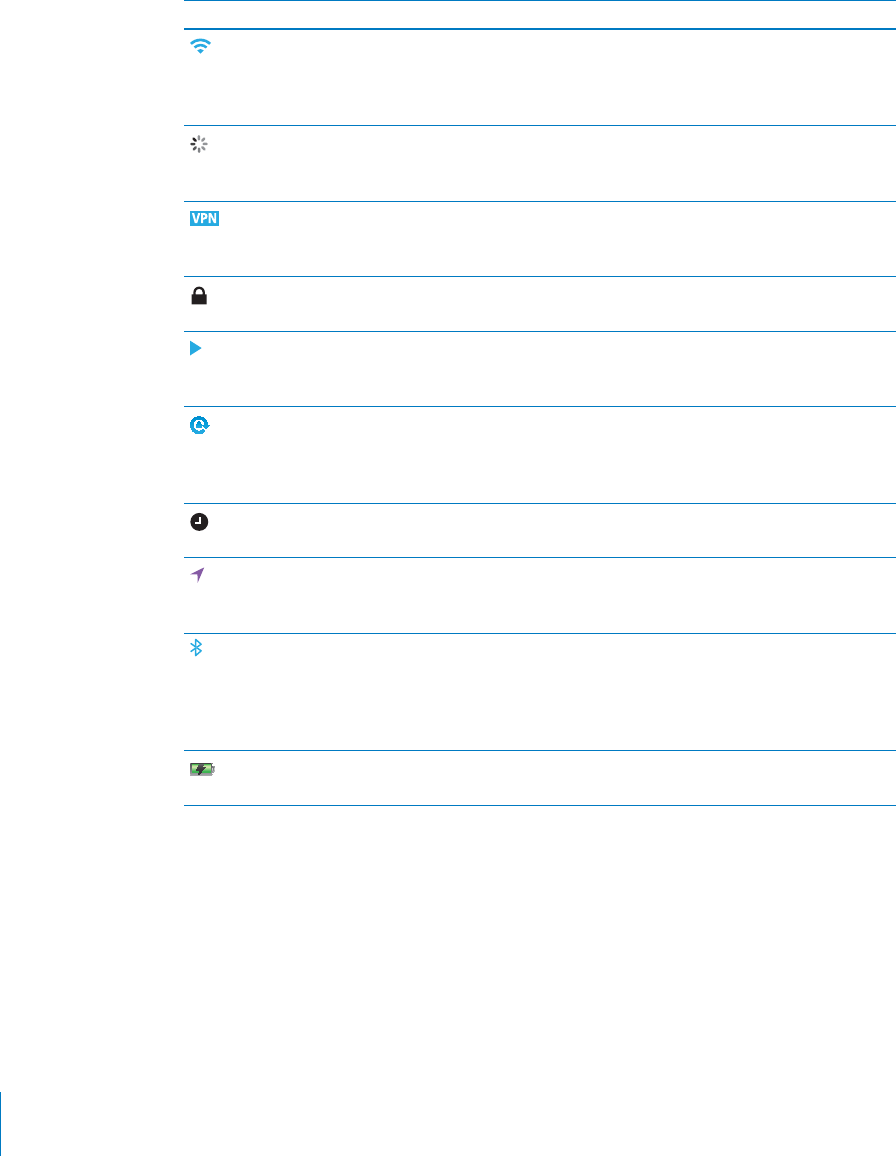
Status Icons
The icons in the status bar at the top of the screen give information about iPod touch:
Status icon What it means
Wi-Fi* Shows that iPod touch is connected to the
Internet over a Wi-Fi network. The more
bars, the stronger the connection. See
“Joining a Wi-Fi Network” on page 19.
Network activity Shows network activity. Some third-party
apps may also use this icon to indicate an
active process.
VPN Shows that you are connected to a
network using VPN. See “Network” on
page 158.
Lock Shows that iPod touch is locked. See “On/
1Ò5NGGR9CMG$WVVQP.”
Play Shows that a song, audiobook, or podcast
is playing. See “Playing Songs and Other
Audio” on page 54.
Portrait orientation lock Shows that the iPod touch screen is locked
in portrait orientation. See “Viewing in
Portrait or Landscape Orientation” on
page 26.
Alarm Shows that an alarm is set. See “Alarms”on
page 131.
Location services Shows that an app is using location
services. See “Location Services”on
page 159.
Bluetooth* Blue or white icon: Bluetooth is on and a
device, such as a headset, is connected.
Gray icon: Bluetooth is on, but no device
is connected. No icon: Bluetooth is turned
QÒ5GG¥Bluetooth Devices” on page 40.
Battery Shows battery level or charging status. See
“Charging the Battery” on page 41.
6JGWUGQHEGTVCKPCEEGUUQTKGUYKVJK2QFVQWEJOC[CÒGEVYKTGNGUURGTHQTOCPEG
16 Chapter 1 iPod touch at a Glance
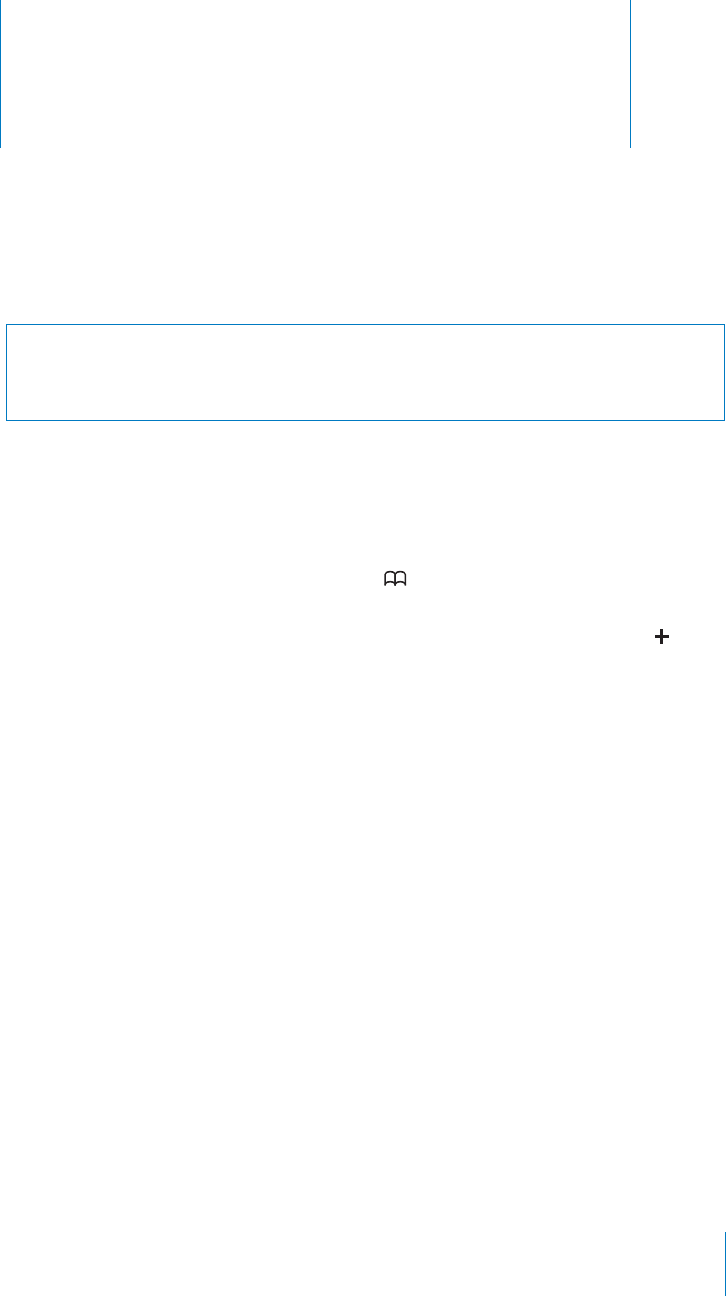
Getting Started 2
WARNING: 6QCXQKFKPLWT[TGCFCNNQRGTCVKPIKPUVTWEVKQPUKPVJKUIWKFGCPF
safety information in the iPod touch Important Product Information Guide at
www.apple.com/support/manuals/ipodtouch before using iPod touch.
Viewing the User Guide on iPod touch
The iPod touch User Guide, optimized for viewing on iPod touch, is available at help.
apple.com/ipodtouch.
View the guide on iPod touch: In Safari, tap , then tap the iPod touch User Guide
bookmark.
Add an icon for the guide to the Home screen: When viewing the guide, tap , then
tap “Add to Home Screen.”
The iPod touch User Guide is available in many languages.
8KGYVJGIWKFGKPCFKÒGTGPVNCPIWCIGTap “Change Language” at the bottom of the
screen on the main contents page, then choose the language you want.
What You Need
To use iPod touch, you need:
A Mac or a PC with a USB 2.0 port and one of the following operating systems:
Mac OS X v10.5.8 or later
Windows 7, Windows Vista, or Windows XP Home or Professional (SP3)
iTunes 10 or later, available at www.itunes.com/download
An Apple account (such as an iTunes Store account or MobileMe account) for
purchases from the iTunes Store or App Store
An Internet connection for your computer (broadband recommended)
17
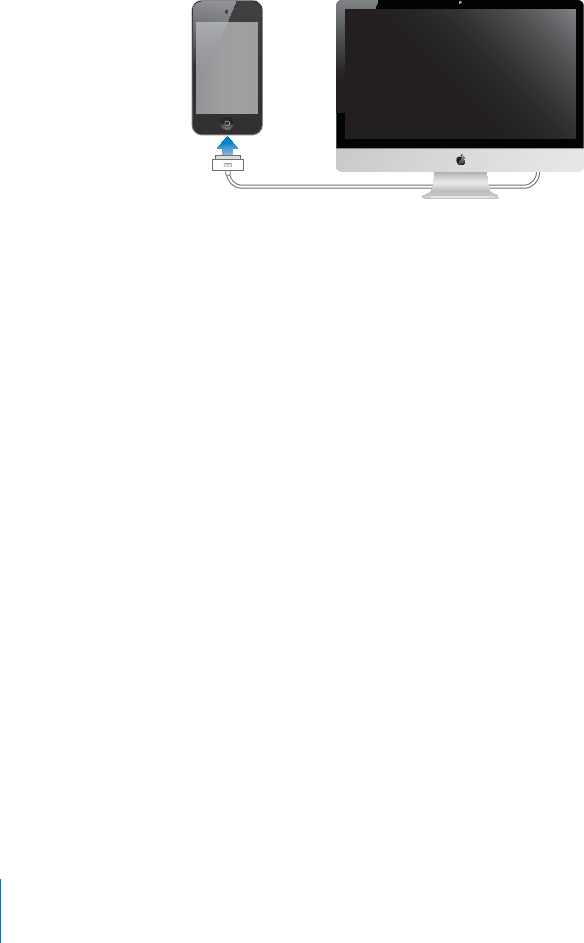
Setting Up iPod touch
Before you can use iPod touch, you must set it up in iTunes. During setup, you can
create a new Apple account or specify an existing Apple account to enable purchases
with iPod touch. (The iTunes Store may not be available in all countries or regions.)
iTunes also records the serial number of your iPod touch in case you need it.
Set up iPod touch:
1Download and install the latest version of iTunes from www.itunes.com/download.
2Connect iPod touch to a USB 2.0 port on your Mac or PC using the cable that came
with iPod touch.
3Follow the onscreen instructions in iTunes to register iPod touch and sync iPod touch
with songs, videos, and apps from your iTunes library, and with your photos on your
computer. For information about customizing your sync contacts, see “Syncing with
iTunes” on page 46.
Note: If you have a visual impairment, VoiceOver (iPod touch 3rd generation or later)
can help you set up iPod touch without a sighted assistant. VoiceOver describes
aloud what appears on the screen, so you can use iPod touch without seeing it.
When you connect iPod touch to your computer, iTunes detects whether you’re
using a compatible screen reader on your computer, such as VoiceOver (Mac) or
GW Micro Window-Eyes (PC), and automatically enables VoiceOver on iPod touch. A
sighted user can also enable VoiceOver on iPod touch using Accessibility settings. See
“VoiceOver” on page 190. VoiceOver may not be available in all languages.
Disconnecting iPod touch from Your Computer
You can disconnect iPod touch from your computer at any time. However, if you
disconnect it while a sync is in progress, some data may not get synced until the next
time you connect iPod touch to your computer.
When iPod touch is syncing with your computer, iPod touch shows “Sync in Progress.”
+H[QWFKUEQPPGEVK2QFVQWEJDGHQTGKV°PKUJGUU[PEKPIUQOGFCVCOC[PQVIGV
transferred. When the sync is complete, iTunes shows “iPod touch sync is complete.”
Cancel a sync: Drag the slider on iPod touch.
18 Chapter 2 Getting Started
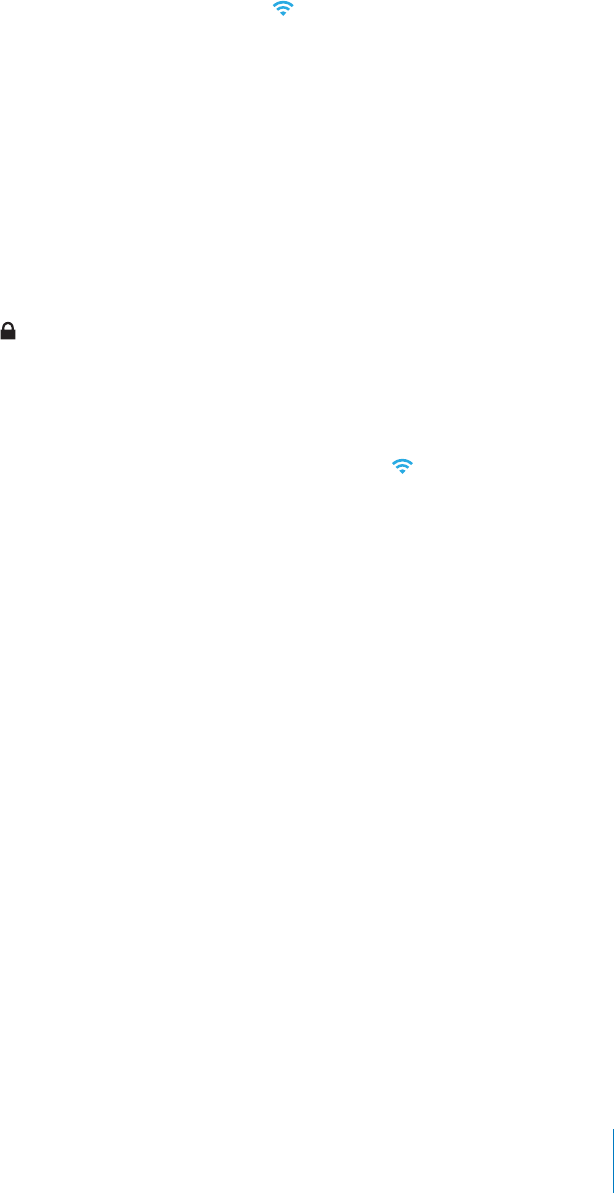
Connecting to the Internet
iPod touch connects to the Internet via Wi-Fi PGVYQTMUK2QFVQWEJECPLQKP#KT2QTV
and other Wi-Fi networks at home, at work, or at Wi-Fi hotspots around the world.
9JGPLQKPGFVQC9K(KPGVYQTMVJCV¨UEQPPGEVGFVQVJG+PVGTPGVK2QFVQWEJCEEGUUGU
the Internet automatically whenever you use Mail, Safari, YouTube, FaceTime, Game
Center, Stocks, Maps, Weather, the App Store, or the iTunes Store.
Joining a Wi-Fi Network
6JG9K(KUGVVKPIUNGV[QWVWTPQP9K(KCPFLQKP9K(KPGVYQTMU
Turn on Wi-Fi: Choose Settings > Wi-Fi and turn Wi-Fi on.
Join a Wi-Fi network: Choose Settings > Wi-Fi, wait a moment as iPod touch detects
PGVYQTMUKPTCPIGVJGPUGNGEVCPGVYQTMHGGUOC[CRRN[VQLQKPUQOG9K(KPGVYQTMU
If necessary, enter a password and tap Join (networks that require a password appear
with a lock icon).
1PEG[QWLQKPC9K(KPGVYQTMOCPWCNN[K2QFVQWEJCWVQOCVKECNN[EQPPGEVUVQKV
whenever the network is in range. If more than one previously used network is in
TCPIGK2QFVQWEJLQKPUVJGQPGNCUVWUGF
When iPod touch is connected to a Wi-Fi network, the Wi-Fi icon in the status bar
at the top of the screen shows the connection strength. The more bars you see, the
stronger the connection.
(QTKPHQTOCVKQPCDQWVEQP°IWTKPI9K(KUGVVKPIUUGG¥Wi-Fi” on page 155.
VPN Access
VPN (virtual private network) provides secure access over the Internet to private
networks, such as the network at your company or school. Use Network settings to
EQP°IWTGCPFVWTPQP8205GG¥Network” on page 158.
Adding Mail, Contacts, and Calendar Accounts
iPod touch works with MobileMe, Microsoft Exchange, and many of the most popular
Internet-based email, contacts, and calendar service providers. If you don’t already
have an email account, you can get a free account online at www.yahoo.com,
www.google.com, or www.aol.com. You can also try MobileMe, free for 60 days, at
www.me.com.
You can add contacts using an LDAP or CardDAV account if your company or
organization supports it. See “Adding Contacts” on page 174.
You can add a CalDAV calendar account. See “Syncing Calendars” on page 105.
You can subscribe to iCal (.ics) calendars. See “Subscribing to Calendars” on page 110.
19
Chapter 2 Getting Started

Setting Up MobileMe Accounts
To use MobileMe on iPod touch, you need to add an account with your MobileMe
account settings. When setting up the account, you can choose which MobileMe
services you want to use with iPod touch:
Mail
Contacts
Calendars
Bookmarks
Notes (iPod touch 3rd generation or later)
Find My iPod touch
Services you turn on are synced automatically over the air without having to connect
iPod touch to your computer. See “Syncing Accounts” on page 45.
The Find My iPod touch service (not available in all countries or regions) helps you
locate iPod touch if it’s been lost or stolen, and remotely lock, set a passcode, or erase
the information on iPod touch if necessary. See “Security Features” on page 42.
You can set up multiple MobileMe accounts; however, only one MobileMe account
at a time can be used for Find My iPod touch and for syncing contacts, calendars,
and bookmarks.
Set up a MobileMe account:
1In Settings, tap “Mail, Contacts, Calendars.”
2Tap Add Account, then tap MobileMe.
3Enter your name, complete email address, password, and a description. The description
can be whatever you like.
4Tap the items you want to use on iPod touch—mail, contacts, calendars, bookmarks,
notes, and Find My iPod touch.
Setting Up Microsoft Exchange Accounts
To use Microsoft Exchange on iPod touch, you need to add an account with
your Microsoft Exchange account settings. See your service provider or system
administrator for those settings.
iPod touch uses the Exchange ActiveSync protocol to sync email, calendars, and
contacts over the air with the following versions of Microsoft Exchange:
Exchange Server 2003 Service Pack 2
Exchange Server 2007 Service Pack 1
Exchange Server 2010
20 Chapter 2 Getting Started

When setting up the account, you can choose which Exchange services you want to
use with iPod touch:
Mail
Contacts
Calendars
Services you turn on are synced automatically over the air without having to connect
iPod touch to your computer. See “Syncing Accounts” on page 45.
You can set up multiple Exchange accounts.
Set up an Exchange account:
1In Settings, tap “Mail, Contacts, Calendars.”
2Tap Add Account, then tap Microsoft Exchange.
3Enter your complete email address, domain (optional), user name, password, and a
description. The description can be whatever you like.
iPod touch supports Microsoft’s Autodiscovery service, which uses your user name
and password to determine the address of the Exchange server. If the server’s address
can’t be determined, you’re asked to enter it. (Enter the complete address in the Server
°GNF1PEG[QWEQPPGEVVQVJG'ZEJCPIGUGTXGT[QWOC[DGRTQORVGFVQEJCPIG[QWT
passcode to match the policies set on the server.
4Tap the items you want to use on iPod touch (mail, contacts, and calendars) and set
how many days of email you want to sync to iPod touch.
Setting Up Google, Yahoo!, and AOL Accounts
For many popular accounts (Google, Yahoo!, AOL), iPod touch enters most of the
settings for you. When setting up the account, you can choose which account services
you want to use with iPod touch. Services you turn on are synced automatically
over the air without having to connect iPod touch to your computer. See “Syncing
Accounts” on page 45.
Set up an account:
1In Settings, tap “Mail, Contacts, Calendars.”
2Tap Add Account, then tap Google, Yahoo!, or AOL.
3Enter your name, complete email address, password, and a description. The description
can be whatever you like.
4Tap the items you want to use on iPod touch. Available items depend upon the
service provider.
21
Chapter 2 Getting Started

Setting Up Other Accounts
Choose Other Accounts to set up other accounts for mail (such as POP), contacts (such
as LDAP or CardDAV), or calendars (such as CalDAV). Contact your service provider or
system administrator to get the account settings you need.
Set up an account:
1In Settings, tap “Mail, Contacts, Calendars.”
2Tap Add Account, then tap Other.
3Choose the account type you want to add (Mail, Contacts, or Calendars).
4Enter your account information and tap Save.
22 Chapter 2 Getting Started
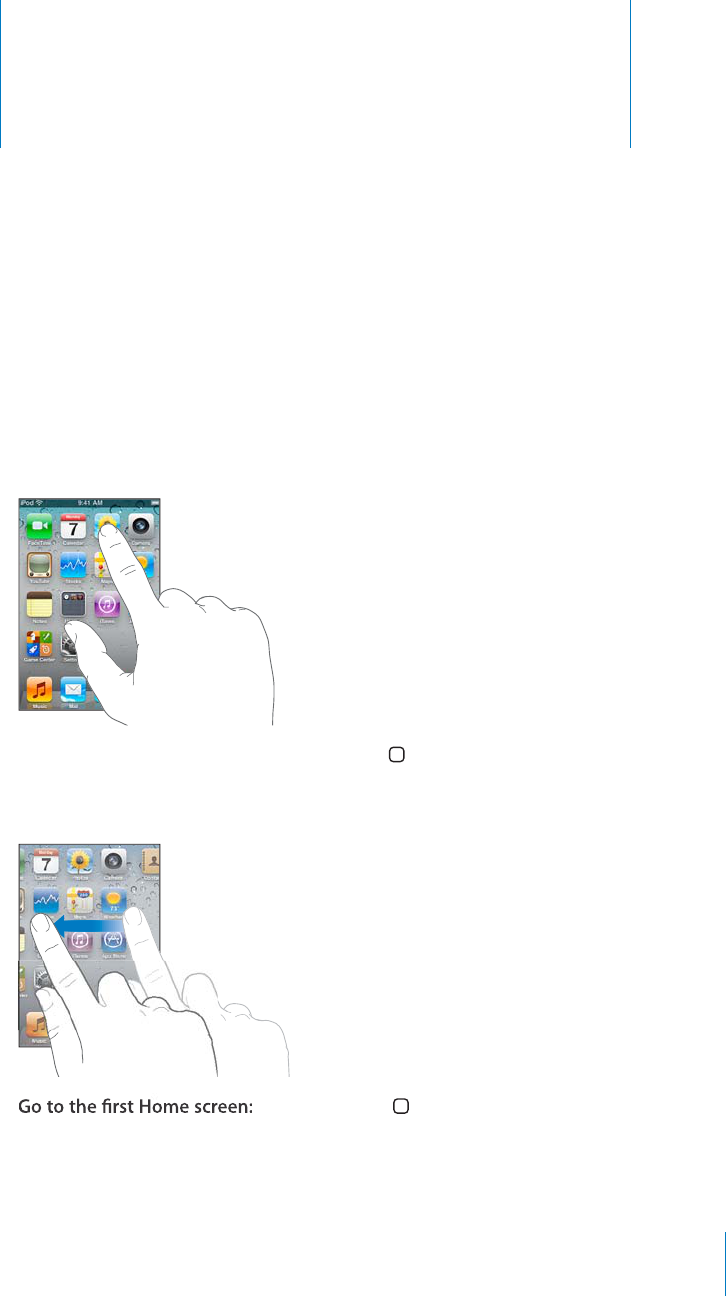
Bas
i
c
s
3
Us
i
ng App
s
6JGJKIJTGUQNWVKQP/WNVK6QWEJUETGGPCPFUKORNG
°
PIGTIGUVWTGUOCMGKVGCU[VQWUG
iPod
t
ouch a
pp
s
.
Opening an
d
Switc
h
ing App
s
You o
p
en an a
pp
on iPo
d
t
ouc
h
b
y tapping its icon on t
h
e Home screen
.
Return to t
h
e Home screen
:
Press t
h
e Home
b
utton
b
e
l
ow t
h
e
d
isp
l
ay
.
Switc
h
to anot
h
er Home screen
:
Flick le
f
t or right, or tap to the le
f
t or right o
f
the
row o
f
dots
.
P
ress t
h
e Home
b
utton
.
On iPo
d
t
ouc
h
3r
d
generation or
l
ater, you can quic
kl
y switc
h
b
etween t
h
e apps you’re
using; mu
l
titas
k
ing a
l
so a
ll
ows certain apps to run in t
h
e
b
ac
k
groun
d.
23
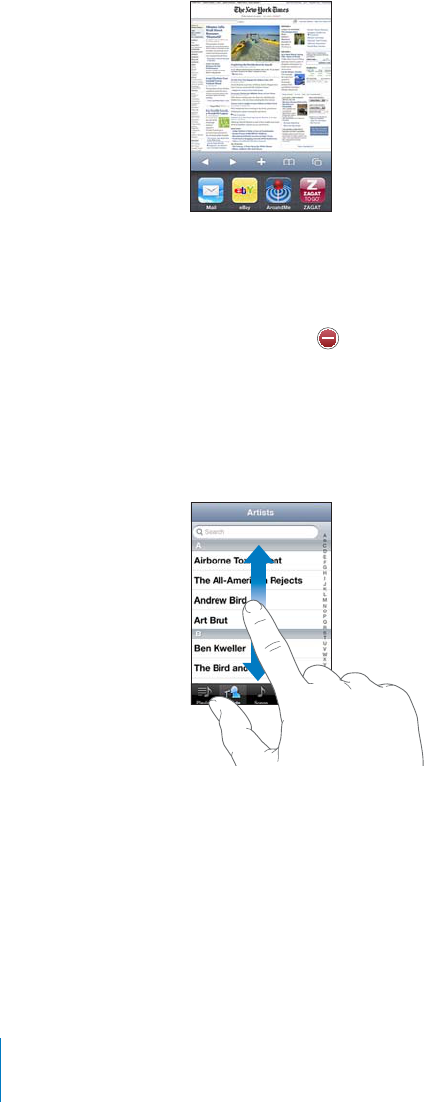
View the most recently used apps (iPod touch 3rd generation or later): Double-click
the Home button.
The four most recently used app are shown at the bottom of the screen. Flick left to
see more apps.
Note: On iPod touch 2nd generation, double-clicking the Home button performs the
CEVKQPURGEK°GFD[VJG*QOG$WVVQPUGVVKPI5GG¥Home Button”on page 159.
Remove an app from the recents list: Touch and hold the app icon until it begins to
LKIINGVJGPVCR .
The app is added to recent apps again the next time you open it.
Scrolling
Drag up or down to scroll. On some screens such as webpages, you can also scroll side
to side.
&TCIIKPI[QWT°PIGTVQUETQNNYQP¨VEJQQUGQTCEVKXCVGCP[VJKPIQPVJGUETGGP
24 Chapter 3 Basics
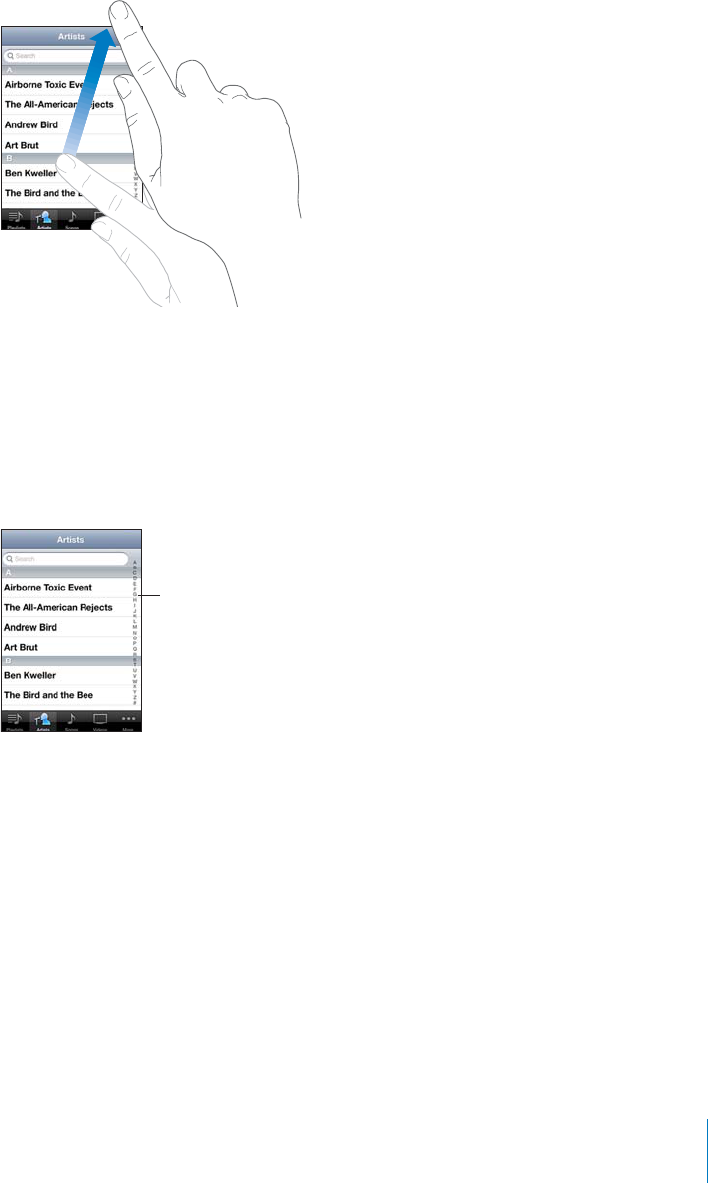
Flick to scroll quickly.
You can wait for the scrolling to come to a stop, or touch anywhere on the screen
to stop it immediately. Touching the screen to stop scrolling won’t choose or
activate anything.
6QSWKEMN[UETQNNVQVJGVQRQHCNKUVYGDRCIGQTGOCKNLWUVVCRVJGUVCVWUDCT
Find items in an indexed list: 6CRCNGVVGTVQLWORVQKVGOUUVCTVKPIYKVJVJCVNGVVGT
&TCI[QWT°PIGTCNQPIVJGKPFGZVQUETQNNSWKEMN[VJTQWIJVJGNKUV
0UKL_
Choose an item: Tap an item in the list.
&GRGPFKPIQPVJGNKUVVCRRKPICPKVGOECPFQFKÒGTGPVVJKPIU¤HQTGZCORNGKVOC[
open a new list, play a song, open an email, or show someone’s contact information.
25
Chapter 3 Basics
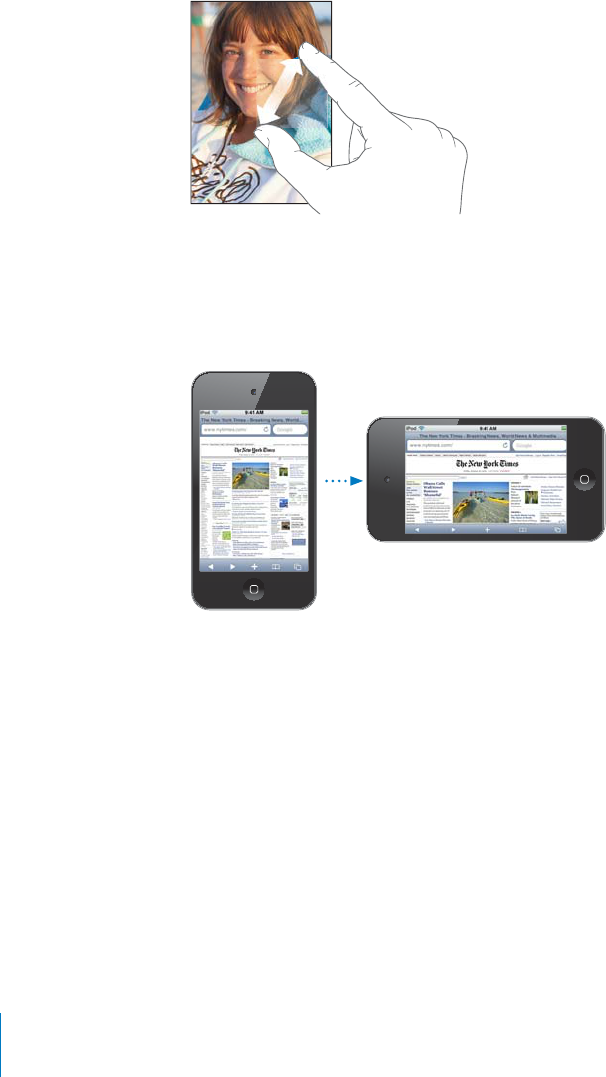
Z
oom
i
ng In or Out
W
h
en viewing p
h
otos, we
b
pages, emai
l
, or maps, you can zoom in an
d
out. Pinc
h
your
°
PIGTUVQIGVJGTQTCRCTV(QTRJQVQUCPFYGDRCIGU[QWECPFQWDNGVCRVCRVYKEG
q
uic
kl
y) to zoom in, t
h
en
d
ou
bl
e-tap again to zoom out. For maps,
d
ou
bl
e-tap to zoom
KPCPFVCRQPEGYKVJVYQ
°
PIGTUVQ\QQOQWV
Viewing in Portrait or Lan
d
scape Orientation
Many iPo
d
t
ouc
h
apps
l
et you view t
h
e screen in eit
h
er portrait or
l
an
d
scape
QTKGPVCVKQP4QVCVGK2Q
F
VQWE
J
CP
F
V
J
G
F
KUR
N
C[TQVCVGUVQQC
F
LWUVKPICWVQOCVKEC
NN
[VQ
°
VVJGPGYUETGGPQTKGPVCVKQP
You ma
y
pre
f
er landscape orientation
f
or viewing webpages in Sa
f
ari, or when
entering text,
f
or example. In landscape orientation
:
We
b
pages sca
l
e to t
h
e wi
d
er screen, ma
k
ing t
h
e text an
d
images
l
arger
.
T
h
e onscreen
k
ey
b
oar
d
is
l
arger, w
h
ic
h
may
h
e
l
p increase your typing spee
d
a
n
d
accuracy
.
The
f
ollowing apps support both portrait and landscape orientation
:
Music an
d
Vi
d
eos
Mai
l
S
a
f
ar
i
N
otes
26
C
h
a
p
ter 3 Bas
i
c
s
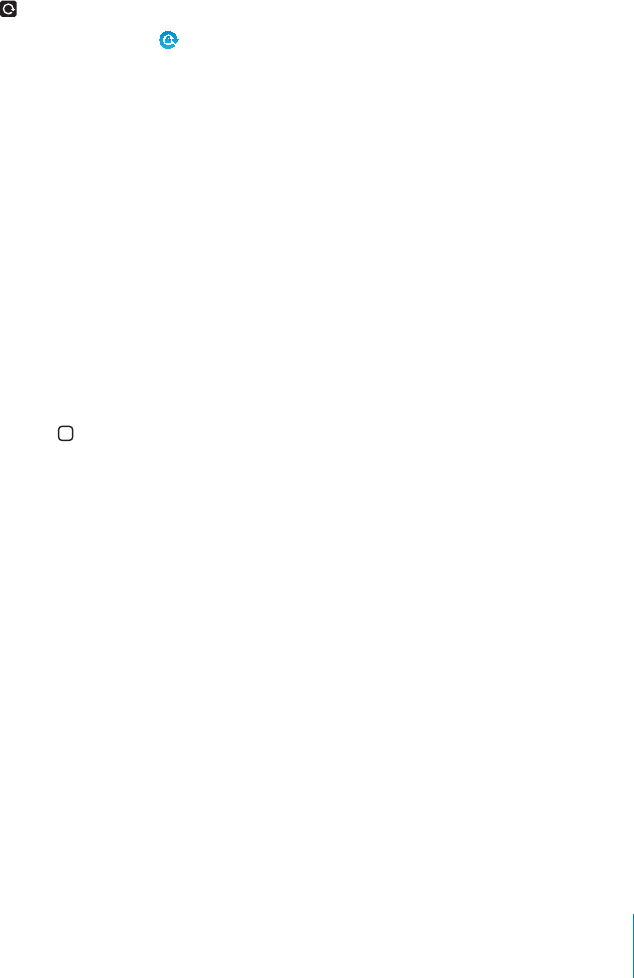
Contacts
Stocks
Photos
Calculator
Movies viewed in Videos and YouTube appear only in landscape orientation. Street
views in Maps also appear only in landscape orientation.
Lock the iPod touch screen in portrait orientation (iPod touch 3rd generation or
later): &QWDNGENKEMVJG*QOGDWVVQP±KEMVJGDQVVQOQHVJGUETGGPHTQONGHVVQTKIJV
then tap .
The portrait orientation lock icon appears in the status bar when the screen
orientation is locked.
Customizing the Home Screen
You can customize the layout of icons on the Home screen—including the Dock
icons along the bottom of the screen. If you want, arrange them over multiple Home
screens. You can also organize apps by grouping them in folders.
Rearranging Icons
You can arrange the icons on your Home screen in any order you want.
Rearrange icons:
1 6QWEJCPFJQNFCP[KEQPQPVJG*QOGUETGGPWPVKNKVDGIKPUVQLKIING
2Arrange the icons by dragging them.
3Press the Home button to save your arrangement.
You can also add links to your favorite webpages on the Home screen. See “Web
Clips” on page 104.
When iPod touch is connected to your computer, you can rearrange icons on the
Home screen and the order of the screens. In iTunes, select iPod touch in the Devices
list, then click Apps at the top of the screen.
27
Chapter 3 Basics
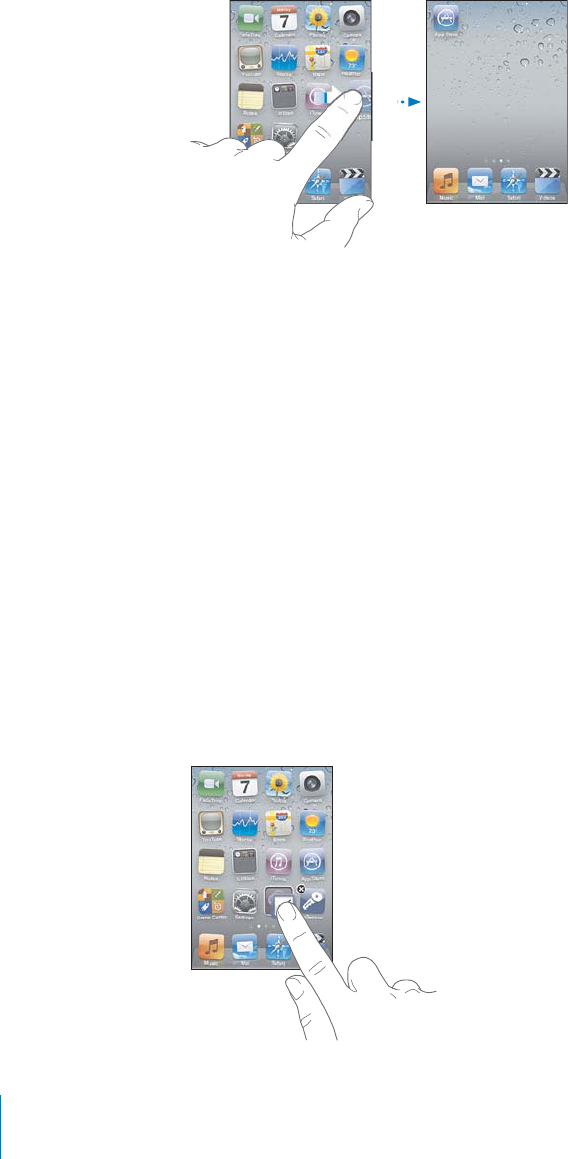
M
o
ve
a
n ic
o
n t
o
a
n
o
ther screen
:
While arranging icons, drag an icon to the side o
f
th
e screen
.
Create a
dd
itiona
l
Home screens
:
9JKNGCTTCPIKPIKEQPU
±
KEMVQVJGTKIJVOQUV*QOG
s
creen and drag an icon to the right edge o
f
the screen until a new screen appears
.
You can create u
p
to 11 screens. The number o
f
dots above the Dock shows the
number o
f
screens you have, and which screen you’re viewing
.
Reset your Home screen to the de
f
ault layout
:
C
h
oose Settings > Genera
l
> Reset
a
n
d
tap Reset Home Screen La
y
out
.
Resetting the Home screen removes any
f
olders you’ve created and applies the de
f
ault
wa
ll
paper to your Home screen
.
Organizing wit
h
Fo
ld
er
s
Fo
ld
ers
l
et you organize icons on t
h
e Home screen. You can put up to 12 icons in a
f
older. iPod
t
ouch automatically names a
f
older when you create it, based on the icons
you use to create the
f
older, but you can change the name anytime you want. Like
icons,
f
olders can be rearranged by dragging them around the Home screen. You can
move
f
olders to a new Home screen or to the Dock
.
Create a
f
older
:
6QWE
J
CP
F
J
Q
NF
CPKEQPWPVK
N
V
J
G*QOGUETGGPKEQPU
D
GIKPVQLKII
N
G
th
en
d
rag t
h
e icon onto anot
h
er icon
.
28
C
h
a
p
ter 3 Bas
i
c
s
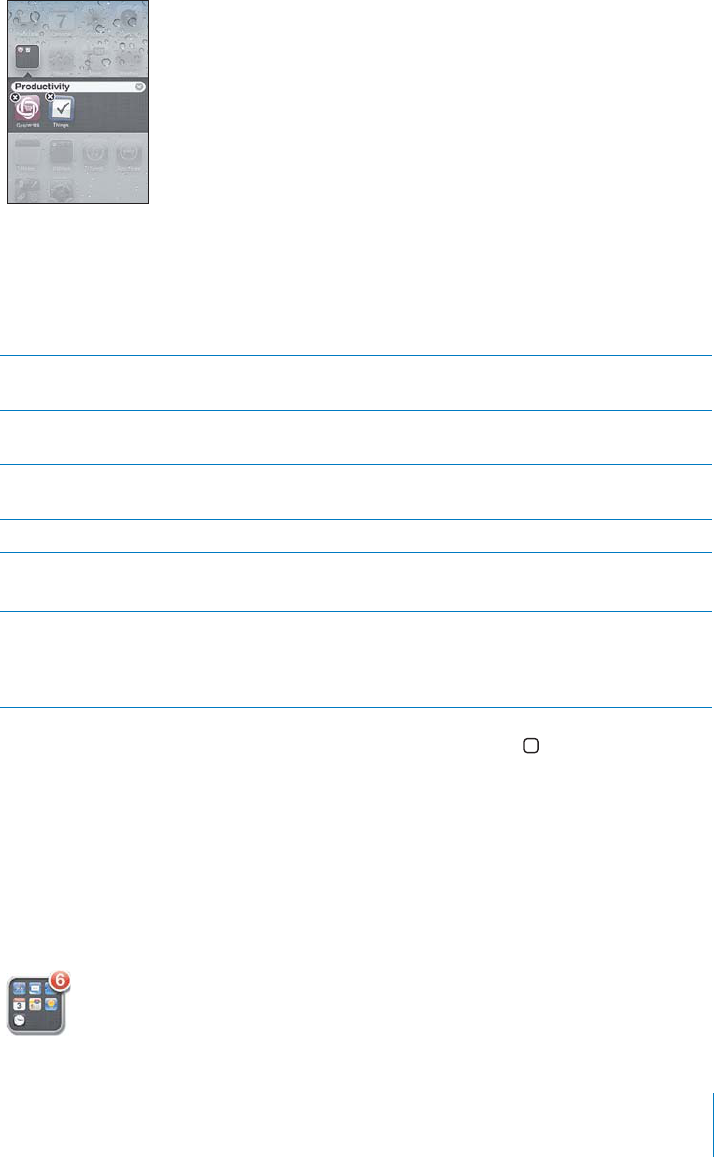
iP
od
t
ouch creates a new
f
older that includes the two icons, and shows the
f
older’s
PCOG;QWECPVCRVJGPCOG
°
GNFCPFGPVGTCFK
Ò
GTGPVPCOG
You can also create
f
olders within iTunes
.
Create a
f
older using iTunes
:
Wit
h
iPo
d
t
ouc
h
connecte
d
to your computer, se
l
ect
iPo
d
t
ouch in the Devices list in iTunes. Click A
pp
s at the to
p
o
f
the screen, and on the
Home screen near the top o
f
the window, drag an app on top o
f
another
.
A
dd an icon to a
f
olde
r
W
h
i
l
e arranging icons,
d
rag t
h
e icon onto
t
he
f
older
.
Remove an icon
f
rom a
f
olde
r
While arranging icons, tap to open the
f
older,
t
hen drag the icon out o
f
the
f
older
.
O
p
en a
f
olde
r
Ta
p
the
f
older. You can then ta
p
an a
pp
icon to
o
p
en t
h
at a
pp.
Close a
f
olde
r
Ta
p
outside the
f
older, or
p
ress the Home button
.
Delete a
f
olde
r
Move all icons out o
f
the
f
older
.
The
f
older is deleted automatically when empty
.
Rename a
f
olde
r
While arranging icons, tap to open the
f
older,
th
en ta
p
t
h
e name at t
h
e to
p
an
d
use t
h
e
k
ey
b
oar
d
to enter a new name. Press t
h
e Home
b
utton to save your c
h
anges
.
9JGP[QW
°
PKUJQTICPK\KPI[QWT*QOGUETGGPRTGUUVJG*QOG
b
utton to save
your c
h
anges
.
S
ome apps, suc
h
as Mai
l
an
d
t
h
e App Store,
d
isp
l
ay a
b
a
d
ge on t
h
eir Home screen
icon wit
h
a num
b
er (to in
d
icate incoming items) or exc
l
amation mar
k
(to in
d
icate a
problem). I
f
these apps are contained in a
f
older, the badge appears on the
f
older. A
numbered badge shows the total number o
f
items you haven’t attended to, such as
incoming emai
l
messages an
d
up
d
ate
d
apps to
d
own
l
oa
d
. An a
l
ert
b
a
d
ge in
d
icates a
p
roblem with an a
pp
in the
f
older
.
29
C
h
a
p
ter 3 Bas
i
c
s

Adding Wallpaper
You can set an image or photo as wallpaper for the Lock screen. On iPod touch 3rd
generation or later, you can also set wallpaper for your Home screen. You can choose an
image that came with iPod touch, or a photo synced to iPod touch from your computer.
Set wallpaper (iPod touch 3rd generation or later):
1In Settings, choose Wallpaper, tap the image of the Lock and Home screens, then tap
Wallpaper or an album.
2Tap to choose an image or photo. If you chose a photo, drag to position it and pinch to
zoom in or out, until it looks the way you want.
3Tap Set, then choose whether you want to use the photo as wallpaper for your Lock
Screen, Home screen, or both.
Set wallpaper (iPod touch 2nd generation):
1Choose Settings > Wallpaper, then tap Wallpaper or an album.
2Tap to choose an image or photo. If you choose a photo, drag it to position it and
pinch to zoom in or out, until it looks the way you want.
3Tap Set Wallpaper.
Typing
The onscreen keyboard appears anytime you need to type.
Entering Text
Use the keyboard to enter text, such as contact information, email, and web addresses.
The keyboard corrects misspellings, predicts what you're typing, and learns as you use it.
Depending on the app you’re using, the intelligent keyboard may suggest corrections
as you type, to help prevent mistyped words.
Enter text:
1 6CRCVGZV°GNFUWEJCUKPCPQVGQTPGYEQPVCEVVQDTKPIWRVJGMG[DQCTF
2Tap keys on the keyboard.
5VCTVD[V[RKPIYKVJLWUV[QWTKPFGZ°PIGT#U[QWIGVOQTGRTQ°EKGPV[QWECPV[RG
more quickly using two thumbs.
30 Chapter 3 Basics
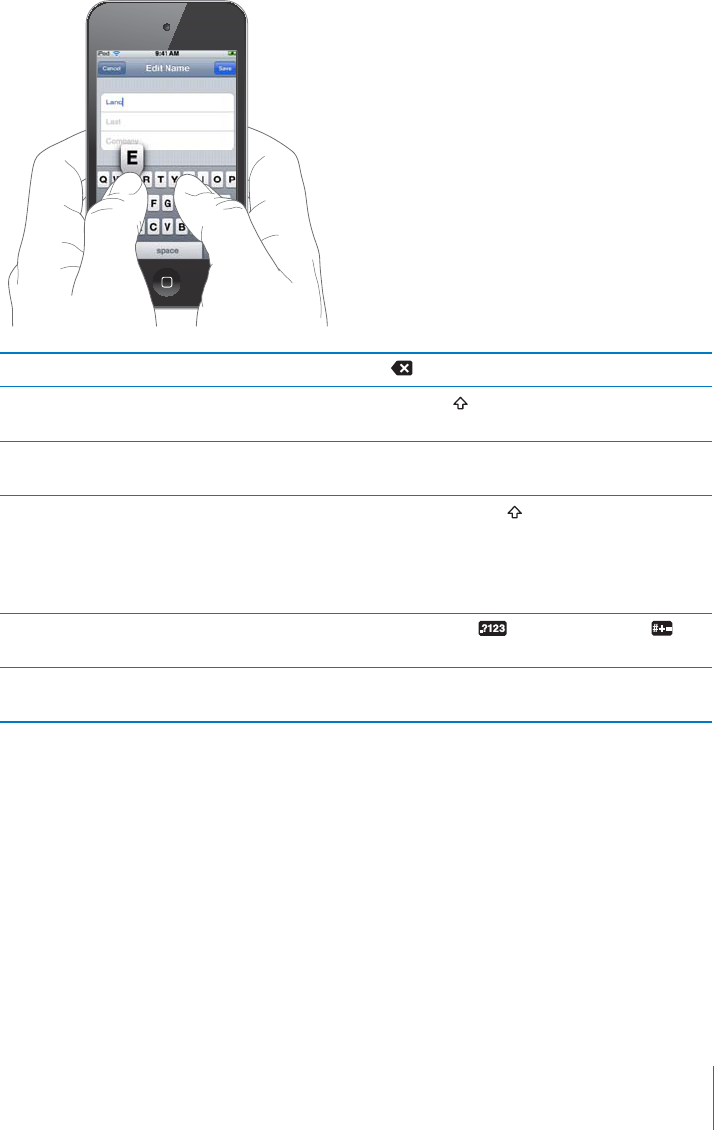
#U[QWV[RGGCEJNGVVGTCRRGCTUCDQXG[QWTVJWODQT°PIGT+H[QWVQWEJVJGYTQPI
MG[[QWECPUNKFG[QWT°PIGTVQVJGEQTTGEVMG[6JGNGVVGTKUP¨VGPVGTGFWPVKN[QW
TGNGCUG[QWT°PIGTHTQOVJGMG[
Delete the previous character Tap .
Type uppercase Tap the Shift key before tapping a letter. Or
touch and hold the Shift key, then slide to a letter.
Quickly type a period and space Double-tap the space bar. (You can turn this
HGCVWTGQPQTQÒKP5GVVKPIU )GPGTCN -G[DQCTF
Turn caps lock on Double-tap the Shift key. The Shift key turns
blue, and all letters you type are uppercase.
6CRVJG5JKHVMG[CICKPVQVWTPECRUNQEMQÒ
;QWECPVWTPVJKUHGCVWTGQPQTQÒKP5GVVKPIU
)GPGTCN -G[DQCTF
Show numbers, punctuation, or symbols Tap the Number key. Tap the Symbol key
to see additional punctuation and symbols.
Type letters or symbols that aren’t on the
keyboard
Touch and hold the related letter or symbol, then
slide to choose a variation.
31
Chapter 3 Basics
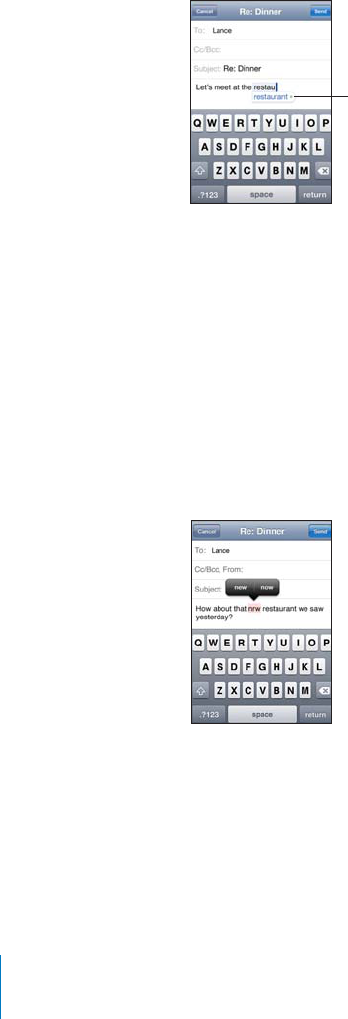
Dictionary
For many languages, iPod touch has dictionaries to help you type. The appropriate
dictionary is activated when you select a supported keyboard.
For a list of supported languages, see www.apple.com/ipodtouch/specs.html.
iPod touch uses the active dictionary to suggest corrections or complete the word
you’re typing. You don’t need to interrupt your typing to accept the suggested word.
:\NNLZ[LK
^VYK
Accept or reject dictionary suggestions:
BTo reject the suggested word, °PKUJV[RKPIVJGYQTFCU[QWYCPVKVVJGPVCRVJG¥Z¦VQ
FKUOKUUVJGUWIIGUVKQPDGHQTGV[RKPICP[VJKPIGNUG'CEJVKOG[QWTGLGEVCUWIIGUVKQP
for the same word, iPod touch becomes more likely to accept your word.
Note: If you’re entering Chinese or Japanese, tap one of the suggested alternatives.
BTo use the suggested word, type a space, punctuation mark, or return character.
iPod touch also underlines words you’ve already typed that might be misspelled.
Use spell checking to replace a misspelled word: Tap the underlined word, then tap
one of the suggested corrections.
If none of the suggestions is correct, you can correct the spelling of the selected word
by retyping it. To leave the word unchanged, tap somewhere else in the message area.
6WTPCWVQEQTTGEVKQPCPFURGNNEJGEMKPIQPQTQÒ%JQQUG)GPGTCN -G[DQCTFVJGP
VWTP#WVQ%QTTGEVKQPQPQTQÒ#WVQ%QTTGEVKQPKUQPD[FGHCWNV
32 Chapter 3 Basics
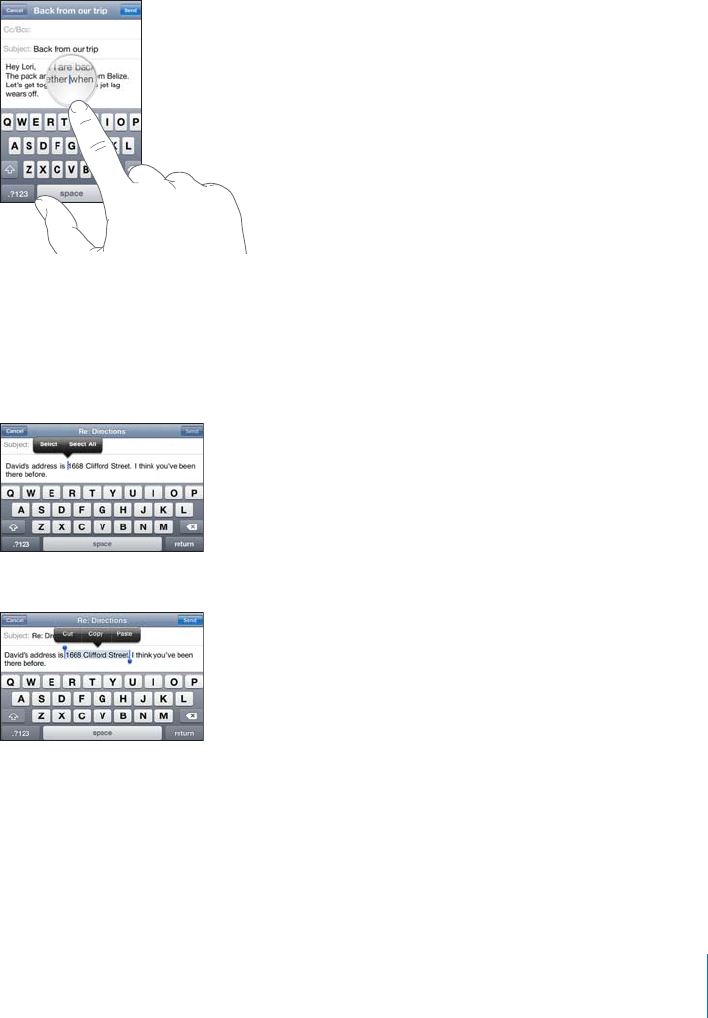
Editing—Cut, Copy, and Paste
The touchscreen makes it easy to make changes to text you’ve entered. An onscreen
magnifying glass helps you position the insertion point precisely where you need it.
Grab points on selected text let you quickly select more or less text. You can also cut,
copy, and paste text and photos within apps, or across multiple apps.
Position the insertion point: Touch and hold to bring up the magnifying glass, then
drag to position the insertion point.
Select text: Tap the insertion point to display the selection buttons. Tap Select to
UGNGEVVJGCFLCEGPVYQTFQTVCR5GNGEV#NNVQUGNGEVCNNVGZV;QWECPCNUQFQWDNGVCRVQ
select a word. In read-only documents, such as webpages or email you’ve received,
touch and hold to select a word.
Drag the grab points to select more or less text.
Cut or copy text: Select text, then tap Cut or Copy.
Paste text: Tap the insertion point and tap Paste. The last text that you cut or copied is
inserted. Or select text and tap Paste to replace the text.
Undo the last edit: Shake iPod touch and tap Undo.
33
Chapter 3 Basics
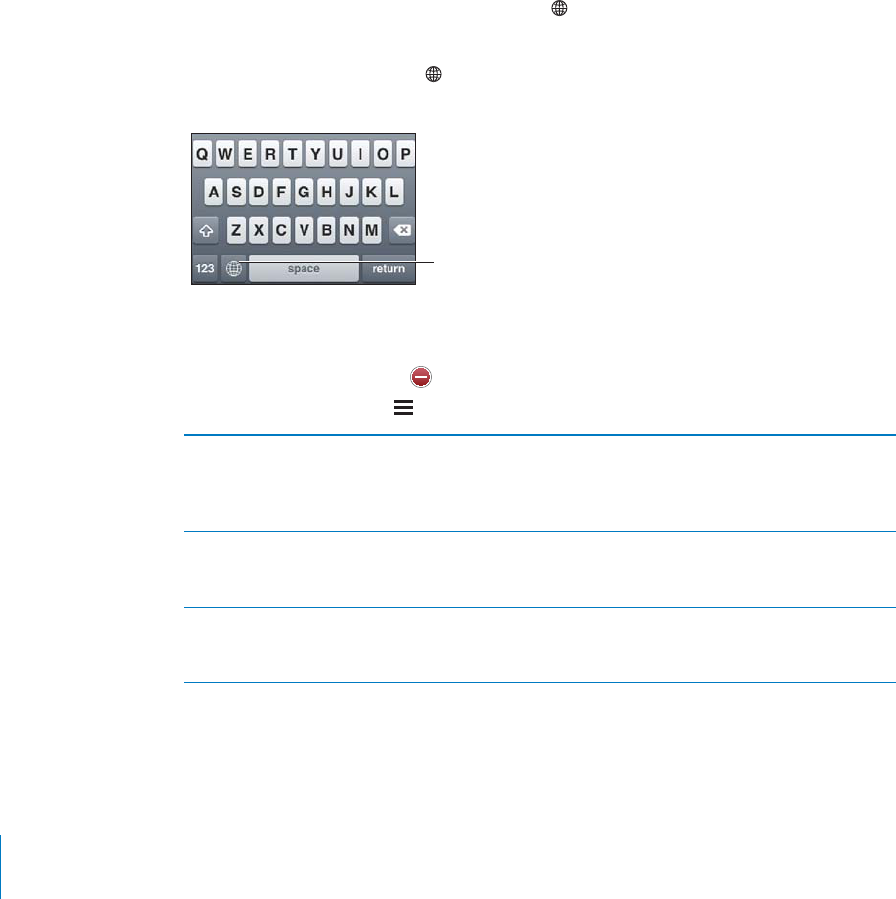
International Keyboard
s
+PVGTPCVKQPCNMG[DQCTFUCNNQY[QWVQGPVGTVGZVKPOCP[FK
Ò
GTGPVNCPIWCIGUKPENWFKPI
languages that are written
f
rom right to le
f
t. I
f
you want to enter text in other
l
anguages, you can use Settings to ma
k
e a
dd
itiona
l
k
ey
b
oar
d
s avai
l
a
bl
e w
h
en you type
.
For a list o
f
supported keyboards, go to www.a
ppl
e.com/i
p
o
d
touc
h
/s
p
ecs.
h
tm
l
.
Add
a
k
ey
b
oar
d:
1
+P5GVVKPIUE
J
QQUG)GPGTC
N
-G[
D
QCT
F
+PVGTPCVKQPC
N
-G[
D
QCT
F
U
The number be
f
ore the arrow indicates the number o
f
keyboards currently enabled
.
2
6CR#FF0GY-G
[
DQCTFVJGPEJQQUGCMG
[
DQCTF
H
TQOVJGNKUV
Repeat to a
dd
more
k
ey
b
oar
d
s. Some
l
anguages
h
ave mu
l
tip
l
e
k
ey
b
oar
d
s avai
l
a
bl
e
.
Switc
h
k
ey
b
oar
d
s w
h
en you’re typing
:
T
a
p
. When you tap the symbol, the name o
f
VJGPGYN[CEVKXCVGFMG[DQCTFCRRGCTUDTKG
±
[
You can a
l
so touc
h
an
d
h
o
ld
to display a list o
f
available keyboards. To choose a
MG[DQCTF
H
TQOVJGNKUVUNKFG[QWT
°
PIGTVQVJGPCOGQ
H
VJGMG[DQCTFVJGPTGNGCUG
;HWVY[V\JOHUK
OVSK[VZ^P[JO
RL`IVHYKZ
E
d
it your
k
ey
b
oar
d
l
ist
:
%
J
QQUG)GPGTC
N
-G[
D
QCT
F
+PVGTPCVKQPC
N
-G[
D
QCT
F
UV
J
GP
t
ap Edit and do one o
f
the
f
ollowing
:
To
d
e
l
ete a
k
ey
b
oar
d
,
t
a
p
,
t
h
en ta
p
De
l
ete
.
To reor
d
er t
h
e
l
ist,
d
rag next to a
k
ey
b
oar
d
to a new p
l
ace in t
h
e
l
ist
.
Type
l
etters, num
b
ers, or sym
b
o
l
s
th
at aren’t on t
h
e
k
ey
b
oar
d
Touc
h
an
d
h
o
ld
t
h
e re
l
ate
d
l
etter, num
b
er, or sym
b
o
l
, t
h
en
s
lide to choose a variation. On the Thai keyboards,
f
or
examp
l
e, you can c
h
oose native num
b
ers
b
y touc
h
ing an
d
h
o
ld
ing t
h
e re
l
ate
d
Ara
b
ic num
b
er
.
E
nter
J
a
p
anese
K
ana 7UGV
J
G-CPC
M
G[RC
F
VQUG
N
GEVU[
NN
C
DN
GU(QTOQTGU[
NN
C
DN
G
options, tap t
h
e arrow
k
ey an
d
se
l
ect anot
h
er sy
ll
a
bl
e or wor
d
f
rom the window
.
Enter Ja
p
anese
Q
WERT
Y
Use the QWERTY keyboard to input code
f
or Japanese
s
y
ll
a
bl
es. As you type, suggeste
d
sy
ll
a
bl
es appear. Tap t
h
e
s
y
ll
a
bl
e to c
h
oose it
.
3
4C
h
a
p
ter 3 Bas
i
c
s
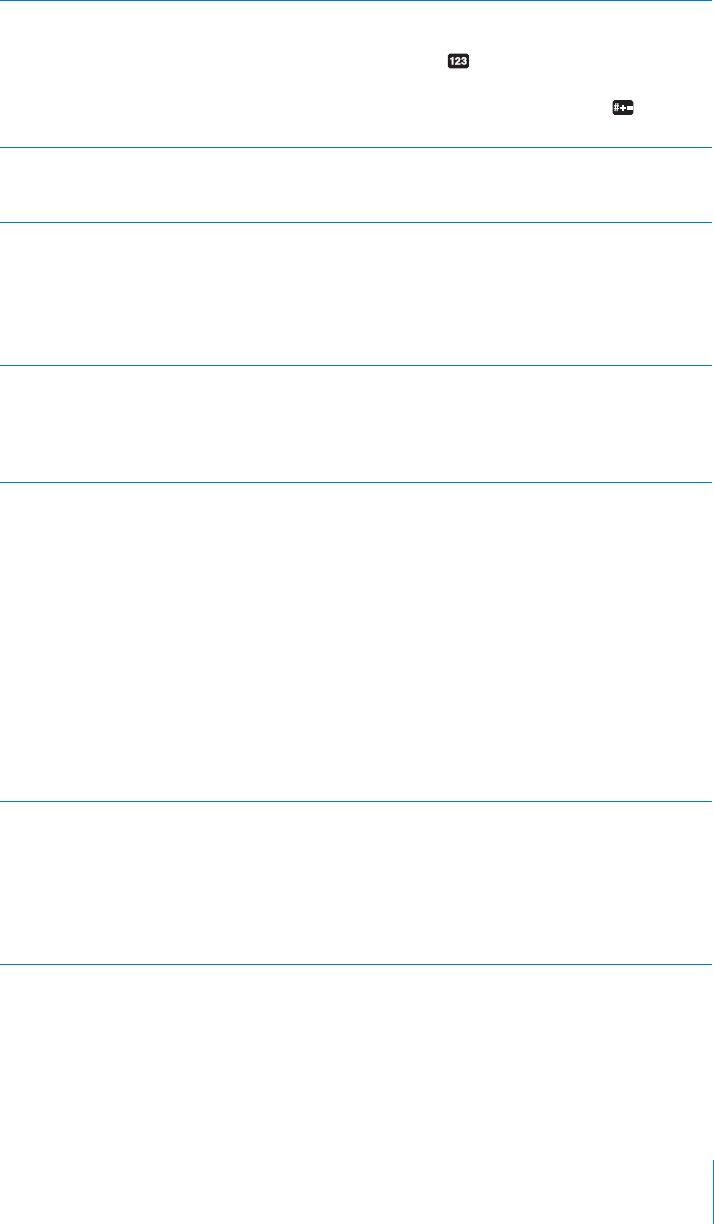
Enter facemarks 7UKPIVJG,CRCPGUG-CPCMG[DQCTFVCRVJG¥@A@¦MG[
7UKPIVJG,CRCPGUG4QOCLKMG[DQCTF39'46;,CRCPGUG
layout), tap the Number MG[VJGPVCRVJG¥@A@¦MG[
7UKPIVJG%JKPGUG5KORNK°GFQT6TCFKVKQPCN2KP[KPQT
(Traditional) Zhuyin keyboards, tap the Symbols key, then
VCRVJG¥@A@¦MG[
Enter Korean 7UGVJG5GV-QTGCPMG[DQCTFVQV[RG*CPIWNNGVVGTU6QV[RG
double consonants or compound vowels, touch and hold the
letter, then slide to choose the double letter.
'PVGT5KORNK°GFQT
Traditional Chinese Pinyin
Use the QWERTY keyboard to enter Pinyin for Chinese
characters. As you type, suggested Chinese characters appear.
Tap a suggestion to choose it, or continue entering Pinyin to
see more options.
If you keep entering Pinyin without spaces, sentence
suggestions appear.
Enter Chinese Cangjie Use the keyboard to build Chinese characters from the
EQORQPGPV%CPILKGMG[U#U[QWV[RGUWIIGUVGF%JKPGUG
characters appear. Tap a character to choose it, or continue
V[RKPIWRVQ°XGVQVCNEQORQPGPVUVQUGGOQTGEJCTCEVGT
options.
'PVGT5KORNK°GF%JKPGUG5VTQMG
(Wubi Hua)
7UGVJGMG[RCFVQDWKNF%JKPGUGEJCTCEVGTUWUKPIWRVQ°XG
strokes in the correct writing sequence: from left to right, top
to bottom, outside to inside, and from inside to the closing
stroke (for example, the Chinese character should begin
with the vertical stroke 䖹).
As you type, suggested Chinese characters appear (the most
EQOOQPN[WUGFEJCTCEVGTUCRRGCT°TUV6CRCEJCTCEVGTVQ
choose it.
If you’re not sure of the correct stroke, enter an asterisk (*).
To see more character options, type another stroke, or scroll
through the character list.
Tap the ˤਏ key to show only characters that match exactly
what you typed. For example, if you type ɿɿ and tap ˤਏ ,
the less commonly used ʆ appears as an exact match.
Enter Traditional Chinese Zhuyin Use the keyboard to enter Zhuyin letters. As you type,
suggested Chinese characters appear. Tap a suggestion to
choose it, or continue entering Zhuyin letters to see more
options. After you type an initial letter, the keyboard changes
to show more letters.
If you keep entering Zhuyin without spaces, sentence
suggestions appear.
35
Chapter 3 Basics
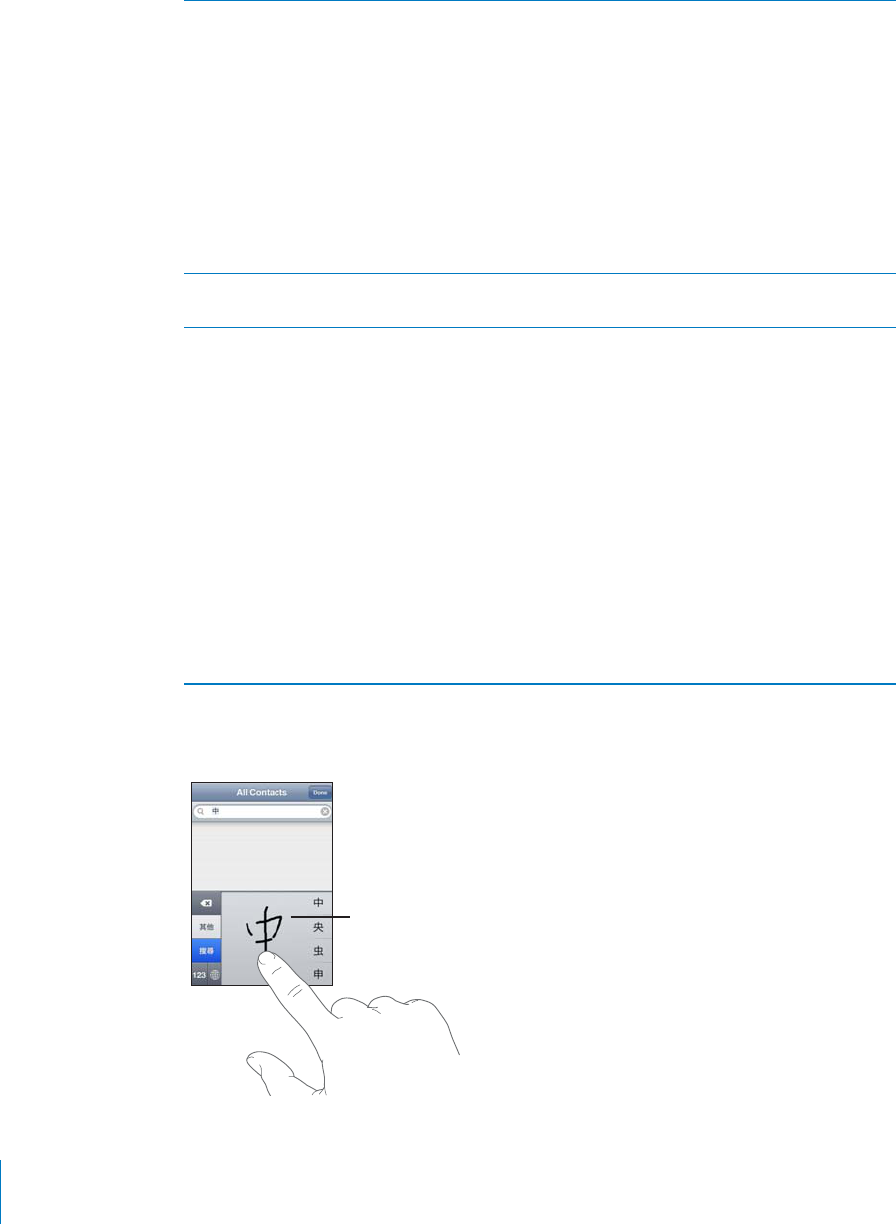
'PVGTJCPFYTKVVGP5KORNK°GFQT
Traditional Chinese
Write Chinese characters directly on the screen with your
°PIGT#U[QWYTKVGEJCTCEVGTUVTQMGUK2QFVQWEJTGEQIPK\GU
them and shows matching characters in a list, with the closest
match at the top. When you choose a character, its likely
follow-on characters appear in the list as additional choices.
You can get some complex characters by writing two or more
component characters. For example, enter °UJVJGP剾
(bristle), to get 䉍RCTVKCNPCOGQH*QPI-QPI+PVGTPCVKQPCN
Airport), which appears in the character list with an arrow next
to it. Tap the character to replace the characters you entered.
9KVJ5KORNK°GF%JKPGUGJCPFYTKVKPI4QOCPEJCTCEVGTUCTG
also recognized.
%QPXGTVDGVYGGP5KORNK°GFCPF
Traditional Chinese
Select the character or characters you want to convert, then
tap Replace. See “Editing—Cut, Copy, and Paste”on page 33.
Enter Vietnamese Touch and hold a character to see the available diacritical
marks, then slide to choose the one you want.
You can also type the following key sequences to enter
characters with diacritical marks:
aa—â
aw—ă
ee—ê
oo—ô
ow—ơ
w—ư
dd—đ
as—á
af—à
ar—ả
ax—ã
CL¤ạ
9JGP5KORNK°GFQT6TCFKVKQPCN%JKPGUGJCPFYTKVKPIHQTOCVUCTGVWTPGFQP[QWECP
GPVGT%JKPGUGEJCTCEVGTUYKVJ[QWT°PIGTCUUJQYP
;V\JOWHK
36 Chapter 3 Basics
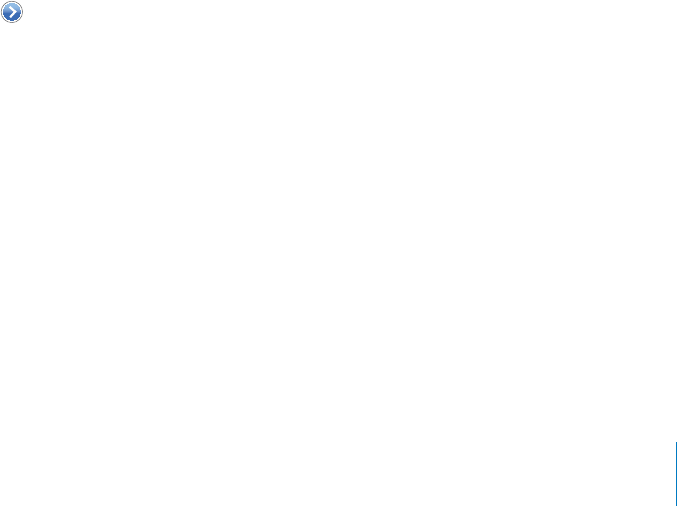
Keyboard Layouts
You can use Settings to set the keyboard layouts for software and hardware keyboards.
The available layouts depend on the keyboard language.
Select a keyboard layout: +P5GVVKPIUEJQQUG)GPGTCN -G[DQCTF +PVGTPCVKQPCN
-G[DQCTFUVJGPUGNGEVCMG[DQCTF(QTGCEJNCPIWCIG[QWECPOCMGUGRCTCVG
selections for both the onscreen software and any external hardware keyboards.
The software keyboard layout determines the layout of the keyboard on the
iPod touch screen. The hardware keyboard layout determines the layout of an Apple
9KTGNGUU-G[DQCTFEQPPGEVGFVQK2QFVQWEJ.
Using an Apple Wireless Keyboard
(QTGCUGQHV[RKPI[QWECPWUGCP#RRNG9KTGNGUU-G[DQCTFCXCKNCDNGUGRCTCVGN[
iPod touch 3rd generation or later).
6JG#RRNG9KTGNGUU-G[DQCTFEQPPGEVUXKC$NWGVQQVJUQ[QWOWUVRCKTVJGMG[DQCTF
with iPod touch. See “Pairing a Bluetooth Device with iPod touch” on page 40.
Once the keyboard is paired with iPod touch, it connects whenever the keyboard
is within range (up to 30 feet). You can tell that the keyboard is connected if the
QPUETGGPMG[DQCTFFQGUP¨VCRRGCTYJGP[QWVCRKPCVGZV°GNF
Switch the language when using a hardware keyboard: Press and hold the
Command key, then tap the space bar to display a list of available languages. Tap the
URCEGDCTCICKPVQEJQQUGCFKÒGTGPVNCPIWCIG
Disconnect a wireless keyboard from iPod touch: Press and hold the power button
QPVJGMG[DQCTFWPVKNVJGITGGPNKIJVIQGUQÒ
iPod touch disconnects the keyboard when it’s out of range.
Unpair a wireless keyboard from iPod touch: In Settings, choose General > Bluetooth,
tap next to the device name, then tap “Forget this Device.”
;QWECPCRRN[FKÒGTGPVNC[QWVUVQCYKTGNGUUMG[DQCTF5GG¥+PVGTPCVKQPCN-G[DQCTFU”on
page 34 and “-G[DQCTF.C[QWVU” on page 37.
37
Chapter 3 Basics
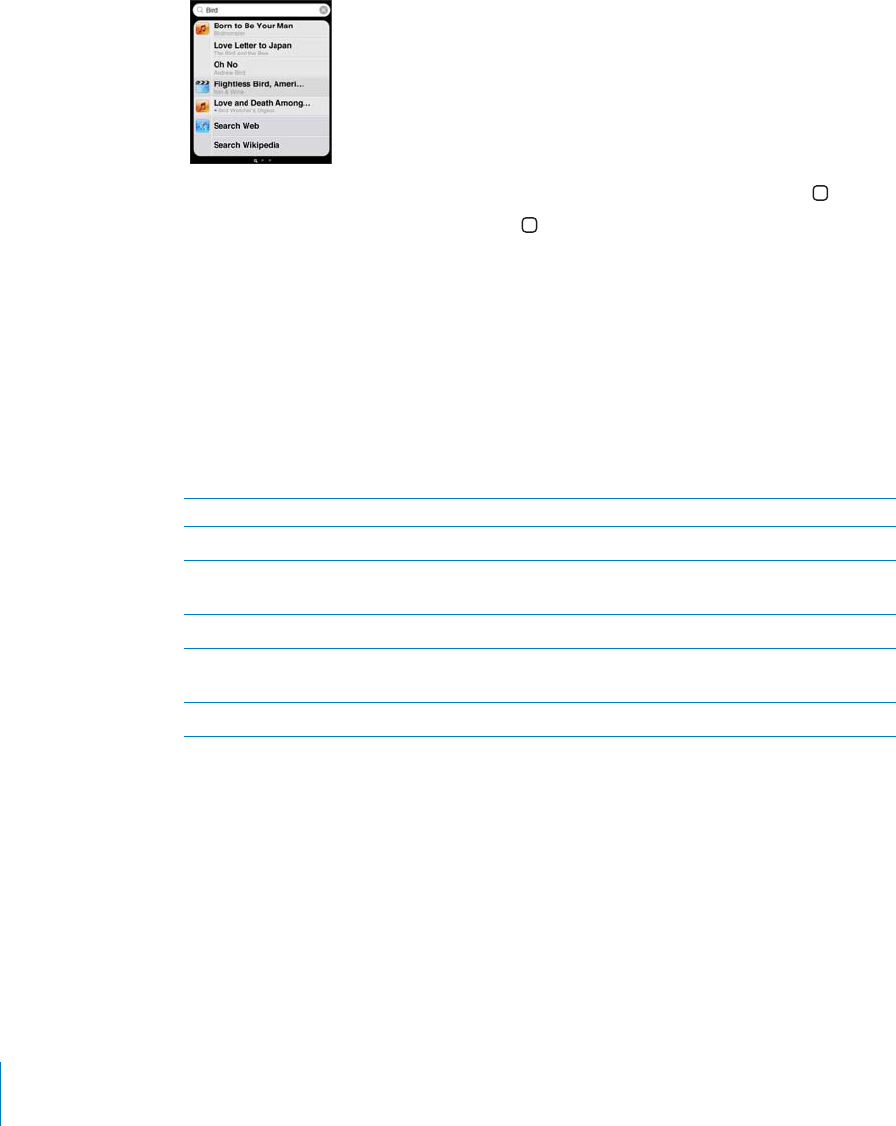
Searching
You can search many apps on iPod touch, including Mail, Calendar, Music, Videos, Notes,
and Contacts. You can search an individual app, or search all apps at once using Search.
Go to Search: 1PVJGOCKP*QOGUETGGP±KEMNGHVVQTKIJVQTRTGUUVJG*QOG button.
From the Search screen, press the Home button to return to the main Home
screen page.
Search iPod touch: 1PVJG5GCTEJUETGGPGPVGTVGZVKPVJG5GCTEJ°GNF5GCTEJ
results appear as you type. Tap an item in the list to open it. Tap Search to dismiss the
keyboard and see more results.
Icons next to the search results show which app the results are from.
iPod touch may display a top hit for you at the top of the list, based on your
previous searches. The Safari search results include options to search the web or to
search Wikipedia.
App What’s searched
Contacts First, last, and company names
Mail 6Q(TQOCPF5WDLGEV°GNFUQHCNNCEEQWPVUVJG
text of messages isn’t searched)
Calendar Event titles, invitees, locations, and notes
Music and Videos Music (names of songs, artists, and albums) and
the titles of podcasts, videos, and audiobooks
Notes Text of notes
Search also searches the names of the native and installed apps on iPod touch, so if
you have a lot of apps, you may want to use Search to locate and open apps.
Open apps from Search: Enter the app name, then tap to open the app directly from
the search results.
Use the Spotlight Search setting to specify which contents are searched and the order
the results are presented in. See “Spotlight Search” on page 160.
38 Chapter 3 Basics
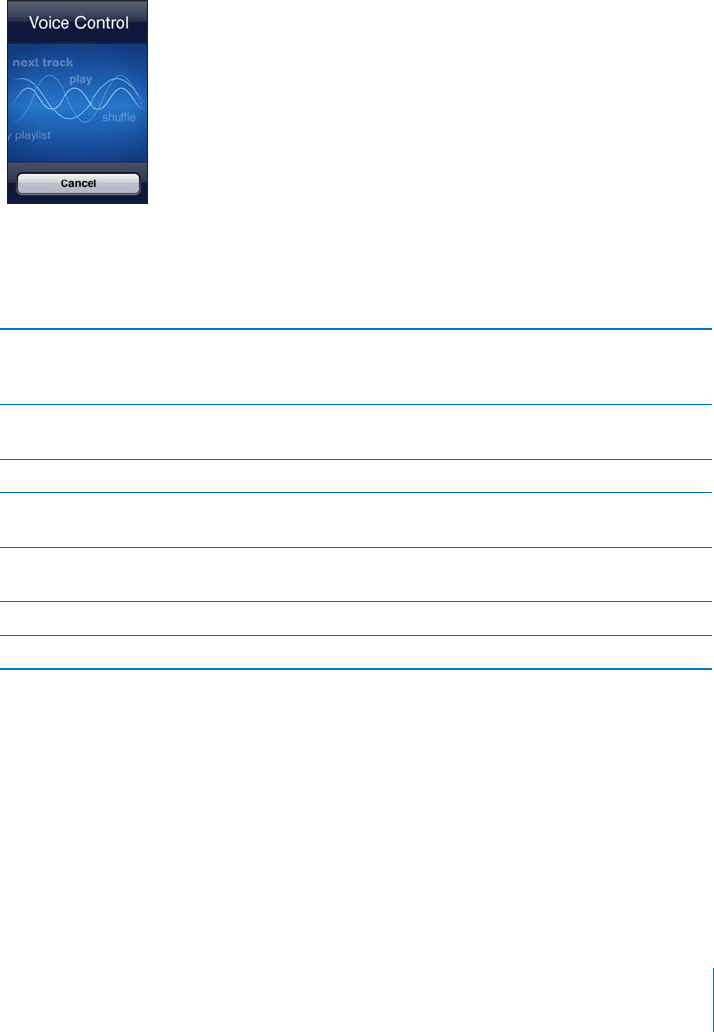
Voice Control
Voice Control (iPod touch 3rd generation or later) lets you control iPod music playback
using voice commands.
Note: Voice Control may not be available in all languages. To use Voice Control with
iPod touch 3rd generation, you need Apple Earphones with Remote and Mic, or a
compatible accessory with a microphone.
Use Voice Control: Press and hold the Home button until the Voice Control screen
appears and you hear a beep.
Use the following commands to play songs.
Control music playback Say “play” or “play music.” To pause, say “pause”
or “pause music.” You can also say “next song” or
“previous song.”
Play an album, artist, or playlist Say “play,” then say “album,” “artist,” or “playlist”
and the name.
5JWÔGVJGEWTTGPVRNC[NKUV 5C[¥UJWÔG¦
Find out more about the currently playing song Say “what’s playing,” “what song is this,” “who
sings this song,” or “who is this song by.”
Use Genius to play similar songs Say “Genius,” “play more like this,” or “play more
songs like this.”
Find out the current time Say “what time is it?” or “what is the time?”
Cancel Voice Control Say “cancel” or “stop.”
For best results:
Speak clearly and naturally.
Say only iPod touch commands and names. Pause slightly between commands.
For more about using Voice Control, including information about using Voice Control
KPFKÒGTGPVNCPIWCIGUIQVQsupport.apple.com/kb/HT3597.
39
Chapter 3 Basics
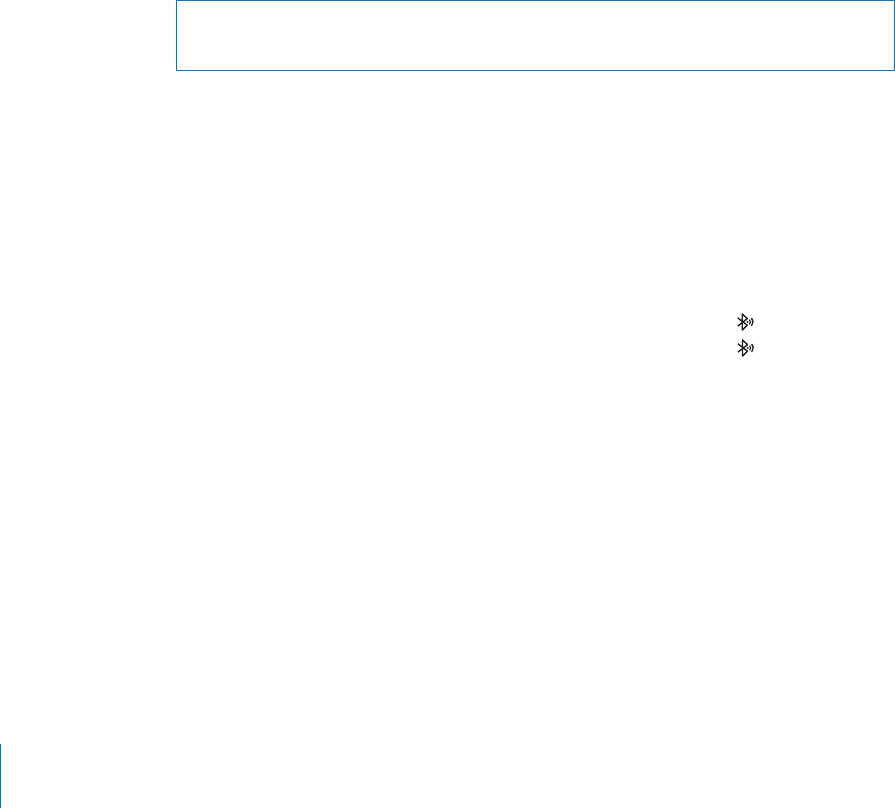
Voice Control normally expects you to speak voice commands in the language that’s
set for iPod touch (the setting in General > International > Language). Voice Control
settings let you change the language for speaking voice commands. Some languages
CTGCXCKNCDNGKPFKÒGTGPVFKCNGEVUQTCEEGPVU
Change the language or country: In Settings, choose General > International >
Voice Control and tap the language or country.
See “Using Voice Control with iPod” on page 57.
Bluetooth Devices
;QWECPWUGK2QFVQWEJYKVJVJG#RRNG9KTGNGUU-G[DQCTFCPFQVJGT$NWGVQQVJ
FGXKEGUUWEJCU$NWGVQQVJUVGTGQJGCFRJQPGU(QTUWRRQTVGF$NWGVQQVJRTQ°NGU
go to support.apple.com/kb/HT3647.
Pairing a Bluetooth Device with iPod touch
WARNING: For important information about avoiding hearing loss, see the Important
Product Information Guide at www.apple.com/support/manuals/ipodtouch.
$GHQTG[QWECPWUGC$NWGVQQVJFGXKEGYKVJK2QFVQWEJ[QWOWUV°TUVRCKTVJGO
Pair a Bluetooth headset, car kit, or other device with iPod touch:
1Follow the instructions that came with the device to make it discoverable or to set it to
search for other Bluetooth devices.
2In Settings, choose General > Bluetooth and turn Bluetooth on.
3Choose the device on iPod touch, and enter its passkey or PIN number. See the
instructions about the passkey or PIN that came with the device.
After you pair headphones with iPod touch, the product name and appear on the
screen when you are viewing audio or video playback controls. Tap to switch to a
FKÒGTGPVCWFKQQWVRWVUWEJCUVJGKPVGTPCNURGCMGT
Pair an Apple Wireless Keyboard with iPod touch:
1In Settings, choose General > Bluetooth and turn Bluetooth on.
2 2TGUUVJGRQYGTDWVVQPQPVJG#RRNG9KTGNGUU-G[DQCTFVQVWTPKVQP
3On iPod touch, select the keyboard listed under Devices.
4Type the passkey on the keyboard as instructed, then press Return.
Note: ;QWECPRCKTQPN[QPG#RRNG9KTGNGUU-G[DQCTFYKVJK2QFVQWEJCVCVKOG6QRCKT
CFKÒGTGPVMG[DQCTF[QWOWUV°TUVWPRCKTVJGEWTTGPVQPG
For more information, see “7UKPICP#RRNG9KTGNGUU-G[DQCTF” on page 37.
40 Chapter 3 Basics
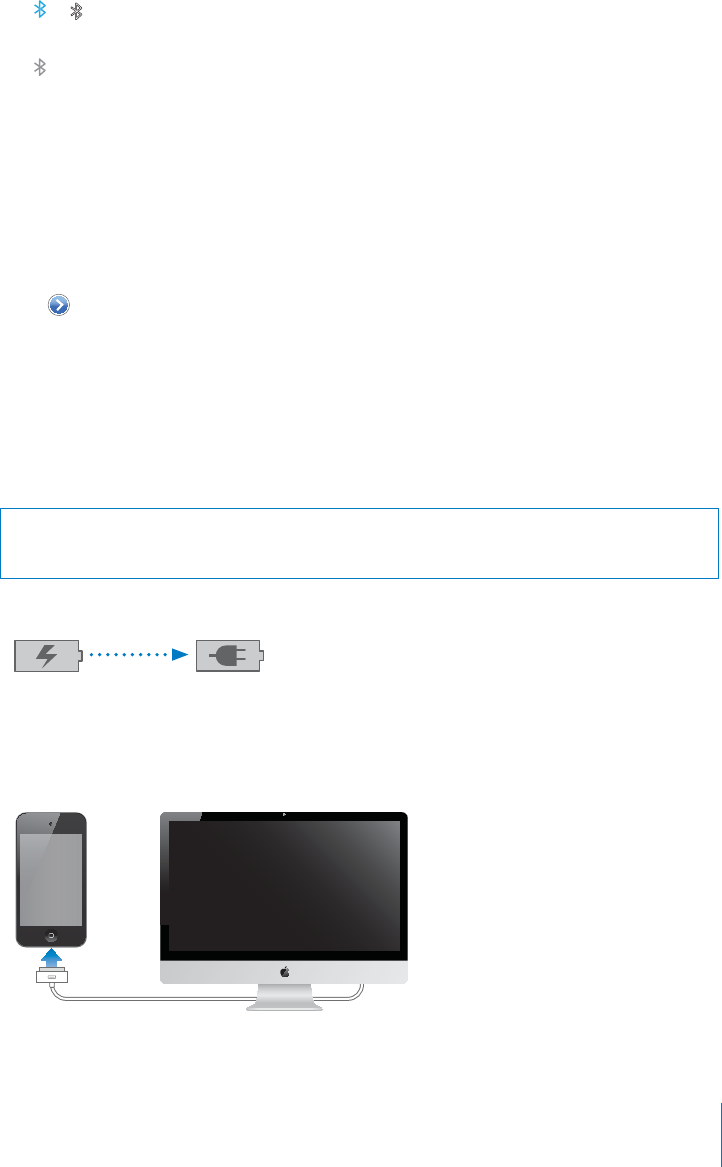
Bluetooth Status
The Bluetooth icon appears in the iPod touch status bar at the top of the screen:
or : Bluetooth is on and a device is connected to iPod touch. (The color depends
on the current color of the status bar.)
: Bluetooth is on but no device is connected. If you’ve paired a device with
K2QFVQWEJKVOC[DGQWVQHTCPIGQTVWTPGFQÒ
No Bluetooth icon: $NWGVQQVJKUVWTPGFQÒ
Unpairing a Bluetooth Device from iPod touch
You can unpair a Bluetooth device if you don’t want to use it with iPod touch any more.
Unpair a Bluetooth device:
1In Settings, choose General > Bluetooth and turn Bluetooth on.
2Tap next to the device name, then tap “Forget this Device.”
Battery
iPod touch has an internal rechargeable battery. The battery isn’t user accessible and
should only be replaced by an authorized service provider.
Charging the Battery
WARNING: For important safety information about charging iPod touch, see the
Important Product Information Guide at www.apple.com/support/manuals/ipodtouch.
The battery icon in the upper-right corner shows the battery level or charging status.
*OHYNPUN *OHYNLK
Charge the battery and sync iPod touch: Connect iPod touch to your computer using
the included Dock Connector to USB Cable.
41
Chapter 3 Basics
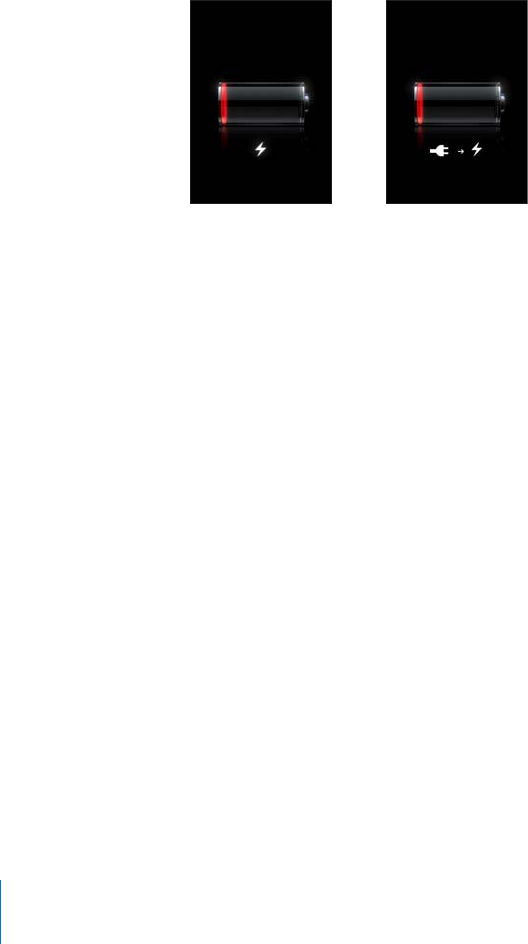
Important: The iPod touch battery may drain instead of charge if iPod touch is
EQPPGEVGFVQCEQORWVGTVJCV¨UVWTPGFQÒQTKUKPUNGGRQTUVCPFD[OQFG
If you charge the battery while syncing or using iPod touch, it may take longer
to charge. You can also charge iPod touch using the Apple USB Power Adapter,
available separately.
Important: If iPod touch is very low on power, it may display one of the following
images, indicating that iPod touch needs to charge for up to ten minutes before you
can use it. If iPod touch is extremely low on power, the display may be blank for up to
two minutes before one of the low-battery images appears.
VY
Maximizing Battery Life
iPod touch uses lithium-ion batteries. To learn more about how to maximize the
lifespan and battery life of your iPod touch, go to www.apple.com/batteries.
Replacing the Battery
Rechargeable batteries have a limited number of charge cycles and may eventually
need to be replaced. The iPod touch battery isn’t user replaceable; it can only
be replaced by an authorized service provider. For more information, go to
www.apple.com/support/ipod/service/battery.
Security Features
Security features help protect the information on iPod touch from being accessed
by others.
Passcodes and Data Protection
You can set a passcode that you must enter each time you turn on or wake up
iPod touch.
Set a passcode: Choose Settings > General > Passcode Lock and enter a 4-digit
passcode, then enter the passcode again to verify it. iPod touch then requires you to
enter the passcode to unlock it or to display the passcode lock settings.
42 Chapter 3 Basics

Setting a passcode turns on data protection (iPod touch 3rd generation or later). Data
protection uses your passcode as the key for encrypting mail messages and their
attachments stored on iPod touch. (Data protection may also be used by some apps
available in the App Store.) A notice at the bottom of the Passcode Lock screen in
Settings indicates when data protection is enabled.
6QKPETGCUGVJGUGEWTKV[QHK2QFVQWEJVWTPQÒ5KORNG2CUUEQFGCPFWUGCNQPIGT
passcode with a combination of numbers, letters, punctuation, and special characters.
See “Passcode Lock” on page 160.
Important: On an iPod touch 3rd generation that didn’t ship with iOS 4 or later, you
must also restore iOS software to enable data protection. See “Restoring iPod touch” on
page 207.
Find My iPod touch
Find My iPod touch (not available in all countries or regions) helps you locate and
retrieve your iPod touch using a web browser with an Internet connection. Find My
iPod touch includes:
Find: Locates your iPod touch on a full-screen map on your computer
Display a Message or Play a Sound: Lets you compose a message that will appear
on your iPod touch screen, or play a sound at full volume for two minutes, even if
the Ring/Silent switch is set to silent
Remote Passcode Lock: Lets you remotely lock your iPod touch and create a 4-digit
passcode, if you haven’t set one previously
Remote Wipe: Lets you erase all media and data on iPod touch, restoring it to
factory settings
Note: Find My iPod touch requires a MobileMe account, and may not be available in all
countries or regions. MobileMe is an online service, available by subscription. For more
information, go to www.apple.com/mobileme.
To enable these features, turn on Find My iPod touch in your MobileMe account
settings. See “Setting Up MobileMe Accounts” on page 20.
Use Find My iPod touch: Log in to your MobileMe account at www.me.com and go to
the Find My iPhone section. Follow the onscreen instructions to locate your device on
a map and use the other Find My iPod touch features.
43
Chapter 3 Basics

Cleaning iPod touch
Clean iPod touch immediately if it comes in contact with any contaminants that may
cause stains, such as ink, dyes, makeup, dirt, food, oils, and lotions. To clean iPod touch,
FKUEQPPGEVCNNECDNGUCPFVWTPQÒK2QFVQWEJRTGUUCPFJQNFVJG1P1Ò5NGGR9CMG
button, then slide the onscreen slider). Then use a soft, slightly damp, lint-free cloth.
Avoid getting moisture in openings. Don’t use window cleaners, household cleaners,
aerosol sprays, solvents, alcohol, ammonia, or abrasives to clean iPod touch.
For more information about handling iPod touch, see the iPod touch Important Product
Information Guide at www.apple.com/support/manuals/ipodtouch.
Restarting and Resetting iPod touch
If something isn’t working right, try restarting iPod touch, force quitting an app, or
resetting iPod touch.
Restart iPod touch: 2TGUUCPFJQNFVJG1P1Ò5NGGR9CMGDWVVQPWPVKNVJGTGFUNKFGT
CRRGCTU5NKFG[QWT°PIGTCETQUUVJGUNKFGTVQVWTPQÒK2QFVQWEJ6QVWTPK2QFVQWEJ
DCEMQPRTGUUCPFJQNFVJG1P1Ò5NGGR9CMGDWVVQPWPVKNVJG#RRNGNQIQCRRGCTU
+H[QWECP¨VVWTPQÒK2QFVQWEJQTKHVJGRTQDNGOEQPVKPWGU[QWOC[PGGFVQTGUGV
K2QFVQWEJ#TGUGVUJQWNFDGFQPGQPN[KHVWTPKPIK2QFVQWEJQÒCPFQPFQGUP¨V
resolve the problem.
Force quit an app: 2TGUUCPFJQNFVJG1P1Ò5NGGR9CMGDWVVQPHQTCHGYUGEQPFU
until a red slider appears, then press and hold the Home button until the app quits.
On iPod touch 3rd generation or later, you can also remove an app from the recents
list to force it to quit. See “Opening and Switching Apps” on page 23.
Reset iPod touch: 2TGUUCPFJQNFVJG1P1Ò5NGGR9CMGDWVVQPCPFVJG*QOG
button at the same time for at least ten seconds, until the Apple logo appears.
For more troubleshooting suggestions, see Appendix A,“Support and Other
Information,” on page 205.
44 Chapter 3 Basics

Syncing and File Sharing 4
About Syncing
Syncing copies information from your computer or online account to iPod touch, then
keeps the information “in sync” by copying changes made in one location to the other.
You use iTunes on your computer to sync:
contacts, calendars, browser bookmarks, and notes
iOS apps
music, movies, and other iTunes content
photos and videos
By default, syncing occurs whenever you connect iPod touch to your computer.
;QWECPCNUQEQP°IWTGK2QFVQWEJVQCEEGUUCEEQWPVUYKVJQPNKPGUGTXKEGRTQXKFGTU
such as MobileMe, Microsoft Exchange, Google, Yahoo!, and others. Your information
on those services is synced over the air.
Syncing Accounts
MobileMe, Microsoft Exchange, Google, Yahoo!, and other online service providers sync
information—which might include contacts, calendars, browser bookmarks, and notes
(iPod touch 3rd generation or later)—via your Wi-Fi Internet connection (over the air),
so that you don’t have to connect iPod touch to your computer. Syncing notes over
the air is available on iPod touch 3rd generation or later.
Some service providers—including MobileMe and Microsoft Exchange—push
information updates. This means that syncing happens whenever any information is
changed. The Push setting in Fetch New Data must be turned on (it’s on by default).
Other providers sync by periodically “fetching” changes that have occurred. Use the
Fetch setting to determine how frequently this happens. See “Fetch New Data” on
page 169.
For information about setting up accounts on iPod touch, see “Adding Mail, Contacts,
and Calendar Accounts” on page 19.
45

Syncing with iTunes
You can set iTunes to sync any or all of the following:
Music
Movies
TV Shows
Games and apps downloaded from the App Store
Music videos
Podcasts
Books and audiobooks
iTunes U collections
Photos and videos (in your computer’s photo application or folder)
Contacts—names, phone numbers, addresses, email addresses, and more
Calendars—appointments and events
Notes
Email account settings
Webpage bookmarks
;QWECPCFLWUVU[PEUGVVKPIUYJGPGXGTK2QFVQWEJKUEQPPGEVGFVQ[QWTEQORWVGT
Music, audiobooks, podcasts, books, iTunes U collections, videos, and apps are synced
from your iTunes library. If you don’t already have content in iTunes, the iTunes
Store (not available in all countries or regions) makes it easy to preview content and
download it to iTunes. You can also add music to your iTunes library from your CDs. To
learn about iTunes and the iTunes Store, open iTunes and choose Help > iTunes Help.
Contacts, calendars, notes, and webpage bookmarks are synced with applications
on your computer, as described in the following section. Contacts and calendars are
synced both ways between your computer and iPod touch. New entries or changes
you make on iPod touch are synced to your computer, and vice versa. Notes and
webpage bookmarks are also synced both ways. Photos and videos can be synced
from an application or from a folder.
Email account settings are synced only from your computer’s email application to
iPod touch. This allows you to customize your email accounts on iPod touch without
CÒGEVKPIGOCKNCEEQWPVUGVVKPIUQP[QWTEQORWVGT
Note: You can also set up email accounts directly on iPod touch. See “Adding Mail,
Contacts, and Calendar Accounts.”
Purchases you make on iPod touch in the iTunes Store or the App Store are synced
back to your iTunes library. You can also purchase or download content and apps from
the iTunes Store on your computer, and then sync them to iPod touch.
46 Chapter 4 Syncing and File Sharing
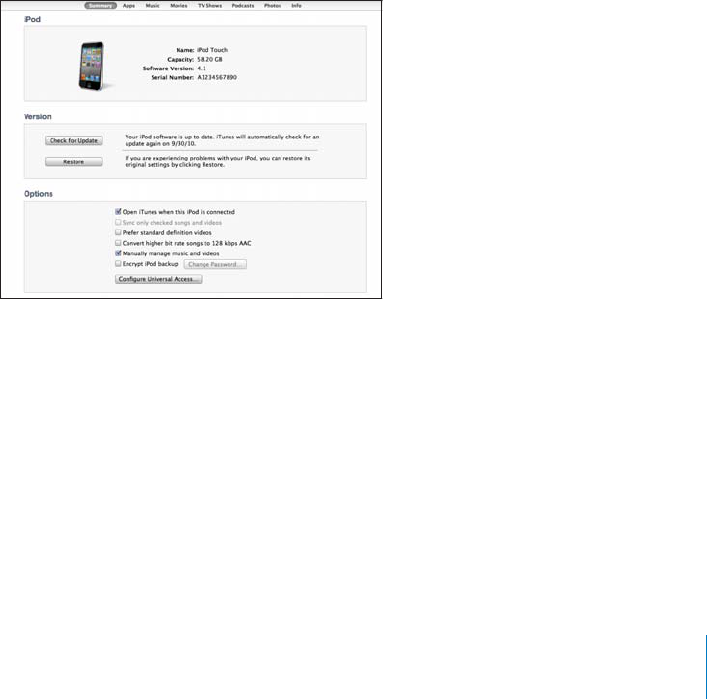
You can set iPod touch to sync with only a portion of what’s on your computer.
For example, you might want to sync only certain music playlists, or only unwatched
video podcasts.
Important: You should be logged in to your own user account on your computer
before connecting iPod touch.
Set up iTunes syncing:
1Connect iPod touch to your computer, and open iTunes.
2In iTunes, select iPod touch in the Devices list.
3 %QP°IWTGVJGU[PEUGVVKPIUKPGCEJQHVJGUGVVKPIURCPGU
See the following section for descriptions of the panes.
4Click Apply in the lower-right corner of the screen.
By default, “Open iTunes when this iPod touch is connected” is selected.
iPod touch Settings Panes in iTunes
The following sections provide an overview of each of the iPod touch settings panes.
For more information, open iTunes and choose Help > iTunes Help.
Note: Buttons for additional panes may appear in iTunes, depending on the types of
content in your iTunes library.
Summary Pane
Select “Open iTunes when this iPod touch is connected” to have iTunes open and
sync iPod touch automatically whenever you connect it to your computer. Deselect
this option if you want to sync only by clicking the Sync button in iTunes. For more
information, see “Automatic iTunes Syncing” on page 50.
Select “Sync only checked songs and videos” if you want iTunes to skip unchecked
items in your iTunes library when syncing.
47
Chapter 4 Syncing and File Sharing
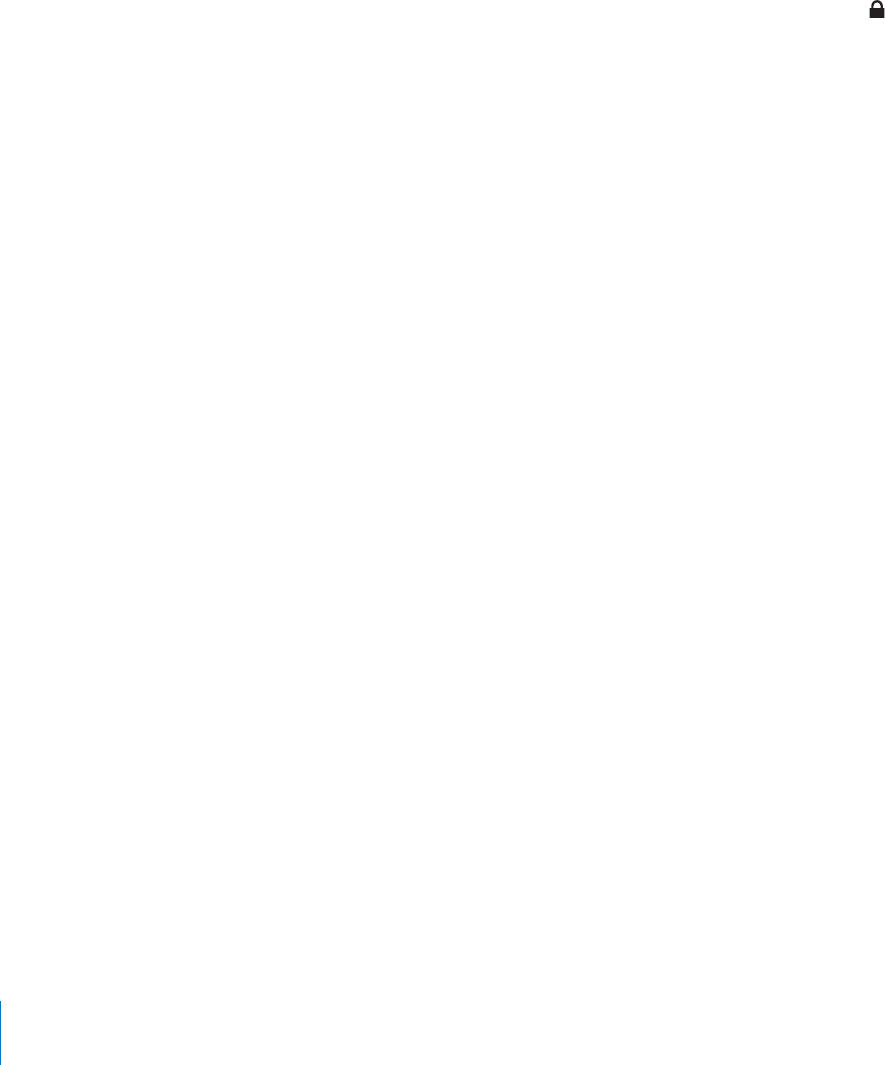
Select “Convert higher bit rate songs to 128 kbps AAC” if you want iTunes to convert
NCTIGTCWFKQ°NGUVQVJGUVCPFCTFK6WPGUCWFKQHQTOCVFWTKPIU[PEKPI
5GNGEV¥/CPWCNN[OCPCIGOWUKECPFXKFGQU¦VQVWTPQÒCWVQOCVKEU[PEKPIKPVJG/WUKE
and Video settings panes. See “Manually Managing Content” on page 51.
Select “Encrypt iPod backup” if you want to encrypt the information stored on your
computer when iTunes makes a backup. Encrypted backups are indicated by a lock
icon, and a password is required to restore the information to iPod touch. See “Backing
Up iPod touch” on page 205.
%NKEM%QP°IWTG7PKXGTUCN#EEGUUVQVWTPQP#EEGUUKDKNKV[HGCVWTGUK2QFVQWEJTF
generation or later). See Chapter 27,“Accessibility,”on page 189.
Apps Pane
Use the Apps Pane to sync App Store apps, arrange apps on the iPod touch Home
screen, or copy documents between iPod touch and your computer.
Select “Automatically sync new apps” to sync new apps to iPod touch that you
downloaded or synced from another device. If you delete an app on iPod touch, you
can reinstall it from the Apps pane as long as it was previously synced.
;QWECPETGCVGFQEWOGPVUQPK2QFVQWEJYKVJCRRUVJCVUWRRQTV°NGUJCTKPICPFVJGP
copy those documents to your computer. You can also copy documents from your
EQORWVGTVQK2QFVQWEJCPFWUGVJGOYKVJCRRUVJCVUWRRQTV°NGUJCTKPI5GG¥File
Sharing”on page 52.
Music, Movies, TV Shows, Podcasts, iTunes U, and Books Panes
Use these panes to specify the media you want to sync. You can sync all music, movies,
TV shows, podcasts, iTunes U collections, books and audiobooks, or select the content
you want.
If you create a playlist folder (collection of playlists) in iTunes, the folder and its playlists
will be synced to iPod touch. You can’t create playlist folders directly on iPod touch.
If you listen to part of a podcast or audiobook, your place in the story is included if you
sync the content with iTunes. If you started listening to the story on iPod touch, you
ECPRKEMWRYJGTG[QWNGHVQÒWUKPIK6WPGUQP[QWTEQORWVGT¤QTXKEGXGTUC
If you want to watch a rented movie from your computer on iPod touch, sync it to
iPod touch using the Movies pane in iTunes.
Only songs and videos encoded in formats that iPod touch supports are synced
to iPod touch. For information about which formats iPod touch supports, go to
www.apple.com/ipodtouch/specs.html.
Important: If you delete an item from iTunes, it will also be deleted from iPod touch
the next time you sync.
48 Chapter 4 Syncing and File Sharing

Photos Pane
On a Mac, you can sync photos with Aperture or iPhoto 4.0.3 or later, and videos with
iPhoto 5 or later. On a PC, you can sync photos with Adobe Photoshop Elements 8.0
or later. You can also sync photos and videos from any folder on your Mac or PC that
contains images.
Info Pane
6JG+PHQRCPGNGVU[QWEQP°IWTGVJGU[PEUGVVKPIUHQT[QWTEQPVCEVUECNGPFCTUGOCKN
accounts, and web browser.
Contacts
You can sync contacts with applications such as Mac OS X Address Book, Yahoo!
Address Book, and Google Contacts on a Mac, or with Yahoo! Address Book, Google
Contacts, Windows Address Book (Outlook Express), Windows Contacts (Vista and
Windows 7), or Microsoft Outlook 2003, 2007, or 2010 on a PC. (On a Mac, you can
sync contacts with multiple applications. On a PC, you can sync contacts with one
application at a time.)
+H[QWU[PEYKVJ;CJQQ#FFTGUU$QQM[QWQPN[PGGFVQENKEM%QP°IWTGVQGPVGT[QWT
new login information when you change your Yahoo! ID or password after you’ve
set up syncing.
Calendars
You can sync calendars from applications such as iCal on a Mac, or from Microsoft
Outlook 2003, 2007, or 2010 on a PC. (On a Mac, you can sync calendars with multiple
applications. On a PC, you can sync calendars with only one application at a time.)
Web Browser
You can sync bookmarks from Safari on a Mac, or from Safari or Microsoft Internet
Explorer on a PC.
Notes
Sync notes in the Notes app on iPod touch with notes in Mail on a Mac or with
Microsoft Outlook 2003, 2007, or 2010 on a PC.
Mail Accounts
You can sync email account settings from Mail on a Mac, and from Microsoft
Outlook 2003, 2007, or 2010 or Outlook Express on a PC. Account settings are only
transferred from your computer to iPod touch. Changes you make to an email
CEEQWPVQPK2QFVQWEJFQP¨VCÒGEVVJGCEEQWPVQP[QWTEQORWVGT
Note: The password for your Yahoo! email account isn’t saved on your computer,
so it can’t be synced and must be entered on iPod touch. In Settings, choose “Mail,
Contacts, Calendars,” tap your Yahoo! account, and enter the password.
Advanced
These options let you replace the information on iPod touch with the information
on your computer during the next sync.
49
Chapter 4 Syncing and File Sharing

Automatic iTunes Syncing
By default, iPod touch syncs whenever you connect it to iTunes. You can prevent
iPod touch from syncing when you connect iPod touch to a computer other than the
one you usually sync with.
6WTPQÒCWVQOCVKEU[PEKPIHQTK2QFVQWEJ
1Connect iPod touch to your computer.
2In iTunes, select iPod touch in the Devices list, then click Summary at the top of
the screen.
3Deselect “Open iTunes when this iPod touch is connected.”
9JGPCWVQOCVKEU[PEKPIKUVWTPGFQÒ[QWECPUVKNNU[PED[ENKEMKPIVJG5[PEDWVVQP
Prevent automatic syncing for all iPods, iPhones, and iPads:
1In iTunes, choose iTunes > Preferences (on a Mac) or Edit > Preferences (on a PC).
2Click Devices, then select “Prevent iPods, iPhones, and iPads from syncing automatically.”
If this checkbox is selected, iPod touch won’t sync, even if “Open iTunes when this
iPod touch is connected” is selected in the Summary pane.
Prevent automatic syncing one time, without changing settings: Open iTunes,
connect iPod touch to your computer, then press and hold Command-Option (on a
Mac) or Shift-Control (on a PC) until you see iPod touch appear in the sidebar.
Sync manually: In iTunes, select iPod touch in the sidebar, then click Sync in the
bottom-right corner of the window. Or, if you’ve changed any sync settings, click Apply.
50 Chapter 4 Syncing and File Sharing

Manually Managing Content
6JGOCPWCNN[OCPCIKPIHGCVWTGNGVU[QWEJQQUGLWUVVJGOWUKEXKFGQUCPFRQFECUVU
you want to have on iPod touch.
Set up iPod touch for manually managing content:
1Connect iPod touch to your computer.
2In iTunes, select iPod touch in the sidebar.
3Click Summary at the top of the screen and select “Manually manage music and videos.”
4Click Apply.
Add items to iPod touch: Drag a song, video, podcast, or playlist in your iTunes library
to iPod touch (in the sidebar). Shift-click or Command-click (Mac) or Control-click
(Windows) to select multiple items to add at the same time.
iTunes syncs the content immediately. If you deselect “Manually manage music and
videos,” the content you added manually is removed from iPod touch the next time
iTunes syncs content.
Remove items from iPod touch: With iPod touch connected to your computer, select
iPod touch in the iTunes sidebar, and click its disclosure triangle to show contents.
Select a content area, such as Music or Movies, then select the items you want to
delete and press the Delete key on the keyboard.
Removing an item from iPod touch doesn’t delete it from your iTunes library.
Note: Genius does not work if you manually manage content. See “Using Genius on
iPod touch” on page 59.
Transferring Purchased Content to Another Computer
You can transfer content on iPod touch that was purchased using iTunes on one
computer to an iTunes library on another authorized computer. The computer must be
authorized to play content from your Apple account. To authorize the computer, open
iTunes on the computer and choose Store > Authorize Computer.
Transfer purchased content: Connect iPod touch to the other computer. In iTunes,
choose File > Transfer Purchases from iPod touch.
51
Chapter 4 Syncing and File Sharing

File Sharing
(KNG5JCTKPINGVU[QWVTCPUHGT°NGUDGVYGGPK2QFVQWEJCPF[QWTEQORWVGT;QWECP
UJCTG°NGUETGCVGFYKVJCEQORCVKDNGCRRCPFUCXGFKPCUWRRQTVGFHQTOCV
#RRUVJCVUWRRQTV°NGUJCTKPICRRGCTKPVJG(KNG5JCTKPI#RRUNKUVKPK6WPGU(QT
each app, the Files list shows the documents that are on iPod touch. See the app’s
FQEWOGPVCVKQPHQTJQYKVUJCTGU°NGUPQVCNNCRRUUWRRQTVVJKUHGCVWTG
6TCPUHGTC°NGHTQOK2QFVQWEJVQ[QWTEQORWVGT
1Connect iPod touch to your computer.
2In iTunes, select iPod touch in the Devices list, then click Apps at the top of the screen.
3In the File Sharing section, select an app from the list on the left.
4 1PVJGTKIJVUGNGEVVJG°NG[QWYCPVVQVTCPUHGTVJGPENKEM¥5CXGVQ¦CPFEJQQUGC
destination on your computer.
6TCPUHGTC°NGHTQO[QWTEQORWVGTVQK2QFVQWEJ
1Connect iPod touch to your computer.
2In iTunes, select iPod touch in the Devices list, then click Apps at the top of the screen.
3In the File Sharing section, click Add.
4 5GNGEVC°NGVJGPENKEM%JQQUG/CEQT1-2%
6JG°NGKUVTCPUHGTTGFVQ[QWTFGXKEGCPFECPDGQRGPGFWUKPICPCRRVJCVUWRRQTVU
VJCV°NGV[RG6QVTCPUHGTOQTGVJCPQPG°NGUGNGEVGCEJCFFKVKQPCN°NG
&GNGVGC°NGHTQOK2QFVQWEJ5GNGEVVJG°NGKPVJG(KNGUNKUVVJGPVCR&GNGVG
52 Chapter 4 Syncing and File Sharing
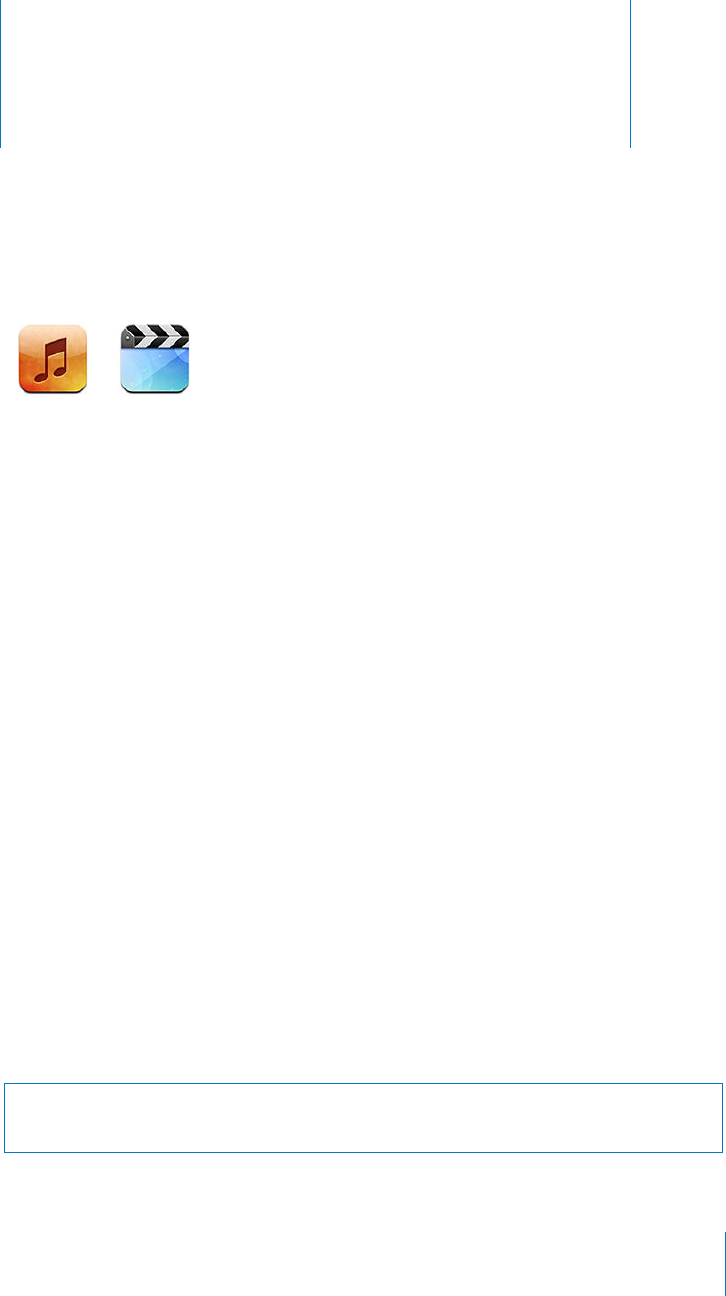
Music and Videos 5
7UGVJG/WUKECPF8KFGQUCRRUVQGPLQ[[QWTHCXQTKVGOWUKEYKFGUETGGPXKFGQUCPF
more. Browse your content on iPod touch by playlist, artists, songs, videos, or other
categories, or browse your album artwork using Cover Flow.
Getting Music, Videos, and More
There are two ways to get music, videos, and other content onto iPod touch:
Transfer music, videos, and more onto iPod touch by syncing content from iTunes
QP[QWTEQORWVGT;QWECPU[PECNNQH[QWTOGFKCQT[QWECPUGNGEVURGEK°EUQPIU
videos, podcasts, and iTunes U collections. See “Syncing with iTunes” on page 46.
Use the iTunes Store on iPod touch to purchase and download songs, albums, TV
shows, movies, music videos, and audiobooks directly to iPod touch. You can also
stream and download audio and video podcasts, as well as iTunes U content. After
listening to a podcast or watching a TV show, you can tap a built-in link to get more
episodes from the iTunes Store. See Chapter 21,“iTunes Store,”on page 140.
Music and Other Audio
The high-resolution Multi-Touch display makes listening to songs on iPod touch as
much a visual experience as a musical one. You can scroll through your playlists, or use
Cover Flow to browse your album artwork.
You can listen to audio from the internal speaker, headphones attached to the
headphones port, or Bluetooth stereo headphones paired wirelessly. When
headphones are attached or paired, no sound comes out of the speaker.
WARNING: For important information about avoiding hearing loss, see the Important
Product Information Guide at www.apple.com/support/manuals/ipodtouch.
53
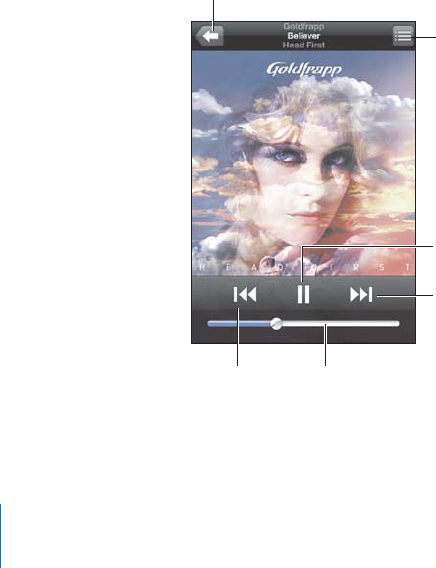
Playing Songs and Other Audi
o
Y
ou
c
a
n
b
r
o
wse c
o
ntent
o
n iP
od
t
ouc
h
b
y p
l
ay
l
ists, artists, songs, vi
d
eos, an
d
ot
h
er
categories, or browse your album artwork using Cover Flow. Playlist
f
olders, which you
can sync
f
rom iTunes, let you organize playlists into groups
.
Browse your co
ll
ection
:
Tap P
l
ay
l
ists, Artists, or Songs. Tap More to
b
rowse A
lb
ums,
Au
d
io
b
oo
k
s, Com
p
i
l
ations, Com
p
osers, Genres, iTunes U, Po
d
casts, or Vi
d
eos
.
You can replace the browse buttons at the bottom o
f
the screen with buttons you use
more
f
requently. See
“
C
h
anging t
h
e Browse Buttons
”
on pag
e
66
.
G
et more
p
o
d
cast e
p
iso
d
es
:
6CR2QFECUVUVCR/QTG
°
TUVK
H
2QFECUVUKUP¨VXKUKDNGVJGP
t
a
p
a
p
odcast to see a list o
f
e
p
isodes. Ta
p
“Get More E
p
isodes…” to see a list o
f
more
e
p
iso
d
es in t
h
e iTunes Store
.
Browse Gen
i
us M
i
xes
:
6CR)GPKWUVCR/QTG
°
TUVK
H
)GPKWUKUP¨VXKUKDNG+
H
)GPKWU
d
oesn’t appear, you nee
d
to turn on Genius in iTunes, an
d
t
h
en sync iPo
d
t
ouc
h
wit
h
iTunes. See
“
Using Genius on iPo
d
t
ouc
h
”
on pag
e
59
.
P
l
ay a song
:
T
ap t
h
e song
.
5JCMGVQUJW
Ô
G
5
J
C
M
GK2Q
F
VQWEJVQVWTPUJW
Ô
GQPCPFEJCPIGUQPIU5JCMG
a
nytime to c
h
ange to anot
h
er song
.
;QWECPVWTP5JCMGVQ5JW
Ô
GQPQTQ
Ò
KP5GVVKPIU /WUKEKV¨UQPD[FG
H
CWNV5GG¥
¦
QP
pag
e
166
.
Contro
ll
ing Au
d
io P
l
ay
b
ac
k
W
h
en you p
l
ay a song, t
h
e Now P
l
aying screen appears
.
5L_[-HZ[MVY^HYK
7SH`7H\ZL
;YHJR3PZ[
)HJR
=VS\TL7YL]PV\Z
9L^PUK
54
C
h
a
p
ter 5 Music an
d
Vi
d
eo
s
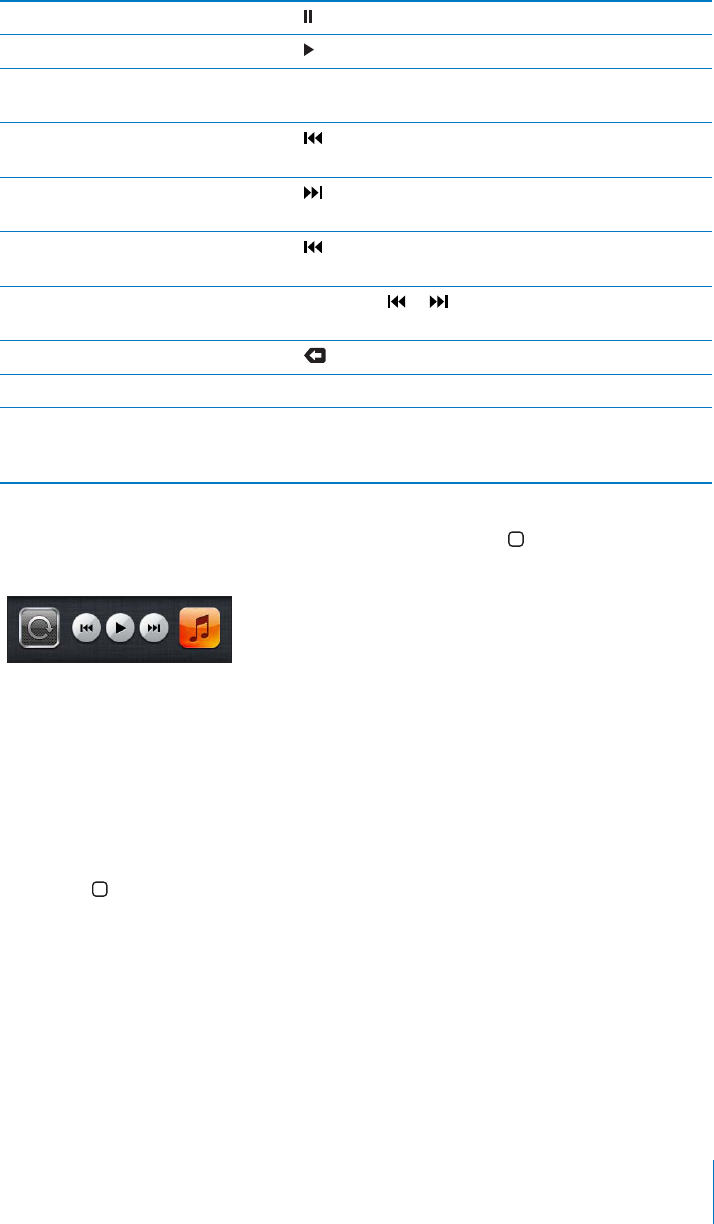
Pause a song Tap .
Resume playback Tap .
Raise or lower the volume Drag the volume slider or use the buttons on the side of
iPod touch.
Restart a song or a chapter in an
audiobook or podcast
Tap .
Skip to the next song or chapter in
an audiobook or podcast
Tap .
Go to the previous song or chapter
in an audiobook or podcast
Tap twice.
Rewind or fast-forward Touch and hold or . The longer you hold the control,
the faster the song rewinds or fast-forwards.
Return to the iPod browse lists Tap , or swipe to the right over the album artwork.
Return to the Now Playing screen Tap Now Playing.
Display a song’s lyrics Tap the album artwork when playing a song. (Lyrics appear if
you’ve added them to the song using the song’s Info window
in iTunes.)
Display audio playback controls from another app or from the Lock screen
(iPod touch 3rd generation or later): Double-click the Home DWVVQPVJGP±KEMHTQO
left to right along the bottom of the screen.
The controls operate the currently playing app, or the most recent app that played, if
the audio is paused. The icon for the active app appears on the right. You can tap the
icon to open the app.
If iPod touch is locked and music is playing, double-click the Home button.
Note: On iPod touch 2nd generation, if you’re listening to music while using another
app, or if iPod touch is locked, you can display the playback controls by double-clicking
the Home button.
55
Chapter 5 Music and Videos
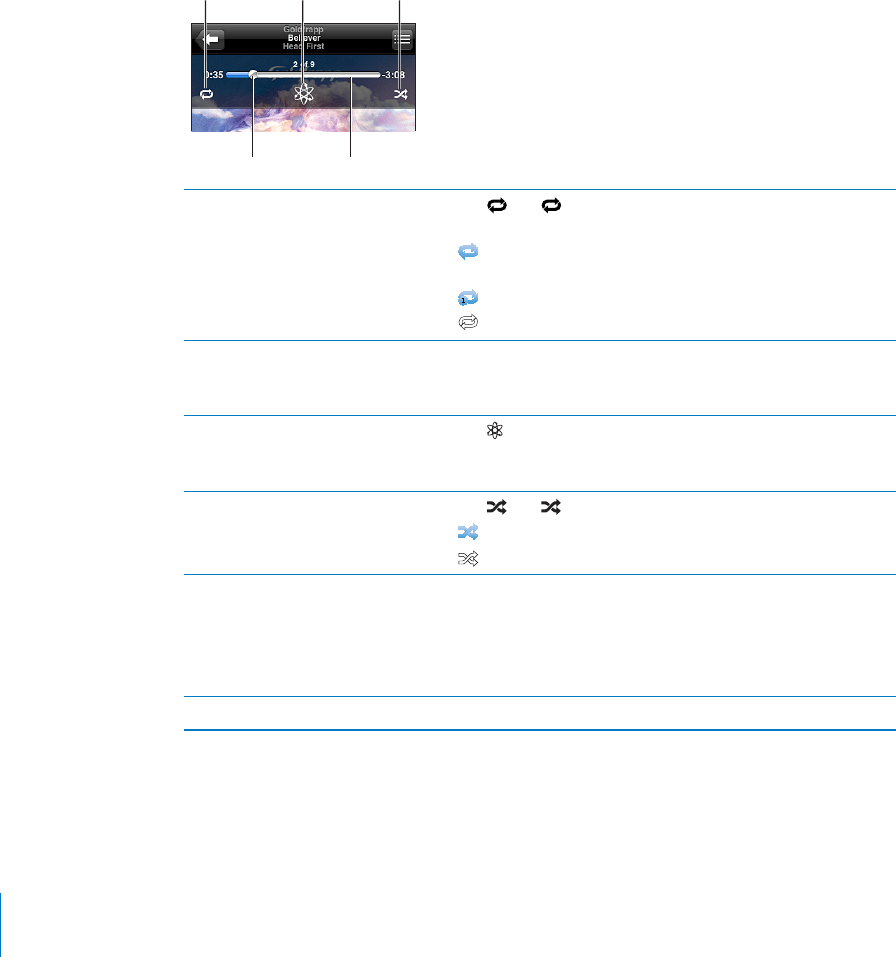
Additional Audio Controls
To display additional controls, tap the album artwork on the Now Playing screen.
6JGTGRGCV)GPKWUCPFUJWÔGEQPVTQNUCRRGCTCNQPIYKVJVJGUETWDDGTDCT;QWECP
see elapsed time, remaining time, and the song number. The song’s lyrics also appear, if
you’ve added them to the song in iTunes.
6JGUETWDDGTDCTNGVU[QWUMKRVQCP[RQKPVCNQPIVJGVKOGNKPG;QWECPCFLWUVVJG
UETWDTCVGHTQOJKIJURGGFVQ°PGD[UNKFKPI[QWT°PIGTFQYPCU[QWFTCIVJG
playhead along the scrubber bar.
9LWLH[ :O\MMSL
.LUP\Z
:JY\IILYIHY
7SH`OLHK
Set iPod touch to repeat songs Tap . Tap again to set iPod touch to repeat only the
current song.
= iPod touch is set to repeat all songs in the current
album or list.
= iPod touch is set to repeat the current song over and over.
= iPod touch isn’t set to repeat songs.
Skip to any point in a song &TCIVJGRNC[JGCFCNQPIVJGUETWDDGTDCT5NKFG[QWT°PIGT
FQYPVQCFLWUVVJGUETWDTCVG6JGUETWDTCVGDGEQOGUUNQYGT
VJGHCTVJGTFQYP[QWUNKFG[QWT°PIGT
Make a Genius playlist Tap . The Genius playlist appears, with buttons that let you
create a new Genius playlist, refresh the current one, or save
the playlist. See “Using Genius on iPod touch” on page 59.
5GVK2QFVQWEJVQUJWÔGUQPIU Tap . Tap again to set iPod touch to play songs in order.
K2QFVQWEJKUUGVVQUJWÔGUQPIU
= iPod touch is set to play songs in order.
5JWÔGVJGVTCEMUKPCP[RNC[NKUV
album, or other list of songs
6CR5JWÔGCVVJGVQRQHVJGNKUV(QTGZCORNGVQUJWÔGCNNVJG
UQPIUQPK2QFVQWEJEJQQUG5QPIU 5JWÔG
9JGVJGTQTPQVK2QFVQWEJKUUGVVQUJWÔGKH[QWVCR5JWÔG
at the top of a list of songs, iPod touch plays the songs from
that list in random order.
Hide lyrics +P5GVVKPIUEJQQUG/WUKEVJGPVWTP.[TKEU2QFECUV+PHQQÒ
56 Chapter 5 Music and Videos
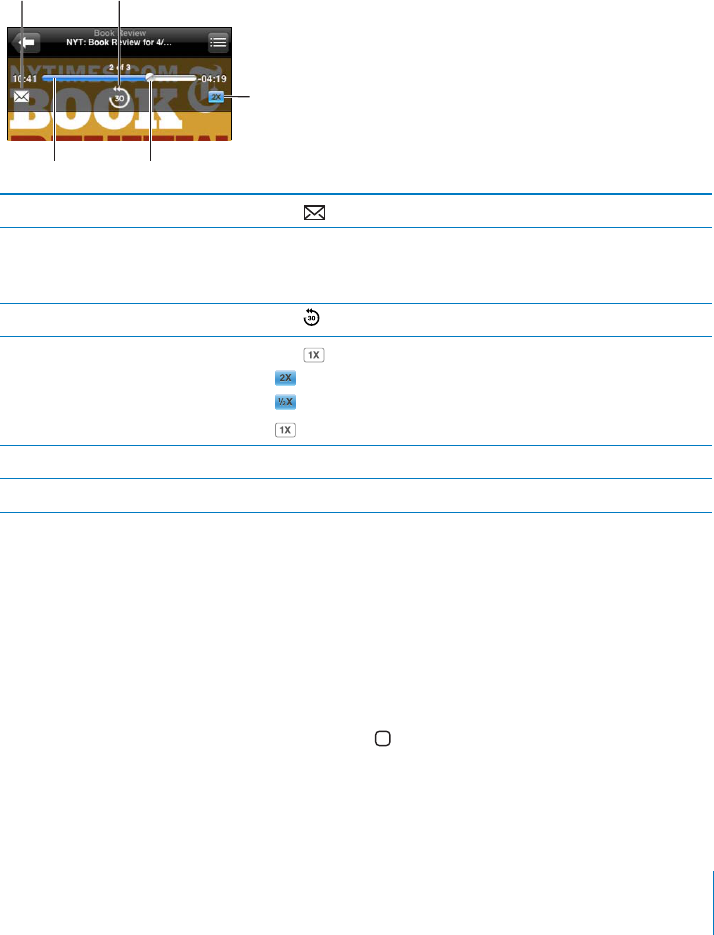
Podcast and Audiobook Controls
Additional controls and information appear on the Now Playing screen when you
begin playback.
The email, 30-second repeat, and playback speed controls appear along with
the scrubber bar. You can see elapsed time, remaining time, and the episode or
chapter number.
6JGUETWDDGTDCTNGVU[QWUMKRVQCP[RQKPVCNQPIVJGVKOGNKPG;QWECPCFLWUVVJG
UETWDTCVGHTQOJKIJURGGFVQ°PGD[UNKFKPI[QWT°PIGTFQYPCU[QWFTCIVJG
playhead along the scrubber bar.
:JY\IILYIHY 7SH`OLHK
7SH`IHJR
ZWLLK
ZLJVUKYLWLH[,THPS
Send an email link to this podcast Tap .
Skip to any point &TCIVJGRNC[JGCFCNQPIVJGUETWDDGTDCT5NKFG[QWT°PIGT
FQYPVQCFLWUVVJGUETWDTCVG6JGUETWDTCVGDGEQOGUUNQYGT
VJGHCTVJGTFQYP[QWUNKFG[QWT°PIGT
Play back the last 30 seconds Tap .
Set the playback speed Tap . Tap again to change the speed.
= Play at double speed.
= Play at half speed.
= Play at normal speed.
Show or hide the controls Tap in the center of the screen.
Hide podcast information +P5GVVKPIUEJQQUG/WUKEVJGPVWTP.[TKEU2QFECUV+PHQQÒ
Using Voice Control with iPod
You can use Voice Control (iPod touch 3rd generation or later) to control music
playback on iPod touch.
Note: iPod touch 3rd generation requires the Apple Earphones with Remote and Mic
or a compatible accessory with microphone. Voice Control may not be available in all
languages.
Use Voice Control: Press and hold the Home button until the Voice Control screen
appears and you hear a beep. Then use the commands described below to play songs.
57
Chapter 5 Music and Videos
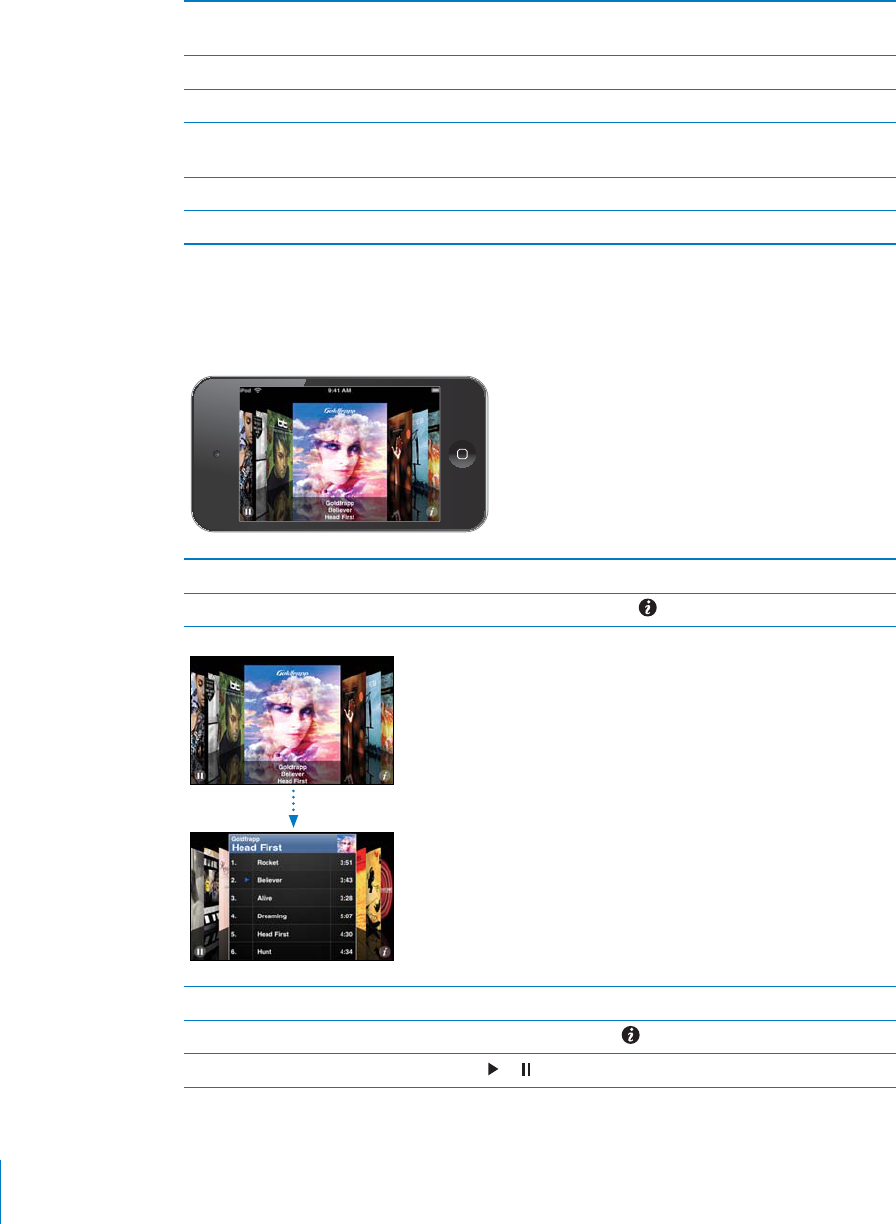
Control music playback Say “play” or “play music.” To pause, say “pause” or “pause
music.” You can also say “next song” or “previous song.”
Play an album, artist, or playlist Say “play,” then say “album,” “artist,” or “playlist” and the name.
5JWÔGVJGEWTTGPVRNC[NKUV 5C[¥UJWÔG¦
Find out more about the currently
playing song
Say “what’s playing,” “what song is this,” “who sings this song,”
or “who is this song by.”
Use Genius to play similar songs Say “Genius,” “play more like this,” or “play more songs like this.”
Cancel Voice Control Say “cancel” or “stop.”
Browsing Album Artwork in Cover Flow
When you’re browsing music, you can rotate iPod touch sideways to see your iTunes
content in Cover Flow and browse your music by album artwork.
Browse album artwork Drag left or right.
See the tracks on an album Tap the album artwork or .
Play any track Tap the track. Drag up or down to scroll through the tracks.
Return to the artwork Tap the title bar. Or tap again.
Play or pause the current song Tap or .
58 Chapter 5 Music and Videos
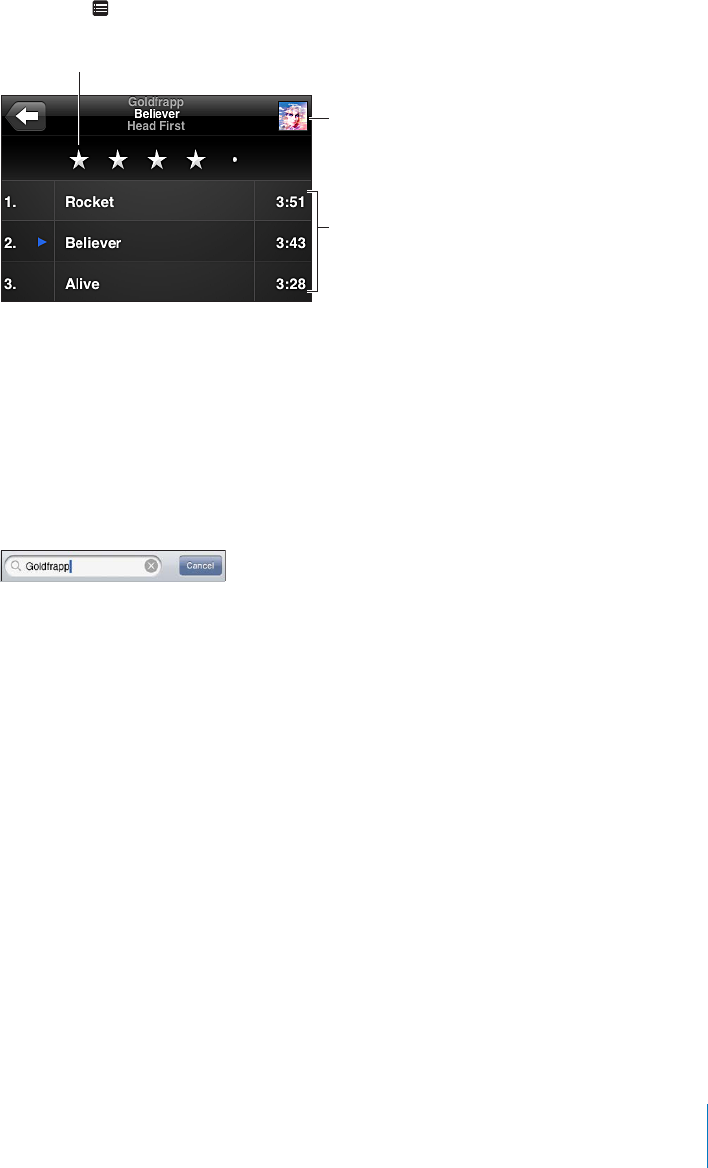
Viewing All Tracks on an Album
See all the tracks on the album that contains the current song: On the Now Playing
screen, tap . Tap a track to play it. Tap the album artwork thumbnail to return to the
Now Playing screen.
9H[PUNIHY
)HJR[V5V^
7SH`PUN
ZJYLLU
(SI\T[YHJRZ
In track list view, you can assign ratings to songs. You can use ratings to create
smart playlists in iTunes that dynamically update to include, for example, your highest
rated songs.
Rate a song: &TCI[QWT°PIGTCETQUUVJGTCVKPIDCTVQIKXGVJGUQPI\GTQVQ°XGUVCTU
Searching Audio Content
You can search the titles, artists, albums, and composers of songs, podcasts, and other
content you’ve synced to iPod touch.
Search music: 'PVGTVGZVKPVJGUGCTEJ°GNFCVVJGVQRQHCUQPINKUVRNC[NKUVCTVKUVNKUV
or other view of your iPod content. (Tap the status bar to scroll quickly to the top of a
NKUVCPFTGXGCNVJGUGCTEJ°GNF
Search results appear as you type. Tap Search to dismiss the keyboard and see more of
the results.
Audio content is included in searches from the Home screen. See “Searching” on
page 38.
Using Genius on iPod touch
)GPKWU°PFUUQPIUKP[QWTK6WPGUNKDTCT[VJCVIQITGCVVQIGVJGT#)GPKWURNC[NKUVKUC
collection of songs that are picked for you to go with a song you choose from your
library. A Genius Mix is a selection of songs of the same kind of music. Genius Mixes
are recreated each time you listen to them, so they’re always new and fresh.
You can create Genius playlists in iTunes and sync them to iPod touch. You can also
create and save Genius playlists directly on iPod touch.
59
Chapter 5 Music and Videos
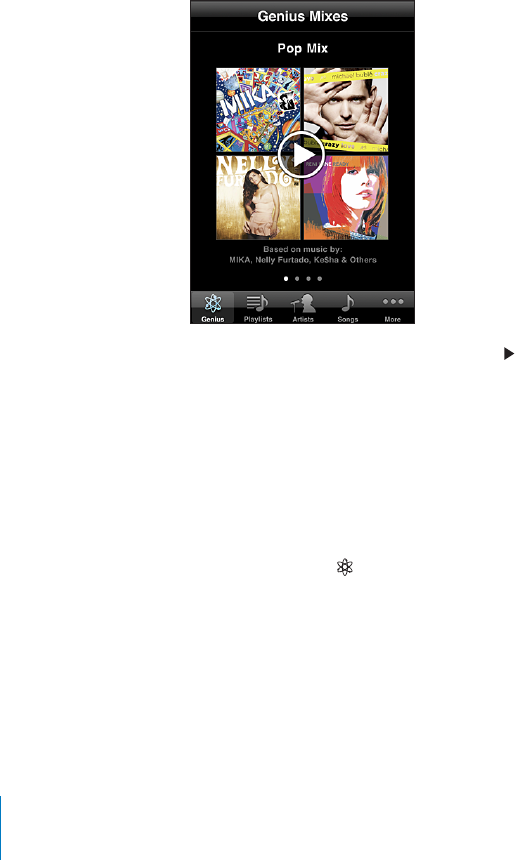
)GPKWU/KZGUCTGETGCVGFCWVQOCVKECNN[HQT[QWD[K6WPGUK6WPGUETGCVGUFKÒGTGPV
mixes depending on the variety of music you have in your iTunes library. For example,
you may have Genius Mixes that highlight R&B songs, or Alternative Rock songs.
6QWUG)GPKWUQPK2QFVQWEJ°TUVVWTPQP)GPKWUKPK6WPGUVJGPU[PEK2QFVQWEJYKVJ
iTunes. Genius Mixes are synced automatically, unless you manually manage your
music and choose which mixes you want to sync in iTunes. Genius is a free service, but
it requires an Apple account.
When you sync a Genius Mix, iTunes may select and sync songs from your library that
[QWJCXGP¨VURGEK°ECNN[EJQUGPVQU[PE
Browse Genius Mixes: 6CR)GPKWUVCR/QTG°TUVKH)GPKWUKUP¨VXKUKDNG6JGPWODGTQH
dots at the bottom of the screen shows the number of mixes you’ve synced from iTunes,
and indicates which mix you’re viewing. Flick left or right to access your other mixes.
Play a Genius Mix: Tap the mix or tap .
Make a Genius playlist on iPod touch:
1 6CR2NC[NKUVUVCR/QTG°TUVKH2NC[NKUVUKUP¨VXKUKDNGVJGPVCR)GPKWU2NC[NKUV
2Tap a song in the list. Genius creates a playlist with additional songs that go great with
that song.
You can also make a Genius playlist of songs that go great with the song you’re
playing. Tap the album artwork on the Now Playing screen to display additional
controls, then tap .
Save a Genius playlist: In the playlist, tap Save. The playlist is saved in Playlists with
the title of the song you picked.
You can make and save as many Genius playlists as you want. If you save a Genius
playlist created on iPod touch, it syncs back to iTunes the next time you connect.
Refresh a Genius playlist: In the playlist, tap Refresh.
60 Chapter 5 Music and Videos
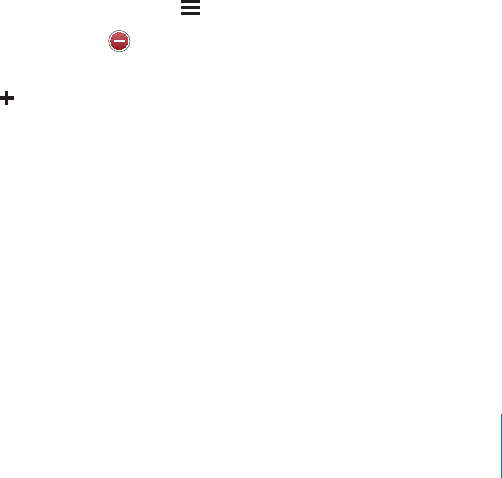
4GHTGUJKPICRNC[NKUVETGCVGUCRNC[NKUVQHFKÒGTGPVUQPIUVJCVIQITGCVYKVJVJGUQPI
you picked. You can refresh any Genius playlist, whether it was created in iTunes and
synced to iPod touch, or created directly on iPod touch.
/CMGC)GPKWURNC[NKUVWUKPICFKÒGTGPVUQPITap Genius Playlist, then tap New and
pick a song.
Delete a saved Genius playlist: Tap the Genius playlist, then tap Delete.
Once a Genius playlist is synced back to iTunes, you won’t be able to delete it directly
from iPod touch. You can use iTunes to edit the playlist name, stop syncing, or delete
the playlist.
Making Playlists
You can create and edit your own playlists on iPod touch. You can also edit playlists
synced from iTunes on your computer.
Make a playlist:
1 6CR2NC[NKUVUVCR/QTG°TUVKH2NC[NKUVUKUP¨VXKUKDNGVJGPVCR¥#FF2NC[NKUV¦
2Type a name for your playlist, then tap Save.
3Browse for songs using the buttons at the bottom of the screen. Tap any song or video
to add it to the playlist. Tap Add All Songs at the top of any list of songs to add all the
songs in the list.
4 9JGP[QW°PKUJVCR&QPG
When you make a playlist and then sync iPod touch to your computer, the playlist is
synced to your iTunes library.
Edit a playlist:
1 6CR2NC[NKUVUVCR/QTG°TUVKH2NC[NKUVUKUP¨VXKUKDNGVJGPVCRVJGRNC[NKUV[QWYCPVVQGFKV
2Tap Edit, then do one of the following:
To move a song higher or lower in the list, drag next to the song.
To delete a song from the playlist, tap next to a song, then tap Delete. Deleting a
song from a playlist doesn’t delete it from iPod touch.
To add more songs, tap .
3 9JGP[QW°PKUJVCR&QPG
When you edit a playlist and then sync iPod touch to your computer, the playlist is
synced to your iTunes library.
Delete a playlist: In Playlists, tap the playlist you want to delete, then tap Delete (scroll
VQVJGVQRQHVJGNKUVVQTGXGCNVJG&GNGVGDWVVQP%QP°TOD[VCRRKPI&GNGVG2NC[NKUV
Clear a playlist: In Playlists, tap the playlist you want to clear, then tap Clear (scroll to
VJGVQRQHVJGNKUVVQTGXGCNVJG%NGCTDWVVQP%QP°TOD[VCRRKPI%NGCT2NC[NKUV
61
Chapter 5 Music and Videos
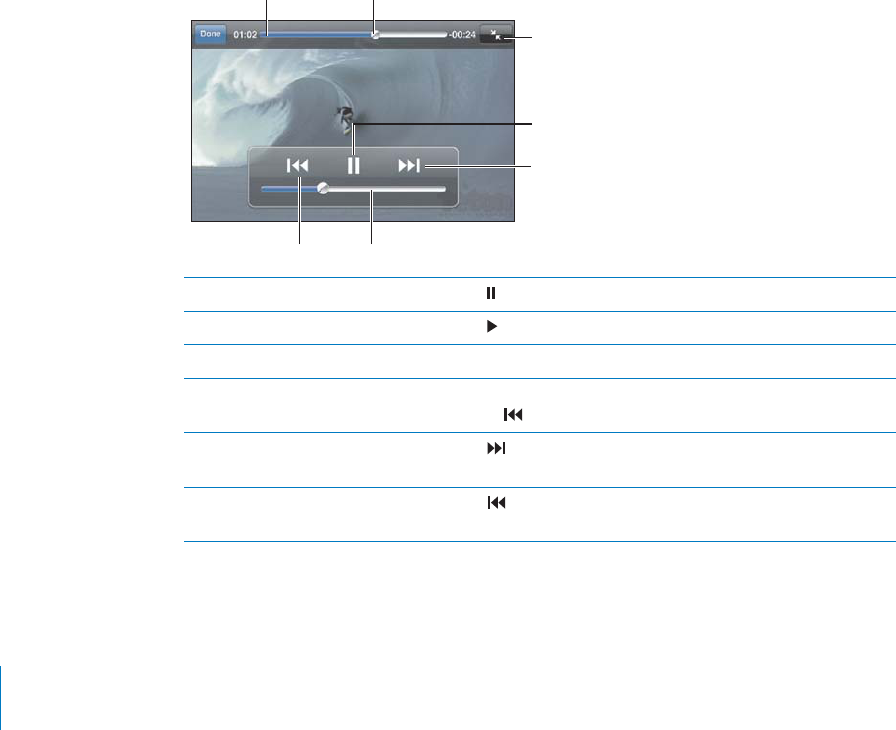
Video
s
Wit
h
iPo
d
t
ouc
h
, you can view vi
d
eo content suc
h
as movies, music vi
d
eos, an
d
vi
d
eo
podcasts. I
f
a video contains chapters, you can skip to the next or previous chapter
,
or bring up a list and start playing at any chapter that you choose. I
f
a video provides
a
lternate language
f
eatures, you can choose an audio language or display subtitles
.
P
l
aying Vi
d
eo
s
P
l
ay a vi
d
eo
:
6CR8KFGQUVCR/QTG
°
TUVK
H
8KFGQUKUP¨VXKUKDNGVJGPVCRVJGXKFGQ
Disp
l
ay p
l
ay
b
ac
k
contro
l
s
:
Tap t
h
e screen to s
h
ow t
h
e contro
l
s. Tap again to
h
i
d
e t
h
em
.
G
et more
p
o
d
cast or TV s
h
ow e
p
iso
d
es
:
6CR8KFGQUVCR/QTG
°
TUVK
H
8KFGQUKUP¨V
visible), then ta
p
a
p
odcast or TV show to see a list o
f
e
p
isodes. Ta
p
“Get More
E
p
isodes…” to see a list o
f
more e
p
isodes in the iTunes Store
.
Contro
ll
ing Vi
d
eo P
l
ay
b
ac
k
Videos play in landscape orientation to take
f
ull advantage o
f
the widescreen display
.
6
J
GUETW
DD
GT
D
CT
N
GVU[QWU
M
KRVQCP[RQKPVC
N
QPIV
J
GVKOG
N
KPG;QWECPC
F
LWUVV
J
GUETW
D
TCVGD[UNKFKPI[QWT
°
PIGTFQYPCU[QWFTCIVJGRNC[JGCFCNQPIVJGUETWDDGTDCT
7SH`OLHK
:JY\IILYIHY
7SH`7H\ZL
5L_[-HZ[
MVY^HYK
:JHSL
9LZ[HY[9L^PUK =VS\TL
Pause a vi
d
e
o
T
a
p
.
Resume p
l
a
yb
ac
k
T
a
p
.
Raise or
l
ower t
h
e vo
l
um
e
Drag t
h
e vo
l
ume s
l
i
d
er
.
Start a vi
d
eo ove
r
Drag the playhead on the scrubber bar all the way to the le
f
t,
or
t
a
p
i
f
the video doesn’t contain cha
p
ters
.
S
k
i
p
to t
h
e next c
h
a
p
ter
(i
f
available
)
T
a
p
.
G
o to t
h
e previous c
h
apter
(i
f
available
)
T
ap
.
6
2
C
h
a
p
ter 5 Music an
d
Vi
d
eo
s
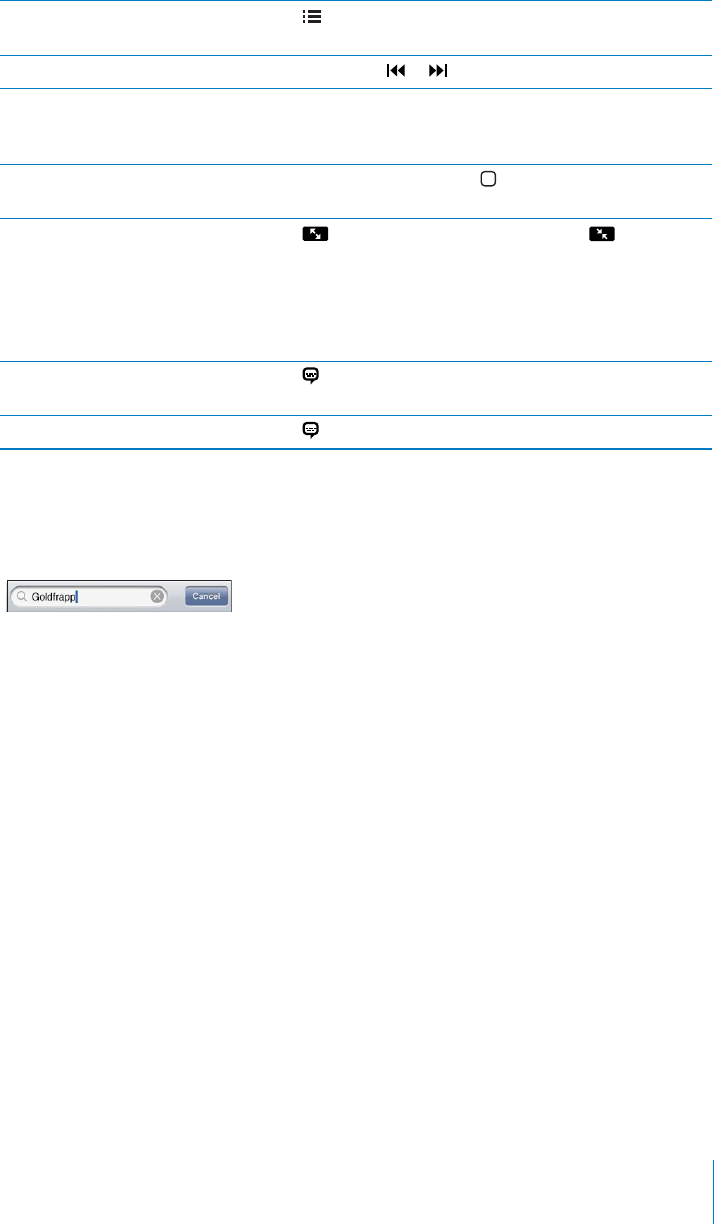
5VCTVRNC[KPICVCURGEK°EEJCRVGT
(if available)
Tap , then choose a chapter from the list.
Rewind or fast-forward Touch and hold or .
Skip to any point in a video &TCIVJGRNC[JGCFCNQPIVJGUETWDDGTDCT5NKFG[QWT°PIGT
FQYPVQCFLWUVVJGUETWDTCVG6JGUETWDTCVGDGEQOGUUNQYGT
VJGHCTVJGTFQYP[QWUNKFG[QWT°PIGT
Stop watching a video before it
°PKUJGURNC[KPI
Tap Done. Or press the Home button.
5ECNGCXKFGQVQ°NNVJGUETGGPQT°V
to the screen
Tap VQOCMGVJGXKFGQ°NNVJGUETGGP6CR to make
KV°VVJGUETGGP;QWECPCNUQFQWDNGVCRVJGXKFGQVQUYKVEJ
DGVYGGP°VVKPICPF°NNKPIVJGUETGGP
9JGP[QWUECNGCXKFGQVQ°NNVJGUETGGPVJGUKFGUQTVQROC[
DGETQRRGFHTQOXKGY9JGP[QWUECNGKVVQ°VVJGUETGGP[QW
may see black bars on the sides or above and below the video.
Select an alternate audio language
(if available)
Tap , then choose a language from the Audio list.
Show or hide subtitles (if available) Tap VJGPEJQQUGCNCPIWCIGQT1ÒHTQOVJG5WDVKVNGUNKUV
Searching for Videos
You can search the titles of movies, TV shows, and video podcasts you’ve synced to
iPod touch.
Search for a video: 'PVGTVGZVKPVJGUGCTEJ°GNFCVVJGVQRQHVJGNKUVQHXKFGQU
Search results appear as you type. Tap Search to dismiss the keyboard and see more of
the results.
Video content is included in searches from the Home screen. See “Searching” on
page 38.
63
Chapter 5 Music and Videos

Watching Rented Movies and TV Shows
You can rent movies from the iTunes Store and watch them on iPod touch. You can
download rented movies and TV shows directly to iPod touch, or transfer movies from
iTunes on your computer to iPod touch. (Rented movies and TV shows may not be
available in all countries or regions.)
See “Purchasing or Renting Videos” on page 144.
A movie or TV show must be completely downloaded before you can start watching it.
You can pause a download and resume it later.
Rented movies and TV shows expire after a certain time, and once you start a movie or
68UJQY[QWJCXGCNKOKVGFCOQWPVQHVKOGVQ°PKUJYCVEJKPIKV6JGVKOGTGOCKPKPI
appears near the title. Rented items are automatically deleted when they expire. Before
renting a movie or TV show, check the iTunes Store for the rental period.
View a rented movie or TV show: 6CR8KFGQUVCR/QTG°TUVKH8KFGQUKUP¨VXKUKDNG
then select the movie or TV show.
On iPod touch 2nd generation and iPod touch 3rd generation, you can transfer rented
movies between iPod touch and your computer. On iPod touch 4th generation, you
can transfer rented movies between iPod touch and your computer only if they were
rented in iTunes on your computer. Movies rented on iPod touch 4th generation
cannot be transferred to your computer.
Transfer a rented movie between iPod touch and your computer:
1Connect iPod touch to your computer.
2In iTunes, select iPod touch in the Devices list, then click Movies.
3Click Move next to the item you want to transfer, then click Apply.
Your computer must be connected to the Internet.
Watching Videos on a TV
You can connect iPod touch to your TV and watch your videos on the large screen.
Use the Apple Component AV Cable, Apple Composite AV Cable, or other authorized
iPod touch compatible cable. You can also use these cables with the Apple Universal
Dock to connect iPod touch to your TV. The Apple Universal Dock includes a remote
that lets you control playback from a distance.
Apple cables and docks are available for purchase separately. Go to
www.apple.com/ipodstore (may not be available in all countries or regions)
or check with your local Apple retailer.
64 Chapter 5 Music and Videos

Converting Videos for iPod touch
You can add videos other than those purchased from the iTunes Store to iPod touch,
such as videos you create in iMovie on a Mac, or videos you download from the
Internet and then add to iTunes.
If you try to add a video from iTunes to iPod touch and a message says the video can’t
play on iPod touch, you can convert the video.
Convert a video to work with iPod touch: Select the video in your iTunes library and
choose Advanced > “Create iPod or iPhone Version.” Then add the converted video to
iPod touch.
Deleting Videos from iPod touch
You can delete videos from iPod touch to save space.
Delete a video: In the videos list, swipe left or right over the video, then tap Delete.
Deleting a video from iPod touch (other than a rented movie or TV show) doesn’t
delete the video from your iTunes library. It may reappear on iPod touch if the video in
iTunes is still set to sync.
Important: If you delete a rented movie or TV show from iPod touch, it’s deleted
permanently and cannot be transferred back to your computer.
Setting a Sleep Timer
You can set iPod touch to stop playing music or videos after a period of time.
Set a sleep timer: (TQOVJG*QOGUETGGPEJQQUG%NQEM 6KOGTVJGP±KEMVQUGVVJG
number of hours and minutes. Tap When Timer Ends and choose Sleep iPod, tap Set,
then tap Start to start the timer.
When the timer ends, iPod touch stops playing music or video, closes any other open
app, and then locks itself.
65
Chapter 5 Music and Videos
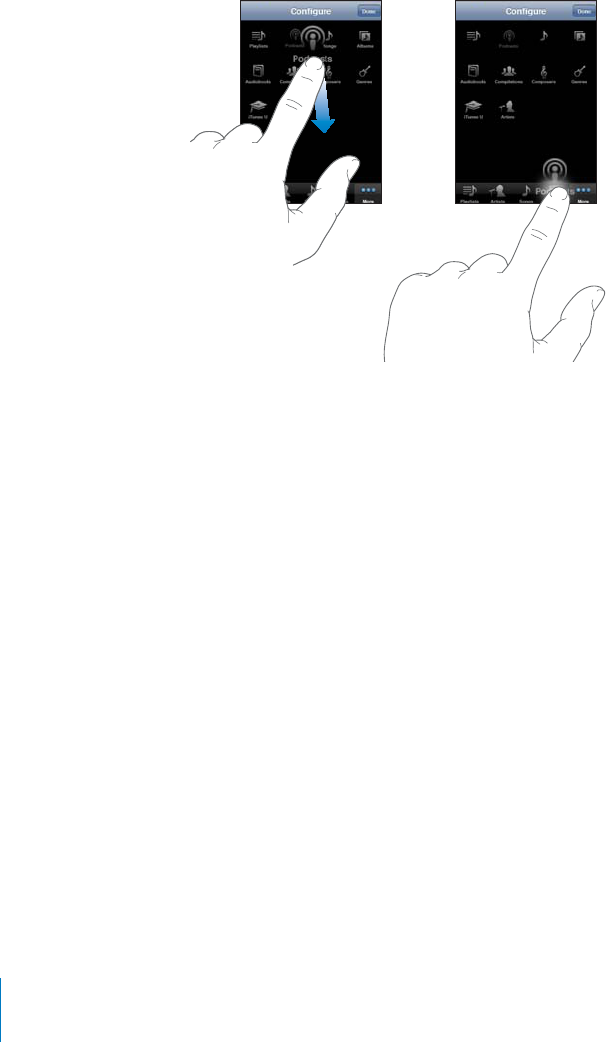
Changing the Browse Buttons
You can replace the browse buttons at the bottom of the screen with buttons you
use more frequently. For example, if you often listen to podcasts, you can replace the
Songs button with Podcasts.
Change the browse buttons: Tap More and tap Edit, then drag a button to the
bottom of the screen, over the button you want to replace.
You can drag the buttons at the bottom of the screen left or right to rearrange them.
6CR&QPGYJGP[QW°PKUJ6CR/QTGCVCP[VKOGVQCEEGUUVJGDWVVQPU[QWTGRNCEGF
66 Chapter 5 Music and Videos
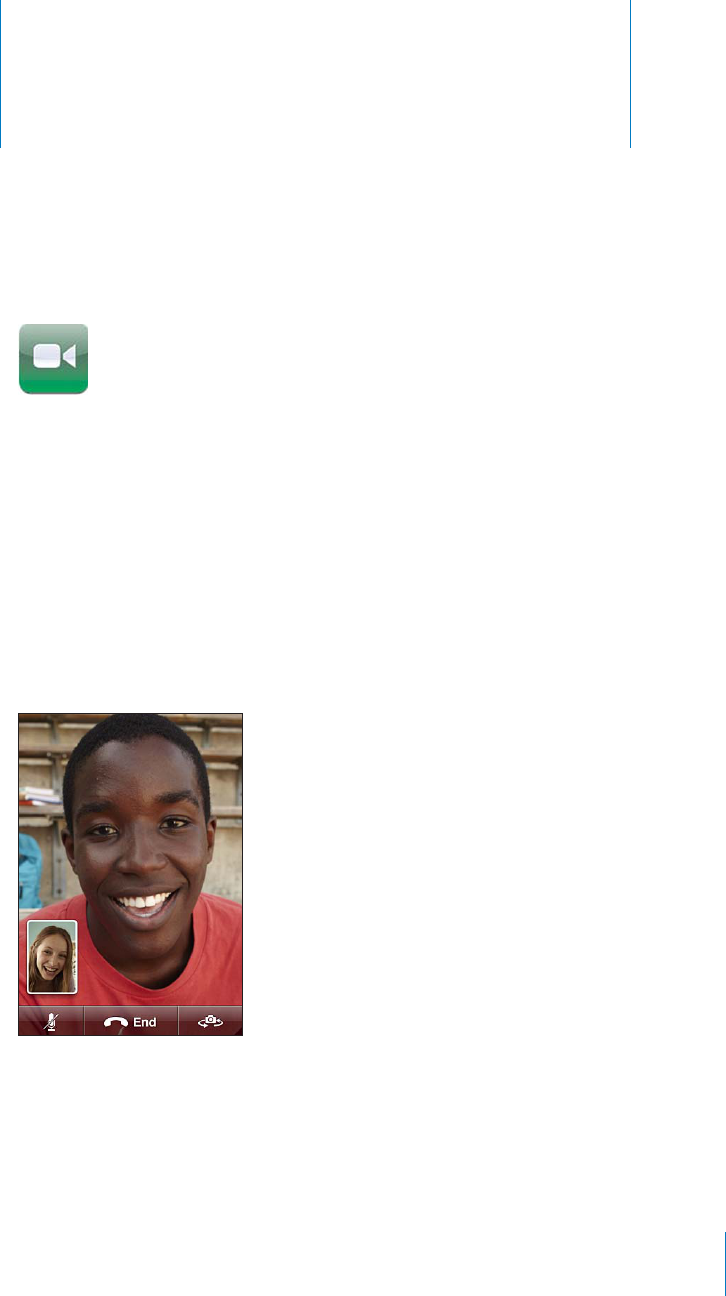
FaceT
i
m
e
6
A
b
out FaceTim
e
FaceTime lets you make video calls over Wi-Fi. Use the
f
ront camera to talk
f
ace-to-
f
ace
,
or t
h
e main camera to s
h
are w
h
at you see aroun
d
you
.
To use FaceTime, you nee
d
an iPo
d
touc
h
4t
h
generation an
d
a Wi-Fi Internet
connection. For
h
e
lp
, see
“
Connecting to t
h
e Internet
”
on pag
e
19
. T
h
e person you’re
ca
ll
ing must a
l
so
h
ave a Wi-Fi Internet connection, no matter w
h
et
h
er t
h
ey
h
ave an
iPo
d
touc
h
4t
h
g
eneration or an iP
h
on
e
4.
N
ote
:
FaceTime may not
b
e avai
l
a
bl
e in a
ll
countries or regions
.
67

Signing In
To sign in to FaceTime, you need an Apple ID. If you already have an iTunes Store
account, MobileMe account, or other Apple account, you can use that Apple ID with
FaceTime. If you don’t have an Apple account, you can create a new one when you
open FaceTime.
You don’t need to sign in and sign out every time you use FaceTime. Once you’ve
signed in, you go right to your contacts when you open FaceTime.
Sign in to FaceTime:
1Open FaceTime, enter your Apple ID and password, then tap Sign In. If you don’t
already have an Apple account, you can tap Create New Account and set one up now.
2On the Location screen, choose your current region and tap Next.
3On the FaceTime screen, enter the email address others should use to call you in
(CEG6KOGVJGPVCR0GZV+HVJKUKUVJG°TUVVKOG[QW¨XGWUGFVJKUCFFTGUUHQT(CEG6KOG
[QWOC[PGGFVQEJGEMHQTPGYGOCKNKPVJCVCEEQWPVCPFTGRN[VQVJGEQP°TOCVKQP
message from Apple. (If you’ve already added the account to Mail on your iPod touch,
XGTK°ECVKQPKUCWVQOCVKE
Now you can choose a contact and start a FaceTime call, and others can call you using
the email address you provided. If you use more than one email address, you can add
the others, as described below.
Create a new account:
1Open FaceTime and tap Create New Account.
2Enter your account information on the New Account screeen, then tap Next. The email
address you enter will be the Apple ID for the new account.
3On the Location screen, choose your current region and tap Next.
4On the FaceTime screen, enter the email address you want others to use to call you,
then tap Next. This address doesn’t need to be the same as the address you entered
for your account ID, but it must be a working email address.
5 4GRN[VQVJGEQP°TOCVKQPGOCKNUGPVHTQO#RRNGVQVJGGOCKNCFFTGUU[QWGPVGTGFKP
the previous step.
If you have more than one email address, you can let people call you using any of them.
Add email addresses: Choose Settings > FaceTime, then tap Add Another Email.
Sign out: Choose Settings > FaceTime, then tap Account. You don’t need to sign out of
(CEG6KOG¤LWUVUKIPKPQPEGCPFQRGP(CEG6KOGNCVGTYKVJQWVDGKPICUMGFVQUKIPKP
again. You can’t receive FaceTime calls while you’re signed out.
Change FaceTime settings: Choose Settings > FaceTime. See “FaceTime” on page 167.
68 Chapter 6 FaceTime
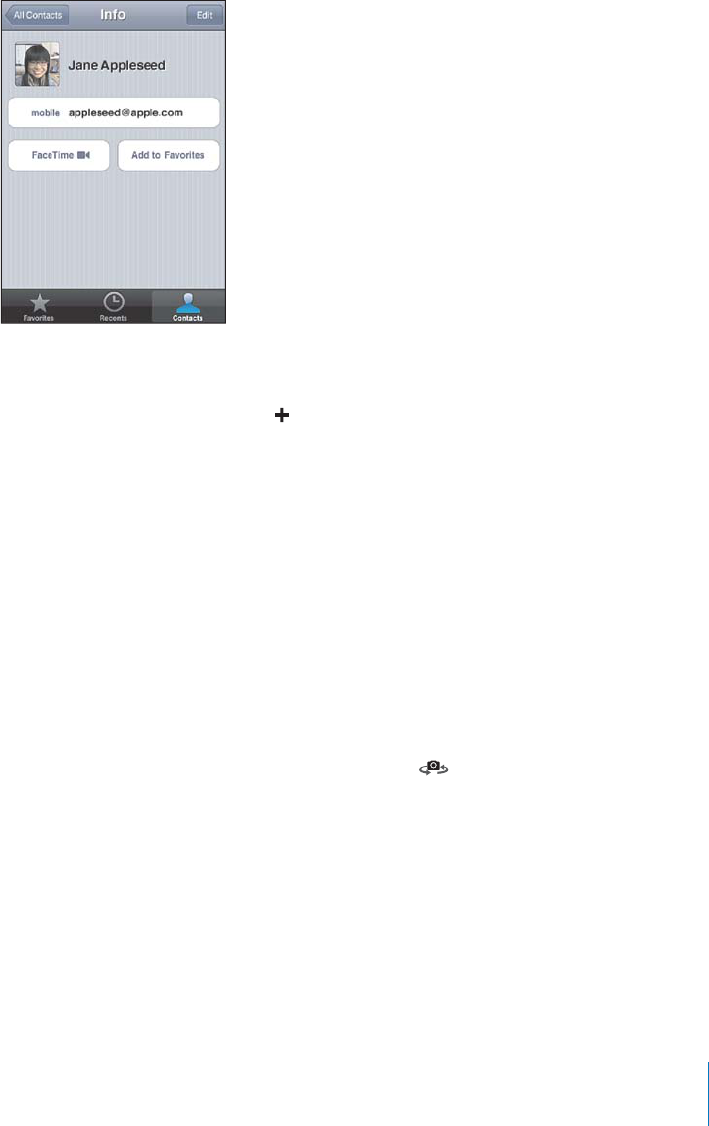
Making a Cal
l
To make a FaceTime call, choose someone
f
rom your contacts,
f
avorites, or list o
f
recent
calls. Buttons at the bottom o
f
the FaceTime screen give you quick access to all three
.
Connect wit
h
a contact
:
Tap Contacts, choose a name, then tap FaceTime. I
f
you don’t
s
ee t
h
e FaceTime
b
utton, ma
k
e sure FaceTime is turne
d
on in Settings
.
Add
a contact
:
Ta
p
C
ontacts, ta
p
,
t
h
en enter t
h
e
p
erson’s name an
d
t
h
eir emai
l
a
ddress or phone number. Enter an email address
f
or someone using an iPod
t
ouc
h
,
or enter a phone number
f
or someone using an iPhone 4. For a contact who’s outside
your region,
b
e sure to enter t
h
e comp
l
ete num
b
er, inc
l
u
d
ing country co
d
e an
d
area
code—
f
or exam
p
le, +1 (408) 555-0125 in the United States
.
Restart a recent ca
ll:
Ta
p
Recents, t
h
en c
h
oose a name or num
b
er
.
Connect with a
f
avorite
:
Ta
p
Favorites, t
h
en ta
p
a name in t
h
e
l
ist
.
W
h
i
l
e You’re Ta
lk
in
g
W
h
i
l
e ta
lk
ing to someone in FaceTime, you can switc
h
cameras, c
h
ange camera
orientation, mute your microp
h
one, move your picture-in-picture
d
isp
l
ay, open
CPQVJGTCRRNKECVKQPCPF
°
PCNN[GPF[QWTECNN
Switch between the
f
ront and main cameras
:
T
a
p
.
C
h
ange camera orientation
:
Rotate iPod touch. The image your
f
riend sees changes
t
o matc
h.
To avoi
d
unwante
d
orientation c
h
anges as you move t
h
e camera aroun
d
,
l
oc
k
iPo
d
t
ouc
h
in
p
ortrait orientation. See
“
Viewing in Portrait or Lan
d
scape Orientatio
n
”
on
pa
ge
26
.
6
9
C
h
a
p
ter
6
FaceT
i
m
e
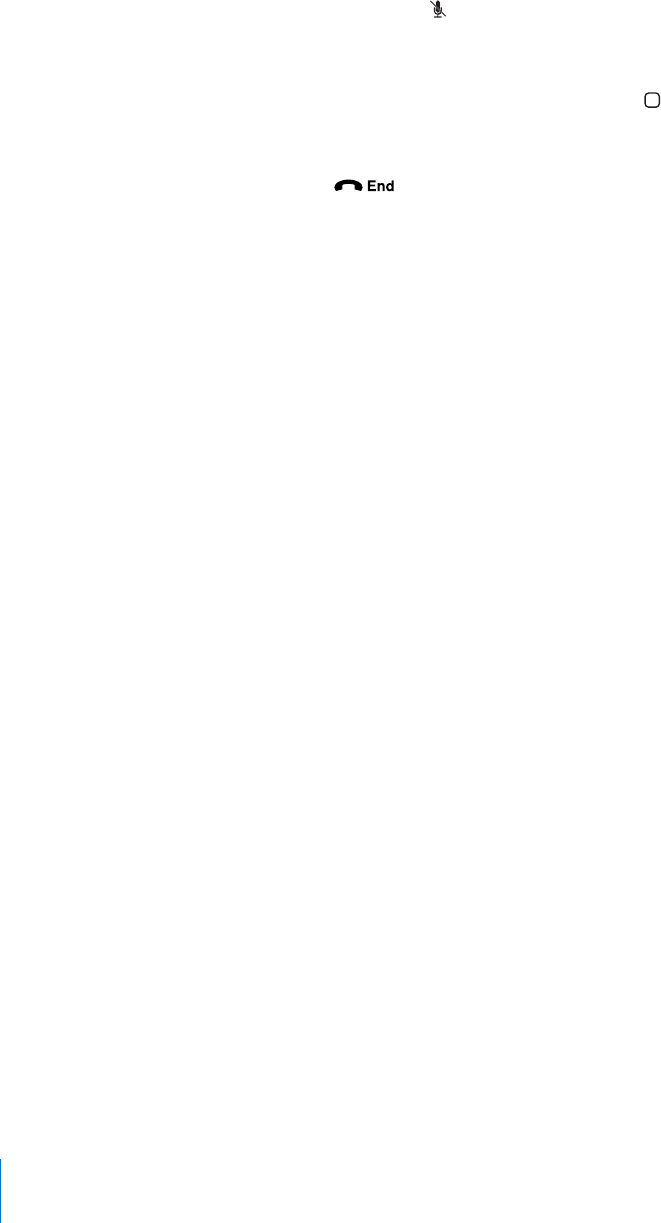
Mute your microphone: Tap . Your friend can still see you, and you can still see and
hear your friend.
Move your picture-in-picture display: Drag the small window to any corner.
Use another application during a call: Press the Home button, then tap an
application icon. You can still talk with your friend, but you can’t see each other. To
return to the video, tap the green bar at the top of the screen.
End the call: Tap .
70 Chapter 6 FaceTime
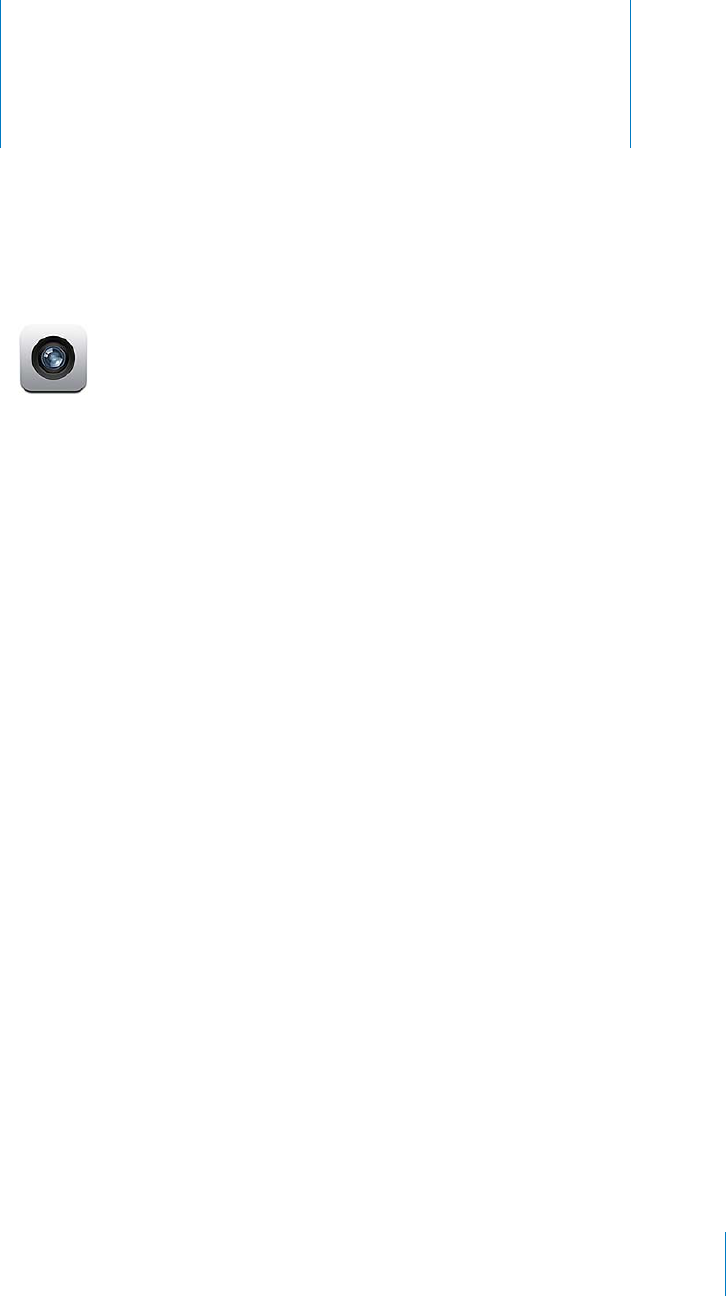
Camera 7
About Camera
With iPod touch 4th generation, you can capture photos and video wherever you go.
K2QFVQWEJVJIGPGTCVKQPJCUCOCKPECOGTCVJCVVCMGURJQVQUCPFJKIJFG°PKVKQP
video, and a front camera that lets you make FaceTime video calls and take photos and
videos of yourself.
The main camera is on the back of iPod touch. You use the screen to control the
camera and to see the photo or video you’re taking. You can tap anywhere on the
screen to set the exposure based on that part of the image.
If you have a Wi-Fi connection and location services is turned on, photos and videos
are tagged with location data. You can use location data with some apps and photo-
sharing websites to track and post where you took the photos. For example, the
Photos app organizes photos by places.
Note: +HNQECVKQPUGTXKEGUKUVWTPGFQÒYJGP[QWQRGP%COGTC[QWOC[DGCUMGFVQ
turn it on. If you don’t want to include location data with your photos and videos,
you can use Camera without turning on location services. See “Location Services” on
page 159.
71
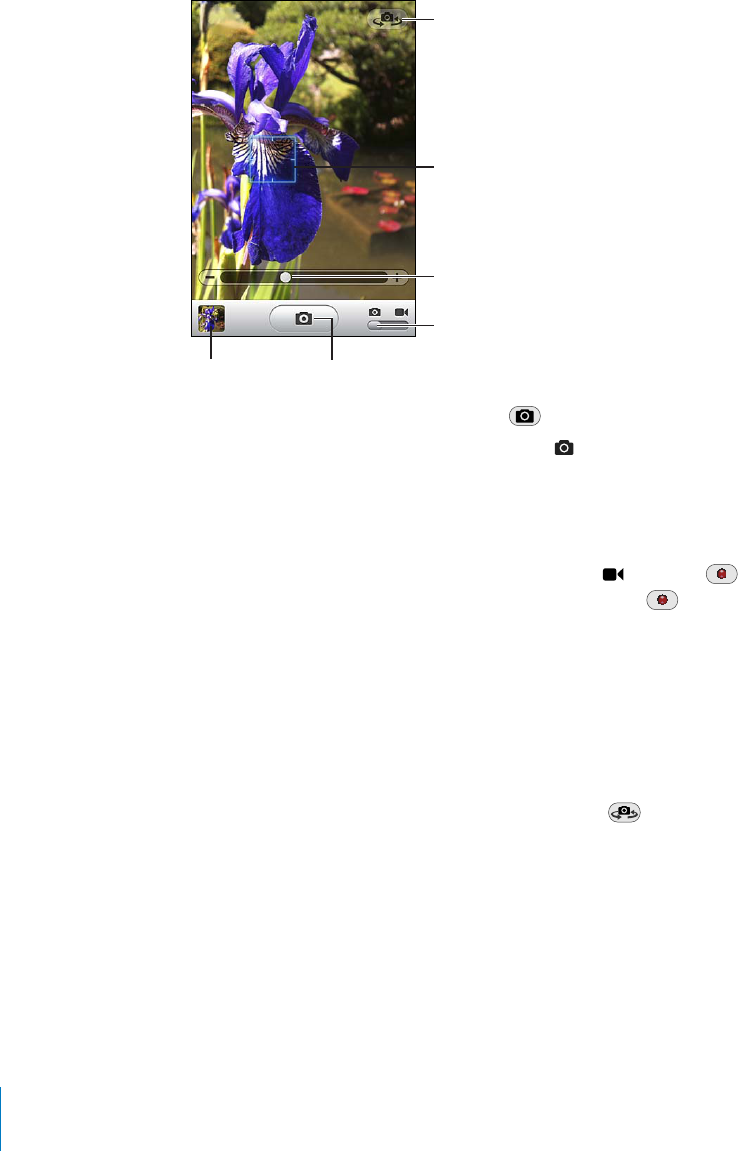
Taking Photos and Recording Videos
Taking photos and recording videos with iPod touch is as easy as point and tap.
*HTLYH=PKLV
Z^P[JO
,_WVZ\YLHYLH
:^P[JOJHTLYHZ
AVVT
;O\TIUHPSVM
SHZ[ZOV[
;HW[V
[HRLWOV[V
Take a photo: Aim iPod touch and tap .
Make sure the Camera/Video switch is set to .
When you take a photo or start a video recording, iPod touch makes a shutter sound.
You can use the volume buttons on the side of the iPod touch to control the volume
of the shutter sound.
Record a video: Slide the Camera/Video switch to , then tap to start recording.
The record button blinks while Camera is recording. Tap again to stop recording.
Tap the screen to bring up the camera controls.
Change the exposure: Tap where you want to set the exposure.%COGTCCFLWUVUVJG
exposure for the selected area of the image. In camera mode, tapping also displays the
zoom control at the bottom of the screen.
Zoom in or out: Tap the screen, then drag the slider at the bottom of the screen to
zoom in or out (main camera, in camera mode only).
Switch between the main and front cameras: Tap in the upper-right corner of
the screen.
Review a photo or video you’ve just taken: Tap the thumbnail of your last shot, in the
lower-left corner of the screen.
Use the left and right arrows at the bottom of the screen to review other photos and
XKFGQUKPVJG%COGTC4QNNQTLWUV±KEMNGHVQTTKIJV6CR&QPGVQTGVWTPVQECOGTCQT
video mode. If you don’t see the controls, tap the screen to display them.
72 Chapter 7 Camera
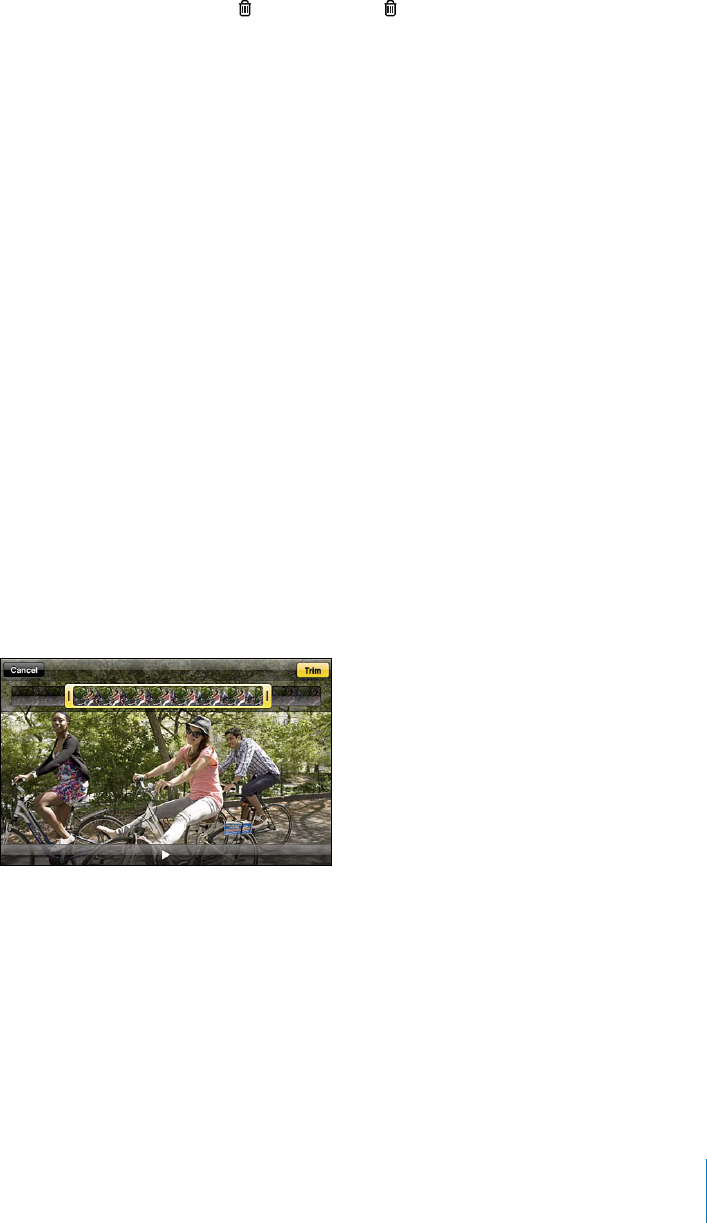
Delete a photo or video: Tap . If you don’t see , tap the screen to display the controls.
Take a screenshot: 3WKEMN[RTGUUCPFTGNGCUGVJG1P1Ò5NGGR9CMGCPF*QOG
DWVVQPUCVVJGUCOGVKOG#±CUJQHVJGUETGGPNGVU[QWMPQYVJGUETGGPUJQVYCU
taken. The screenshot is added to the Camera Roll album.
Viewing and Sharing Photos and Videos
The photos and videos you take with Camera are saved in the Camera Roll album on
iPod touch. You can view the Camera Roll album from either Camera or Photos.
View photos and videos in the Camera Roll album: In Camera, tap the thumbnail
image in the lower-left corner of the screen. In Photos, tap the Camera Roll album. Tap
VJGNGHVQTTKIJVDWVVQPQT±KEMNGHVQTTKIJVVQ±KRVJTQWIJVJGRJQVQUCPFXKFGQU
When viewing a photo or video in the Camera Roll album, tap the screen to display
the controls.
For more information about viewing and sharing photos and videos, see:
“
Viewing Photos and Videos” on page 76
“Sharing Photos and Videos” on page 78
Trimming Videos
;QWECPVTKOVJGHTCOGUHTQOVJGDGIKPPKPICPFGPFQHCXKFGQVJCV[QWLWUVTGEQTFGF
or any other video in the Camera Roll album. You can replace the original video or save
the trimmed version as a new video clip.
Trim a video:
1While viewing a video, tap the screen to display the controls.
2Drag either end of the frame viewer at the top of the video, then tap Trim.
3Tap Trim Original or “Save as New Clip.”
Important: If you choose Trim Original, the trimmed frames are permanently deleted
from the original video. If you choose “Save as New Clip,” a new trimmed video clip is
UCXGFKPVJG%COGTC4QNNCNDWOCPFVJGQTKIKPCNXKFGQKUWPCÒGEVGF
73
Chapter 7 Camera

Uploading Photos and Videos to Your Computer
You can upload the photos and videos you take with Camera to photo applications on
your computer, such as iPhoto on a Mac.
Upload photos and videos to your computer: Connect iPod touch to your computer.
Mac: Select the photos and videos you want and click the Import or Download
button in iPhoto or other supported photo application on your computer.
PC: Follow the instructions that came with your photo application.
If you delete the photos and videos from iPod touch when you upload them to your
computer, they’re removed from the Camera Roll album. You can use the Photos
settings pane in iTunes to sync photos and videos (videos can be synced with Macs
only) to the Photos app on iPod touch. See “iPod touch Settings Panes in iTunes” on
page 47.
74 Chapter 7 Camera
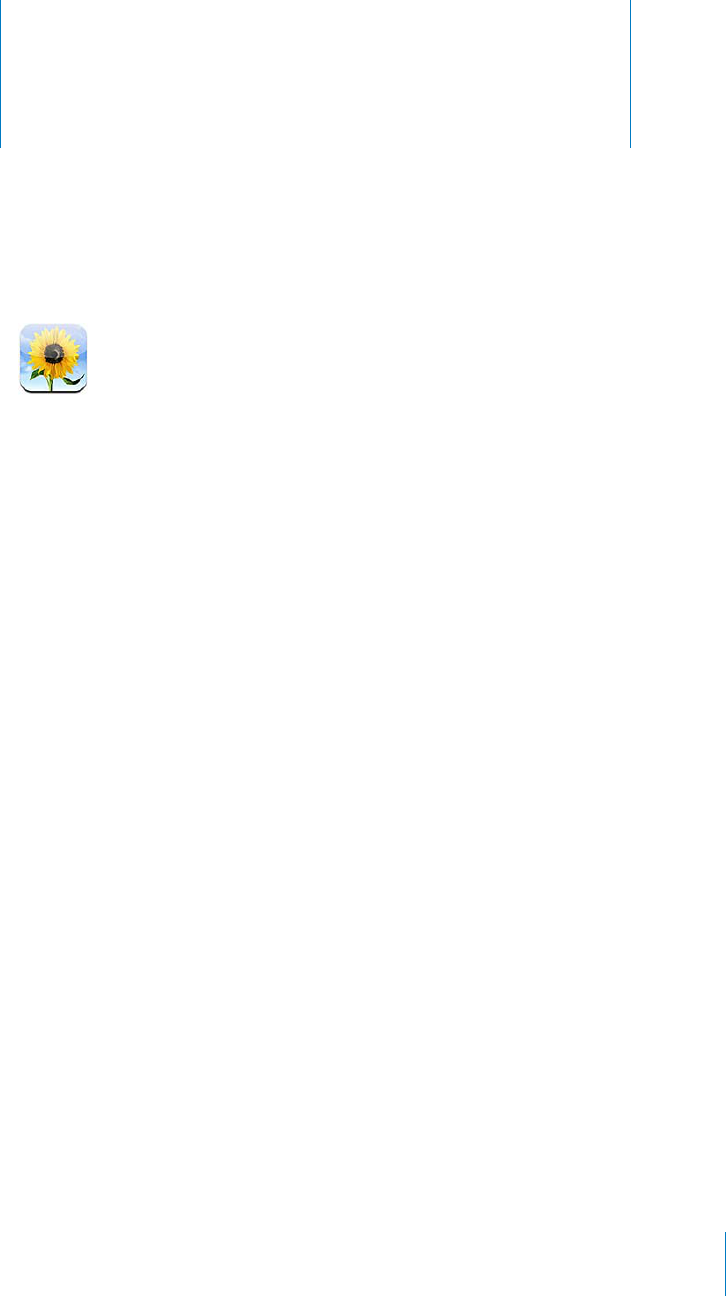
Photos 8
About Photos
iPod touch lets you carry photos and videos with you, so you can share them with your
family, friends, and associates. You can sync photos and videos from your computer,
view photos and videos taken with iPod touch, and use photos as wallpaper. You can
also send photos and videos in email messages, and upload photos and videos to
MobileMe galleries.
Note: Video and camera features are available on iPod touch 4th generation.
Syncing Photos and Videos with Your Computer
iTunes can sync your photos and videos with the following applications:
Mac: iPhoto 4.0.3 or later (syncing videos requires iPhoto 5 or later), or Aperture
(photos only)
PC: Adobe Photoshop Elements 8.0 or later (photos only)
You can also sync photos and videos from any folder on your computer that contains
images. See “Syncing with iTunes” on page 46.
iPod touch supports H.264 and MPEG-4 video formats, with AAC audio. If you are
having trouble syncing a video to iPod touch, you might be able to use iTunes to
create an iPod touch version of the video.
Create an iPod touch version of a video:
1Copy the video to your iTunes library.
2In iTunes, select Movies in the Library list and select the video you want to sync.
3Choose Advanced > “Create iPod or iPhone Version.”
For more information, go to support.apple.com/kb/HT1211.
75
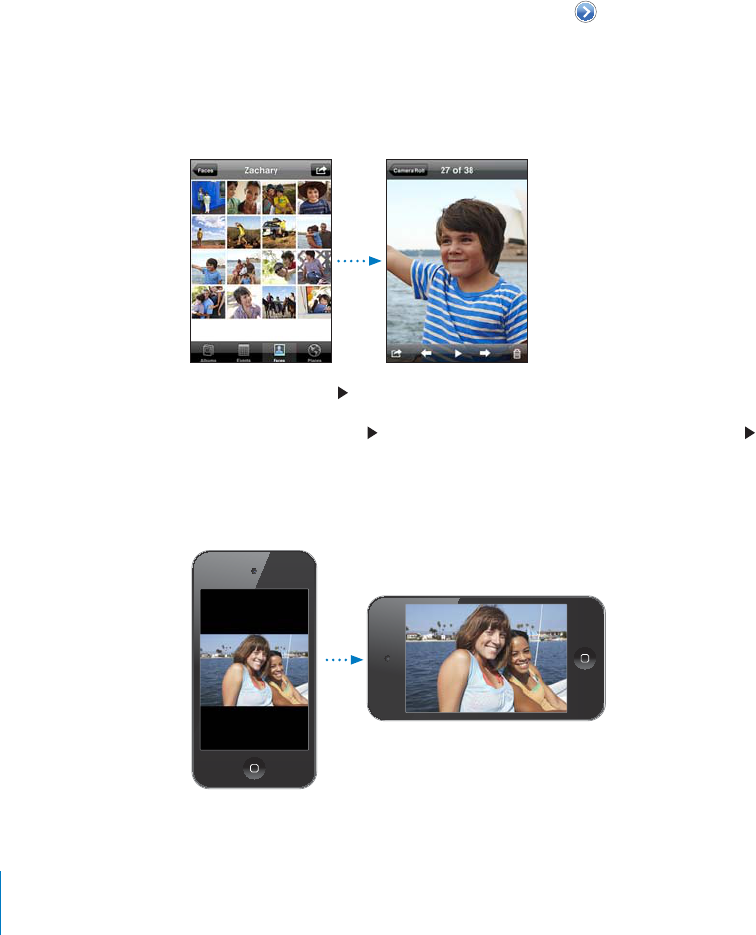
Viewing Photos and Videos
Photos and videos you take with iPod touch 4th generation, sync from your computer,
or save from an email can be viewed in Photos. If you sync photos with iPhoto 8.0
(part of iLife ‘09) or later, you can view your photos and videos by the events and faces
[QW¨XGKFGPVK°GF;QWECPCNUQUGGVJGRNCEGUYJGTG[QWTRJQVQUCPFXKFGQUYGTG
taken if they’re tagged with location data.
View photos and videos:
1In Photos, tap a photo album. Tap the buttons at the bottom of the screen to view
your photos and videos by albums, events, faces, or places if available.
Photos are sorted by creation date. If you tap Places, a map shows each location that
you’ve tagged photos from. Tap a pin, then tap to see your photos and videos from
that location.
2Tap a thumbnail to see the photo or video in full screen.
Show or hide the controls: Tap the full-screen photo or video to show the controls.
Tap again to hide the controls.
Play a video: Tap in the center of the screen.
To replay a video, tap at the bottom of the screen. If you don’t see , tap the screen
to show the controls.
View a photo or video in landscape orientation: Rotate iPod touch sideways. The photo
QTXKFGQTQVCVGUCWVQOCVKECNN[CPFKHKV¨UKPYKFGUETGGPHQTOCVGZRCPFUVQ°VVJGUETGGP
76 Chapter 8 Photos
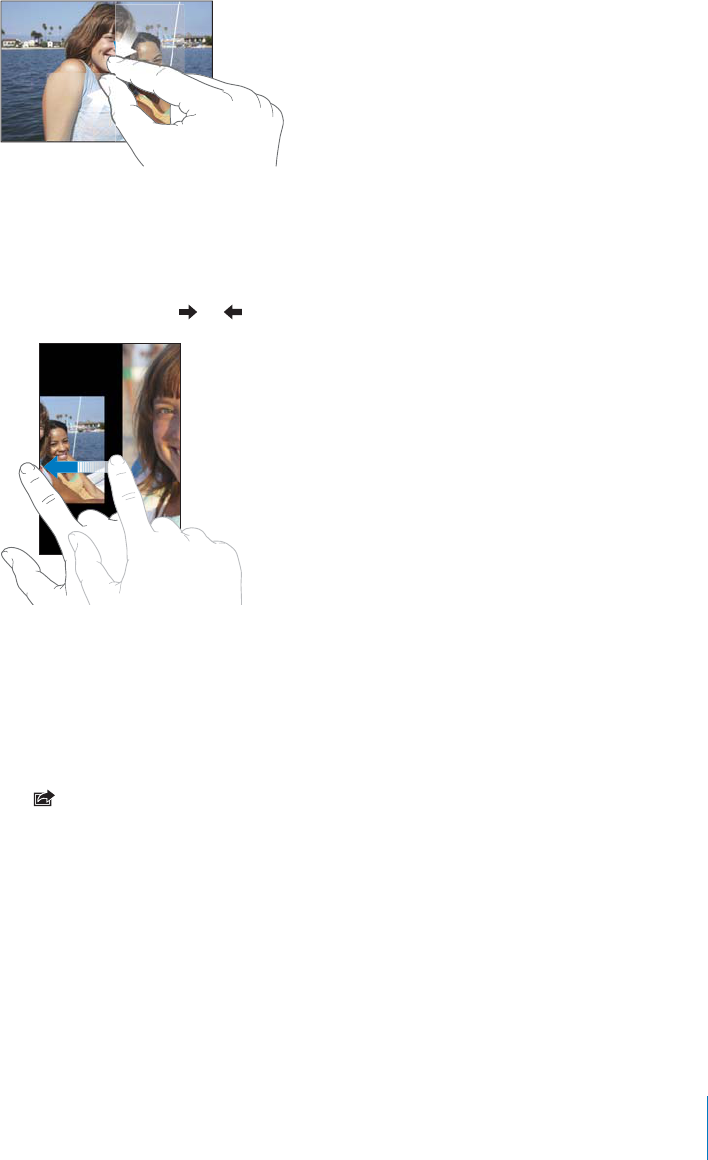
Z
oom in on
p
art o
f
a
p
hoto
:
Double-tap where you want to zoom in. Double-tap
a
gain to zoom out. You can a
l
so pinc
h
to zoom in or out
.
8KGYXKFGQKP
H
WNNUETGGPQT
°
VXKFGQVQUETGGP
Dou
bl
e ta
p
t
h
e screen to sca
l
e t
h
e
XKFGQVQ
°
NNVJGUETGGP&QWDNGVCRCICKPVQ
°
VVJGXKFGQVQVJGUETGGP
Pan aroun
d
a
ph
oto
:
Drag t
h
e p
h
oto
.
See t
h
e next or
p
revious
ph
oto or vi
d
eo
:
Flick le
f
t or right. Or tap the screen to show
th
e contro
l
s, t
h
en ta
p
or
.
De
l
eting P
h
otos an
d
Vi
d
eo
s
You can delete
p
hotos and videos
f
rom Camera Roll on iPod
t
ouch (or
f
rom Saved
P
h
otos in iPo
d
t
ouc
h
3r
d
generation or ear
l
ier)
.
De
l
ete
ph
otos an
d
vi
d
eos
:
1
T
a
p
in the upper-right corner o
f
the screen
.
2
Tap to se
l
ect t
h
e p
h
otos an
d
vi
d
eos you want to
d
e
l
ete
.
The Delete button indicates the number o
f
items you select
.
3
Ta
p
De
l
ete
.
77
C
h
a
p
ter
8
P
h
oto
s
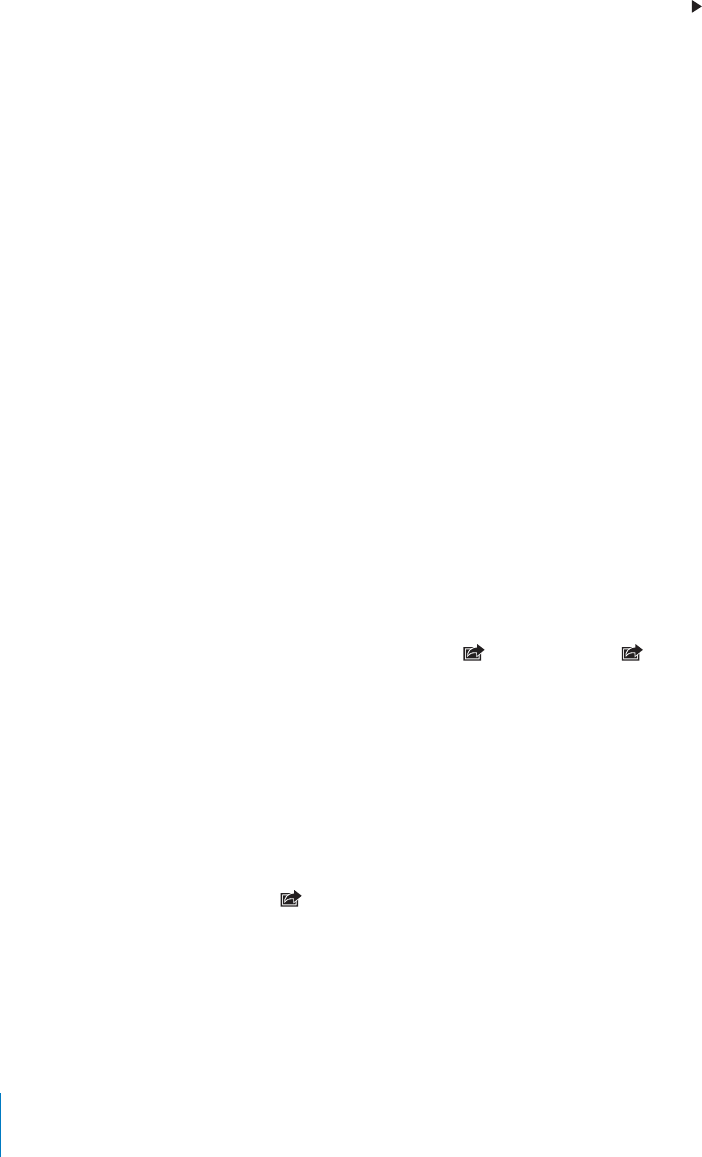
Slideshows
You can view a photo album as a slideshow, complete with background music.
View a photo album as a slideshow: Tap an album, then tap .
Videos play automatically when they appear during the slideshow.
Stop a slideshow: Tap the screen.
Set slideshow settings: In Settings, choose Photos and set the following options:
To set the length of time each slide is shown, tap Play Each Slide For and choose a time.
6QUGVVTCPUKVKQPGÒGEVUYJGPOQXKPIHTQORJQVQVQRJQVQtap Transition and choose a
transition type.
To set whether slideshows repeat, VWTP4GRGCVQPQTQÒ
To set whether photos and videos are shown in random order, VWTP5JWÔGQPQTQÒ
Play music during a slideshow: In iPod, play a song, then choose Photos on the Home
screen and start a slideshow.
Sharing Photos and Videos
You can send photos and videos in email messages, add photos and videos to
MobileMe galleries, and publish videos to YouTube. You can also copy and paste
photos and videos, save photos and videos from email messages to Photos, and save
images from webpages to Photos.
Video sharing features are available only on iPod touch 4th generation.
Sending a Photo or Video in an Email Message
Send a photo or video in an email message:
1Choose a photo or video and tap . If you don’t see , tap the screen to show
the controls.
2Tap Email Photo/Video.
The photo or video appears in a new mail message window.
3Compose your message, then tap Send.
4If sending a photo, you may be asked if you want to reduce the message size by
scaling the image. Tap the size you want to use.
Send multiple photos or videos at the same time: When viewing thumbnails in an
album, tap , then tap to select the photos you want to send, tap Share, and tap Email.
If necessary, iPod touch may compress the photo or video. To learn about taking
photos and videos, see Chapter 7,“Camera,” on page 71.
78 Chapter 8 Photos
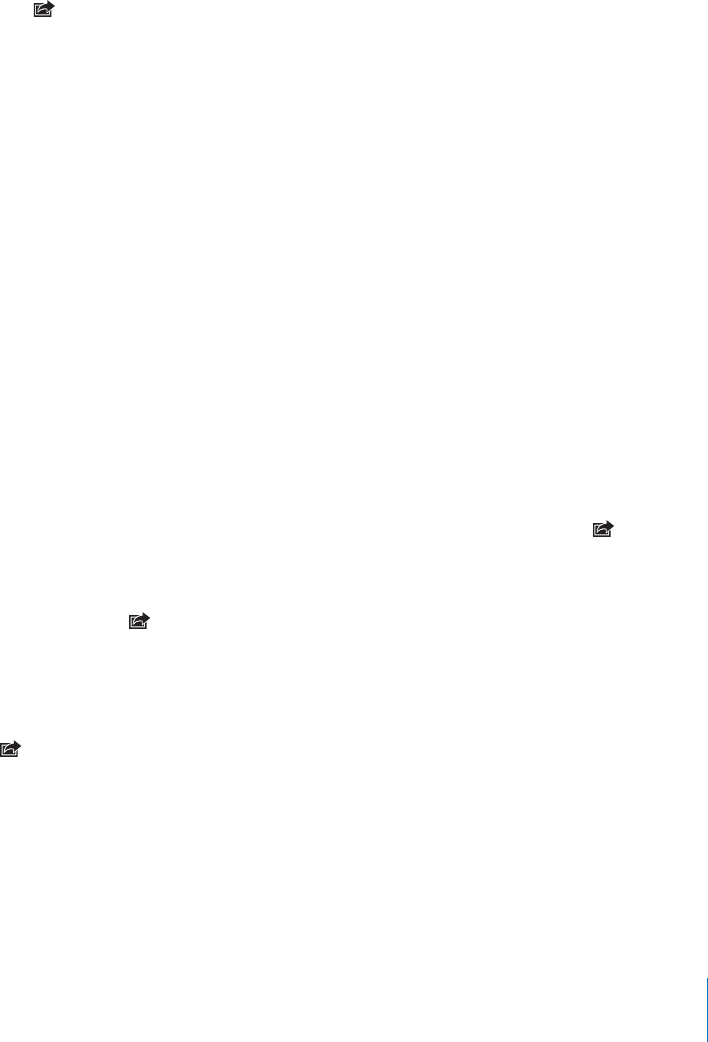
Copying and Pasting Photos and Videos
You can copy a photo or video from Photos and paste it in an email message. Some
third-party apps may also support copying and pasting photos and videos.
Copy a photo or video: *QNF[QWT°PIGTQPVJGUETGGPWPVKNVJG%QR[DWVVQPCRRGCTU
then tap Copy.
Copy multiple photos or videos:
1Tap in the upper-right corner of the screen.
2Tap to select the photos and videos you want to copy.
The Copy button indicates the number of items you select.
3Tap Copy.
Paste a photo or video: Tap to place the insertion point where you want to place the
photo or video, then tap the insertion point and tap Paste.
Adding a Photo or Video to a MobileMe Gallery
If you have a MobileMe account, you can add photos and videos directly from
iPod touch to a gallery you’ve created. You can also add photos and videos to
someone else’s MobileMe gallery if that person has enabled email contributions.
Before you can add photos or videos to a gallery in your MobileMe account, you must:
Set up your MobileMe account on iPod touch
Publish a MobileMe gallery, and allow adding photos via email or iPod touch
Join a Wi-Fi network that’s connected to the Internet
For more information about creating a gallery and adding photos and videos to it, see
MobileMe Help.
Add a photo or video to your gallery: Choose a photo or video and tap , then tap
“Send to MobileMe.” Enter a title and description, if you like, then select the album to
add the photo or video to and tap Publish.
If you don’t see , tap the screen to show the controls.
iPod touch tells you when the photo or video has been published, and gives you
options to view it on MobileMe or email a link to a friend.
Adding a photo or video to someone else’s gallery: Choose a photo or video and tap
, then tap “Email Photo/Video.” Enter the album’s email address, then click Send.
79
Chapter 8 Photos
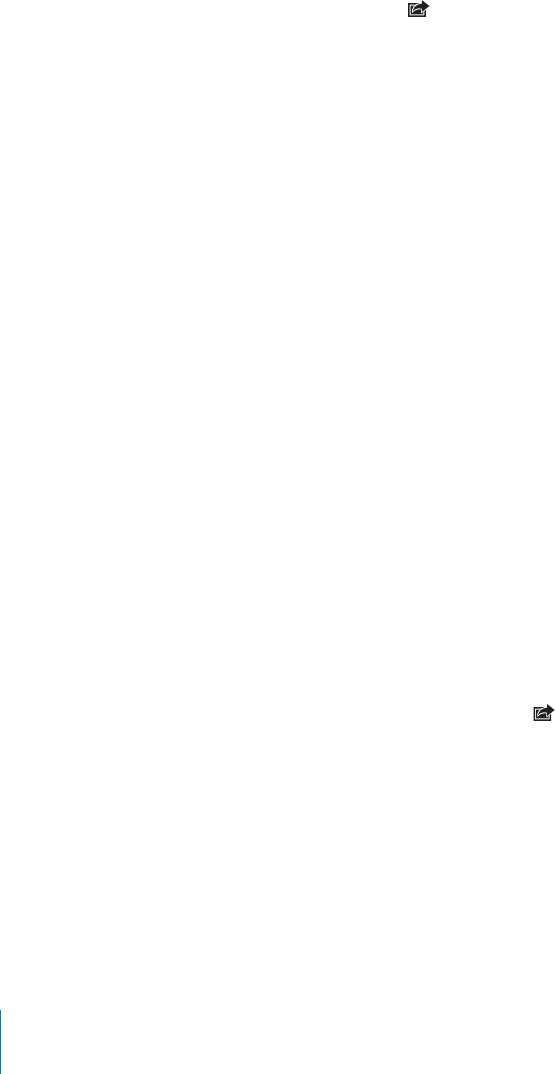
Publishing Videos to YouTube
If you have a YouTube account, you can publish videos directly from iPod touch 4th
generation to YouTube. Some videos may not be transferable, depending on the
length of the movie or other factors.
Publish a video to YouTube:
1While viewing a video, tap , then tap “Send to YouTube.”
2Sign in to your YouTube account.
3Enter publishing information such as Title, Description, and Tags.
4Tap Category to choose a category.
5Tap Publish.
Saving Photos and Videos from Email Messages and Webpages
Note: The Camera Roll album is called Saved Photos on iPod touch 3rd generation
and earlier.
Save a photo from an email message to your Camera Roll album: Tap the photo,
then tap Save Image. If the photo hasn’t been downloaded yet, tap the download
PQVKEG°TUV
Save a video from an email message to your Camera Roll album: Touch and hold
the attachment, then tap Save Video. If the video hasn’t been downloaded yet, tap the
FQYPNQCFPQVKEG°TUV
Save a photo from a webpage to your Camera Roll album: Touch and hold the
photo, then tap Save Image.
You can download the photos and videos in your Camera Roll album to your
computer’s photo application by connecting iPod touch to your computer.
Assigning a Photo to a Contact
You can assign a photo to a contact.
Assign a photo to a contact:
1Choose any photo on iPod touch, and tap .
2Tap “Assign to Contact” and choose a contact.
3Position and size the photo until it looks the way you want.
Drag the photo to pan, and pinch to zoom in or out.
4Tap Set Photo.
You can also assign a photo to a contact in Contacts by tapping Edit and then tapping
“Add Photo.”
80 Chapter 8 Photos
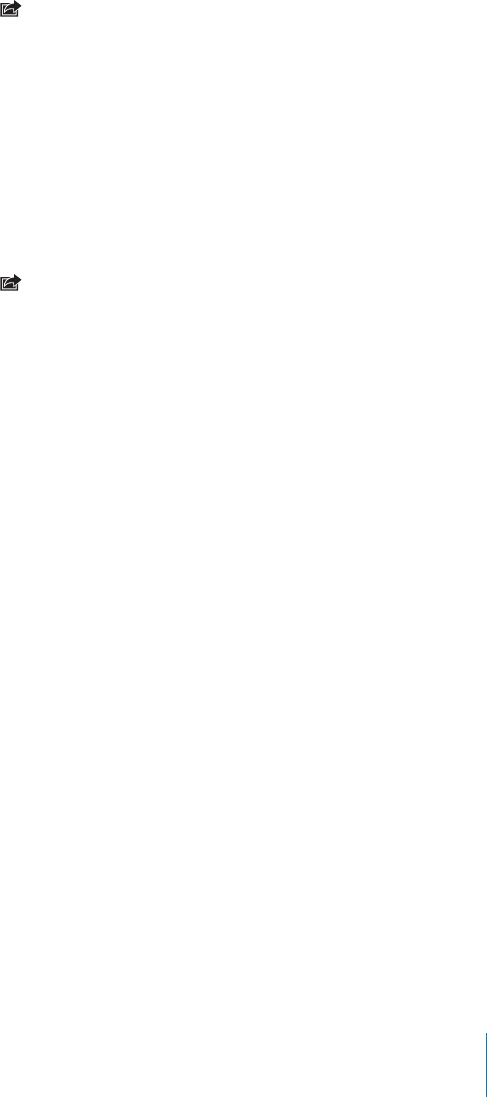
Wallpaper
You can set a photo as wallpaper for the Lock screen. On iPod touch 4th generation or
later, you can also set wallpaper for your Home screen.
Set a photo as wallpaper (iPod touch 3rd generation or later):
1Choose any photo and tap , then tap Use As Wallpaper.
2Drag the photo to position it and pinch to zoom in or out, until it looks the way
you want.
3Tap Set, then choose whether you want to use the photo as wallpaper for your Lock
Screen, Home screen, or both.
You can also choose from several wallpaper pictures included with iPod touch by
choosing Settings > Wallpaper from the Home screen. See “Adding Wallpaper” on
page 30.
Set a photo as wallpaper (iPod touch 2nd generation):
1Choose any photo and tap , then tap Use As Wallpaper.
2Drag the photo to position it and pinch to zoom in or out, until it looks the way
you want.
3Tap Set Wallpaper.
You can also choose from several wallpaper pictures included with iPod touch by
choosing Settings > Wallpaper from the Home screen.
81
Chapter 8 Photos
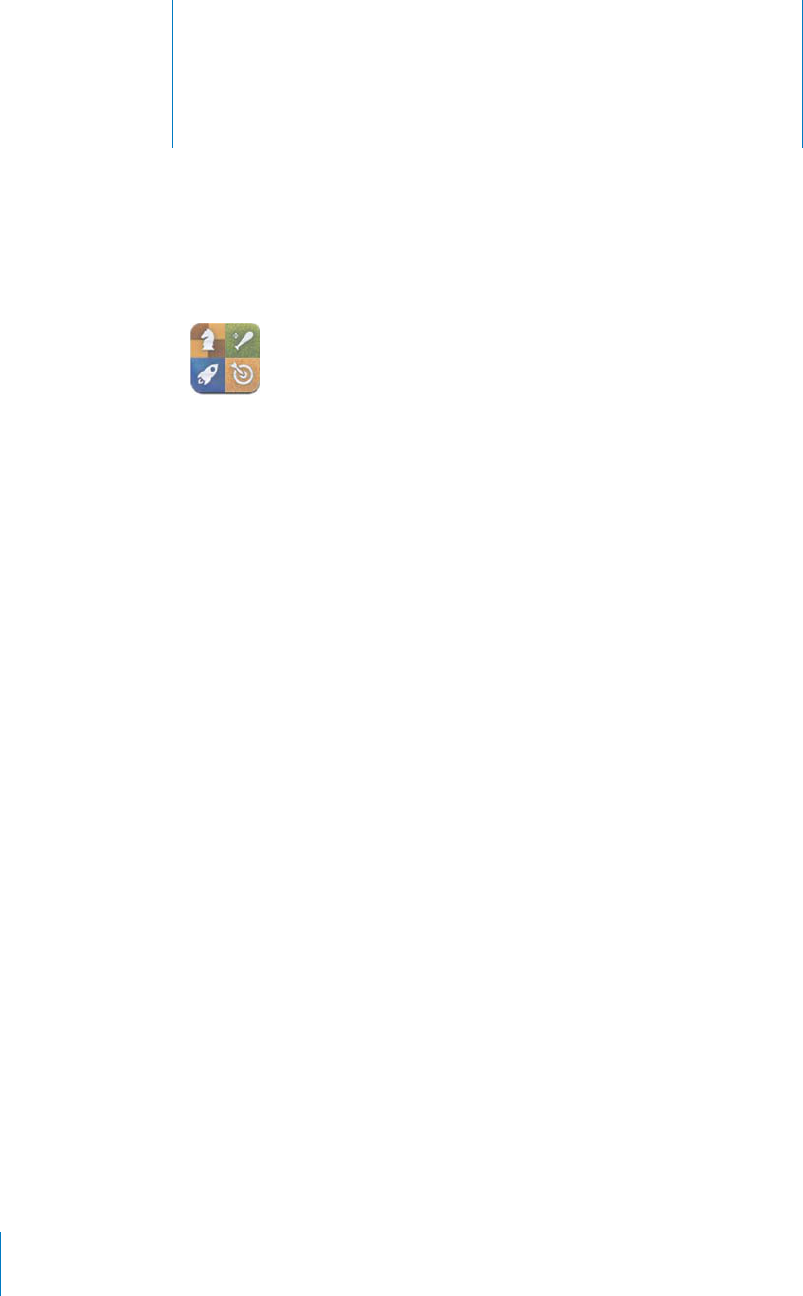
G
ame
C
ente
r
9
A
b
out Game Cente
r
You can discover new games and share your game experiences with
f
riends around
VJGYQTNFKP)COG%GPVGT+PXKVG[QWT
H
TKGPFUVQRNC[QTWUGCWVQOCVEJVQ
°
PFQVJGT
wort
h
y opponents. C
h
ec
k
l
ea
d
er
b
oar
d
s to see w
h
o t
h
e
b
est p
l
ayers are. Earn
b
onus
RQKPVUD[CEJKGXKPIURGEK
°
ECEEQORNKUJOGPVUKPCICOG
N
ote
:
G
ame Center may not
b
e avai
l
a
bl
e in a
ll
countries or regions, an
d
t
h
e avai
l
a
bl
e
g
ames may vary
b
y country or region
.
To use Game Center, you need an Internet connection and an Apple ID. I
f
you already
h
ave an iTunes Store, Mo
b
i
l
eMe, or ot
h
er App
l
e account, you can use t
h
at App
l
e ID
with Game Center. I
f
you don’t already have an Apple account, you can create a new
one in Game Center, as
d
escri
b
e
d
b
e
l
ow
.
Sett
i
ng Up Game Cente
r
9JGP[QW
°
TUVQRGP)COG%GPVGT[QW¨TGCUMGFK
H
[QWYCPVVQCNNQYRWUJPQVK
°
ECVKQPU
0QVK
°
ECVKQPUKPENWFGCNGTVUUQWPFUCPFKEQPDCFIGUVJCVNGV[QWMPQYCDQWV)COG
Center events, even i
f
y
ou’re not currentl
y
using Game Center. For example,
y
ou might
receive an alert that a
f
riend has invited you to play a game
.
#NNQYPQVK
°
ECVKQPU
6CR
1
-
+
H
[QWVCR&QP¨V#NNQY[QWYQP¨VTGEGKXGPQVK
°
ECVKQPU
H
QT)COG%GPVGT;QWECP
VWTPPQVK
°
ECVKQPUQPCVCNCVGTVKOGK
H
[
QWYCPVCPF
[
QWECPURGEK
H[
YJCVMKPFUQ
H
PQVK
°
ECVKQPU[QWYCPVVQIGV
82

6WTPPQVK°ECVKQPUQPQTQÒ+P5GVVKPIUEJQQUG0QVK°ECVKQPU6WTPKPIQÒ0QVK°ECVKQPU
FKUCDNGUCNNPQVK°ECVKQPUHQTCNNCRRU
5RGEKH[YJKEJPQVK°ECVKQPU[QWYCPVHQT)COG%GPVGTIn Settings, choose
0QVK°ECVKQPU )COG%GPVGTVJGPEQP°IWTGVJG5QWPFU#NGTVUCPF$CFIGUUGVVKPIU
+H)COG%GPVGTFQGUP¨VCRRGCTVWTPQP0QVK°ECVKQPU
Set up Game Center information in your Apple account:
1Sign in to your Apple account by entering your username and password and tapping
Sign In.
If you don’t have an Apple account, you can create one by tapping Create New Account.
2Tap Agree to accept the Game Center Terms & Conditions.
3Enter a nickname—the name others will see and know you by.
4 %QP°IWTG[QWT)COG%GPVGTUGVVKPIU
To allow other users to invite you to play a game, leave Allow Game Invites turned
QP1VJGTYKUGVCRVQVWTPKVQÒ
6QCNNQYQVJGTWUGTUVQ°PF[QWD[[QWTGOCKNCFFTGUUNGCXG(KPF/G$['OCKN
VWTPGFQP1VJGTYKUGVCRVQVWTPKVQÒ
8GTKH[[QWTCEEQWPVGOCKN;QWECPGPVGTCFKÒGTGPVCFFTGUUKH[QWFQP¨VYCPVVQ
WUGVJGQPGHTQOVJG#RRNGCEEQWPV[QWWUGFVQUKIPKP6QEQP°TOVJKUCFFTGUUCU
yours, you’ll need to respond to the email that is sent to that address.
To add more email addresses that people can use to contact you in Game Center,
tap Add Another Email.
5 6CR0GZVYJGP[QWTCEEQWPVKUEQP°IWTGF
Change account settings:
1Tap Me at the bottom of the screen, then tap your account banner.
2Tap View Account.
3Make your changes, then tap Done.
5KIPKPVQCFKÒGTGPVCEEQWPV
1Tap Me, then tap the account banner at the bottom of the screen.
2Tap Sign Out.
3Enter the username and password for the account you want to use, then tap Sign In.
83
Chapter 9 Game Center

Games
Purchasing and Downloading Games
Games for the Game Center are available from the App Store. If you haven’t entered
credit card information for your Apple account, you’ll be prompted to enter that
information before you can purchase and download games.
Purchase and download games: Tap Games, then tap Find Game Center Games.
The Game Center section of App Store displays games that work with Game Center.
You can browse this section, and purchase and download games from it, as you would
for other apps in the App Store. See Chapter 22,“App Store,” on page 148.
If you want to purchase a game that a friend has, tap the game on your friend’s info
screen to go directly to that game in the App Store.
Playing Games
The Games screen displays the games you download from the iTunes Store. For each
of the games, your number of achievements and your ranking among all the game’s
players are displayed.
Get information about a game: Tap Games, then tap a game. If available, you can
FKURNC[VJGICOG¨UNGCFGTDQCTFUUGG[QWTCEJKGXGOGPVUHQTVJGICOGCPF°PFQWV
who’s recently played the game.
Play a game: Tap Games, choose a game, then tap Play.
Depending on the game, the home screen may provide instructions or other
information, and let you view leaderboards and achievements, set game options, and
start a single or multiplayer game. To play against others, you can either invite a friend
QTWUGCWVQOCVEJVQJCXG)COG%GPVGT°PFQVJGTRNC[GTUHQT[QW(QTKPHQTOCVKQP
about making friends in Game Center, see “Friends” on page 88.
For multiplayer games, you can also send a game invitation from the Friends screen.
84 Chapter 9 Game Center

Invite a friend to a multiplayer game from the Friends screen:
1Tap Friends at the bottom of the screen.
2Choose a friend.
3Choose a game and tap Play.
If the game allows or requires additional players, you can choose players to invite,
then tap Next.
4Enter and send your invitation, then wait for the others to accept.
5Start the game.
If a friend isn’t available or doesn’t respond to your invitation, you can tap Auto-Match
VQJCXG)COG%GPVGT°PFCPQVJGTRNC[GTHQT[QWQTVCR+PXKVG(TKGPFVQVT[KPXKVKPI
some other friend.
Other players may invite you to play the game.
Respond to an invitation to play a game: Tap Accept or Decline in the alert
that appears.
You can disable multiplayer games in Restrictions. See “Restrictions” on page 161. You
ECPRTGXGPVQVJGTRNC[GTUHTQOKPXKVKPI[QWVQRNC[ICOGUD[VWTPKPIQÒ#NNQY)COG
Invites in Game Center settings. See “Your Status and Account Information” on page 90.
Return to Game Center: Press the Home button, then tap Game Center on the
Home screen.
On iPod touch 3rd generation or later, you can also press the Home button twice
quickly and choose Game Center from your recent apps.
85
Chapter 9 Game Center
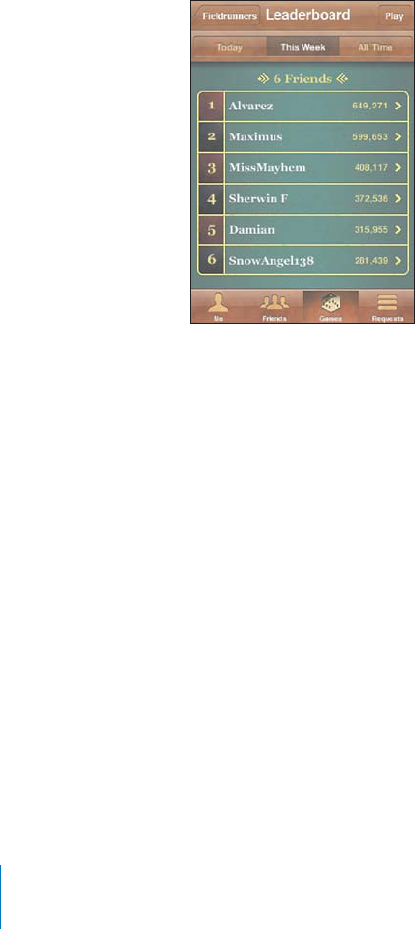
Leaderboard
s
S
ome games provide one or more leaderboards to show the ranking o
f
the game’s
players, with their scores, times, or other measures o
f
the players’ success
.
See a game’s
l
ea
d
er
b
oar
d:
Tap Games, t
h
en c
h
oose t
h
e game an
d
tap Lea
d
er
b
oar
d.
You may also be able to view leaderboards
f
rom within a game
.
I
f
a game has variations (such as Easy, Normal, and Hard), the Categories screen lets
you choose the leaderboard
f
or the game in general, or
f
or one o
f
the variations
.
The leaderboard shows the ranking o
f
your
f
riends, and o
f
all players. You may be able
VQXKGYNGCFGTDQCTFUVCVU
H
QTCURGEK
°
EVKOGRGTKQFUWEJCUVQFC[VJKUYGGMQTCNNVKOG
Rotate iPo
d
t
ouc
h
to see a
l
ea
d
er
b
oar
d
in
l
an
d
sca
p
e orientation
.
Start playing a game
f
rom the leaderboard
:
Tap P
l
ay in t
h
e upper-rig
h
t corner
.
86
C
h
a
p
ter
9
Game
C
ente
r
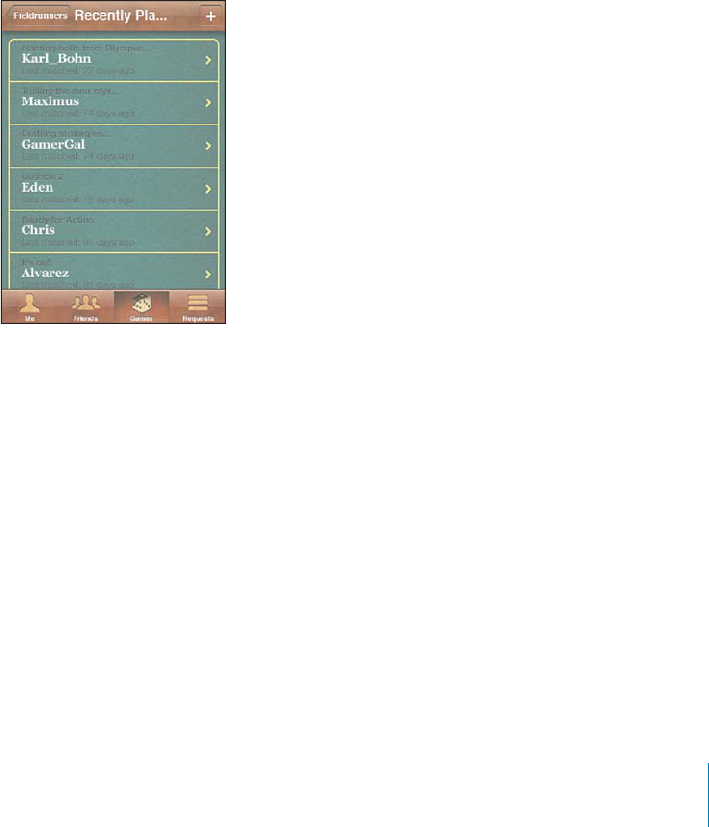
A
chievement
s
5QOGICOGUTGYCTF[QWYKVJDQPWURQKPVU
H
QTURGEK
°
ECEJKGXGOGPVU
See the possible achievements
f
or a game
:
Tap Games, c
h
oose a game, t
h
en
t
a
p
Ac
h
ievements
.
For eac
h
ac
h
ievement, Game Center s
h
ows
h
ow many
b
onus points are awar
d
e
d
,
a
nd whether you’ve completed the achievement. The total points awarded
f
or your
CEJKGXGOGPVUCRRGCTCVVJGVQR;QWECPIGVDQPWURQKPVU
H
QTCURGEK
°
ECEJKGXGOGPV
on
l
y once
.
You may also be able to view achievements
f
rom within a game
.
Recent
l
y P
l
aye
d
S
ome games let you see which o
f
your
f
riends have recently played the game
.
See w
h
o’s recent
l
y p
l
aye
d
a game
:
Tap Games, tap a game, t
h
en tap Recent
l
y P
l
aye
d.
G
et in
f
ormation about a player
:
Tap a player’s name in the list
.
87
C
h
a
p
ter
9
Game
C
ente
r
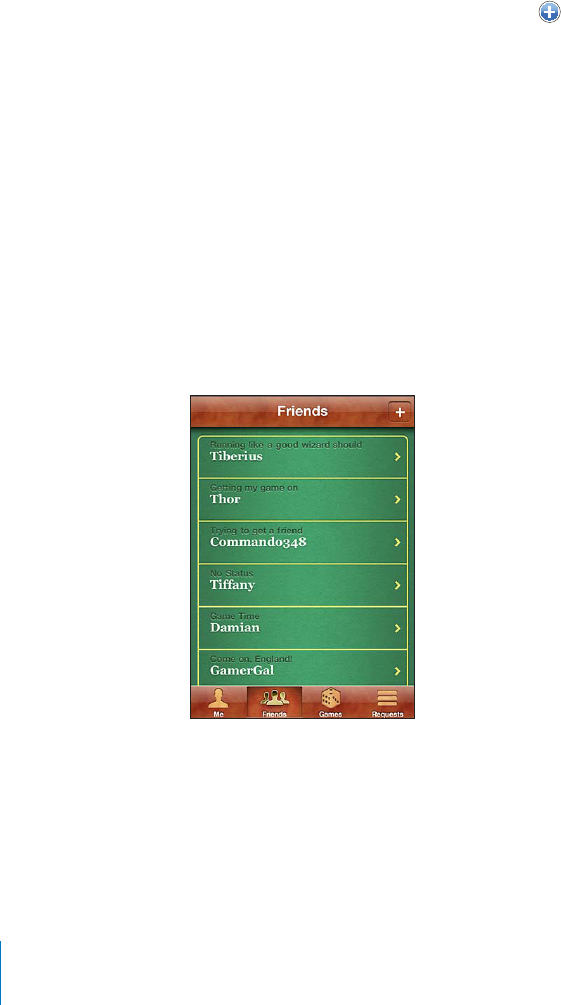
Friends
Game Center puts you in contact with players around the world. You add friends to
Game Center by making a request, or by accepting a request from another player.
Add a friend to Game Center:
1Tap Friends or Requests.
2Tap +, then enter a friend’s email address or Game Center nickname.
Matching addresses and names from your contacts appear as you type. Tap a contact
to include that person in your request. Tap to browse your contacts.
To add several friends at once, enter additional contacts.
3Enter a message for your request, then tap Send.
In order to become a friend, a person must accept your request.
Other players might send you a request. If you receive an alert, you can accept
the request from there, or close it and respond to the request later from the Request
screen. A badge on the Requests button indicates the number of outstanding
friend requests.
Respond to a friend request: Tap Requests, tap the name of the person making the
request, then tap Accept, Ignore, or Report a Problem.
When a player accepts another player’s request, they each become the other’s friend.
Friends’ names appear on the Friends screen.
88 Chapter 9 Game Center

Get information about a friend: Tap the friend’s name.
Search for a friend: Tap the status bar to scroll to the top of the screen, then tap the
UGCTEJ°GNFCPFUVCTVV[RKPI(TKGPFUYJQOCVEJ[QWTUGCTEJCRRGCTCU[QWV[RG
A friend’s info page shows how many friends (including you) the person has, the
PWODGTQHFKÒGTGPVICOGU[QWTHTKGPFJCURNC[GFCPFJQYOCP[CEJKGXGOGPVU[QWT
friend has completed. The info screen may also show:
The games you’ve played together
The games you have in common
Other games your friend has
You can tap a game in any of the lists to see your position and your friend’s position
on the overall leaderboard, and your respective accomplishments for the game.
Invite a friend to play a game: Tap Friends, tap the friend’s name, tap a game, then
tap Play. See “Playing Games” on page 84.
Remove a friend: Tap Friends, tap a name, then tap Unfriend and tap Remove.
+HCRNC[GTJCUDGEQOGQÒGPUKXGQTKUQVJGTYKUGGZJKDKVKPIKPCRRTQRTKCVGDGJCXKQT
you can report the problem.
Report a problem with a friend: Tap Friends, tap the friend’s name, then tap “Report a
Problem.” Describe the problem, then tap Report to send the report.
+H[QWVWTPQÒ/WNVK2NC[GT)COGUKP5GVVKPIU[QWECP¨VUGPFQTTGEGKXGCKPXKVCVKQPUVQ
play games. See “Restrictions” on page 161.
89
Chapter 9 Game Center
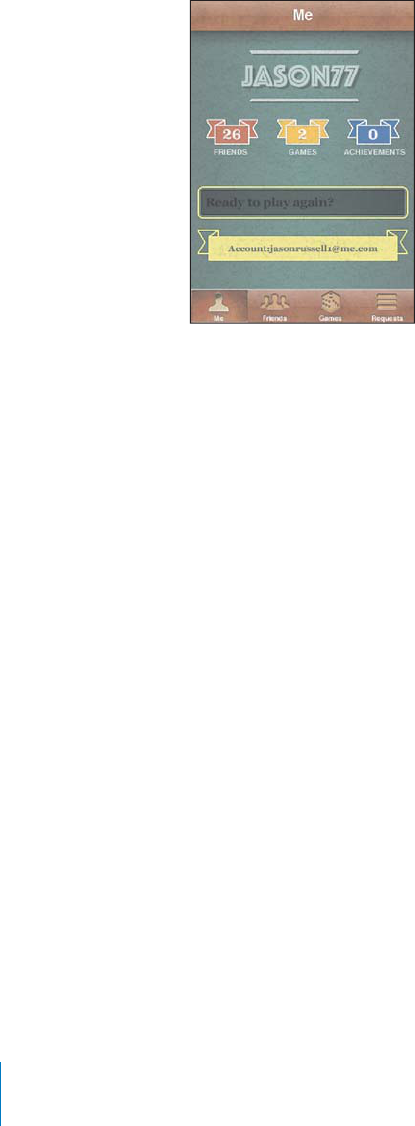
Your Status and Account In
f
ormatio
n
The Me screen summarizes in
f
ormation about your
f
riends, your games, and
your ac
h
ievements
.
6JGVGZV
°
GNFKPVJGEGPVGTQ
H
VJGUETGGPNGVU[QWGPVGT[QWTEWTTGPVUVCVWUOGUUCIG
Your status appears a
l
ong wit
h
your nic
k
name in ot
h
er p
l
ayers’ Frien
d
s screens
.
C
h
ange your status
:
6CRVJGUVCVWU
°
GNFCPFWUGVJGMG[DQCTFVQGPVGTQTWRFCVG
your s
t
a
t
us
.
View
y
our account in
f
ormation
:
Ta
p
t
h
e account
b
anner, t
h
en ta
p
View Account
.
You can change or update the
f
ollowing settings
:
Nic
k
nam
e
A
ll
ow
g
ame invites
Fin
d
Me By Emai
l
Your mail address
f
or Game Cente
r
A
dd
itiona
l
emai
l
a
dd
resses
9JGP[QW
°
PKUJVCR&QPG
;QWECPCNUQUKIPQWVCPFUKIPKPVQCFK
Ò
GTGPVCEEQWPVQTETGCVGCPGYCEEQWPV
S
i
gn out
:
Tap t
h
e account
b
anner, t
h
en tap Sign Out
.
To sign in to anot
h
er account, enter your username an
d
passwor
d
, t
h
en tap Sign In. To
create a new account, ta
p
Create New Account and
f
ollow the onscreen instructions
.
90
C
h
a
p
ter
9
Game
C
ente
r

Mail 10
Mail works with MobileMe, Microsoft Exchange, and many of the most popular email
systems—including Yahoo!, Google, and AOL—as well as other industry-standard
POP3 and IMAP email systems. You can send and receive embedded photos, videos,
and graphics, and view PDFs and other attachments.
6QFQYPNQCFCPFUGPFOGUUCIGUKP/CKNK2QFVQWEJOWUVLQKPC9K(KPGVYQTMVJCV¨U
connected to the Internet. See “Connecting to the Internet” on page 19.
Setting Up Email Accounts
You can set up email accounts on iPod touch in either of the following ways:
Set up an account directly on iPod touch. See “Adding Mail, Contacts, and Calendar
Accounts” on page 19.
In iTunes, use the iPod touch settings panes to sync email accounts settings from
your computer. See “iPod touch Settings Panes in iTunes” on page 47.
91
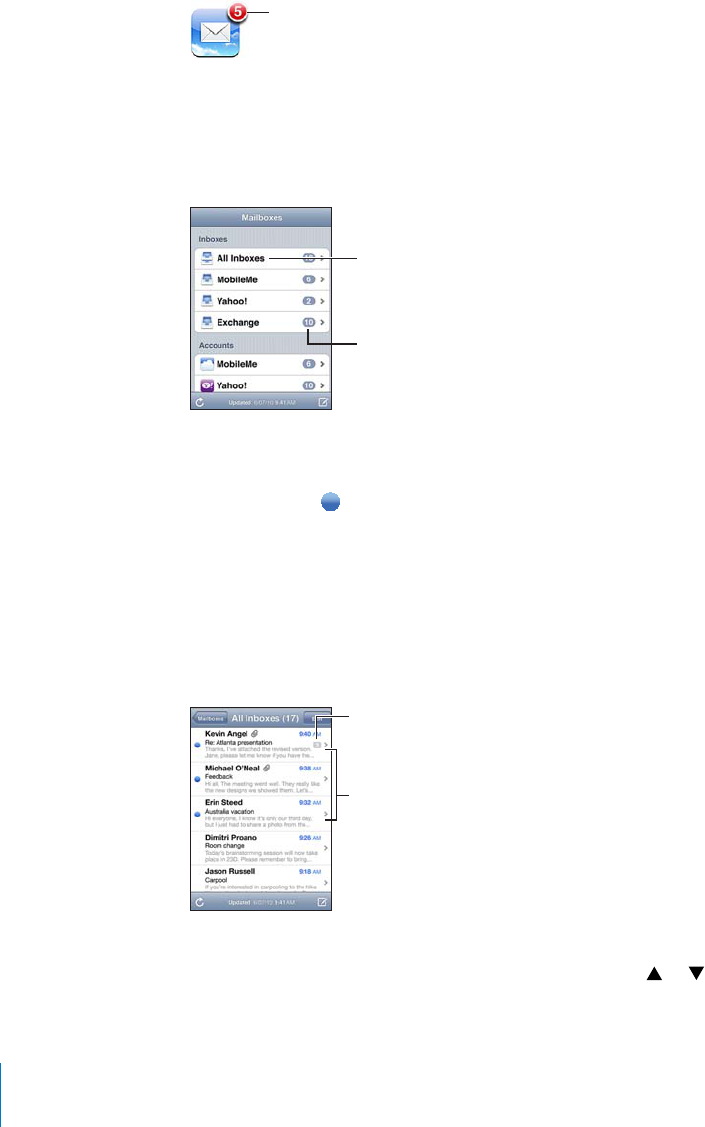
Checking and Reading Email
The Mail icon on the Home screen shows the number of unread messages in your
inboxes. You may have other unread messages in other mailboxes.
5\TILYVM\UYLHK
LTHPSZPU`V\YPUIV_LZ
In Mail, the Mailboxes screen gives you quick access to all your inboxes and other
mailboxes. Tap an inbox for an account to see its messages. To see incoming messages
for all your accounts, tap All Inboxes. If you have only one mail account set up and
turned on, then you’ll see only one inbox on the Mailboxes screen.
5\TILYVM\UYLHK
TLZZHNLZ
0UJVTPUN
TLZZHNLZMVYHSS
HJJV\U[Z
When you open a mailbox, Mail retrieves and displays the most recent messages, and
shows the number of unread messages at the top of the screen. Unread messages
have a blue dot next to them. The number of messages retrieved is determined by
your Mail settings. See “Mail” on page 170.
If you organize messages by thread, related messages appear as a single entry in the
mailbox. Message threads have a number next to the right arrow, showing the number
of messages in the thread. A blue dot indicates that one or more messages in the
thread are unread. The message displayed is the oldest unread message, or the most
recent message if all the messages are read.
<UYLHKTLZZHNLZ
5\TILYVM
TLZZHNLZPU
[OYLHK
See messages in a thread: Tap the thread in the mailbox.
Read a message: Tap a message. Within a message, tap or to see the next or
previous message.
92 Chapter 10 Mail
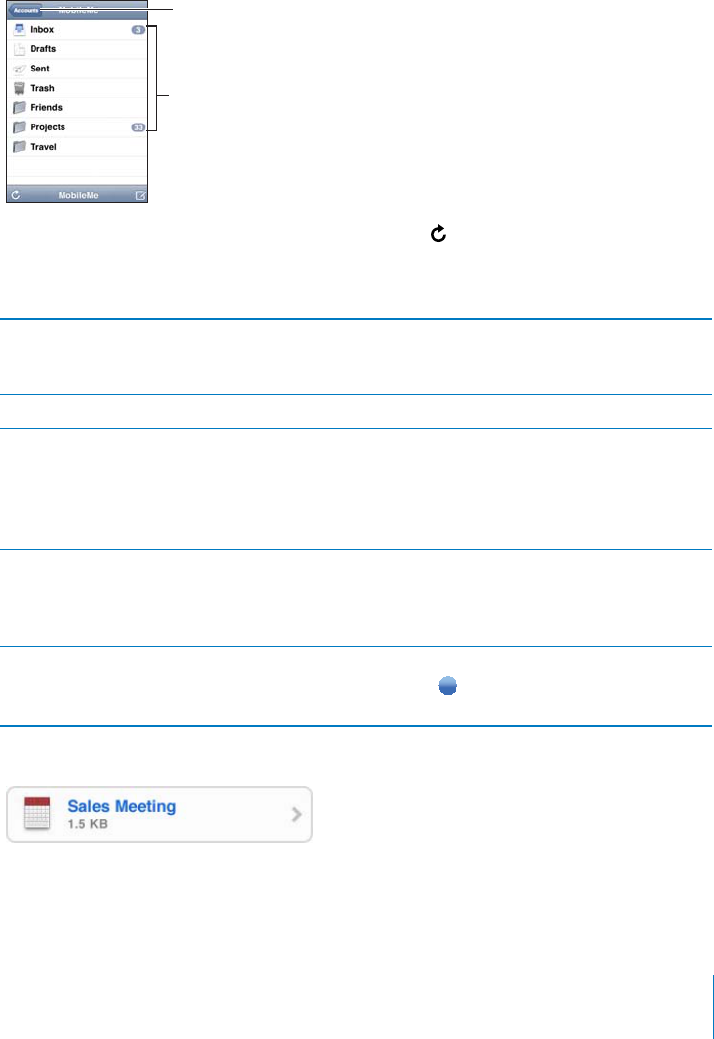
6WTP¥1TICPK\G$[6JTGCF¦QPQTQÒIn Settings, choose “Mail, Contacts, Calendars,”
CPFVCRVJGUYKVEJVQVWTP1TICPK\G$[6JTGCFQPQTQÒ5GG¥Mail” on page 170.
If you have more than one account set up and turned on, the Accounts section of the
Mailboxes screen provides access to your accounts. Tap an account to see its folders
and mailboxes, including its inbox. If you have only one account set up and turned on,
the folders and mailboxes for the account appear on the Mailboxes screen.
5\TILYVM\UYLHK
TLZZHNLZ
;HW[VZLLHSS`V\Y
LTHPSHJJV\U[Z
Check for new messages: Choose a mailbox, or tap at any time.
Load additional messages: Scroll to the bottom of the list of messages and tap Load
More Messages.
Zoom in on part of a message Double-tap an area of the message. Double-tap
again to zoom out. Or pinch apart or together to
zoom in or out.
4GUK\GCP[EQNWOPQHVGZVVQ°VVJGUETGGP Double-tap the text.
See all the recipients of a message Tap Details.
Tap a name or email address to see the recipient’s
contact information. Then tap an email address
to contact the person. Tap Hide to hide the
recipients.
Add an email recipient to your contacts list Tap the message and, if necessary, tap Details
to see the recipients. Then tap a name or email
address and tap Create New Contact or “Add to
Existing Contact.”
Mark a message as unread Open the message and tap “Mark as Unread.”
A blue dot appears next to the message in the
mailbox list until you open it again.
Open a meeting invitation: Tap the invitation.
93
Chapter 10 Mail
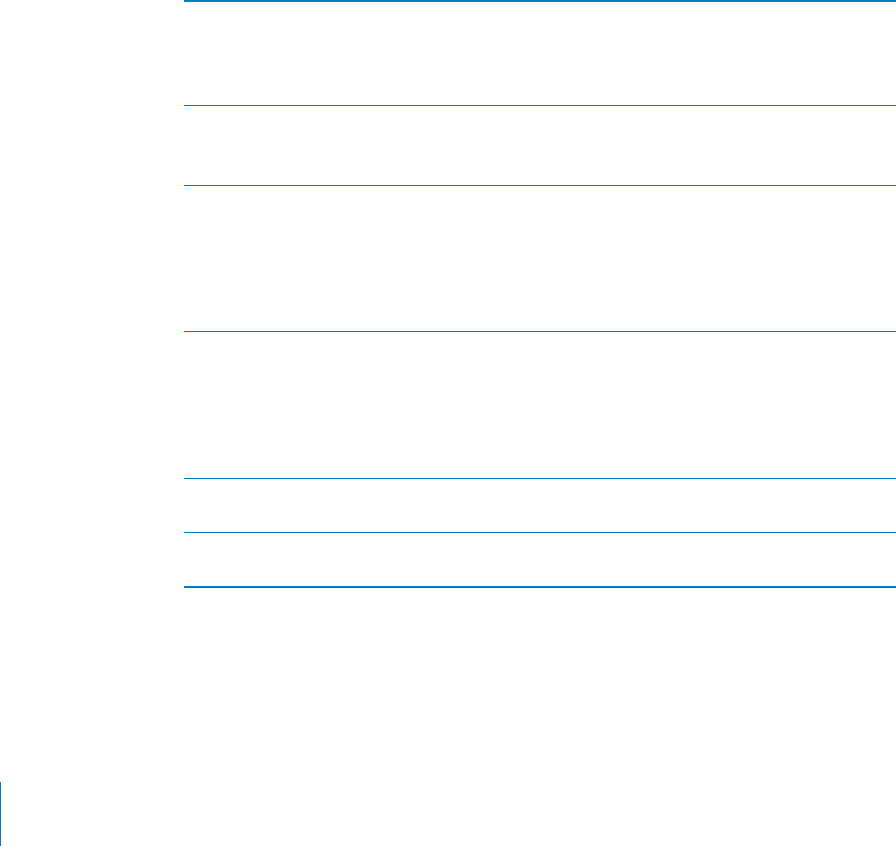
You can get contact information for the organizer and other invitees, set an alert, add
notes to the event, and add comments that are included in your response emailed
to the organizer. You can accept, tentatively accept, or decline the invitation. See
“Responding to Meeting Invitations” on page 108.
6WTP2WUJQPQTQÒIn Settings, choose “Mail, Contacts, Calendars” > Fetch New Data,
VJGPVWTP2WUJQPQTQÒ
Using Links and Detected Data
iPod touch detects web links, phone numbers, email addresses, and other types
of information that you can use to open a webpage, create a preaddressed email
message, create or add information to a contact, or perform some other useful action.
Detected data appears as blue underlined text. Tap the data to use its default action,
or touch and hold it to see other actions.
Link or image Tap to open the webpage in Safari.
Touch and hold to:
Open the webpage in Safari
Copy the link
Phone number Tap to:
Create a new contact with the number
Add the number to an existing contact
Address Tap to display the location in Maps.
Touch and hold to:
Display the location in Maps
Create a new contact with the address
Add the address to an existing contact
Copy the address
Email address Tap to create a new preaddressed email message.
Touch and hold to:
Create a new email message
Create a new contact with the address
Add the address to an existing contact
Copy the address
Day, date, or time Tap the item, then tap Create Event to create an
event in Calendar.
Tracking number (may not be available in all
countries or regions)
Tap to open the shipper’s webpage for the status
of a package.
94 Chapter 10 Mail
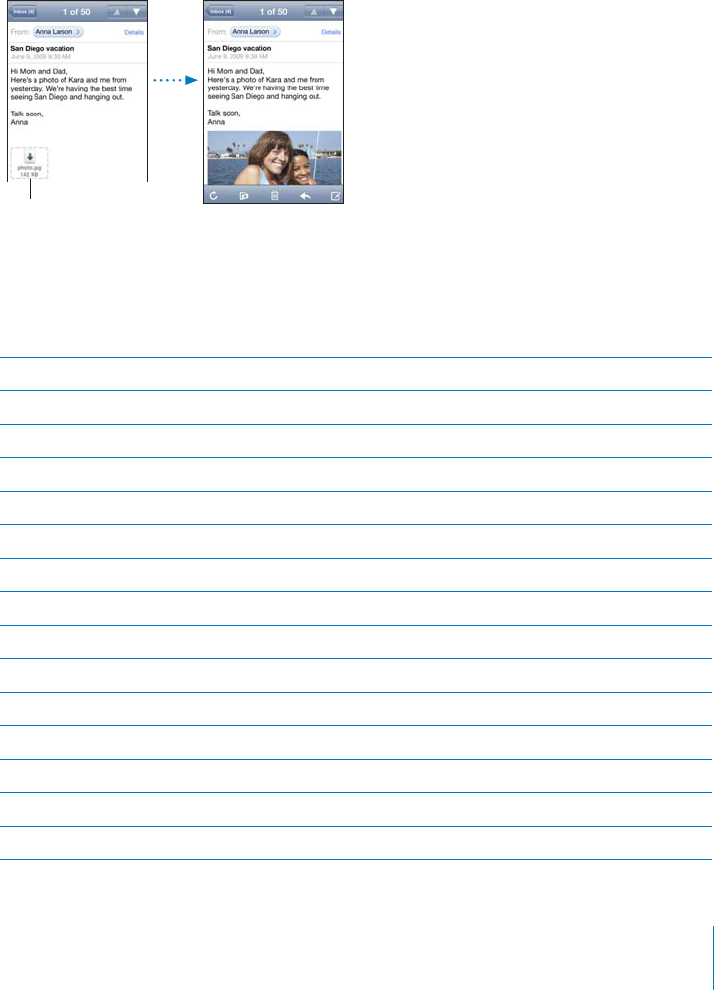
Viewing Attachments
iPod touch displays image attachments in many commonly used formats (JPEG, GIF,
and TIFF) inline with the text in email messages. iPod touch can play many types of
CWFKQCVVCEJOGPVUUWEJCU/2##%9#8CPF#+((;QWECPFQYPNQCFCPFXKGY°NGU
UWEJCU2&(YGDRCIGVGZV2CIGU-G[PQVG0WODGTUCPF/KETQUQHV9QTF'ZEGNCPF
PowerPoint documents) that are attached to messages you receive.
1RGPCPCVVCEJGF°NGTap the attachment. It downloads to iPod touch and then
opens in Quick Look.
;HWH[[HJOTLU[
[VKV^USVHK
You can view attachments in portrait or landscape orientation.
+HVJGHQTOCVQHCPCVVCEJGF°NGKUP¨VUWRRQTVGFD[K2QFVQWEJ[QWECPUGGVJGPCOGQH
VJG°NGDWV[QWECP¨VQRGPKVK2QFVQWEJUWRRQTVUVJGHQNNQYKPIFQEWOGPVV[RGU
.doc Microsoft Word
.docx Microsoft Word (XML)
.htm webpage
.html webpage
.key -G[PQVG
.numbers Numbers
.pages Pages
.pdf Preview, Adobe Acrobat
.ppt Microsoft PowerPoint
.pptx Microsoft PowerPoint (XML)
.rtf Rich Text Format
.txt text
.vcf contact information
.xls Microsoft Excel
.xlsx Microsoft Excel (XML)
95
Chapter 10 Mail
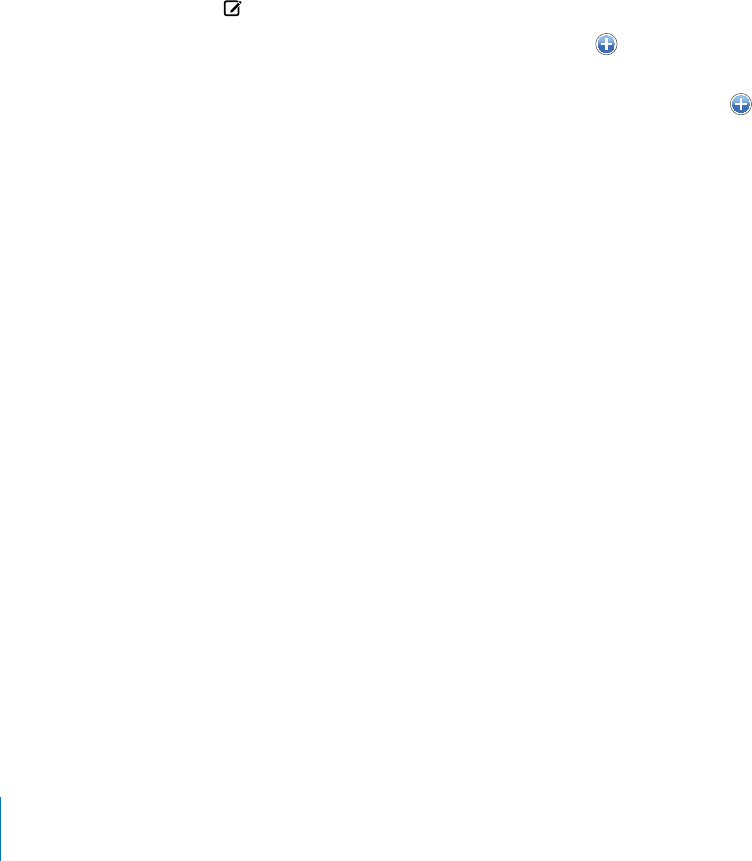
1RGPCPCVVCEJGF°NGYKVJCPQVJGTCRRTouch and hold the attachment, then
choose an app. If no apps are available, you can choose to open the attachment in
Quick Look.
Save an attached photo to your Saved Photos album: Tap the photo, then tap Save
+OCIG+HVJGRJQVQJCUP¨VDGGPFQYPNQCFGF[GVVCRVJGFQYPNQCFPQVKEG°TUV
Save an attached video to your Saved Photos album: Touch and hold the
attachment, then tap Save Video. If the video hasn’t been downloaded yet, tap the
FQYPNQCFPQVKEG°TUV
Sending Email
You can send an email message to anyone who has an email address.
Compose and send a message:
1Tap .
2 6[RGCPCOGQTGOCKNCFFTGUUKPVJG6Q°GNFQTVCR to add a name from your contacts.
As you type an email address, matching email addresses from your contacts list appear
below. Tap an address to add it. To add more names, tap Return or .
Note: If you’re composing a message from your Microsoft Exchange account and
have access to your enterprise Global Address List (GAL), matching addresses from the
EQPVCEVUQPK2QFVQWEJCRRGCT°TUVHQNNQYGFD[OCVEJKPI)#.CFFTGUUGU
3Tap Cc/Bcc/From if you want to copy or blind copy the message to others, or change
the account you send the message from. If you have more than one email account,
QTKH[QWJCXGGOCKNCNKCUGUHQT[QWT/QDKNG/GCEEQWPV[QWECPVCRVJG(TQO°GNFVQ
change the account or alias you’re sending from.
4 'PVGTCUWDLGEVVJGP[QWTOGUUCIG
;QWECPVCR4GVWTPVQOQXGHTQOQPG°GNFVQCPQVJGT
5Tap Send.
96 Chapter 10 Mail
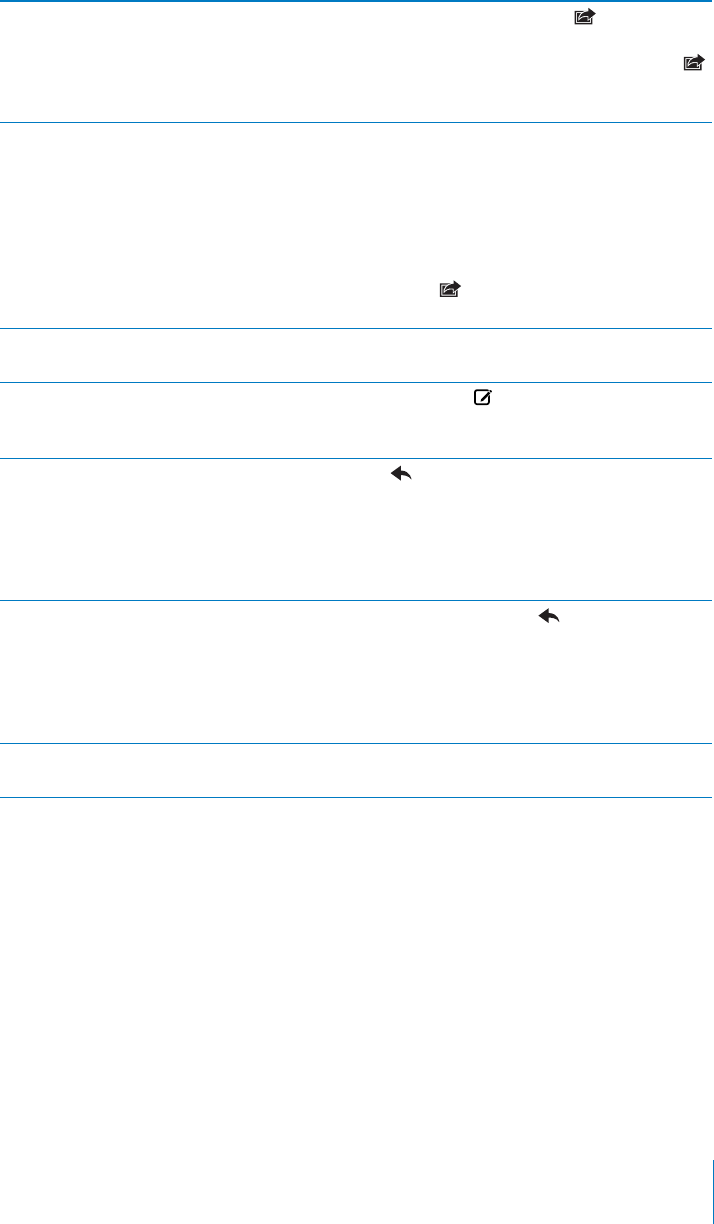
Send a photo in an email message In Photos, choose a photo, tap , then tap Email
Photo. You can also copy and paste photos.
To send multiple photos at the same time, tap
when viewing thumbnails in an album, then tap
to select the photos, tap Share, and tap Email.
Paste and send a photo or video in an
email message
In Photos, touch and hold a photo or video until
the Copy command appears. Tap Copy. Go to
Mail and create a new message. Tap to place
the insertion point where you want the video,
then tap the insertion point to display the edit
commands and tap Paste.
To copy multiple videos, in Photos, open an
album, tap , tap to select photos and videos,
then tap Copy.
Save a draft of a message to complete later Tap Cancel, then tap Save. The message is saved
in the Drafts mailbox.
Open the most recently saved draft Touch and hold to open the most recently
saved draft from the last account you were
working in.
Reply to a message Tap . Tap Reply to reply only to the sender
or tap Reply All to reply to the sender and
all recipients. Type your return message, then
tap Send.
Files or images attached to the initial message
aren’t sent back.
Forward a message Open a message and tap , then tap Forward.
Add one or more email addresses, type your
message, then tap Send.
When you forward a message, you can
KPENWFGVJG°NGUQTKOCIGUCVVCEJGFVQVJG
original message.
Share contact information In Contacts, choose a contact, tap Share Contact
at the bottom of the Info screen, then tap Email.
97
Chapter 10 Mail
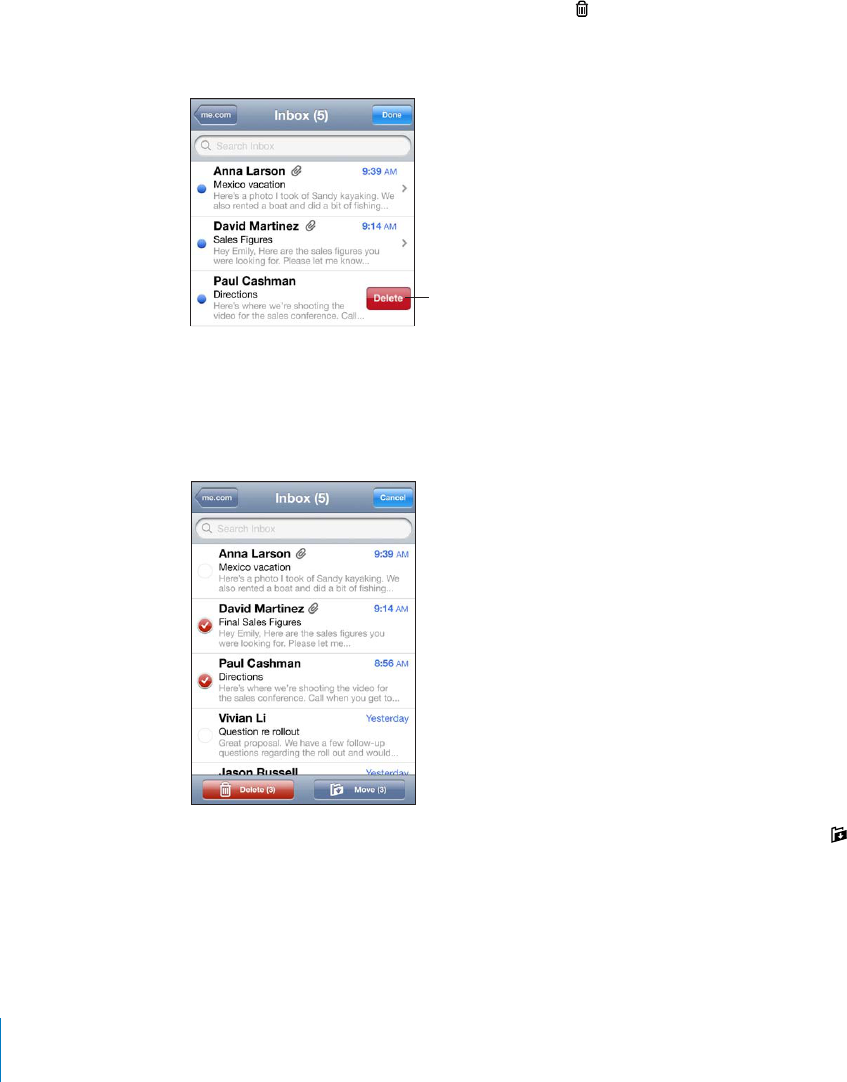
Organizing Email
You can organize messages in any mailbox, folder, or search results window. You
can delete messages one at a time, or select a group to delete all at once. You can
also move messages from one mailbox or folder to another in the same account or
DGVYGGPFKÒGTGPVCEEQWPVU
Delete a message: Open the message and tap .
You can also delete a message directly from the mailbox message list by swiping left
or right over the message title, then tapping Delete.
;VZOV^[OL
+LSL[LI\[[VU
Z^PWLSLM[VY
YPNO[V]LY
[OLTLZZHNL
Note: For Google accounts, tap Archive. Messages aren’t deleted, but are moved to
your account archive.
Delete multiple messages: When viewing a list of messages, tap Edit, select the
messages you want to delete, then tap Delete.
Move a message to another mailbox or folder: When viewing a message, tap , then
choose a mailbox or folder.
Tap Accounts to choose a mailbox or folder for another account.
Move multiple messages: When viewing a list of messages, tap Edit, select the
messages you want to move, then tap Move and choose a mailbox or folder.
98 Chapter 10 Mail
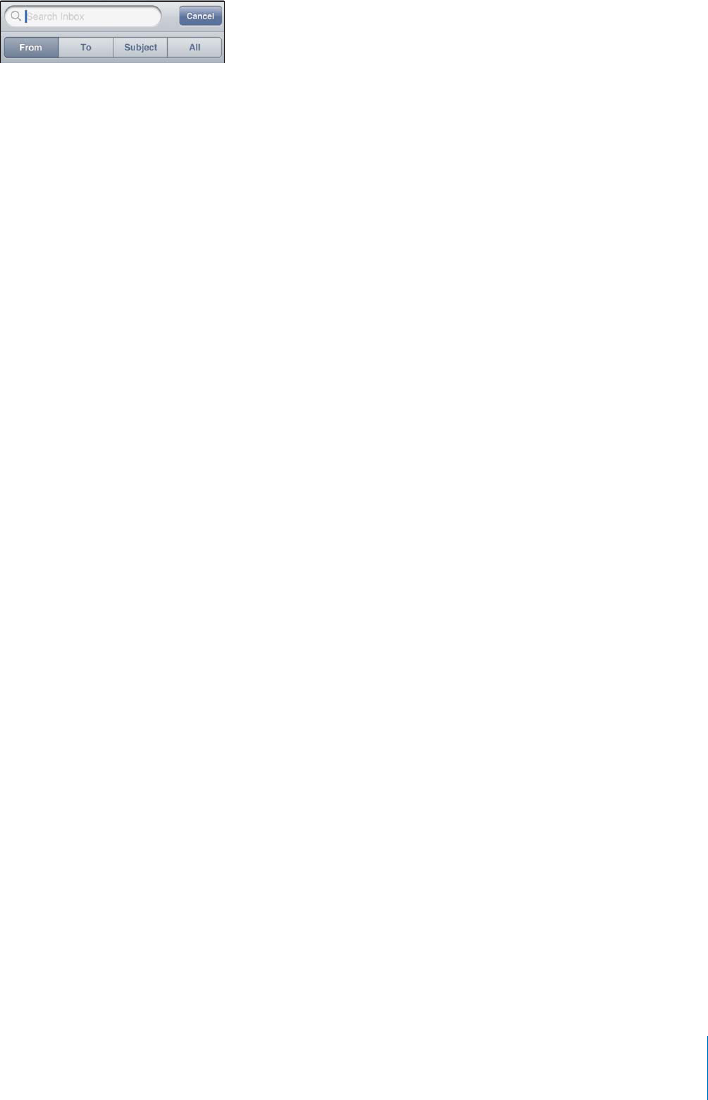
Searching Email
;QWECPUGCTEJVJG6Q(TQOCPF5WDLGEV°GNFUQHGOCKNOGUUCIGU/CKNUGCTEJGUVJG
downloaded messages in the currently open mailbox. For MobileMe, Exchange, and
some IMAP mail accounts, you can also search messages on the server.
Search email messages: Open a mailbox, scroll to the top, and enter text in the Search
°GNF6CR(TQO6Q5WDLGEVQT#NNVQEJQQUGYJKEJ°GNFU[QWYCPVVQUGCTEJ6QUETQNN
SWKEMN[VQVJGUGCTEJ°GNFCVVJGVQRQHVJGNKUVVCRVJGUVCVWUDCT
Search results for the messages already downloaded to iPod touch appear automatically
as you type. Tap Search to dismiss the keyboard and see more of the results.
Search messages on the server: Tap “Continue Search on Server” at the end of the
search results.
Note: Search results of messages on servers may vary depending on the type of
account. Some servers may search only whole words.
Mail messages are included in searches from the Home screen. See “Searching” on
page 38.
99
Chapter 10 Mail
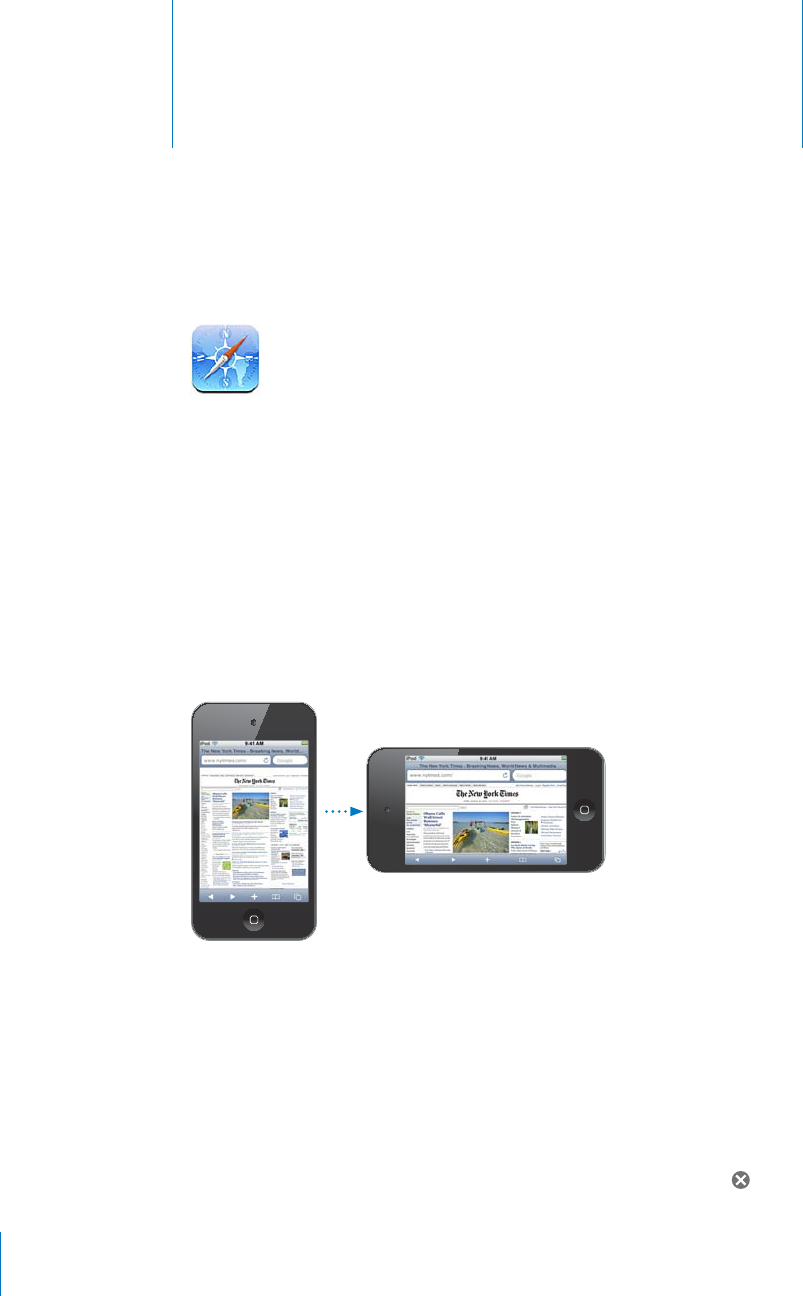
Safari 11
Safari lets you surf the web and view webpages on iPod touch as if you were on your
computer. You can create bookmarks on iPod touch and sync them with your computer.
Add web clips to quickly access your favorite sites directly from the Home screen.
6QWUG5CHCTKK2QFVQWEJOWUVLQKPC9K(KPGVYQTMVJCV¨UEQPPGEVGFVQVJG+PVGTPGV
See “Connecting to the Internet” on page 19.
Viewing Webpages
You can view webpages in either portrait or landscape orientation. Rotate iPod touch
CPFVJGYGDRCIGTQVCVGUVQQCWVQOCVKECNN[CFLWUVKPIVQ°VVJGRCIG
Opening Webpages
Open a webpage: 6CRVJGCFFTGUU°GNFQPVJGNGHVUKFGQHVJGVKVNGDCTVJGPV[RGVJG
YGDCFFTGUUCPFVCR)Q+HVJGCFFTGUU°GNFKUP¨VXKUKDNGVCRVJGUVCVWUDCTCVVJGVQRQH
VJGUETGGPVQSWKEMN[UETQNNVQVJGCFFTGUU°GNFCVVJGVQRQHVJGYGDRCIG
As you type, web addresses that start with those letters appear. These are bookmarked
RCIGUQTTGEGPVRCIGU[QW¨XGQRGPGF6CRCPCFFTGUUVQIQVQVJCVRCIG-GGRV[RKPI
if you want to enter a web address that’s not in the list.
'TCUGVJGVGZVKPVJGCFFTGUU°GNF6CRVJGCFFTGUU°GNFVJGPVCR .
100
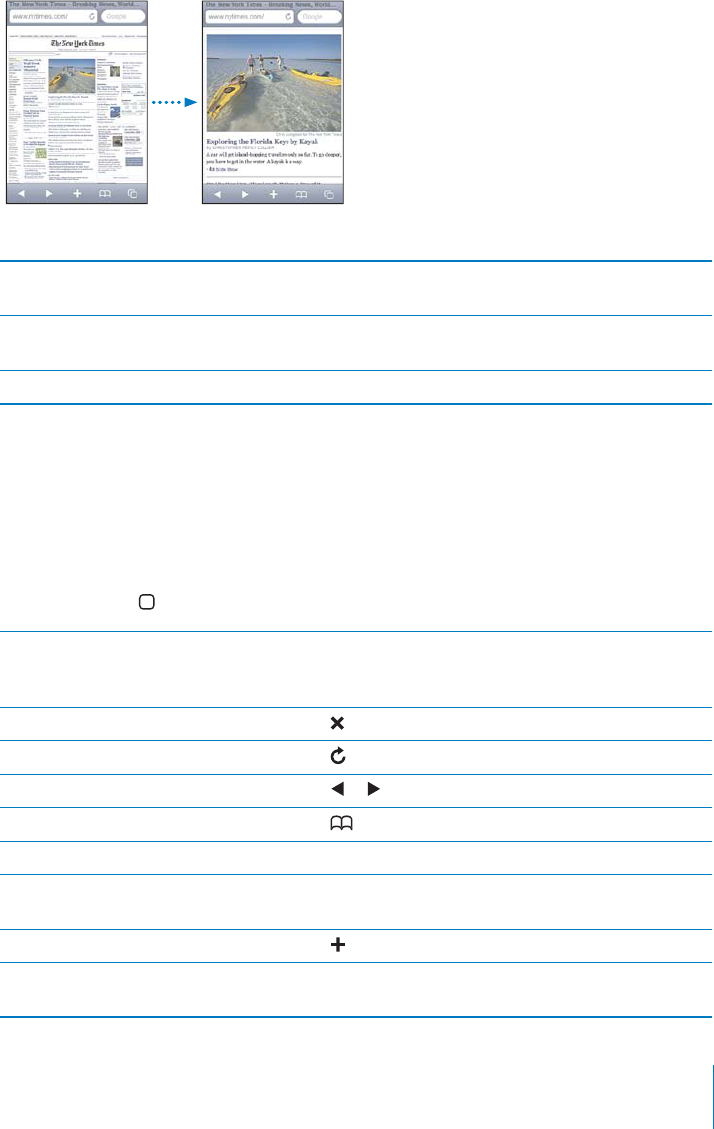
Z
ooming and Scrolling
Z
oom
i
n or out
:
Dou
bl
e-ta
p
a co
l
umn on a we
b
page to expan
d
t
h
e co
l
umn. Dou
bl
e
-
t
ap aga
i
n to zoom ou
t.
You can a
l
so pinc
h
to zoom in or out manua
ll
y
.
Scro
ll
aroun
d
a we
b
pa
ge
Drag up,
d
own, or si
d
eways. W
h
en scro
ll
ing, you can touc
h
a
n
d
d
rag an
y
w
h
ere on t
h
e page wit
h
out activating an
y
l
in
k
s
.
Scroll within a
f
rame on a webpag
e
7UGVYQ
°
PIGTUVQUETQNNYKVJKPC
H
TCOGQPCYGDRCIG7UG
QPG
°
PIGTVQUETQNNVJGGPVKTGYGDRCIG
Scroll quickly to the top o
f
a webpag
e
Ta
p
the status bar at the to
p
o
f
the iPod
t
ouc
h
screen
.
Navigating We
b
page
s
Lin
k
s on we
b
pages t
y
pica
lly
ta
k
e
y
ou to anot
h
er p
l
ace on t
h
e we
b.
Fo
ll
ow a
l
in
k
on a we
b
page
:
Ta
p
t
h
e
l
in
k.
You can a
l
so use we
b
l
in
k
s to
d
isp
l
ay a
l
ocation in Maps, p
l
ay streaming au
d
io, or
create a preaddressed Mail message. To return to Sa
f
ari a
f
ter a link opens another app
,
p
ress t
h
e Home button and ta
p
Sa
f
ari
.
See a
l
in
k
’s
d
estination a
dd
res
s
Touc
h
an
d
h
o
ld
t
h
e
l
in
k
. T
h
e a
dd
ress
p
o
p
s u
p
next to
[QWT
°
PIGT;QWECPVQWEJCPFJQNFCPKOCIGVQUGGK
H
KV
h
as a
l
in
k.
Stop a webpage
f
rom loading
T
a
p
.
Re
l
oa
d
a we
b
pag
e
T
a
p
.
Return to t
h
e previous or next pag
e
T
ap
or
at the bottom o
f
the screen
.
Return to a recent
l
y viewe
d
pag
e
T
a
p
an
d
tap History. To c
l
ear t
h
e
h
istory
l
ist, tap C
l
ear
.
Create a prea
dd
resse
d
Mai
l
messag
e
Touc
h
an
d
h
o
ld
an emai
l
we
b
l
in
k
, t
h
en tap New Message
.
Create a new or a
dd
to an existing
con
t
ac
t
Touch and hold a web link containing contact in
f
ormation,
th
en tap Create New Contact or A
dd
to Existing Contact
.
Sen
d
a we
b
page URL via emai
l
T
a
p
an
d
tap “Mai
l
Lin
k
to t
h
is Page.
”
Save an image or p
h
oto to your
P
h
oto Li
b
rar
y
Touc
h
an
d
h
o
ld
t
h
e image, t
h
en tap Save Image
.
10
1
C
h
a
p
ter 11 Sa
f
ar
i
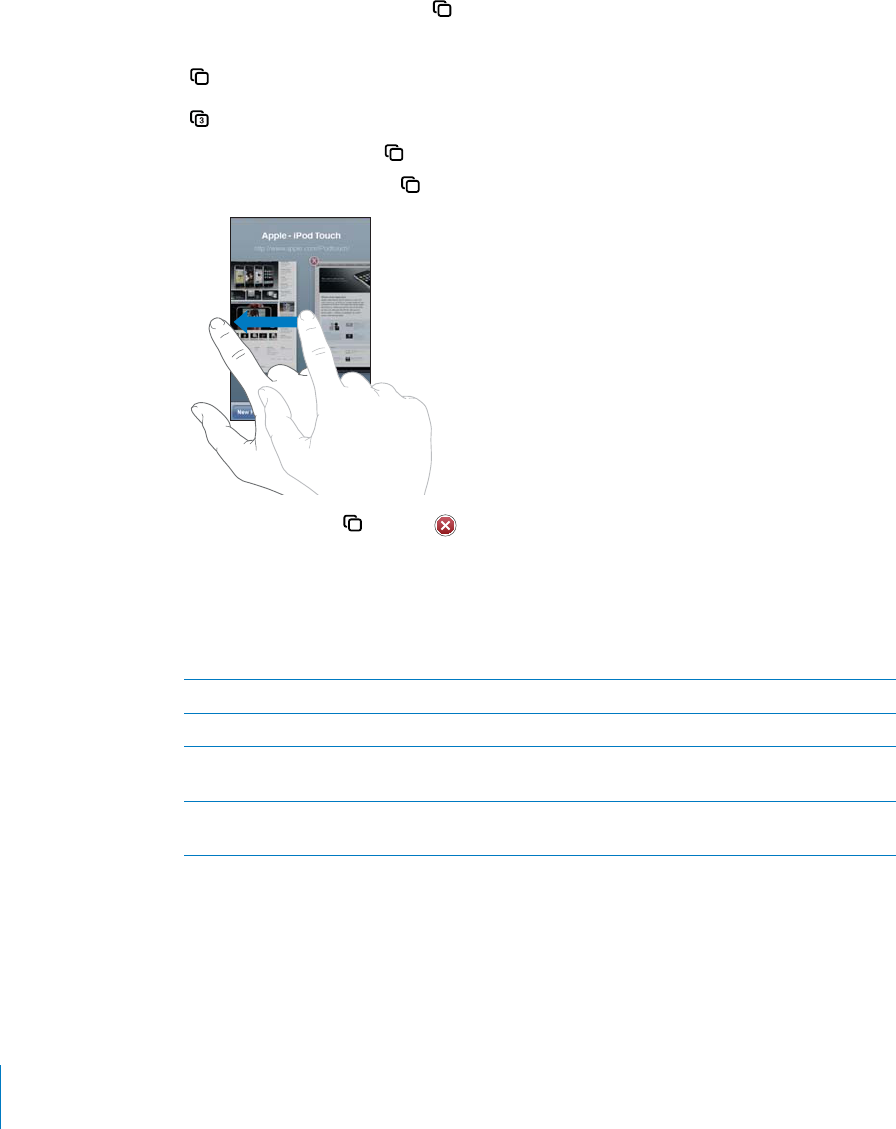
Opening Multiple Pages
You can have up to eight pages open at a time. Some links automatically open a new
page instead of replacing the current one.
The number inside the pages icon at the bottom of the screen shows how many
RCIGUCTGQRGP+HVJGTG¨UPQPWODGTKPUKFGLWUVQPGRCIGKUQRGP(QTGZCORNG
= one page is open
= three pages are open
Open a new page: Tap and tap New Page.
Go to another page: Tap CPF±KEMNGHVQTTKIJV6CRVJGRCIG[QWYCPVVQXKGY
Close a page: Tap and tap .
Entering Text and Filling Out Forms
5QOGYGDRCIGUJCXGVGZV°GNFUCPFHQTOUVQ°NNQWV;QWECPUGV5CHCTKVQTGOGODGT
PCOGUCPFRCUUYQTFUQHYGDUKVGU[QWXKUKVCPF°NNQWVVGZV°GNFUCWVQOCVKECNN[YKVJ
information from Contacts. See “Safari” on page 172.
Bring up the keyboard 6CRKPUKFGCVGZV°GNF
/QXGVQCPQVJGTVGZV°GNF 6CRCPQVJGTVGZV°GNFQTVCRVJG0GZVQT2TGXKQWUDWVVQP
Submit a form 1PEG[QW°PKUJ°NNKPIQWVCHQTOVCR)QQT5GCTEJ/QUV
pages also have a link you can tap to submit the form.
Close the keyboard without
submitting the form
Tap Done.
102 Chapter 11 Safari
'PCDNG#WVQ(KNNVQJGNR[QW°NNQWVYGDHQTOUIn Settings, choose Safari > AutoFill,
then do one of the following:
To use information from contacts, turn Use Contact Info on, then choose My Info and
select the contact you want to use.
5CHCTKWUGUKPHQTOCVKQPHTQO%QPVCEVUVQ°NNKPEQPVCEV°GNFUQPYGDHQTOU
To use information from names and passwords, turn Names & Passwords on.
When this feature is on, Safari remembers names and passwords of websites you
XKUKVCPFCWVQOCVKECNN[°NNUKPVJGKPHQTOCVKQPYJGP[QWTGXKUKVVJGYGDUKVG
To remove all AutoFill information, tap Clear All.
Searching
7UGVJGUGCTEJ°GNFVQGPVGTYGDUGCTEJGU#U[QWV[RGUWIIGUVGFCPFTGEGPV
searches appear.
Search the web:
1 6CRVJGUGCTEJ°GNFQPVJGTKIJVUKFGQHVJGVKVNGDCT
2Type a word or phrase that describes what you’re looking for, then tap a suggestion
from the list or tap Search.
3Tap a link in the list of search results to open a webpage.
By default, Safari searches using Google.
5GV5CHCTKVQUGCTEJWUKPICFKÒGTGPVUGCTEJGPIKPGIn Settings, choose Safari >
5GCTEJ'PIKPGVJGPEJQQUGCFKÒGTGPVUGCTEJGPIKPG
Bookmarks
You can bookmark webpages you want to return to later.
Bookmark a webpage: Open the page and tap . Then tap Add Bookmark.
When you save a bookmark you can edit its title. By default, bookmarks are saved at
the top level of Bookmarks. Tap Bookmarks to choose another folder.
If you use Safari on a Mac, or Safari or Microsoft Internet Explorer on a PC, you can sync
bookmarks with the web browser on your computer.
Sync bookmarks with your computer:
1Connect iPod touch to your computer.
2In iTunes, select iPod touch in the Devices list.
3Click Info at the top of the screen, select “Sync … bookmarks” under Other, then click
Apply.
See “iPod touch Settings Panes in iTunes” on page 47.
103
Chapter 11 Safari
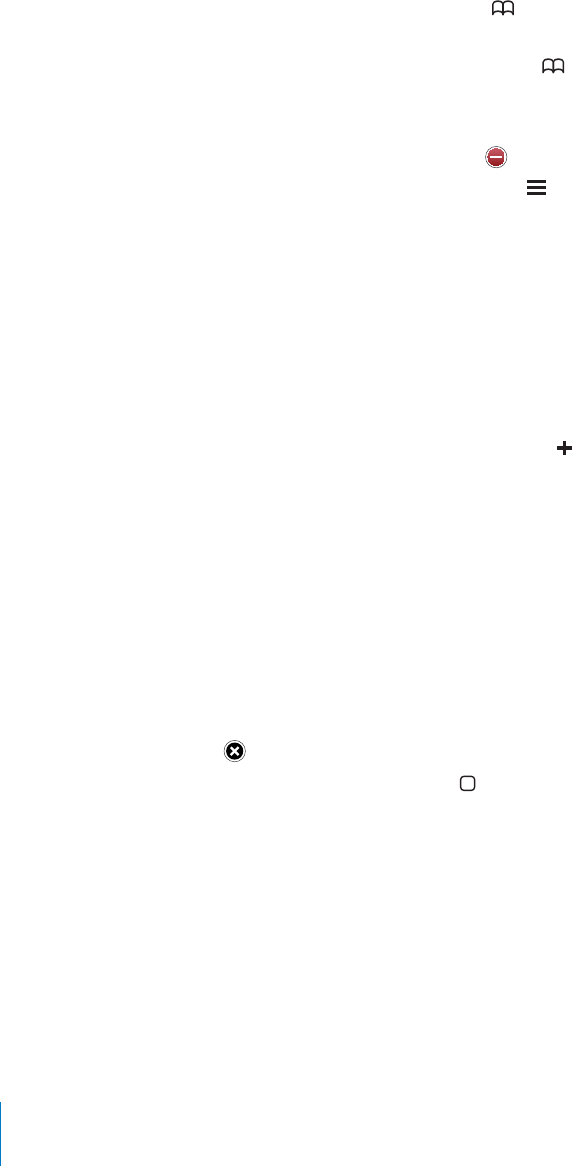
Sync bookmarks with MobileMe: In Settings on iPod touch, select Bookmarks in your
MobileMe account. See “Setting Up MobileMe Accounts” on page 20.
Open a bookmarked webpage: Tap , then choose a bookmark or tap a folder to
see the bookmarks inside.
Edit a bookmark or bookmark folder: Tap , choose the folder that has the
bookmark or folder you want to edit, then tap Edit. Then do one of the following:
To make a new folder, tap New Folder.
To delete a bookmark or folder, tap , then tap Delete.
To reposition a bookmark or folder, drag .
6QGFKVVJGPCOGQTCFFTGUUQTVQRWVKVKPCFKÒGTGPVHQNFGTtap the bookmark or folder.
9JGP[QW¨TG°PKUJGFVCR&QPG
Web Clips
Add web clips to the Home screen for fast access to your favorite webpages. Web clips
appear as icons on the Home screen, and you can arrange your web clips along with
the other icons. See “Customizing the Home Screen” on page 27.
Add a web clip: Open the webpage and tap . Then tap “Add to Home Screen.”
When you open a web clip, Safari automatically zooms and scrolls to the area of the
webpage that was displayed when you saved the web clip. The displayed area is also
used to create the icon for the web clip on your Home screen, unless the webpage
comes with its own custom icon.
When you add a web clip, you can edit its name. If the name is too long (more than
about 10 characters), it may appear abbreviated on the Home screen.
Web clips aren’t bookmarks, and aren’t synced by MobileMe or iTunes.
Delete a web clip:
1 6QWEJCPFJQNFCP[KEQPQPVJG*QOGUETGGPWPVKNVJGKEQPUUVCTVVQLKIING
2Tap in the corner of the web clip you want to delete.
3Tap Delete, then press the Home button to save your arrangement.
104 Chapter 11 Safari
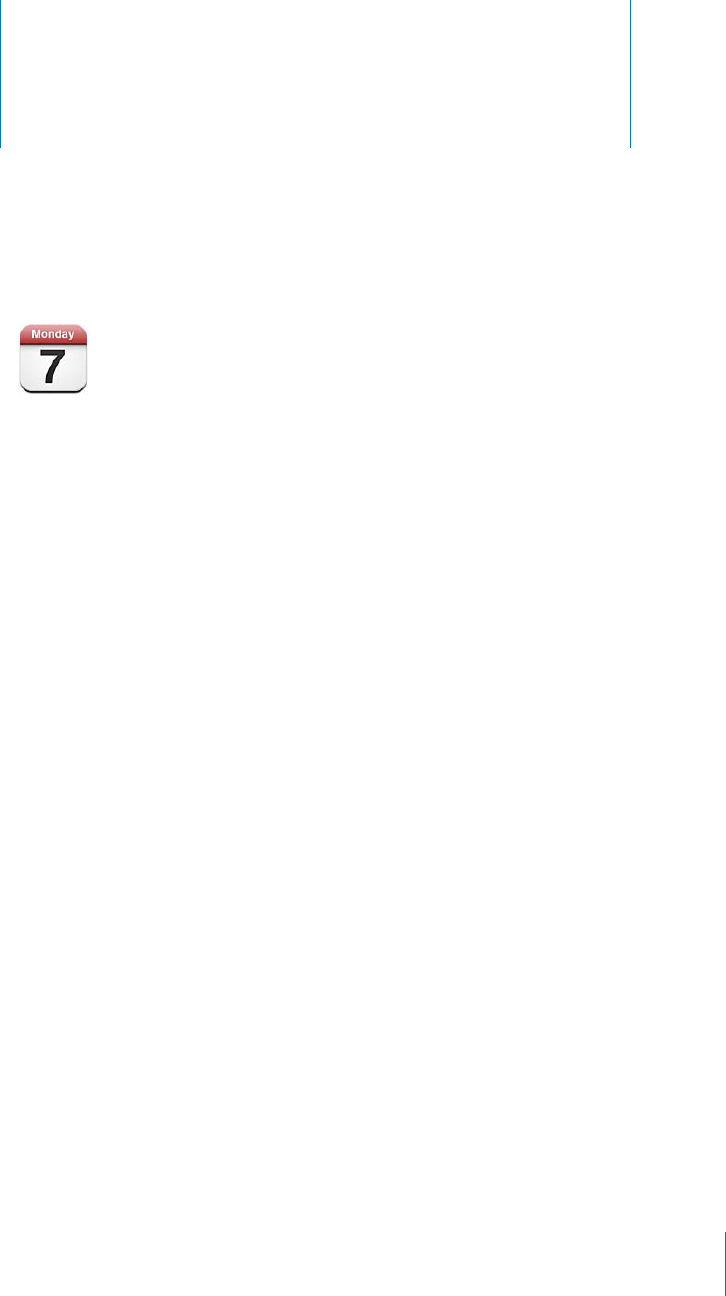
Calendar 12
About Calendar
Calendar gives you ready access to your calendars and events. You can view individual
calendars, or several calendars at once. You can view your events by day, by month,
or in a list. You can search the titles, invitees, locations, and notes of events. If you’ve
entered birthdays for your contacts, you can view those birthdays in Calendar.
You can sync iPod touch with the calendars on your computer, and with services
such as MobileMe, Microsoft Exchange, Yahoo!, and Google. You can also make, edit,
or cancel appointments on iPod touch and have them sync back to your computer
or calendar account. If you have a MobileMe, Microsoft Exchange, Google, Yahoo!, or
CalDAV account, your calendars can sync over the air without connecting iPod touch
VQ[QWTEQORWVGT/QDKNG/G5JCTGF%CNGPFCTUVJCV[QW¨XGLQKPGFHTQO[QWTEQORWVGT
also sync with iPod touch.
You can subscribe to read-only iCalendar (.ics) calendars. If you have a Microsoft
Exchange account with Calendars enabled, or a supported CalDAV account, you can
receive and respond to meeting invitations from others, and invite people to events
you’ve scheduled.
Syncing Calendars
You can sync Calendar in either of the following ways:
In iTunes, use the iPod touch Info pane to sync with iCal or Microsoft Entourage on a
Mac, or Microsoft Outlook 2003, 2007, or 2010 on a PC, when you connect iPod touch
to your computer. See “iPod touch Settings Panes in iTunes” on page 47.
105
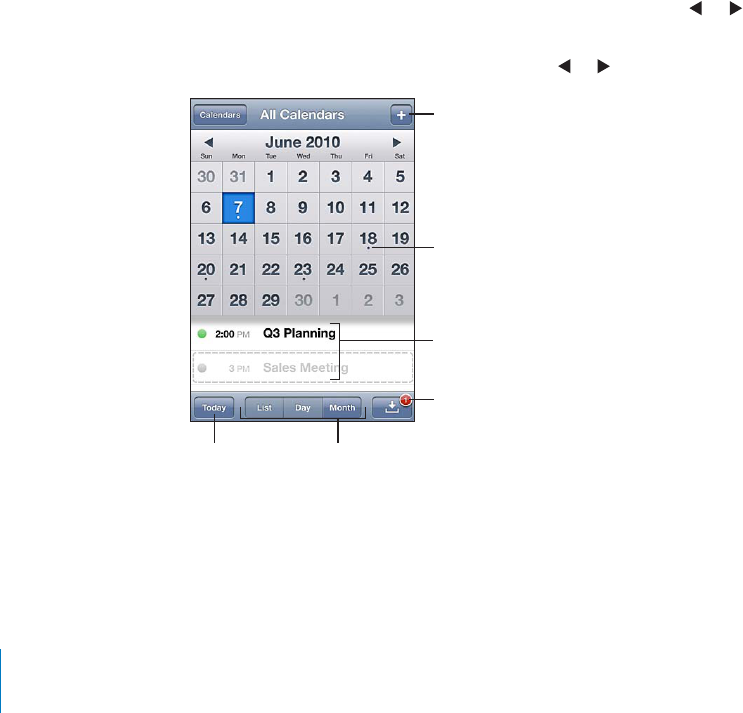
In Settings on iPod touch, turn on Calendars in your MobileMe, Microsoft Exchange,
Google, or Yahoo! accounts to sync your calendar information over the air, or set
up a CalDAV account if your company or organization supports it. See “Adding Mail,
Contacts, and Calendar Accounts” on page 19.
6QU[PEECNGPFCTUK2QFVQWEJOWUVLQKPC9K(KPGVYQTMVJCV¨UEQPPGEVGFVQVJG
Internet. See “Connecting to the Internet” on page 19.
Viewing Your Calendars
You can view a single calendar, selected calendars, or all calendars at once.
Select calendars to view: Tap Calendars, then tap to select the calendars you want
to view. To quickly select or deselect all calendars, tap Show All Calendars or Hide All
Calendars. To view your contacts’ birthdays, tap Birthdays at the bottom of the screen.
Tap Done to view the selected calendars.
The events for all selected calendars appear in a single calendar on iPod touch. You can
view your calendar events in a list, by day, or by month.
Switch views: Tap List, Day, or Month.
List view: All your appointments and events appear in a scrollable list.
Day view: Scroll up or down to see the events in a day. Tap or to see the
previous or next day’s events.
Month view: Tap a day to see its events. Tap or to see the previous or next month.
(KKHUL]LU[
+H`Z^P[OKV[Z
OH]LZJOLK\SLK
L]LU[Z
.V[V[VKH` :^P[JO]PL^Z
9LZWVUK[V
JHSLUKHYPU]P[H[PVU
,]LU[ZMVY
ZLSLJ[LKKH`
See the details of an event: Tap the event.
106 Chapter 12 Calendar
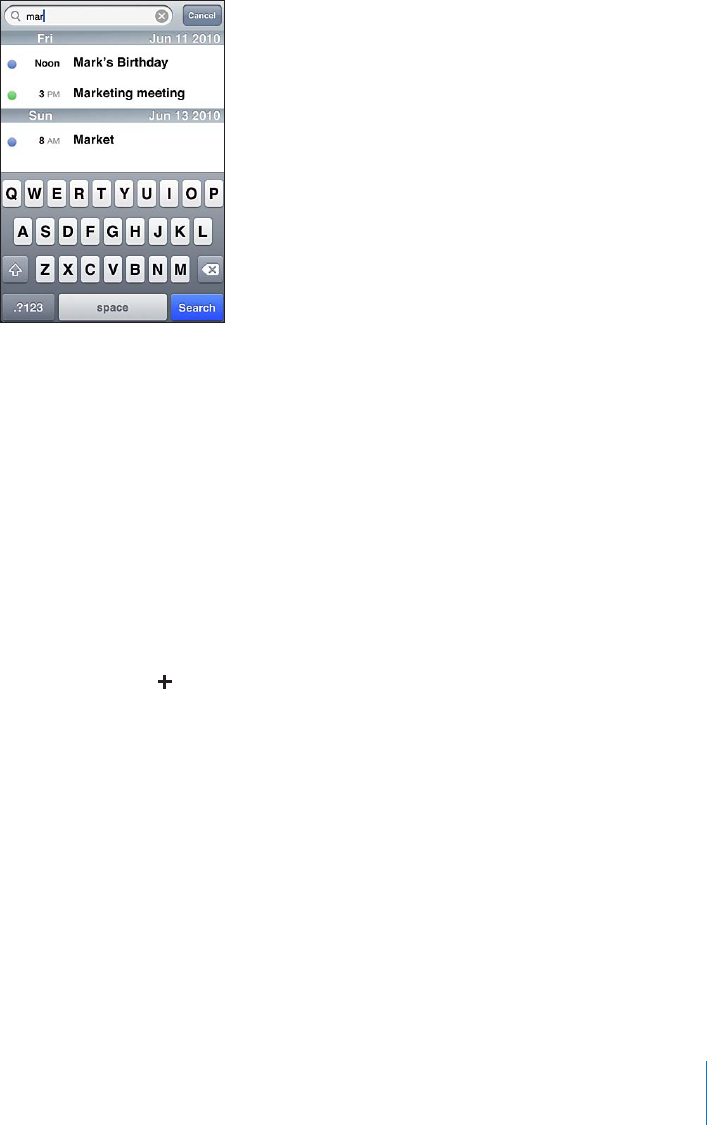
Searching Calendars
;QWECPUGCTEJVJGVKVNGUKPXKVGGUNQECVKQPUCPFPQVGU°GNFUQHVJGGXGPVUKP[QWT
calendars. Calendar searches only the events for the calendars you’re currently viewing.
Search for events: +PNKUVXKGYGPVGTVGZVKPVJGUGCTEJ°GNF
Search results appear as you type. Tap Search to dismiss the keyboard and see
more results.
Calendar events are included in searches from the Home screen. See “Searching” on
page 38.
Adding and Updating Events on iPod touch
You can create and update calendar events directly on iPod touch.
If you have a Microsoft Exchange account with calendars enabled, or a supported
CalDAV account, you can invite other people to your event or meeting.
Add an event: Tap and enter event information, then tap Done.
You can enter any of the following:
Title
Location
Starting and ending times (or turn on All-day if it’s an all-day event)
Repeat times—none, or every day, week, two weeks, month, or year
Invitees (if supported by your calendar server)
#NGTVVKOG¤HTQO°XGOKPWVGUVQVYQFC[UDGHQTGVJGGXGPV
When you set an alert, the option to set a second alert appears. When an alert goes
QÒK2QFVQWEJFKURNC[UCOGUUCIG;QWECPCNUQUGVK2QFVQWEJVQRNC[CUQWPFUGG
“Alerts” on page 110).
107
Chapter 12 Calendar
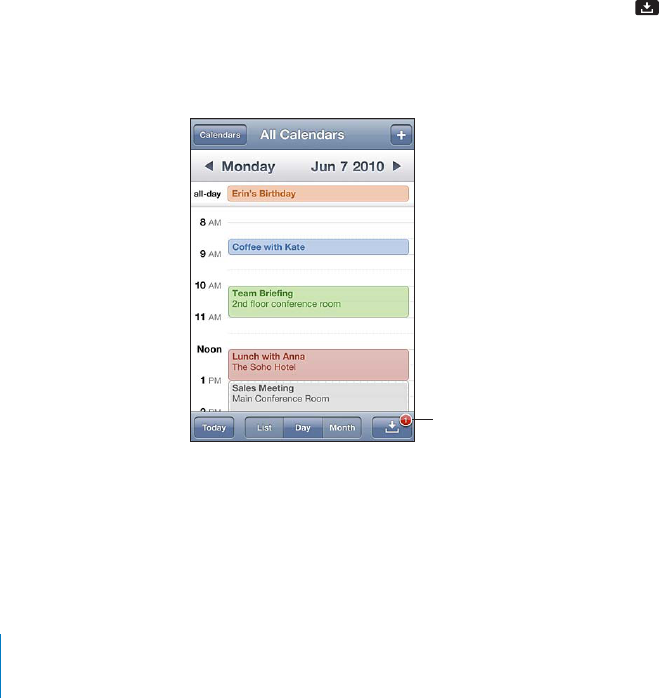
Important: If you’re traveling, iPod touch may not alert you at the correct local time.
To manually set the correct time, see “Date and Time” on page 163.
Calendar
You can change the default calendar using the Default Calendar setting. See
“Calendars”on page 171.
Notes
You can’t assign an event to a read-only calendar.
Events can also be created by tapping a day, date, or time in a Mail message. See
“Using Links and Detected Data”on page 94.
Update an event: Tap Edit and change event information. Tap Done when you’re
°PKUJGF
Delete an event: Tap the event, tap Edit, then scroll down and tap Delete Event.
Responding to Meeting Invitations
If you have a Microsoft Exchange account with calendars enabled, or a supported
CalDAV account, you can receive and respond to meeting invitations from people
in your organization. When you receive an invitation, the meeting appears in your
ECNGPFCTYKVJCFQVVGFNKPGCTQWPFKV6JGPQVK°ECVKQPU button in the lower-right
corner of the screen shows the total number of new invitations you have, as does the
Calendar icon on the Home screen. To receive and respond to meeting invitations,
K2QFVQWEJOWUVLQKPC9K(KPGVYQTMVJCV¨UEQPPGEVGFVQVJG+PVGTPGV
5\TILYVM
TLL[PUNPU]P[H[PVUZ
108 Chapter 12 Calendar
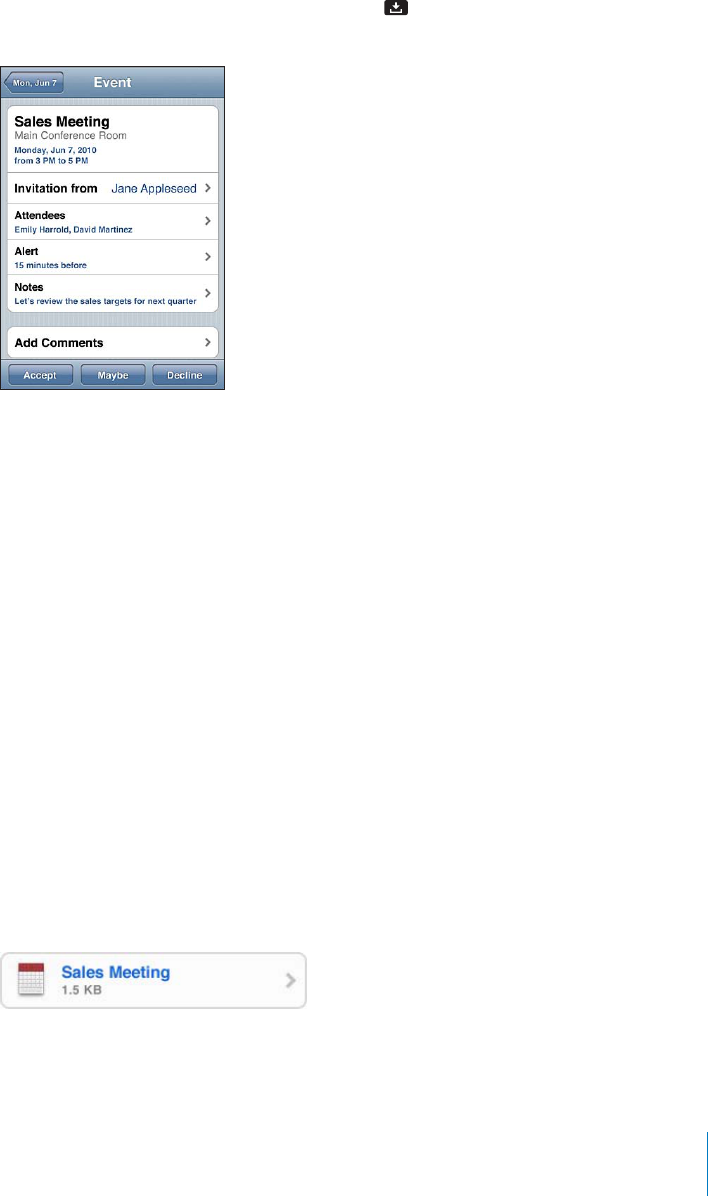
Respond to an invitation in Calendar:
1Tap a meeting invitation in the calendar, or tap to display the Event screen and tap
an invitation.
Tap “Invitation from” to get contact information for the meeting organizer. Tap the
email address to send a message to the organizer.
Tap Invitees to see the other people invited to the meeting. Tap a name to see
an attendee’s contact information. Tap the email address to send a message to
the attendee.
Tap Alert to set iPod touch to sound an alert before the meeting.
Tap Add Comments to add comments in the email response to the meeting
organizer. You comments will also appear in your Info screen for the meeting.
Notes are made by the meeting organizer.
2Tap Accept, Maybe, or Decline.
When you accept, tentatively accept, or decline the invitation, a response email that
includes any comments you added is sent to the organizer.
If you accept or tentatively accept the meeting, you can change your response later.
Tap Add Comments if you want to change your comments.
Meeting invitations are also sent in an email message, which lets you open the
meeting’s Info screen from Mail.
Open a meeting invitation in an email message: Tap the invitation.
109
Chapter 12 Calendar

Subscribing to Calendars
You can subscribe to calendars that use the iCalendar (.ics) format. Many calendar-based
services support calendar subscriptions, including Yahoo!, Google, and the Mac OS X
iCal application.
Subscribed calendars are read-only. You can read events from subscribed calendars on
iPod touch, but you can’t edit them or create new events.
Subscribe to a calendar:
1In Settings, choose “Mail, Contacts, Calendars,” then tap Add Account.
2Choose Other, then choose Add Subscribed Calendar.
3Enter the server information, then tap Next to verify the subscription.
4Tap Save.
You can also subscribe to an iCal (or other .ics) calendar published on the web by
tapping a link to the calendar you receive in an email message on iPod touch.
Alerts
Set calendar alerts: In Settings, choose General > Sounds, then turn Calendar Alerts
QP+H%CNGPFCT#NGTVUKUQÒYJGPCPGXGPVKUCDQWVVQQEEWTK2QFVQWEJFKURNC[UC
message but makes no sound.
Sound alerts for invitations: In Settings, choose “Mail, Contacts, Calendar.” Under
Calendars, tap New Invitation Alert to turn it on.
110 Chapter 12 Calendar
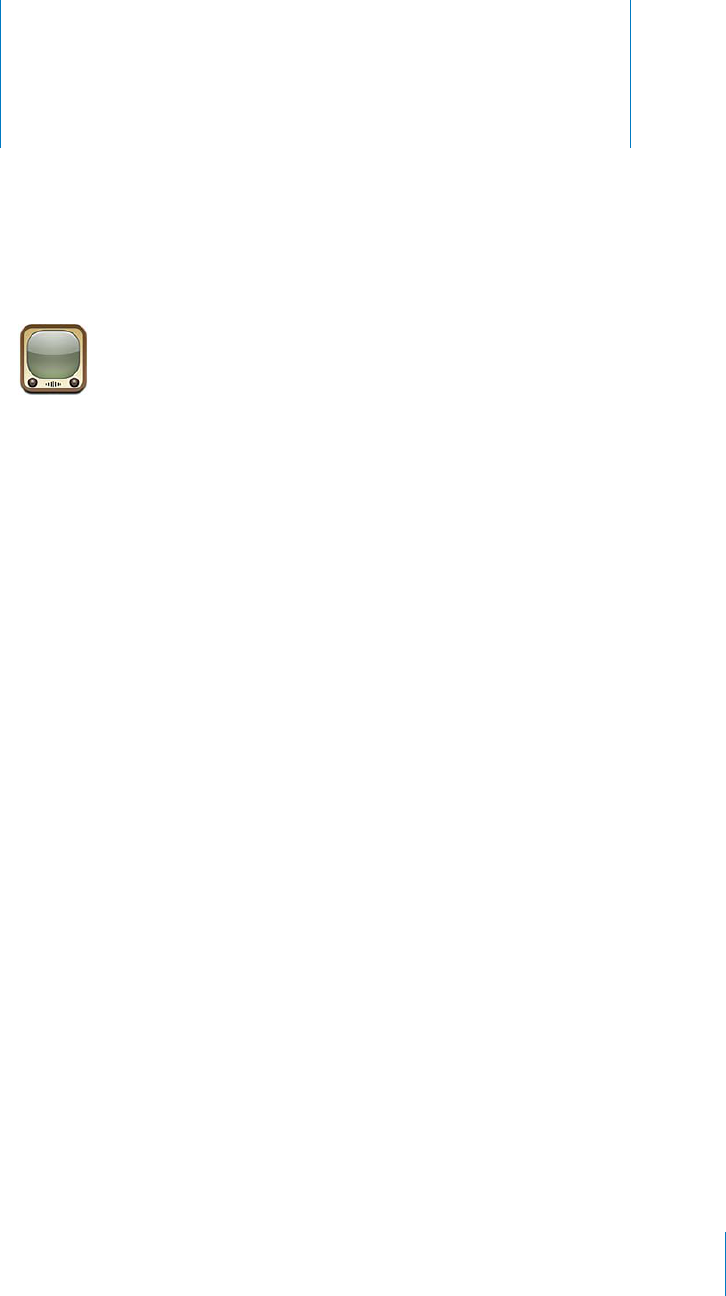
YouTube 13
Finding and Viewing Videos
YouTube features short videos submitted by people from around the world. To use
some features on iPod touch, you need to sign in to a YouTube account when asked.
For information about requirements and how to get a YouTube account, go to
www.youtube.com.
Note: YouTube may not be available in all languages and locations.
6QWUG;QW6WDGK2QFVQWEJOWUVLQKPC9K(KPGVYQTMVJCV¨UEQPPGEVGFVQVJG+PVGTPGV
See “Connecting to the Internet” on page 19.
Browse videos: Tap Featured, Most Viewed, or Favorites. Or tap More to browse by
Most Recent, Top Rated, History, Subscriptions, or Playlists.
Featured: 8KFGQUTGXKGYGFCPFHGCVWTGFD[;QW6WDGUVCÒ
Most Viewed: Videos most seen by YouTube viewers. Tap All for all-time most viewed
videos, or Today or This Week for most-viewed videos of the day or week.
Favorites: Videos you’ve added to Favorites. When you sign in to a YouTube account,
account favorites appear and any existing favorites can be synced to your account.
Most Recent: Videos most recently submitted to YouTube.
Top Rated: Videos most highly rated by YouTube viewers. To rate videos, go to
www.youtube.com.
History: Videos you’ve viewed most recently.
Subscriptions: Videos from YouTube accounts to which you’ve subscribed. You must
be signed in to a YouTube account to use this feature.
Playlists: Videos you’ve added to playlists. You must be signed in to a YouTube
account to use this feature.
You can replace the browse buttons at the bottom of the screen with buttons you use
more frequently. See “Changing the Browse Buttons”on page 115.
111
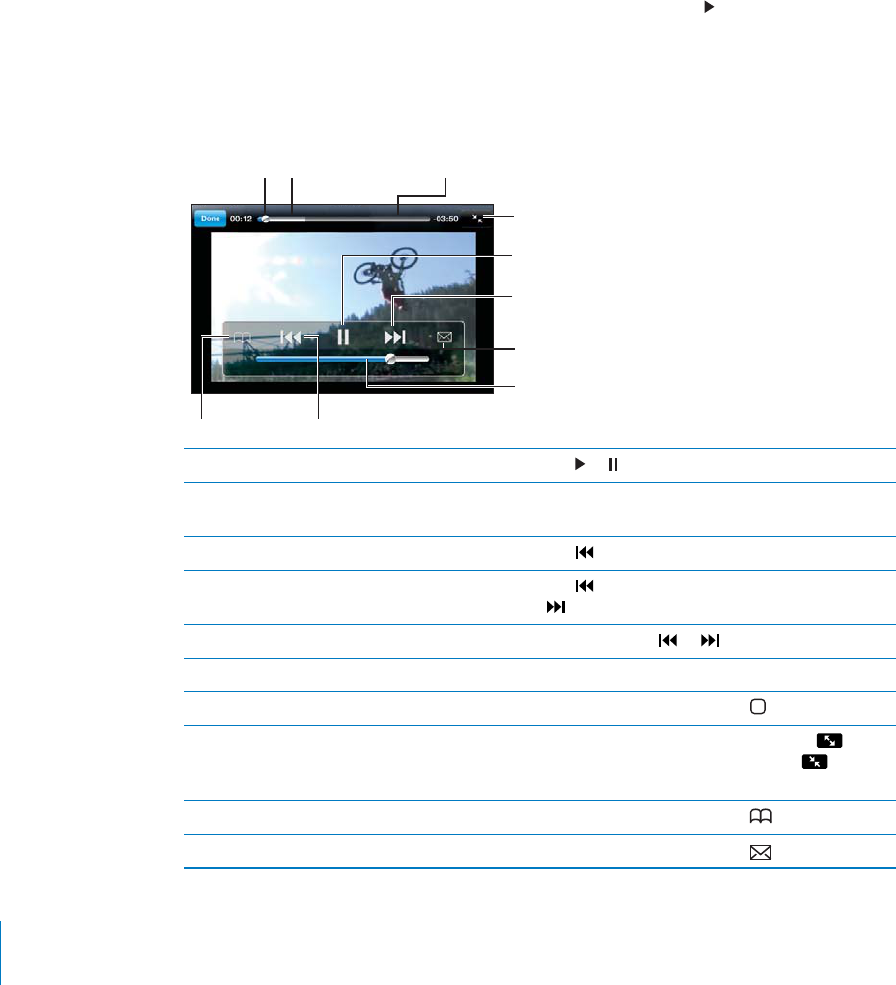
Search for a video:
1 6CR5GCTEJVCR/QTG°TUVKH5GCTEJKUP¨VXKUKDNGVJGPVCRVJG;QW6WDGUGCTEJ°GNF
2Type a word or phrase that describes what you’re looking for, then tap Search.
YouTube shows results based on video titles, descriptions, tags, and user names. Listed
videos show title, rating, number of views, length, and the account name that posted
the video.
Play a video: Tap the video.
The video begins to download to iPod touch and a progress bar appears. When enough
of the video has downloaded, it begins to play. You can also tap to start the video.
Controlling Video Playback
When a video starts playing, the controls disappear so they don’t obscure the video.
Show or hide the video controls: Tap the screen.
5L_[
-HZ[MVY^HYK
7SH`7H\ZL
,THPS
:JHSL
+V^USVHKWYVNYLZZ
=VS\TL
7SH`OLHK :JY\IILYIHY
)VVRTHYR 7YL]PV\ZYL^PUK
Play or pause a video Tap or .
Adjust the volume Drag the volume slider, or use the volume
buttons on the side of iPod touch.
Start a video over Tap .
Skip to the next or previous video in a list Tap twice to skip to the previous video. Tap
to skip to the next video.
Rewind or fast-forward Touch and hold or .
Skip to any point in a video Drag the playhead along the scrubber bar.
5VQRYCVEJKPICXKFGQDGHQTGKV°PKUJGURNC[KPI Tap Done, or press the Home button.
5YKVEJDGVYGGPUECNKPICXKFGQVQ°NNVJGUETGGP
QT°VVQVJGUETGGP
Double-tap the video. You can also tap to
OCMGVJGXKFGQ°NNVJGUETGGPQTVCR to make
KV°VVJGUETGGP
Add a video to Favorites using video controls Start playing a video and tap .
Email a link to the video using video controls Start playing a video and tap .
112 Chapter 13 YouTube
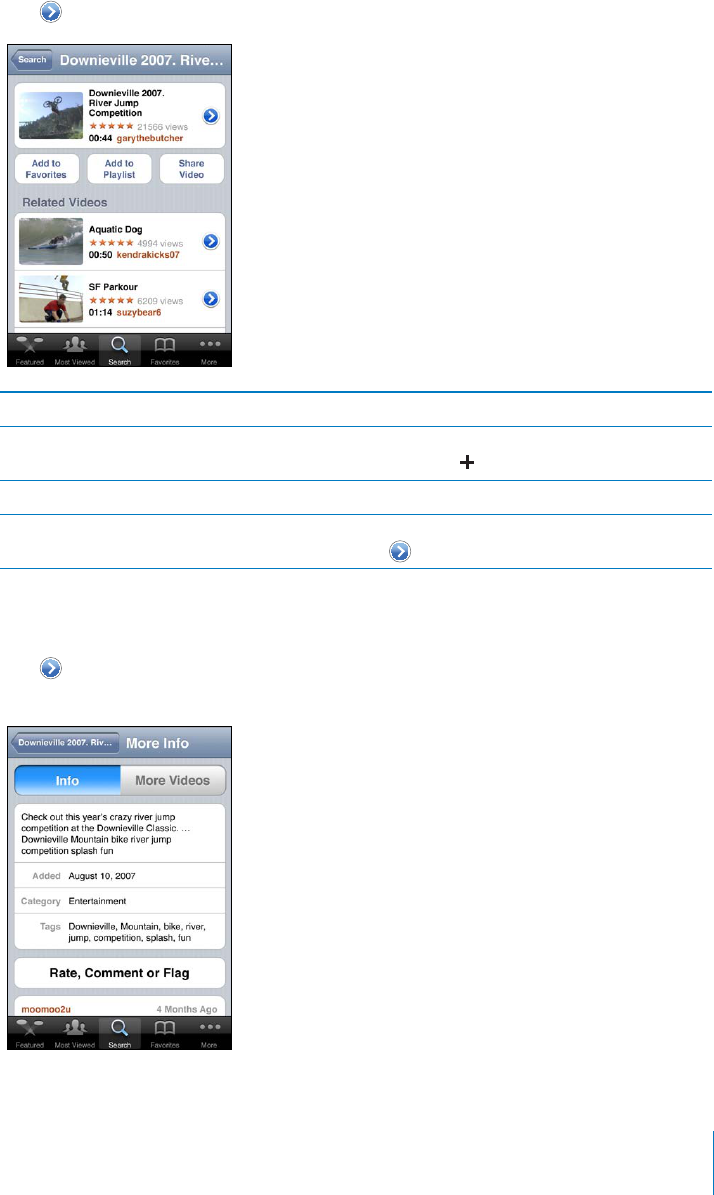
Managing Videos
Tap next to a video to see related videos and more controls for managing videos.
Add the video to Favorites Tap “Add to Favorites.”
Add the video to a playlist Tap “Add to Playlist,” then select an existing
playlist or tap to create a new playlist.
Email a link to the video Tap Share Video.
Browse and view related videos Tap a video in the list of related videos to view, or
tap next to a video for more information.
Getting More Information
Tap next to the video to show the video’s comments, description, date added, and
other information.
113
Chapter 13 YouTube
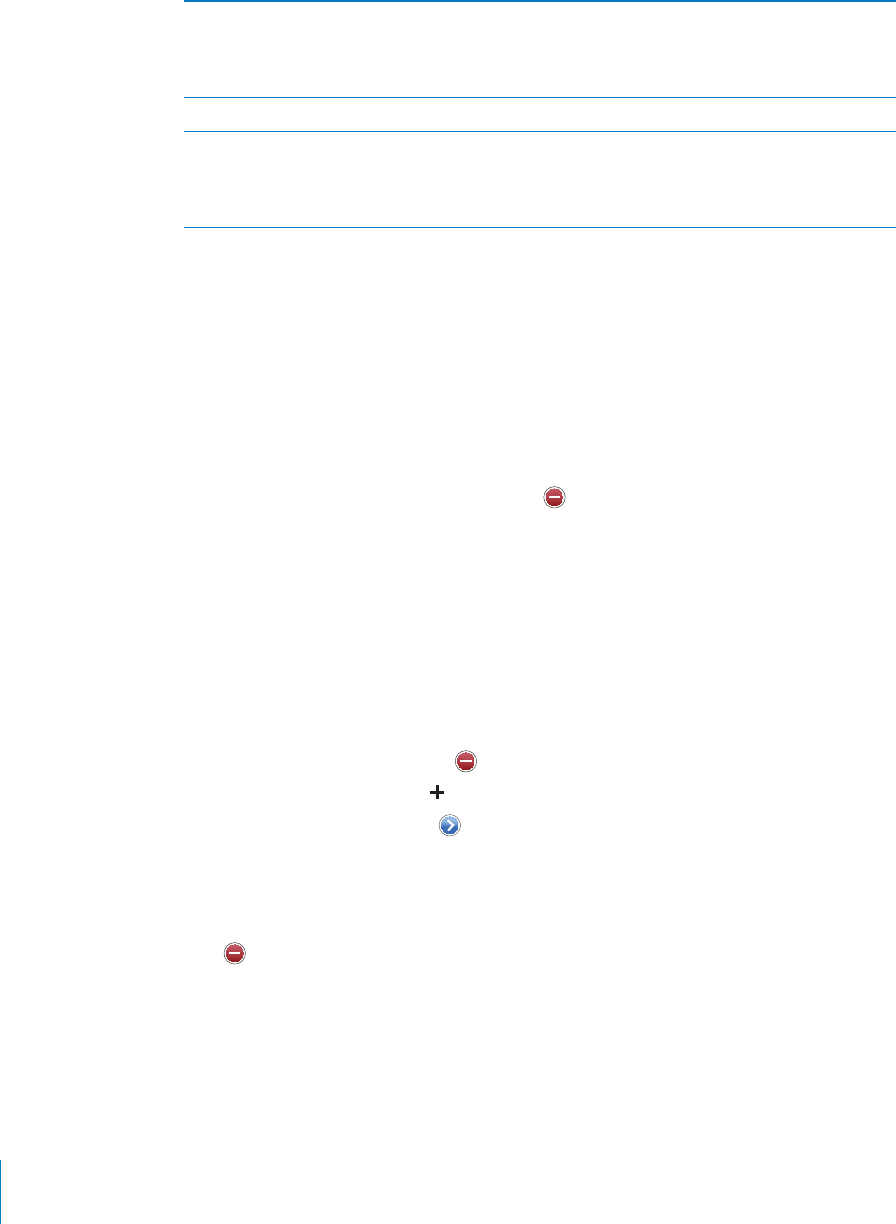
Rate the video or add a comment On the More Info screen, tap “Rate, Comment,
or Flag,” then choose “Rate or Comment.” You
must be signed in to a YouTube account to use
this feature.
See more videos from this account On the More Info screen, tap More Videos.
Subscribe to this YouTube account On the More Info screen, tap More Videos, then
tap “Subscribe to <account>” at the bottom of
the video list. You must be signed in to a YouTube
account to use this feature.
Using YouTube Account Features
If you have a YouTube account, you can access account features such as subscriptions,
comments and ratings, and playlists. To create a YouTube account, go to
www.youtube.com.
Show favorites you’ve added to your account: In Favorites, tap Sign In, then enter your
username and password to see your account favorites. Any existing favorites you’ve
added to iPod touch can be merged with your account favorites when you sign in.
Delete a favorite: In Favorites, tap Edit, tap next to a video, then tap Delete.
Show subscriptions you’ve added to your account: In Subscriptions, tap Sign In, then
enter your username and password to see your account subscriptions. Tap an account
in the list to see all videos for that account.
Unsubscribe from a YouTube account: In Subscriptions, tap an account in the list,
then tap Unsubscribe.
View playlists: In Playlists, tap a playlist to see the list of videos you’ve added. Tap any
video in the playlist to begin playing videos from that point in the playlist.
Edit a playlist: In Playlists, tap Edit, then do one of the following:
To delete the entire playlist, tap next to a playlist, then tap Delete.
To create a new playlist, tap , then enter a name for the playlist.
Add a video to a playlist: Tap next to a video, then tap “Add to Playlist” and choose
a playlist.
Delete a video from a playlist:
1In Playlists, tap a playlist, then tap Edit.
2Tap next to a playlist, then tap Delete.
114 Chapter 13 YouTube
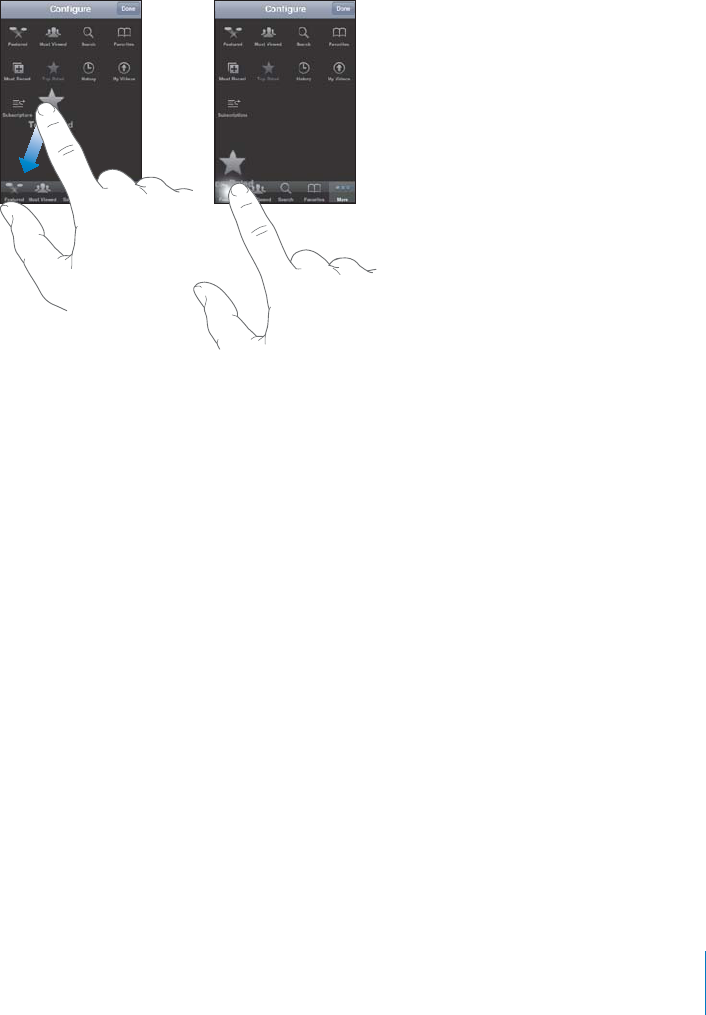
Changing the Browse Button
s
You can re
pl
ace t
h
e Feature
d
, Most Viewe
d
, Boo
k
mar
k
s, an
d
Searc
h
b
uttons at t
h
e
bottom o
f
the screen with ones you use more
f
requently. For example, i
f
you watch
t
op-rated videos o
f
ten but don’t watch many
f
eatured videos, you could replace the
Feature
d
b
utton wit
h
To
p
Rate
d.
C
h
ange t
h
e
b
rowse
b
uttons
:
Tap More an
d
tap E
d
it, t
h
en
d
rag a
b
utton to t
h
e
bottom o
f
the screen, over the button you want to replace
.
You can drag the buttons at the bottom o
f
the screen le
f
t or right to rearrange them
.
9JGP[QW
°
PKUJVCR&QPG
When you’re browsing
f
or videos, tap More to access the browse buttons that
a
ren’t visi
bl
e
.
115
C
h
a
p
ter 13 YouTu
be
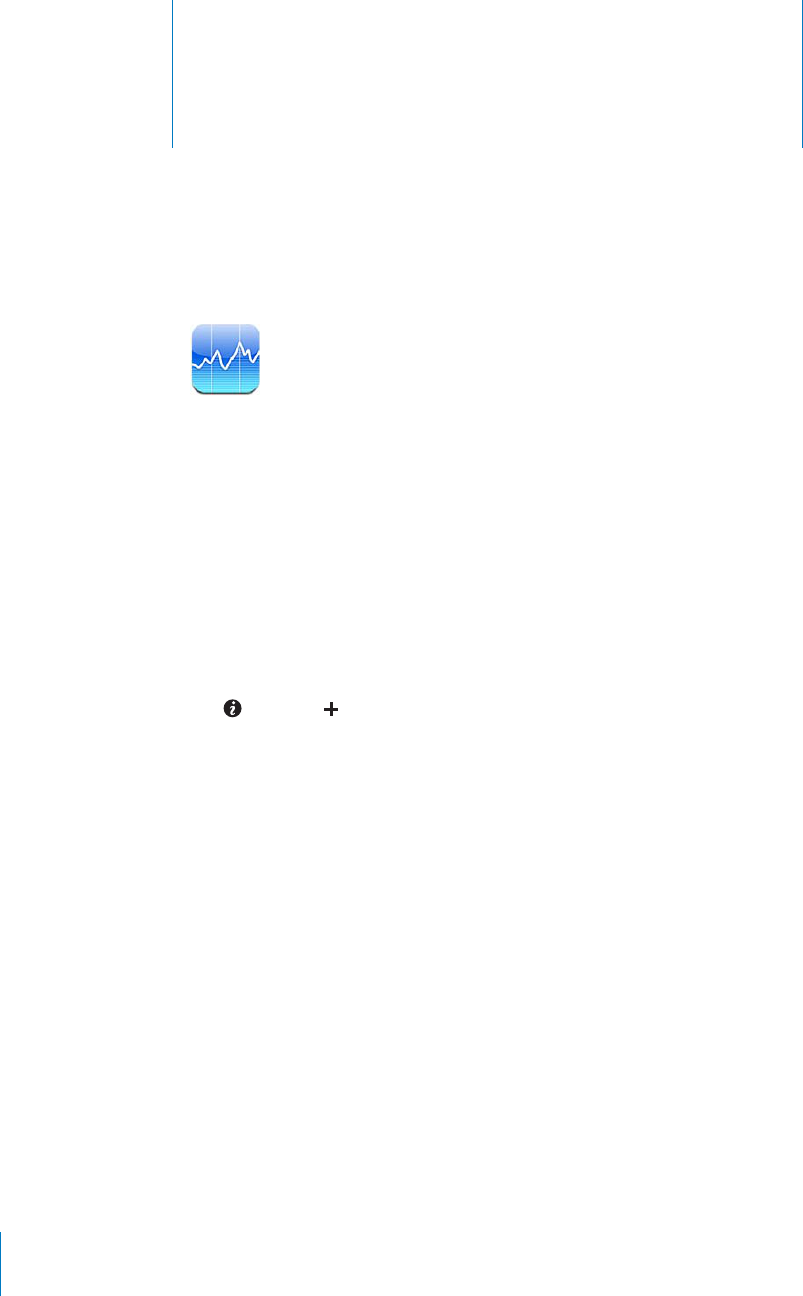
Stocks 14
Viewing Stock Quotes
Stocks lets you see the latest available quotes for your selected stocks, funds, and
KPFGZGU6QWUG5VQEMUK2QFVQWEJOWUVLQKPC9K(KPGVYQTMVJCV¨UEQPPGEVGFVQVJG
Internet. See “Connecting to the Internet” on page 19.
Quotes are updated every time you open Stocks when connected to the Internet.
Quotes may be delayed by up to 20 minutes or more depending upon the
reporting service.
Add a stock, fund, or index to the stock reader:
1Tap , then tap .
2Enter a symbol, company name, fund name, or index, then tap Search.
3Select an item from the search results and tap Done.
View charts in landscape orientation: Rotate iPod touch sideways. Flick left or right to
view the other charts in your stock reader.
Show the progress of a stock, fund, or index over time: Tap the stock, fund, or index
KP[QWTNKUVVJGPVCRFYOOO[QT[6JGEJCTVCFLWUVUVQUJQYRTQITGUU
over one day, one week, one month, three months, six months, one year, or two years.
116
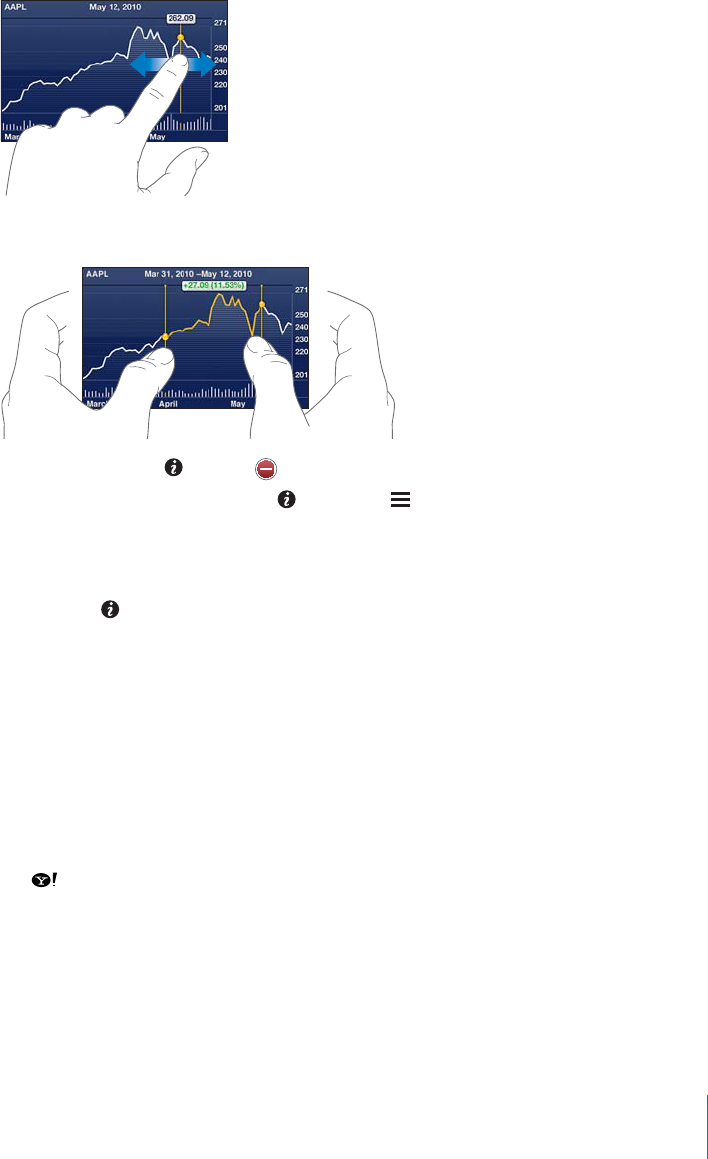
When you view a chart in landscape orientation, you can touch the chart to display the
XCNWGHQTCURGEK°ERQKPVKPVKOG
7UGVYQ°PIGTUVQUGGVJGEJCPIGKPXCNWGQXGTCURGEK°ERGTKQFQHVKOG
Delete a stock: Tap and tap next to a stock, then tap Delete.
Change the order of the list: Tap . Then drag next to a stock or index to a new
place in the list.
Switch the view to percentage change, price change, or market capitalization: Tap
any of the values along the right side of the screen. Tap again to switch to another
view. Or tap and tap %, Price, or Mkt Cap, then tap Done.
Getting More Information
See the summary, chart, or news page about a stock, fund, or index: Select the stock,
HWPFQTKPFGZKP[QWTNKUVVJGP±KEMVJGRCIGUWPFGTPGCVJVJGUVQEMTGCFGTVQXKGYVJG
summary, chart, or recent news page.
On the news page, you can scroll up and down to read headlines, or tap a headline to
view the article in Safari.
See more information at Yahoo.com: Select the stock, fund, or index in your list, then
tap .
117
Chapter 14 Stocks
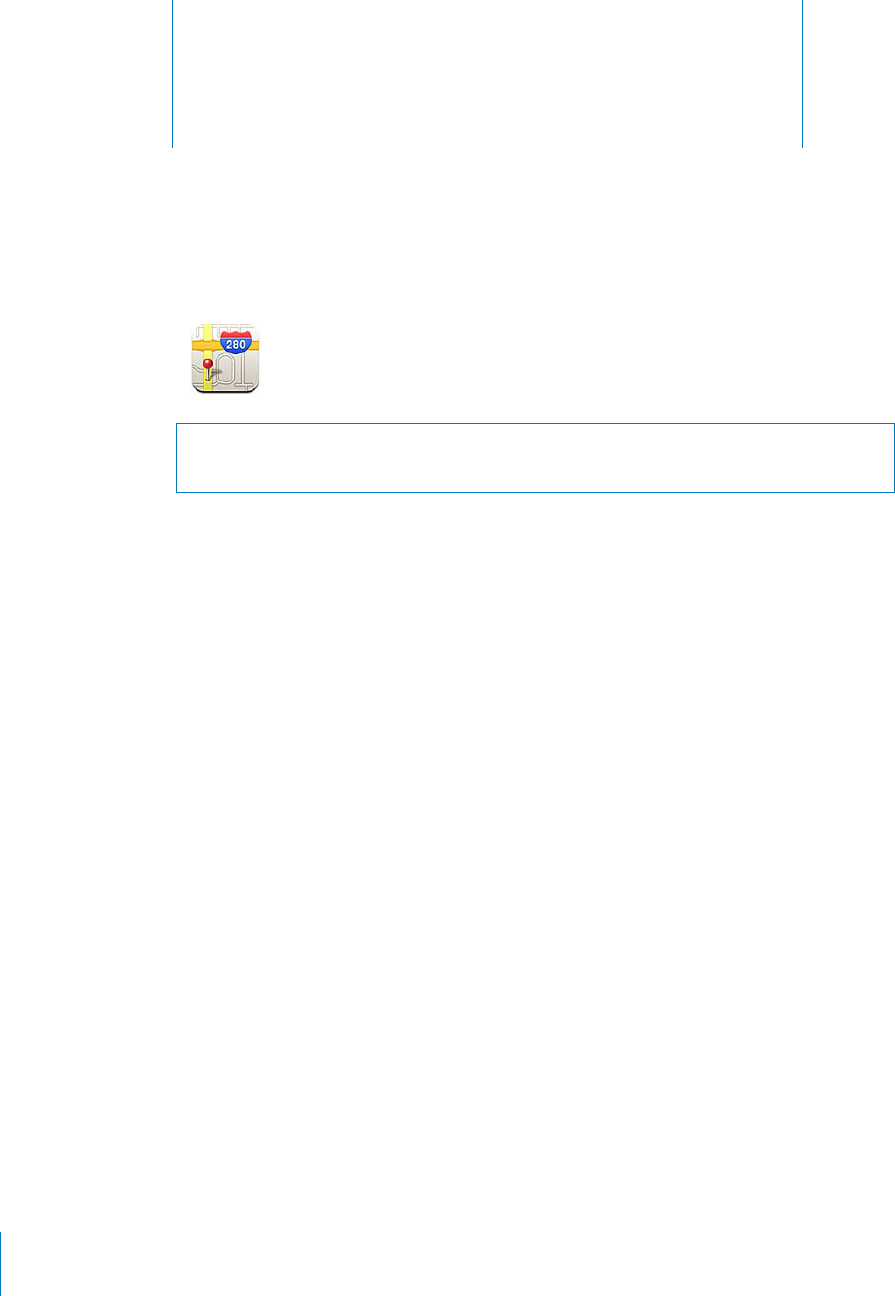
Maps 15
WARNING: For important information about driving and navigating safely, see the
Important Product Information Guide at www.apple.com/support/manuals/ipodtouch.
Maps provides street maps, satellite photos, a hybrid view, and street views of locations
KPOCP[QHVJGYQTNF¨UEQWPVTKGUCPFTGIKQPU;QWECPIGVVTCÓEKPHQTOCVKQPCPFFGVCKNGF
driving, public transit, or walking directions. Find your current (approximate) location,
and use your current location to get driving directions to or from another place.
6QWUG/CRUK2QFVQWEJOWUVLQKPC9K(KPGVYQTMVJCV¨UEQPPGEVGFVQVJG+PVGTPGV
See “Connecting to the Internet” on page 19.
Important: Maps, directions, and location-based apps depend on data services. These
FCVCUGTXKEGUCTGUWDLGEVVQEJCPIGCPFOC[PQVDGCXCKNCDNGKPCNNIGQITCRJKECTGCU
resulting in maps, directions, or location-based information that may be unavailable,
inaccurate, or incomplete. Compare the information provided on iPod touch to your
surroundings, and defer to posted signs to resolve any discrepancies.
+HNQECVKQPUGTXKEGUKUVWTPGFQÒYJGP[QWQRGP/CRU[QWOC[DGCUMGFVQVWTPKV
on. You can use Maps without turning on location services. See “Location Services” on
page 159.
118
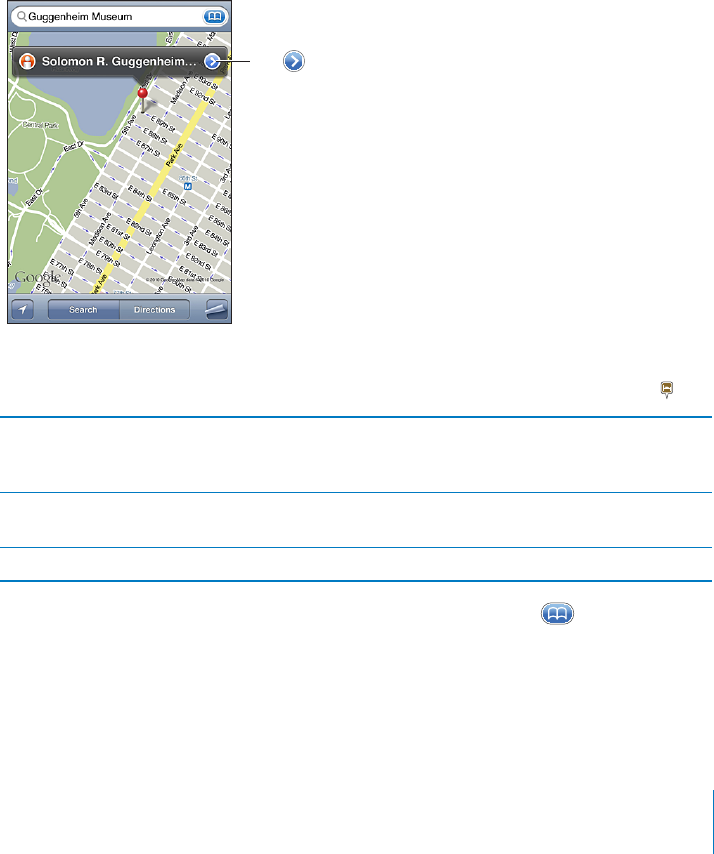
Finding and Viewing Locations
You can search for locations, get your current location, mark a location with the drop
pin, and get satellite and Google Street Views.
Searching for Locations
You can search for locations in many ways—by address, intersection, area, landmark,
bookmark, contact, or zip code, for example.
Find a location and see a map:
1 6CRVJGUGCTEJ°GNFVQDTKPIWRVJGMG[DQCTF
2Type an address or other search information.
3Tap Search.
A pin marks the location. Tap the pin to see the name or description of the location.
;HW[VNL[
PUMVYTH[PVUHIV\[
[OLSVJH[PVUNL[
KPYLJ[PVUZHKK[OL
SVJH[PVU[V`V\Y
IVVRTHYRZVY
JVU[HJ[ZSPZ[VY
LTHPSHSPUR[V
.VVNSL4HWZ
Locations can include places of interest added by Google My Maps users (“User-
created content”), and sponsored links that appear as special icons (for example, ).
Zoom in to a part of a map 2KPEJVJGOCRYKVJVYQ°PIGTU1TFQWDNGVCR
the part you want to zoom in on. Double-tap
again to zoom in even closer.
Zoom out 2KPEJVJGOCR1TVCRVJGOCRYKVJVYQ°PIGTU
6CRYKVJVYQ°PIGTUCICKPVQ\QQOQWVHWTVJGT
Pan or scroll to another part of the map Drag up, down, left, or right.
See the location of someone’s address in your contacts list: Tap in the search
°GNFVJGPVCR%QPVCEVUCPFEJQQUGCEQPVCEV
To locate an address in this way, the contact must include at least one address. If the
contact has more than one address, choose the one you want to locate. You can also
°PFVJGNQECVKQPQHCPCFFTGUUD[VCRRKPIVJGCFFTGUUFKTGEVN[KP%QPVCEVU
119
Chapter 15 Maps
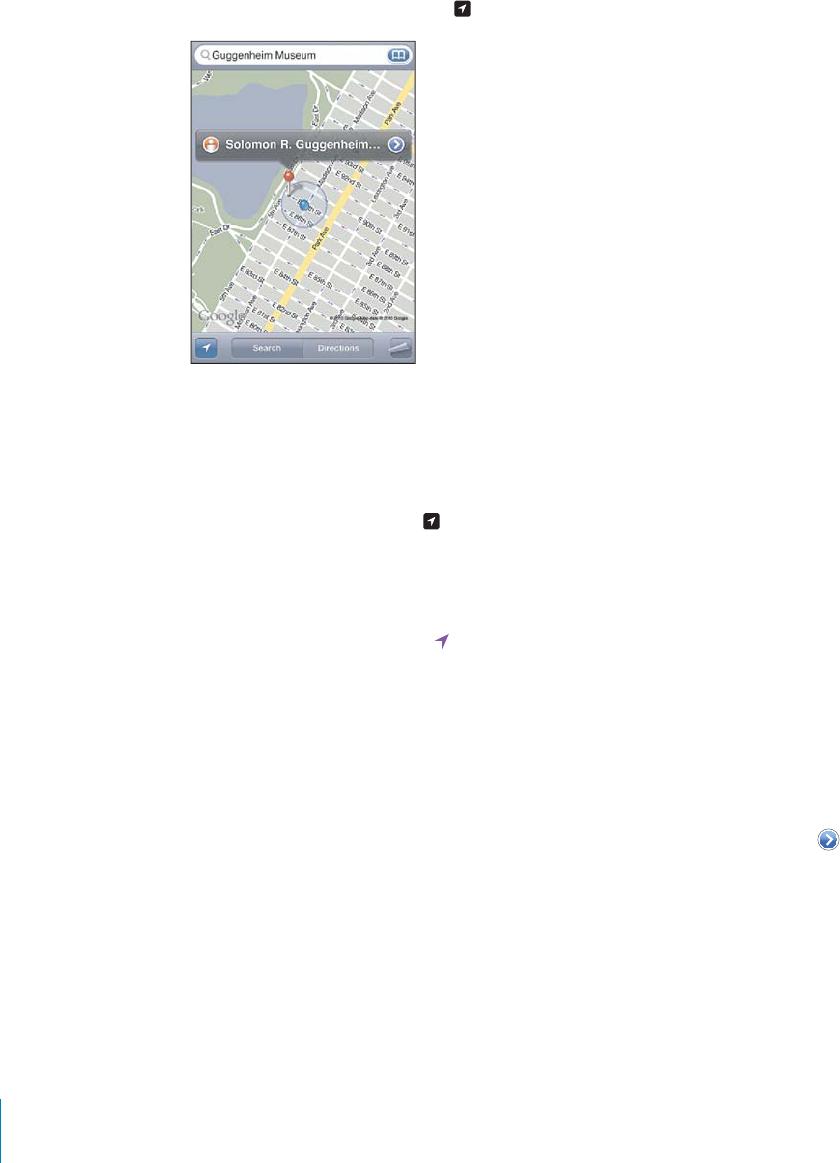
Finding Your Current Location
#SWKEMVCR
°
PFU[QWTEWTTGPVCRRTQZKOCVGNQECVKQP
Fin
d
your current
l
ocation
:
T
a
p
.
Your current location is indicated by a blue marker. I
f
your location can’t be
d
etermined precisely, a blue circle also appears around the marker. The size o
f
the
circ
l
e
d
epen
d
s on
h
ow precise
l
y your
l
ocation can
b
e
d
etermine
d
—t
h
e sma
ll
er t
h
e
circ
l
e, t
h
e greater t
h
e precision
.
I
f
you drag the map and tap again, iPo
d
t
ouc
h
centers t
h
e map
b
ac
k
to your
app
roximate
l
ocation
.
iPod
t
ouch uses location services to determine your location. Location services uses
a
vailable in
f
ormation
f
rom local Wi-Fi networks (i
f
you have Wi-Fi turned on). When an
a
pp is using
l
ocation services, appears in t
h
e status
b
ar. Location services may not
b
e avai
l
a
bl
e in a
ll
countries or regions
.
+
H
NQECVKQPUGTXKEGUKUVWTPGFQ
Ò
[QW¨NNDGRTQORVGFVQVWTPKVQP;QWECP¨V
°
PF[QWT
EWTTGPVNQECVKQPK
H
NQECVKQPUGTXKEGUKUVWTPGFQ
Ò
5GG
¥
Location
S
ervices
”
on pa
ge
1
5
9
.
6QEQPUGTXGDCVVGT[NK
H
GVWTPNQECVKQPUGTXKEGUQ
Ò
YJGP[QW¨TGPQVWUKPIKV+P5GVVKPIU
c
h
oose Genera
l
> Location Services
.
G
et in
f
ormation about your current location
:
Ta
p
t
h
e
bl
ue mar
k
er, t
h
en ta
p
.
iPo
d
t
ouch displays the address o
f
your current location, i
f
available. You can use this
in
f
ormation to
:
G
et
d
irections
A
dd
t
h
e
l
ocation to contacts
S
en
d
t
h
e a
dd
ress via emai
l
Boo
k
mar
k
t
h
e
l
ocatio
n
120
C
h
a
p
ter 15
M
ap
s
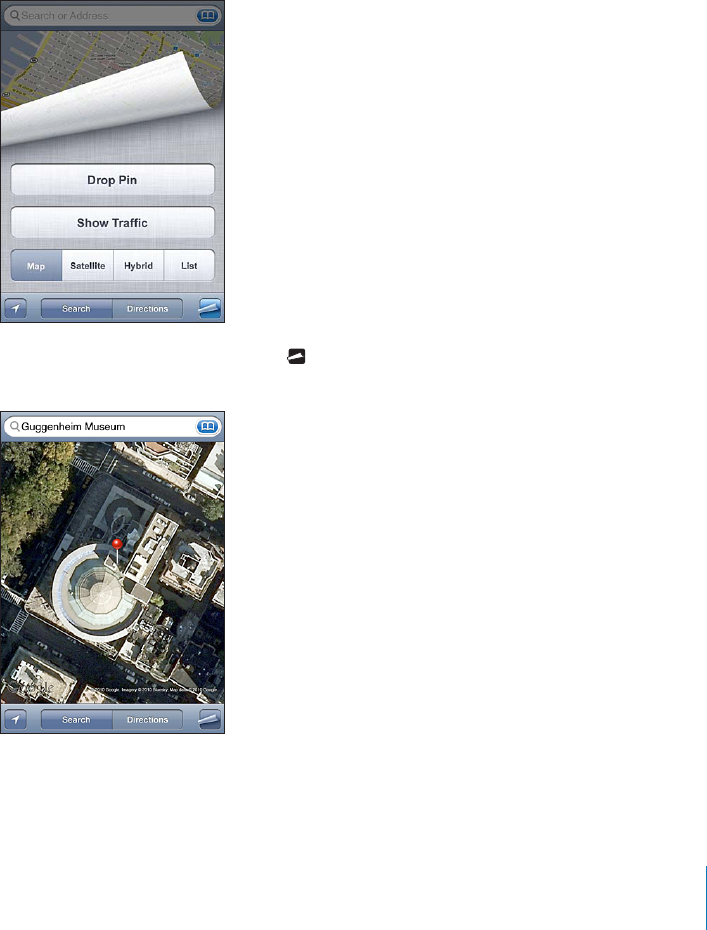
Marking a Location with the Drop Pin
The drop pin lets you mark a location by hand.
Mark a location: Touch and hold the location on the map.
The drop pin appears where you’re touching the map.
Move the drop pin: Touch and hold, then drag the pin to a new location, or touch and
hold a new location until a new pin drops, replacing the previous one.
Satellite and Street Views
You can see a satellite view of a map, or a combined satellite and street map view. You
can also see a Google Street View of a location.
See a satellite or hybrid view: Tap VJGPVCR5CVGNNKVGQT*[DTKFVQUGGLWUVCUCVGNNKVG
view or a combined street map and satellite view.
To return to map view, tap Map.
121
Chapter 15 Maps
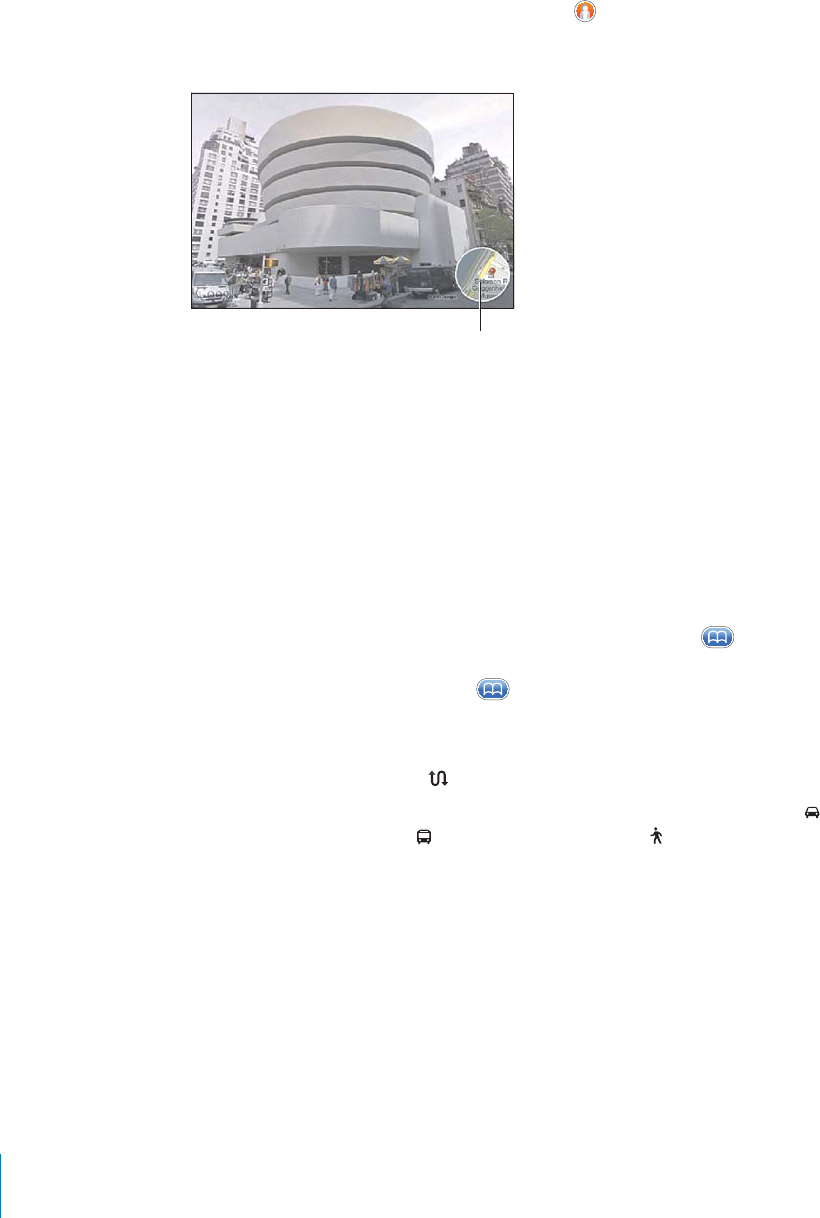
See the Google Street View o
f
a location
:
T
a
p
. Flick le
f
t or right to pan through
th
e 360° panoramic view. (T
h
e inset s
h
ows your current view.) Tap an arrow to move
d
own t
h
e street. To return to map view, tap t
h
e map inset in t
h
e
l
ower-rig
h
t corner
.
;HW[VYL[\YU[VTHW]PL^
S
treet View may not
b
e avai
l
a
bl
e in a
ll
areas
.
Gett
i
ng D
i
rect
i
on
s
You can get step-by-step directions
f
or driving, taking public transit, or walking to
a
d
estination
.
G
et
d
irections
:
1
Ta
p
Di
rect
i
ons
.
2
'PVGTUVCTVKPICPFGPFKPINQECVKQPUKPVJG5VCTVCPF'PF
°
GNFU$[FG
H
CWNVK2Q
F
VQWE
J
s
tarts with
y
our current approximate location (i
f
available). Tap KPGKVJGT
°
GNFVQ
c
h
oose a
l
ocation in Boo
k
mar
k
s (inc
l
u
d
ing your current
l
ocation an
d
t
h
e
d
roppe
d
pin
,
i
f
available), Recents, or Contacts. I
f
KUP¨VUJQYKPIFGNGVGVJGEQPVGPVUQ
H
VJG
°
GNF
For example, i
f
a
f
riend’s address is in your contacts list, you can tap Contacts and tap
your
f
riend’s name instead o
f
having to type the address
.
To reverse t
h
e
d
irections, ta
p
.
3
Tap Route (i
f
you entered locations manually), then select directions by car
(
)
,
d
irections
b
y pu
bl
ic transit
(
)
, or
d
irections
b
y wa
lk
ing
(
).
T
h
e trave
l
o
p
tions avai
l
a
bl
e
d
e
p
en
d
on t
h
e route
.
4
Do one o
f
the
f
ollowing
:
122
C
h
a
p
ter 15
M
ap
s
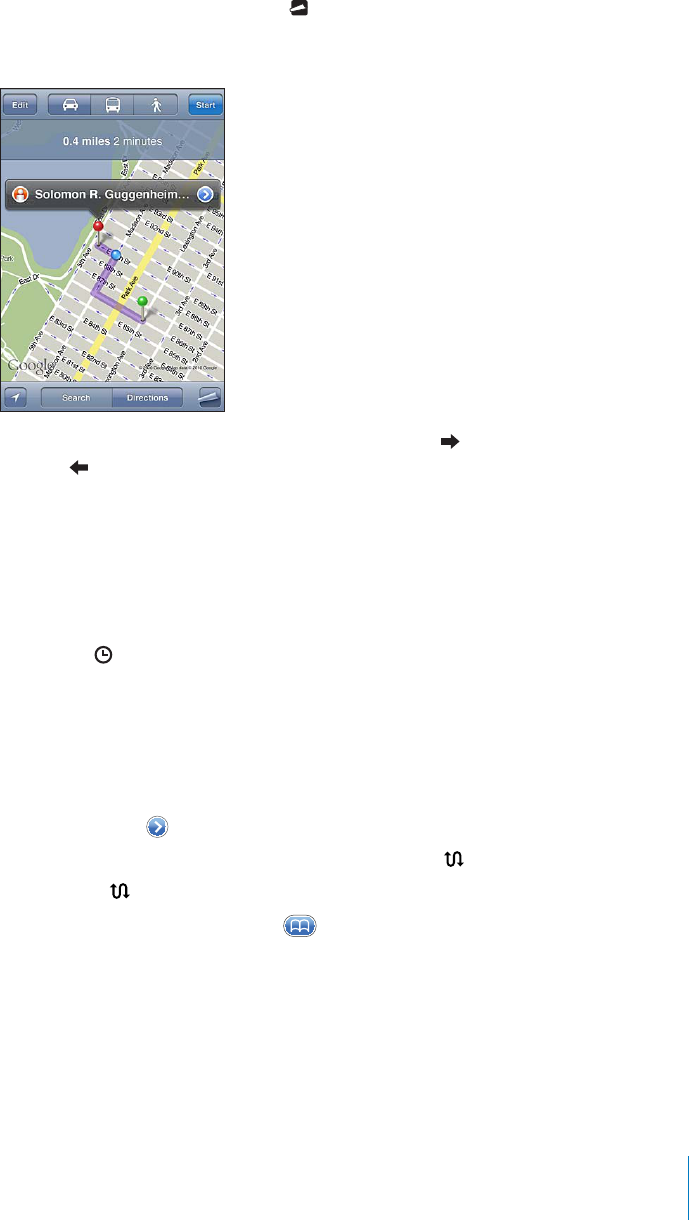
To view all the directions in a list, tap , then tap List. Tap any item in the list to
see a map showing that leg of the trip. Tap Route Overview to return to the
overview screen.
To view directions one step at a time, tap Start, then tap to see the next leg of the
trip. Tap to go back.
If you’re driving or walking, the approximate distance and travel time appear at the top
QHVJGUETGGP+HVTCÓEFCVCKUCXCKNCDNGVJGFTKXKPIVKOGKUCFLWUVGFCEEQTFKPIN[
If you’re taking public transit, the overview screen shows each leg of the trip and the
mode of transportation, including where you need to walk. The top of the screen
UJQYUVJGVKOGQHVJGDWUQTVTCKPCVVJG°TUVUVQRVJGGUVKOCVGFCTTKXCNVKOGCPFVJG
total fare. Tap to set your departure or arrival time, and to choose a schedule for
the trip. Tap the icon at a stop to see the departure time for that bus or train, and to
get a link to the transit provider’s website or contact info. When you tap Start and step
through the route, detailed information about each leg of the trip appears at the top
of the screen.
;QWECPCNUQIGVFKTGEVKQPUD[°PFKPICNQECVKQPQPVJGOCRVCRRKPIVJGRKPVJCV
points to it, tapping , then tapping Directions To Here or Directions From Here.
Switch start and end points, for reverse directions: Tap .
If you don’t see , tap Edit.
See recently viewed directions: Tap KPVJGUGCTEJ°GNFVJGPVCR4GEGPVU
123
Chapter 15 Maps
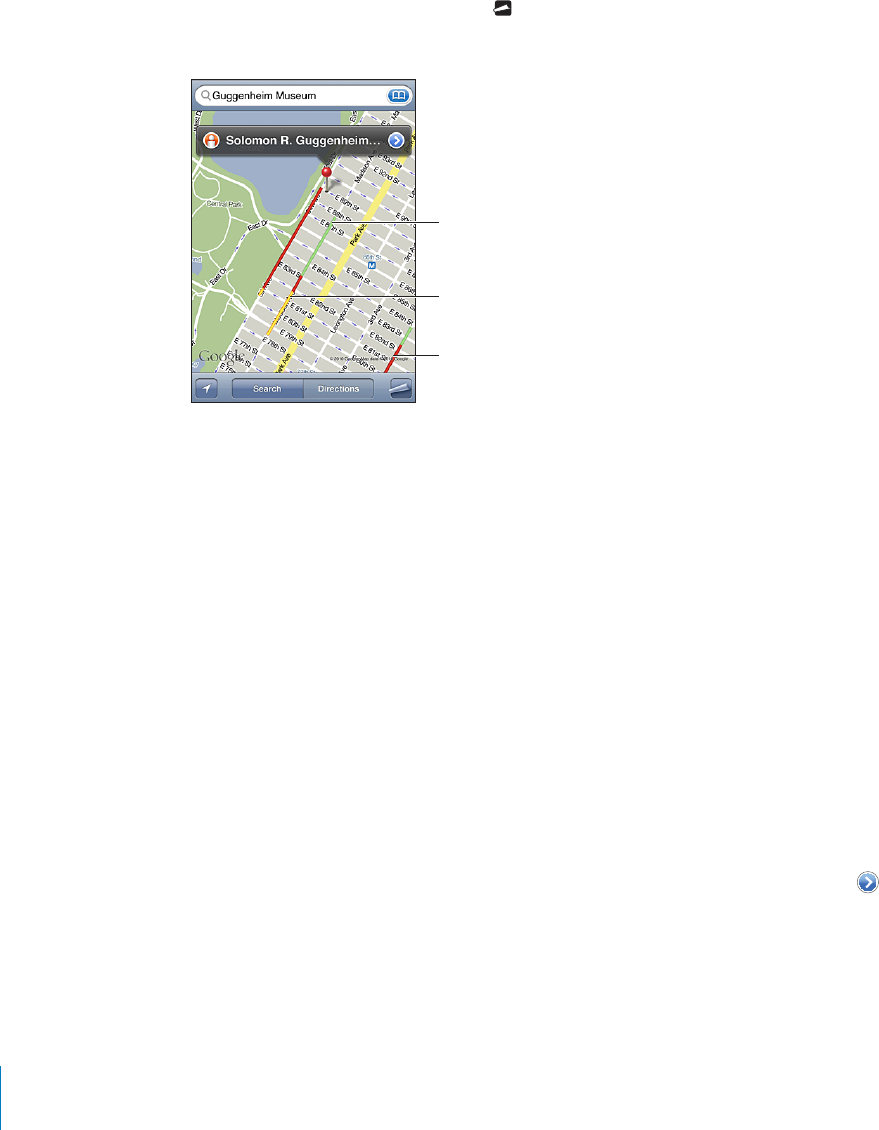
5JQYKPI6TCÓE%QPFKVKQPU
9JGPCXCKNCDNG[QWECPUJQYVTCÓEEQPFKVKQPUHQTOCLQTUVTGGVUCPFJKIJYC[UQP
the map.
5JQYQTJKFGVTCÓEEQPFKVKQPUTap VJGPVCR5JQY6TCÓEQT*KFG6TCÓE
5VTGGVUCPFJKIJYC[UCTGEQNQTEQFGFVQKPFKECVGVJG±QYQHVTCÓE
.YLLU$WVZ[LK
ZWLLKSPTP[
@LSSV^$ZSV^LY
[OHU[OLWVZ[LK
ZWLLKSPTP[
.YH`$UVKH[H
J\YYLU[S`H]HPSHISL
9LK$Z[VWHUKNV
+H[QWFQP¨VUGGVTCÓE[QWOC[PGGFVQ\QQOQWVVQCNGXGNYJGTG[QWECPUGGOCLQT
TQCFU6TCÓEEQPFKVKQPUCTGPQVCXCKNCDNGKPCNNCTGCU
Finding and Contacting Businesses
Find businesses in an area:
1Find a location—for example, a city and state or country, or a street address—or scroll
to a location on a map.
2 6[RGVJGMKPFQHDWUKPGUUKPVJGVGZV°GNFCPFVCR5GCTEJ
Pins appear for matching locations in the area. For example, if you locate your city and
then type “movies” and tap Search, pins mark movie theaters in your city.
Tap the pin that marks a business to see its name or description.
(KPFDWUKPGUUGUYKVJQWV°PFKPIVJGNQECVKQP°TUVType things like:
restaurants san francisco ca
apple inc new york
Contact a business or get directions: Tap the pin that marks a business, then tap
next to the name.
From there, you can do the following:
Tap an email address to send email to, or a web address to visit.
For directions, tap Directions To Here or Directions From Here.
124 Chapter 15 Maps
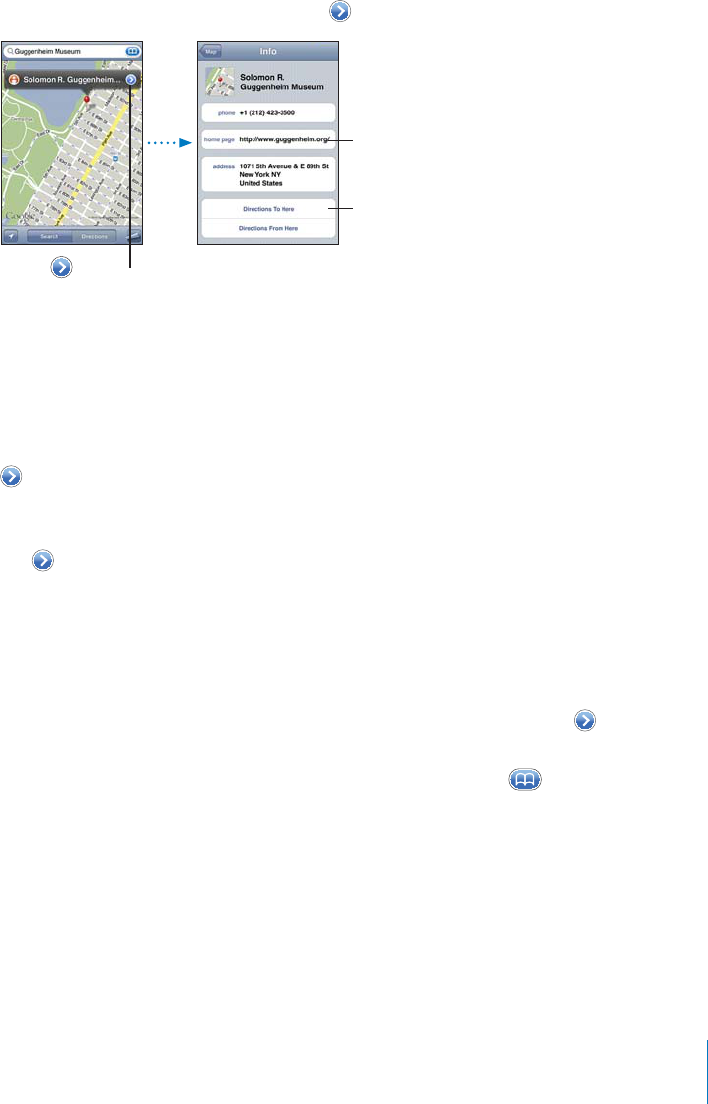
To add the business to your contacts list, tap “Add to Contacts” at the bottom of the
screen, then tap “Create New Contact” or “Add to Existing Contact.”
Share the location of the business by email.
See a list of the businesses found in the search: From the Map screen, tap List.
Tap a business to see its location. Or tap next to a business to see its information.
.L[
KPYLJ[PVUZ
=PZP[
^LIZP[L
;HW[VZOV^
JVU[HJ[PUMV
Sharing Location Information
You can add a location you’ve found to your contacts list. You can also send links to a
Google Maps location using email.
Add a location to your contacts list: Find a location, tap the pin that points to it, tap
next to the name or description, then tap “Add to Contacts” at the bottom of the
screen and tap “Create New Contact” or “Add to Existing Contact.”
Email a link to a Google Maps location: Find a location, tap the pin that points to it,
tap next to the name or description, then tap Share Location at the bottom of the
screen and tap Email.
Bookmarking Locations
;QWECPDQQMOCTMNQECVKQPUVJCV[QWYCPVVQ°PFCICKPNCVGT
Bookmark a location: Find a location, tap the pin that points to it, tap next to the
name or description, then tap “Add to Bookmarks” at the bottom of the Info screen.
See a bookmarked location or recently viewed location: Tap KPVJGUGCTEJ°GNF
then tap Bookmarks or Recents.
125
Chapter 15 Maps
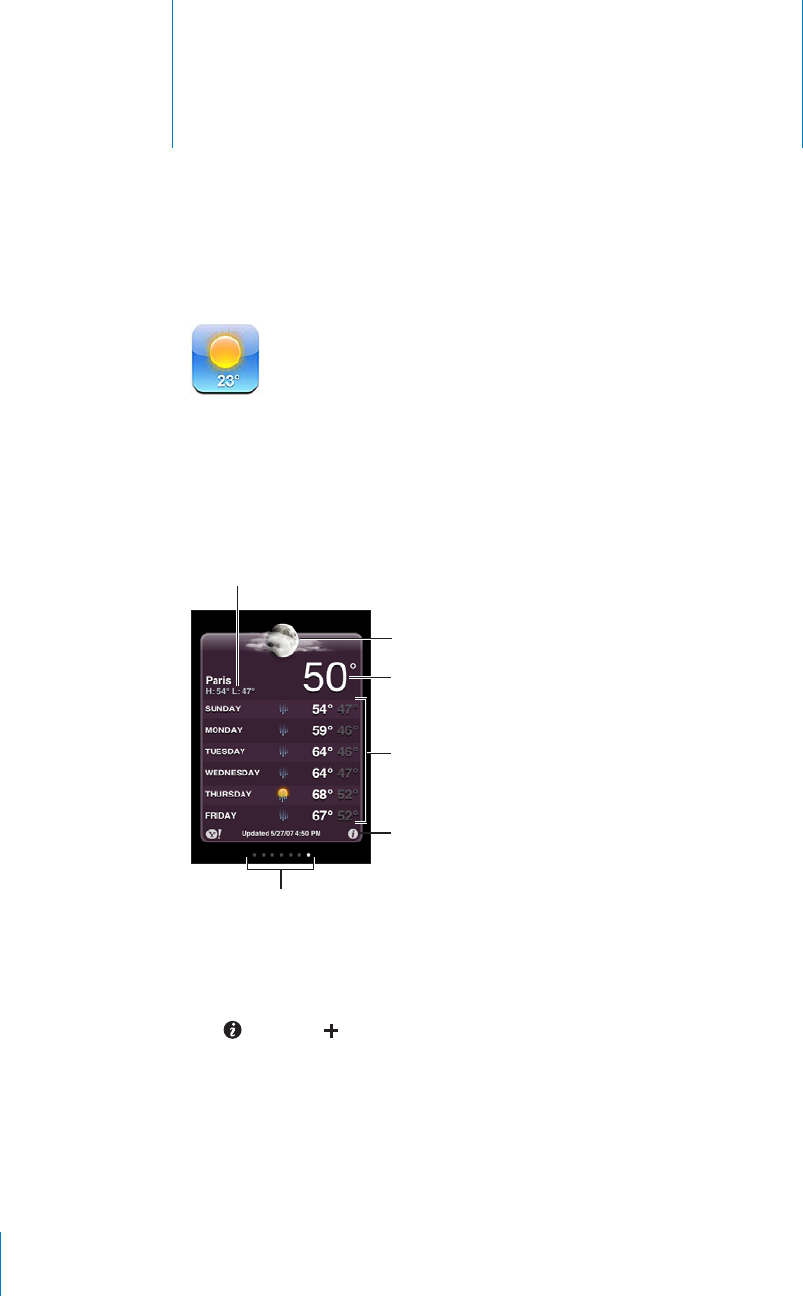
Weather 16
Viewing Weather Summaries
Tap Weather on the Home screen to get the current temperature and six-day forecast
HQTQPGQTOQTGEKVKGUCTQWPFVJGYQTNF6QWUG9GCVJGTK2QFVQWEJOWUVLQKPC9K(K
network that’s connected to the Internet. See “Connecting to the Internet” on page 19.
:P_KH`MVYLJHZ[
*\YYLU[[LTWLYH[\YL
*\YYLU[JVUKP[PVUZ
(KKHUKKLSL[LJP[PLZ
5\TILYVMJP[PLZZ[VYLK
;VKH`»ZOPNOHUKSV^
If the weather board is light blue, it’s daytime in that city—between 6:00 a.m. and
6:00 p.m. If the board is dark purple, it’s nighttime—between 6:00 p.m. and 6:00 a.m.
Add a city:
1Tap , then tap .
2Enter a city name or zip code, then tap Search.
3Choose a city in the search list.
Switch to another city: Flick left or right, or tap to the left or right of the row of dots.
The number of dots below the weather board shows how many cities are stored.
126
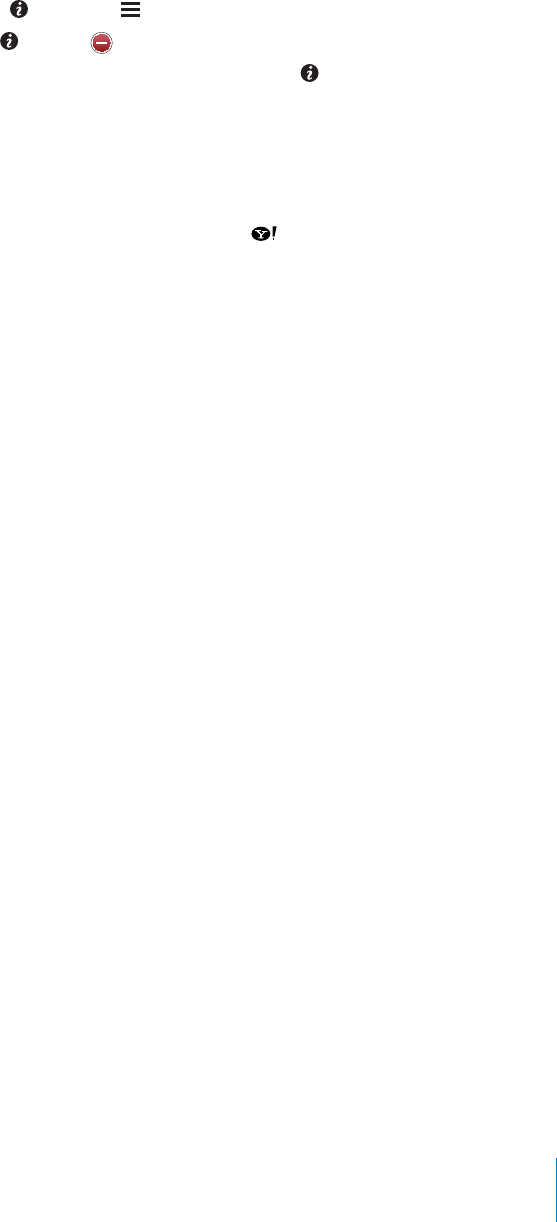
Reorder cities: Tap , then drag next to a city to a new place in the list.
Delete a city: Tap and tap next to a city, then tap Delete.
Display the temperature in Fahrenheit or Celsius: Tap , then tap °F or °C.
Getting More Weather Information
You can see a more detailed weather report, news and websites related to the city,
and more.
See information about a city at Yahoo.com: Tap .
127
Chapter 16 Weather
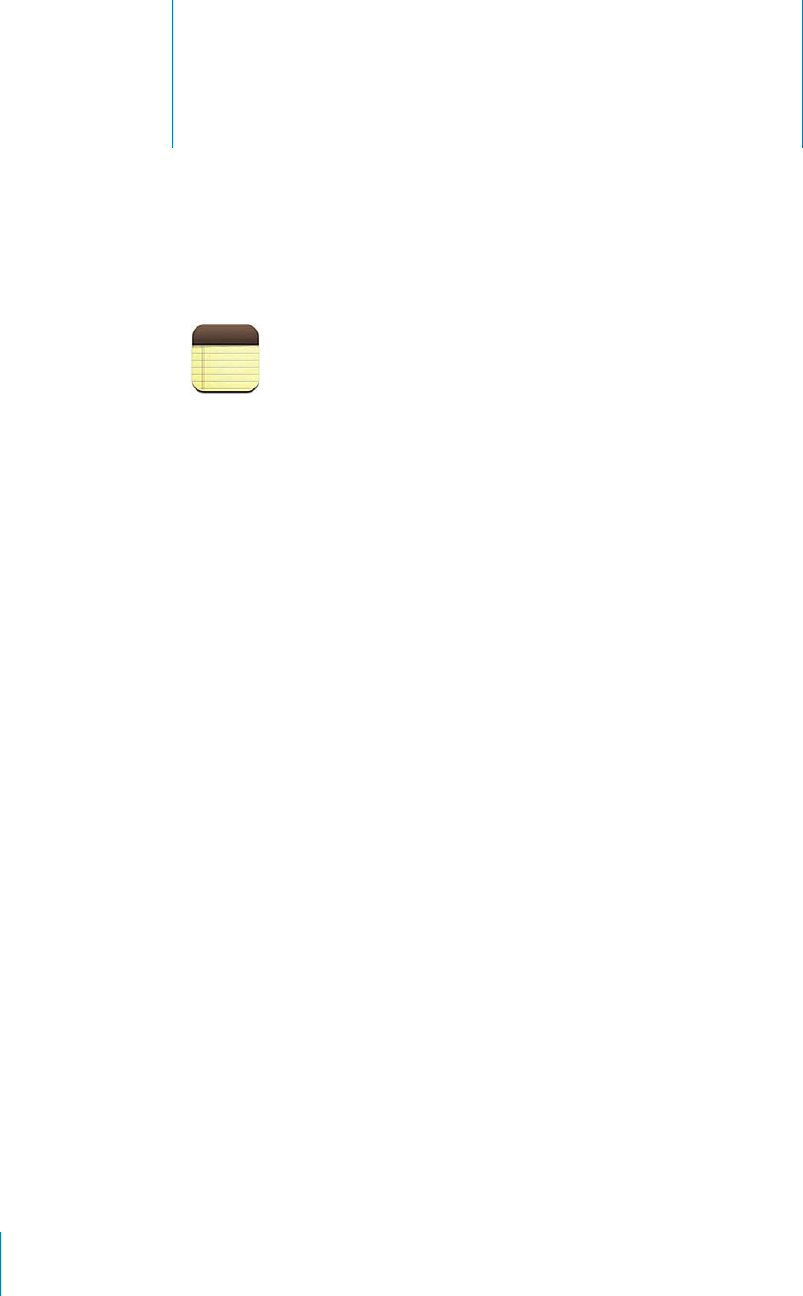
Notes 17
About Notes
You can create notes on iPod touch and sync notes with supported applications on
your computer and online accounts. You can search for text in a list of notes.
Syncing Notes
You can sync Notes in either of the following ways:
In iTunes, use the iPod touch settings panes to sync with Mail on a Mac or with
Microsoft Outlook 2003, 2007, or 2010 on a PC when you connect iPod touch to your
computer. See “iPod touch Settings Panes in iTunes” on page 47.
In Settings, turn on Notes in MobileMe, Google, Yahoo!, AOL, or other IMAP account
to sync your notes over the air (iPod touch 3rd generation or later) with those
accounts. See “Adding Mail, Contacts, and Calendar Accounts” on page 19.
128
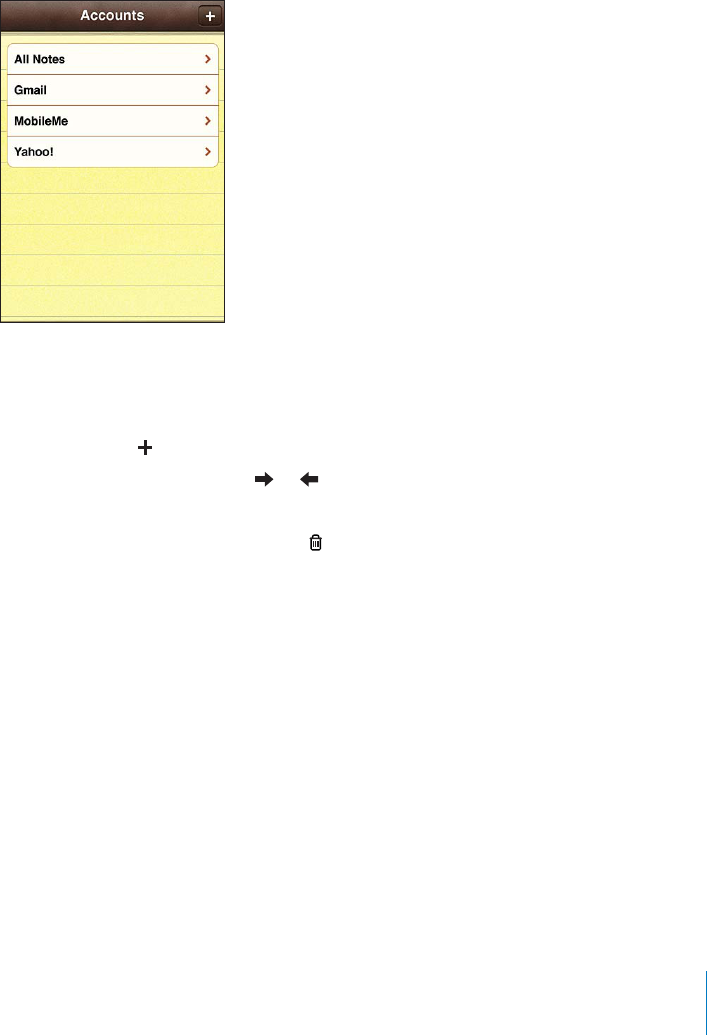
Writing and Reading Notes
When you sync Notes with an application on your computer or with online accounts,
the Accounts screen shows each those accounts, plus a button to display all notes in a
single list.
See all notes: Tap All Notes.
5GGPQVGUHQTCURGEK°ECEEQWPVTap the account name.
0QVGUCTGNKUVGFKPVJGQTFGTQHVJGNCUVOQFK°GFFCVGYKVJVJGOQUVTGEGPVN[OQFK°GF
PQVGCVVJGVQR;QWECPUGGVJG°TUVHGYYQTFUQHGCEJPQVGKPVJGNKUV4QVCVG
iPod touch to view notes in landscape orientation and type using a larger keyboard.
Add a note: Tap , then type your note and tap Done.
Read a note: Tap the note. Tap or to see the next or previous note.
Edit a note: Tap anywhere on the note to bring up the keyboard.
Delete a note: Tap the note, then tap .
129
Chapter 17 Notes
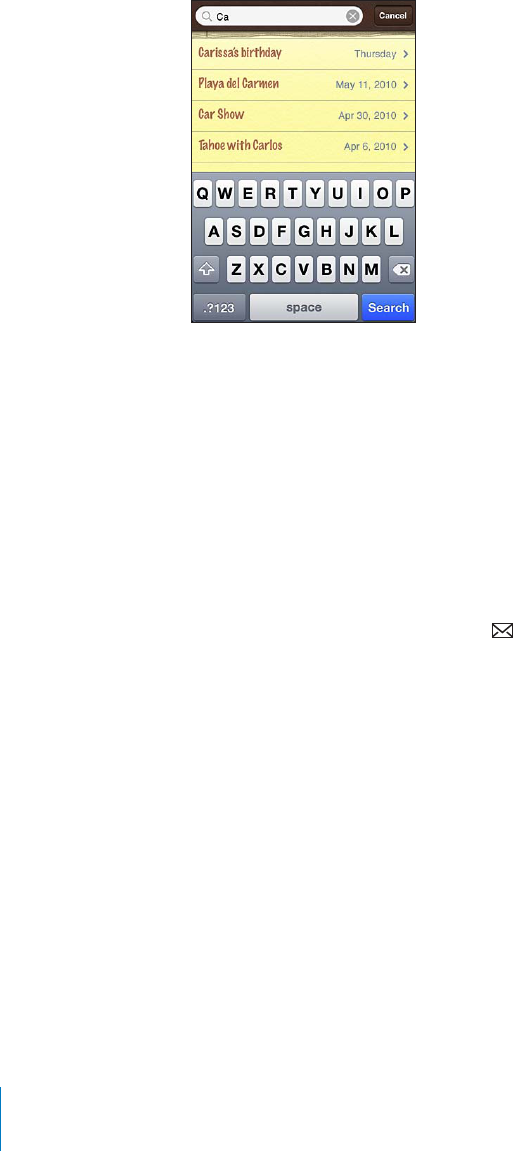
Searching Notes
You can search the text of notes.
Search for notes:
1 6CRVJGUVCVWUDCTVQUETQNNVQVJGUGCTEJ°GNFCVVJGVQRQHVJGPQVGNKUV
2 'PVGTVGZVKPVJGUGCTEJ°GNF
Search results appear as you type. Tap Search to dismiss the keyboard and see more of
the results.
Notes are included in searches from the Home screen. See “Searching” on page 38.
Emailing Notes
Email a note: Tap the note, then tap .
To email a note, iPod touch must be set up for email. See “Setting Up Email
Accounts” on page 91.
130 Chapter 17 Notes
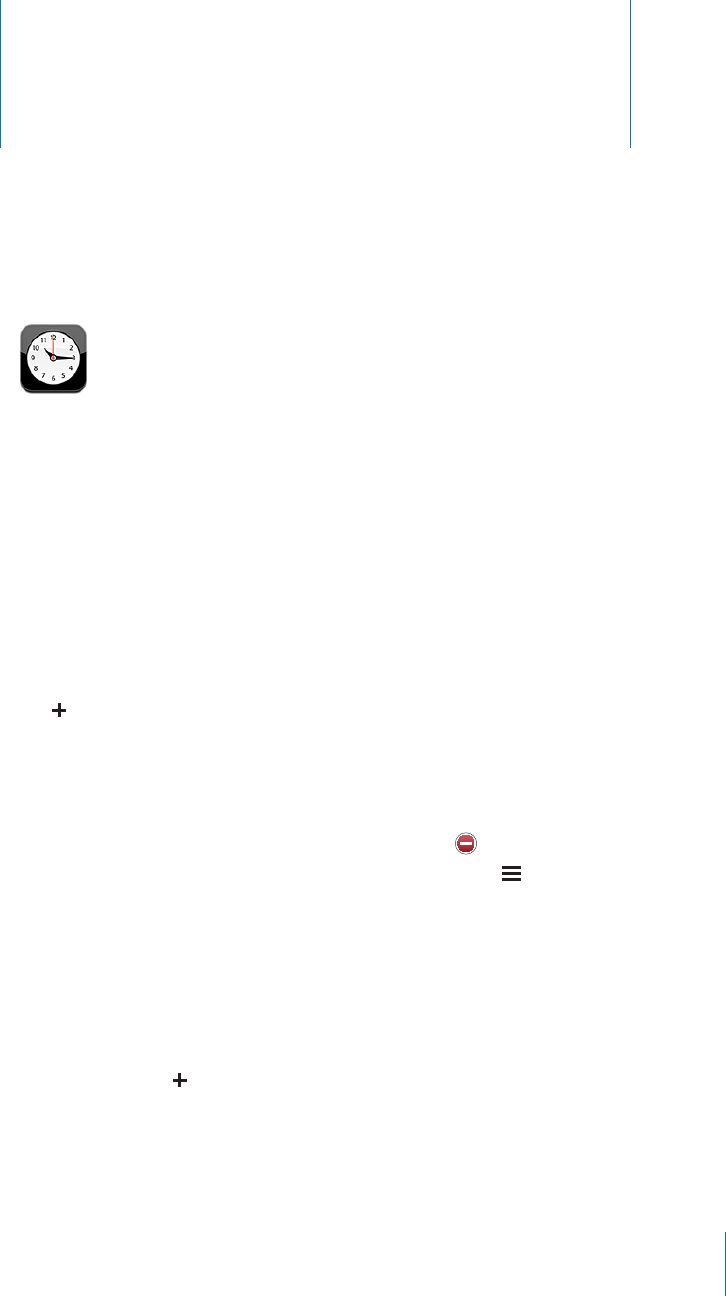
Clock 18
World Clocks
;QWECPCFFENQEMUVQUJQYVJGVKOGKPQVJGTOCLQTEKVKGUCPFVKOG\QPGUCTQWPF
the world.
View clocks: Tap World Clock.
If the clock face is white, it’s daytime in that city. If the clock face is black, it’s nighttime.
+H[QWJCXGOQTGVJCPHQWTENQEMU±KEMVQUETQNNVJTQWIJVJGO
Add a clock:
1Tap World Clock.
2Tap , then type the name of a city.
Cities matching what you’ve typed appear below.
3Tap a city to add a clock for that city.
+H[QWFQP¨VUGGVJGEKV[[QW¨TGNQQMKPIHQTVT[COCLQTEKV[KPVJGUCOGVKOG\QPG
Delete a clock: Tap World Clock and tap Edit. Then tap next to a clock and tap Delete.
Rearrange clocks: Tap World Clock and tap Edit. Then drag next to a clock to a new
place in the list.
Alarms
You can set multiple alarms. Set each alarm to repeat on days you specify, or to sound
only once.
Set an alarm:
1Tap Alarm and tap .
2 #FLWUVCP[QHVJGHQNNQYKPIUGVVKPIU
To set the alarm to repeat on certain days, tap Repeat and choose the days.
6QEJQQUGVJGTKPIVQPGVJCVUQWPFUYJGPVJGCNCTOIQGUQÒtap Sound.
131
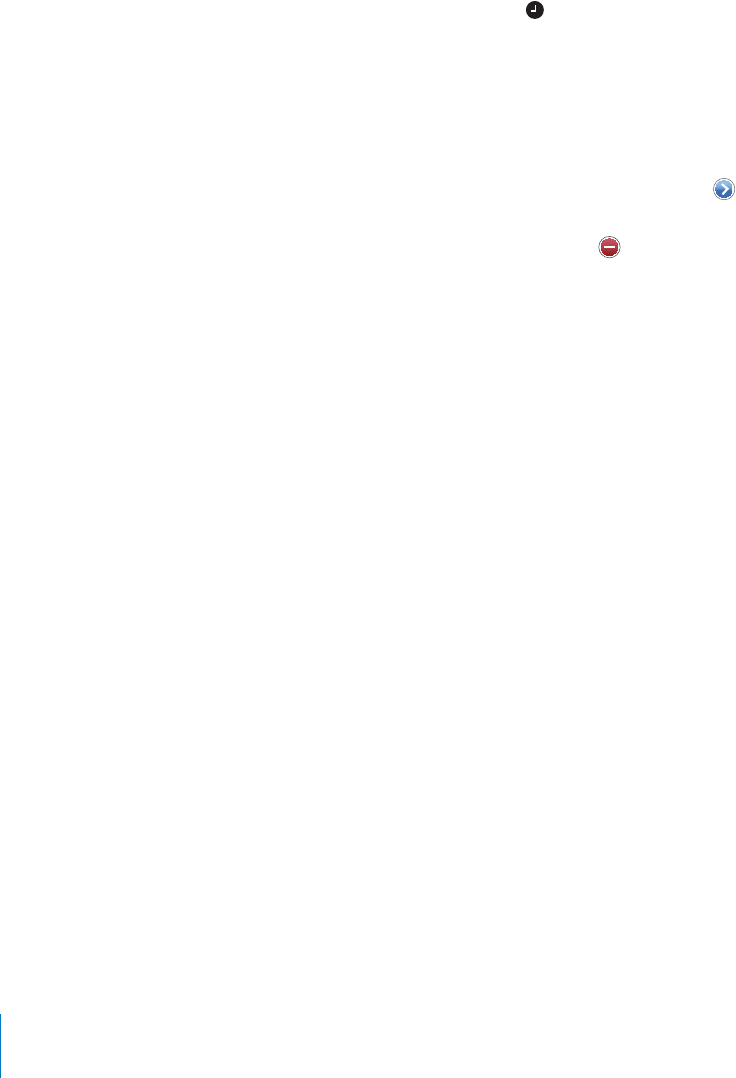
To set whether the alarm gives you the option to hit snooze, VWTP5PQQ\GQPQTQÒ+H
Snooze is on and you tap Snooze when the alarm sounds, the alarm stops and then
sounds again in ten minutes.
To give the alarm a description, tap Label. iPod touch displays the label when the
alarm sounds.
If at least one alarm is set and turned on, appears in the iPod touch status bar at the
top of the screen.
6WTPCPCNCTOQPQTQÒ6CR#NCTOCPFVWTPCP[CNCTOQPQTQÒ+HCPCNCTOKUVWTPGF
QÒKVYQP¨VUQWPFCICKPWPNGUU[QWVWTPKVDCEMQP
+HCPCNCTOKUUGVVQUQWPFQPN[QPEGKVVWTPUQÒCWVQOCVKECNN[CHVGTKVUQWPFU;QWECP
turn it on again to reenable it.
Change settings for an alarm: Tap Alarm and tap Edit, then tap next to the alarm
you want to change.
Delete an alarm: Tap Alarm and tap Edit, then tap next to the alarm and tap Delete.
Stopwatch
Use the stopwatch to time an event:
1Tap Stopwatch.
2Tap Start to start the stopwatch.
To record lap times, tap Lap after each lap.
To pause the stopwatch, tap Stop. Tap Start to resume.
To reset the stopwatch, tap Reset when the stopwatch is paused.
If you start the stopwatch and switch to another app, the stopwatch keeps running.
Timer
Set the timer: 6CR6KOGTVJGP±KEMVQUGVVJGPWODGTQHJQWTUCPFOKPWVGU6CR5VCTV
to start the timer.
Choose the sound: Tap When Timer Ends.
Set a sleep timer: Set the timer, then tap When Timer Ends and choose Sleep iPod.
When you set a sleep timer, iPod touch stops playing music or video when the timer ends.
If you start the timer and then switch to another iPod touch app, the timer keeps running.
132 Chapter 18 Clock
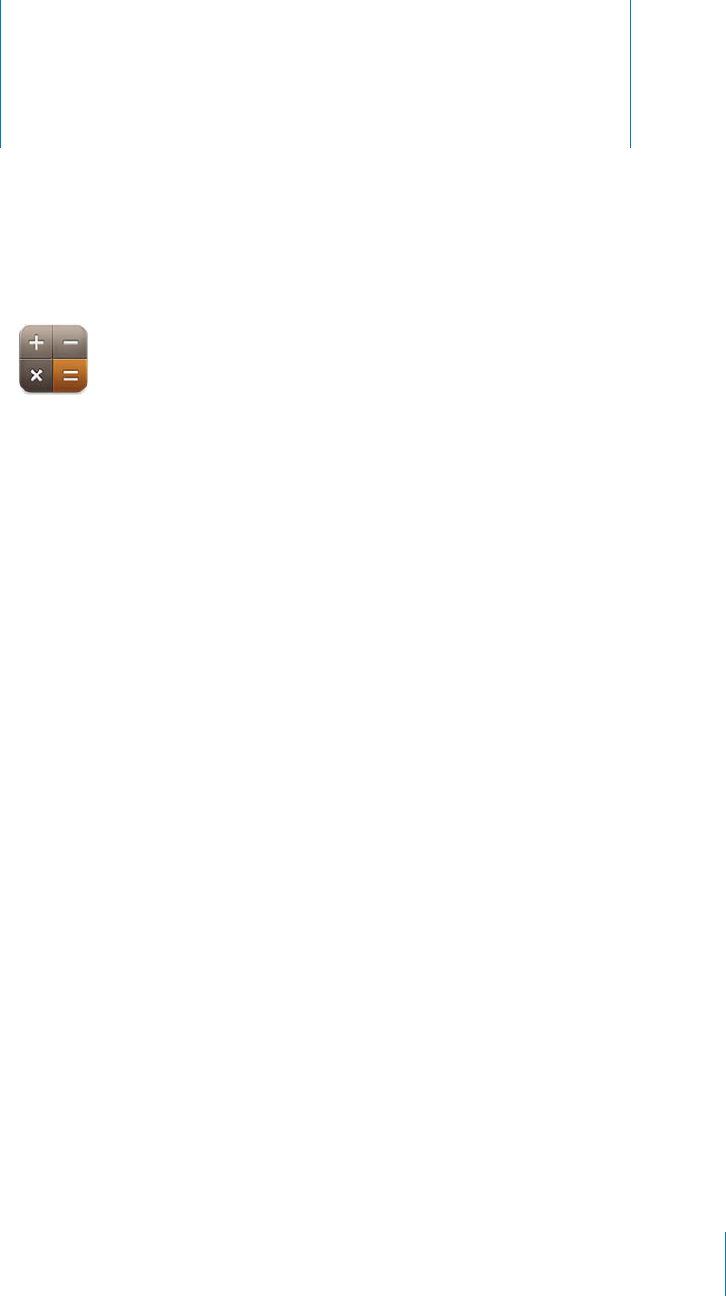
Calculator 19
Using the Calculator
6CRPWODGTUCPFHWPEVKQPUKP%CNEWNCVQTLWUVCU[QWYQWNFYKVJCUVCPFCTFECNEWNCVQT
When you tap the add, subtract, multiply, or divide button, a white ring appears
around the button to let you know the operation to be carried out. Rotate iPod touch
VQIGVCPGZRCPFGFUEKGPVK°EECNEWNCVQT
Standard Memory Functions
C: Tap to clear the displayed number.
MC: Tap to clear the memory.
M+: Tap to add the displayed number to the number in memory. If no number is in
memory, tap to store the displayed number in memory.
M-: Tap to subtract the displayed number from the number in memory.
MR: Tap to replace the displayed number with the number in memory. If the button
has a white ring around it, there is a number stored in memory.
The stored number remains in memory when you switch between the standard and
UEKGPVK°EECNEWNCVQTU
133
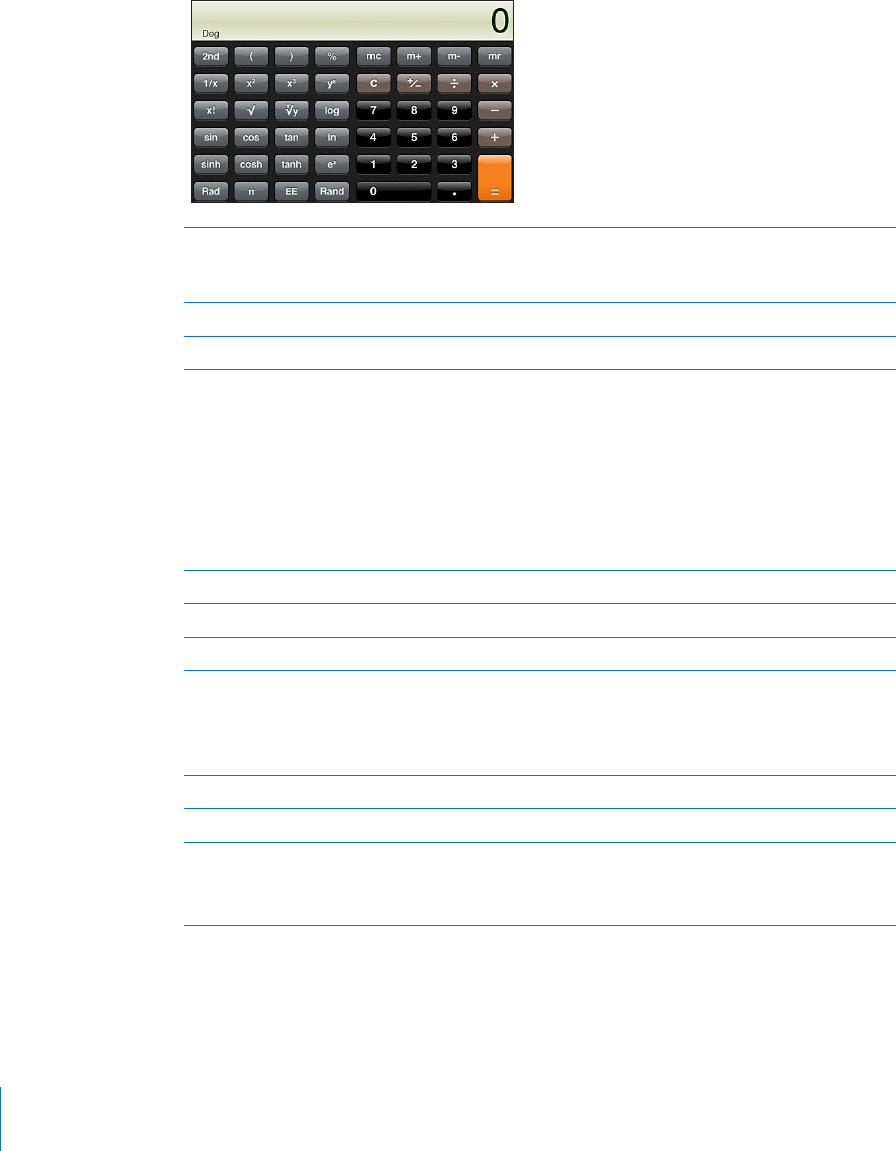
5EKGPVK°E%CNEWNCVQT-G[U
4QVCVGK2QFVQWEJVQNCPFUECRGQTKGPVCVKQPVQFKURNC[VJGUEKGPVK°EECNEWNCVQT
2nd Changes the trigonometric buttons (sin, cos, tan, sinh, cosh, and tanh) to their inverse
functions (sin-1, cos-1, tan-1, sinh-1, cosh-1, and tanh-1). It also changes ln to log2, and ex to
2x. Tap 2nd again to return the buttons to their original functions.
(Opens a parenthetical expression. Expressions can be nested.
)Closes a parenthetical expression.
%Calculates percentages, adds markups, and subtracts discounts. To calculate a percentage,
use it with the multiplication (x) key. For example, to calculate 8% of 500, enter
500 x 8 % =
which returns 40.
To add a markup or subtract a discount, use it with the plus (+) or minus (–) key. For
example, to compute the total cost of a $500 item with an 8% sales tax, enter
500 + 8 % =
which returns 540.
1/x Returns the reciprocal of a value in decimal format.
x2Squares a value.
x3Cubes a value.
yx6CRDGVYGGPXCNWGUVQTCKUGVJG°TUVXCNWGVQVJGRQYGTQHVJGUGEQPFXCNWG(QT
example, to compute 34, enter
3 yx 4 =
which returns 81.
x! Calculates the factorial of a value.
3Calculates the square root of a value.
x3yUse between values to calculate the x root of y. For example to compute 4381, enter
81 x3y 4 =
which returns 3.
134 Chapter 19 Calculator
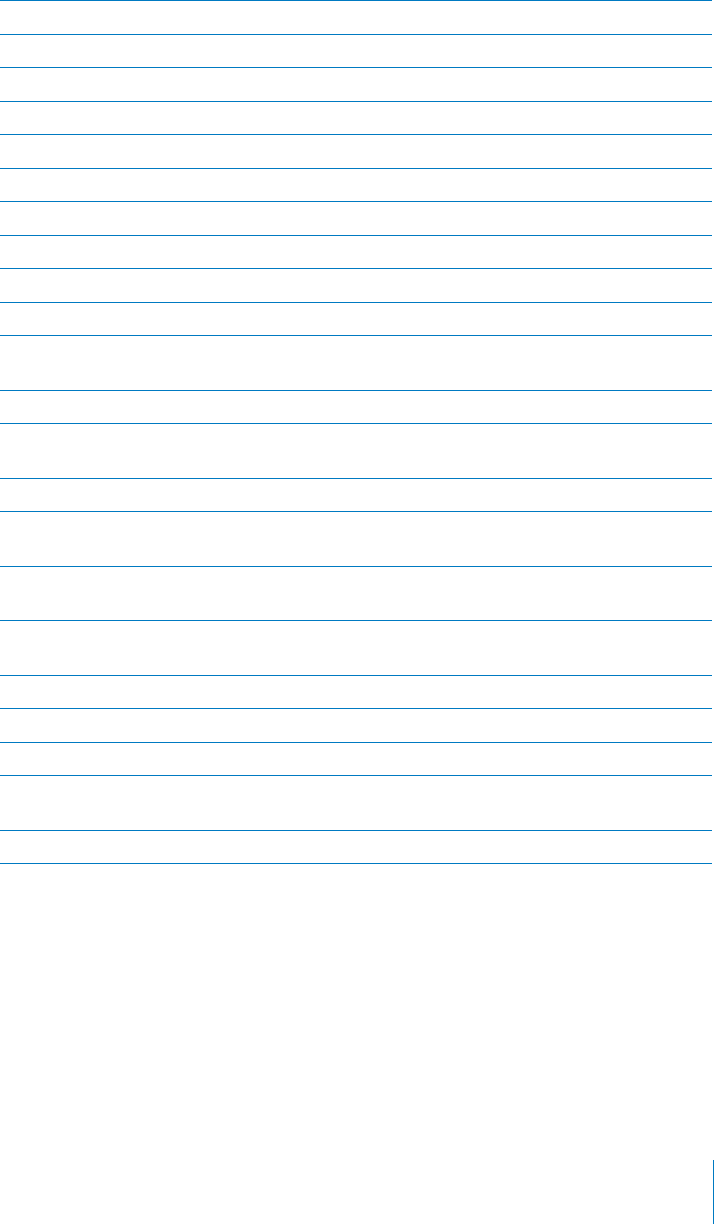
log Returns the log base 10 of a value.
sin Calculates the sine of a value.
sin-1 Calculates the arc sine of a value. (Available when the 2nd button is tapped.)
cos Calculates the cosine of a value.
cos-1 Calculates the arc cosine of a value. (Available when the 2nd button is tapped.)
tan Calculates the tangent of a value.
tan-1 Calculates the arc tangent of a value. (Available when the 2nd button is tapped.)
ln Calculates the natural log of a value.
log2 Calculates the log base 2. (Available when the 2nd button is tapped.)
sinh Calculates the hyperbolic sine of a value.
sinh-1 Calculates the inverse hyperbolic sine of a value. (Available when the 2nd button
is tapped.)
cosh Calculates the hyperbolic cosine of a value.
cosh-1 Calculates the inverse hyperbolic cosine of a value. (Available when the 2nd button
is tapped.)
tanh Calculates the hyperbolic tangent of a value.
tanh-1 Calculates the inverse hyperbolic tangent of a value. (Available when the 2nd button
is tapped.)
exTap after entering a value to raise the constant “e” (2.718281828459045…) to the power
of that value.
2xCalculates 2 to the power of the displayed value. For example, 10 2x = 1024. (Available
when the 2nd button is tapped.)
Rad Changes the mode to express trigonometric functions in radians.
Deg Changes the mode to express trigonometric functions in degrees.
Enters the value of (3.141592653589793…).
EE An operator that multiplies the currently displayed value by 10 to the power of the next
value you enter.
Rand Returns a random number between 0 and 1.
135
Chapter 19 Calculator
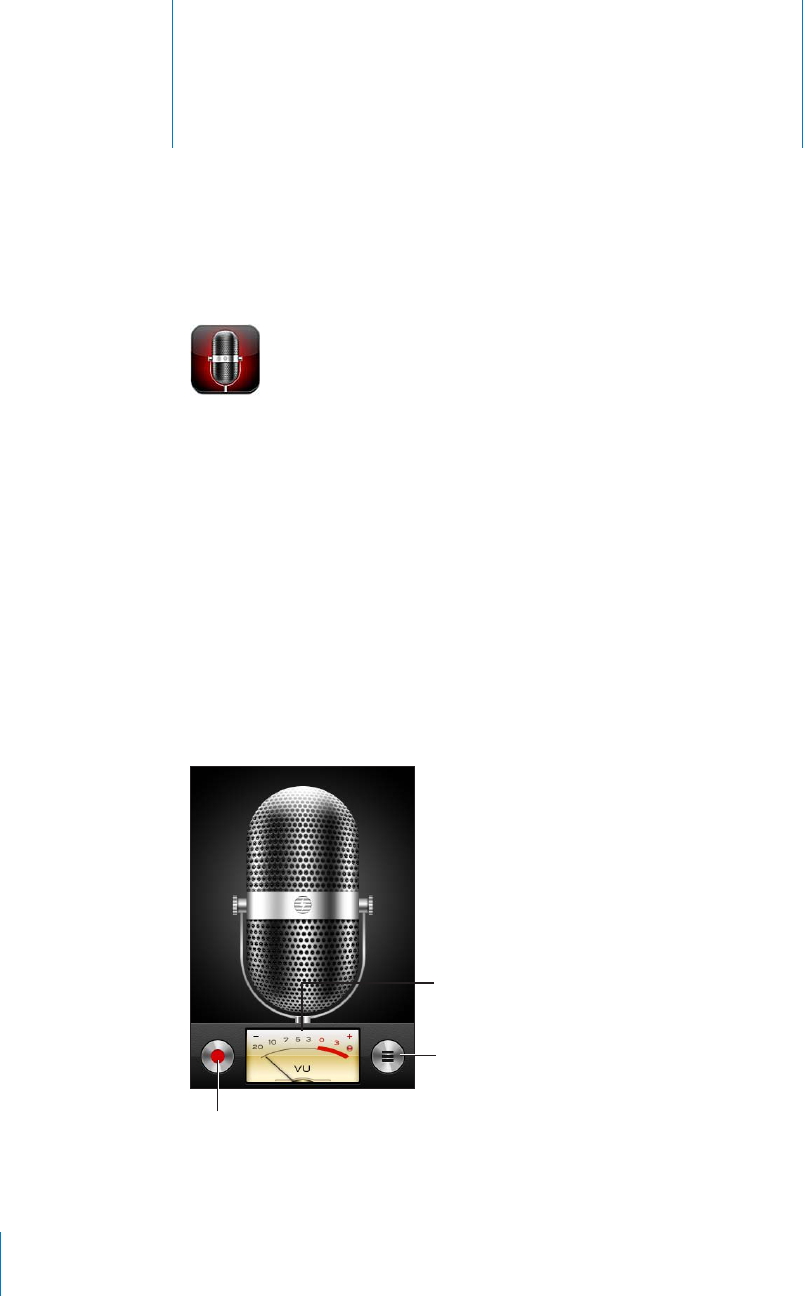
Voice Memos 20
Recording Voice Memos
Voice Memos lets you use iPod touch as a portable recording device.
Voice Memos uses the internal microphone in iPod touch 4th generation. To use Voice
Memos on iPod touch 2nd generation or iPod touch 3rd generation, connect the
Apple Earphones with Remote and Mic or a compatible accessory with a microphone.
These include Apple-branded earbuds and authorized third-party accessories marked
with the Apple “Made for iPod” logo.
;QWECPCFLWUVVJGTGEQTFKPINGXGND[OQXKPIVJGOKETQRJQPGENQUGTVQQTHWTVJGT
away from what you’re recording. For better recording quality, the loudest level on the
level meter should be between –3dB and 0 dB.
9LJVYKI\[[VU
(\KPVSL]LSTL[LY
.V[V]VPJLTLTVZ
136
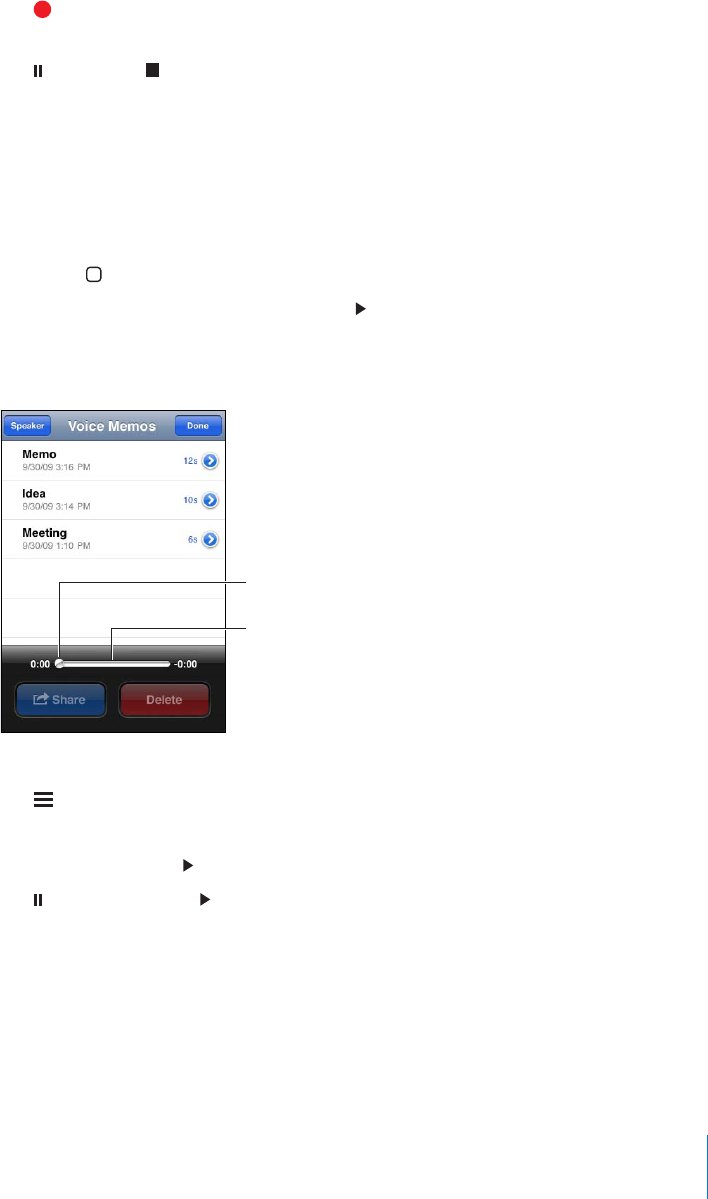
Record a voice memo:
1Tap to start recording. You can also press the center button on a compatible
three-button headset with mic.
2Tap to pause or to stop recording. You can also press the center button on a
compatible three-button headset with mic to stop recording.
You can record in either mono or stereo depending upon the external microphone
you use.
When you start a voice recording, iPod touch makes a short ringing sound.
To use other apps while recording your voice memo, you can lock iPod touch or press
the Home button.
Play a voice memo you just recorded: Tap .
Listening to Voice Memos
:JY\IILYIHY
7SH`OLHK
Play a voice memo you’ve previously recorded:
1Tap .
/GOQUCTGNKUVGFKPEJTQPQNQIKECNQTFGTYKVJVJGOQUVTGEGPVOGOQ°TUV
2Tap a memo, then tap .
Tap to pause, then tap again to resume playback.
Skip to any point in a voice memo: Drag the playhead along the scrubber bar.
Listen through the built-in speaker: Tap Speaker.
Managing Voice Memos
Delete a voice memo: Tap a memo in the list, then tap Delete.
137
Chapter 20 Voice Memos

See more information: Tap next to the memo. The Info screen displays information
about the length, recording time and date, and provides additional editing and
sharing functions.
Add a label to a voice memo: On the Info screen tap , then select a label in the list
on the Label screen. To create a custom label, choose Custom at the bottom of the list,
then type a name for the label.
Trimming Voice Memos
You can trim the beginning or ending of a voice memo to eliminate unwanted pauses
or noise.
Trim a voice memo:
1On the Voice Memos screen, tap next to the memo you want to trim.
2Tap Trim Memo.
3 7UKPIVJGVKOGOCTMGTUCUCIWKFGFTCIVJGGFIGUQHVJGCWFKQTGIKQPVQCFLWUVVJG
beginning and end of the voice memo. To preview your edit, tap .
138 Chapter 20 Voice Memos

4Tap Trim Voice Memo.
Important: Edits you make to voice memos can’t be undone.
Sharing Voice Memos
You can share your voice memos as attachments in email messages.
Share a voice memo:
1Select a voice memo on the Voice Memos screen, then tap Share.
You can also tap Share on the Info screen of a voice memo.
2Choose Email to open a new message in Mail with the memo attached.
#OGUUCIGCRRGCTUKHVJG°NG[QW¨TGVT[KPIVQUGPFKUVQQNCTIG
Syncing Voice Memos
iTunes syncs voice memos to your iTunes library when you connect iPod touch to
your computer. This lets you listen to voice memos on your computer and provides a
backup if you delete them from iPod touch.
Voice memos are synced to the Voice Memos playlist. iTunes creates the playlist if it
doesn’t exist. When you sync voice memos to iTunes, they remain in the Voice Memos
app until you delete them. If you delete a voice memo on iPod touch, it isn’t deleted
from the Voice Memos playlist in iTunes. However, if you delete a voice memo from
iTunes, it is deleted from iPod touch the next time you sync with iTunes.
You can sync the iTunes Voice Memos playlist to the Music app on iPod touch using
the Music pane in iTunes.
Sync the Voice Memos playlist to iPod touch:
1Connect iPod touch to your computer.
2In iTunes, select iPod touch in the Devices list.
3Select Music at the top of the screen.
4Select the “Include voice memos” checkbox and click Apply.
139
Chapter 20 Voice Memos
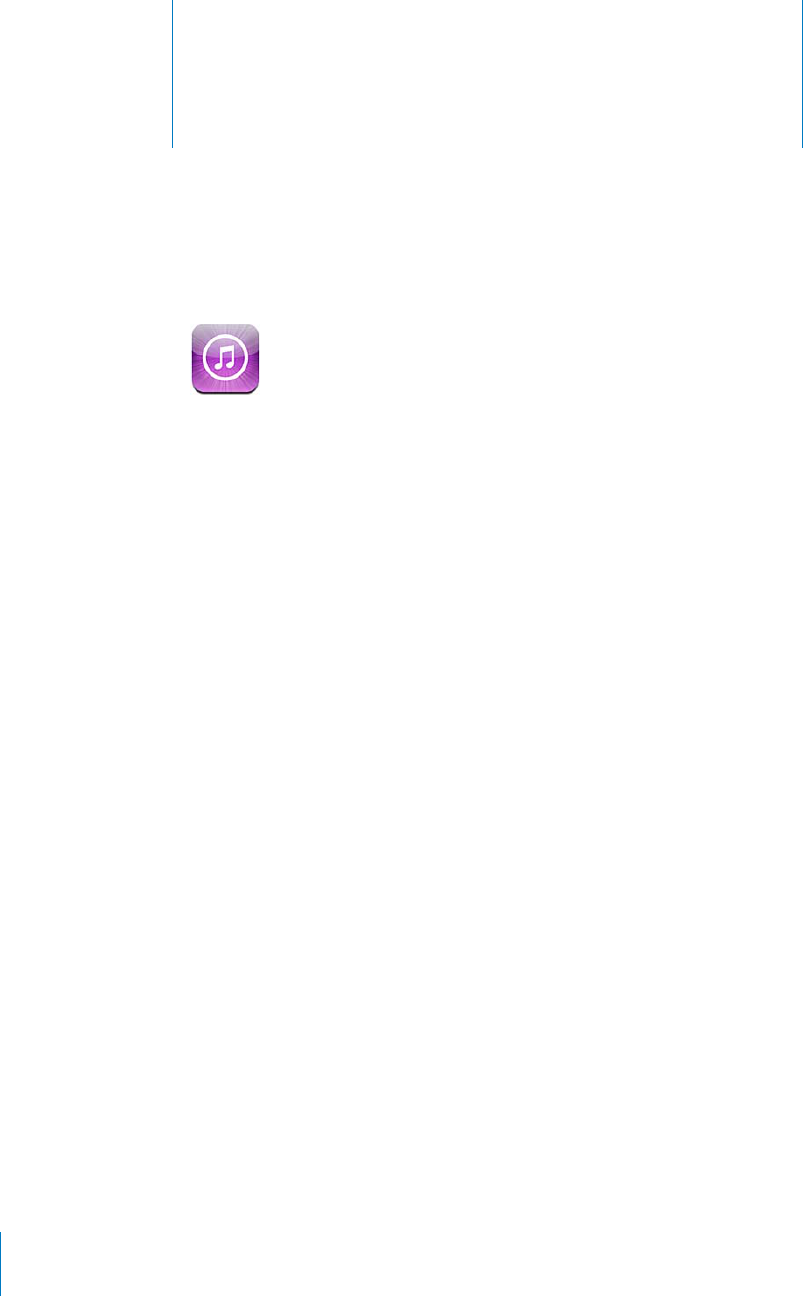
iTunes Store 21
About the iTunes Store
You can search for, browse, preview, purchase, and download music, audiobooks, TV
shows, movies, and music videos from the iTunes Store directly to iPod touch. You can
listen to audio or watch video podcasts from the iTunes Store, either by streaming
them from the Internet or by downloading them directly to iPod touch. And, you
ECPHQNNQY[QWTHCXQTKVGCTVKUVUCPFHTKGPFUVQ°PFQWVYJCVOWUKEVJG[¨TGNKUVGPKPIVQ
CPFVCNMKPICDQWV°PFQWVYJGP[QWTHCXQTKVGCTVKUVUCTGQPVQWTPGCT[QWCPFYJQ¨U
planning to go, and more.
Note: The iTunes Store may not be available in all countries or regions, and iTunes
Store content may vary by country or region.
6QCEEGUUVJGK6WPGU5VQTGK2QFVQWEJOWUVLQKPC9K(KPGVYQTMVJCV¨UEQPPGEVGFVQ
the Internet. See “Connecting to the Internet” on page 19.
To purchase items or write reviews, you need an Apple account. By default, iPod touch
gets your Apple account settings from iTunes. If you don’t have an Apple account, or if
you want to make purchases from another Apple account, go to Settings > Store. See
“Store” on page 168.
You don’t need an Apple account to play or download podcasts.
140
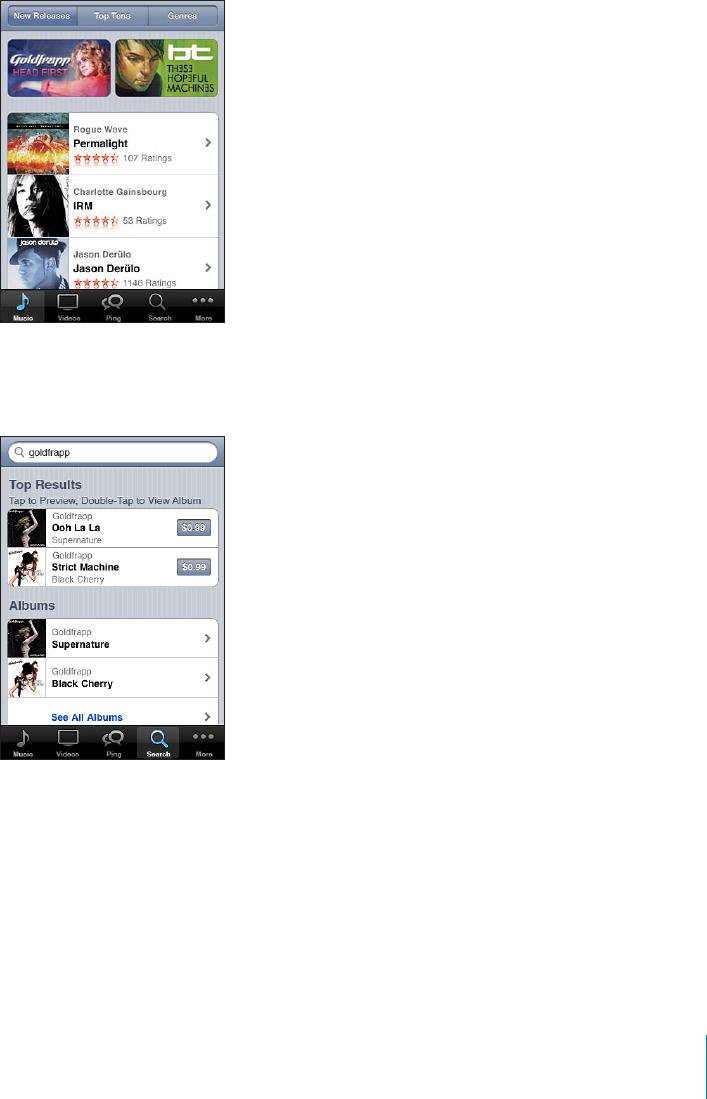
Finding Music, Videos, and More
Browse content: Tap one of the content categories at the bottom of the screen, such
as Music or Videos. Or tap More to browse other content. Choose a sort method at the
top of the screen—for example New Releases or Genres (the categories may vary).
Search for content: 6CR5GCTEJVCR/QTG°TUVKH5GCTEJKUP¨VXKUKDNGVCRVJGUGCTEJ
°GNFCPFGPVGTQPGQTOQTGYQTFUVJGPVCR5GCTEJ5GCTEJTGUWNVUCTGITQWRGFD[
category, such as Movies, Albums, or Podcasts.
Tap an item in a list to see more details on its Info screen. You can read reviews, write
your own review, or email a link about the item to a friend. Depending on the item,
you can also buy, download, or rent it.
Note: +H[QWLQKPC5VCTDWEMU9K(KPGVYQTMKPCUGNGEV5VCTDWEMUNQECVKQPCXCKNCDNGKPVJG
U.S. only), the Starbucks icon appears at the bottom of the screen. You can preview and
purchase the currently playing and other songs from featured Starbucks Collections.
141
Chapter 21 iTunes Store

Explore artist and friend recommendations: 6CR2KPIVCR/QTG°TUVKH2KPIKUP¨V
XKUKDNGVQ°PFQWVYJCV¨UPGYHTQO[QWTHCXQTKVGCTVKUVUQTUGGYJCVOWUKE[QWTHTKGPFU
are excited about. For information, see the following section, “Connecting with Artists
and Friends.”
Following Artists and Friends
Use iTunes Ping to connect with the world’s most passionate music fans. Follow
favorite artists to learn about new releases and upcoming concerts and tours, get an
insider’s perspective through their photos and videos, and learn about their musical
KP±WGPEGU4GCFHTKGPFU¨EQOOGPVUCDQWVVJGOWUKEVJG[¨TGNKUVGPKPIVQCPFUGGYJCV
they’re buying and which concerts they plan to attend. Finally, express your musical
likes and post comments for your own followers.
6QETGCVGCPFGZRNQTGOWUKECNEQPPGEVKQPU[QWPGGFVQETGCVGCRTQ°NG
%TGCVG[QWTK6WPGU2KPIRTQ°NGOpen the iTunes application on your Mac or PC, click
Ping, and follow the onscreen instructions.
Explore iTunes Ping on your iPod touch: Open the iTunes app, tap Ping (tap More
°TUVKH2KPIKUP¨VXKUKDNGVJGP
Tap Activity to see the latest from and about the people you follow. Updates include
purchases, reviews, likes, comments, and posts.
Tap People to see who you’re following and who is following you.
6CR/[2TQ°NGVQTGXKGY[QWTRTQ°NGKPHQTOCVKQP
Follow an artist: 1PCP[CNDWORCIGVCR#TVKUV2TQ°NG1PVJGCTVKUV¨URTQ°NGRCIG
tap Follow.
Follow a friend: %JQQUG[QWTUVCTVKPIITQWRQHHTKGPFUYJGP[QWUGVWR[QWTRTQ°NG
using iTunes on your Mac or PC. After that, you can follow friends of friends using Ping
QPK2QFVQWEJ)QVQ[QWTRTQ°NGRCIGVCR2GQRNG+(QNNQYVJGPVCRCPCOG9JGP
VJGKTRTQ°NGCRRGCTU[QWECPVCRVQUGGYJQVJG[¨TGHQNNQYKPIQTYJQKUHQNNQYKPI
VJGO+H[QW°PFUQOGQPGKPVGTGUVKPIVCR(QNNQYQPVJGKTRTQ°NGRCIG
9JGP[QWHQNNQYUQOGQPGVJG[FQP¨VCWVQOCVKECNN[HQNNQY[QW+P[QWTRTQ°NG[QWECP
choose to approve or decline follow requests as they arrive, or simply accept all new
followers without review (the default).
Share your thoughts: As you browse albums and songs, tap Post to comment on a
RKGEGQHOWUKEQTVCR.KMGLWUVVQUC[[QWNKMGKV;QWTHTKGPFUYKNNUGG[QWTVJQWIJVUKP
their iTunes Ping Activity feed.
Share concert plans: 6CR%QPEGTVUQP[QWTRTQ°NGRCIGVQUGGWREQOKPI
performances by the artists you follow, and see which of your friends are going to a
show. Tap Tickets to buy your own ticket, or tap I’m Going to let others know you’ll be
there too.
142 Chapter 21 iTunes Store

Purchasing Music or Audiobooks
9JGP[QW°PFCUQPICNDWOQTCWFKQDQQM[QWNKMGKPVJGK6WPGU5VQTG[QWECP
purchase and download it to iPod touch. You can preview an item before you purchase
it to make sure it’s what you want.
Preview a song or audiobook: Tap the item.
Purchase and download a song, album, or audiobook:
1Tap the price, then tap Buy Now.
2 5KIPKPVQ[QWTCEEQWPVCUTGSWGUVGFVJGPVCR1-
If you don’t have an Apple account, tap Create New Account to set one up.
Your purchase is charged to your Apple account. For additional purchases made within
VJGPGZV°HVGGPOKPWVGU[QWFQP¨VJCXGVQGPVGT[QWTRCUUYQTFCICKP
An alert appears if you’ve previously purchased one or more songs from an album.
Tap Buy if you want to purchase the entire album including the songs you’ve already
purchased, or tap Cancel if you want to purchase any remaining songs individually.
Some albums include bonus content, which is downloaded to your iTunes library on
your computer. Not all bonus content is downloaded directly to iPod touch.
Once you purchase an item, it begins downloading and appears on the Downloads
screen. See “Checking Download Status” on page 145.
Purchased songs are added to a Purchased playlist on iPod touch. If you delete
the Purchased playlist, iTunes creates a new one when you buy an item from the
iTunes Store.
;QWECPTGFGGOK6WPGU5VQTGIKHVECTFUIKHVEGTVK°ECVGUQTQVJGTRTQOQVKQPCNEQFGUVQ
make purchases. When you’re signed in to your account, your remaining store credit
appears with your account information at the bottom of most iTunes Store screens.
Enter a redemption code: 6CR/WUKEVCR/QTG°TUVKH/WUKEKUP¨VXKUKDNGVJGPVCR
Redeem at the bottom of the screen and follow the onscreen instructions.
143
Chapter 21 iTunes Store

Purchasing or Renting Videos
The iTunes Store lets you purchase and download movies, TV shows, and music videos
(may not be available in all countries or regions). Some movies and TV shows can also
DGTGPVGFHQTCNKOKVGFVKOG8KFGQEQPVGPVOC[DGCXCKNCDNGKPUVCPFCTFFG°PKVKQP5&
QTRHQTOCVJKIJFG°PKVKQP*&QTRHQTOCVQTDQVJ
Preview a video: Tap Preview.
Purchase or rent a video:
1Tap Buy or Rent.
2 5KIPKPVQ[QWTCEEQWPVCUTGSWGUVGFVJGPVCR1-
If you don’t have an Apple account, tap Create New Account to set one up. Your
purchase is charged to your Apple account. For additional purchases made within the
PGZV°HVGGPOKPWVGU[QWFQP¨VJCXGVQGPVGT[QWTRCUUYQTFCICKP
Once you purchase an item, it begins downloading and appears on the Downloads
screen. See “Checking Download Status” on page 145.
Rented movies and TV shows don’t begin playing until the download completes. See
“Watching Rented Movies and TV Shows” on page 64.
When the download is complete, purchased videos are added to the Purchased
playlist on iPod touch. Purchased content is synced to the Purchased playlist for your
iPod touch in iTunes the next time you connect iPod touch to your computer. See
“Syncing Purchased Content.”
Note: If you purchase HD video on iPod touch 3rd generation, the video is
downloaded in SD format.
To view or sync videos in the Purchased playlist in iTunes on your computer, you must
be signed in to your Apple account.
Sync purchased videos in iTunes: Connect iPod touch to your computer. In iTunes,
select iPod touch in the Devices list, click the appropriate button (Movies, TV Shows, or
Music for music videos), select the items you want to sync, then click Sync.
Select SD or HD format: In iTunes, Control-click or right-click a video marked “HD-SD”
CPFEJQQUG5VCPFCTF&G°PKVKQPQT*KIJ&G°PKVKQPHTQOVJG8GTUKQPOGPW
;QWECPTGFGGOK6WPGU5VQTGIKHVECTFUIKHVEGTVK°ECVGUQTQVJGTRTQOQVKQPCNEQFGUVQ
make purchases. When you’re signed in to your account, your remaining store credit
appears with your account information at the bottom of most iTunes Store screens.
Enter a redemption code: 6CR/WUKEVCR/QTG°TUVKH/WUKEKUP¨VXKUKDNGVJGPVCR
Redeem at the bottom of the screen and follow the onscreen instructions.
144 Chapter 21 iTunes Store
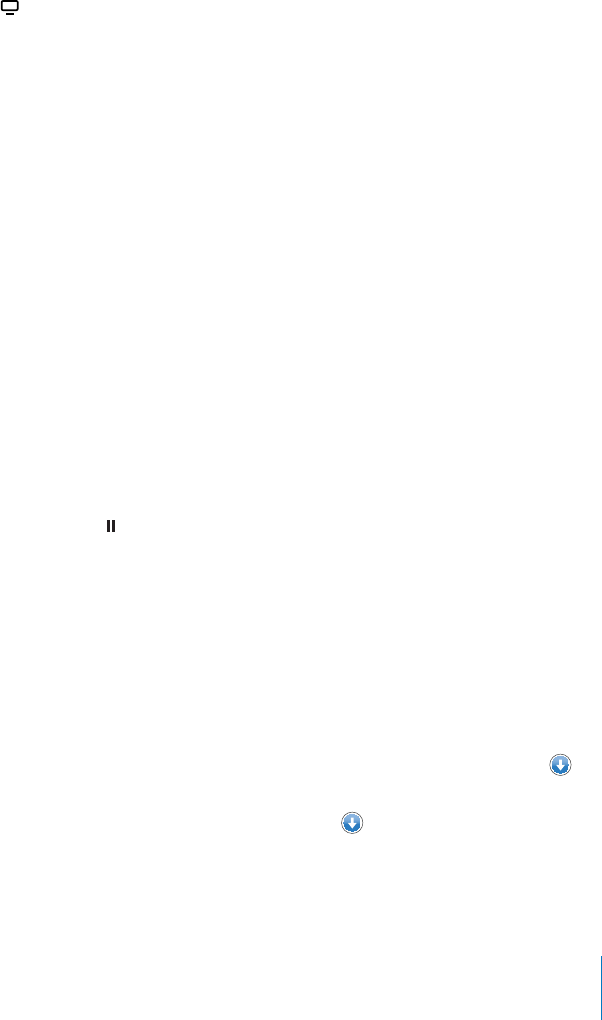
Streaming or Downloading Podcasts
You can listen to audio podcasts or watch video podcasts streamed over your Wi-Fi
Internet connection from the iTunes Store. You can also download audio and video
podcasts to iPod touch. Podcasts you download to iPod touch are synced to your
iTunes library when you connect iPod touch to your computer.
6CR2QFECUVUVCR/QTG°TUVKH2QFECUVUKUP¨VXKUKDNGVQDTQYUGRQFECUVUKPVJG
iTunes Store. To see a list of episodes, tap a podcast. Video podcasts are indicated
by the video icon.
Stream a podcast: Tap the podcast title.
Download a podcast: Tap the Free button, then tap Download. Downloaded podcasts
appear in the Podcasts list in Music.
Listen to or watch a podcast you’ve downloaded: In Music, tap Podcasts (tap More
°TUVKH2QFECUVUKUP¨VXKUKDNGVJGPVCRVJGRQFECUV8KFGQRQFECUVUCNUQCRRGCTKP[QWT
list of videos.
Get more episodes of the podcast you’ve downloaded: In the Podcasts list in Music,
tap the podcast, then tap Get More Episodes.
Delete a podcast: In the Podcasts list in Music, swipe left or right over the podcast,
then tap Delete.
Checking Download Status
You can check the Downloads screen to see the status of in-progress and scheduled
downloads, including purchases you’ve pre-ordered.
See the status of items being downloaded: 6CR&QYPNQCFUVCR/QTG°TUVKH
Downloads isn’t visible).
To pause a download, tap .
If a download is interrupted, iPod touch starts the download again the next time it has
an Internet connection. Or, if you open iTunes on your computer, iTunes completes the
download to your iTunes library (if your computer is connected to the Internet and
signed in to the same Apple account).
See the status of pre-ordered items: 6CR&QYPNQCFUVCR/QTG°TUVKH&QYPNQCFU
isn’t visible).
Pre-ordered items appear in a list until the date the item is released. Tap the item for
release date information. Once the item is available for download, the download
icon appears next to the download.
Download a pre-ordered item: Tap the item, then tap .
Pre-ordered items don’t download automatically when they’re released. Return to the
Downloads screen to begin the download.
145
Chapter 21 iTunes Store
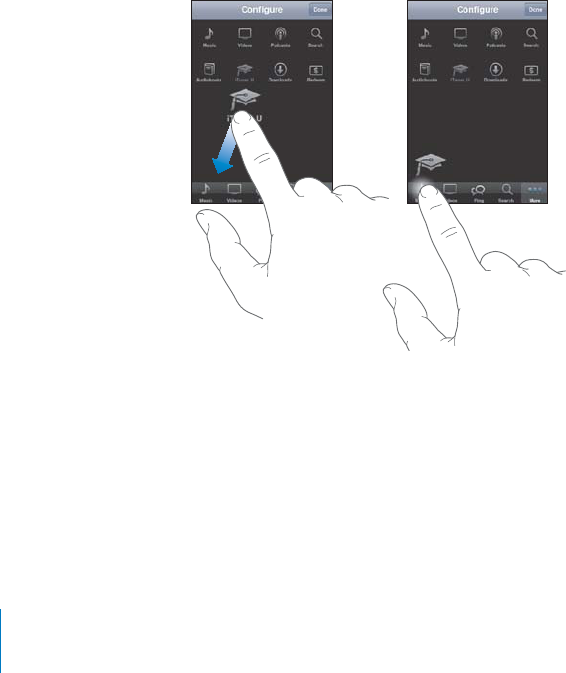
Syncing Purchased Conten
t
iTunes automatica
ll
y syncs everyt
h
ing you’ve
d
own
l
oa
d
e
d
or purc
h
ase
d
on iPo
d
t
ouc
h
t
o your iTunes
l
i
b
rary w
h
en you connect iPo
d
t
ouc
h
to your computer. T
h
is
l
ets
you access the downloads on your computer and provides a backup i
f
you delete
p
urchased content
f
rom iPod
t
ouc
h.
Purchased content is synced to the “Purchased on <name o
f
your iPod
t
ouc
h
>” p
l
ay
l
ist
.
iTunes creates the playlist i
f
it doesn’t exist. iTunes also copies your purchases to the
Purchased playlist that iTunes uses
f
or purchases you make on your computer, i
f
that
p
l
ay
l
ist exists an
d
is set to sync wit
h
iPo
d
t
ouc
h.
Down
l
oa
d
e
d
po
d
casts are synce
d
to t
h
e Po
d
cast
l
ist in your iTunes
l
i
b
rary
.
C
h
anging t
h
e Browse Button
s
You can re
p
lace the Music, Podcasts, Videos, and Search buttons at the bottom o
f
the
s
creen with ones you use more
f
requently. For example, i
f
you download audiobooks
o
f
ten but don’t watch many videos, you could replace the Videos button with
Au
d
io
b
oo
k
s
.
C
h
ange t
h
e
b
rowse
b
uttons
:
Tap More, tap Edit, then drag a button to the bottom o
f
th
e screen, over t
h
e
b
utton you want to rep
l
ace
.
You can drag the buttons at the bottom o
f
the screen le
f
t or right to rearrange them
.
9JGP[QW
°
PKUJVCR&QPG
W
h
en you’re
b
rowsing, tap More to access t
h
e
b
rowse
b
uttons t
h
at aren’t visi
bl
e
.
14
6
C
h
a
p
ter 21
i
Tunes Stor
e

Viewing Account Information
To view your Apple account information on iPod touch, tap your account (at the
bottom of most iTunes Store screens). Or go to Settings > Store and tap View Account.
You must be signed in to view your account information. See “Store” on page 168.
Verifying Downloads
You can use iTunes on your computer to verify that all the music, videos, apps, and
other items you bought from the iTunes Store or App Store are in your iTunes library.
You might want to do this if a download was interrupted.
Verify your purchases:
1Make sure your computer is connected to the Internet.
2In iTunes, choose Store > Check for Available Downloads.
3Enter your Apple ID and password, then click Check.
Purchases not yet on your computer are downloaded.
The Purchased playlist displays your purchases. However, because you can add or
remove items in this list, it might not be accurate. To see all of your purchases, sign in
to your account, choose Store > View My Account, and click Purchase History.
147
Chapter 21 iTunes Store
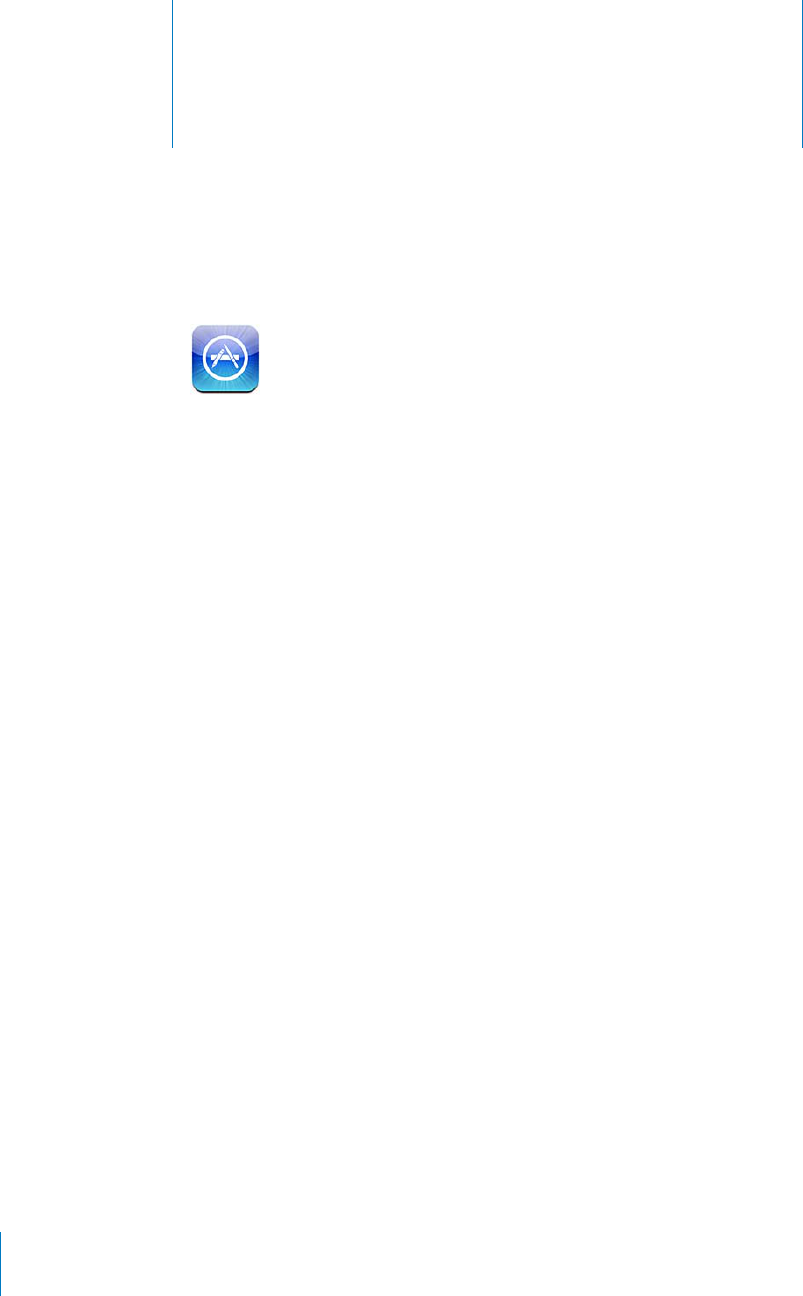
App Store 22
About the App Store
You can search for, browse, review, purchase, and download apps from the App Store
directly to iPod touch. Apps that you download and install from the App Store on
iPod touch are backed up to your iTunes library the next time you sync iPod touch
with your computer. When you sync iPod touch, you can also install apps you’ve
purchased or downloaded from the iTunes Store on your computer.
Note: The App Store may not be available in all countries or regions, and App Store
content may vary by country or region.
6QWUGVJG#RR5VQTGK2QFVQWEJOWUVLQKPC9K(KPGVYQTMVJCV¨UEQPPGEVGFVQVJG
Internet. See “Connecting to the Internet” on page 19. You also need an Apple account
(may not be available in all countries or regions) to download apps. By default,
iPod touch gets your Apple account settings from iTunes. If you don’t have an Apple
account, or if you want to make purchases from another Apple account, go to Settings
> Store. See “Store” on page 168.
148
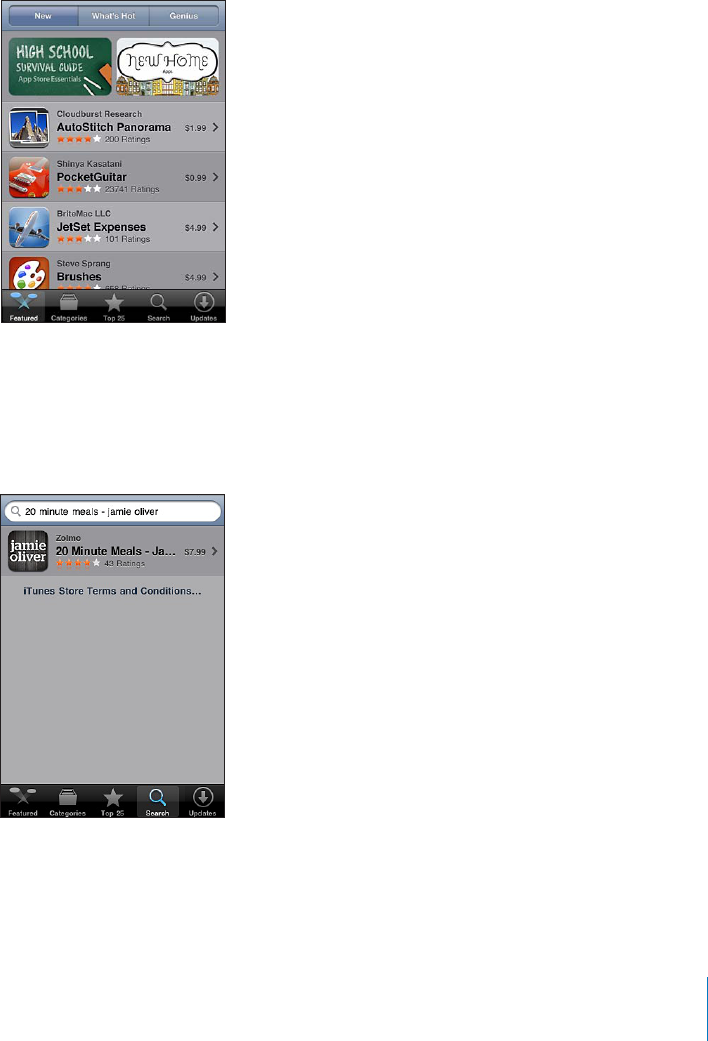
Browsing and Searching
Browse the featured selections to see new, notable, or recommended apps, or browse
6QRVQUGGVJGOQUVRQRWNCTCRRU+H[QW¨TGNQQMKPIHQTCURGEK°ECRRWUG5GCTEJ
Browse apps: Tap Featured, Categories, or Top 25. Choose a category, or choose a sort
method at the top of the screen to browse by lists such as New, What’s Hot, Genius,
Top Paid, or Top Free.
Browse using Genius: Tap Genius to see a list of recommended apps based on what’s
already in your app collection. To turn Genius on, follow the onscreen instructions.
Genius is a free service, but it requires an Apple account.
Search for apps: 6CR5GCTEJVCRVJGUGCTEJ°GNFCPFGPVGTQPGQTOQTGYQTFUVJGP
tap Search.
149
Chapter 22 App Store
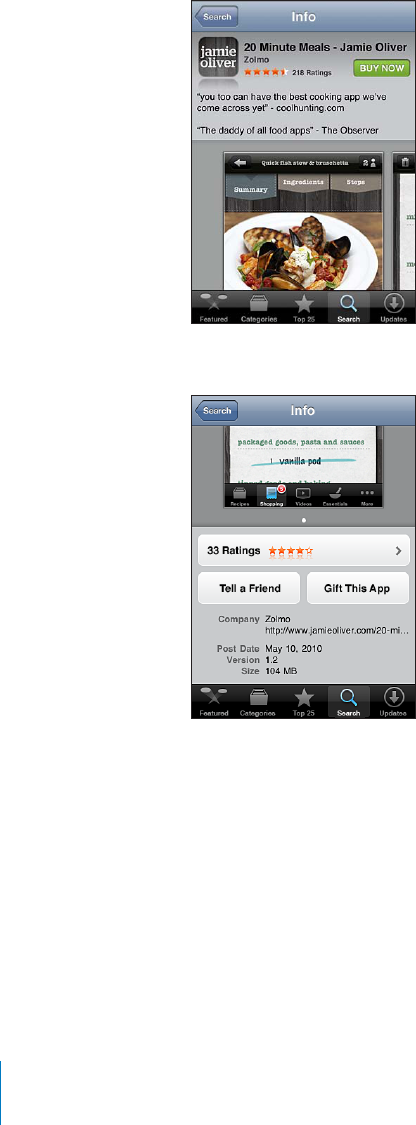
Info Screen
Tap any app in a list to see more information, such as the app’s price, screenshots,
and ratings.
If you already installed the app, “Installed” appears instead of the price on the Info screen.
View screenshots: Scroll to near the bottom of the Info page. Flick left or right to view
additional screenshot pages. Double-tap to zoom in.
Get ratings and read reviews: Tap Ratings near the bottom of the Info screen.
Email a link to the app’s Info page in iTunes: Tap “Tell a Friend” near the bottom of
the Info screen.
Report a problem: Tap “Report a Problem” near the bottom of the Info screen. Select a
problem from the list or type optional comments, then tap Report.
Send the app to someone as a gift: Tap “Gift This App” near the bottom of the Info
screen, then follow the onscreen instructions.
150 Chapter 22 App Store
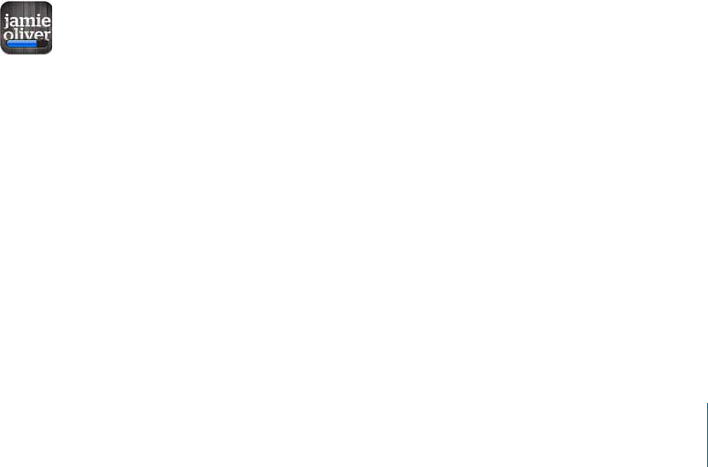
Downloading Apps
9JGP[QW°PFCPCRR[QWYCPVKPVJG#RR5VQTG[QWECPRWTEJCUGCPFFQYPNQCFKV
to iPod touch. If the app is free, you can download it without charge after providing
your Apple account information.
Once you download an app, it’s immediately installed on iPod touch.
Purchase and download an app:
1Tap the price (or tap Free), then tap Buy Now.
2 5KIPKPVQ[QWTCEEQWPVCUTGSWGUVGFVJGPVCR1-
If you don’t have an Apple account, tap Create New Account to set one up.
Downloads for purchase are charged to your Apple account. For additional downloads
OCFGYKVJKPVJGPGZV°HVGGPOKPWVGU[QWFQP¨VJCXGVQGPVGT[QWTRCUUYQTFCICKP
Some apps allow you to make purchases within the app. You can restrict in-app
purchases in Settings. See “Restrictions” on page 161.
5QOGCRRUWUGRWUJPQVK°ECVKQPUVQCNGTV[QWQHPGYKPHQTOCVKQPGXGPYJGPVJG
CRRKUP¨VTWPPKPI0QVK°ECVKQPUXCT[FGRGPFKPIQPVJGCRRDWVOC[KPENWFGVGZV
or sound alerts, and a numbered badge on the app icon on the Home screen. See
“0QVK°ECVKQPU” on page 156.
;QWECPTGFGGOK6WPGU5VQTGIKHVECTFUIKHVEGTVK°ECVGUQTQVJGTRTQOQVKQPCNEQFGUVQ
make purchases. When you’re signed in to your account, your remaining store credit
appears with your account information at the bottom of most App Store screens.
Enter a redemption code: Tap Redeem near the bottom of the Featured screen, then
follow the onscreen instructions.
See the status of downloading apps: After you begin downloading an app, its icon
appears on the Home screen and shows a progress indicator.
If a download is interrupted, iPod touch starts the download again the next time it has
an Internet connection. Or, if you open iTunes on your computer, iTunes completes the
download to your iTunes library (if your computer is connected to the Internet and
signed in to the same Apple account).
151
Chapter 22 App Store
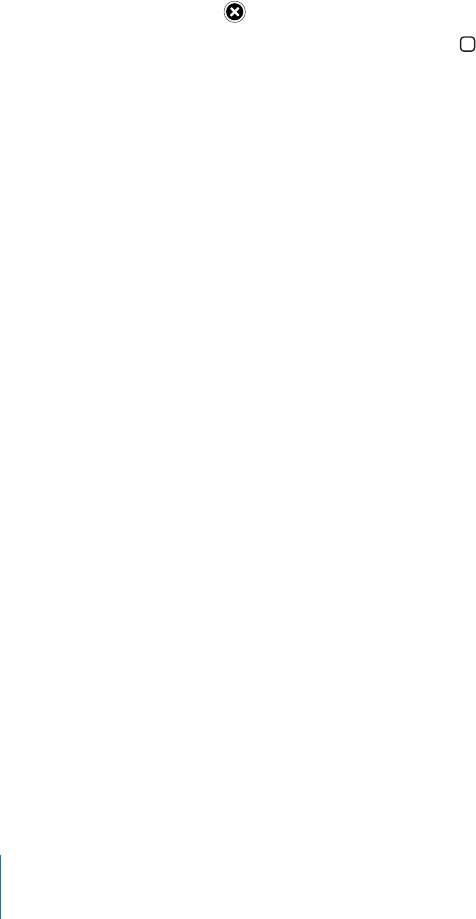
Deleting Apps
You can delete apps you install from the App Store. If you delete an app, data
associated with the app is no longer available to iPod touch, unless you reinstall the
app and restore its data from a backup.
You can reinstall an app and restore its data as long as you backed up iPod touch with
iTunes on your computer. (If you try to delete an app that hasn’t been backed up to
your computer, an alert appears.) To retrieve the app data, you must restore iPod touch
from a backup containing the data. See “Restoring from a Backup” on page 208.
Delete an App Store app:
1 6QWEJCPFJQNFCP[CRRKEQPQPVJG*QOGUETGGPWPVKNVJGKEQPUUVCTVVQLKIING
2Tap in the corner of the app you want to delete.
3Tap Delete, then press the Home button.
When you delete an app, its data is no longer accessible through the iPod touch user
interface, but it isn’t erased from iPod touch. For information about erasing all content
and settings, see “Erase All Content and Settings” on page 165.
You can redownload any app that you’ve purchased from the App Store, free of charge.
Replace a deleted app:
On iPod touch: Purchase the app again (you won’t be charged).
In iTunes: Connect iPod touch to your computer, select iPod touch in the Devices list,
click Apps and select the checkbox next to the app, then click Apply.
Writing Reviews
You can write and submit your own app reviews directly on iPod touch.
Write a review:
1Tap Ratings near the bottom of the Info screen.
2On the Reviews screen, tap “Write a Review.”
3Select the number of stars (1–5) for your rating of the app, and enter your nickname,
a title for the review, and optional review comments. If you’ve written reviews before,
VJGPKEMPCOG°GNFKUCNTGCF[°NNGFKP1VJGTYKUG[QW¨TGCUMGFVQETGCVGCTGXKGYGT
nickname.
4Tap Send.
You must be signed in to your Apple account and have downloaded the item in order
to submit reviews.
152 Chapter 22 App Store
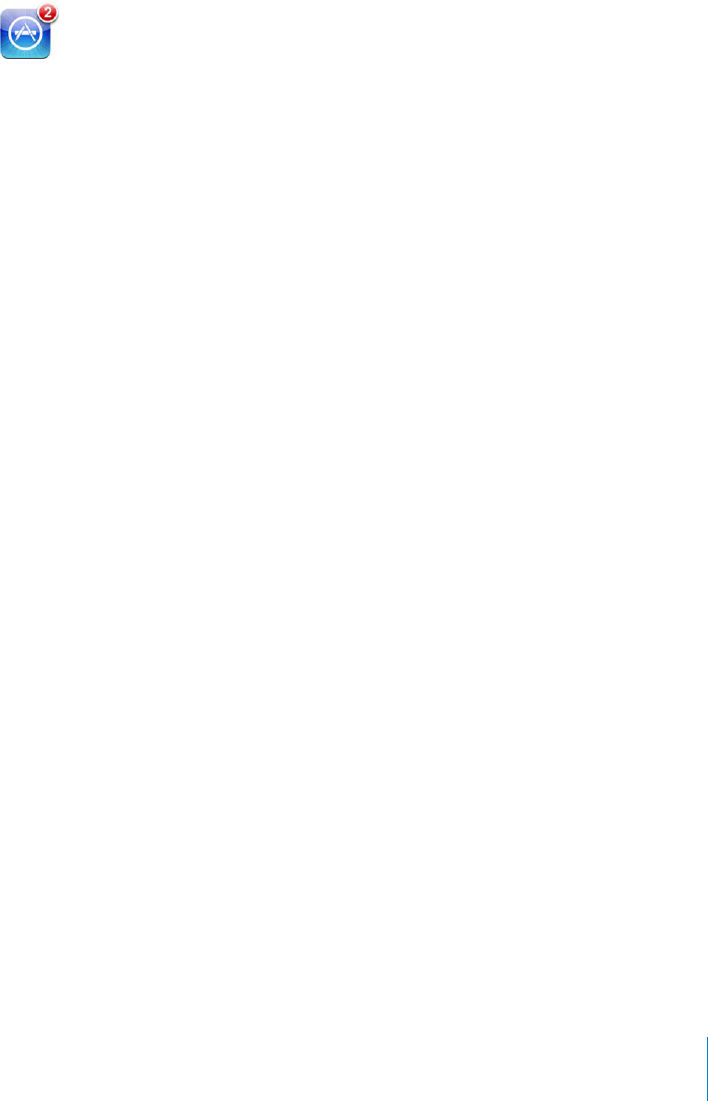
Updating Apps
Whenever you access the App Store, it checks for updates to apps you’ve installed. The
App Store also automatically checks for updates every week. The App Store icon shows
the total number of app updates available.
If an update is available and you access the App Store, the Updates screen appears
immediately. App updates are downloaded and automatically installed when you
choose to update them.
App upgrades are new releases that can be purchased or downloaded through the
App Store on iPod touch or the iTunes Store on your computer.
Update an app:
1At the bottom of the screen, tap Updates.
2Tap an app to see more information about the update.
3Tap Update.
Update all apps: At the bottom of the screen, tap Updates, then tap Update All.
+H[QWVT[VQWRFCVGCPCRRRWTEJCUGFHTQOCFKÒGTGPV#RRNGCEEQWPV[QW¨TGCUMGFHQT
that account ID and password in order to download the update.
Syncing Purchased Apps
When you connect iPod touch to your computer, iTunes syncs apps you download or
purchase on iPod touch to your iTunes library. This lets you access the downloads on
your computer and provides a backup if you delete apps from iPod touch.
Downloaded apps are backed up the next time you sync with iTunes. Afterwards, only
app data is backed up when you sync with iTunes.
Apps are synced to the Apps list in your iTunes library. iTunes creates the list if it
doesn’t exist.
153
Chapter 22 App Store
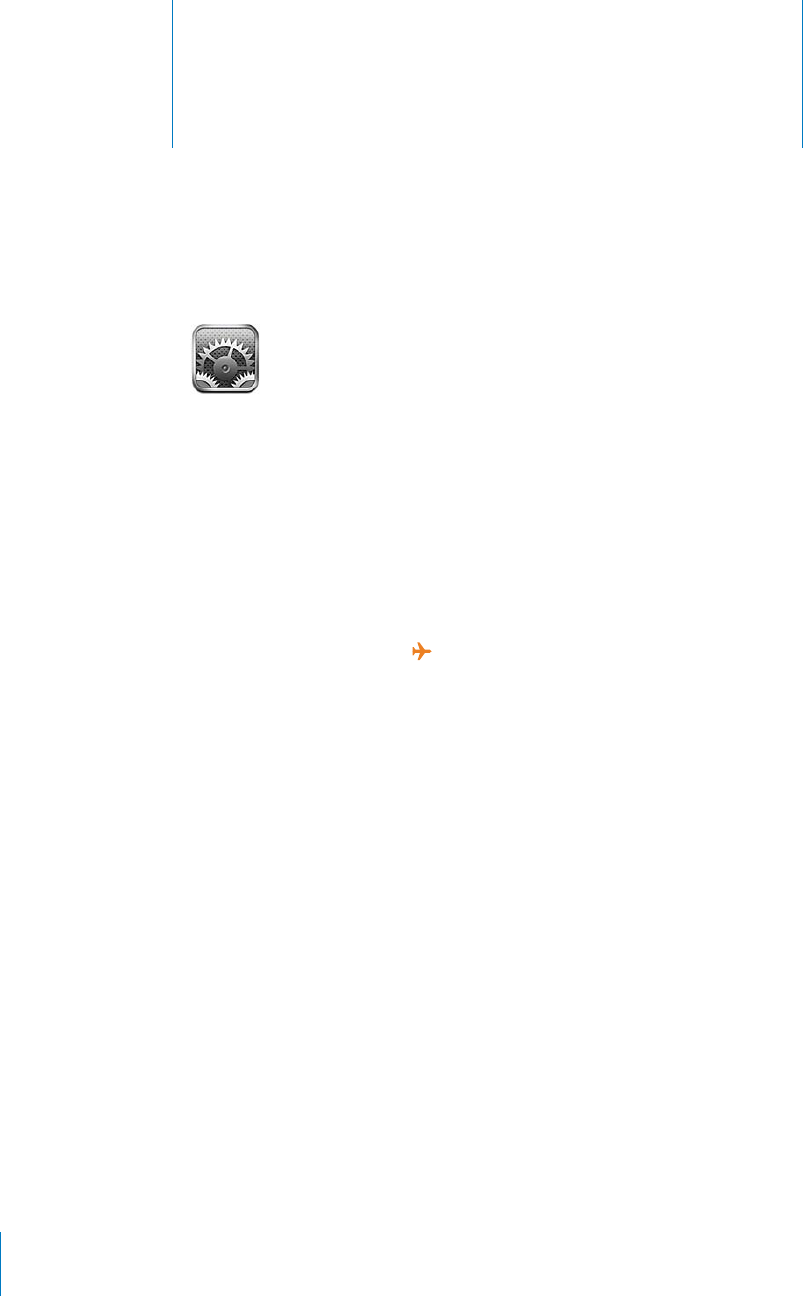
Settings 23
5GVVKPIUCNNQYU[QWVQEWUVQOK\GK2QFVQWEJCRRUUGVVJGFCVGCPFVKOGEQP°IWTG
your network connection, and enter other preferences for iPod touch.
Airplane Mode
Airplane mode disables the wireless features of iPod touch to reduce potential
interference with aircraft operation and other electrical equipment.
Turn on airplane mode: Tap Settings and turn airplane mode on.
When airplane mode is on, appears in the status bar at the top of the screen. No
Wi-Fi or Bluetooth signals are emitted from iPod touch, disabling many of iPod touch’s
features. You won’t be able to:
Make or receive FaceTime video calls
Send or receive email
Browse the Internet
Sync your contacts, calendars, or bookmarks (MobileMe only) with MobileMe or
Microsoft Exchange
Stream YouTube videos
Get stock quotes
Get map locations
Get weather reports
Use the iTunes Store or the App Store
Use Game Center
If allowed by the aircraft operator and applicable laws and regulations, you can
continue to use iPod touch to:
Listen to music and watch videos
Check your calendar
154
Take or view photos or video (iPod touch 4th generation or later)
Hear alarms
Use the stopwatch or timer
Use the calculator
Take notes
Record voice memos
Read email messages stored on iPod touch
If Wi-Fi is available and allowed by the aircraft operator and applicable laws and
regulations, you can turn Wi-Fi back on and:
Make or receive FaceTime video calls
Send and receive email
Browse the Internet
Make FaceTime video calls
Sync your contacts, calendars, and bookmarks (MobileMe only) with MobileMe and
Microsoft Exchange
Stream YouTube videos
Get stock quotes
Get map locations
Get weather reports
Use the iTunes Store or the App Store
Use Game Center
You may also be allowed to turn on Bluetooth and use Bluetooth devices with
iPod touch.
Wi-Fi
Wi-Fi settings determine whether iPod touch uses local Wi-Fi networks to connect to
the Internet.
6WTP9K(KQPQTQÒ%JQQUG9K(KCPFVWTP9K(KQPQTQÒ
Join a Wi-Fi network: Choose Wi-Fi, wait a moment as iPod touch detects networks
in range, then select a network. If necessary, enter a password and tap Join (networks
that require a password appear with a lock icon).
1PEG[QWLQKPC9K(KPGVYQTMOCPWCNN[K2QFVQWEJCWVQOCVKECNN[LQKPUKVYJGPGXGT
the network is in range. If more than one previously used network is in range,
K2QFVQWEJLQKPUVJGQPGNCUVWUGF
155
Chapter 23 Settings
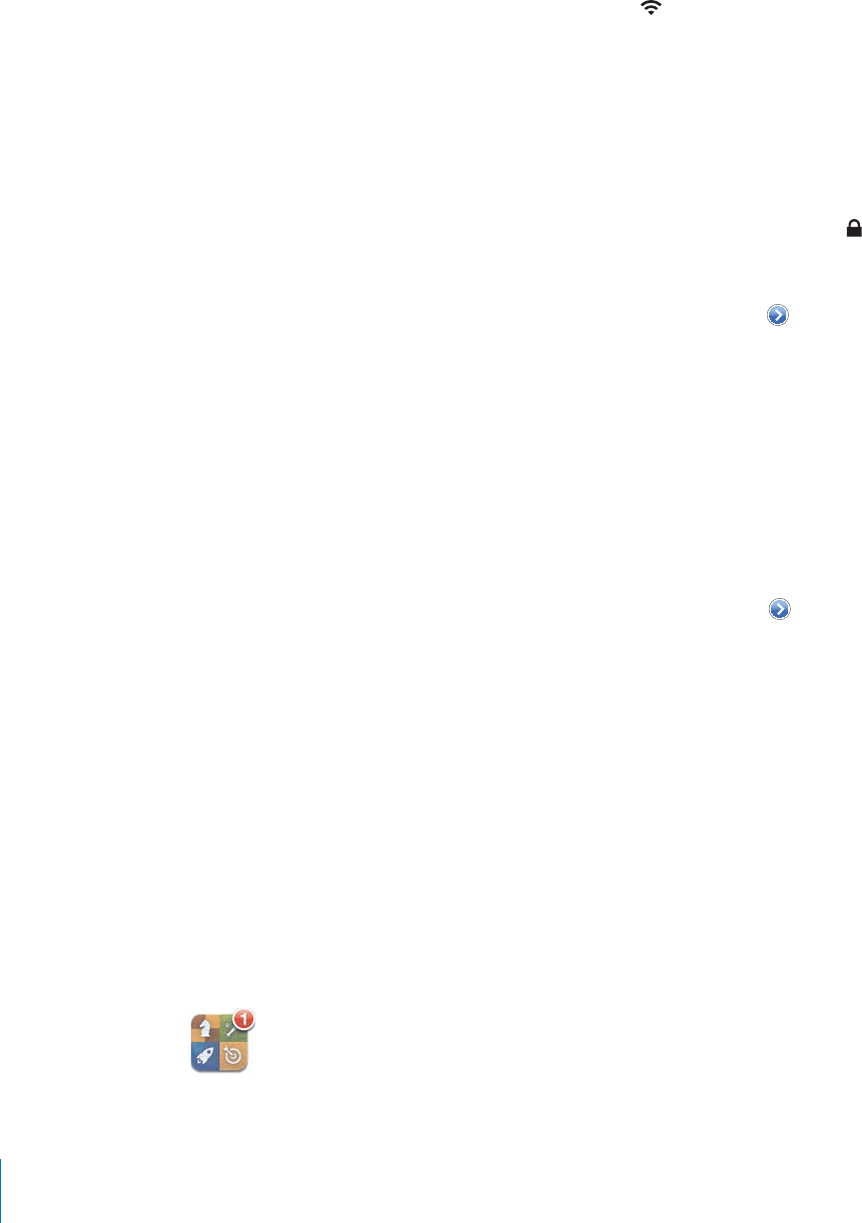
9
J
GPK2Q
F
VQWE
J
KULQKPG
F
VQC9K(KPGVYQT
M
V
J
G9K(K icon in t
h
e status
b
ar
a
t the top o
f
the screen shows signal strength. The more bars you see, the stronger
th
e signa
l.
Set iPo
d
t
ouch to ask i
f
you want to join a new network
:
C
h
oose Wi-Fi an
d
turn “As
k
VQ,QKP0GVYQTMU¦QPQTQ
Ò
When you’re trying to access the Internet, by using Sa
f
ari or Mail
f
or example, and you
a
ren’t in range o
f
a Wi-Fi network you‘ve previously used, this option tells iPod
t
ouc
h
t
o look
f
or another network. iPod
t
ouch displa
y
s a list o
f
all available Wi-Fi networks
t
hat you can choose
f
rom. (Networks that require a password appear with a loc
k
KEQP+
H
¥#UMVQ,QKP0GVYQTMU¦KUVWTPGFQ
Ò
[QWOWUVOCPWCNN[LQKPCPGVYQTMVQ
connect to t
h
e Internet w
h
en a previous
l
y use
d
networ
k
isn’t avai
l
a
bl
e
.
Forget a networ
k
, so iPo
d
t
ouc
h
d
oesn’t join it
:
C
h
oose Wi-Fi an
d
ta
p
nex
t
t
o a
PGVYQTM[QW¨XGLQKPGFDG
H
QTG6JGPVCR¥(QTIGVVJKU0GVYQTM
¦
J
oin a c
l
ose
d
Wi-Fi networ
k:
6QLQKPC9K(KPGVYQTMVJCVKUP¨VUJQYPKPVJGNKUVQ
H
s
canned networks, choose Wi-Fi > Other, then enter the network name. I
f
the networ
k
requires a password, tap Security, tap the type o
f
security the network uses, and enter
th
e
p
asswor
d.
You must a
l
rea
d
y
k
now t
h
e networ
k
name, passwor
d
, an
d
security type to connect to
a
c
l
ose
d
networ
k.
5QOG9K(KPGVYQT
M
UOC[TGSWKTG[QWVQGPVGTQTC
F
LWUVC
FF
KVKQPC
N
UGVVKPIUUWE
J
CUC
c
l
ient ID or static IP a
dd
ress. As
k
t
h
e networ
k
a
d
ministrator w
h
ic
h
settings to use
.
Ad
just settings to connect to a Wi-Fi networ
k:
C
h
oose Wi-Fi, t
h
en ta
p
n
ex
t
t
o
a
networ
k.
V
PN
6JKUUGVVKPICRRGCTUYJGP[QWJCXG820EQP
°
IWTGFQPK2Q
F
VQWE
J
C
NN
QYKPI[QWVQ
VWTP820QPQTQ
Ò
5GG
¥
Networ
k
”
on pag
e
1
5
8
.
0QVK
°
ECVKQP
U
T
h
is setting appears w
h
en you open an app
l
ication (suc
h
as Game Center) t
h
at uses
VJG#RRNG2WUJ0QVK
°
ECVKQPUGTXKEG
2WUJPQVK
°
ECVKQPUCNGTV[QWVQPGYKP
H
QTOCVKQPGXGPYJGPVJGCRRKUP¨VTWPPKPI
0QVK
°
ECVKQPUXCT[D[CRRDWVOC[KPENWFGVGZVQTUQWPFCNGTVUCPFCPWODGTGFDCFIG
on t
h
e a
pp
icon on t
h
e Home screen
.
1
5
6
C
h
a
p
ter 23 Sett
i
ng
s

;QWECPVWTPPQVK°ECVKQPUQÒKH[QWFQP¨VYCPVVQDGPQVK°GFQTKH[QWYCPVVQ
conserve battery life.
6WTPCNNPQVK°ECVKQPUQPQTQÒ6CR0QVK°ECVKQPUVJGPVWTPPQVK°ECVKQPUQPQTQÒ
6WTPUQWPFUCNGTVUQTDCFIGUQPQTQÒHQTCPCRR6CR0QVK°ECVKQPUEJQQUGCPCRR
HTQOVJGNKUVVJGPEJQQUGVJGV[RGUQHPQVK°ECVKQP[QWYCPVVQVWTPQPQTQÒ
Sounds
Adjust the alerts volume: Choose Sounds and drag the slider. Or, if no song or video
is playing, use the volume buttons on the side of iPod touch.
Set the FaceTime ringtone: Choose Sounds > Ringtone.
5GVVJGVJGCNGTVCPFGÒGEVUUQWPFU%JQQUG5QWPFUCPFVWTPKVGOUQPQTQÒ
You can set iPod touch to play a sound whenever you:
Receive an email message
Send an email message
Receive a calendar event alert
Lock iPod touch
Type using the keyboard
Brightness
5ETGGPDTKIJVPGUUCÒGEVUDCVVGT[NKHG&KOVJGUETGGPVQGZVGPFVJGVKOGDGHQTG[QW
need to recharge iPod touch, or use Auto-Brightness.
Adjust the screen brightness: Choose Brightness and drag the slider.
Set whether iPod touch adjusts screen brightness automatically: Choose Brightness
CPFVWTP#WVQ$TKIJVPGUUQPQTQÒ+H#WVQ$TKIJVPGUUKUQPK2QFVQWEJCFLWUVUVJG
screen brightness for current light conditions using the built-in ambient light sensor.
Wallpaper
Wallpaper settings let you set an image or photo as wallpaper for the Lock screen. On
iPod touch 3rd generation or later, you can also set wallpaper for your Home screen.
See “Adding Wallpaper” on page 30.
157
Chapter 23 Settings

General
General settings include network, sharing, security, and other iOS settings. You can also
°PFKPHQTOCVKQPCDQWV[QWTK2QFVQWEJCPFTGUGVXCTKQWUK2QFVQWEJUGVVKPIU
About
Choose General > About to get information about iPod touch, including:
Number of songs, videos, and photos
Total storage capacity
Space available
Software version
Model and serial numbers
Wi-Fi and Bluetooth addresses
Legal information
Regulatory information
Network
7UG0GVYQTMUGVVKPIUVQEQP°IWTGC820XKTVWCNRTKXCVGPGVYQTMEQPPGEVKQPQT
access Wi-Fi settings.
#FFCPGY820EQP°IWTCVKQPChoose General > Network > VPN > Add VPN
%QP°IWTCVKQP
VPNs used within organizations allow you to communicate private information
UGEWTGN[QXGTCPQPRTKXCVGPGVYQTM;QWOC[PGGFVQEQP°IWTG820HQTGZCORNGVQ
access your work email on iPod touch.
iPod touch can connect to VPNs that use the L2TP, PPTP, or Cisco IPSec protocols.
Ask your network administrator which settings to use. In most cases, if you’ve set up
VPN on your computer, you can use the same VPN settings for iPod touch.
Once you enter VPN settings, a VPN switch appears in the Settings menu that you can
WUGVQVWTP820QPQTQÒ
820OC[CNUQDGCWVQOCVKECNN[UGVWRD[CEQP°IWTCVKQPRTQ°NG5GG¥Connecting to
the Internet” on page 19.
%JCPIGC820EQP°IWTCVKQPChoose General > Network > VPN and tap the
EQP°IWTCVKQP[QWYCPVVQWRFCVG
6WTP820QPQTQÒ%JQQUG820VJGPVCRVQVWTP820QPQTQÒ
&GNGVGC820EQP°IWTCVKQPChoose General > Network > VPN, tap the blue
CTTQYPGZVVQVJGEQP°IWTCVKQPPCOGVJGPVCR&GNGVG820CVVJGDQVVQOQHVJG
EQP°IWTCVKQPUETGGP
158 Chapter 23 Settings
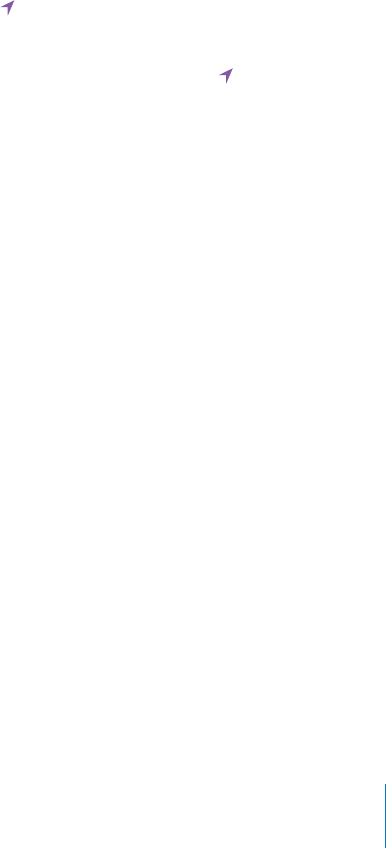
Bluetooth
iPod touch can connect wirelessly to Bluetooth headphone devices for music listening.
See “Bluetooth Devices” on page 40.
;QWECPCNUQEQPPGEVVJG#RRNG9KTGNGUU-G[DQCTFXKC$NWGVQQVJ5GG¥Using an Apple
9KTGNGUU-G[DQCTF” on page 37.
6WTP$NWGVQQVJQPQTQÒ%JQQUG)GPGTCN $NWGVQQVJCPFVWTP$NWGVQQVJQPQTQÒ
Location Services
Location services lets apps such as Maps and third-party location-based apps gather
and use data indicating your location. The location data collected by Apple is not
EQNNGEVGFKPCHQTOVJCVRGTUQPCNN[KFGPVK°GU[QW;QWTCRRTQZKOCVGNQECVKQPKU
determined using available information from local Wi-Fi networks (if you have Wi-Fi
turned on).
When an app is using location services, appears in the status bar.
Every app that uses location services appears in the Location Services settings screen,
UJQYKPIYJGVJGTNQECVKQPUGTXKEGUKUVWTPGFQPQTQÒHQTVJCVCRR appears for each
app that has requested your location within the last 24 hours. You can turn location
UGTXKEGUQÒHQTUQOGQTHQTCNNCRRUKH[QWFQP¨VYCPVVQWUGVJKUHGCVWTG+H[QWVWTP
NQECVKQPUGTXKEGUQÒ[QW¨TGRTQORVGFVQVWTPKVQPCICKPVJGPGZVVKOGCPCRRVTKGUVQ
use this feature.
6WTPNQECVKQPUGTXKEGUQPQTQÒHQTCNNCRRUChoose General > Location Services and
VWTPNQECVKQPUGTXKEGUQPQTQÒ
6WTPNQECVKQPUGTXKEGUQPQTQÒHQTUQOGCRRU6WTPNQECVKQPUGTXKEGUQPQTQÒHQTVJG
individual apps.
If you have third-party apps on iPod touch that use location services, review the third
party’s terms and privacy policy to understand how that app uses your location data.
6QEQPUGTXGDCVVGT[NKHGVWTPNQECVKQPUGTXKEGUQÒYJGP[QW¨TGPQVWUKPIKV
Home Button
Home Button settings (iPod touch 2nd generation only) let you specify what happens
when you double-click the Home button. The “Spotlight Search” settings, described
below, are also available under Home Button on iPod touch 2nd generation.
Set the action performed when you double-click the Home button: Choose General >
Home Button and set the action. You can set double-clicking the Home button to go to:
Home screen
Search screen
iPod app
159
Chapter 23 Settings
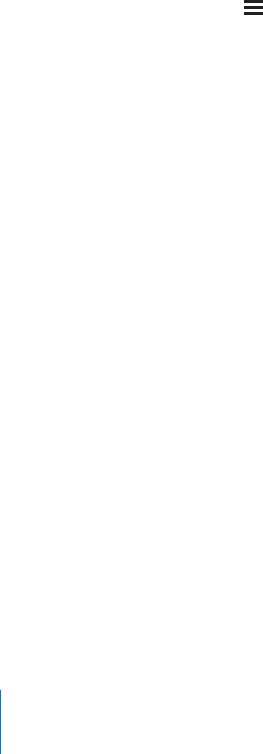
Set whether double-clicking the Home button shows iPod controls when playing
music: Choose General > Home Button, then tap the switch to turn iPod controls on
QTQÒ6JKUHGCVWTGQXGTTKFGUVJGCEVKQPHQTFQWDNGENKEMKPIVJG*QOGDWVVQPCPFYQTMU
GXGPKHVJGFKURNC[KUVWTPGFQÒQTK2QFVQWEJKUNQEMGF
Spotlight Search
The Spotlight Search setting lets you specify the content areas searched by Search,
and rearrange the order of the results.
Set which content areas are searched by Search:
1Choose General > Spotlight Search (on iPod touch 2nd generation, choose General >
Home > Spotlight Search).
2Tap an item to select or deselect it.
All search categories are selected by default.
Set the order of search result categories:
1Choose General > Spotlight Search (on iPod touch 2nd generation, choose General >
Home > Spotlight Search).
2Touch next to an item, then drag up or down.
Auto-Lock
.QEMKPIK2QFVQWEJVWTPUQÒVJGFKURNC[VQUCXG[QWTDCVVGT[CPFVQRTGXGPV
unintended operation of iPod touch.
Set the amount of time before iPod touch locks: Choose General > Auto-Lock, then
choose a time.
Passcode Lock
By default, iPod touch doesn’t require you to enter a passcode to unlock it.
On iPod touch 3rd generation or later, setting a passcode enables data protection. See
“Security Features” on page 42.
Important: On iPod touch 3rd generation, you must also restore iOS software to
enable data protection. See “Restoring iPod touch” on page 207.
Set a passcode: Choose General > Passcode Lock and enter a 4-digit passcode,
then enter the passcode again to verify it. iPod touch then requires you to enter the
passcode to unlock it or to display the passcode lock settings.
6WTPRCUUEQFGNQEMQÒChoose General > Passcode Lock, enter your passcode, and
VCR6WTP2CUUEQFG1ÒVJGPGPVGT[QWTRCUUEQFGCICKP
Change the passcode: Choose General > Passcode Lock, enter your passcode,
and tap Change Passcode. Enter your passcode again, then enter and reenter your
new passcode.
160 Chapter 23 Settings

If you forget your passcode, you must restore the iPod touch software. See “Updating
and Restoring iPod touch Software” on page 207.
Set how long before your passcode is required: Choose General > Passcode Lock and
enter your passcode. Tap Require Passcode, then select how long iPod touch can be
locked before you need to enter a passcode to unlock it.
6WTP5KORNG2CUUEQFGQPQTQÒChoose General > Passcode Lock, then turn Simple
2CUUEQFGQPQTQÒ
#UKORNGRCUUEQFGKUCHQWTFKIKVPWODGT6QKPETGCUGUGEWTKV[VWTPQÒ5KORNG2CUUEQFG
and use a longer passcode with a combination of numbers, letters, punctuation, and
special characters.
Erase data after ten failed passcode attempts: Choose General > Passcode Lock,
enter your passcode, and tap Erase Data to turn it on.
After ten failed passcode attempts, your settings are reset to their defaults and all your
information and media are erased:
On iPod touch 3rd generation or later: by removing the encryption key to the data
(which is encrypted using 256-bit AES encryption)
On iPod touch 2nd generation: by overwriting the data
Important: You can’t use iPod touch while data is being overwritten. This can take
up to four hours or more, depending on the model and storage capacity of your
iPod touch. (On iPod touch 3rd generation or later, the encryption key is removed
immediately.)
Restrictions
You can set restrictions for the use of some apps and for iPod content on iPod touch.
(QTGZCORNGRCTGPVUECPTGUVTKEVGZRNKEKVOWUKEHTQODGKPIUGGPQPRNC[NKUVUQTVWTPQÒ
YouTube access entirely.
Turn on restrictions:
1Choose General > Restrictions, then tap Enable Restrictions.
2Enter a four-digit passcode.
3Reenter the passcode.
6WTPQÒTGUVTKEVKQPUChoose General > Restrictions, then enter the passcode. Tap
Disable Restrictions, then reenter the passcode.
Important: If you forget your passcode, you must restore the iPod touch software from
iTunes. See “Updating and Restoring iPod touch Software” on page 207.
Set app restrictions: Set the restrictions you want by tapping individual controls on or
QÒ$[FGHCWNVCNNEQPVTQNUCTGQPPQVTGUVTKEVGF6CRCPKVGOVQVWTPKVQÒCPFTGUVTKEV
its use.
161
Chapter 23 Settings
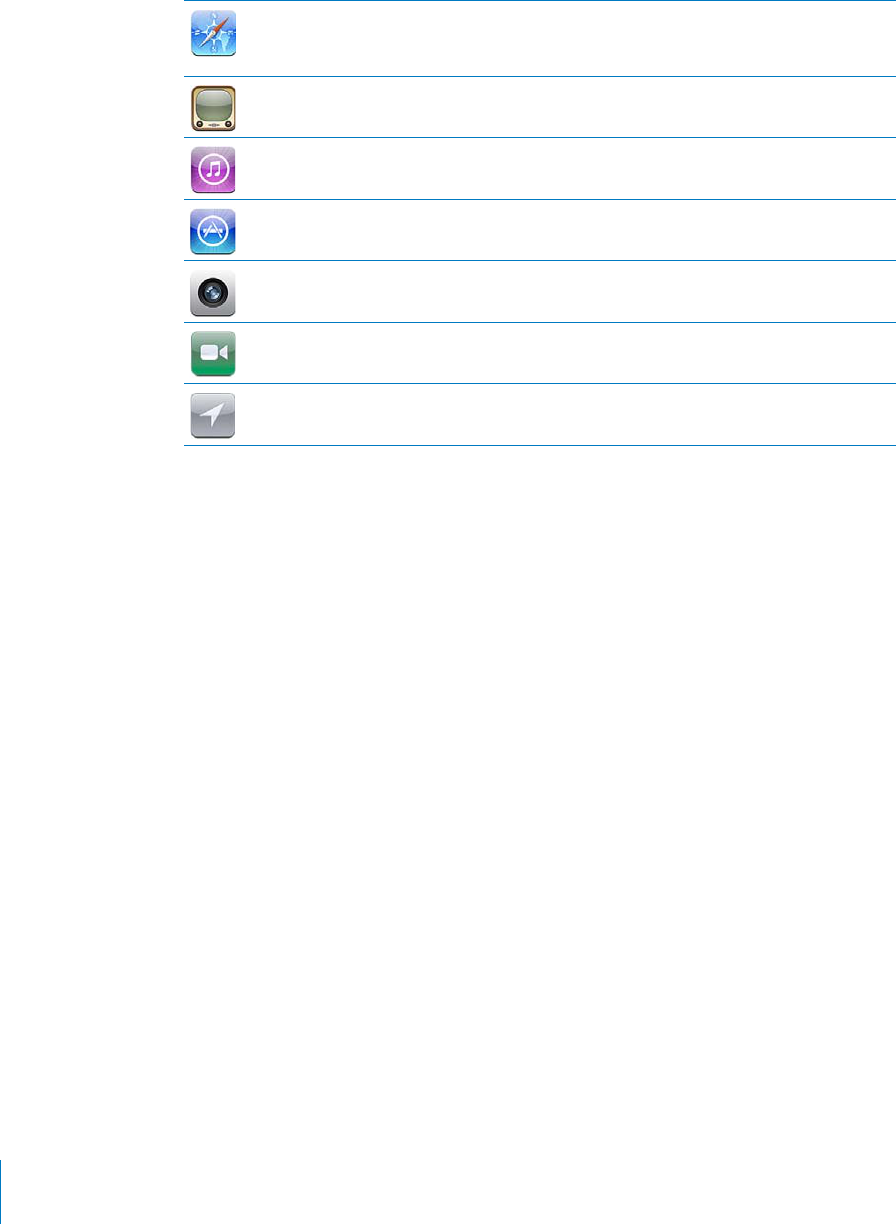
S
a
f
ari is disabled and its icon is removed
f
rom the Home screen. You cannot use
S
a
f
ari to browse the web or access web clips. Other third-party apps may allow web
browsing even i
f
Sa
f
ari is disabled
.
YouTube is disabled and its icon is removed
f
rom the Home screen
.
The iTunes Store is disabled and its icon is removed
f
rom the Home screen. You cannot
p
review,
p
urc
h
ase, or
d
own
l
oa
d
content
.
The A
pp
Store is disabled and its icon is removed
f
rom the Home screen. You cannot
insta
ll
a
pp
s on iPo
d
t
ouc
h.
Camera is disabled and its icon is removed
f
rom the Home screen. You cannot
ta
k
e
ph
otos
.
You cannot ma
k
e or receive FaceTime vi
d
eo ca
ll
s (iPo
d
t
ouc
h
4t
h
generation on
l
y)
.
T
h
e current Location Services settings are
l
oc
k
e
d
an
d
cannot
b
e c
h
ange
d.
Restrict
p
urc
h
ases wit
h
in a
pp
s
:
6WTPQ
Ò
+P#RR2WTEJCUGU9JGPGPCDNGFVJKU
H
GCVWTG
a
llows you to purchase additional content or
f
unctionality within apps downloaded
f
rom the A
pp
Store
.
Set content restr
i
ct
i
ons
:
Tap Ratings For, then select a country
f
rom the list. You can
t
hen set restrictions using that country’s ratings system
f
or the
f
ollowing categories
o
f
content
:
Music & Po
d
casts
Mov
i
es
TV S
h
ows
App
s
In the United States
f
or example, to allow only movies rated PG or below, tap Movies,
t
hen select PG
f
rom the list
.
Content t
h
at you restrict won’t appear on iPo
d
t
ouc
h.
N
ote
:
Not a
ll
countries or regions
h
ave rating systems
.
Restrict mu
l
tip
l
ayer games
:
6WTPQ
Ò
/WNVK2NC[GT)COGU
9JGP/WNVK2NC[GT)COGUKUVWTPGFQ
Ò
[QWECP¨VTGSWGUVCOCVEJQTUGPFQTTGEGKXG
invitations to play games or add
f
riends in Game Center. Friends that have already
been added to Game Center still appear, and you can see in
f
ormation about them, but
you can’t add
f
riends or play games with
f
riends
.
1
6
2
C
h
a
p
ter 23 Sett
i
ng
s
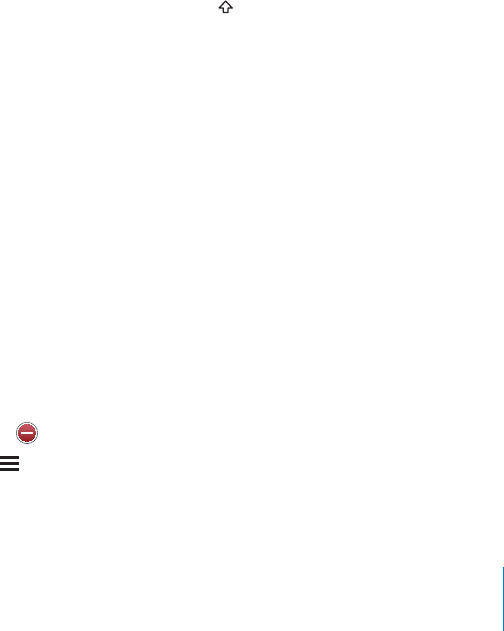
Date and Time
These settings apply to the time shown in the status bar at the top of the screen, and
in world clocks and calendars.
Set whether iPod touch shows 24-hour time or 12-hour time: Choose General >
&CVG6KOGVJGPVWTP*QWT6KOGQPQTQÒ*QWT6KOGOC[PQVDGCXCKNCDNGKP
all countries or regions.)
Set the date and time: Choose General > Date & Time. Tap Time Zone and enter the
PCOGQHCOCLQTEKV[KP[QWTVKOG\QPG6CRVJG¥&CVG6KOG¦TGVWTPDWVVQPVJGPVCR
“Set Date & Time” and enter the date and time.
Keyboard
6WTP#WVQ%CRKVCNK\CVKQPQPQTQÒ%JQQUG)GPGTCN -G[DQCTFCPFVWTP#WVQ
%CRKVCNK\CVKQPQPQTQÒ
By default, iPod touch capitalizes words after you type sentence-ending punctuation
or a return character.
6WTP#WVQ%QTTGEVKQPQPQTQÒ%JQQUG)GPGTCN -G[DQCTFCPFVWTP#WVQ%QTTGEVKQP
QPQTQÒ
Normally, if the default keyboard for the language you select has a dictionary,
iPod touch suggests corrections or completed words as you type.
Set whether caps lock is enabled: %JQQUG)GPGTCN -G[DQCTFCPFVWTP'PCDNG%CRU
.QEMQPQTQÒ
If caps lock is enabled and you double-tap the Shift key on the keyboard, all letters
you type are uppercase. The Shift key turns blue when caps lock is on.
6WTPVJG¥¦UJQTVEWVQPQTQÒ%JQQUG)GPGTCN -G[DQCTFCPFVWTP¥¦5JQTVEWVQP
QTQÒ
The “.” shortcut lets you double-tap the space bar to enter a period followed by a space
when you’re typing. It’s on by default.
Add international keyboards:
1 %JQQUG)GPGTCN -G[DQCTF +PVGTPCVKQPCN-G[DQCTFU
The number of active keyboards appears before the right arrow.
2 6CR¥#FF0GY-G[DQCTF¦VJGPEJQQUGCMG[DQCTF
You can add as many keyboards as you want. To learn about using international
keyboards, see “+PVGTPCVKQPCN-G[DQCTFU” on page 34.
Edit your keyboard list: %JQQUG)GPGTCN -G[DQCTF +PVGTPCVKQPCN-G[DQCTFUVJGP
tap Edit and do one of the following:
To delete a keyboard, tap , then tap Delete.
To reorder the list, drag next to a keyboard to a new place in the list.
163
Chapter 23 Settings
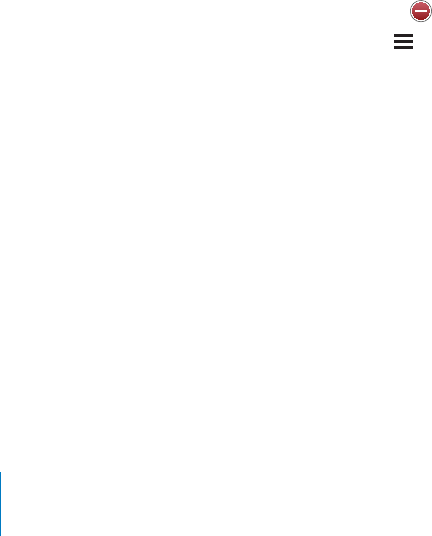
Change a keyboard’s layout: +P5GVVKPIUEJQQUG)GPGTCN -G[DQCTF +PVGTPCVKQPCN
-G[DQCTFUCPFUGNGEVCMG[DQCTF;QWECPOCMGUGRCTCVGUGNGEVKQPUHQTDQVJVJGQP
screen software and external hardware keyboards for each language.
The software keyboard layout determines the layout of the keyboard that appears
on the iPod touch screen. The hardware keyboard layout determines the layout of an
#RRNG9KTGNGUU-G[DQCTFEQPPGEVGFVQK2QFVQWEJ
International
Use International settings to set the language for iPod touch, turn keyboards for
FKÒGTGPVNCPIWCIGUQPQTQÒCPFUGVVJGFCVGVKOGCPFVGNGRJQPGPWODGTHQTOCVUHQT
your country or region.
Set the language for iPod touch: Choose General > International > Language, choose
the language you want to use, then tap Done.
Set the Voice Control language for iPod touch: Choose General > International >
Voice Control, then choose the language you want to use (iPod touch 3rd generation
or later).
Add international keyboards:
1 %JQQUG)GPGTCN +PVGTPCVKQPCN -G[DQCTFU
The number of active keyboards appears next to the right arrow.
2 6CR¥#FF0GY-G[DQCTF¦VJGPEJQQUGCMG[DQCTF
You can add as many keyboards as you want. To learn about using international
keyboards, see “+PVGTPCVKQPCN-G[DQCTFU” on page 34.
Edit your keyboard list: %JQQUG)GPGTCN +PVGTPCVKQPCN -G[DQCTFUVJGPVCR'FKV
and do one of the following:
To delete a keyboard, tap , then tap Delete.
To reorder the list, drag next to a keyboard to a new place in the list.
Change a keyboard layout: +P5GVVKPIUEJQQUG)GPGTCN +PVGTPCVKQPCN -G[DQCTFU
and select a keyboard. You can make separate selections for both the on-screen
software and external hardware keyboards for each language.
The software keyboard layout determines the layout of the keyboard that appears on
the iPod touch screen. The hardware keyboard layout determines the virtual layout of
CP#RRNG9KTGNGUU-G[DQCTFEQPPGEVGFVQK2QFVQWEJ
Set the date, time, and telephone number formats: Choose General > International >
Region Format, and choose your region.
The Region Format also determines the language used for the days and months that
appear in native iPod touch apps.
Set the calendar format: Choose General > International > Calendar, and choose
the format.
164 Chapter 23 Settings

Accessibility
To turn on accessibility features (iPod touch 3rd generation or later), choose
Accessibility and choose the features you want. See Chapter 27,“Accessibility,” on
page 189.
2TQ°NGU
6JKUUGVVKPICRRGCTUKH[QWKPUVCNNQPGQTOQTGRTQ°NGUQPK2QFVQWEJ6CR2TQ°NGUVQ
UGGKPHQTOCVKQPCDQWVVJGRTQ°NGU[QW¨XGKPUVCNNGF
Resetting iPod touch
Reset all settings: Choose General > Reset and tap Reset All Settings.
All your preferences and settings are reset. Information (such as contacts and
ECNGPFCTUCPFOGFKCUWEJCUUQPIUCPFXKFGQUCTGP¨VCÒGEVGF
Erase all content and settings: Connect iPod touch to your computer or a power
adapter. Choose General > Reset and tap “Erase All Content and Settings.”
This resets all settings to their defaults and erases all your information and media:
On iPod touch 3rd generation or later: by removing the encryption key to the data
(which is encrypted using 256-bit AES encryption)
On iPod touch 2nd generation: by overwriting the data
Important: You can’t use iPod touch while data is being overwritten. This can take
up to four hours or more, depending on the model and storage capacity of your
iPod touch. (On iPod touch 3rd generation or later, the encryption key is removed
immediately.)
Reset network settings: Choose General > Reset and tap Reset Network Settings.
When you reset network settings, your list of previously used networks and VPN
UGVVKPIUPQVKPUVCNNGFD[CEQP°IWTCVKQPRTQ°NGCTGTGOQXGF9K(KKUVWTPGFQÒCPF
then back on, disconnecting you from any network you’re on. The Wi-Fi and “Ask to
Join Networks” settings are left turned on.
6QTGOQXG820UGVVKPIUKPUVCNNGFD[CEQP°IWTCVKQPRTQ°NGEJQQUG5GVVKPIU )GPGTCN
2TQ°NGVJGPUGNGEVVJGRTQ°NGCPFVCR4GOQXG
Reset the keyboard dictionary: %JQQUG)GPGTCN 4GUGVCPFVCR4GUGV-G[DQCTF
Dictionary.
;QWCFFYQTFUVQVJGMG[DQCTFFKEVKQPCT[D[TGLGEVKPIYQTFUK2QFVQWEJUWIIGUVU
CU[QWV[RG6CRCYQTFVQTGLGEVVJGEQTTGEVKQPCPFCFFVJGYQTFVQVJGMG[DQCTF
dictionary. Resetting the keyboard dictionary erases all words you’ve added.
Reset the Home screen layout: Choose General > Reset and tap Reset Home
Screen Layout.
Reset location warnings: Choose General > Reset and tap Reset Location Warnings.
165
Chapter 23 Settings
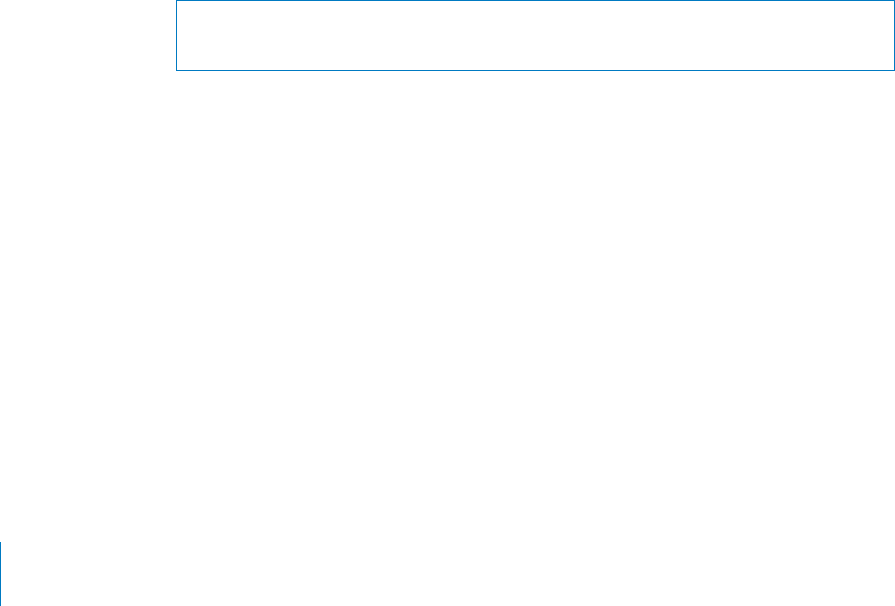
Location warnings are requests made by apps (such as Maps) to use location services.
K2QFVQWEJRTGUGPVUCNQECVKQPYCTPKPIHQTCPCRRVJG°TUVVKOGVJGCRROCMGUC
request to use location services. If you tap Cancel in response to the request, the
request isn’t presented again. To reset the location warnings so that you get a request
for each app again, tap Reset Location Warnings.
Music
Music settings apply to songs, podcasts, and audiobooks.
6WTP5JCMGVQ5JWÔGQPQTQÒ%JQQUG/WUKEVJGPVWTP5JCMGVQ5JWÔGQPQTQÒ
9JGP5JCMGVQ5JWÔGKUQP[QWECPUJCMGK2QFVQWEJVQUJWÔGCPFKOOGFKCVGN[
change the currently playing song.
Set iTunes to play songs at the same sound level: In iTunes, choose iTunes >
Preferences if you’re using a Mac, or Edit > Preferences if you’re using a PC. Then click
Playback and select Sound Check.
Set iPod touch to use the iTunes volume settings (Sound Check): Choose Music and
turn Sound Check on.
Use the equalizer to customize the sound on iPod touch: Choose Music > EQ and
choose a setting.
Set a volume limit for music and videos: Choose Music > Volume Limit and drag the
UNKFGTVQCFLWUVVJGOCZKOWOXQNWOG
Tap Lock Volume Limit to assign a code to prevent the setting from being changed.
WARNING: For important information about avoiding hearing loss, see the Important
Product Information Guide at www.apple.com/support/manuals/ipodtouch.
Show song lyrics and podcast information: Choose Music and turn Lyrics & Podcast
Info on.
Video
Video settings apply to video content, including rented movies and TV shows. You can
set where to resume playing videos that you previously started, turn closed captioning
QPQTQÒCPFUGVWRK2QFVQWEJVQRNC[XKFGQUQP[QWT68
Set where to resume playing: Choose Video > Start Playing, then select whether
you want videos that you previously started watching to resume playing from the
DGIKPPKPIQTYJGTG[QWNGHVQÒ
6WTPENQUGFECRVKQPKPIQPQTQÒ%JQQUG8KFGQCPFVWTP%NQUGF%CRVKQPKPIQPQTQÒ
Note: Not all video content is encoded for closed captioning.
166 Chapter 23 Settings

TV Out
Use these settings to control how iPod touch plays videos on your TV.
6WTPYKFGUETGGPQPQTQÒ%JQQUG8KFGQCPFVWTP9KFGUETGGPQPQTQÒ
Set TV signal to NTSC or PAL: Choose Video > TV Signal and select NTSC or PAL.
NTSC and PAL are TV broadcast standards. iPod touch displays NTSC 480p/PAL 576p
when attached to a TV using a component cable, or NTSC 480i/PAL 576i using a
composite cable. Your TV might use NTSC or PAL, depending on where you bought it.
If you’re not sure which to use, check the documentation that came with your TV.
For more information about using iPod touch to play videos on your TV, see “Watching
Videos on a TV” on page 64.
Photos
Use the Slideshow settings to specify how slideshows display your photos.
Set the length of time each slide is shown: Choose Photos > Play Each Slide For and
select the length of time.
5GVCVTCPUKVKQPGÒGEV%JQQUG2JQVQU 6TCPUKVKQPCPFUGNGEVCVTCPUKVKQPGÒGEV
Set whether to repeat slideshows: %JQQUG2JQVQUCPFVWTP4GRGCVQPQTQÒ
Set photos to appear randomly or in order: %JQQUG2JQVQUCPFVWTP5JWÔGQPQTQÒ
FaceTime
7UG(CEG6KOGUGVVKPIUVQVWTP(CEG6KOGQPQTQÒUKIPKPQTQWVQH(CEG6KOGQTXKGYQT
change account information.
6WTP(CEG6KOGQPQTQÒChoose FaceTime, sign in if you haven’t already, then tap ON
or OFF.
Sign in to FaceTime: Choose FaceTime, enter your name and password, and tap Sign In.
Create a new Apple account to use with FaceTime: Choose FaceTime and tap Create
New Account and follow the onscreen instructions. If you don’t see the Create New
Account button, you’re probably signed in already. Sign out and try again.
View account information: Choose FaceTime, tap Account, then tap View Account.
Add another email address: Choose FaceTime and tap Add Another Email, then enter
VJGGOCKNCFFTGUU#XGTK°ECVKQPGOCKNKUUGPVVQVJGCFFTGUU(QNNQYVJGKPUVTWEVKQPUKP
VJGXGTK°ECVKQPGOCKNVQEQORNGVGVJGRTQEGUU
Remove an address: Choose FaceTime, tap the address, then tap Remove This Email. If
you don’t see any addresses, sign in to FaceTime and try again.
Sign out of FaceTime: Choose FaceTime, tap Account, then tap Sign Out.
167
Chapter 23 Settings

Store
Use Store settings to change or create an Apple account. By default, the Apple account
you’re signed in to when you sync iPod touch with your computer appears in Store
settings. You can change accounts on iPod touch to purchase music or apps from
another account. If you don’t have an Apple account, you can create one in Store
settings. Go to www.apple.com/legal/itunes/ww/ for iTunes Store terms and conditions.
Sign in to an account: Choose Store and tap Sign in, then enter your user name
and password.
View your Apple account information: Choose Store and tap View Account, then type
your password and follow the onscreen instructions.
5KIPKPVQCFKÒGTGPVCEEQWPVChoose Store and tap Sign out, then tap Sign in and
enter your username and password.
Create a new account: Choose Store and tap Create New Account, then follow the
onscreen instructions.
Mail, Contacts, Calendars
7UG/CKN%QPVCEVU%CNGPFCTUUGVVKPIUVQUGVWRCEEQWPVUCPFVWTPQPURGEK°ECEEQWPV
services (such as mail, contacts, calendars, bookmarks, and notes) for iPod touch:
Microsoft Exchange (mail, contacts, and calendars)
MobileMe (mail, contacts, calendars, bookmarks, notes, and Find My iPod touch)
Google (mail, calendars, and notes)
Yahoo! (mail, calendars, and notes)
AOL (mail and notes)
Other POP and IMAP mail systems
LDAP or CardDAV accounts for Contacts
CalDAV or iCalendar (.ics) accounts for Calendars
Accounts
6JG#EEQWPVUUGEVKQPNGVU[QWUGVWRCEEQWPVUQPK2QFVQWEJ6JGURGEK°EUGVVKPIU
that appear depend on the type of account you’re setting up. Your service provider or
system administrator should be able to provide the information you need to enter.
For more information, see:
“Adding Mail, Contacts, and Calendar Accounts” on page 19
“Adding Contacts” on page 174
“Subscribing to Calendars” on page 110
Change an account’s settings: Choose “Mail, Contacts, Calendars,” choose an account,
then make the changes you want.
168 Chapter 23 Settings

Changes you make to an account’s settings on iPod touch are not synced to your
EQORWVGTUQ[QWECPEQP°IWTG[QWTCEEQWPVUVQYQTMYKVJK2QFVQWEJYKVJQWV
CÒGEVKPIVJGCEEQWPVUGVVKPIUQP[QWTEQORWVGT
Stop using an account service: Choose “Mail, Contacts, Calendars,” choose an account,
VJGPVWTPCPCEEQWPVUGTXKEGUWEJCU/CKN%CNGPFCTUQT0QVGUQÒ
+HCPCEEQWPVUGTXKEGKUQÒK2QFVQWEJFQGUP¨VFKURNC[QTU[PEKPHQTOCVKQPYKVJVJCV
account service until you turn it back on.
Adjust advanced settings: Choose “Mail, Contacts, Calendars,” choose an account,
then do one of the following:
To set whether drafts, sent messages, and deleted messages are stored on iPod touch or
remotely on your email server (IMAP accounts only), tap Advanced and choose Drafts
Mailbox, Sent Mailbox, or Deleted Mailbox.
If you store messages on iPod touch, you can see them even when iPod touch isn’t
connected to the Internet.
To set how long before messages are removed permanently from Mail on iPod touch, tap
Advanced and tap Remove, then choose a time: Never, or after one day, one week, or
one month.
To adjust email server settings, tap Host Name, User Name, or Password under
Incoming Mail Server or Outgoing Mail Server. Ask your network administrator or
Internet service provider for the correct settings.
To adjust SSL and password settings, tap Advanced. Ask your network administrator or
Internet service provider for the correct settings.
Delete an account from iPod touch: Choose “Mail, Contacts, Calendars,” choose an
account, then scroll down and tap Delete Account.
Deleting an account means you can no longer access the account with your
iPod touch. All email and the contacts, calendar, and bookmark information synced
with the account are removed from iPod touch. However, deleting an account doesn’t
remove the account or its associated information from your computer.
Fetch New Data
6JKUUGVVKPINGVU[QWVWTP2WUJQPQTQÒHQT/QDKNG/G/KETQUQHV'ZEJCPIG;CJQQCPF
any other push accounts on iPod touch. Push accounts deliver new information to
iPod touch whenever new information appears on the server (some delays may occur).
6QHGVEJQTU[PERWUJGFFCVCK2QFVQWEJOWUVLQKPC9K(KPGVYQTMVJCV¨UEQPPGEVGFVQ
VJG+PVGTPGV;QWOKIJVYCPVVQVWTP2WUJQÒVQUWURGPFFGNKXGT[QHGOCKNCPFQVJGT
information, or to conserve battery life.
9JGP2WUJKUQÒCPFYKVJCEEQWPVUVJCVFQP¨VUWRRQTVRWUJFCVCECPUVKNNDG
fetched—that is, iPod touch can check with the server and see if new information is
available. Use the Fetch New Data setting to determine how often data is requested.
For optimal battery life, don’t fetch too often.
169
Chapter 23 Settings
Turn Push on: Choose “Mail, Contacts, Calendars” > Fetch New Data, then tap to turn
Push on.
Set the interval to fetch data: Choose “Mail, Contacts, Calendars” > Fetch New Data,
then choose how often you want to fetch data for all accounts.
To conserve battery life, fetch less frequently.
Setting Push to OFF (or setting Fetch to Manually on the Fetch New Data screen)
overrides individual account settings.
Mail
Mail settings, except where noted, apply to all accounts you’ve set up on iPod touch.
6QVWTPCNGTVUUQWPFUHQTPGYQTUGPVOCKNQPQTQÒWUGVJG)GPGTCN 5QWPFUUGVVKPIU
Set the number of messages shown on iPod touch: Choose “Mail, Contacts,
Calendars” > Show, then choose a setting.
Choose to see the most recent 25, 50, 75, 100, or 200 messages. To download
additional messages when you’re in Mail, scroll to the bottom of your inbox and
tap Load More Messages.
Note: For Microsoft Exchange accounts, choose “Mail, Contacts, Calendars” and choose
the Exchange account. Tap “Mail days to sync” and choose the number of days of mail
you want to sync with the server.
Set how many lines of each message are shown in the message list: Choose “Mail,
Contacts, Calendars” > Preview, then choose a setting.
;QWECPEJQQUGVQUGGWRVQ°XGNKPGUQHGCEJOGUUCIG6JCVYC[[QWECPUECPCNKUVQH
messages in a mailbox and get an idea of what each message is about.
Set a minimum font size for messages: Choose “Mail, Contacts, Calendars” > Minimum
Font Size, then choose Small, Medium, Large, Extra Large, or Giant.
Set whether iPod touch shows To and Cc labels in message lists: Choose “Mail,
%QPVCEVU%CNGPFCTU¦VJGPVWTP5JQY6Q%E.CDGNQPQTQÒ
If Show To/Cc Label is on, To or Cc next to each message in a list indicates whether
the message was sent directly to you or you received a copy.
5GVYJGVJGTK2QFVQWEJEQP°TOUVJCV[QWYCPVVQFGNGVGCOGUUCIGChoose “Mail,
%QPVCEVU%CNGPFCTU¦CPFKPVJG/CKNUGVVKPIUVWTP#UM$GHQTG&GNGVKPIQPQTQÒ
Set whether iPod touch automatically loads remote images: Choose “Mail, Contacts,
%CNGPFCTU¦CPFVWTP.QCF4GOQVG+OCIGUQPQTQÒ
Set whether mail messages are organized by thread: Choose “Mail, Contacts,
%CNGPFCTU¦CPFVWTP1TICPK\G$[6JTGCFQPQTQÒ
Set whether iPod touch sends you a copy of every message you send: Choose “Mail,
%QPVCEVU%CNGPFCTU¦VJGPVWTP#NYC[U$EE/[UGNHQPQTQÒ
170 Chapter 23 Settings

Add a signature to your messages: Choose “Mail, Contacts, Calendars” > Signature,
then type a signature.
You can set iPod touch to add a signature—your favorite quote, or your name, title,
and phone number, for example—to the bottom of every message you send.
Set the default email account: Choose “Mail, Contacts, Calendars” > Default Account,
then choose an account.
This setting determines which of your accounts an email message is sent from when
you create a message from another iPod touch app—for example, when you send
a photo from Photos or tap the email address of a business in Maps. To send the
OGUUCIGHTQOCFKÒGTGPVCEEQWPVVCRVJG(TQO°GNFKPVJGOGUUCIGCPFEJQQUG
another account.
Contacts
Set how contacts are sorted: Choose “Mail Contacts, Calendars,” then under Contacts
tap Sort Order and do one of the following:
6QUQTVD[°TUVPCOG°TUVtap First, Last.
6QUQTVD[NCUVPCOG°TUVtap Last, First.
Set how contacts are displayed: Choose “Mail Contacts, Calendars,” then under
Contacts tap Display Order and do one of the following:
6QUJQY°TUVPCOG°TUVtap First, Last.
6QUJQYNCUVPCOG°TUVtap Last, First.
Calendars
Set alerts to sound when your receive meeting invitation: Choose “Mail, Contacts,
Calendars,” and under Calendar, tap “New Invitation Alerts” to turn it on.
Set how far back in the past to show your calendar events on iPod touch: Choose
“Mail, Contacts, Calendars” > Sync, then choose a period of time.
Turn on Calendar time zone support: Choose “Mail, Contacts, Calendars” > Time Zone
Support, then turn Time Zone Support on. Select a time zone for calendars by tapping
6KOG<QPGCPFGPVGTKPIVJGPCOGQHCOCLQTEKV[
When Time Zone Support is on, Calendar displays event dates and times in the time
\QPGQHVJGEKV[[QWUGNGEVGF9JGP6KOG<QPG5WRRQTVKUQÒ%CNGPFCTFKURNC[UGXGPVU
in the time zone of your current location as determined by the network time.
Set a default calendar: Choose “Mail, Contacts, Calendars,” and under Calendar, tap
Default Calendar to choose the default calendar for new events. This setting appears
when more than one calendar is synced to iPod touch.
Important: If you’re traveling, iPod touch may not display events or sound alerts at the
correct local time. To manually set the correct time, see “Date and Time” on page 163.
171
Chapter 23 Settings

Notes
The Default Account setting appears when you set up more than one account that
syncs notes.
Set which account a new note is assigned to: Choose “Mail, Contacts, Calendars,” and
under Notes, tap Default Account and choose an account.
Safari
Safari settings let you select your Internet search engine, set security options, and for
developers, turn on debugging.
General
Select a search engine: Choose Safari > Search Engine and select the search engine
you want to use.
;QWECPUGV5CHCTKVQCWVQOCVKECNN[°NNQWVYGDHQTOUWUKPIEQPVCEVKPHQTOCVKQPPCOGU
and passwords you previously entered, or both.
Enable AutoFill: Choose Safari > AutoFill, then do one of the following:
To use information from contacts, turn Use Contact Info on, then choose My Info and
select the contact you want to use.
5CHCTKWUGUKPHQTOCVKQPHTQO%QPVCEVUVQ°NNKPEQPVCEV°GNFUQPYGDHQTOU
To use information from names and passwords, turn Names & Passwords on.
When this feature is on, Safari remembers names and passwords of websites you
XKUKVCPFCWVQOCVKECNN[°NNUKPVJGKPHQTOCVKQPYJGP[QWTGXKUKVVJGYGDUKVG
To remove all AutoFill information, tap Clear All.
Security
By default, Safari is set to show features of the web, such as some movies, animation,
and web apps. You may wish to change security settings to help protect iPod touch
from possible security risks on the Internet.
Change security settings: Choose Safari, then do one of the following:
To be warned when visiting potentially fraudulent websites, VWTP(TCWF9CTPKPIQPQTQÒ
Fraud warning protects you from potentially fraudulent Internet sites. When you visit
a suspicious site, Safari warns you about its suspect nature and doesn’t load the page.
To enable or disable JavaScript, VWTP,CXC5ETKRVQPQTQÒ
JavaScript lets web programmers control elements of the page—for example, a
page that uses JavaScript might display the current date and time or cause a linked
page to appear in a new pop-up page.
To block or allow pop-ups, VWTP$NQEM2QRWRUQPQTQÒ$NQEMKPIRQRWRUUVQRUQPN[
pop-ups that appear when you close a page or open a page by typing its address. It
doesn’t block pop-ups that open when you tap a link.
172 Chapter 23 Settings
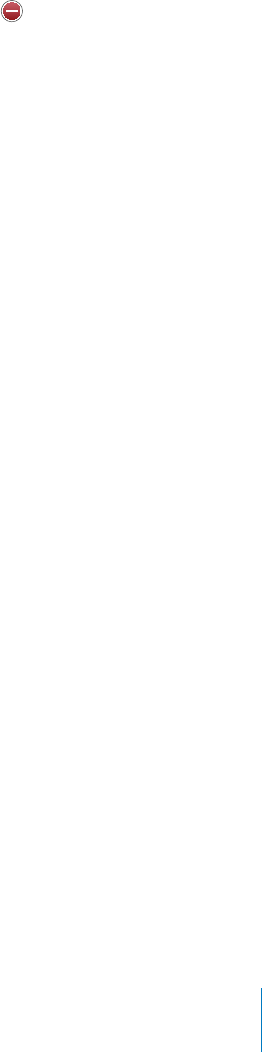
To set whether Safari accepts cookies, tap Accept Cookies and choose Never, “From
visited,” or Always.
A cookie is a piece of information that a website puts on iPod touch so the website
can remember you when you visit again. That way, webpages can be customized for
you based on information you may have provided.
Some pages won’t work correctly unless iPod touch is set to accept cookies.
To clear a database, tap Databases, then tap Edit. Tap next to a database, then
tap Delete.
Some web apps use databases to store app information on iPod touch.
To clear the history of webpages you’ve visited, tap Clear History.
To clear all cookies from Safari, tap Clear Cookies.
To clear the browser cache, tap Clear Cache.
The browser cache stores the content of pages so the pages open faster the next
time you visit them. If a page you open doesn’t show new content, clearing the
cache may help.
Developer
The debug console can help you resolve webpage errors. If it’s turned on, the console
appears when a webpage error occurs.
6WTPVJGFGDWIEQPUQNGQPQTQÒChoose Safari > Developer, and turn Debug
%QPUQNGQPQTQÒ
Nike + iPod
7UG0KMGK2QFUGVVKPIUVQCEVKXCVGCPFCFLWUVUGVVKPIUHQTVJG0KMGK2QFCRR5GG
Chapter 25,“Nike + iPod,”on page 179.
173
Chapter 23 Settings

Contacts 24
About Contacts
Contacts makes it easy to keep track of your friends and associates. You can add
contacts directly on iPod touch, or sync contacts from applications on your computer.
If you have a MobileMe or Microsoft Exchange account with Contacts enabled, or
a supported CardDAV account, you can sync your contacts over the air without
connecting iPod touch to your computer.
Adding Contacts
You can add contacts to iPod touch in the following ways:
In iTunes, sync contacts from Google or Yahoo!, or sync with applications on your
computer (see “iPod touch Settings Panes in iTunes”on page 47)
Set up MobileMe or Microsoft Exchange accounts on iPod touch, with Contacts
enabled (see “Setting Up MobileMe Accounts” on page 20 or “Setting Up Microsoft
Exchange Accounts” on page 20)
+PUVCNNCRTQ°NGVJCVUGVUWRCP'ZEJCPIGCEEQWPVYKVJ%QPVCEVUGPCDNGFUGG
www.apple.com/iphone/business)
Set up an LDAP or CardDAV account on iPod touch
Enter contacts directly on iPod touch
The number of contacts you can add is limited only by the amount of memory on
iPod touch.
174

Set up an LDAP or CardDAV account:
1In Settings, tap “Mail Contacts, Calendars,” then tap Add Account.
2Tap Other, then tap Add LDAP Account or Add CardDAV Account.
3Enter your account information and tap Next to verify the account.
4Tap Save.
When you set up an LDAP account, you can view and search for contacts on your
company or organization’s LDAP server. The server appears as a new group in Contacts.
Since LDAP contacts aren’t downloaded to iPod touch, you must have an Internet
EQPPGEVKQPVQXKGYVJGO%JGEMYKVJ[QWTU[UVGOCFOKPKUVTCVQTHQTURGEK°ECEEQWPV
settings and other requirements (such as VPN).
When you set up a CardDAV account, your account contacts are synced with
iPod touch over the air. If it’s supported, you can also search for contacts on your
company or organization’s CardDAV server.
Searching Contacts
;QWECPUGCTEJ°TUVNCUVCPFEQORCP[PCOGUKP[QWTEQPVCEVUQPK2QFVQWEJ+H[QW
have a Microsoft Exchange account set up on iPod touch, you may also be able to
search your enterprise Global Address List (GAL) for contacts in your organization. If
you have an LDAP account set up on iPod touch, you can search contacts on your
organization’s LDAP server. If you have a CardDAV account, you can search contacts
synced to iPod touch, or searchable contacts on a supported CardDAV server.
;QWECPUGCTEJVJG°TUVNCUVCPFEQORCP[PCOG°GNFU#U[QWV[RGKPVJGUGCTEJ°GNF
contacts with matching information appear immediately.
Search contacts: +P%QPVCEVUVCRVJGUGCTEJ°GNFCVVJGVQRQHCP[NKUVQHEQPVCEVUCPF
enter your search. (To scroll quickly to the top of the list, tap the status bar.)
Search a GAL: Tap Groups, tap Directories at the bottom of the list, then enter
your search.
You can’t edit GAL contacts or save them to iPod touch.
Search an LDAP server: Tap Groups, tap the LDAP server name, then enter your search.
You can’t edit LDAP contacts or save them to iPod touch.
Search a CardDAV server: Tap Groups, tap the searchable CardDAV group at the
bottom of the list, then enter your search.
You can’t edit searchable CardDAV contacts from the server, but you can edit synced
CardDAV contacts on iPod touch.
Contacts are included in searches from the Home screen. See “Searching” on page 38.
175
Chapter 24 Contacts
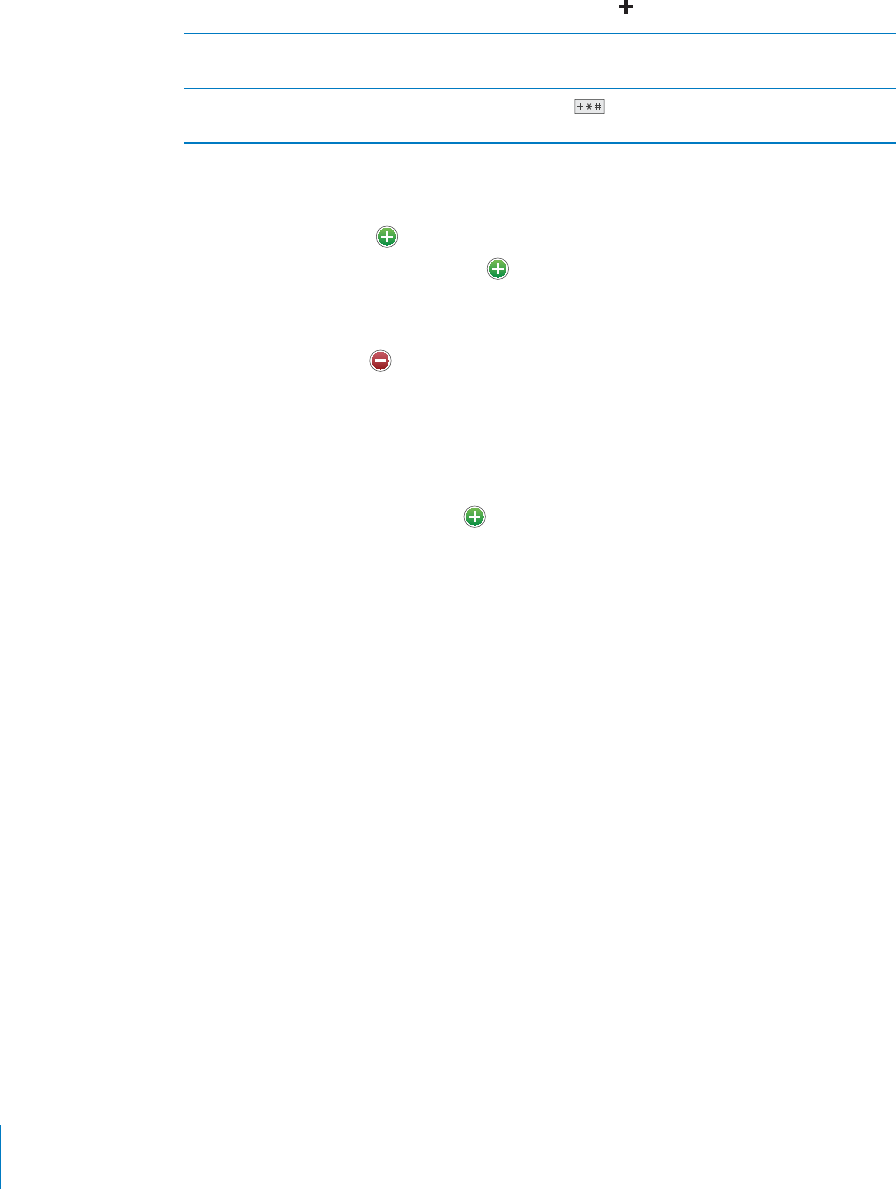
Managing Contacts on iPod touch
Add a contact on iPod touch: Tap Contacts and tap .
Delete a contact In Contacts, choose a contact, than tap Edit. Scroll
down and tap Delete Contact.
Enter a pause in a number Tap , then tap Pause. Pauses appear as
commas when the number is saved.
Edit contact information: Choose a contact, then tap Edit.
Add information:(KNNKPCDNCPM°GNF
Add an address: Tap Add New Address.
#FFC°GNFVJCV¨UPQVUJQYKPI Tap Add Field.
Change the ringtone for the contact:6CRVJGTKPIVQPG°GNFVJGPEJQQUGCTKPIVQPG
6QWUGVJGFGHCWNVTKPIVQPGURGEK°GFKPVJG5QWPFUUGVVKPIUEJQQUG&GHCWNV
Delete an item: Tap , then tap Delete.
;QWECPEJCPIG°GNFNCDGNUD[VCRRKPIVJGNCDGNCPFEJQQUKPICFKÒGTGPVQPG6Q
create a custom label, scroll to the bottom of the list and tap Add Custom Label.
If you sync contacts from your computer and also over the air, you can link contacts to
ETGCVGCUKPINGWPK°GFEQPVCEV
Link a contact: In edit mode, tap Link Contact, then choose a contact.,
See “7PK°GF%QPVCEVU” on page 177.
Assign a photo to a contact:
1Tap Contacts, then choose a contact.
2Tap Edit and tap Add Photo, or tap the existing photo.
3Tap Choose Photo and choose a photo.
4Drag and scale the photo as desired.
5Tap Use Photo (new photo) or Choose (existing photo).
Using Contact Information
You can use the information on a contact’s Info screen to:
Create an email message in Mail, addressed to the contact
Open the contact’s home page in Safari
Find the location of the contact’s address in Maps, and get directions
Share the contact information with others
Add a phone number for the contact to your favorites list
176 Chapter 24 Contacts
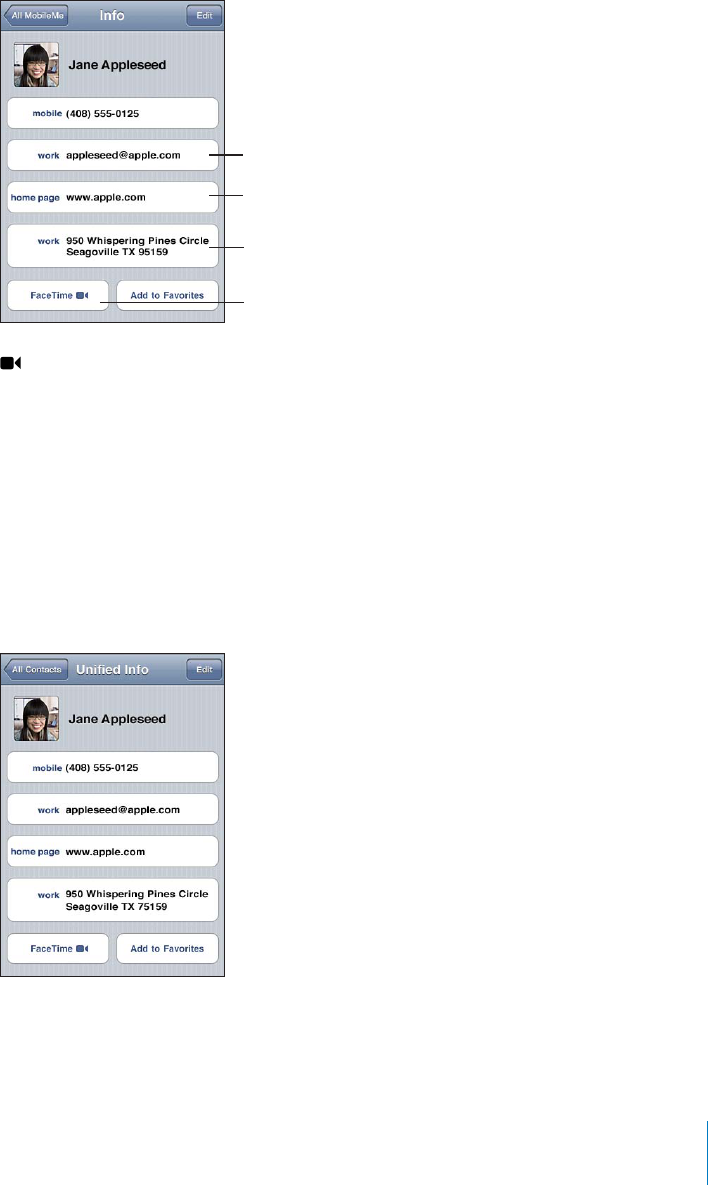
Use a contact’s info screen: Tap Contacts and choose a contact. Then tap an item.
=PZP[[OL^LIZP[L
:LUKHULTHPS
:LLHTHWHUK
NL[KPYLJ[PVUZ
*HSSPU
-HJL;PTL
appears on the FaceTime button if you’ve previously had a FaceTime call with
the contact.
7PK°GF%QPVCEVU
When you sync contacts with multiple accounts, you might have entries for the same
person in more than one account. To help keep redundant contacts from appearing
KPVJG#NN%QPVCEVUNKUVQPK2QFVQWEJEQPVCEVUVJCVJCXGVJGUCOG°TUVCPFNCUVPCOGU
CPFPQVFKÒGTGPVRTG°ZGUUWÓZGUQTOKFFNGPCOGUCTGNKPMGFCPFFKURNC[GFCUCUKPING
¥WPK°GFEQPVCEV¦KP[QWTNKUV9JGP[QWXKGYCWPK°GFEQPVCEVVJGVKVNG7PK°GF+PHQ
CRRGCTUCVVJGVQRQHVJGUETGGP7PK°GFEQPVCEVUQPN[CRRGCTKPVJG#NN%QPVCEVUNKUV
177
Chapter 24 Contacts
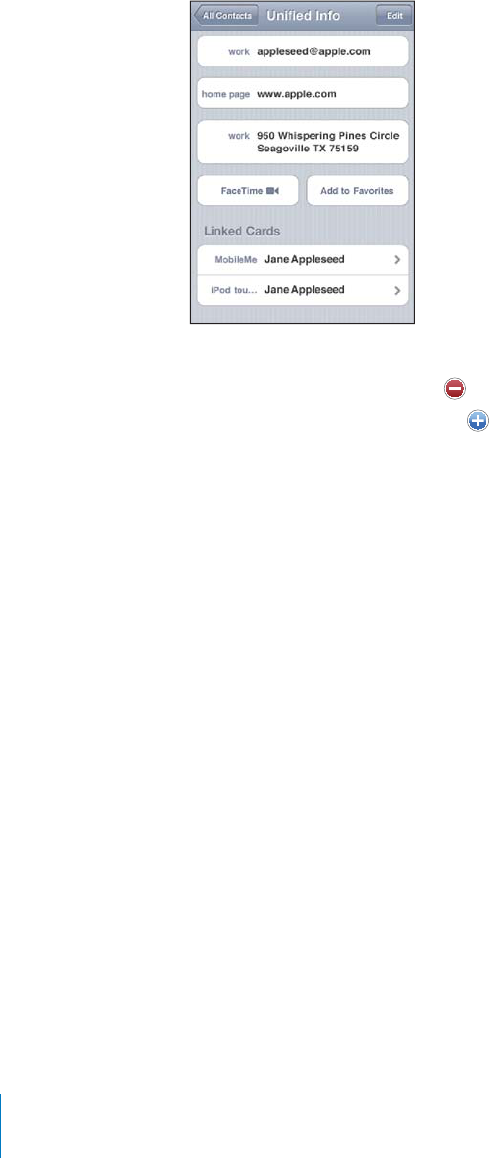
6JGUQWTEGCEEQWPVUQ
H
CWPK
°
GFEQPVCEVCRRGCTCVVJGDQVVQOQ
H
VJGUETGGPWPFGT
Lin
k
e
d
Car
d
s
.
View contact in
f
ormation
f
or a source account
:
Ta
p
one o
f
the source accounts
.
Un
l
in
k
a contact
:
Ta
p
E
d
it, ta
p
,
t
h
en ta
p
Un
l
in
k.
Lin
k
a contact
:
Ta
p
E
d
it, t
h
en ta
p
an
d
c
h
oose a contact
.
+
H
[QWNKPMCPGYEQPVCEVVQCWPK
°
GFEQPVCEVYKVJCFK
Ò
GTGPV
°
TUVQTNCUVPCOGVJGPGY
PCOGKUCFFGFVQVJGPCOG
°
GNFC
H
VGTCEQOOC(QTGZCORNGK
H
[
QWNKPMCPCFFKVKQPCN
EQPVCEVPCOGF'NK\CDGVJVQCWPK
°
GFEQPVCEV
H
QT$GVV[VJG
°
TUVPCOG
°
GNFUJQYU
“Betty, E
l
iza
b
et
h
.
”
.KPMGFEQPVCEVUCTGPQVOGTIGF7PNGUU[QWGFKVCWPK
°
GFEQPVCEVVJGUGRCTCVG
contacts in the source accounts remain separate and unchanged. I
f
you change
KP
H
QTOCVKQPKPCWPK
°
GFEQPVCEVVJGEJCPIGUCTGEQRKGFVQGCEJUQWTEGCEEQWPVKP
YJKEJVJCVKP
H
QTOCVKQPCNTGCF[GZKUVU+
H
[QWCFFKP
H
QTOCVKQPVQCWPK
°
GFEQPVCEVVJCV
in
f
ormation is added to every source account
.
Linked contact in
f
ormation also a
pp
ears at the bottom o
f
an individual contact’s In
f
o
UETGGPYJGPKV¨UXKGYGF
H
TQOCURGEK
°
ECEEQWPVCUQRRQUGFVQVJG#NN%QPVCEVUNKUV
YJKEJNGVU[QWUGGVJG7PK
°
GF+P
H
QUETGGPCPFGCEJQ
H
VJGQVJGTNKPMGFEQPVCEVU
1
7
8
C
h
a
p
ter 24
C
ontact
s
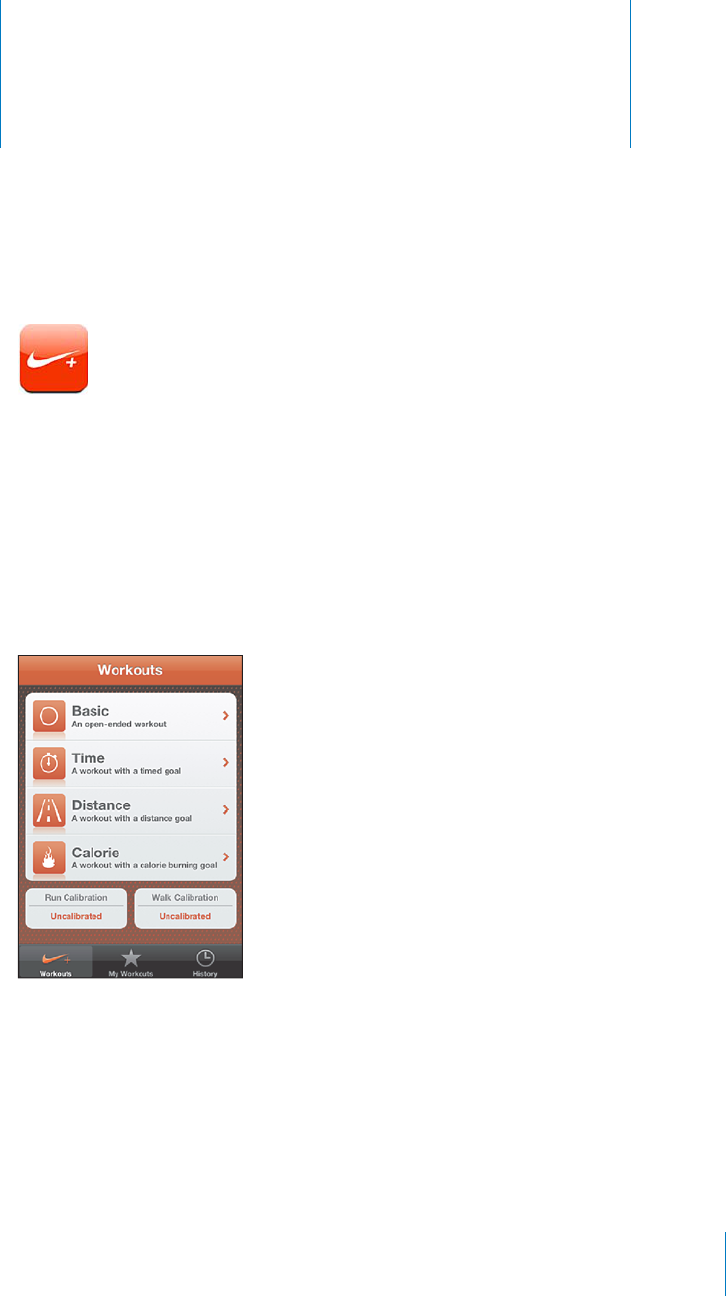
Nike + iPod
2
5
Activating Ni
k
e + iPo
d
W
h
en turne
d
on in Settings, t
h
e Ni
k
e + iPo
d
app appears on t
h
e Home screen
(iPo
d
t
ouc
h
2n
d
generation or
l
ater). Wit
h
a Ni
k
e + iPo
d
Sensor (so
ld
separate
l
y), t
h
e
Nike + iPod app provides audible
f
eedback on your speed, distance, time elapsed,
a
nd calories burned during a run or walk. You can send your workout in
f
ormation
t
oni
k
e
pl
us.c
o
m
,
w
h
ere you can trac
k
your progress, set goa
l
s, an
d
participate
in c
h
a
ll
enges
.
6WTP0K
MG
K2QFQPQTQ
Ò
In Settings, c
h
oose Ni
ke
+
iPo
d
an
d
turn Ni
ke
+
iPo
d
on or
Q
Ò
9JGP0KM
G
K2Q
F
KUVWTPG
F
QPKVUCRRKEQPCRRGCTUQPV
J
G*QOGUETGGP
S
ee the Nike + iPod documentation
f
or in
f
ormation about setting up and using
Ni
ke
+
iPo
d.
1
7
9

Linking a Sensor
6JG°TUVVKOG[QWUVCTVCYQTMQWV[QW¨TGRTQORVGFVQCEVKXCVG[QWTUGPUQTYJKEJ
automatically links the sensor with iPod touch. You can also use Nike + iPod settings
to link a sensor with iPod touch.
0KMGK2QFECPNKPMVQQPN[QPGUGPUQTCVCVKOG6QWUGCFKÒGTGPVUGPUQTWUG
Nike + iPod settings to link the new sensor.
Link a sensor to iPod touch:
1Put the Nike + iPod sensor in your shoe.
2In Settings on iPod touch, choose Nike + iPod > Sensor.
3Tap Link New, then walk around as instructed.
4Tap Done when the sensor is linked.
Working Out with Nike + iPod
After activating Nike + iPod and inserting the Nike + iPod Sensor in your Nike+ ready
shoe, you can use Nike + iPod for your workouts.
Work out using Nike + iPod:
1In Nike + iPod on iPod touch, tap Workouts, then choose a type of workout.
2Depending on the workout, you may need to set a time, distance, or calorie goal.
3Choose a playlist or other audio selection, then start your workout.
4 9JGP[QW°PKUJ[QWTYQTMQWVVCR'PF9QTMQWV
To turn on spoken feedback or set other options, see “Nike + iPod Settings” on
page 182.
180 Chapter 25 Nike + iPod

Sending Workouts to Nikeplus.com
6JG°TUVVKOG[QWEQPPGEVK2QFVQWEJVQK6WPGUCHVGTCYQTMQWV[QW¨TGCUMGFKH[QW
want to automatically send your workouts to Nike+ when you sync iPod touch. Click
Send to send your current workout to nikeplus.com and set iTunes to automatically
send future workouts when you sync iPod touch with iTunes.
If you click Don’t Send, you can set iTunes to do this later.
Set iTunes to automatically send workouts to nikeplus.com when you sync
iPod touch with iTunes:
1Connect iPod touch to your computer.
Make sure your computer is connected to the Internet.
2In iTunes, click Nike + iPod at the top of the screen, then select “Automatically send
workout data to nikeplus.com.”
3Click “Visit nikeplus.com” or click Visit in the dialog that appears.
4Click Save Your Runs and log in, or register if you haven’t already done so.
Send workout data wirelessly to nikeplus.com from iPod touch:
1In Nike + iPod on iPod touch, tap History.
Make sure iPod touch is connected to the Internet.
2Tap “Send to Nike+.”
3Enter your email address and nikeplus.com account password, then tap “Login to Nike +.”
If you don’t already have a nikeplus.com account, tap Join Nike+ to set one up.
To see your workouts on nikeplus.com, log in to your account and follow the
onscreen instructions.
Calibrating Nike + iPod
;QWECNKDTCVG0KMGK2QFWUKPICYQTMQWV[QWLWUVEQORNGVGF;QWECPQPN[ECNKDTCVG
workouts of a quarter mile or more.
Calibrate iPod touch:
1Run or walk a known distance, then tap End Workout.
2Tap Calibrate, then enter the distance and tap Done.
Reset Nike + iPod to the default calibration: In Settings, choose Nike + iPod, then tap
Reset Calibration.
181
Chapter 25 Nike + iPod

Nike + iPod Settings
+P5GVVKPIUEJQQUG0KMGK2QFVQCEVKXCVGCPFCFLWUVUGVVKPIUHQTVJG0KMGK2QFCRR
Choose a PowerSong: Choose PowerSong and select a song from your music library.
6WTPURQMGPHGGFDCEMQPQTQÒChoose Spoken Feedback and select a male or
HGOCNGXQKEGVQCEEQORCP[[QWTYQTMQWVQT1ÒVQVWTPQÒURQMGPHGGFDCEM
Set a distance preference: %JQQUG&KUVCPEGVJGPUGNGEV/KNGUQT-KNQOGVGTUVQ
measure your workout distance.
Set your weight: %JQQUG9GKIJVVJGP±KEMVQGPVGT[QWTYGKIJV
Set the screen orientation: Choose Lock Screen, then select a screen orientation
preference.
Set up the Nike + iPod Sensor: Choose Sensor, then follow the onscreen instructions
to set up your sensor (sold separately).
You can use a Nike+ compatible remote (sold separately) to control Nike + iPod
YKTGNGUUN[$GHQTGWUKPICTGOQVGHQTVJG°TUVVKOG[QWOWUVUGVKVWRQPK2QFVQWEJ
Set up the Nike + iPod remote: Choose Remote, then follow the onscreen instructions
to set up your remote (third-party product sold separately).
Reset Nike + iPod to the default calibration: Tap Reset Calibration.
182 Chapter 25 Nike + iPod
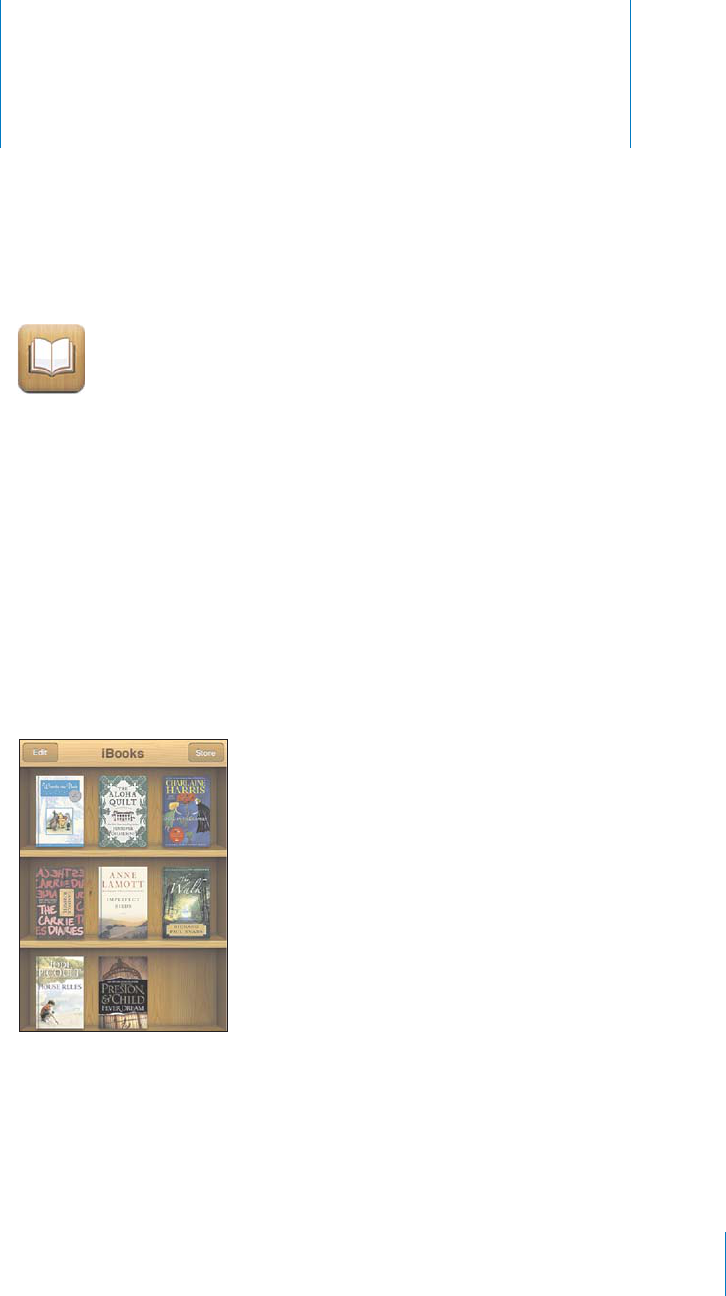
iBook
s
26
A
b
out iBoo
ks
iBooks is a great way to read and buy books. Download the
f
ree iBooks app
f
rom
t
he App Store, and then get everything
f
rom classics to best sellers
f
rom the built-in
iBookstore. Once you download a book, it’s displayed on your bookshel
f.
Add ePub and PDF books to your bookshel
f
using iTunes. Then tap a book to start
TGCFKPIK$QQMUTGOGODGTU[QWTNQECVKQPUQ[QWECPGCUKN[TGVWTPVQYJGTG[QWNG
H
VQ
Ò
A wide range o
f
display options makes the books easy to read
.
N
ote
:
T
h
e iBoo
k
s app an
d
t
h
e iBoo
k
store may not
b
e avai
l
a
bl
e in a
ll
l
anguages
or
l
ocations
.
(
]H
PS
H
IS
LVU[
O
L
P)
VV
R
Z[VYL
;P
[
S
LH]H
PS
H
IPSP
[`
P
Z
Z\
IQ
LJ[[VJ
O
HUNL
To
d
own
l
oa
d
t
h
e iBoo
k
s app an
d
use t
h
e iBoo
k
store, you nee
d
an Internet connection
a
nd an Apple account. I
f
you don’t have an Apple account, or i
f
you want to make
purchases
f
rom another Apple account, go to Settings > Store. See
“
S
tor
e
”
on pag
e
1
6
8
.
183

Syncing Books and PDFs
Use iTunes to sync your books and PDFs between iPod touch and your computer.
When iPod touch is connected to your computer, the Books pane lets you select which
items to sync.
You can sync books that you download or purchase from the iBookstore. You can also
add DRM-free ePub books, and PDF documents that aren’t password protected, to
[QWTK6WPGUNKDTCT[6JGTGCTGUGXGTCNYGDUKVGUVJCVQÒGTG2WDDQQMU
5[PECPG2WDDQQMQT2&(°NGVQK2QFVQWEJ&QYPNQCFVJGDQQMQT2&(°NGWUKPI
your computer. Then, in iTunes, choose File > Add to Library. Connect iPod touch to
your computer, select the book in the Books pane in iTunes, then sync iPod touch.
+HC2&(°NGFQGUP¨VCRRGCTKPVJG$QQMURCPG[QWPGGFVQEJCPIGKVUV[RGKPK6WPGU
5GCTEJ[QWTK6WPGUNKDTCT[VQ°PFVJG2&(°NGUGNGEVKVVJGPEJQQUG(KNG )GV+PHQ+P
VJG1RVKQPUUGEVKQPQHVJG°NGKPHQTOCVKQPYKPFQYEJQQUG$QQMHTQOVJG/GFKC-KPF
RQRWROGPWVJGPENKEM1-
Using the iBookstore
In the iBooks app, tap Store to open the iBookstore. From there, you can browse
featured books or best-selling books, and browse for books by author or topic. When
[QW°PFCDQQM[QWNKMG[QWECPRWTEJCUGKVCPFFQYPNQCFKVVQK2QFVQWEJ
Note: Some features of the iBookstore may not be available in all locations.
Get more information: Tap a book cover to see more information about the book, or
tap Get Sample to download a sample portion of the book. You can also read reviews,
write reviews for books you purchase, or email a link about the book to a friend.
Purchase a book: Find a book you want, tap the price, then tap Buy Now. Sign in to
[QWT#RRNGCEEQWPVVJGPVCR1-5QOGDQQMUOC[DGHTGGHQTFQYPNQCFKPI
The purchase is charged to your Apple account. If you make additional purchases
YKVJKPVJGPGZV°HVGGPOKPWVGU[QWFQP¨VJCXGVQGPVGT[QWTRCUUYQTFCICKP
If you’ve already purchased a book and want to download it again, tap Purchases in
VJGK$QQMUVQTGCPF°PFVJGDQQMKPVJGNKUV6JGPVCR4GFQYPNQCFVQFQYPNQCFVJG
book to iPod touch.
Books that you purchase are synced to your iTunes library the next time you sync
iPod touch with your computer. This provides a backup in case you delete the book
from iPod touch. To read a deleted book, you must sync it back to iPod touch.
184 Chapter 26 iBooks
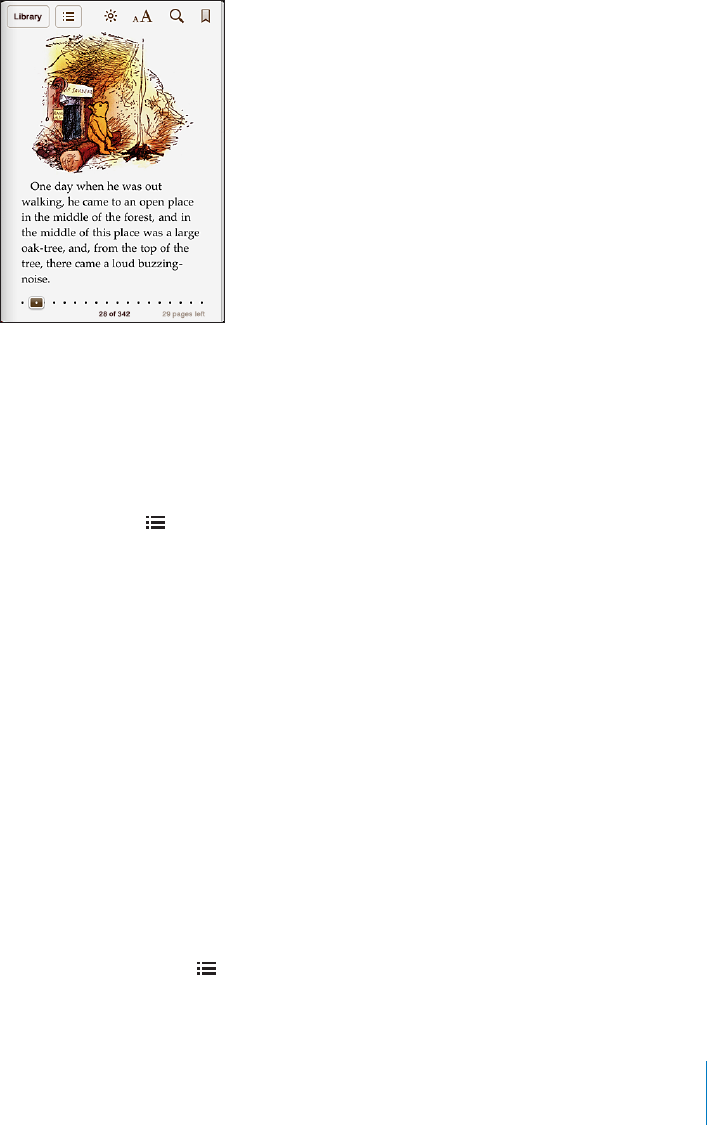
Reading Books
Reading a book is easy. Go to your bookshelf and tap Books. Find the book you want
to read, then tap to open it.
Turn pages: 6CRPGCTVJGTKIJVQTNGHVOCTIKPQHCRCIGQT±KEMNGHVQTTKIJV6QEJCPIG
the direction the page turns when you tap the left margin, go to Settings > iBooks.
)QVQCURGEK°ERCIGTap near the center of the current page to show the controls.
Drag the page navigation control at the bottom of the screen to the desired page,
then let go.
Go to the table of contents: Tap near the center of the current page to show the
controls, then tap 6CRCPGPVT[VQLWORVQVJCVNQECVKQPQTVCR4GUWOGVQTGVWTPVQ
the current page.
Set or remove a bookmark: Tap the ribbon button to set a bookmark. To remove a
bookmark, tap it. You don’t need to set a bookmark when you close a book, because
K$QQMUTGOGODGTUYJGTG[QWNGHVQÒCPFTGVWTPUVJGTGYJGP[QWQRGPVJGDQQMCICKP
Set or remove a highlight: Touch and hold any word until it’s selected. Use the grab
RQKPVUVQCFLWUVVJGUGNGEVKQPVJGPVCR*KIJNKIJV6QTGOQXGCJKIJNKIJVVCRVJG
highlighted text, then tap Remove Highlight.
Change the color of a highlight: Tap the highlighted text, then tap Colors and select a
color from the menu.
Add, remove, or edit a note: Touch and hold any word until it’s selected. Use the
ITCDRQKPVUVQCFLWUVVJGUGNGEVKQPTCPIGVJGPVCR0QVG6[RGUQOGVGZVVJGPVCRVJG
Done button. To view a note, tap the indicator in the margin near the highlighted text.
To delete a note, tap the highlighted text, then choose Remove Note from the menu
that appears.
See all your bookmarks, highlights and notes: To see the bookmarks, highlights, and
notes you’ve added, tap , then tap Bookmarks. To view a note, tap its indicator. Tap
Done to close it.
185
Chapter 26 iBooks
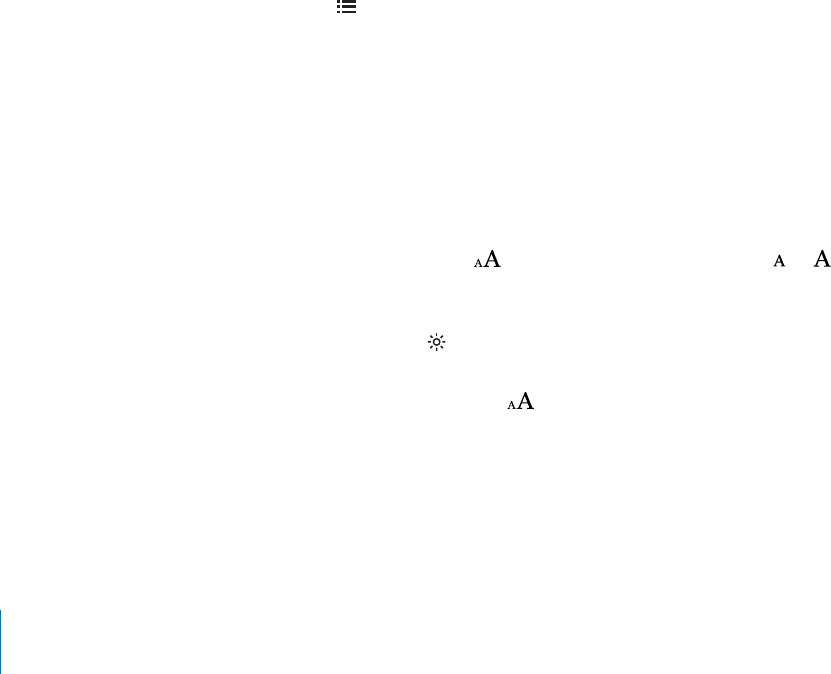
Enlarge an image: Double-tap an image to enlarge it. Tap Done to return to close the
zoomed image and continue reading.
If bookmark syncing is on, when you close a book, your bookmarks, highlights, notes,
and current page information are saved in your Apple account. If you use iBooks and
the same Apple account on multiple devices, all of your book details stay in sync.
To read a book while lying down, use the portrait orientation lock to prevent
iPod touch from rotating the screen when you rotate iPod touch. See “Viewing in
Portrait or Landscape Orientation” on page 26.
Viewing a PDF
You can use iBooks to view PDF documents. Go to the bookshelf and tap PDFs, then
tap a document to open it.
Turn pages: Flick left or right.
Enlarge a page: Pinch to zoom in on the page, then scroll to see the portion you want.
)QVQCURGEK°ERCIGTap near the center of the current page to show the controls,
then, in the page navigation controls at the bottom of the page, drag until the desired
RCIGCRRGCTUQTVCRCVJWODPCKNVQVQLWORVQVJCVRCIG
Go to the table of contents: Tap near the center of the current page to show the
controls, then tap 6CRCPGPVT[VQLWORVQVJCVNQECVKQPQTVCR4GUWOGVQTGVWTP
VQVJGEWTTGPVRCIG+HVJGCWVJQTJCUP¨VFG°PGFCVCDNGQHEQPVGPVU[QWECPVCRC
page instead.
Bookmarks, notes, and bookmark syncing are not available for PDF documents.
Changing a Book’s Appearance
To change the appearance of books, access the controls by tapping near the center
of a page.
Change the font or type size: Tap , then in the list that appears, tap or to
reduce or enlarge the type size. To change the font, tap Fonts, then select one from the
list. Changing the font and size also changes text formatting.
Change the brightness: Tap VJGPCFLWUVVJGDTKIJVPGUU6JKUUGVVKPICRRNKGUQPN[
in iBooks.
Change the page and type color: Tap , then turn the Sepia option on to change
the color of the page and type.
186 Chapter 26 iBooks
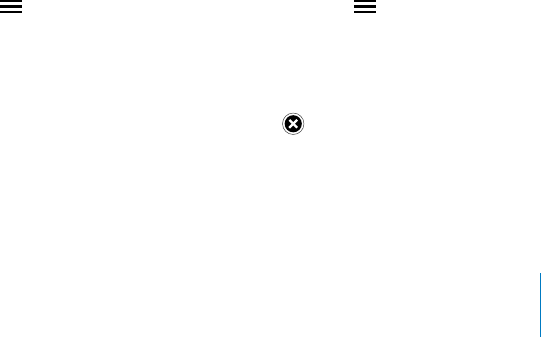
Searching Books
You can search for the title or author of a book to quickly locate it on the bookshelf.
;QWECPCNUQUGCTEJVJGEQPVGPVUQHCDQQMVQ°PFCNNVJGTGHGTGPEGUVQCYQTFQT
RJTCUG[QW¨TGKPVGTGUVGFKP;QWECPCNUQUGPFCUGCTEJVQ9KMKRGFKCQT)QQINGVQ°PF
other related resources.
Search for a book: Go to the bookshelf and tap the status bar to scroll to the top of
the screen, then tap the magnifying glass. Enter a word that’s in the title of a book, or
the author’s name, then tap Search. Matching books appear on the bookshelf.
Search in a book: Open a book and tap near the center of the page to show the
controls. Tap the magnifying glass, then enter a search phrase and tap Search. Tap a
search result to go to that page in the book.
To quickly search for a word, touch and hold the word, then tap Search.
To send your search to Google or Wikipedia, tap Search Google or Search Wikipedia.
Safari opens and displays the result.
.QQMKPIWRVJG&G°PKVKQPQHC9QTF
;QWECPNQQMWRVJGFG°PKVKQPQHCYQTFWUKPIVJGFKEVKQPCT[
Look up a word: Select a word in a book, then tap Dictionary in the menu that
appears. Dictionaries may not be available for all languages.
Having a Book Read to You
If you have a visual impairment, you can use VoiceOver to read a book aloud. See
“VoiceOver” on page 190.
Some books may not be compatible with VoiceOver.
Organizing Your Bookshelf
Use the bookshelf to browse and organize your books and PDFs. Tap Books or PDFs, or
swipe left or right, to switch between them.
Sort the bookshelf: Go to the bookshelf and tap the status bar to scroll to the top of
the screen, then tap to select a sort method. If you don’t see , scroll past the top
of the bookshelf to reveal it.
Rearrange items: Touch and hold a book or PDF document, then drag it to a new
location on the bookshelf.
Delete an item from the bookshelf: Tap Edit, then tap next to each book or PDF
FQEWOGPVVJCV[QWYCPVVQFGNGVG9JGP[QW°PKUJFGNGVKPIVCR'FKVQTRTGUU*QOG
187
Chapter 26 iBooks

If you’ve synced iPod touch to your computer, deleted items remain in your iTunes
library. If you delete a book you purchased, you can also download it again from
Purchases in iBookstore.
Bookmark and Note Syncing
iBooks saves your bookmarks, notes, and current page information in your Apple
account, so they’re always up to date and you can read a book seamlessly across
multiple devices.
6WTPDQQMOCTMU[PEKPIQPQTQÒGo to Settings > iBooks, then turn Sync Bookmarks
QPQTQÒ
You must have an Internet connection to sync your settings. iBooks syncs bookmarks,
notes, and current page information for all of your books when you open or quit the
app. Individual books are also synced when you open or close them.
188 Chapter 26 iBooks
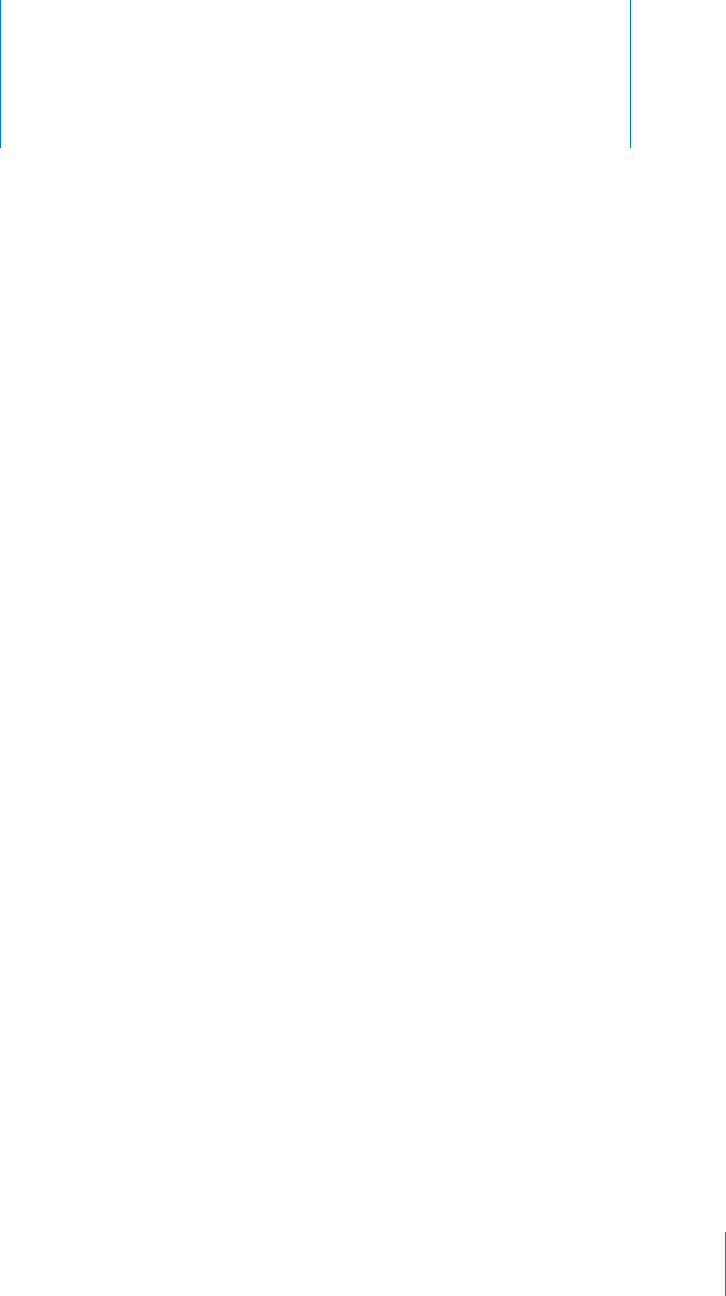
Accessibility 27
Universal Access Features
In addition to the many features that make iPod touch easy to use for everyone,
accessibility features (iPod touch 3rd generation or later) are designed to make it
easier for users with visual, auditory, or other physical disabilities to use iPod touch.
These accessibility features include:
VoiceOver
Zoom
Large Text
White on Black
Mono Audio
Speak Auto-text
Support for braille displays
With the exception of VoiceOver, these accessibility features work with all iPod touch
apps, including third-party apps you download from the App Store. VoiceOver works
with all apps that come preinstalled on iPod touch, and with many third-party apps.
For more information about iPod touch accessibility features, go to
www.apple.com/accessibility.
'CEJCEEGUUKDKNKV[HGCVWTGECPDGVWTPGFQPQTQÒKP#EEGUUKDKNKV[UGVVKPIUQP
K2QFVQWEJ;QWECPCNUQVWTPCEEGUUKDKNKV[HGCVWTGUQPQTQÒKPK6WPGUYJGPK2QFVQWEJ
is connected to your computer.
6WTPCEEGUUKDKNKV[HGCVWTGUQPQTQÒKPK6WPGU
1Connect iPod touch to your computer.
2In iTunes, select iPod touch in the Devices list.
3 +PVJG5WOOCT[RCPGENKEM%QP°IWTG7PKXGTUCN#EEGUUKPVJG1RVKQPUUGEVKQP
189
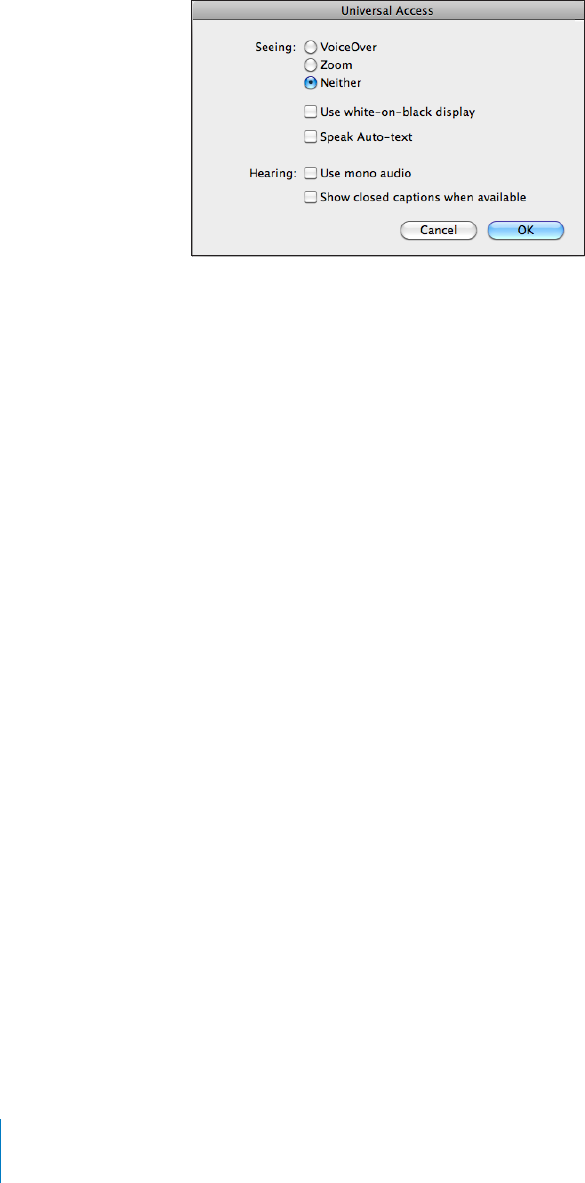
4 5GNGEVVJGCEEGUUKDKNKV[HGCVWTGUVJCV[QWYCPVVQWUGCPFENKEM1-
6JG.CTIG6GZVHGCVWTGECPQPN[DGVWTPGFQPQTQÒWUKPIK2QFVQWEJUGVVKPIU5GG
“Large Text” on page 203.
;QWECPVWTPENQUGFECRVKQPKPIQPQTQÒKP8KFGQUGVVKPIU5GG¥Videos” on page 62.
VoiceOver
VoiceOver describes aloud what appears onscreen, so that you can use iPod touch
YKVJQWVUGGKPIKV8QKEG1XGTURGCMUKPVJGNCPIWCIGURGEK°GFKP+PVGTPCVKQPCNUGVVKPIU
YJKEJOC[DGKP±WGPEGFD[VJG4GIKQP.QECNGUGVVKPI
Note: VoiceOver is available in many languages, but not all.
VoiceOver tells you about each element on the screen as it’s selected. When an
GNGOGPVKUUGNGEVGFKV¨UGPENQUGFD[CDNCEMTGEVCPINGHQTVJGDGPG°VQHVJQUGYJQECP
see the screen) and VoiceOver speaks the name or describes the item. The enclosing
rectangle is referred to as the VoiceOver cursor. If text is selected, VoiceOver reads the
text. If a control (such as a button or switch) is selected and Speak Hints is turned on,
VoiceOver may tell you the action of the item or provide instructions for you—for
example, “double-tap to open.”
When you go to a new screen, VoiceOver plays a sound and then selects and speaks
VJG°TUVGNGOGPVQHVJGUETGGPV[RKECNN[VJGKVGOKPVJGWRRGTNGHVEQTPGT8QKEG1XGT
also lets you know when the screen changes to landscape or portrait, and when it is
locked or unlocked.
190 Chapter 27 Accessibility
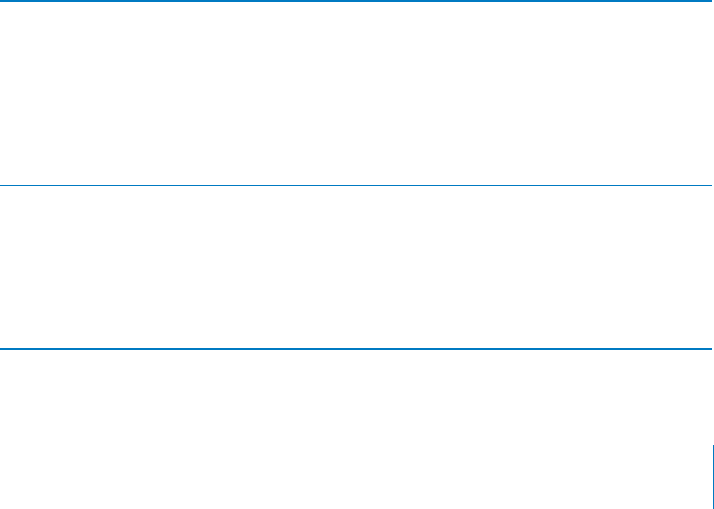
Setting Up VoiceOver
Important: VoiceOver changes the gestures used to control iPod touch. Once
VoiceOver is turned on, you have to use VoiceOver gestures to operate iPod touch—
GXGPVQVWTP8QKEG1XGTQÒCICKPVQTGUWOGUVCPFCTFQRGTCVKQP
The tasks in this section describe how to change VoiceOver settings when VoiceOver
KUVWTPGFQÒ6QNGCTPJQYVQUGNGEVKVGOUVCRCFLWUVUNKFGTUCPFRGTHQTOQVJGTCEVKQPU
when VoiceOver is turned on, see “Using VoiceOver” on page 195.
6WTP8QKEG1XGTQPQTQÒIn Settings, choose General > Accessibility > VoiceOver and
VCRVJG8QKEG1XGT1P1ÒUYKVEJ
;QWECPCNUQUGV6TKRNGENKEM*QOGVQVWTP8QKEG1XGTQPQTQÒ5GG¥Triple-click
Home”on page 203.
Note: You cannot use VoiceOver and Zoom at the same time.
6WTPURQMGPJKPVUQPQTQÒIn Settings, choose General > Accessibility > VoiceOver,
CPFVCRVJG5RGCM*KPVU1P1ÒUYKVEJ9JGP5RGCM*KPVUKUVWTPGFQP8QKEG1XGTOC[
tell you the action of the item or provide instructions for you—for example, “double-
tap to open.” Speak Hints is turned on by default.
Set the VoiceOver speaking rate: In Settings, choose General > Accessibility >
8QKEG1XGTCPFCFLWUVVJG5RGCMKPI4CVGUNKFGT
You can choose what kind of feedback you get when you type. You can set VoiceOver
to speak characters, words, both, or nothing. If you choose to hear both characters and
words, VoiceOver speaks each character as you type it, then speaks the whole word
YJGP[QW°PKUJKVD[GPVGTKPICURCEGQTRWPEVWCVKQP
Choose typing feedback: In Settings, choose General > Accessibility > VoiceOver >
Typing Feedback, then choose Characters, Words, Characters and Words, or Nothing.
Use phonetics In Settings, choose General > Accessibility > VoiceOver, then
tap the Use Phonetics switch to turn it on.
Use this feature when you type or read character-by-character,
to help make clear which characters were spoken. When Use
2JQPGVKEUKUVWTPGFQP8QKEGQXGT°TUVURGCMUVJGEJCTCEVGT
then speaks a word beginning with the character. For
example, if you type the character “f,” VoiceOver speaks “f,” and
then a moment later, “foxtrot.”
Use pitch change In Settings, choose General > Accessibility > VoiceOver, then
tap the Use Pitch Change switch to turn it on.
VoiceOver uses a higher pitch when entering a letter, and
a lower pitch when deleting a letter. VoiceOver also uses a
JKIJGTRKVEJYJGPURGCMKPIVJG°TUVKVGOQHCITQWRUWEJCU
a list or table) and a lower pitch when speaking the last item
of a group.
191
Chapter 27 Accessibility
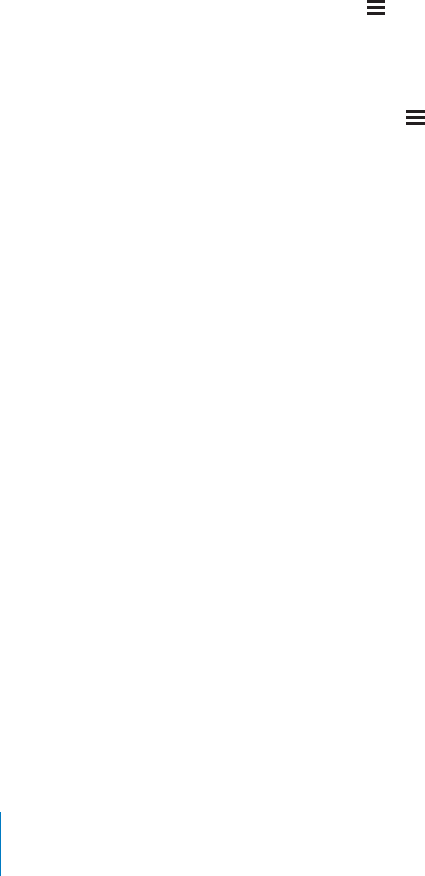
By default, VoiceOver uses the language that’s set for iPod touch. You can set a
FKÒGTGPVNCPIWCIGHQT8QKEG1XGT
Set the language for iPod touch: In Settings, choose General > International >
.CPIWCIGVJGPUGNGEVCNCPIWCIGCPFVCR1-5QOGNCPIWCIGUOC[DGKP±WGPEGFD[
the Region Local setting. In Settings, choose General > International > Region Format
and select the format.
Set the language for VoiceOver: In Settings, choose General > International >
Voice Control, then choose the language.
If you change the language for iPod touch, you may need to reset the language
for VoiceOver.
Set the rotor options for web browsing: In Settings, choose General > Accessibility >
VoiceOver > Web Rotor. Tap to select or deselect options. To change the position of an
item in the list, touch next to the item, then drag up or down.
Select the languages available in the Language rotor: In Settings, choose General
> Accessibility > VoiceOver > Language Rotor and tap to select the language or
languages you want to appear in the Language rotor. To change the position of a
language in the list, touch next to the language and drag up or down.
The Language rotor is always available when you’ve selected more than one language.
VoiceOver Gestures
9JGP8QKEG1XGTKUVWTPGFQPVJGUVCPFCTFVQWEJUETGGPIGUVWTGUJCXGFKÒGTGPVGÒGEVU
These and some additional gestures let you move around the screen and control
individual elements when they’re selected. VoiceOver gestures include two- and
VJTGG°PIGTUIGUVWTGUVQVCRQT±KEM(QTDGUVTGUWNVUYJGPWUKPIVYQCPFVJTGG°PIGT
IGUVWTGUTGNCZCPFNGV[QWT°PIGTUVQWEJVJGUETGGPYKVJUQOGURCEGDGVYGGPVJGO
You can use standard gestures when VoiceOver is turned on, by double-tapping and
JQNFKPI[QWT°PIGTQPVJGUETGGP#UGTKGUQHVQPGUKPFKECVGUVJCVPQTOCNIGUVWTGUCTG
KPHQTEG6JG[TGOCKPKPGÒGEVWPVKN[QWNKHV[QWT°PIGT6JGP8QKEG1XGTIGUVWTGUTGUWOG
;QWECPWUGFKÒGTGPVVGEJPKSWGUVQGPVGT8QKEG1XGTIGUVWTGU(QTGZCORNG[QWECP
GPVGTCVYQ°PIGTVCRWUKPIVYQ°PIGTUHTQOQPGJCPFQTQPG°PIGTHTQOGCEJJCPF
;QWECPCNUQWUG[QWTVJWODU/CP[°PFVJG¥URNKVVCR¦IGUVWTGGURGEKCNN[GÒGEVKXG
instead of selecting an item and double-tapping, you can touch and hold an item with
QPG°PIGTVJGPVCRVJGUETGGPYKVJCPQVJGT°PIGT6T[FKÒGTGPVVGEJPKSWGUVQFKUEQXGT
which works best for you.
If your gestures don’t work, try quicker movements, especially for double-tapping and
±KEMKPIIGUVWTGU6Q±KEMVT[SWKEMN[DTWUJKPIVJGUETGGPYKVJ[QWT°PIGTQT°PIGTU
When VoiceOver is turned on, the VoiceOver Practice button appears, which gives you
a chance to practice VoiceOver gestures before proceeding.
192 Chapter 27 Accessibility

Practice gestures: In Settings, choose General > Accessibility > VoiceOver, then tap
8QKEG1XGT2TCEVKEG9JGP[QW°PKUJRTCEVKEKPIVCR&QPG
If you don’t see the VoiceOver Practice button, make sure VoiceOver is turned on.
Here’s a summary of key VoiceOver gestures:
Navigate and Read
Tap: Speak item.
Flick right or left: Select the next or previous item.
Flick up or down: Depends on the Rotor Control setting. See “Rotor Control”on
page 194.
6YQ°PIGTVCR Stop speaking the current item.
6YQ°PIGT±KEMWR Read all from top of screen.
6YQ°PIGT±KEMFQYP Read all from current position.
6YQ°PIGT¥UETWD¦/QXGVYQ°PIGTUDCEMCPFHQTVJVJTGGVKOGUSWKEMN[OCMKPIC
“z”) to dismiss an alert or go back to the previous screen.
6JTGG°PIGT±KEMWRQTFQYP Scroll one page at a time.
6JTGG°PIGT±KEMTKIJVQTNGHV Go to the next or previous page (such as the Home
screen, Stocks, or Safari).
6JTGG°PIGTVCR Speak the scroll status (which page or rows are visible).
(QWT°PIGT±KEMWR5GNGEVVJG°TUVGNGOGPVQPVJGUETGGP
(QWT°PIGT±KEMFQYP Select the last element on the screen.
Activate
Double-tap: Activate selected item.
Triple-tap: Double-tap an item.
Split-tap: An alternative to selecting an item and double-tapping is to touch an item
YKVJQPG°PIGTVJGPVCRVJGUETGGPYKVJCPQVJGTVQCEVKXCVGCPKVGO
6QWEJCPKVGOYKVJQPG°PIGTVCRVJGUETGGPYKVJCPQVJGT°PIGT¥URNKVVCRRKPI¦
Activate item.
Double-tap and hold (1 second) + standard gesture: Use a standard gesture.
The double-tap and hold gesture tells iPod touch to interpret the subsequent
gesture as standard. For example, you can double-tap and hold, then without lifting
[QWT°PIGTFTCI[QWT°PIGTVQUNKFGCUYKVEJ
6YQ°PIGTFQWDNGVCR Play or pause in iPod, YouTube, Voice Memos, or Photos. Start
or pause recording in Voice Memos. Start or stop the stopwatch.
6JTGG°PIGTFQWDNGVCR Mute or unmute VoiceOver.
6JTGG°PIGTVTKRNGVCR6WTPVJGUETGGPEWTVCKPQPQTQÒ
193
Chapter 27 Accessibility

Rotor Control
The rotor control is a virtual dial that you can use to change the results of up and
FQYP±KEMIGUVWTGUYJGP8QKEG1XGTKUVWTPGFQP
Operate the rotor: 4QVCVGVYQ°PIGTUQPVJGK2QFVQWEJUETGGPVQ¥VWTP¦VJGFKCNVQ
choose between options.
The current setting appears on the screen and is spoken aloud.
6JGGÒGEVQHVJGTQVQTFGRGPFUQPYJCV[QW¨TGFQKPI(QTGZCORNGKH[QW¨TGTGCFKPI
text in an email you received, you can use the rotor to switch between hearing text
URQMGPYQTFD[YQTFQTEJCTCEVGTD[EJCTCEVGTYJGP[QW±KEMWRQTFQYP+H[QW¨TG
browsing a webpage, you can use the rotor setting to hear all the text (either word-by-
YQTFQTEJCTCEVGTD[EJCTCEVGTQTVQLWORHTQOQPGGNGOGPVVQCPQVJGTQHCEGTVCKP
type, such as headers or links.
The following lists show the available rotor options, depending on the context of what
you’re doing.
Reading text
Select and hear text by:
Character
Word
Line
Browsing a webpage
Select and hear text by:
Character
Word
Line
Heading
Link
Form control
Table
List
Landmark
Visited link
Non-visited link
Image
Static text
Zoom in or out
194 Chapter 27 Accessibility

Entering text
Move insertion point and hear text by:
Character
Word
Line
Select edit function
Select language
Using a control (such as the spinner for setting the time in Clock)
Select and hear values by:
Character
Word
Line
#FLWUVVJGXCNWGQHVJGEQPVTQNQDLGEV
Speech (available using Apple Wireless Keyboard only)
#FLWUV8QKEG1XGTURGCMKPID[
Volume
Rate
Typing echo
Use pitch change
Use Phonetics
See “%QPVTQNNKPI8QKEG1XGT7UKPICP#RRNG9KTGNGUU-G[DQCTF” on page 199.
You can select which rotor options appear for web browsing, and arrange their order.
See “Setting Up VoiceOver” on page 191.
Using VoiceOver
Select items on the screen: &TCI[QWT°PIGTQXGTVJGUETGGP8QKEG1XGTKFGPVK°GU
each element as you touch it. You can move systematically from one element to the
PGZVD[±KEMKPINGHVQTTKIJVYKVJCUKPING°PIGT'NGOGPVUCTGUGNGEVGFHTQONGHVVQ
TKIJVVQRVQDQVVQO(NKEMTKIJVVQIQVQVJGPGZVGNGOGPVQT±KEMNGHVVQIQVQVJG
previous element.
7UGHQWT°PIGTIGUVWTGUVQUGNGEVVJG°TUVQTNCUVGNGOGPVQPCUETGGP
5GNGEVVJG°TUVGNGOGPVQPCUETGGP(NKEMWRYKVJHQWT°PIGTU
Select the last element on a screen: (NKEMFQYPYKVJHQWT°PIGTU
“Tap” a selected item when VoiceOver is turned on: Double-tap anywhere on
the screen.
195
Chapter 27 Accessibility
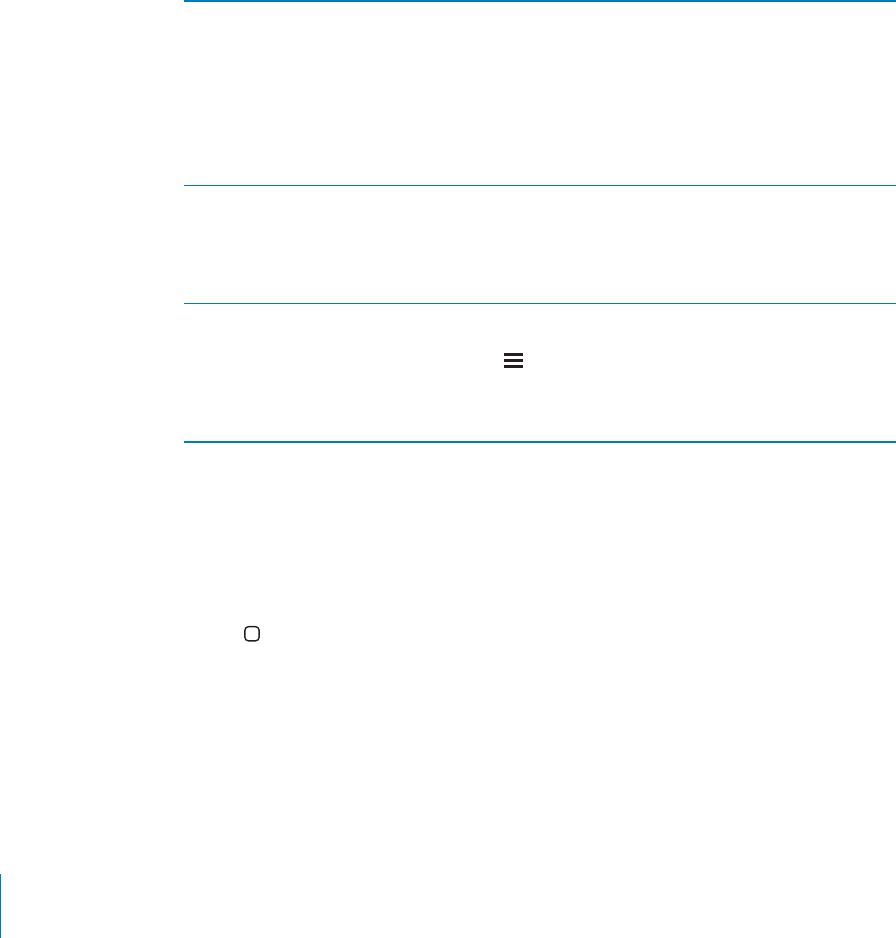
“Double-tap” a selected item when VoiceOver is turned on: Triple-tap anywhere on
the screen.
Speak the text of an element, character-by-character or word-by-word: With
VJGGNGOGPVUGNGEVGF±KEMWRQTFQYPYKVJQPG°PIGT(NKEMFQYPVQTGCFVJGPGZV
EJCTCEVGTQT±KEMWRVQTGCFVJGRTGXKQWUEJCTCEVGT7UGRJQPGVKEUVQJCXG8QKEG1XGT
also speak a word beginning with the character being spoken. See “Setting Up
VoiceOver” on page 191.
Twist the rotor control to have VoiceOver read word-by-word.
Adjust a slider: 9KVJCUKPING°PIGT±KEMWRVQKPETGCUGVJGUGVVKPIQTFQYPVQ
FGETGCUGVJGUGVVKPI8QKEG1XGTCPPQWPEGUVJGUGVVKPICU[QWCFLWUVKV
Scroll a list or area of the screen (NKEMWRQTFQYPYKVJVJTGG°PIGTU(NKEMFQYPVQRCIGFQYP
VJTQWIJVJGNKUVQTUETGGPQT±KEMWRVQRCIGWR9JGPRCIKPI
through a list, VoiceOver speaks the range of items displayed
(for example, “showing rows 5 through 10”).
You can also scroll continuously through a list, instead of
paging through it. Double-tap and hold. When you hear a
UGTKGUQHVQPGU[QWECPOQXG[QWT°PIGTWRQTFQYPVQUETQNN
VJGNKUV%QPVKPWQWUUETQNNKPIUVQRUYJGP[QWNKHV[QWT°PIGT
Use a list index Some lists have an alphabetical index along the right side.
6JGKPFGZECPPQVDGUGNGEVGFD[±KEMKPIDGVYGGPGNGOGPVU
you must touch the index directly to select it. With the index
UGNGEVGF±KEMWRQTFQYPVQOQXGCNQPIVJGKPFGZ;QWECP
CNUQFQWDNGVCRVJGPUNKFG[QWT°PIGTWRQTFQYP
Reorder a list Some lists, such as Favorites in Phone, and Web Rotor and
Language Rotor in Accessibility settings can be reordered.
Select on the right side of an item, double-tap and hold
until you hear a sound, then drag up or down. VoiceOver
speaks the item you’ve moved above or below, depending on
the direction you’re dragging.
Unlock iPod touch: Select the Unlock switch, then double-tap the screen.
Rearrange the Home screen: On the Home screen select the icon you want to move.
Double-tap and hold, then drag the icon. VoiceOver speaks the row and column
position as your drag the icon. Release the icon when it’s in the location you want.
You can drag additional icons. Drag an item to the left or right edge of the screen
VQOQXGKVVQCPQVJGTRCIGQHVJG*QOGUETGGP9JGP[QW¨TG°PKUJGFRTGUUVJG
Home button.
196 Chapter 27 Accessibility
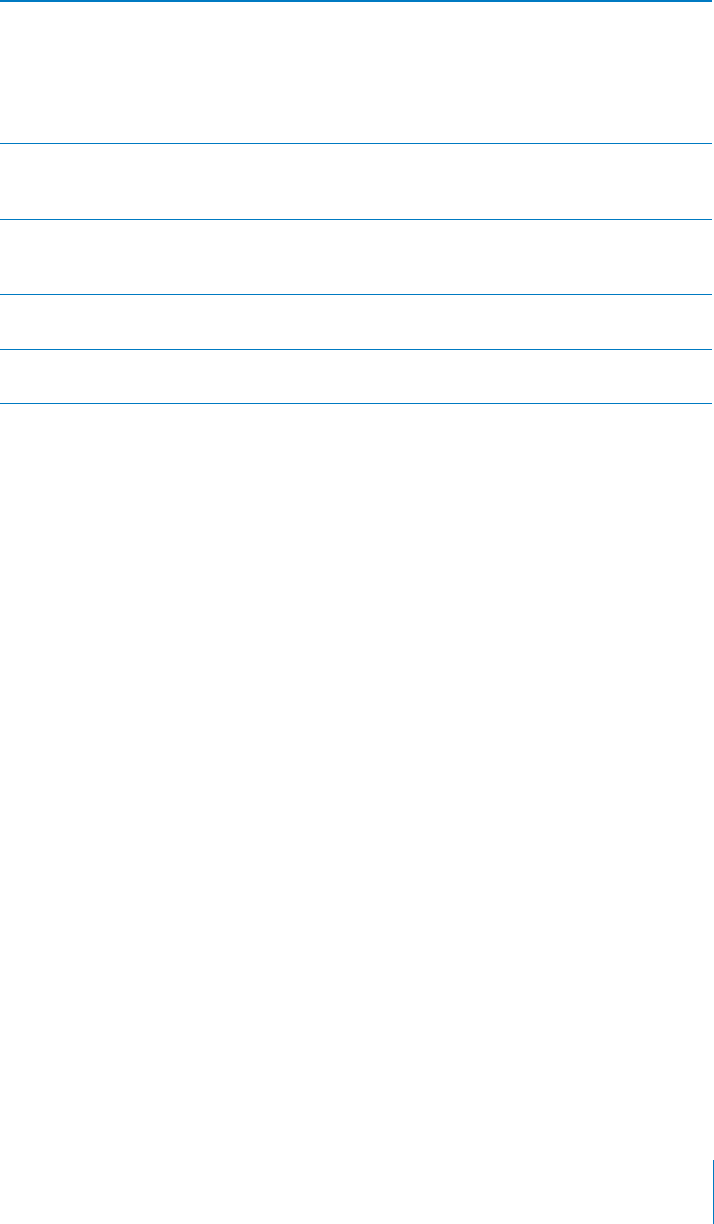
Mute VoiceOver &QWDNGVCRYKVJVJTGG°PIGTU&QWDNGVCRCICKPYKVJVJTGG
°PIGTUVQVWTPURGCMKPIDCEMQP6QVWTPQÒQPN[8QKEG1XGT
sounds, set the Ring/Silent switch to Silent.
If you have an external keyboard connected, you can
also press the Control key on the keyboard to mute or
unmute VoiceOver.
Stop speaking an item 6CRQPEGYKVJVYQ°PIGTU6CRCICKPYKVJVYQ°PIGTUVQ
resume speaking. Speaking automatically resumes when
you select another item.
6WTPVJGUETGGPEWTVCKPQPQTQÒ 6TKRNGVCRYKVJVJTGG°PIGTU9JGPUETGGPEWTVCKPKUQP
the screen contents are active even though the display is
VWTPGFQÒ
Speak the entire screen from the
top
(NKEMWRYKVJVYQ°PIGTU
Speak from the current item to the
bottom of the screen
(NKEMFQYPYKVJVYQ°PIGTU
You can hear iPod touch status information by touching the top of the screen. This can
include the time, battery life, Wi-Fi signal strength, and more.
Entering and Editing Text
9JGP[QWGPVGTCPGFKVCDNGVGZV°GNF[QWECPWUGVJGQPUETGGPMG[DQCTFQTCP
external keyboard connected to iPod touch to enter text.
There are two ways to enter text in VoiceOver—standard typing and “touch” typing.
With standard typing, you select a key, then double-tap the screen to enter the
character. With touch typing, you touch to select a key and the character is entered
CWVQOCVKECNN[YJGP[QWNKHV[QWT°PIGT6QWEJV[RKPIECPDGSWKEMGTDWVOC[TGSWKTG
more practice than standard typing.
VoiceOver also lets you use the editing features of iPod touch to cut, copy, or paste in a
VGZV°GNF
Enter text:
1 5GNGEVCVGZV°GNFVQDTKPIWRVJGQPUETGGPMG[DQCTF
You may need to double-tap to bring up the keyboard, if it doesn’t appear
CWVQOCVKECNN[8QKEG1XGTYKNNVGNN[QWKHVJGVGZV°GNF¥KUGFKVKPI¦QTKH[QWPGGFVQ
“double-tap to edit.”
+HVJG°GNFCNTGCF[EQPVCKPUVGZVVJGKPUGTVKQPRQKPVKURNCEGFGKVJGTCVVJGDGIKPPKPI
or at the end of the text. Double-tap to move the insertion point to the opposite end.
VoiceOver tells you the position of the insertion point.
2Use the keyboard to type characters:
197
Chapter 27 Accessibility
Standard typing: 5GNGEVCMG[QPVJGMG[DQCTFD[±KEMKPINGHVQTTKIJVVJGPFQWDNG
VCRVQGPVGTVJGEJCTCEVGT1TOQXG[QW°PIGTCTQWPFVJGMG[DQCTFVQUGNGEVCMG[
CPFYJKNGEQPVKPWKPIVQVQWEJVJGMG[YKVJQPG°PIGTVCRVJGUETGGPYKVJCPQVJGT
°PIGTVQGPVGTVJGEJCTCEVGT8QKEG1XGTURGCMUVJGMG[YJGPKV¨UUGNGEVGFCPFCICKP
when the character is entered.
Touch typing: 6QWEJCMG[QPVJGMG[DQCTFVQUGNGEVKVVJGPNKHV[QWT°PIGTVQGPVGT
VJGEJCTCEVGT+H[QWVQWEJVJGYTQPIMG[OQXG[QWT°PIGTQPVJGMG[DQCTFWPVKN
you select the key you want. VoiceOver speaks the character for each key as you
VQWEJKVDWVFQGUP¨VGPVGTCEJCTCEVGTWPVKN[QWNKHV[QWT°PIGT
Note: Touch typing works only for the keys that actually enter text. Use standard
typing for other keys such as Shift, Delete, and Return.
VoiceOver tells you when it thinks you’ve misspelled a word.
Choose standard or touch typing: With VoiceOver turned on and a key selected on
VJGMG[DQCTFWUGVJGTQVQTVQUGNGEV6[RKPI/QFGVJGP±KEMWRQTFQYP
Move the insertion point: Use the rotor to choose whether you want to move the
insertion point by character, by word, or by line. By default, VoiceOver moves the
insertion point character-by-character.
Flick up or down to move the insertion point forward or backward in the text.
VoiceOver makes a sound when the insertion point moves, and speaks the character
that the insertion point moves across.
When moving the insertion point by word, VoiceOver speaks each word as you
move across it. When moving forward, the insertion point is placed at the end of
the traversed word, before the space or punctuation that follows it. When moving
backward, the insertion point is placed the end of the word preceding the traversed
word, before the space or punctuation that follows it. To move the insertion point
past the punctuation at the end of a word or sentence, use the rotor to switch back to
character mode.
When moving the insertion point by line, VoiceOver speaks each line as you move
across it. When moving forward, the insertion point is placed at the beginning of the
next line (except when you reach the last line of a paragraph, when the insertion point
KUOQXGFVQVJGGPFQHVJGNKPGLWUVURQMGP9JGPOQXKPIDCEMYCTFVJGKPUGTVKQP
point is placed at the beginning of the line that’s spoken.
Delete a character: Select the , then double-tap or split-tap. You must do this even
when touch typing. To delete multiple characters, touch and hold the Delete key,
VJGPVCRVJGUETGGPYKVJCPQVJGT°PIGTQPEGHQTGCEJEJCTCEVGT[QWTYCPVVQFGNGVG
VoiceOver speaks the character as it’s deleted. If you have Use Pitch Change turned on,
VoiceOver speaks deleted characters in a lower pitch.
Select text: 5GVVJGTQVQTVQ'FKV±KEMWRQTFQYPVQEJQQUG5GNGEVQT5GNGEV#NNVJGP
double tap. If you chose Select, the word closest to the insertion point is selected
when you double-tap. If you chose Select All, the entire text is selected.
198 Chapter 27 Accessibility
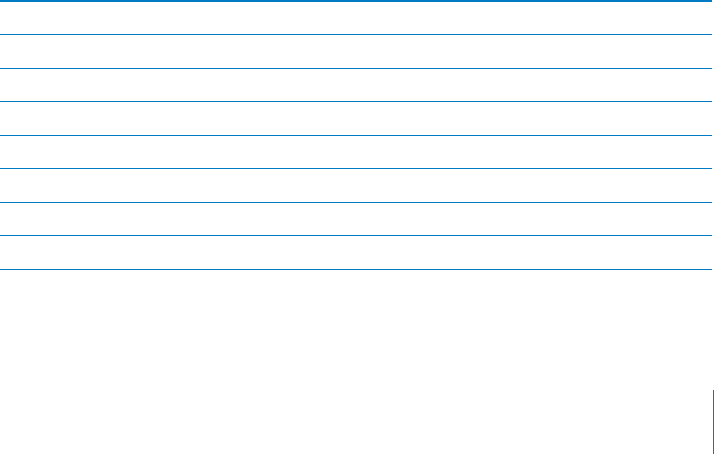
Pinch apart or together to increase or decrease the selection.
Cut, copy, or paste: /CMGUWTGVJGTQVQTKUUGVVQGFKV9KVJVGZVUGNGEVGF±KEMWRQT
down to choose Cut, Copy, or Paste, then double-tap.
Undo: 5JCMGK2QFVQWEJ±KEMNGHVQTTKIJVVQEJQQUGVJGCEVKQPVQWPFQVJGP
double-tap.
Enter an accented character: In standard typing mode, select the plain character,
then double-tap and hold until you hear a sound indicating alternate characters have
CRRGCTGF&TCINGHVQTTKIJVVQUGNGEVCPFJGCTVJGEJQKEGU4GNGCUG[QWT°PIGTVQGPVGT
the current selection.
Change the language you’re typing in: 5GVVJGTQVQTVQ.CPIWCIGVJGP±KEMWRQT
FQYP%JQQUG¥FGHCWNVNCPIWCIG¦VQWUGVJGNCPIWCIGURGEK°GFKP+PVGTPCVKQPCNUGVVKPIU
Note: The Language rotor appears only if you select more than one language in the
VoiceOver Language Rotor setting. See “Setting Up VoiceOver” on page 191.
Controlling VoiceOver Using an Apple Wireless Keyboard
;QWECPEQPVTQN8QKEG1XGTWUKPICP#RRNG9KTGNGUU-G[DQCTFRCKTGFYKVJK2QFVQWEJ
See “7UKPICP#RRNG9KTGNGUU-G[DQCTF” on page 37.
The VoiceOver keyboard commands let you navigate the screen, select items, read
UETGGPEQPVGPVUCFLWUVVJGTQVQTCPFRGTHQTOQVJGT8QKEG1XGTCEVKQPU#NNVJG
keyboard commands (except one) include Control-Option, abbreviated in the table
below as “VO.”
VoiceOver Help speaks keys or keyboard commands as you type them. You can use
VoiceOver Help to learn the keyboard layout and the actions associated with key
combinations.
VoiceOver Keyboard Commands
VO = Control-Option
Read all, starting from the current position VO–A
Read from the top VO–B
Move to the status bar VO–M
Press the Home button VO–H
Select the next or previous item VO–Right Arrow or VO–Left Arrow
Tap an item VO–Space bar
&QWDNGVCRYKVJVYQ°PIGTU VO–”-”
Choose the next or previous rotor item VO–Up Arrow or VO–Down Arrow
199
Chapter 27 Accessibility
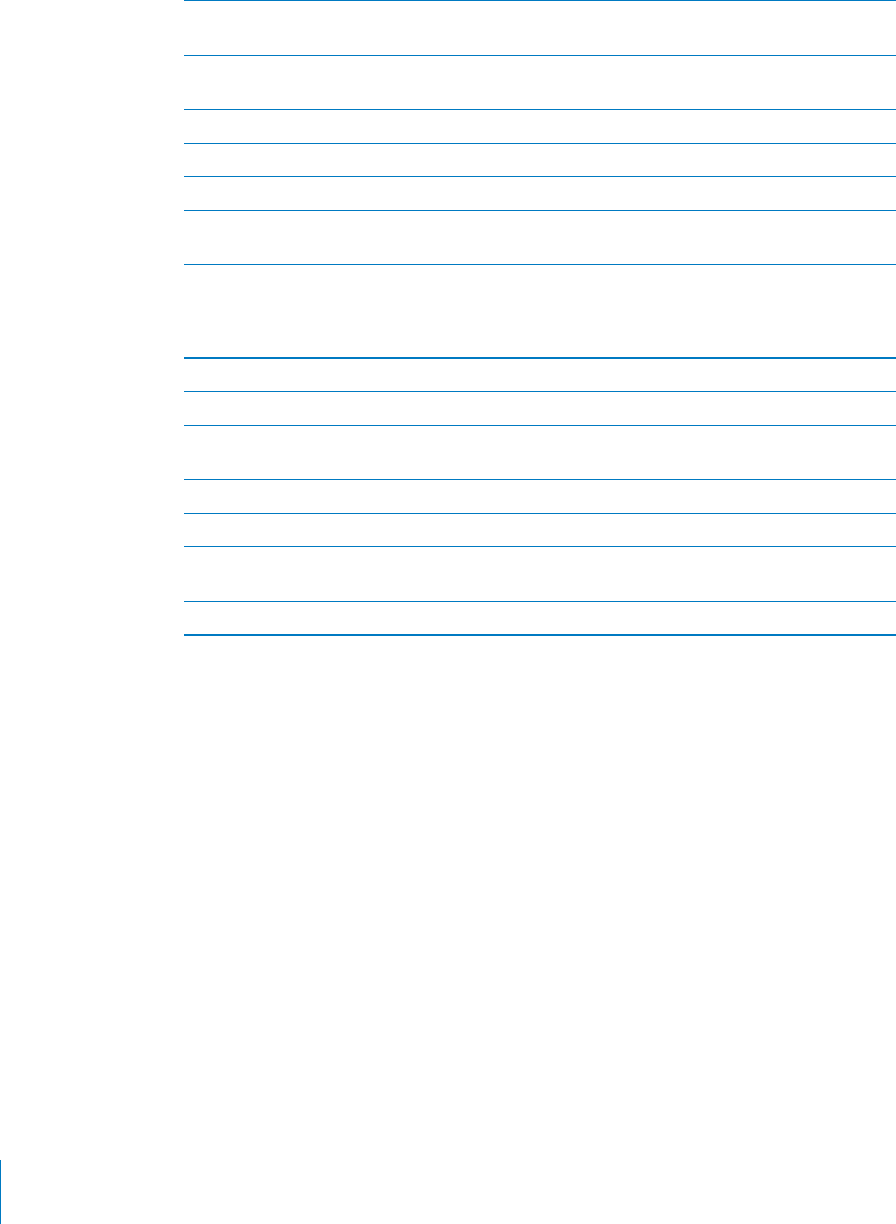
Choose the next or previous speech rotor item VO–Command–Left Arrow or VO–Command–
Right Arrow
Adjust speech rotor item VO–Command–Up Arrow or VO–Command–
Down Arrow
Mute or unmute VoiceOver VO–S
6WTPVJGUETGGPEWTVCKPQPQTQÒ VO–Shift-S
Turn on VoiceOver help 81£-
4GVWTPVQVJGRTGXKQWUUETGGPQTVWTPQÒ
VoiceOver help
Escape
Quick Nav
6WTPQP3WKEM0CXVQEQPVTQN8QKEG1XGTWUKPIVJGCTTQYMG[U3WKEM0CXKUQÒD[FGHCWNV
6WTP3WKEM0CXQPQTQÒ Left Arrow–Right Arrow
Select the next or previous item Right Arrow or Left Arrow
5GNGEVVJGPGZVQTRTGXKQWUKVGOURGEK°GFD[
the rotor setting
Up Arrow or Down Arrow
5GNGEVVJG°TUVQTNCUVKVGO Control–Up Arrow or Control–Down Arrow
"Tap” an item Up Arrow–Down Arrow
Scroll up, down, left, or right Option–Up Arrow, Option–Down Arrow, Option–
Left Arrow, or Option–Right Arrow
Change the rotor Up Arrow–Left Arrow or Up Arrow–Right Arrow
Using Maps
With VoiceOver, you can zoom in or out, select pins, and get information about locations.
Zoom in or out: 7UGVJGTQVQTVQEJQQUG\QQOOQFGVJGP±KEMWRQTFQYPVQ\QQO
in or out.
Select a pin: 6QWEJCRKPQT±KEMNGHVQTTKIJVVQOQXGHTQOQPGKVGOVQCPQVJGT
Get information about a location: With a pin selected, double-tap to display the
KPHQTOCVKQP±CI(NKEMNGHVQTTKIJVVQUGNGEVVJG±CIVJGPFQWDNGVCRVQFKURNC[VJG
information page.
200 Chapter 27 Accessibility

Editing Voice Memos
You can use VoiceOver gestures to trim Voice Memo recordings.
Trim a voice memo: On the Voice Memos screen, select the button to the right of the
memo you want to trim, then double-tap. Then select Trim Memo and double-tap.
5GNGEVVJGDGIKPPKPIQTGPFQHVJGVTKOVQQN(NKEMWRVQFTCIVQVJGTKIJVQT±KEMFQYP
to drag to the left. VoiceOver announces the amount of time the current position will
trim from the recording. To execute the trim, select Trim Voice Memo and double-tap.
Using a Braille Display with VoiceOver
Setting Up a Braille Display
You can use a refreshable Bluetooth braille display to read VoiceOver output in
braille. In addition, braille displays with input keys and other controls can be used to
control iPod touch when VoiceOver is turned on. iPod touch works with many of the
most popular wireless braille displays. For a list of supported braille displays, see
www.apple.com/accessibility.
Set up a braille display:
1Turn on the braille display.
2On iPod touch, turn on Bluetooth.
In Settings, choose General > Bluetooth, then tap the Bluetooth switch.
3In Settings, choose General > Accessibility > VoiceOver > Braille, then choose the
braille display.
6WTPEQPVTCEVGFDTCKNNGQPQTQÒIn Settings, choose General > Accessibility >
VoiceOver > Braille, then tap the Contracted Braille switch.
Choosing a Language
The braille display uses the language that’s set for Voice Control. By default, this is the
language set for iPod touch in Settings > International > Language. You can use the
8QKEG1XGTNCPIWCIGUGVVKPIVQUGVCFKÒGTGPVNCPIWCIGHQT8QKEG1XGTCPFDTCKNNGFKURNC[U
Set the language for VoiceOver: In Settings, choose General > International >
Voice Control, then choose the language.
If you change the language for iPod touch, you may need to reset the language for
VoiceOver and your braille display.
201
Chapter 27 Accessibility

Controlling VoiceOver with Your Braille Display
You can set the leftmost or rightmost cell of your braille display to provide system
status and other information:
Announcement History contains an unread message
The current Announcement History message has not been read
VoiceOver speech is muted
The iPod touch battery is low (less than 20% charge)
iPod touch is in landscape orientation
6JGUETGGPFKURNC[KUVWTPGFQÒ
The current line contains additional text to the left
The current line contains additional text to the right
Set the leftmost or rightmost cell to display status information: In Settings, choose
General > Accessibility > VoiceOver > Braille > Status Cell, then tap Left or Right.
See an expanded description of the status cell: On your braille display, press the
status cell’s router button.
Zoom
/CP[K2QFVQWEJCRRUNGV[QW\QQOKPQTQWVQPURGEK°EGNGOGPVU(QTGZCORNG[QW
can double-tap or use the pinch gesture to expand webpage columns in Safari.
Zoom is also a special accessibility feature that lets you magnify the entire screen of
any app you’re using, to help you see what’s on the display.
6WTP<QQOQPQTQÒIn Settings, choose General > Accessibility > Zoom and tap the
<QQO1P1ÒUYKVEJ
Note: You cannot use VoiceOver and Zoom at the same time.
Zoom in or out: &QWDNGVCRVJGUETGGPYKVJVJTGG°PIGTU$[FGHCWNVVJGUETGGPKU
OCIPK°GFD[RGTEGPV+H[QWOCPWCNN[EJCPIGVJGOCIPK°ECVKQPD[WUKPIVJG
tap-and-drag gesture, described below), iPod touch automatically returns to that
OCIPK°ECVKQPYJGP[QW\QQOKPD[FQWDNGVCRRKPIYKVJVJTGG°PIGTU
+PETGCUGOCIPK°ECVKQP9KVJVJTGG°PIGTUVCRCPFFTCIVQYCTFVJGVQRQHVJG
UETGGPVQKPETGCUGOCIPK°ECVKQPQTVQYCTFVJGDQVVQOQHVJGUETGGPVQFGETGCUG
OCIPK°ECVKQP6JGVCRCPFFTCIIGUVWTGKUUKOKNCTVQCFQWDNGVCRGZEGRV[QWFQP¨V
NKHV[QWT°PIGTUQPVJGUGEQPFVCR¤KPUVGCFFTCI[QWT°PIGTUQPVJGUETGGP1PEG[QW
UVCTVFTCIIKPI[QWECPFTCIYKVJCUKPING°PIGT
Move around the screen: 9JGP\QQOGFKPFTCIQT±KEMVJGUETGGPYKVJVJTGG°PIGTU
1PEG[QWUVCTVFTCIIKPI[QWECPFTCIYKVJCUKPING°PIGTUQVJCV[QWECPUGGOQTG
QHVJGUETGGP*QNFCUKPING°PIGTPGCTVJGGFIGQHVJGFKURNC[VQRCPVQVJCVUKFGQH
VJGUETGGPKOCIG/QXG[QWT°PIGTENQUGTVQVJGGFIGVQRCPOQTGSWKEMN[9JGP[QW
open a new screen, Zoom always goes to the top-middle of the screen.
202 Chapter 27 Accessibility
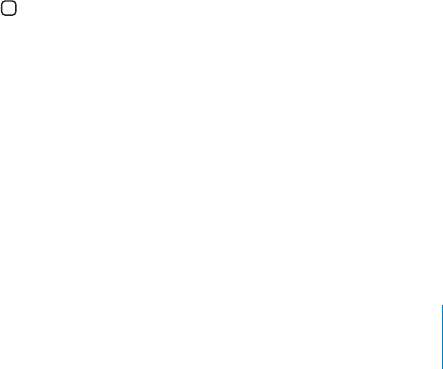
Large Text
Large Text lets you make the text larger in alerts, Contacts, Mail, Messages, and Notes.
You can choose 20-point, 24-point, 32-point, 40-point, 48-point, or 56-point text.
Set the text size: In Settings, choose General > Accessibility, tap Large Text, then tap
the text size you want.
White on Black
Use White on Black to invert the colors on the iPod touch screen, which may make it
easier to read the screen. When White on Black is turned on, the screen looks like a
photographic negative.
Invert the screen’s colors: In Settings, choose General > Accessibility and tap the
“White on Black” switch.
Mono Audio
Mono Audio combines the sound of the left and right channels into a mono signal
played on both sides. This enables users with hearing impairment in one ear to hear
the entire sound signal with the other ear.
6WTP/QPQ#WFKQQPQTQÒIn Settings, choose General > Accessibility and tap the
Mono Audio switch.
Speak Auto-text
Speak Auto-text speaks the text corrections and suggestions iPod touch makes when
you’re typing.
6WTP5RGCM#WVQVGZVQPQTQÒIn Settings, choose General > Accessibility and tap
the Speak Auto-text switch.
Speak Auto-text also works with VoiceOver or Zoom.
Triple-click Home
Triple-click Home provides an easy way to turn some of the Accessibility features on
QTQÒYJGP[QWRTGUUVJG*QOG button quickly three times. You can set Triple-click
*QOGVQVWTP8QKEG1XGTQPQTQÒVWTP9JKVGQP$NCEMQPQTQÒQTRTGUGPVVJGQRVKQPU
to:
6WTP8QKEG1XGTQPQTQÒ
6WTP<QQOQPQTQÒ
6WTP9JKVGQP$NCEMQPQTQÒ
6TKRNGENKEM*QOGKUVWTPGFQÒD[FGHCWNV
Set the Triple-click Home function: In Settings, choose General > Accessibility >
Triple-click Home and choose the function you want.
203
Chapter 27 Accessibility

Closed Captioning and Other Helpful Features
Many iPod touch features help make iPod touch accessible to all users, including those
with visual or auditory impairments.
Closed Captioning
You can turn on closed captioning for videos in iPod settings. See “” on page 166.
Note: Not all video content is encoded for closed captioning.
Voice Control
Voice Control (iPod touch 3rd generation or later) lets you control iPod music playback
by using voice commands. See “Using Voice Control with iPod” on page 57.
Widescreen Keyboards
Several apps let you rotate iPod touch when you’re typing, so you can use a larger
keyboard:
Mail
Safari
Notes
Contacts
Instant Messaging (IM) Chat
6JG#RR5VQTGHGCVWTGUOCP[+PVGTPGV/GUUCIKPI+/CRRUUWEJCU#+/$GGLKXG+/
ICQ, and Yahoo! Messenger, that are optimized for iPod touch.
Minimum Font Size for Mail Messages
To increase readability, set a minimum font size for Mail message text to Large, Extra
Large, or Giant. See “Mail” on page 170.
Universal Access in Mac OS X
Take advantage of the Universal Access features in Mac OS X when you use iTunes to
sync information and content from your iTunes library to iPod touch. In the Finder,
choose Help > Mac Help, then search for “universal access.”
For more information about iPod touch and Mac OS X accessibility features, go to
www.apple.com/accessibility.
204 Chapter 27 Accessibility
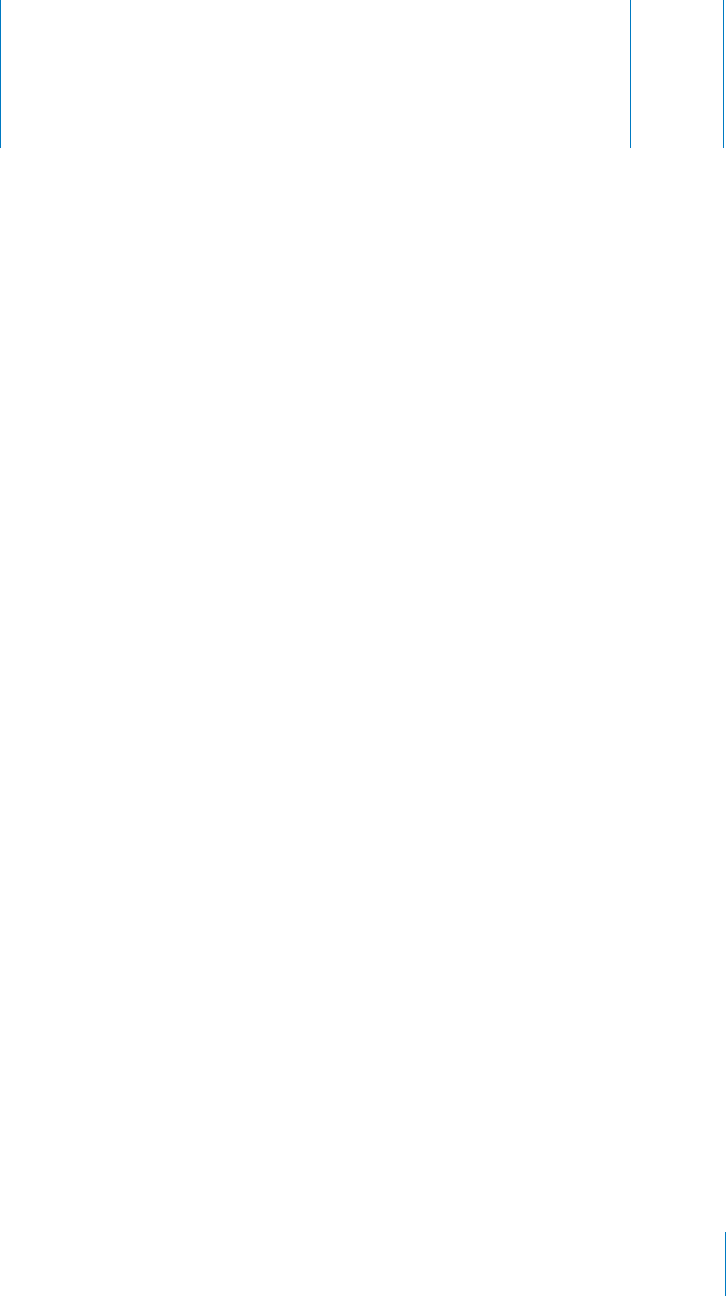
Support and Other Information A
Appendix
Apple iPod touch Support Site
Comprehensive support information is available online at
www.apple.com/support/ipodtouch.
Restarting and Resetting iPod touch
If something isn’t working right, try restarting iPod touch, force quitting an app, or
resetting iPod touch.
Restart iPod touch: 2TGUUCPFJQNFVJG1P1Ò5NGGR9CMGDWVVQPWPVKNVJGTGFUNKFGT
CRRGCTU5NKFG[QWT°PIGTCETQUUVJGUNKFGTVQVWTPQÒK2QFVQWEJ6QVWTPK2QFVQWEJ
DCEMQPRTGUUCPFJQNFVJG1P1Ò5NGGR9CMGDWVVQPWPVKNVJG#RRNGNQIQCRRGCTU
+H[QWECP¨VVWTPQÒK2QFVQWEJQTKHVJGRTQDNGOEQPVKPWGU[QWOC[PGGFVQTGUGV
K2QFVQWEJ#TGUGVUJQWNFDGFQPGQPN[KHVWTPKPIK2QFVQWEJQÒCPFQPFQGUP¨V
resolve the problem.
Force quit an app: 2TGUUCPFJQNFVJG1P1Ò5NGGR9CMGDWVVQPHQTCHGYUGEQPFU
until a red slider appears, then press and hold the Home button until the app quits. On
iPod touch 3rd generation or later, you can also remove an app from the recents list to
force it to quit. See “Opening and Switching Apps”on page 23.
Reset iPod touch: 2TGUUCPFJQNFVJG1P1Ò5NGGR9CMGDWVVQPCPFVJG*QOG
button at the same time for at least ten seconds, until the Apple logo appears.
Backing Up iPod touch
iTunes creates backups of settings, downloaded apps and data, and other information
on iPod touch. You can use a backup to restore these items to your iPod touch after a
software restore or to transfer the information to another iPod touch. See “Updating
and Restoring iPod touch Software” on page 207.
205

Backing up iPod touch or restoring from a backup isn’t the same as syncing content
and other items (such as music, podcasts, photos, videos, and apps that you download
via iTunes) with your iTunes library. Backups include settings, downloaded apps and
data, and other information on iPod touch. After you restore iPod touch, you need
to sync again to get your music, videos, photos, apps, and other content back on
iPod touch. See “Restoring from a Backup” on page 208.
Apps downloaded from the App Store are backed up the next time you sync with
iTunes. Afterwards, only app data is backed up when you sync with iTunes.
Creating a Backup
iTunes creates a backup of iPod touch when you:
Sync with iTunes
By default, iTunes syncs iPod touch each time you connect iPod touch to your
computer. See “Syncing with iTunes”on page 46. iTunes won’t automatically back
WRCPK2QFVQWEJVJCVKUP¨VEQP°IWTGFVQU[PEYKVJVJCVEQORWVGT;QWECPCNUQ
sync manually by clicking Sync in iTunes. Note that iTunes creates a backup only
QPEGGCEJVKOGK2QFVQWEJKUEQPPGEVGFVQ[QWTEQORWVGTDGHQTGVJG°TUVU[PEVJCV
occurs. If you sync again, iTunes doesn’t create another backup.
Update iPod touch
K6WPGUDCEMUWRK2QFVQWEJDGHQTGWRFCVKPIK2QFVQWEJGXGPKHKVKUP¨VEQP°IWTGFVQ
sync with iTunes on that computer.
Restore iPod touch (if you choose to back up)
iTunes asks if you want to back up iPod touch before restoring it.
For more information about backups, including the settings and information stored in
a backup, go to support.apple.com/kb/HT1766.
Removing a Backup
You can remove a backup of iPod touch from the list of backups in iTunes. You may
want to do this, for example, if a backup was created on someone else’s computer.
Remove a backup:
1In iTunes, open iTunes Preferences.
Windows: Choose Edit > Preferences.
Mac: Choose iTunes > Preferences.
2Click Devices (iPod touch doesn’t need to be connected).
3Select the backup you want to remove, then click Delete Backup.
4 %QP°TO[QWYKUJVQTGOQXGVJGUGNGEVGFDCEMWRD[ENKEMKPI&GNGVG$CEMWR
5 %NKEM1-VQENQUGVJGK6WPGU2TGHGTGPEGU9KPFQY
206 Appendix A Support and Other Information

Updating and Restoring iPod touch Software
You can use iTunes to update or restore iPod touch software.
If you update, the iPod touch software is updated. Your downloaded apps, settings,
CPFFCVCCTGP¨VCÒGEVGF
Note: In some cases, an update may also involve restoring iPod touch.
If you restore, the latest version of iPod touch software is reinstalled, settings are
restored to their default, and all data stored on iPod touch is deleted, including
downloaded apps, songs, videos, contacts, photos, calendar information, and any
other data. If you’ve backed up iPod touch with iTunes on your computer, you can
restore data from the backup at the end of the restore process.
Deleted data is no longer accessible via the iPod touch user interface, but it isn’t
erased from iPod touch. For information about erasing all content and settings, see
“Resetting iPod touch” on page 165.
If you use a Bluetooth headset with iPod touch and you restore settings, you must pair
the Bluetooth device with iPod touch again to use it.
For more information about updating and restoring iPod touch software, go to
support.apple.com/kb/HT1414.
Updating iPod touch
Make sure you have an Internet connection and have installed the latest version of
iTunes from www.apple.com/itunes.
Update iPod touch:
1Connect iPod touch to your computer.
2In iTunes, select iPod touch in the Devices list, then click Summary at the top of
the screen.
3Click “Check for Update.” iTunes tells you if there’s a newer version of the iPod touch
software available.
4Click Update to install the latest version of the software.
Restoring iPod touch
Make sure you have an Internet connection and have installed the latest version of
iTunes from www.apple.com/itunes.
Restore iPod touch:
1Connect iPod touch to your computer.
2In iTunes, select iPod touch in the Devices list, then click Summary at the top of
the screen.
3Click “Check for Update.” iTunes tells you if there’s a newer version of the iPod touch
software available.
207
Appendix A Support and Other Information

4Click Restore. Follow the onscreen instructions to complete the restore process. When
restoring, it is recommended that you back up iPod touch when prompted.
When the iPod touch software has been restored, you can either set it up as a new
iPod touch, or restore your music, videos, app data, and other content from a backup.
After you restore from a backup, previous data is no longer accessible through the
iPod touch user interface, but it isn’t erased from iPod touch. For information about
erasing all content and settings, see “Resetting iPod touch” on page 165.
Restoring from a Backup
You can restore the settings, app data, and other information from a backup, or
use this feature to transfer these items to another iPod touch. Make sure you have
an Internet connection and have installed the latest version of iTunes from
www.apple.com/itunes.
Important: Restoring from a backup is not the same as restoring iPod touch from the
Summary pane in iTunes. See “Restoring iPod touch” on page 207. Restoring from a
backup does not fully restore iPod touch software. Also, restoring iPod touch from a
backup restores all data in the backup, including data for apps. If you choose an old
backup, restoring from it could replace the app data with data that is not current.
If you restore iPod touch from a backup of some other iPhone or iPod touch, some
passwords and settings may not be restored. (Additional, but still not all, passwords
and settings may be restored if the backup is encrypted.) For more information about
the settings and information stored in a backup, go to support.apple.com/kb/HT1766.
Restore iPod touch from a backup:
1Connect iPod touch to the computer you normally sync with.
2In iTunes, Control-click iPod touch in the Devices list and choose “Restore from Backup”
from the menu that appears.
3Choose the backup that you want to restore from the pop-up menu, then click Restore.
If your backup is encrypted, enter your password.
208 Appendix A Support and Other Information
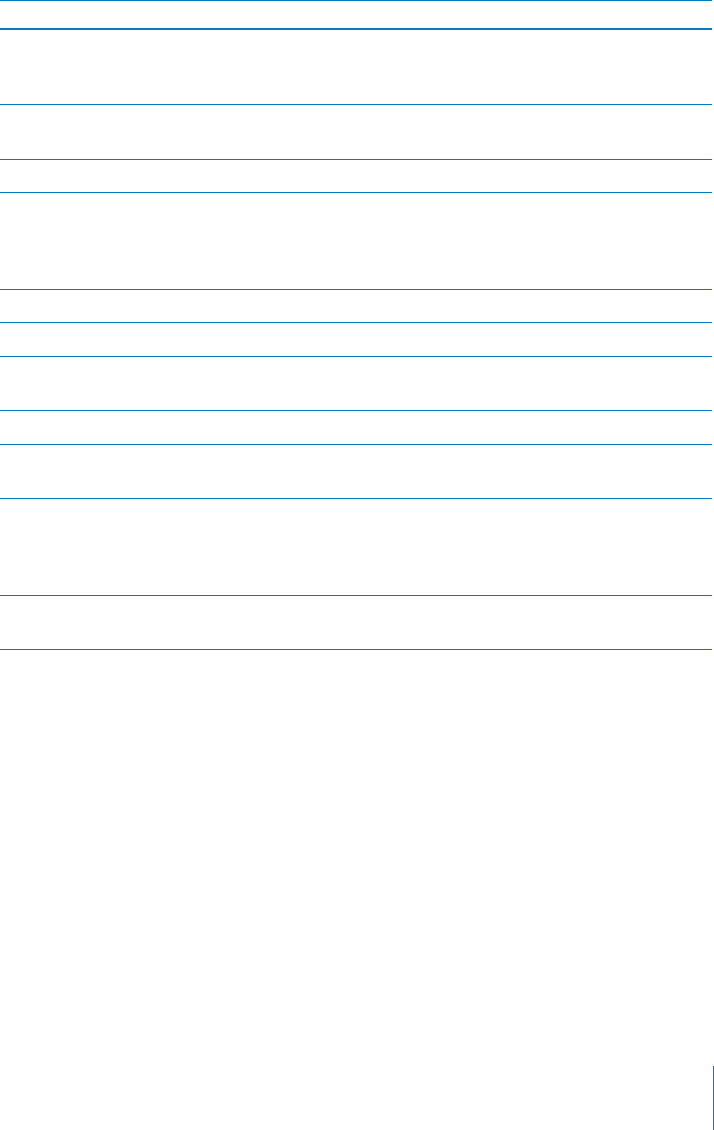
Safety, Software, and Service Information
This table describes where to get more iPod touch-related safety, software, and
service information.
To learn about Do this
Using iPod touch safely See the Important Product Information Guide at
www.apple.com/support/manuals/ipodtouch for
the latest safety and regulatory information.
iPod touch service and support, tips, forums,
and Apple software downloads
Go to www.apple.com/support/ipodtouch.
The latest information about iPod touch Go to www.apple.com/ipodtouch.
Using iTunes Open iTunes and choose Help > iTunes Help.
For an online iTunes tutorial (may not be
available in all countries and regions), go to
www.apple.com/support/itunes.
MobileMe Go to www.me.com.
Using iPhoto on Mac OS X Open iPhoto and choose Help > iPhoto Help.
Using Address Book on Mac OS X Open Address Book and choose Help > Address
Book Help.
Using iCal on Mac OS X Open iCal and choose Help > iCal Help.
Microsoft Outlook, Windows Address Book, or
Adobe Photoshop Elements
See the documentation that came with those
apps.
Obtaining warranty service First follow the advice in this guide and online
resources. Then go to www.apple.com/support
or see the Important Product Information Guide at
www.apple.com/support/manuals/ipodtouch.
Battery replacement service Go to
www.apple.com/support/ipod/service/battery.
Using iPod touch in an Enterprise Environment
Go to www.apple.com/iphone/business to learn more about enterprise features of
iPod touch, including:
Microsoft Exchange
+PUVCNNKPIEQP°IWTCVKQPRTQ°NGU
CalDAV
CardDAV
IMAP
LDAP
VPN
209
Appendix A Support and Other Information
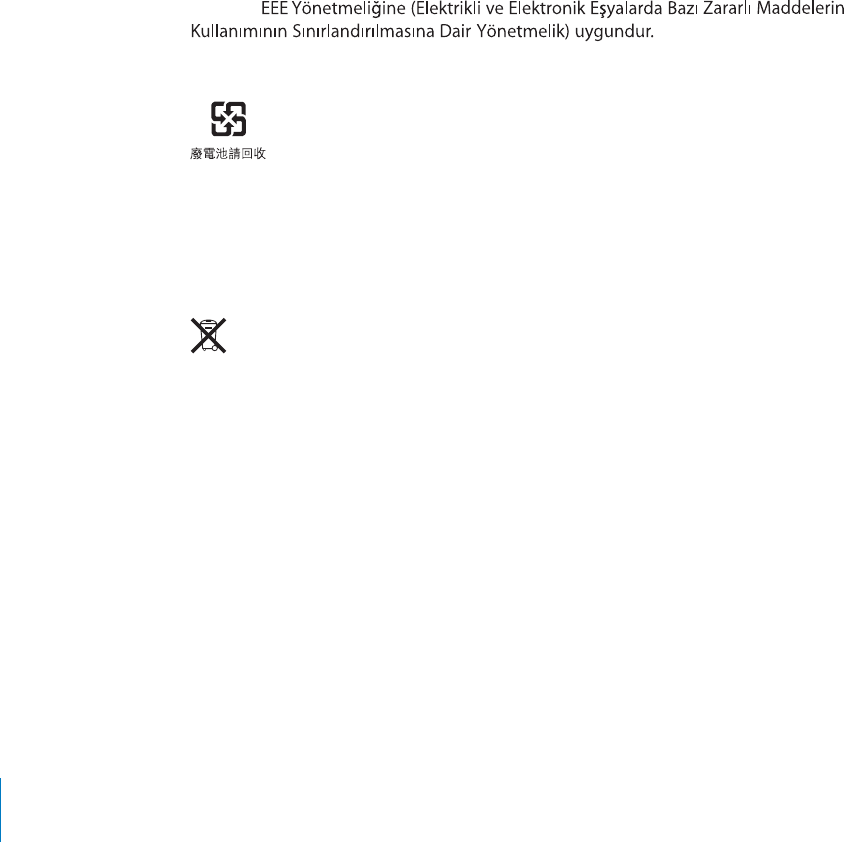
Disposal and Recycling Information
Your iPod must be disposed of properly according to local laws and regulations.
Because this product contains a battery, the product must be disposed of separately
from household waste. When your iPod reaches its end of life, contact Apple or your
local authorities to learn about recycling options.
For information about Apple’s recycling program, go to:
www.apple.com/environment/recycling
Deutschland: Dieses Gerät enthält Batterien. Bitte nicht in den Hausmüll werfen.
Entsorgen Sie dieses Gerätes am Ende seines Lebenszyklus entsprechend der
maßgeblichen gesetzlichen Regelungen.
Nederlands: )GDTWKMVGDCVVGTKLGPMWPPGPYQTFGPKPIGNGXGTFDKLFGEJGOQMCTQHKPGGP
URGEKCNGDCVVGTKLEQPVCKPGTXQQTMNGKPEJGOKUEJCHXCNMECYQTFGPIGFGRQPGGTF
Türkiye:
Taiwan:
Battery Replacement: The rechargeable battery in iPod touch should be replaced only
by an authorized service provider. For battery replacement services, go to:
www.apple.com/support/ipod/service/battery
European Union—Disposal Information:
This symbol means that according to local laws and regulations your product should
be disposed of separately from household waste. When this product reaches its end of
life, take it to a collection point designated by local authorities. Some collection points
accept products for free. The separate collection and recycling of your product at the
time of disposal will help conserve natural resources and ensure that it is recycled in a
manner that protects human health and the environment.
210 Appendix A Support and Other Information
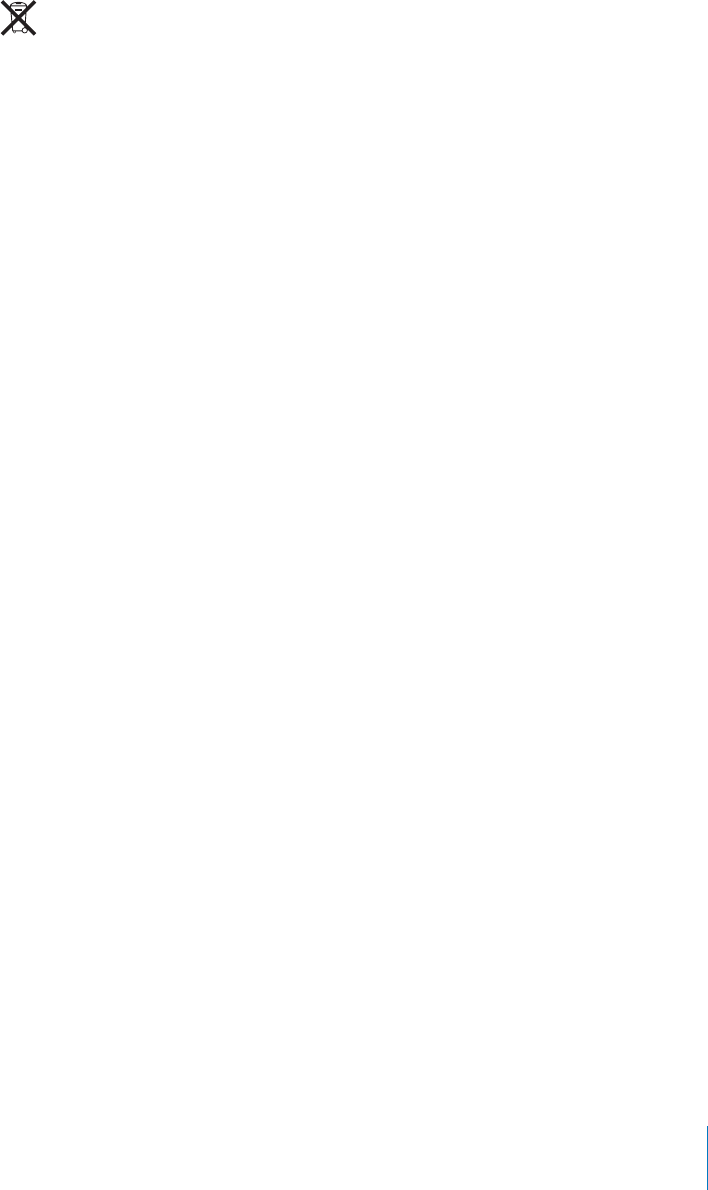
Brasil—Informações sobre descarte e reciclagem
O símbolo indica que este produto e/ou sua bateria não devem ser descartadas no
lixo doméstico. Quando decidir descartar este produto e/ou sua bateria, faça-o de
acordo com as leis e diretrizes ambientais locais. Para informações sobre o programa
de reciclagem da Apple, pontos de coleta e telefone de informações, visite
www.apple.com/br/environment.
Apple and the Environment
At Apple, we recognize our responsibility to minimize the environmental
impacts of our operations and products. For more information, go to:
www.apple.com/environment
211
Appendix A Support and Other Information
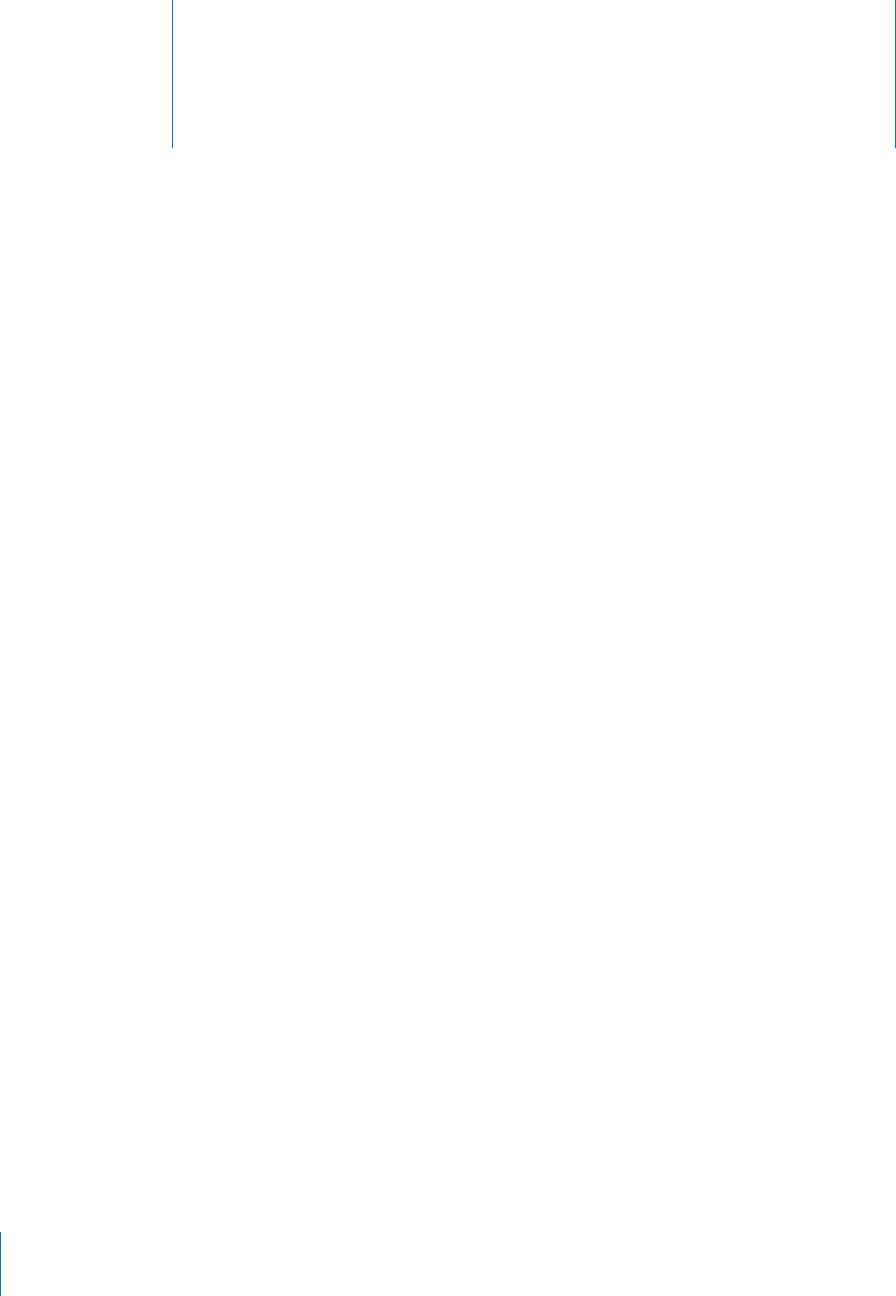
Index
12-hour time 163
24-hour time 163
A
accessibility
features 189
Large Text 203
Mono Audio 203
setting up iPod touch using VoiceOver 18
settings 165
Speak Auto-text 203
Triple-click Home 203
VoiceOver 190
White on Black 203
Zoom 202
accounts 19, 20, 168
“push” 45, 169
CFLWUVKPIDTKIJVPGUU157
Adobe Photoshop 75
Adobe Photoshop Elements 49
airplane mode
settings 154
turning on 154
alarms
deleting 132
setting 131, 132
status icon 16
VWTPKPIQPQTQÒ132
album artwork 58
album tracks 59
alerts
CFLWUVKPIXQNWOG12, 157
calendar 110
VWTPKPIQPQTQÒ157
alternate audio language 63
anti-phishing. See Safari fraud warning
AOL 128
App Store
about 148
browsing 149
deleting applications 152
Genius 149
restricting 162
store account 148, 168
syncing 46
syncing purchased content 153
updating applications 153
verifying purchases 147
#RRNG9KTGNGUU-G[DQCTF37
apps 13
deleting 152
opening 23
attachments, email 95
audio
alternate language 63
mono 203
audiobooks, syncing 46
Auto-Brightness 157
AutoFill 103, 172
auto-lock, setting time for 160
AV cables 64
B
backing up iPod touch 48
backups
creating 206
removing 206
restoring from 208
battery
charging 41
low on power 42
maximizing life 42
replacing 42, 209
status icon 16
birthdays, viewing in Calendar 106
Bluetooth
headset 137, 207
pairing devices 40
status 41
status icon 16
VWTPKPIQPQTQÒ159
unpairing device 41
bookmarking
map locations 125
webpages 103
YouTube videos 112, 113
Index
212

bookmarks, syncing 46, 49, 103, 104
books
accessibility 187
annotating 185
brightness 186
FG°PKPIYQTFU187
deleting, rearranging 188
°PFKPI184
iBooks 183
purchasing 184
reading 185, 186
searching 187
syncing 46, 184
text size 186
braille, using displays with VoiceOver 201
brightness
CFLWUVKPI157
iBooks 186
UGVVKPIVQCFLWUVCWVQOCVKECNN[157
browse buttons, changing 66
browser cache, clearing 173
browsing
album artwork 58
App Store 149
iTunes Music Store 141
YouTube videos 111
business, using iPod touch in 209
DWUKPGUUGU°PFKPI124
C
cable, Dock Connector to USB 10, 18
cache, clearing browser 173
Calculator 133
UEKGPVK°E134
CalDAV 105
Calendar
about 105
adding an event 107
birthdays 106
CalDAV 105
deleting an event 108
searching 107
updating an event 108
views 106
See also events
calendars, syncing 46, 49, 105
calibrating Nike + iPod 181
Camera
deleting photos 73
exposure 72
front camera 72
main camera 72
restricting 162
seeing photos and videos you’ve taken 72, 73
taking photos 72
upload photos to your computer 74
caps lock, enabling 163
CardDAV 174
Cc 170
charging battery 41
cleaning iPod touch 44
clearing playlists 61
clocks, adding 131
ENQUGFECRVKQPKPIVWTPKPIQPQTQÒ166
component AV cable 64
composite AV cable 64
computer requirements 17
connecting to Internet 19
contacts
adding and editing 176
adding from Maps 125
assigning photo to 80
CardDAV 174
GAL (Global Address List) 96, 175
LDAP (Lightweight Directory Access
Protocol) 175
seeing location of 119
send info by email 97
setting how displayed 171
setting how sorted 171
syncing 46, 49, 174
Yahoo! Address Book 49
controls, using 23
converting, videos 65
cookies 173
copying
images 79
text 33
Cover Flow 58
current approximate location 122
cutting and pasting text 33
D
data protection 43, 160
data, erasing 20, 43, 161, 165
date and time, setting 163
date format 164
debug console 173
deleting
alarms 132
all content and settings 43, 165
apps 152
clocks 131
contacts 176
email account 169
email messages 98
notes 129
photos 73
playlists 61
removing 206
songs from a playlist 61
videos 65
Index 213

YouTube playlists 114
YouTube videos from a playlist 114
developer settings 173
directions, getting 122
disconnecting iPod touch from computer 18
Dock Connector 136
Dock Connector to USB cable 10, 18
downloading
applications 151
podcasts 145
E
earphones
about 10
center button 10, 11, 62
editing
playlists 61
text 33
text using VoiceOver 197
videos 73
GÒGEVUUQWPFUVWTPKPIQPQTQÒ157
enterprise, using iPod touch 209
ePub books 184
equalizer 166
erasing data 20, 43, 161, 165
Exchange. See Microsoft Exchange
exposure 72
external keyboards 37
F
facemarks 35
FaceTime
phone number format 69
restricting 162
starting a call 69
using other apps while talking 70
favorites 177
Fetch New Data 169
°NGHQTOCVUUWRRQTVGF95
°NGUJCTKPI48
Find My iPod touch 20, 43
folders, Home screen 27
force quitting an application 44, 205
formats
date, time, and telephone number 164
forwarding messages 97
G
GAL (Global Address List) 96, 175
Game Center
about 82
account information 90
achievements 87
downloading games 84
friends 88
inviting friends 84
leaderboards 86
playing games 84
recently played games 87
setting up 82
status information 90
Genius Mixes 54, 60
Genius playlists 51, 56, 59
Genius, App Store 149
gestures, VoiceOver 192
getting help 209
getting started 17
Google 128
Contacts 49
searching the web 103
grab points 33
H
hardware keyboards 37
headset
center button 137
using with Voice Memos 136
help, getting 209
Home button, double-click settings 159
Home screen 12, 23
adding web clips 104
customizing 27
folders 27
wallpaper 30, 157
hybrid view 121
I
iBooks 183
iBookstore 183
iCal 49, 209
icons
application 13
status 16
images
copying 79
pasting 79
IMAP
accounts 91, 128
searching email 99
installing, applications from the App Store 151
international keyboards 34, 163, 164
Internet, connecting to 19
iPhoto 49, 209
iPod
changing browse buttons 66
converting videos for iPod touch 65
deleting videos 65
Genius Mixes 60
Genius playlists 59
on-the-go playlists 114
playing songs using Voice Control 57
Index
214

playlists 61
TGRGCVKPIQTUJWÔKPIUQPIU56
searching 59, 63
5JCMGVQ5JWÔG54, 166
sleep timer 65
iTunes Store
about 140
account 17, 140, 144, 148, 168
browsing 141
checking download status 145
purchasing songs and albums 143
restricting 162
streaming or downloading podcasts 145
syncing purchased content 146
verifying purchases 147
iTunes U, syncing 46, 48
iTunes
getting help 209
settings panes 47
K
MCQOQLKHCEGOCTMU35
keyboards
#RRNG9KTGNGUU-G[DQCTF37
external 197
hardware 37
international 34
layouts 37
switching languages 37
typing on 30
L
languages, switching keyboard 37
Large Text 203
LDAP (Lightweight Directory Access Protocol) 175
links
in email 94
on webpages 101
location. See Maps
location services
resetting location warnings 166
restricting 162
settings 159
status icon 16, 120
using with Camera 71
using with Maps 118
location warnings 166
Lock screen wallpaper 30, 157
locking iPod touch 11, 16
lyrics, displaying 55
M
Mac system requirements 17
“Made for iPod” logo 136
Mail
account setup 91, 168
attachments 95
Cc 170
checking for new messages 92, 98
deleting email account 169
deleting messages 98
forwarding messages 97
links 94
load additional messages 93
marking messages as unread 93
opening drafts 97
organizing email 98
password settings 169
reading messages 92
replying to messages 97
resizing text column 93
saving drafts 97
searching 99
seeing recipients 93
sending messages 96
sending photos 97
sending videos 97
sending webpage URL via email 101
sending YouTube video links 112, 113
settings 168, 169
sharing contact information 97
signatures 171
storing email on iPod touch or server 169
syncing email account settings 46
Yahoo! email account 45
zooming in a message 93
Maps
adding location to a contact 125
bookmarking location 125
current approximate location 120, 122
dropped pin 121
°PFKPICNQECVKQP119
°PFKPIDWUKPGUUGU124
getting directions 122
hybrid view 121
satellite view 121
seeing location of a contact 119
sharing a location 125
VTCÓEEQPFKVKQPU124
zooming 119
microphone, external 136
Microsoft Exchange 96, 174
push accounts 45
searching email 99
setting up account 20
syncing 20, 105
Microsoft Internet Explorer 49, 103
Microsoft Outlook 49, 128
MobileMe 20, 128, 174
getting help 209
push accounts 45
Index 215

searching email 99
security features 20, 43
sending photos to a gallery 79
setting up account 20
syncing 104, 105
model number 158
Mono Audio 203
movies
rented 48, 64, 65
syncing 46
music
lyrics 55
managing manually 48
previewing 143
purchasing 143
searching 59
settings 166
syncing 46, 48
music videos, syncing 46
N
navigating. See panning, scrolling
network activity
status icon 16
Nike + iPod
activating 179
calibrating 181
linking a sensor 180
sending workouts to nikeplus.com 181
settings 173, 182
working out with 180
nikeplus.com 181
Notes 129
searching 130
syncing 46, 128
NTSC 167
O
1P1Ò5NGGR9CMGUYKVEJ11 , 7 3
opening apps 23
orientation, changing 100
Outlook Express. See Windows Address Book
Outlook. See Microsoft Outlook
overview, iPod touch applications 13
P
pairing with Bluetooth headset 40
PAL 167
panning
maps 119
webpages 101
parental controls. See Restrictions
passcode 160
pasting
images 79
text 33
PC system requirements 17
PDF books 184
photo albums 78
photos
assigning to contacts 80
sending in email messages 97
syncing 46, 49, 75
taking 72
using as wallpaper 30, 157
Photos
playing music during slideshow 78
settings 78, 167
viewing slideshows 78
zooming photos 77
See also Camera
pictures. See Camera, Photos
playlist folders 48, 54
playlists 61
podcasts
downloading 145
streaming 145
syncing 46, 48
pop-ups 172
power, low 42
previewing
music 143
videos 144
RTQ°NGUUGVVKPIU165
purchased content, syncing 146, 153
purchasing
applications 148
music 140, 143
videos 144
push accounts 45, 169
R
reading email 92
rechargeable batteries 42
removing backups 206
renting,movies and TV shows 48, 64, 65, 144
repeating songs 56
replacing battery 42, 209
replying to messages 97
requirements for using iPod touch 17
resetting iPod touch 44, 205
resizing webpage columns 101
restarting 44, 205
restoring iPod touch software 207
restoring settings and information 208
restrictions, setting 161
rotor control 194
S
Safari
AutoFill 103, 172
Index
216

bookmarking webpages 103
clearing cache 173
cookies 173
creating a new or adding to an existing
contact 101
creating a preaddressed Mail message 101
Debug Console 173
developer settings 173
fraud warning 172
Home screen web clips 104
navigating 101
opening webpages 100, 102
pop-ups 172
reloading webpages 101
TGUK\KPIEQNWOPUVQ°VUETGGP101
restricting 162
saving images to your Photo Library 101
searching 103
security 172
settings 172
stopping webpages from loading 101
syncing bookmarks 46, 49
V[RKPIKPVGZV°GNFU102
zooming webpages 101
satellite view 121
screen 157
UGVVKPIVQCFLWUVCWVQOCVKECNN[157
using 23
screen reader 18
screenshot, taking a 73
scrolling
about 24
maps 119
webpages 101
search engine 172
searching
App Store 149
audio content 59
calendars 107
global 38
iTunes Music Store 141
Mail messages 99
notes 130
Spotlight Search setting 160
video content 63
webpage text 103
Wikipeida 38
YouTube videos 112
security
erase data after ten failed passcode attempts 161
features 42
Find My iPod touch 20, 43
setting passcode for iPod touch 160
web 172
selecting text 33
sending
email 96
sensor, Nike + iPod 180
UGTKCNPWODGT°PFKPI158
service and support information 209
settings
accessibility 165
accounts 168
airplane mode 154
alarms 131
alerts 110
auto-capitalization 163
auto-correction 32, 163
auto-lock 160
Bluetooth 159
brightness 157
Calendar 110
date and time 163
developer 173
email server 169
Fetch New Data 169
Home button 159
international 164
language 164
location services 159
Mail, Contacts, Calendars 168
Mail 168
music 166
Nike + iPod 173, 182
PQVK°ECVKQPU156
passcode lock 160
Photos 78, 167
RTQ°NGU165
resetting 165
restrictions 161
Safari 103, 172
screen brightness 157
search 160
security 172
5JCMGVQ5JWÔG166
slideshow 78
sound 110
Store 168
temperature 127
TV out 167
video 166
VoiceOver 189
VPN 158
wallpaper 30, 157
5JCMGVQ5JWÔG54, 166
sharing
photos in email messages 97
videos in email messages 97
UJWÔKPIUQPIU56
signatures, email 171
sleep timer 65
slideshows 78
Index 217

settings 167
software
getting help 209
updating and restoring 207
version 158
sound
CFLWUVKPICNGTVUXQNWOG157
CFLWUVKPIXQNWOG12
calendar alert 110
setting limit 166
VWTPKPIQPQTQÒ157
Sound Check 166
UQWPFGÒGEVU12
Speak Auto-text 203
spell checking 32
Spotlight Search settings 160
SSL 169
star next to a phone number 177
Starbucks, browsing and purchasing music 141
status icons 16
stock information, Yahoo! 117
Stocks, adding and deleting quotes 116
stopwatch, using 132
storage capacity 158
Store, settings 168
streaming podcasts 145
subtitles 63
UWT°PIVJGYGD100
switching between cameras 72
syncing
calendars 105
Google Contacts 49
iTunes library contents 46
Microsoft Exchange 20, 105
MobileMe 20, 105
notes 128
photos 75
preventing 50
purchased songs 146
“Sync in progress” message 18
voice memos 139
webpage bookmarks 103, 104
system requirements 17
T
taking photos 72
telephone number format 164
text
cutting or copying 33
entering and editing using VoiceOver 197
increasing size 203
pasting 33
typing 30
typing in webpages 102
time format 164
time zone support 110, 171
time, setting 163
timer
setting 132
sleep 132
touchscreen, using 23
VTCÓEEQPFKVKQPUEJGEMKPI124
transferring
°NGU48
purchased content 51, 146, 153
settings and information 205, 208
VTCPUKVKQPGÒGEVUUGVVKPI167
trimming videos 73
Triple-click Home setting 203
troubleshooting
backing up 205
restarting 44, 205
software update and restore 207
VWTPKPIK2QFVQWEJQPQTQÒ11
TV shows
rented 48, 64, 65
TV shows, syncing 46
TV signal settings 167
typing
facemarks 35
international keyboards 34
keyboard 30
spell checking 32
KPYGDRCIGVGZV°GNFU102
U
undoing edits 33
unlocking iPod touch 11
unpairing Bluetooth device 41
unread messages, marking 93
updating iPod touch software 207
USB
cable 10, 18
port 18
V
video calls
restricting 162
video settings 166
videos
alternate audio language 63
converting for iPod touch 65
deleting 65
editing 73
previewing 144
purchasing 144
searching 63
sending in email messages 97
subtitles 63
syncing 48
trimming 73
watching on a TV 64
Index
218

See also iPod, Music, YouTube
virtual private network. See VPN
Voice Control
playing songs 39, 57
Voice Memos
emailing 139
recording 136
syncing 139
trimming 138
VoiceOver
about 190
braille displays 201
entering and editing text 197
gestures 192
rotor control 194
setting up iPod touch using 18
volume
CFLWUVKPI12
CFLWUVKPIHQTCNGTVU157
setting limit 166
VPN
accessing networks using 19
EQP°IWTKPI158
VWTPKPIQPQTQÒ158
W
waking iPod touch 11
wallpaper 30, 157
warranty service 209
watching videos on a TV 64
weather information, Yahoo! 127
Weather
adding cities 126
deleting cities 127
temperature settings 127
viewing 126
web. See Safari
web clips, adding to Home screen 104
webpages
bookmarking 103
syncing 46, 49
White on Black 203
Wi-Fi
forgetting a network 156
LQKPKPIPGVYQTMU19, 155
status icon 16
VWTPKPIQPQTQÒ155
Wikipedia, searching 38
Windows Address Book 49
Windows XP 17
“Works with iPod touch” logo 136
World Clock 131
Y
Yahoo! 128
Address Book 49
search using 103
stock information 117
weather information 127
YouTube
bookmarking videos 112, 113
browsing videos 111
emailing links 112, 113
playing videos 112
restricting 162
searching for videos 112
Z
Zoom (accessibility feature) 202
zooming
camera 72
email messages 93
maps 119
photos 77
webpages 101
Index 219
%Apple Inc.
© 2010 Apple Inc. All rights reserved.
Apple, the Apple logo, Cover Flow, FaceTime, iBooks, iCal,
K2JQPGK2JQVQK2QFK6WPGU-G[PQVG/CE/CEKPVQUJ
Mac OS, the Made for iPod logo, Numbers, Pages, Safari,
and Spotlight are trademarks of Apple Inc., registered in
the U.S. and other countries.
(KPFGT/WNVK6QWEJCPF5JWÔGCTGVTCFGOCTMUQH
Apple Inc.
Apple Store and iTunes Store are service marks of
Apple Inc., registered in the U.S. and other countries.
App Store and MobileMe are service marks of Apple Inc.
IOS is a trademark or registered trademark of Cisco in
the U.S and other countries and is used under license.
6JG0KMGK2QF5RQTV-KVKUEQXGTGFD[QPGQTOQTG
of U.S. patent numbers 6,018,705, 6,052,654, 6,493,652,
6,298,314, 6,611,789, 6,876,947, and 6,882,955, either
alone or when used in combination with a Nike + iPod
enabled iPod media player or later.
The Bluetooth® word mark and logos are registered
trademarks owned by Bluetooth SIG, Inc. and any use of
such marks by Apple Inc. is under license.
Adobe and Photoshop are trademarks or registered
trademarks of Adobe Systems Incorporated in the U.S.
and/or other countries.
Other company and product names mentioned herein
may be trademarks of their respective companies.
Mention of third-party products is for informational
purposes only and constitutes neither an endorsement
nor a recommendation. Apple assumes no responsibility
with regard to the performance or use of these
products. All understandings, agreements, or warranties,
if any, take place directly between the vendors and the
RTQURGEVKXGWUGTU'XGT[GÒQTVJCUDGGPOCFGVQGPUWTG
that the information in this manual is accurate. Apple is
not responsible for printing or clerical errors.
019-1890/2010-09