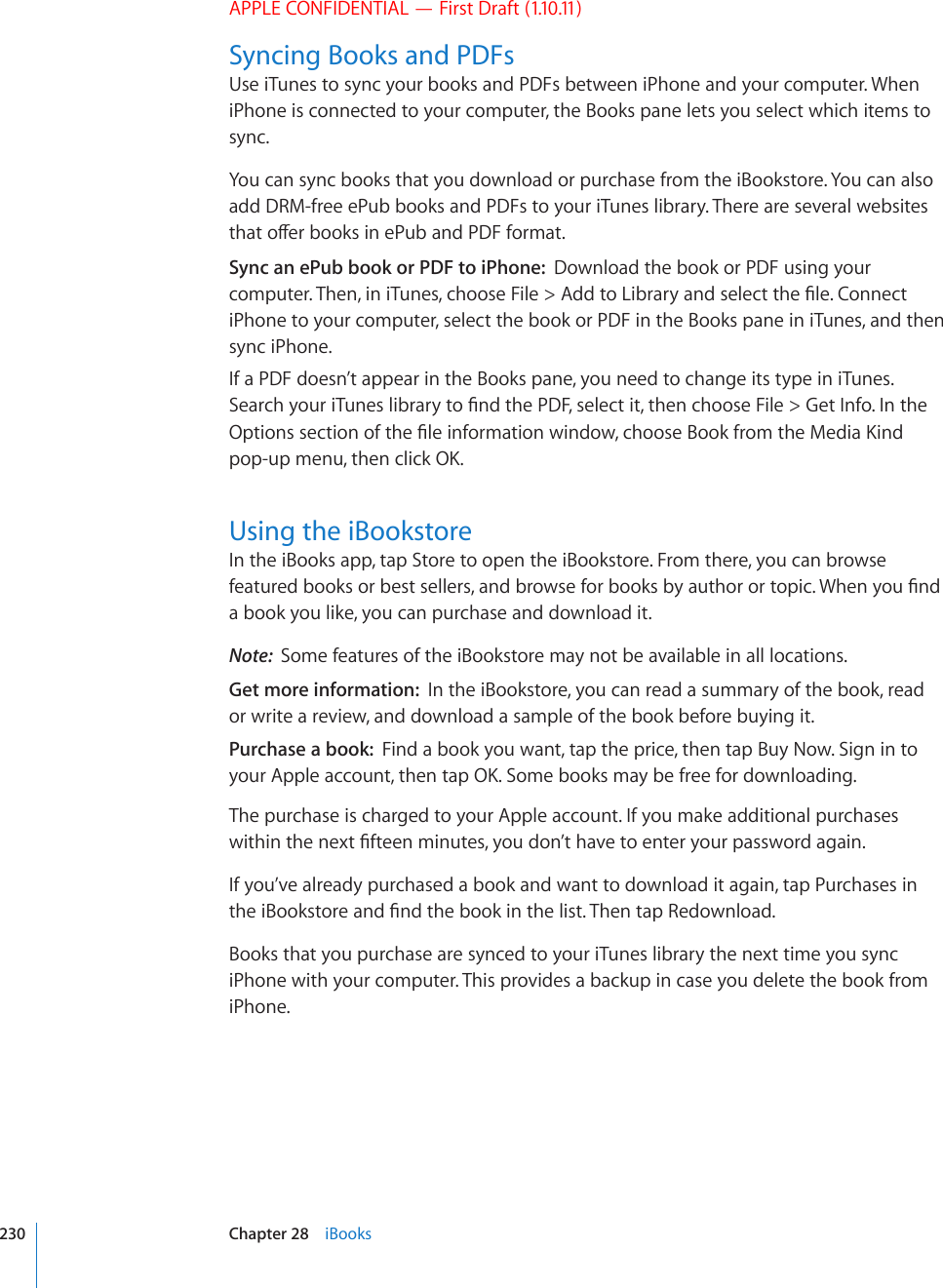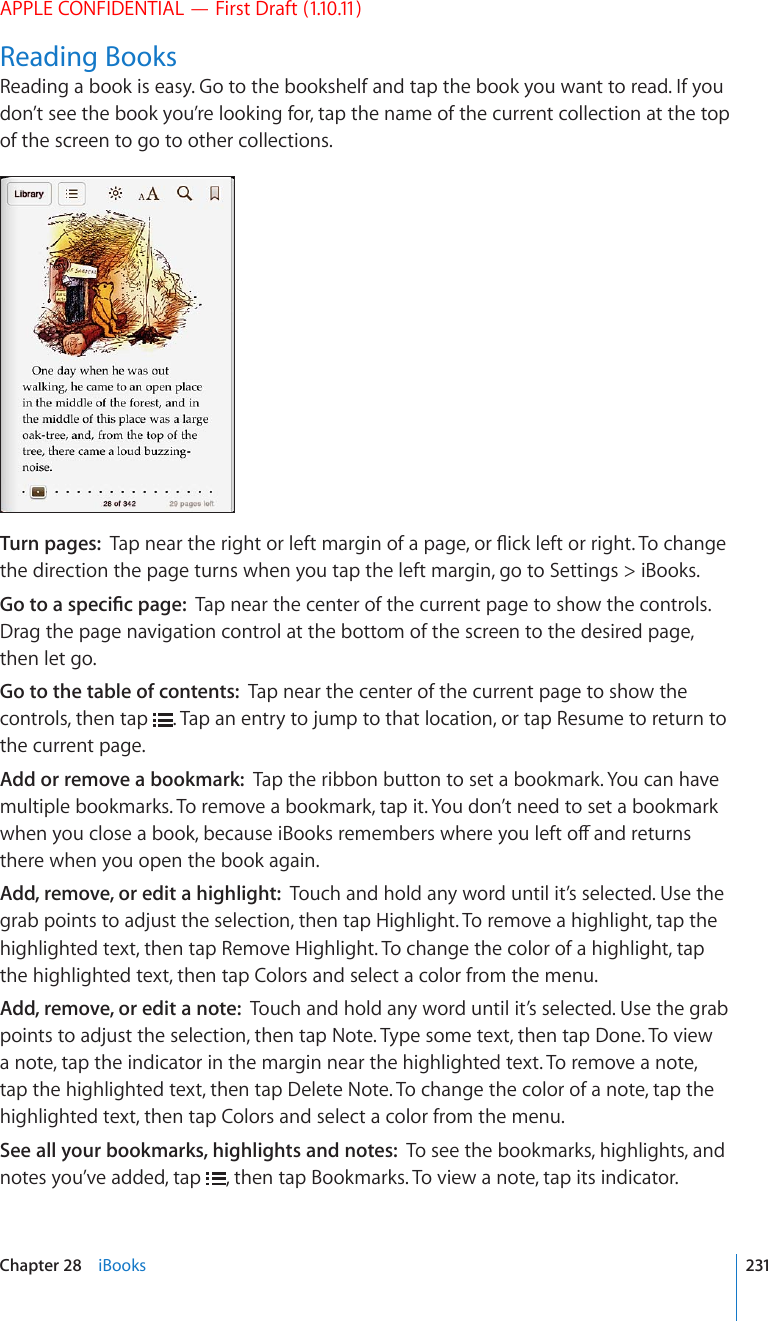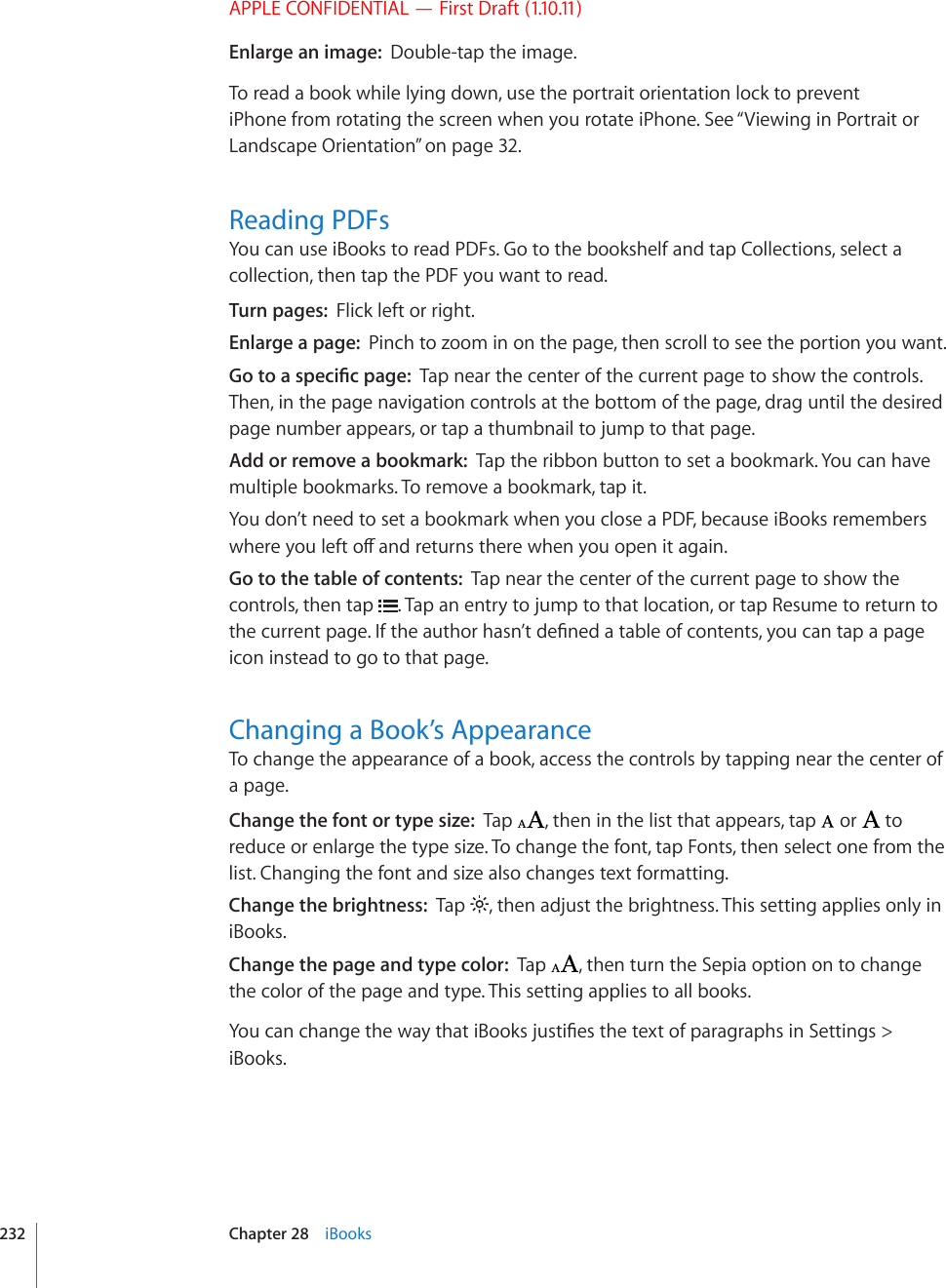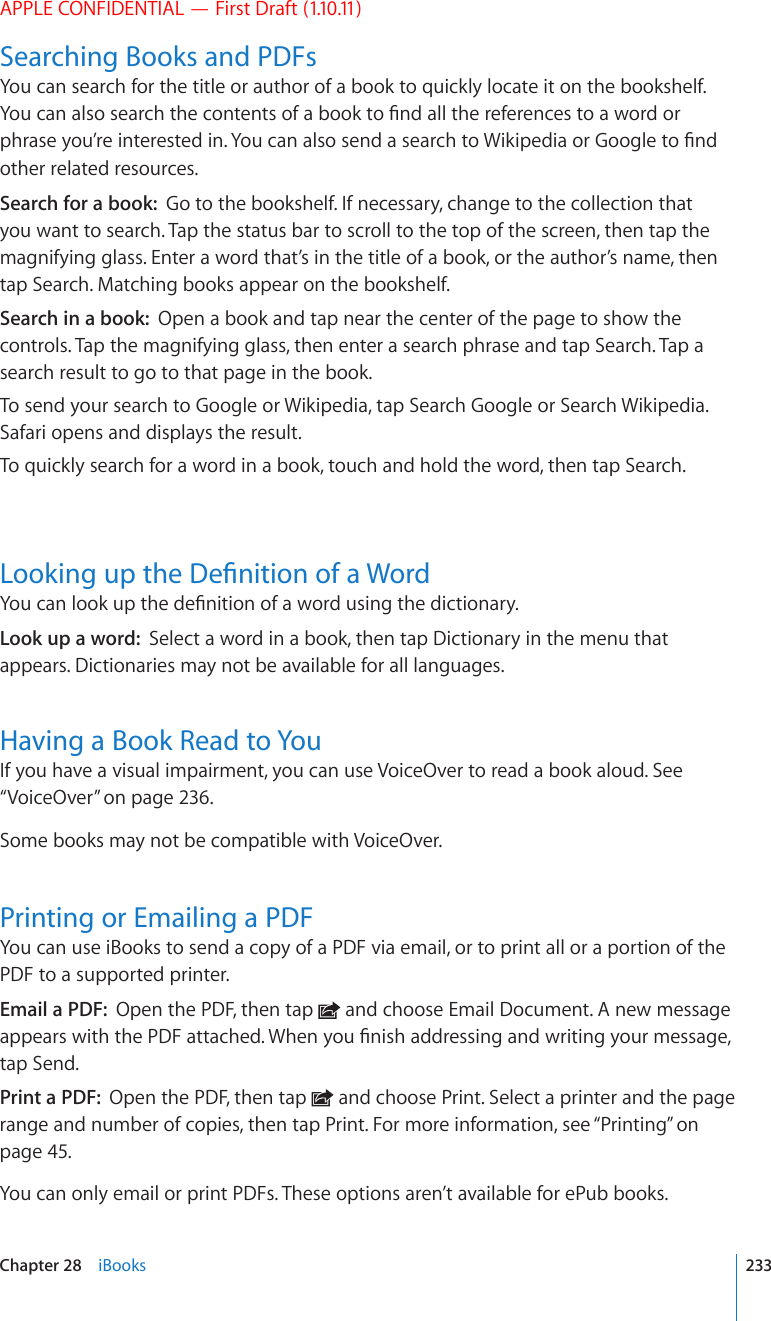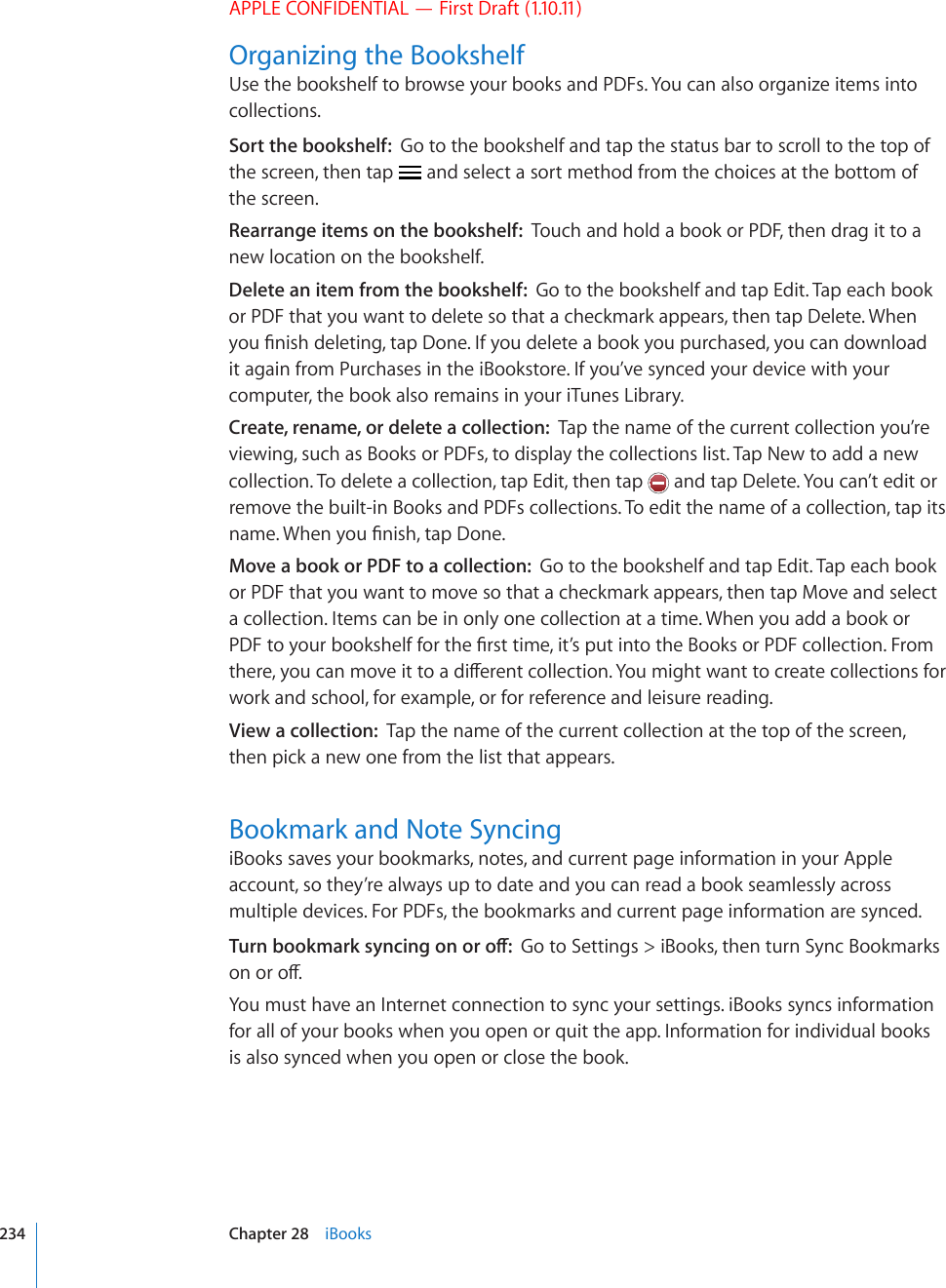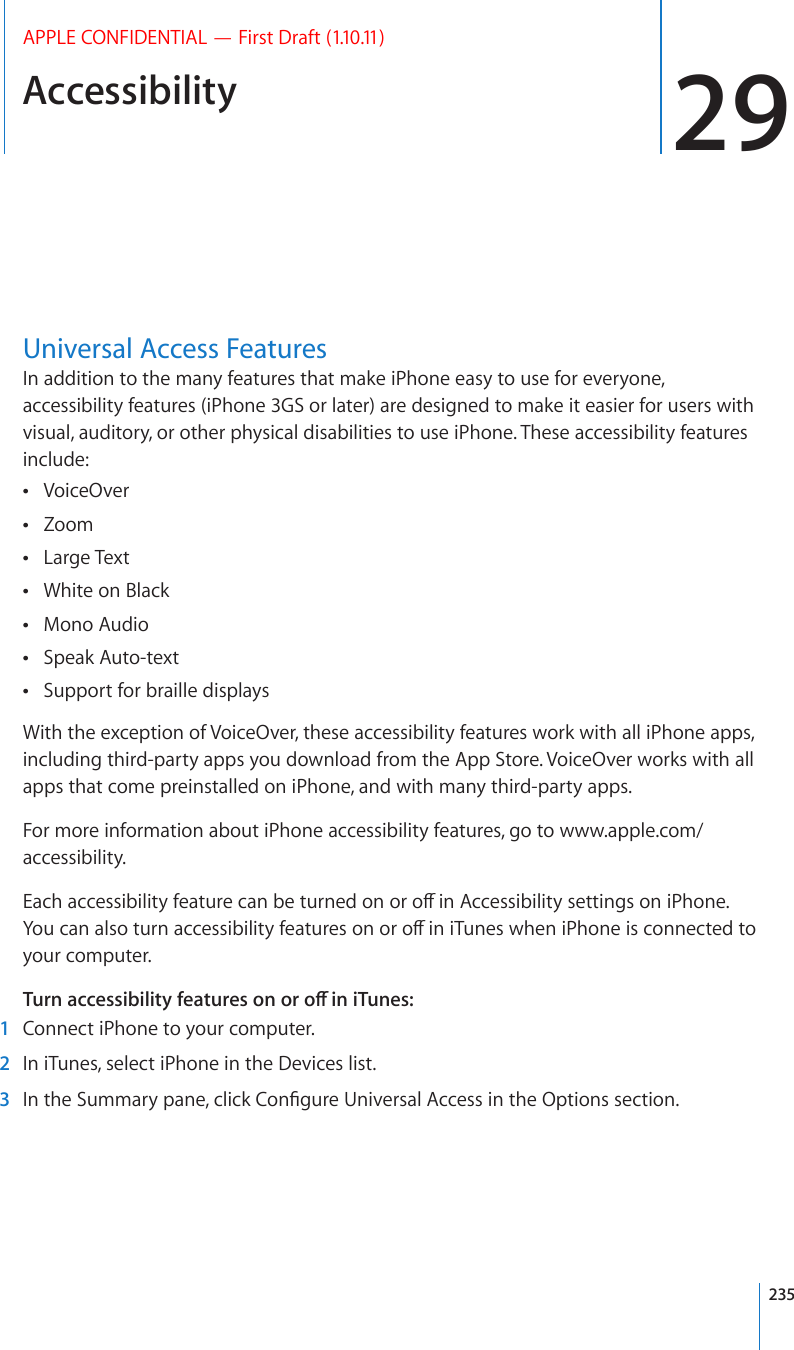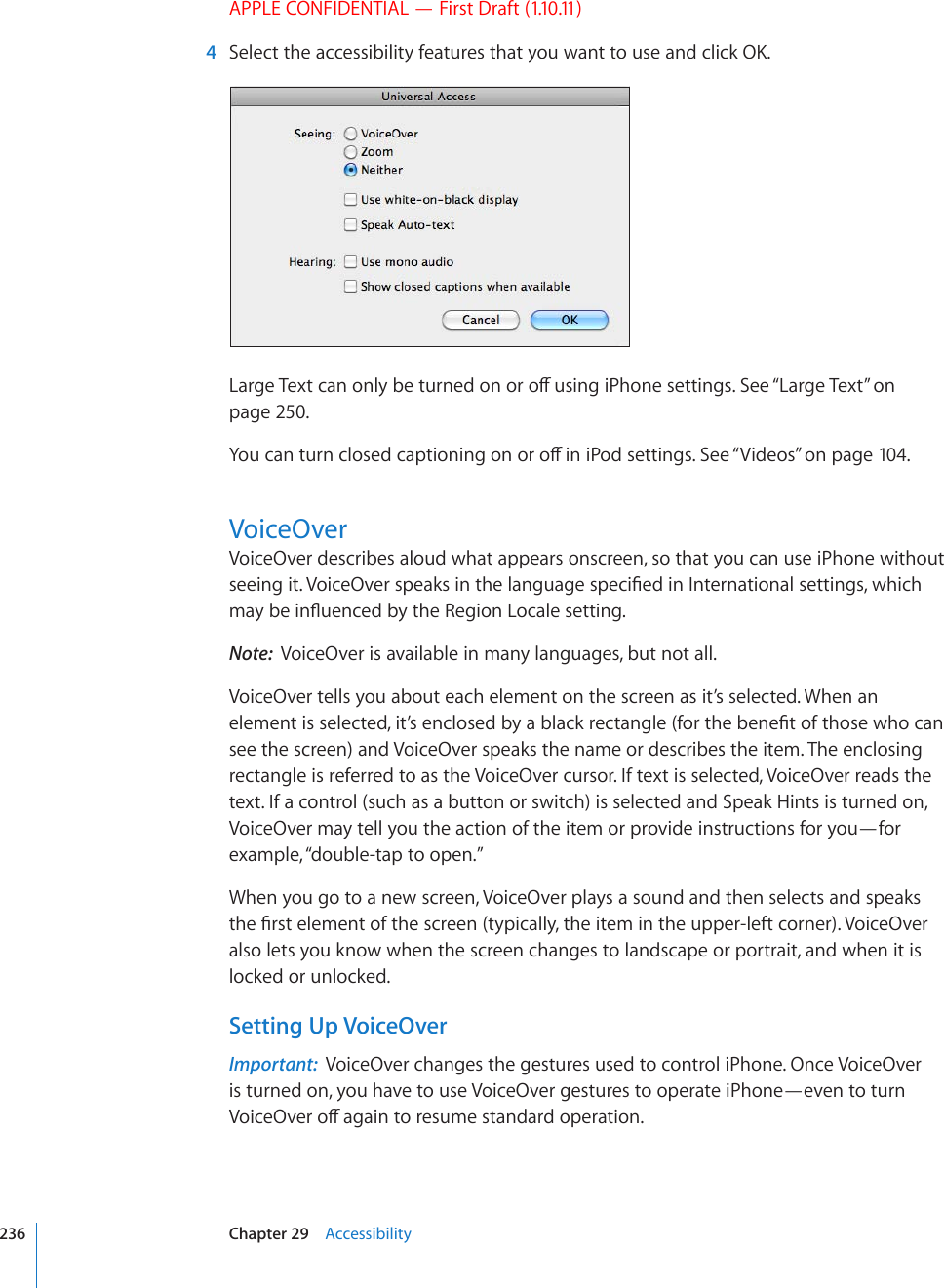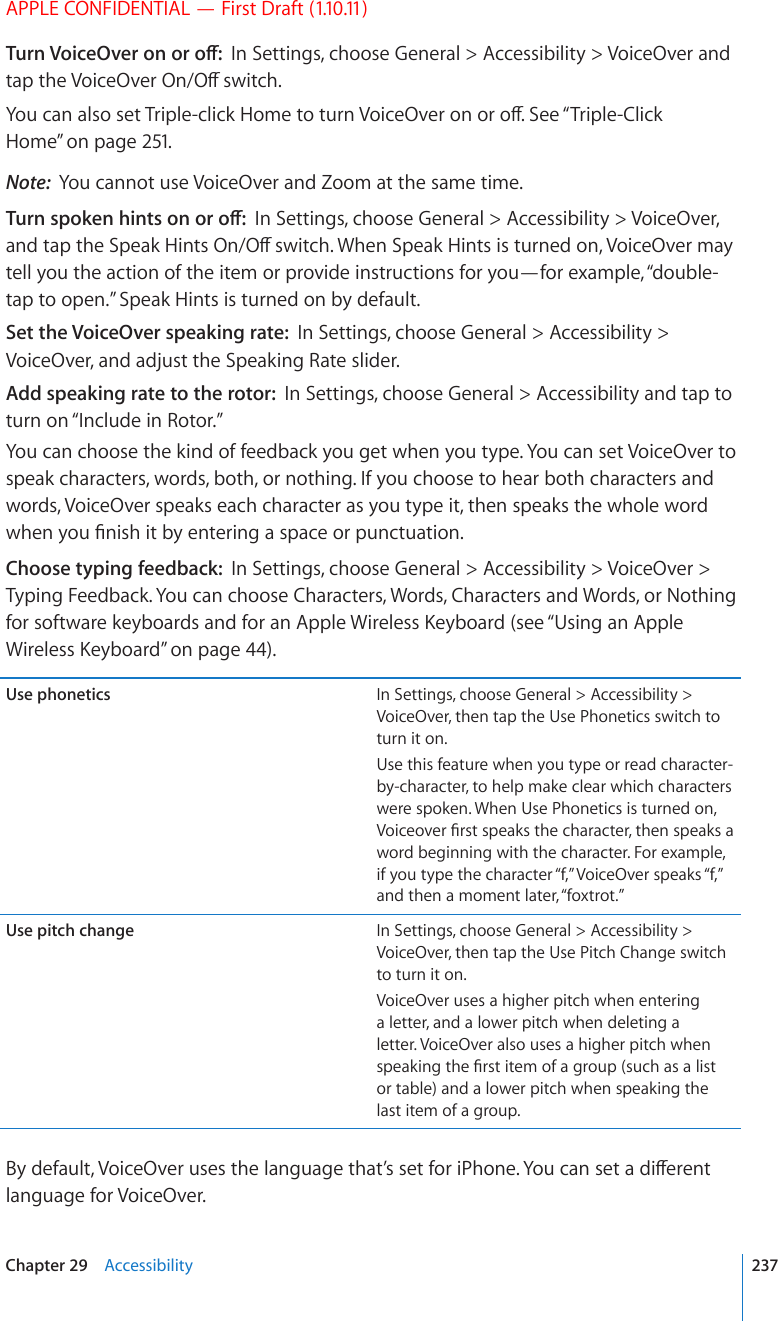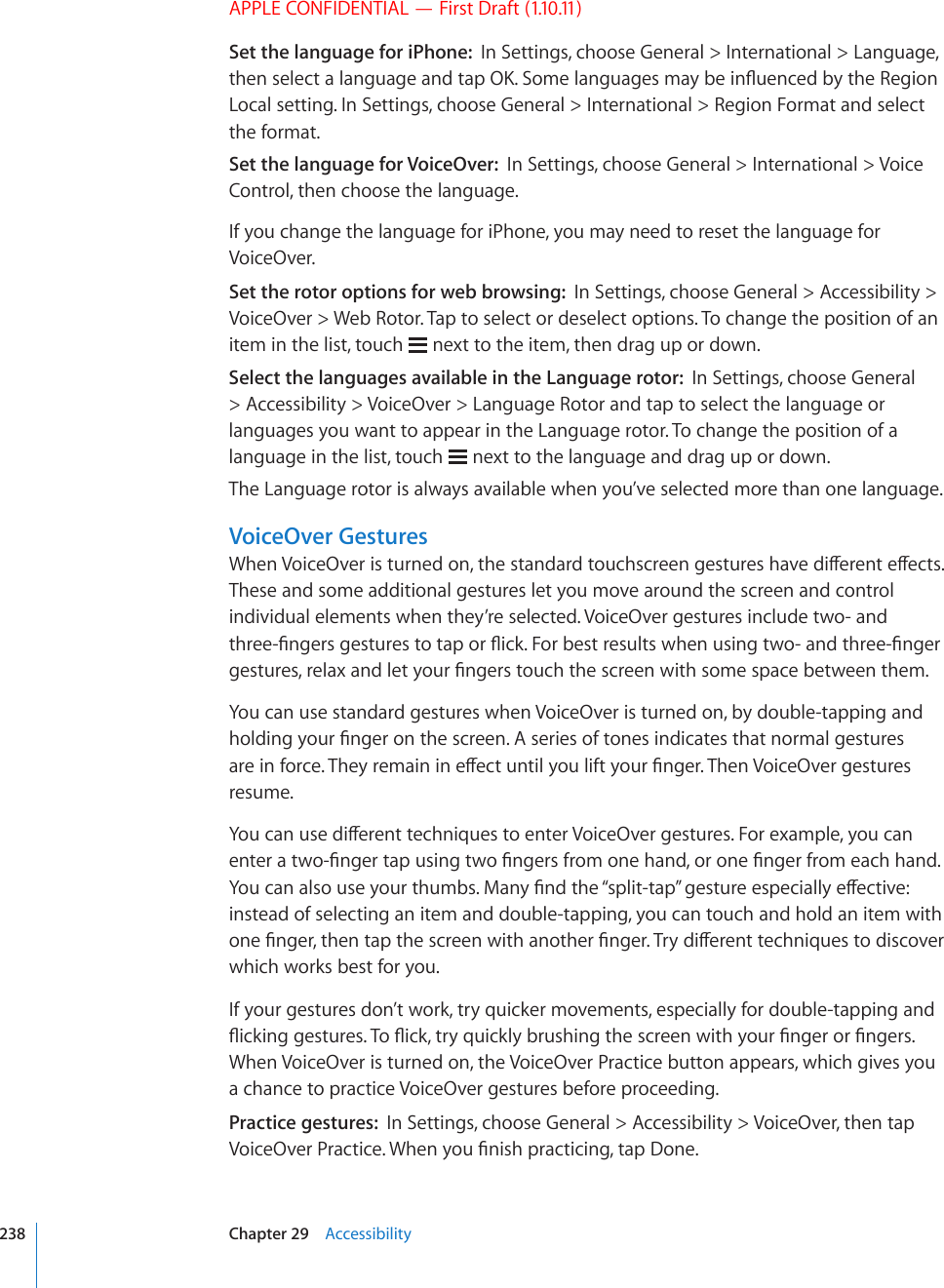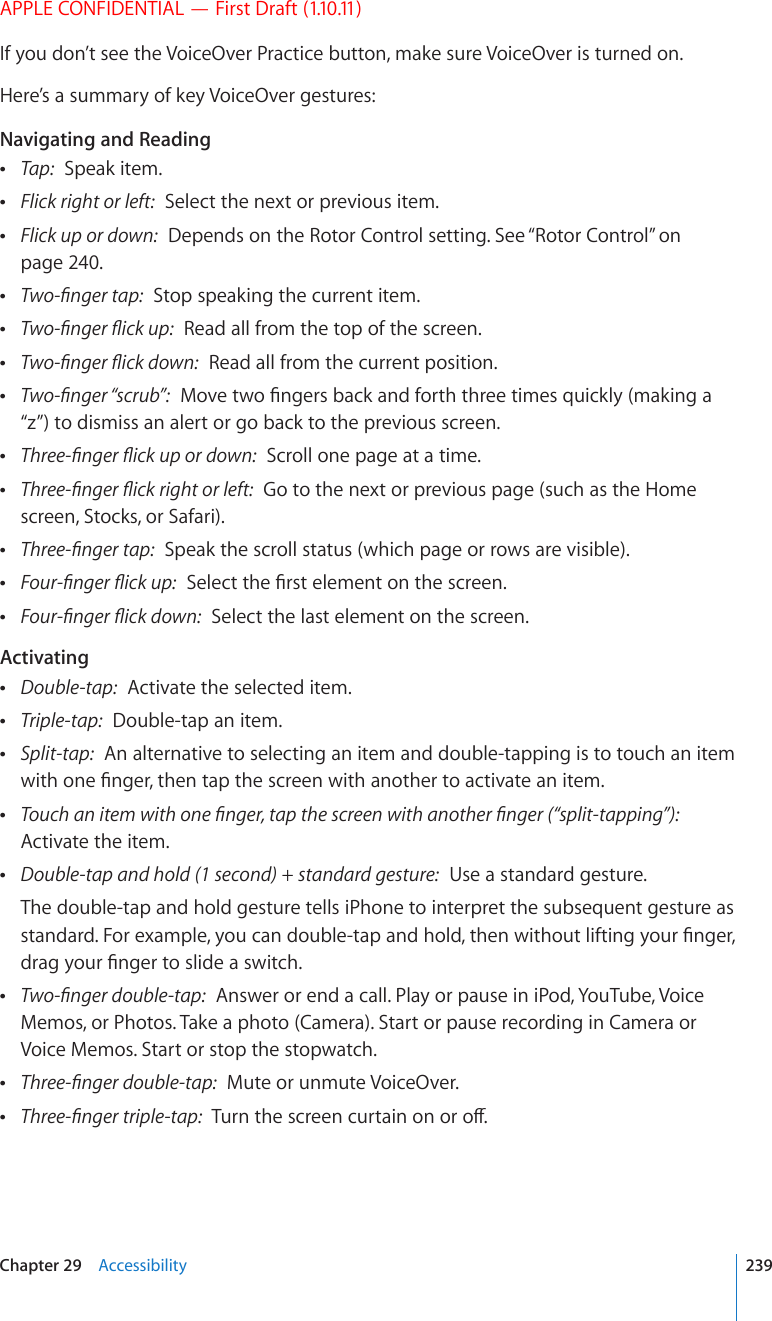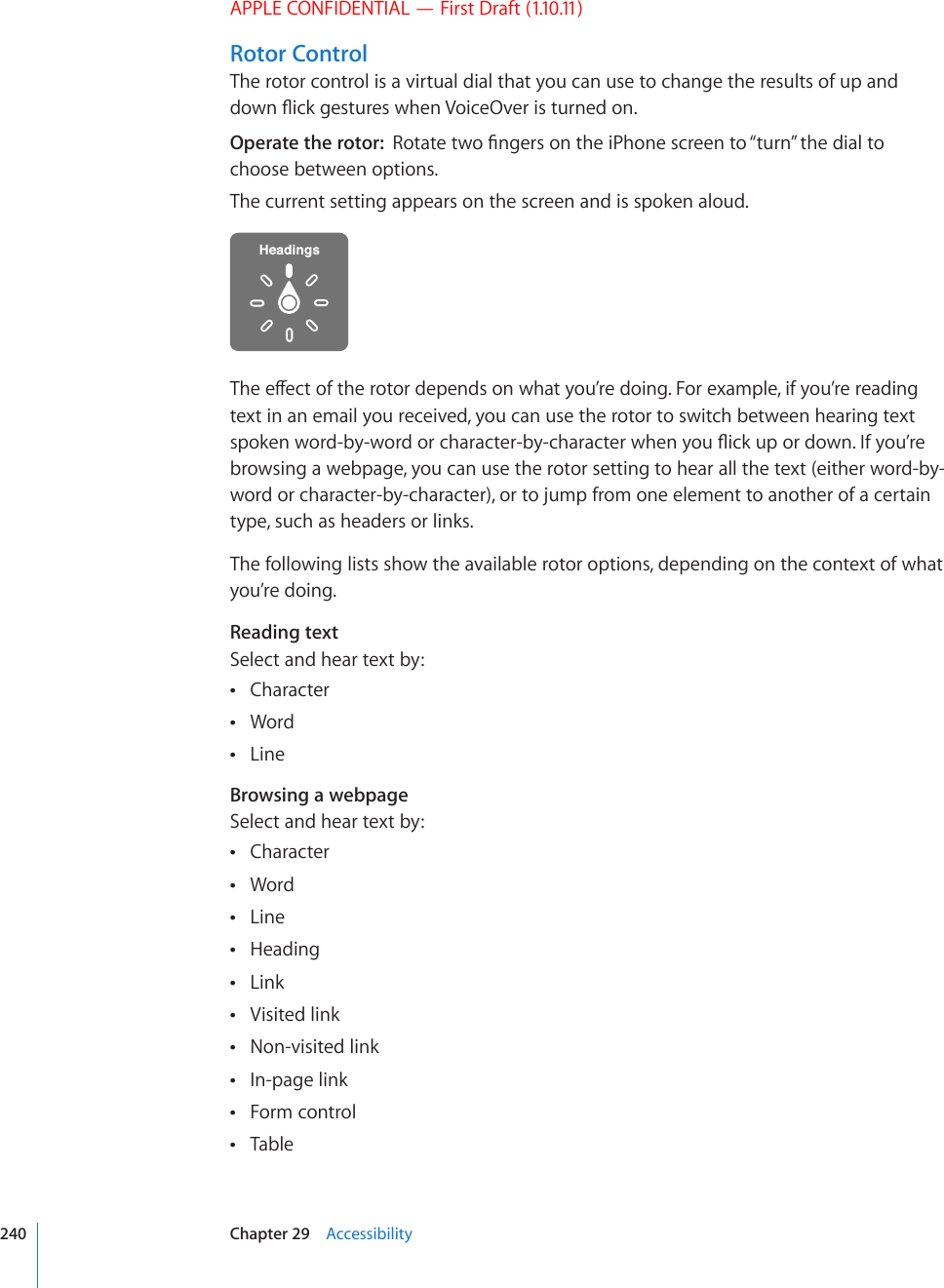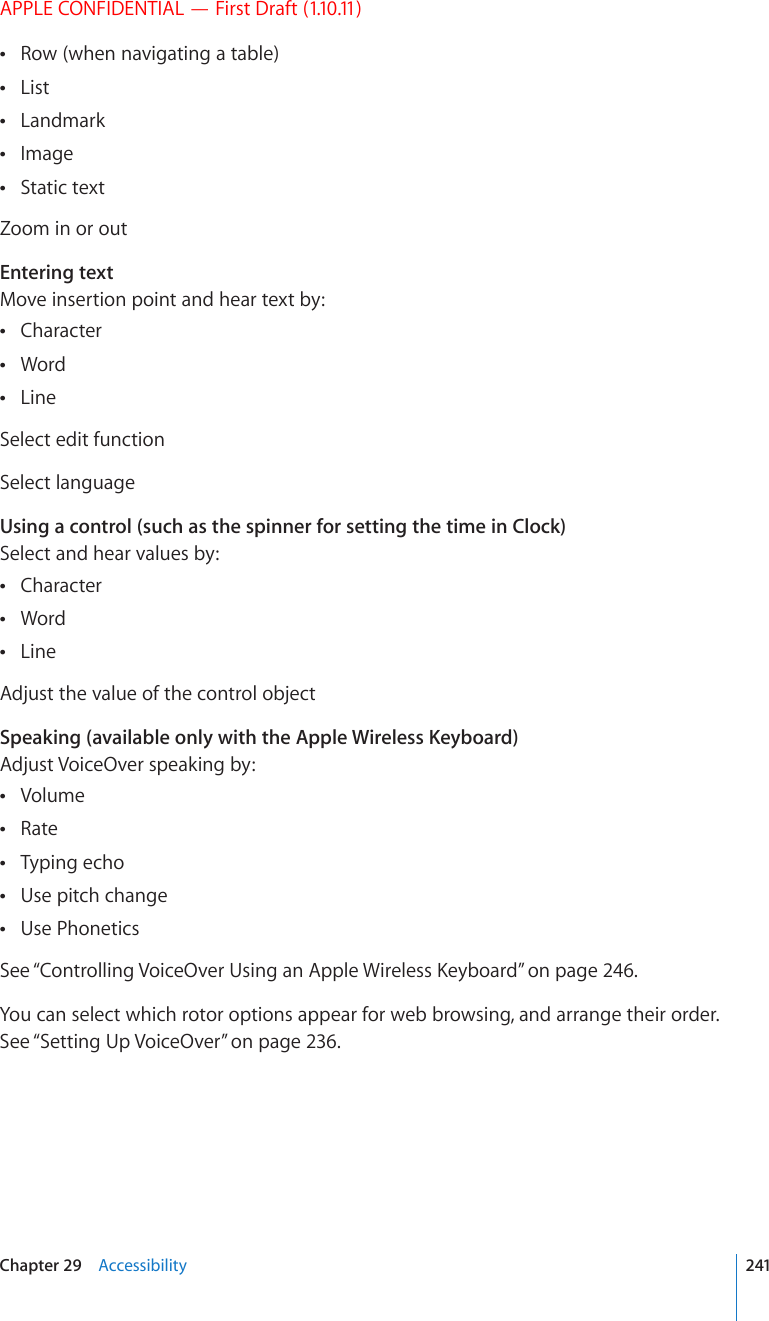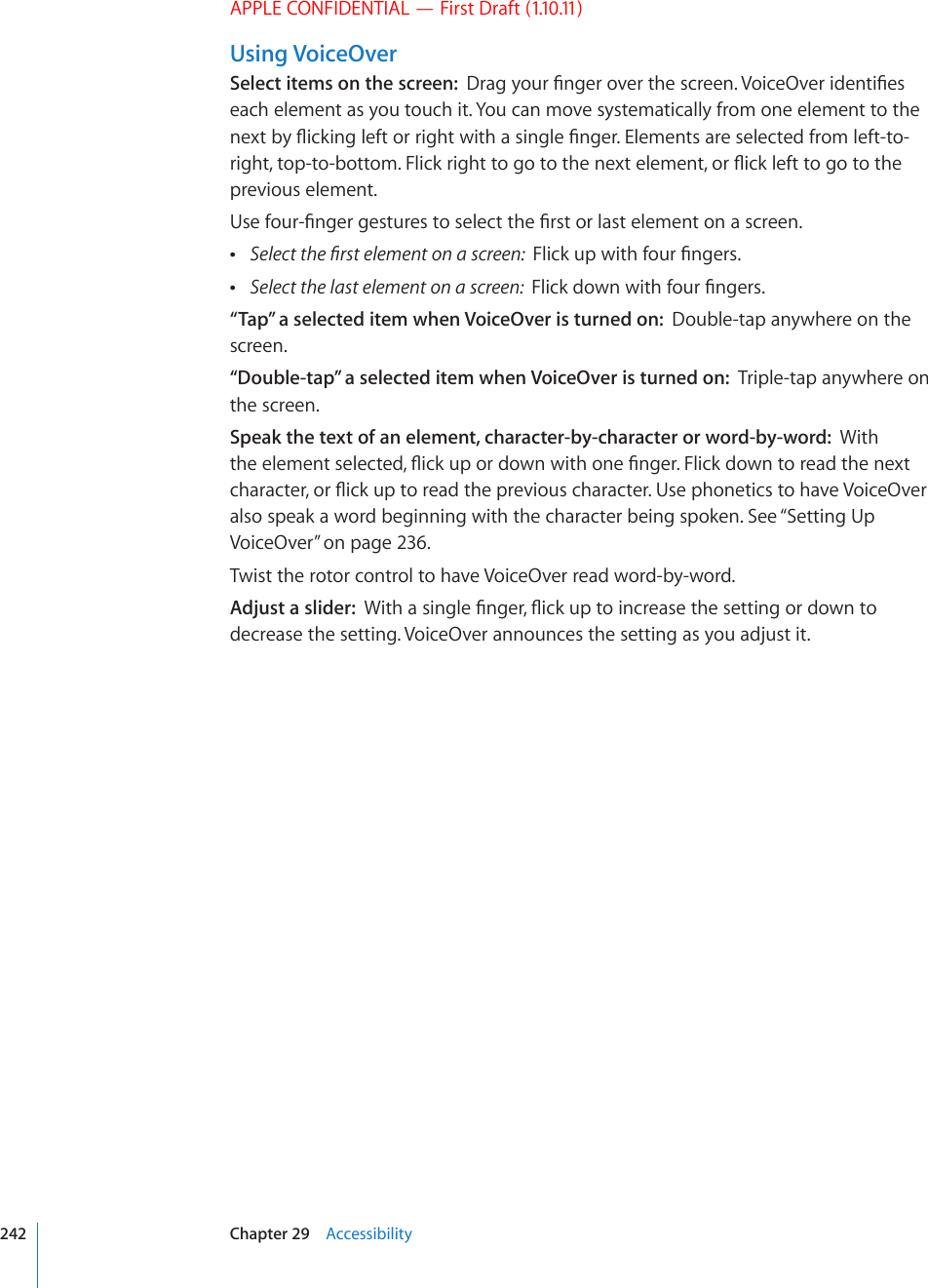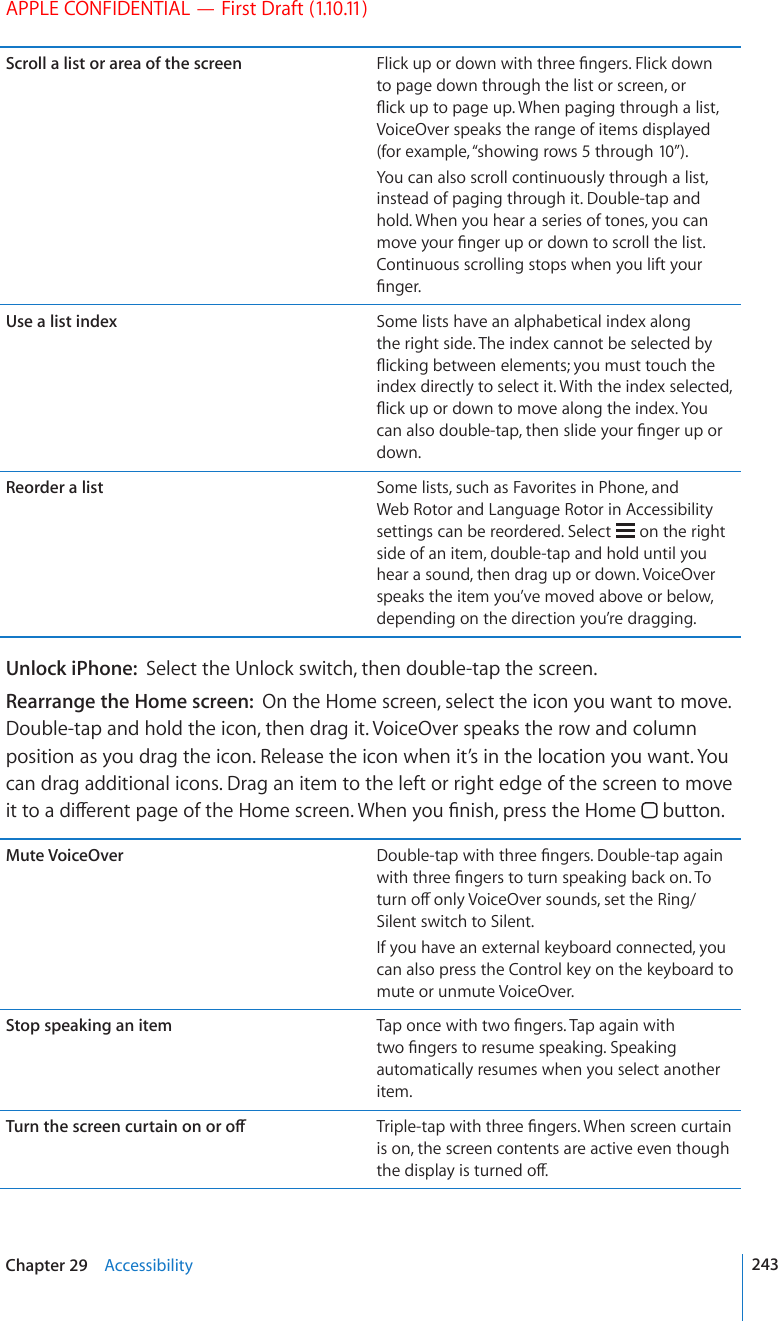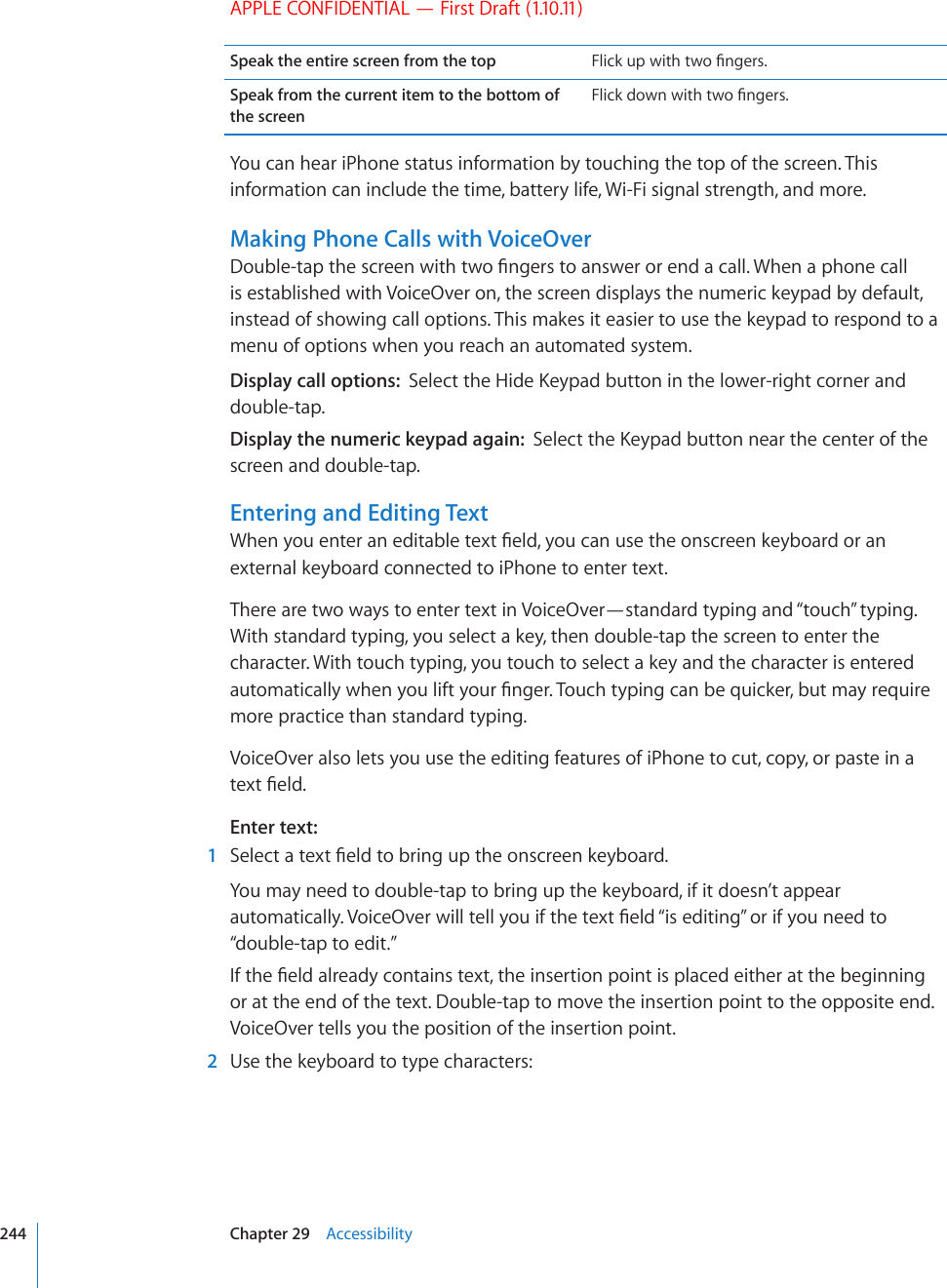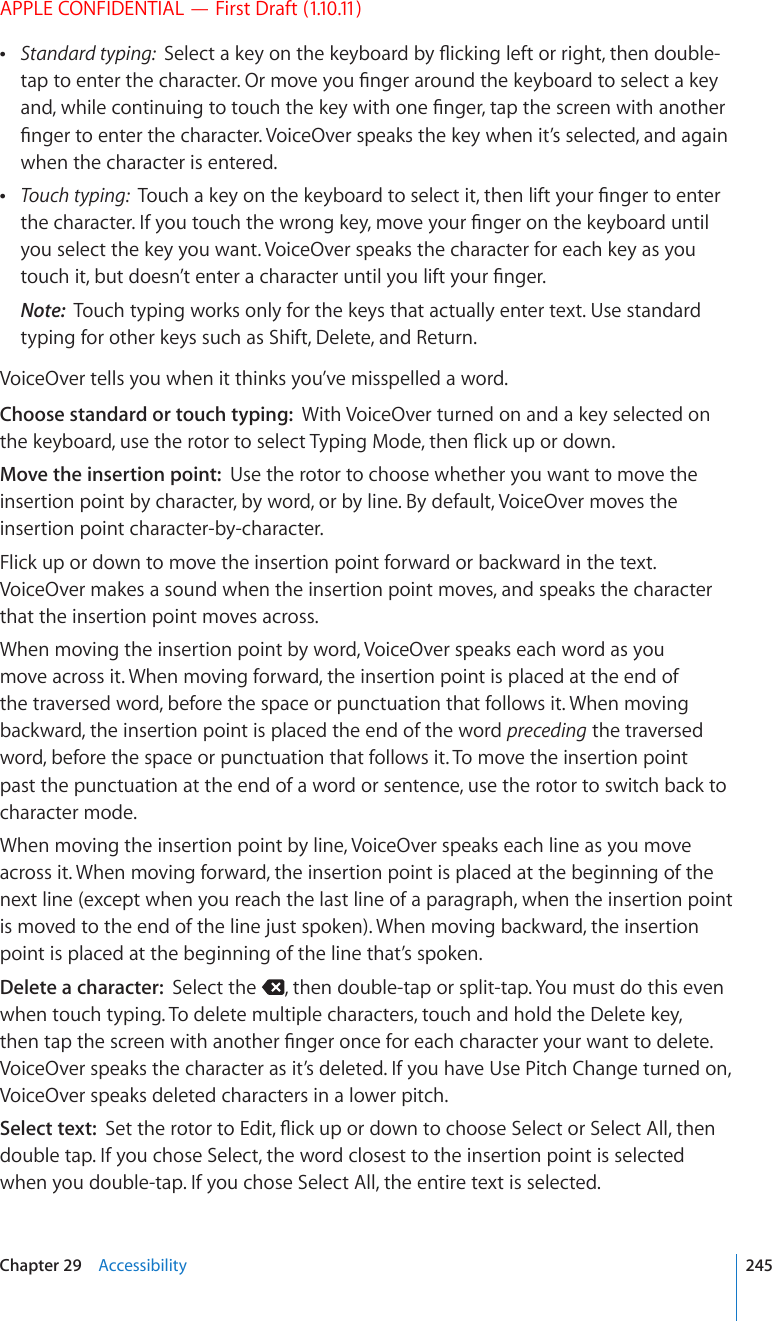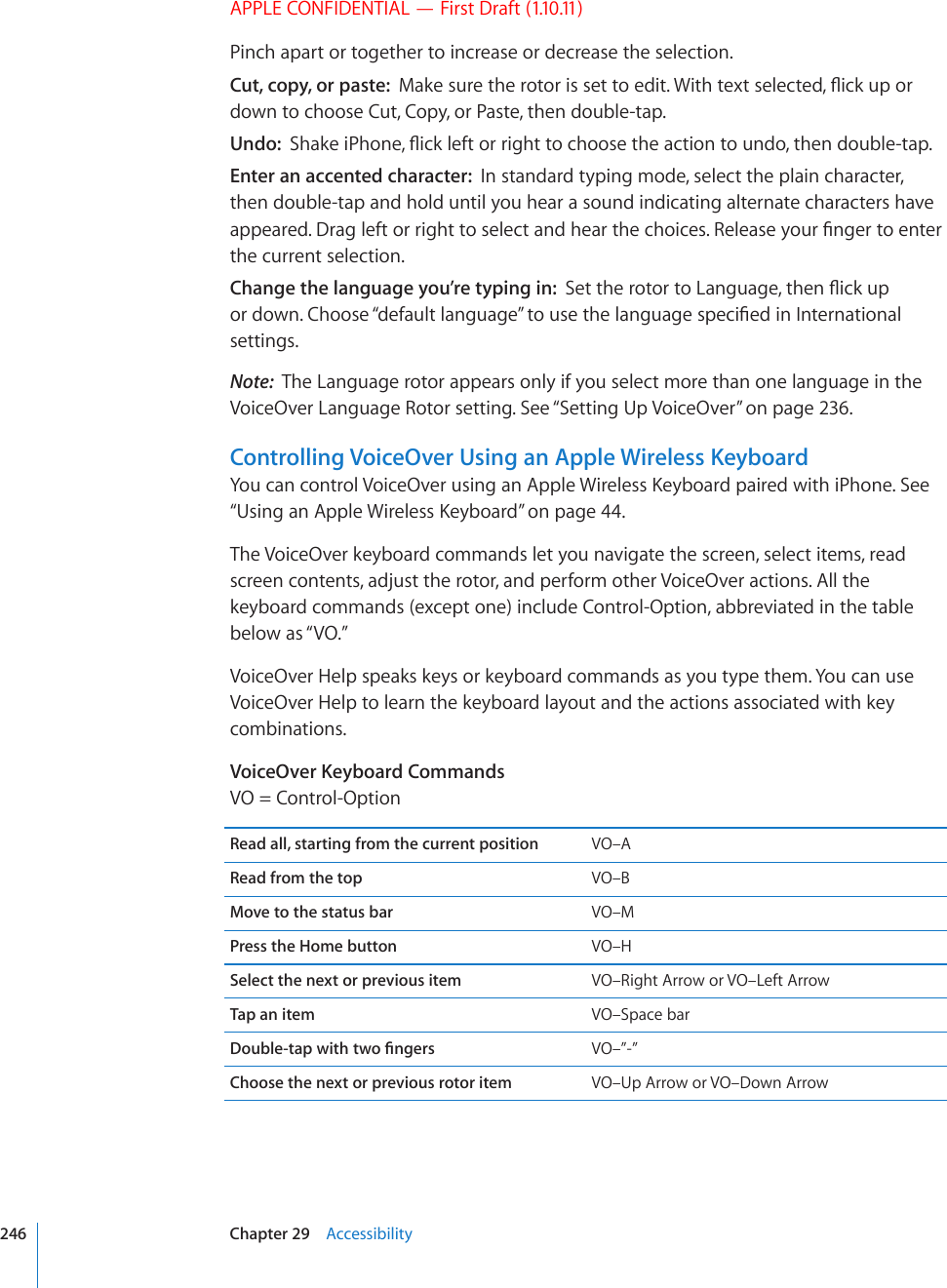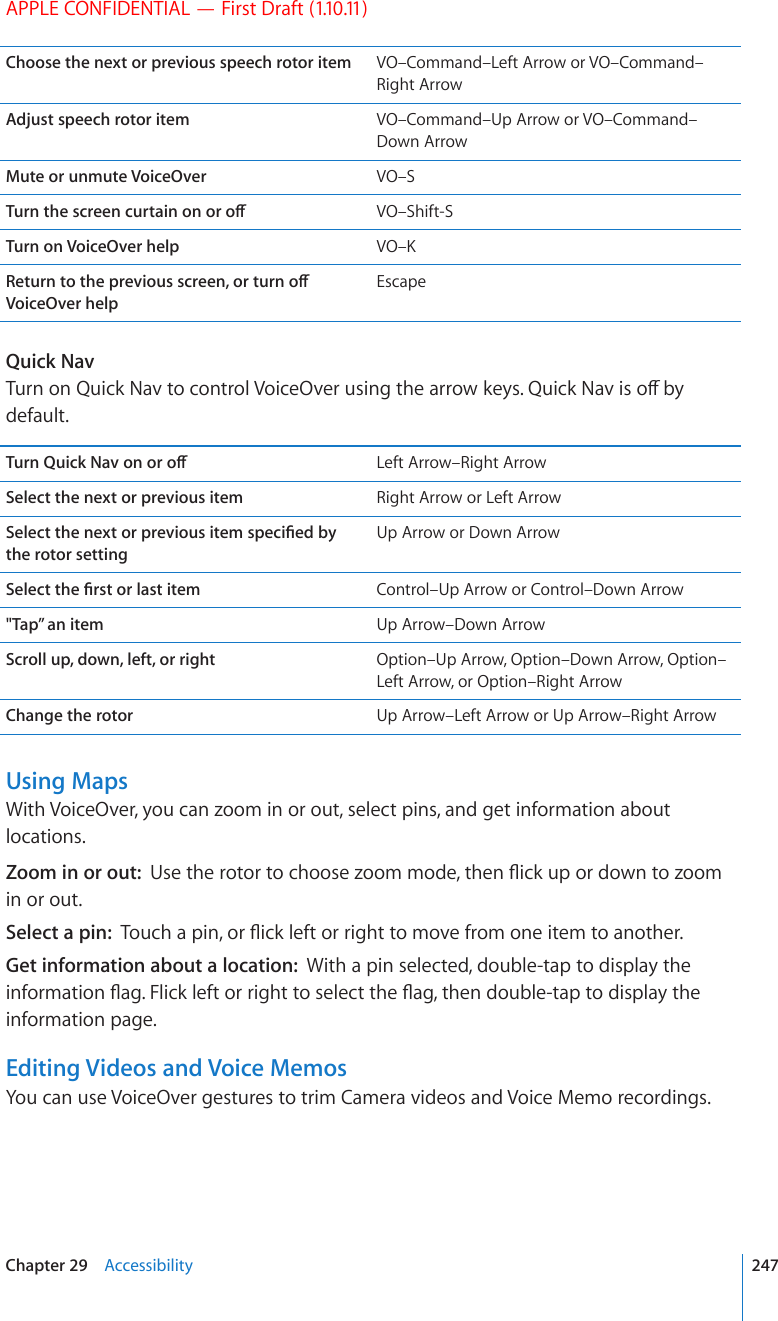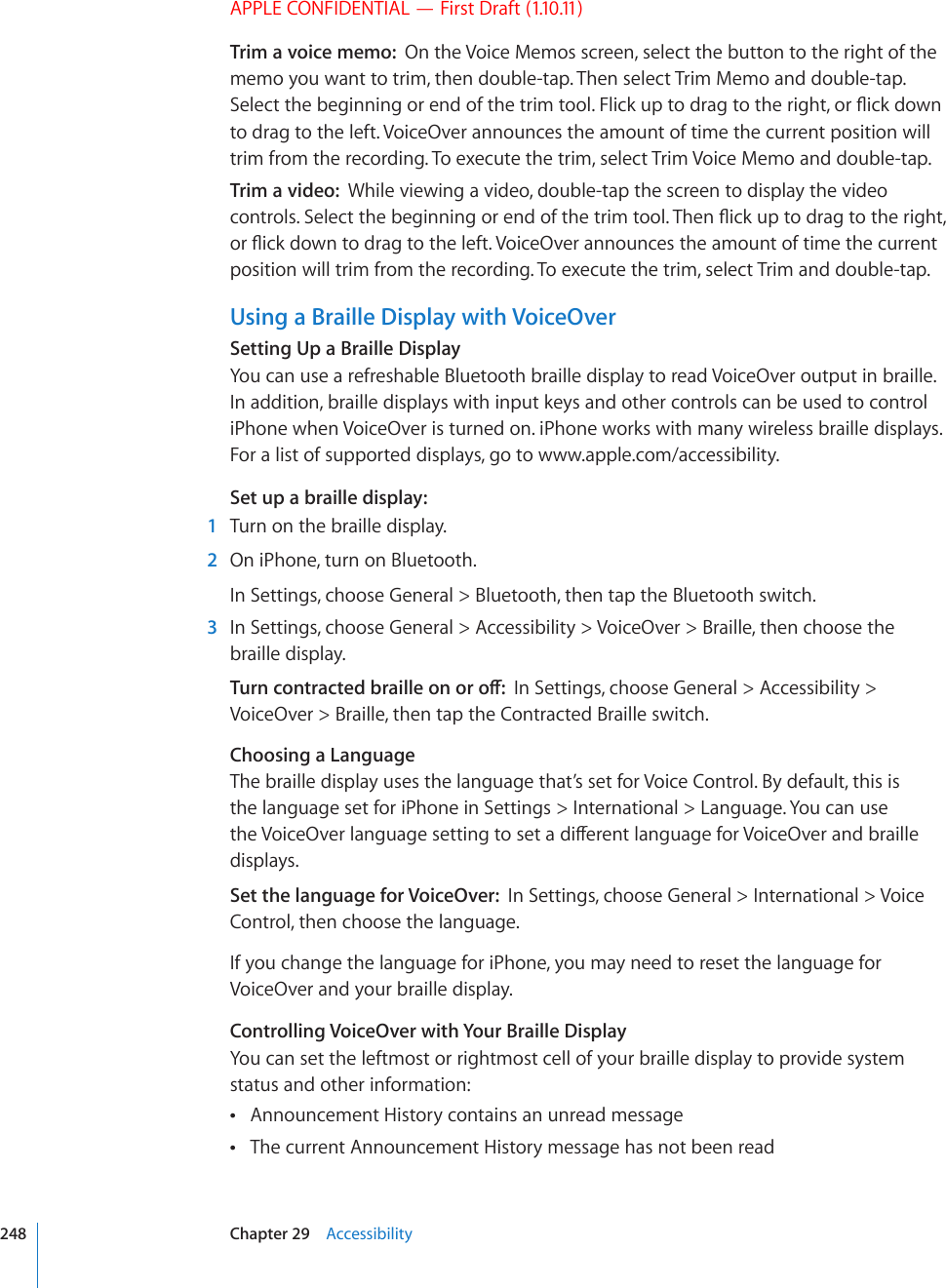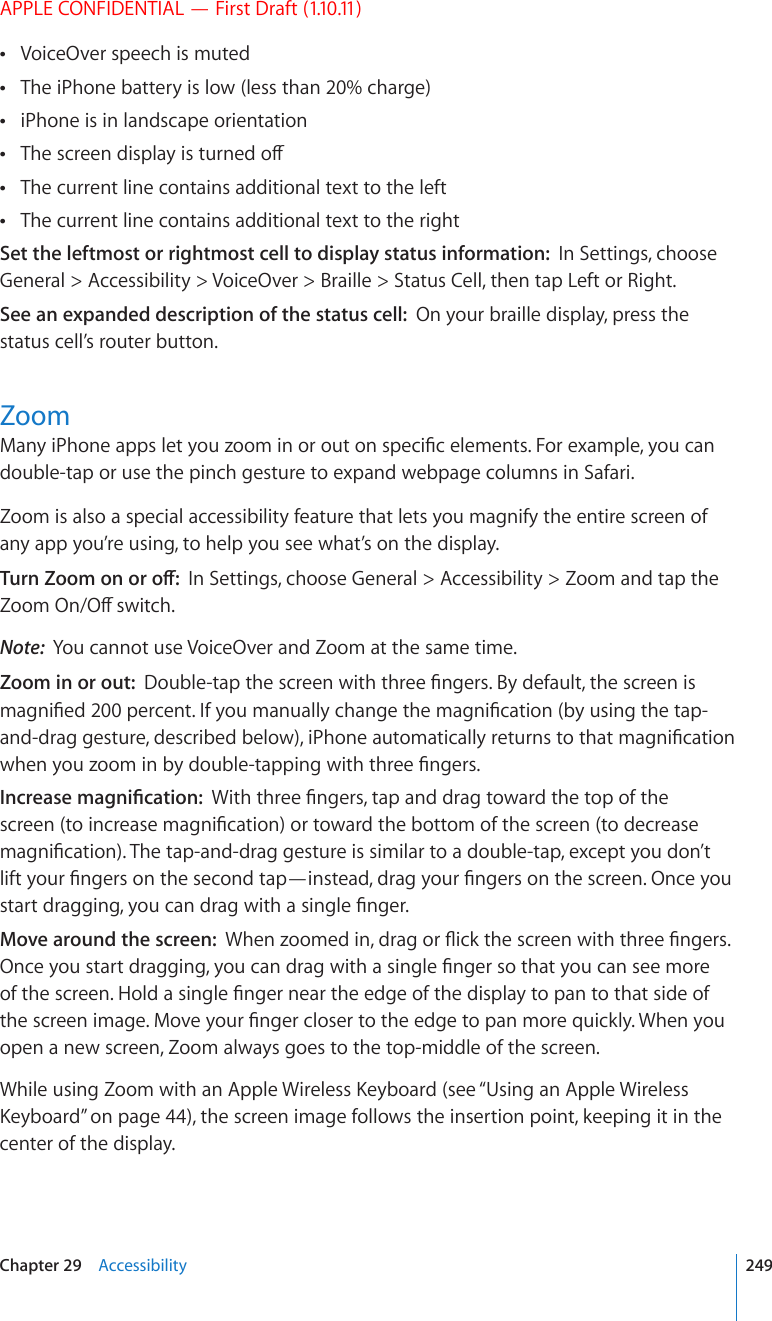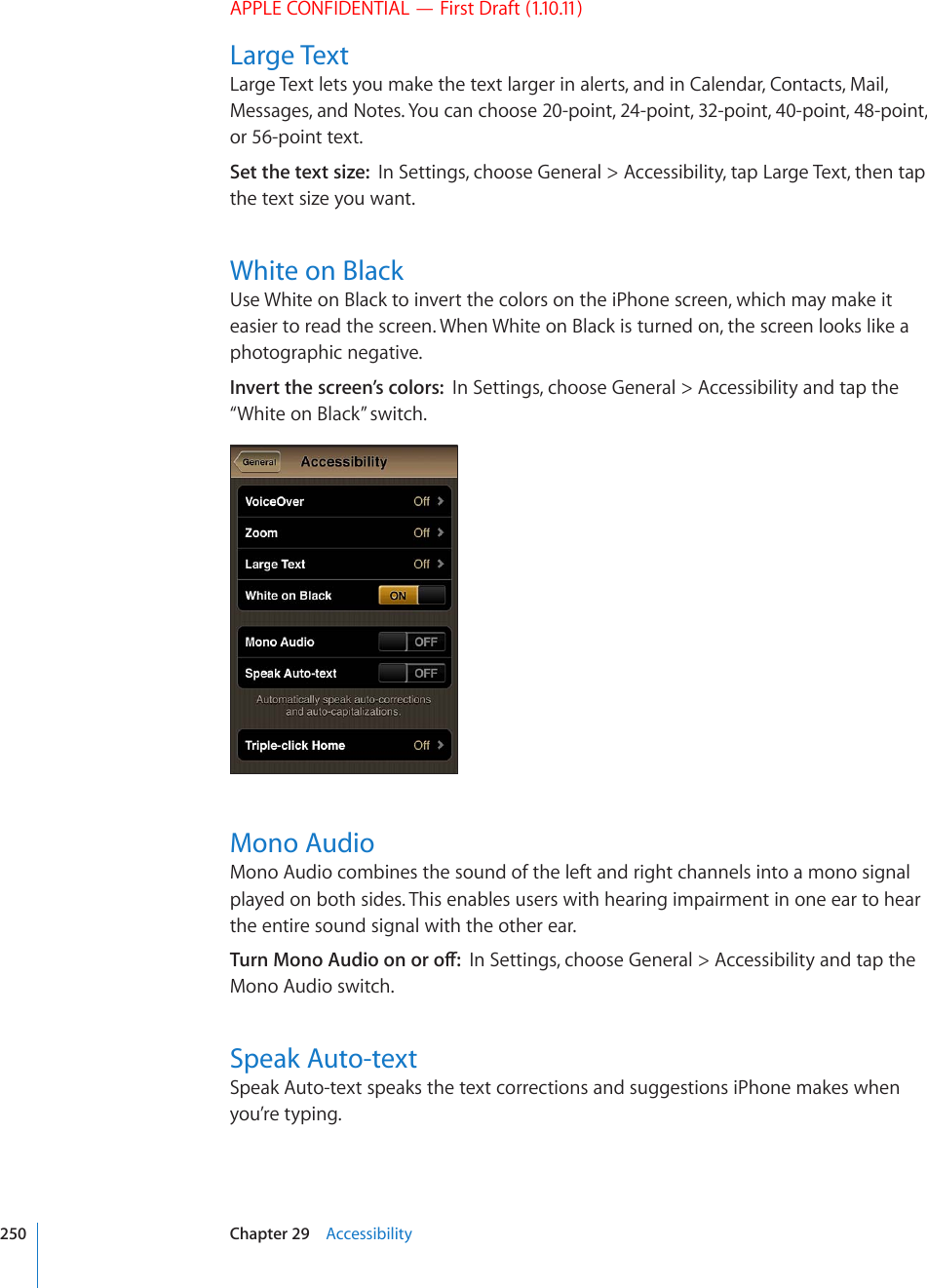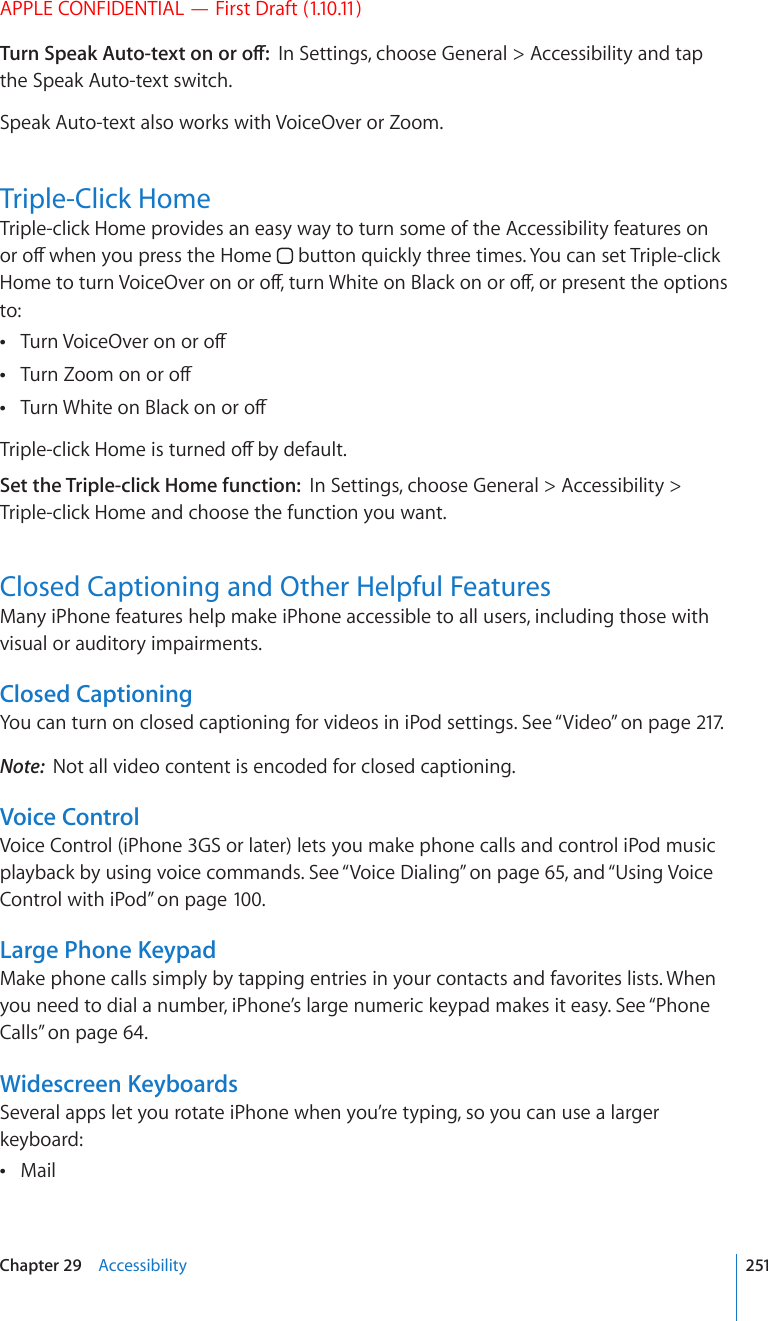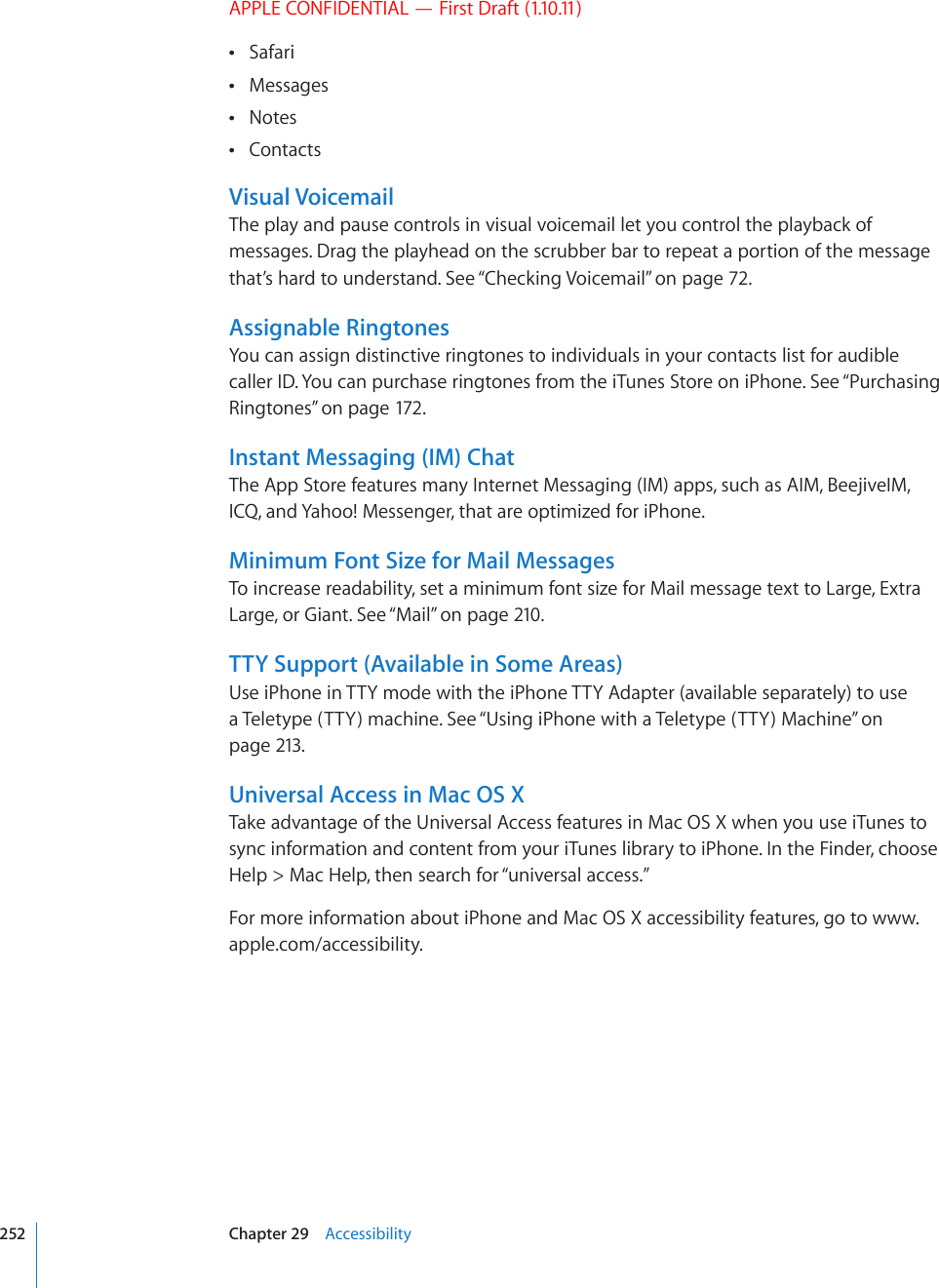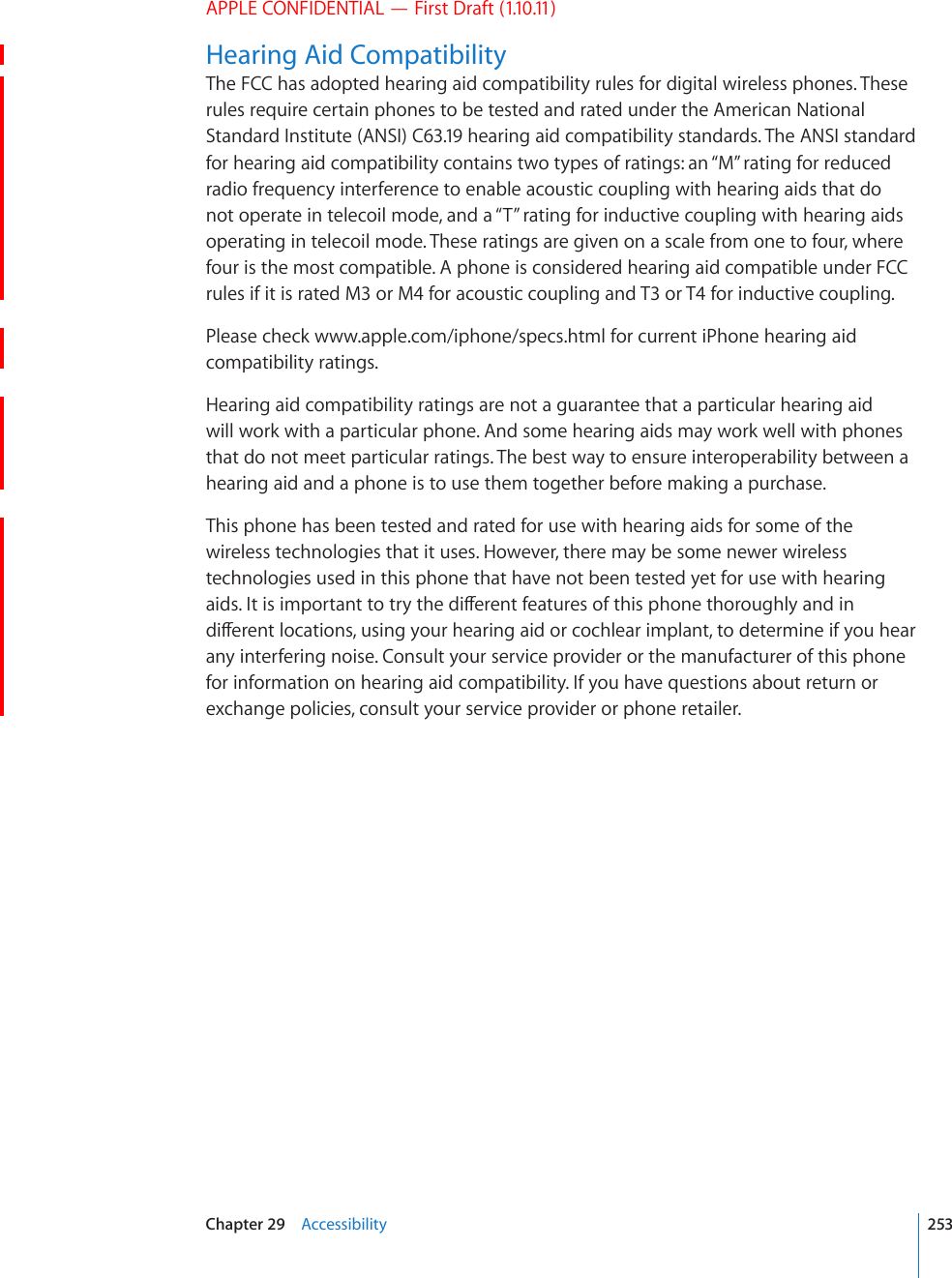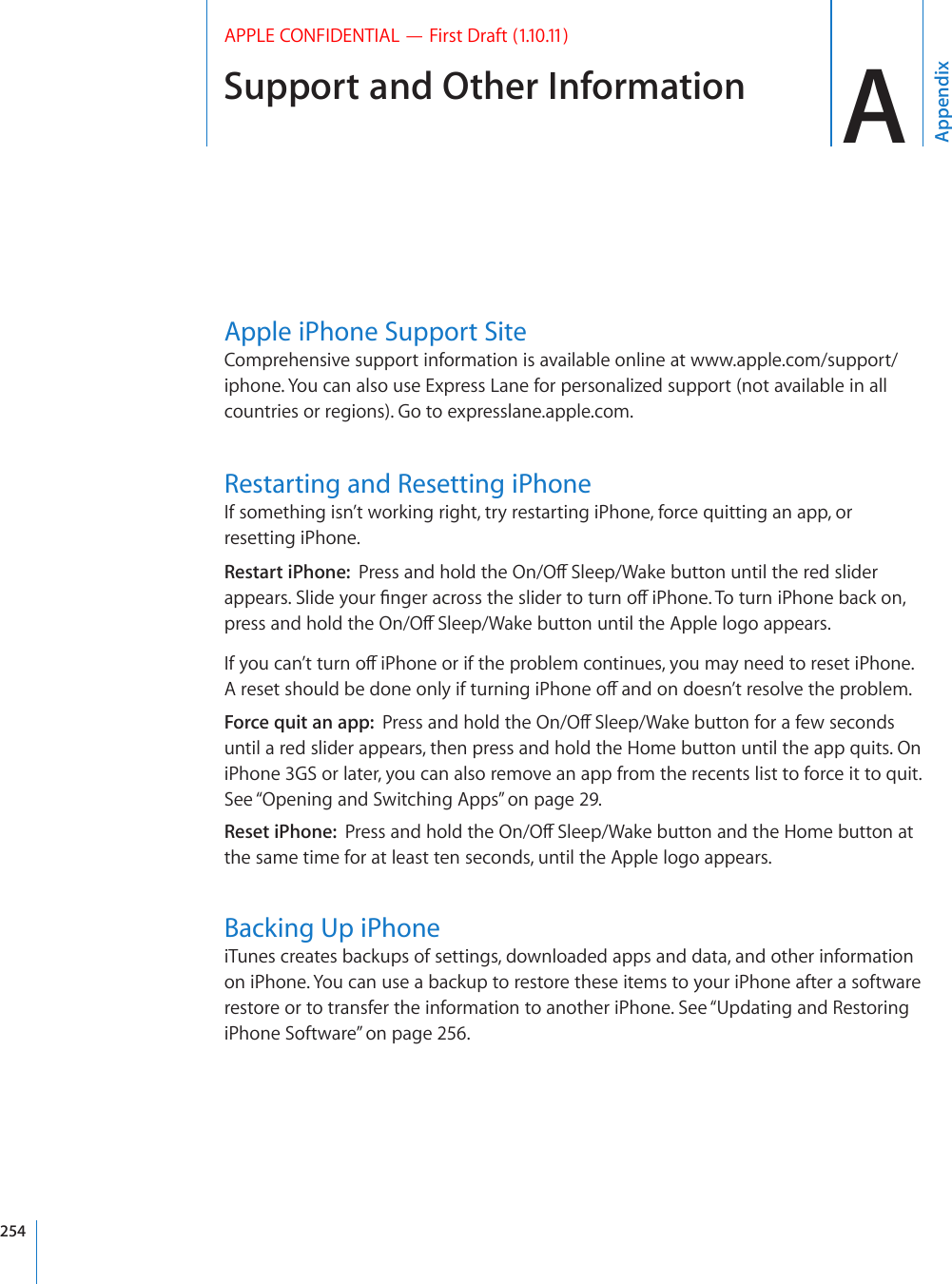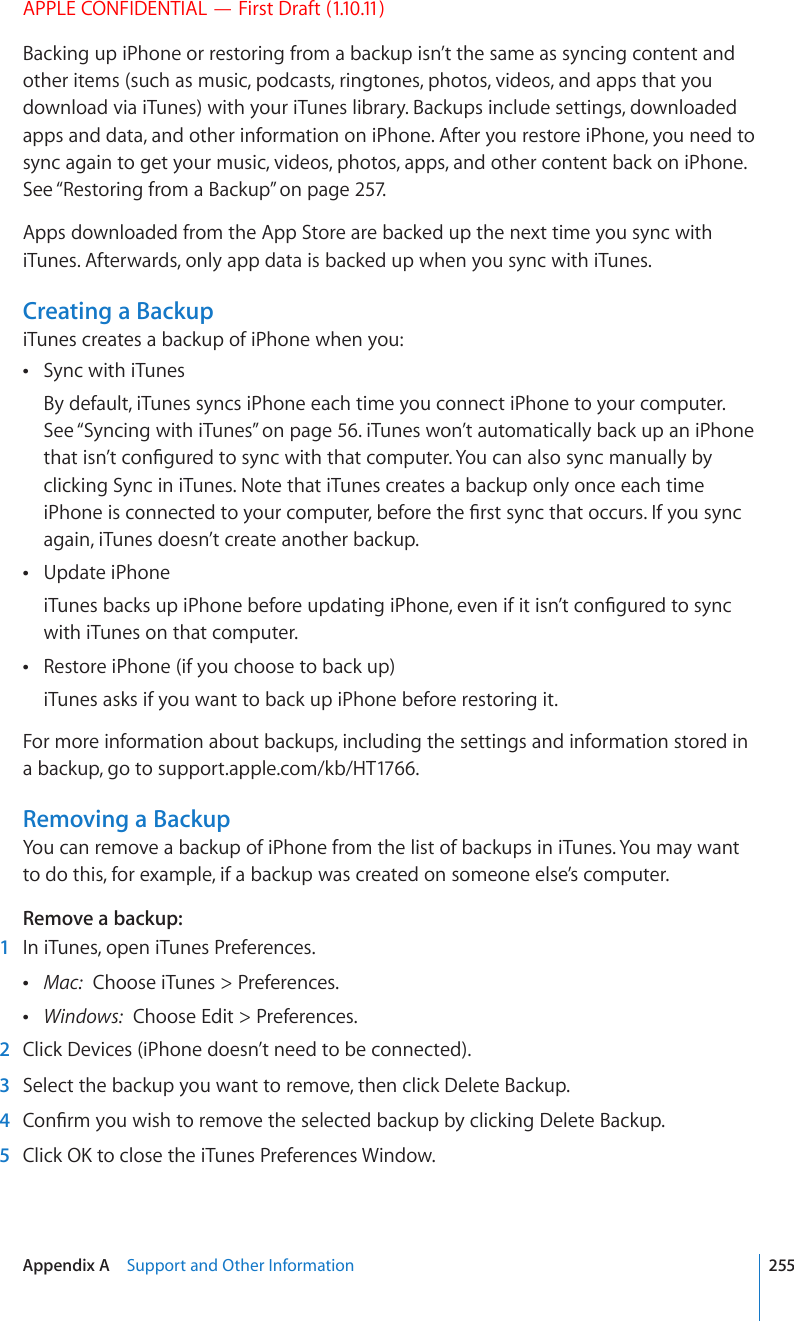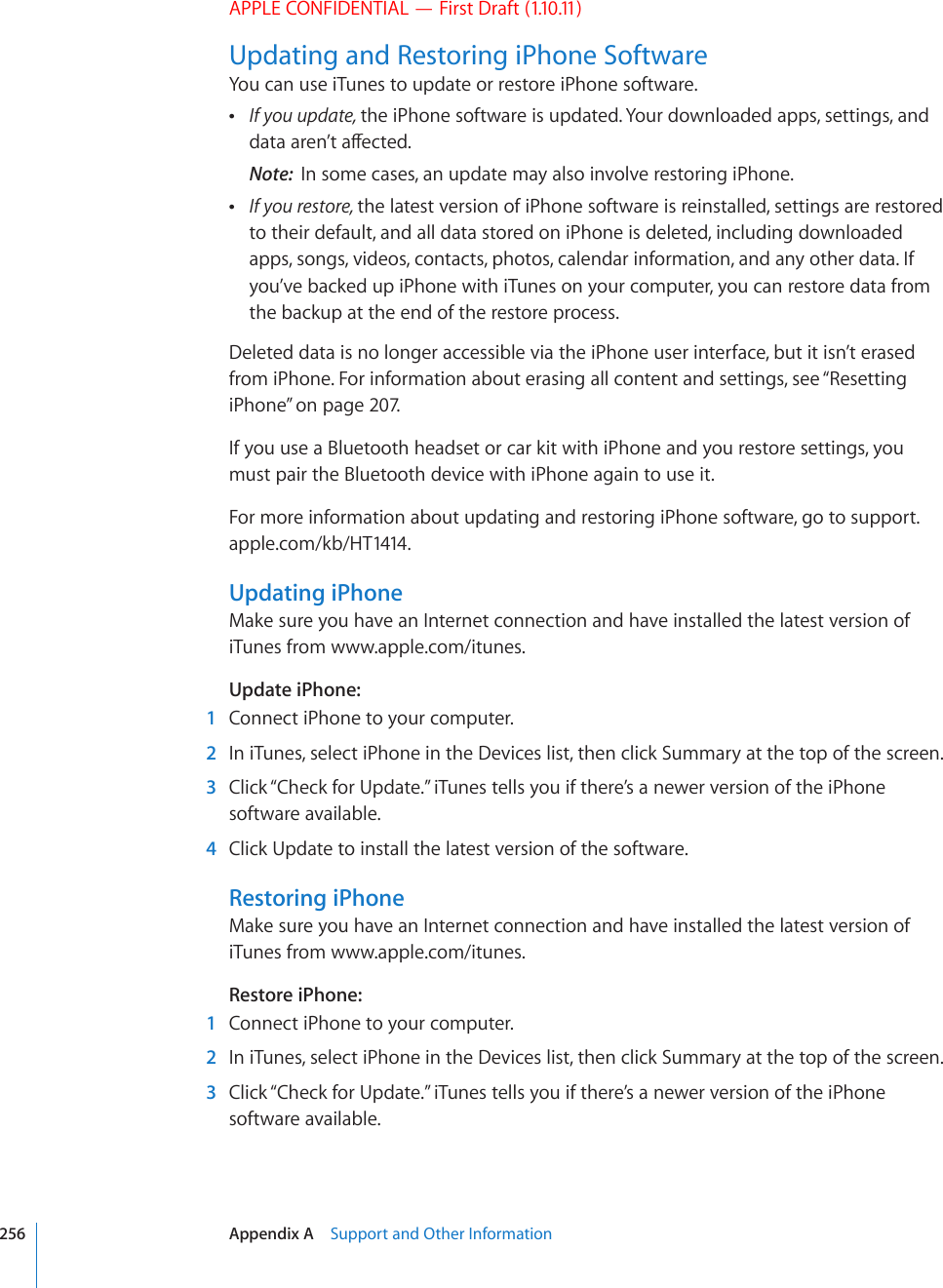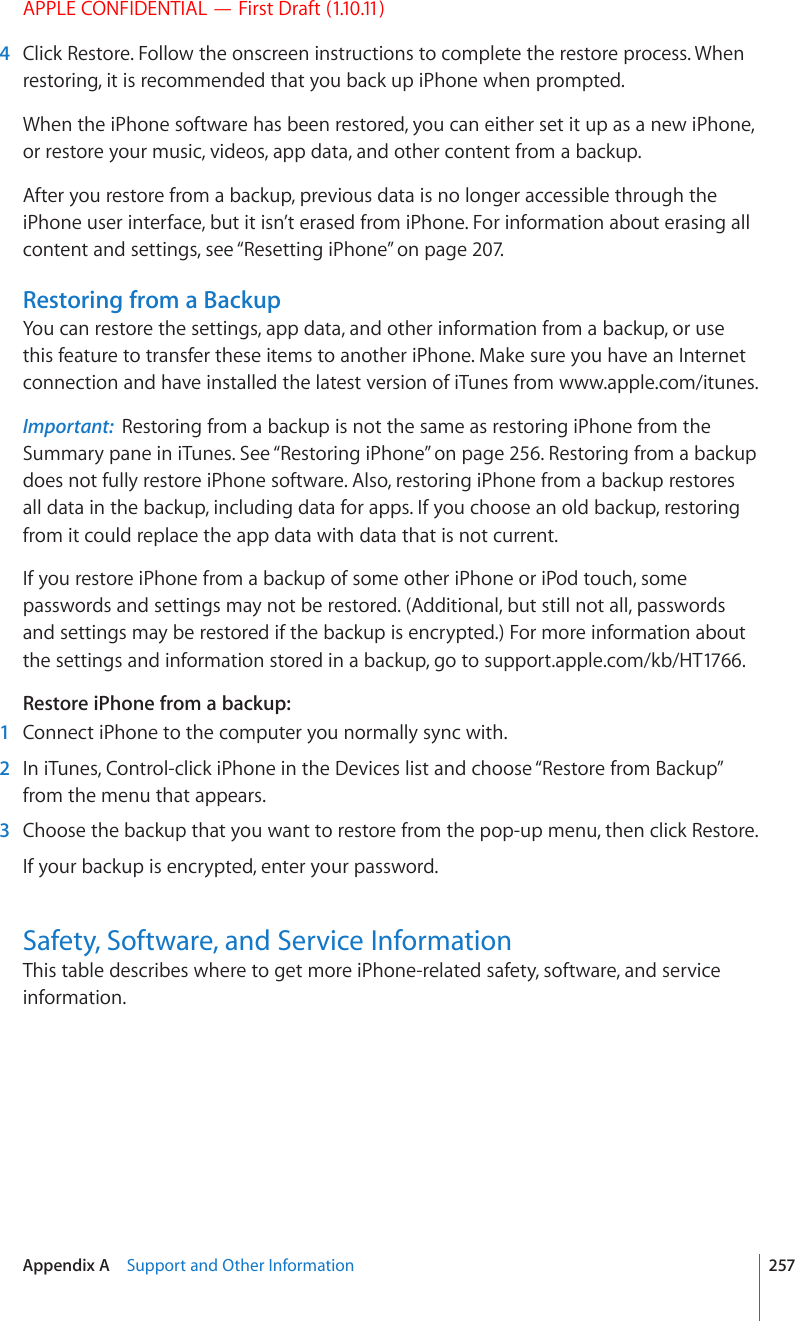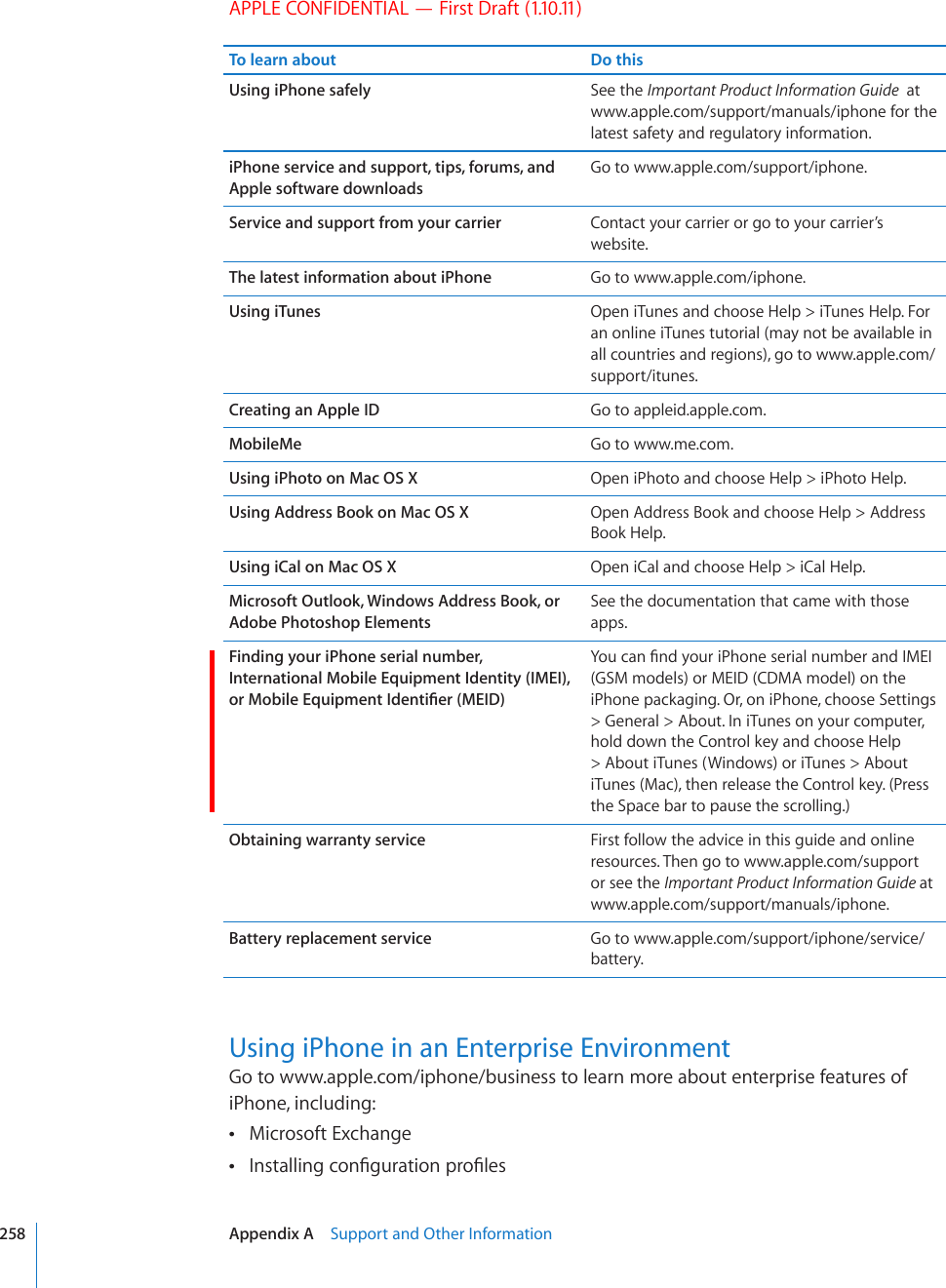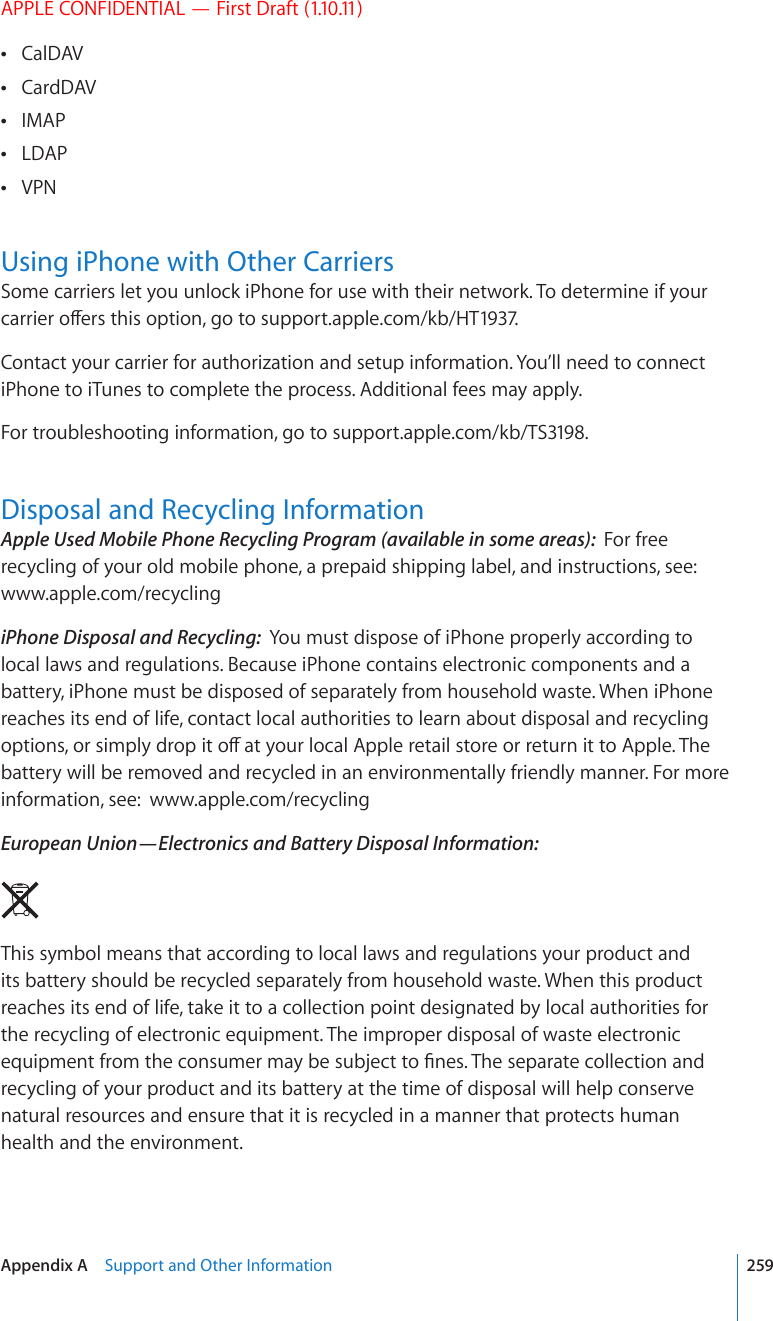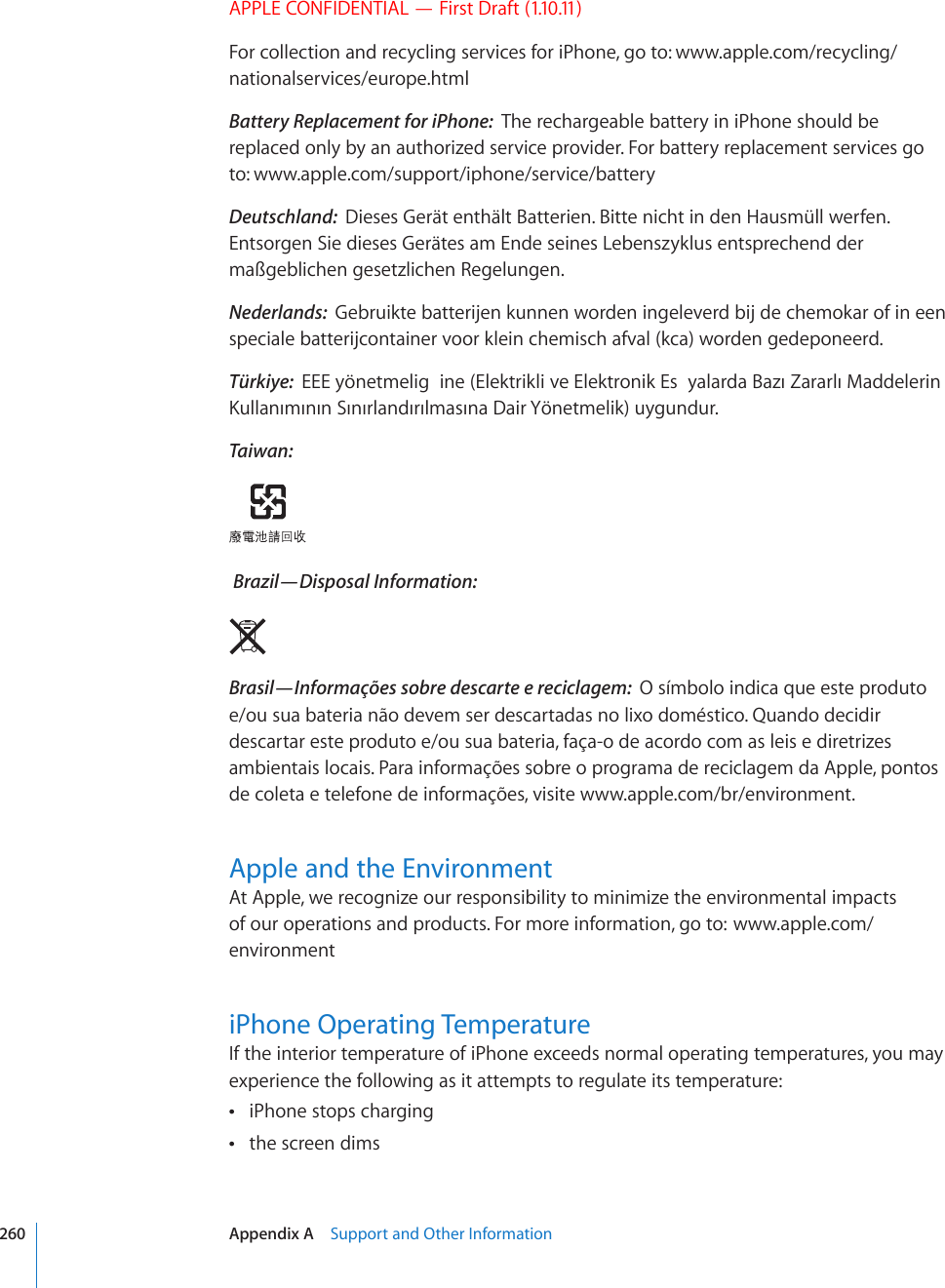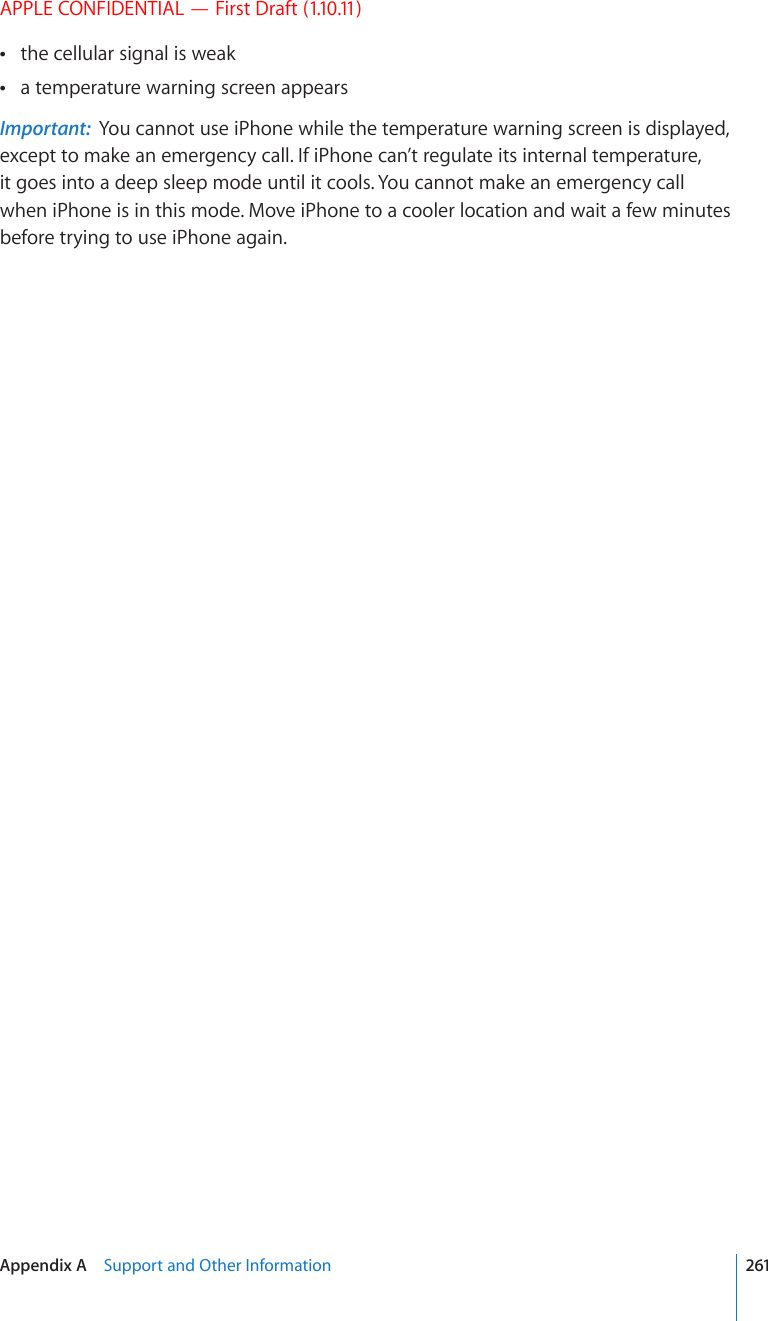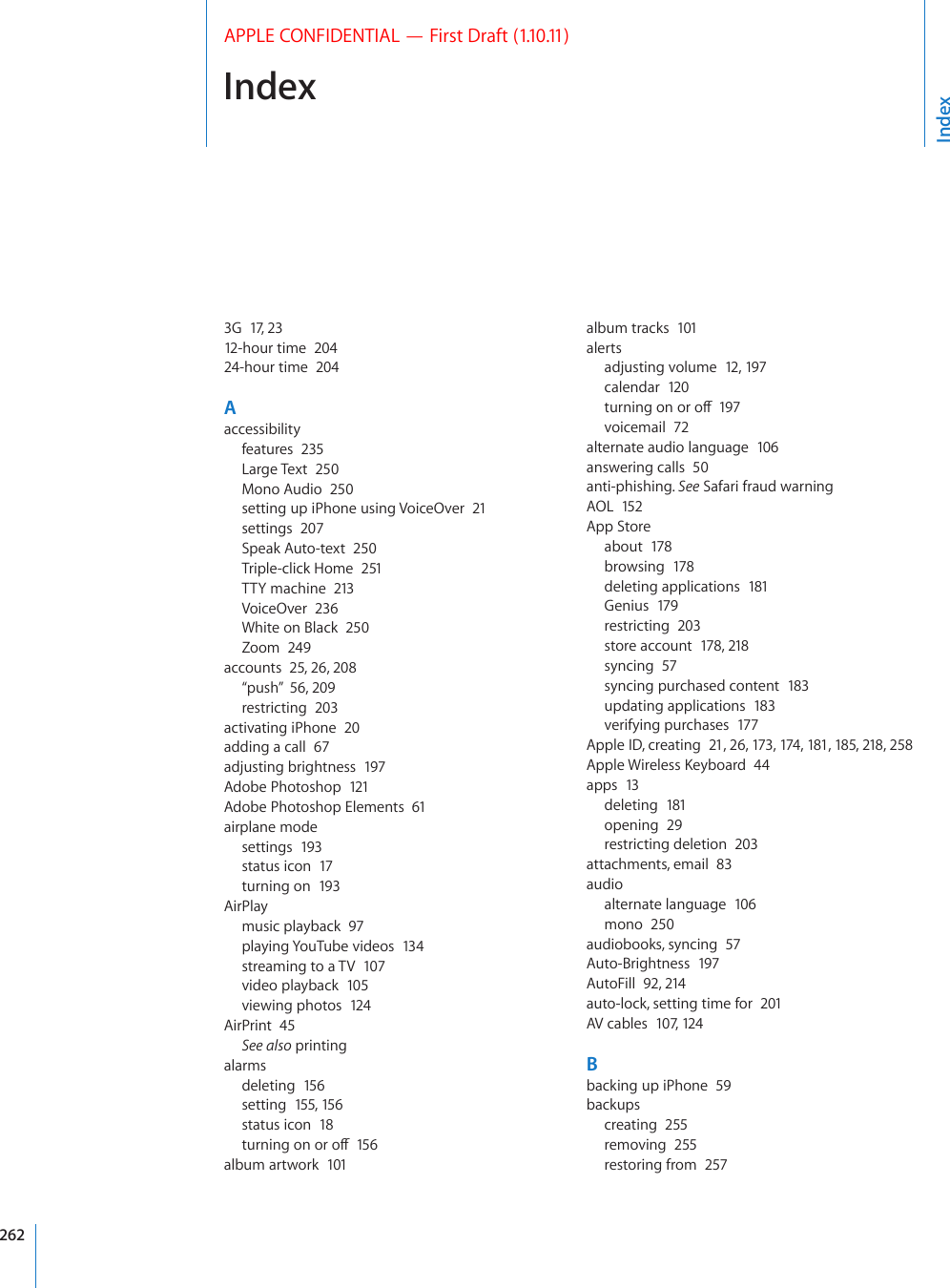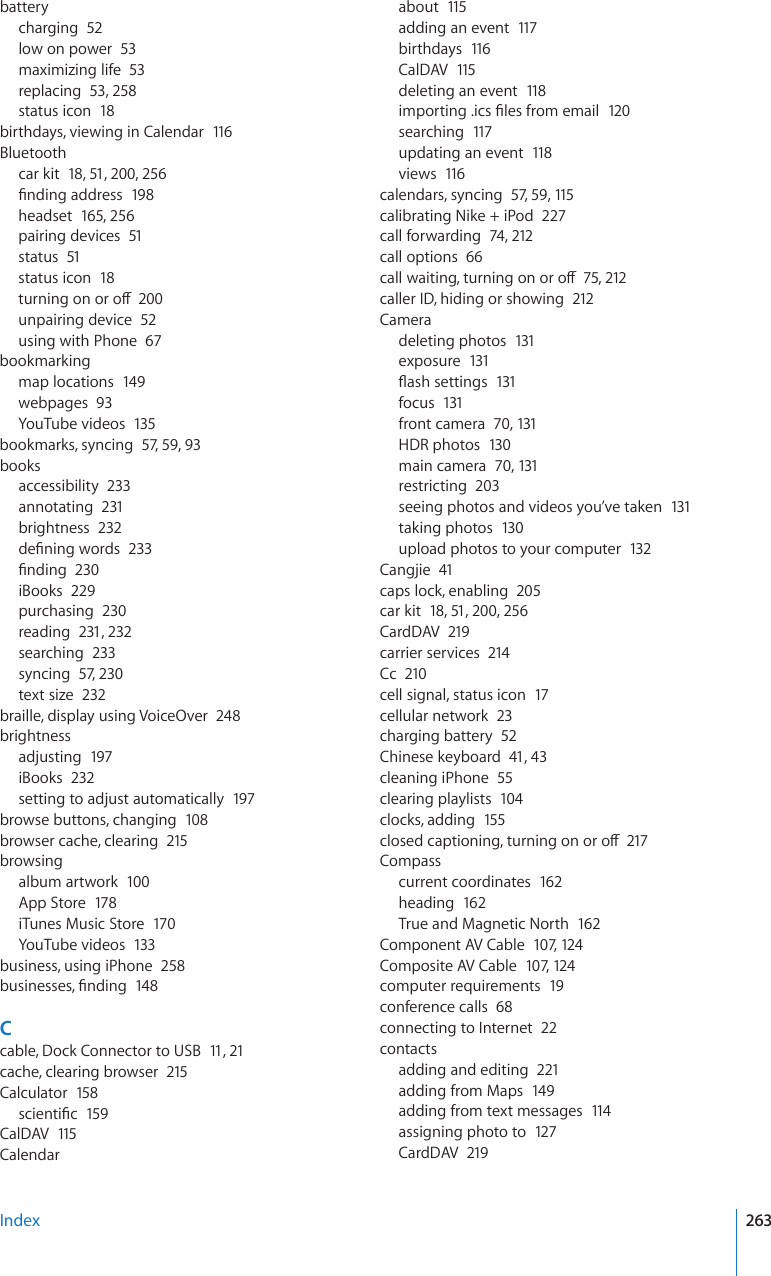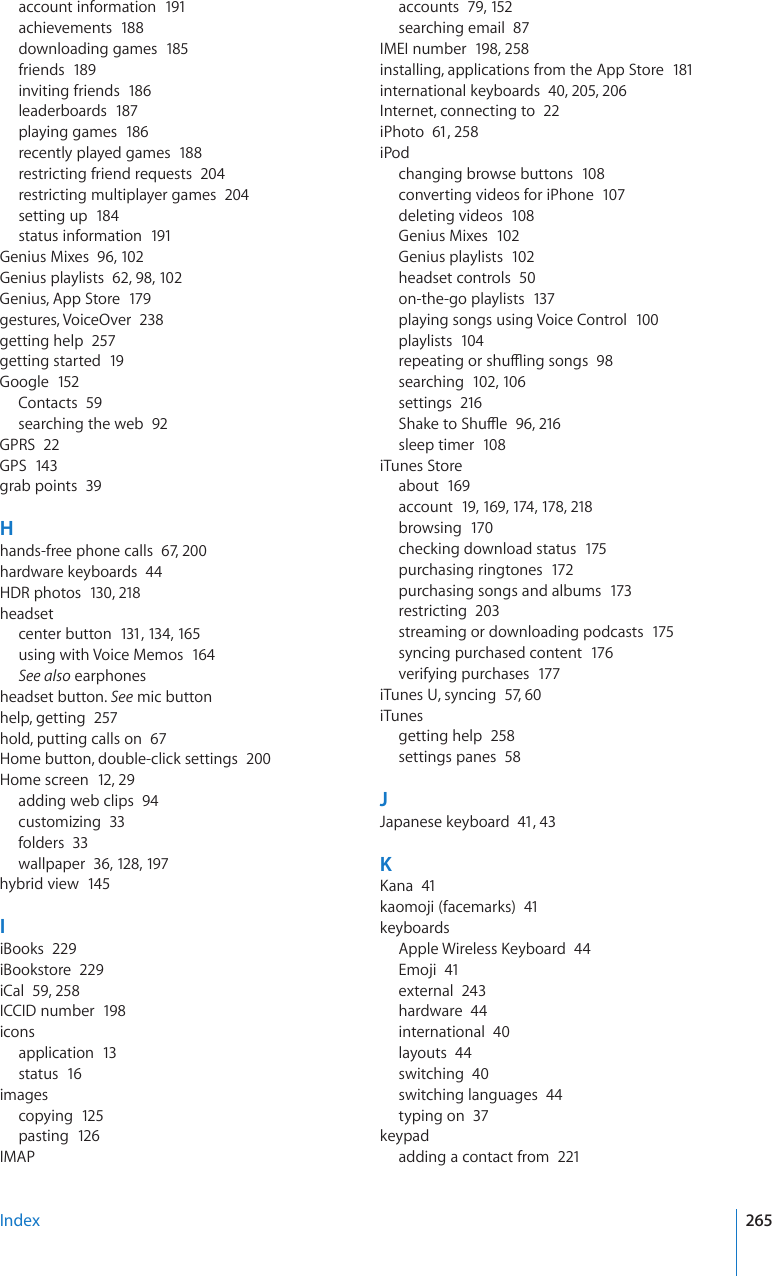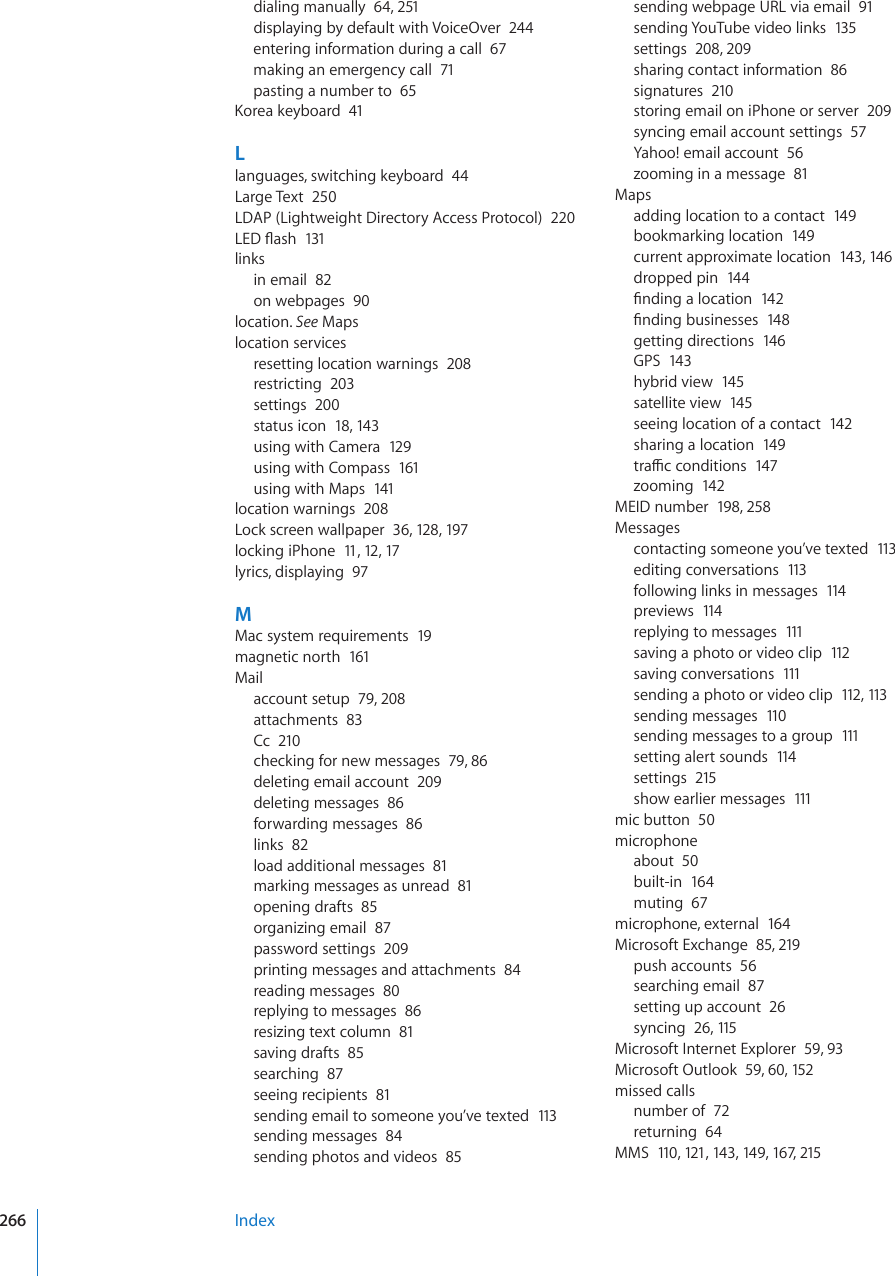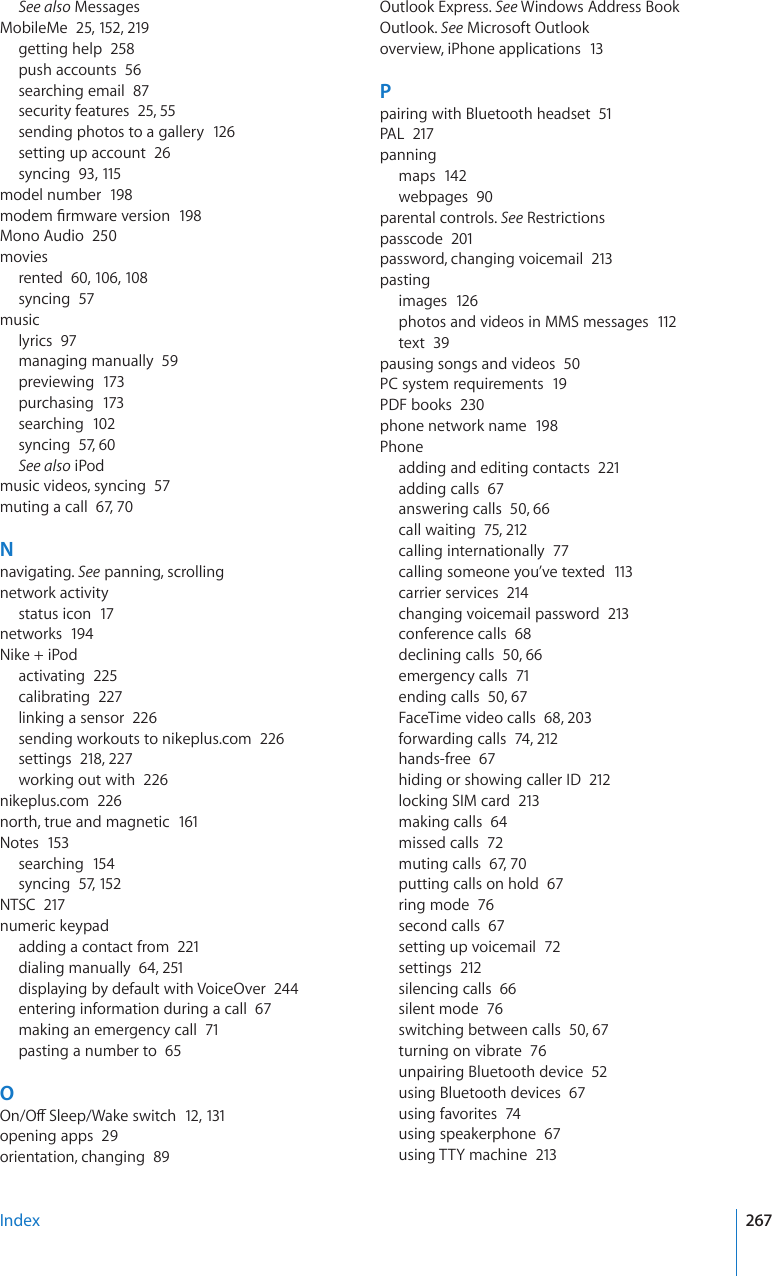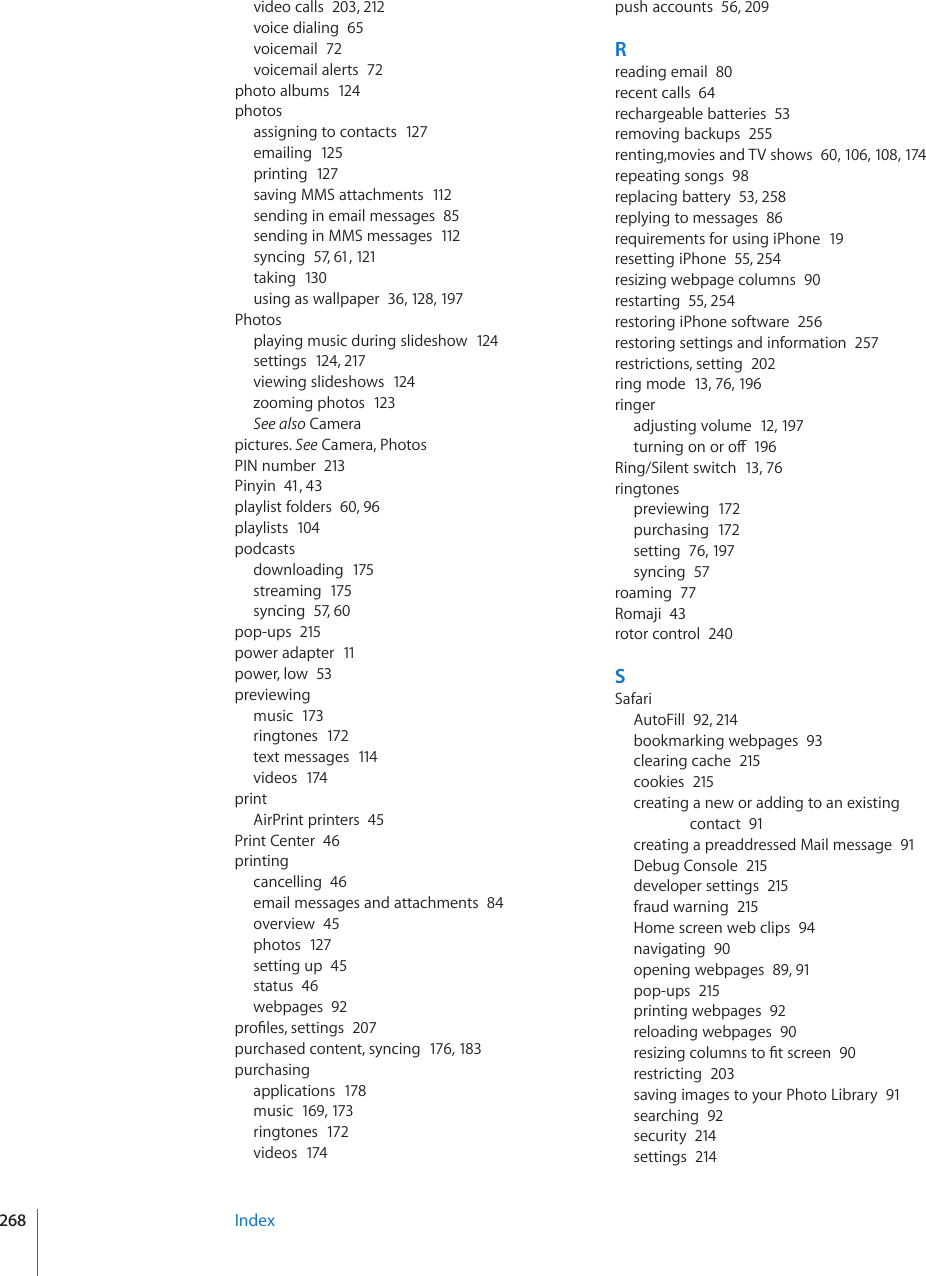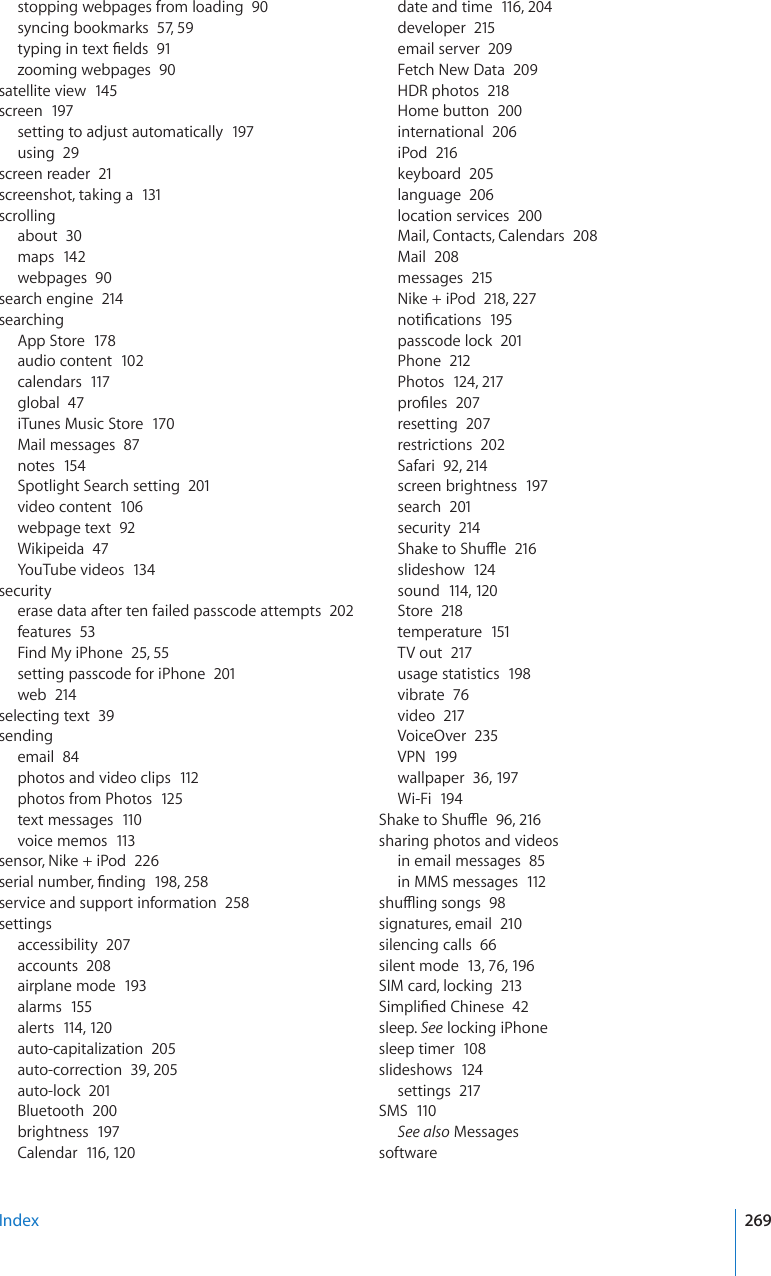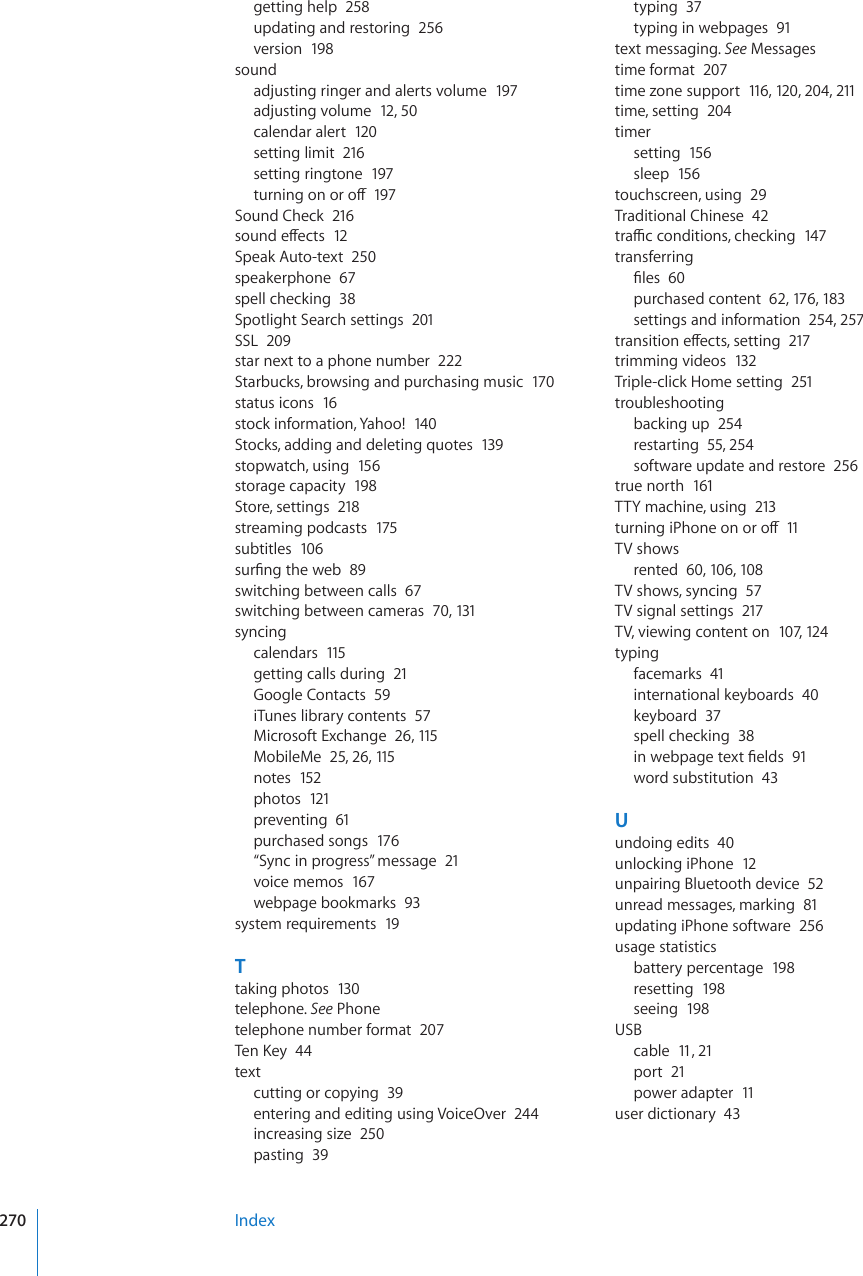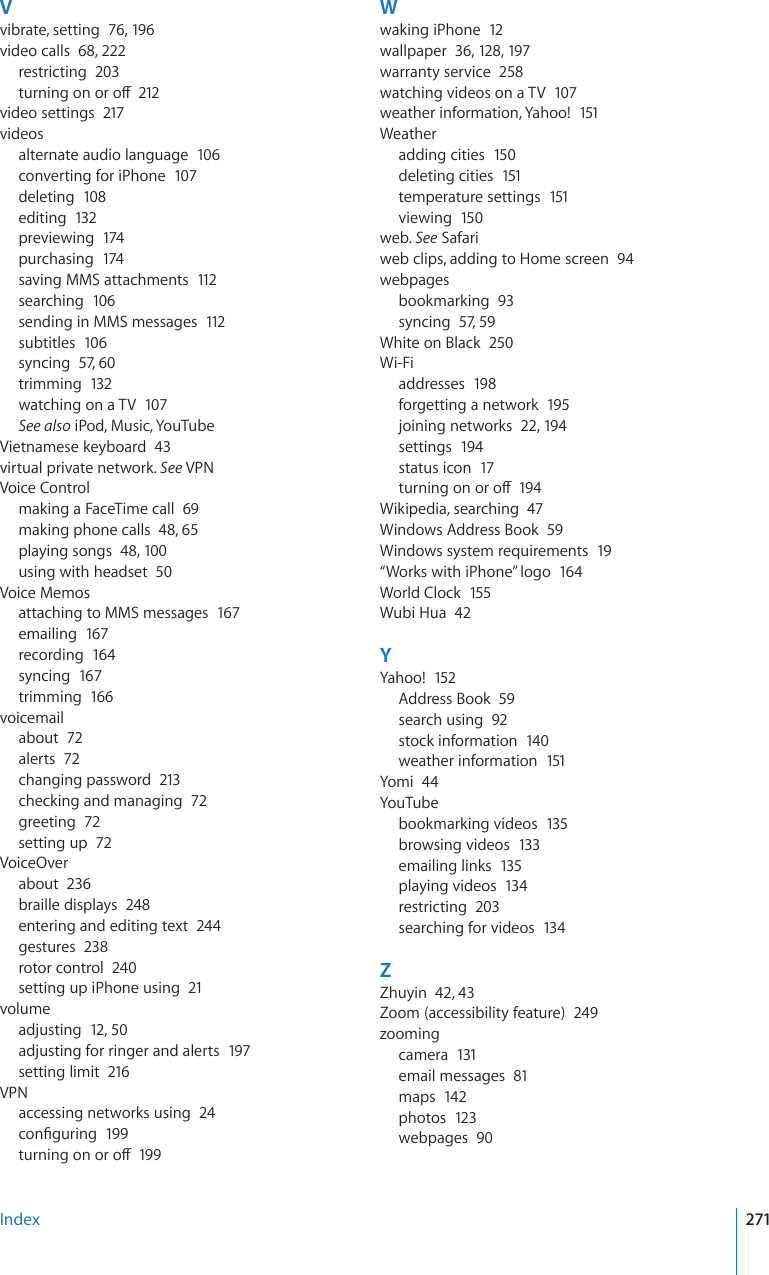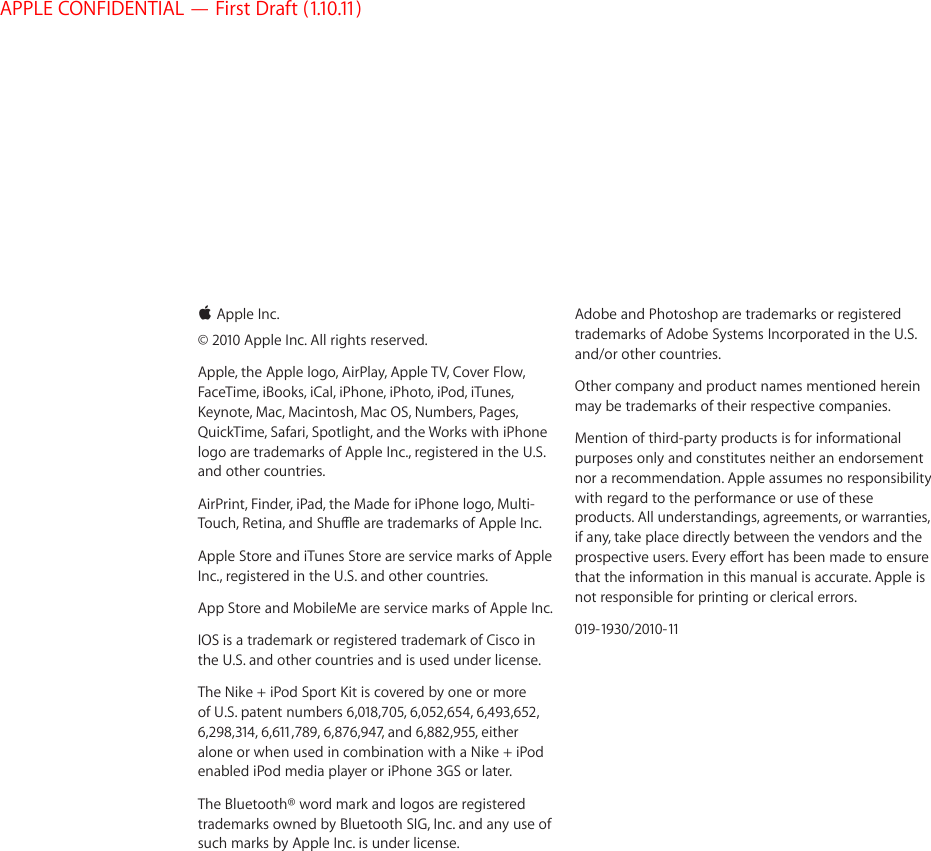Apple E2422A Smart Cellular Phone User Manual Final User Guide
Apple Inc. Smart Cellular Phone Final User Guide
Apple >
Contents
- 1. Draft Regulatory Section of User Guide
- 2. Draft User Guide
- 3. Draft Regulatory section of user guide
- 4. Revised HAC Statement per section 20 19 f1 requirement
- 5. Revised with correct date HAC Disclosure Statement per section 20.19 f1
- 6. Revised User Guide
- 7. Final User Guide
- 8. Final version of User Manual
- 9. Final version of Product Info Guide
Final User Guide
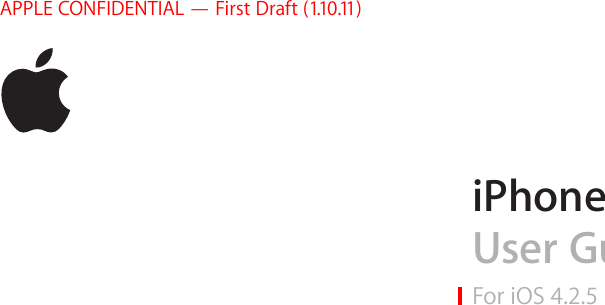
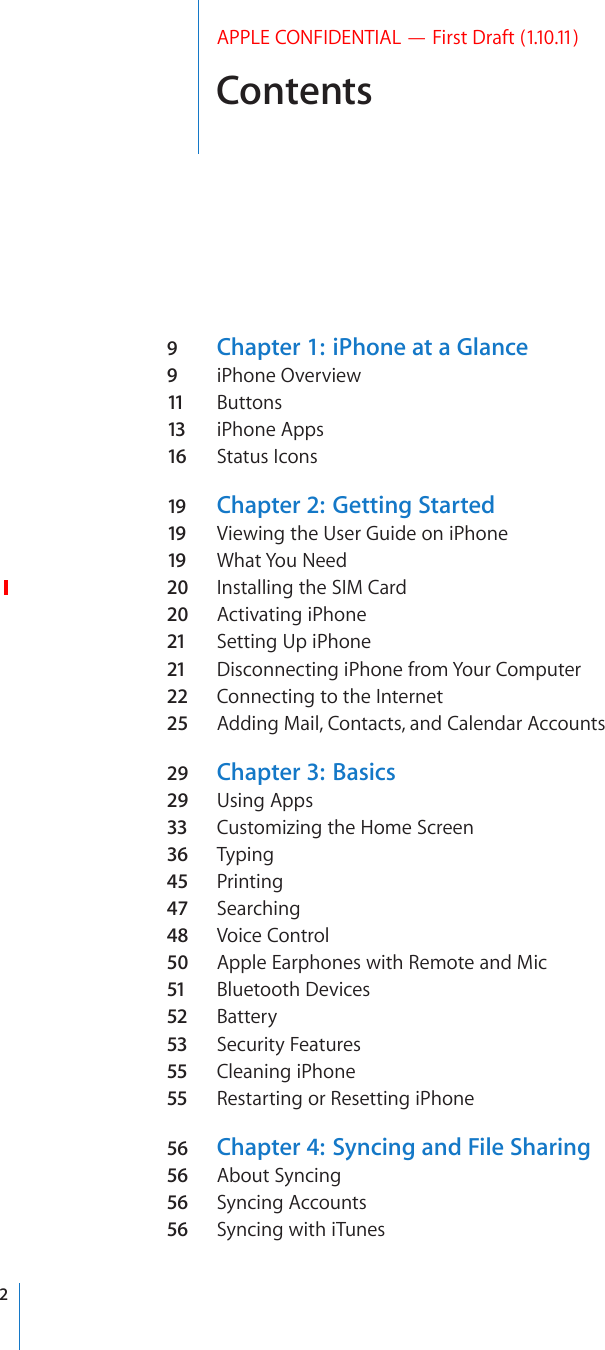
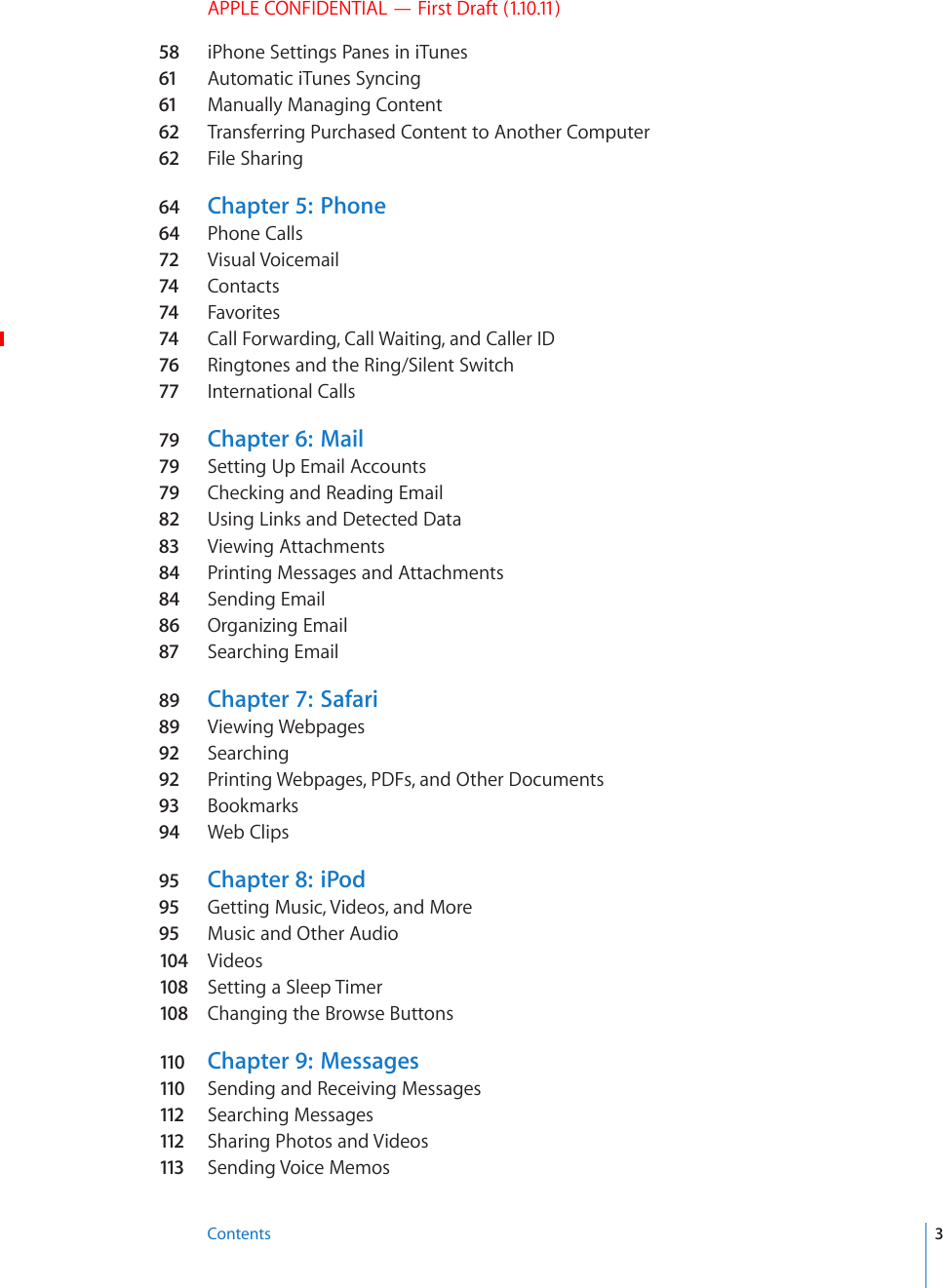
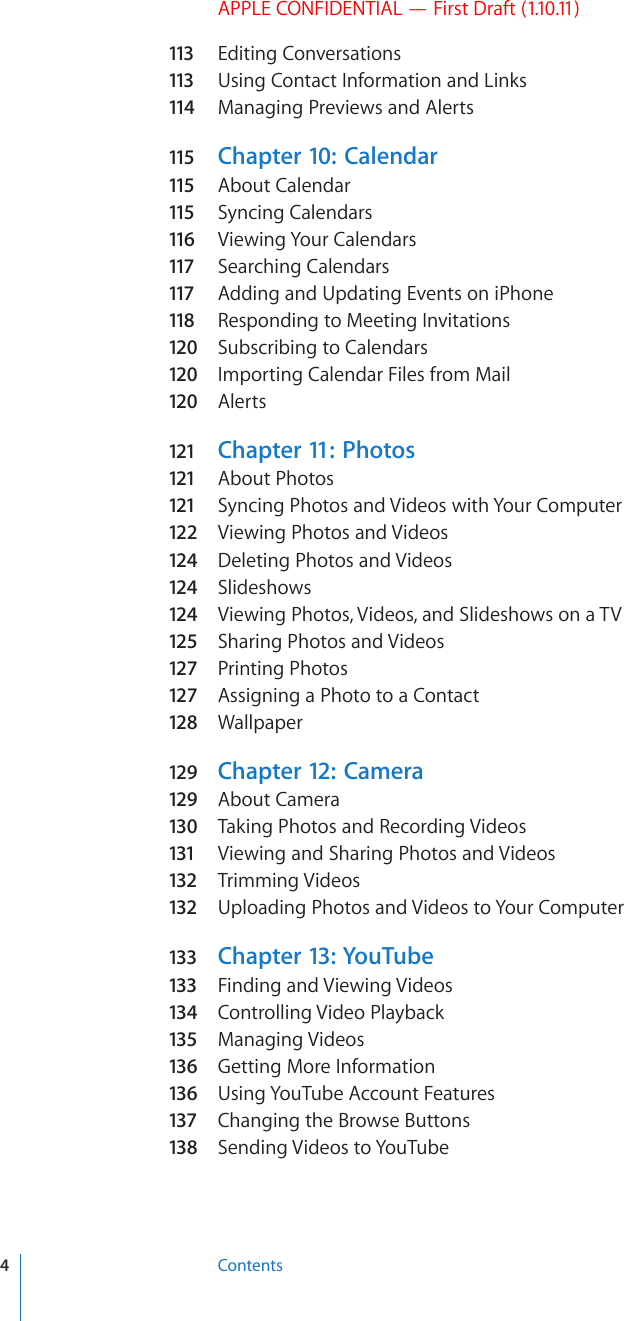
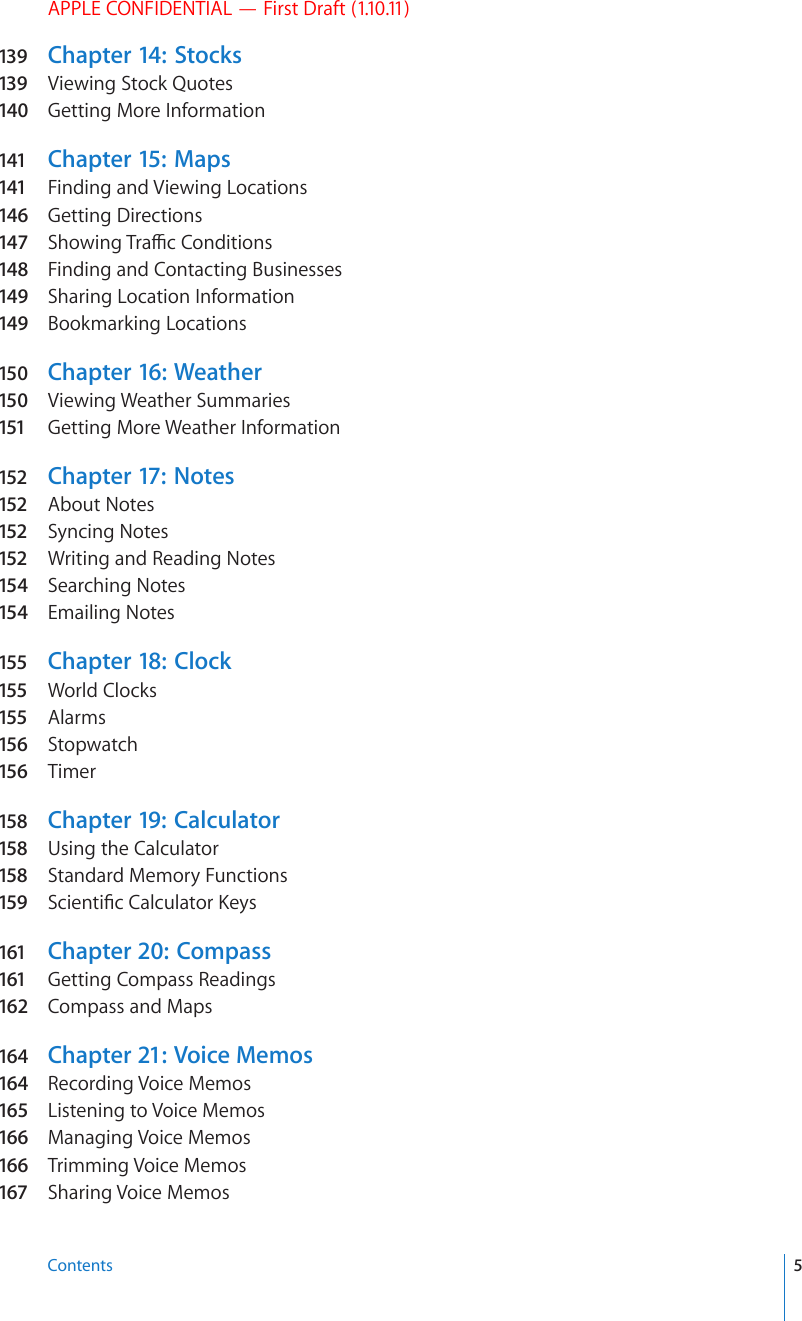
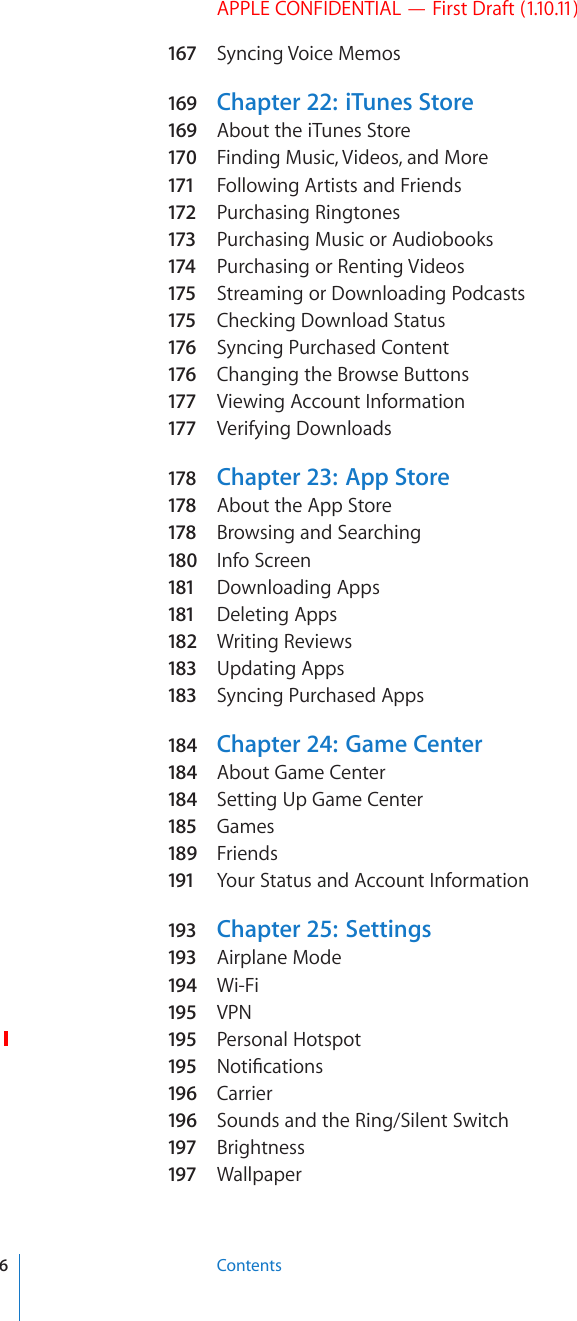
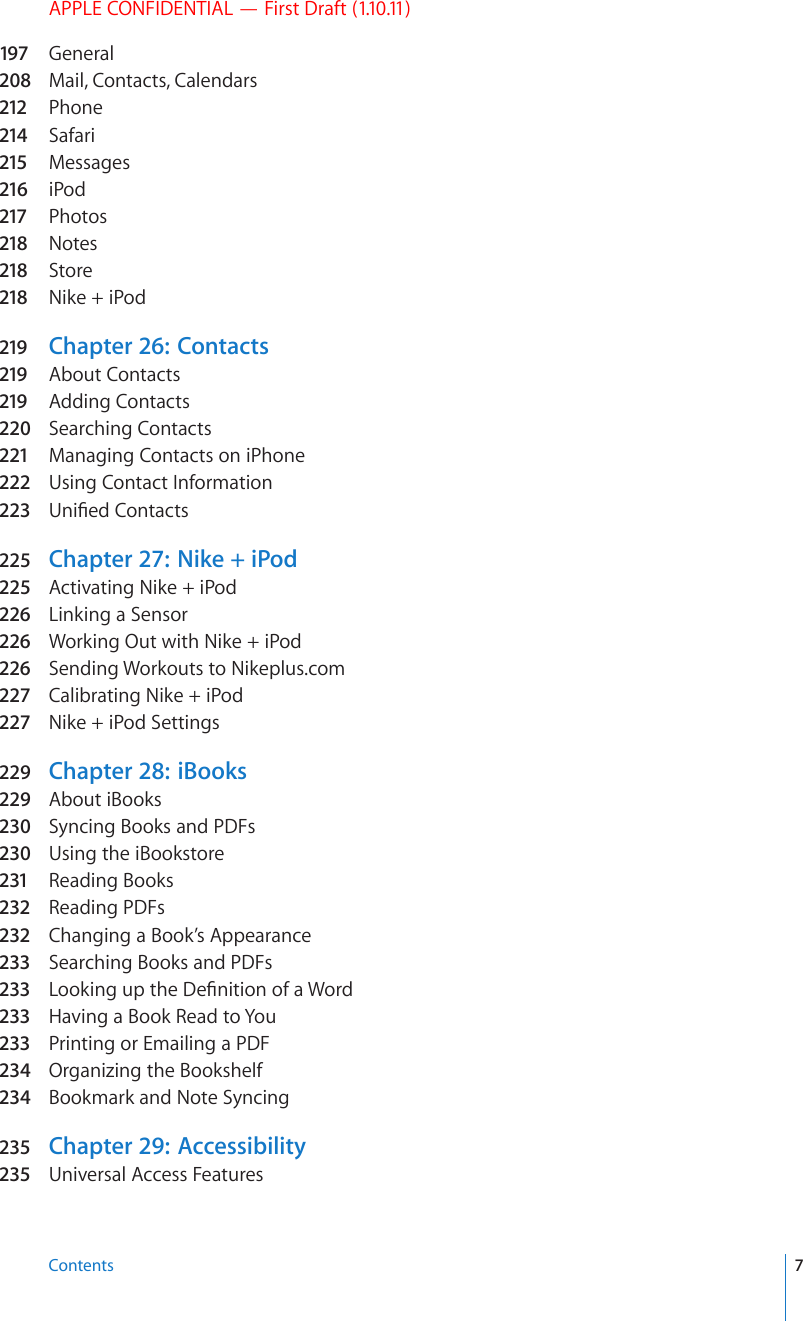
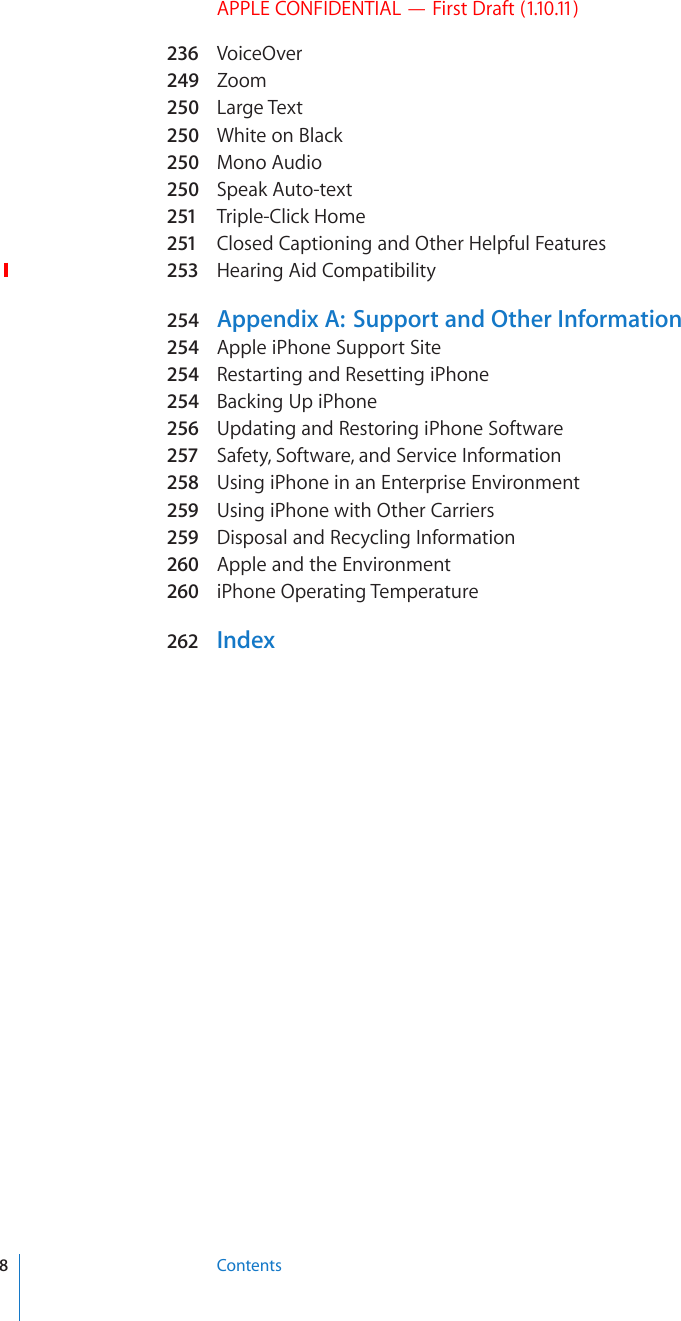
![iPhone at a Glance 1APPLE CONFIDENTIAL — First Draft (1.10.11)iPhone OverviewiPhone 4/LHKZL[°QHJR9LJLP]LY9PUN:PSLU[Z^P[JO;VWTPJYVWOVUL=VS\TLI\[[VUZ(WWSL9L[PUHKPZWSH`:WLHRLY/VTL°I\[[VU-YVU[JHTLYH4HPUJHTLYH3,+MSHZO:04°JHYK°[YH`.:4TVKLSVUS`+VJRJVUULJ[VY6U6MM:SLLW>HRL)V[[VTTPJYVWOVUL(WWPJVUZ:[H[\Z°IHYL3KRQH9](https://usermanual.wiki/Apple/E2422A.Final-User-Guide/User-Guide-1405325-Page-9.png)
![APPLE CONFIDENTIAL — First Draft (1.10.11)iPhone 3GSL3KRQH/LHKZL[QHJR9LJLP]LY9PUN:PSLU[Z^P[JO *HTLYH:04JHYK[YH`=VS\TLI\[[VUZ;V\JOZJYLLU:WLHRLY+VJRJVUULJ[VY/VTLI\[[VU6U6MM:SLLW>HRL4PJYVWOVUL(WWPJVUZ:[H[\ZIHY;QWT*QOGUETGGPOC[NQQMFKÒGTGPVFGRGPFKPIQPVJGOQFGNQHK2JQPG[QWJCXGand whether you have rearranged its icons.AccessoriesThe following accessories are included with iPhone:+VJR*VUULJ[VY[V<:)*HISL(WWSL,HYWOVULZ^P[O9LTV[LHUK4PJ:04LQLJ[[VVS<:)WV^LYHKHW[LYNote: The SIM eject tool is not included in all countries or regions.10 Chapter 1 iPhone at a Glance](https://usermanual.wiki/Apple/E2422A.Final-User-Guide/User-Guide-1405325-Page-10.png)
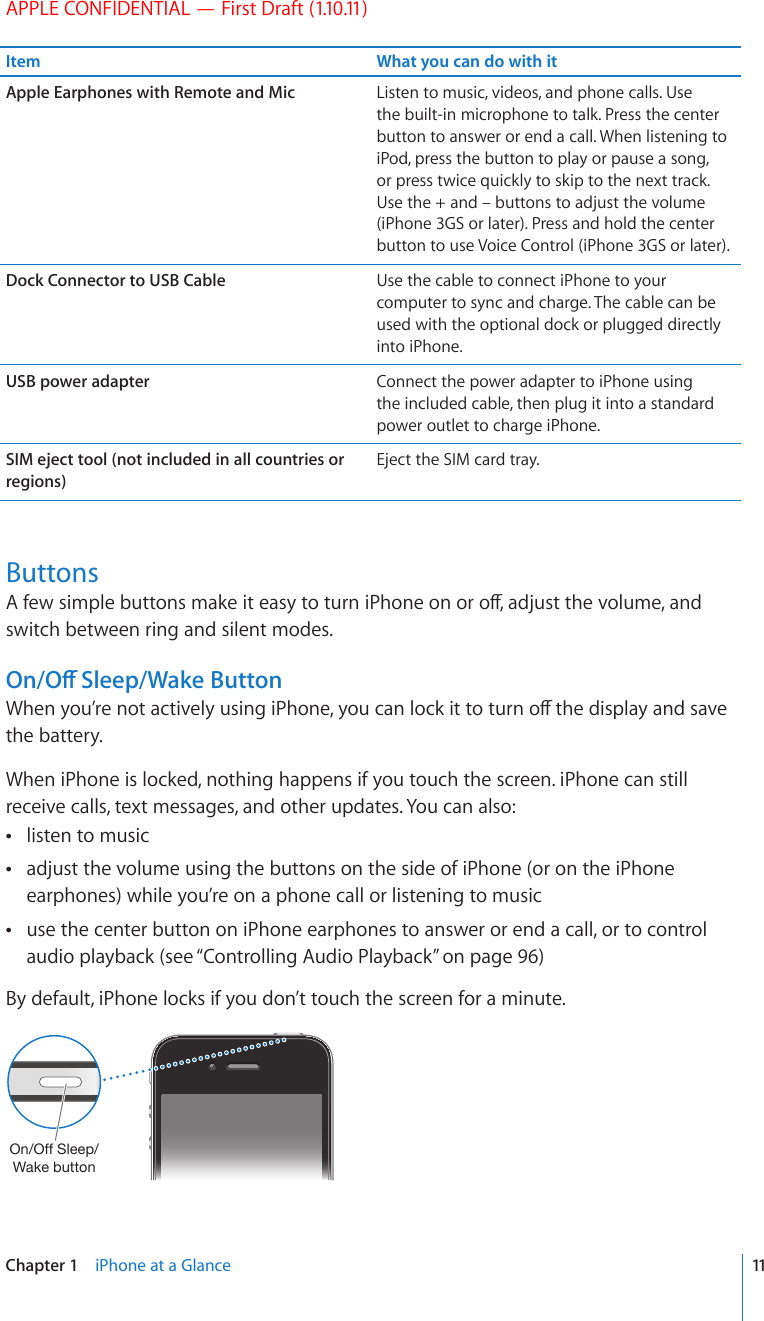
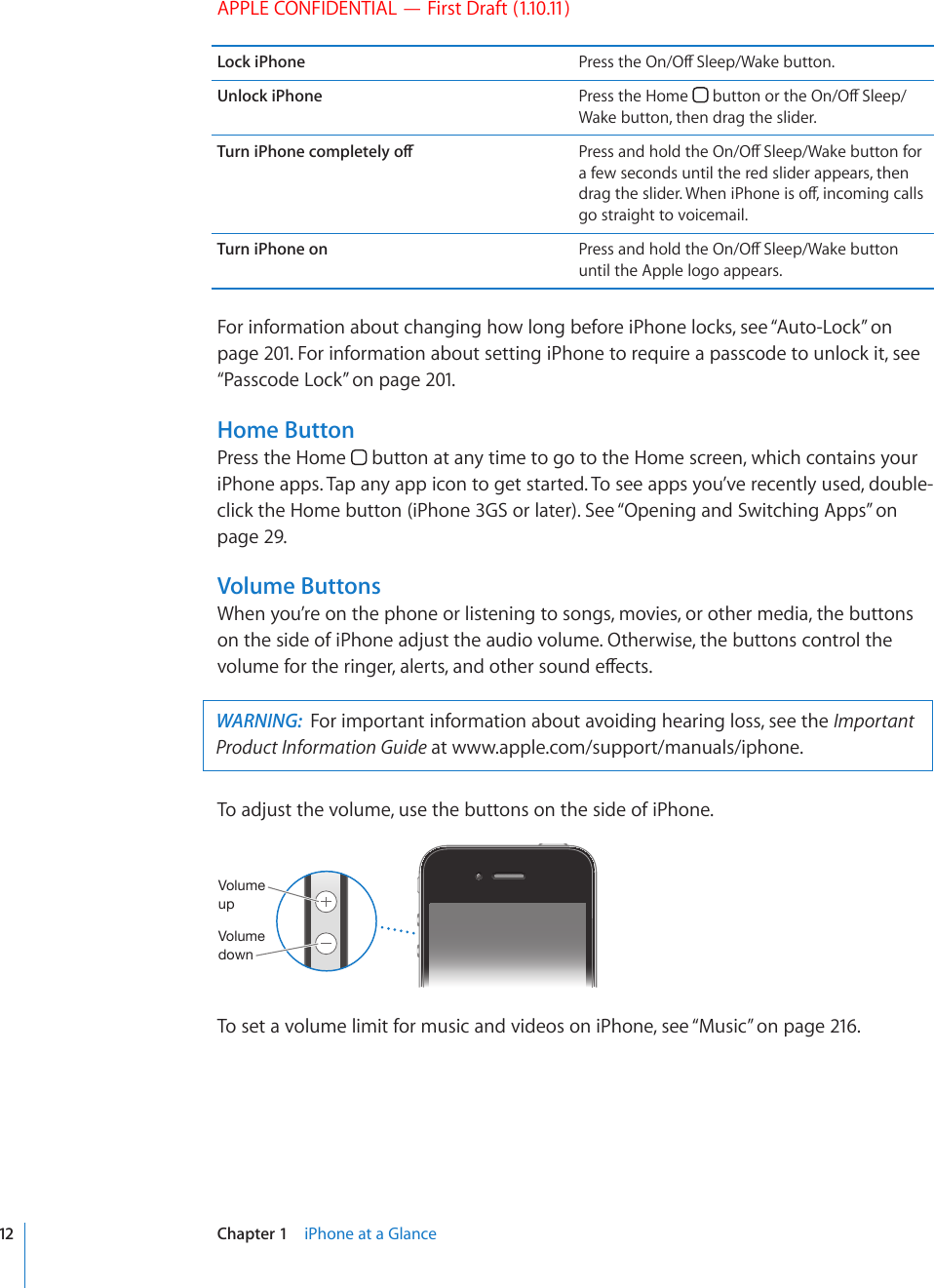
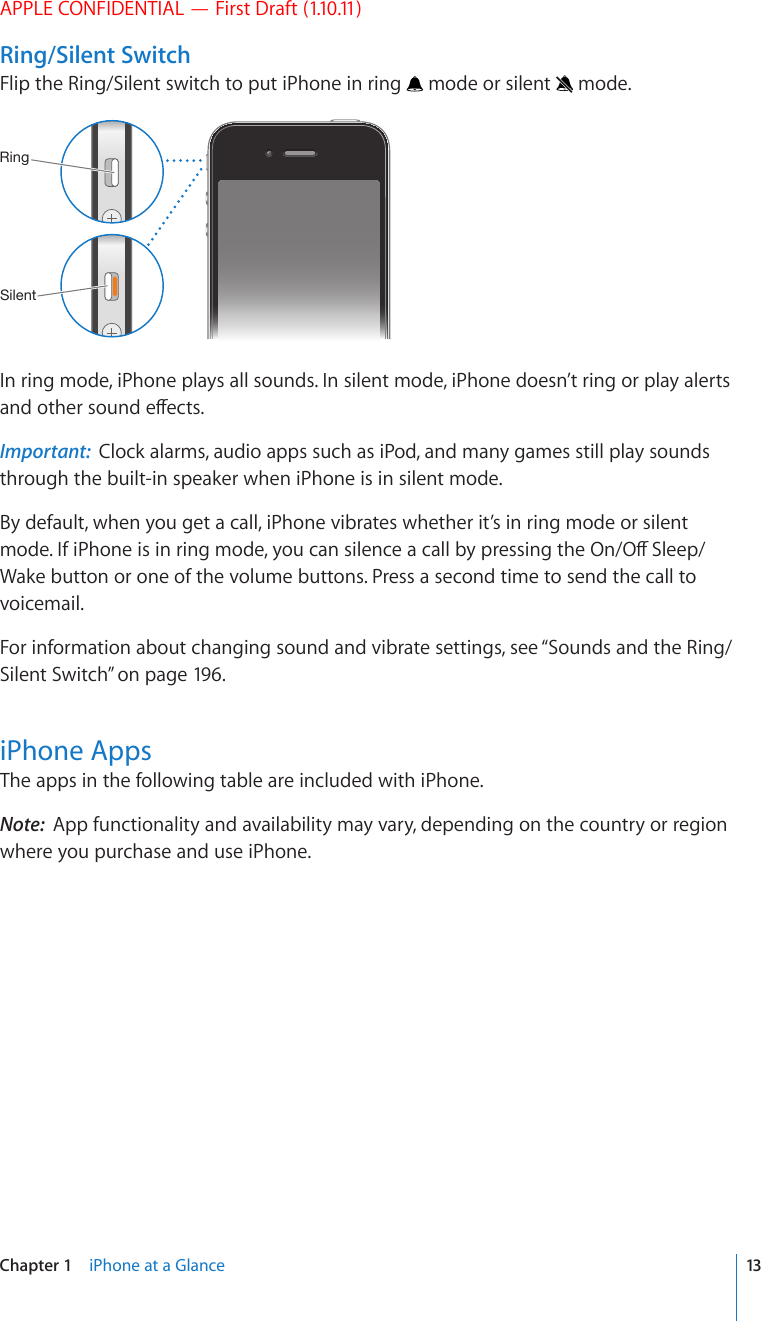
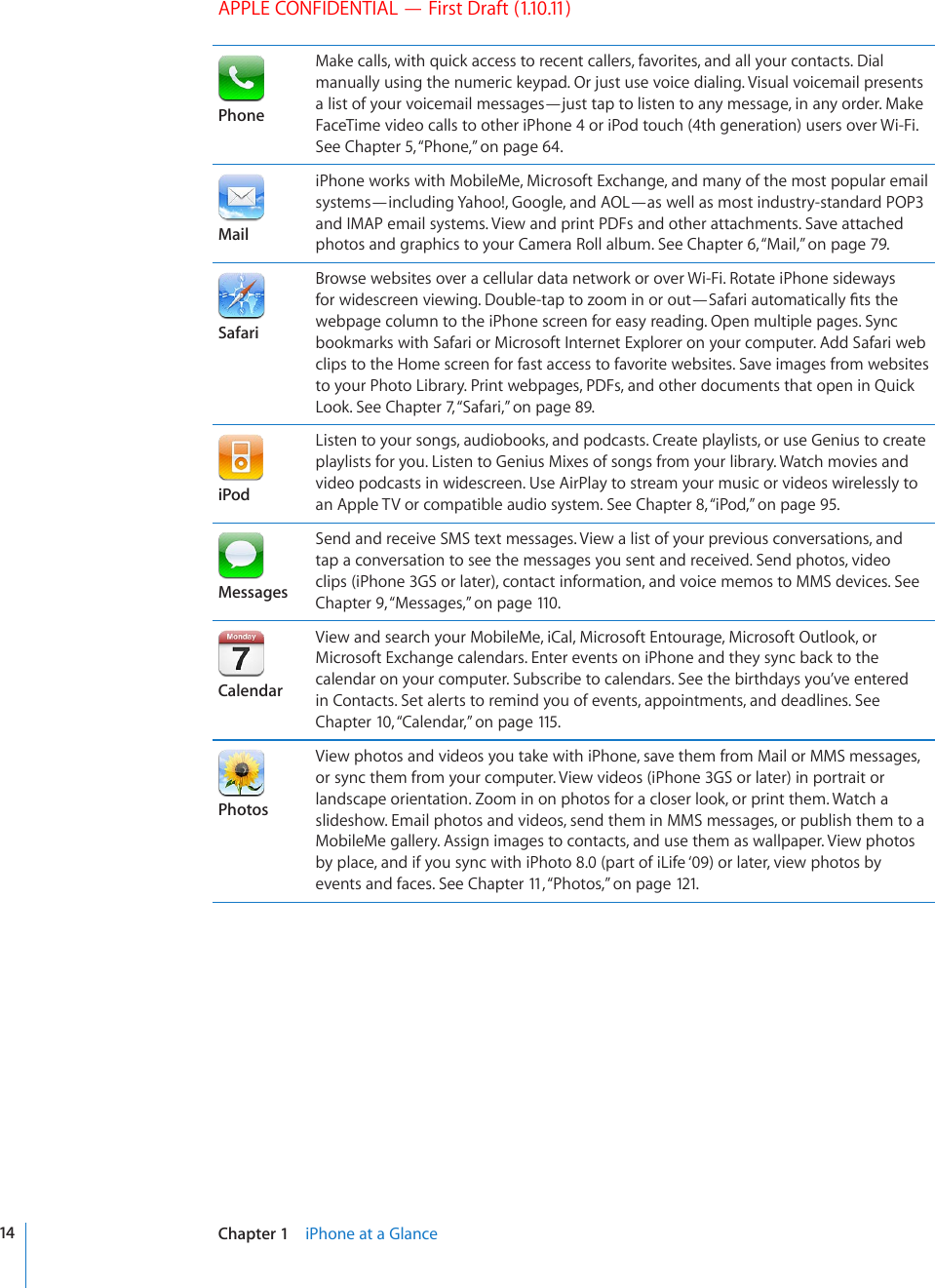
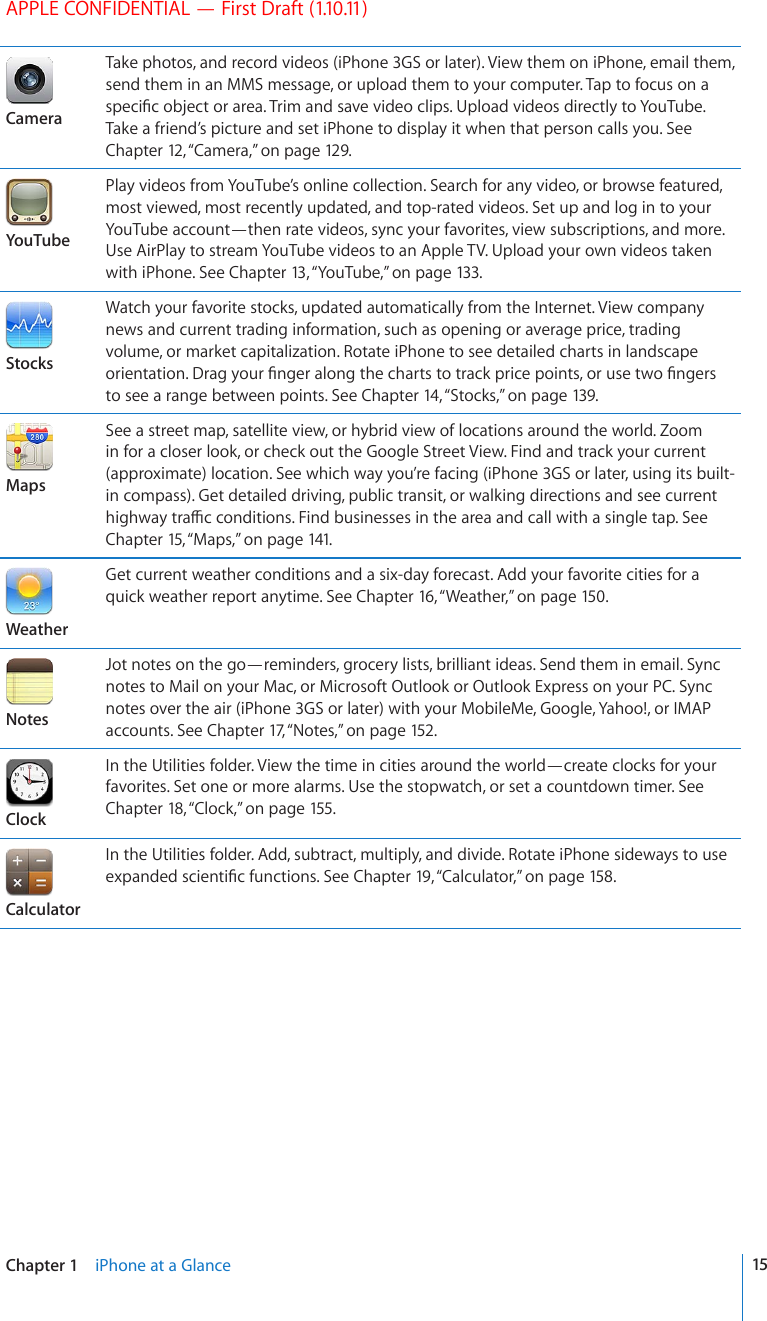
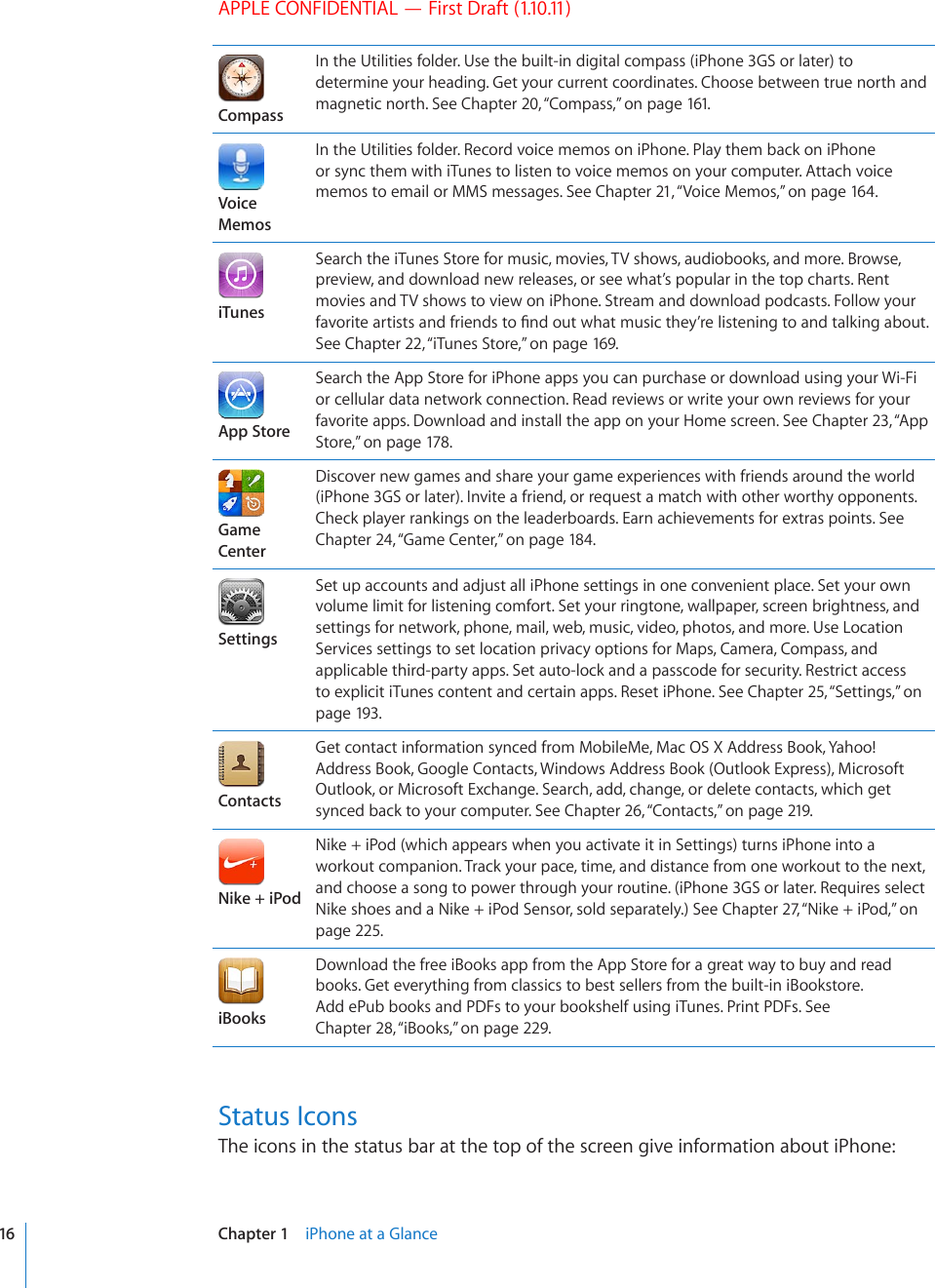
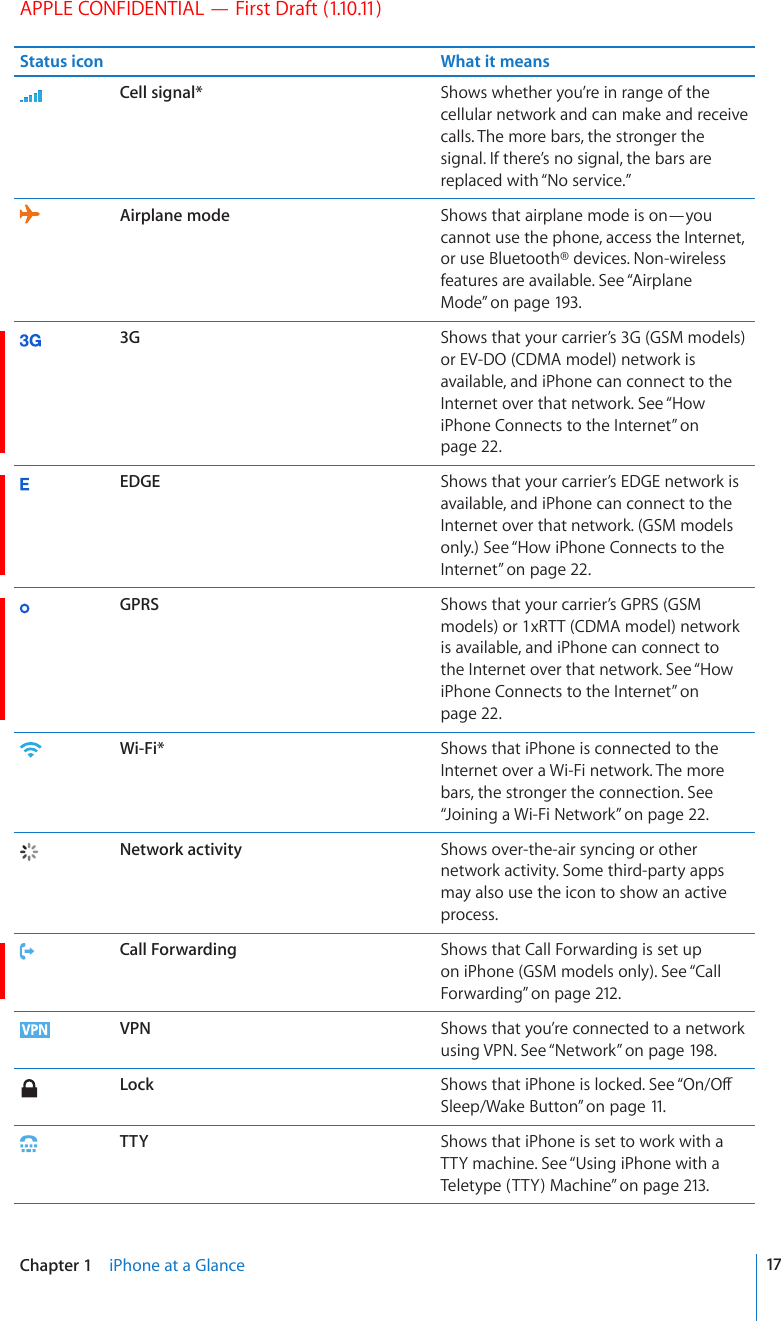
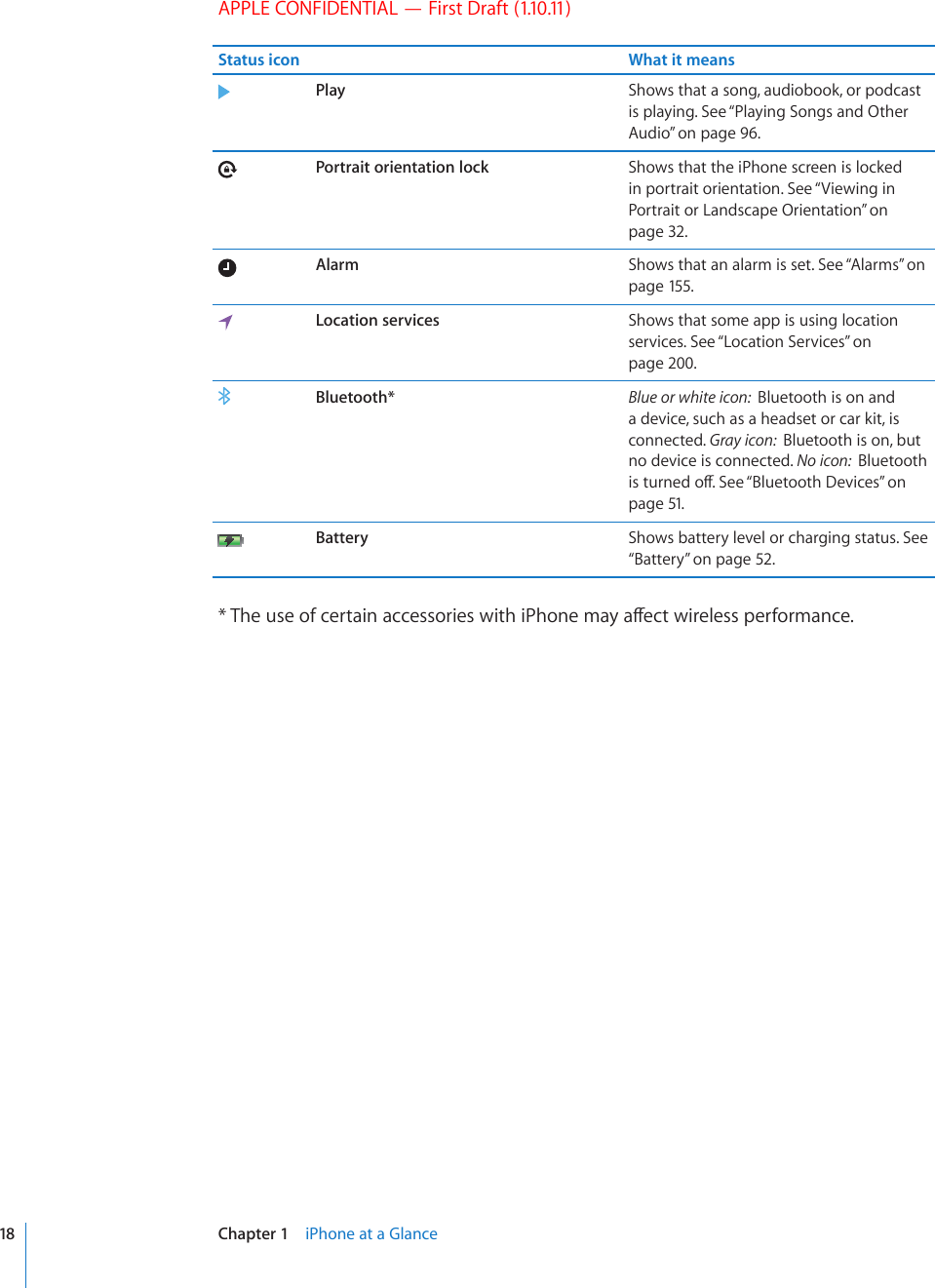
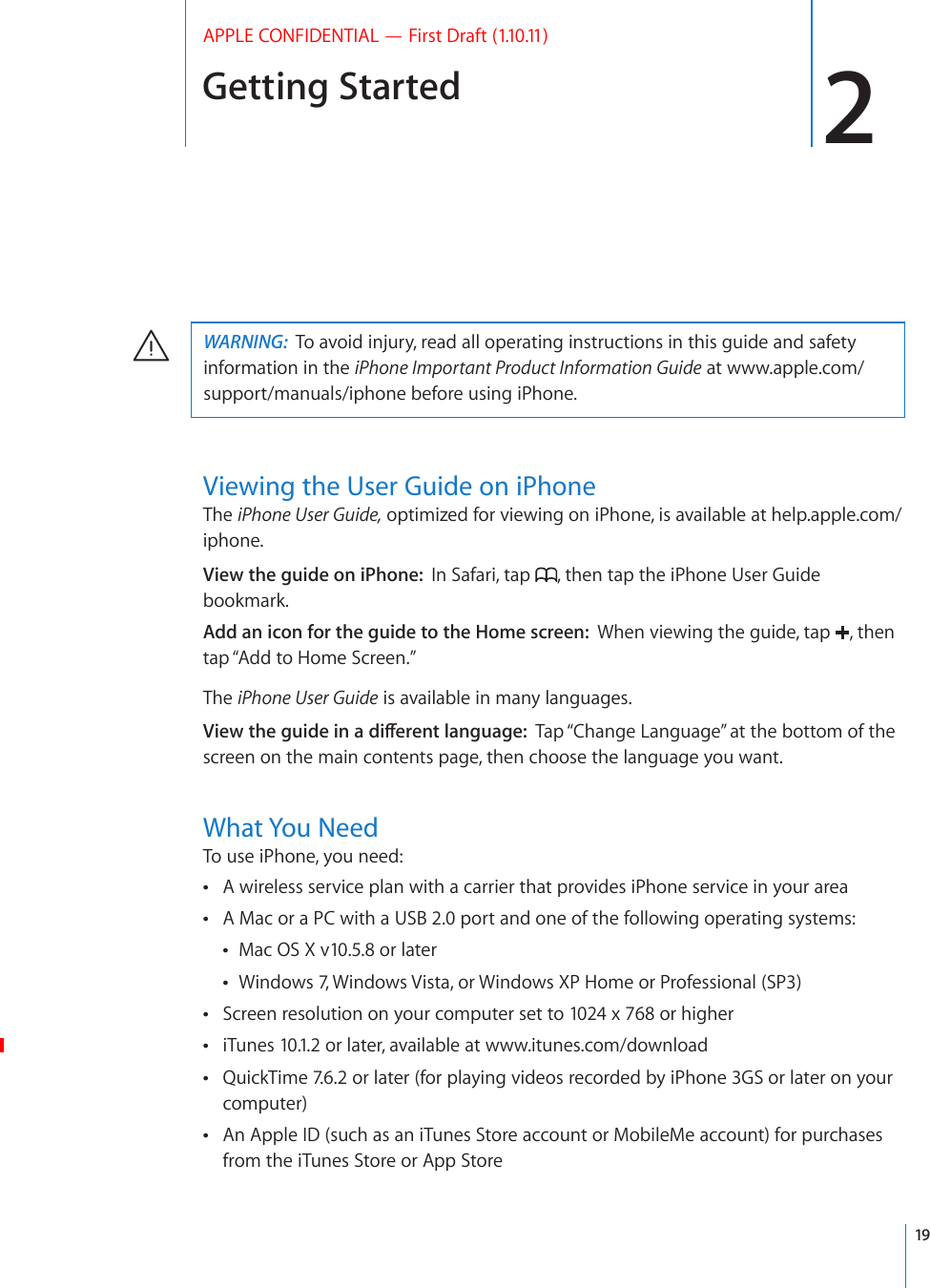
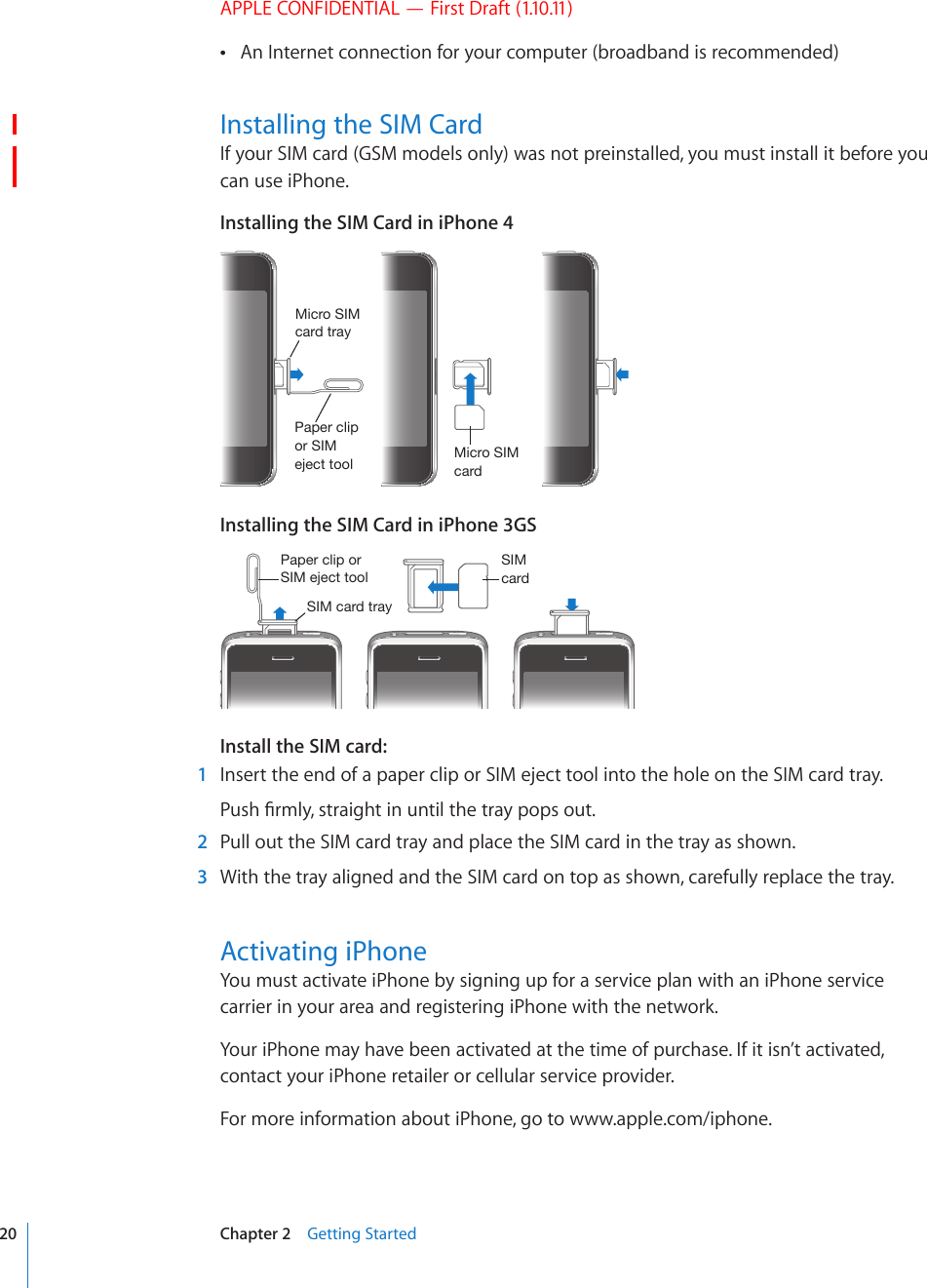
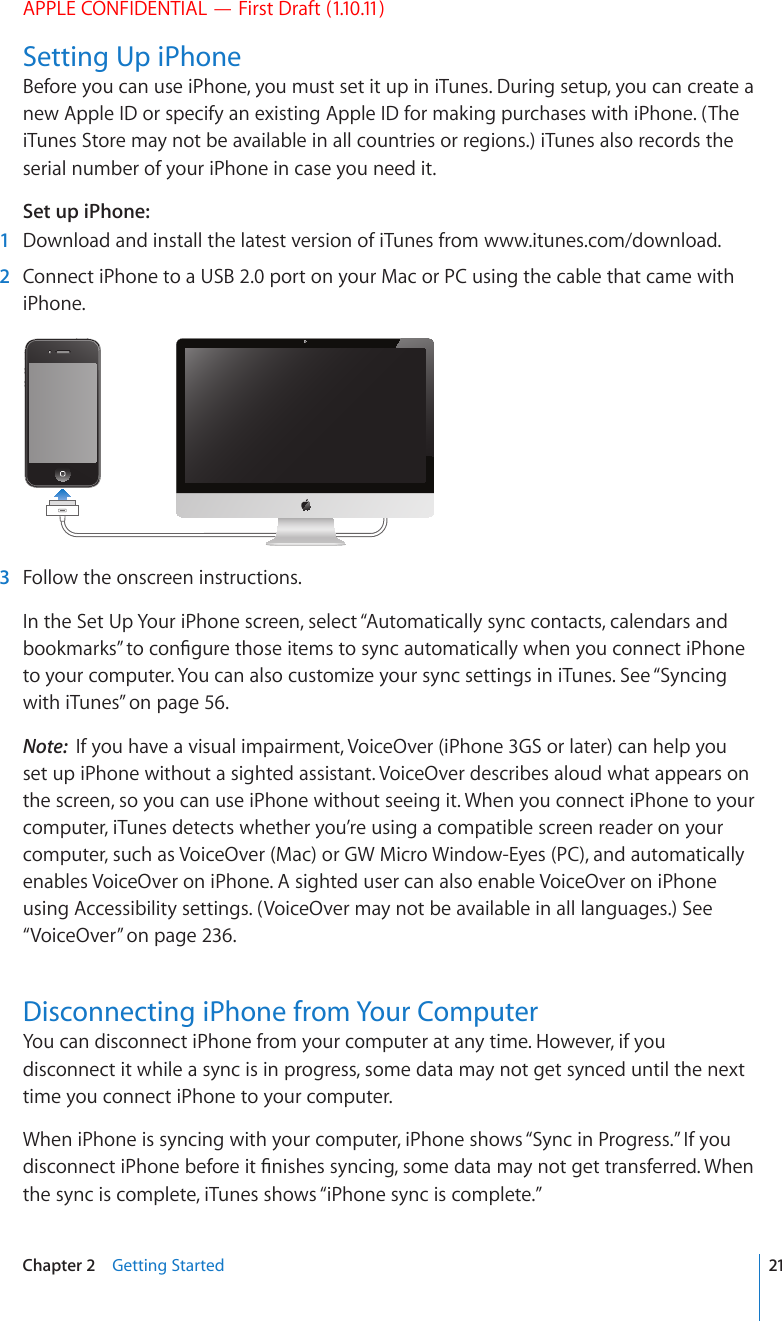
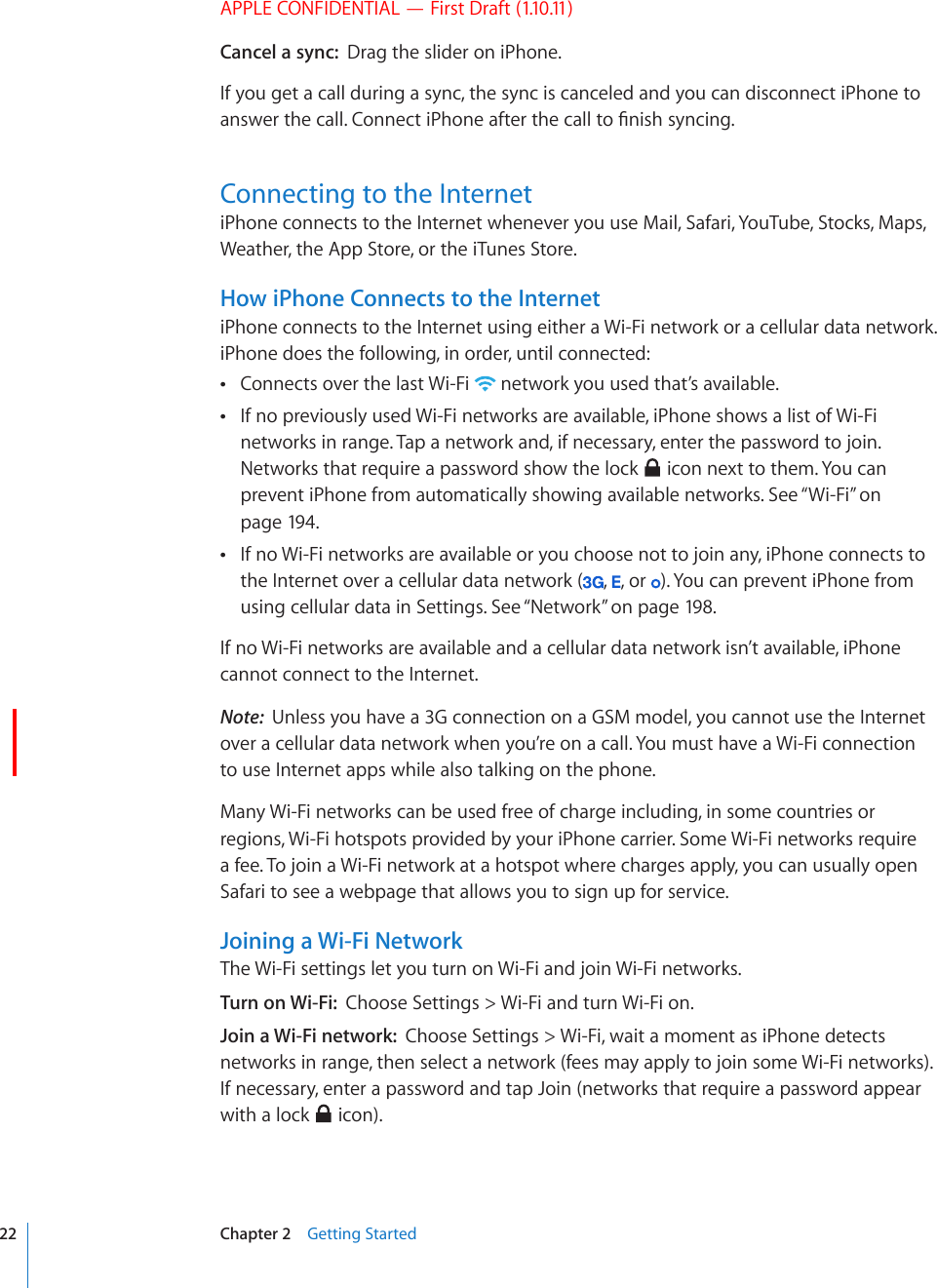
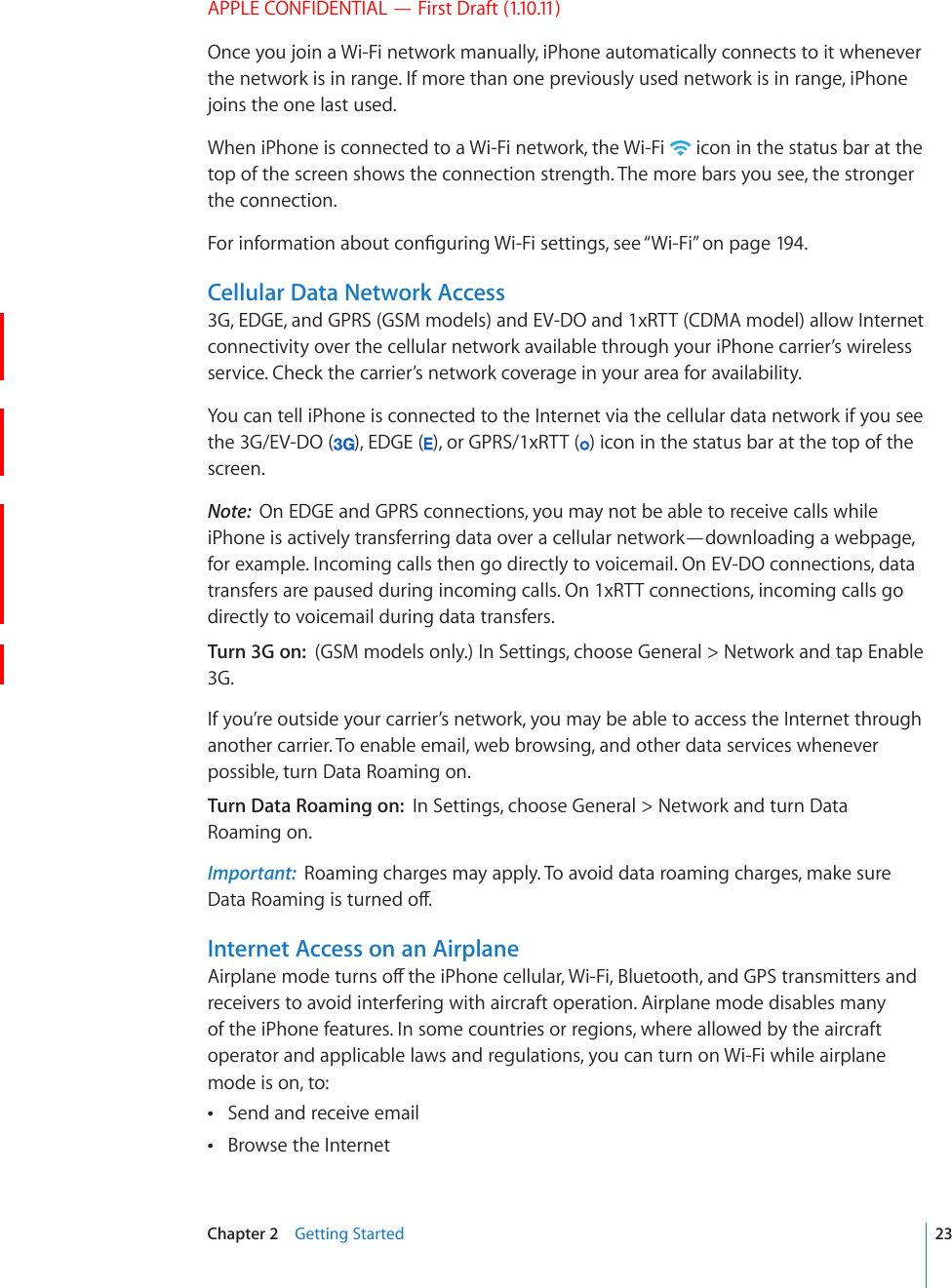
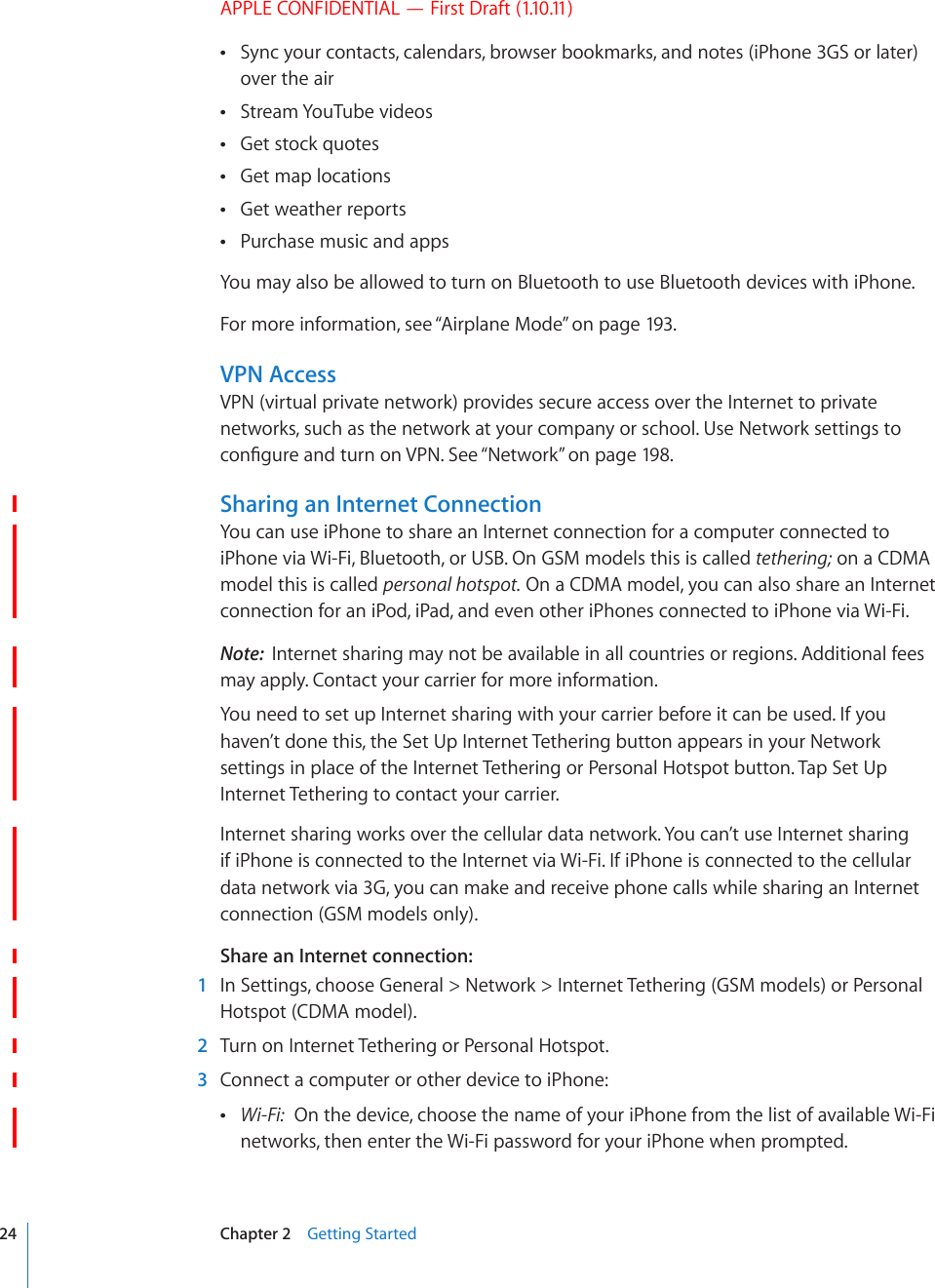
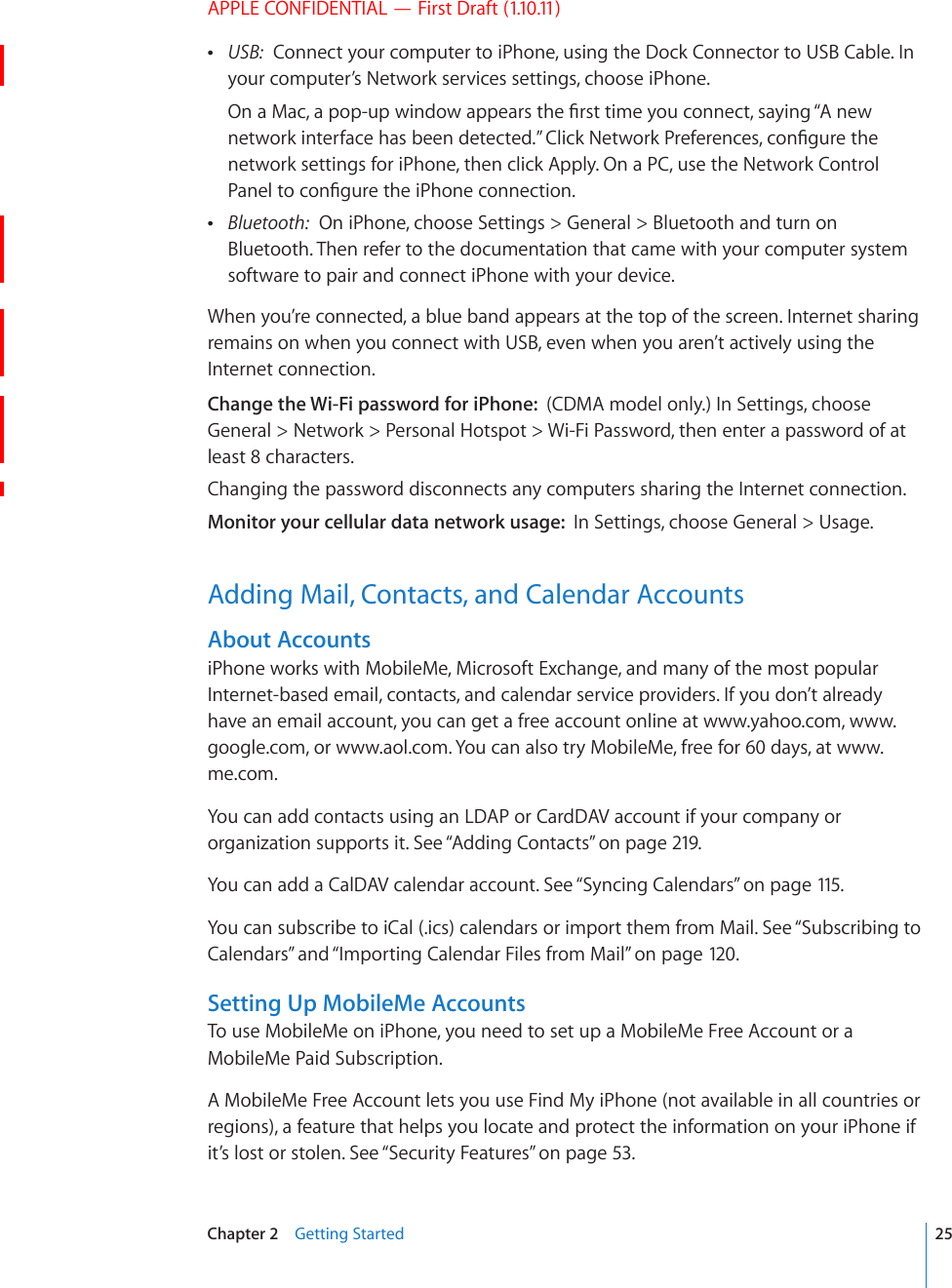
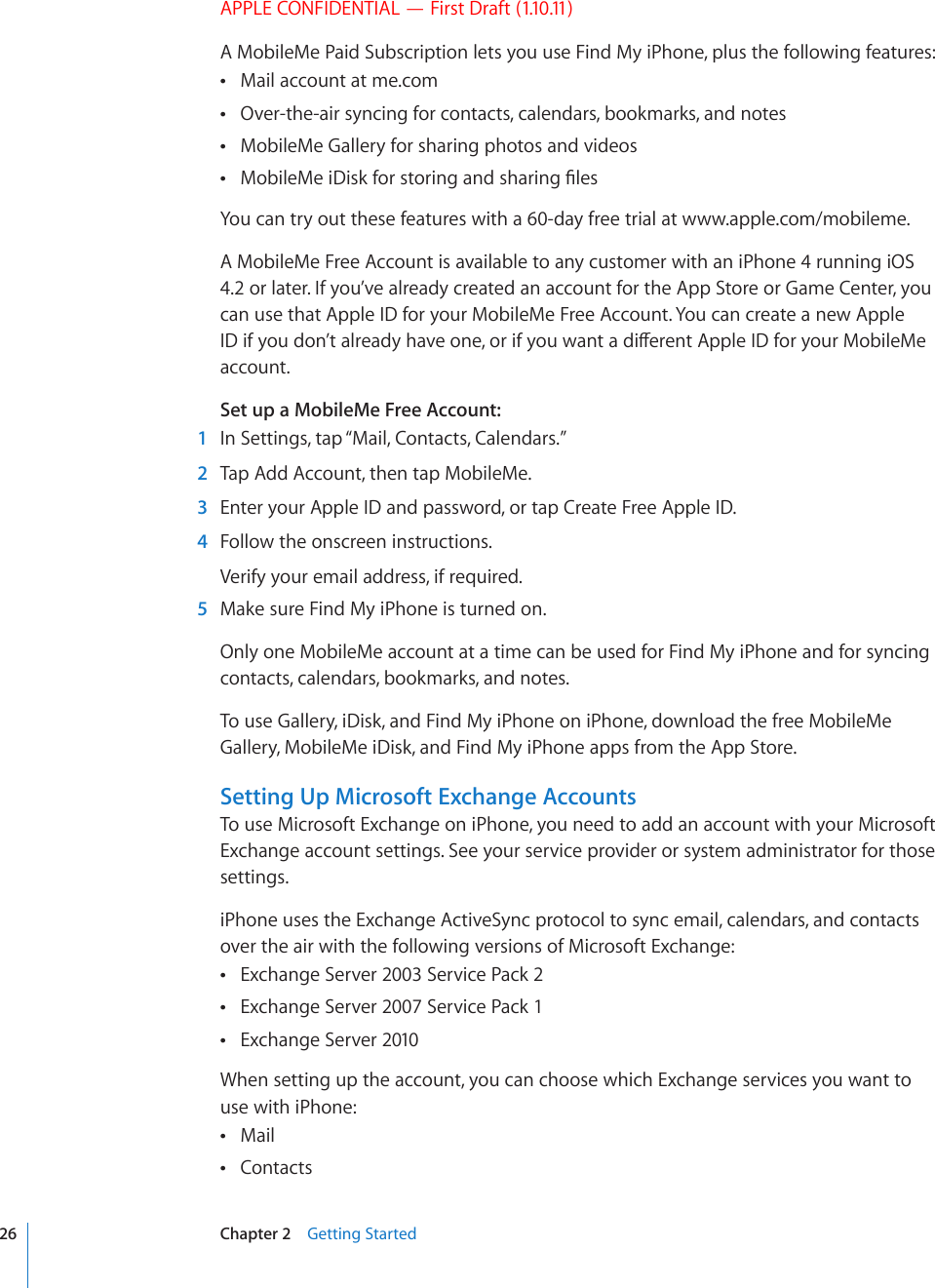
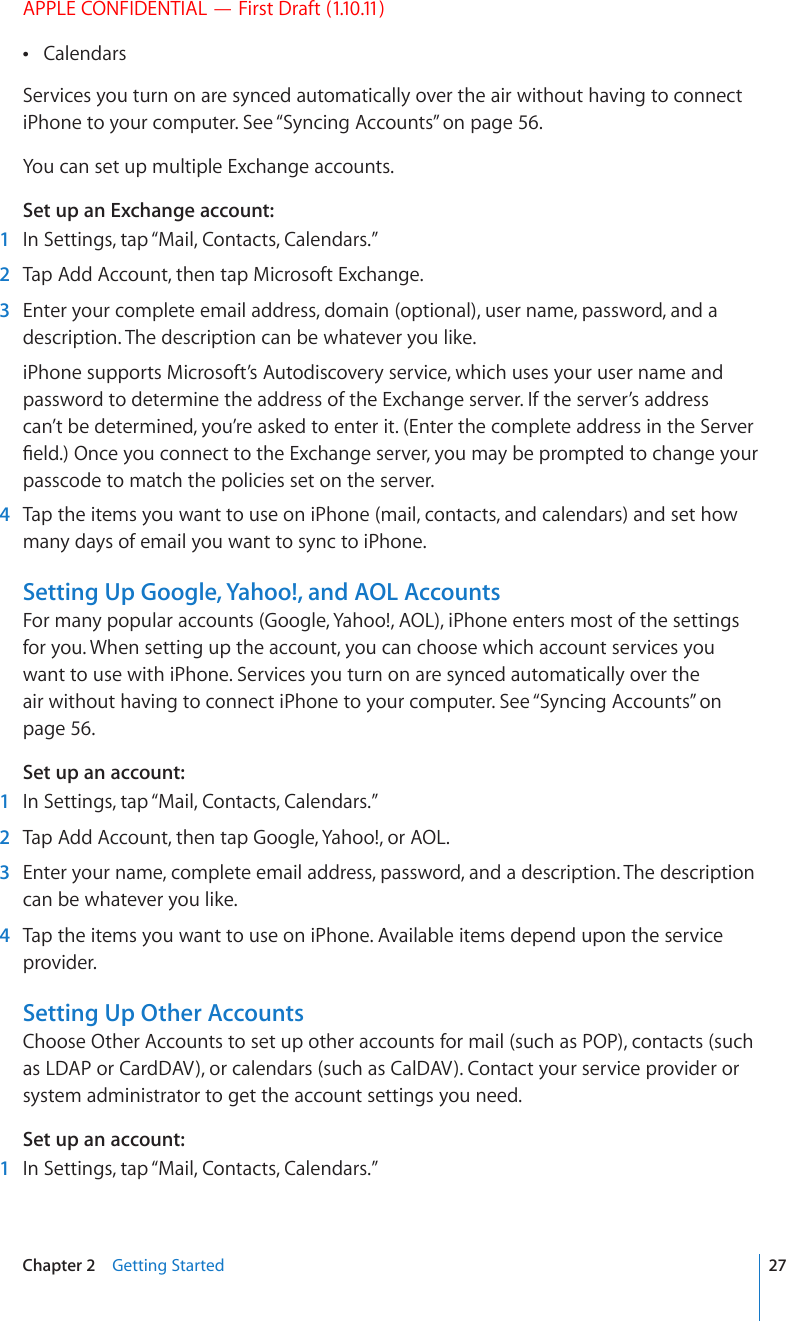
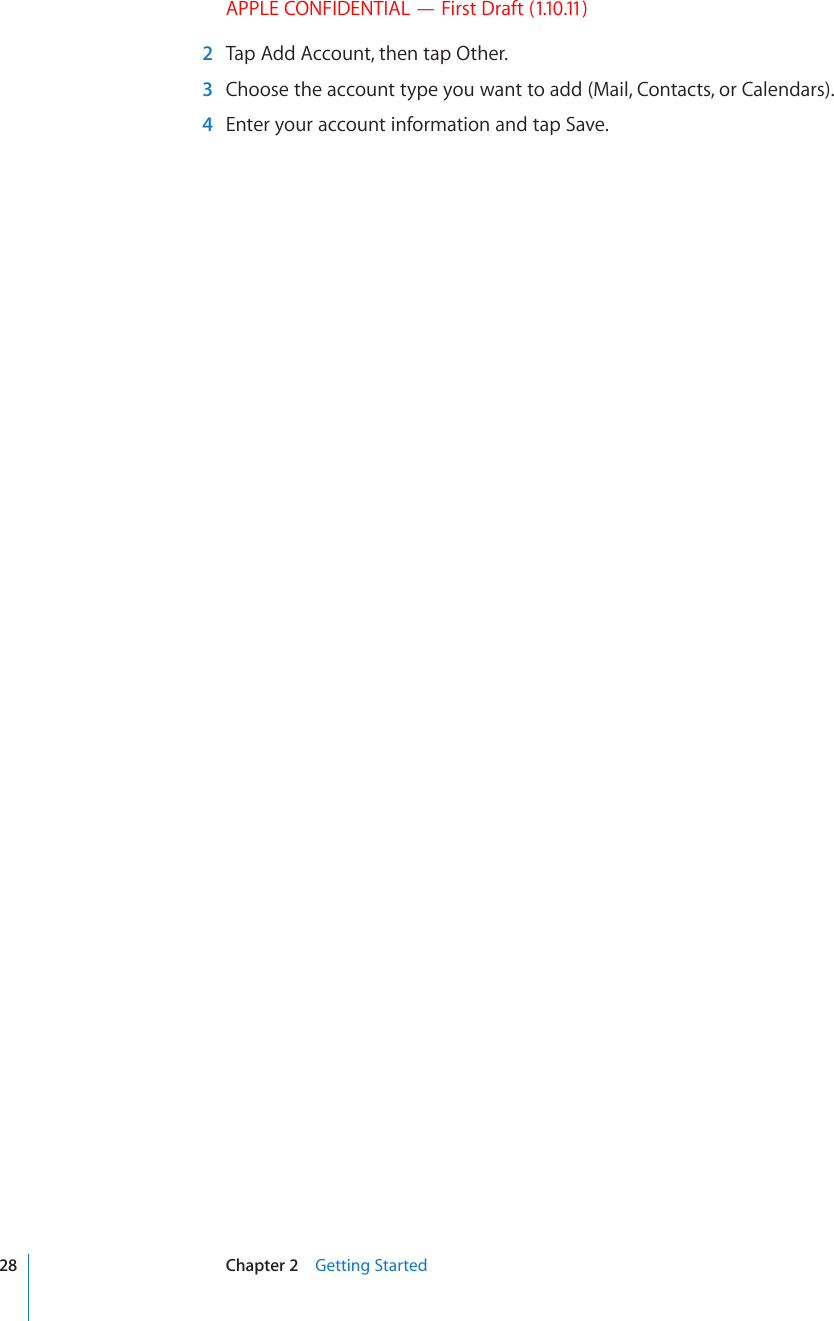
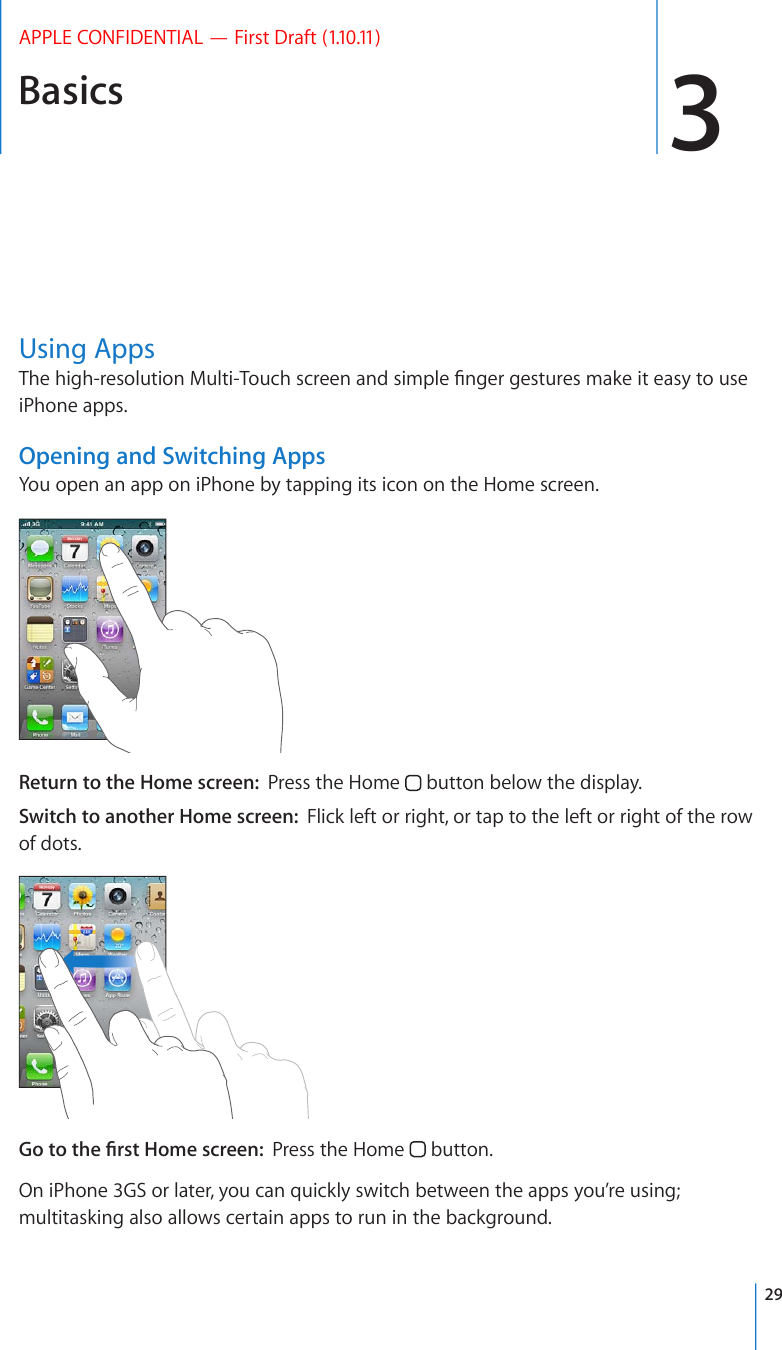
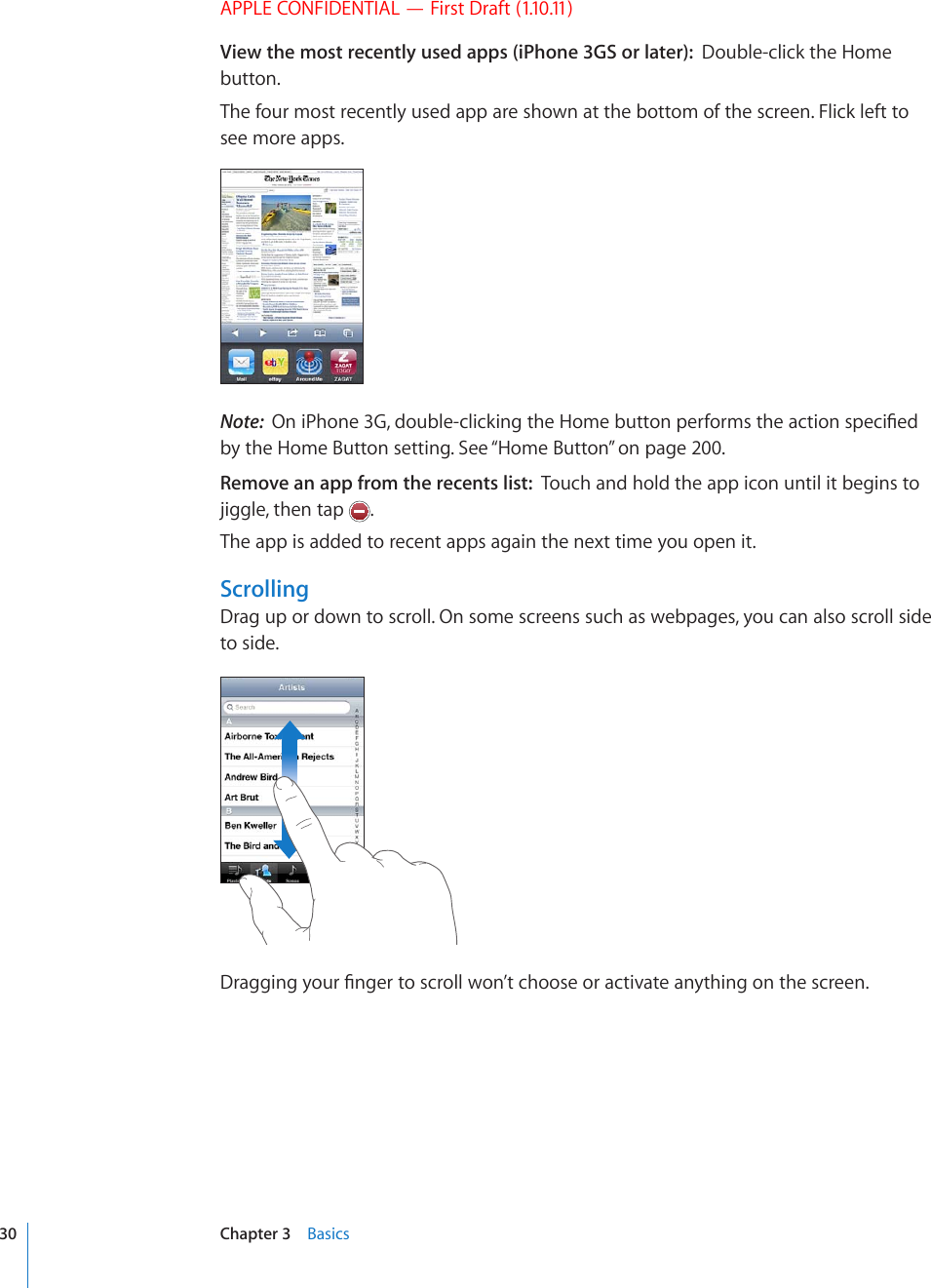
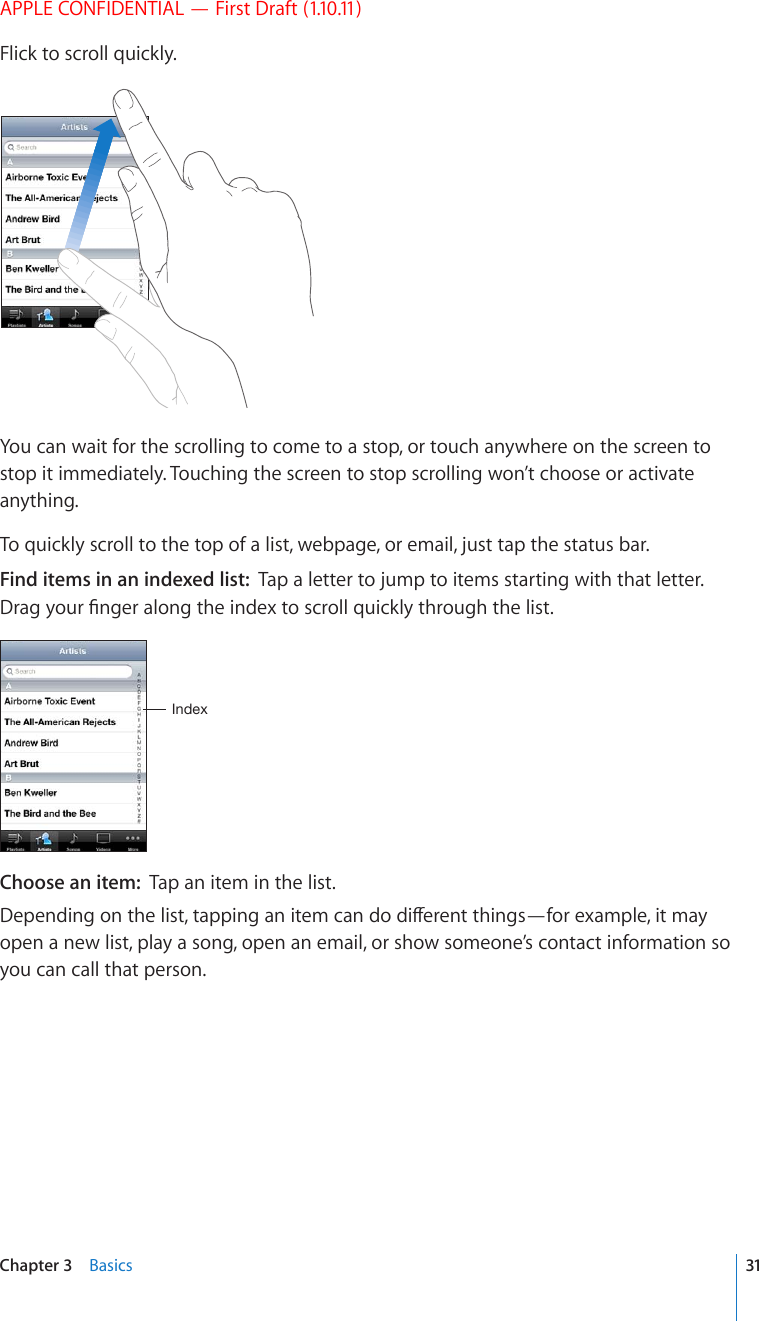
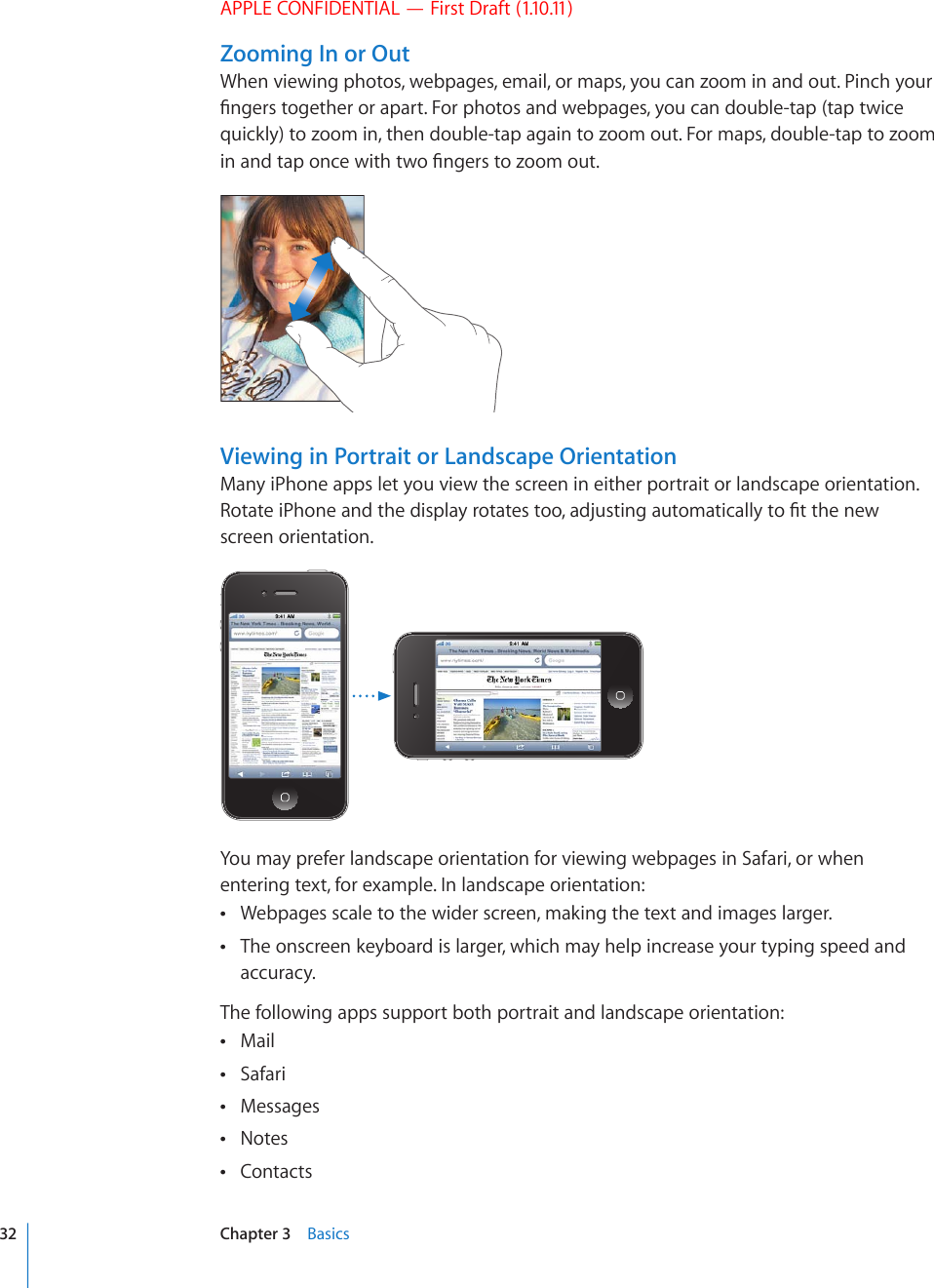
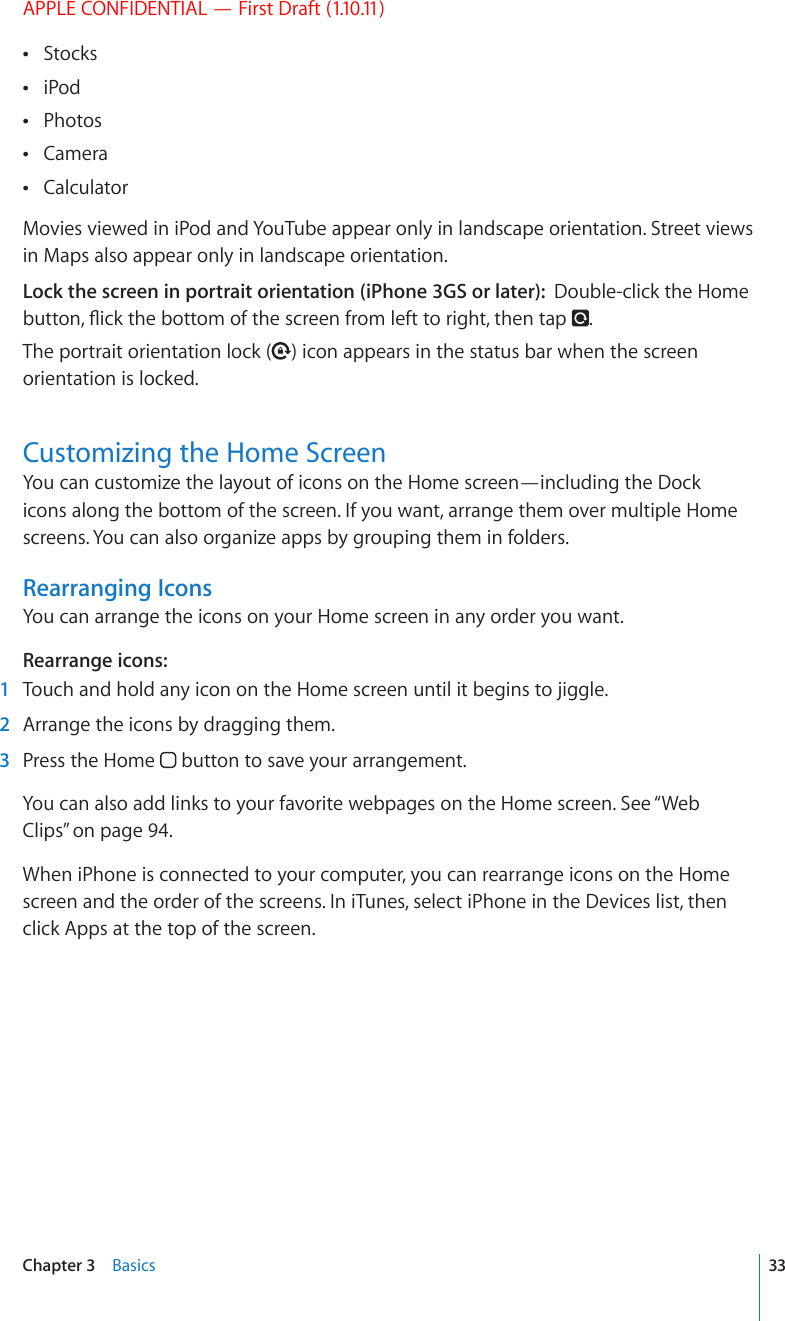
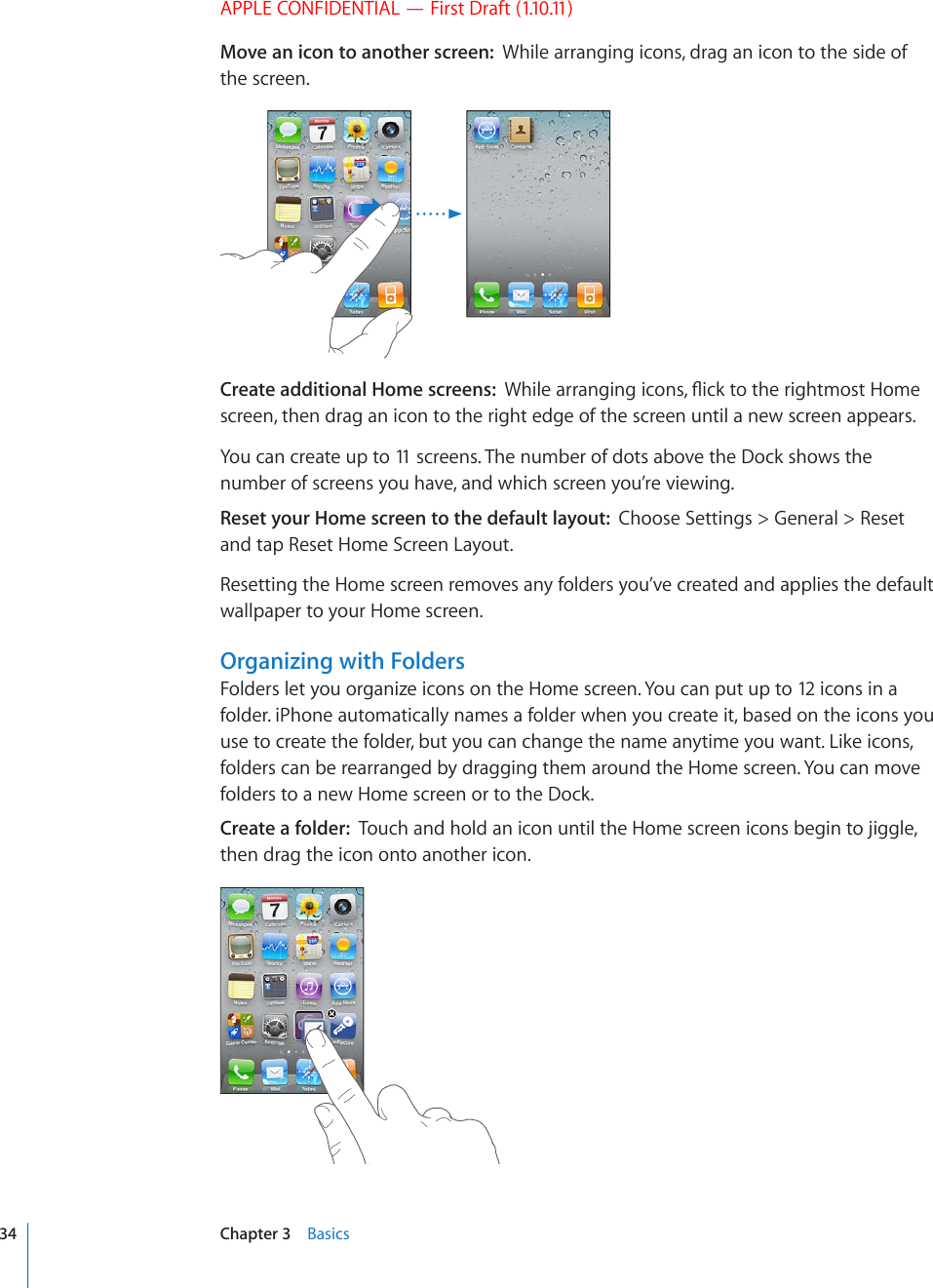
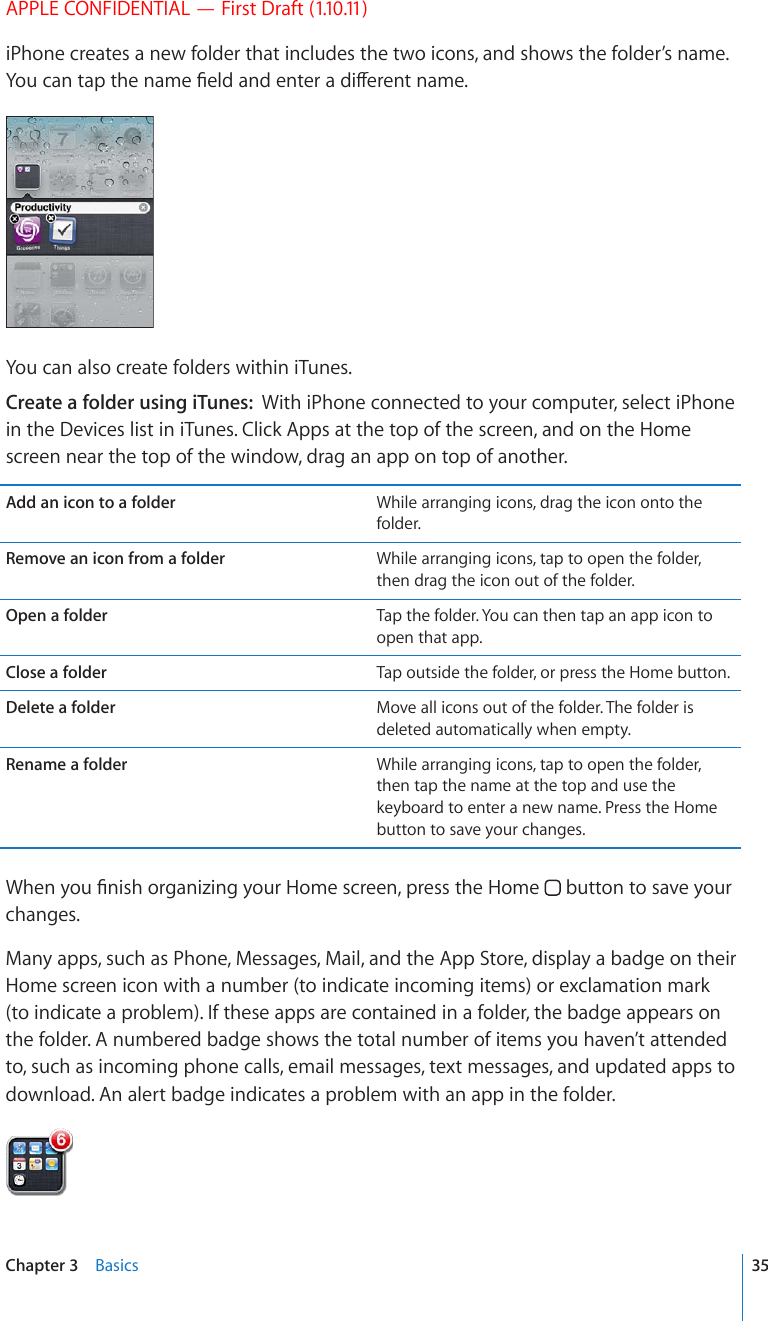
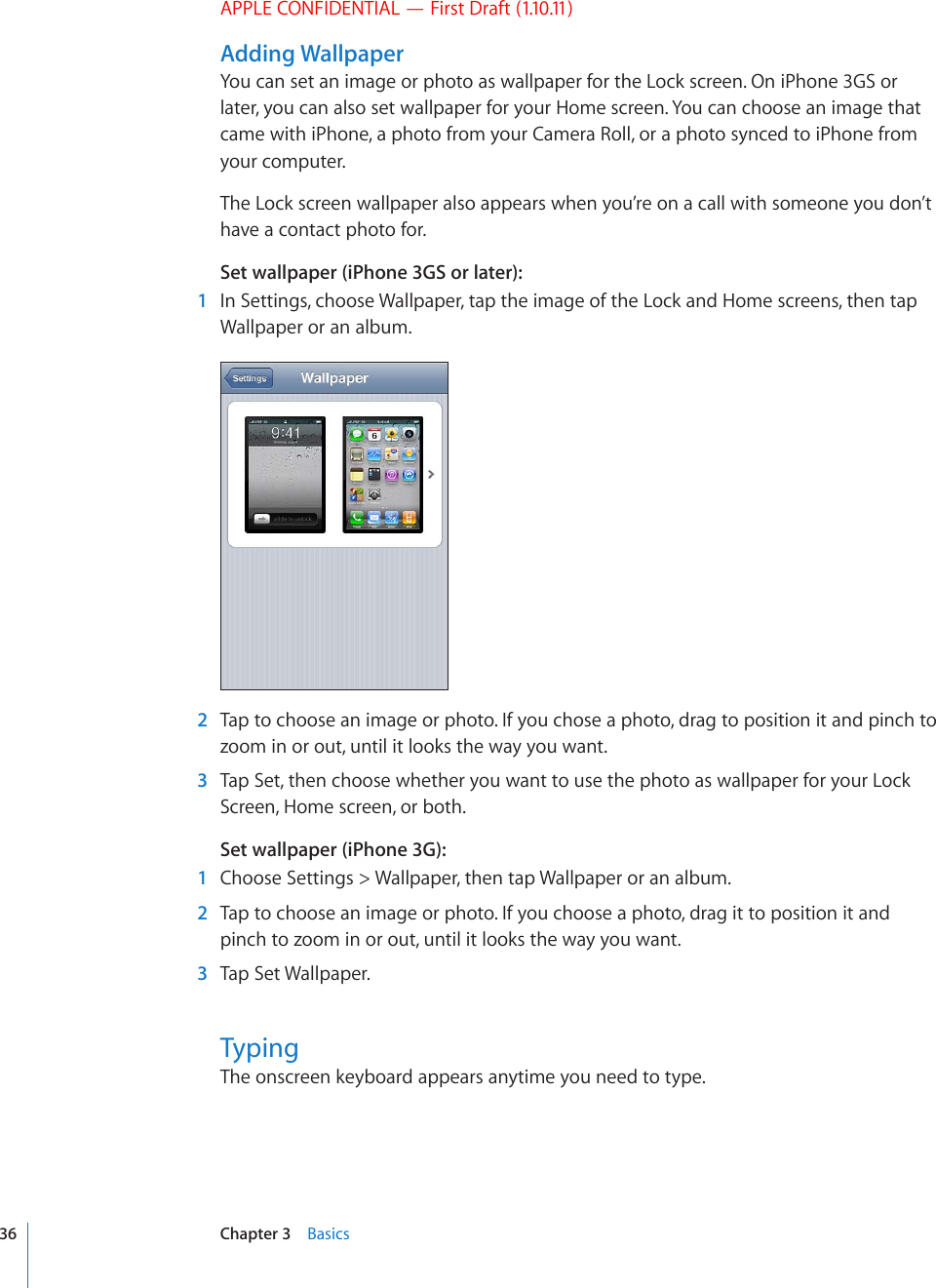
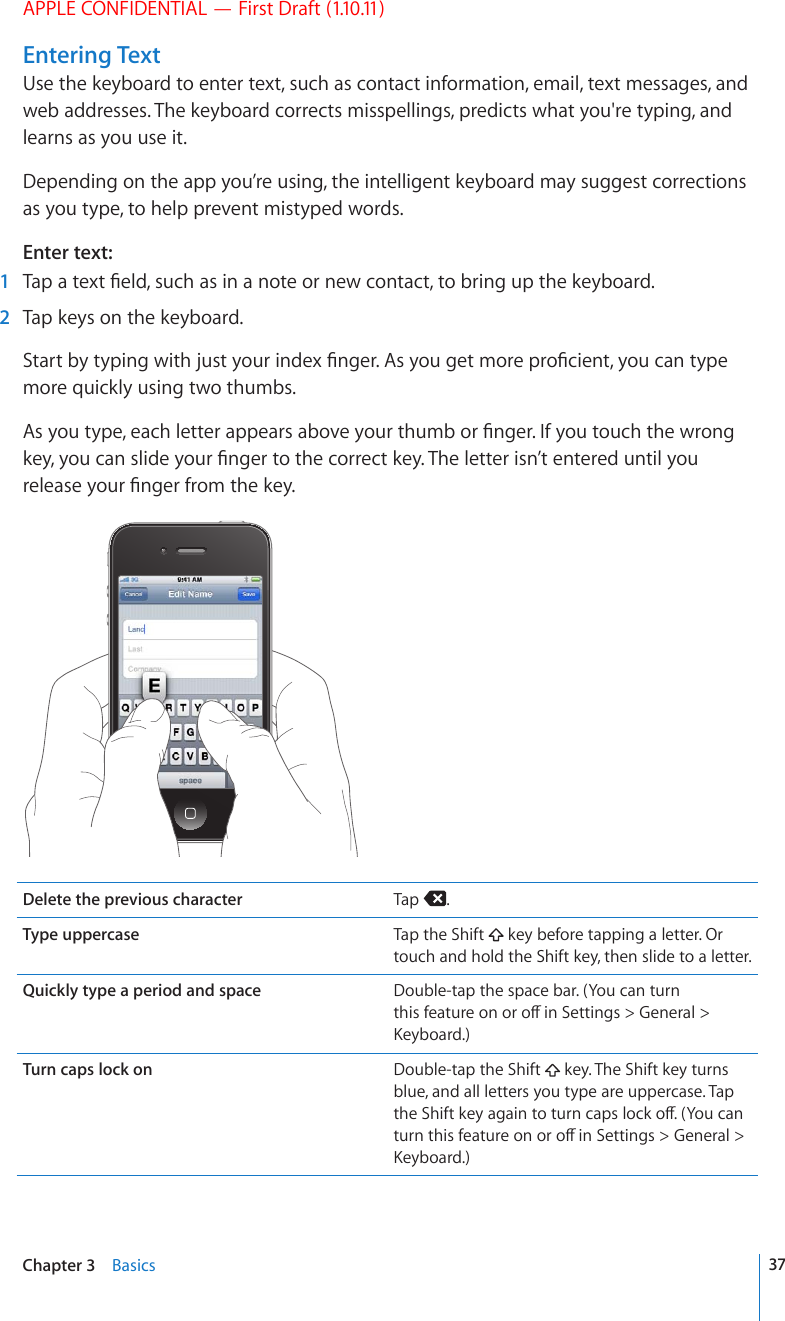
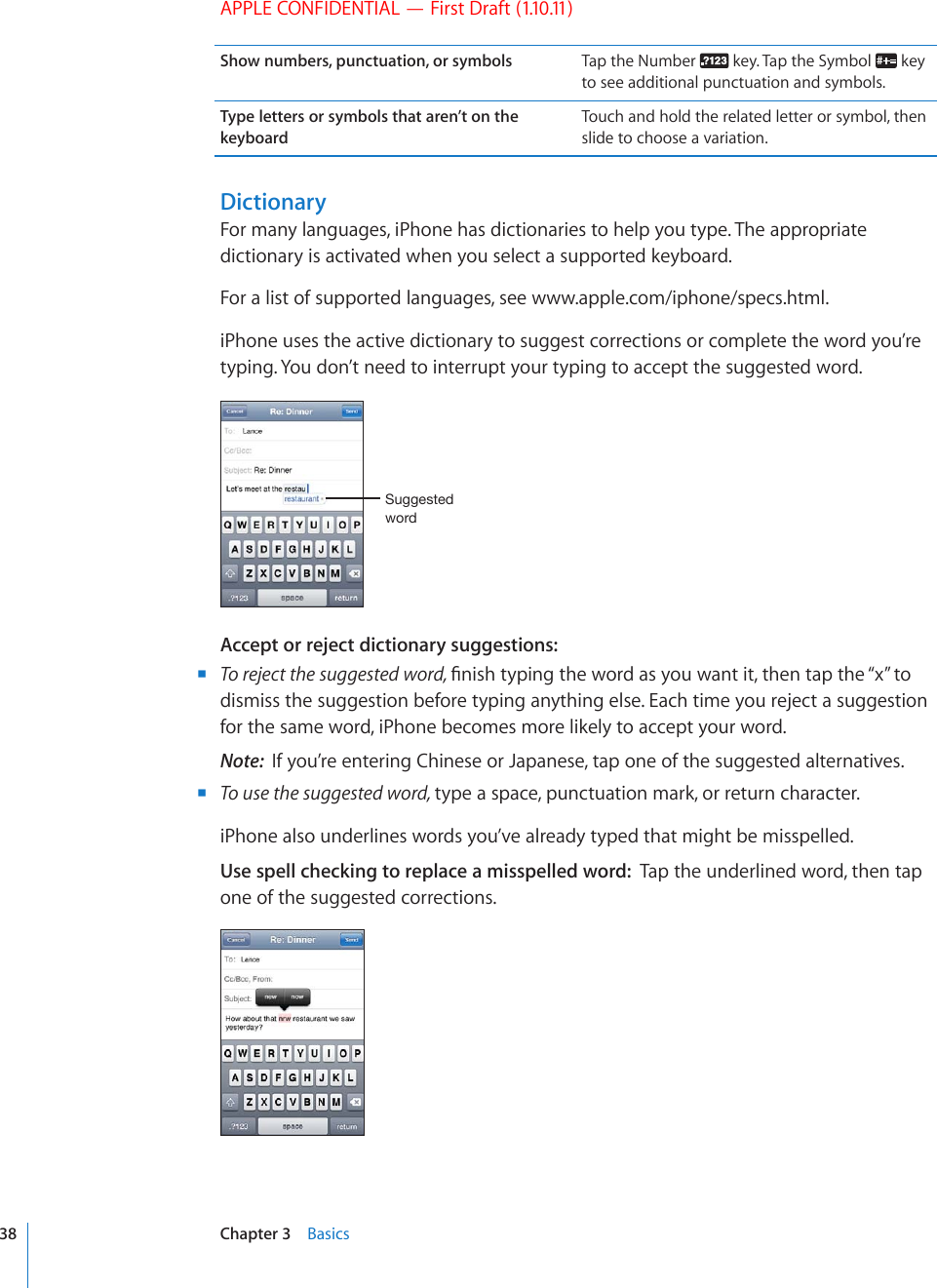
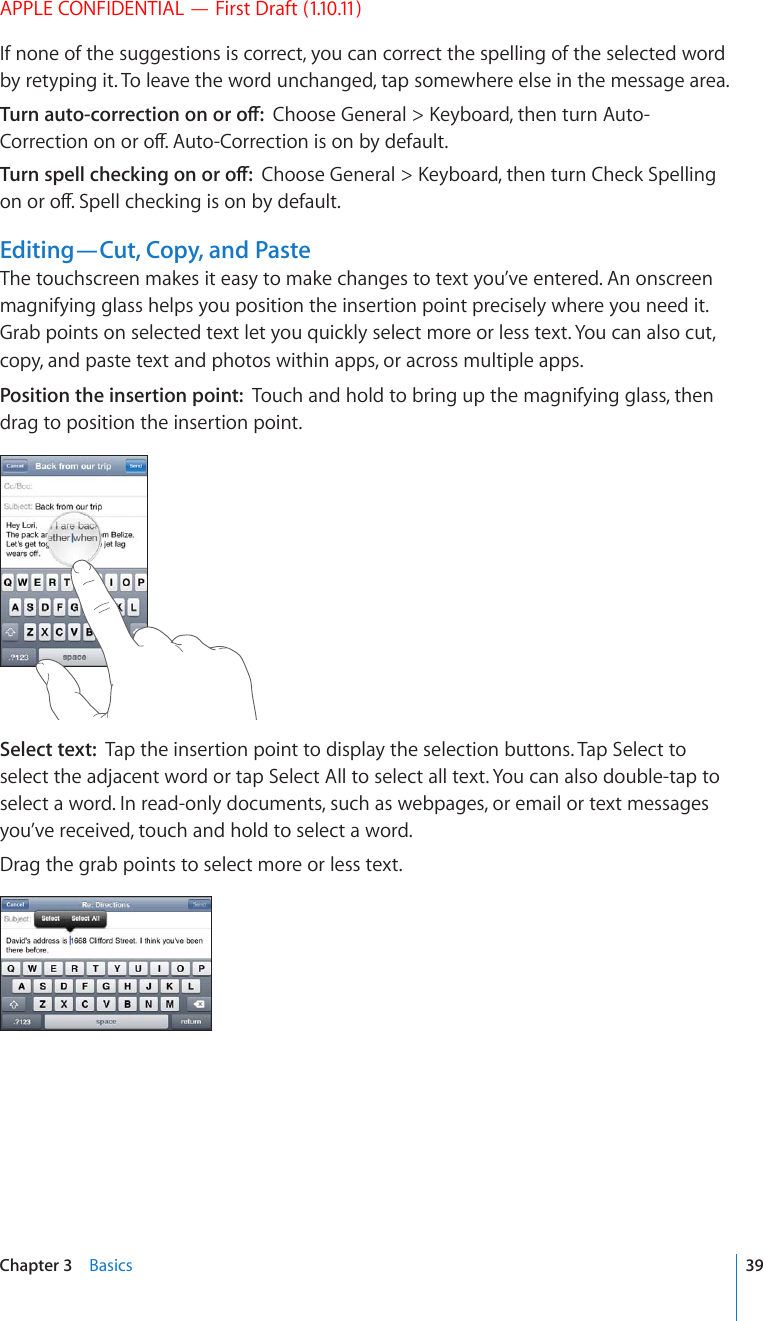
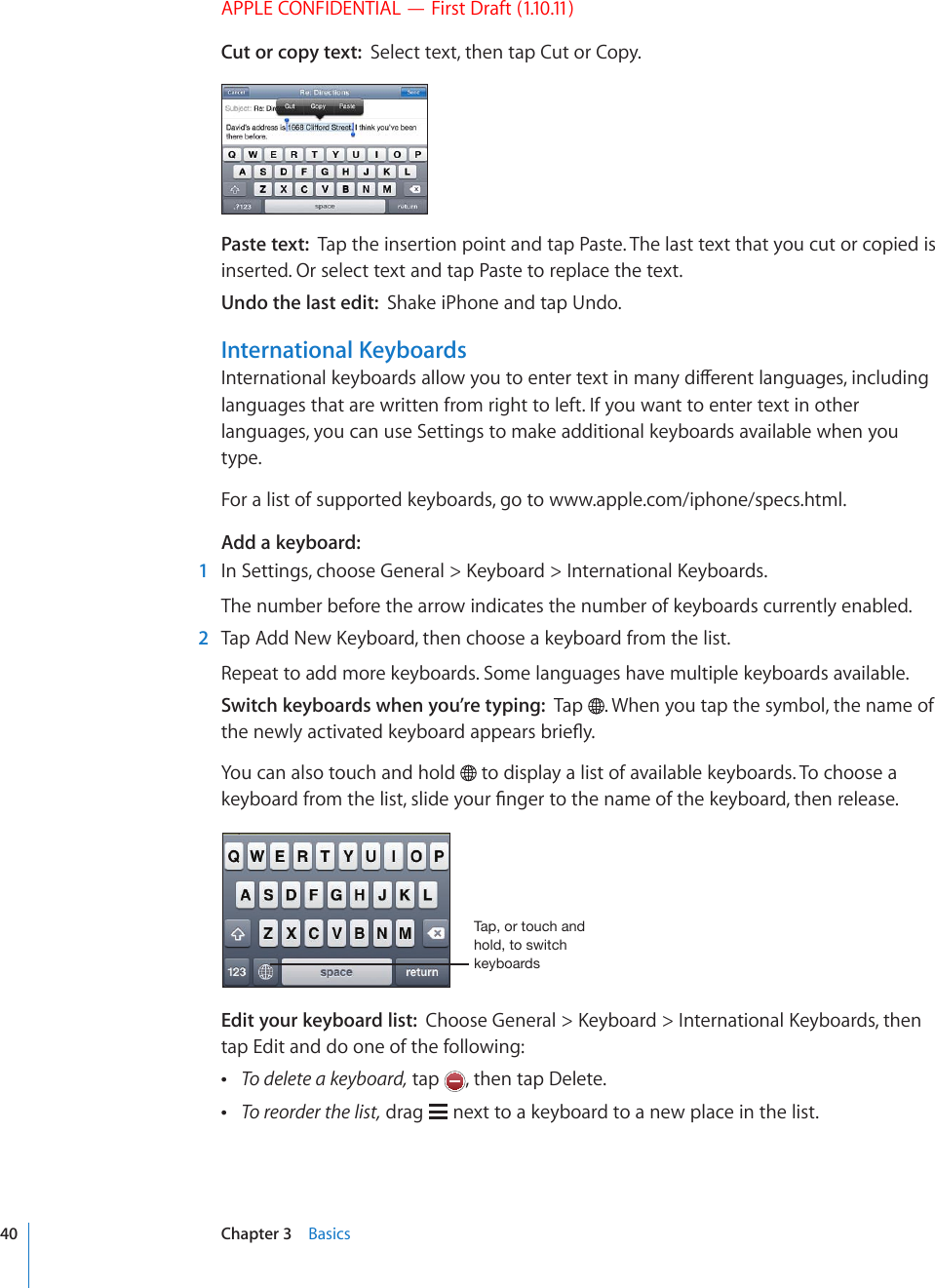
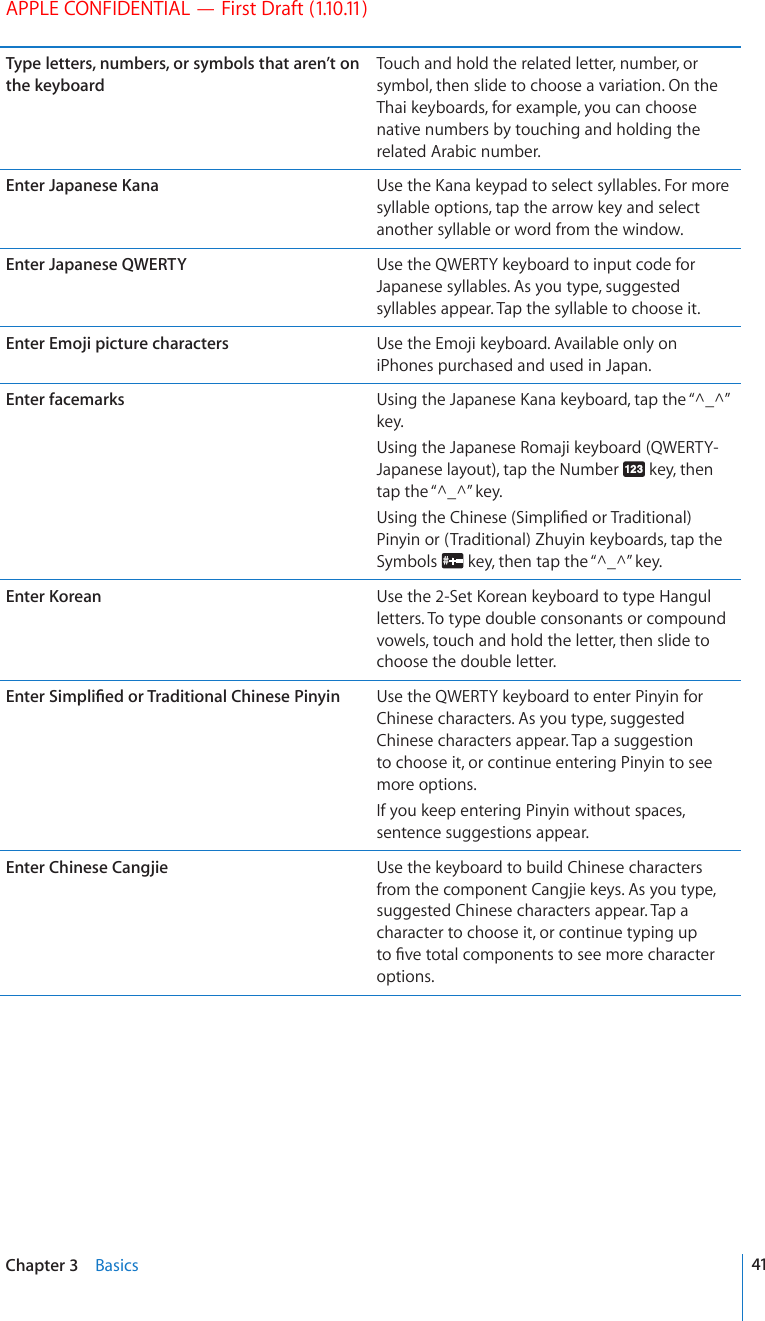
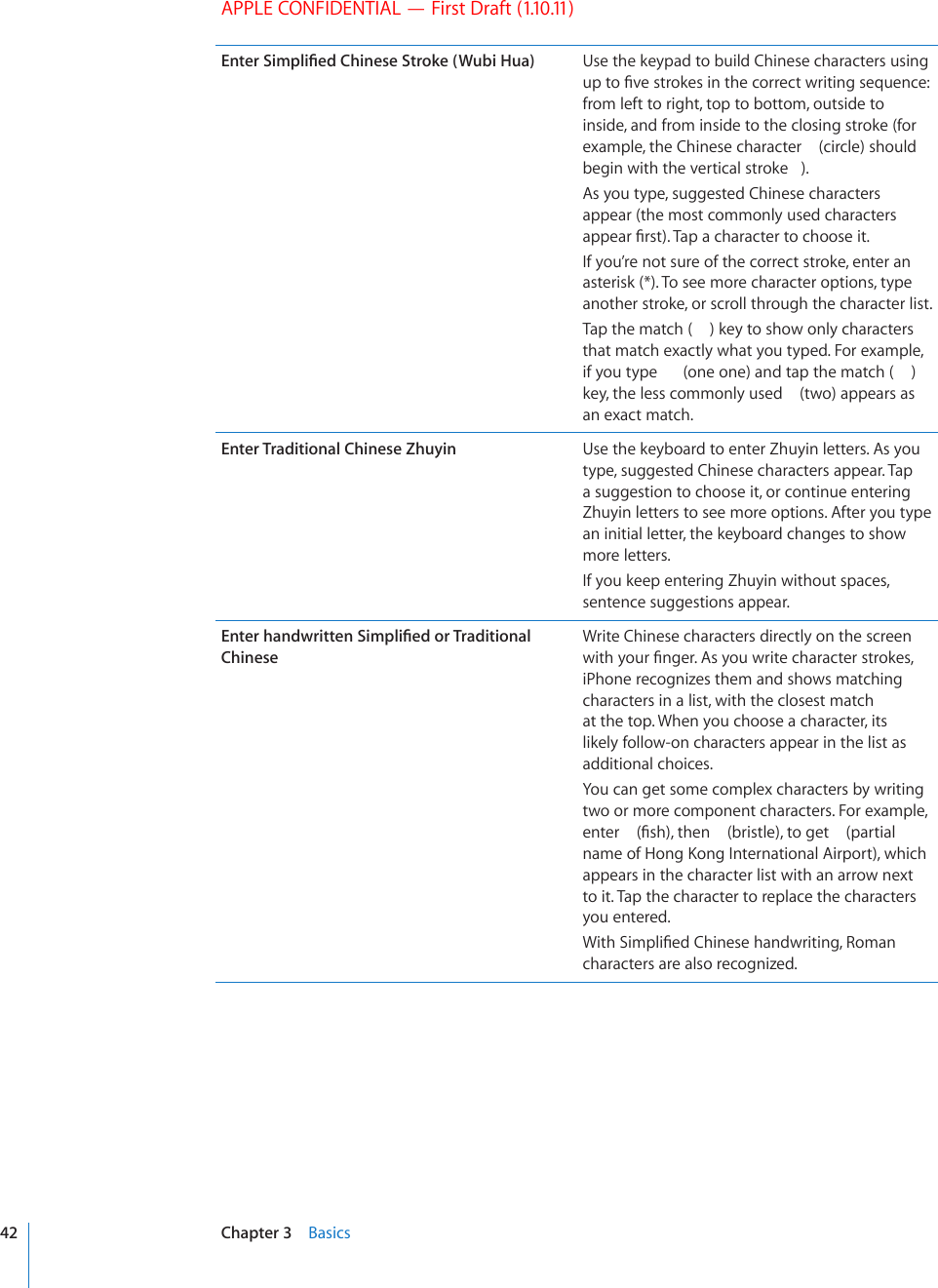
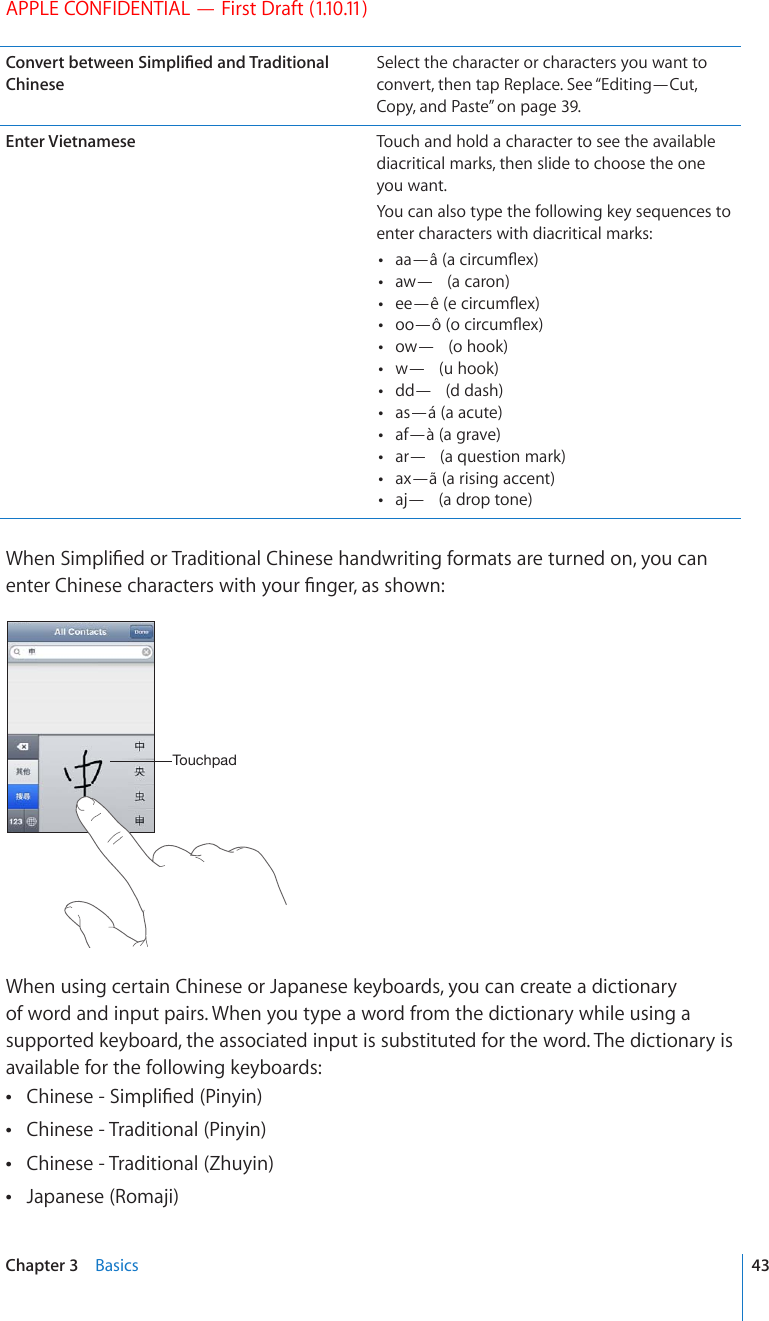
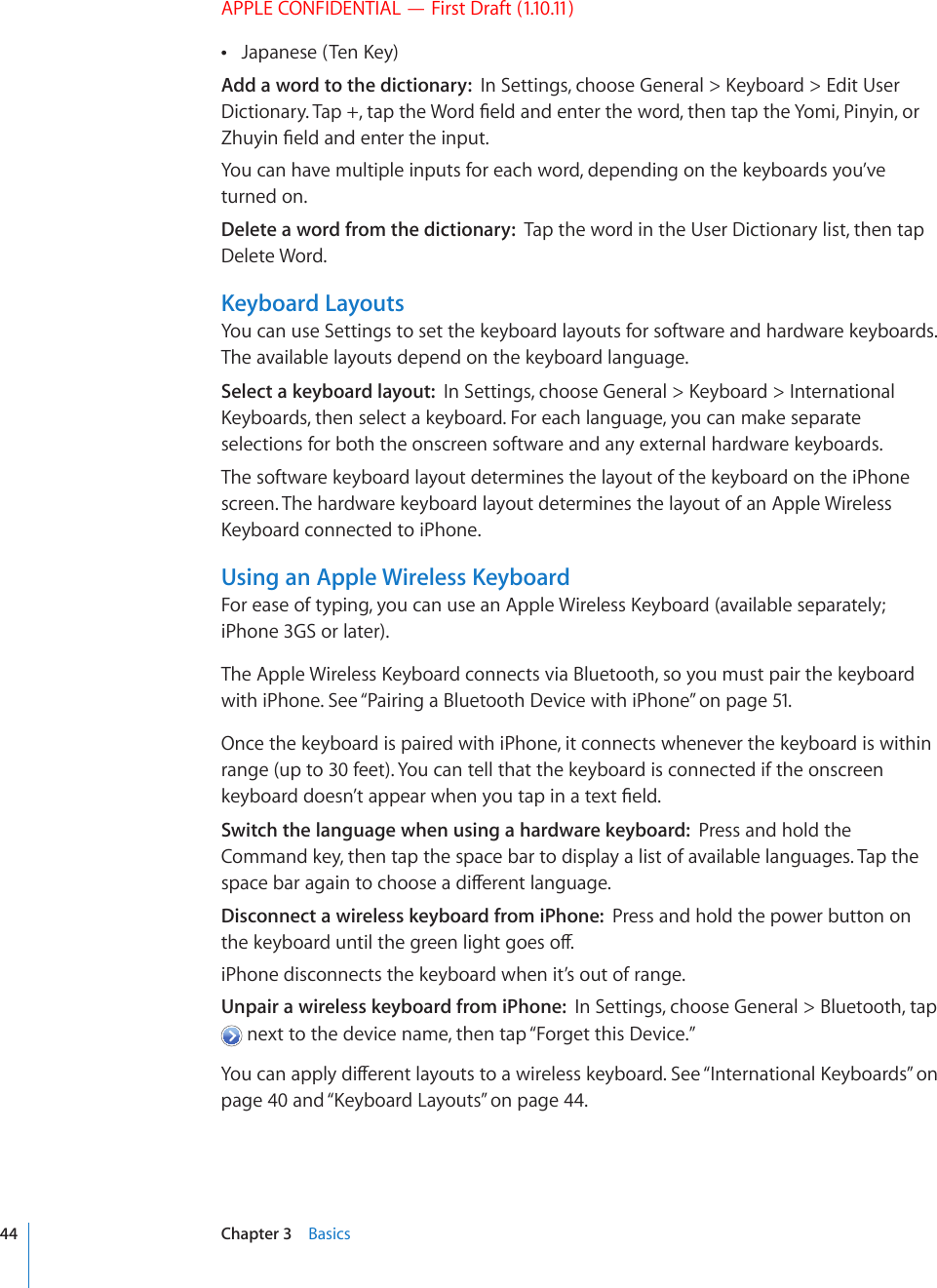
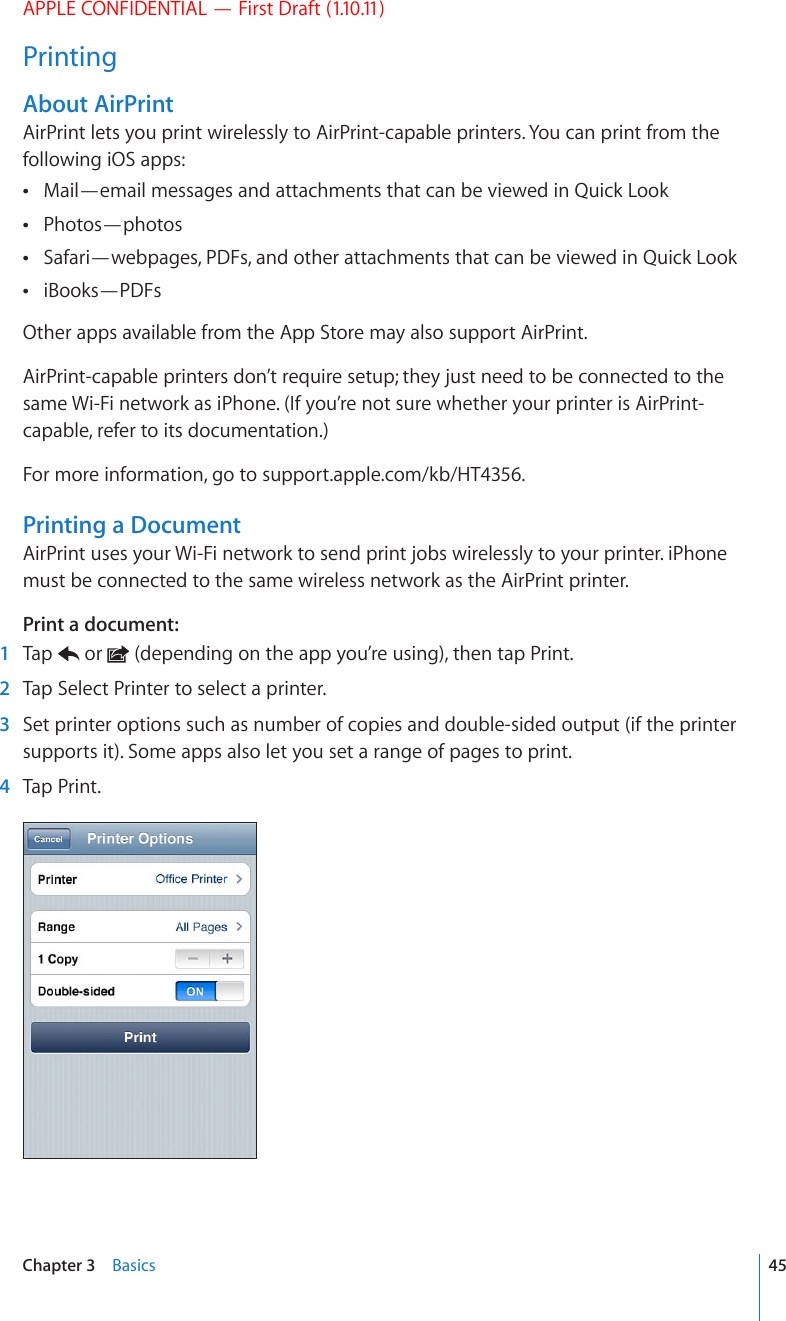
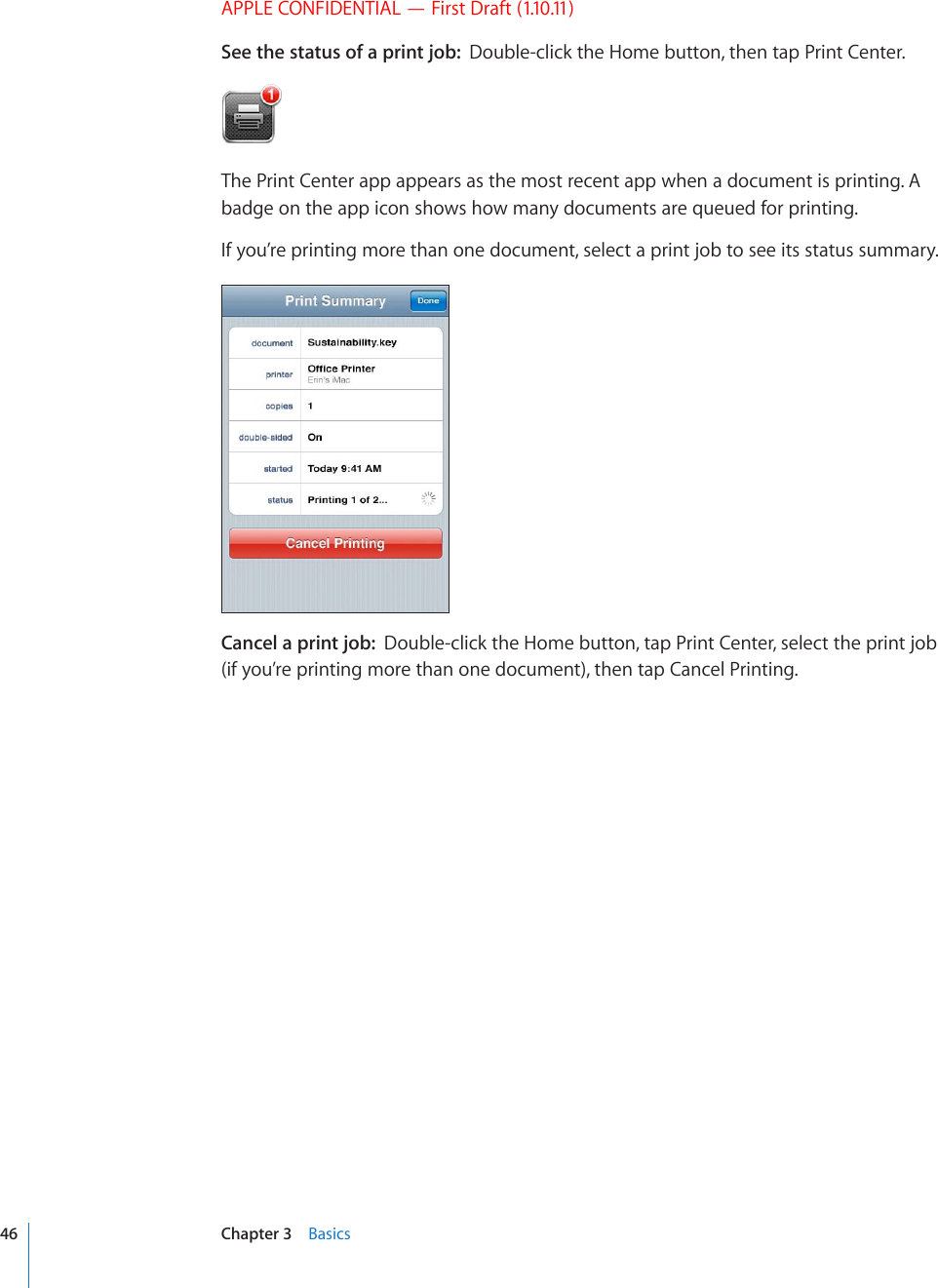
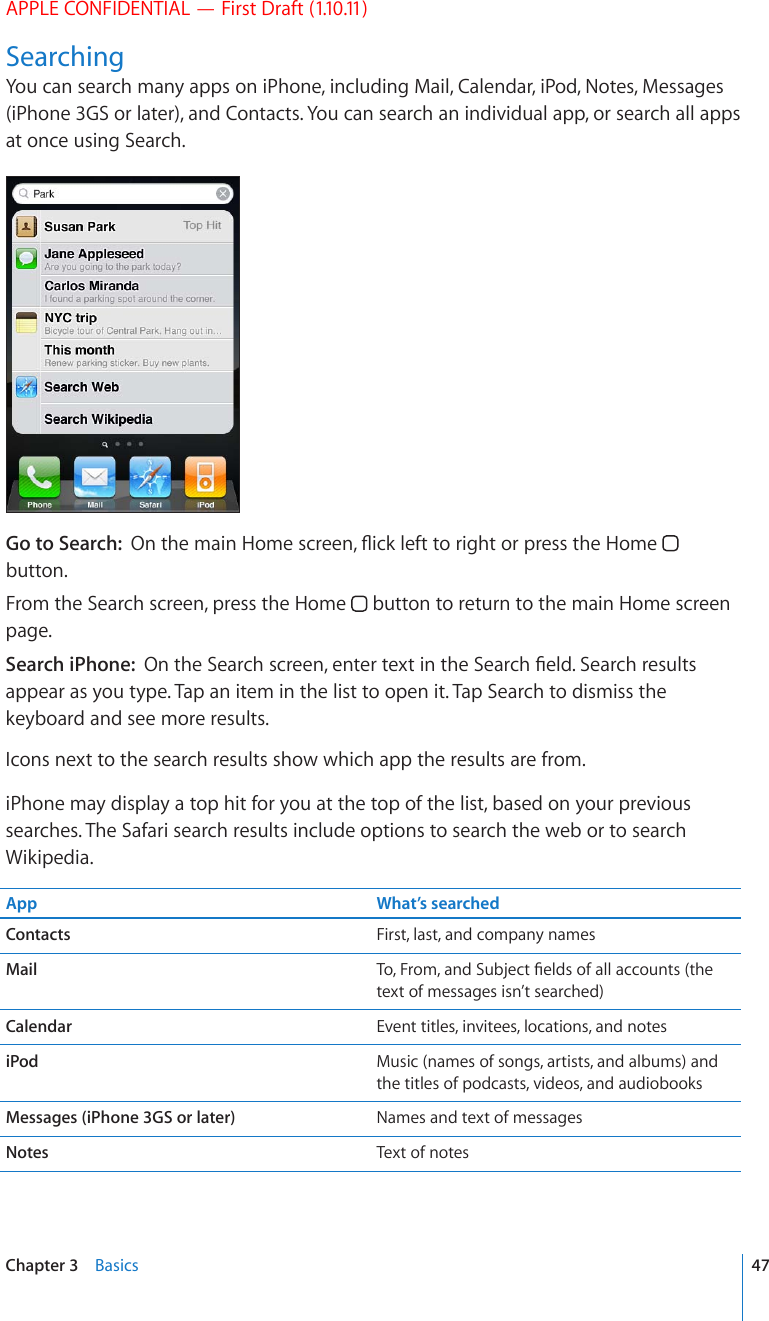
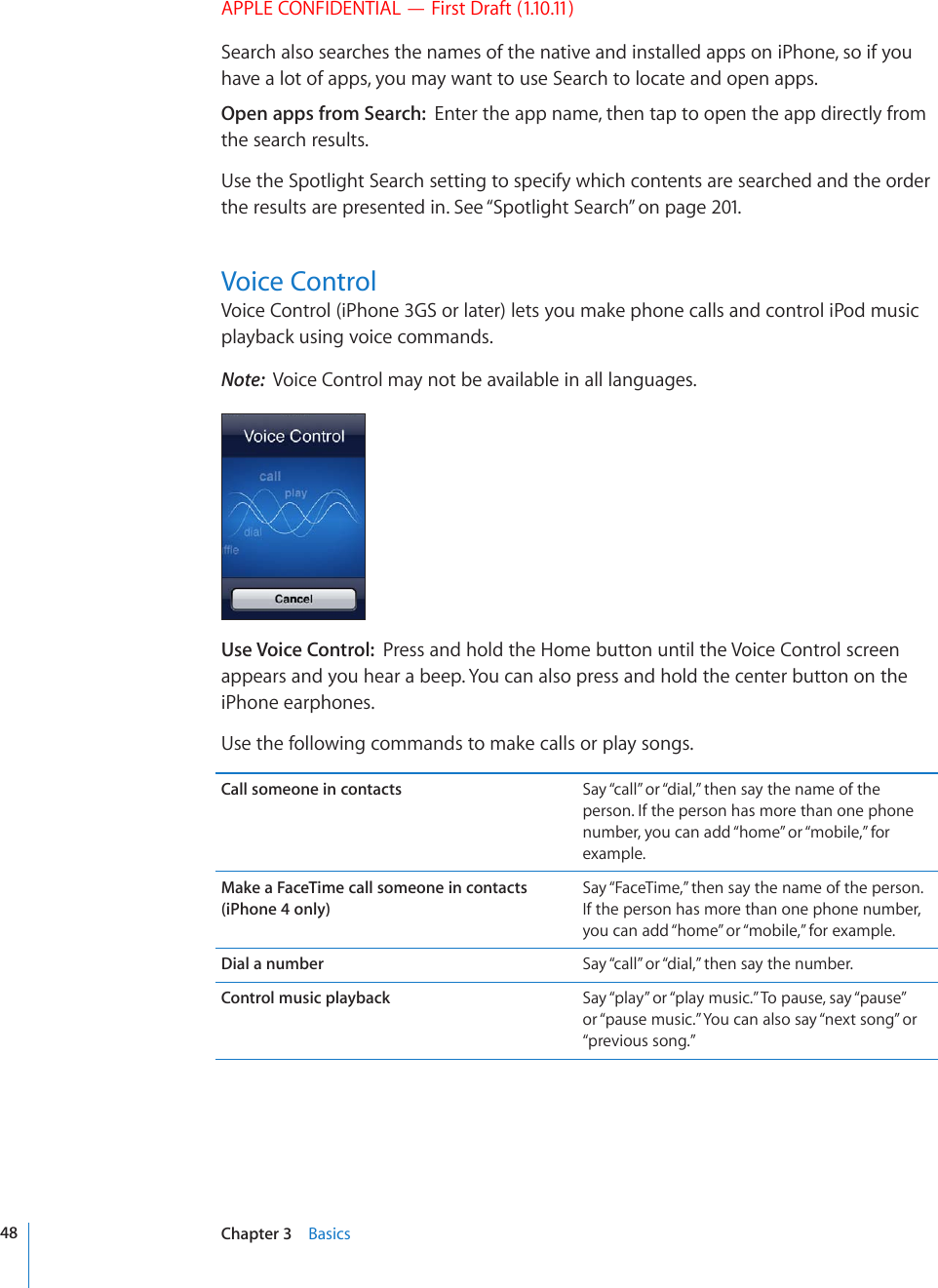
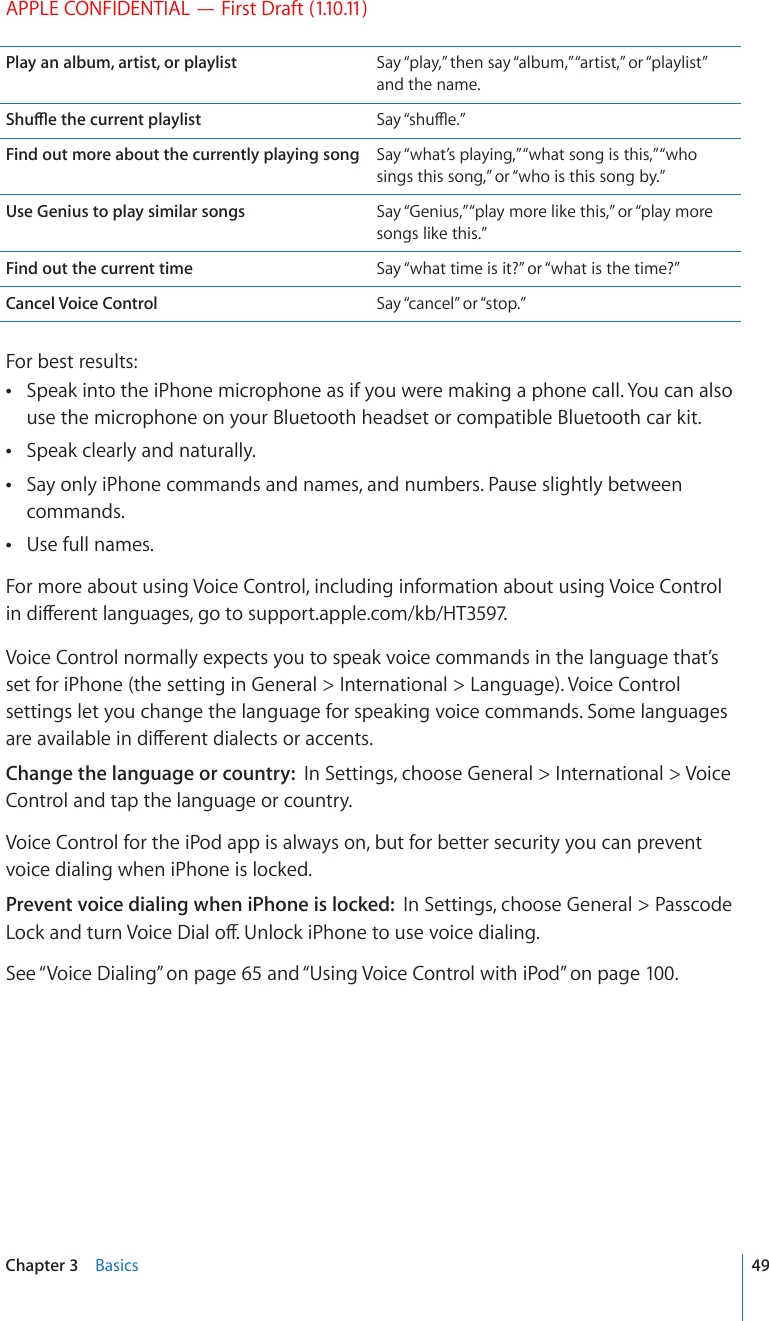
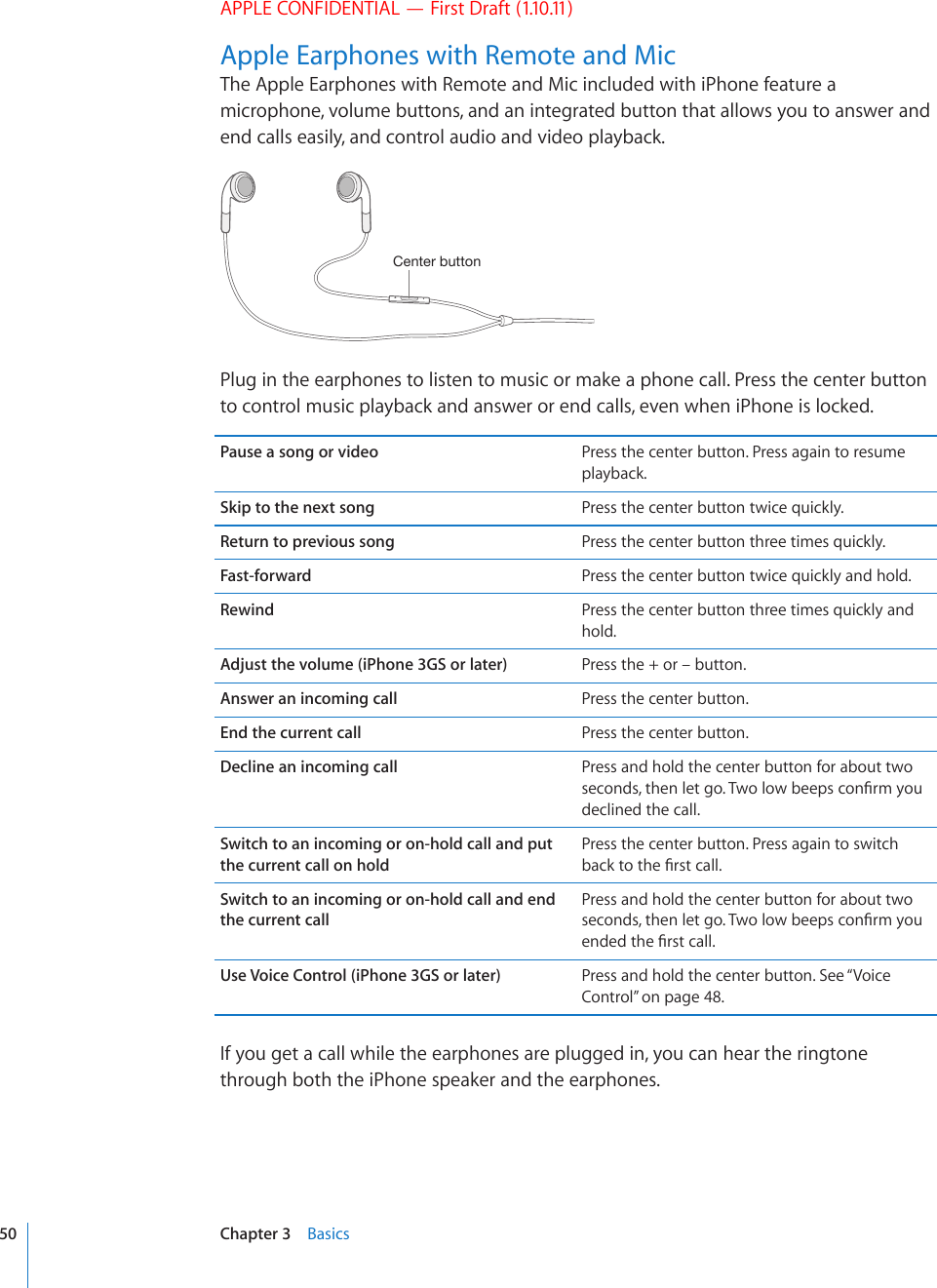
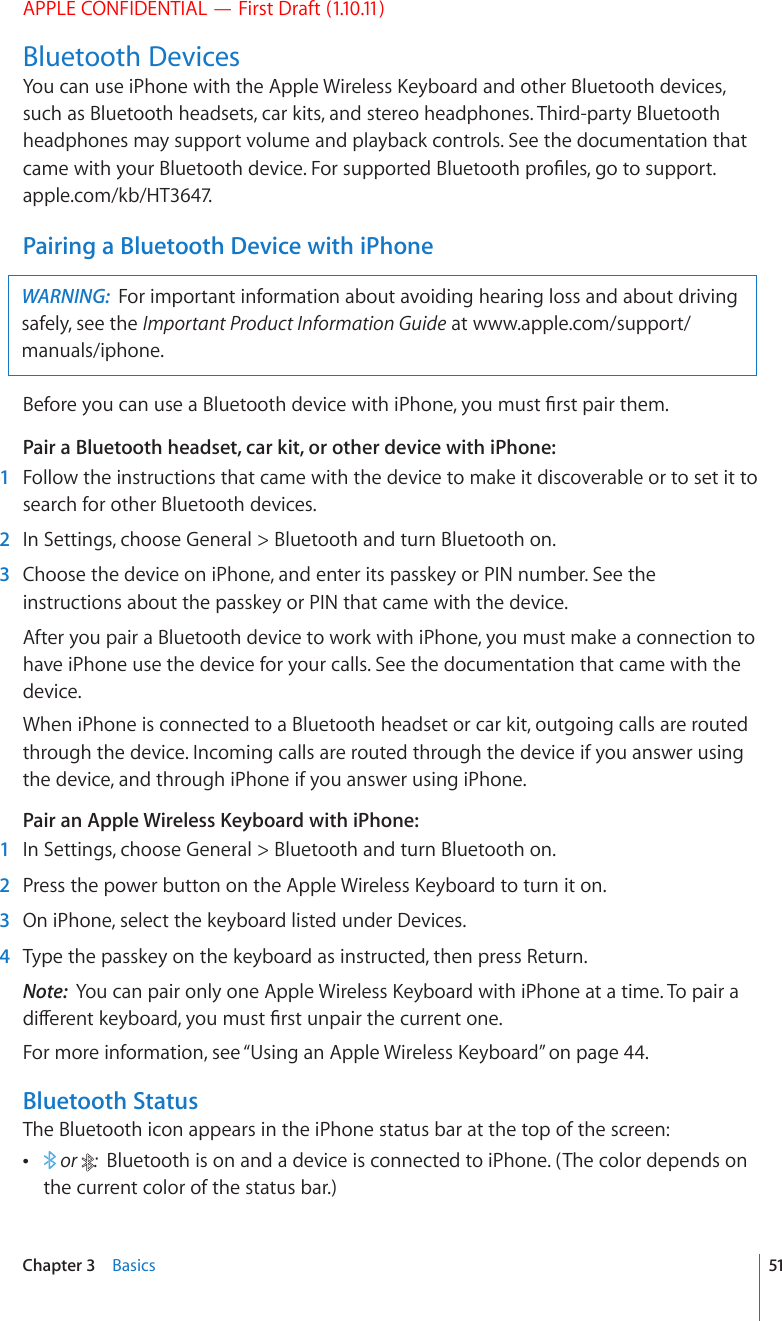
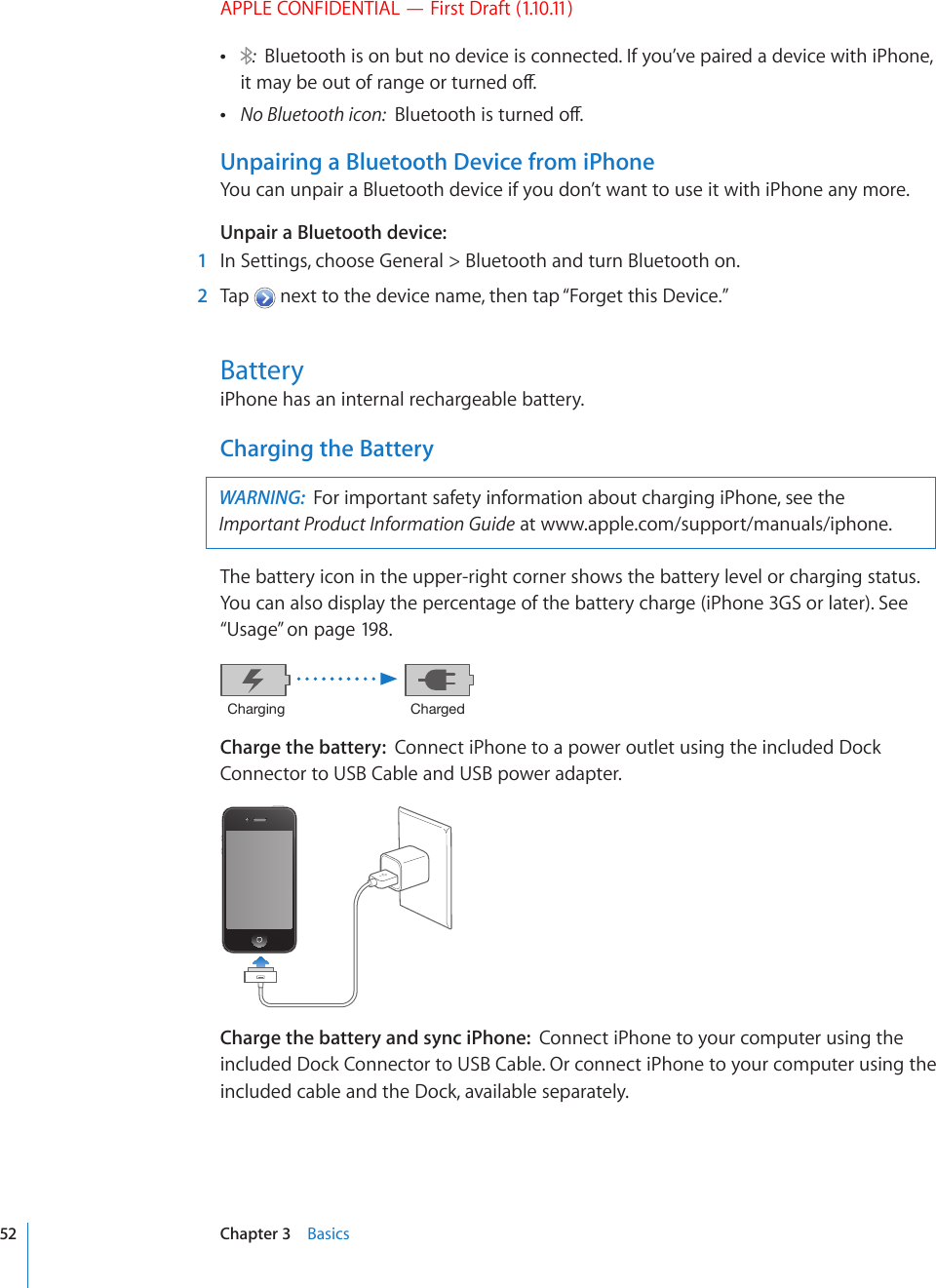
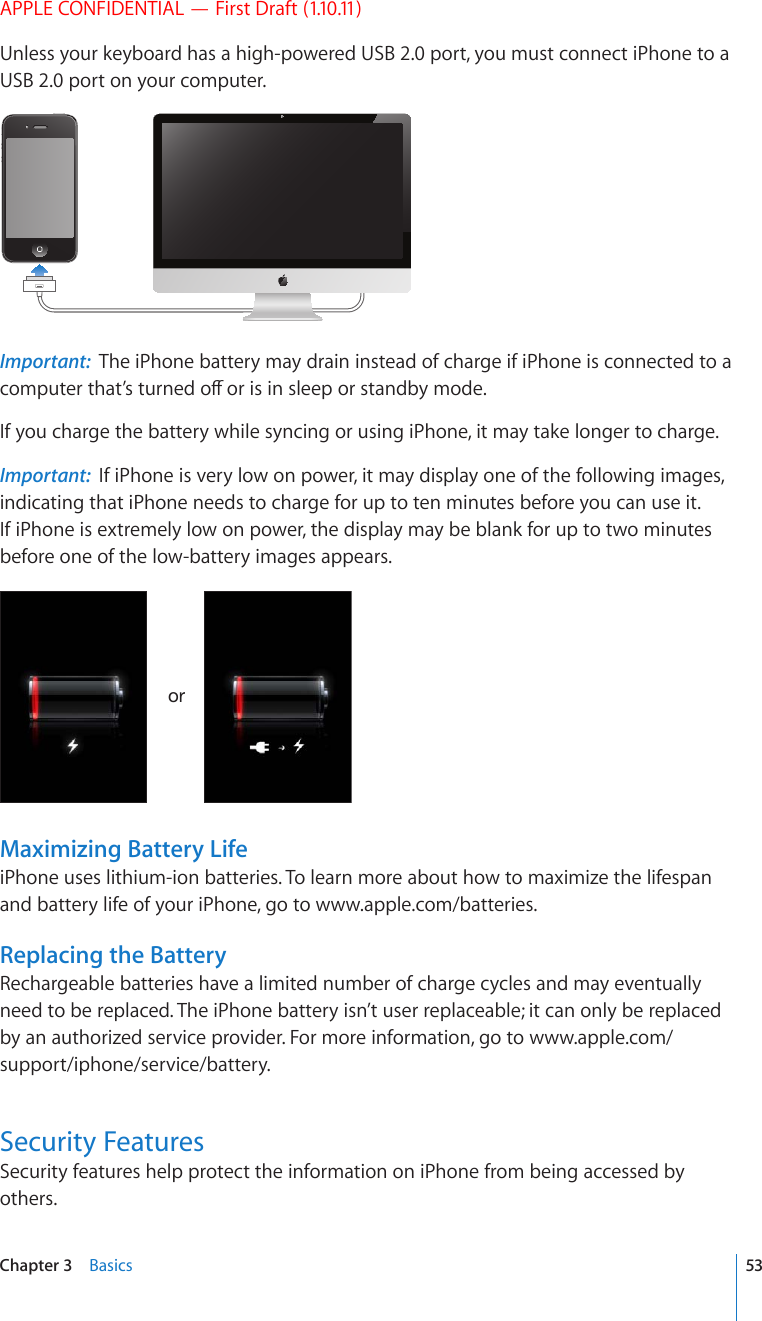
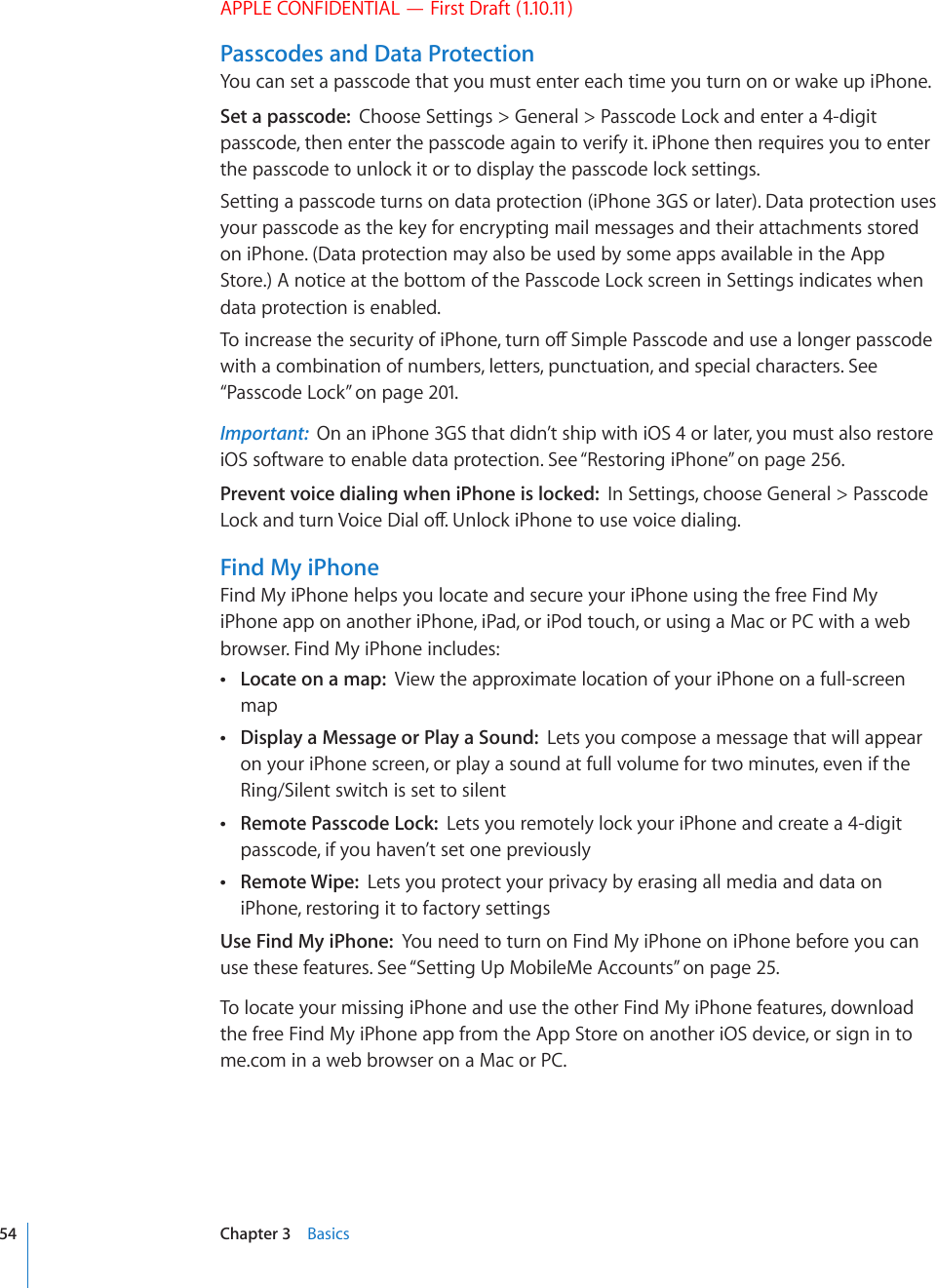
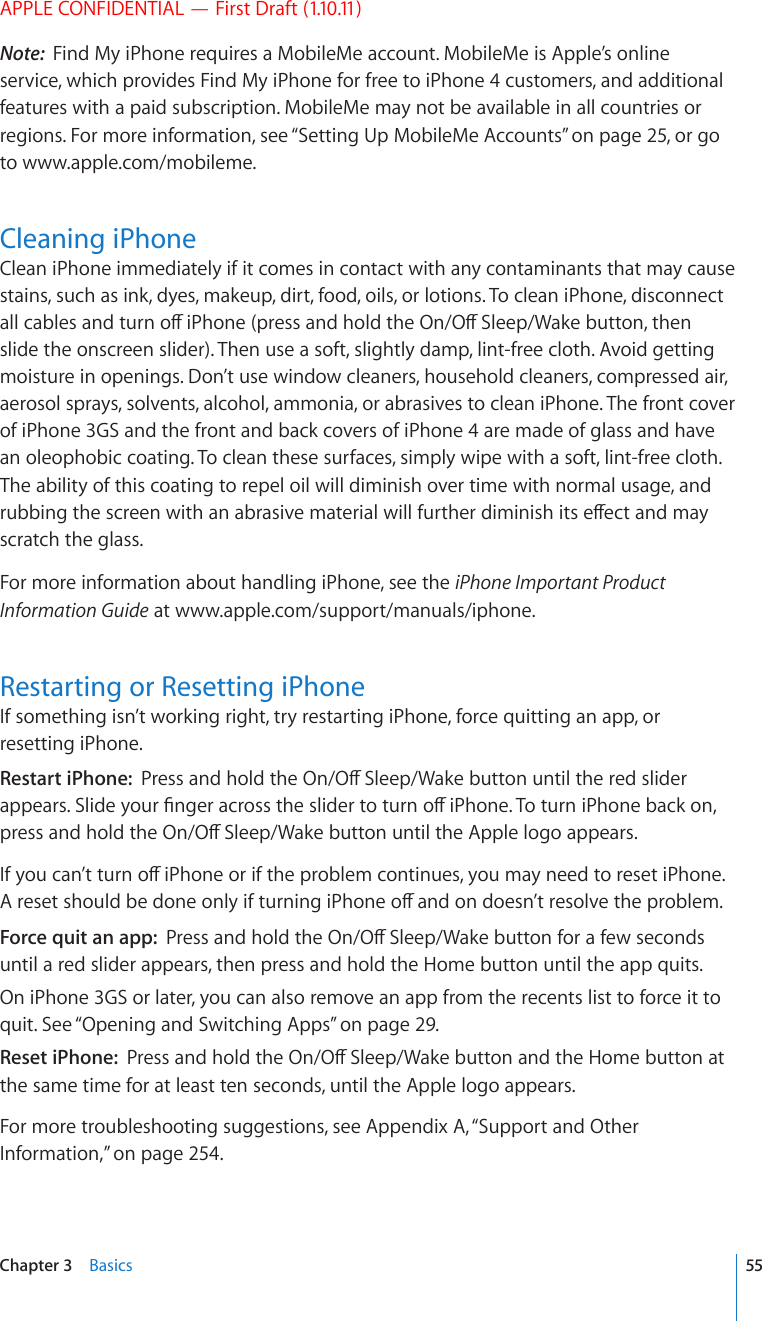
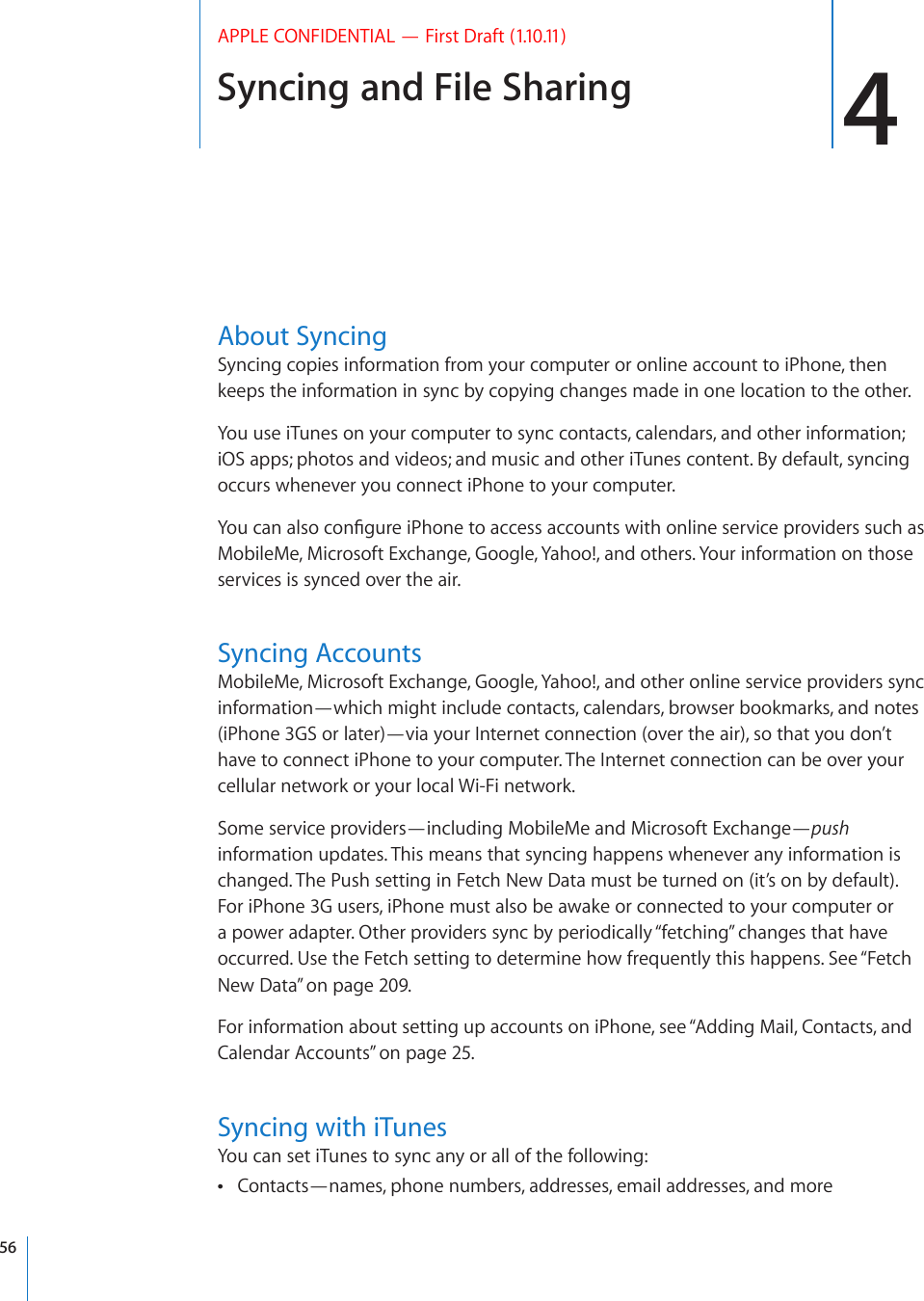
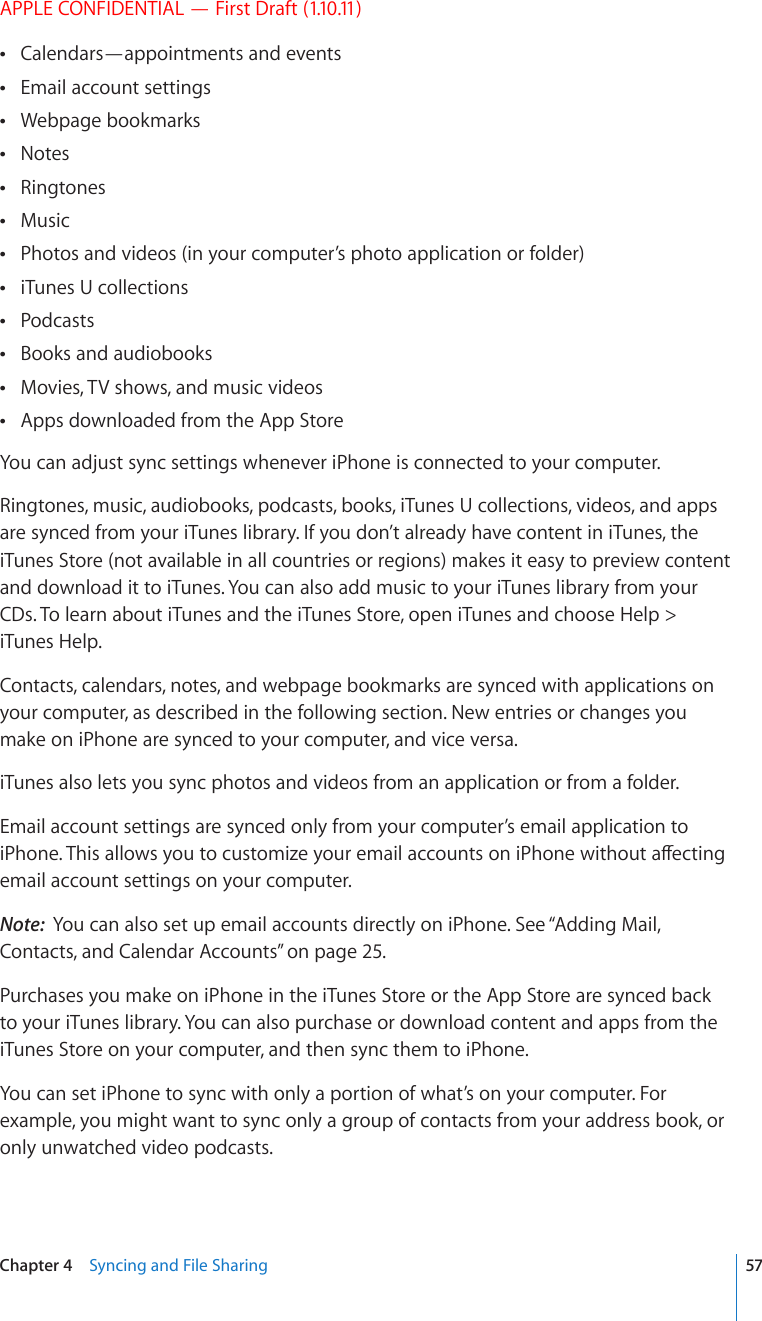
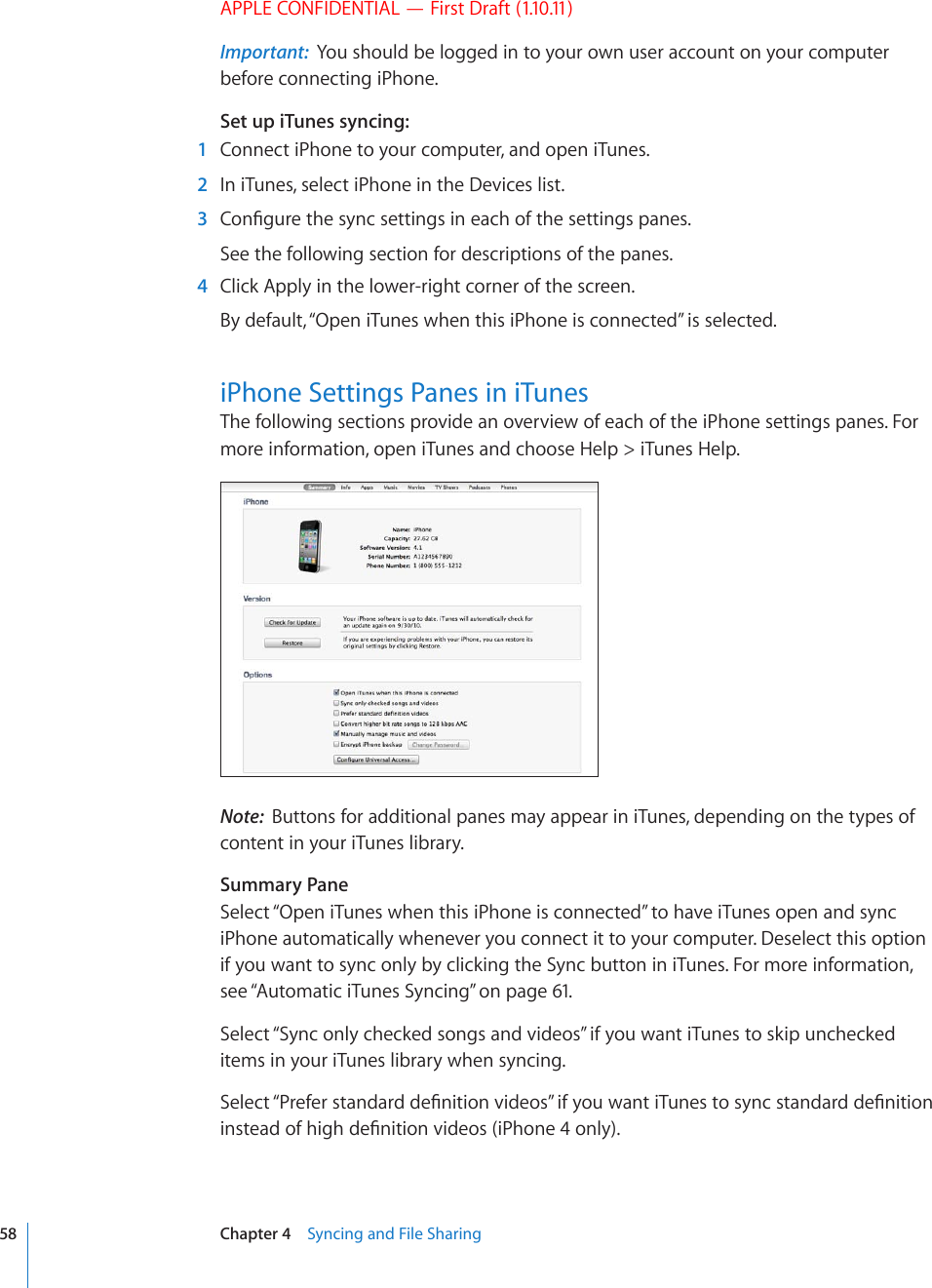
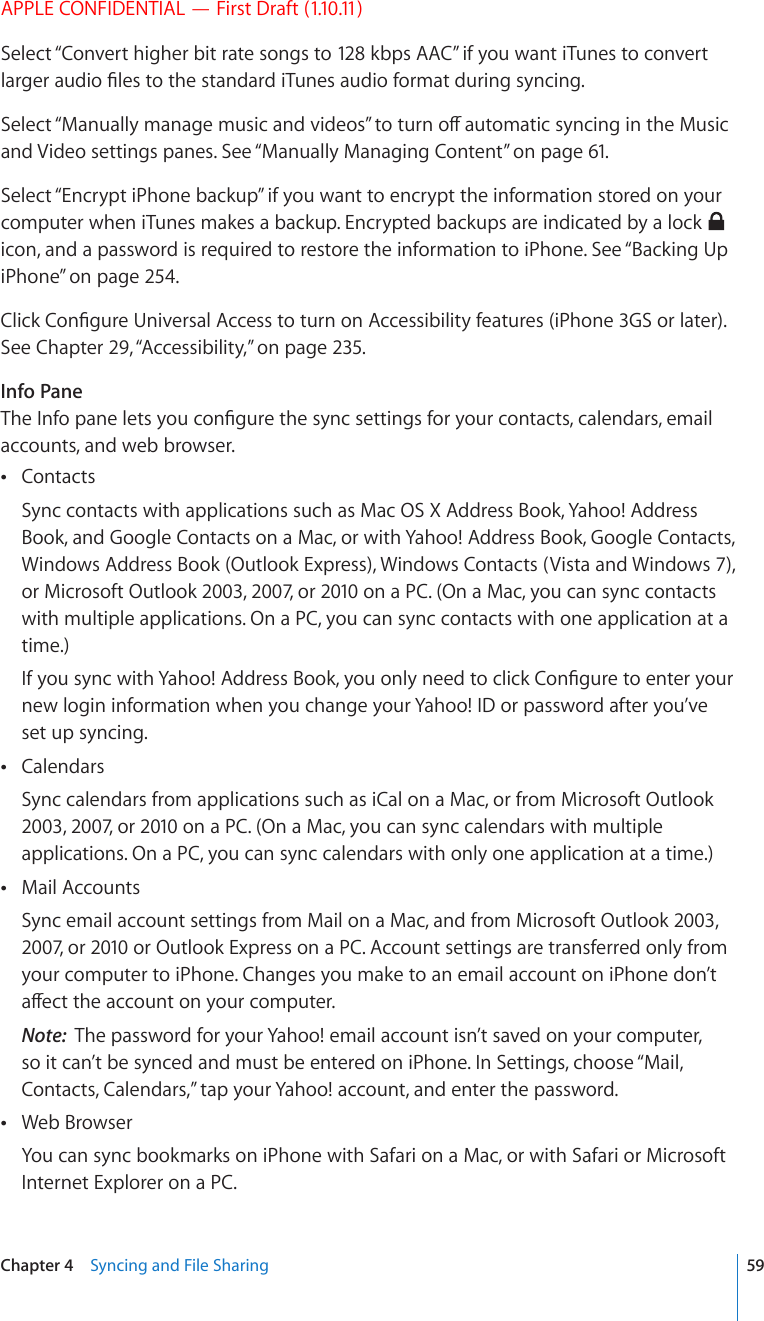
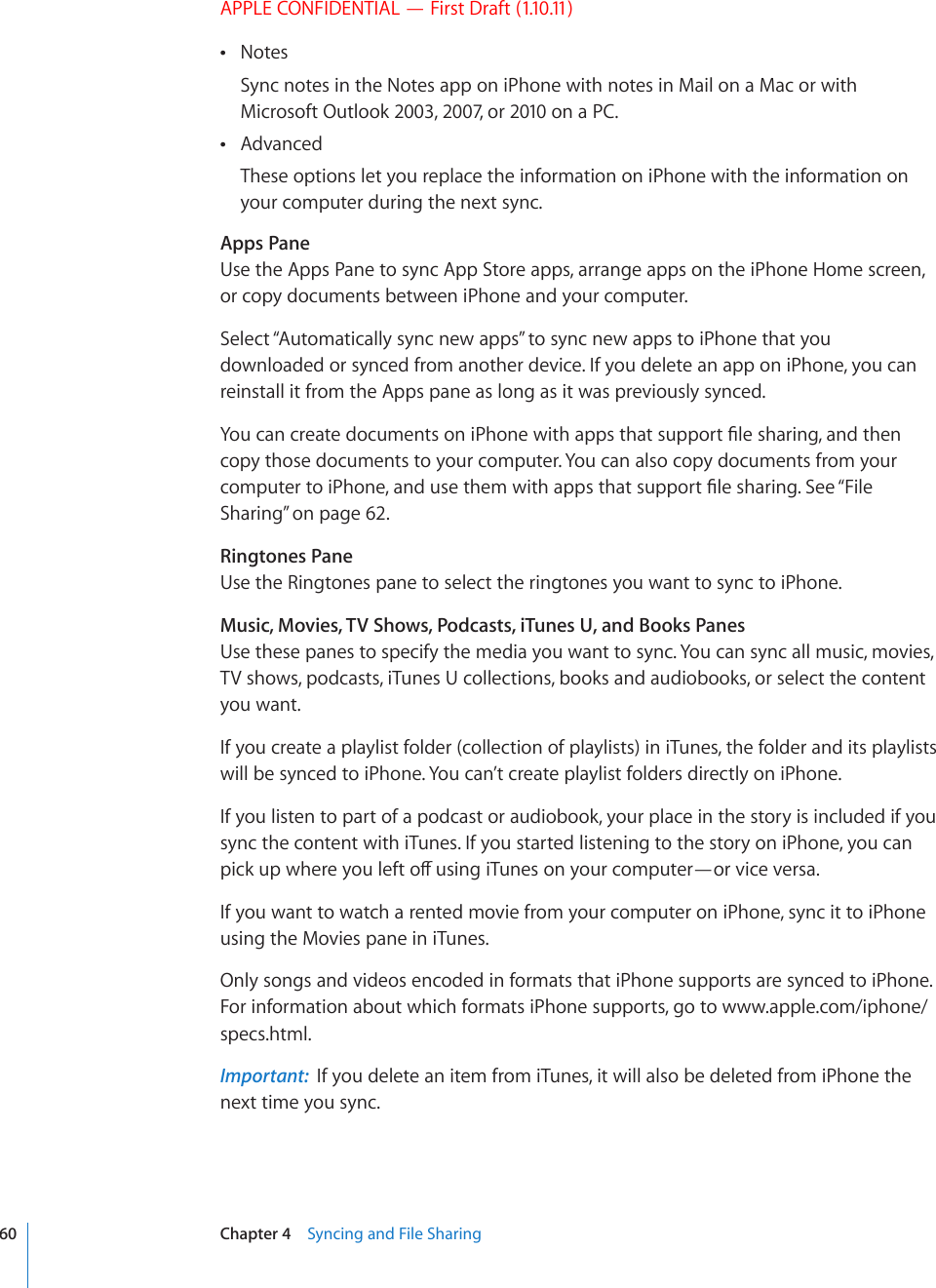
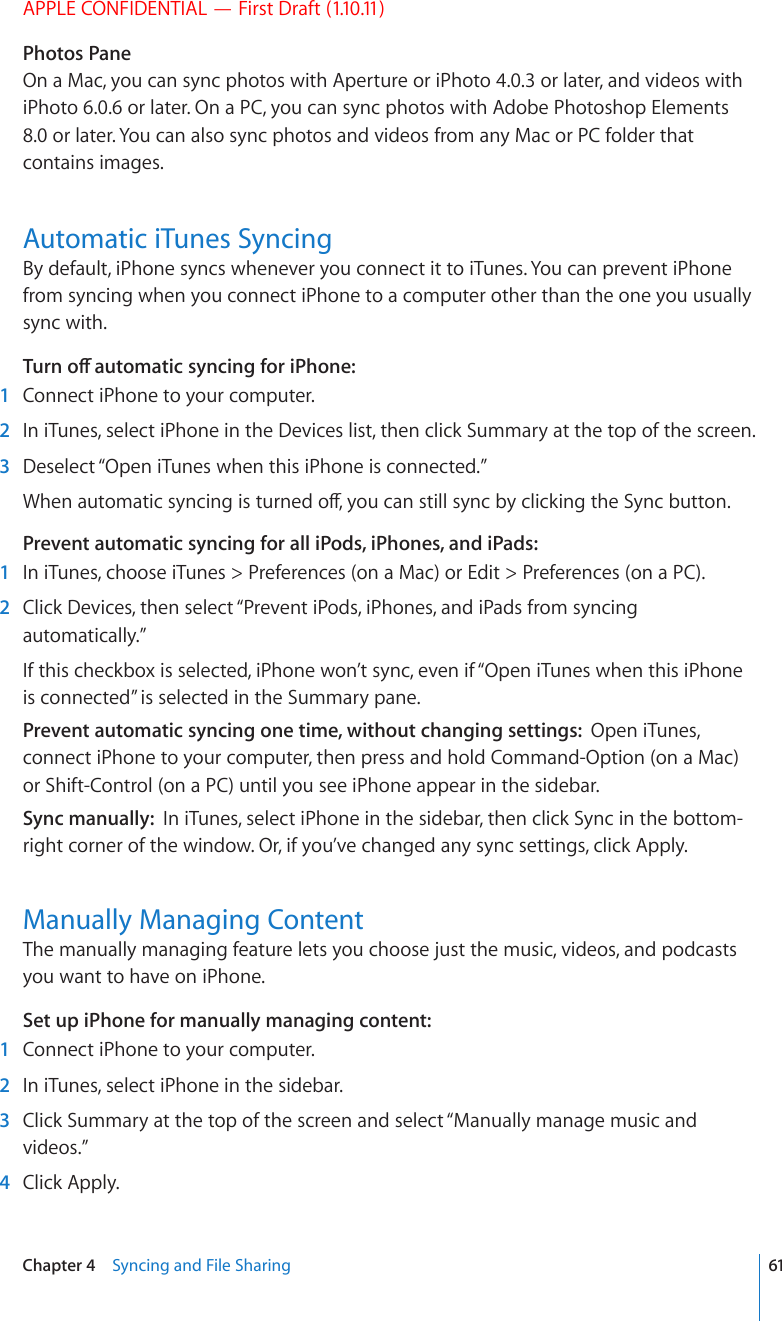
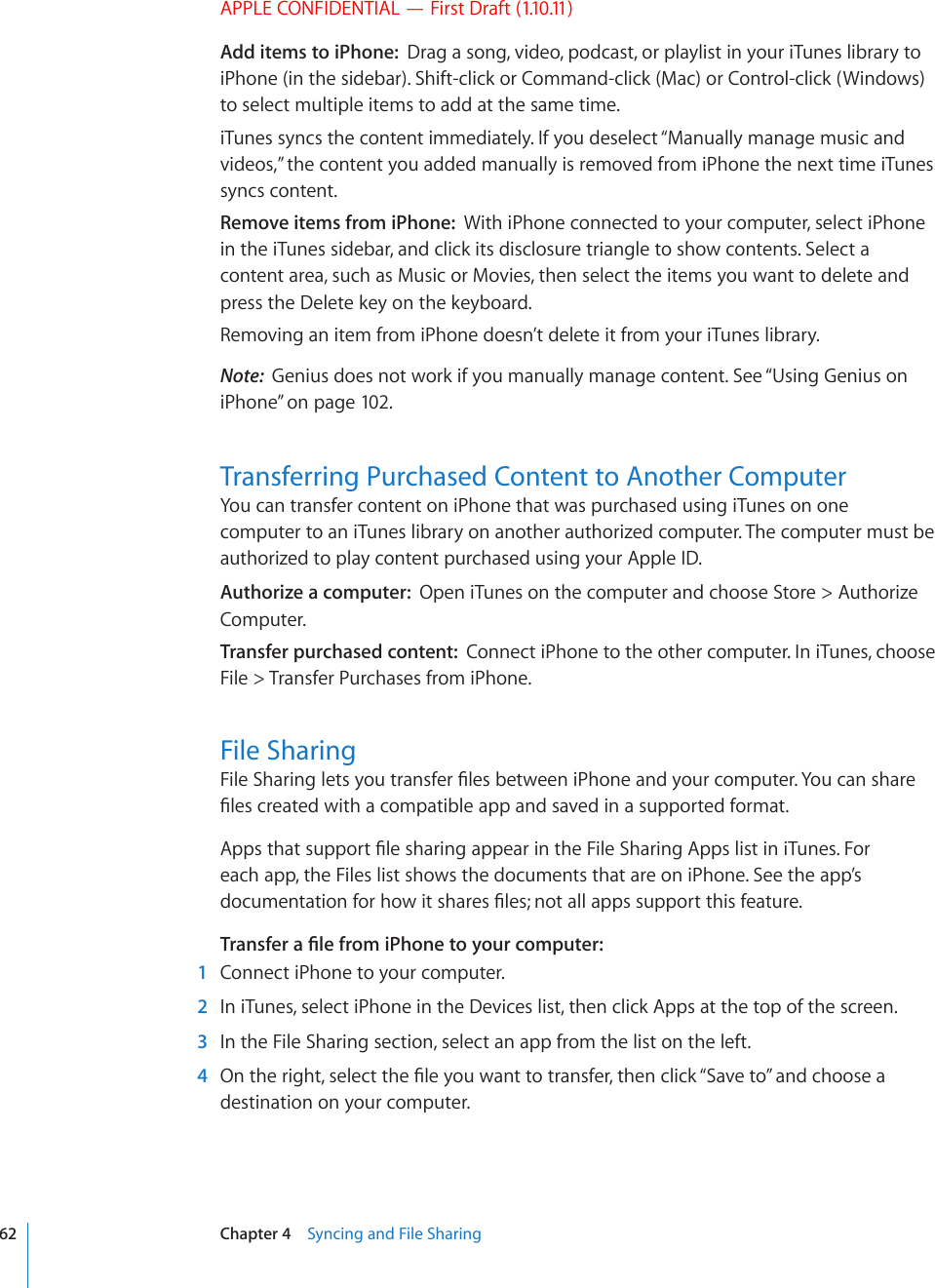
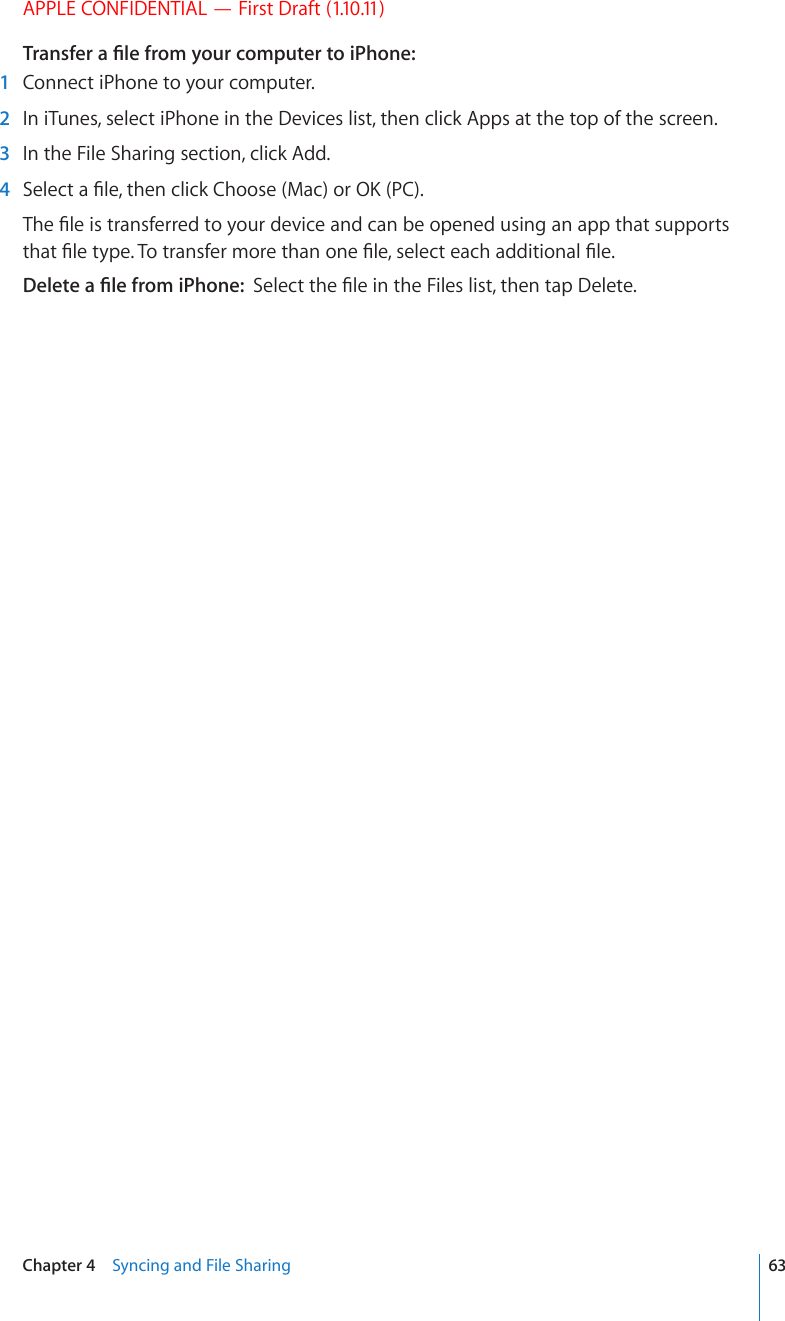
![Phone 5APPLE CONFIDENTIAL — First Draft (1.10.11)Phone CallsMaking a call on iPhone is as simple as tapping a name and number in your contacts, tapping one of your favorites, or tapping a recent call to return it.Making CallsButtons at the bottom of the Phone screen give you quick access to your favorites, recent calls, your contacts, and a numeric keypad for dialing manually.WARNING: For important information about driving safely, see the Important Product Information Guide at www.apple.com/support/manuals/iphone.5\TILYVMTPZZLKJHSSZ5\TILYVM\UOLHYK]VPJLTHPSTLZZHNLZUse Contacts to call someone Tap Contacts, choose a contact, then tap a phone number.Call a favorite Tap Favorites, then choose a contact.Return a recent call Tap Recents, then tap a name or number in the list. If the call was a FaceTime video call (indicated by ), tap the item to make a new video call.Dial a number 6CR-G[RCFGPVGTVJGPWODGTVJGPVCR%CNN64](https://usermanual.wiki/Apple/E2422A.Final-User-Guide/User-Guide-1405325-Page-64.png)
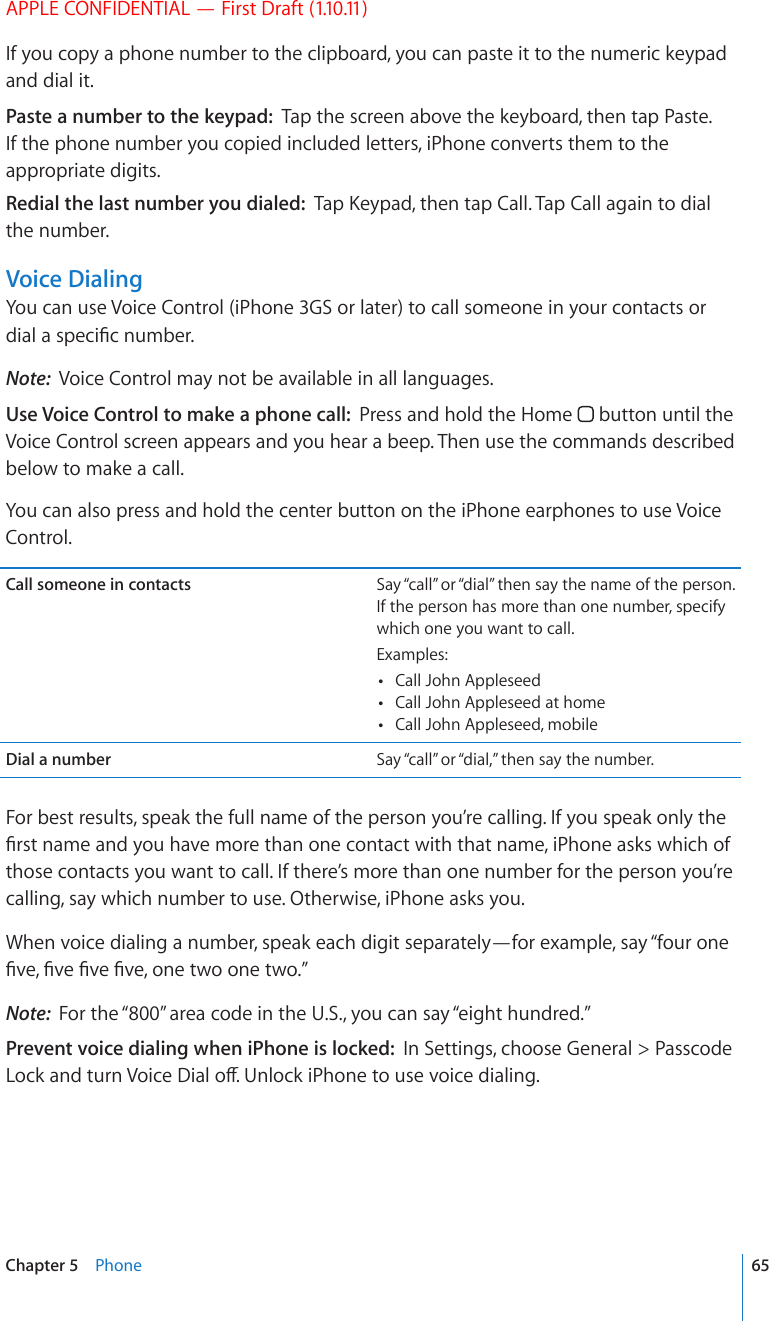
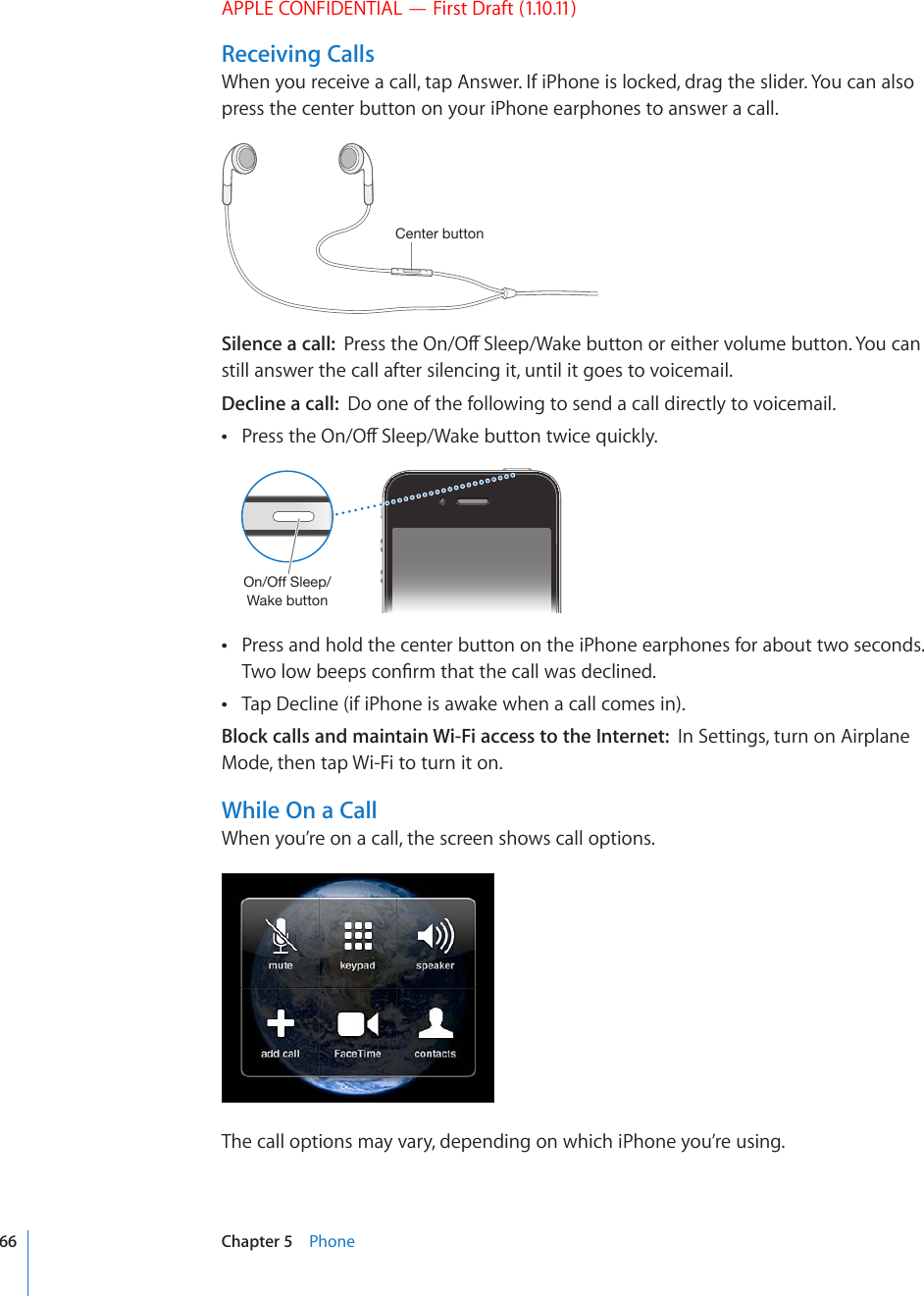
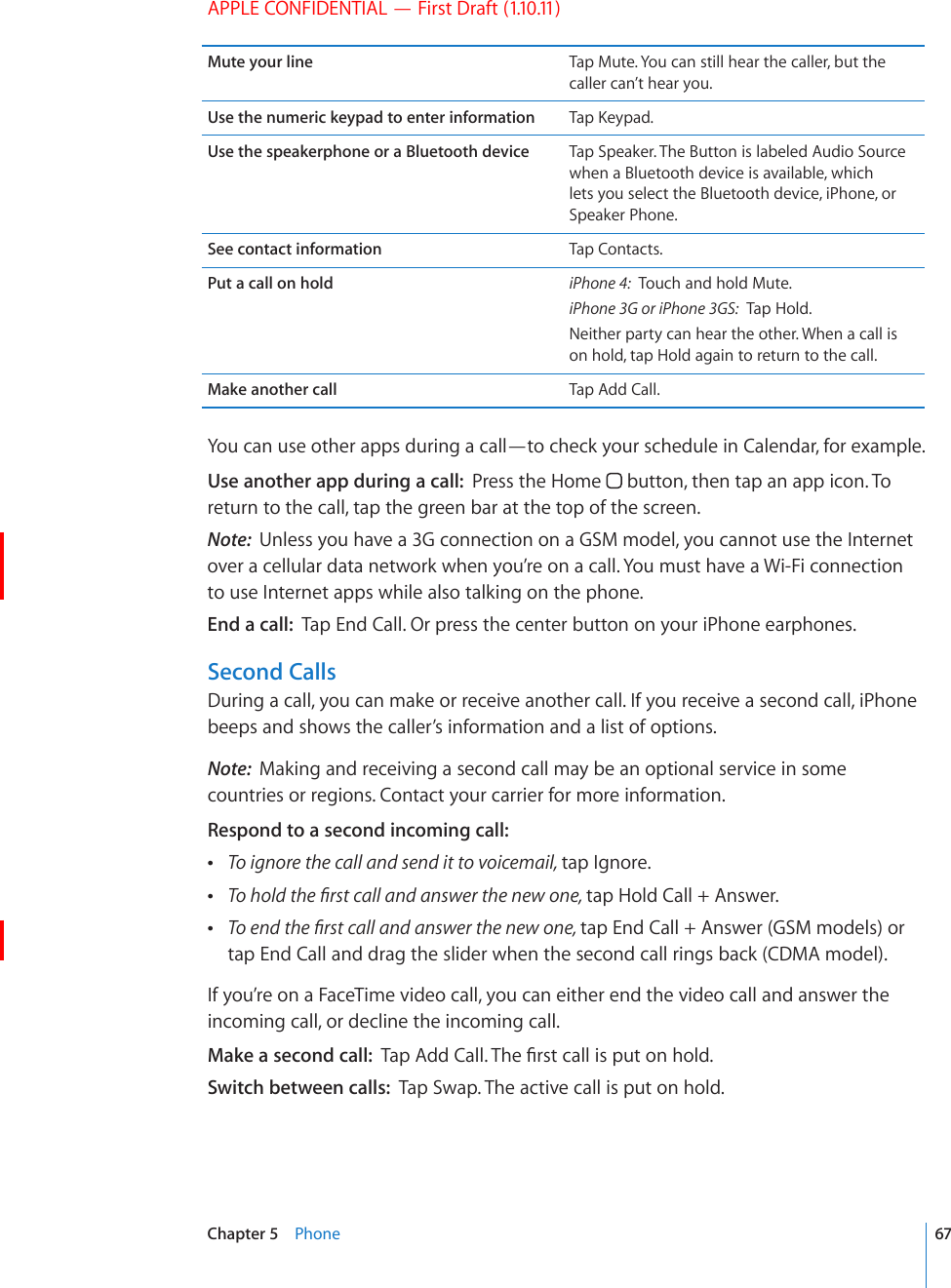
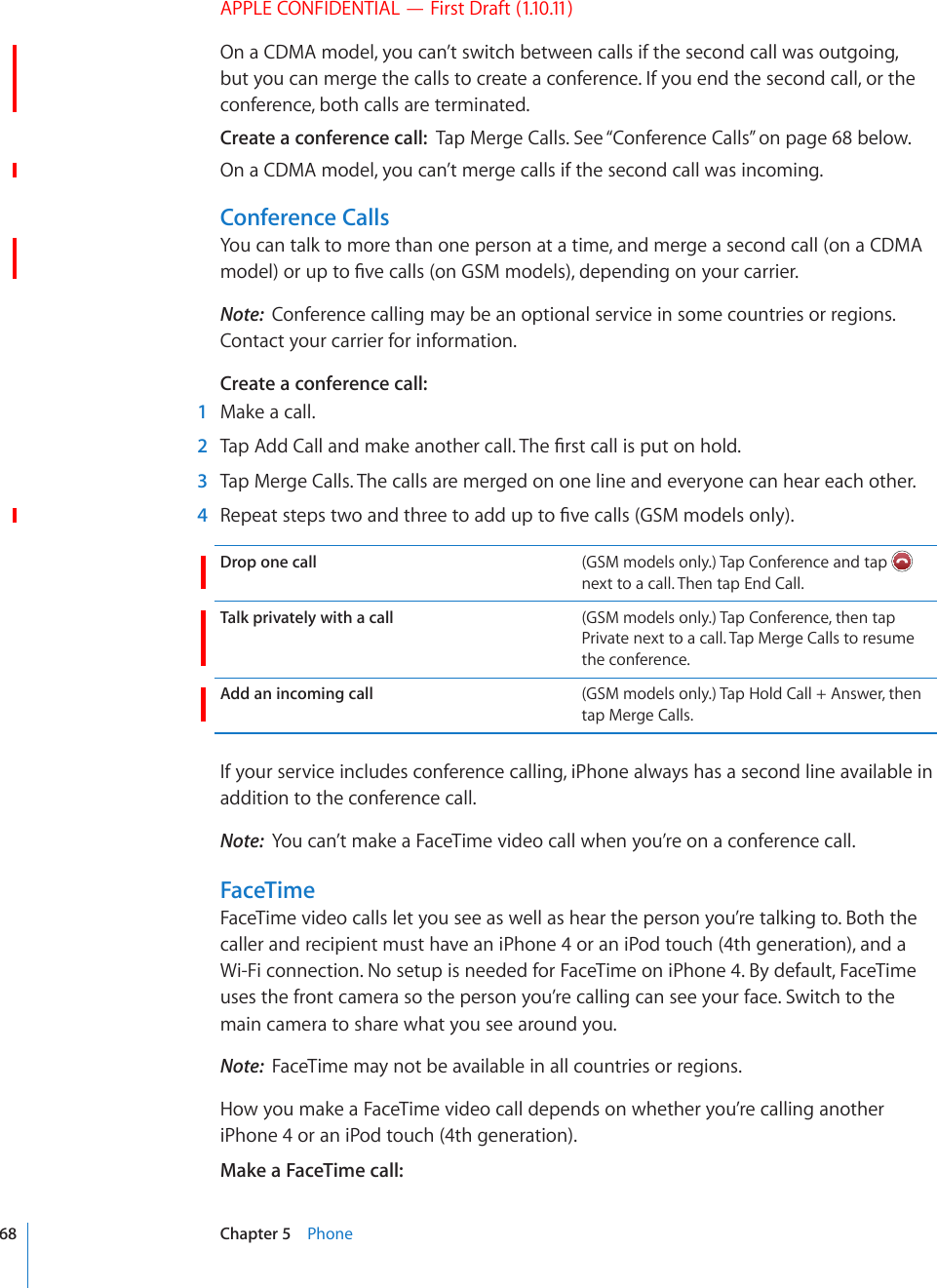
![APPLE CONFIDENTIAL — First Draft (1.10.11)To an iPhone 4: Call the person’s phone number, then tap FaceTime. Or, in Contacts, tap FaceTime.To an iPod touch (4th generation): In Contacts, tap FaceTime.The contact information must include the email address that the person you’re calling uses to sign in to FaceTime. appears on the FaceTime button in Contacts if you’ve previously had a FaceTime call with that person.4HRLH-HJL;PTL]PKLVJHSSThe person you’re calling must accept the video call by tapping Accept.Make a FaceTime call using Voice Control: Press and hold the Home button until the Voice Control screen appears and you hear a beep. Then say “FaceTime,” followed by the name of the person to call.If you had a previous FaceTime video call with someone, you can make another video call to that person by tapping the entry for that call in Recents. Previous FaceTime video calls are indicated by . 69Chapter 5 Phone](https://usermanual.wiki/Apple/E2422A.Final-User-Guide/User-Guide-1405325-Page-69.png)
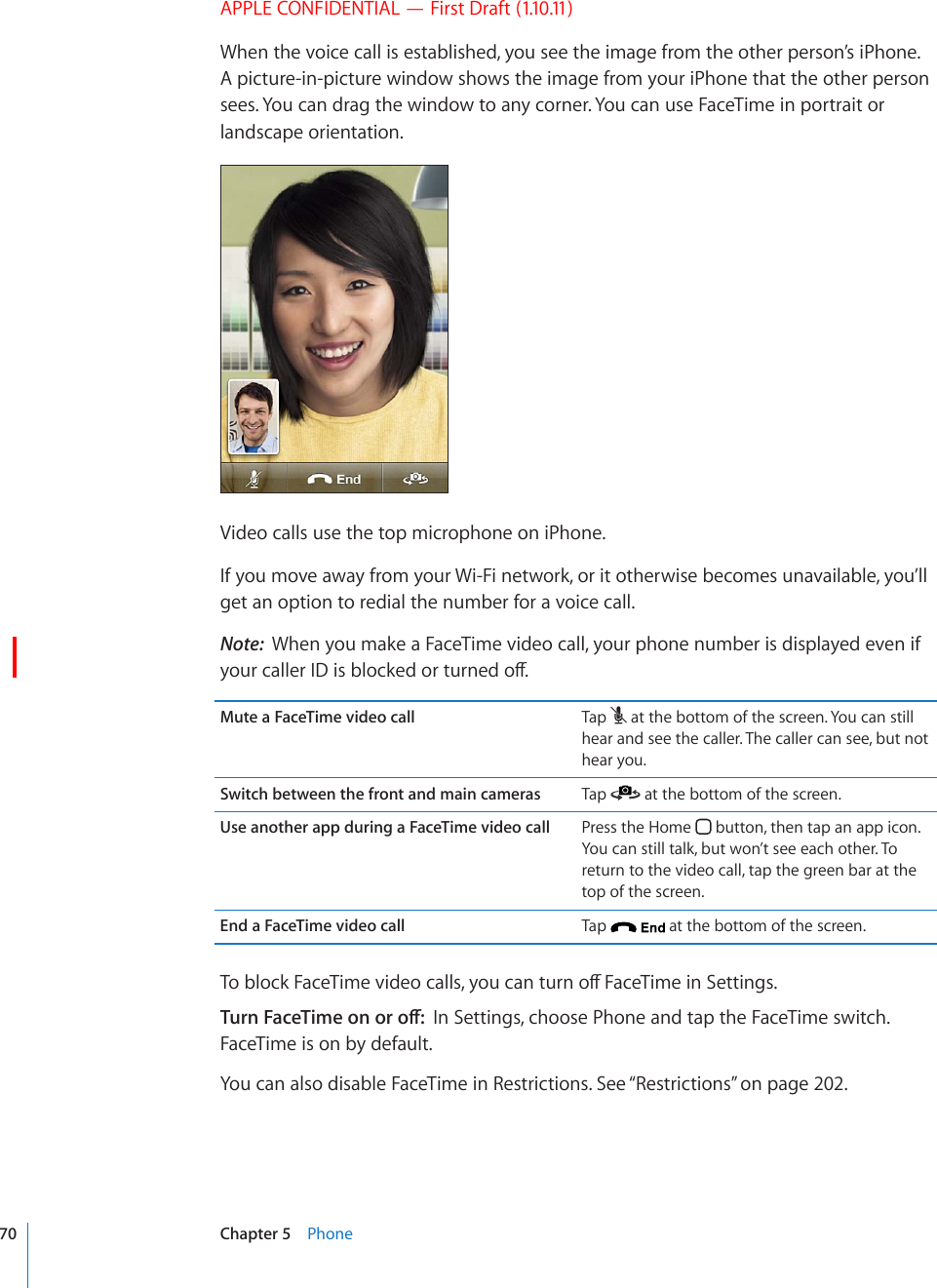
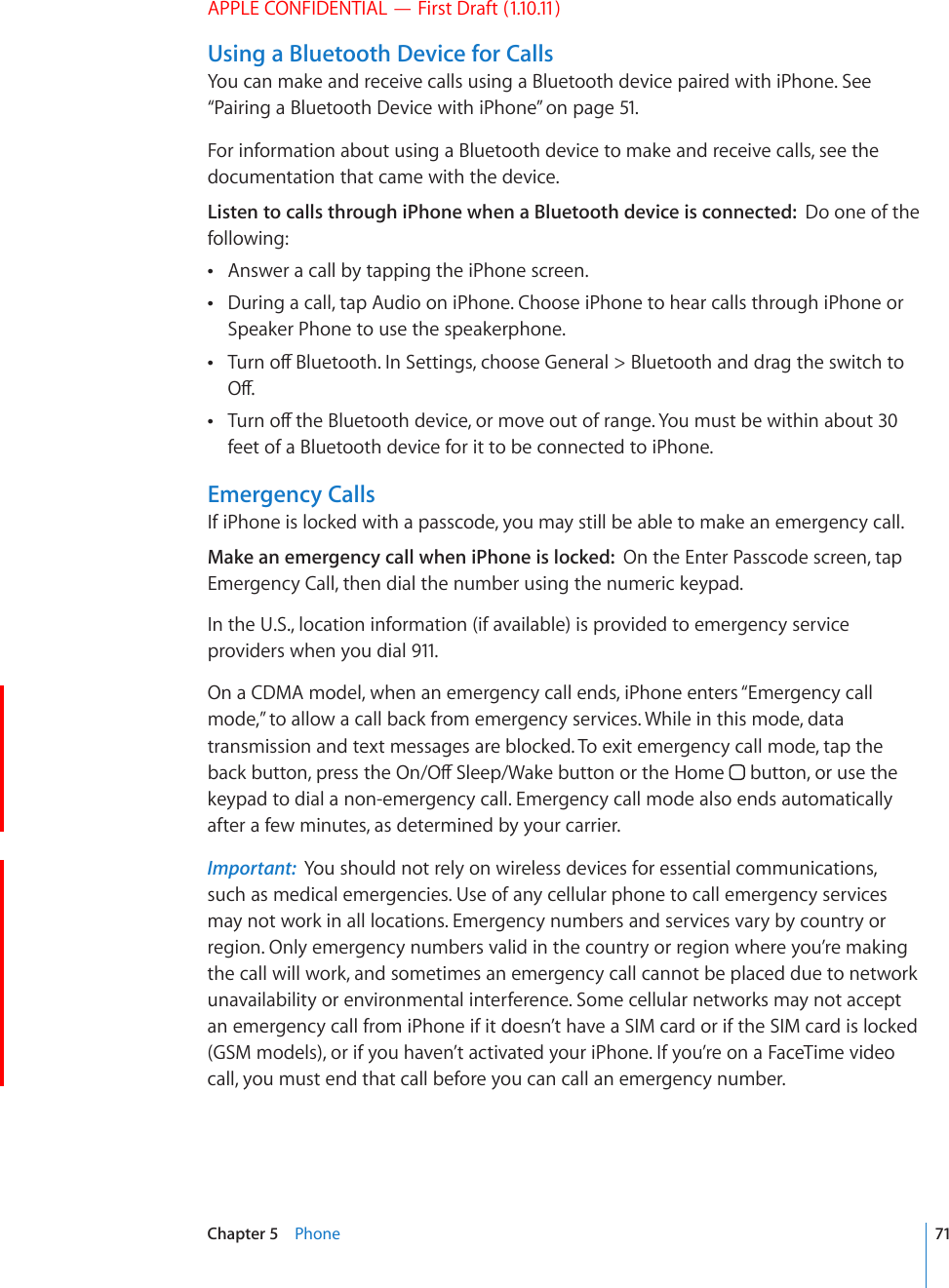
![APPLE CONFIDENTIAL — First Draft (1.10.11)Visual VoicemailOn iPhone, visual voicemail lets you see a list of your messages and choose which ones to listen to or delete, without having to listen to instructions or prior messages.Note: Visual voicemail may not be available in all countries or regions, or may be an optional service. Contact your carrier for more information. If visual voicemail isn’t available, tap Voicemail and follow the voice prompts to retrieve your messages.5\TILYVMTPZZLKJHSSZHUK\UOLHYK]VPJLTHPSTLZZHNLZHWWLHYZVU[OL/VTLZJYLLU7OVULPJVUSetting Up Voicemail6JG°TUVVKOG[QWVCR8QKEGOCKNK2JQPGRTQORVU[QWVQETGCVGCXQKEGOCKNRCUUYQTFand record your voicemail greeting.Change your greeting: 1 Tap Voicemail, tap Greeting, then tap Custom. 2 Tap Record when you’re ready to start. 3 9JGP[QW°PKUJVCR5VQR6QTGXKGYVCR2NC[To rerecord, repeat steps 2 and 3. 4 Tap Save.Use your carrier’s default greeting Tap Voicemail, tap Greeting, then tap Default.Set an alert sound for new voicemail In Settings, choose Sounds and turn New Voicemail on. The alert sounds once for each new XQKEGOCKN+HVJG4KPI5KNGPVUYKVEJKUQÒK2JQPGwon’t sound alerts.Change the voicemail password In Settings, choose Phone > Change Voicemail Password.Checking VoicemailWhen you tap Phone, iPhone shows the number of missed calls and unheard voicemail messages.5\TILYVMTPZZLKJHSSZ5\TILYVM\UOLHYK]VPJLTHPSTLZZHNLZ72 Chapter 5 Phone](https://usermanual.wiki/Apple/E2422A.Final-User-Guide/User-Guide-1405325-Page-72.png)
![APPLE CONFIDENTIAL — First Draft (1.10.11)Tap Voicemail to see a list of your messages.:RPW[VHU`WVPU[PUHTLZZHNL!+YHN[OLWSH`OLHK<UOLHYKTLZZHNLZ 7SH`7H\ZL*VU[HJ[PUMV:JY\IILYIHY:WLHRLYWOVUL(\KPV^OLUH)S\L[VV[OKL]PJLPZJVUULJ[LK;HW[VJOVVZLH\KPVV\[W\[9L[\YU[OLJHSSListen to a message: Tap the message. (If you’ve already heard the message, tap the message again to replay it.) Use and to pause and resume playback.Once you listen to a message, it’s saved until your carrier erases it.Check voicemail from another phone: Dial your own number or your carrier’s remote access number.Deleting MessagesSelect a message, then tap Delete.Listen to a deleted message Tap Deleted Messages (at the end of the list), then tap the message.Undelete a message Tap Deleted Messages (at the end of the list), then tap the message and tap Undelete.Delete messages permanently Tap Deleted Messages (at the end of the list), then tap Clear All.Note: In some countries or regions, deleted visual voicemail messages may be permanently erased by your carrier.Getting Contact InformationVisual voicemail saves the date and time of the call, the length of the message, and any available contact information.See a caller’s contact information: Tap next to a message.You can use the information to email or text the caller, or update contact info.73Chapter 5 Phone](https://usermanual.wiki/Apple/E2422A.Final-User-Guide/User-Guide-1405325-Page-73.png)
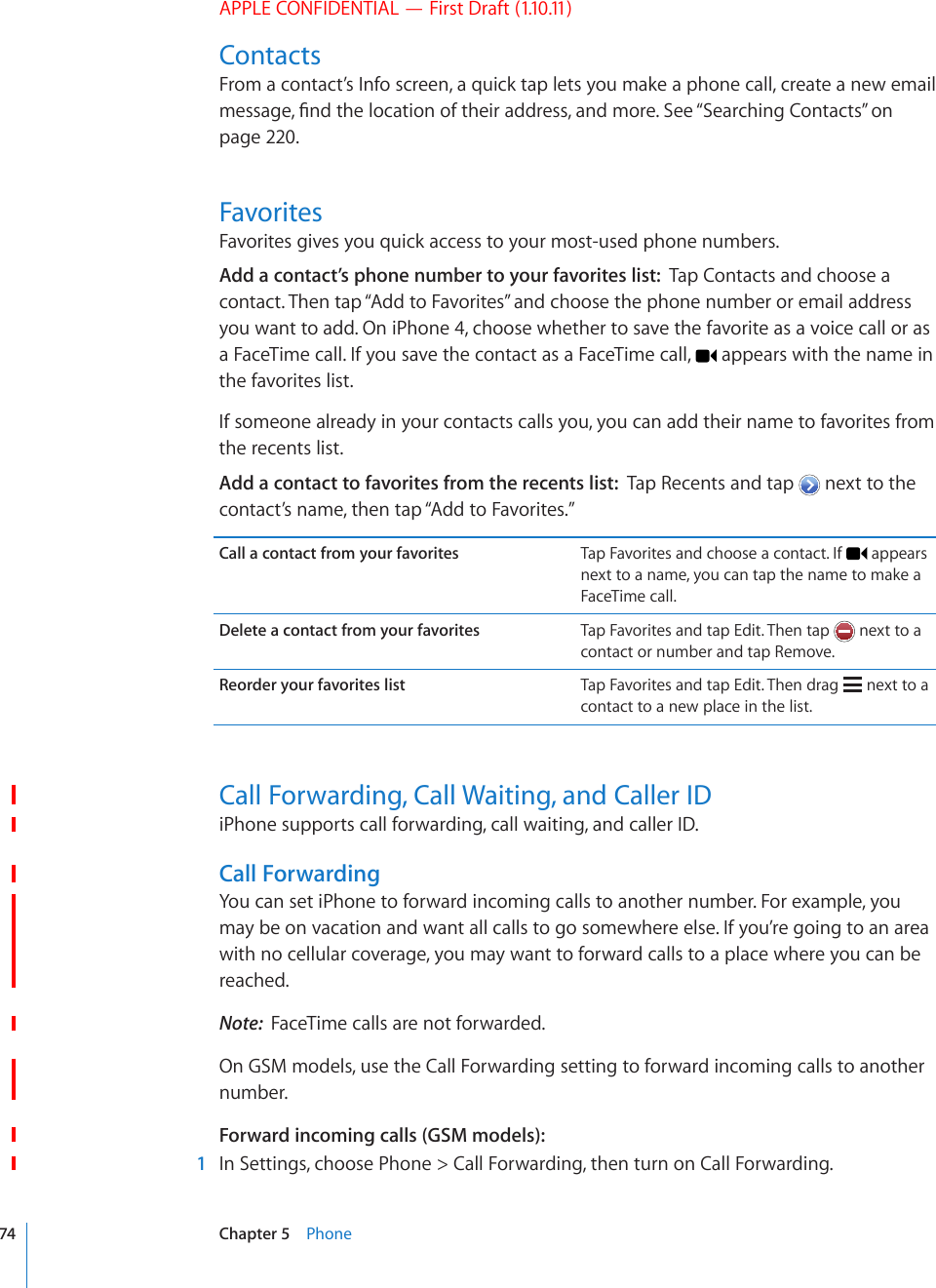
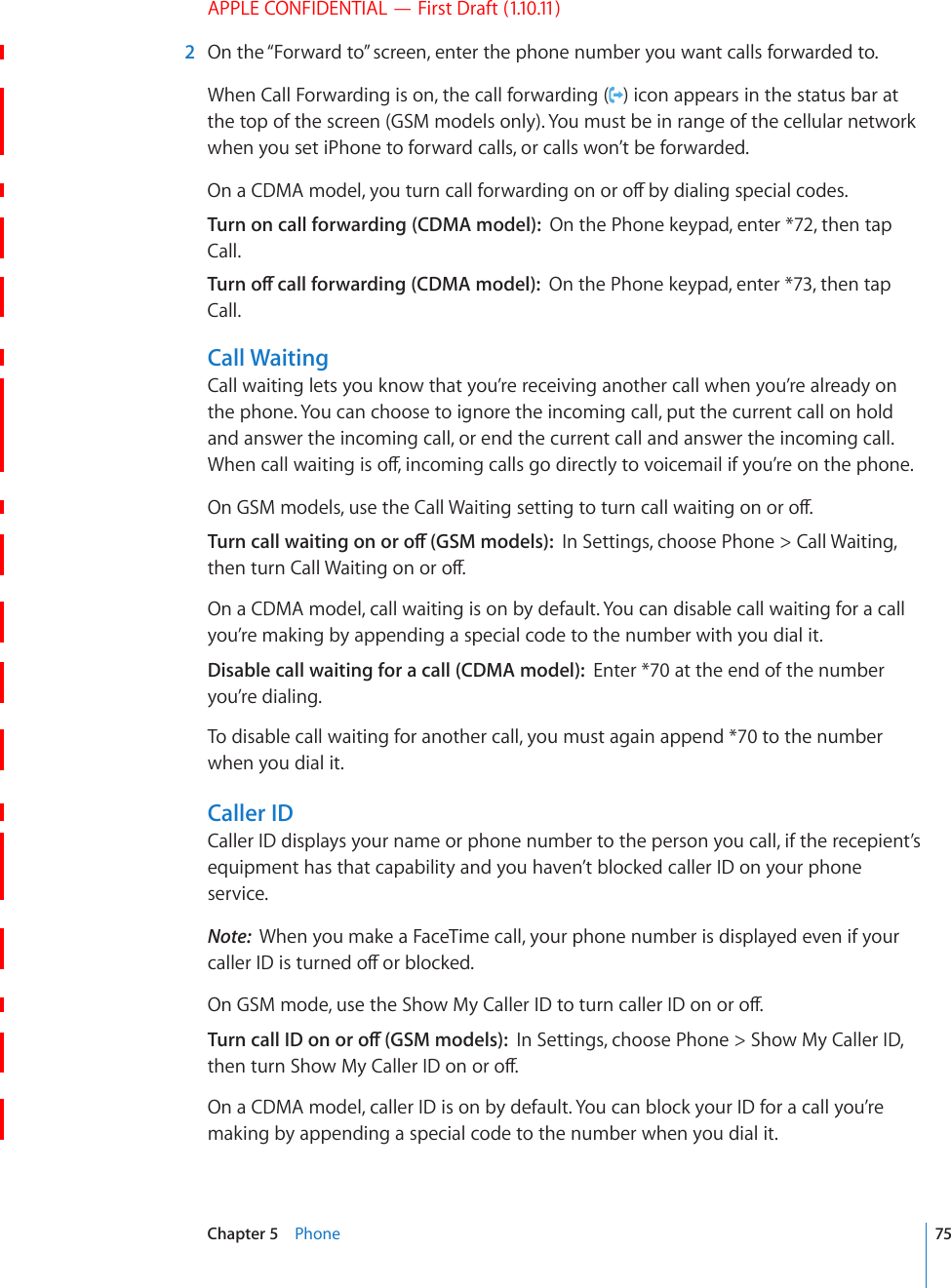
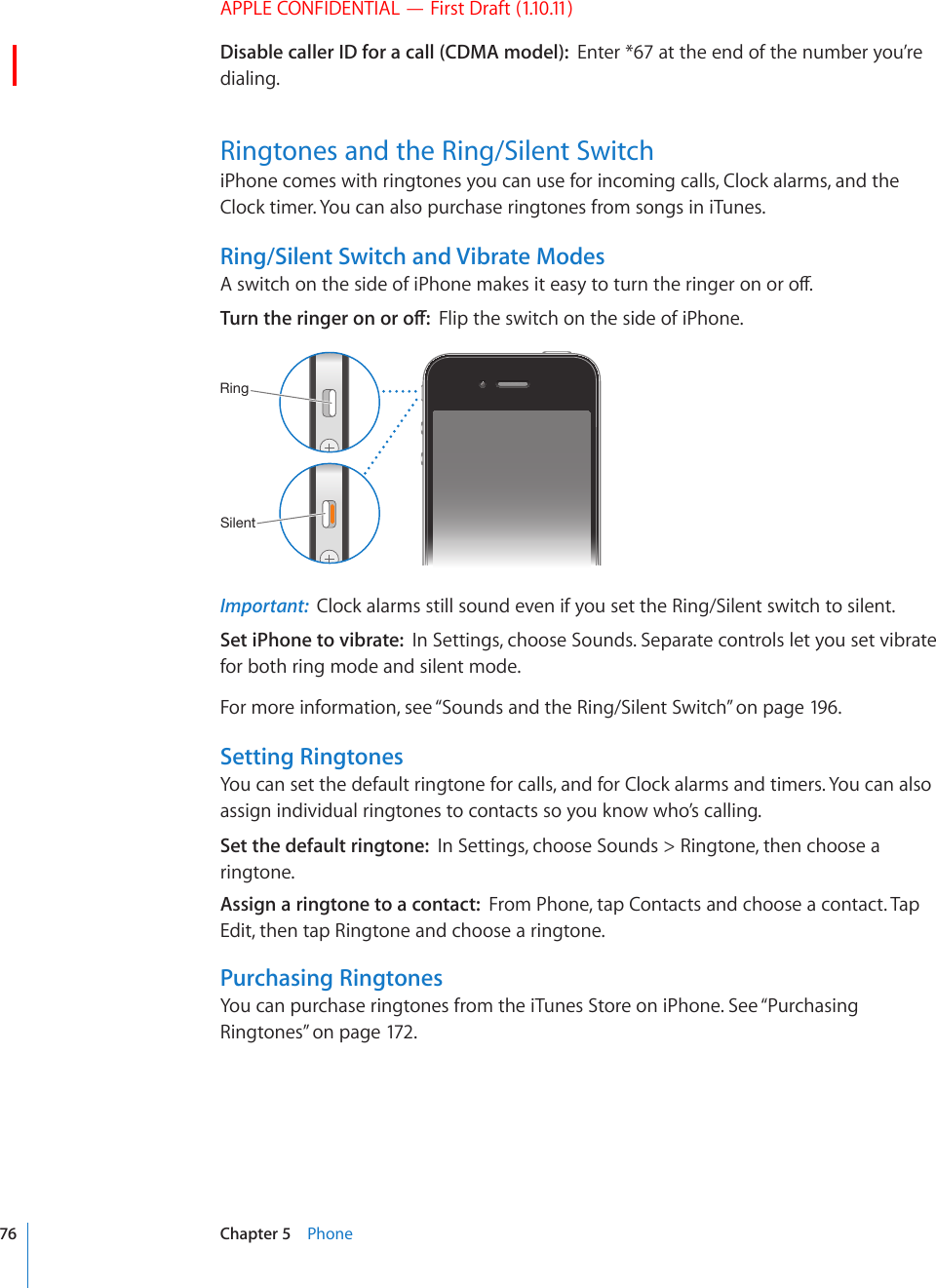
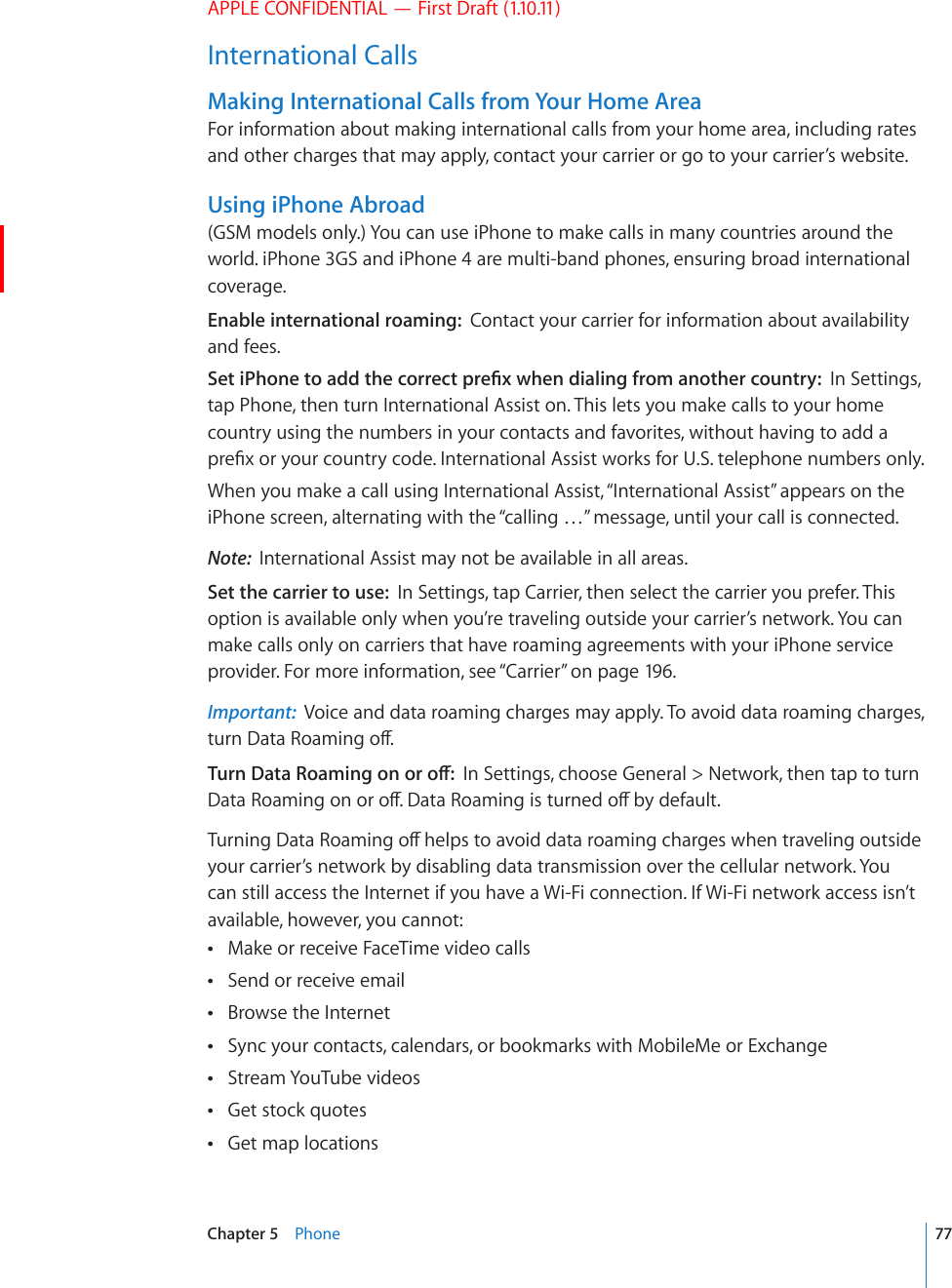
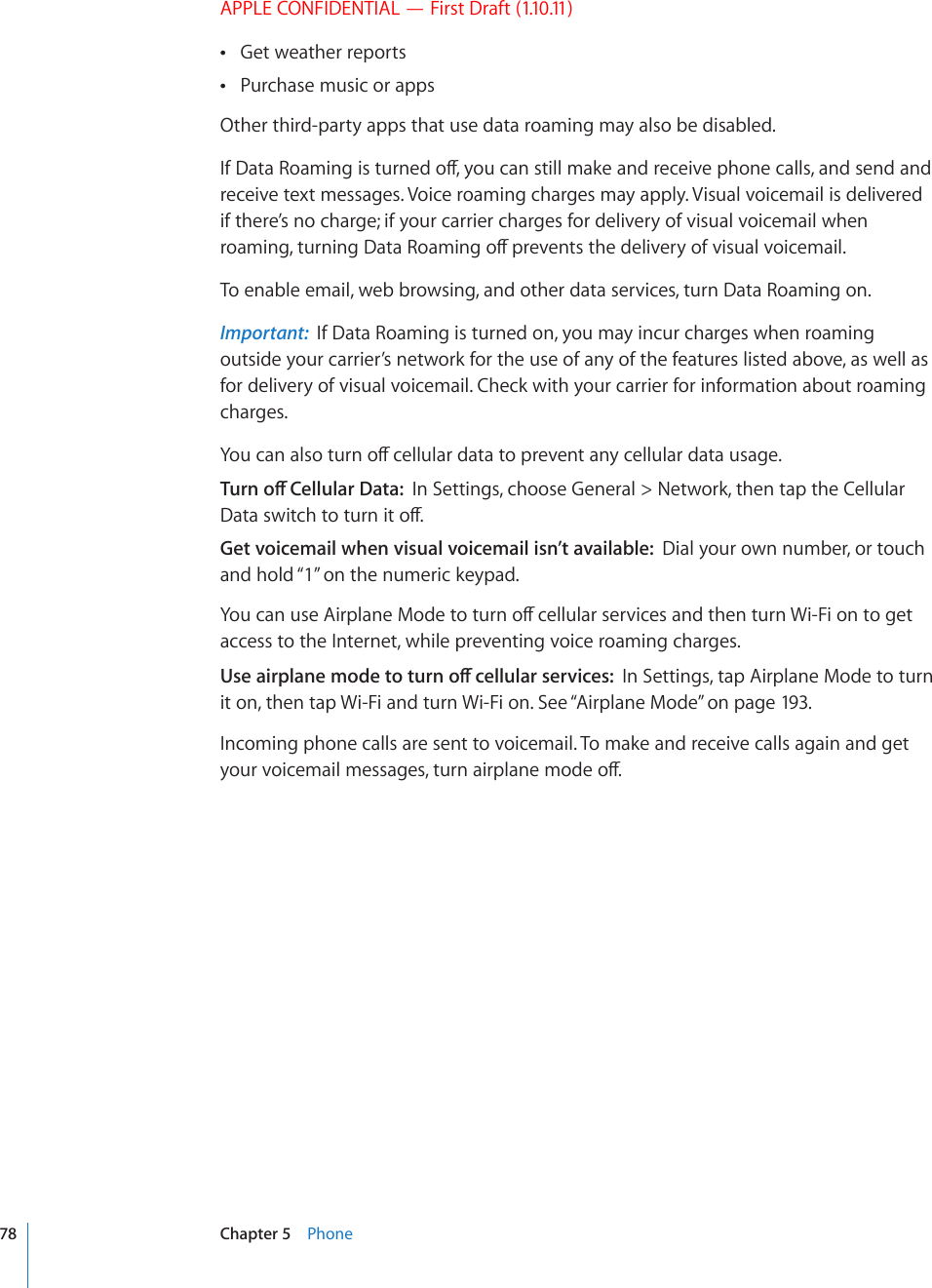
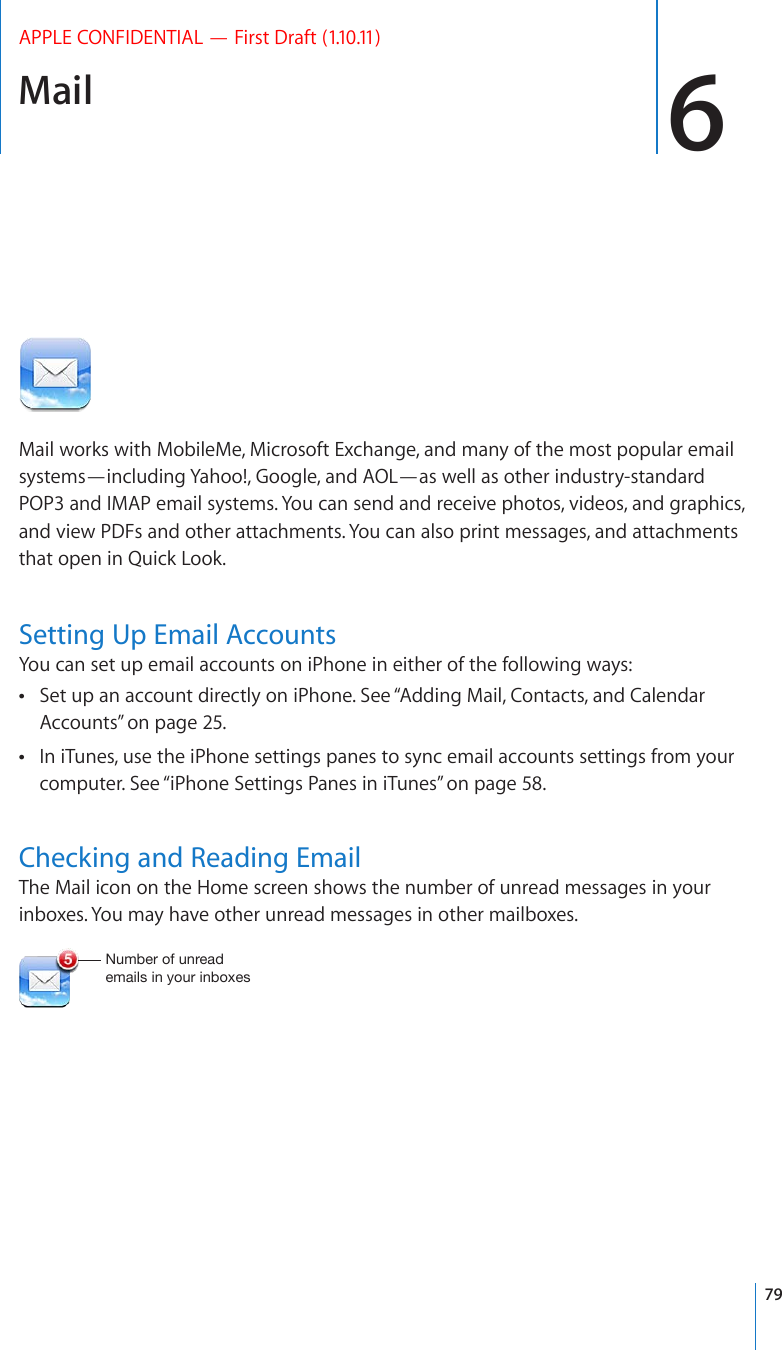
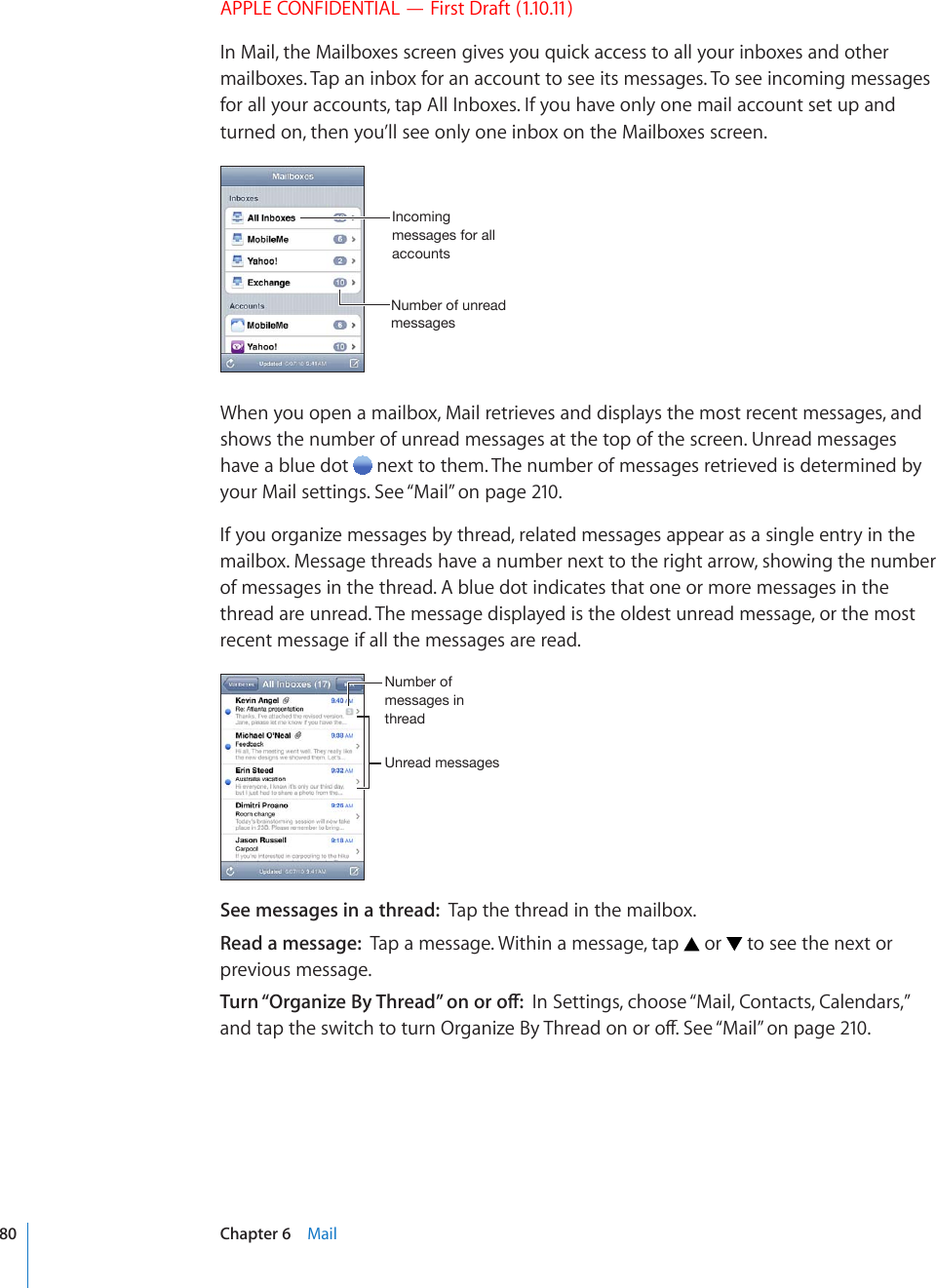
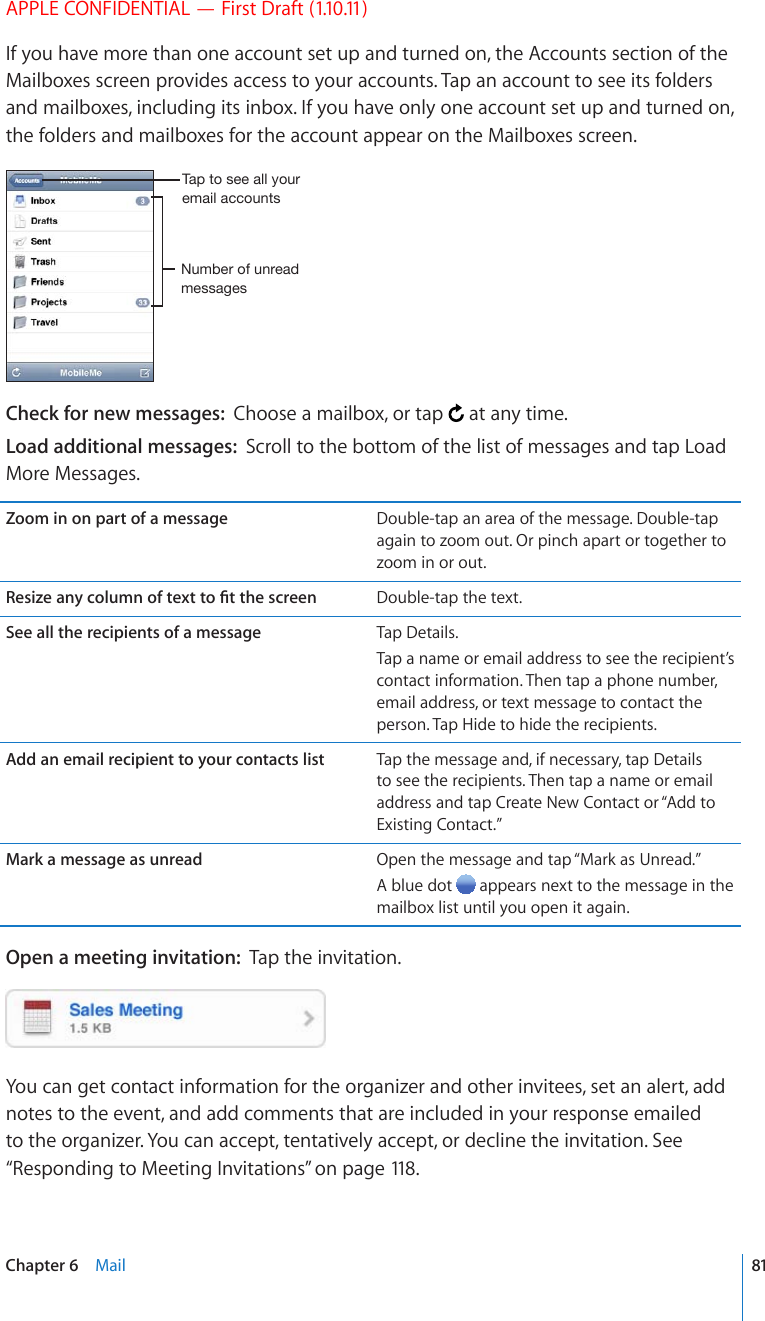
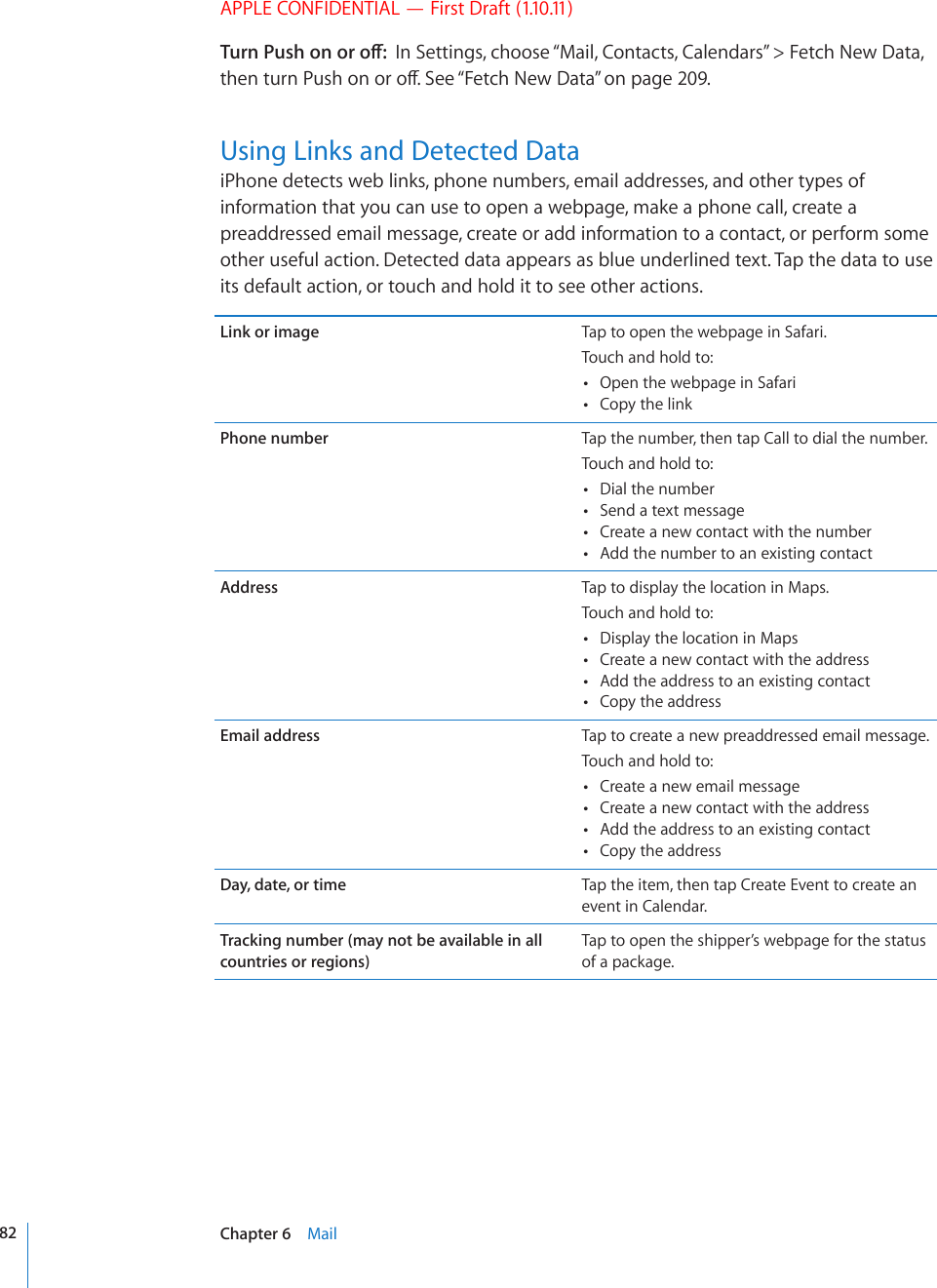
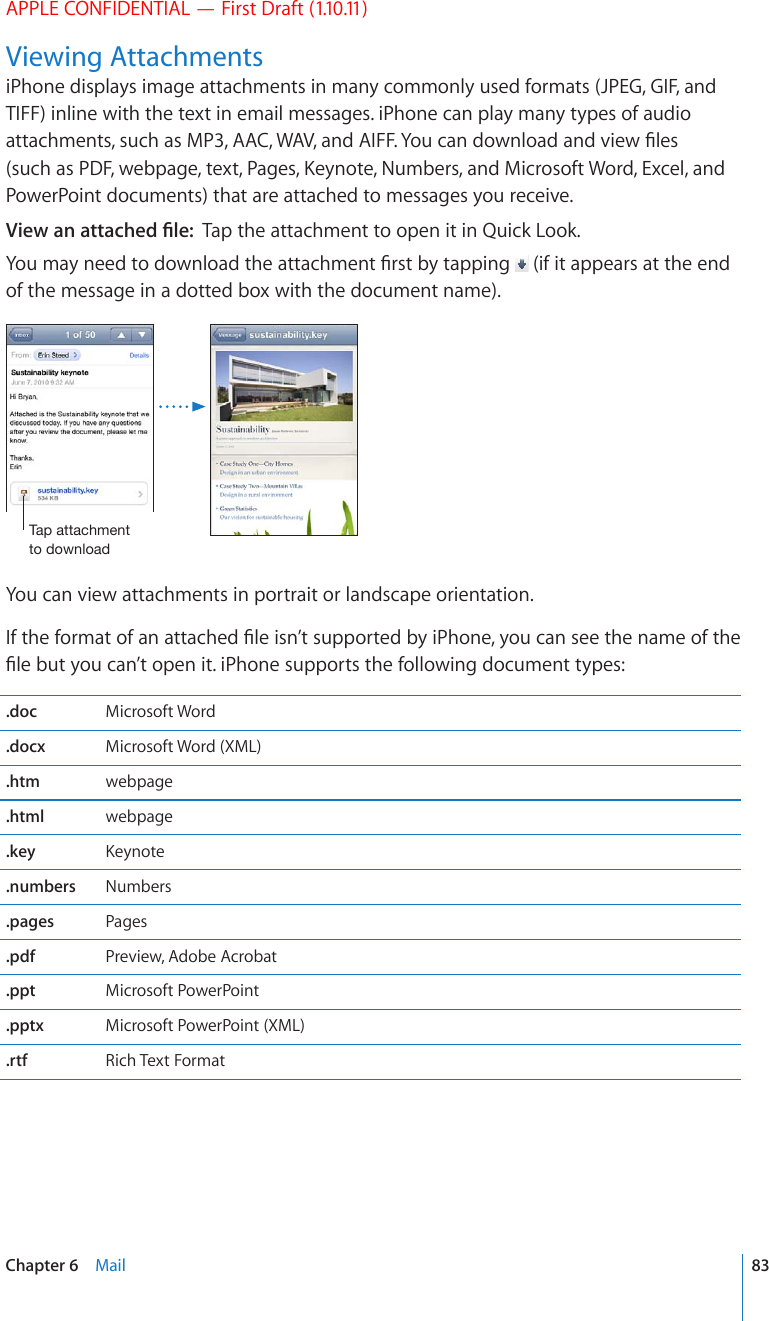
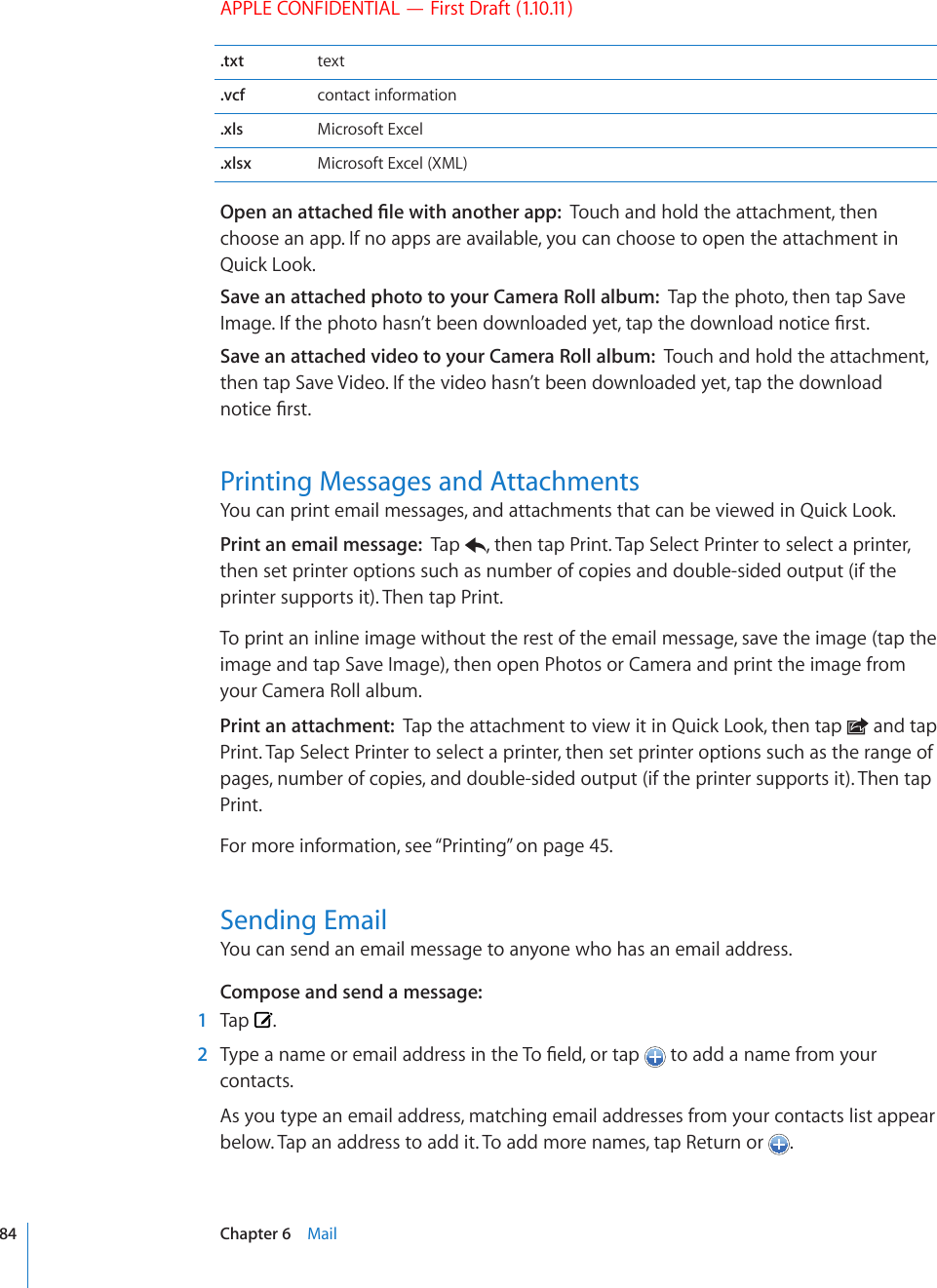
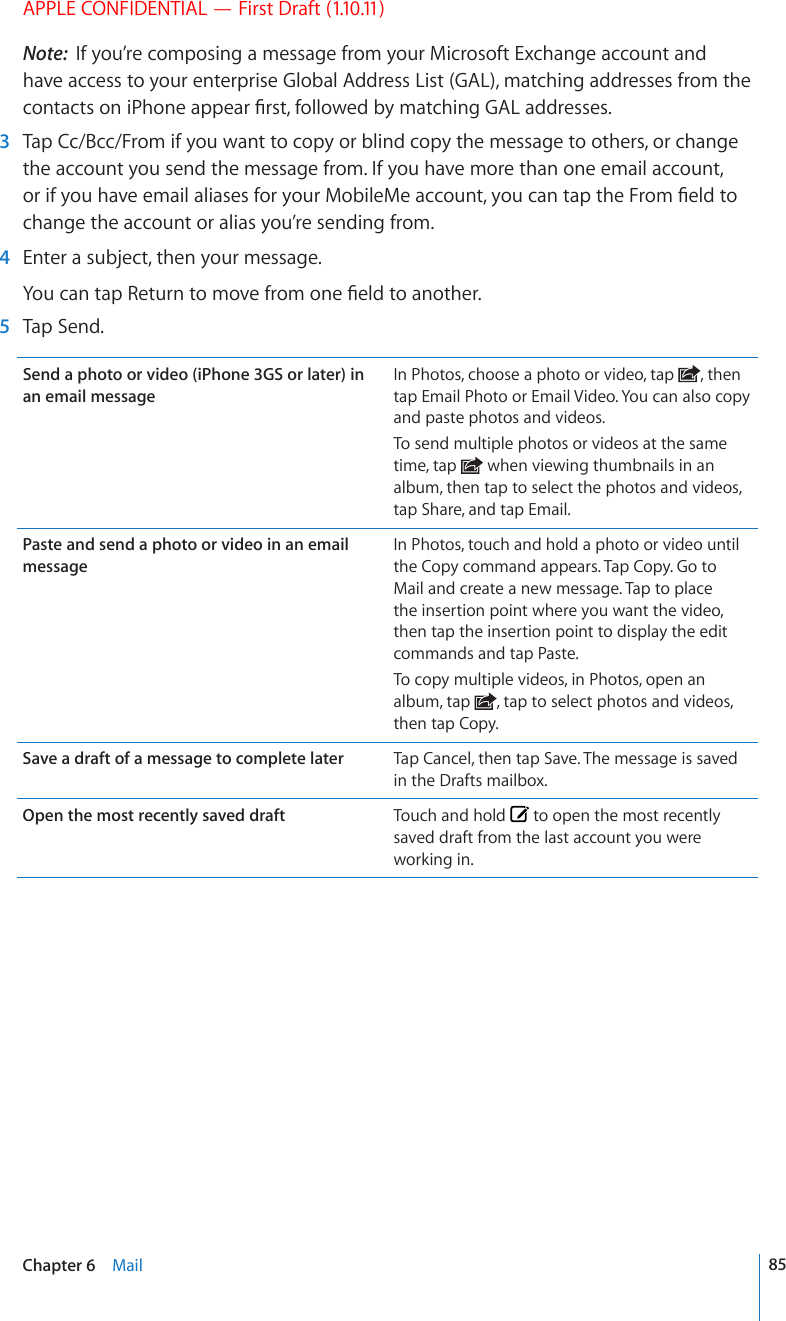
![APPLE CONFIDENTIAL — First Draft (1.10.11)Reply to a message Tap . Tap Reply to reply only to the sender or tap Reply All to reply to the sender and all recipients. Type your return message, then tap Send.Files or images attached to the initial message aren’t sent back.Forward a message Open a message and tap , then tap Forward. Add one or more email addresses, type your message, then tap Send.When you forward a message, you can include VJG°NGUQTKOCIGUCVVCEJGFVQVJGQTKIKPCNmessage.Share contact information In Contacts, choose a contact, tap Share Contact at the bottom of the Info screen, then tap Email.Organizing EmailYou can organize messages in any mailbox, folder, or search results window. You can delete messages one at a time, or select a group to delete all at once. You can also move messages from one mailbox or folder to another in the same account or DGVYGGPFKÒGTGPVCEEQWPVUDelete a message: Open the message and tap .You can also delete a message directly from the mailbox message list by swiping left or right over the message title, then tapping Delete.;VZOV^[OL+LSL[LI\[[VUZ^PWLSLM[VYYPNO[V]LY[OLTLZZHNLNote: For Google accounts, tap Archive. Messages aren’t deleted, but are moved to your account archive.86 Chapter 6 Mail](https://usermanual.wiki/Apple/E2422A.Final-User-Guide/User-Guide-1405325-Page-86.png)
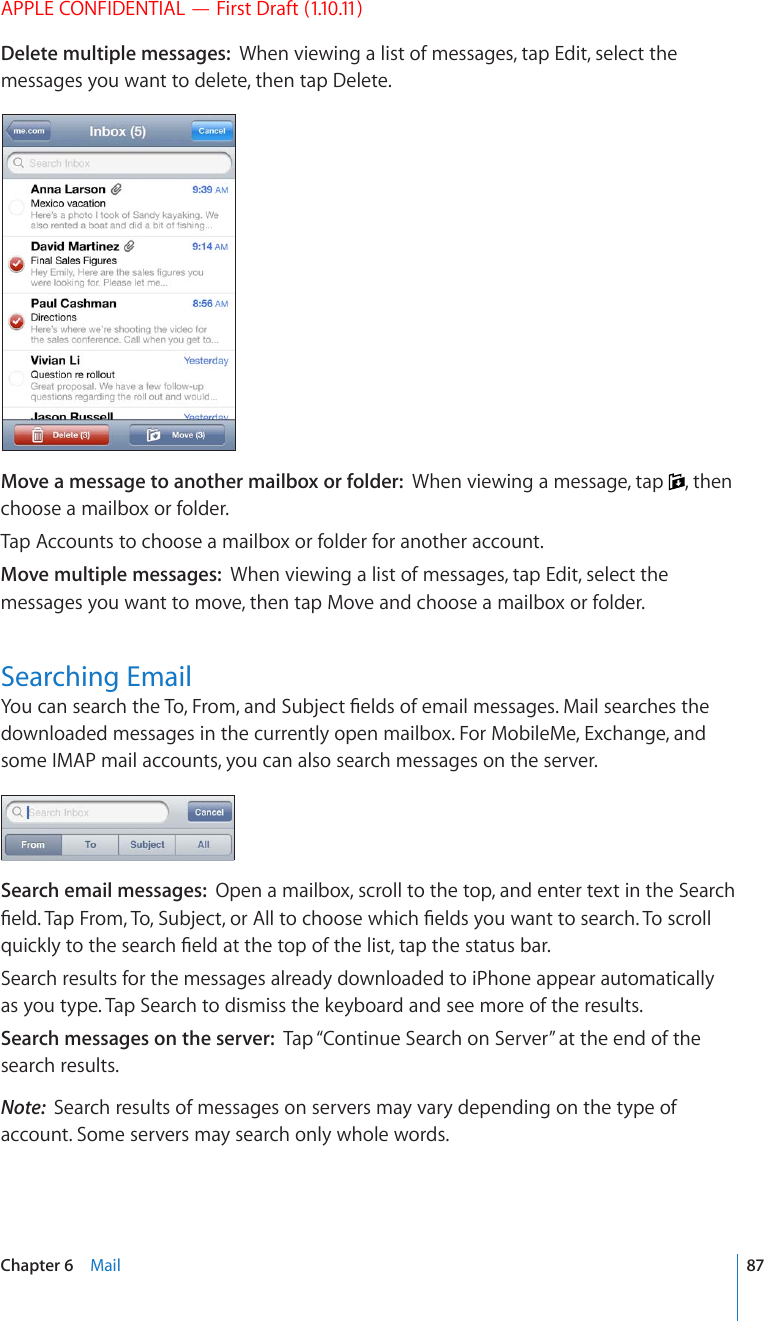
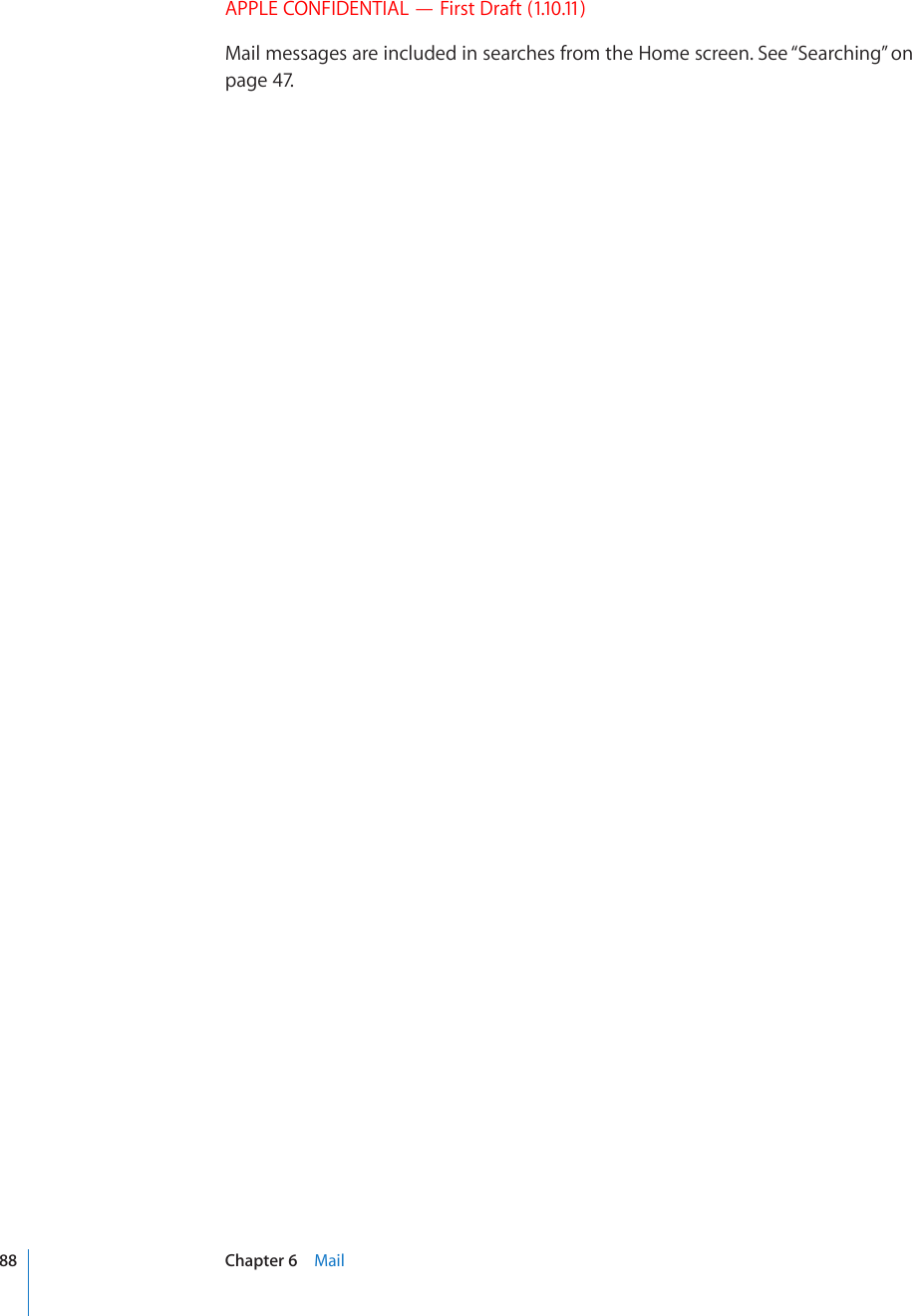
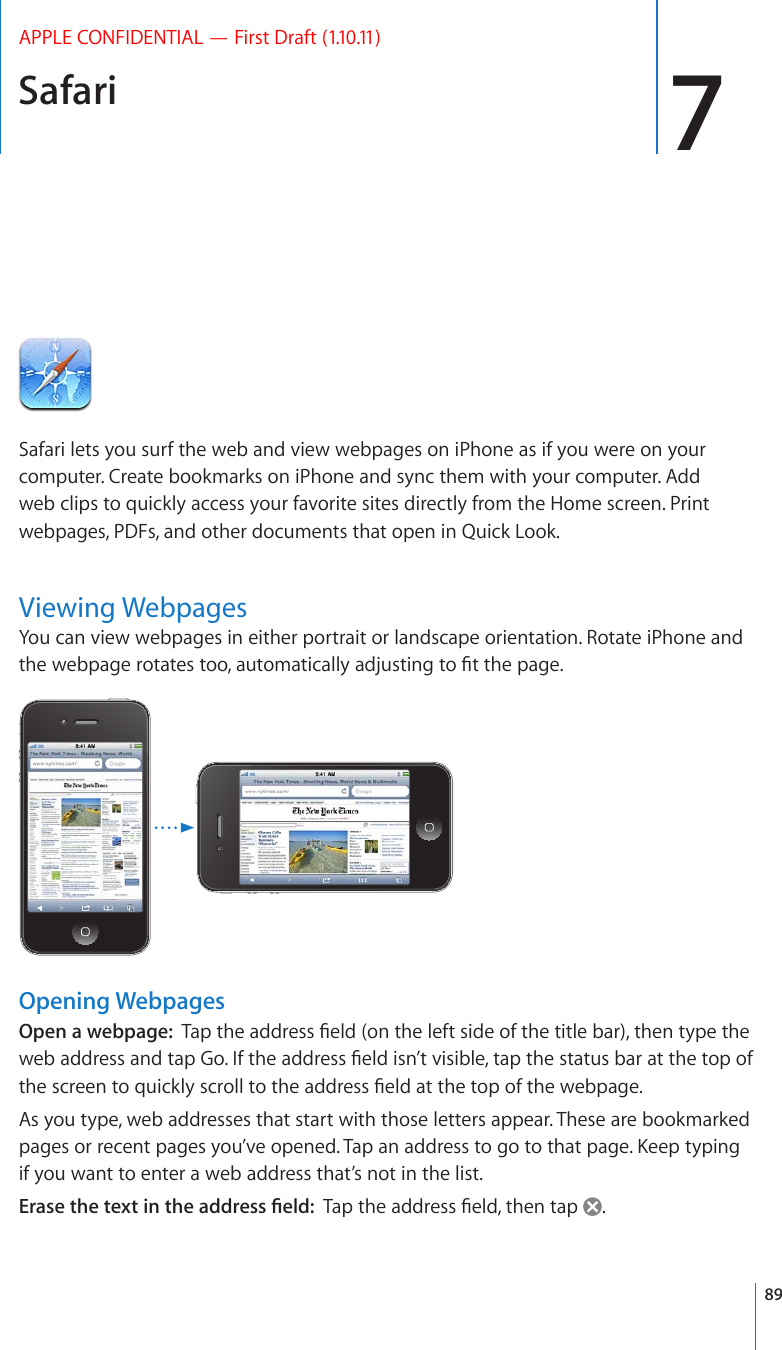
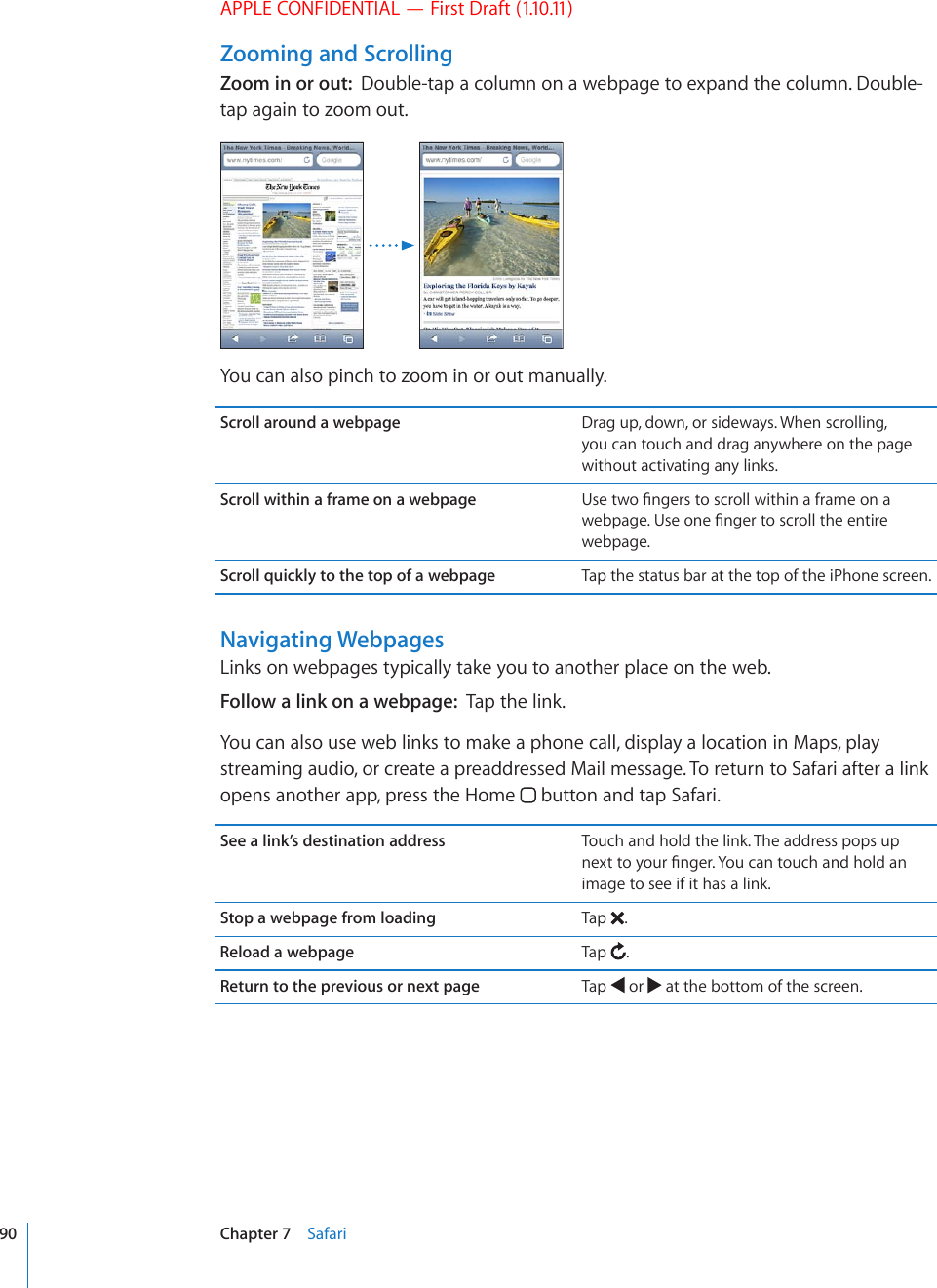
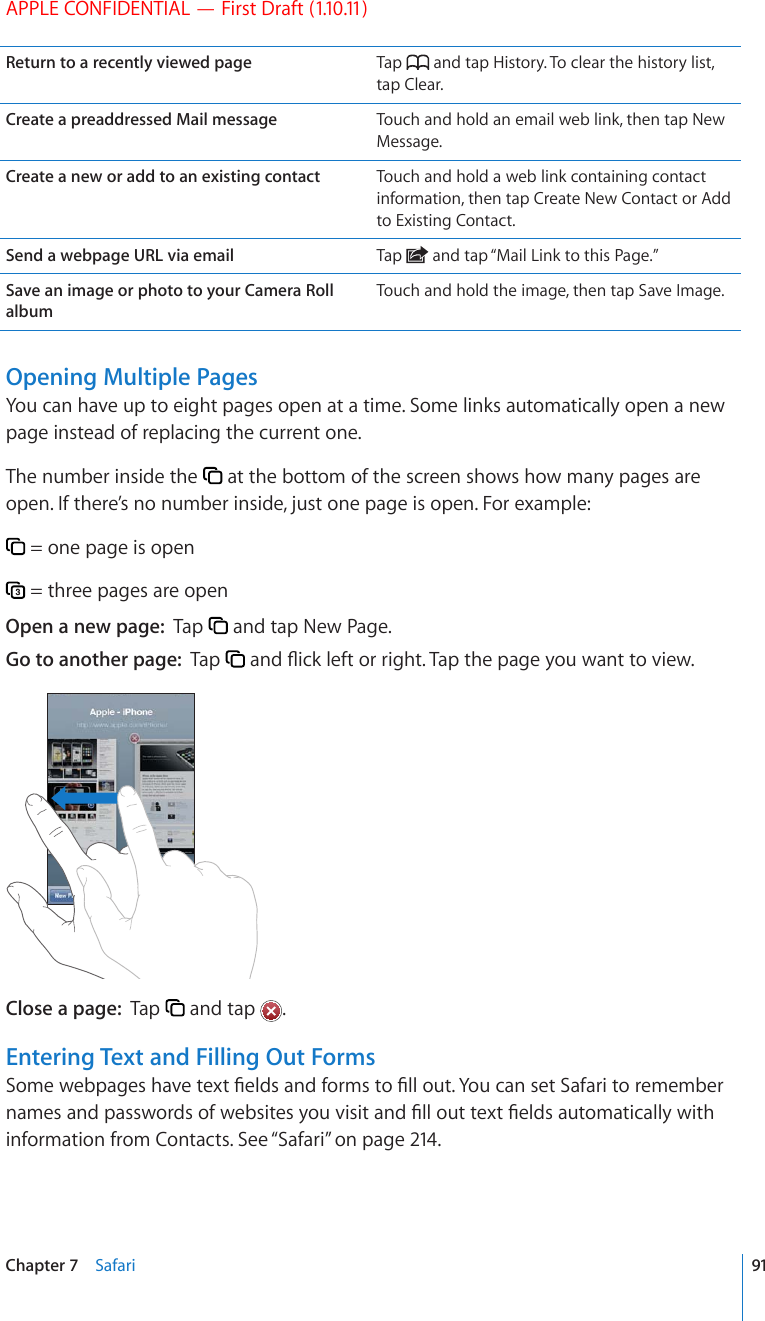
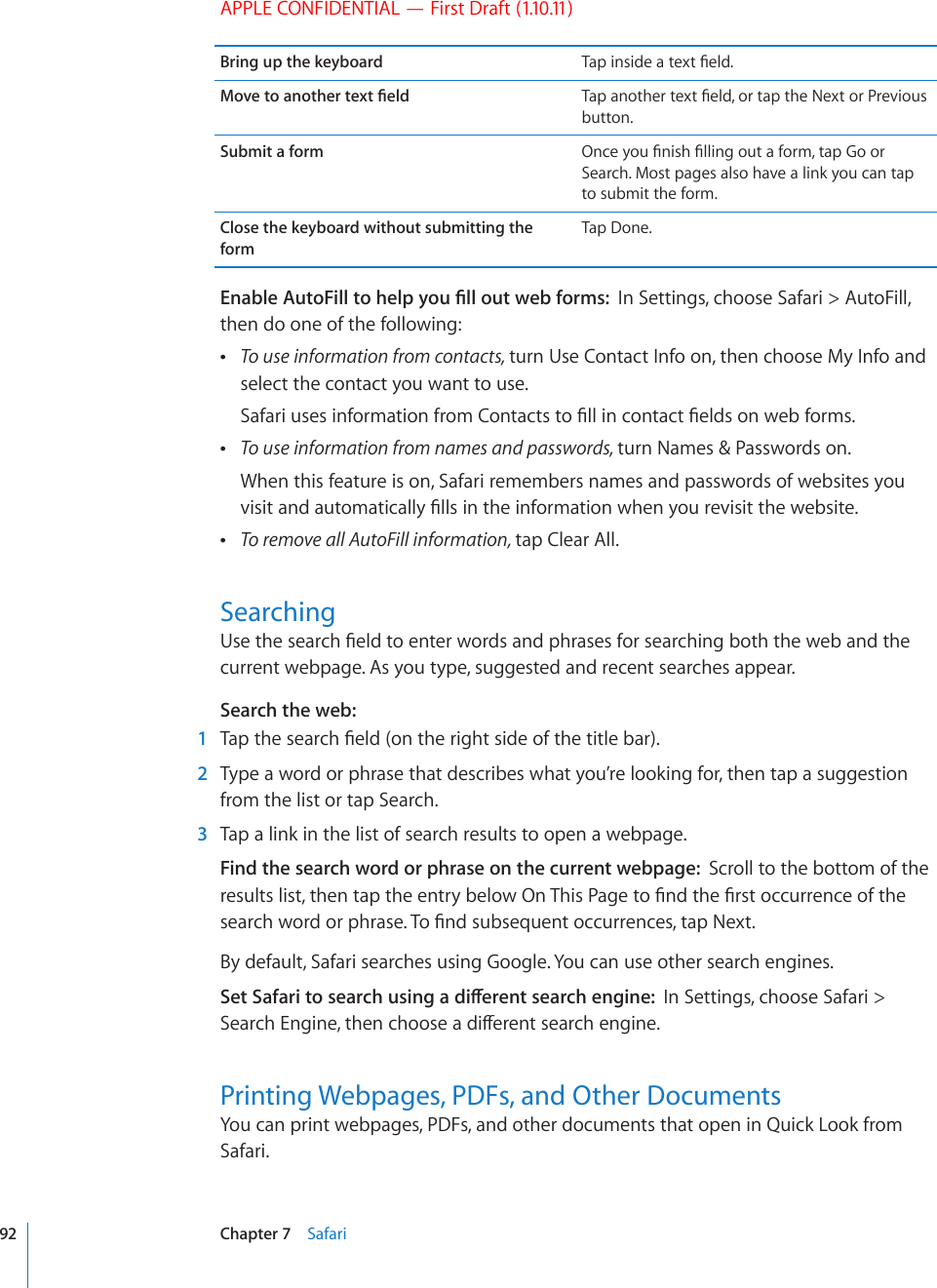
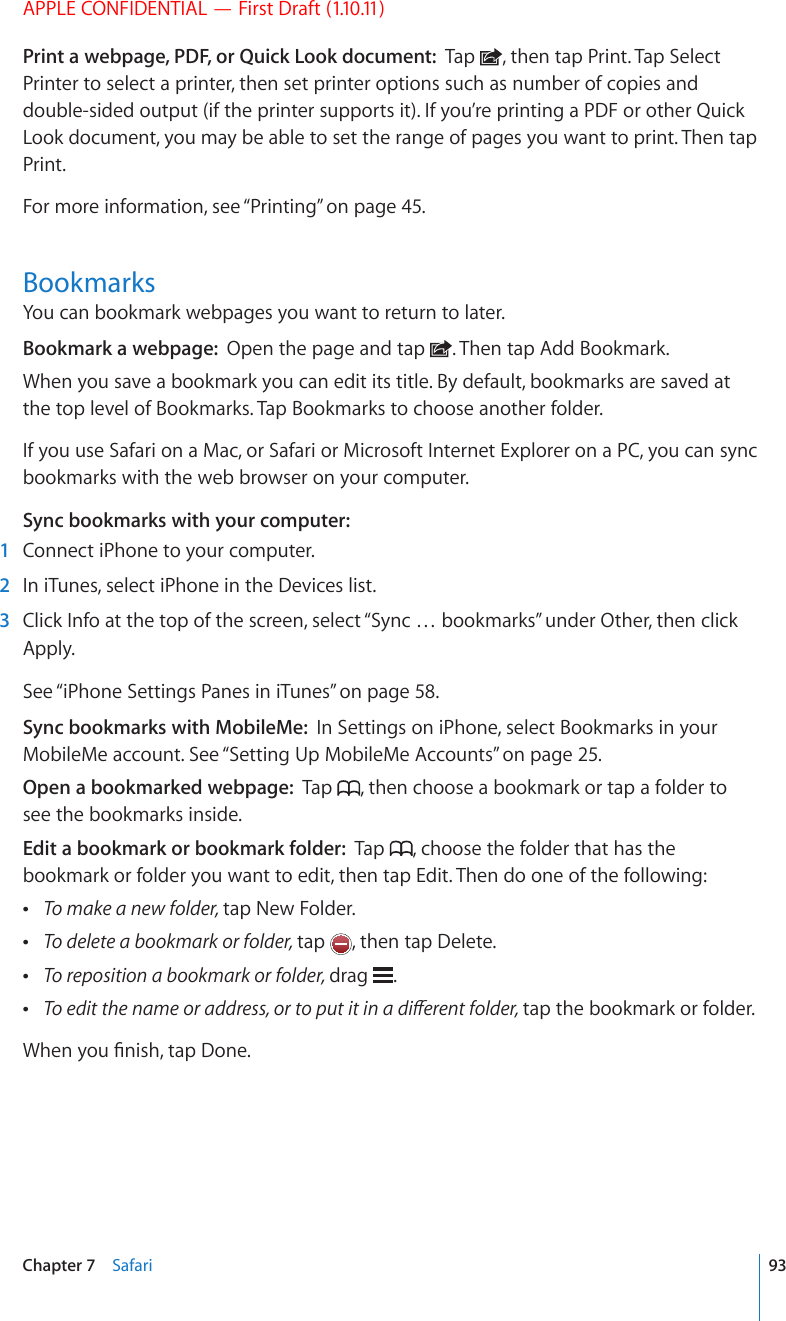
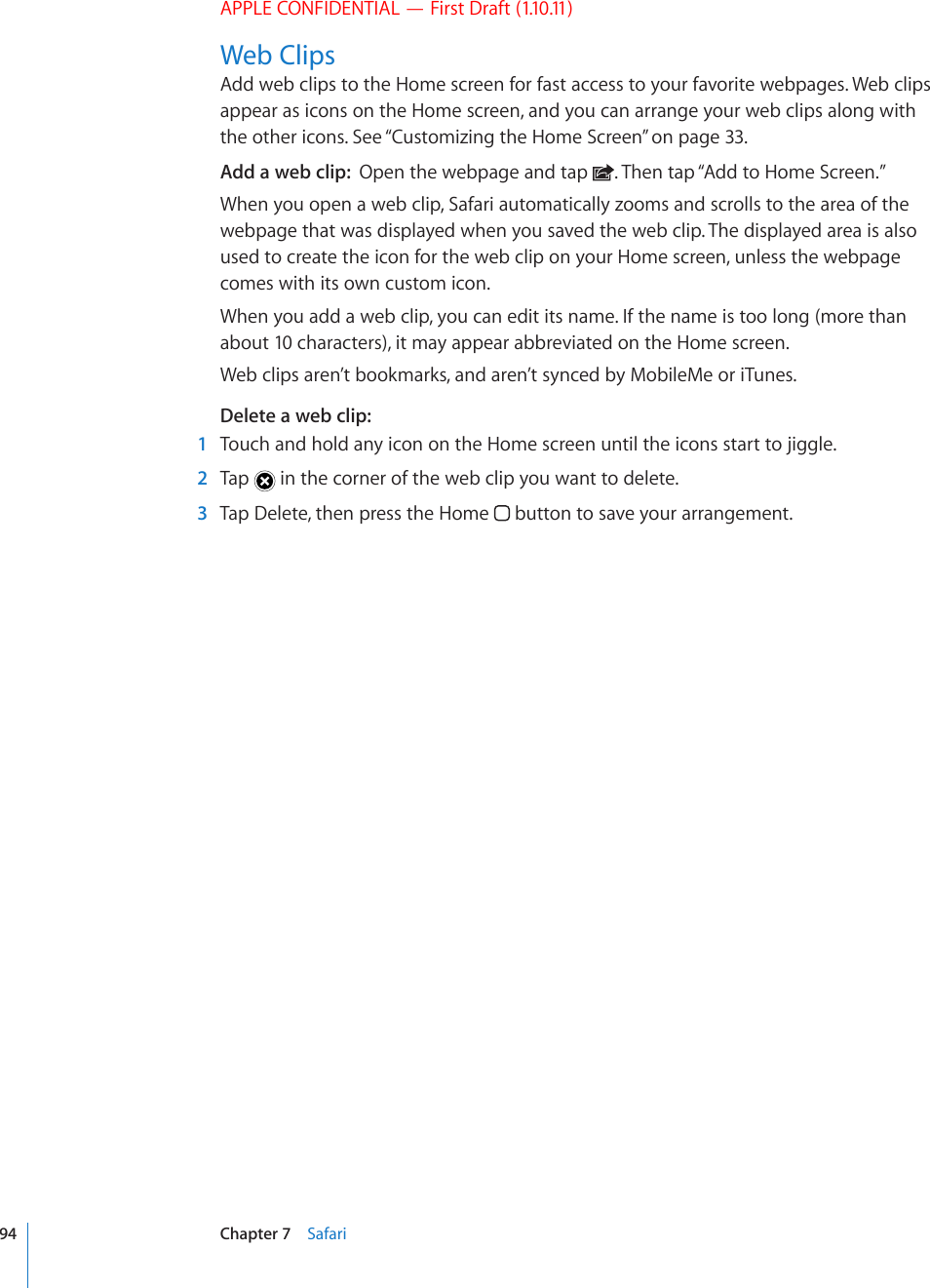
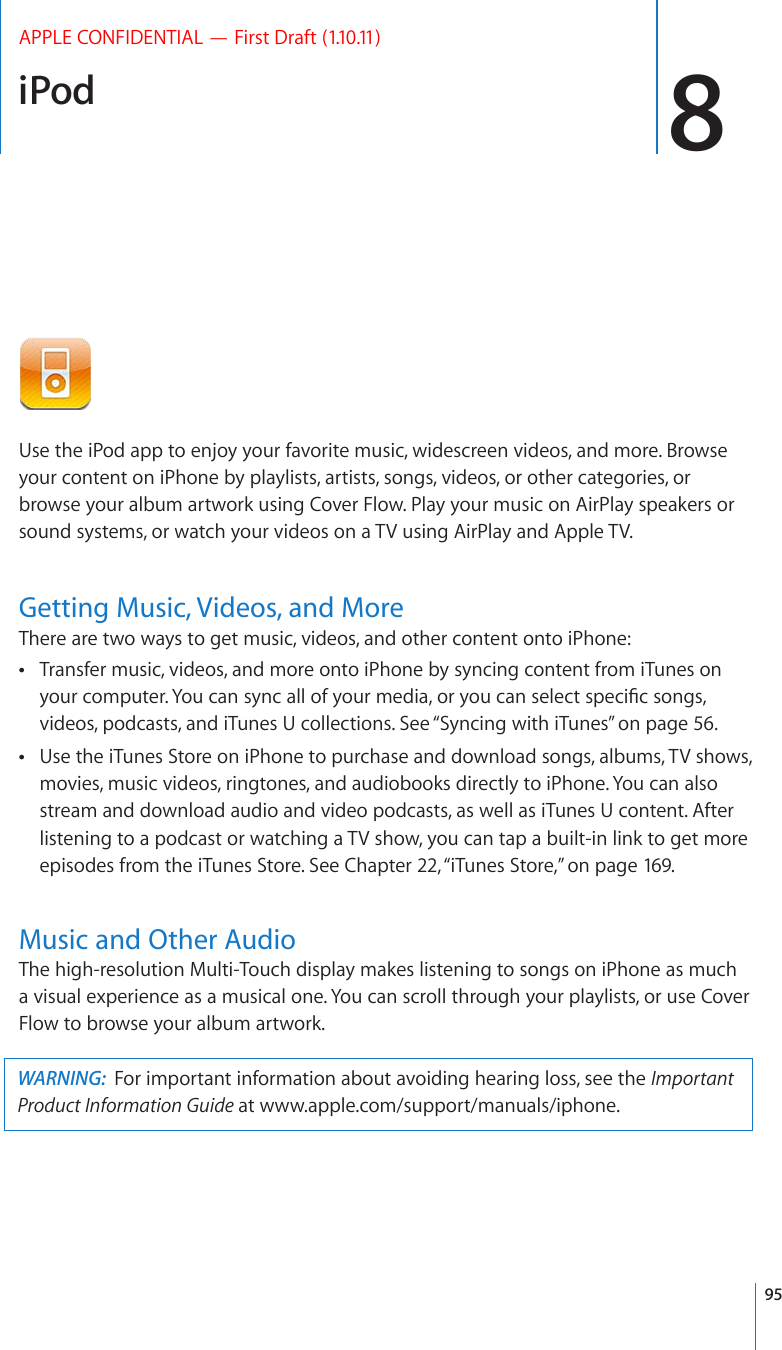
![APPLE CONFIDENTIAL — First Draft (1.10.11)Playing Songs and Other AudioYou can browse content on iPhone by playlists, artists, songs, videos, and other categories, or browse your album artwork using Cover Flow. Playlist folders, which you can sync from iTunes, let you organize playlists into groups.Browse your collection: Tap Playlists, Artists, or Songs. Tap More to browse Albums, Audiobooks, Compilations, Composers, Genres, iTunes U, Podcasts, or Videos.You can replace the browse buttons at the bottom of the screen with buttons you use more frequently. See “Changing the Browse Buttons” on page 108.Get more podcast episodes: 6CR2QFECUVUVCR/QTG°TUVKH2QFECUVUKUP¨VXKUKDNGVJGPtap a podcast to see a list of episodes. Tap “Get More Episodes…” to see a list of more episodes in the iTunes Store.Browse Genius Mixes: 6CR)GPKWUVCR/QTG°TUVKH)GPKWUKUP¨VXKUKDNG+H)GPKWUdoesn’t appear, you need to turn on Genius in iTunes, and then sync iPhone with iTunes. See “Using Genius on iPhone” on page 102.Play a song: Tap the song.5JCMGVQUJWÔG5JCMGK2JQPGVQVWTPUJWÔGQPCPFEJCPIGUQPIU5JCMGCP[VKOGVQchange to another song.;QWECPVWTP5JCMGVQ5JWÔGQPQTQÒKP5GVVKPIU K2QFKV¨UQPD[FGHCWNV5GG“Music” on page 216.Controlling Audio PlaybackWhen you play a song, the Now Playing screen appears.5L_[-HZ[MVY^HYK7SH`7H\ZL;YHJR3PZ[)HJR=VS\TL7YL]PV\Z9L^PUK(PY7SH`96 Chapter 8 iPod](https://usermanual.wiki/Apple/E2422A.Final-User-Guide/User-Guide-1405325-Page-96.png)
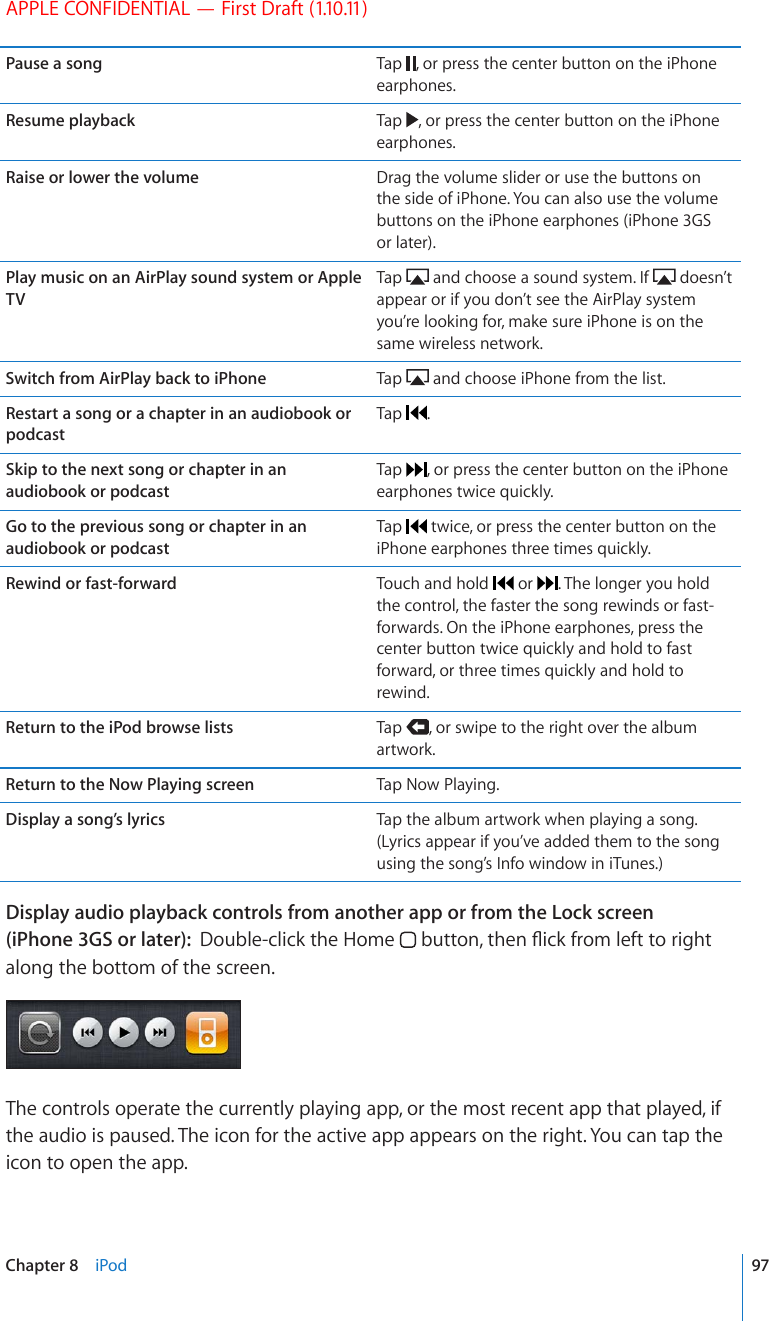
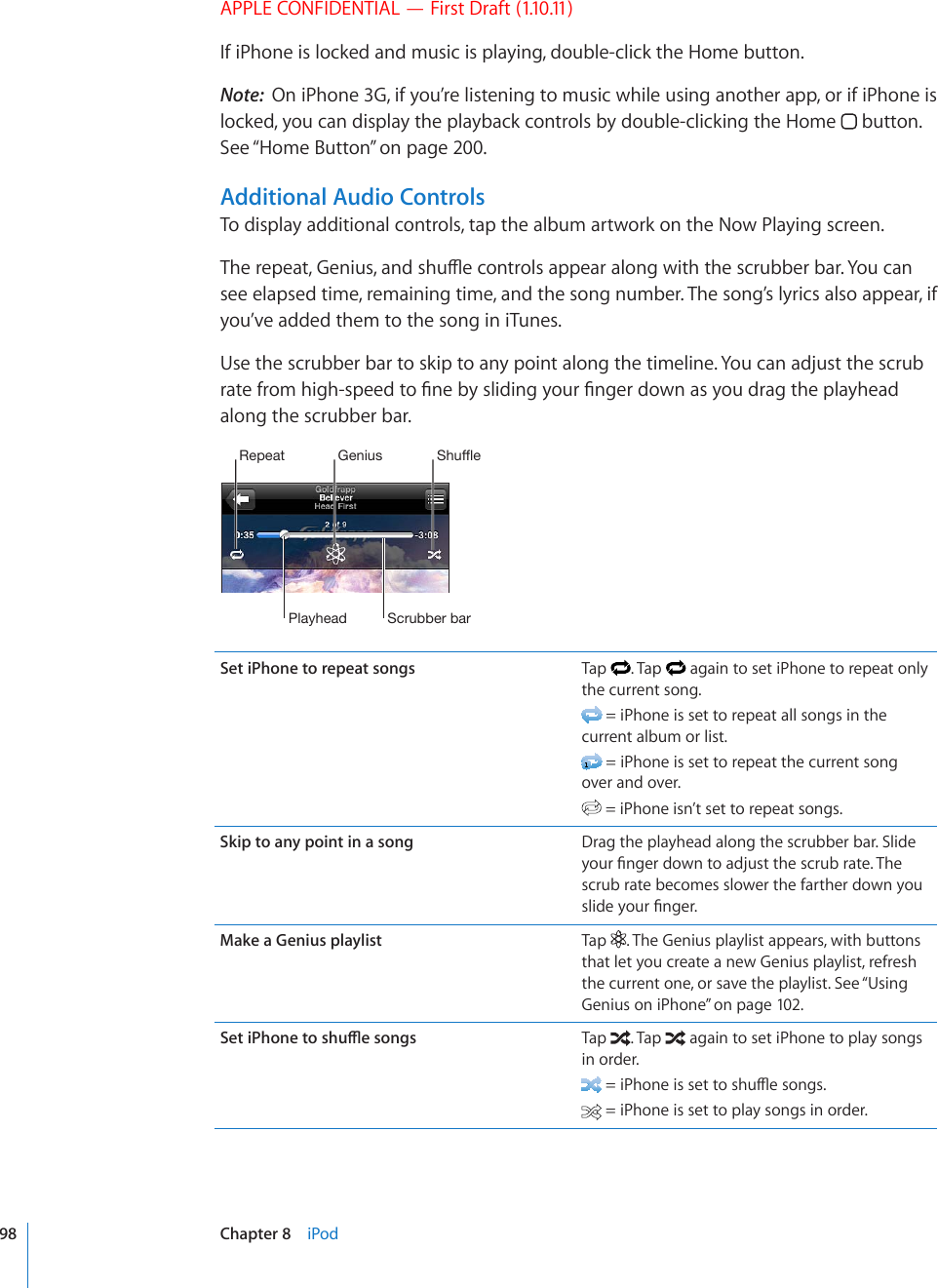
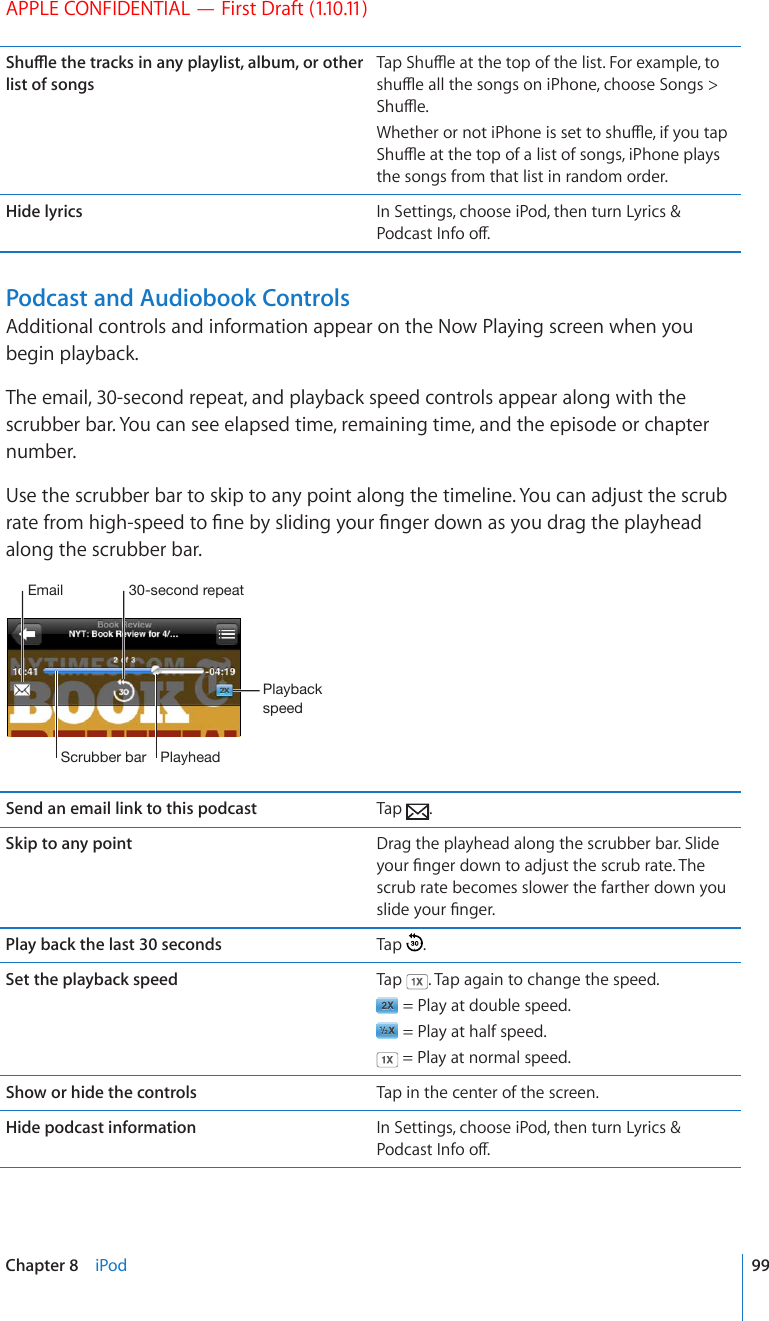
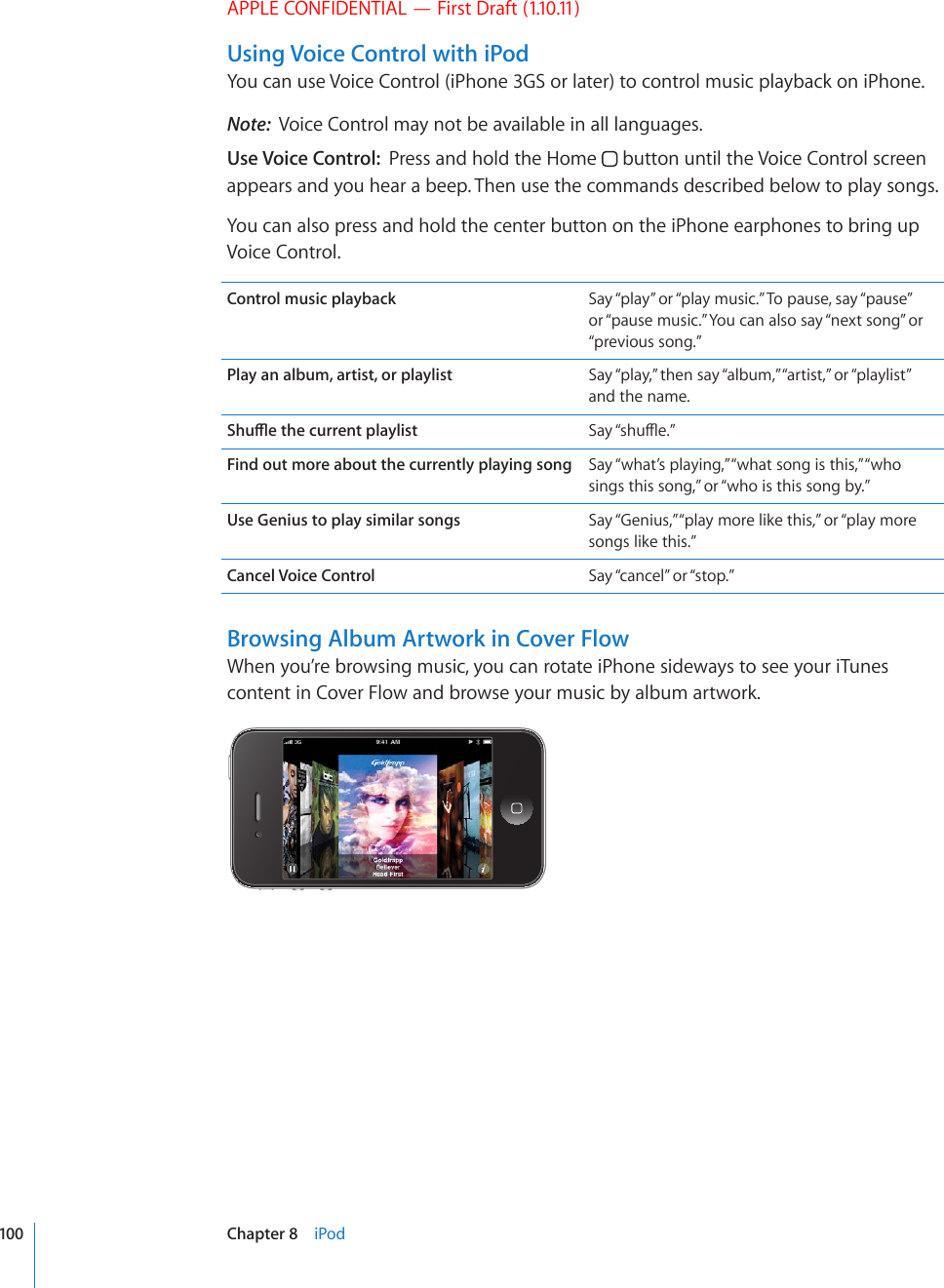
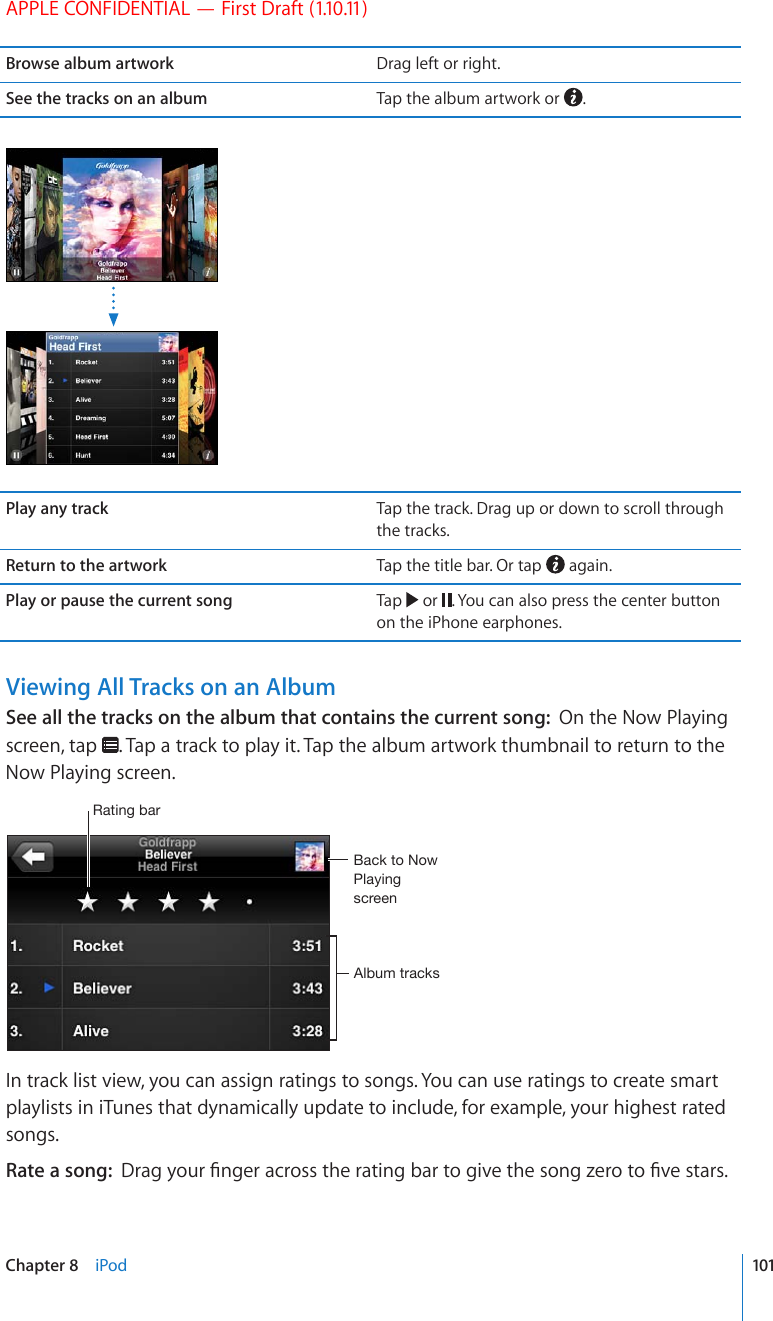
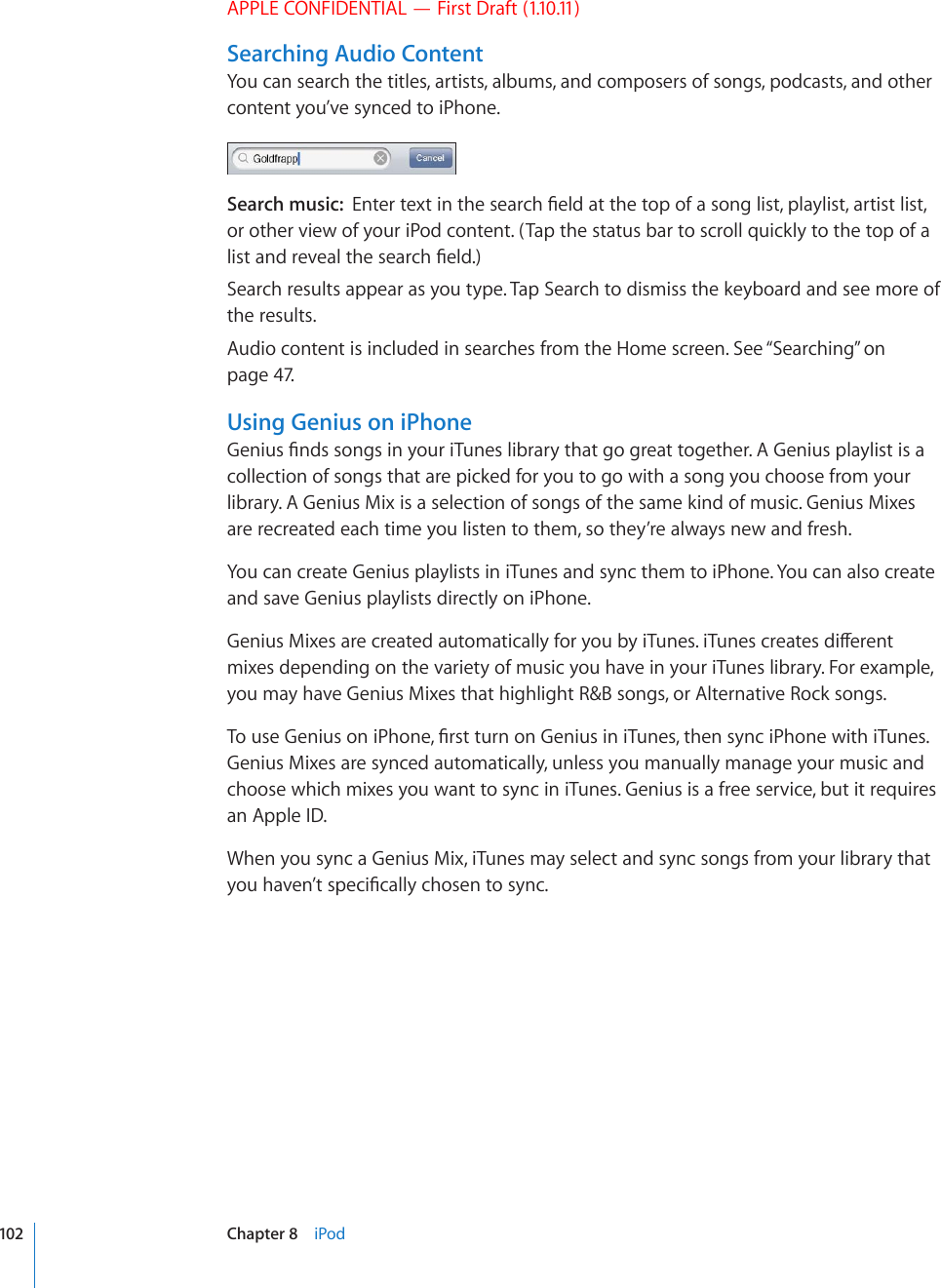
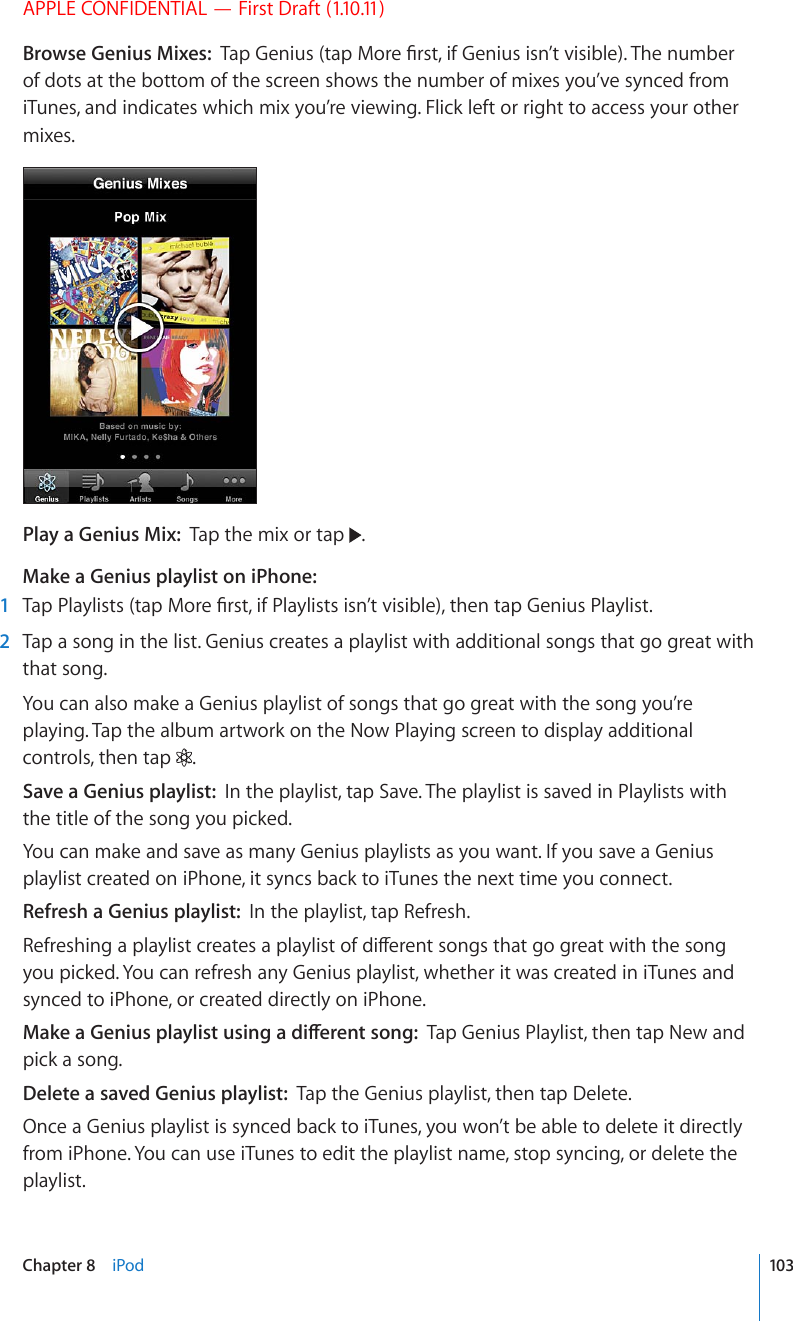
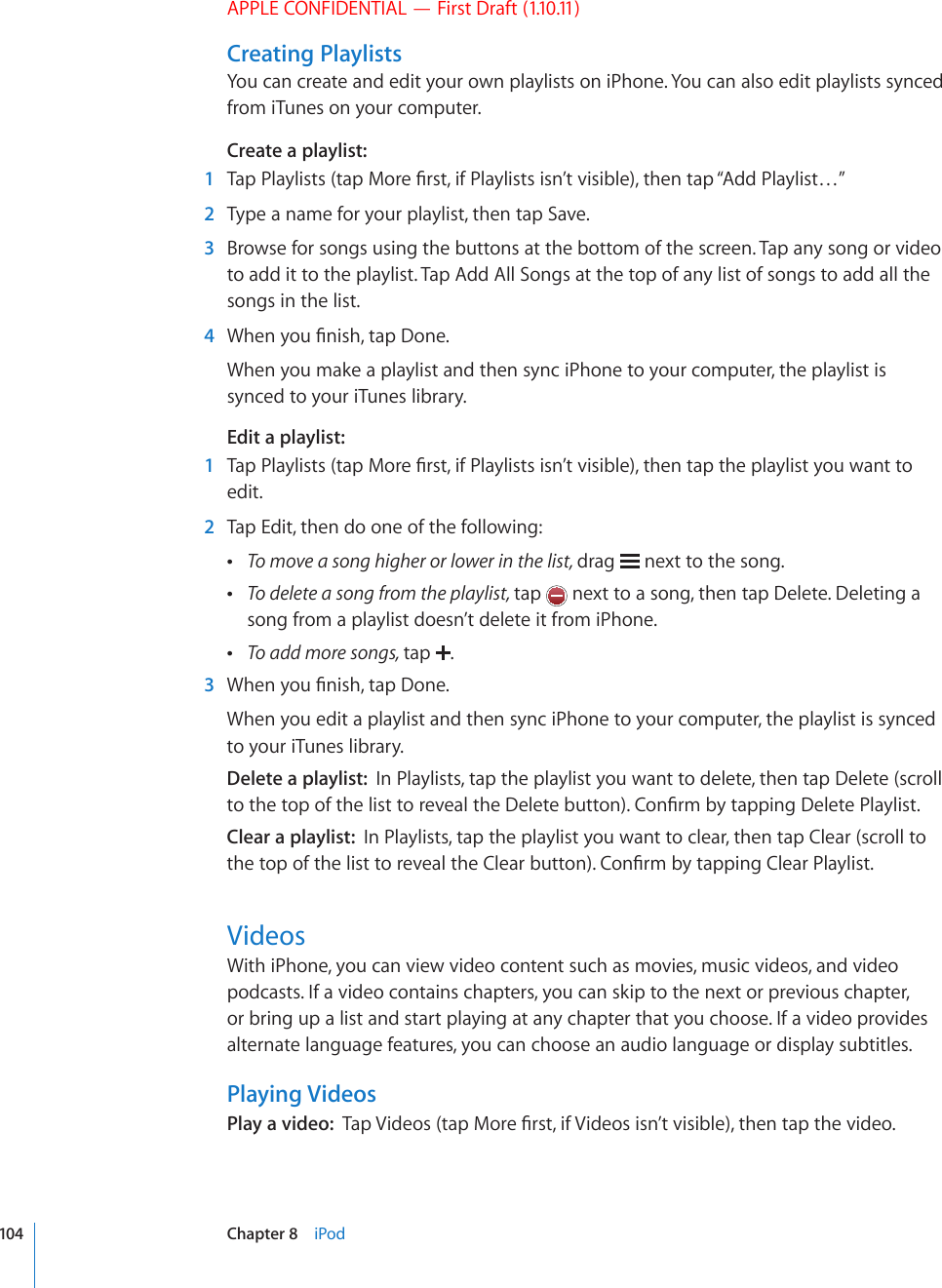
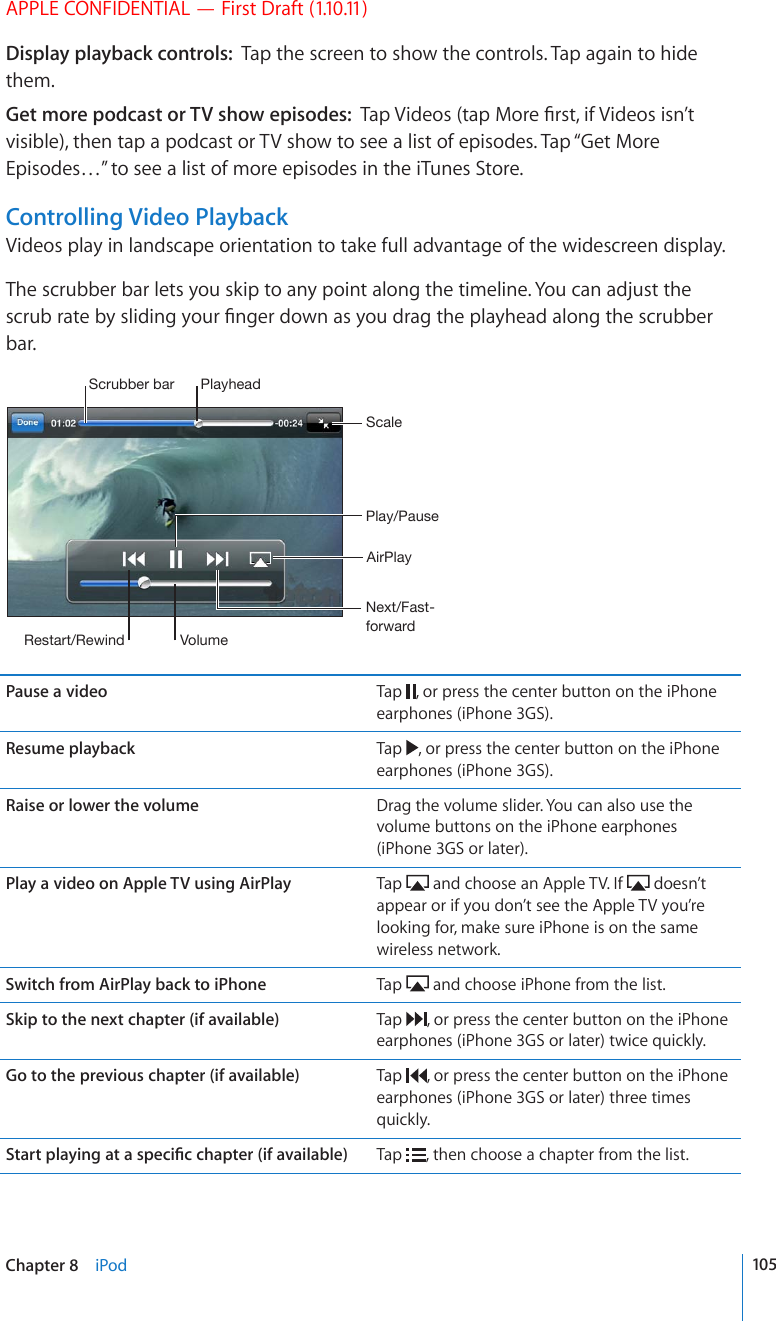
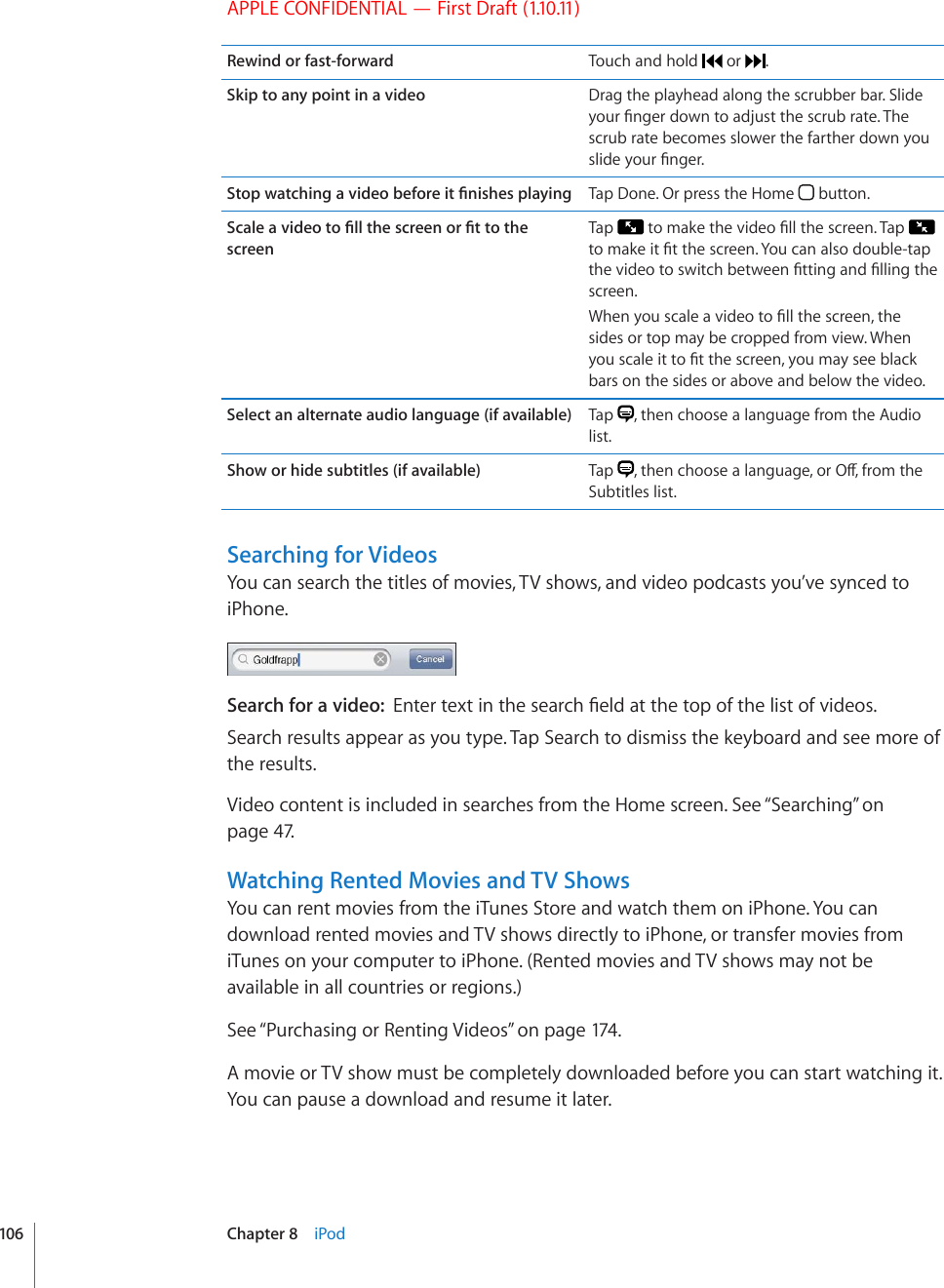
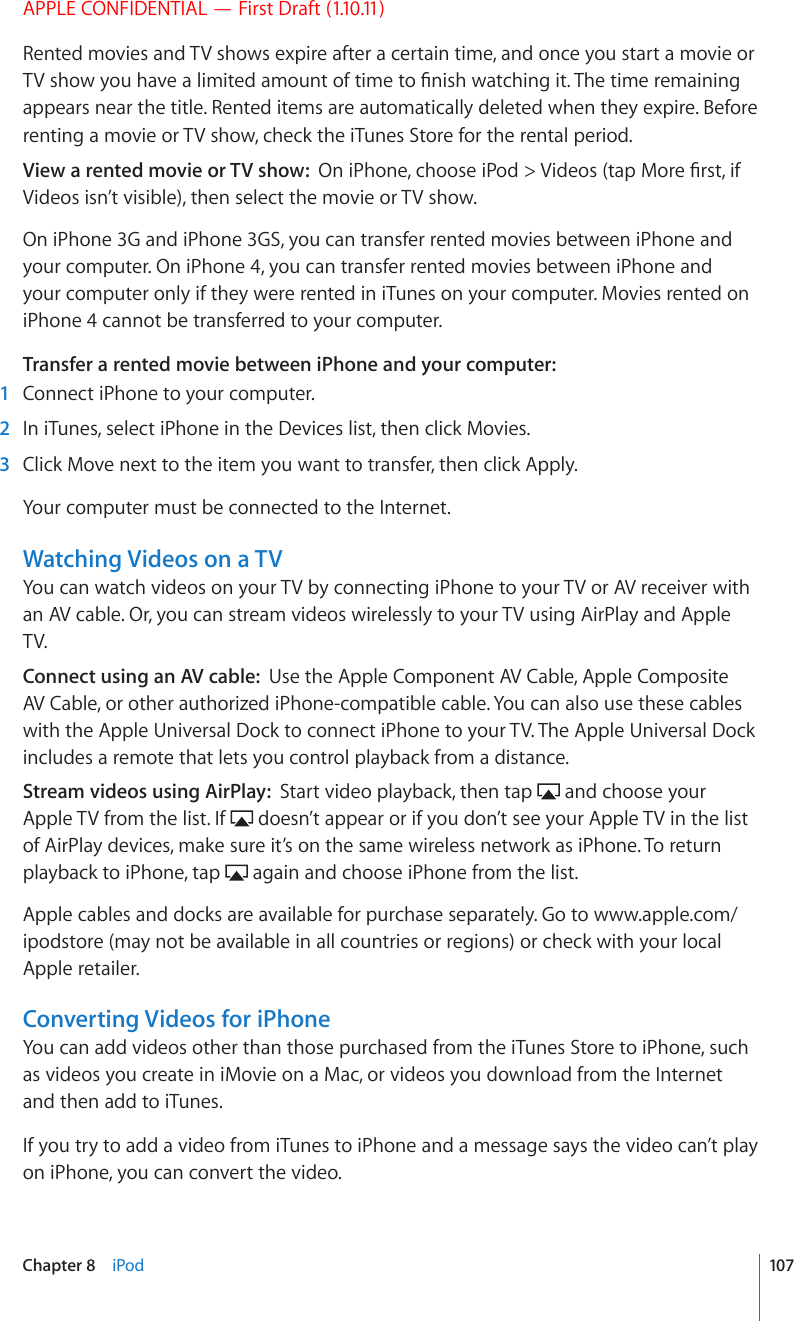
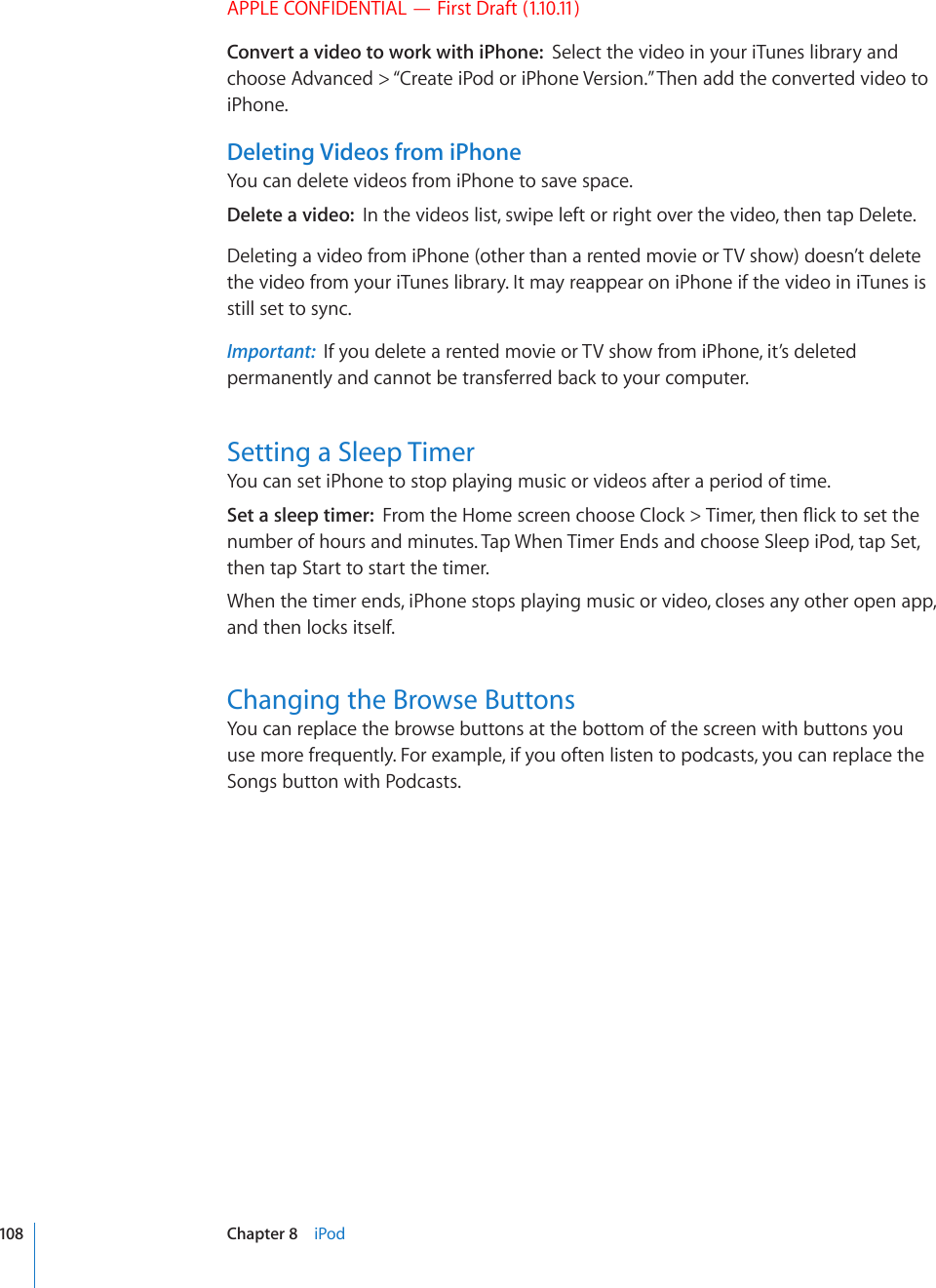
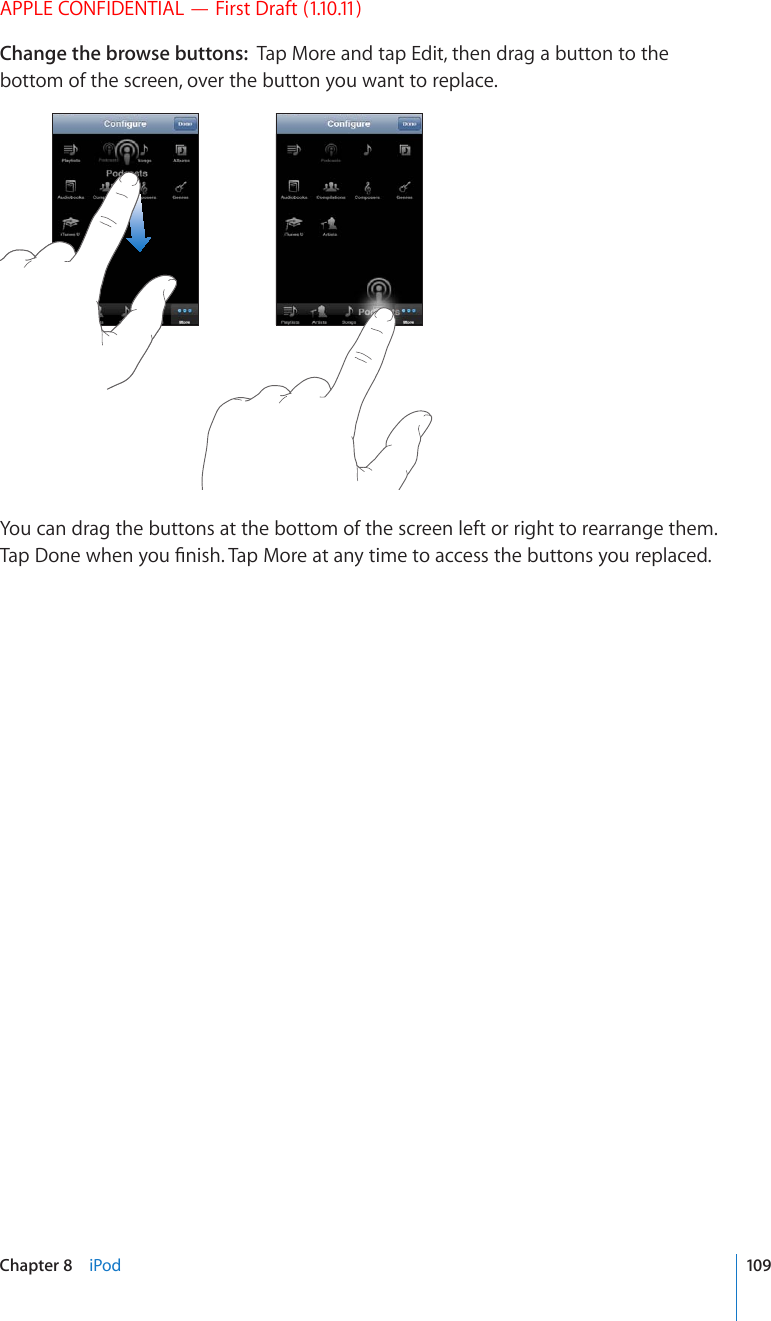
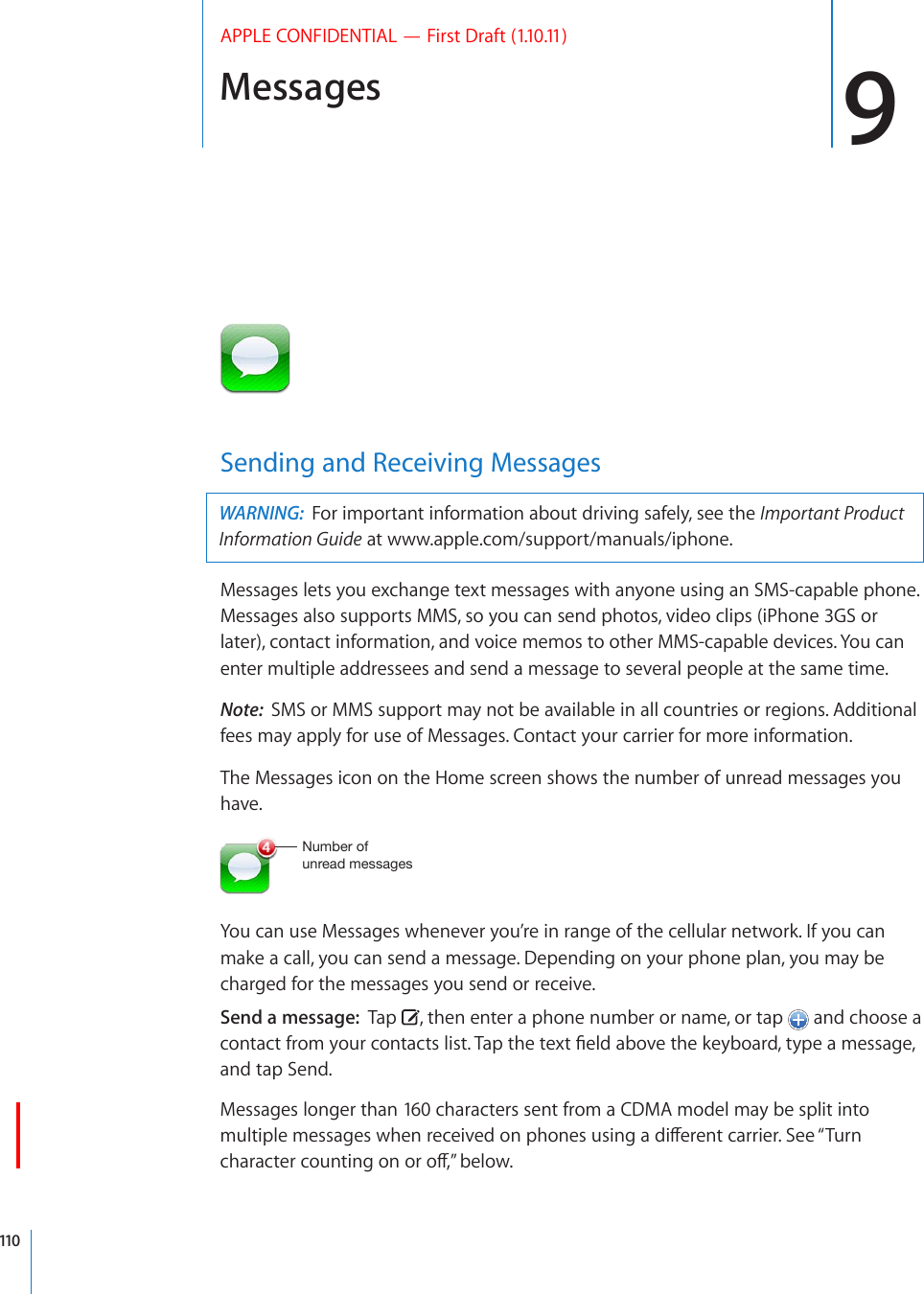
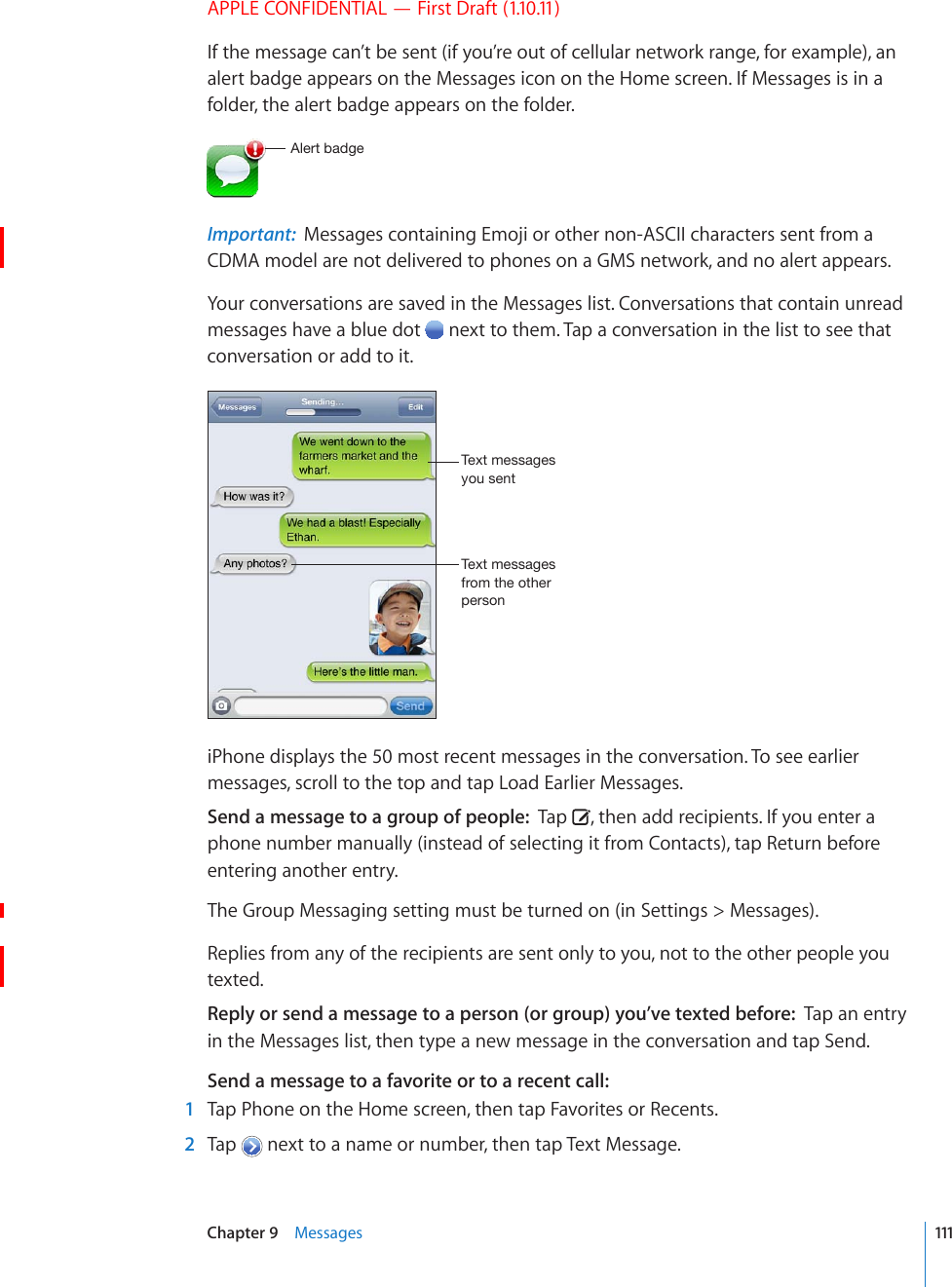
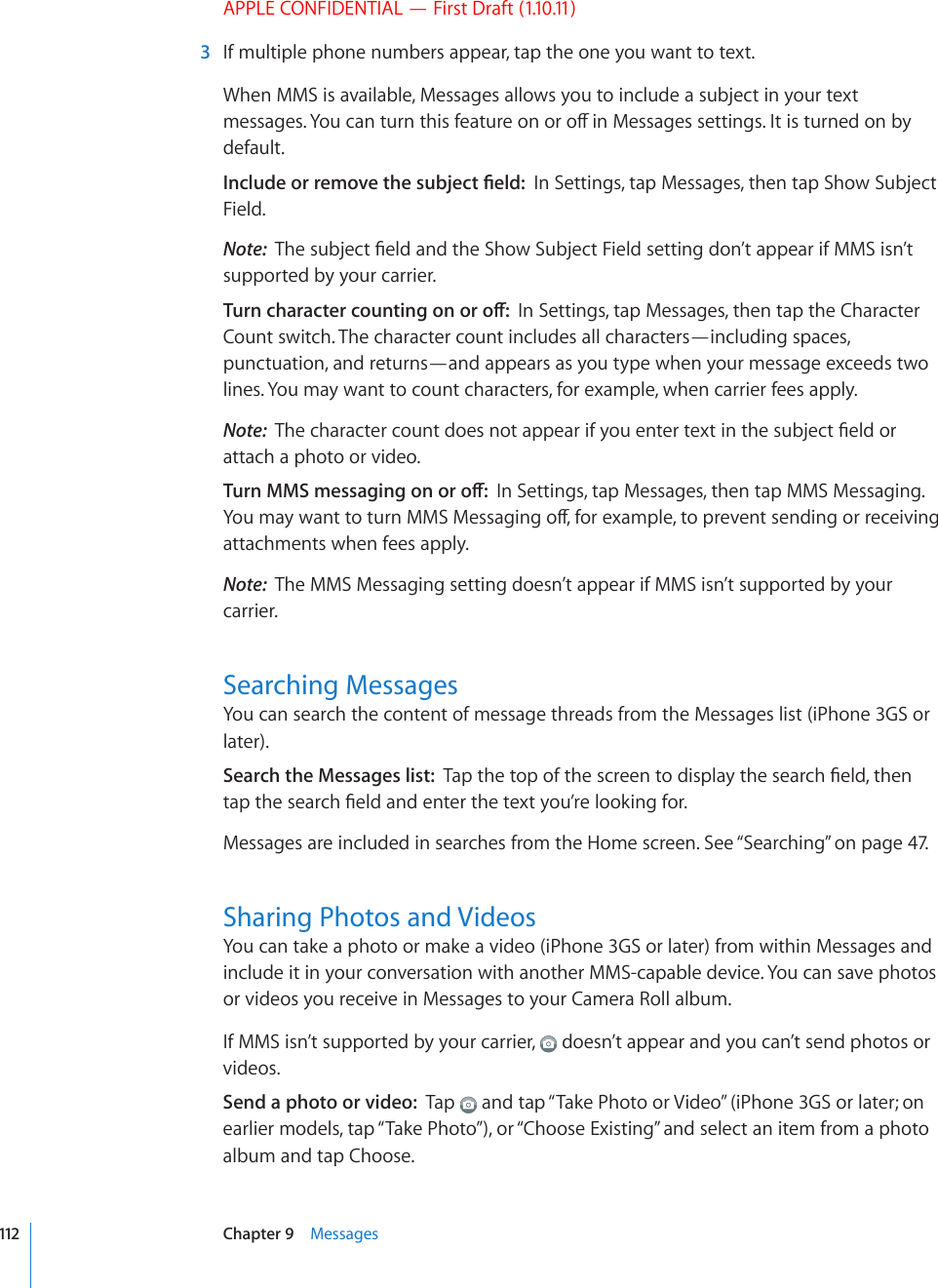
![APPLE CONFIDENTIAL — First Draft (1.10.11)The size limit of attachments is determined by your carrier. If necessary, iPhone may compress the photo or video. To learn about taking photos and videos, see Chapter 12, “Camera,” on page 129.Save a photo or video attachment to your Camera Roll album: Tap the photo or video in the conversation, tap , then tap Save Image or Save Video.Copy a photo or video: Touch and hold the attachment, then tap Copy. You can paste the photo or video to an Mail message or another MMS message.Sending Voice MemosYou can send voice memos in a message to another MMS-capable device.Send a voice memo: In Voice Memos, tap , tap the voice memo you want to send, then tap Share and tap MMS. Address the message and tap Send.Editing ConversationsIf you want to keep a conversation but not the entire thread, you can delete the parts you don’t want. You can also delete entire conversations from the Messages list.Edit a conversation: Tap Edit. Tap the circles along the left side to select the parts of VJGEQPXGTUCVKQP[QWYCPVVQFGNGVGVJGPVCR&GNGVG9JGP[QW¨TG°PKUJGFVCR&QPG%NGCTCNNVGZVCPF°NGUYKVJQWVFGNGVKPIVJGEQPXGTUCVKQPTap Edit, then tap Clear All. 6CR%NGCT%QPXGTUCVKQPVQEQP°TOForward a conversation: Select a conversation, then tap Edit. Tap the circles on the left side of the screen to select the parts of the conversation you want to include, then tap Forward, enter one or more recipients, and tap Send.Delete a conversation: Tap Edit, then tap next to the conversation and tap Delete. You can also swipe left or right over the conversation and tap Delete.;VZOV^[OL+LSL[LI\[[VUZ^PWLSLM[VYYPNO[V]LY[OLTLZZHNLUsing Contact Information and LinksCall, FaceTime, or email someone you’ve texted: Tap a message in the Text Messages list and scroll to the top of the conversation. (Tap the status bar to scroll quickly to the top of the screen.) To call the person, tap Call.113Chapter 9 Messages](https://usermanual.wiki/Apple/E2422A.Final-User-Guide/User-Guide-1405325-Page-113.png)
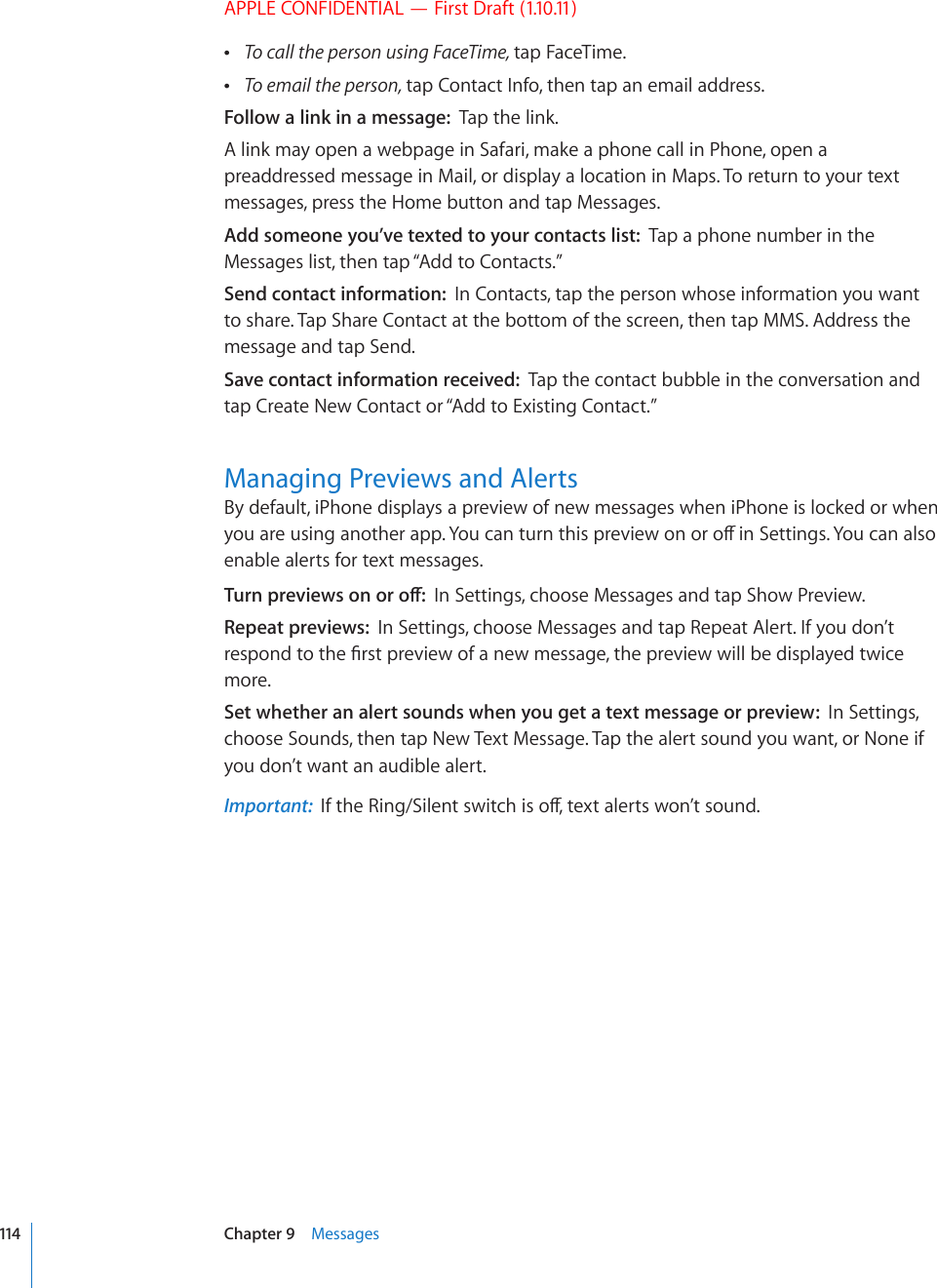
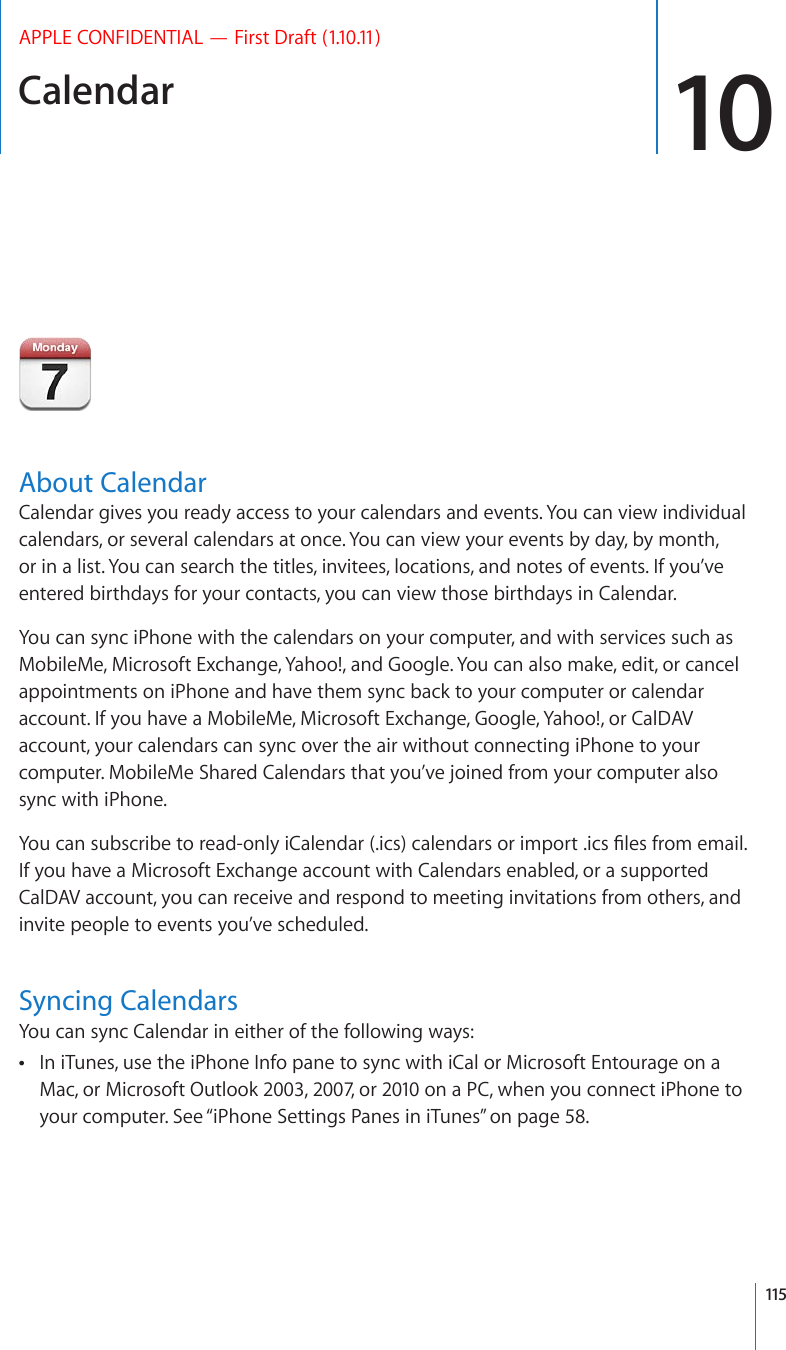
![APPLE CONFIDENTIAL — First Draft (1.10.11)In Settings on iPhone, turn on Calendars in your MobileMe, Microsoft Exchange, Google, or Yahoo! accounts to sync your calendar information over the air, or set up a CalDAV account if your company or organization supports it. See “Adding Mail, Contacts, and Calendar Accounts” on page 25.Viewing Your CalendarsYou can view a single calendar, selected calendars, or all calendars at once.Select calendars to view: Tap Calendars, then tap to select the calendars you want to view. To quickly select or deselect all calendars, tap Show All Calendars or Hide All Calendars. To view your contacts’ birthdays, tap Birthdays at the bottom of the screen. Tap Done to view the selected calendars.The events for all selected calendars appear in a single calendar on iPhone. You can view your calendar events in a list, by day, or by month. Switch views: Tap List, Day, or Month. List view: All your appointments and events appear in a scrollable list. Day view: Scroll up or down to see the events in a day. Tap or to see the previous or next day’s events. Month view: Tap a day to see its events. Tap or to see the previous or next month.(KKHUL]LU[+H`Z^P[OKV[ZOH]LZJOLK\SLKL]LU[Z.V[V[VKH` :^P[JO]PL^Z9LZWVUK[VJHSLUKHYPU]P[H[PVU,]LU[ZMVYZLSLJ[LKKH`See the details of an event: Tap the event.Set iPhone to adjust event times for a selected time zone: 1 In Settings, choose “Mail, Contacts, Calendars.” 2 Under Calendars, tap Time Zone Support, then turn Time Zone Support on. 3 Tap Time Zone, then search for a major city in the time zone you want.116 Chapter 10 Calendar](https://usermanual.wiki/Apple/E2422A.Final-User-Guide/User-Guide-1405325-Page-116.png)
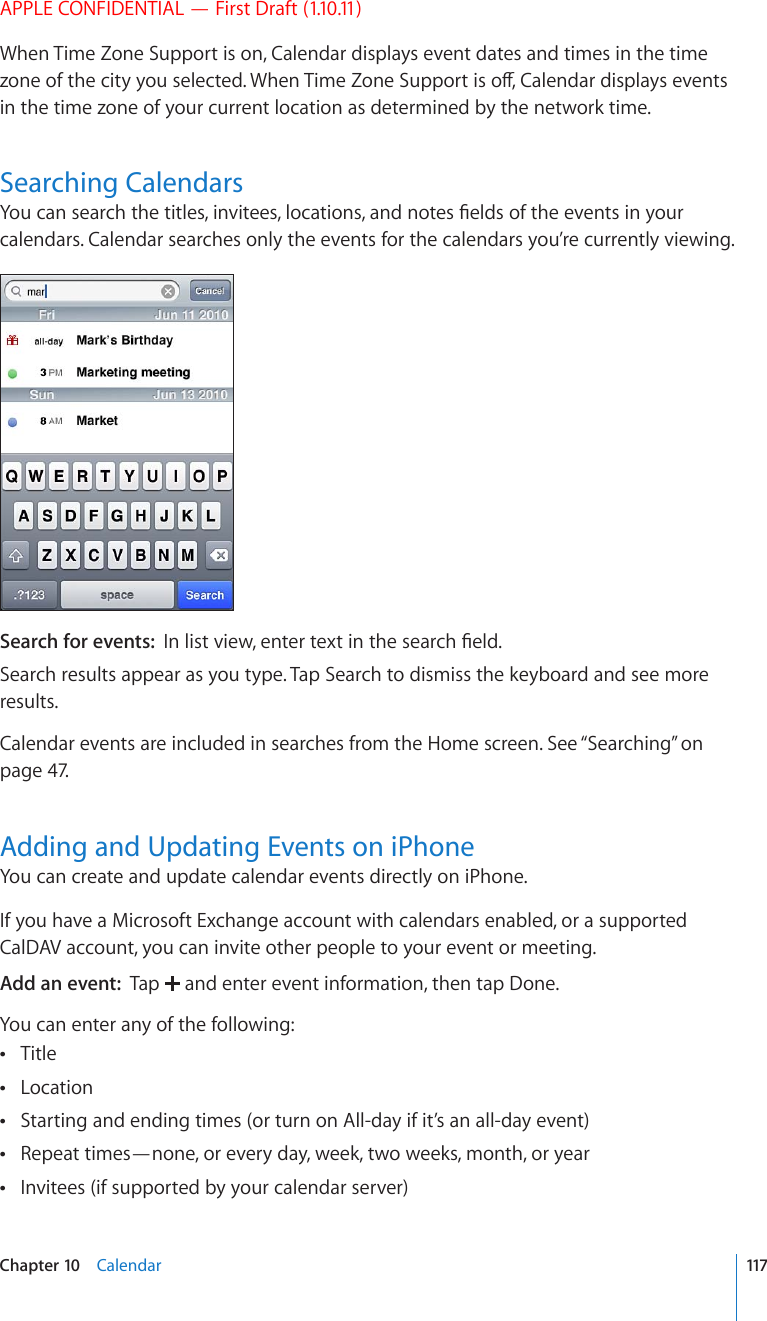
![APPLE CONFIDENTIAL — First Draft (1.10.11)#NGTVVKOG¤HTQO°XGOKPWVGUVQVYQFC[UDGHQTGVJGGXGPV When you set an alert, the option to set a second alert appears. When an alert IQGUQÒK2JQPGFKURNC[UCOGUUCIG;QWECPCNUQUGVK2JQPGVQRNC[CUQWPFUGG“Alerts” on page 120).Important: Some carriers don’t support network time in all locations. If you’re traveling, iPhone may not alert you at the correct local time. To manually set the correct time, see “Date and Time” on page 204.Calendar You can change the default calendar using the Default Calendar setting. See “Calendars” on page 211.Notes You can’t assign an event to a read-only calendar.Events can also be created by tapping a day, date, or time in a Mail message. See “Using Links and Detected Data” on page 82.Update an event: Tap Edit and change event information. Tap Done when you’re °PKUJGFDelete an event: Tap the event, tap Edit, then scroll down and tap Delete Event.Responding to Meeting InvitationsIf you have a Microsoft Exchange or MobileMe account with calendars enabled, or a supported CalDAV account, you can receive and respond to meeting invitations from people in your organization. When you receive an invitation, the meeting appears in your calendar with a dotted line around it. appears in the lower-right corner of the screen with a badge that shows the total number of new invitations you have. The number of new invitations also appears on the Calendar icon on the Home screen.5\TILYVMTLL[PUNPU]P[H[PVUZ118 Chapter 10 Calendar](https://usermanual.wiki/Apple/E2422A.Final-User-Guide/User-Guide-1405325-Page-118.png)
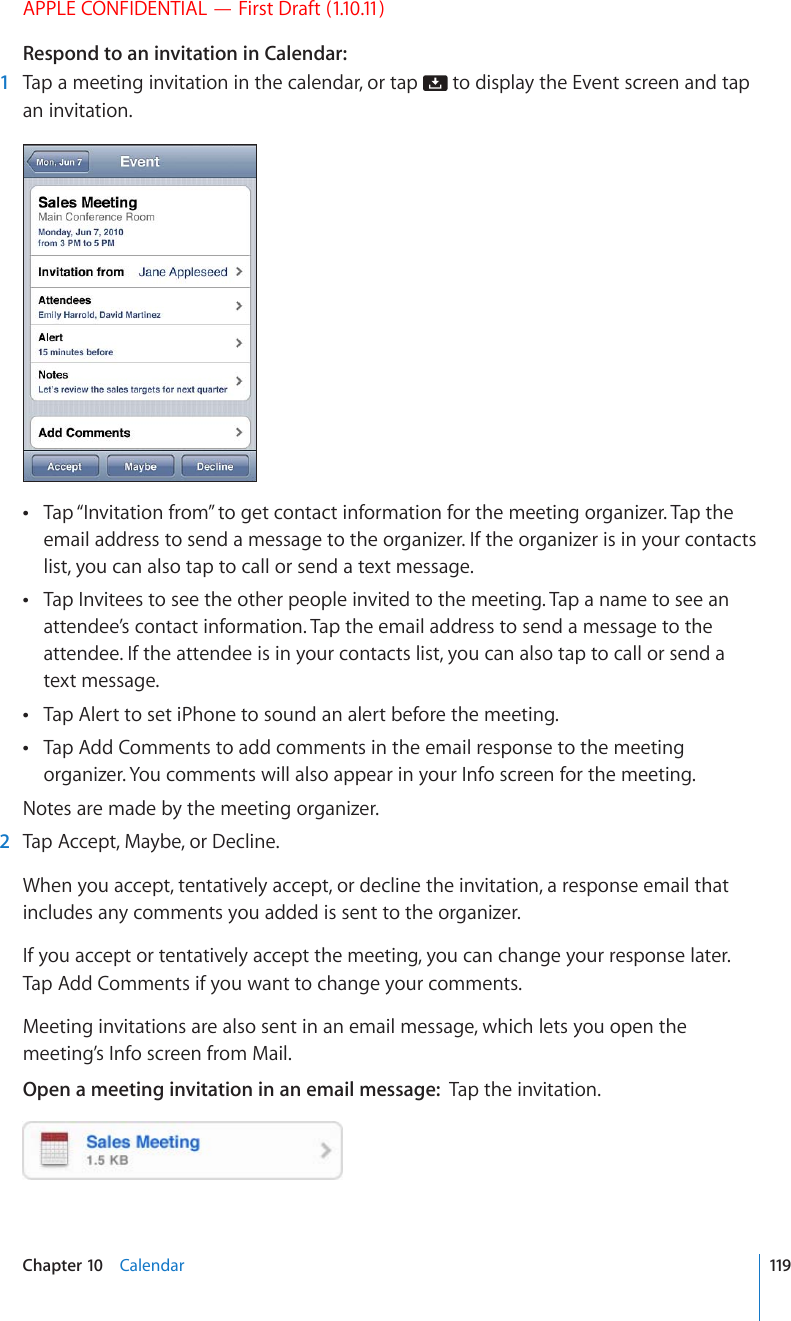
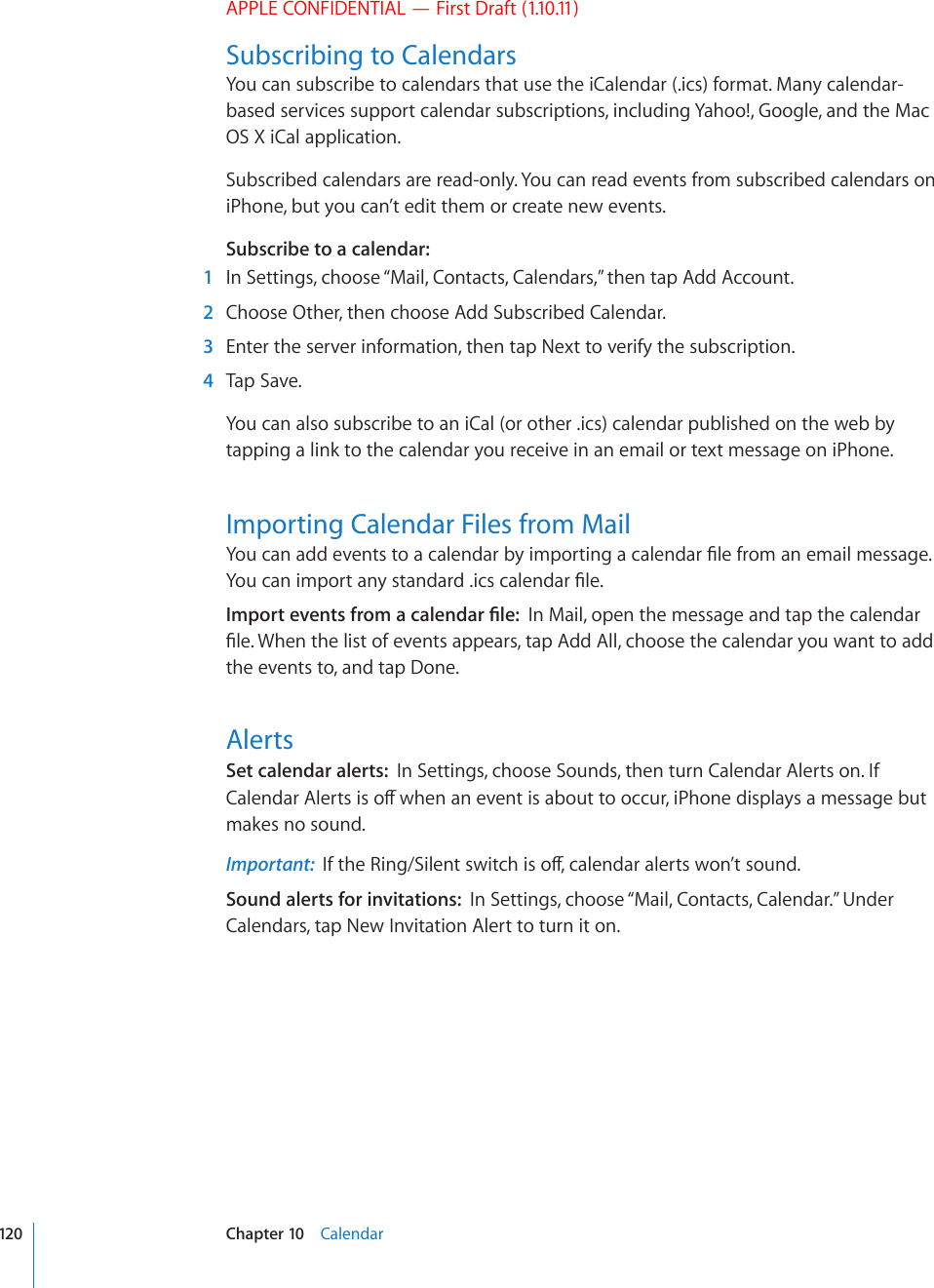
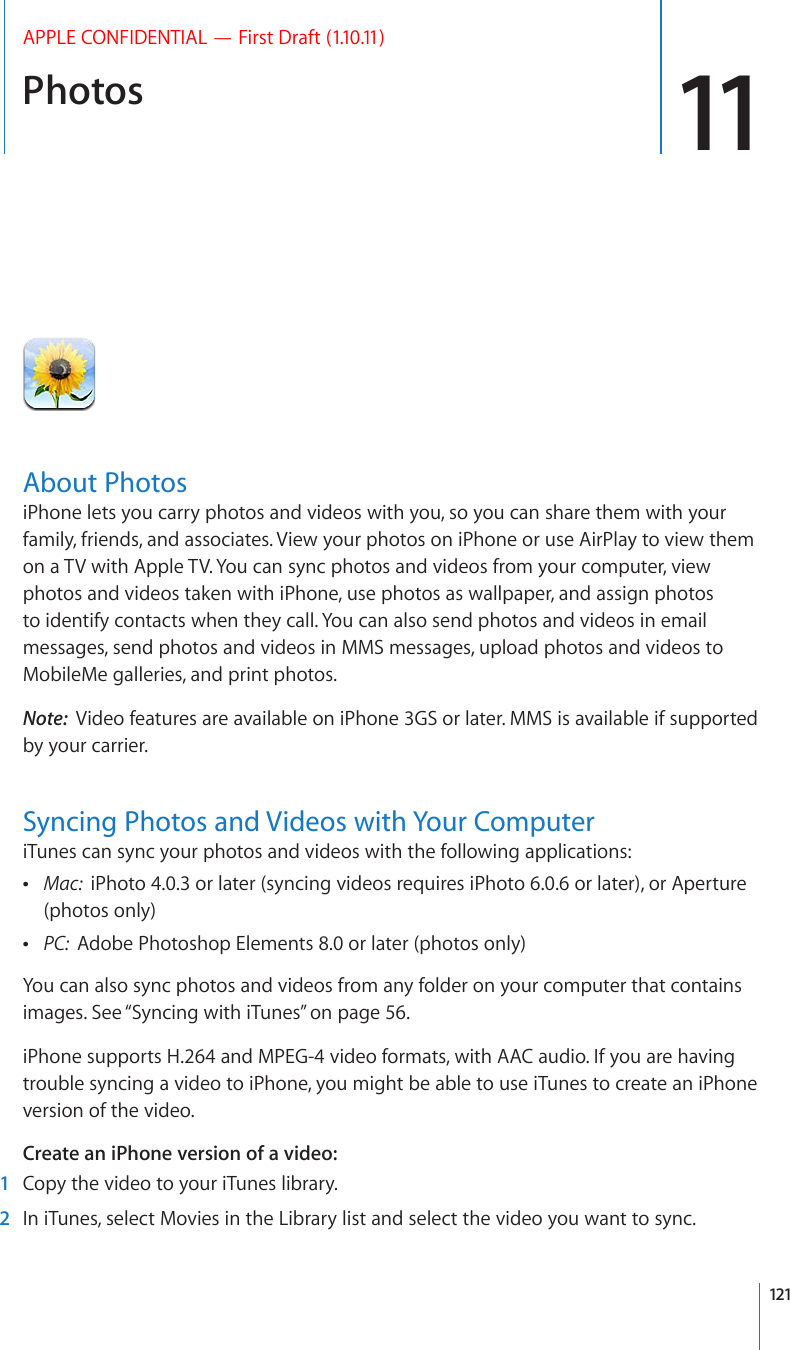
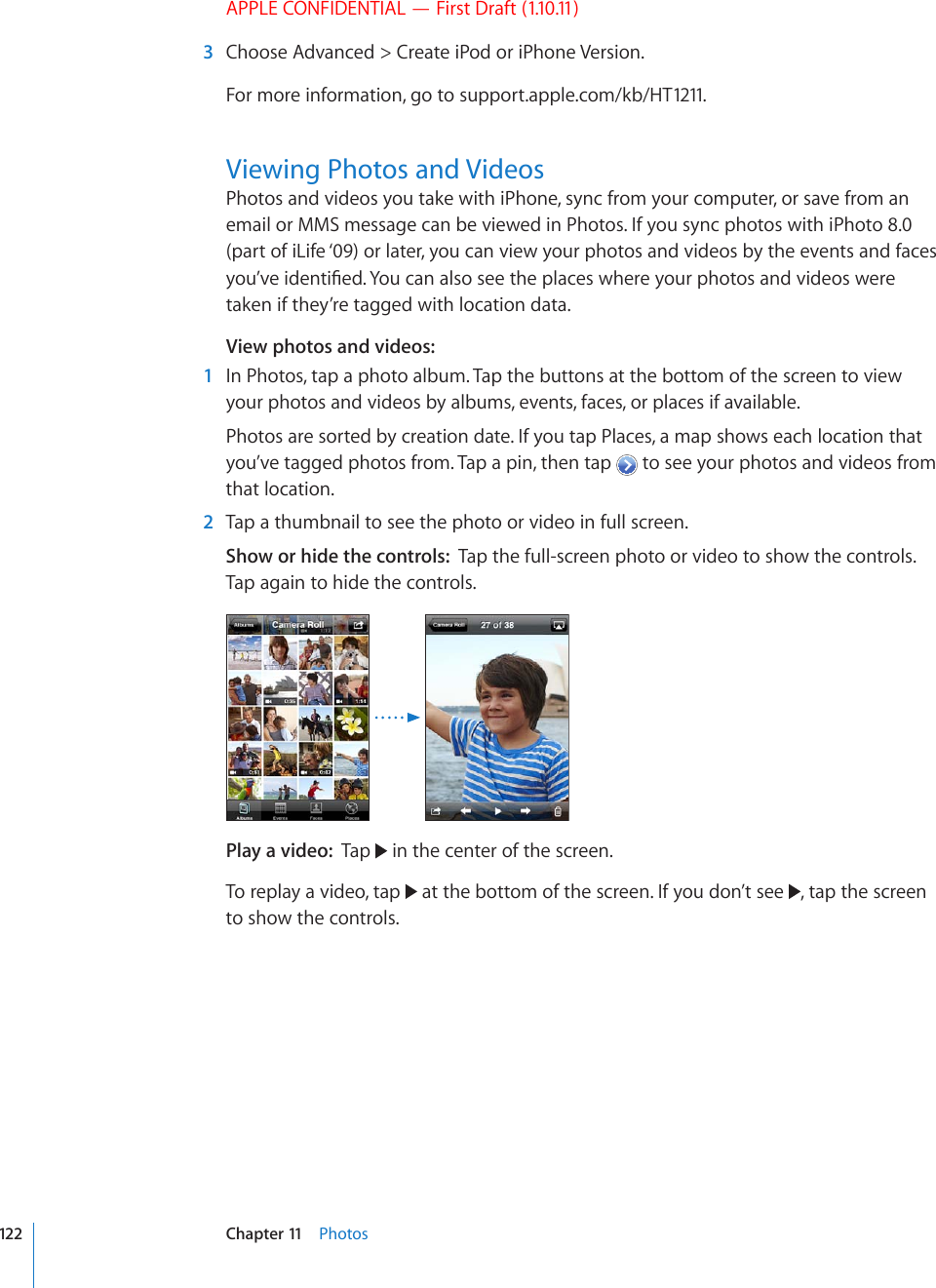
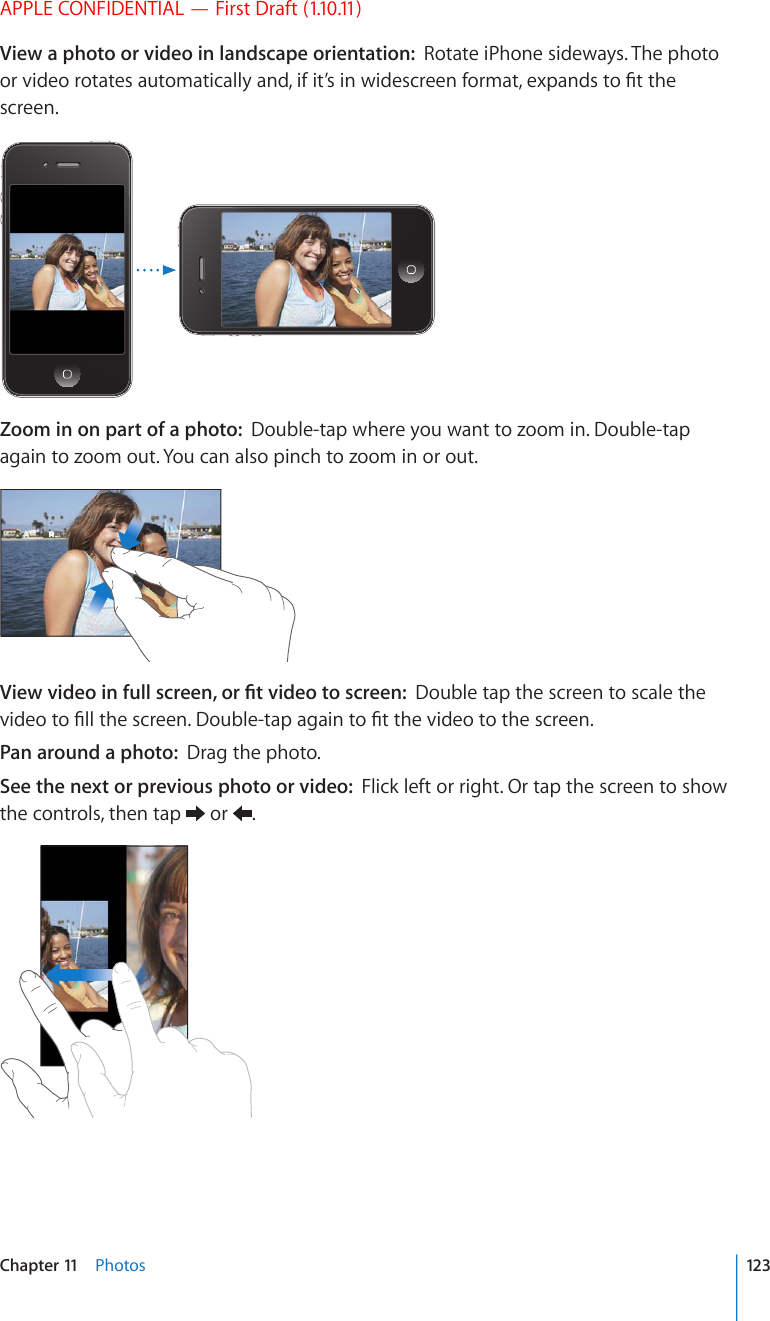
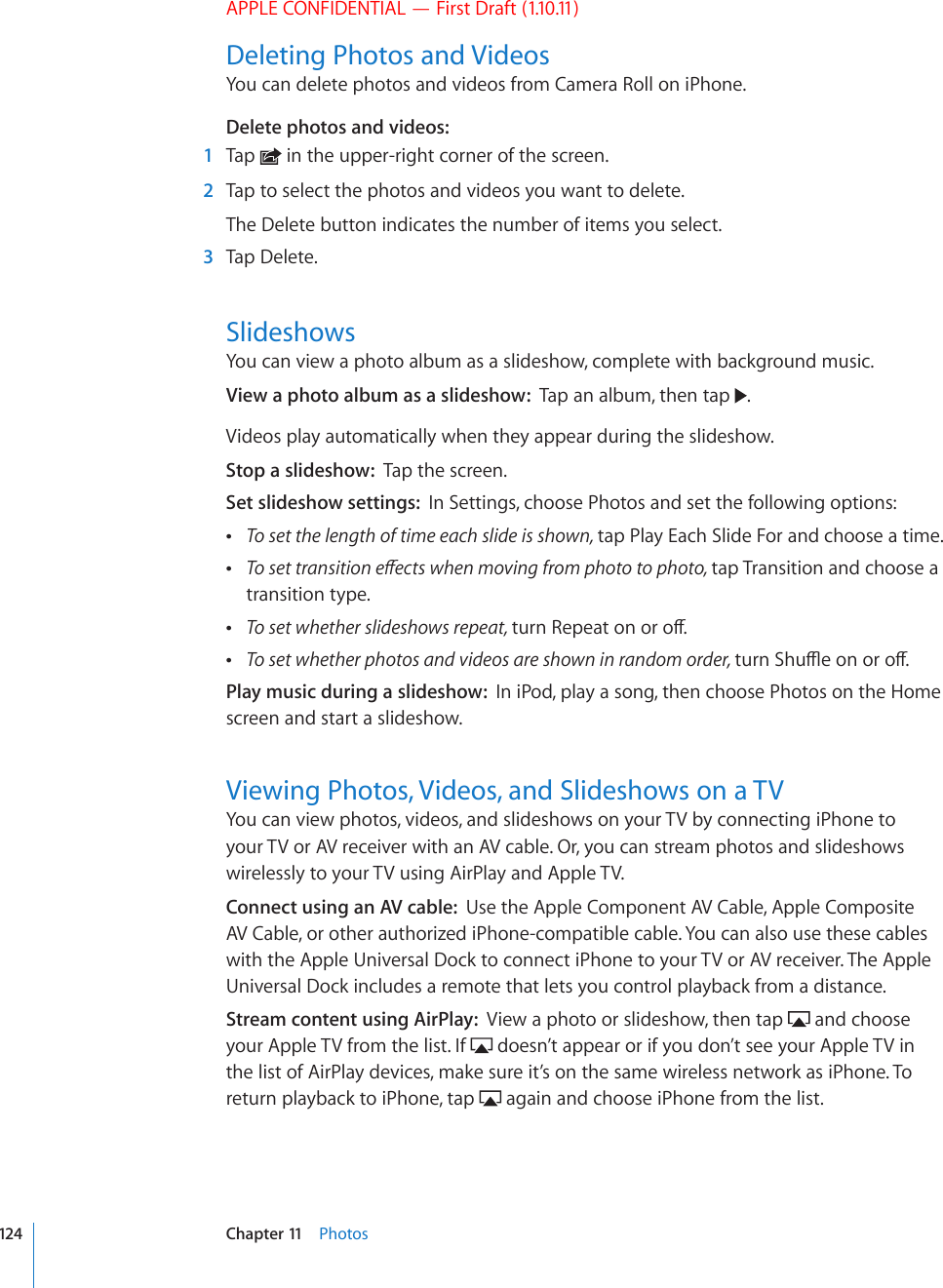
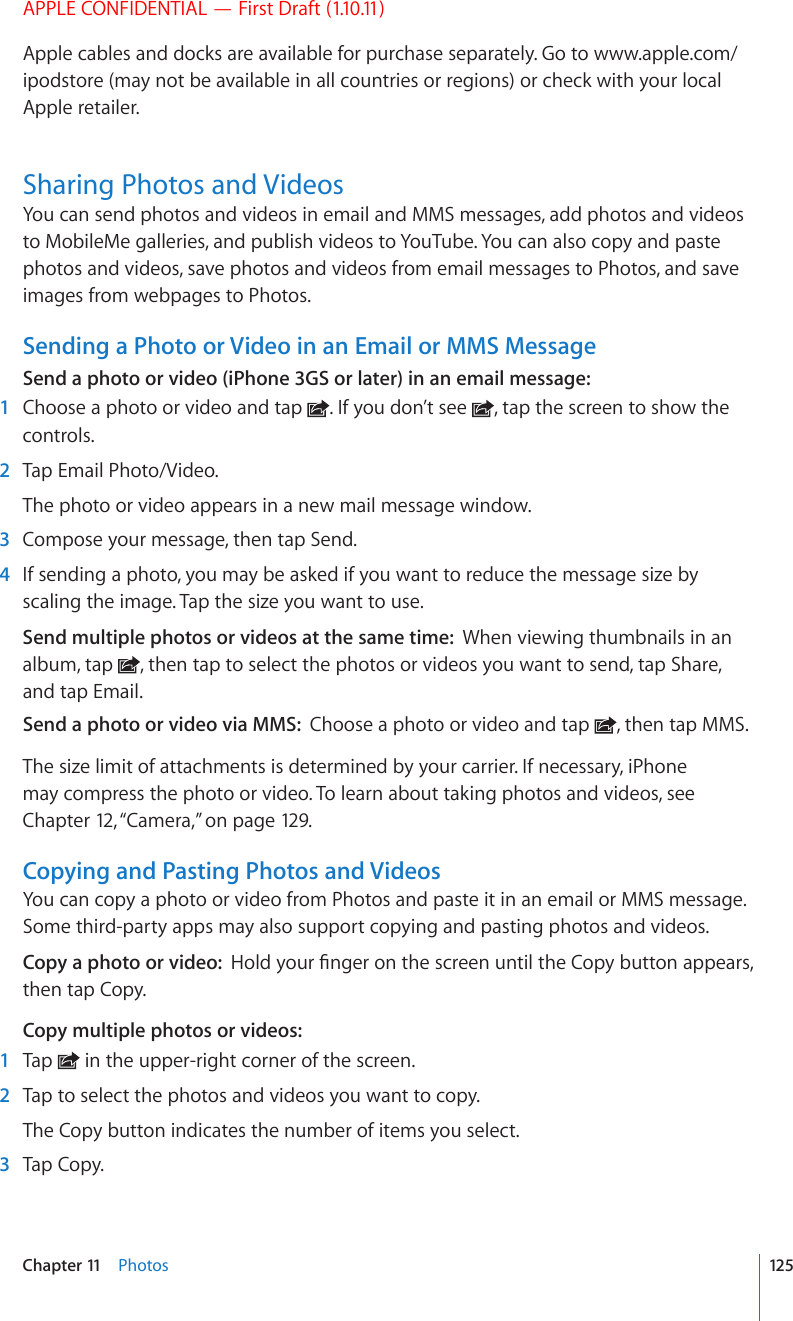
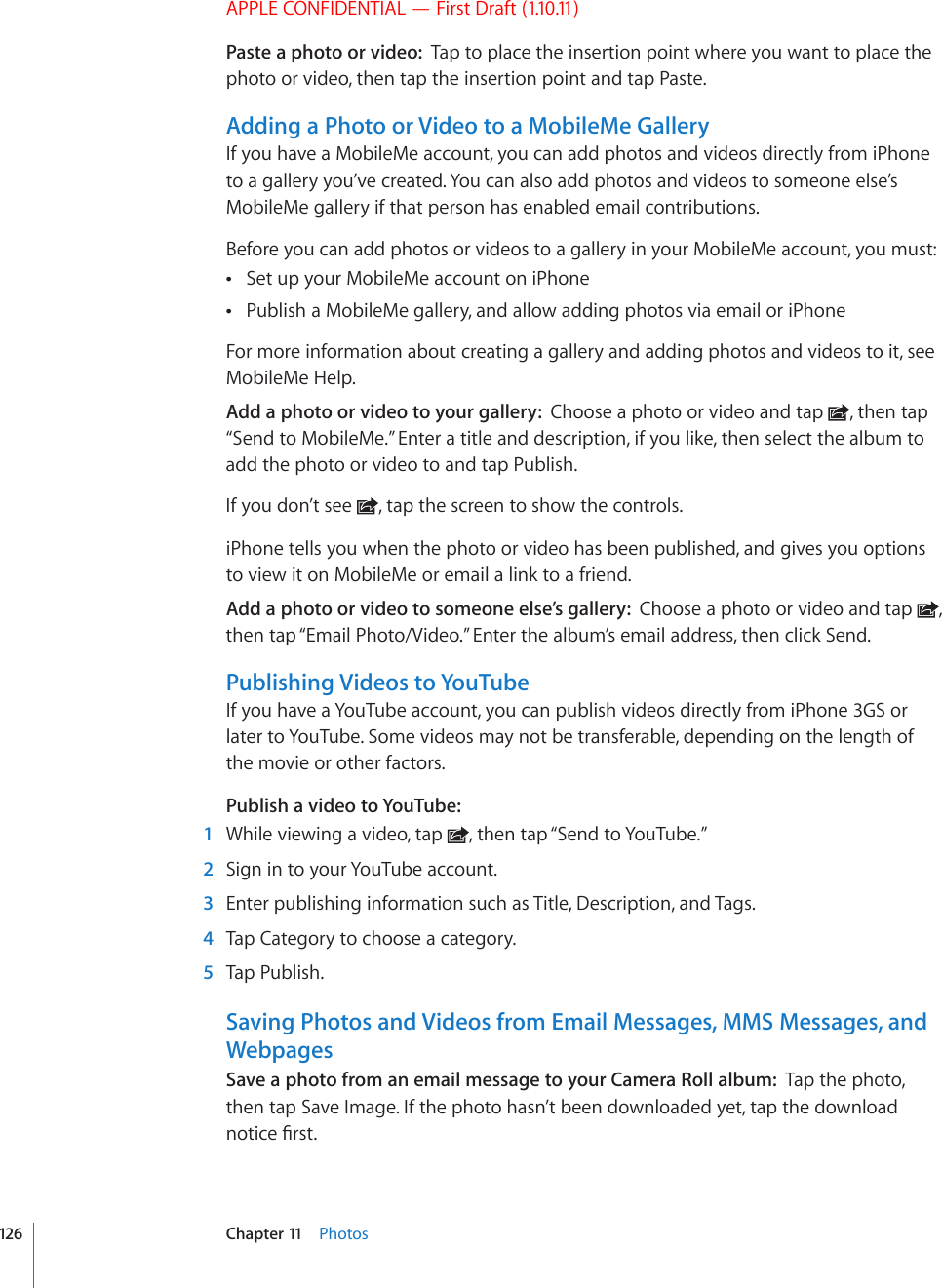
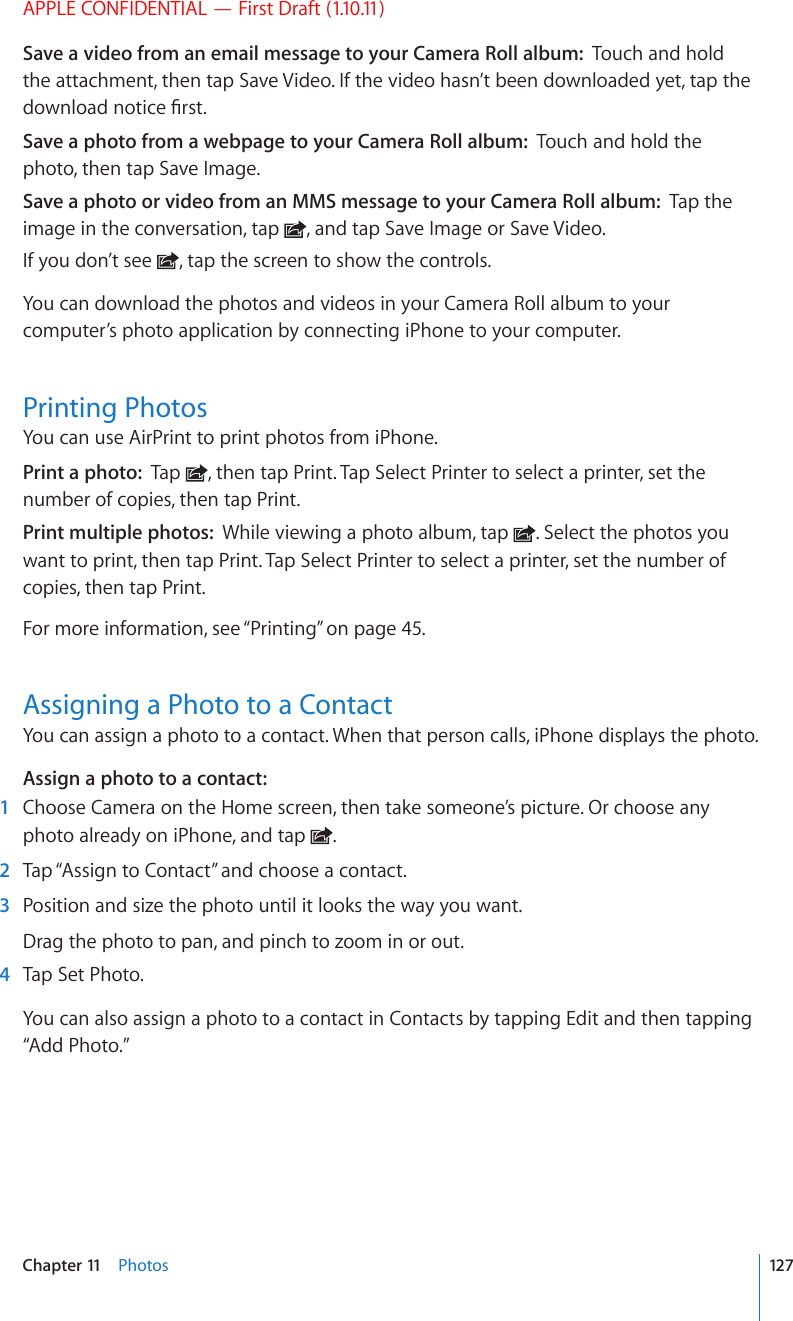
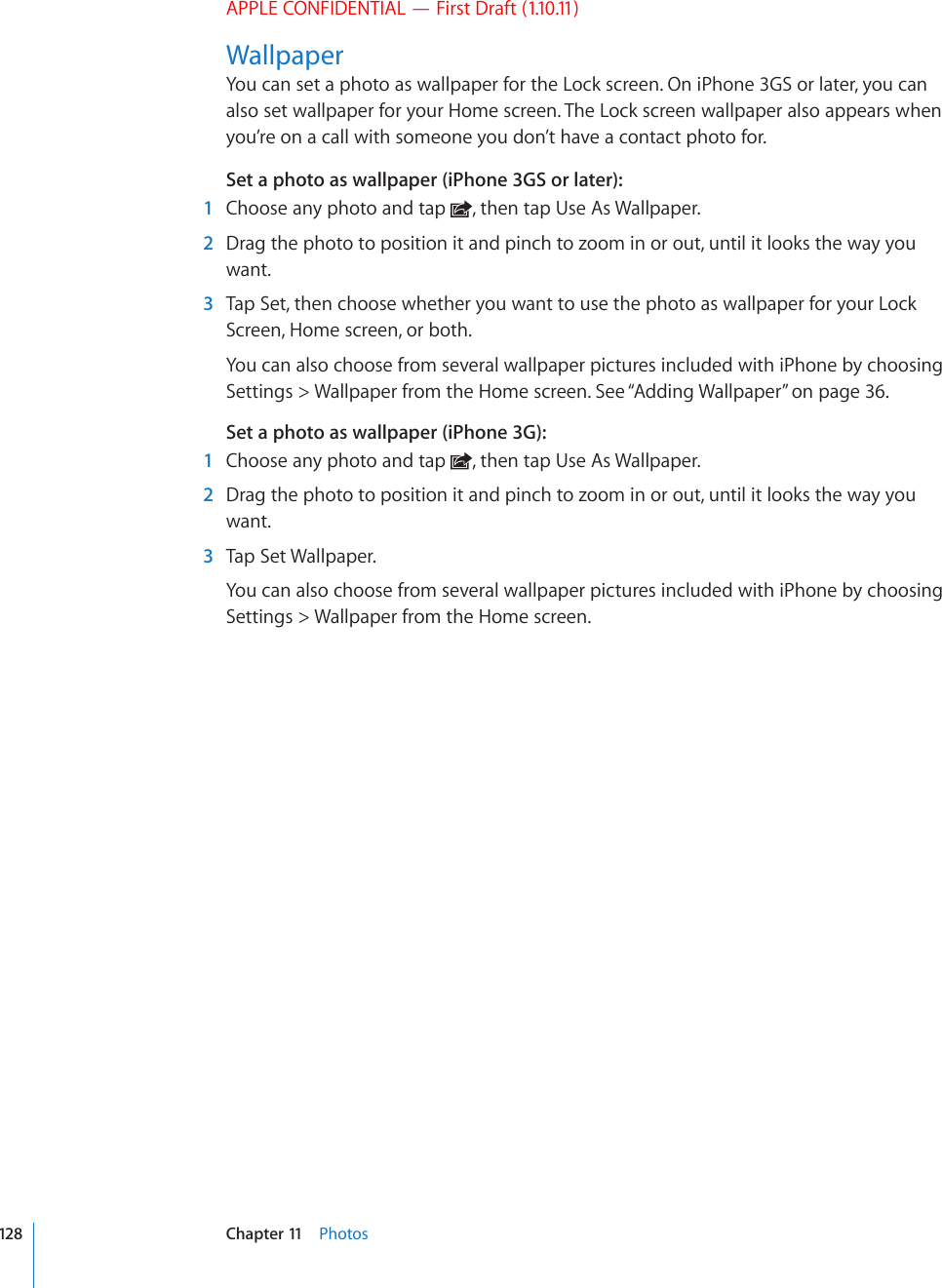
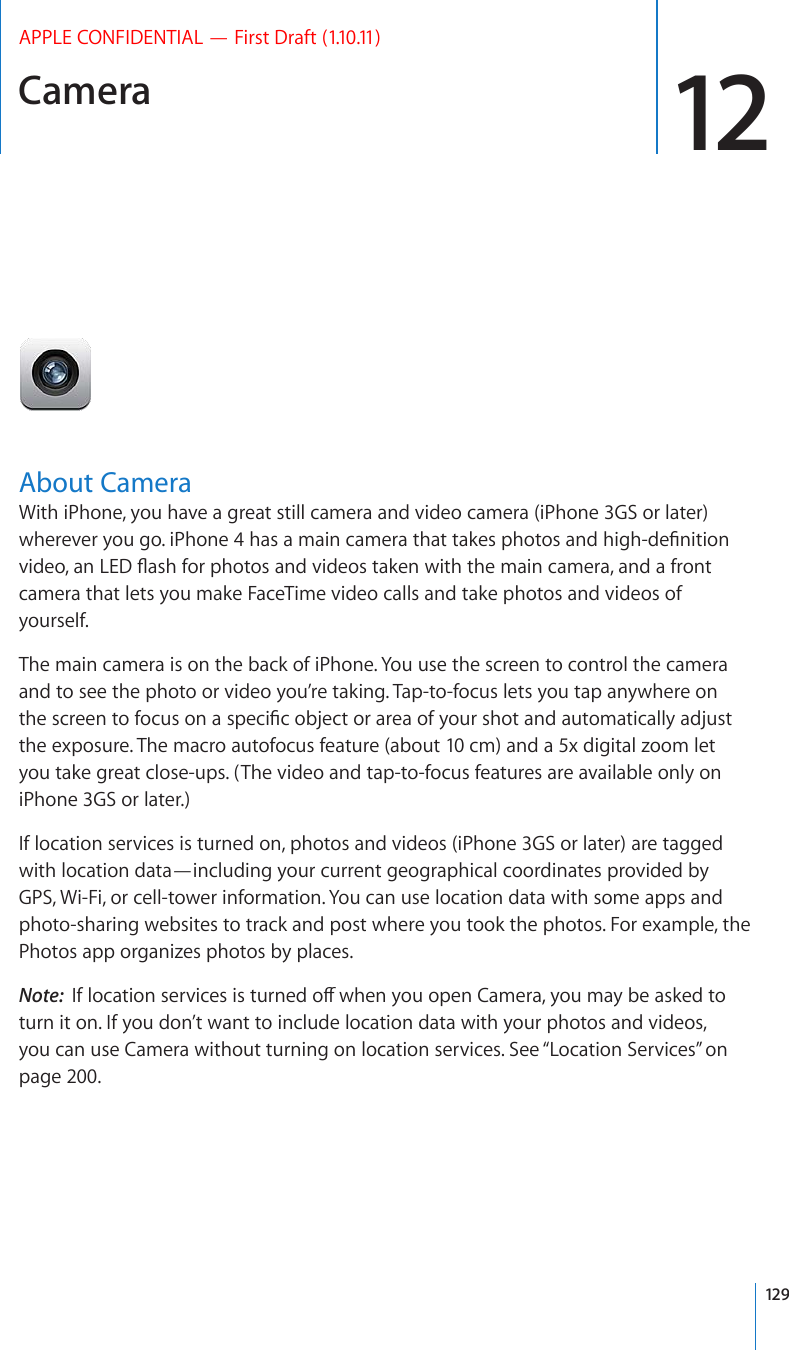
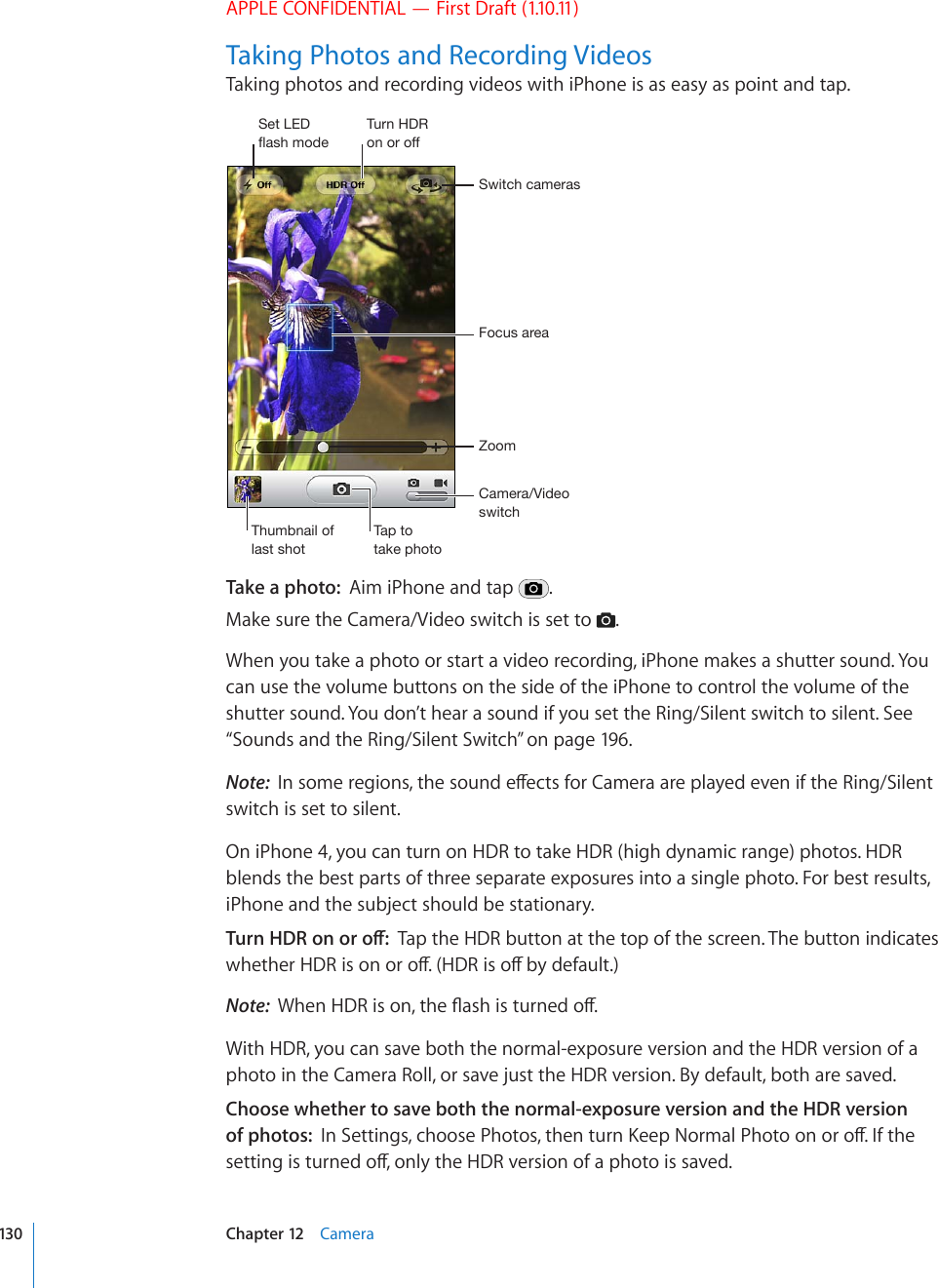
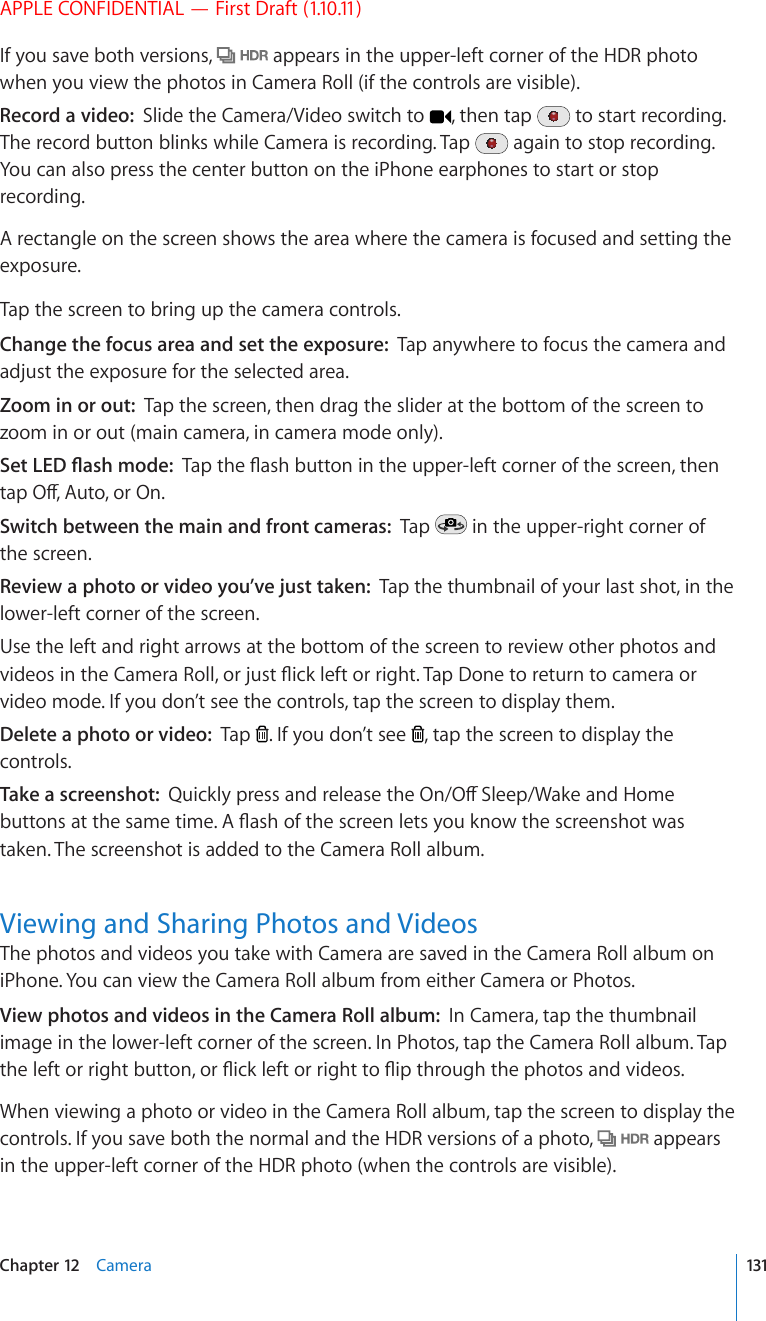
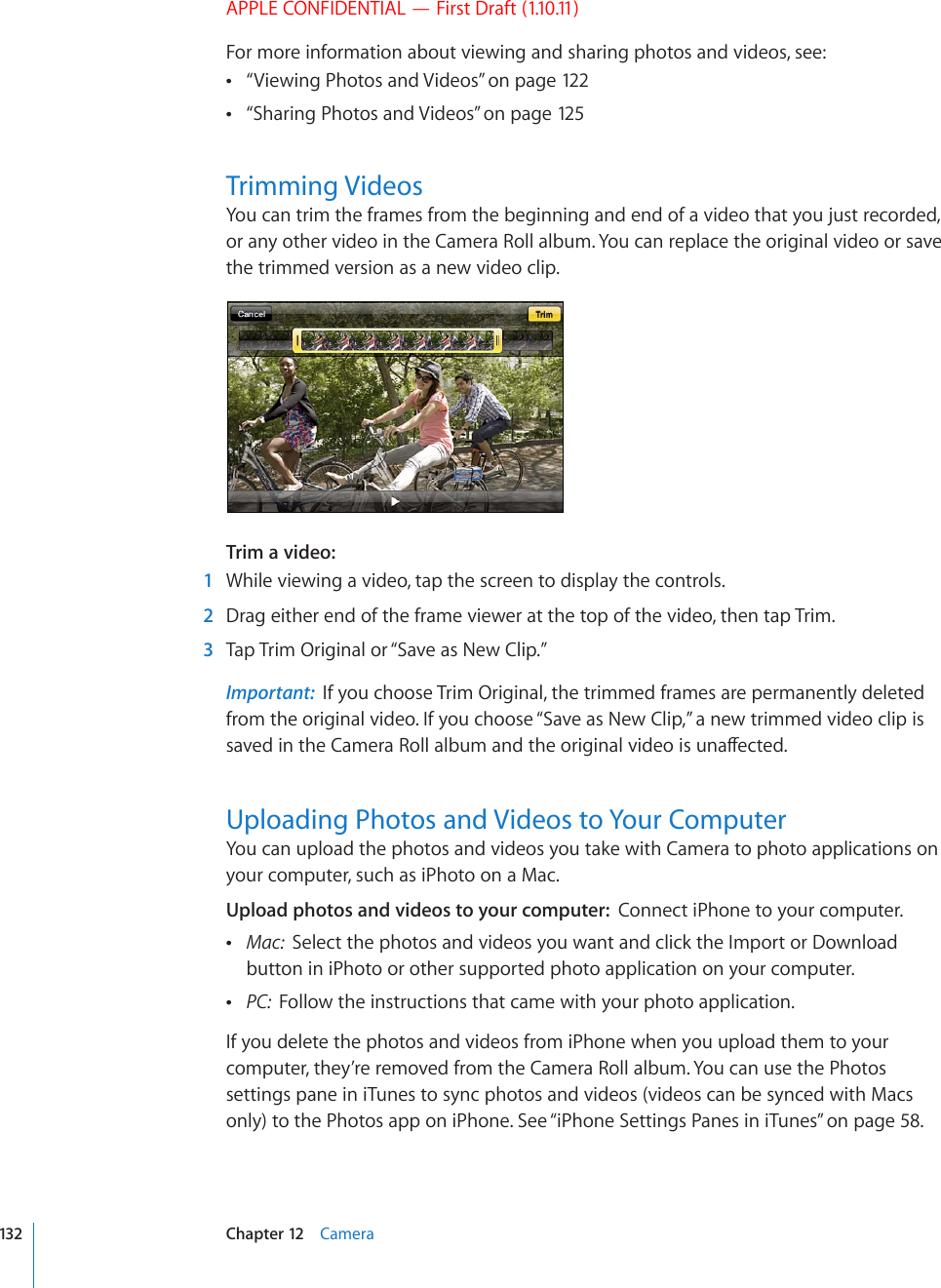
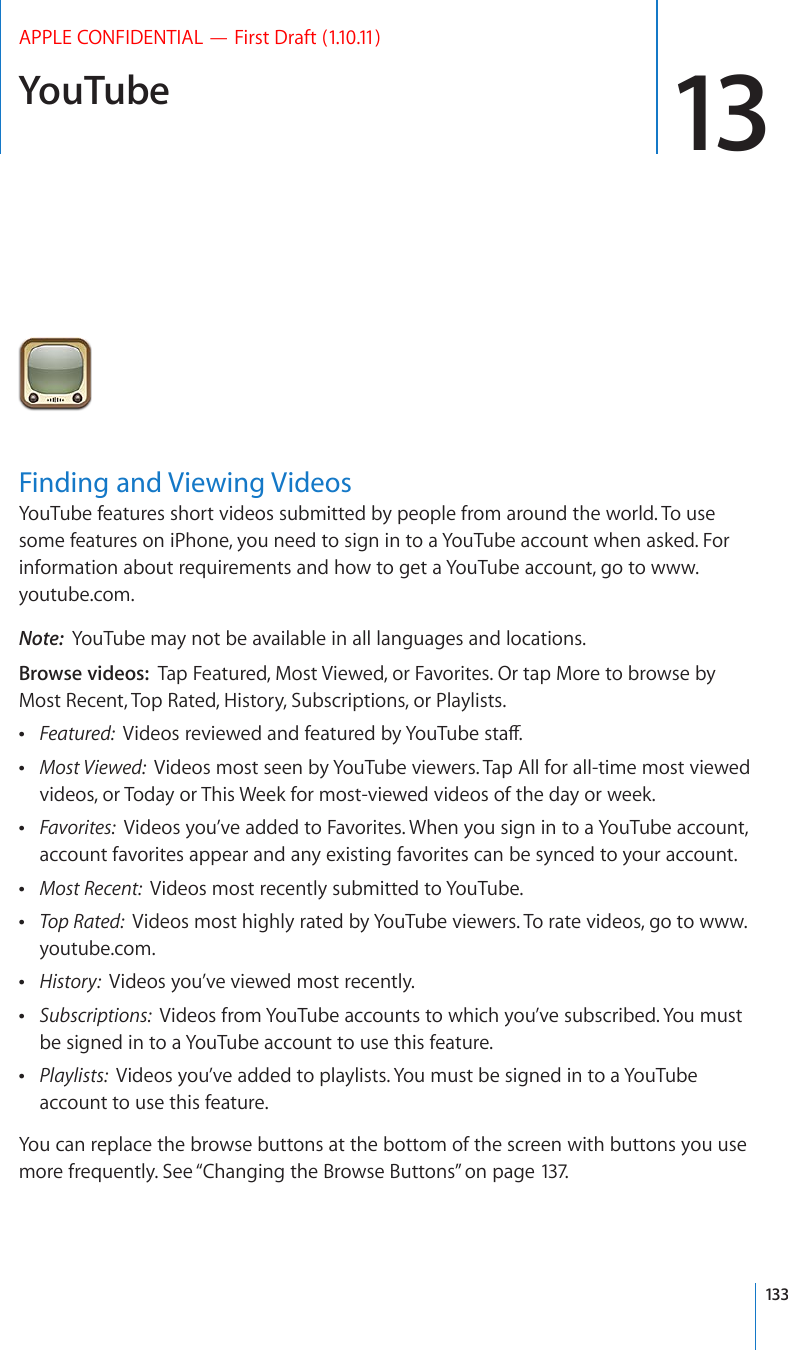
![APPLE CONFIDENTIAL — First Draft (1.10.11)Search for a video: 1 6CR5GCTEJVCR/QTG°TUVKH5GCTEJKUP¨VXKUKDNGVJGPVCRVJG;QW6WDGUGCTEJ°GNF 2 Type a word or phrase that describes what you’re looking for, then tap Search.YouTube shows results based on video titles, descriptions, tags, and user names. Listed videos show title, rating, number of views, length, and the account name that posted the video.Play a video: Tap the video.The video begins to download to iPhone and a progress bar appears. When enough of the video has downloaded, it begins to play. You can also tap to start the video.Controlling Video PlaybackWhen a video starts playing, the controls disappear so they don’t obscure the video.Show or hide the video controls: Tap the screen.5L_[-HZ[MVY^HYK7SH`7H\ZL,THPS:JHSL+V^USVHKWYVNYLZZ=VS\TL7SH`OLHK :JY\IILYIHY)VVRTHYR 7YL]PV\ZYL^PUK(PY7SH`Play or pause a video Tap or . You can also press the center button on the iPhone earphones (iPhone 3GS or later).Adjust the volume Drag the volume slider, or use the volume buttons on the side of iPhone. You can also use the volume buttons on the iPhone earphones (iPhone 3GS or later).Play a video on Apple TV using AirPlay Tap and choose an Apple TV. If doesn’t appear or if you don’t see the Apple TV you’re looking for, make sure it’s on the same wireless network as iPhone.Switch from AirPlay back to iPhone Tap and choose iPhone from the list.Restart a video Tap .Skip to the next or previous video in a list Tap twice to skip to the previous video. Tap to skip to the next video.Rewind or fast-forward Touch and hold or .134 Chapter 13 YouTube](https://usermanual.wiki/Apple/E2422A.Final-User-Guide/User-Guide-1405325-Page-134.png)
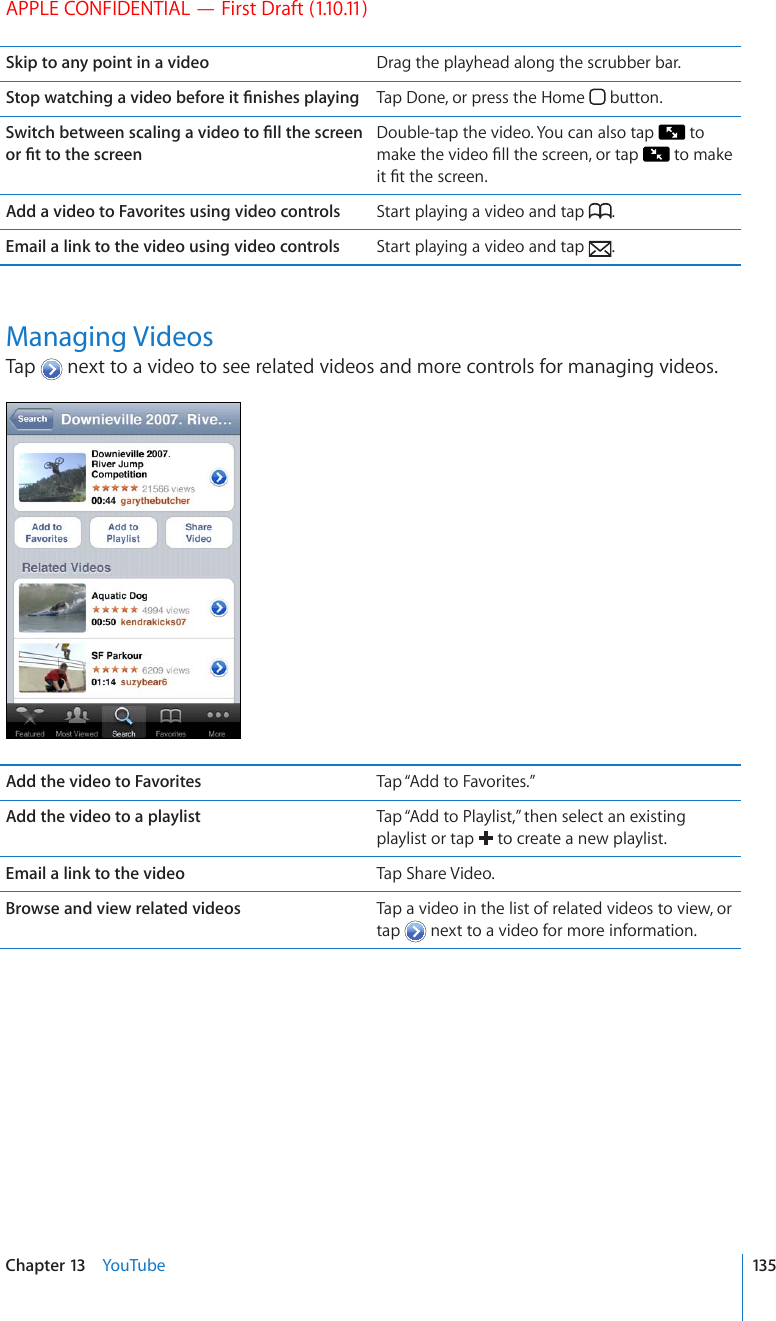
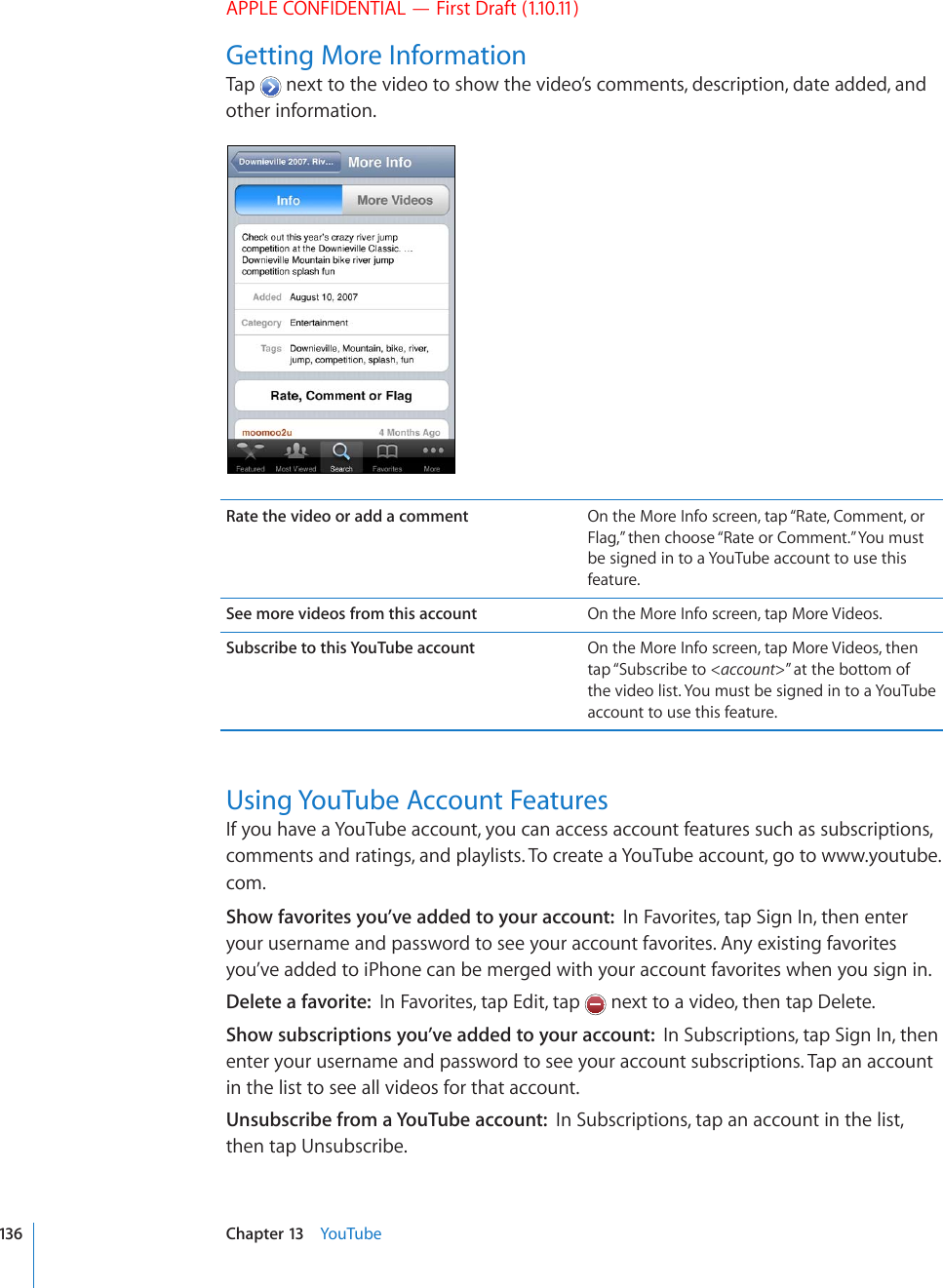
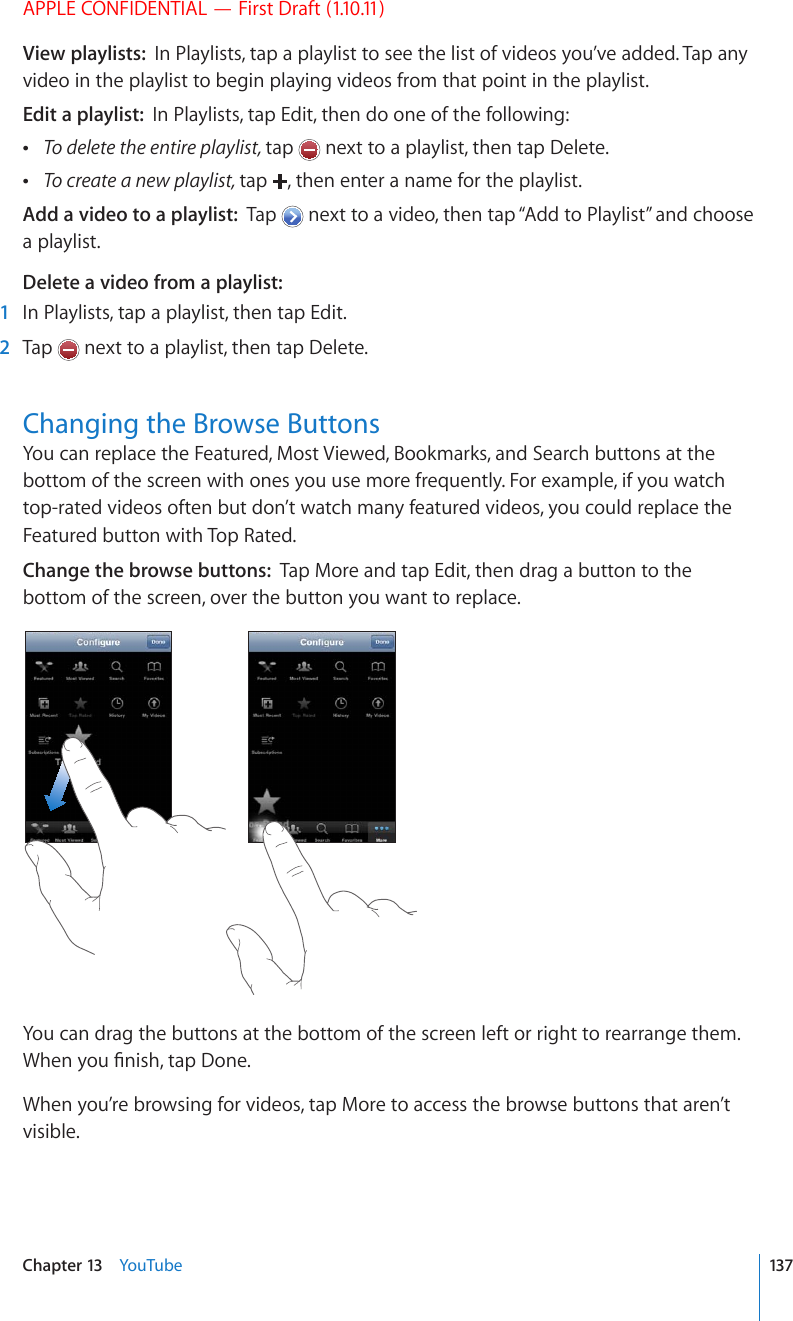
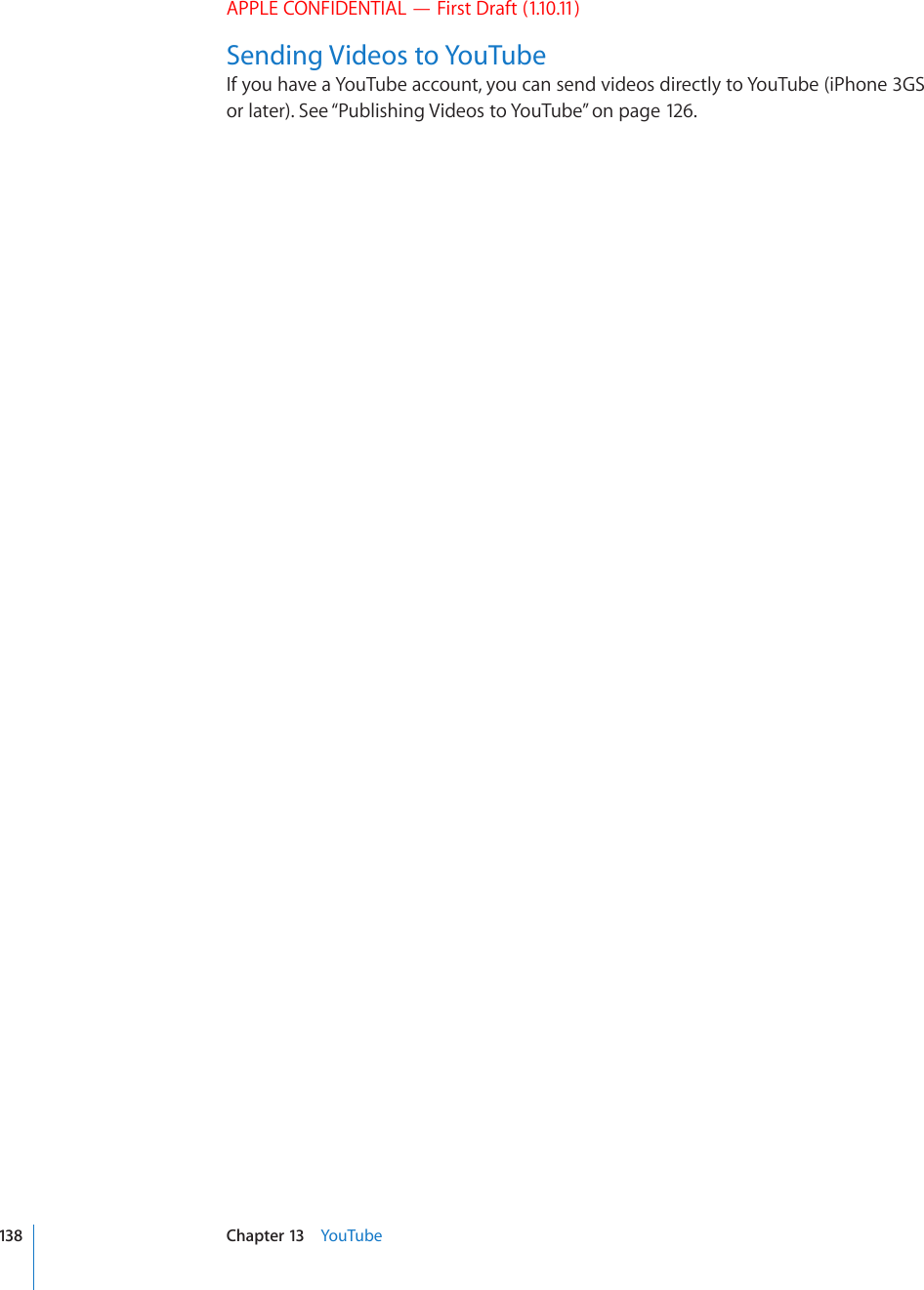
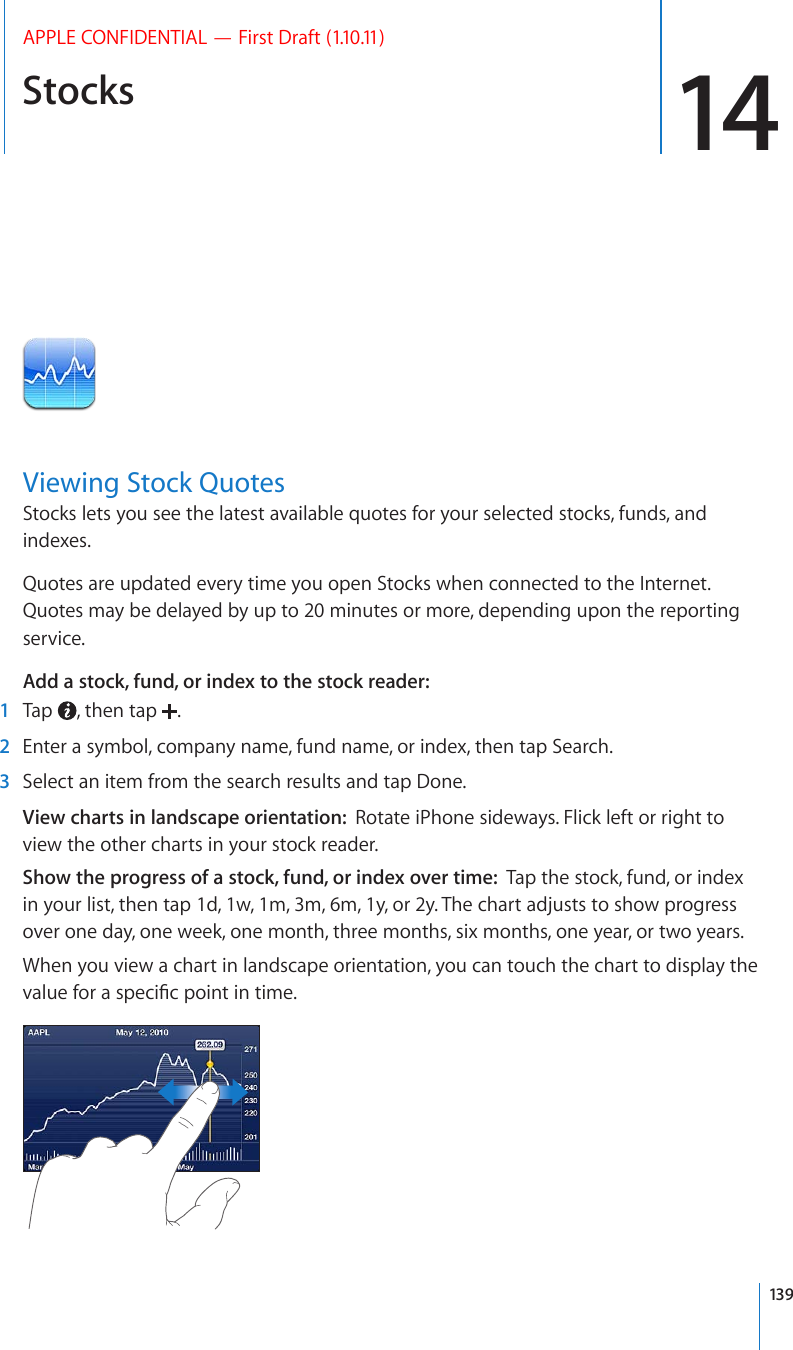
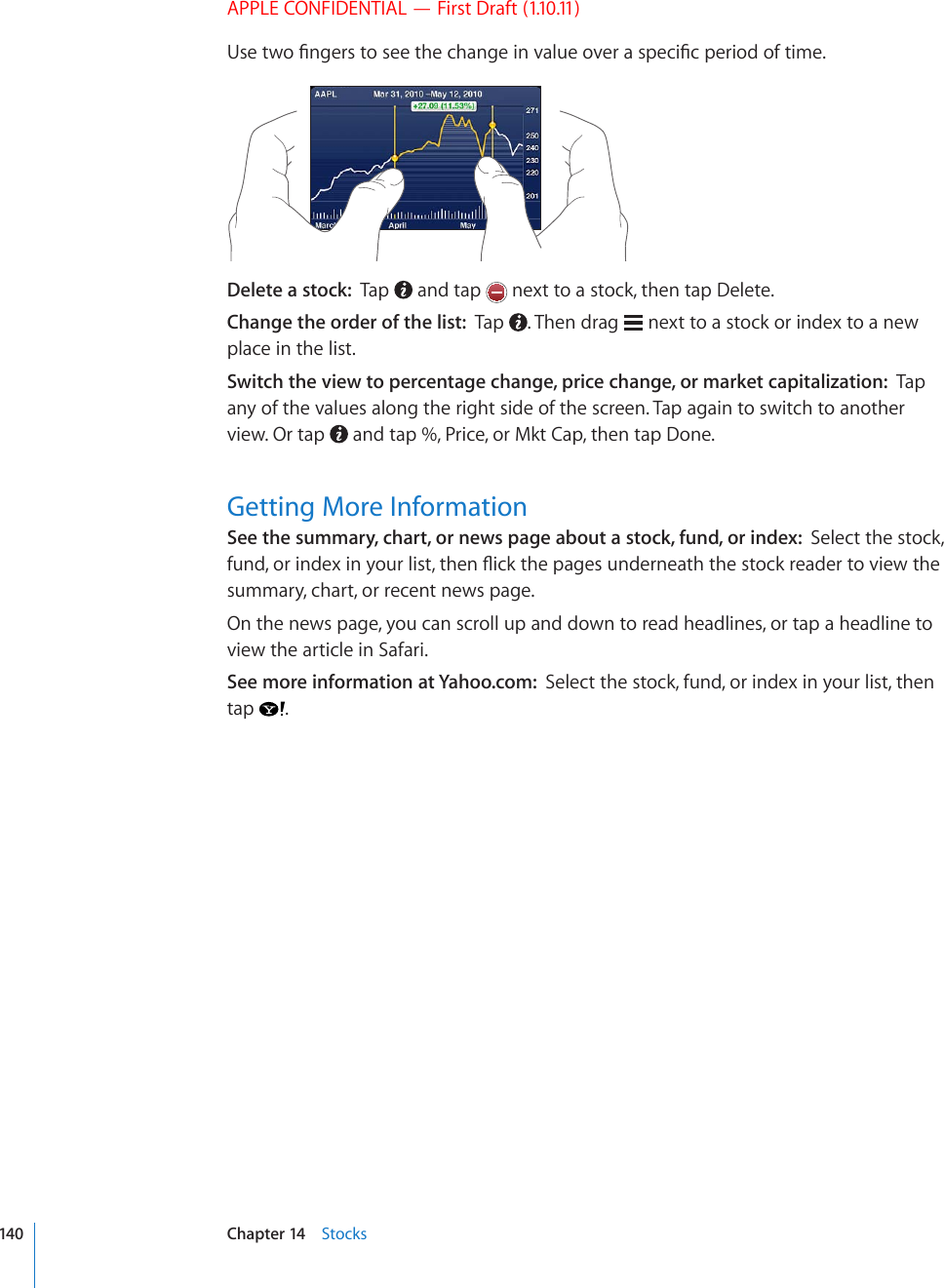
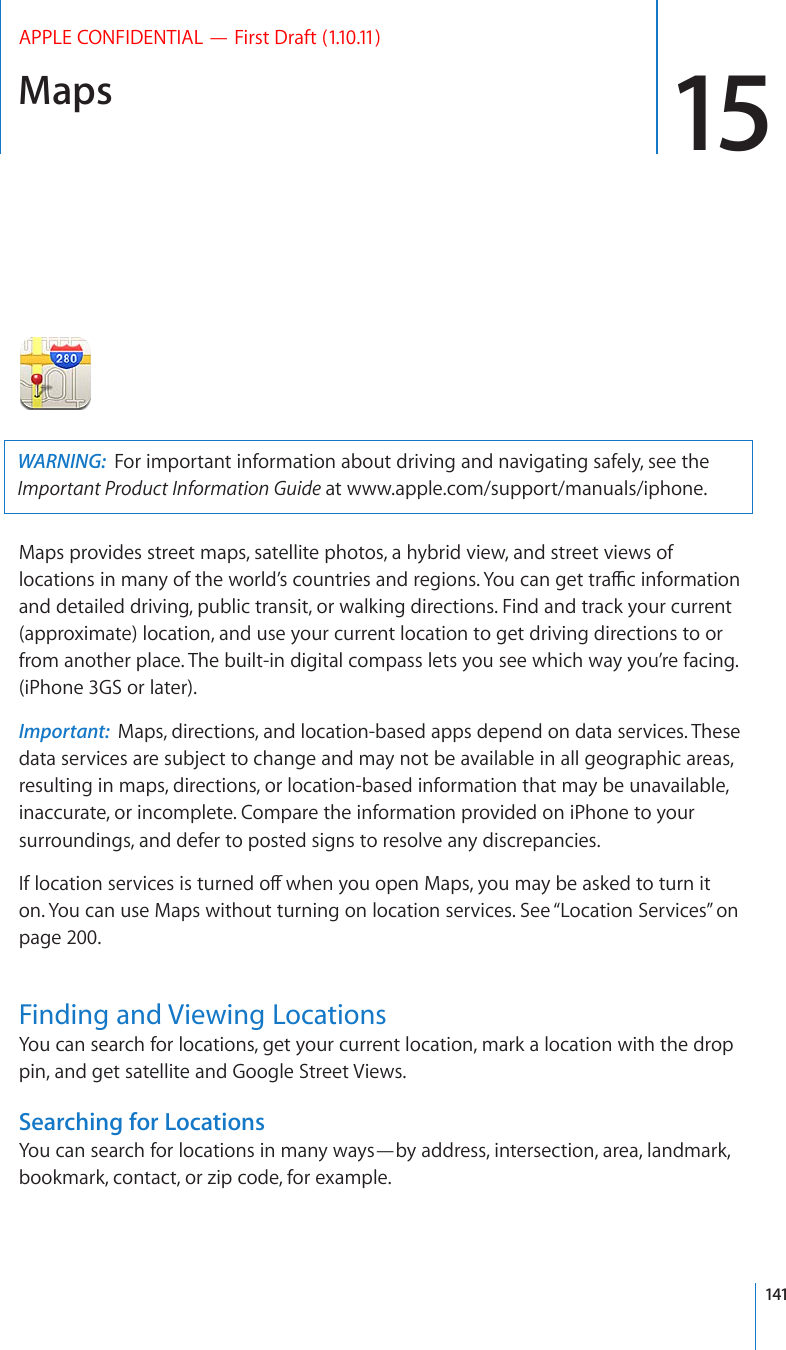
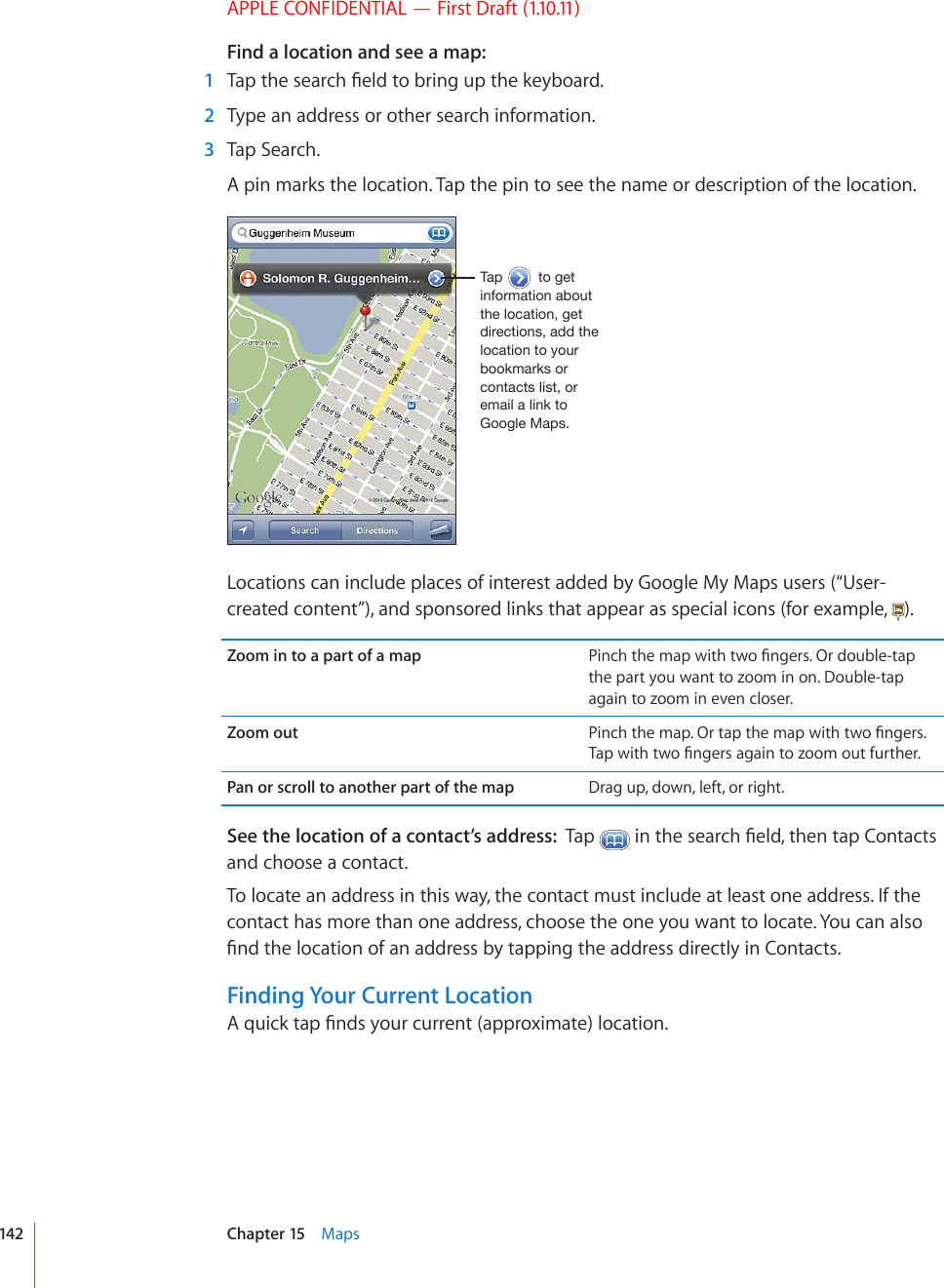
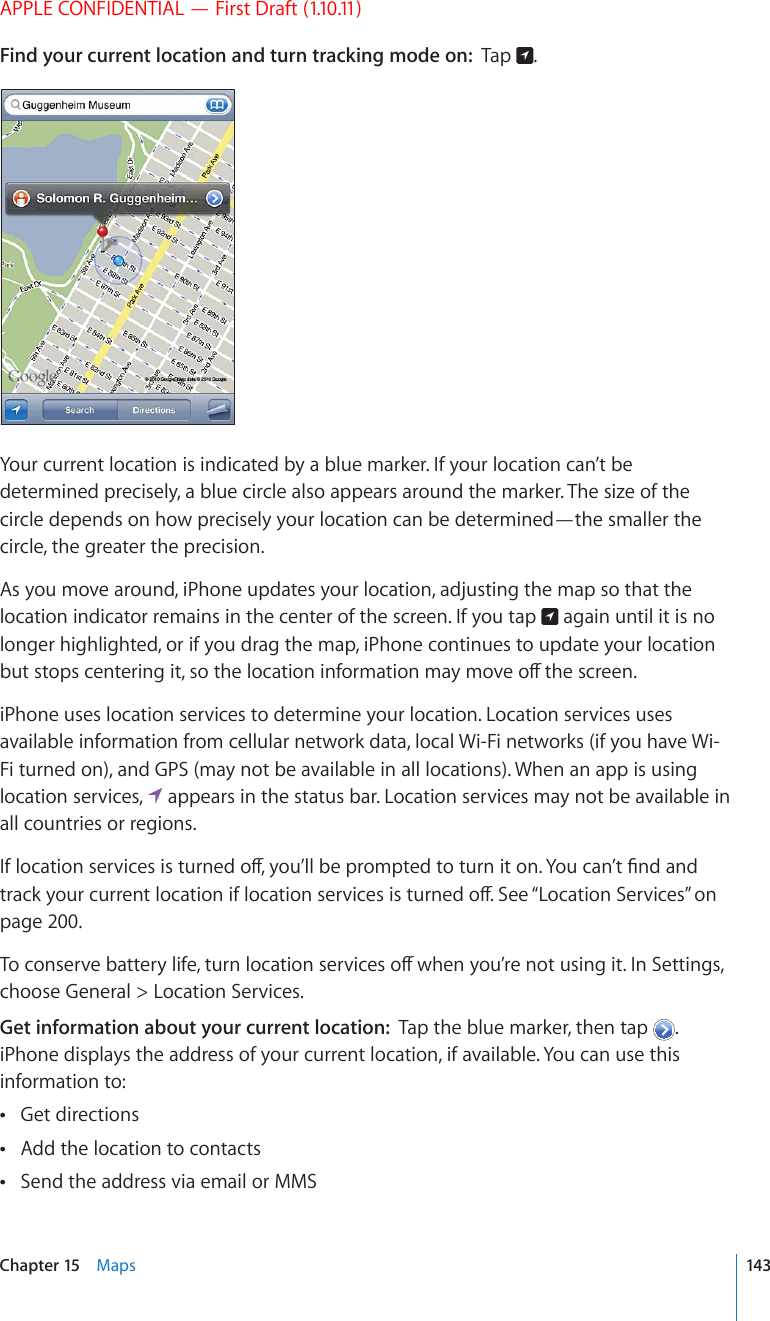
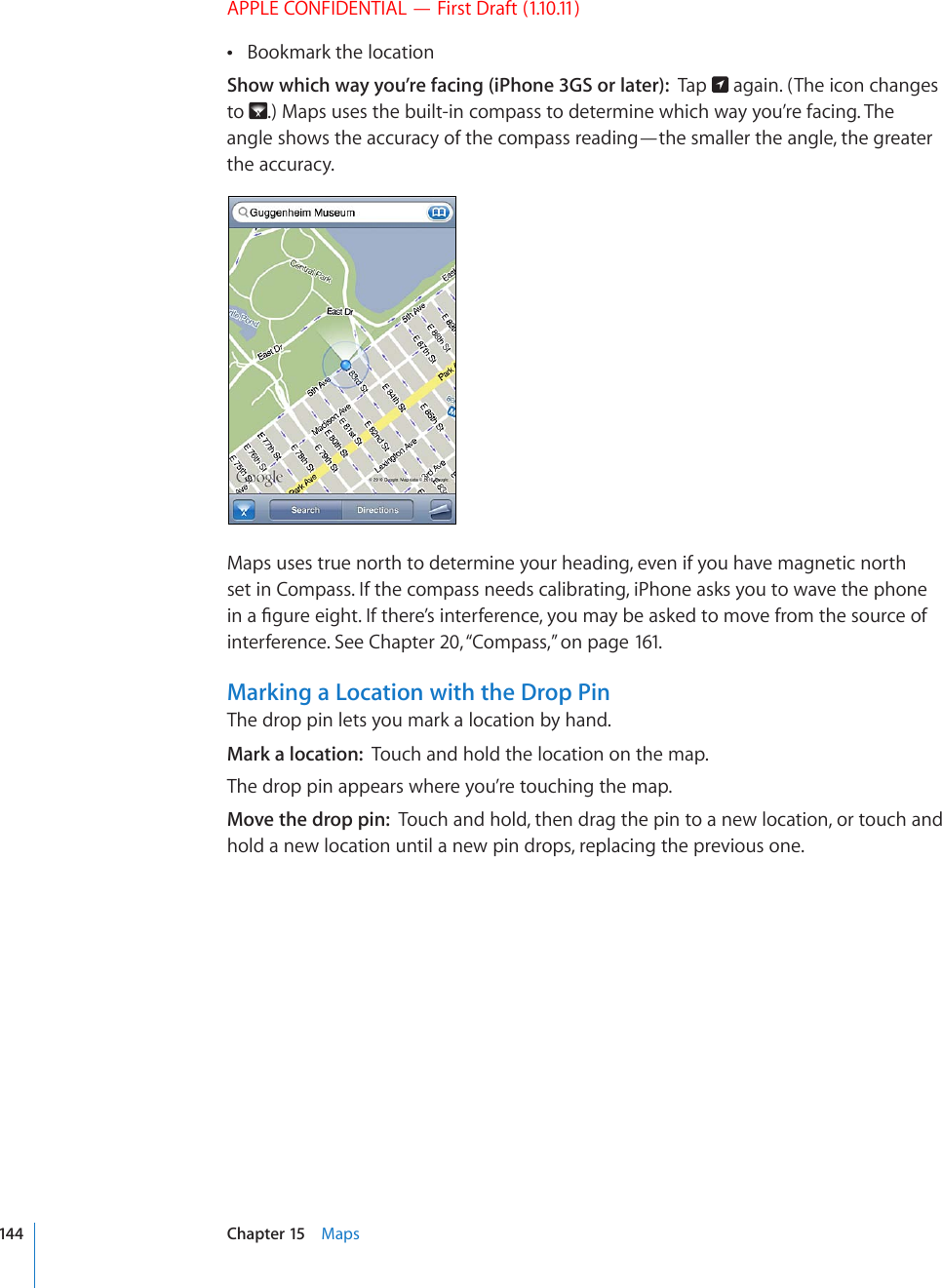
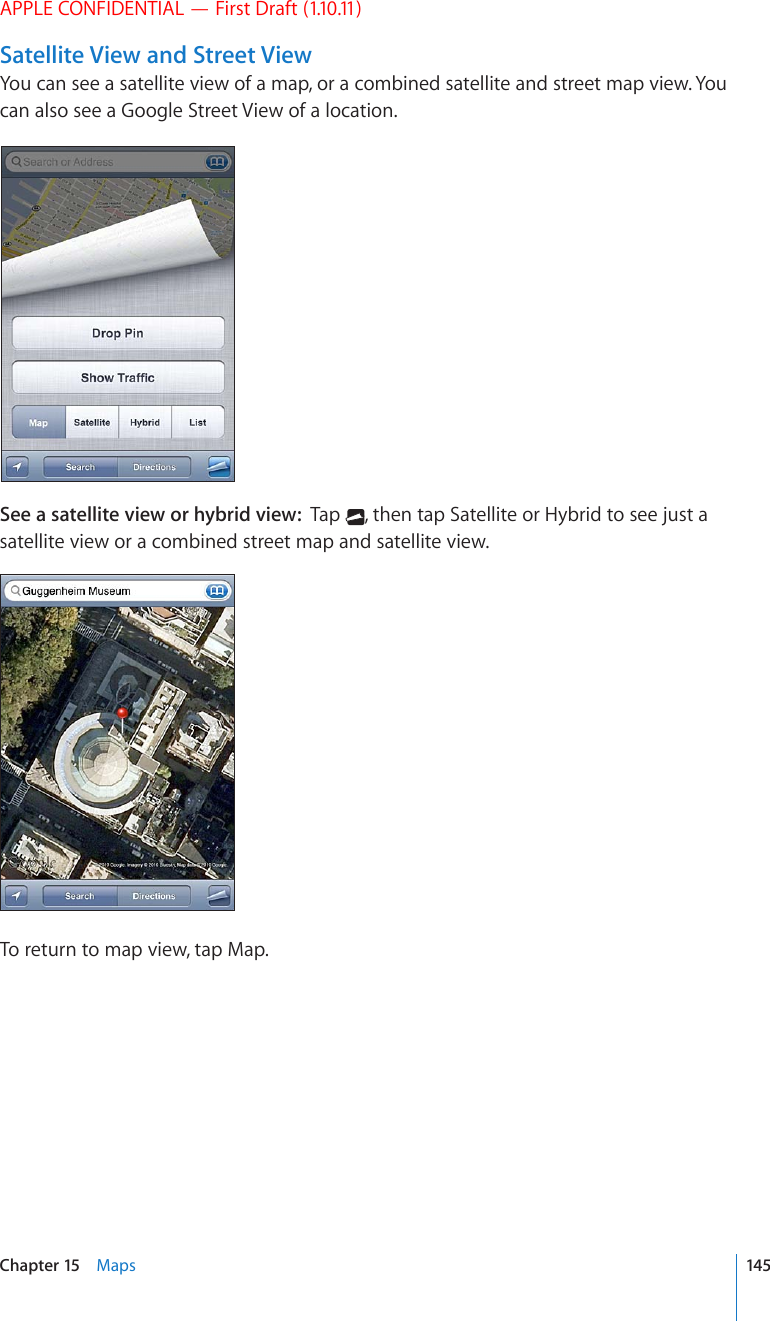
![APPLE CONFIDENTIAL — First Draft (1.10.11)See the Google Street View of a location: Tap . Flick left or right to pan through the 360° panoramic view. (The inset shows your current view.) Tap an arrow to move down the street. To return to map view, tap the map inset in the lower-right corner.;HW[VYL[\YU[VTHW]PL^Street View may not be available in all areas.Getting DirectionsYou can get step-by-step directions for driving, taking public transit, or walking to a destination.Get directions: 1 Tap Directions. 2 'PVGTUVCTVKPICPFGPFKPINQECVKQPUKPVJG5VCTVCPF'PF°GNFU$[FGHCWNVK2JQPGUVCTVUwith your current approximate location (if available). Tap KPGKVJGT°GNFVQEJQQUGa location in Bookmarks (including your current location and the dropped pin, if available), Recents, or Contacts. If KUP¨VUJQYKPIFGNGVGVJGEQPVGPVUQHVJG°GNFFor example, if a friend’s address is in your contacts list, you can tap Contacts and tap your friend’s name instead of having to type the address.To reverse the directions, tap . 3 Tap Route (if you entered locations manually), then select directions by car ( ), directions by public transit ( ), or directions by walking ( ).The travel options available depend on the route. 4 Do one of the following:146 Chapter 15 Maps](https://usermanual.wiki/Apple/E2422A.Final-User-Guide/User-Guide-1405325-Page-146.png)
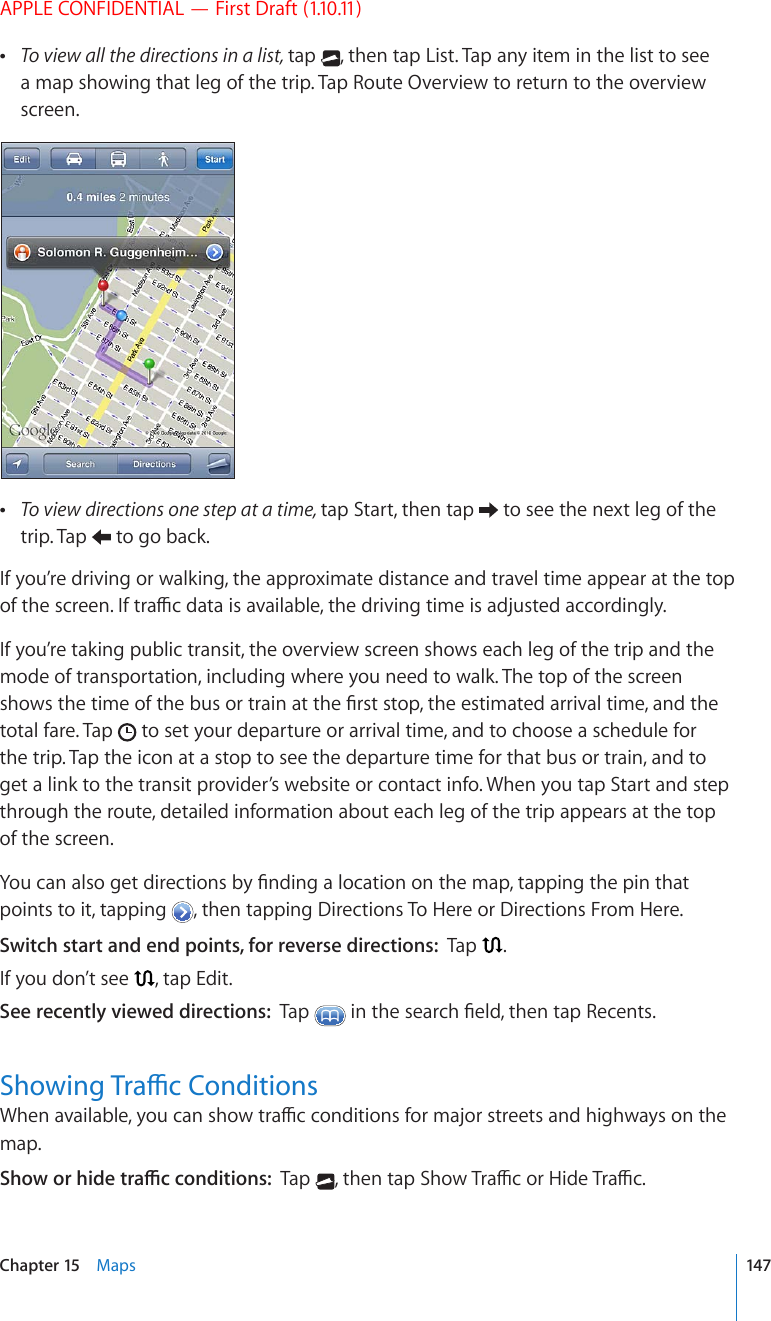
![APPLE CONFIDENTIAL — First Draft (1.10.11)5VTGGVUCPFJKIJYC[UCTGEQNQTEQFGFVQKPFKECVGVJG±QYQHVTCÓE.YLLU$WVZ[LKZWLLKSPTP[@LSSV^$ZSV^LY[OHU[OLWVZ[LKZWLLKSPTP[.YH`$UVKH[HJ\YYLU[S`H]HPSHISL9LK$Z[VWHUKNV+H[QWFQP¨VUGGVTCÓE[QWOC[PGGFVQ\QQOQWVVQCNGXGNYJGTG[QWECPUGGOCLQTTQCFU6TCÓEEQPFKVKQPUCTGPQVCXCKNCDNGKPCNNCTGCUFinding and Contacting BusinessesFind businesses in an area: 1 Find a location—for example, a city and state or country, or a street address—or scroll to a location on a map. 2 6[RGVJGMKPFQHDWUKPGUUKPVJGVGZV°GNFCPFVCR5GCTEJPins appear for matching locations in the area. For example, if you locate your city and then type “movies” and tap Search, pins mark movie theaters in your city.Tap the pin that marks a business to see its name or description.(KPFDWUKPGUUGUYKVJQWV°PFKPIVJGNQECVKQP°TUVType things like:restaurants san francisco ca apple inc new york Contact a business or get directions: Tap the pin that marks a business, then tap next to the name.From there, you can do the following:Tap a phone number to call, an email address to send email to, or a web address to visit.For directions, tap Directions To Here or Directions From Here. To add the business to your contacts list, tap “Add to Contacts” at the bottom of the screen, then tap “Create New Contact” or “Add to Existing Contact.”Share the location of the business by email or text message. 148 Chapter 15 Maps](https://usermanual.wiki/Apple/E2422A.Final-User-Guide/User-Guide-1405325-Page-148.png)
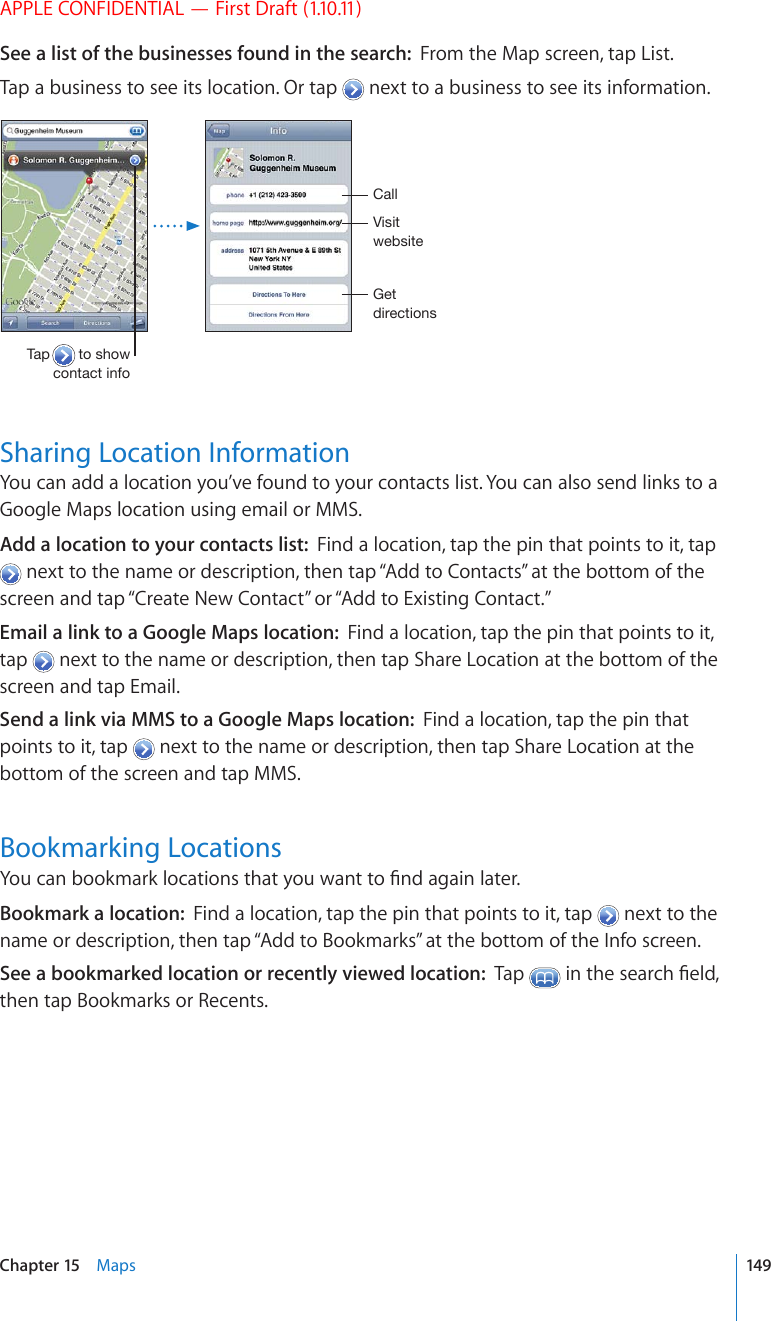
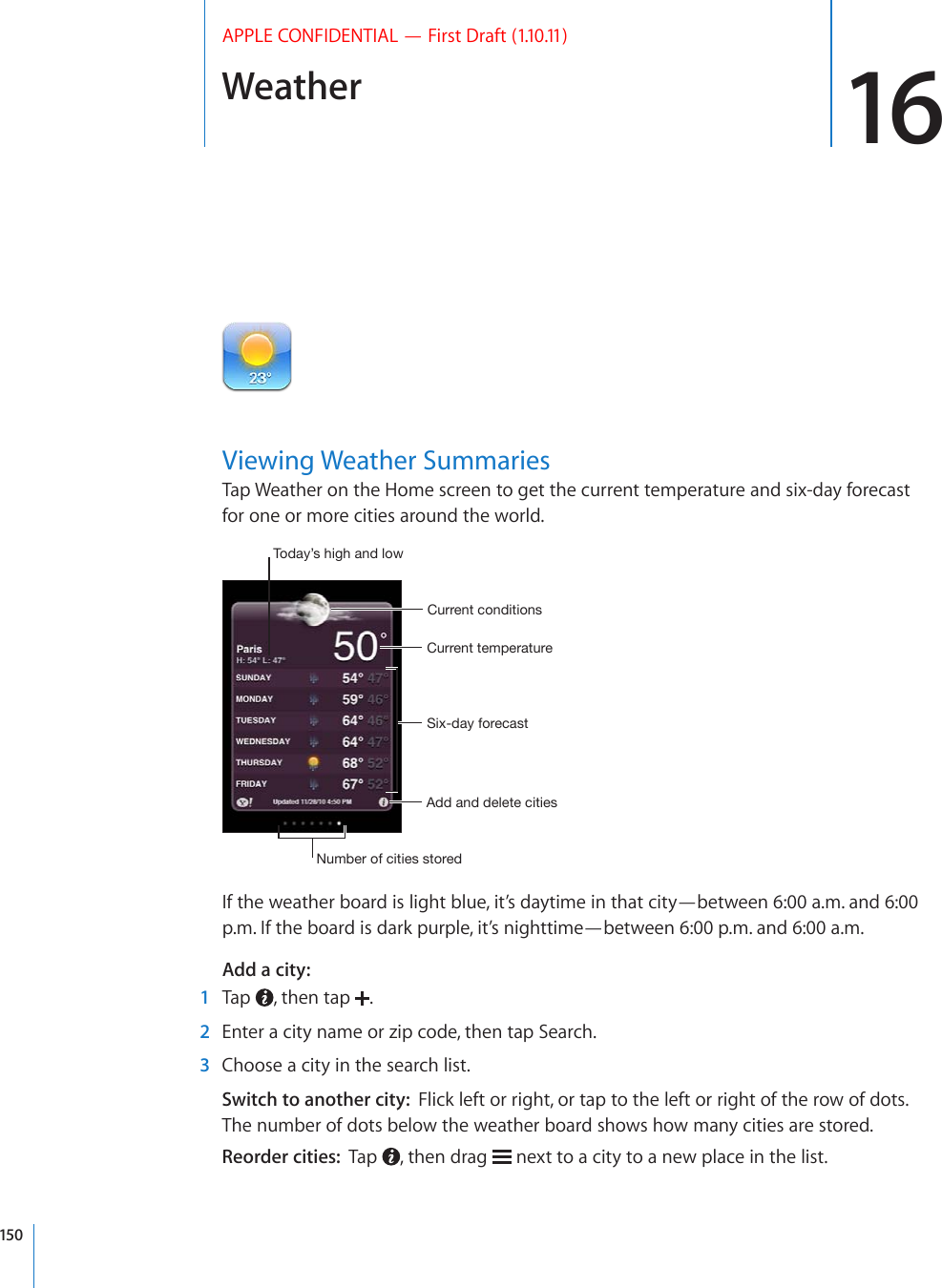
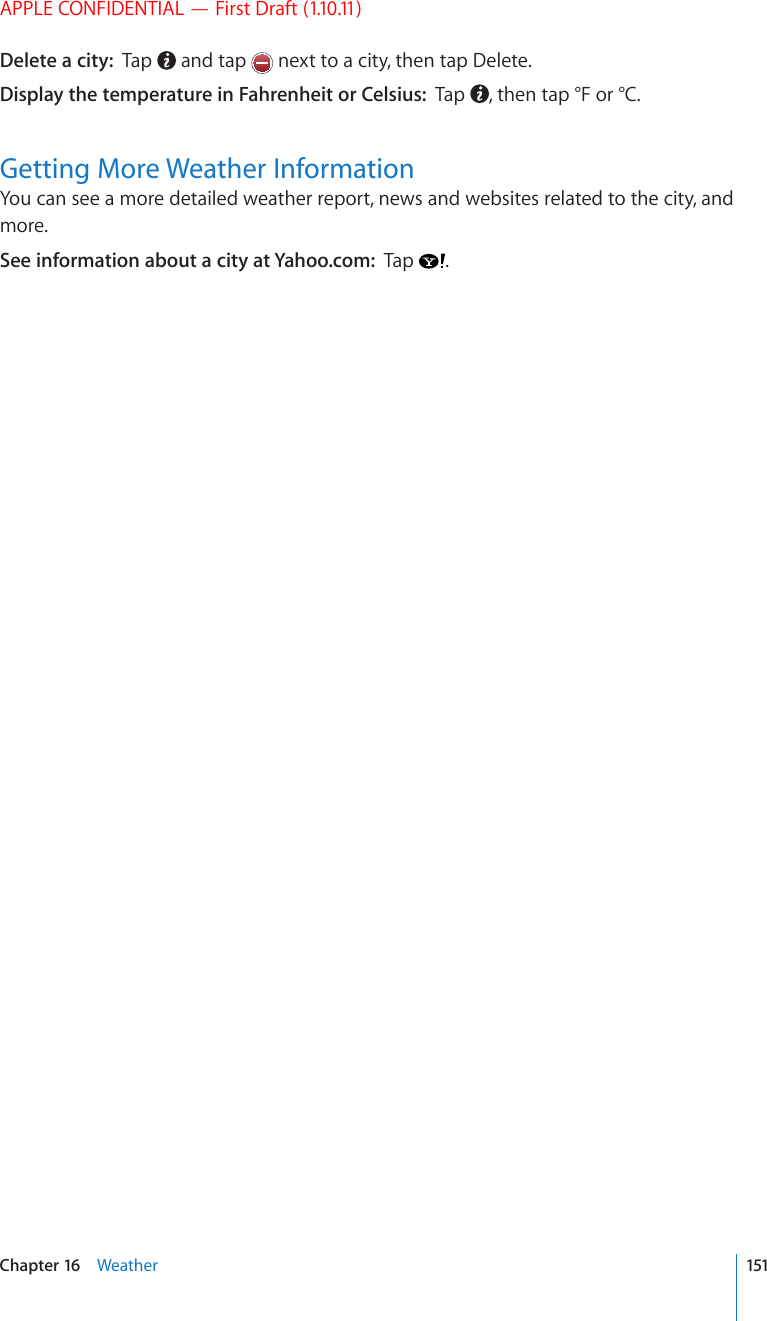
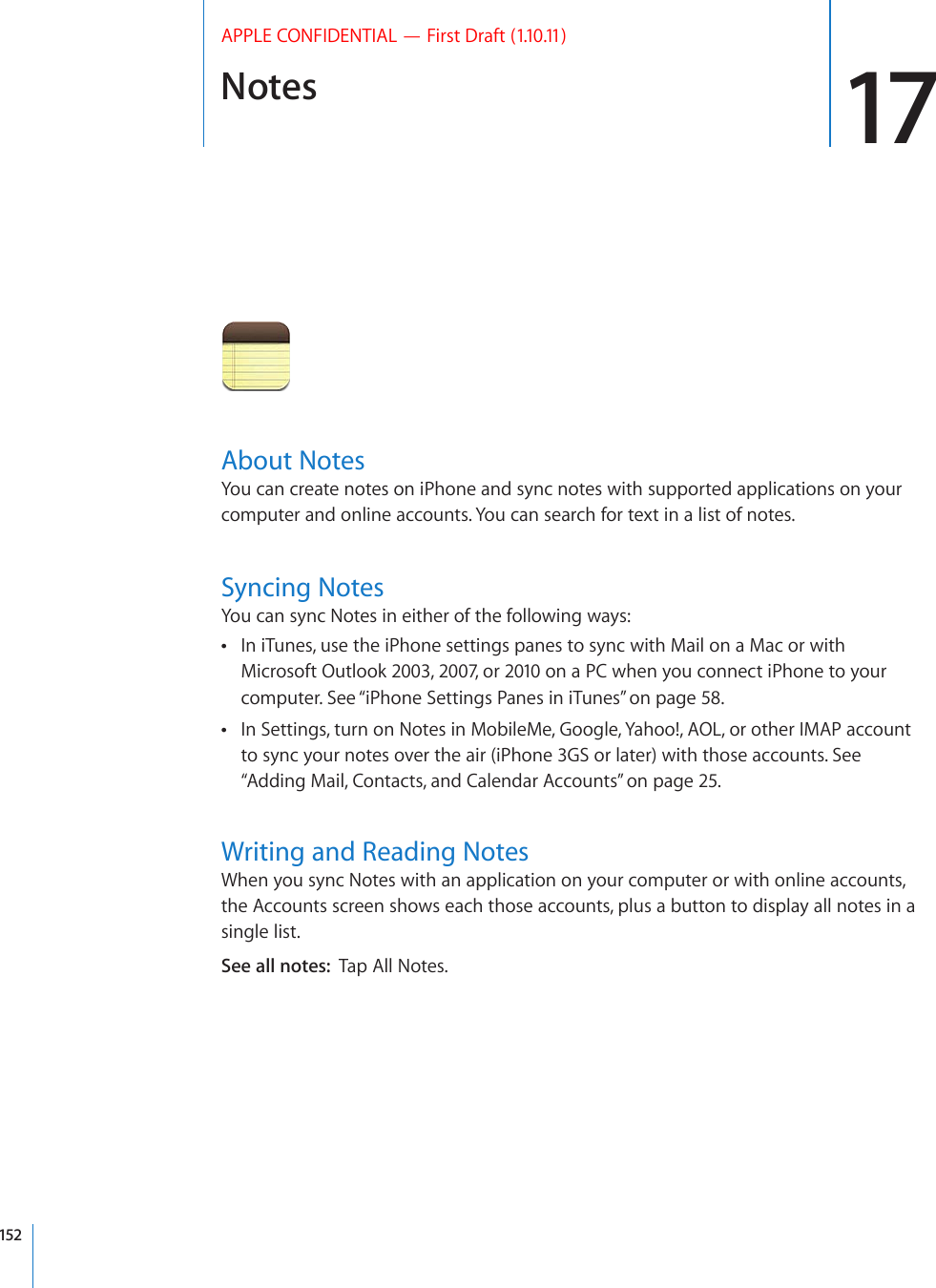
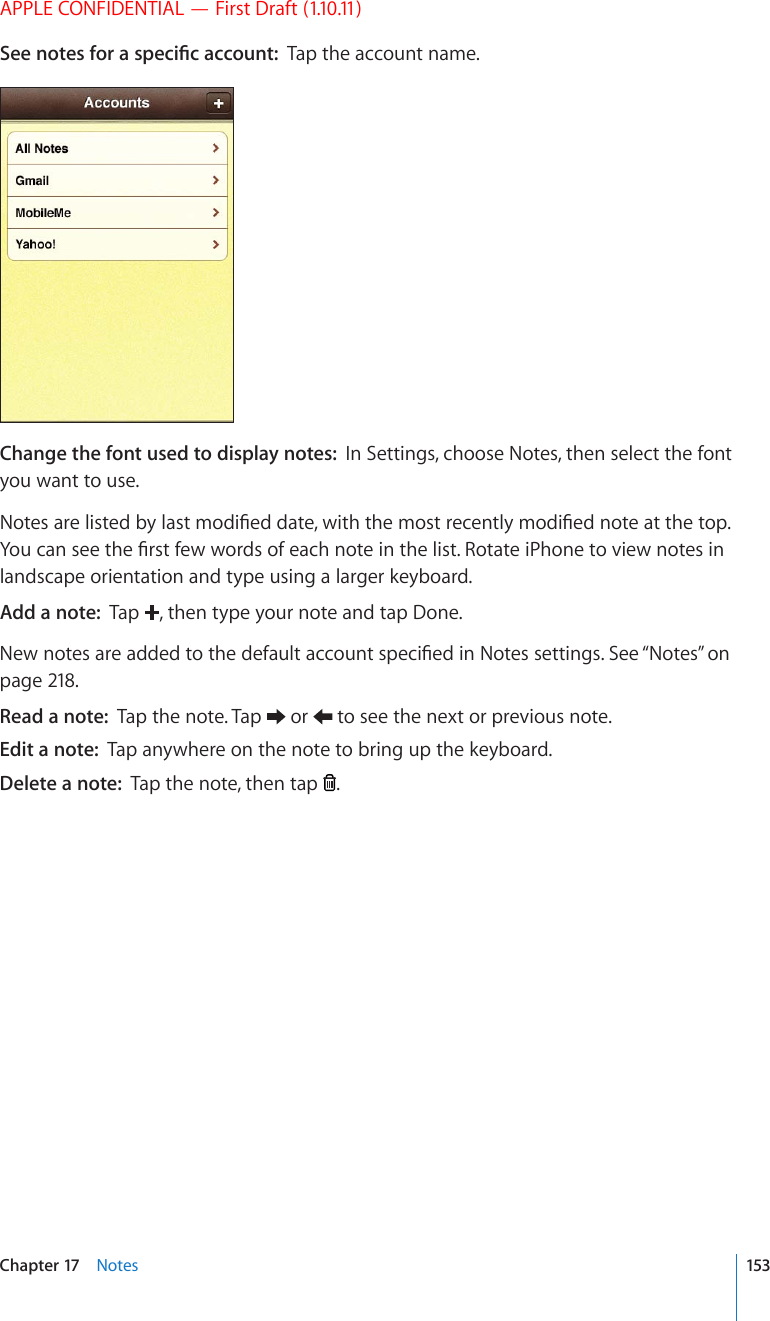
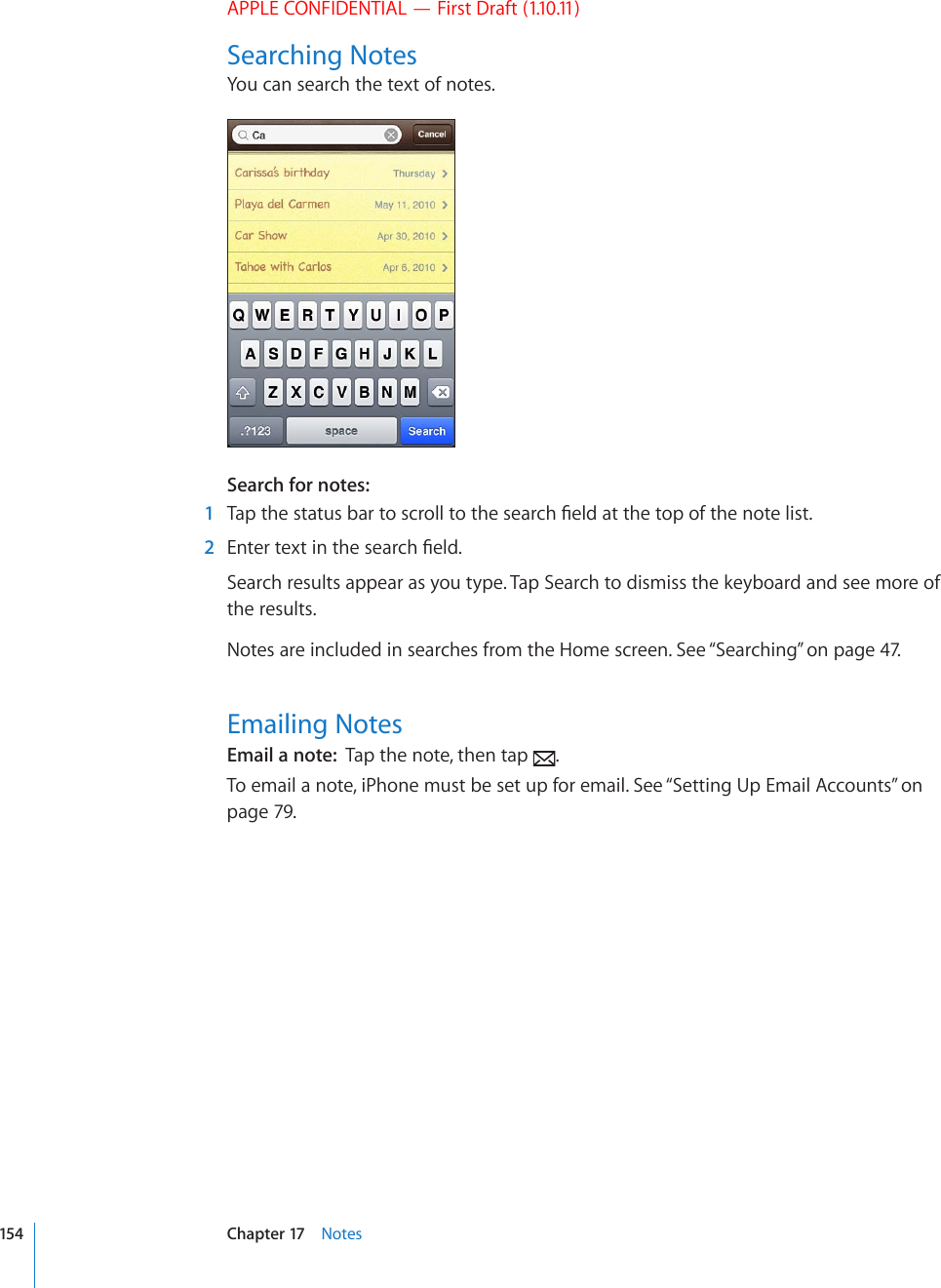
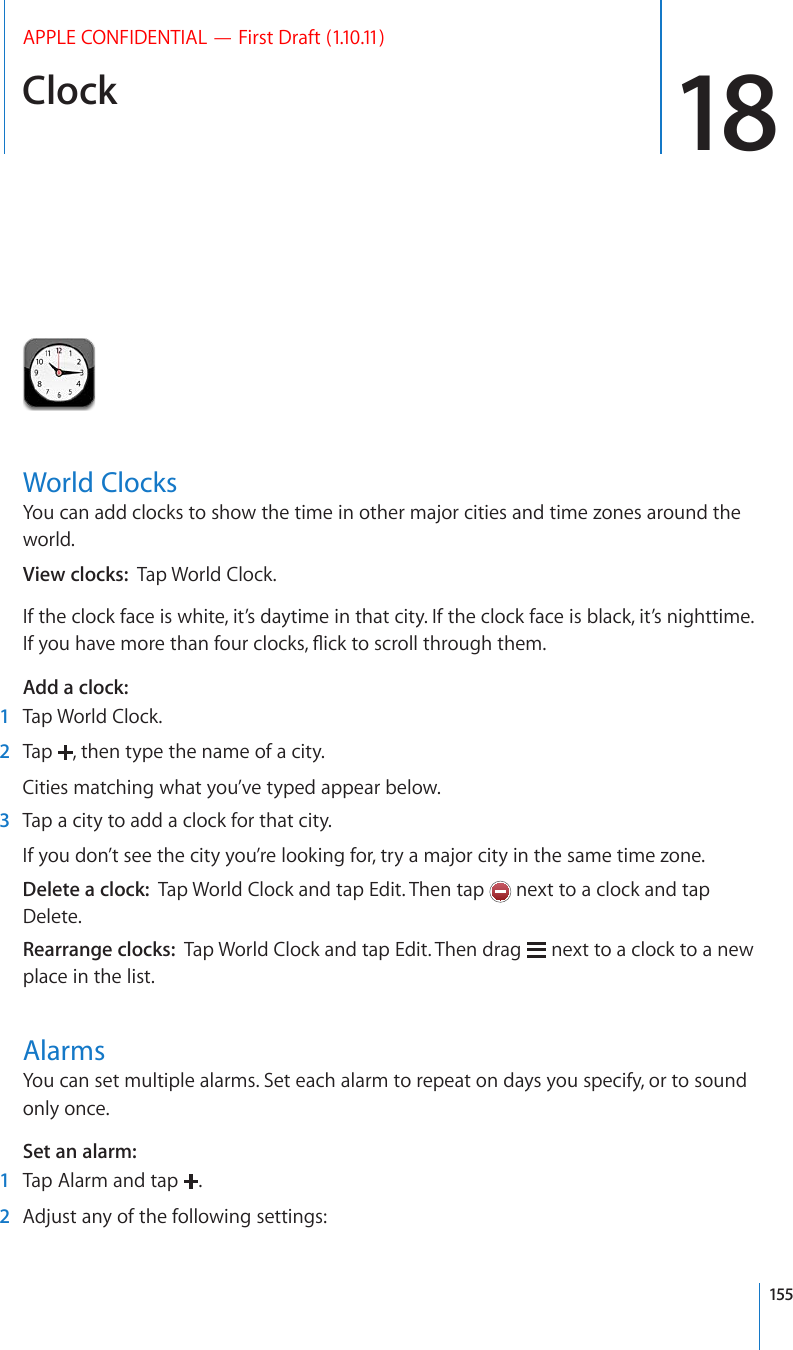
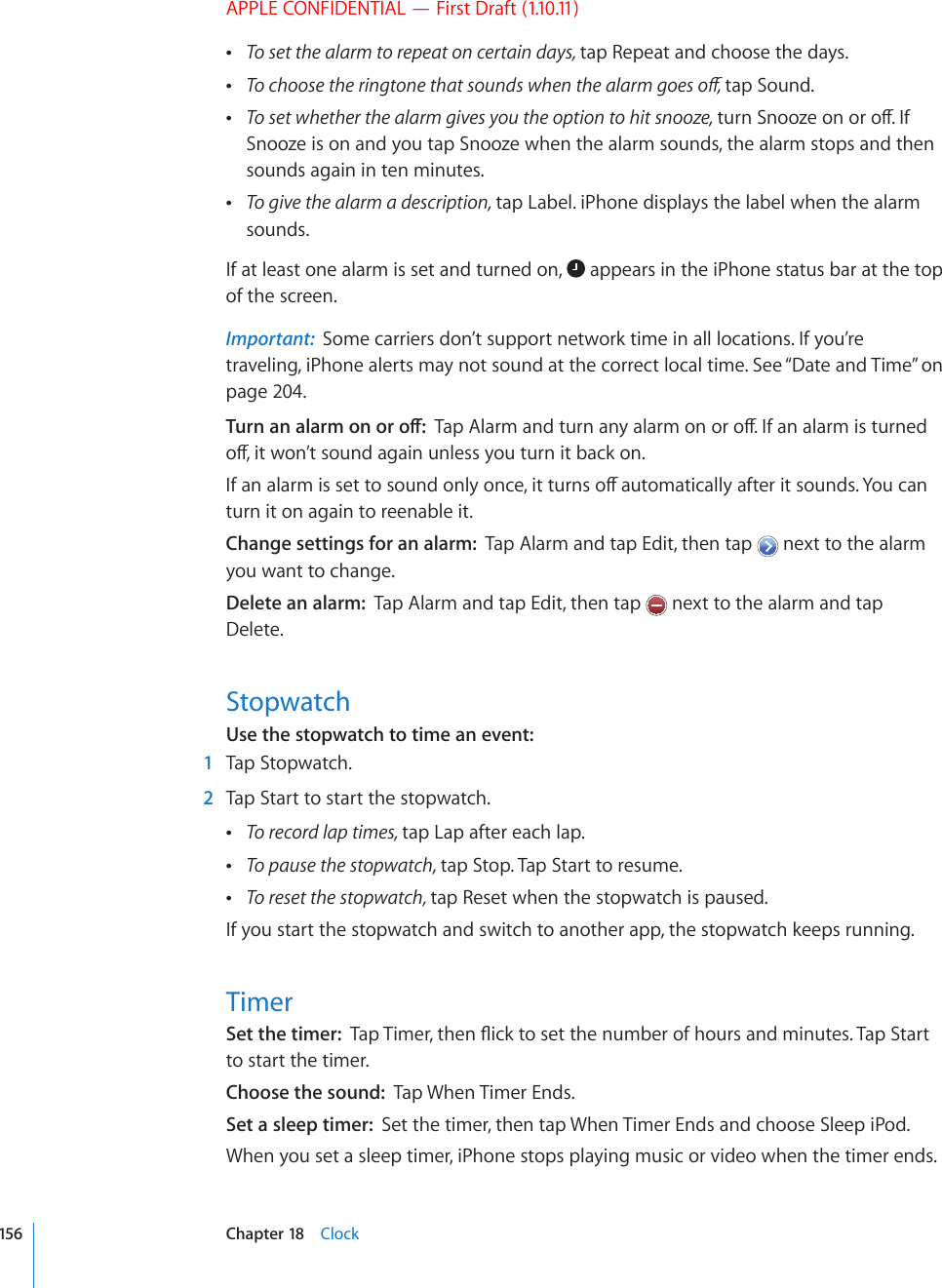
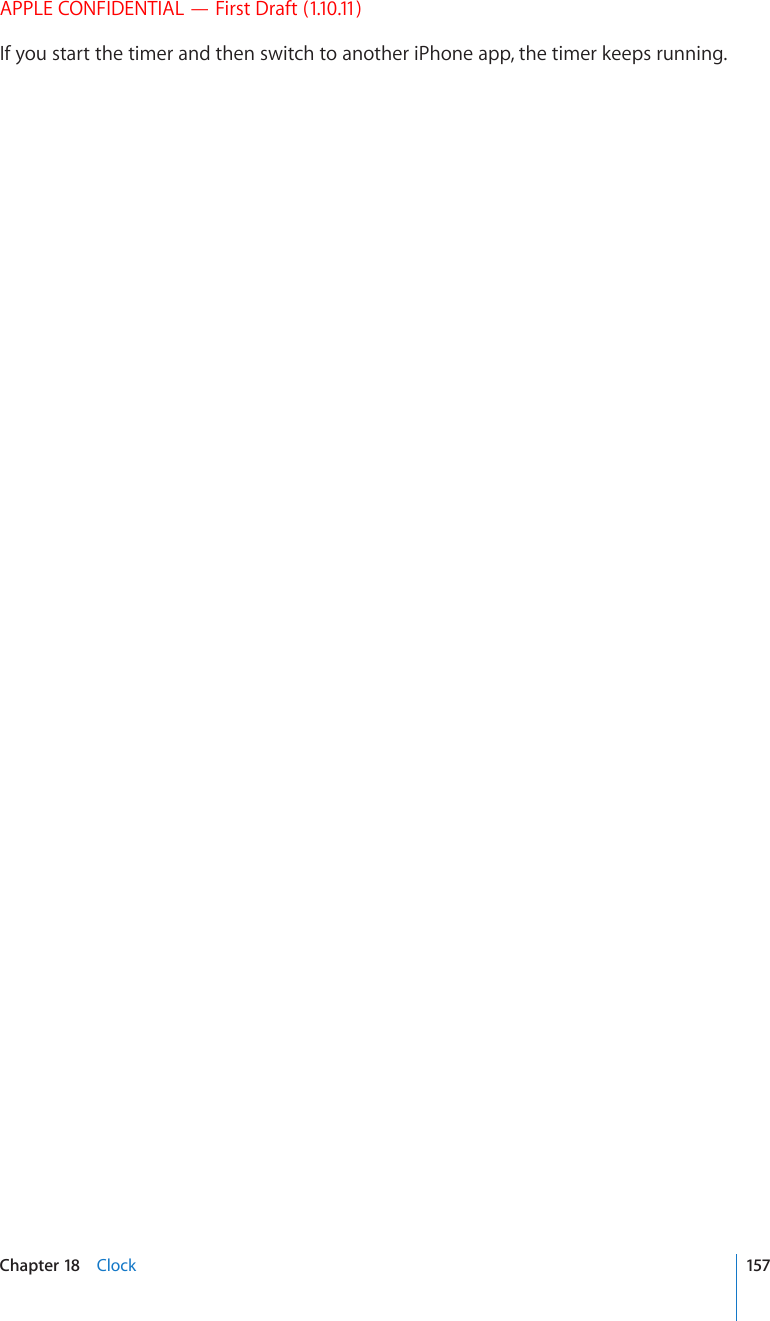
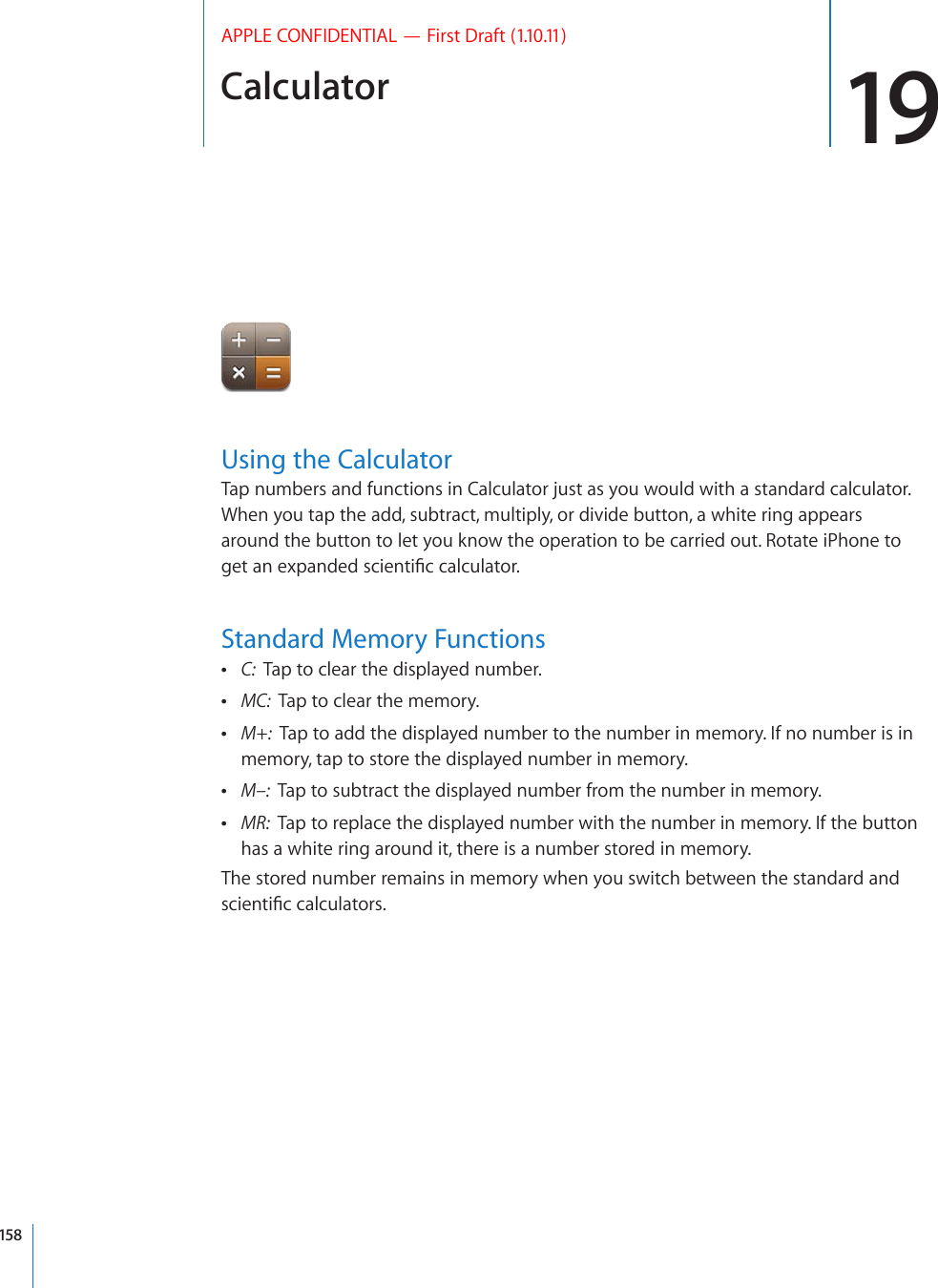
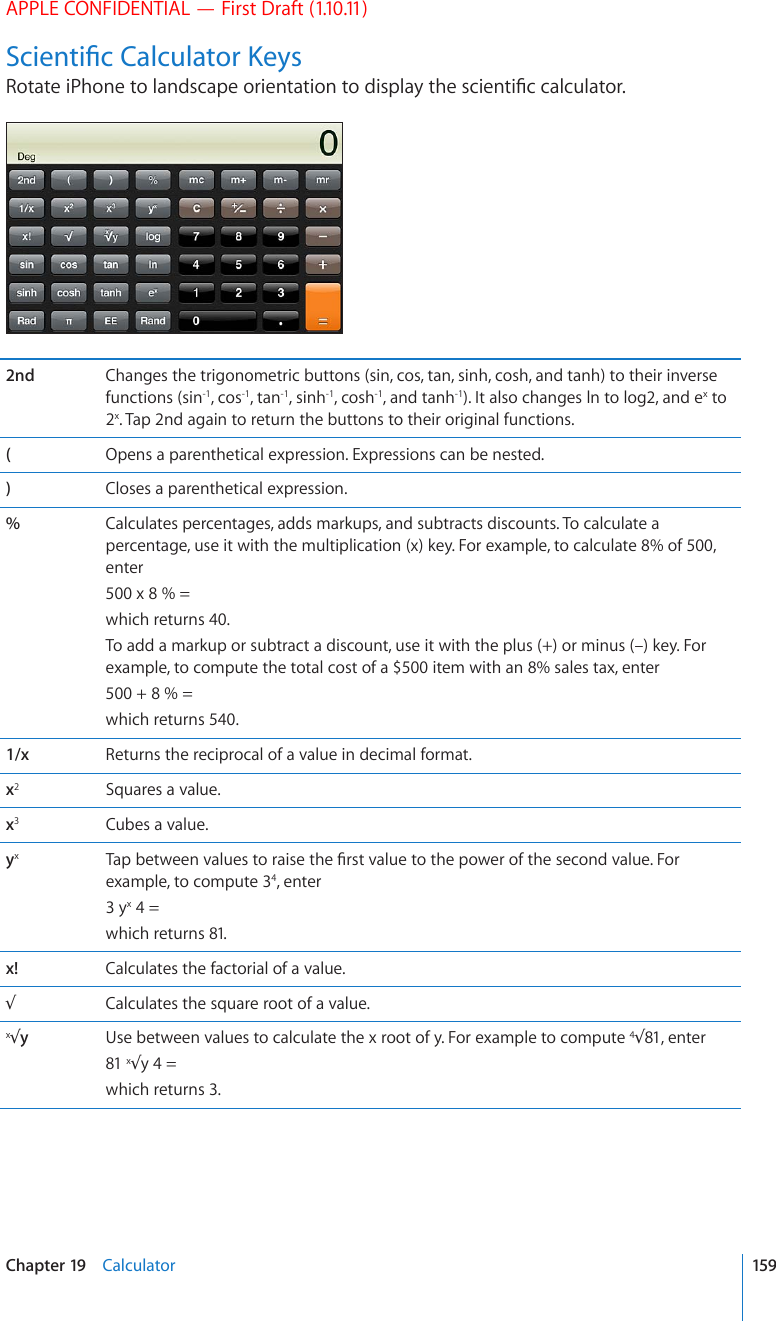
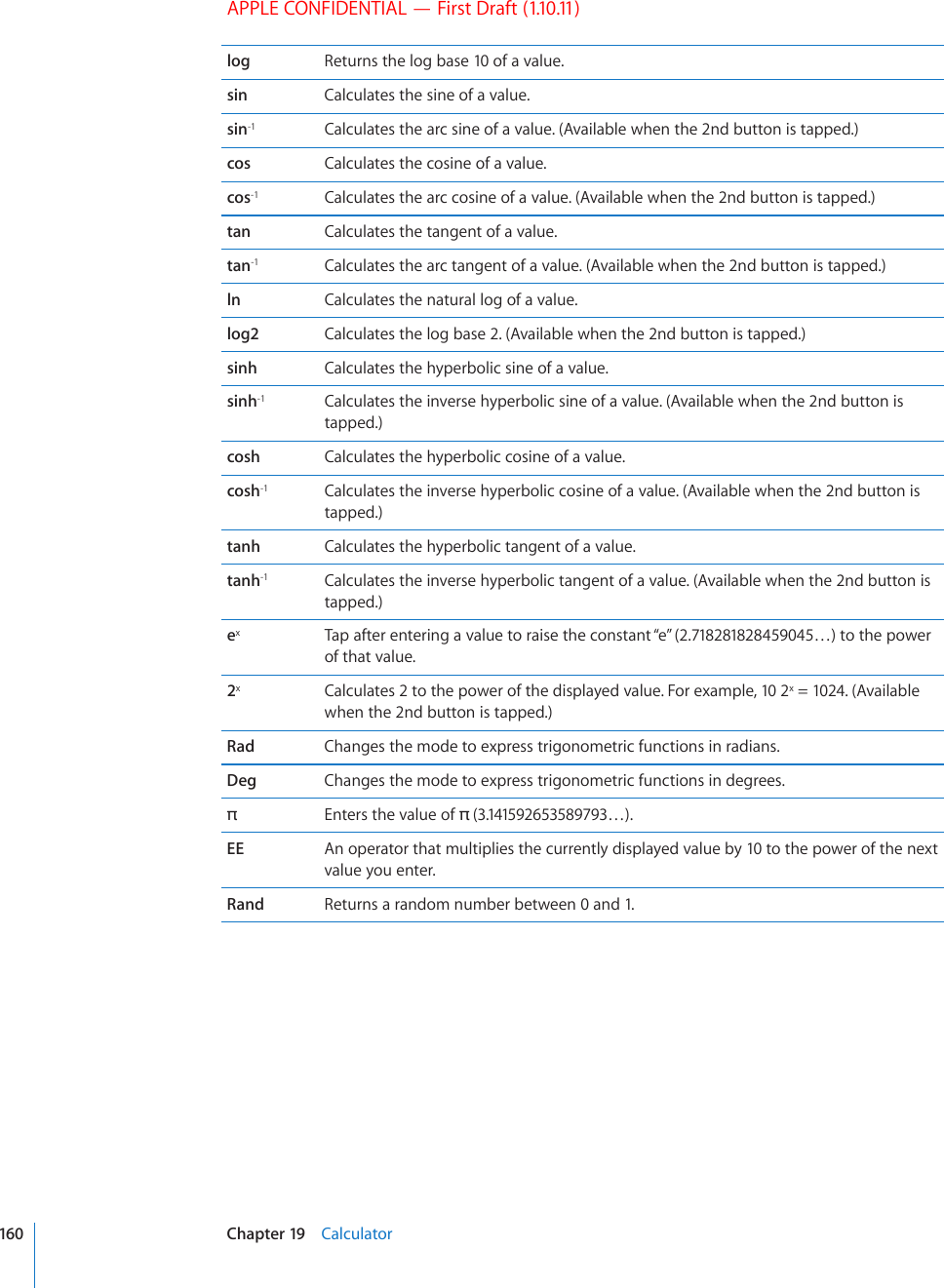
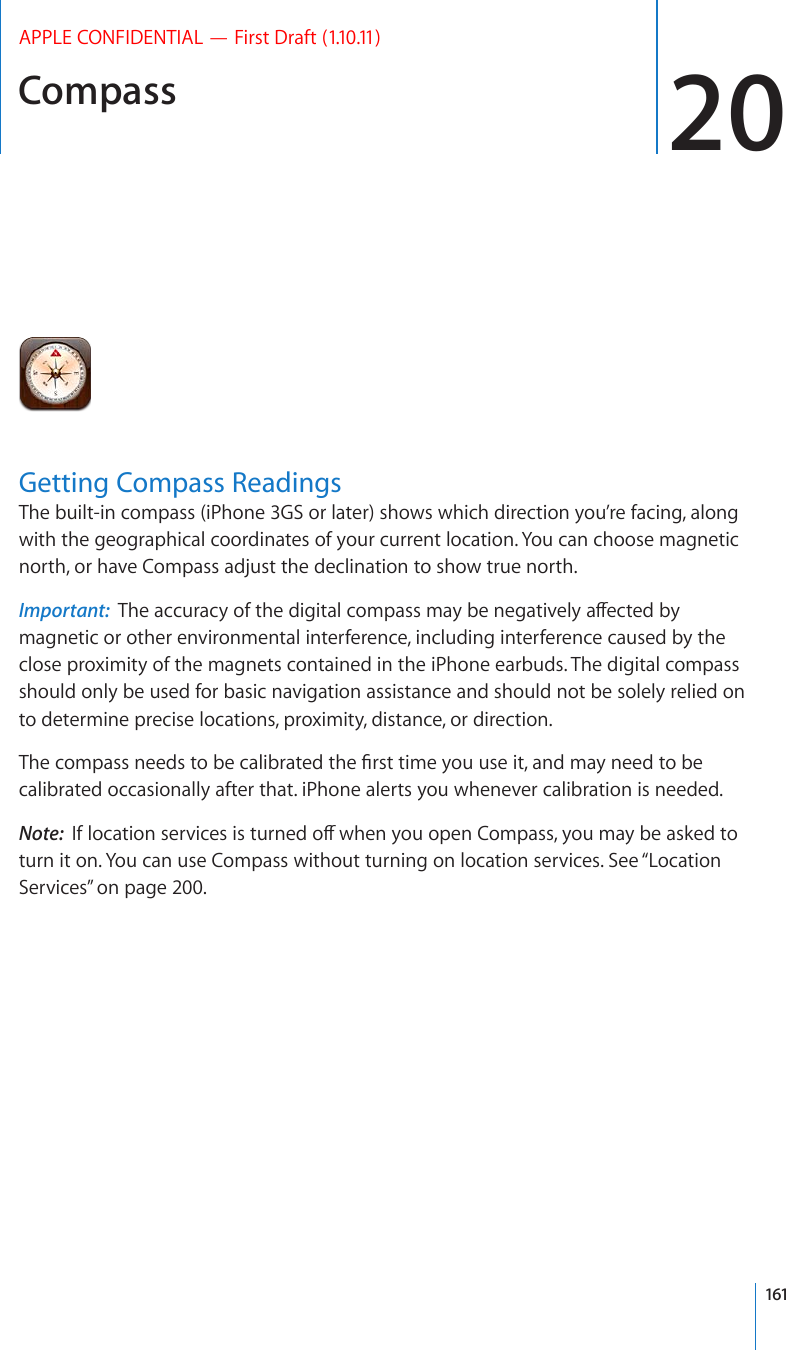
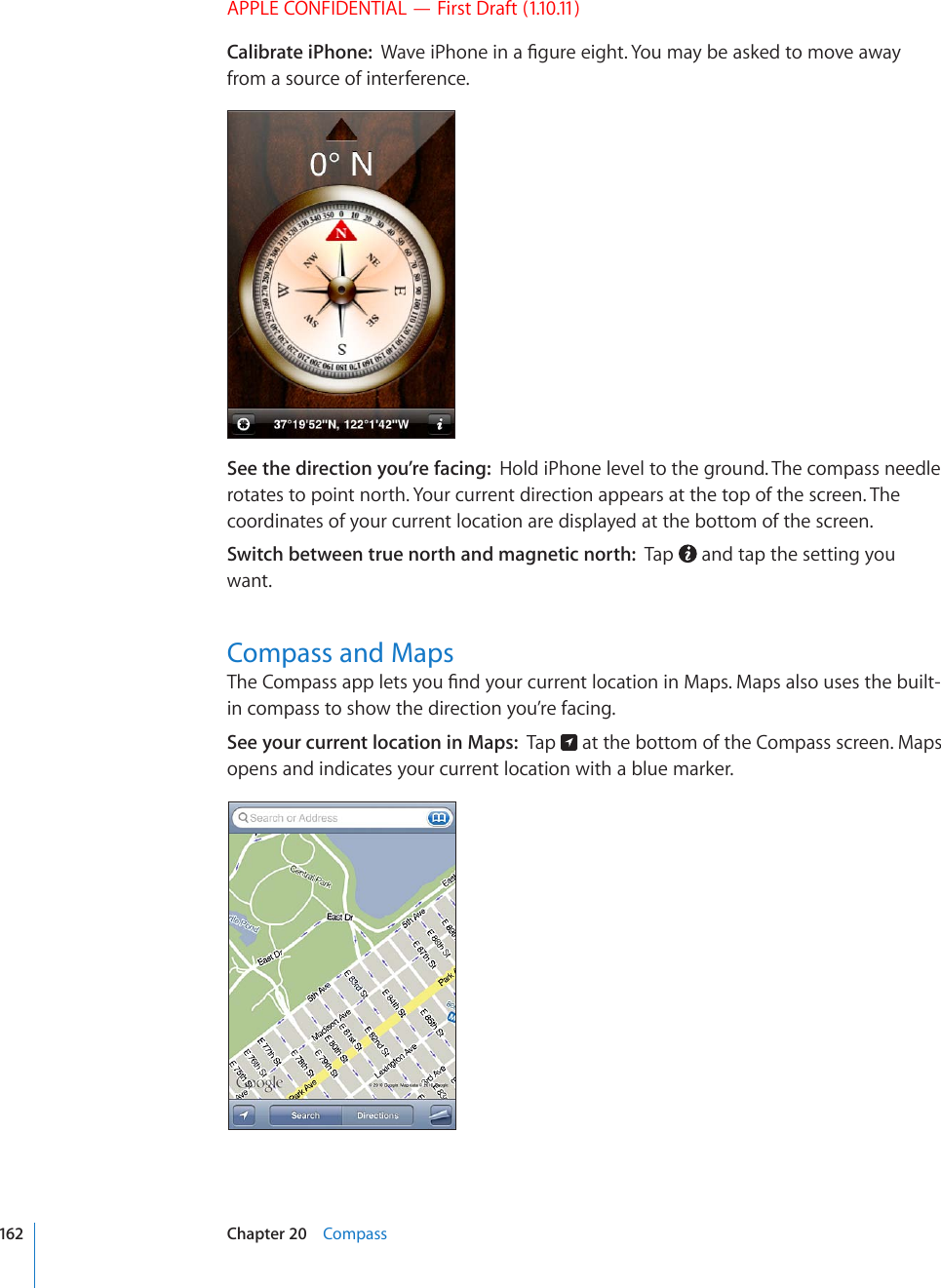
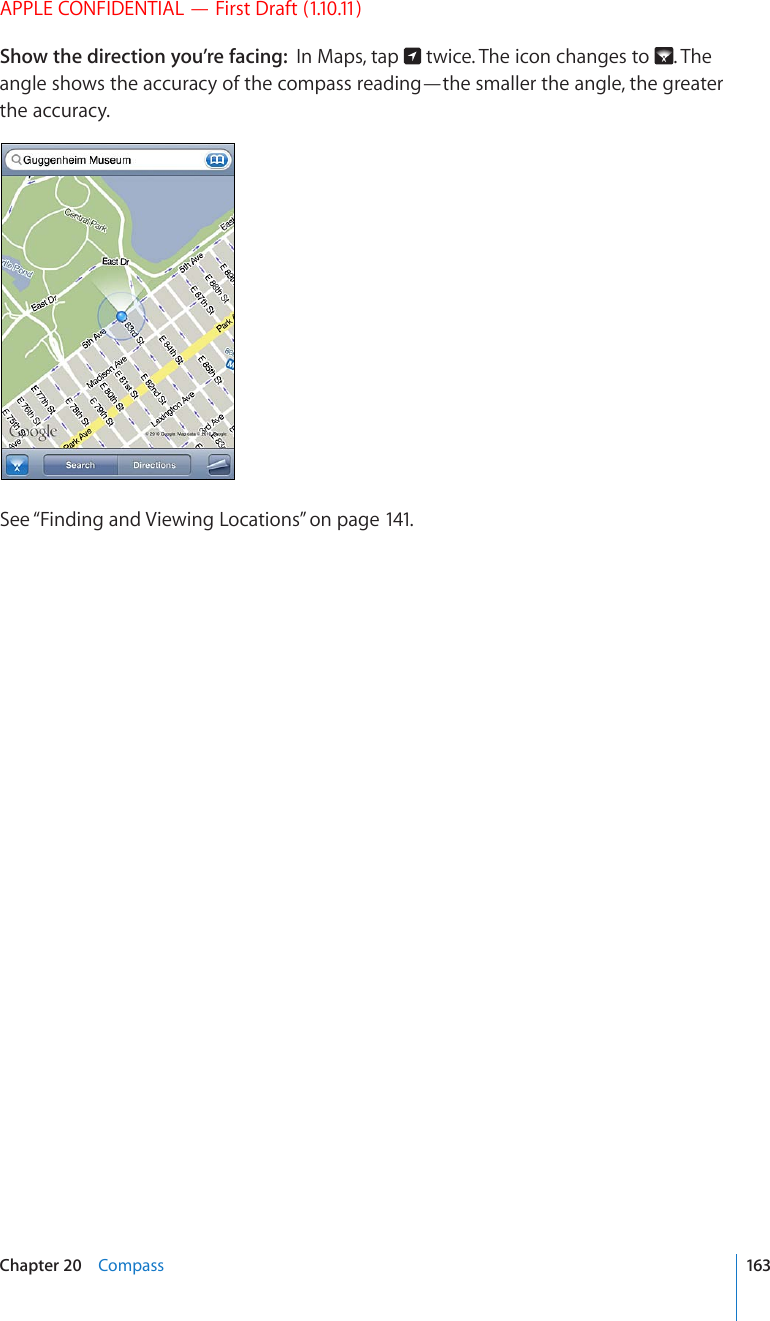
![Voice Memos 21APPLE CONFIDENTIAL — First Draft (1.10.11)Recording Voice MemosVoice Memos lets you use iPhone as a portable recording device using the built-in microphone, iPhone or Bluetooth headset mic, or supported external microphone.Note: External microphones must be designed to work with the iPhone headset jack or Dock Connector. These include Apple-branded earbuds and authorized third-party accessories marked with the Apple “Made for iPhone” or “Works with iPhone” logo.You can adjust the recording level by moving the microphone closer to or further away from what you’re recording. For better recording quality, the loudest level on the level meter should be between –3dB and 0 dB.9LJVYKI\[[VU(\KPVSL]LSTL[LY.V[V]VPJLTLTVZ164](https://usermanual.wiki/Apple/E2422A.Final-User-Guide/User-Guide-1405325-Page-164.png)
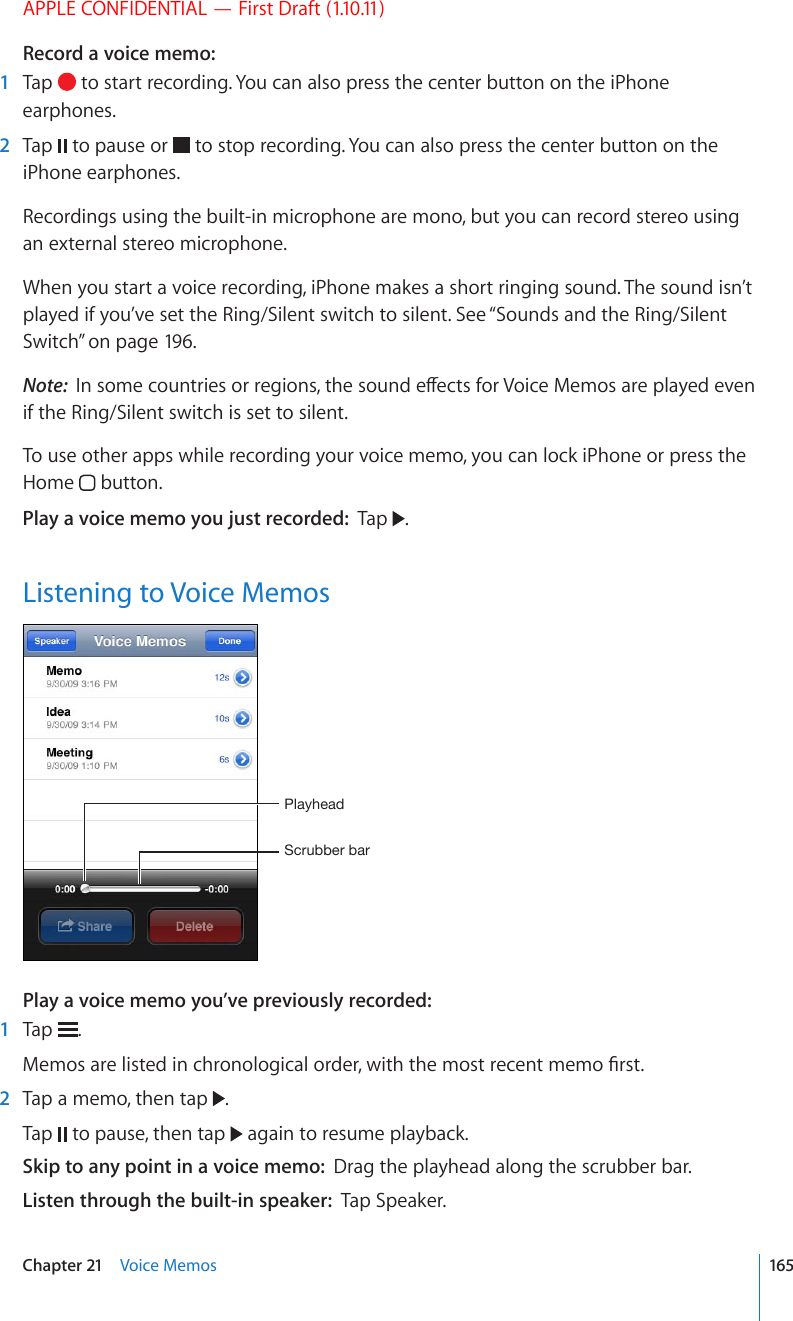
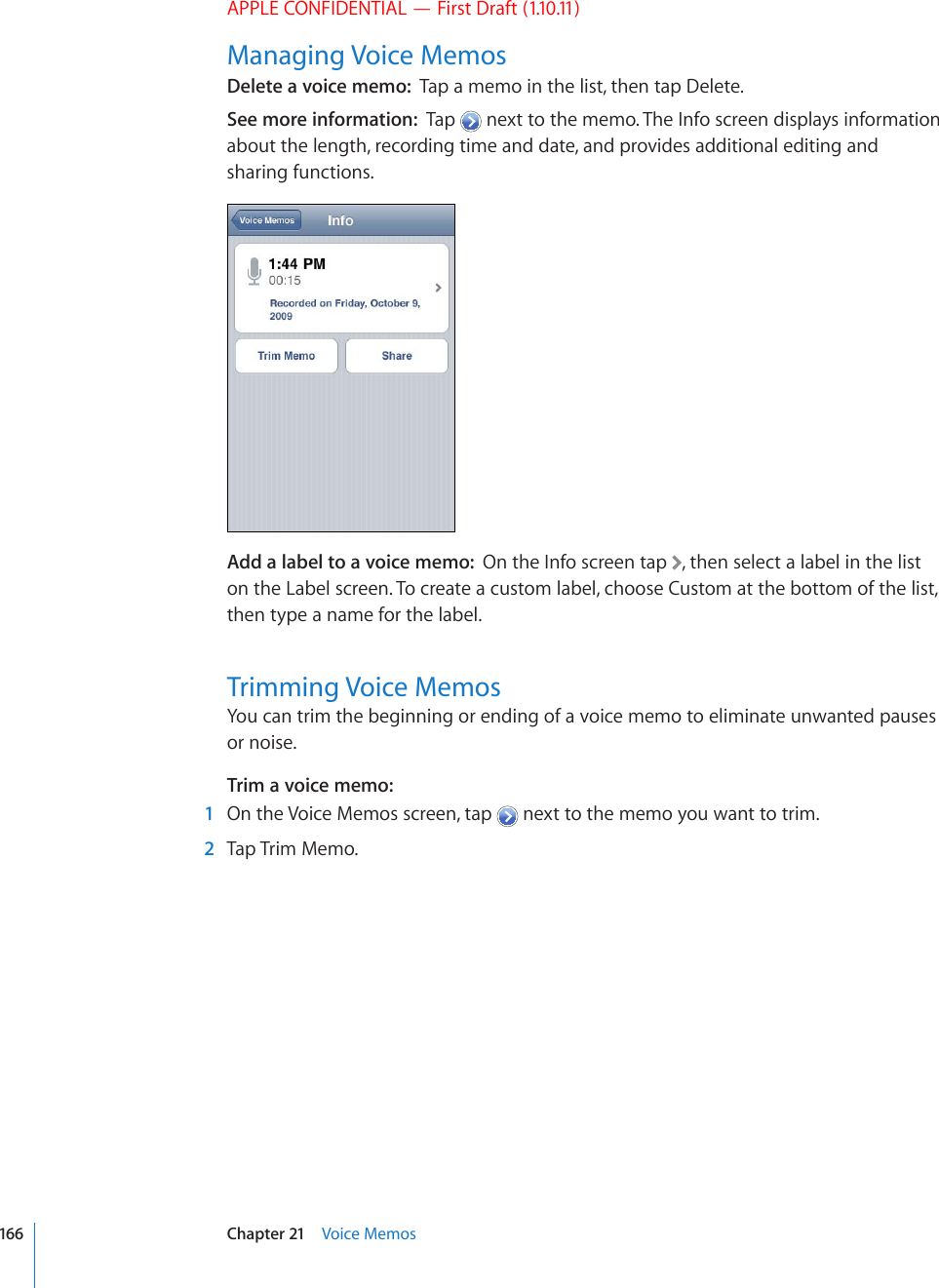
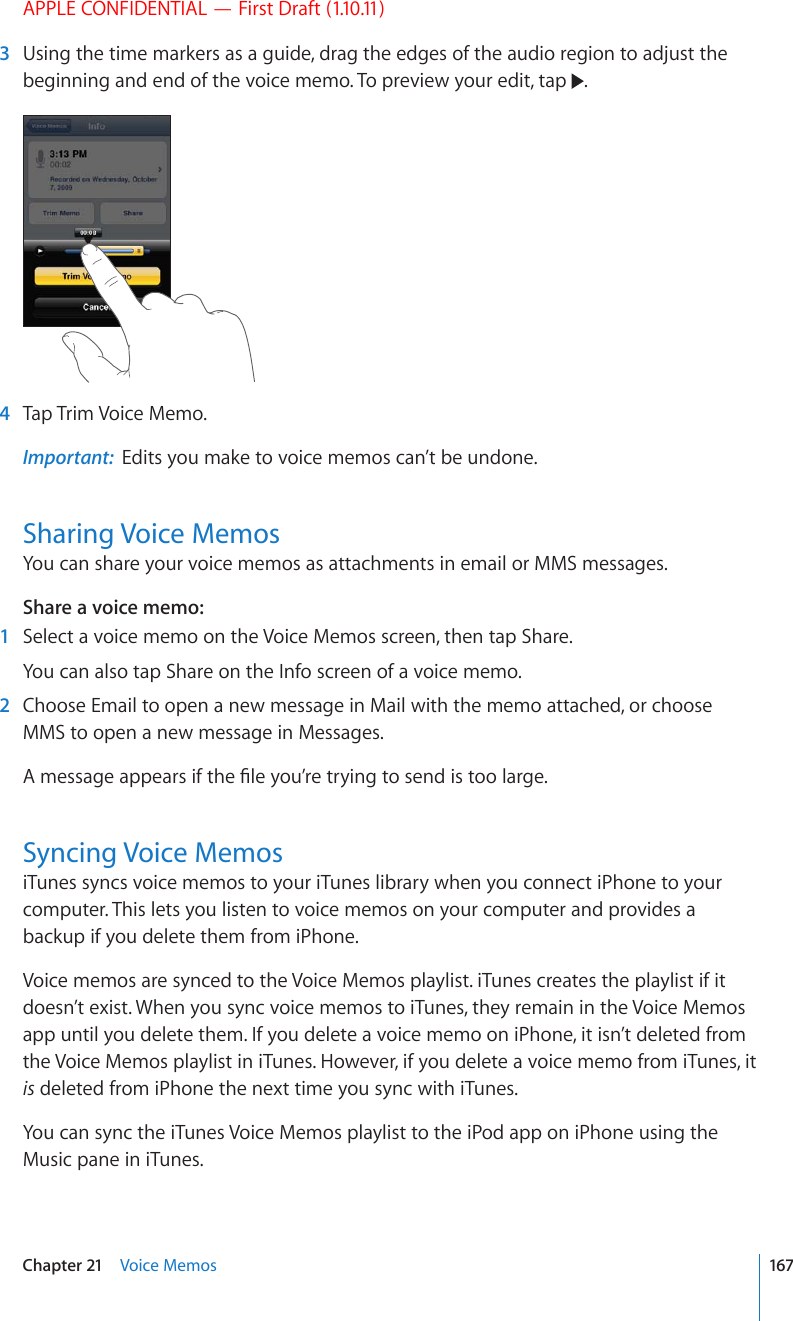
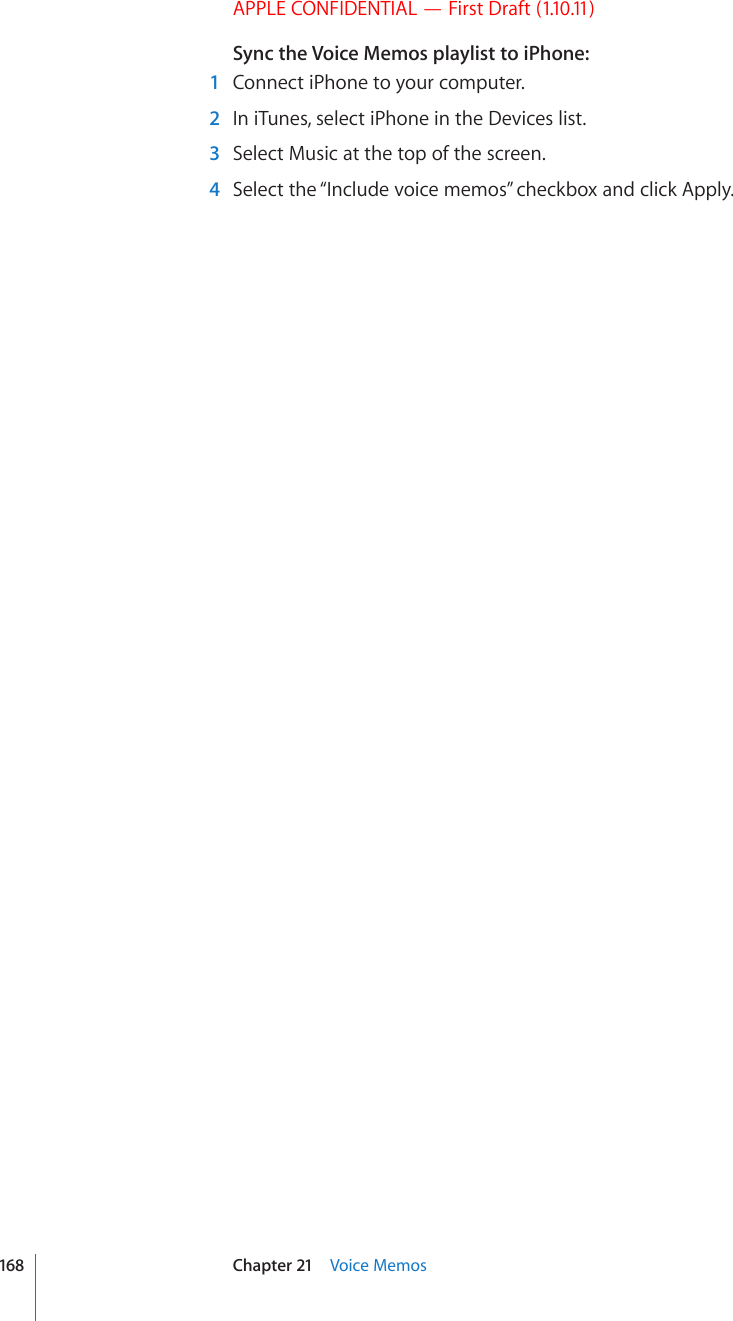
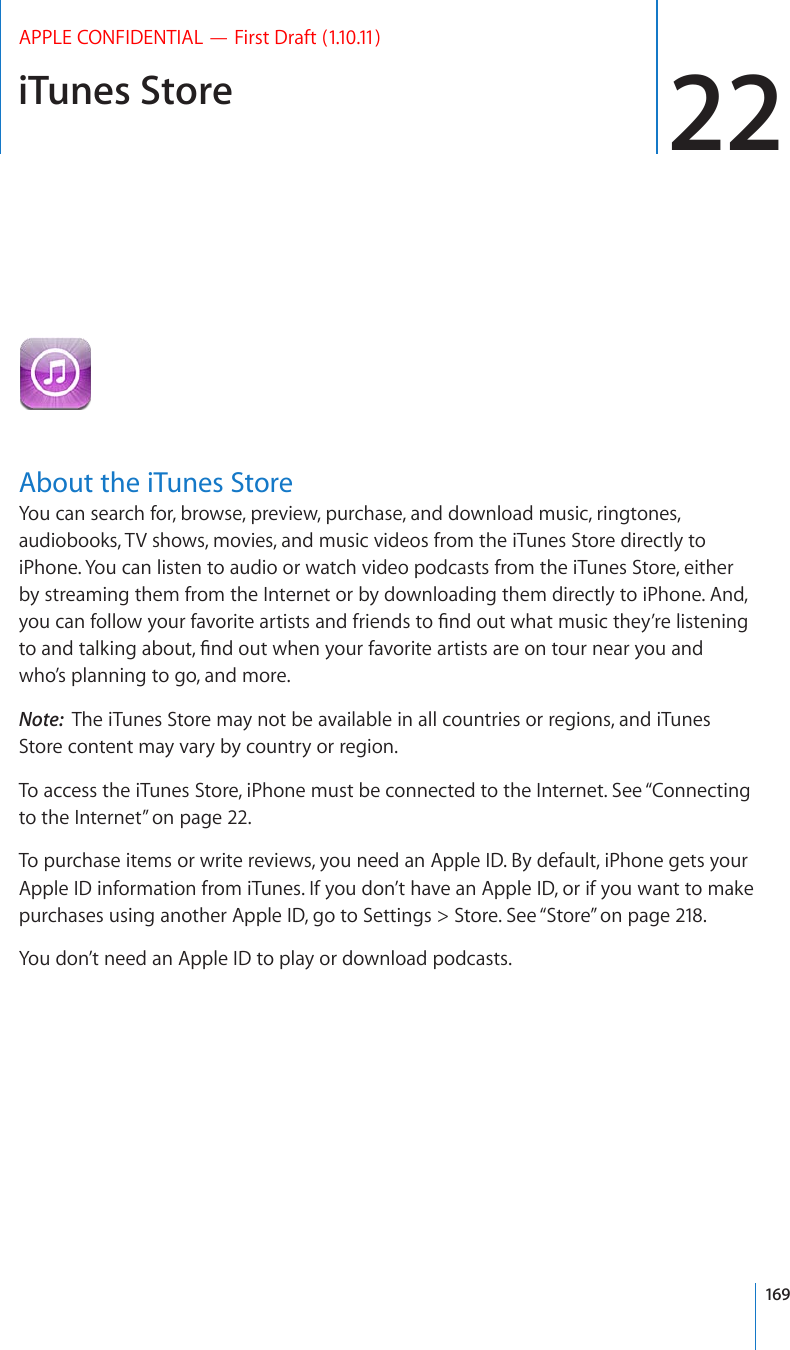
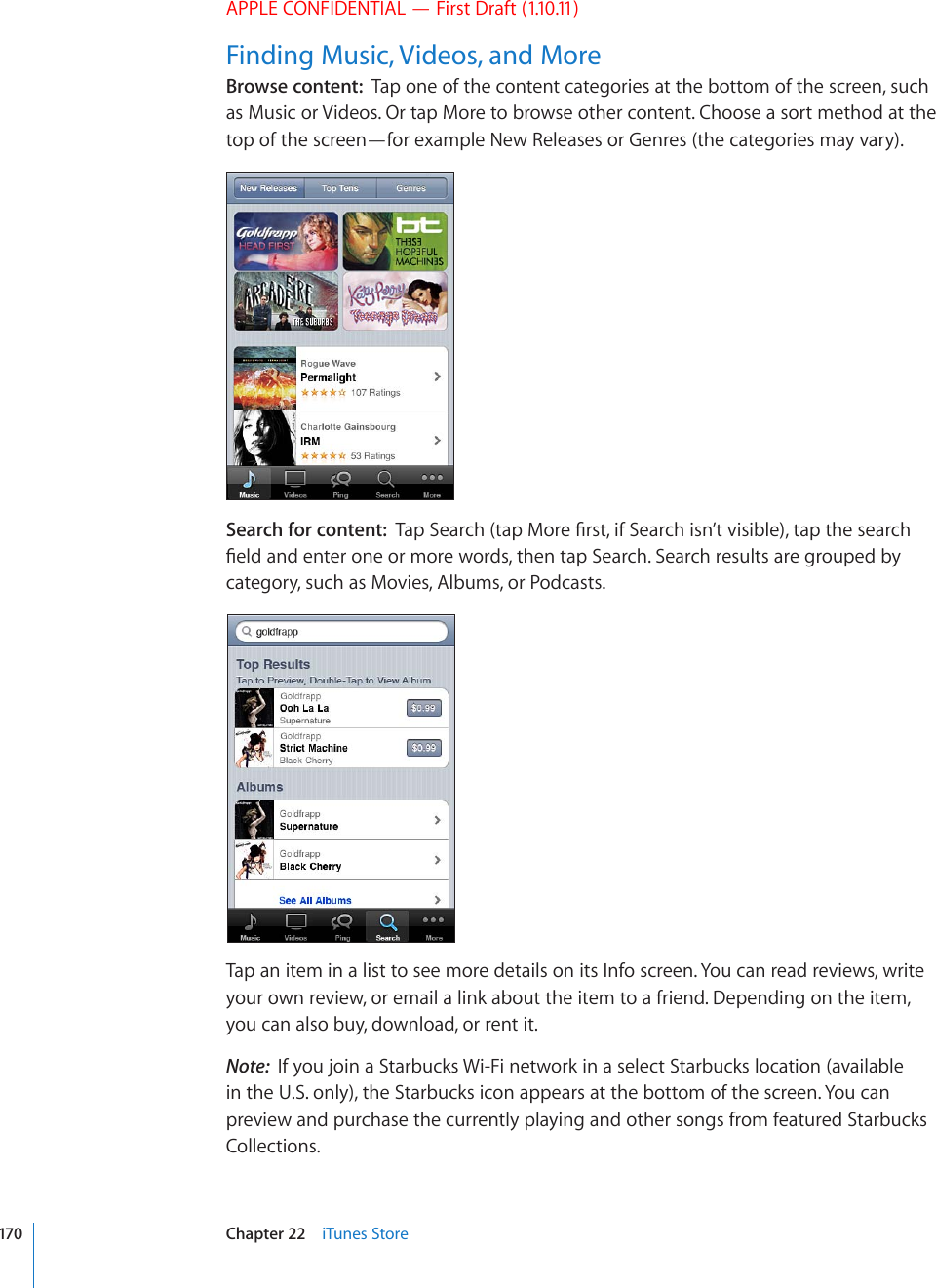
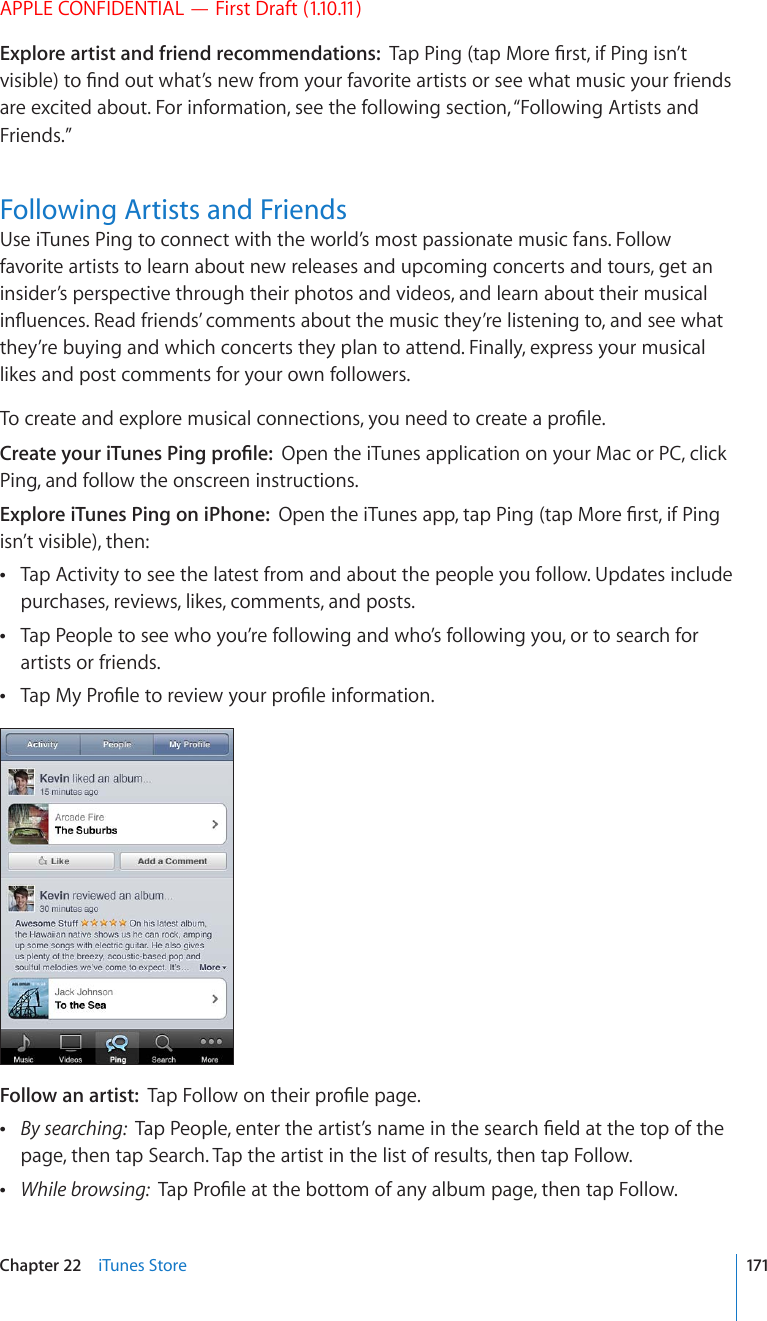
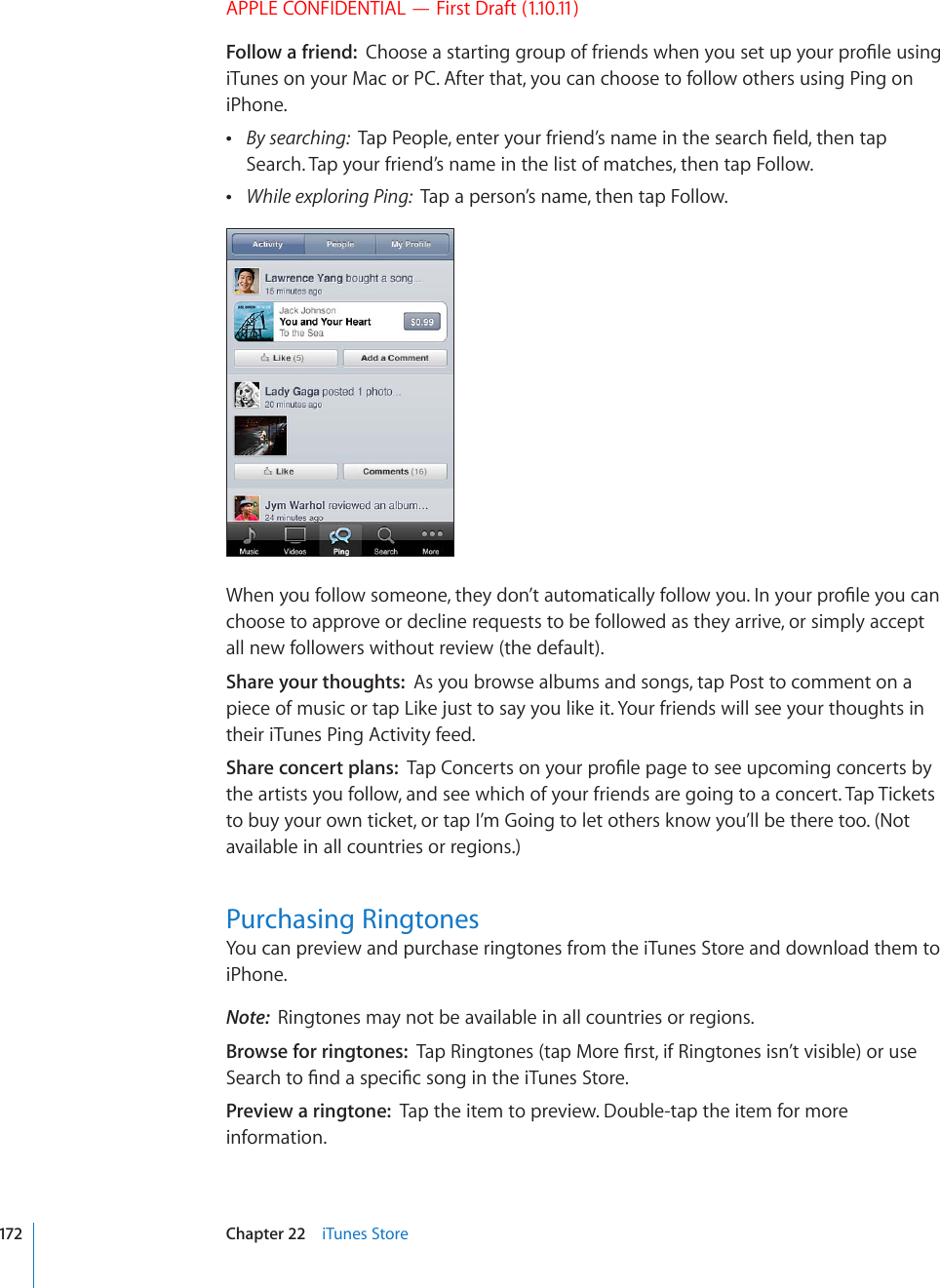
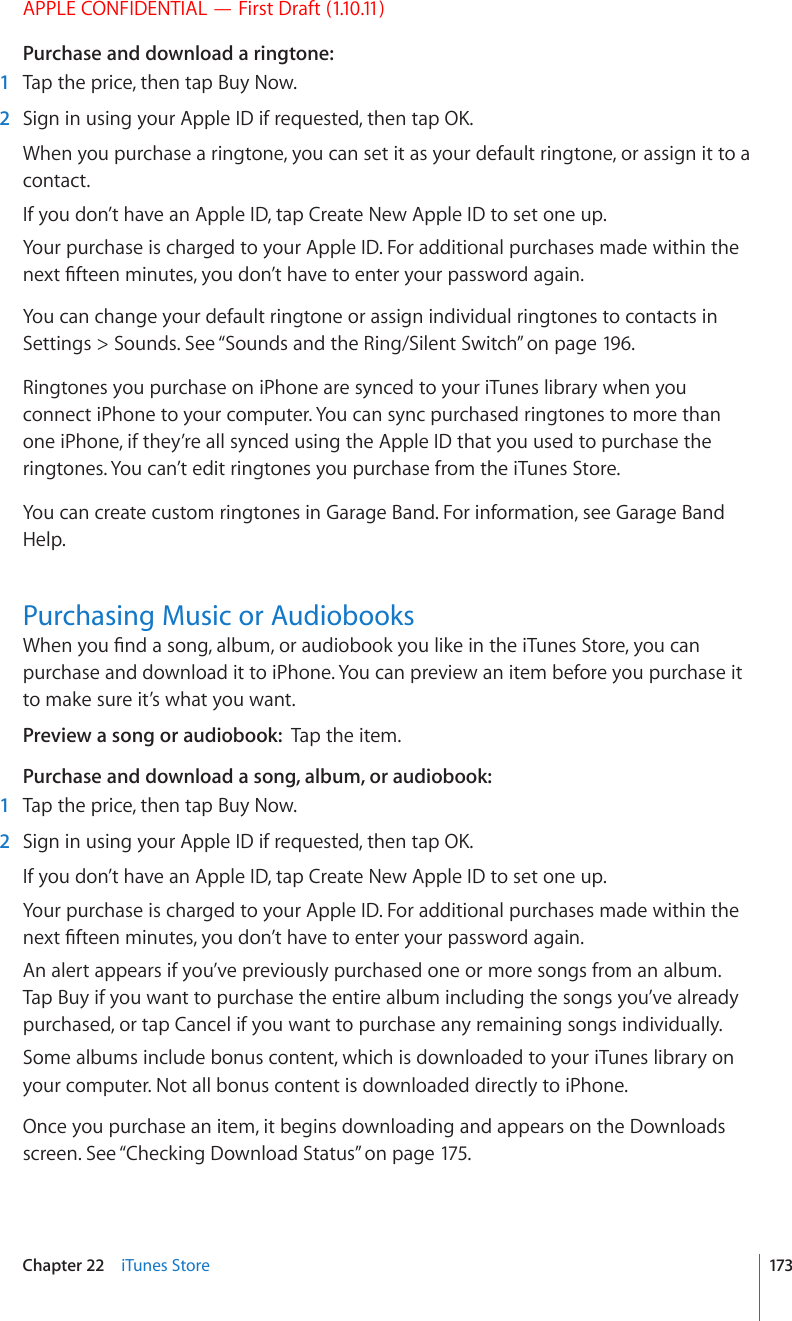
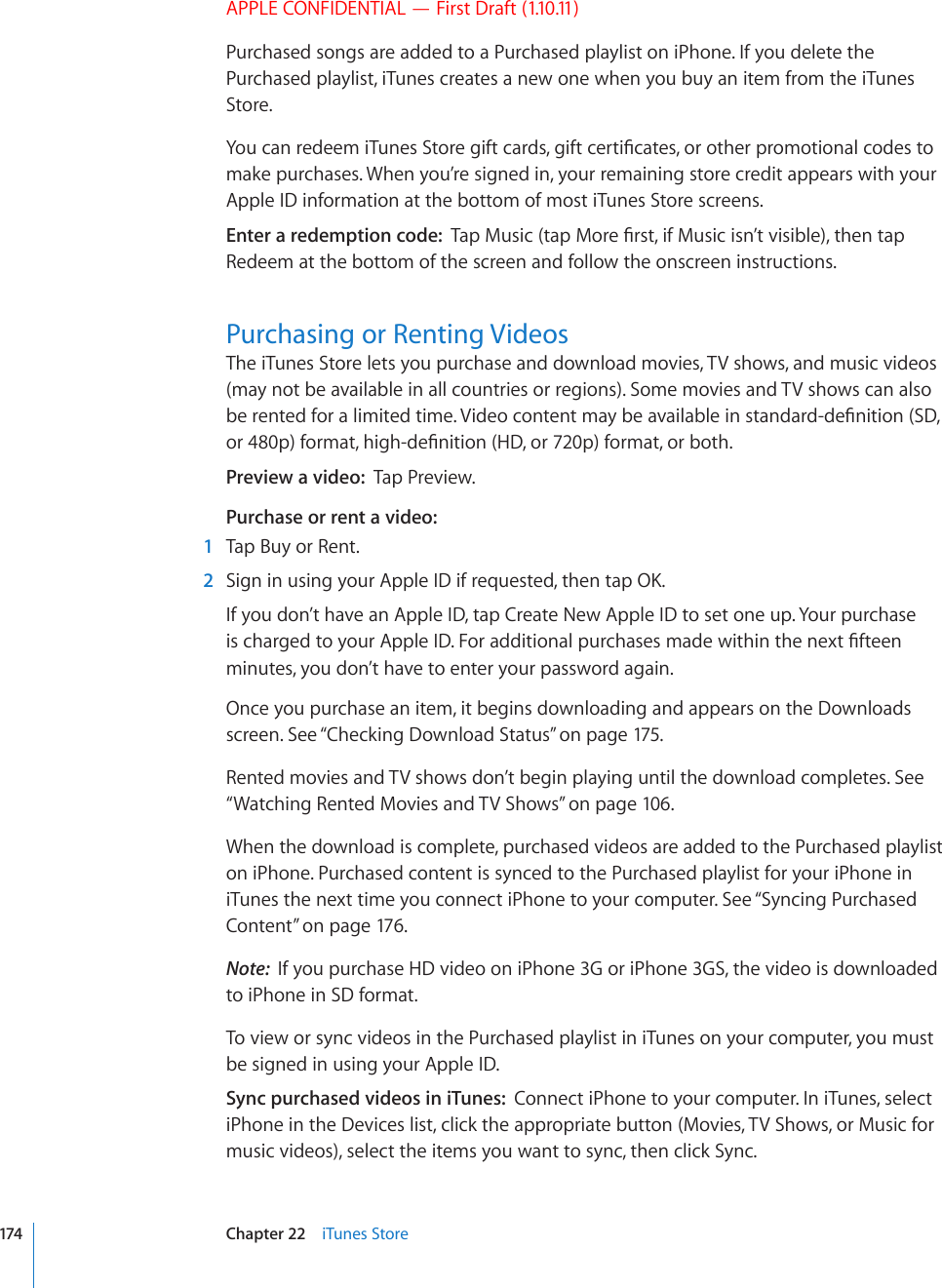
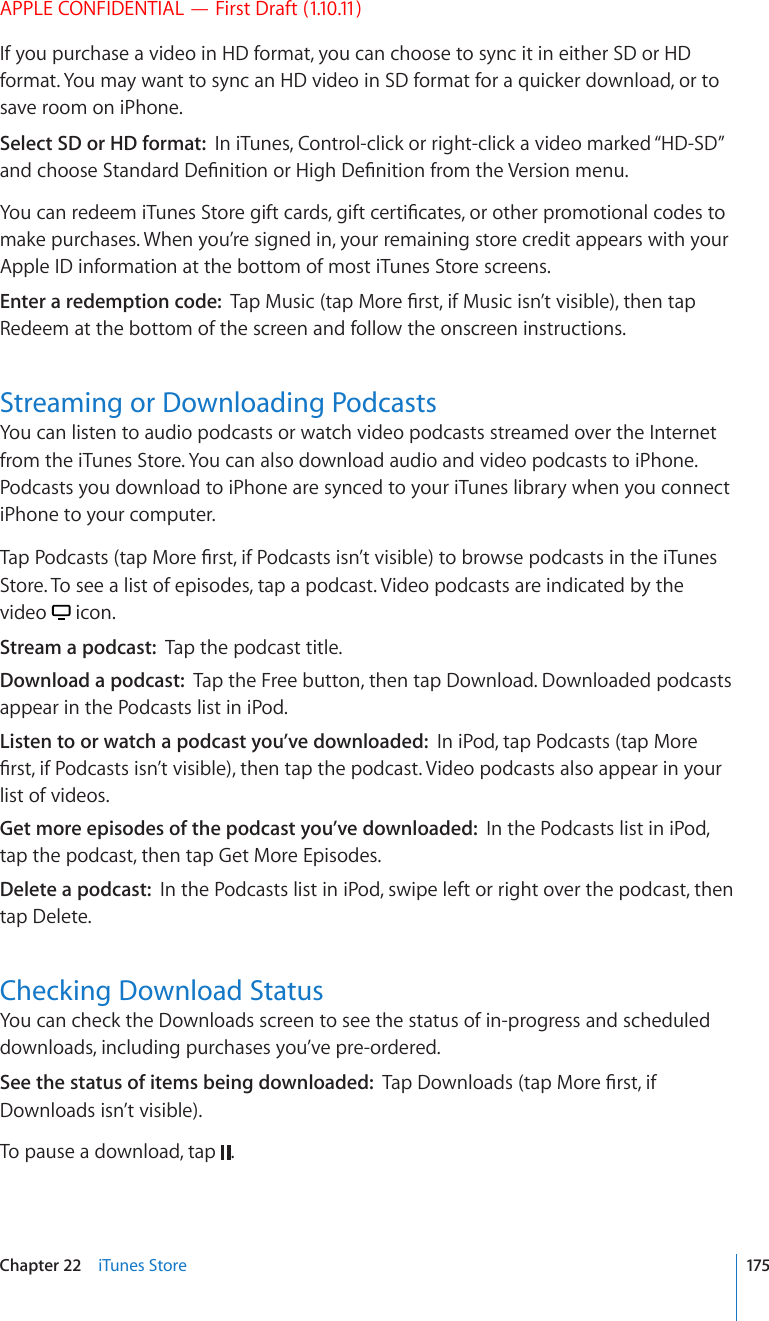
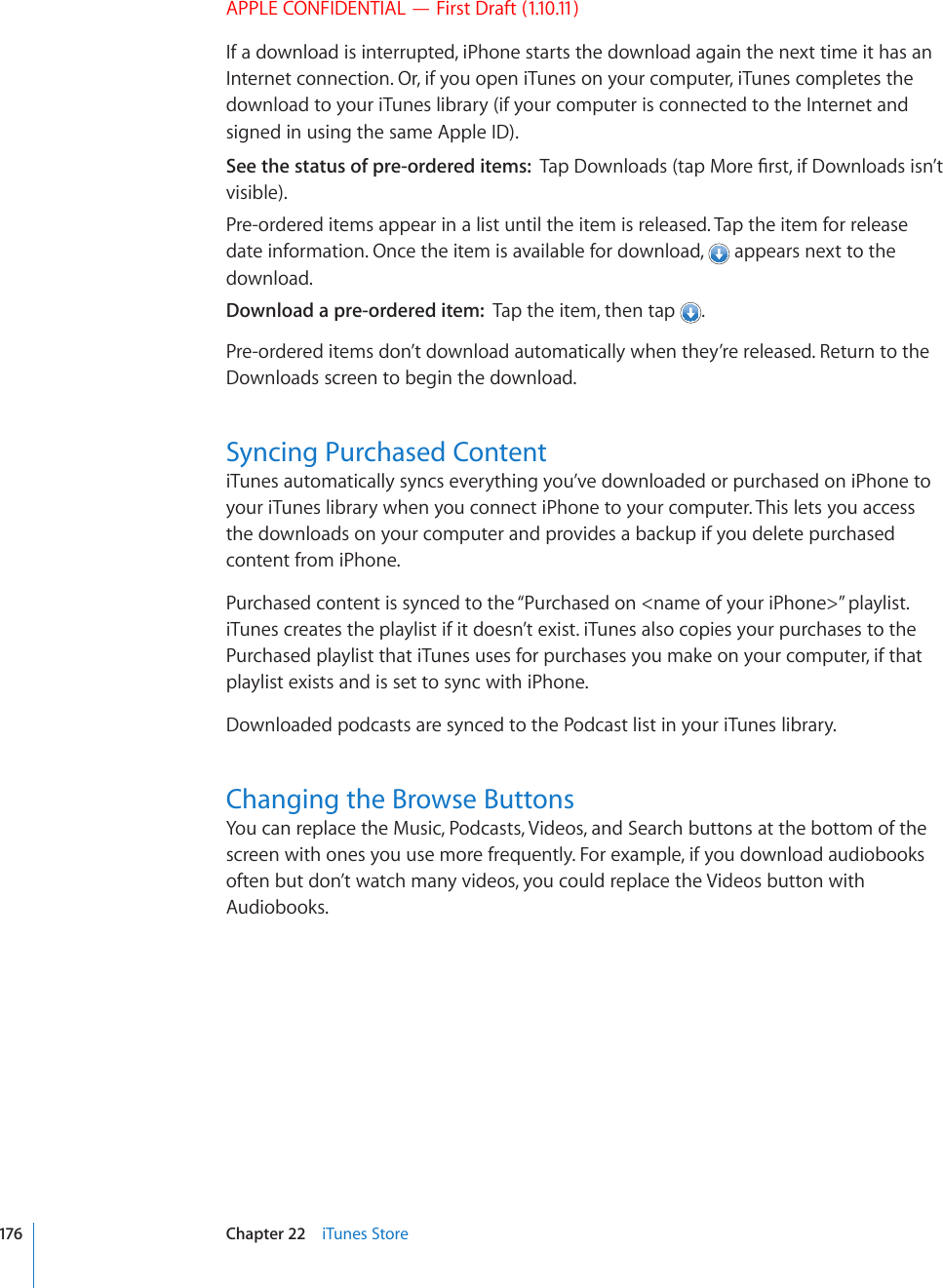
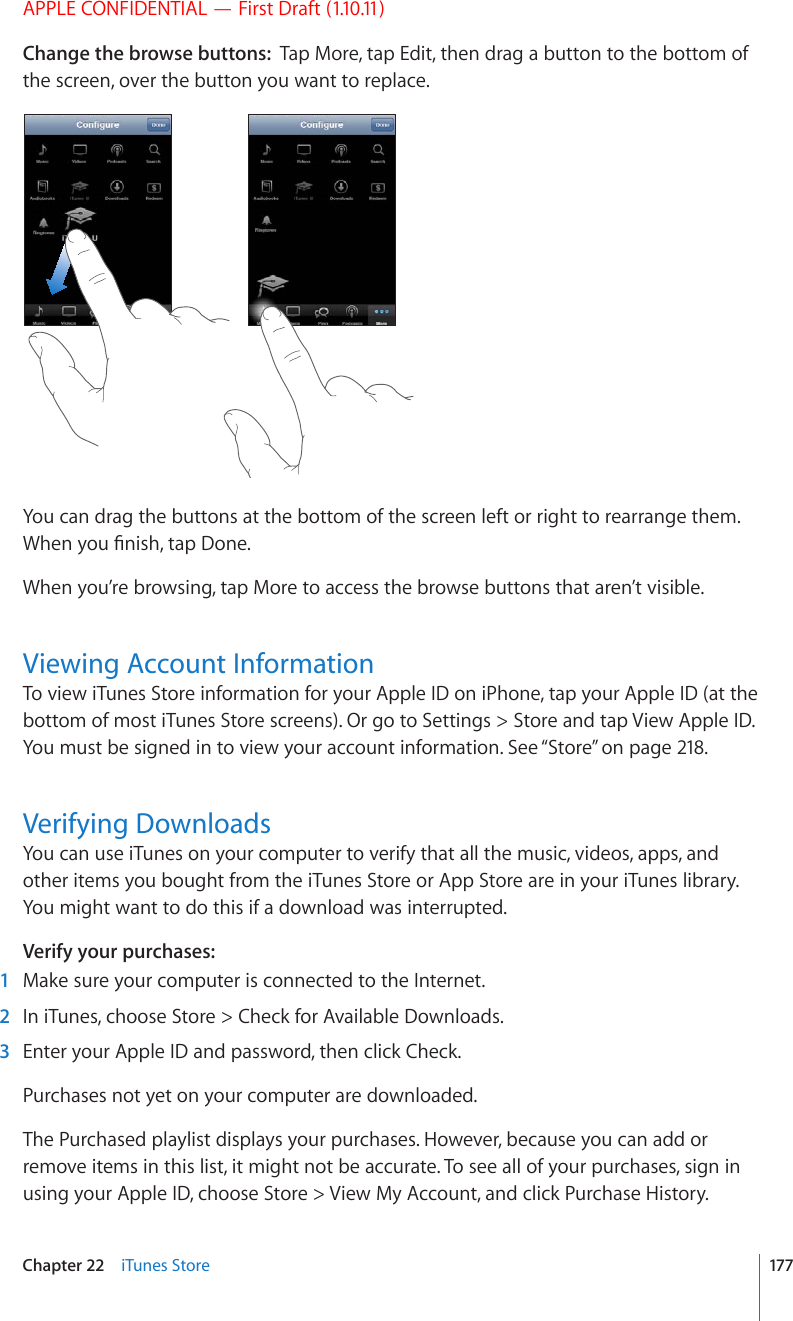
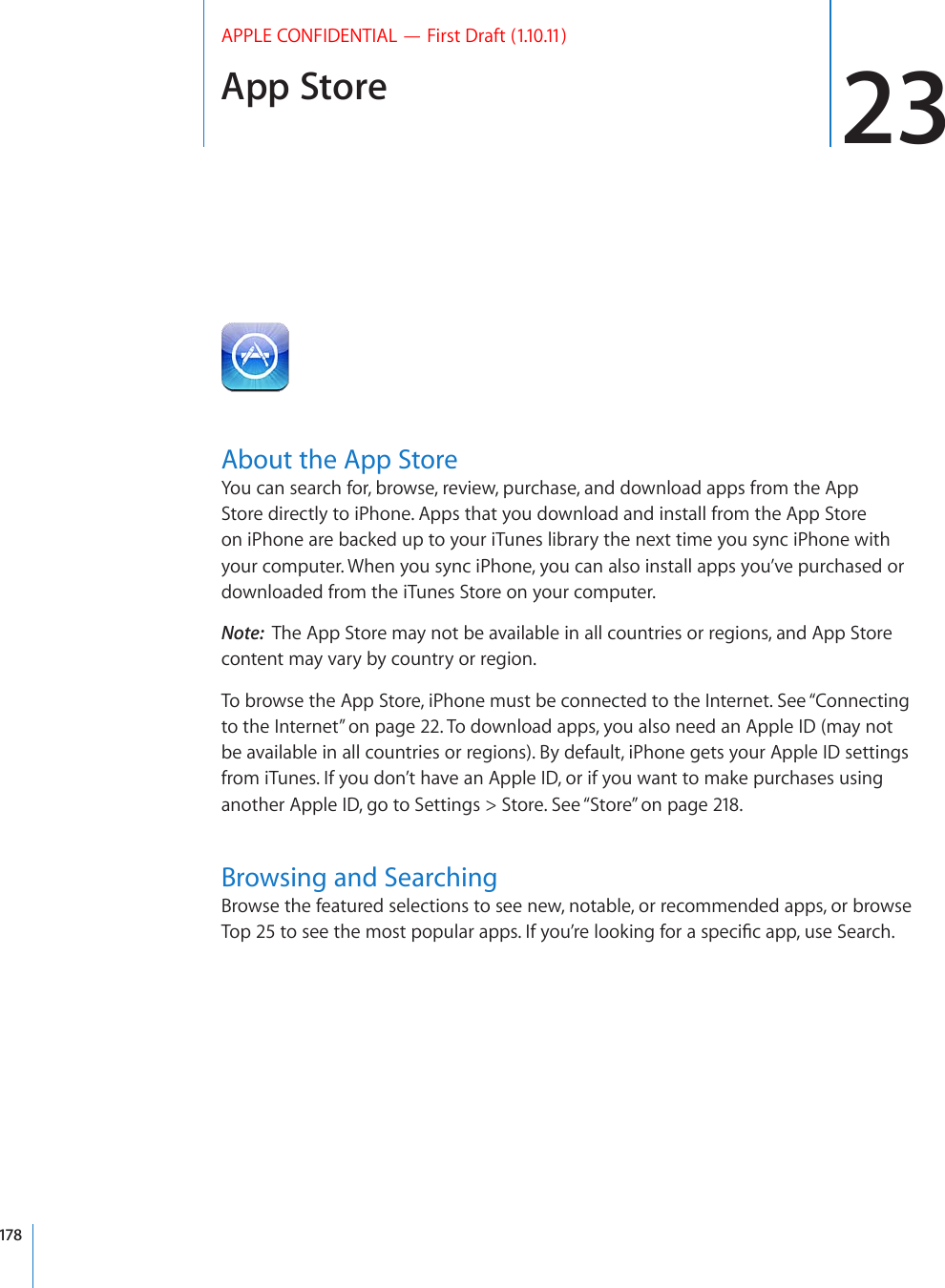

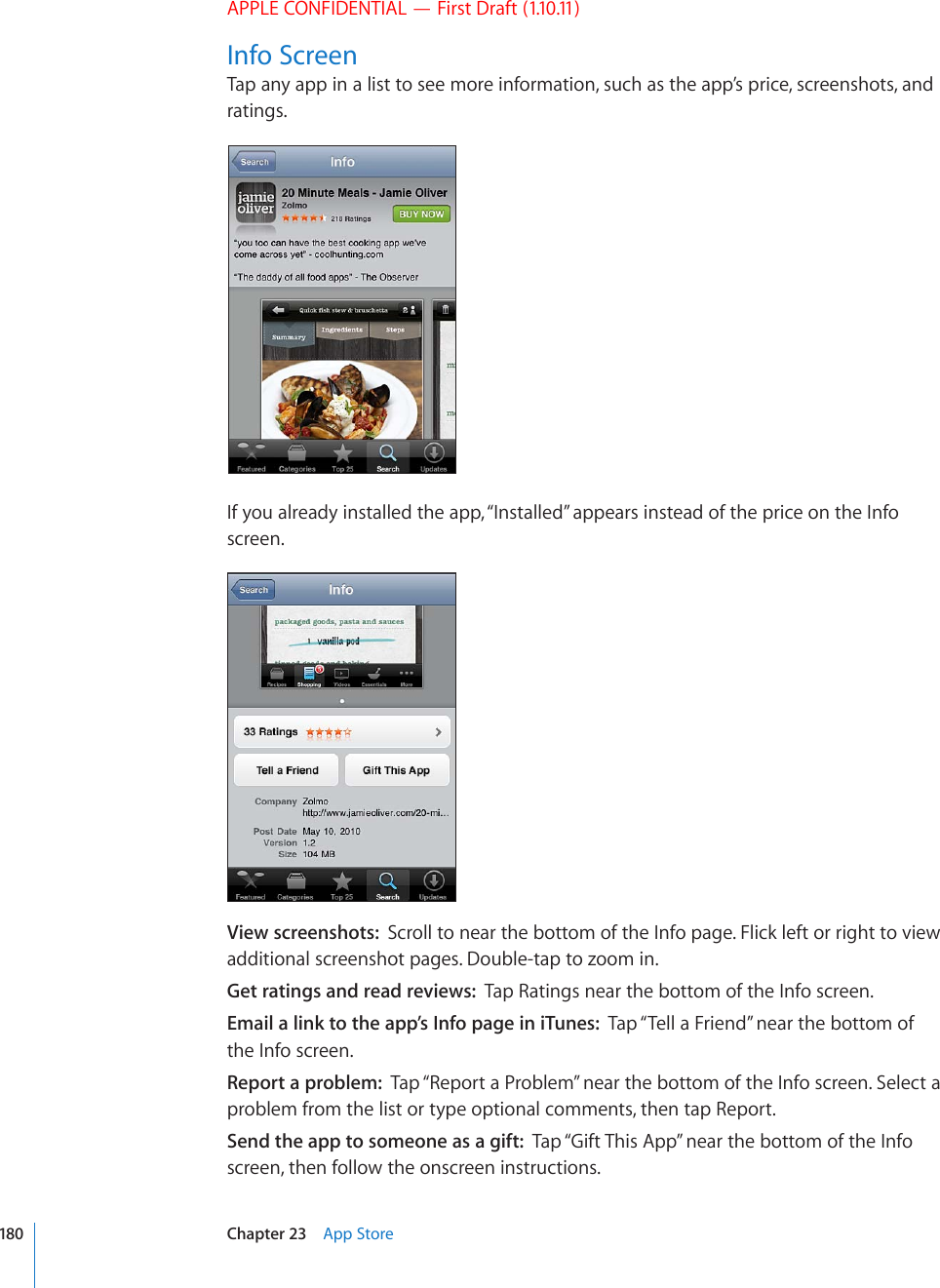
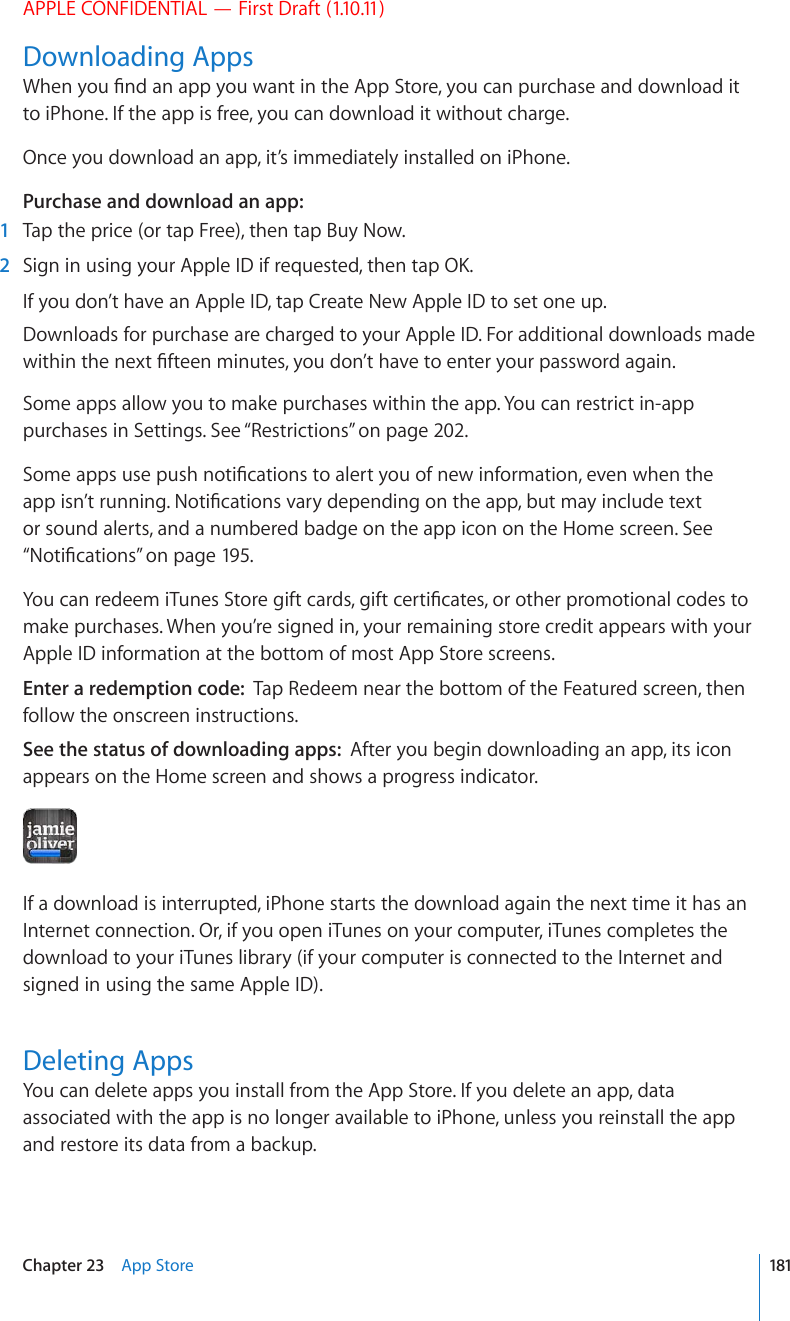
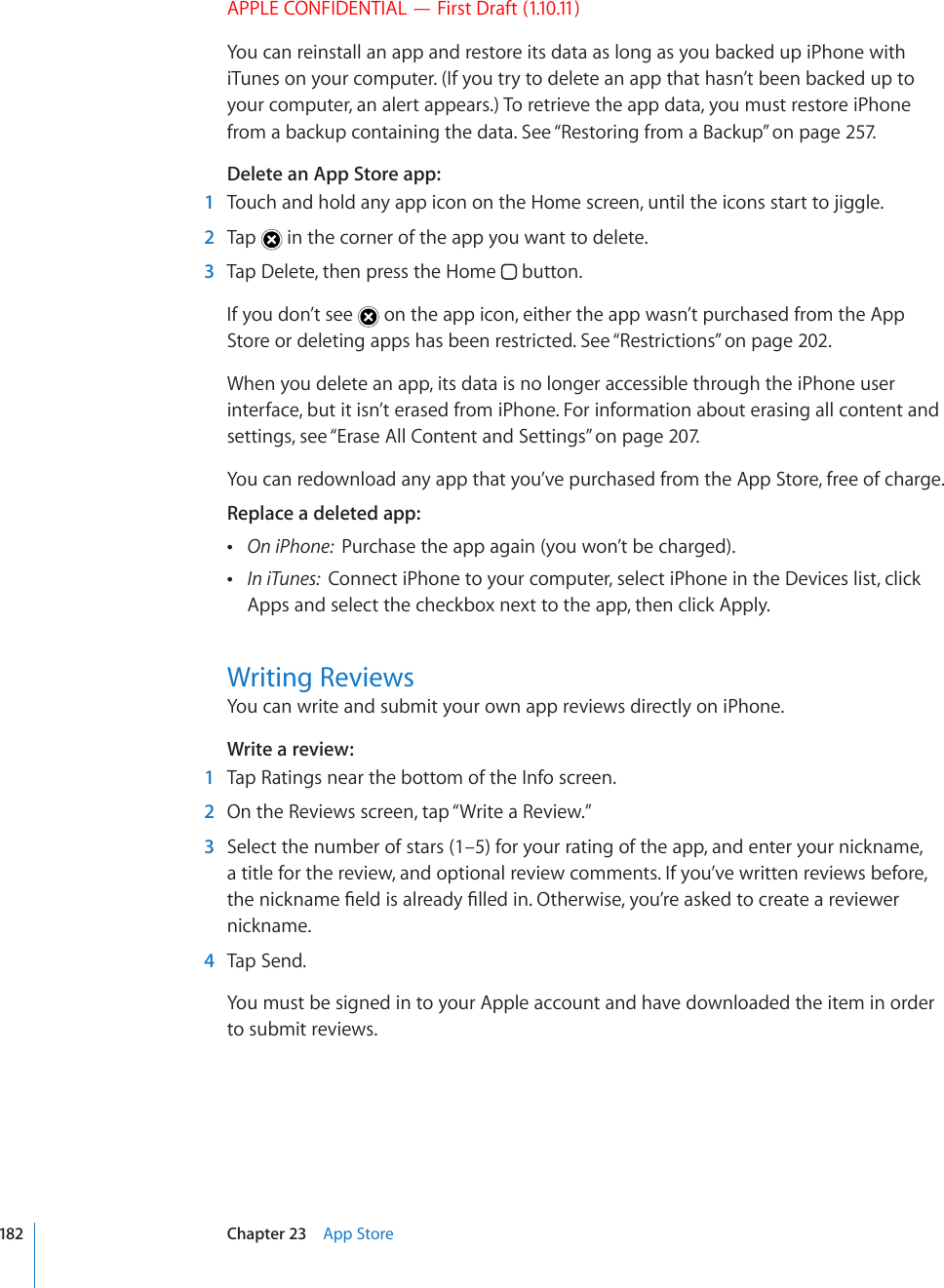
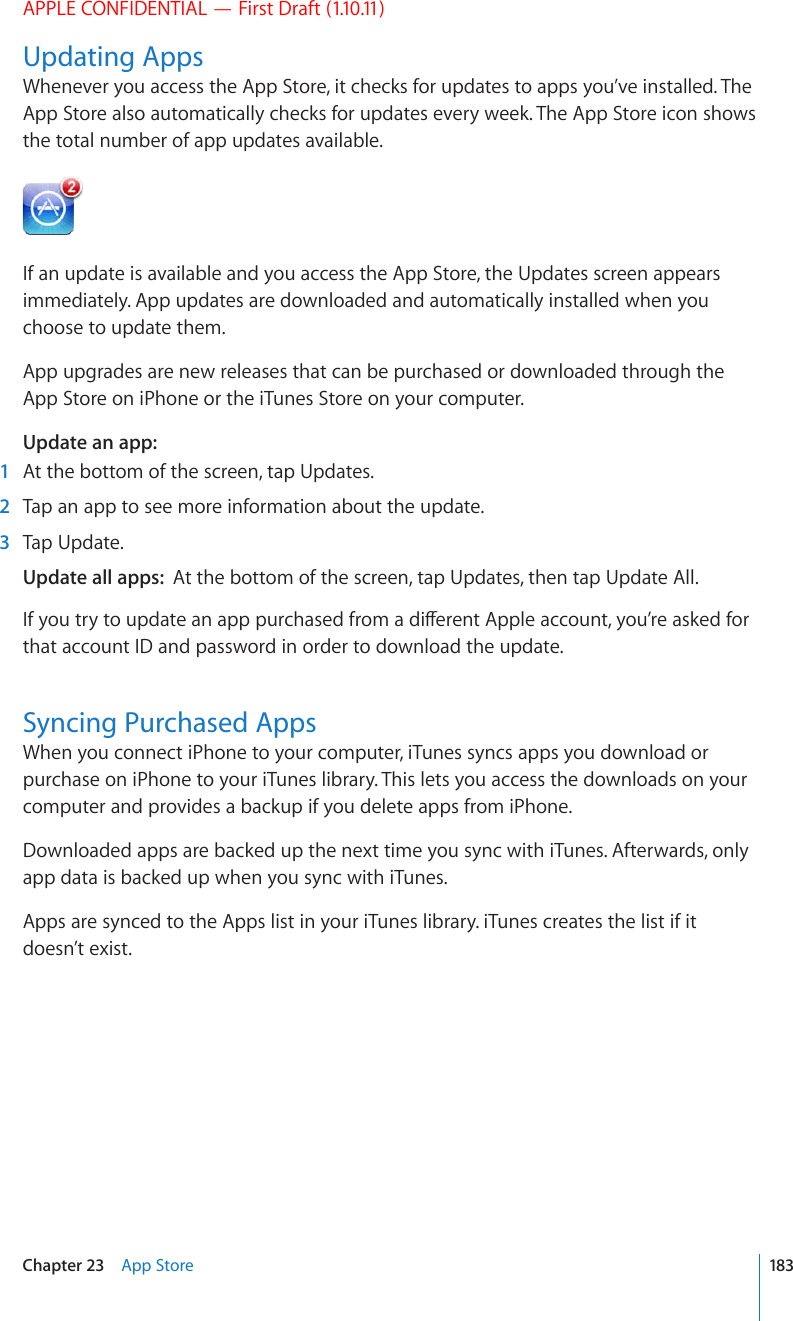
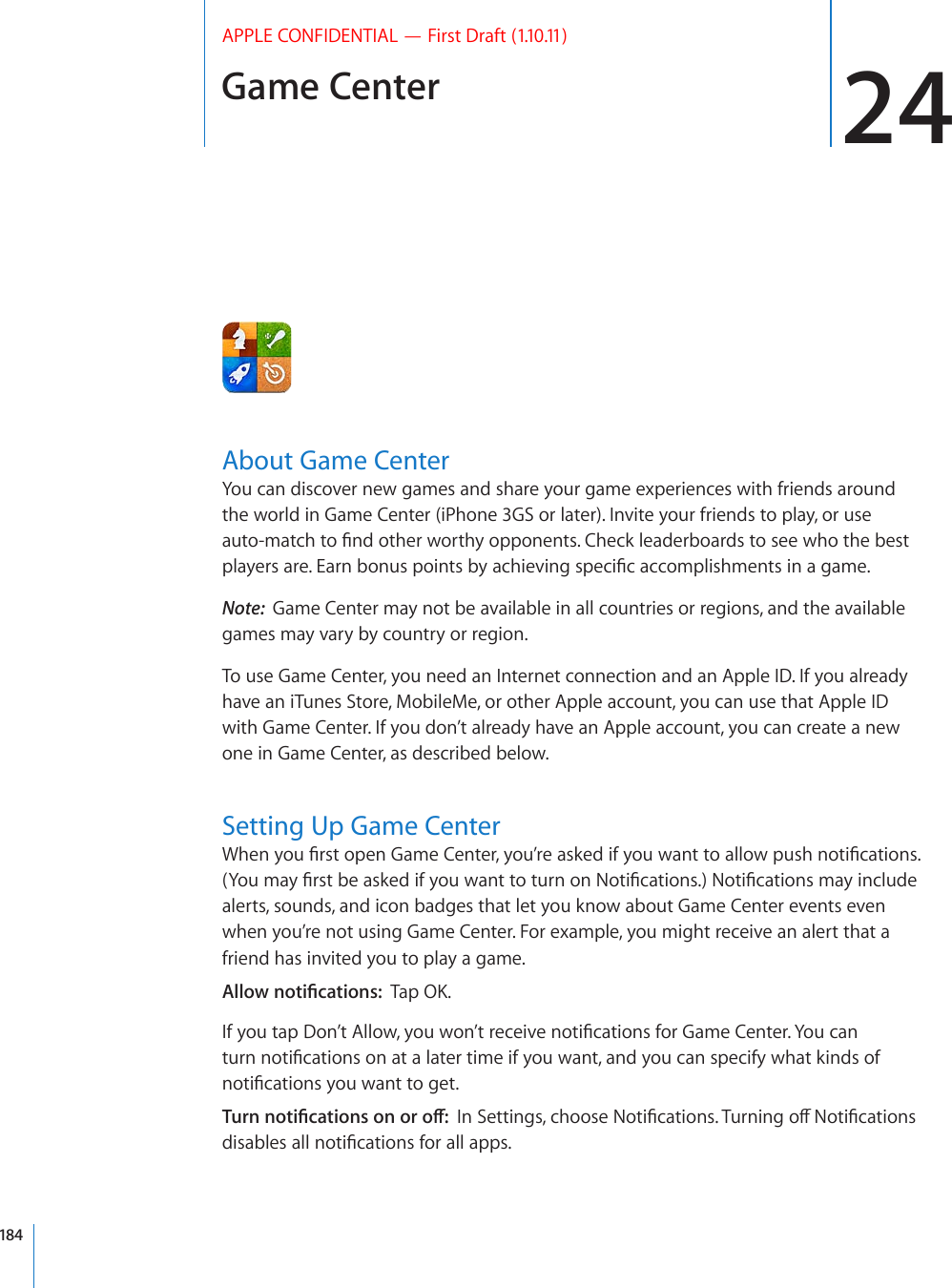
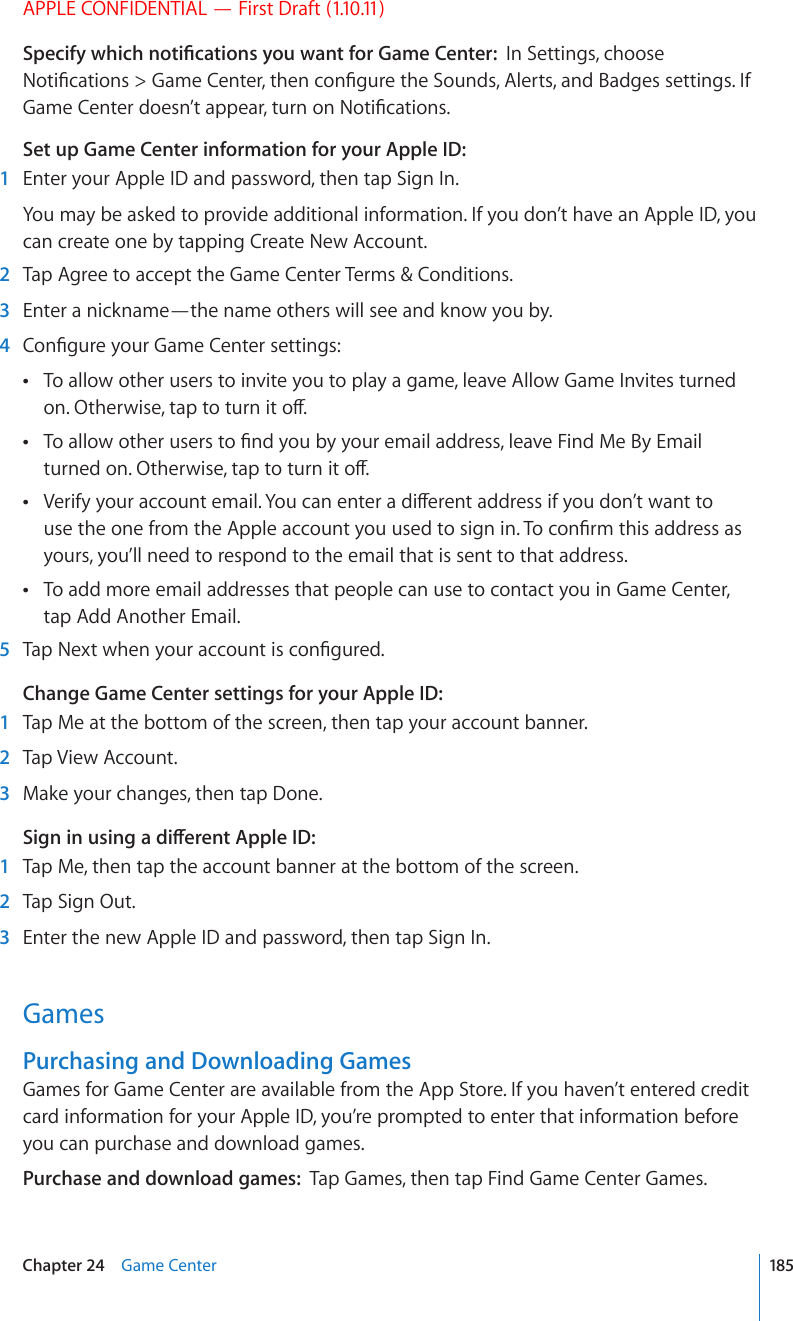
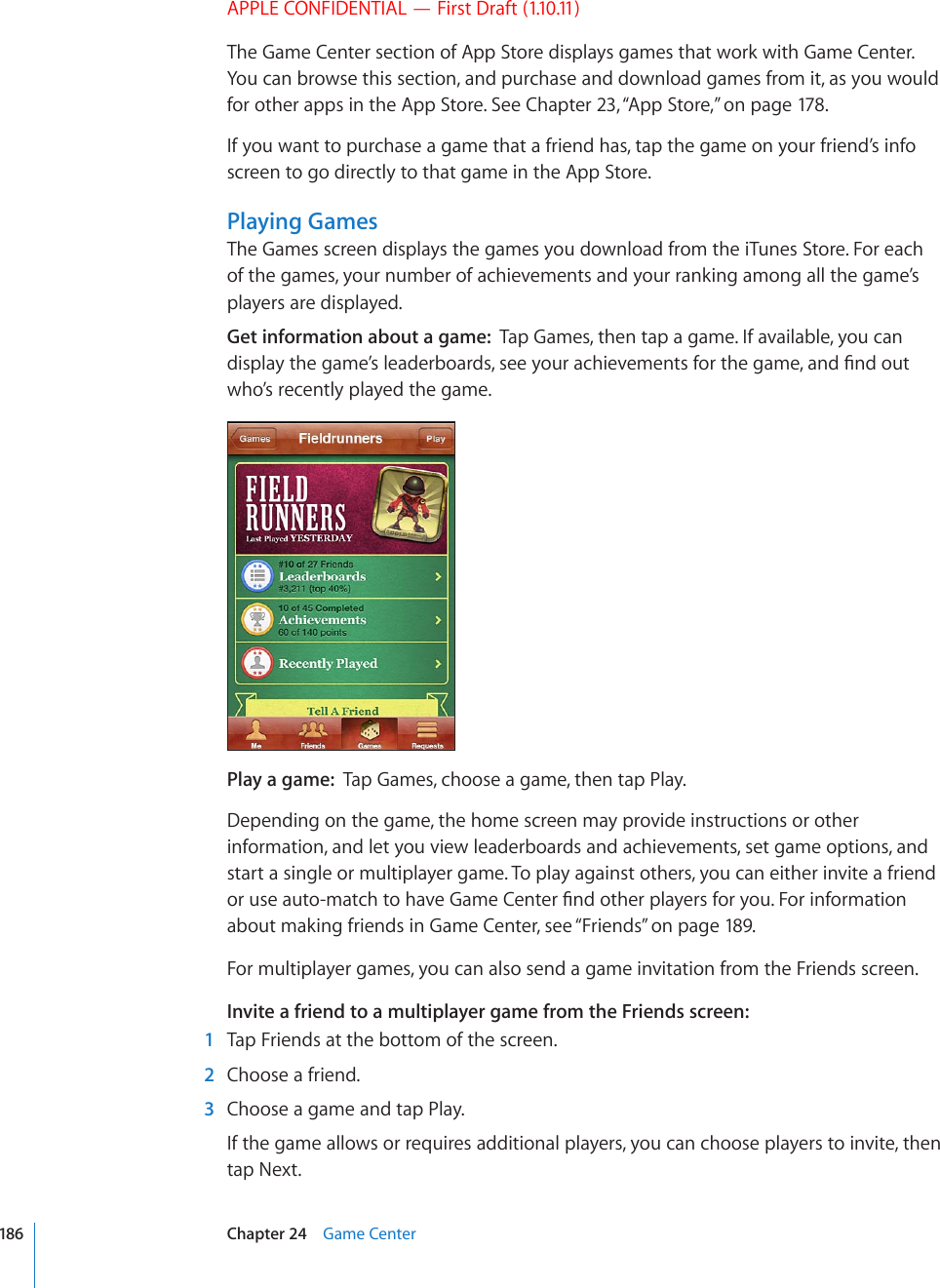
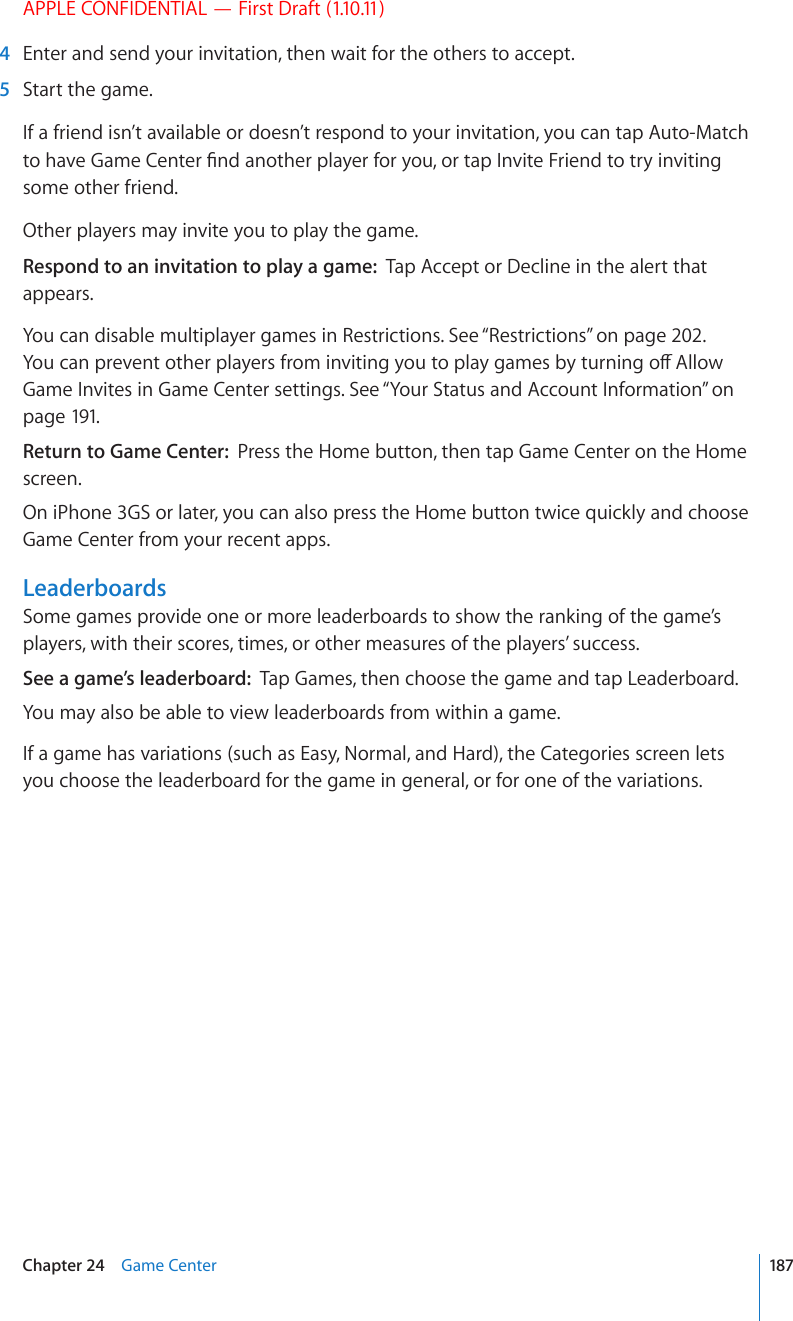
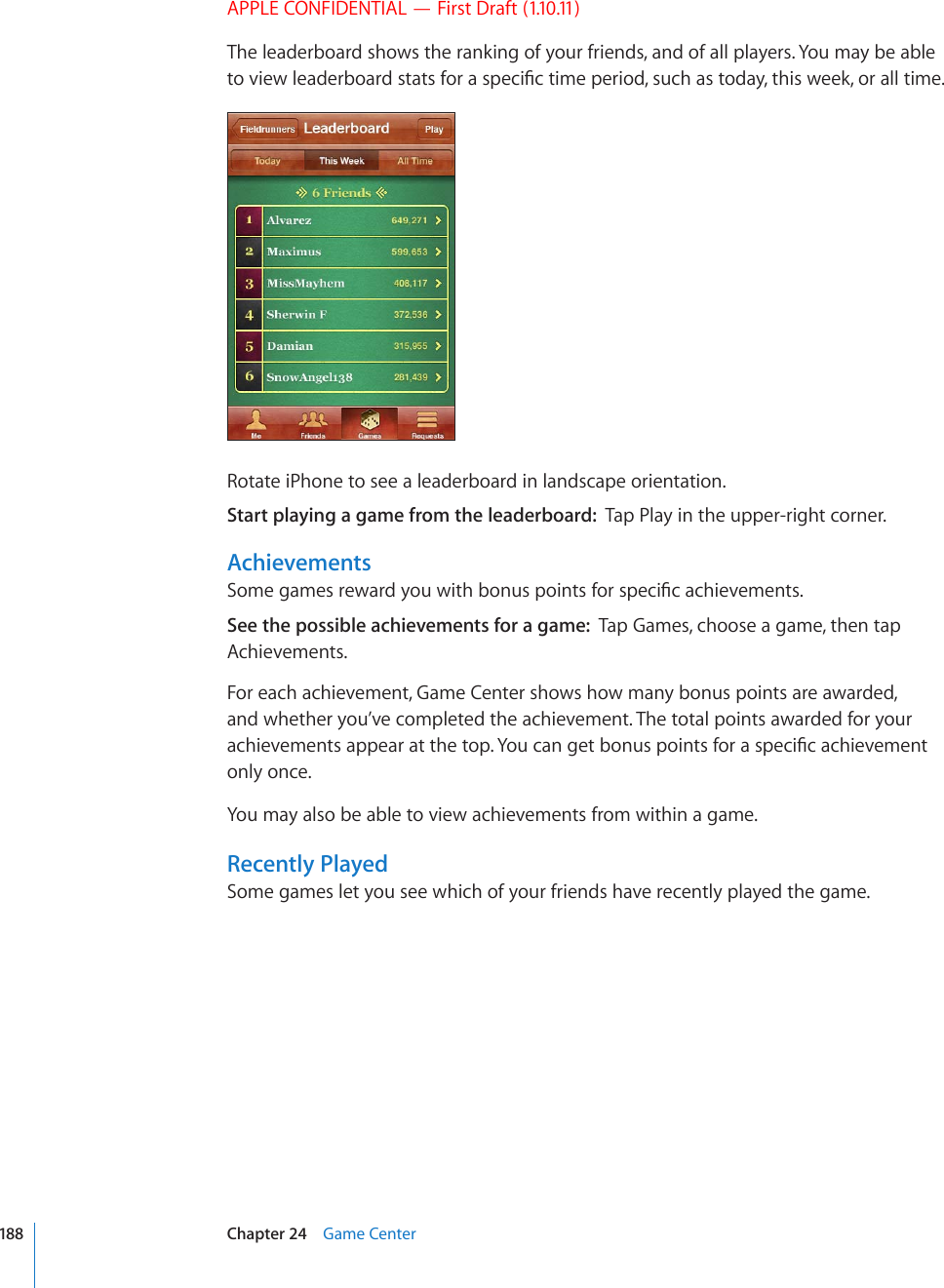

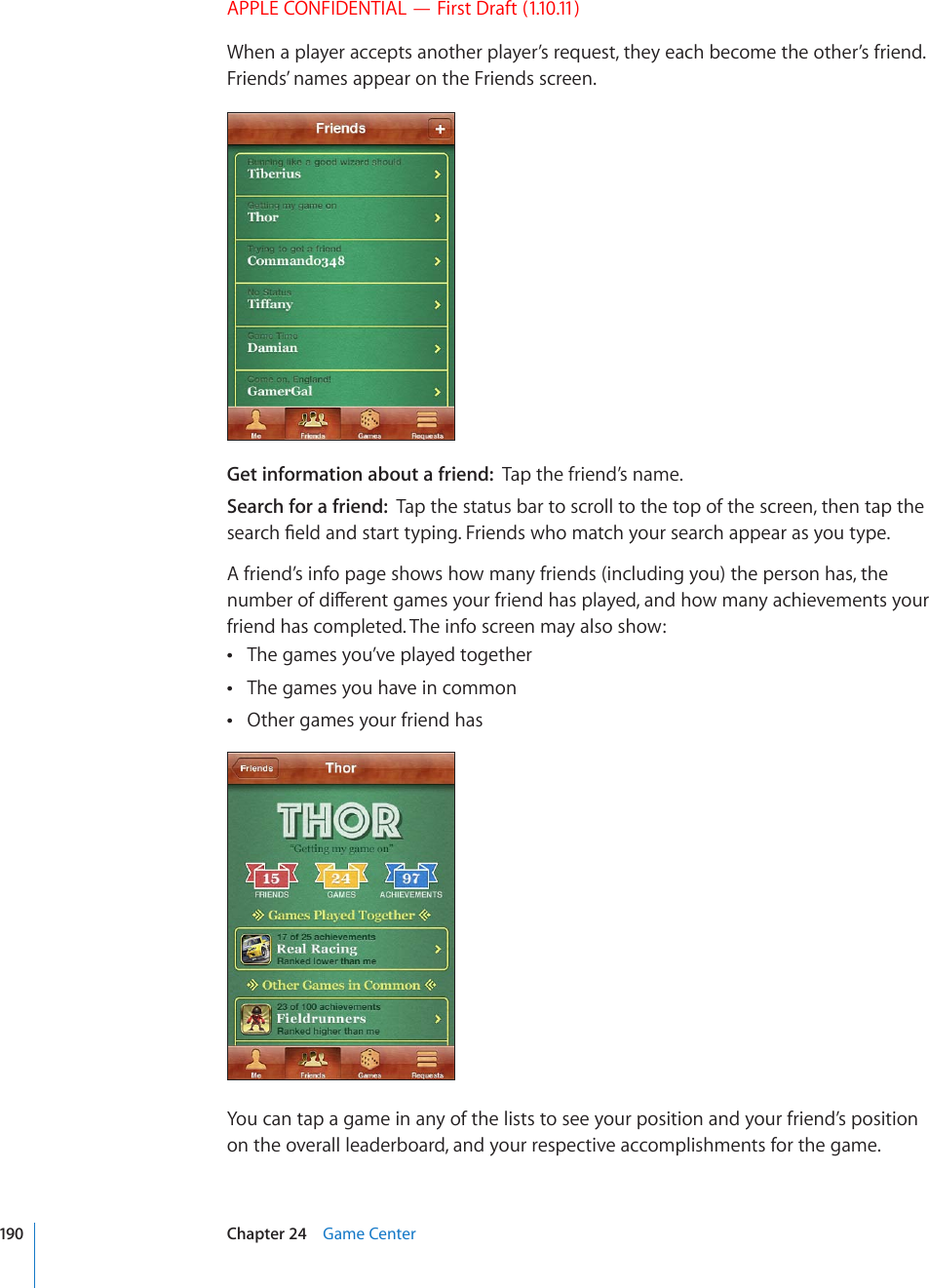
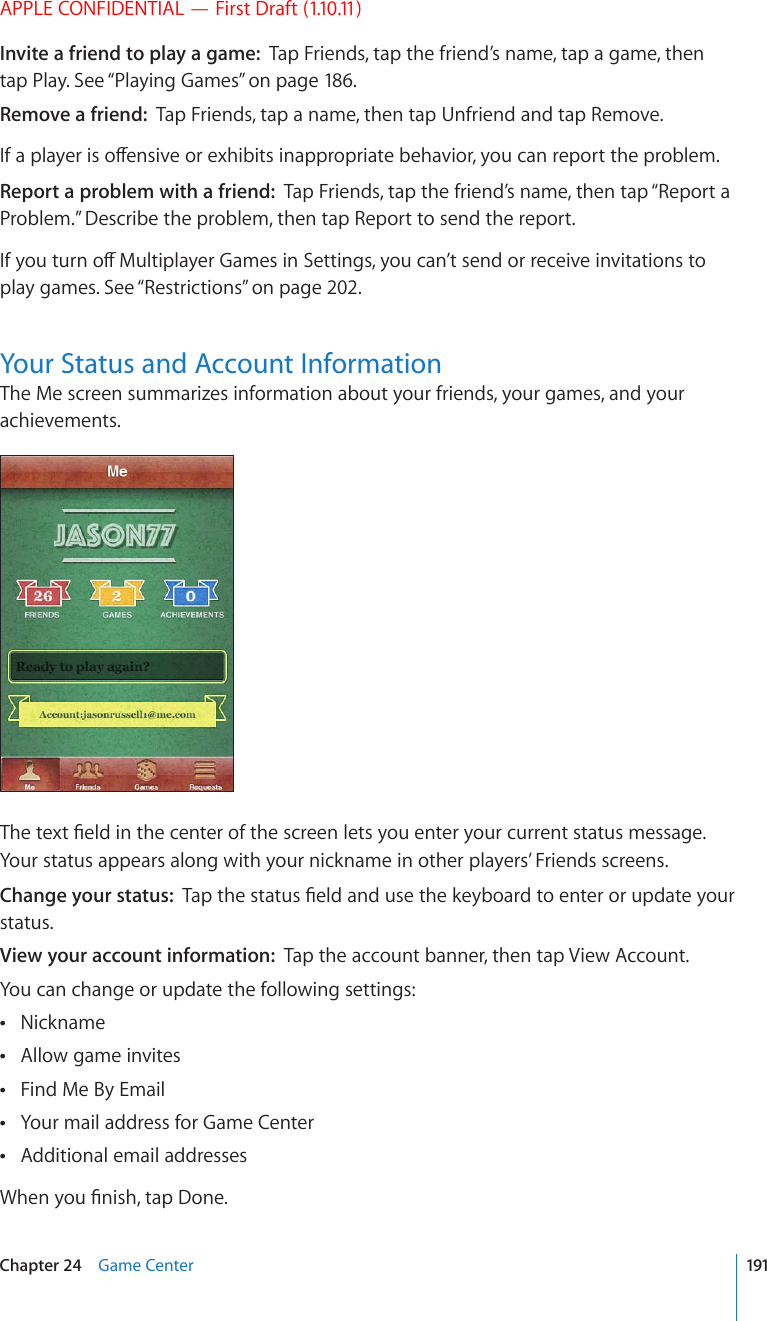
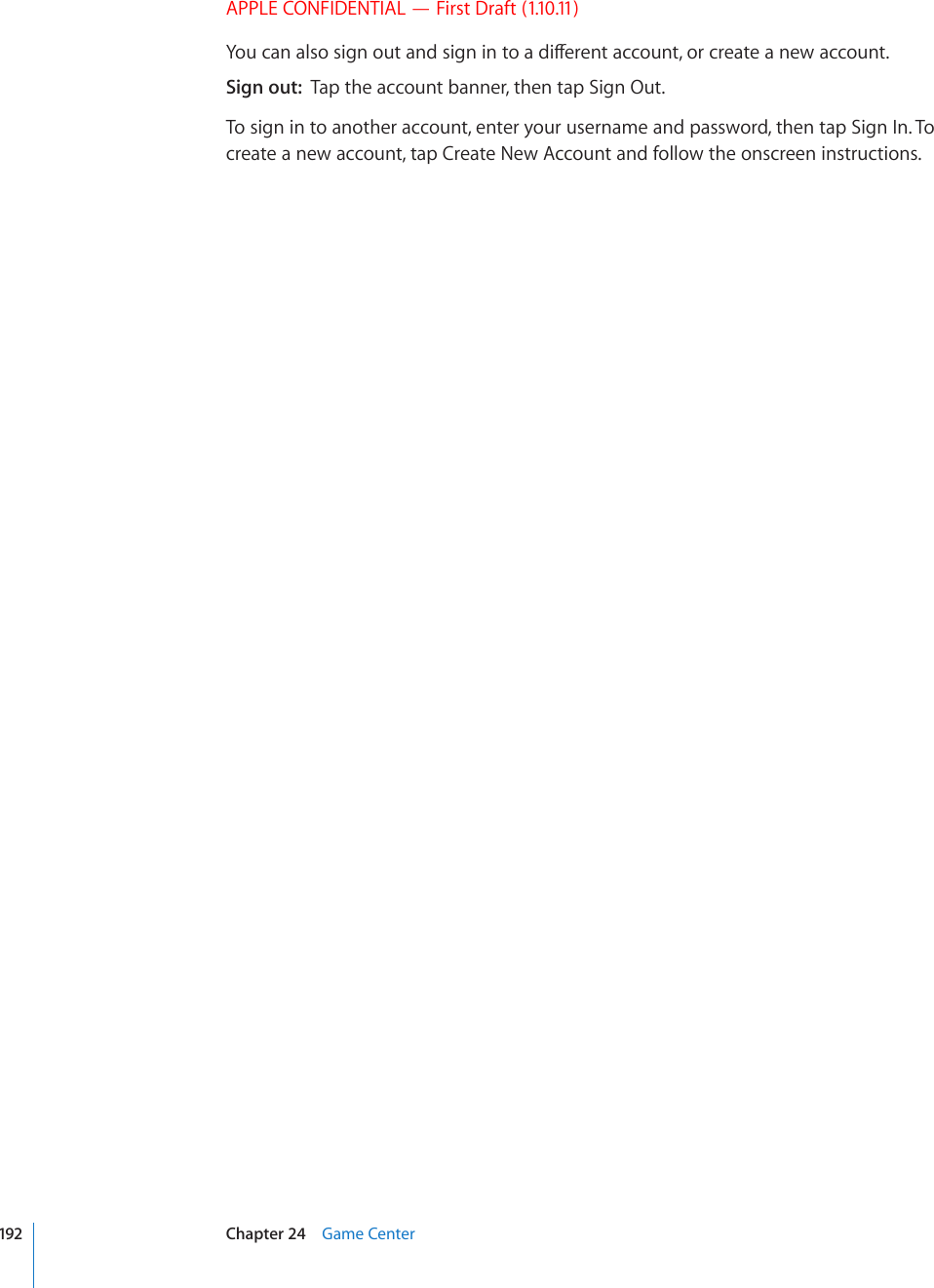
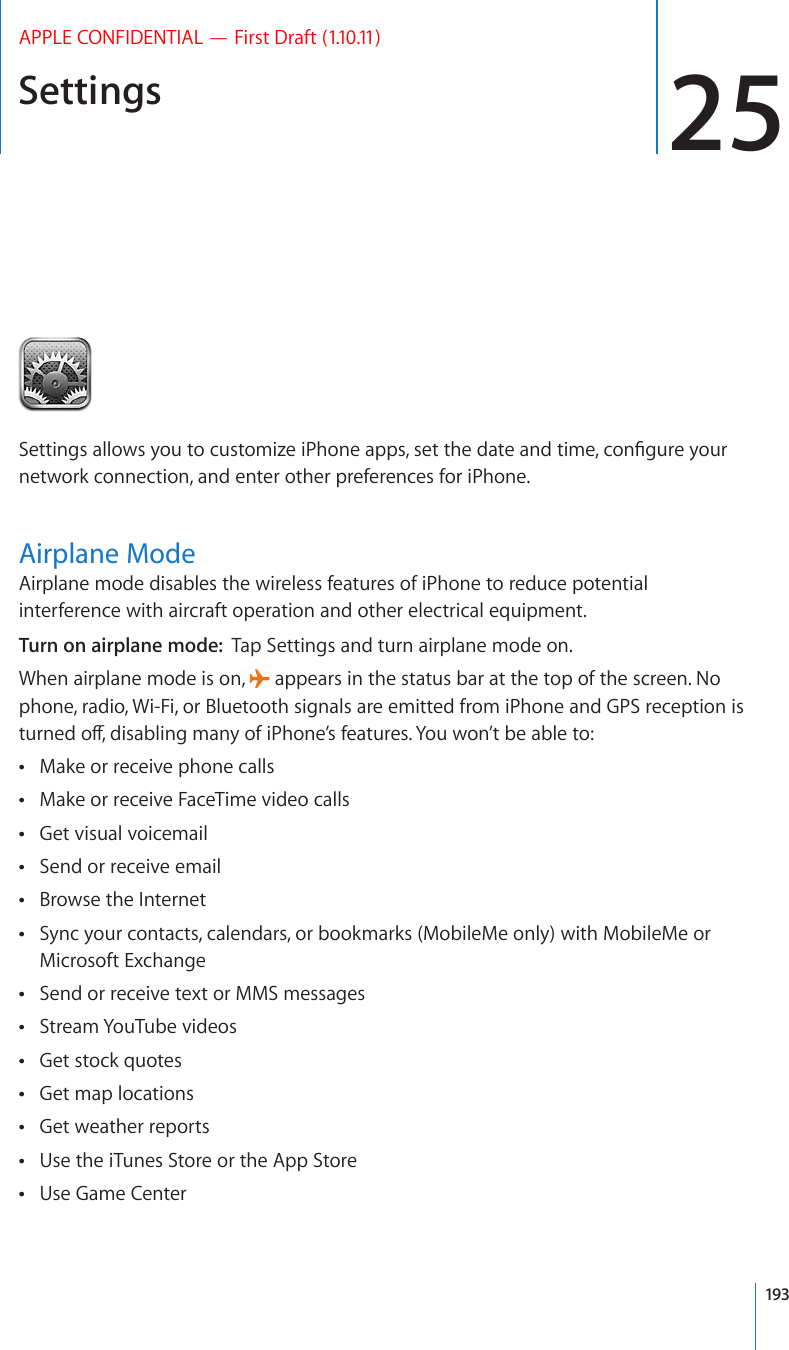
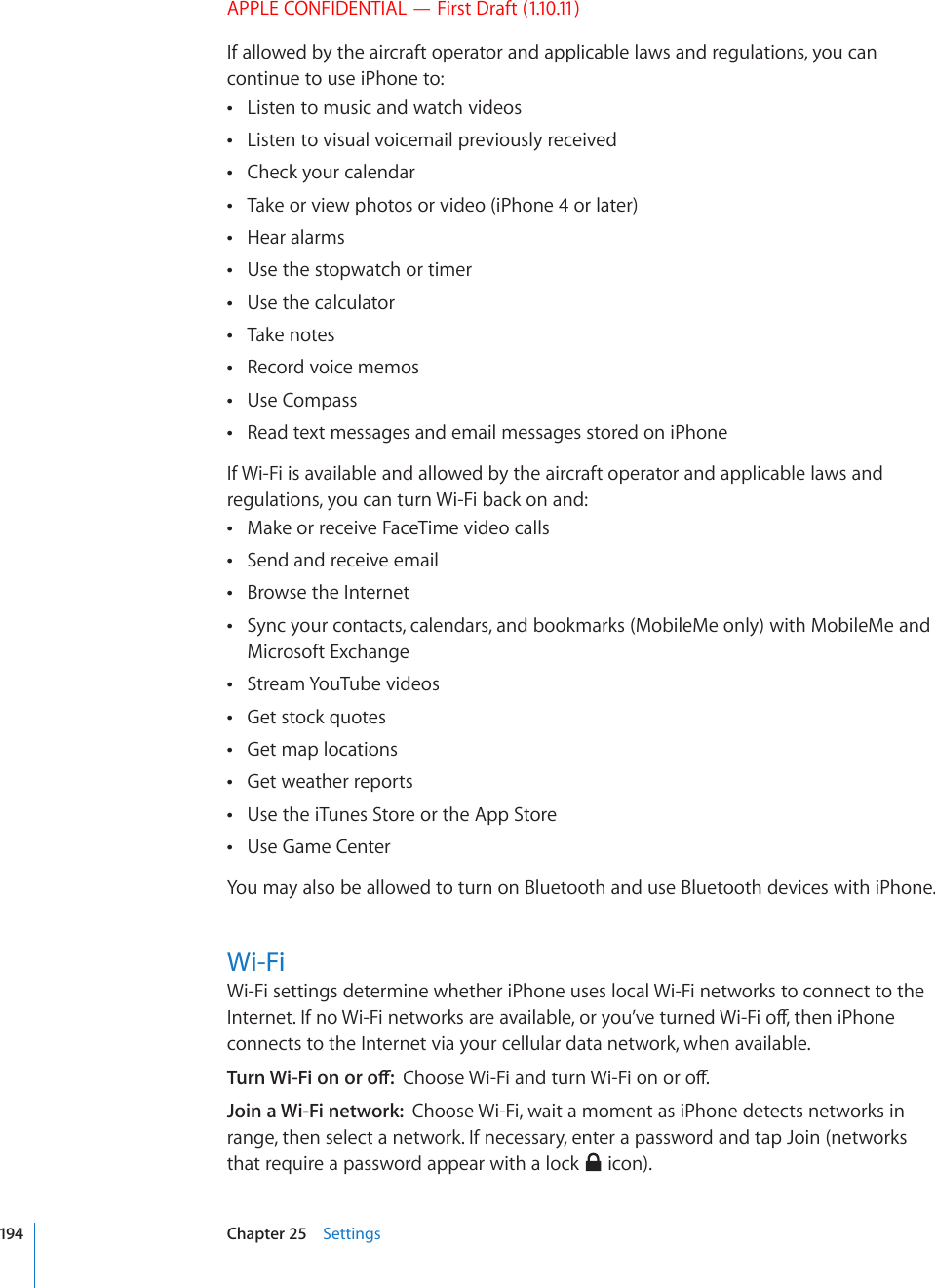
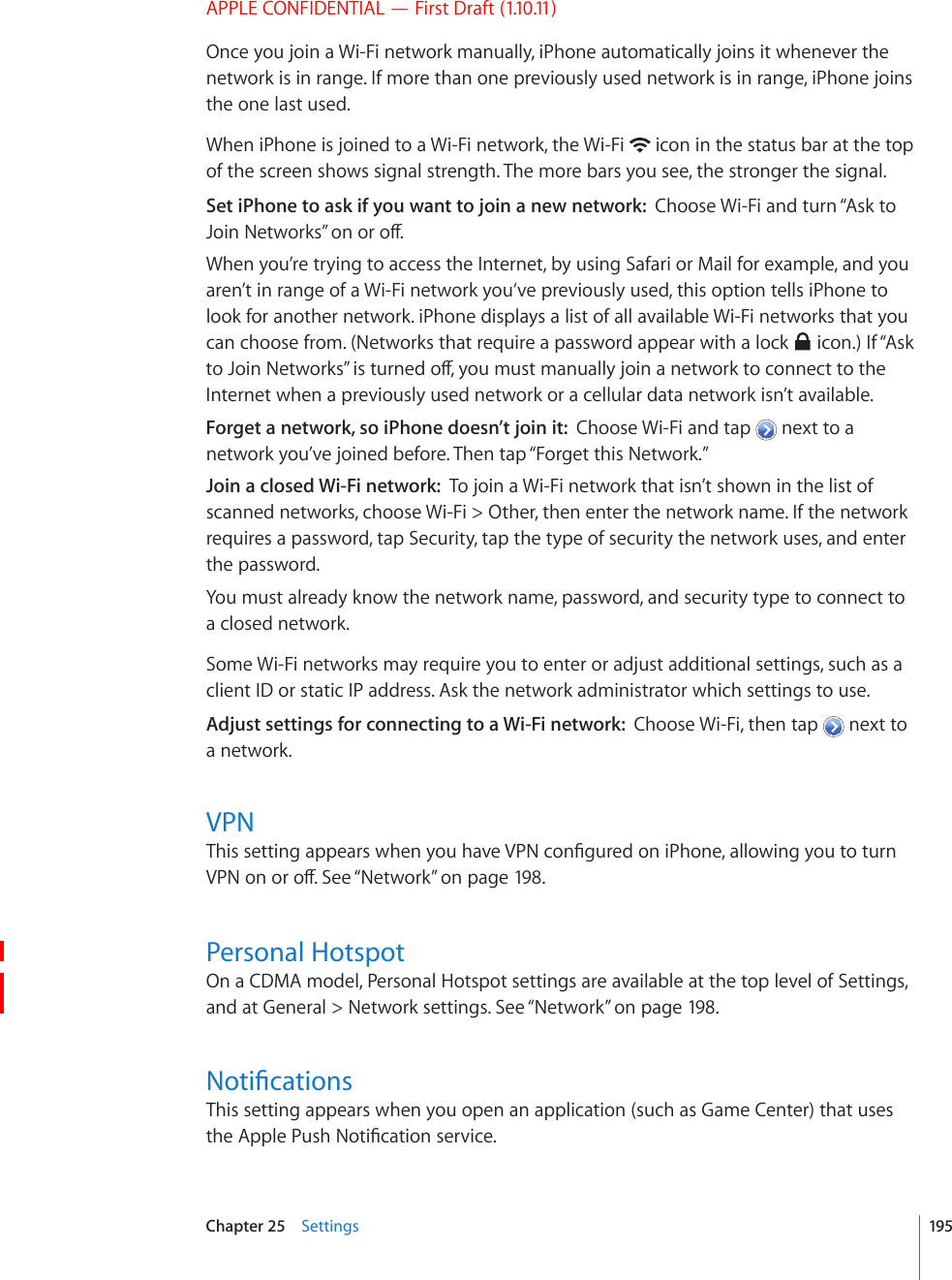
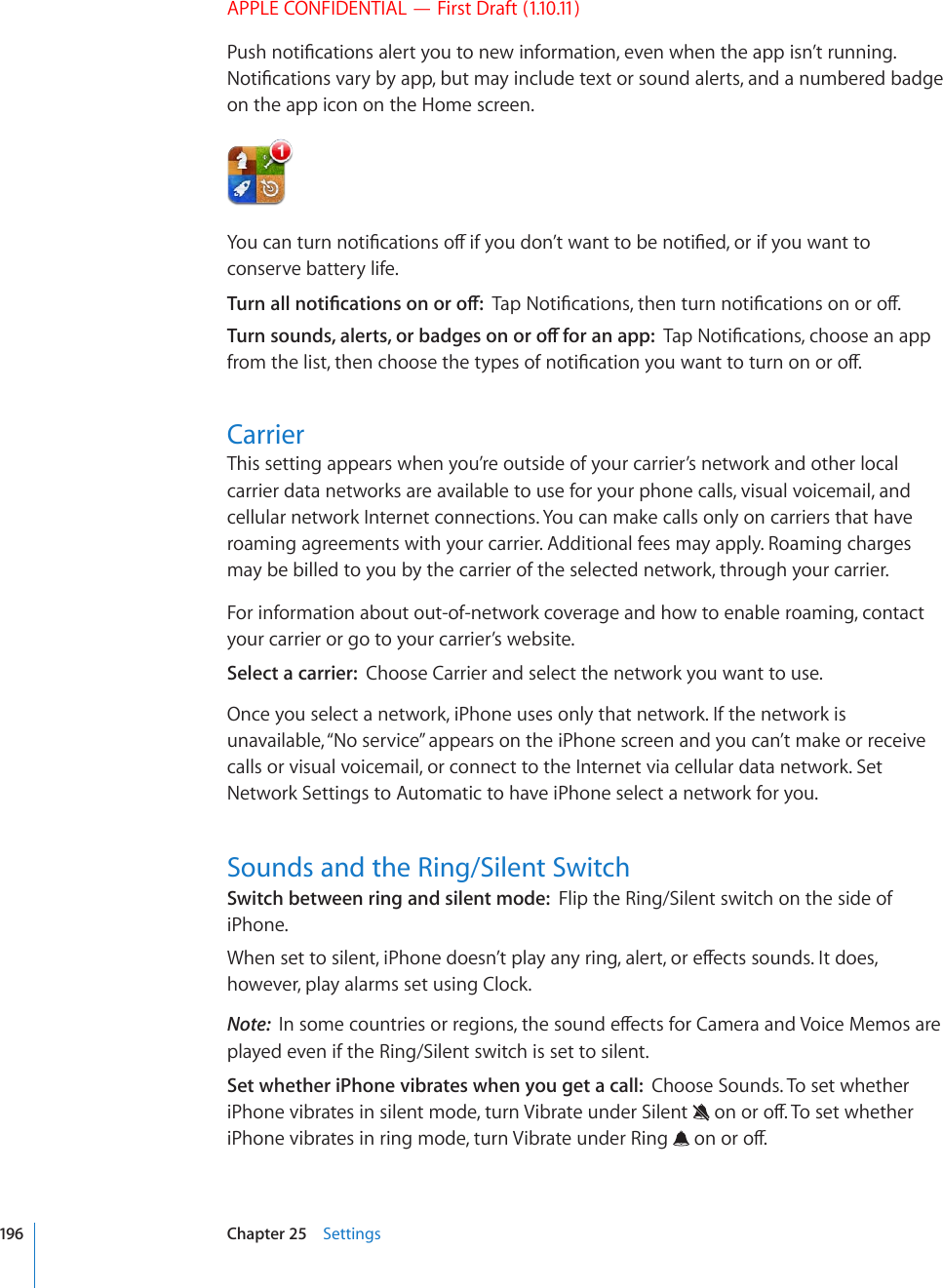
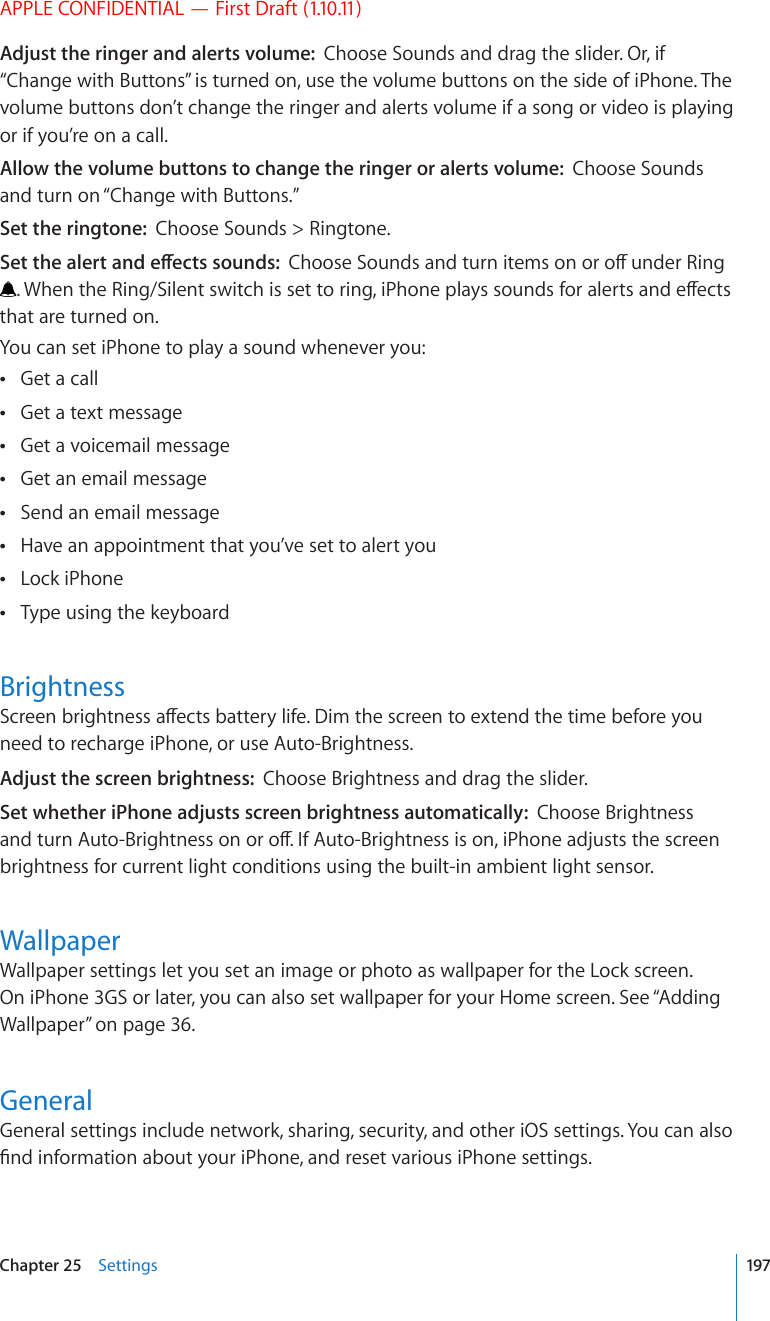
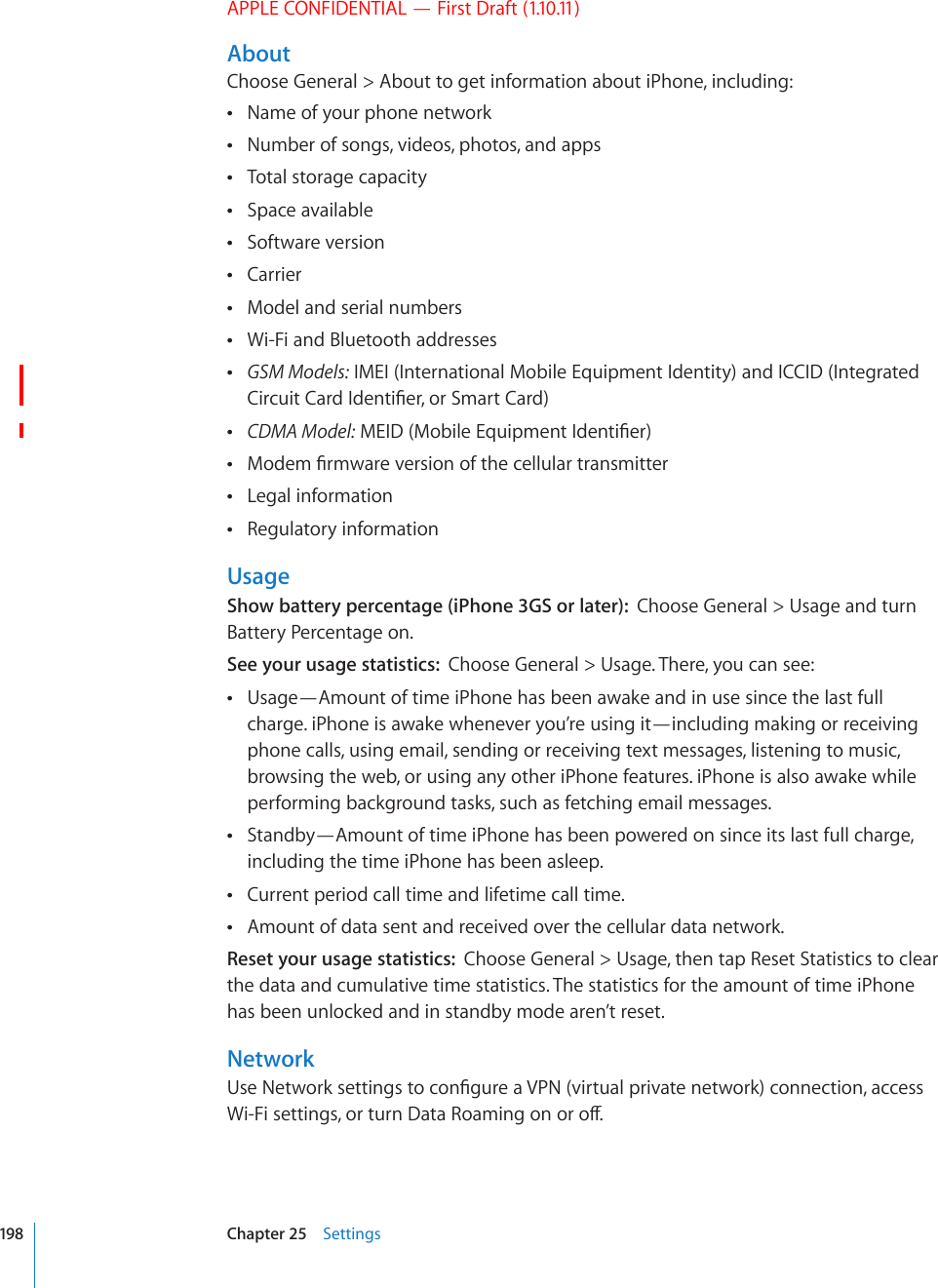
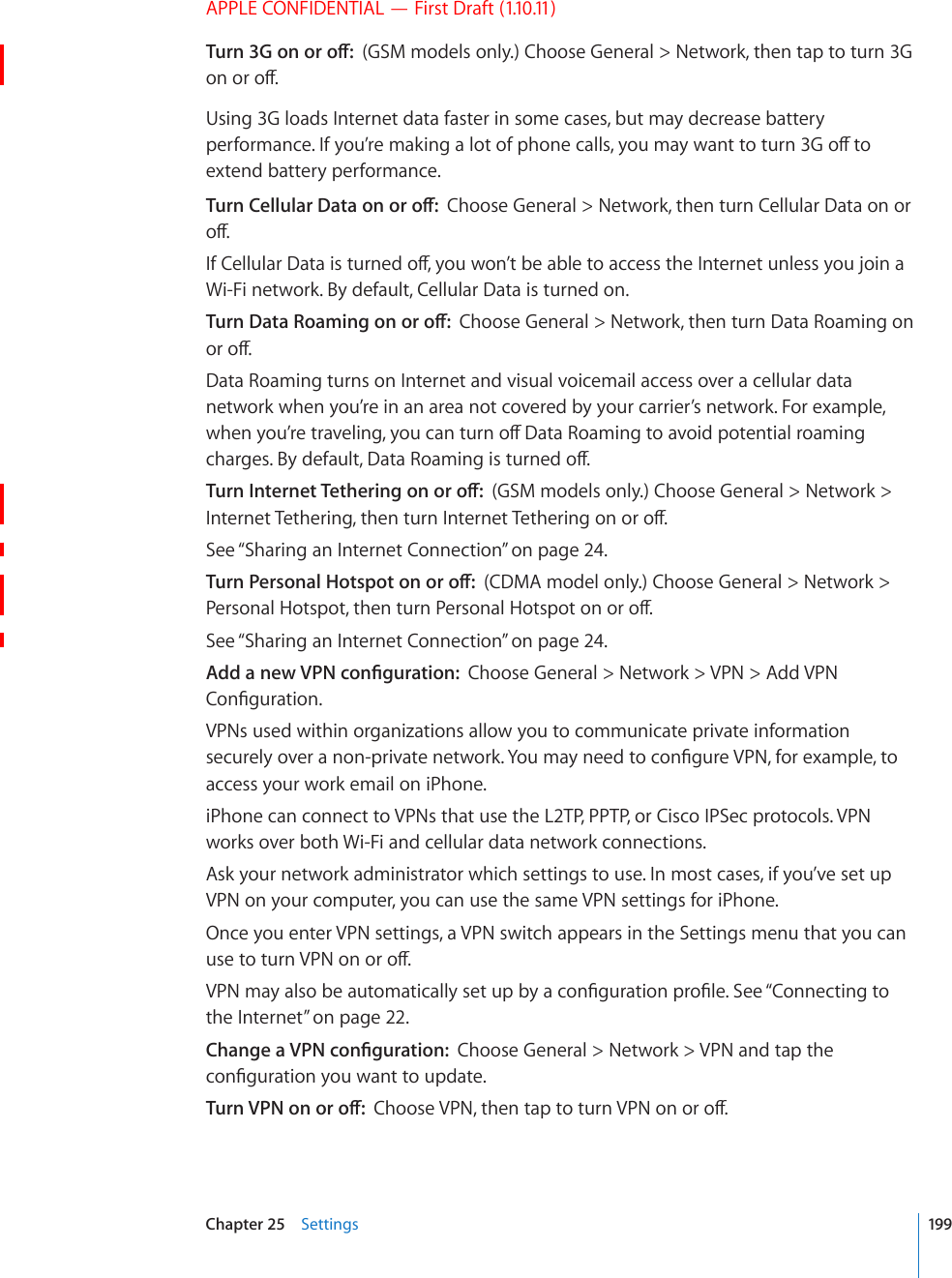
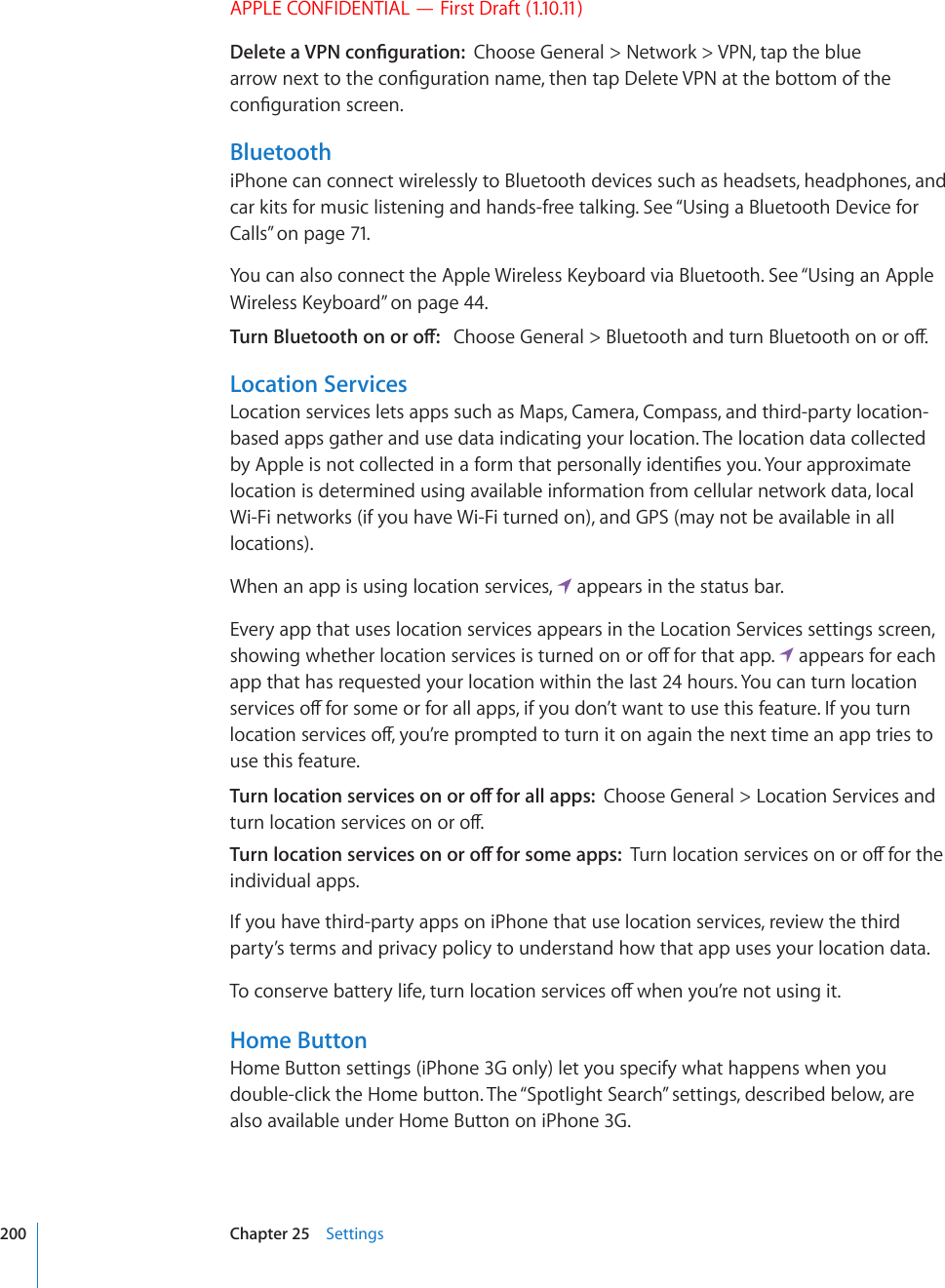
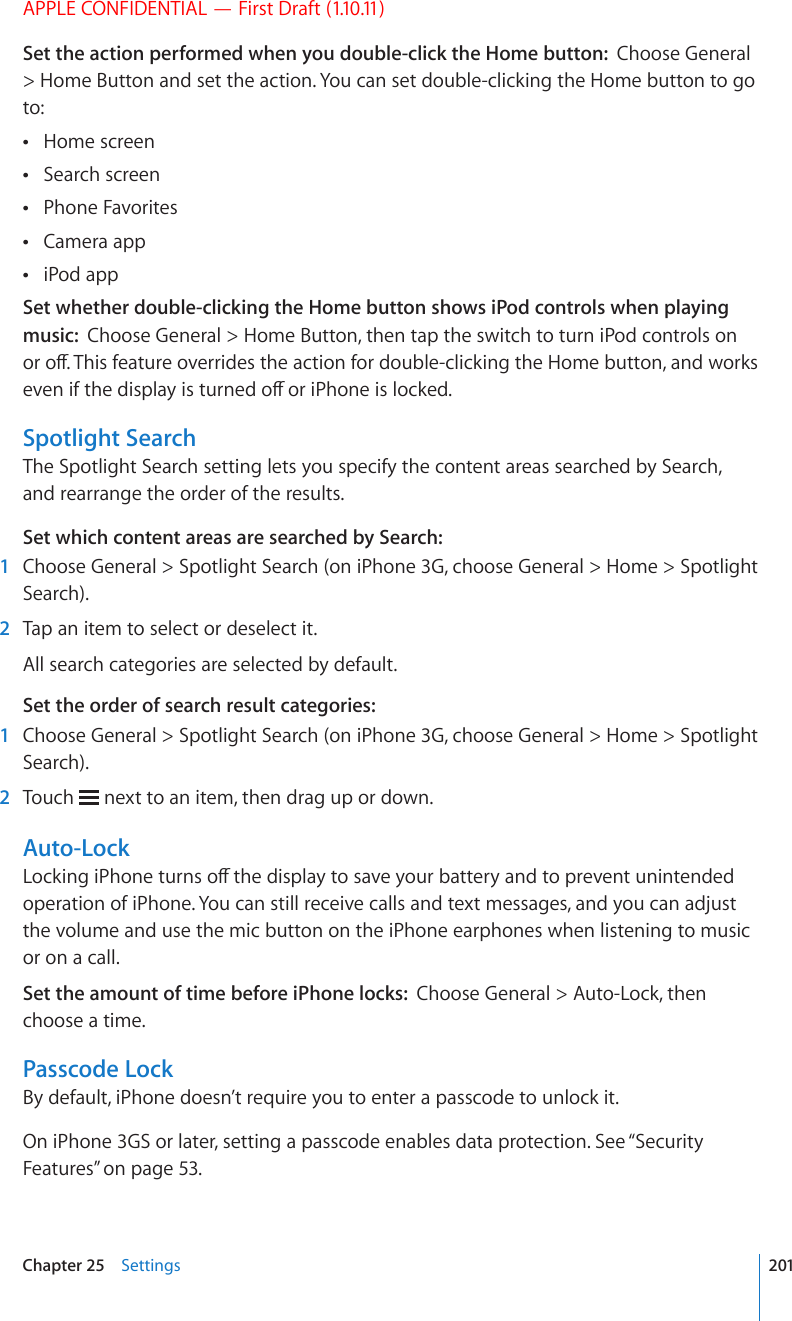
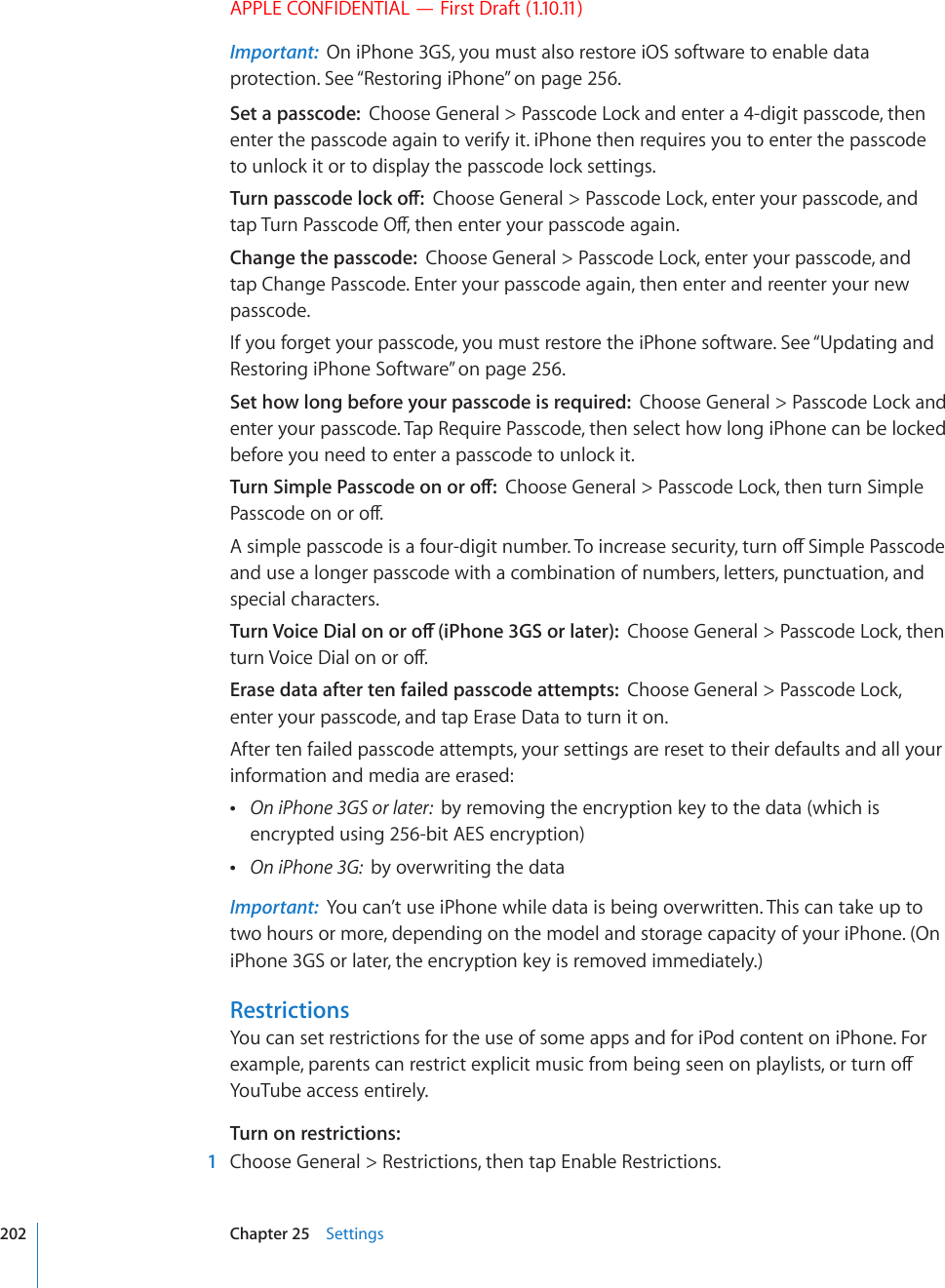
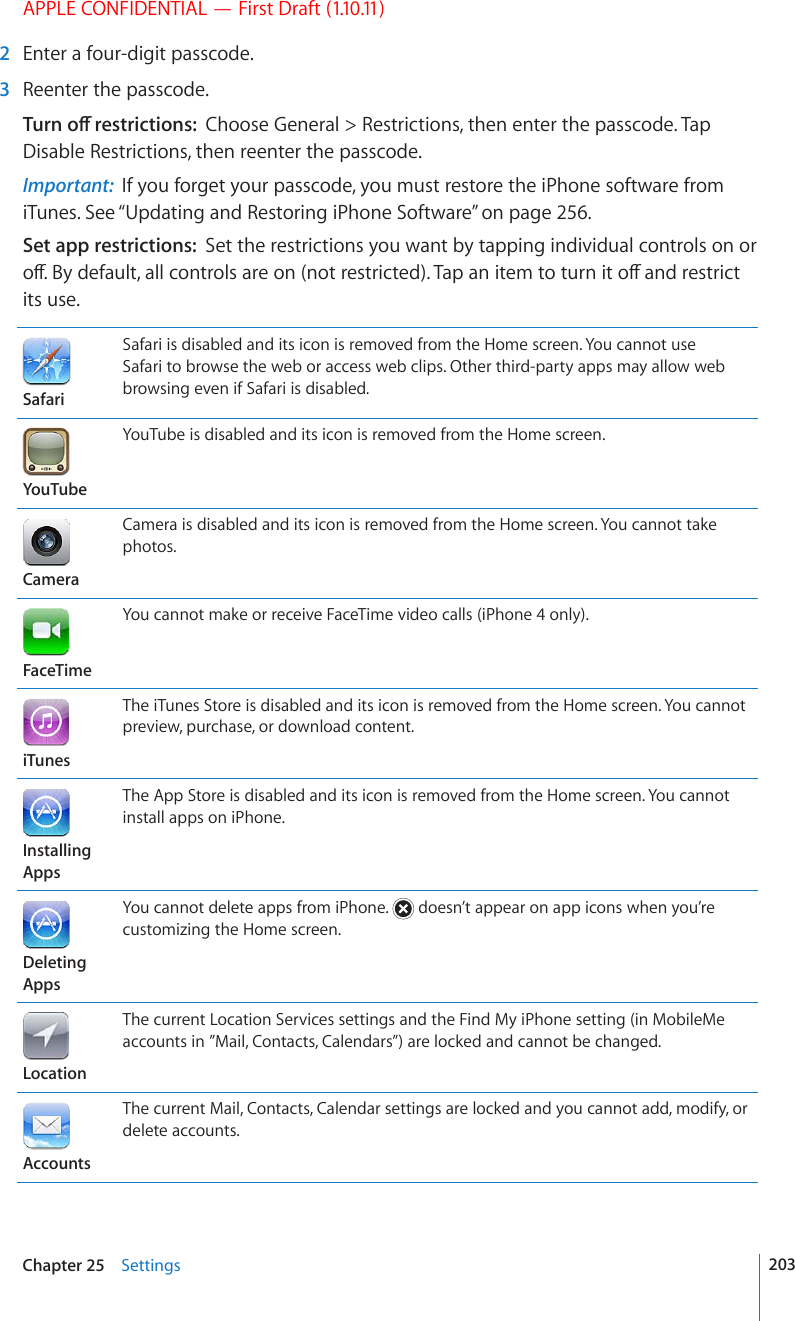
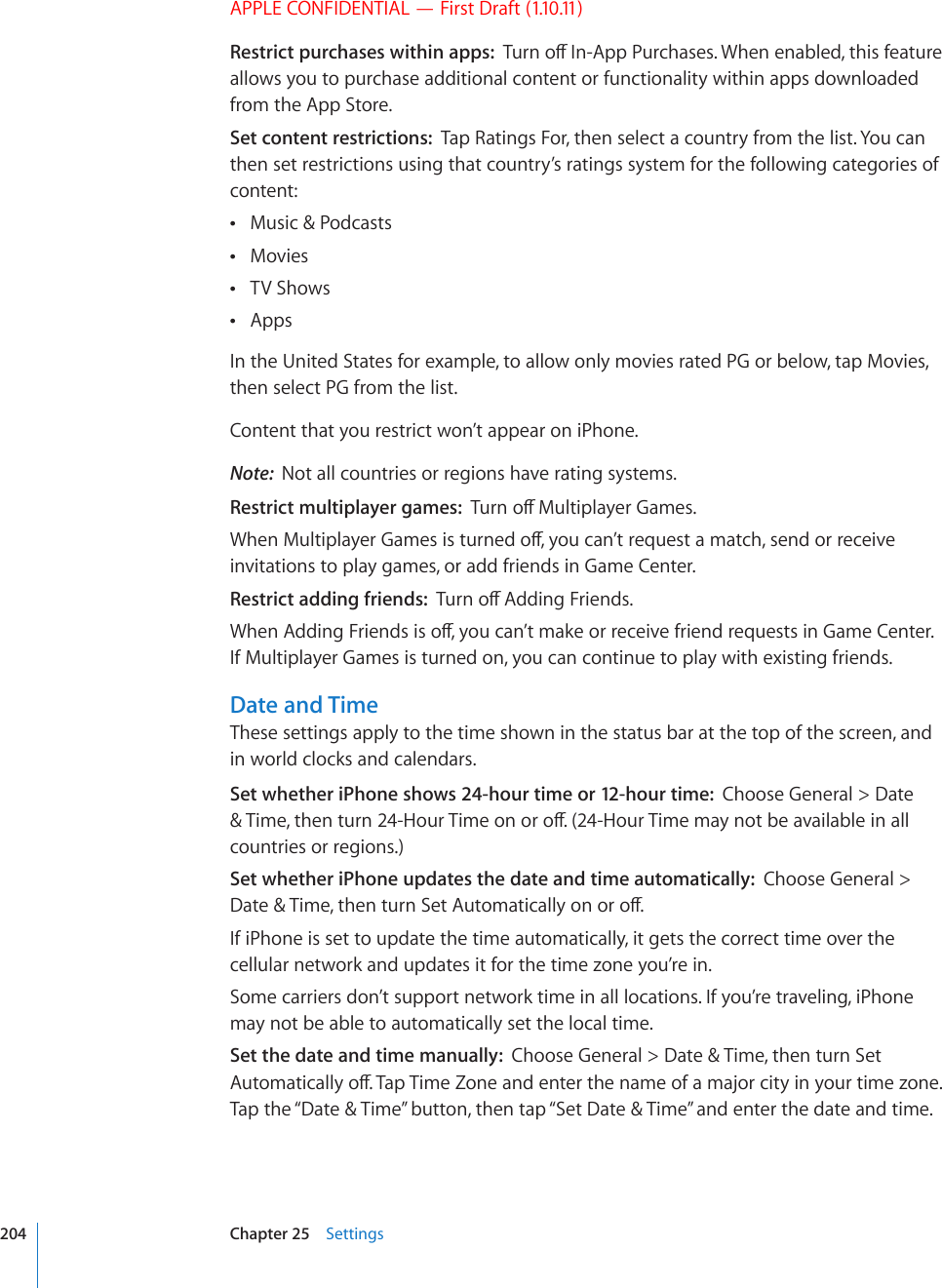
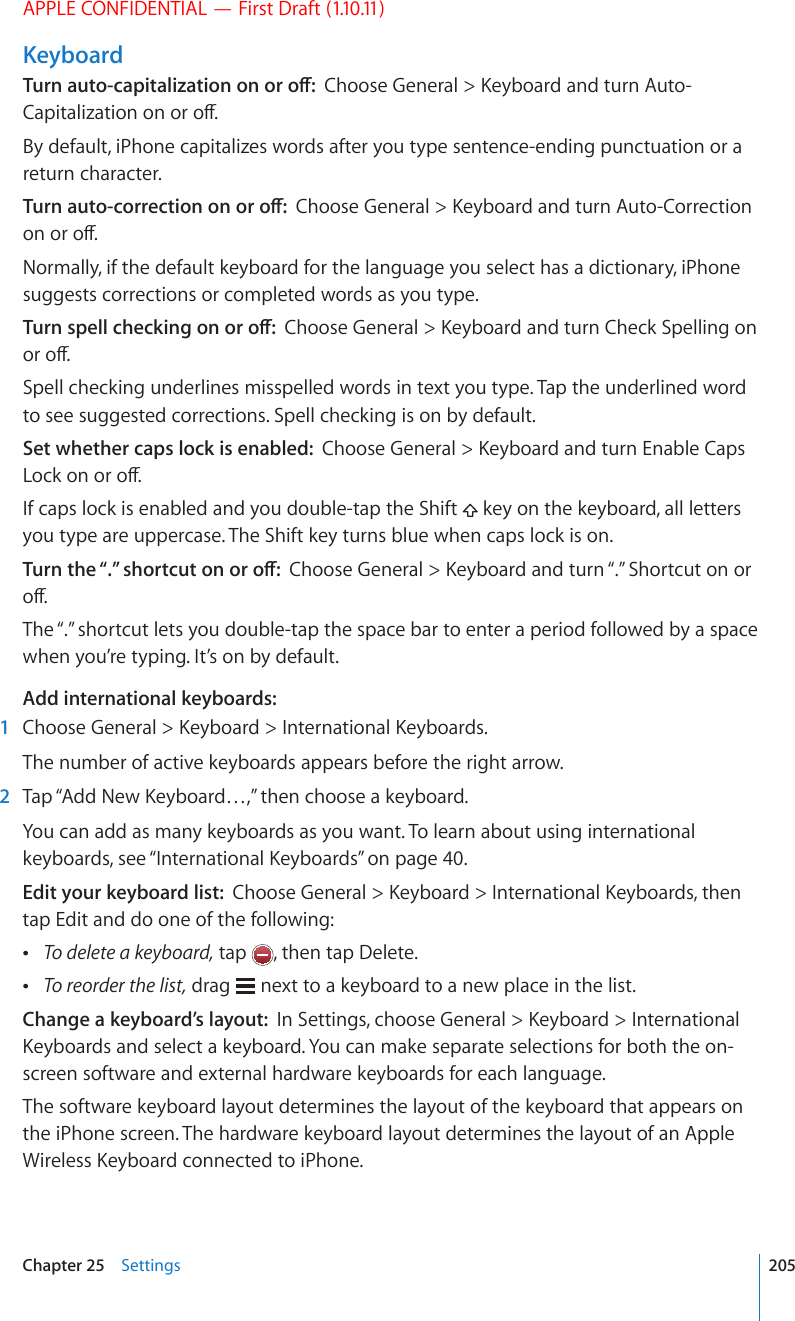
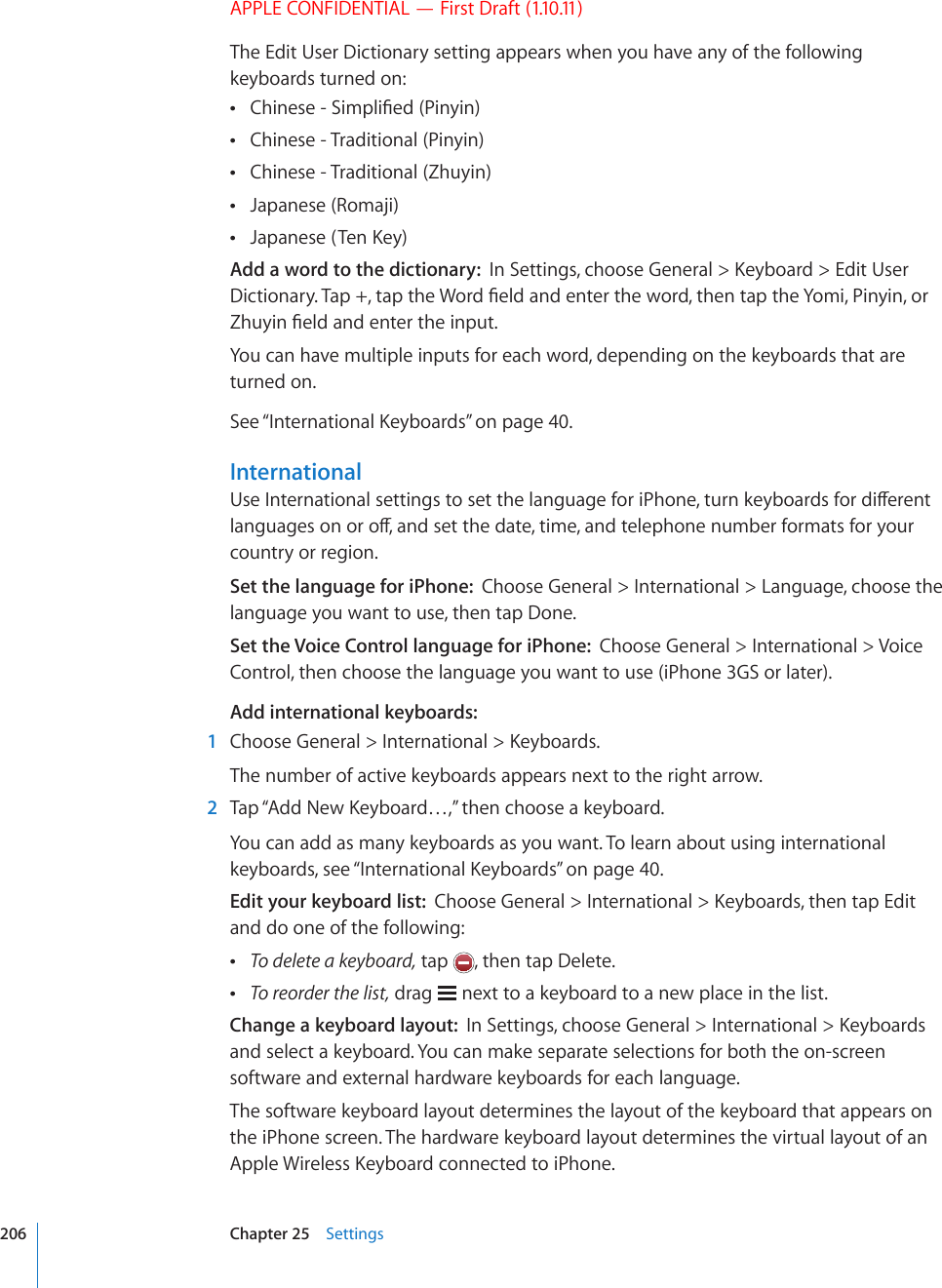
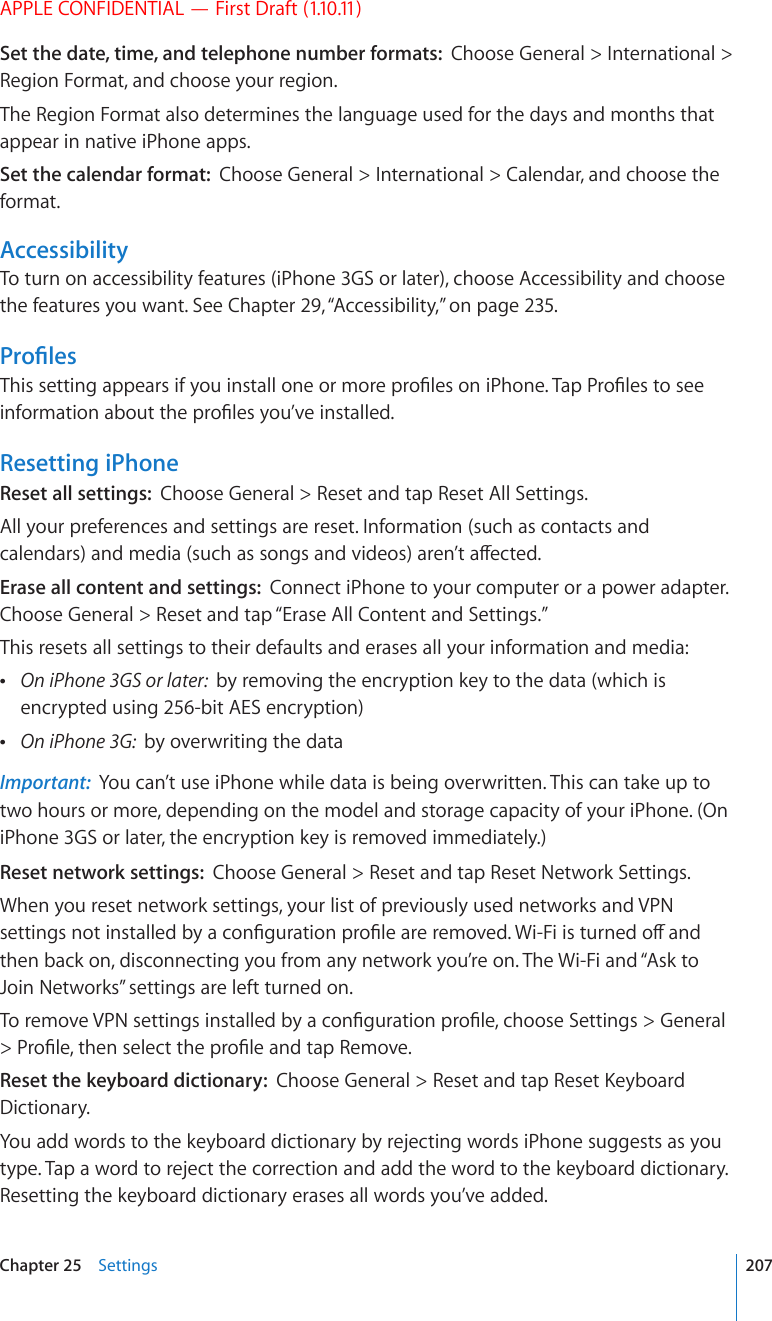
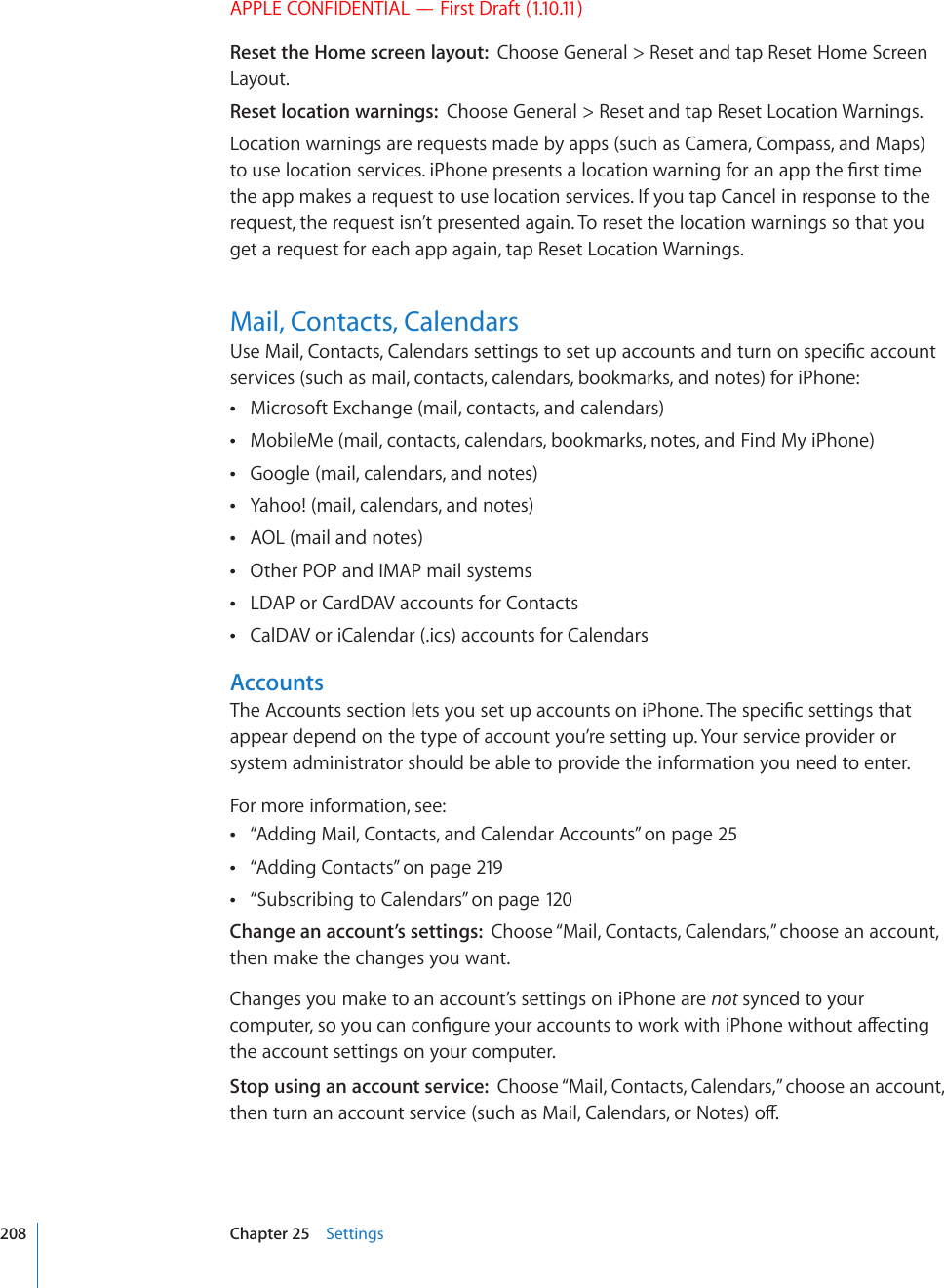
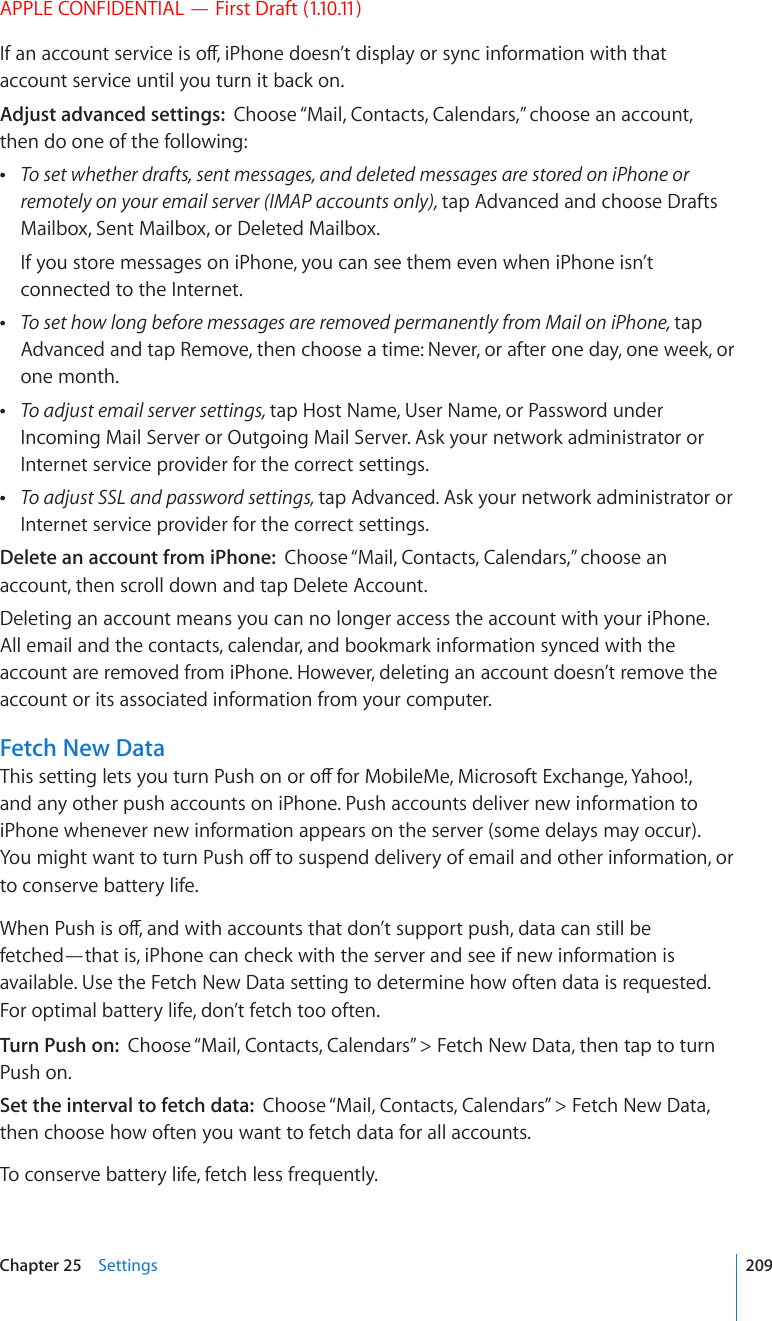
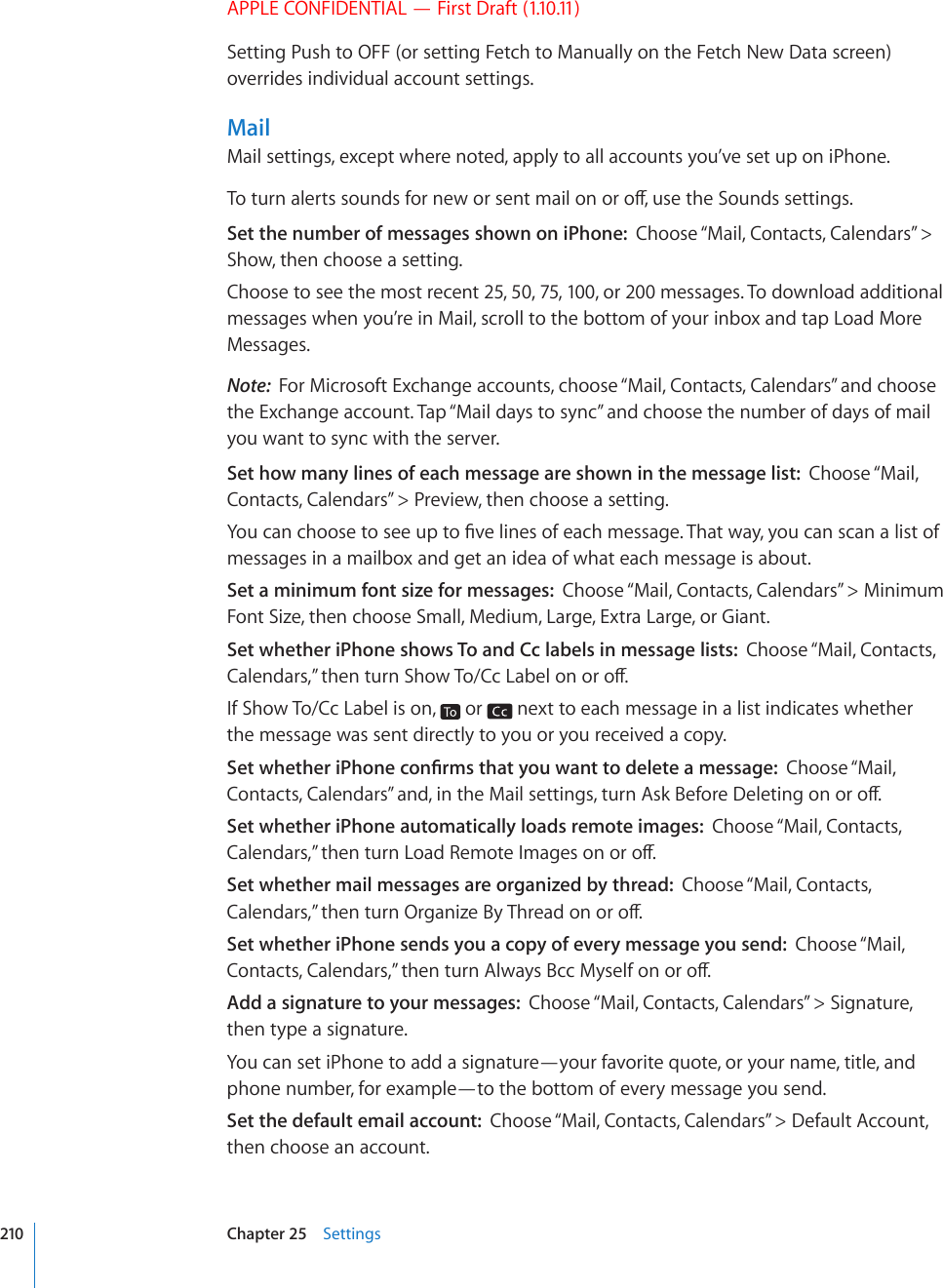
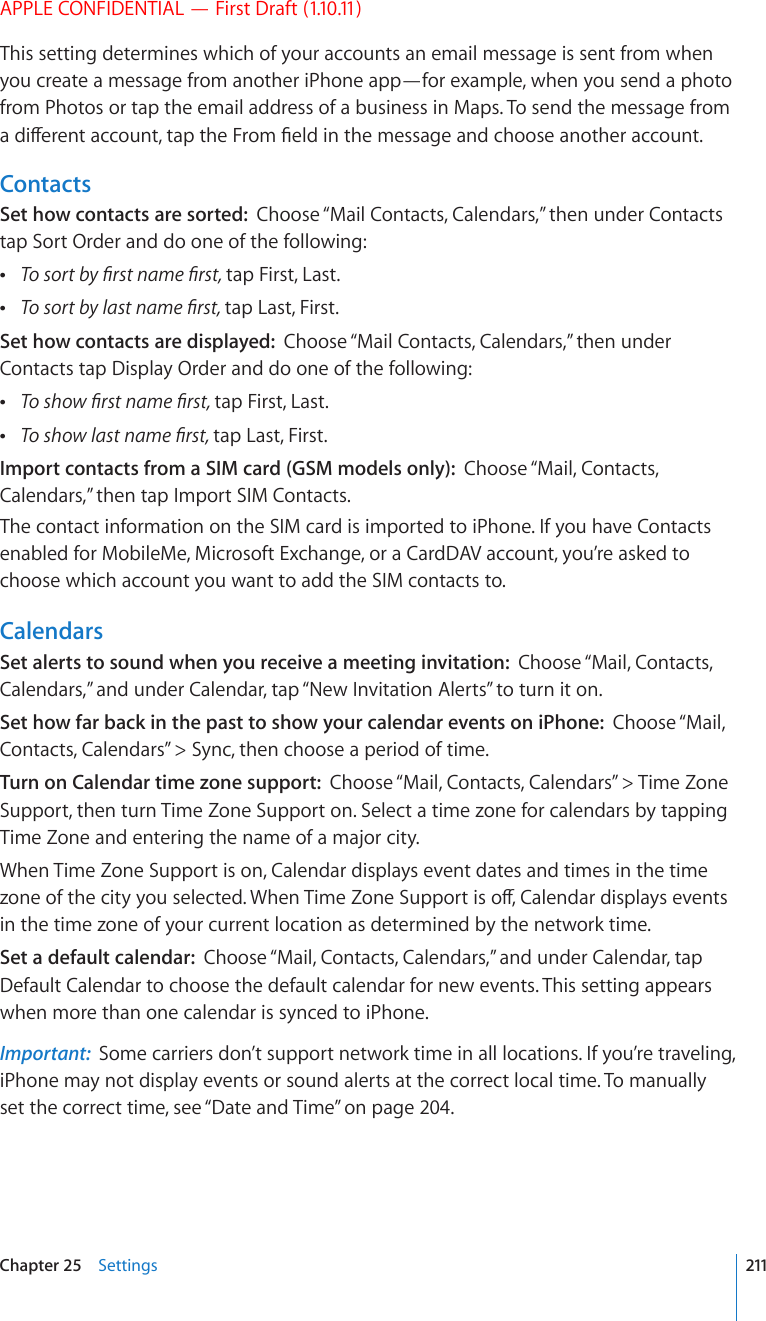
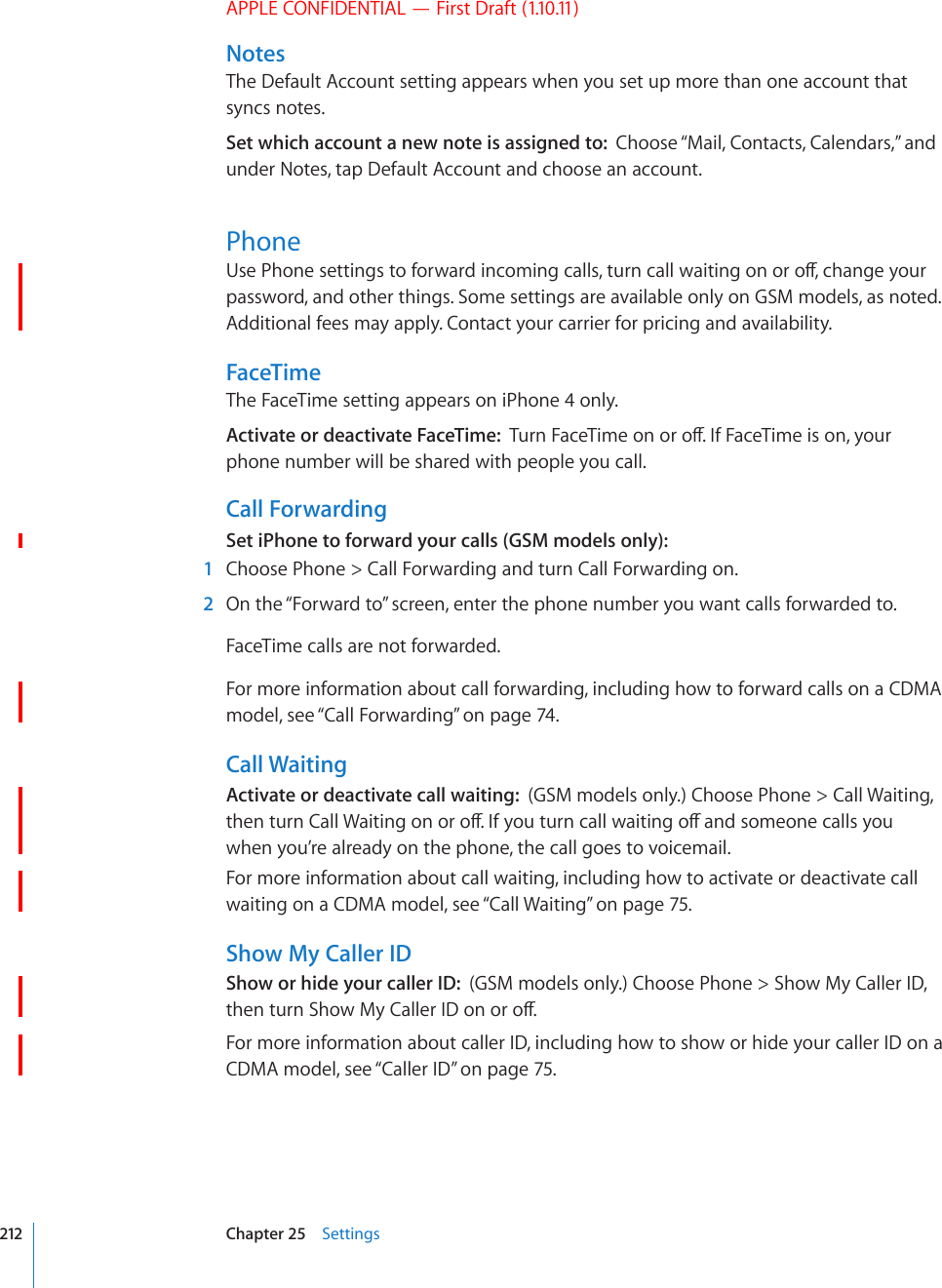
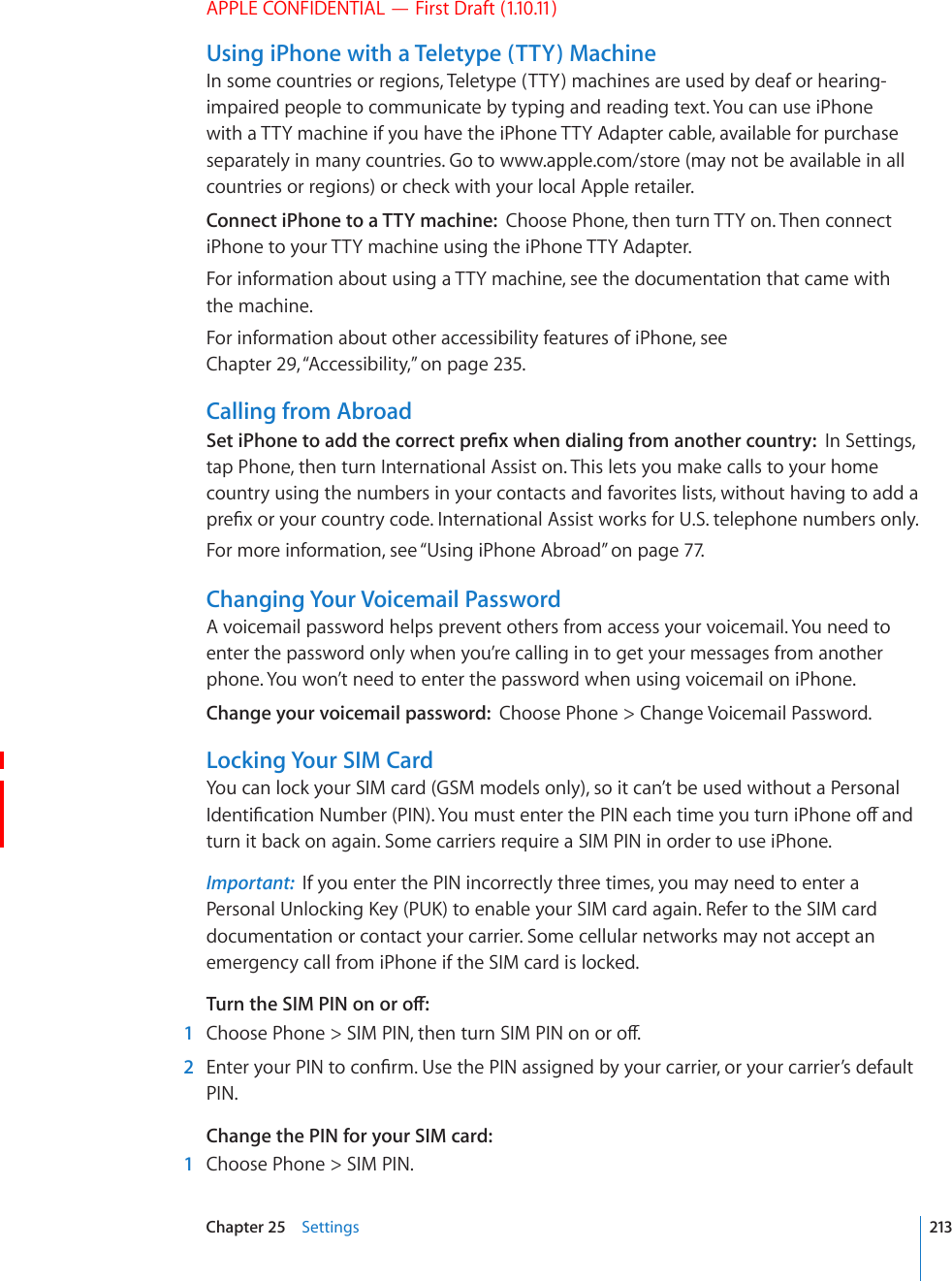
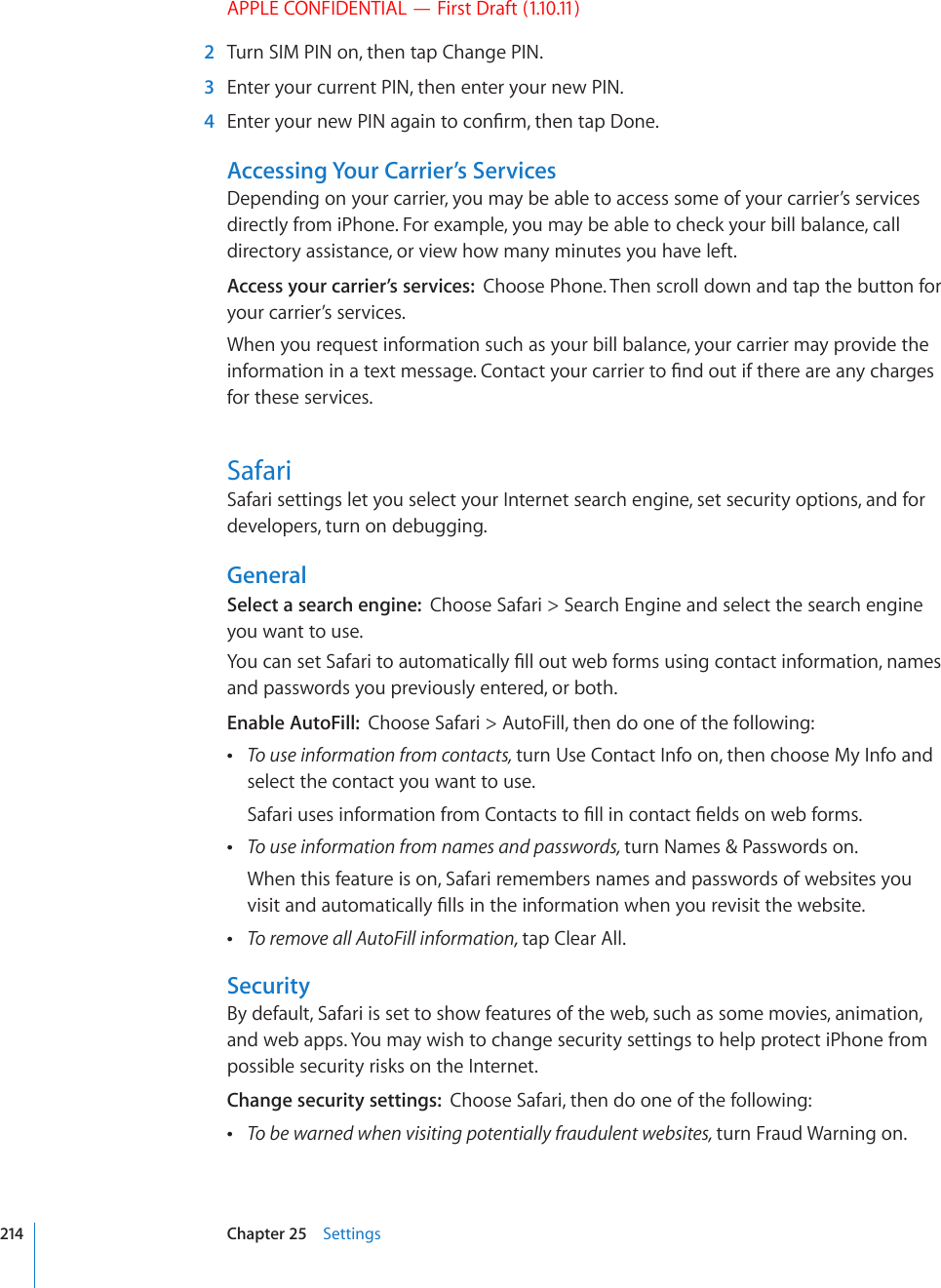
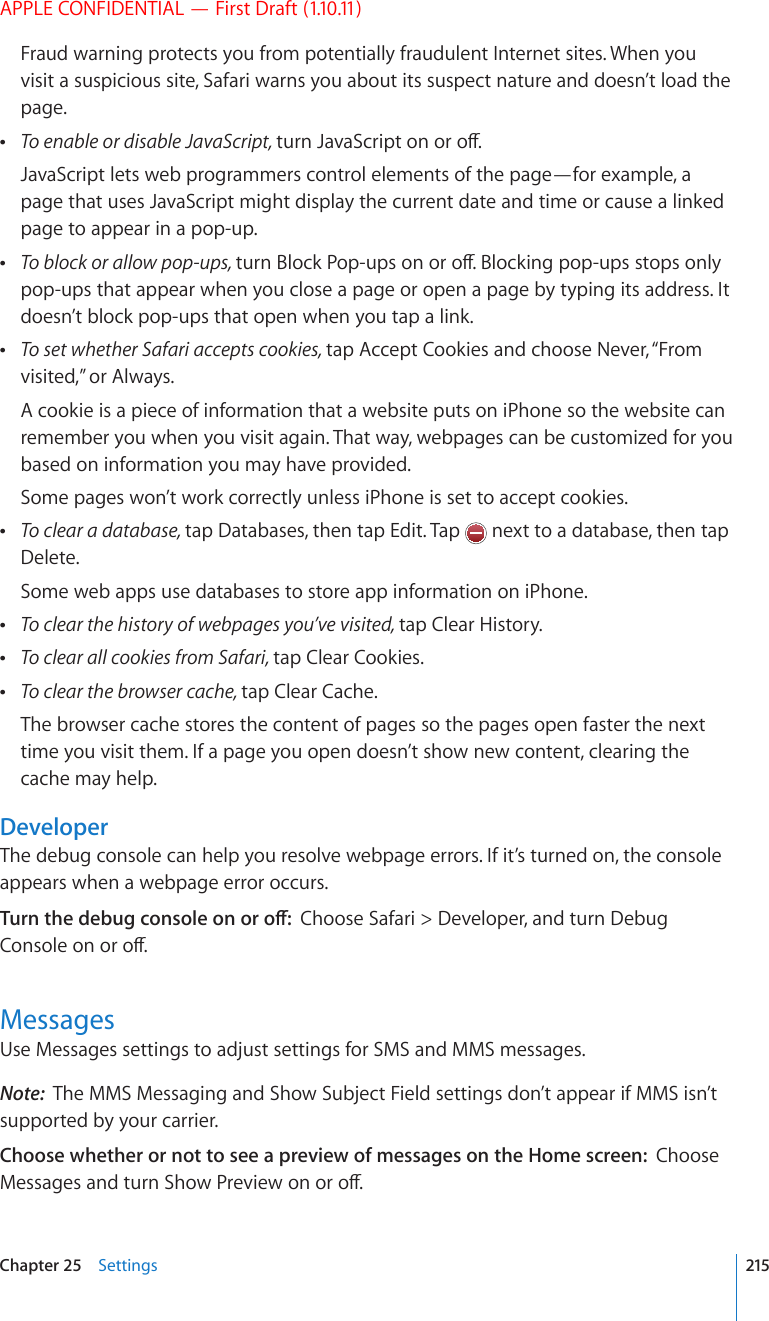
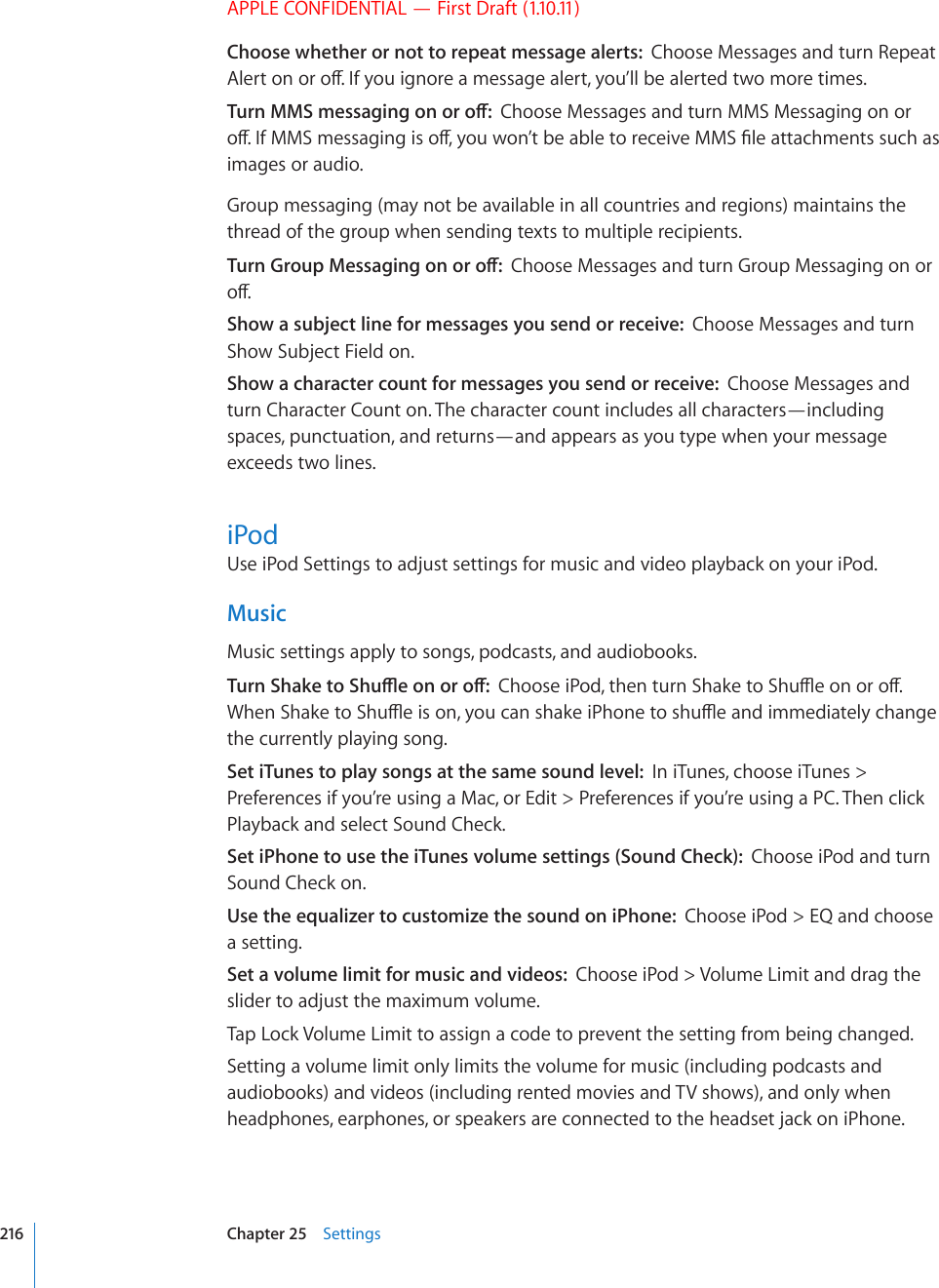
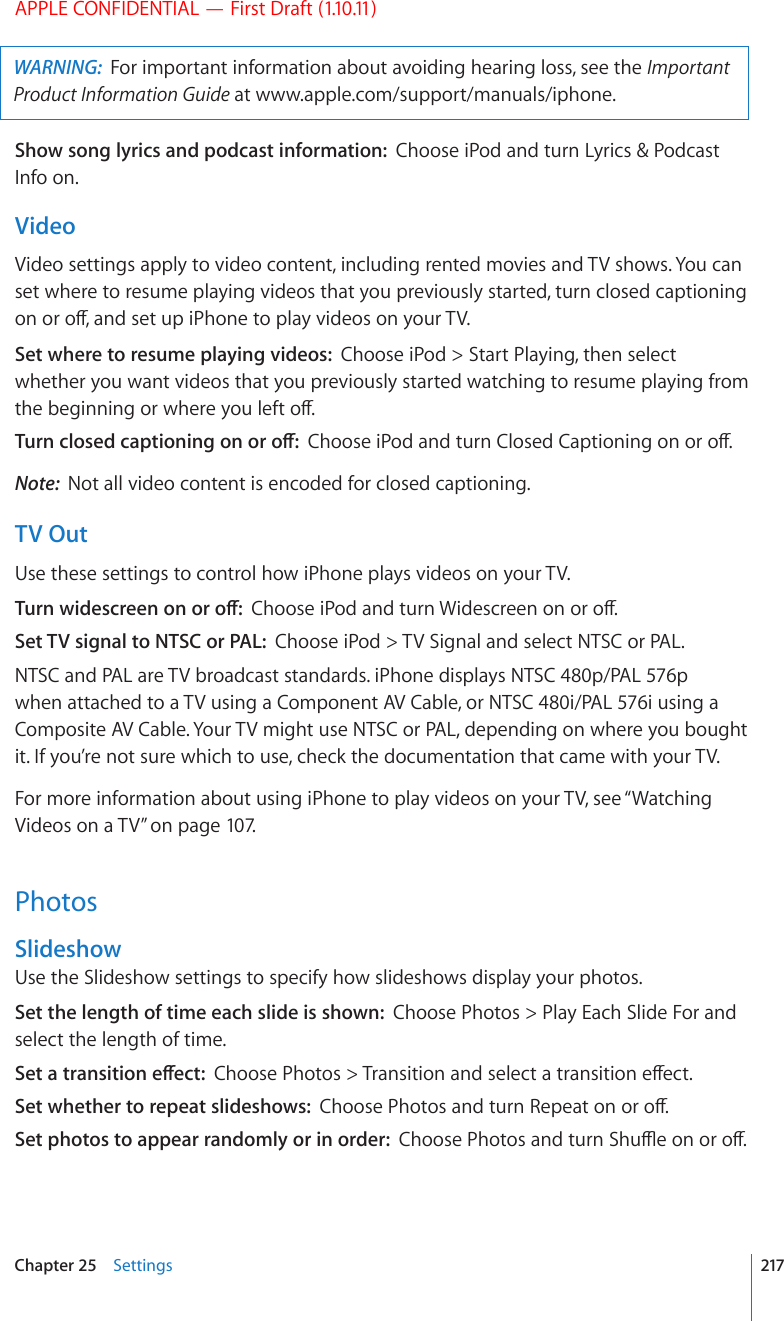
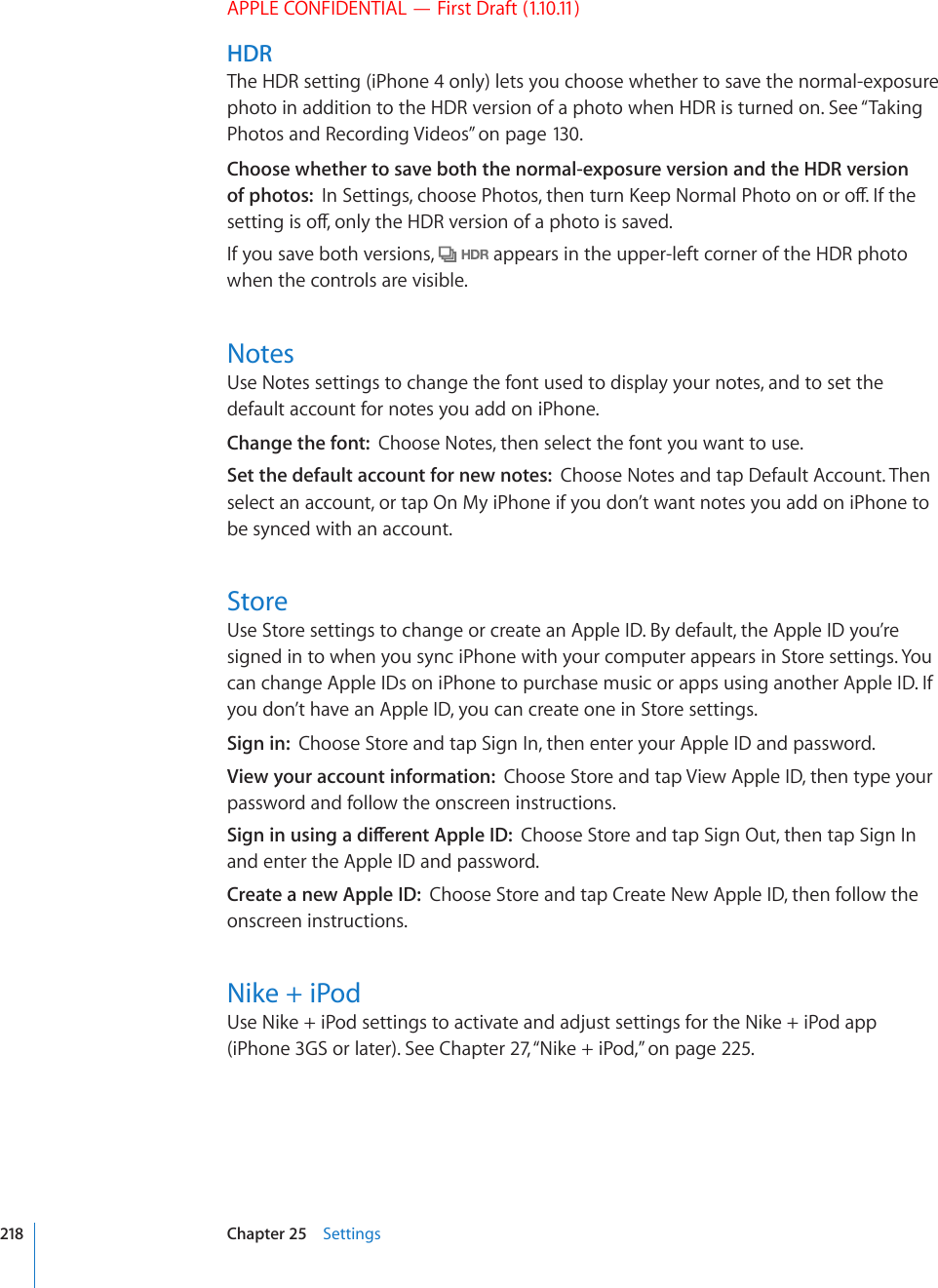
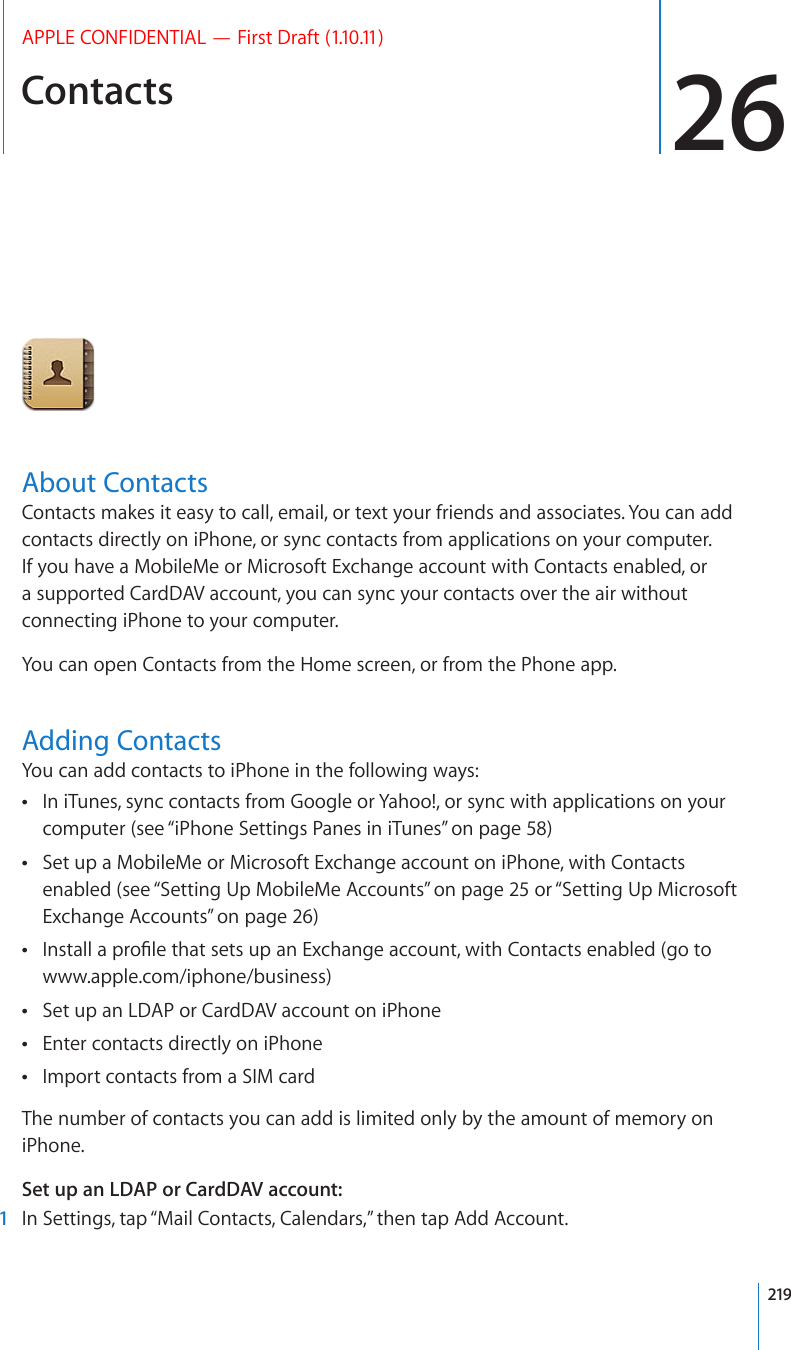
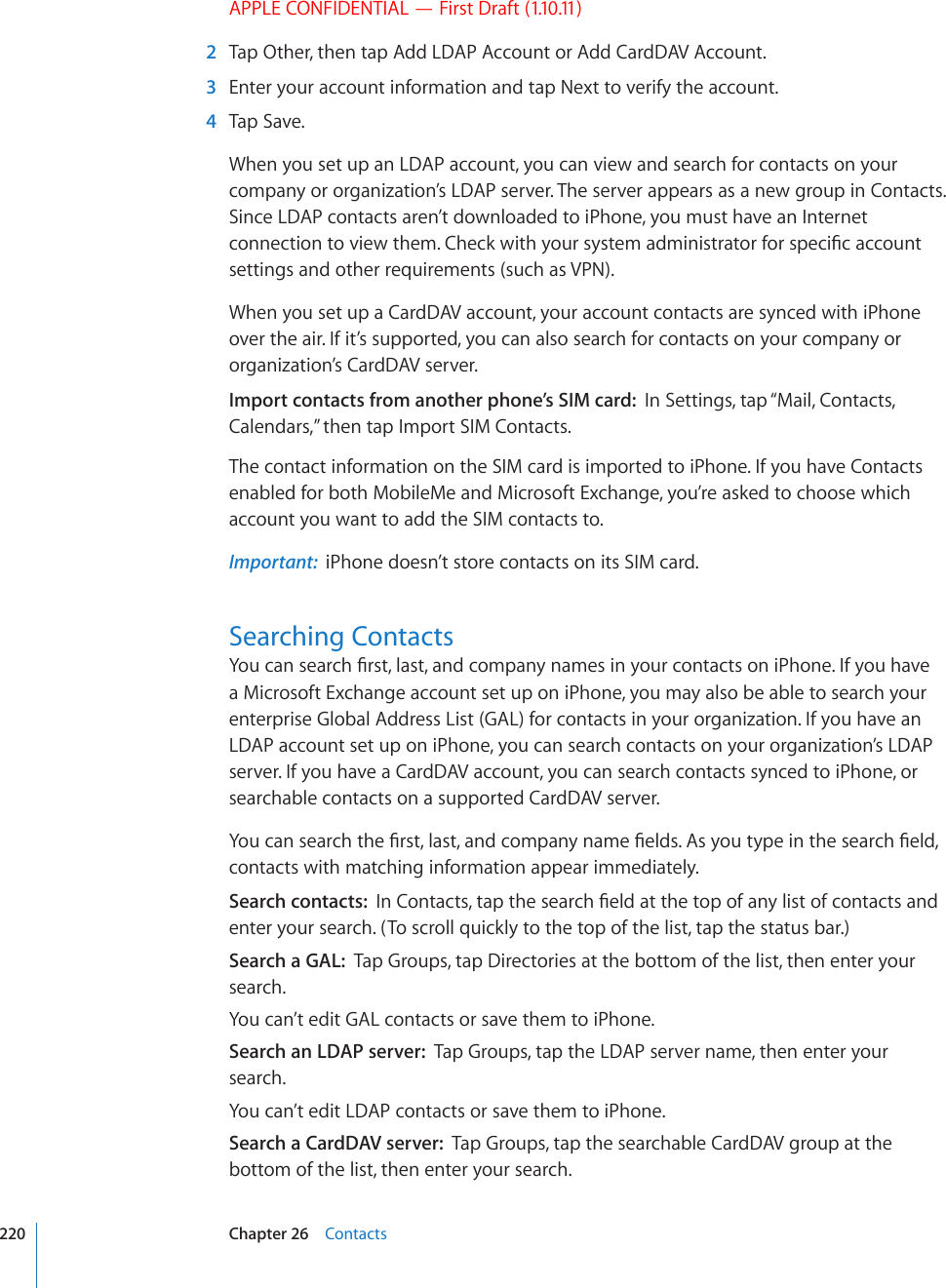
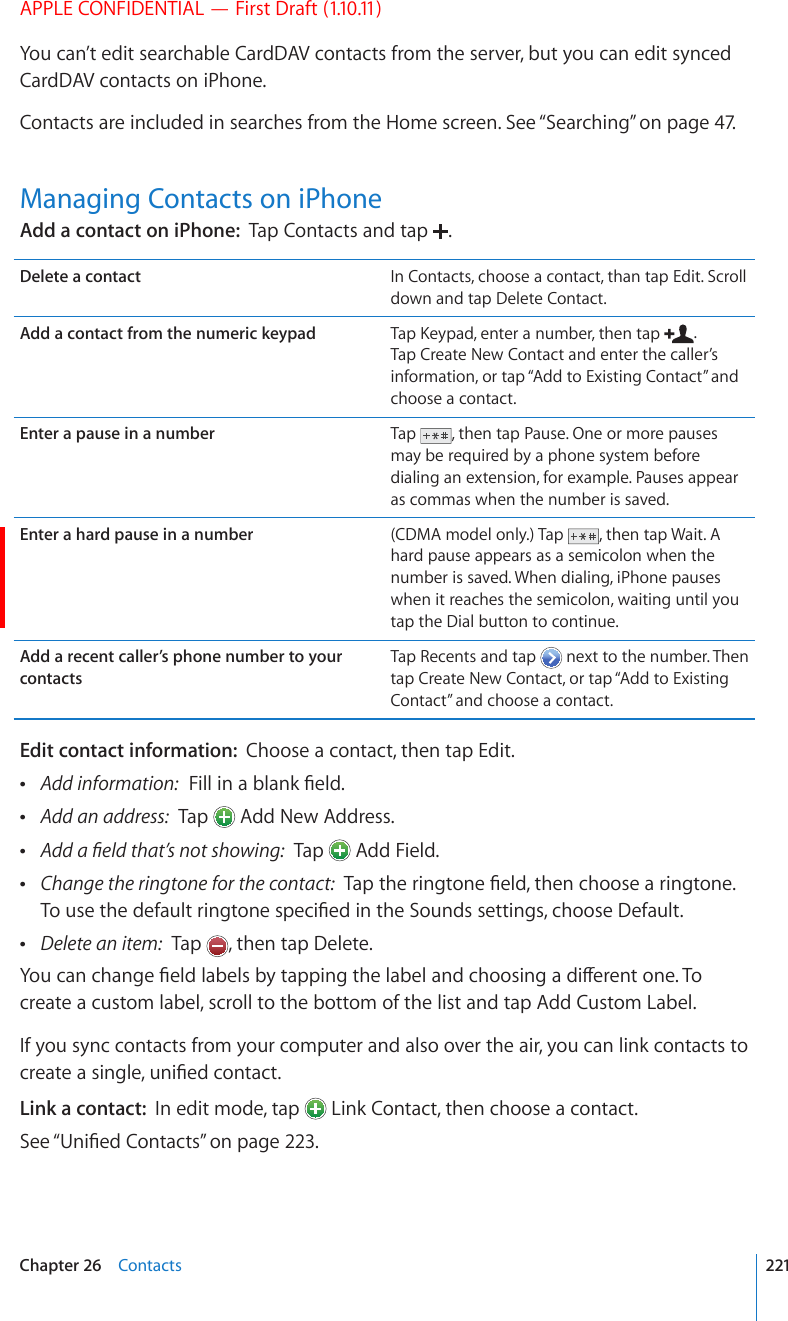
![APPLE CONFIDENTIAL — First Draft (1.10.11)Assign a photo to a contact: 1 Tap Contacts, then choose a contact. 2 Tap Edit and tap Add Photo, or tap the existing photo. 3 Tap Take Photo and take a photo with the camera. Or tap Choose Existing Photo and choose a photo. 4 Drag and scale the photo as desired. 5 Tap Use Photo (new photo) or Choose (existing photo).Using Contact InformationYou can use the information on a contact’s Info screen to:Call the contact Create an email message in Mail, addressed to the contact Open the contact’s home page in Safari Find the location of the contact’s address in Maps, and get directions Send a text message to the contact Share the contact information with others Add a phone number for the contact to your favorites list Make a FaceTime video call Use a contact’s info screen: Tap Contacts and choose a contact. Then tap an item.=PZP[[OL^LIZP[L*HSS:LUKHULTHPS:LUKH[L_[TLZZHNL(KKHWOVULU\TILY[V`V\YMH]VYP[LZSPZ[:LLHTHWHUKNL[KPYLJ[PVUZ4HRLH-HJL;PTL]PKLVJHSSA star next to a phone number means the number is in your favorites list. appears on the FaceTime button if you’ve ever had a FaceTime call with the contact.See your own phone number: Tap Contacts and scroll to the top of the list. (Not available in all countries or regions.)222 Chapter 26 Contacts](https://usermanual.wiki/Apple/E2422A.Final-User-Guide/User-Guide-1405325-Page-222.png)
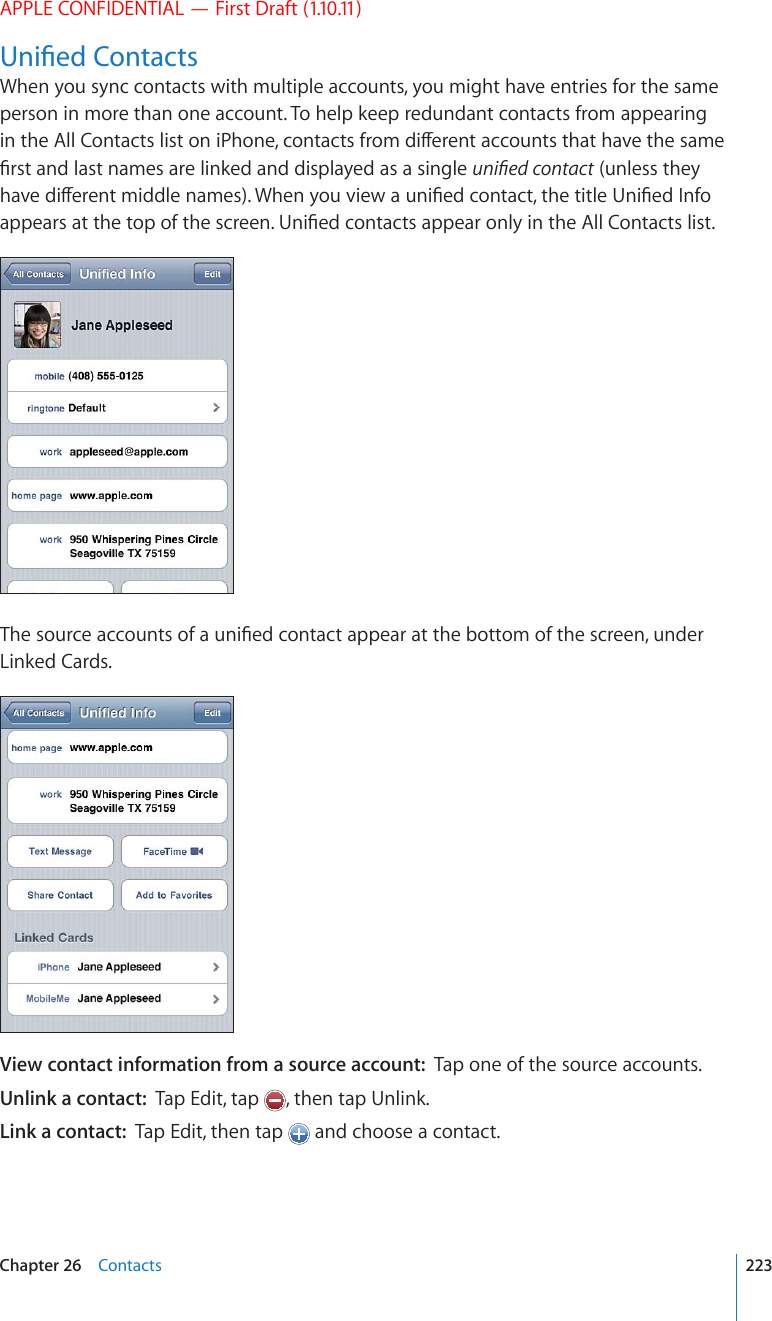
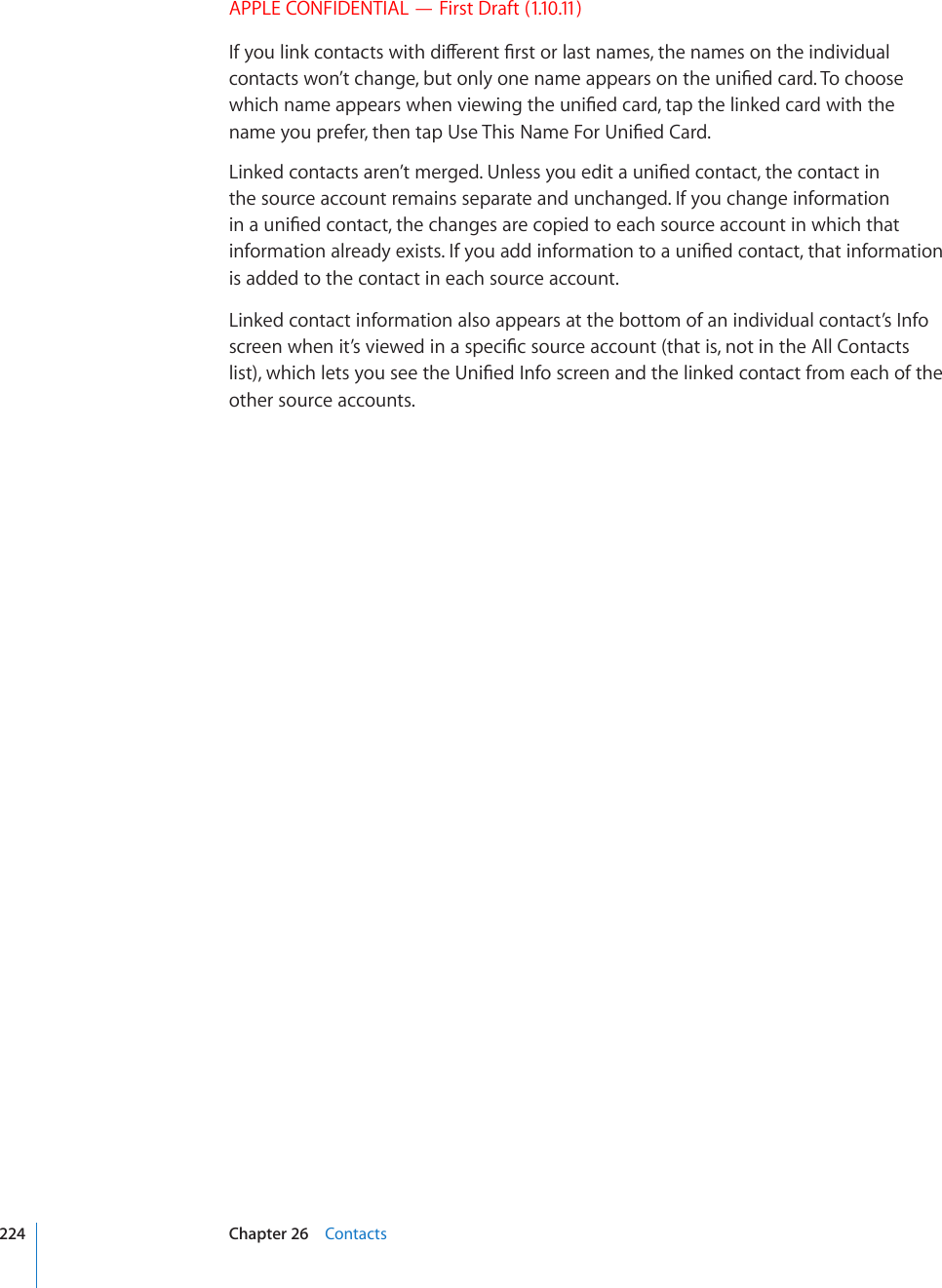
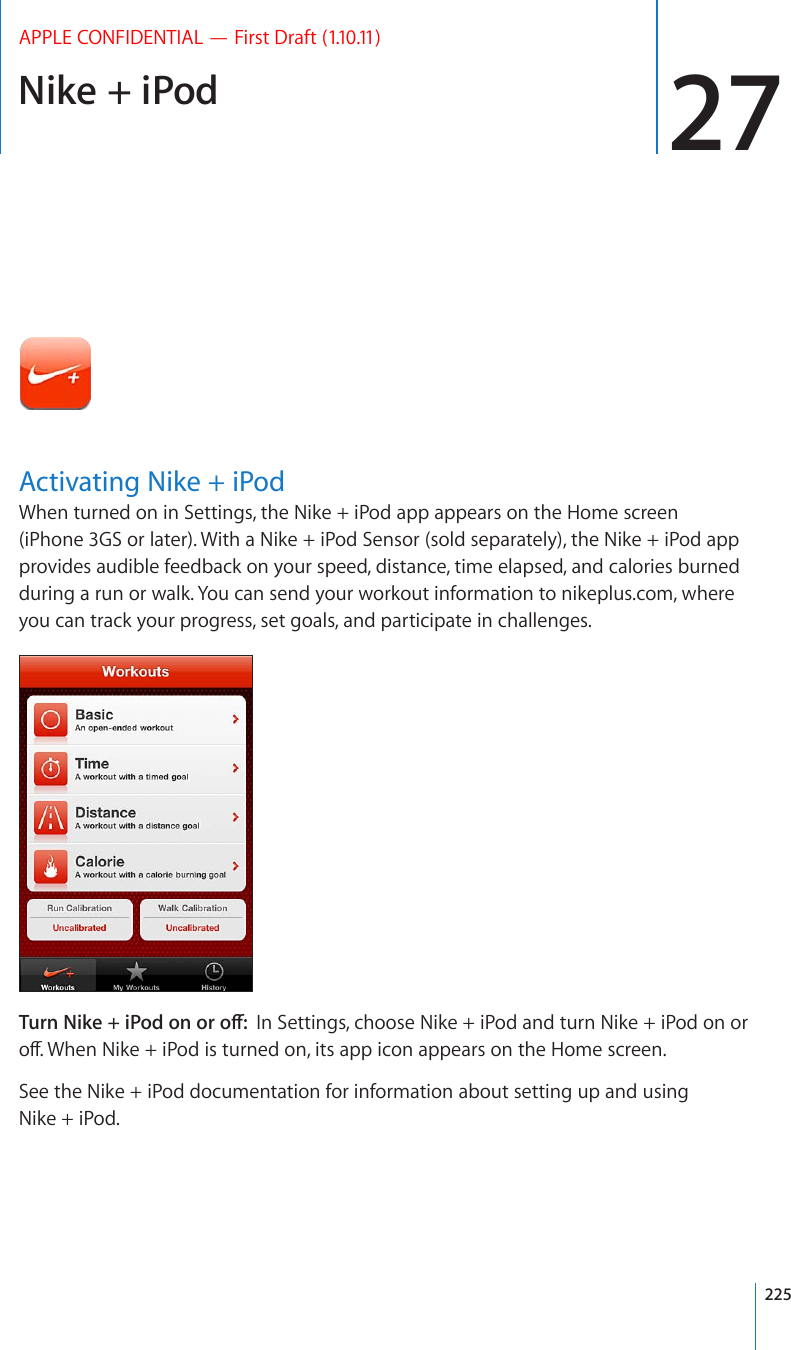
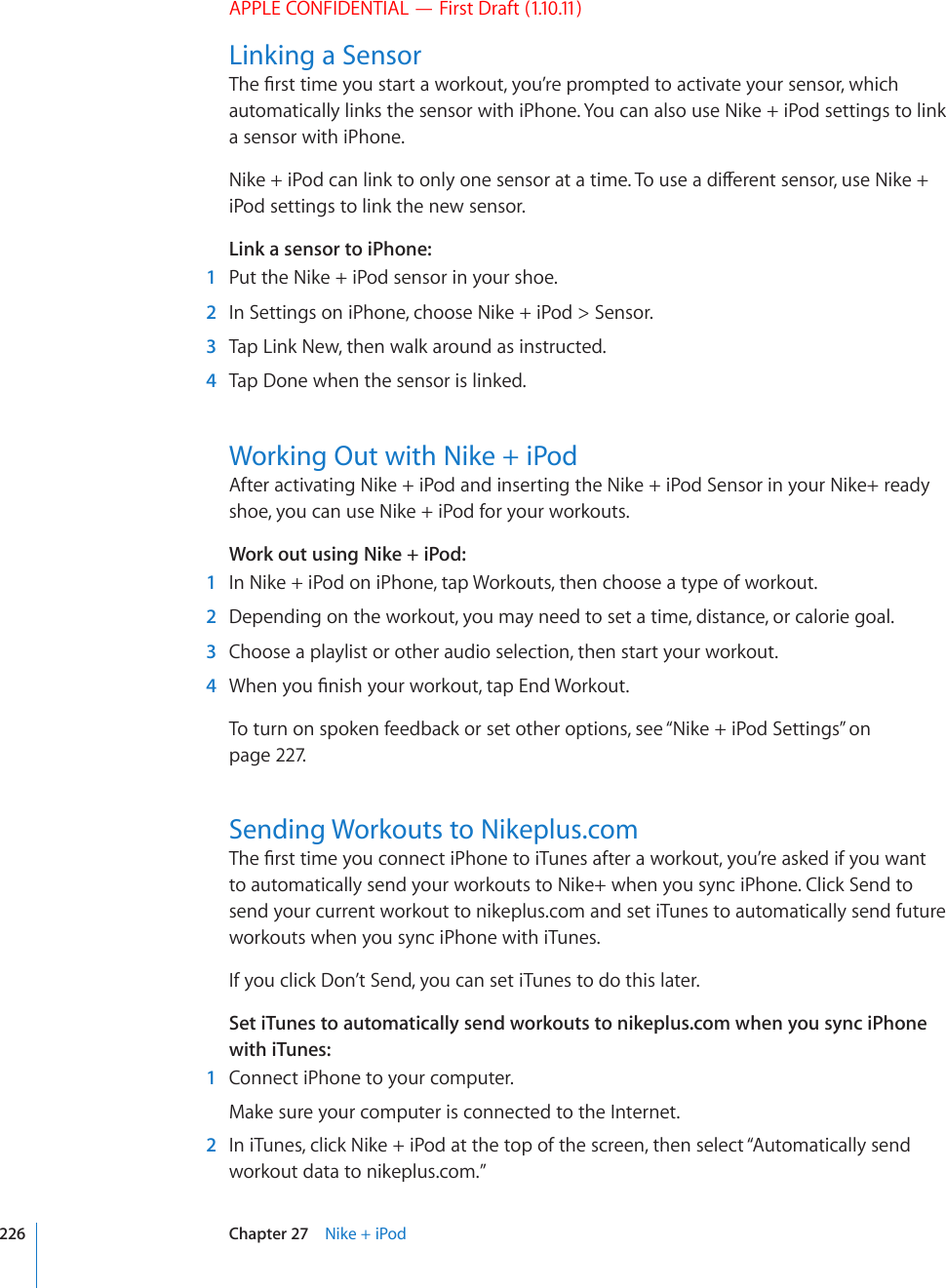
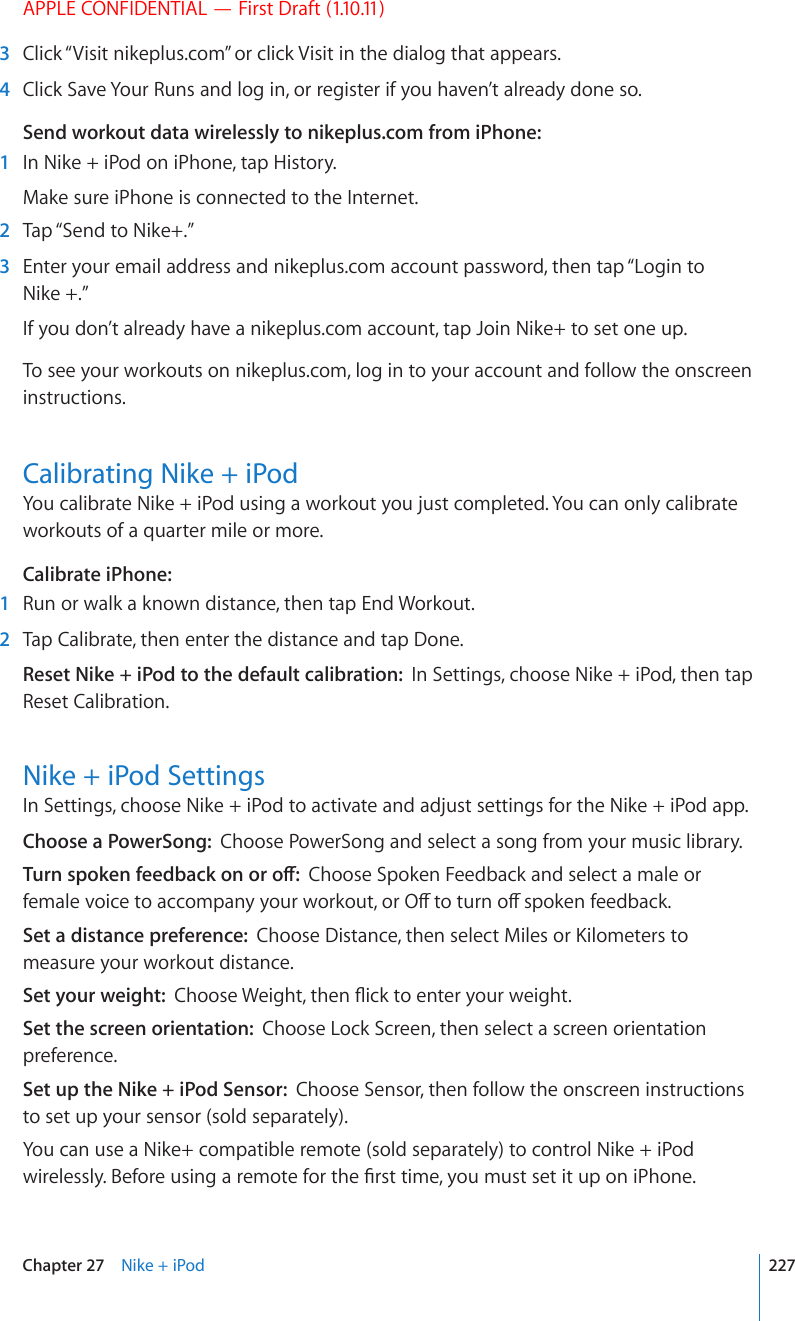
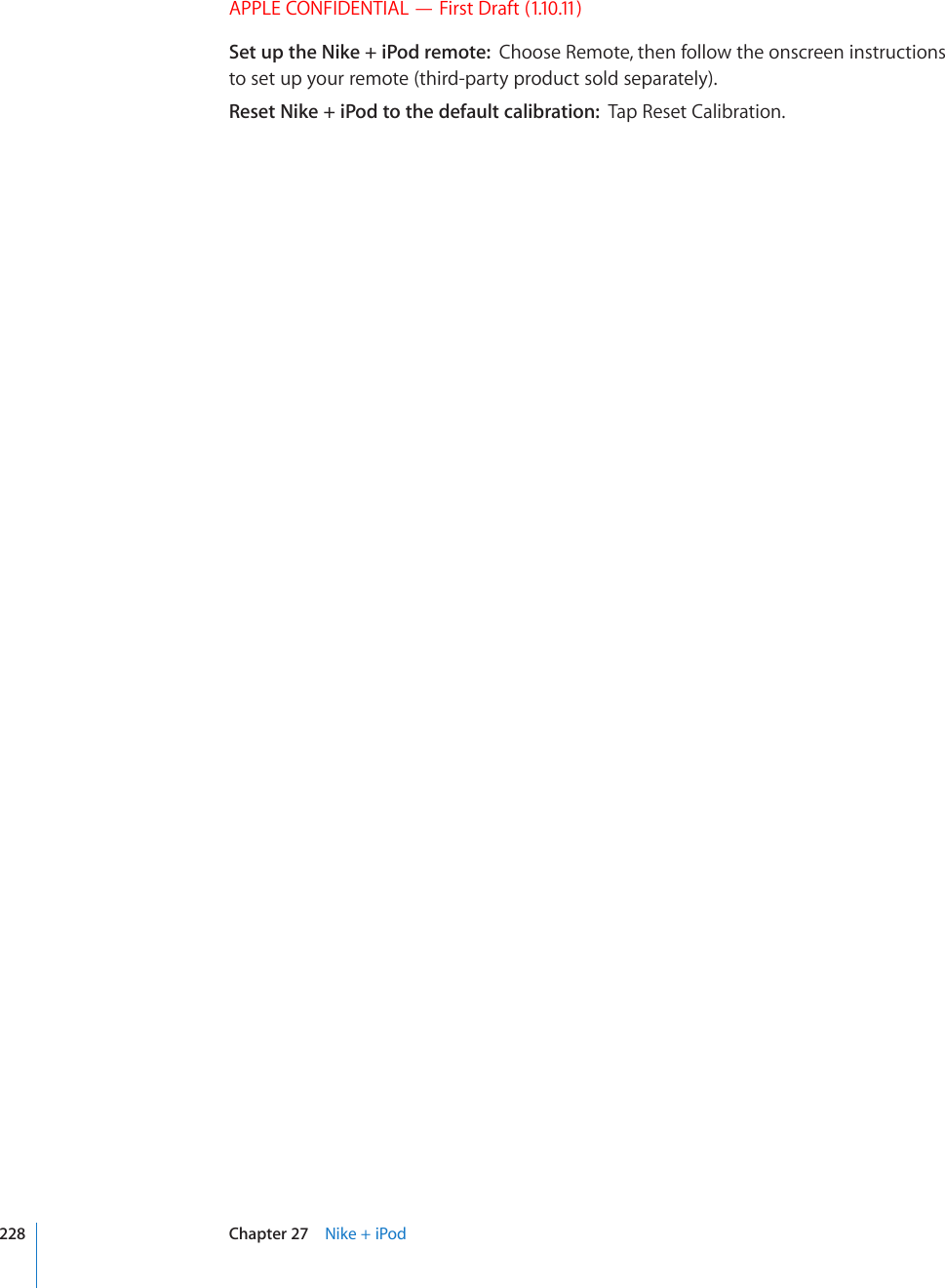
![iBooks 28APPLE CONFIDENTIAL — First Draft (1.10.11)About iBooksiBooks is a great way to read and buy books. Download the free iBooks app from the App Store, and then get everything from classics to best sellers from the built-in iBookstore. Once you download a book, it’s displayed on your bookshelf. Add ePub books and PDFs to your bookshelf using iTunes. Then tap a book or PDF to start reading. iBooks remembers your location, so you can easily return to where you NGHVQÒ#YKFGTCPIGQHFKURNC[QRVKQPUOCMGUVJGDQQMUGCU[VQTGCFNote: The iBooks app and the iBookstore may not be available in all languages or locations.(]HPSHISLVU[OLP)VVRZ[VYL;P[SLH]HPSHIPSP[`PZZ\IQLJ[[VJOHUNLTo download the iBooks app and use the iBookstore, you need an Internet connection and an Apple account. If you don’t have an Apple account, or if you want to make purchases from another Apple account, go to Settings > Store. See “Store” on page 218.229](https://usermanual.wiki/Apple/E2422A.Final-User-Guide/User-Guide-1405325-Page-229.png)