Apple E2816A Cellular Phone with Bluetooth and WLAN Radios User Manual 3
Apple Inc. Cellular Phone with Bluetooth and WLAN Radios 3
Apple >
Contents
- 1. iPhone_User_Guide_iOS8_Draft_2014-07-26_Rd-Sz_v1.0_Part1
- 2. iPhone_User_Guide_iOS8_Draft_2014-07-26_Rd-Sz_v1.0_Part2
- 3. iPhone_User_Guide_iOS8_Draft_2014-07-26_Rd-Sz_v1.0_Part3
- 4. iPhone_User_Guide_iOS8_Draft_2014-07-26_Rd-Sz_v1.0_Part4
- 5. iPhone_User_Guide_iOS8_Draft_2014-07-26_Rd-Sz_v1.0_Part5
- 6. SAR Statement
- 7. User Manual 1
- 8. User Manual 2
- 9. User Manual 3
- 10. User Manual 4
- 11. User Manual 5
- 12. User Manual 1
- 13. User Manual 2
- 14. User Manual 3
- 15. User Manual 4
- 16. User Manual 5
- 17. Users Manual 1
User Manual 3
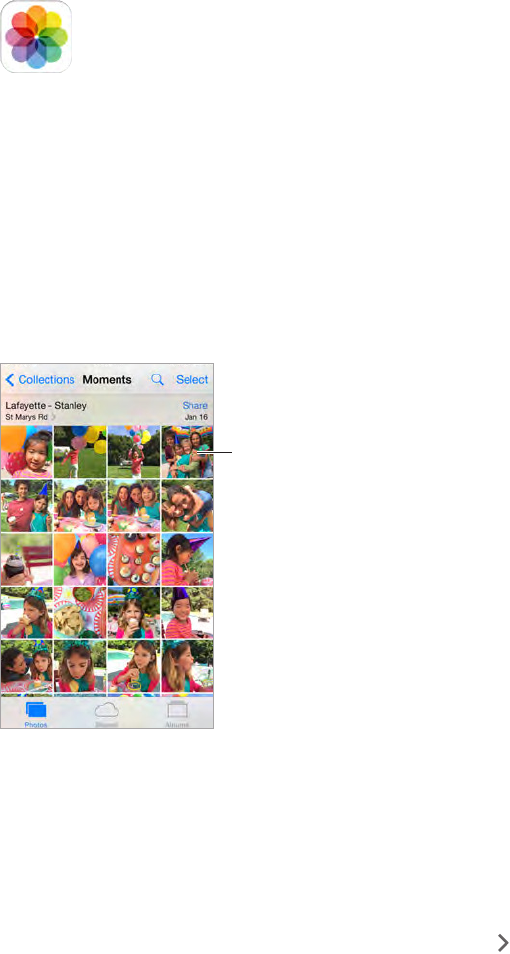
11
78
View photos and videos
Photos lets you view the photos and videos that you:
•Took on iPhone
•Have in your iCloud Photo Library (see iCloud Photo Library
•Received from others in shared albums (see iCloud Photo Sharing on page 80)
•Synced from your computer (see Sync with iTunes
•Saved from an email, text message, webpage, or screenshot
Tap to view
full-screen.
Tap to view
full-screen.
View your photos and videos. Tap Photos. Photos automatically organizes your photos and
videos by year, by collection, and by moment. To quickly browse the photos in a collection or
year, touch and hold for a moment, then drag.
By default, Photos displays a representative subset of your photos when you view by year
Summarize Photos.
View by location. While viewing by year or by collection, tap . Photos and videos that include
location information appear on a map, showing where they were taken.
While viewing a photo or video, tap to show and hide the controls. Swipe left or right to go
forward or backward.
Photos
APPLE CONFIDENTIAL
Draft
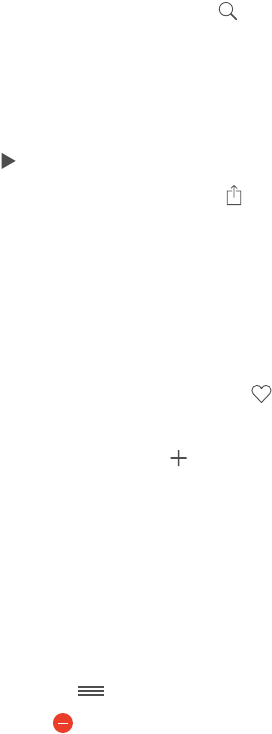
Chapter 11 Photos 79
Search photos. From Albums or Photos, tap to search by date (month and year), place (city
and state), or Nearby. Search also keeps your Recent Searches on hand and gives you a list of
suggested searches.
Zoom in or out. Double-tap, or use a pinching motion. When you zoom in, you can drag to see
other parts of the photo.
Play a video. Tap
Play a slideshow. While viewing a photo, tap , then tap Slideshow. Select options, then tap
Start Slideshow. To stop the slideshow, tap the screen. To set other slideshow options, go to
Settings > Photos & Camera.
To stream a slideshow or video to a TV, see AirPlay on page 35.
Organize your photos and videos
Mark your favorites. While viewing a photo, tap to automatically add it to the Favorites
album. A photo can be part of another album as well as Favorites.
Create a new album. Tap Albums, tap , enter a name, then tap Save. Select photos and videos
to add to the album, then tap Done.
Note: Albums created on iPhone aren’t synced back to your computer.
Add items to an existing album. While viewing thumbnails, tap Select, select items, tap Add To,
then select the album.
Manage albums. While viewing your album list, tap Edit.
•Rename an album: Select the album, then enter a new name.
•Rearrange albums: Drag .
•Delete an album: Tap .
Only albums created on iPhone can be renamed or deleted.
Hide photos you want to keep but not show. Touch and hold a photo, then choose Hide. The
photo is moved to the Hidden album. Touch and hold a hidden photo to Unhide it.
iCloud Photo Library
You can store all your photos and videos in your iCloud Photo Library and access them from your
iCloud-enabled iOS devices and at icloud.com.
Note: To use iCloud Photo Library, iPhone must be connected to the Internet.
Turn on iCloud Photo Library. Go to Settings > iCloud > Photos. Or go to Settings > Photos &
Camera.
Your original high-resolution photos and videos are uploaded to iCloud automatically. Lighter-
weight versions, perfect for viewing, are kept on iPhone. You can make edits and see the changes
everywhere. (See Edit photos and trim videos on page 82.)
Download a full-resolution photo or video.
Keep a full-resolution photo or video on iPhone.
Keep all your photos and videos in full-resolution on iPhone. Go to Settings > iCloud > Photos,
then choose Download and Keep Originals.
APPLE CONFIDENTIAL
Draft

Chapter 11 Photos 80
If your uploaded photos exceed 5 GB of storage, you can purchase more storage. Go to Settings
> iCloud > Storage > Change Storage Plan.
My Photo Stream
View the photos you take with iPhone on your other devices, automatically. Turn on My Photo
Stream in Settings > Photos & Camera. Or go to Settings > iCloud > Photos.
Note: If you turn on iCloud Photo Library, My Photo Stream is automatically turned on. My Photo
Stream photos and videos appear in your Recently Added album.
Photos you take are automatically added to My Photo Stream when you leave the Camera app
and iPhone is connected to the Internet via Wi-Fi. All photos added to your Recently Added
album—including screenshots and photos saved from email, for example—appear in My
Photo Stream.
Photos added to My Photo Stream on your other devices appear in Recently Added albums on
computers can keep all My Photo Stream photos permanently.
Note: Photos uploaded to My Photo Stream don’t count against your iCloud storage.
Manage My Photo Stream contents. In the My Photo Stream album, tap Select.
•Save your best shots on iPhone: Select the photos, then tap Add To.
•Share, print, or copy: Select the photos, then tap .
•Delete photos: Select the photos, then tap .
Note: Although deleted photos are removed from My Photo Stream on all your devices, the
original photos remain in Photos on the device on which they were originally taken. Photos
that you save to another album on a device or computer are also not deleted. To delete photos
support.apple.com/kb/HT4486.
iCloud Photo Sharing
With iCloud Photo Sharing, you can create albums of photos and videos to share, and subscribe
to other people’s shared albums. You can invite others using iCloud Photo Sharing (with iOS 6 or
later or OS X Mountain Lion or later) to view your albums, and they can leave comments if they
You can also publish your album to a website for anyone to view.
APPLE CONFIDENTIAL
Draft

Chapter 11 Photos 81
Note: To use iCloud Photo Sharing, iPhone must be connected to the Internet.
Tap to share with
a nearby friend
using AirDrop.
Tap to share with
a nearby friend
using AirDrop.
Turn on iCloud Photo Sharing. Go to Settings > iCloud > Photos. Or go to Settings > Photos &
Camera.
Note: iCloud Photo Sharing works over both Wi-Fi and cellular networks. Cellular data charges
may apply. See Usage information
Share photos and videos. While viewing a photo or video, or when you’ve selected multiple
photos or videos, tap , tap iCloud Photo Sharing, tap Shared Album, then select a shared album
or create a new one. You can invite people to view your shared album using their email address
or the mobile phone number they use for iMessage.
Enable a public website. Select the shared album, tap People, then turn on Public Website. Tap
Share Link if you want to announce the site.
Add items to a shared album. View a shared album, tap , select items, then tap Done. You can
add a comment, then tap Post. You can also add items to a shared album when you’re viewing
photos or albums. Tap , tap iCloud Photo Sharing, tap Shared Album, then select the shared
album or create a new one.
Delete photos from a shared album. Select the shared album, tap Select, select the photos
or videos you want to delete, then tap . You must be the owner of the shared album, or the
owner of the photo.
Delete comments from a shared album. Select the photo or video that contains the comment.
Touch and hold the comment, then tap Delete. You must be the owner of the shared album, or
the owner of the comment.
Rename a shared album. Tap Shared, tap Edit, then tap the name and enter a new one.
Select the shared album, then
tap People.
Subscribe to a shared album. When you receive an invitation, tap the Shared tab ( ), then tap
Accept. You can also accept an invitation in an email.
Add items to a shared album you subscribed to. View the shared album, then tap . Select
items, then tap Done. You can add a comment, then tap Post.
APPLE CONFIDENTIAL
Draft
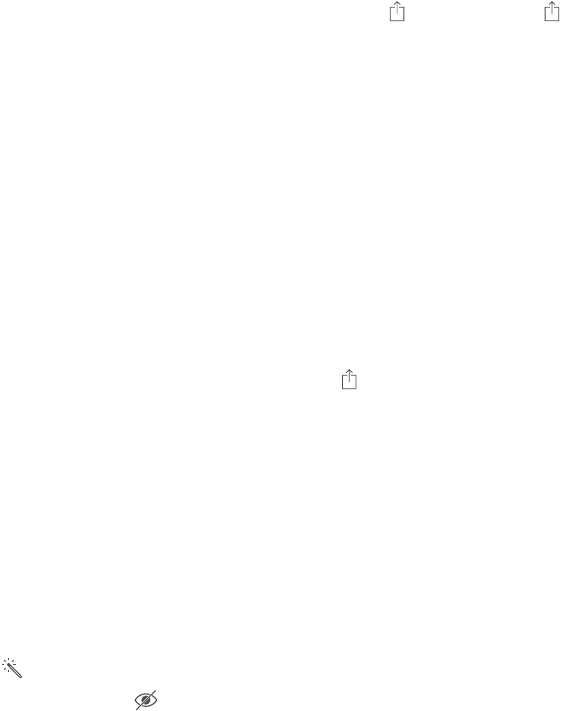
Chapter 11 Photos 82
See your shared Family Sharing album. When Family Sharing is set up, a shared album called
something new is added. For more information about setting up Family Sharing, see Family
Sharing on page 32.
Other ways to share photos and videos
You can share photos and videos in Mail or Messages, or through other apps you install.
Share or copy a photo or video. View a photo or video, then tap . If you don’t see , tap the
screen to show the controls.
Tap More in Sharing to turn on the apps you want to use for sharing.
The size limit of attachments is determined by your service provider. iPhone may compress
photo and video attachments, if necessary.
You can also copy a photo or video, and then paste it into an email or text message (MMS or
iMessage).
Share or copy multiple photos and videos. While viewing by moment, tap Share.
Save or share a photo or video you receive.
•Email: Tap to download it if necessary, then touch and hold the item to see sharing and
other options.
•Text message: Tap the item in the conversation, then tap .
Photos and videos that you receive in messages or save from a webpage are saved to your
Recently Added album in Photos.
Edit photos and trim videos
You can edit photos right on iPhone. If your photos are stored in iCloud, they are updated across
all your devices set up with iCloud, and both your original and edited versions are saved.
Edit a photo. View the photo full screen, tap Edit, then tap one of the tools. To edit a photo not
taken with iPhone, tap the photo, tap Edit, then tap Duplicate and Edit.
•Auto-enhance improves a photo’s exposure, contrast, saturation, and other qualities.
•With the Remove Red-eye tool , tap each eye that needs correcting.
APPLE CONFIDENTIAL
Draft
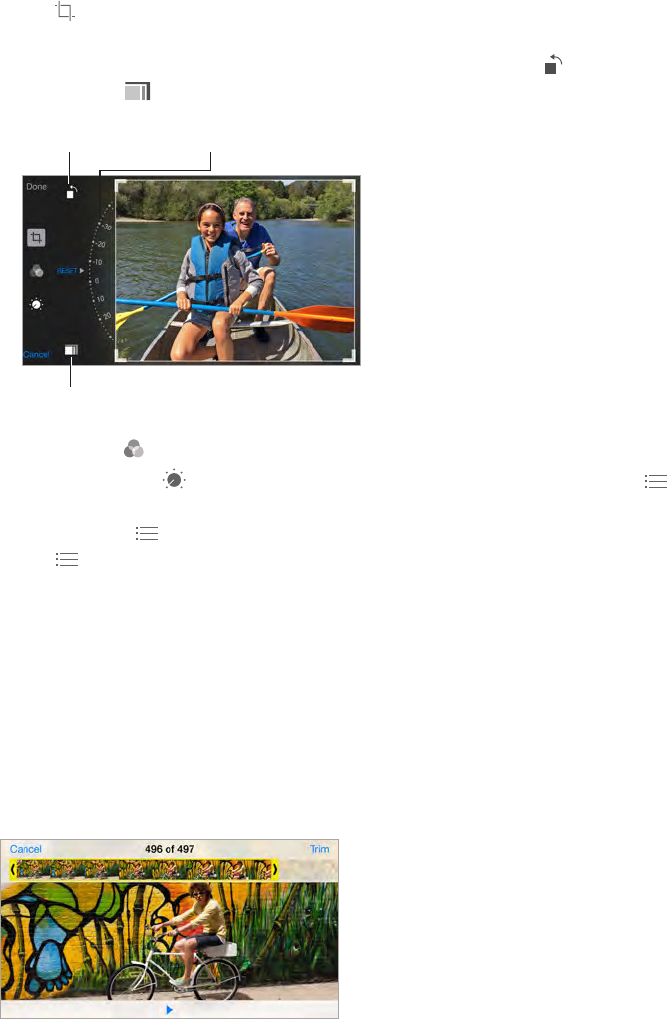
Chapter 11 Photos 83
•Tap , and Photos suggests an optimal crop, but you can drag the corners of the grid tool to
set your own crop. Move the wheel to tilt or straighten the photo. Tap Auto to align the photo
with the horizon, and tap Reset to undo alignment changes. Tap to rotate the photo 90
degrees. Tap to choose a standard crop ratio, such as 2:3 or Square.
Rotate photo.
Rotate photo.
Move the wheel to
tilt or straighten.
Move the wheel to
tilt or straighten.
Choose a standard
photo format.
Choose a standard
photo format.
•
•Tap Adjustments to use Light, Color, and B&W (black & white) sliders. Tap next to Light
to choose the element you want to adjust: Light, Brightness, Contrast, Exposure, Highlights, or
Shadows. Tap next to Color to choose among Color, Contrast, and Vibrancy adjustments.
Tap next to B&W to choose among Intensity, Neutrals, Tone, and Grain adjustments. Move
Compare the edited version to the original. Touch and hold the photo to view the original.
Release to see your edits.
Don’t like the results? Tap Cancel, then tap Discard Changes. Tap Done to save changes.
Revert to original. After you edit a photo and save your edits, you can revert to the original
image. Tap the image, tap Edit, then tap Revert.
Trim a video. Tap the screen to display the controls, drag either end of the frame viewer, then
tap Trim.
Important: If you choose Trim Original, the trimmed frames are permanently deleted from the
original video. If you choose Save as New Clip, a new trimmed video clip is saved in your Videos
Set the Slo-Mo section of a video. (iPhone 5s or later) Use the vertical bars beneath the frame
viewer to set the section of the video you want to play in slow motion.
Print photos
Print to an AirPrint-enabled printer.
APPLE CONFIDENTIAL
Draft

Chapter 11 Photos 84
•Print a single photo: Tap , then tap Print.
•Print multiple photos: While viewing a photo album, tap Select, select the photos, tap , then
tap Print.
See AirPrint on page 35.
Photos settings
Settings for Photos are in Settings > Photos & Camera. These include:
•iCloud Photo Library, My Photo Stream, Upload Burst Photos, and Photo Sharing
•Photos Tab
•Slideshow
•Camera Grid
•HDR (High Dynamic Range)
APPLE CONFIDENTIAL
Draft
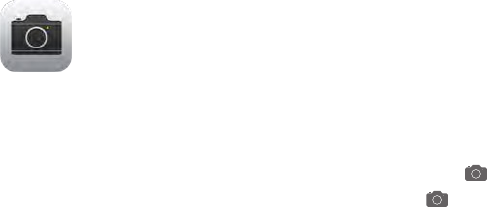
12
85
Camera at a glance
Quick! Get the camera! From the Lock screen, just swipe up. Or swipe up from the bottom
edge of the screen to open Control Center, then tap .
Camera
APPLE CONFIDENTIAL
Draft
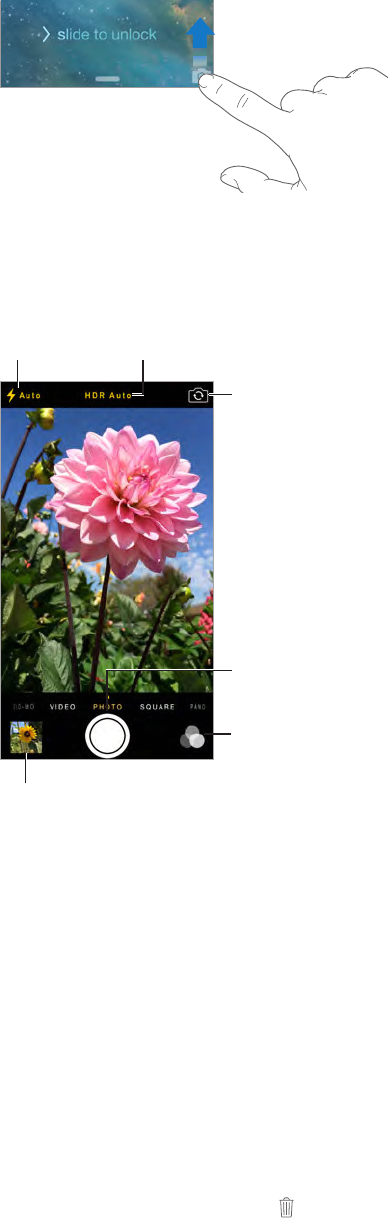
Chapter 12 Camera 86
Note: When you open Camera from the Lock screen, you can view and edit photos and videos
you take while the device is locked by tapping the thumbnail at the lower-left corner of the
With iPhone, you can take both still photos and HD videos. And, there’s two cameras—in
addition to the iSight camera on the back, there’s a FaceTime camera on the front for FaceTime
just a swipe away in Control Center. See Control Center on page 29.
Turn on HDR.
Turn on HDR.
View the photos and videos you’ve taken.
View the photos and videos you’ve taken.
Switch between
cameras.
Switch between
cameras.
Filter
Filter
Take a photo.
Take a photo.
Set LED
flash mode.
Set LED
flash mode.
Take photos and videos
panoramas, time-lapse, videos, and slow-motion videos (iPhone 5s or later).
Choose a mode. Drag the screen left or right to choose Time-Lapse, Slo-Mo, Video, Photo, Square,
or Pano.
Take a photo. Choose Photo, then tap the shutter button or press either volume button.
•(iPhone 5s or later ) Touch and hold the shutter button to take photos
shots and select the photos you want to keep, tap the thumbnail, then tap Select. The gray
dot(s) mark the suggested photos. To copy a photo from the burst as a separate photo in your
Bursts album in Photos, tap the circle in the lower-right corner of the photo. To delete the
burst of photos, tap it, then tap .
APPLE CONFIDENTIAL
Draft
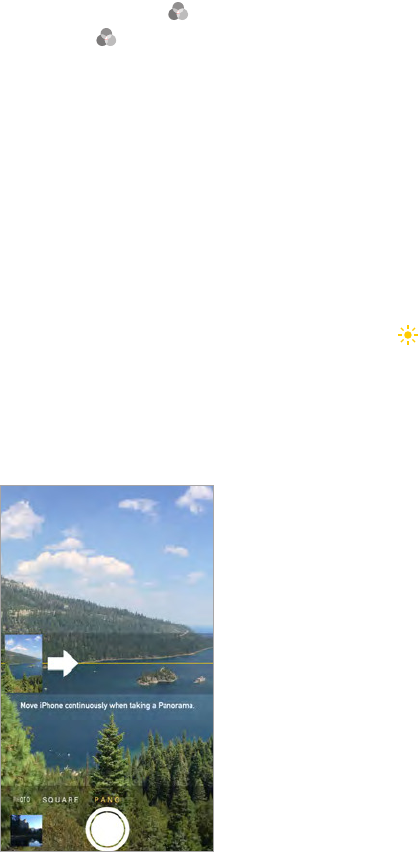
Chapter 12 Camera 87
• Tap
Edit
photos and trim videos on page 82.
for each face detected.
Exposure is automatic, but you can set the exposure manually for the next shot by tapping an
object or area on the screen. With an iSight camera, tapping the screen sets the focus and the
and hold until the rectangle pulses. Take as many photos as you want. When you tap the screen
again, the automatic settings and face detection turn back on.
Tweak the automatic exposure. Touch and hold next to the exposure rectangle, then slide up
or down to adjust the exposure.
Take a panorama photo. (iSight camera) Choose Pano, tap the shutter button, then pan slowly in
rotate iPhone to landscape orientation. You can reverse the direction of a vertical pan, too.
Capture an experience with time-lapse. (iSight camera) Choose Time-Lapse, set up iPhone
other experiences over a period of time. Tap the shutter button again to stop. The time-lapse
photos are compiled into a short video that you can watch and share.
Shoot some video. Choose Video, then tap the shutter button to start and stop recording. Video
records at 30 FPS (frames per second), but you can switch it to 60 FPS in Settings > Photos &
Camera.
•Snap a still while recording: (iPhone 5 or later) Tap the shutter button in the lower-left corner.
•Take it slow: (iPhone 5s or later) Choose Slo-Mo to shoot slow motion video. You can set which
section to play back in slow motion when you edit the video.
APPLE CONFIDENTIAL
Draft
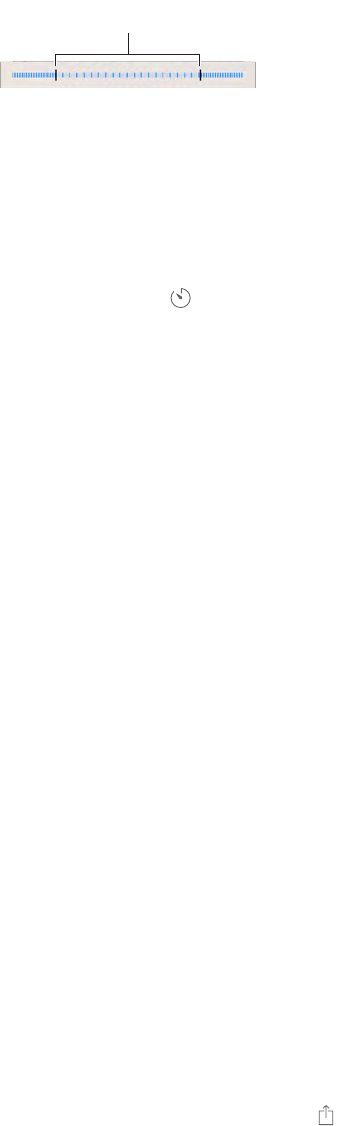
Chapter 12 Camera 88
Set the slow-motion section of a video. Tap the thumbnail, then use the vertical bars beneath
the frame viewer to set the section you want to play back in slow motion.
Slide to adjust the slow-motion
section of the video.
Slide to adjust the slow-motion
section of the video.
Zoom in or out. (iSight camera) Pinch open or closed on the image on the screen. For iPhone 5
or later, zoom works in video mode as well as photo mode.
If Location Services is turned on, photos and videos are tagged with location data that can be
used by apps and photo-sharing websites. See Privacy
Use the capture timer to put yourself in the shot.
frame your shot. Tap
Want to capture what’s displayed on your screen? Simultaneously press and release the Sleep/
Wake and Home buttons. The screenshot is added to the Recently Added album in Photos.
Make it better. You can edit photos and trim videos, right on iPhone. See Edit photos and trim
videos on page 82.
HDR
HDR (High Dynamic Range) helps you get great shots, even in high-contrast situations. The best
together into a single photo.
Use HDR. (iSight cameras and the FaceTime camera on iPhone 5s or later) Tap the HDR button at
On iPhone 5s or later, you can choose HDR Auto, and iPhone will use HDR when it’s
Keep the normal photo in addition to the HDR version. Go to Settings > Photos & Camera >
Keep Normal Photo. Both the normal and HDR versions of the photo appear in Photos. HDR
View, share, and print
Photos and videos you take are saved in Photos. With My Photo Stream or iCloud Photo Library
turned on, new photos also appear in Shared on iPhone and your other iOS devices and
computers. See iCloud Photo Library and My Photo Stream on page 80.
View your photos. Tap the thumbnail image, then swipe left or right to see the photos you’ve
taken recently. Tap All Photos to see everything in the Photos app.
Tap the screen to show or hide the controls.
Get sharing and printing options. Tap . See Share from apps
Upload photos and videos to your computer. Connect iPhone to your computer to upload
items to iPhoto or another supported app on your Mac or PC.
Sync photos and videos to iPhone from your Mac. Use the Photos settings pane in iTunes. See
Sync with iTunes
APPLE CONFIDENTIAL
Draft
Chapter 12 Camera 89
Camera settings
Go to Settings > Photos & Camera for camera options, which include:
•Photo stream and sharing
•Burst photos
•Slideshow
•Grid
•HDR
Adjust the volume of the shutter sound with the Ringer and Alerts settings in Settings > Sounds.
Or mute the sound using the Ring/Silent switch. (In some countries, muting is disabled.)
APPLE CONFIDENTIAL
Draft
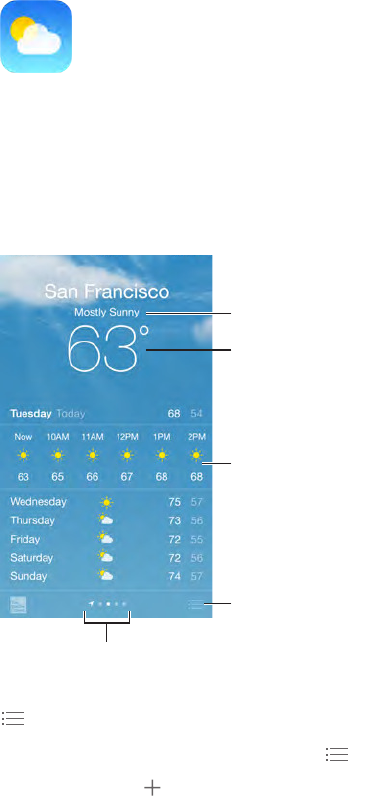
13
90
Get the current temperature and ten-day forecast for one or more cities around the world, with
current location.
Current conditions
Current conditions
Add or delete cities.
Add or delete cities.
Current
temperature
Current
temperature
Current hourly
forecast
Current hourly
forecast
Number of cities stored
Number of cities stored
Swipe up to see your detailed forecast. Swipe left or right to see weather for another city, or tap
and choose a city from the list. The leftmost screen shows your local weather.
Add a city or make other changes. Tap .
•Add a city: Tap . Enter a city or zip code, then tap Search.
•Rearrange the order of cities: Touch and hold a city, then drag it up or down.
•Delete a city: Slide the city to the left, then tap Delete.
•Choose Fahrenheit or Celsius: Tap °F or °C.
Weather
APPLE CONFIDENTIAL
Draft
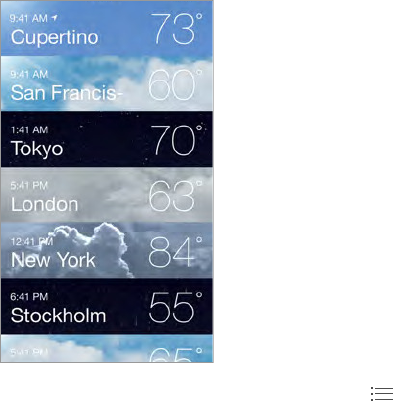
Chapter 13 Weather 91
View the current hourly forecast. Swipe the hourly display left or right.
See all cities at once. Pinch the screen or tap .
Go to Settings > Privacy > Location Services. See Privacy on
Use iCloud to push your list of cities to your other iOS devices. Go to Settings > iCloud >
Documents & Data, and make sure Documents & Data is on (it’s on by default). See iCloud on
APPLE CONFIDENTIAL
Draft
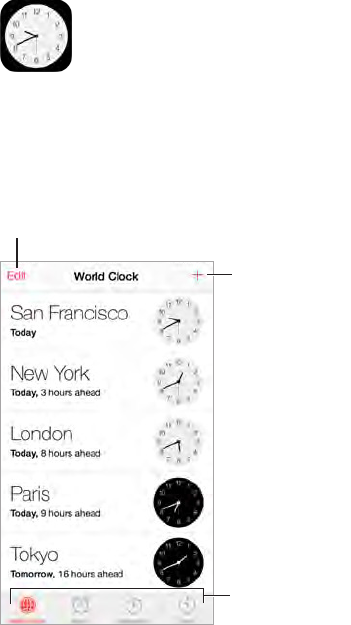
14
92
Clock at a glance
clocks to show the time in other major cities and time zones.
Delete clocks or change their order.
Delete clocks or change their order.
Add a clock.
Add a clock.
View clocks, set
an alarm, time
an event, or set
a timer.
View clocks, set
an alarm, time
an event, or set
a timer.
Clock
APPLE CONFIDENTIAL
Draft
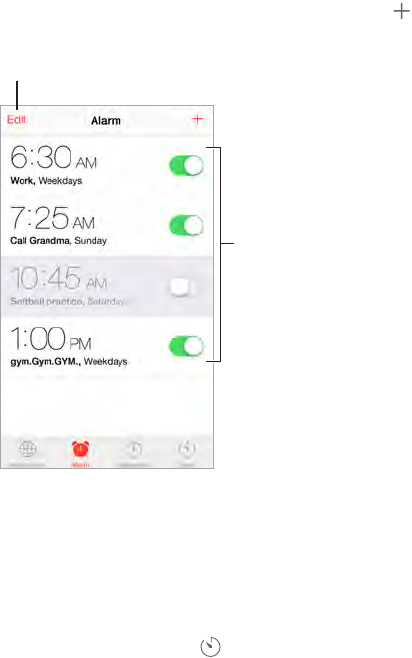
Chapter 14 Clock 93
Alarms and timers
Want iPhone to wake you? Tap Alarm, then tap . Set your wake-up time and other options,
Tap to change options or delete an alarm.
Tap to change options or delete an alarm.
Turn saved
alarms on or off.
Turn saved
alarms on or off.
No wasting time! You can also use the stopwatch to keep time, record lap times, or set a timer to
Want to fall asleep to music or a podcast? Tap Timer, then tap When Timer Ends and choose
Stop Playing at the bottom.
Get quick access to clock features. Swipe up from the bottom edge of the screen to open
Control Center, then tap . You can access alarms in Control Center even when iPhone is locked.
APPLE CONFIDENTIAL
Draft
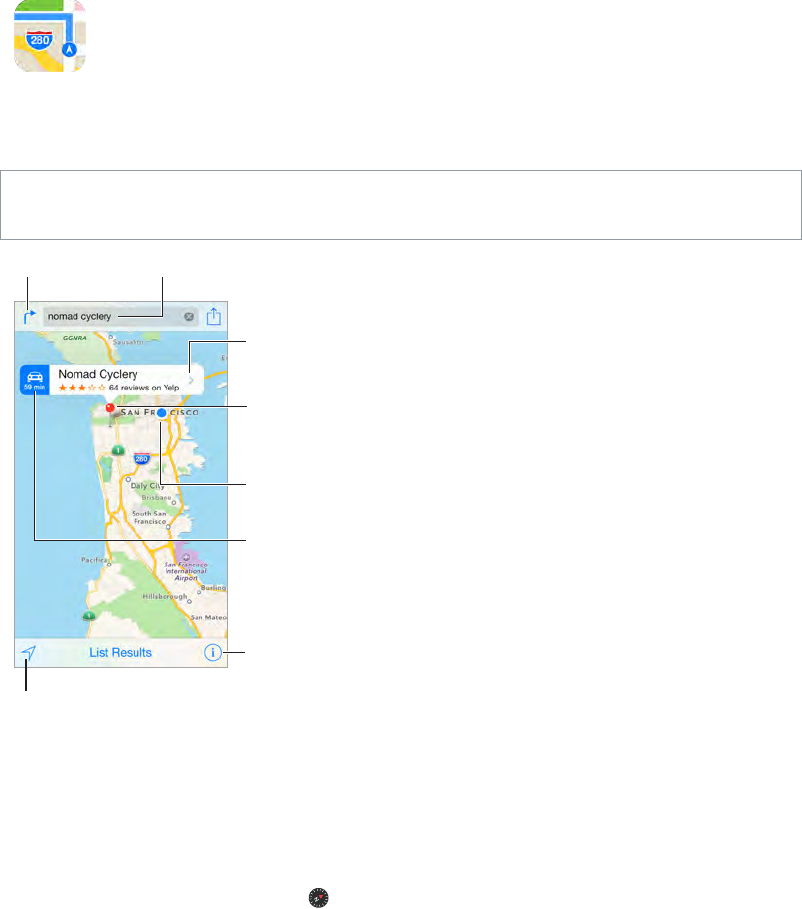
15
94
Find places
WARNING: For important information about navigating safely and avoiding distraction while
driving, see Important safety information
Choose the view,
drop a pin, or
show traffic.
Choose the view,
drop a pin, or
show traffic.
Tap a pin to display
the pop-up banner.
Tap a pin to display
the pop-up banner.
Quick driving
directions
Quick driving
directions
Get more info.
Get more info.
Current location
Current location
Enter a search.
Enter a search.
Show your
current location.
Show your
current location.
Get directions.
Get directions.
Important: Maps, directions, Flyover, and location-based apps depend on data services. These
data services are subject to change and may not be available in all areas, resulting in maps,
directions, Flyover, or location-based information that may be unavailable, inaccurate, or
incomplete. Some Maps features require Location Services. See Privacy
To return to north, tap the compass in the upper-right.
Zoom in or out.
out—or use a pinching motion to zoom in or out. The scale appears in the upper-left while
kilometers), go to Settings > Maps.
Search for a location.
locations, searches, or directions that you can choose from.
Maps
APPLE CONFIDENTIAL
Draft
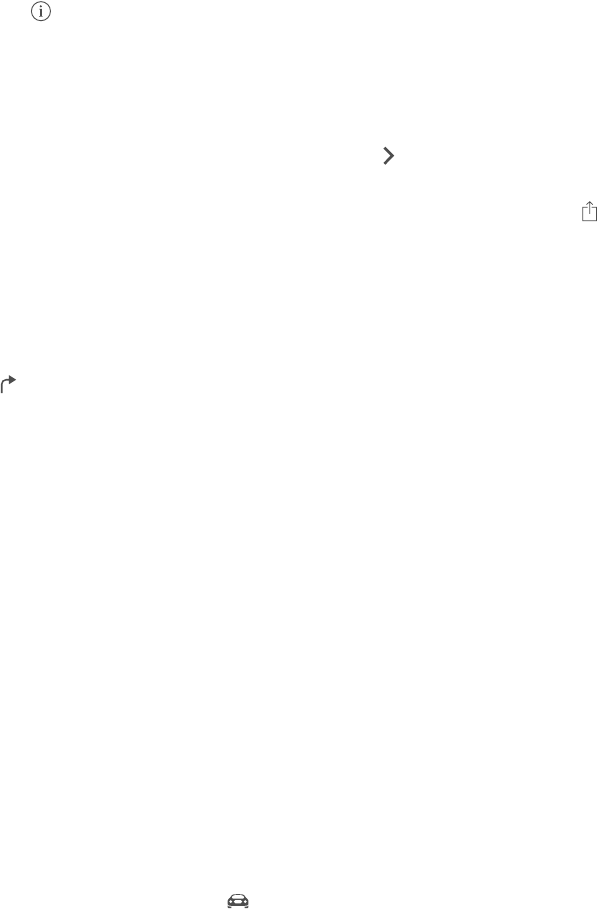
Chapter 15 Maps 95
•
•
•
•Zip code
•
Or if Maps guesses where you’re headed while you’re entering a search, tap that location in the
Find the location of a contact, or of a favorite or recent search. Tap Favorites..
Choose your view. Tap , then choose Standard, Hybrid, or Satellite.
Manually mark a location. Touch and hold the map until the dropped pin appears.
Get more info
Get info about a location. Tap a pin to display its banner, then tap . Info might include Yelp
reviews and photos, a phone number (tap to call it), a webpage link, directions, and more.
To share the location, add the location to your Favorites, or use another app you install, tap .
Get directions
Note: To get directions, iPhone must be connected to the Internet. To get directions involving
your current location, Location Services must also be on.
Get directions. Tap , enter the starting and ending locations, then tap Route. Or choose a
location or a route from the list, if available. Tap to select driving or walking directions, or to use
an app for public or other modes of transportation such as Uber.
If a location banner is showing, directions to that location from your current location appear. To
If multiple routes appear, tap the one you want to take.
•Hear turn-by-turn directions: (iPhone 4s or later) Tap Start.
Maps follows your progress and speaks turn-by-turn directions to your destination. To show or
hide the controls, tap the screen.
If iPhone auto-locks, Maps stays onscreen and continues to announce instructions. You can
also open another app and continue to get turn-by-turn directions. To return to Maps, tap the
banner across the top of the screen.
With turn-by-turn directions, night mode automatically adjusts the screen image for easier
viewing at night.
•See the route overview: Tap Overview.
•View the directions as a list: Tap List Steps.
•Stop turn-by-turn directions:
Get directions from your current location. Tap on the banner of your destination. Tap to
select driving or walking directions, or to use an app for public or other modes of transportation.
APPLE CONFIDENTIAL
Draft
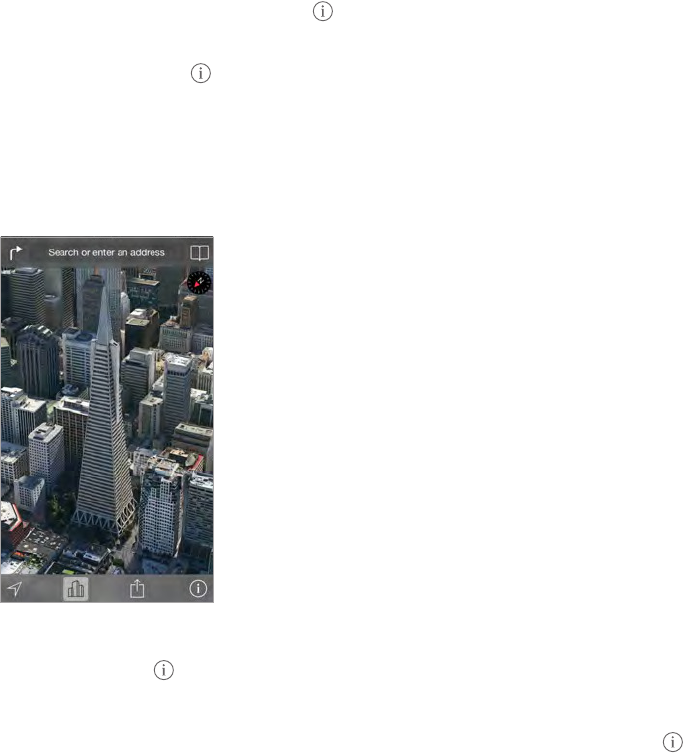
Chapter 15 Maps 96
Use Maps on your Mac to get directions. Open Maps on your Mac (OS X Mavericks or later), get
directions for your trip, then choose File > Share > Send to your device. Your Mac and iPhone
must both be signed in to iCloud using the same Apple ID.
Tap
Report a problem. Tap , then tap Report a Problem.
3D and Flyover
major cities.
The Transamerica Pyramid Building is a registered
service mark of Transamerica Corporation.
The Transamerica Pyramid Building is a registered
service mark of Transamerica Corporation.
View 3D map. Tap
Adjust the camera angle.
Take a Flyover Tour. An aerial tour is available for select cities. In Hybrid view (tap , then
tap Hybrid), tap the name of a city that appears in yellow, then tap the Tour button on the
location banner.
Maps settings
Go to Settings > Map. Settings include:
•Navigation voice volume (iPhone 4s or later)
•Distances in miles or kilometers
•
Language
APPLE CONFIDENTIAL
Draft

16
97
Videos at a glance
Open the Videos app to watch movies, TV shows, and music videos. To watch video podcasts,
install the free Podcasts app from the App Store—see Podcasts at a glance
videos you record using Camera on iPhone, open the Photos app.
Choose a category.
Choose a category.
Delete videos from
your library.
Delete videos from
your library.
Add to your library.
Add to your library.
Tap a video
to play it.
Tap a video
to play it.
This means the
video hasn’t been
downloaded.
This means the
video hasn’t been
downloaded.
WARNING: For important information about avoiding hearing loss, see Important safety
information
Watch a video. Tap the video in the list of videos.
What about videos you shot with iPhone? Open the Photos app.
Stream or download? If appears on a video thumbnail, you can watch it without
downloading it to iPhone, if you have an Internet connection. To download the video to iPhone
so you can watch without using a Wi-Fi or cellular connection, tap in the video details.
Looking for podcasts or iTunes U videos? Download the free Podcasts app or iTunes U app from
the App Store.
Set a sleep timer. Open the Clock app and tap Timer, then swipe to set the number of hours and
minutes. Tap When Timer Ends and choose Stop Playing, tap Set, then tap Start.
Videos
APPLE CONFIDENTIAL
Draft
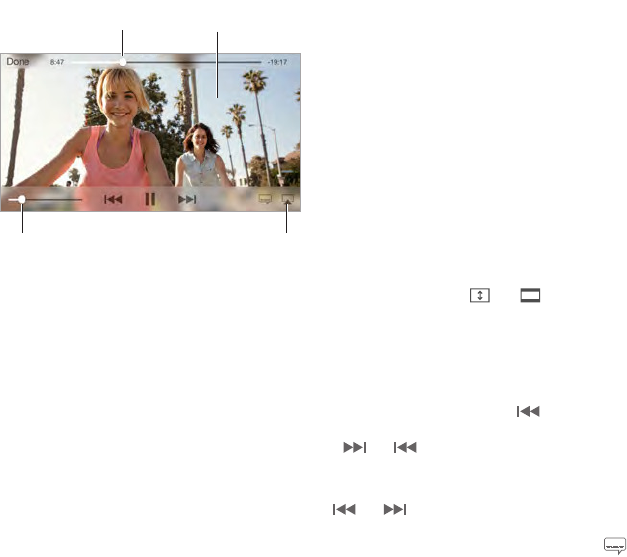
Chapter 16 Videos 98
Add videos to your library
Buy or rent videos on the iTunes Store. Tap Store in the Videos app, or open the iTunes Store
app on iPhone and tap Videos. See Chapter 22, iTunes Store
using your iTunes account are available in Videos on iPhone, no matter which iOS device or
computer you use to purchase them. The iTunes Store is not available in all areas.
Transfer videos from your computer. Connect iPhone, then sync videos from iTunes on your
computer. See Sync with iTunes
Stream videos from your computer. Turn on Home Sharing in iTunes on your computer. Then,
on iPhone, go to Settings > Videos and enter the Apple ID and password you used to set up
Home Sharing on your computer. Then open Videos on iPhone and tap Shared at the top of the
list of videos.
Convert a video to work with iPhone. If you try to sync a video from iTunes to iPhone and a
message says the video can’t play on iPhone, you can convert the video. Select the video in your
the converted video to iPhone.
Delete a video. Tap Edit in the upper right of your collection. To delete an individual episode of a
series, swipe left on the episode in the Episodes list. Deleting a video (other than a rented movie)
from iPhone doesn’t delete it from the iTunes library on your computer, and you can sync the
video back to iPhone later. If you don’t want to sync the video back to iPhone, set iTunes to not
sync the video. See Sync with iTunes
Important: If you delete a rented movie from iPhone, it’s deleted permanently and cannot be
transferred back to your computer.
Control playback
Watch on a TV
with Apple TV.
Watch on a TV
with Apple TV.
Tap to show or
hide the controls.
Tap to show or
hide the controls.
Drag to skip
forward or back.
Drag to skip
forward or back.
Drag to adjust
the volume.
Drag to adjust
the volume.
Tap or . Or double-tap the video, to
the screen perfectly.
Start over from the beginning. If the video contains chapters, drag the playhead along the
scrubber bar all the way to the left. If there are no chapters, tap .
Skip to the next or previous chapter. Tap or . You can also press the center button or
equivalent on a compatible headset two times (skip to next) or three times (skip to previous).
Rewind or fast-forward. Touch and hold or .
, then choose a
language from the Audio list.
APPLE CONFIDENTIAL
Draft
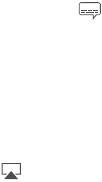
Chapter 16 Videos 99
Show subtitles or closed captions. Tap
Customize the appearance of closed captions. Go to Settings > General > Accessibility >
Subtitles & Captioning.
Want to see closed captions and subtitles for the deaf and hard of hearing? Go to Settings >
General > Accessibility > Subtitles & Captioning and turn on Closed Captions + SDH.
Watch the video on a TV. Tap . For more about AirPlay and other ways to connect, see
AirPlay on page 35.
Videos settings
Go to Settings > Videos, where you can:
•Choose where to resume playback
•Choose to show only videos on iPhone
•Log in to Home Sharing
APPLE CONFIDENTIAL
Draft
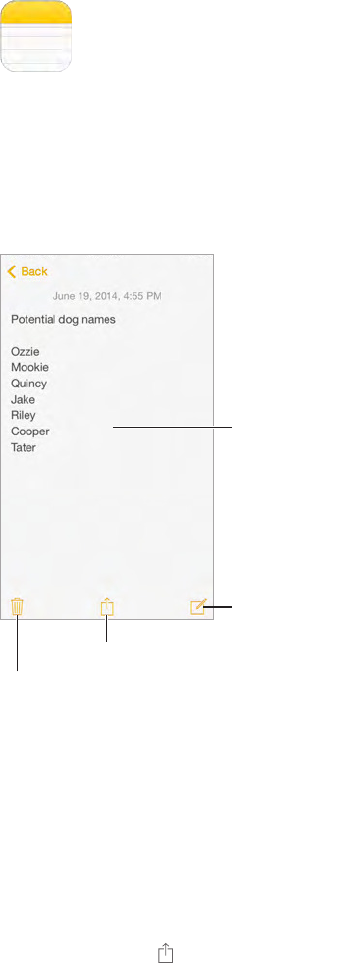
17
100
Notes at a glance
Type notes on iPhone, and iCloud automatically makes them available on your other iOS devices
and Mac computers. You can also read and create notes in other accounts, such as Gmail or
Tap to edit.
Tap to edit.
Write a new note.
Write a new note.
Share or print.
Share or print.
Delete this note.
Delete this note.
See your notes on your other devices. If you use an icloud.com, me.com, or mac.com email
address for iCloud, go to Settings > iCloud and turn on Notes. If you use Gmail or another IMAP
account for iCloud, go to Settings > Mail, Contacts, Calendars and turn on Notes for the account.
Your notes appear on all your other iOS devices and Mac computers that use the same Apple ID.
Delete a note. Swipe left over the note in the list of notes.
Search for a note. Scroll to the top of a list of notes (or tap the top of the screen) to reveal the
from the Home screen—just drag down the middle of the screen.
Share or print. Tap at the bottom of the note. You can share via Messages, Mail, or AirDrop
(iPhone 5 or later).
Notes
APPLE CONFIDENTIAL
Draft
Chapter 17 Notes 101
Use notes in multiple accounts
Share notes with other accounts. You can share notes with other accounts, such as Google,
then tap New. Notes you create in the account on iPhone show up in the notes folder of
the account.
Choose the default account for new notes. Go to Settings > Notes.
See all notes in an account. Tap Accounts at the top of a list of notes, then choose the account.
APPLE CONFIDENTIAL
Draft
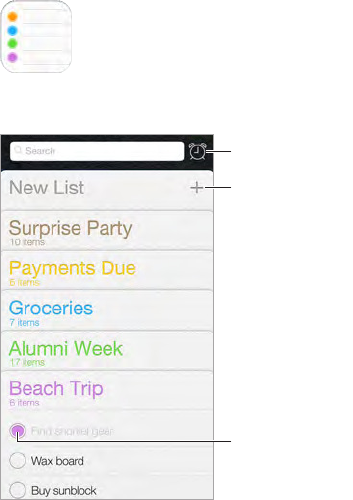
18
102
Reminders lets you keep track of all the things you need to do.
Add a list.
Add a list.
Completed item
Completed item
Scheduled items
Scheduled items
Add a reminder. Tap a list, then tap a blank line.
Share a list. Tap a list, then tap Edit. Tap Sharing, then tap Add Person. The people you share
with need an iCloud account. After they accept your invitation to share the list, you’ll all be able
to add, delete, and mark items as completed. Family members can also share a list. See Family
Sharing on page 32.
Delete a list. While viewing a list, tap Edit, then tap Delete List.
Change or delete a reminder. Swipe the reminder left, then tap Delete.
Change the order of lists. Touch and hold the list name, then drag the list to a new location. To
change the order of items in a list, tap Edit.
What list was that in?
Don’t bother me now.
To silence them temporarily, turn on Do Not Disturb.
See Using continuity features on page 22.
Reminders
APPLE CONFIDENTIAL
Draft
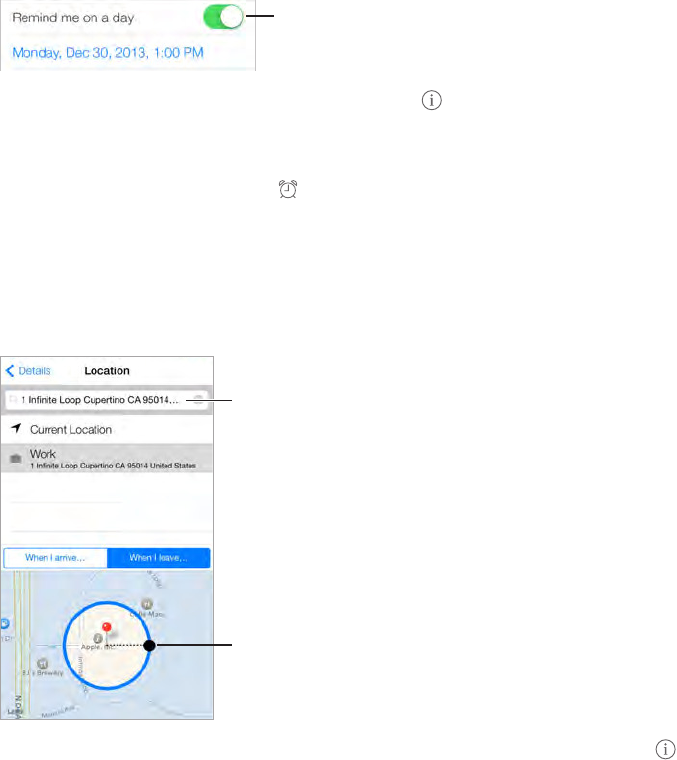
Chapter 18 Reminders 103
Scheduled reminders
Scheduled reminders notify you when they’re due.
Scheduled
reminder
Scheduled
reminder
Schedule a reminder. While editing a reminder, tap
occurring intervals.
See all scheduled reminders. Tap to show the Scheduled list.
Don’t bother me now.
Location reminders
Adjust the
geofence.
Adjust the
geofence.
Find an address.
Find an address.
Be reminded when you arrive or leave a location. While editing a reminder, tap , then turn on
sets the approximate distance at which you want to be reminded. You can’t save a location
reminder in Outlook or Microsoft Exchange calendars.
Add common locations to your address card. When you set a location reminder, locations in the
list include addresses from your personal info card in Contacts. Add your work, home, and other
favorite addresses to your card for easy access in Reminders.
Reminders settings
Go to Settings > Reminders, where you can:
•Set a default list for new reminders
•Sync past reminders
Keep your reminders up to date on other devices. Go to Settings > iCloud and turn on
Reminders. To keep up to date with Reminders on OS X, turn on iCloud on your Mac too. Some
other types of accounts, such as Exchange, also support Reminders. Go to Settings > Mail,
Contacts, Calendars and turn on Reminders for the accounts you want to use.
APPLE CONFIDENTIAL
Draft
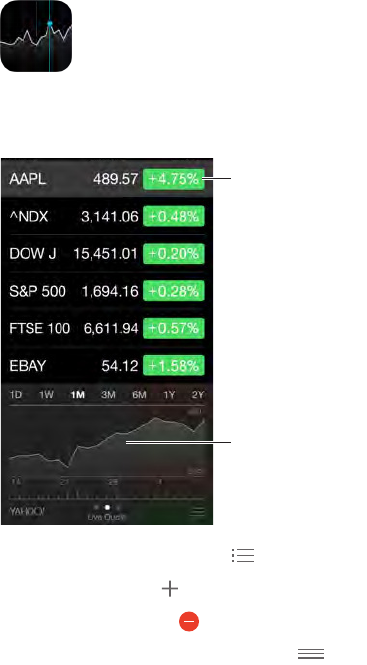
19
104
Keep track of the major exchanges and your stock portfolio, see the change in value over time,
and get news about the companies you’re watching.
Tap to see percent
change. Tap again
to see market
capitalization.
Tap to see percent
change. Tap again
to see market
capitalization.
Swipe left or right
to see stats or
news articles.
Swipe left or right
to see stats or
news articles.
Manage your stock list. Tap .
•Add an item: Tap . Enter a symbol, company name, fund name, or index, then tap Search.
•Delete an item: Tap .
•Rearrange the order of items: Drag up or down.
While viewing stock info, you can tap any of the values along the right side of the screen to
switch the display to price change, market capitalization, or percentage change. Swipe the info
beneath the stock list to see the summary, chart, or news for the selected stock. Tap a news
headline to view the article in Safari.
on
page 30.
Note: Quotes may be delayed 20 minutes or more, depending upon the reporting service.
Add a news article to your reading list. Touch and hold the news headline, then tap Add to
Reading List.
Find out more.
View a full-screen chart. Rotate iPhone to landscape orientation. Swipe left or right to see your
other stock charts.
Stocks
APPLE CONFIDENTIAL
Draft
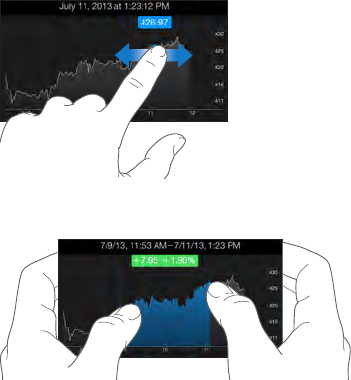
Chapter 19 Stocks 105
•
•
Use iCloud to keep your stock list up to date on your iOS devices. Go to Settings > iCloud >
Documents & Data, then turn on Documents & Data (it’s on by default). See iCloud
APPLE CONFIDENTIAL
Draft
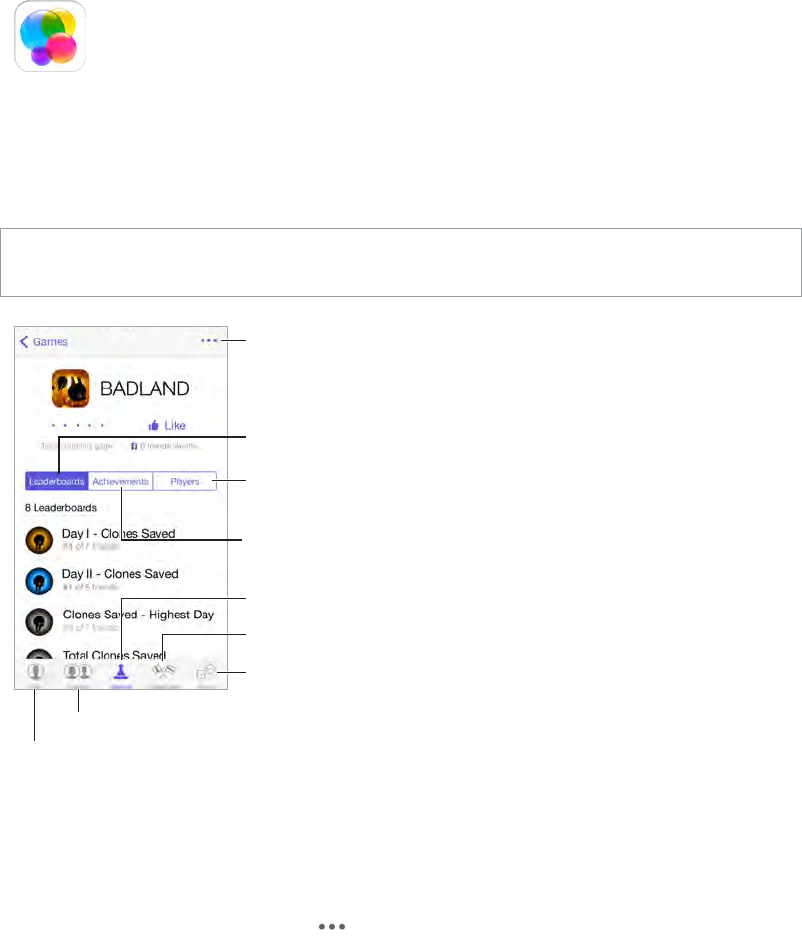
20
106
Game Center at a glance
Game Center lets you play your favorite games with friends who have an iOS device or a Mac
(OS X Mountain Lion or later). You must be connected to the Internet to use Game Center.
WARNING: For important information about avoiding repetitive motion injuries, see Important
safety information
Declare your status
or change your photo.
Declare your status
or change your photo.
See who’s the best.
See who’s the best.
Choose a game.
Choose a game.
It’s on!
It’s on!
Is it your turn?
Is it your turn?
Play, share, or
remove this game.
Play, share, or
remove this game.
Find someone
to play against.
Find someone
to play against.
Explore game
goals.
Explore game
goals.
Invite friends to play.
Invite friends to play.
Get started. Open Game Center. If you see your nickname at the top of the screen, you’re already
signed in. Otherwise, you’ll be asked for your Apple ID and password.
Get some games. Tap Games, then tap a recommended game, browse for games in the
App Store, or get a game one of your friends has (see Play games with friends
Play! Tap Games, choose a game, tap in the upper right, then tap Play.
Sign out? No need to sign out when you quit Game Center, but if you want to, go to Settings >
Game Center and tap your Apple ID.
Game Center
APPLE CONFIDENTIAL
Draft
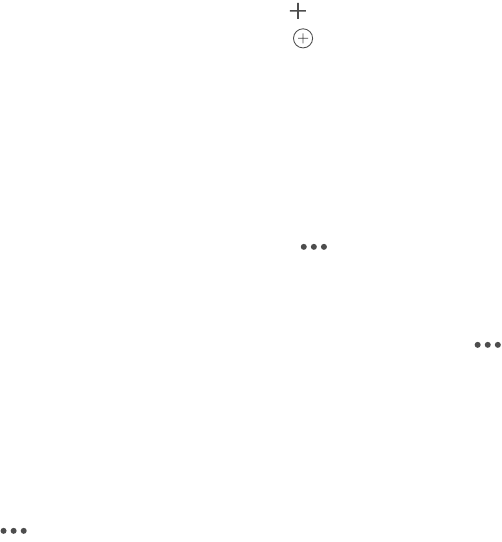
Chapter 20 Game Center 107
Play games with friends
Invite friends to a multiplayer game. Tap Friends, choose a friend, choose a game, then tap
Play. If the game allows or requires more players, choose the players, then tap Next. Send your
invitation, then wait for the others to accept. When everyone’s ready, start the game. If a friend
player for you, or tap Invite Friend to invite someone else.
Send a friend request. Tap Friends, tap , then enter your friend’s email address or Game Center
nickname. To browse your contacts, tap . (To add several friends in one request, type Return
after each address.) Or, tap any player you see anywhere in Game Center.
Challenge someone to outdo you. Tap one of your scores or achievements, then tap
Challenge Friends.
What are your friends playing and how are they doing? Tap Friends, tap your friend’s name,
then tap the Games or Points bubble.
Want to purchase a game your friend has? Tap Friends, then tap your friend’s name. Tap the
game in your friend’s game list, then tap in the upper right.
Make new friends. To see a list of your friend’s friends, tap Friends, tap your friend’s name, then
tap their Friends bubble.
Unfriend a friend. Tap Friends, tap the friend’s name, then tap in the upper right.
Keep your email address private.
See Game Center settings
Go to Settings > General > Restrictions. If the
Keep it friendly.
tap in the upper right, then tap Report a Problem.
Game Center settings
Go to Settings > Game Center, where you can:
•Sign out (tap your Apple ID)
•Allow invites
•
•
•Get friend recommendations from Contacts or Facebook
Change restrictions for Game Center. Go to Settings > General > Restrictions.
APPLE CONFIDENTIAL
Draft
User Manual 3
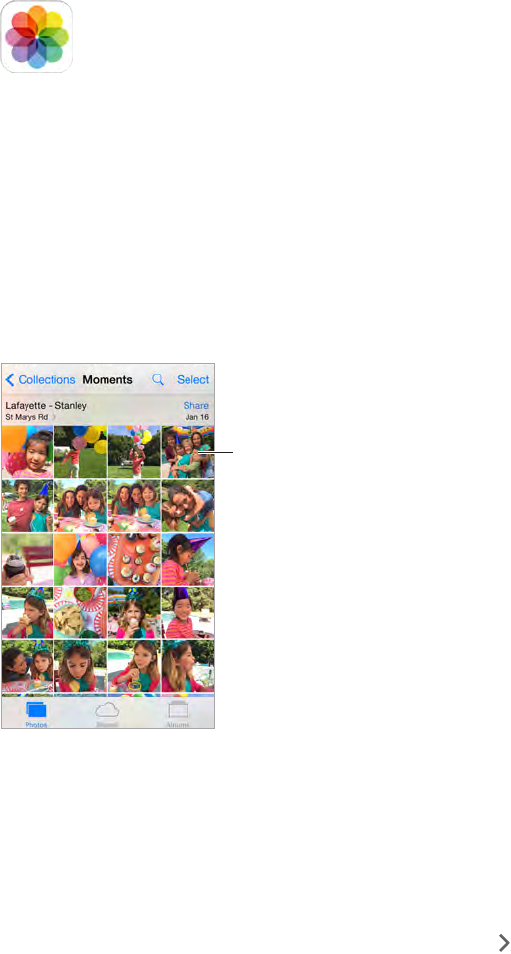
11
78
View photos and videos
Photos lets you view the photos and videos that you:
•Took on iPhone
•Have in your iCloud Photo Library (see iCloud Photo Library on page 79)
•Received from others in shared albums (see iCloud Photo Sharing on page 80)
•Synced from your computer (see Sync with iTunes on page 17)
•Saved from an email, text message, webpage, or screenshot
Tap to view
full-screen.
Tap to view
full-screen.
View your photos and videos. Tap Photos. Photos automatically organizes your photos and
videos by year, by collection, and by moment. To quickly browse the photos in a collection or
year, touch and hold for a moment, then drag.
By default, Photos displays a representative subset of your photos when you view by year
or by collection. To see all your photos, go to Settings > Photos & Camera, then turn o
Summarize Photos.
View by location. While viewing by year or by collection, tap . Photos and videos that include
location information appear on a map, showing where they were taken.
While viewing a photo or video, tap to show and hide the controls. Swipe left or right to go
forward or backward.
Photos
APPLE CONFIDENTIAL
Draft
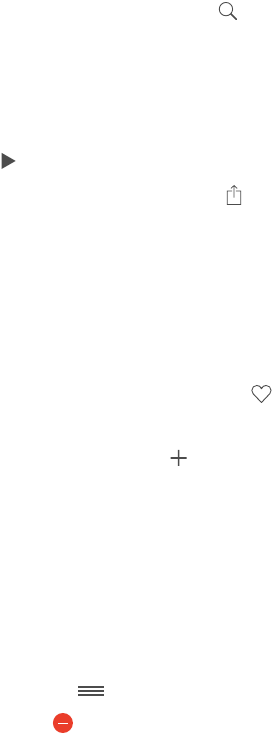
Chapter 11 Photos 79
Search photos. From Albums or Photos, tap to search by date (month and year), place (city
and state), or Nearby. Search also keeps your Recent Searches on hand and gives you a list of
suggested searches.
Zoom in or out. Double-tap, or use a pinching motion. When you zoom in, you can drag to see
other parts of the photo.
Play a video. Tap . To toggle between full screen and t-to-screen, double-tap the display.
Play a slideshow. While viewing a photo, tap , then tap Slideshow. Select options, then tap
Start Slideshow. To stop the slideshow, tap the screen. To set other slideshow options, go to
Settings > Photos & Camera.
To stream a slideshow or video to a TV, see AirPlay on page 35.
Organize your photos and videos
Mark your favorites. While viewing a photo, tap to automatically add it to the Favorites
album. A photo can be part of another album as well as Favorites.
Create a new album. Tap Albums, tap , enter a name, then tap Save. Select photos and videos
to add to the album, then tap Done.
Note: Albums created on iPhone aren’t synced back to your computer.
Add items to an existing album. While viewing thumbnails, tap Select, select items, tap Add To,
then select the album.
Manage albums. While viewing your album list, tap Edit.
•Rename an album: Select the album, then enter a new name.
•Rearrange albums: Drag .
•Delete an album: Tap .
Only albums created on iPhone can be renamed or deleted.
Hide photos you want to keep but not show. Touch and hold a photo, then choose Hide. The
photo is moved to the Hidden album. Touch and hold a hidden photo to Unhide it.
iCloud Photo Library
You can store all your photos and videos in your iCloud Photo Library and access them from your
iCloud-enabled iOS devices and at icloud.com.
Note: To use iCloud Photo Library, iPhone must be connected to the Internet.
Turn on iCloud Photo Library. Go to Settings > iCloud > Photos. Or go to Settings > Photos &
Camera.
Your original high-resolution photos and videos are uploaded to iCloud automatically. Lighter-
weight versions, perfect for viewing, are kept on iPhone. You can make edits and see the changes
everywhere. (See Edit photos and trim videos on page 82.)
Download a full-resolution photo or video. Pinch to zoom in to 100%, or tap Edit.
Keep a full-resolution photo or video on iPhone.
Keep all your photos and videos in full-resolution on iPhone. Go to Settings > iCloud > Photos,
then choose Download and Keep Originals.
APPLE CONFIDENTIAL
Draft

Chapter 11 Photos 80
If your uploaded photos exceed 5 GB of storage, you can purchase more storage. Go to Settings
> iCloud > Storage > Change Storage Plan.
My Photo Stream
View the photos you take with iPhone on your other devices, automatically. Turn on My Photo
Stream in Settings > Photos & Camera. Or go to Settings > iCloud > Photos.
Note: If you turn on iCloud Photo Library, My Photo Stream is automatically turned on. My Photo
Stream photos and videos appear in your Recently Added album.
Photos you take are automatically added to My Photo Stream when you leave the Camera app
and iPhone is connected to the Internet via Wi-Fi. All photos added to your Recently Added
album—including screenshots and photos saved from email, for example—appear in My
Photo Stream.
Photos added to My Photo Stream on your other devices appear in Recently Added albums on
iPhone. iOS devices can keep up to 1000 of your most recent photos in My Photo Stream; your
computers can keep all My Photo Stream photos permanently.
Note: Photos uploaded to My Photo Stream don’t count against your iCloud storage.
Manage My Photo Stream contents. In the My Photo Stream album, tap Select.
•Save your best shots on iPhone: Select the photos, then tap Add To.
•Share, print, or copy: Select the photos, then tap .
•Delete photos: Select the photos, then tap .
Note: Although deleted photos are removed from My Photo Stream on all your devices, the
original photos remain in Photos on the device on which they were originally taken. Photos
that you save to another album on a device or computer are also not deleted. To delete photos
from My Photo Stream, you need iOS 5.1 or later on iPhone and on your other iOS devices. See
support.apple.com/kb/HT4486.
iCloud Photo Sharing
With iCloud Photo Sharing, you can create albums of photos and videos to share, and subscribe
to other people’s shared albums. You can invite others using iCloud Photo Sharing (with iOS 6 or
later or OS X Mountain Lion or later) to view your albums, and they can leave comments if they
wish. If they’re using iOS 7 or OS X Mavericks or later, they can add their own photos and videos.
You can also publish your album to a website for anyone to view.
APPLE CONFIDENTIAL
Draft
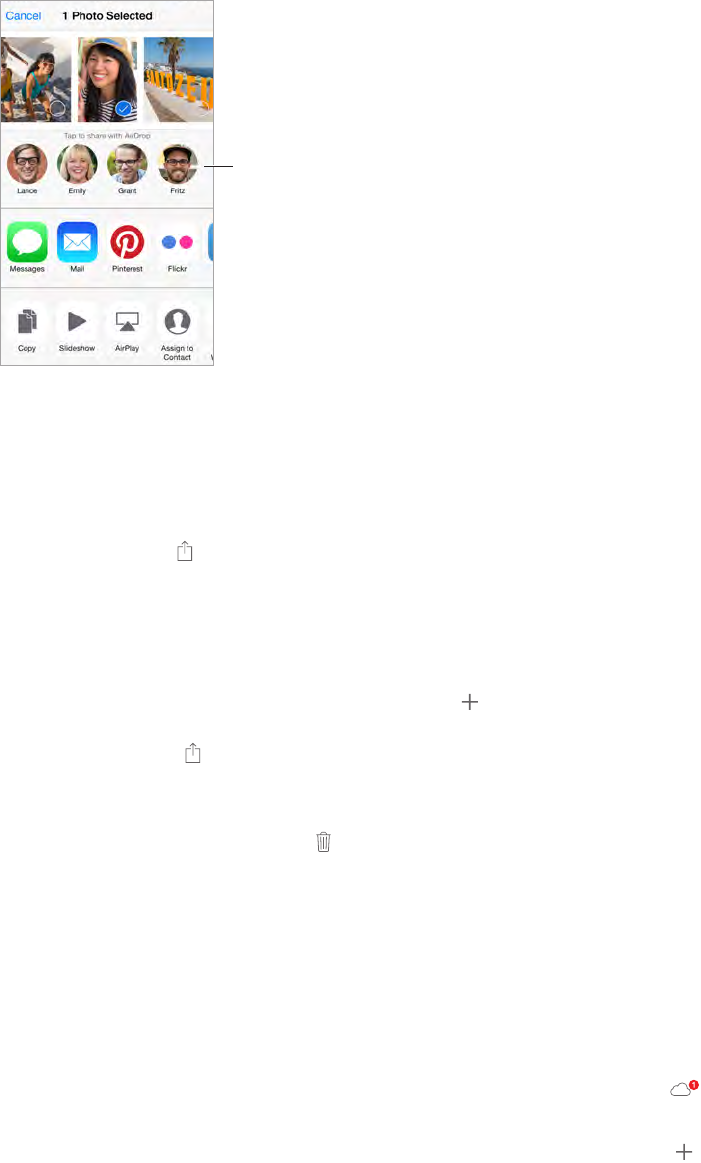
Chapter 11 Photos 81
Note: To use iCloud Photo Sharing, iPhone must be connected to the Internet.
Tap to share with
a nearby friend
using AirDrop.
Tap to share with
a nearby friend
using AirDrop.
Turn on iCloud Photo Sharing. Go to Settings > iCloud > Photos. Or go to Settings > Photos &
Camera.
Note: iCloud Photo Sharing works over both Wi-Fi and cellular networks. Cellular data charges
may apply. See Usage information on page 174.
Share photos and videos. While viewing a photo or video, or when you’ve selected multiple
photos or videos, tap , tap iCloud Photo Sharing, tap Shared Album, then select a shared album
or create a new one. You can invite people to view your shared album using their email address
or the mobile phone number they use for iMessage.
Enable a public website. Select the shared album, tap People, then turn on Public Website. Tap
Share Link if you want to announce the site.
Add items to a shared album. View a shared album, tap , select items, then tap Done. You can
add a comment, then tap Post. You can also add items to a shared album when you’re viewing
photos or albums. Tap , tap iCloud Photo Sharing, tap Shared Album, then select the shared
album or create a new one.
Delete photos from a shared album. Select the shared album, tap Select, select the photos
or videos you want to delete, then tap . You must be the owner of the shared album, or the
owner of the photo.
Delete comments from a shared album. Select the photo or video that contains the comment.
Touch and hold the comment, then tap Delete. You must be the owner of the shared album, or
the owner of the comment.
Rename a shared album. Tap Shared, tap Edit, then tap the name and enter a new one.
Add or remove subscribers, or turn Notications on or o. Select the shared album, then
tap People.
Subscribe to a shared album. When you receive an invitation, tap the Shared tab ( ), then tap
Accept. You can also accept an invitation in an email.
Add items to a shared album you subscribed to. View the shared album, then tap . Select
items, then tap Done. You can add a comment, then tap Post.
APPLE CONFIDENTIAL
Draft
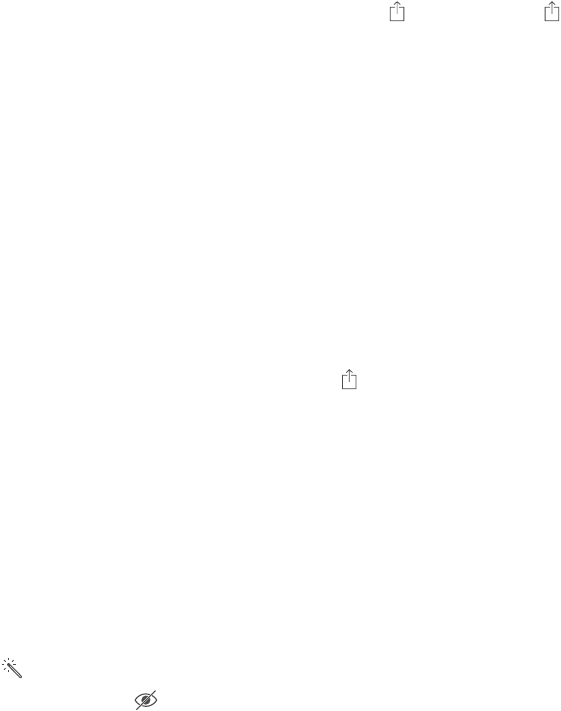
Chapter 11 Photos 82
See your shared Family Sharing album. When Family Sharing is set up, a shared album called
“Family” is automatically created in Photos on all family members’ devices. Everyone in the
family can contribute photos, videos, and comments to the album, and be notied whenever
something new is added. For more information about setting up Family Sharing, see Family
Sharing on page 32.
Other ways to share photos and videos
You can share photos and videos in Mail or Messages, or through other apps you install.
Share or copy a photo or video. View a photo or video, then tap . If you don’t see , tap the
screen to show the controls.
Tap More in Sharing to turn on the apps you want to use for sharing.
The size limit of attachments is determined by your service provider. iPhone may compress
photo and video attachments, if necessary.
You can also copy a photo or video, and then paste it into an email or text message (MMS or
iMessage).
Share or copy multiple photos and videos. While viewing by moment, tap Share.
Save or share a photo or video you receive.
•Email: Tap to download it if necessary, then touch and hold the item to see sharing and
other options.
•Text message: Tap the item in the conversation, then tap .
Photos and videos that you receive in messages or save from a webpage are saved to your
Recently Added album in Photos.
Edit photos and trim videos
You can edit photos right on iPhone. If your photos are stored in iCloud, they are updated across
all your devices set up with iCloud, and both your original and edited versions are saved.
Edit a photo. View the photo full screen, tap Edit, then tap one of the tools. To edit a photo not
taken with iPhone, tap the photo, tap Edit, then tap Duplicate and Edit.
•Auto-enhance improves a photo’s exposure, contrast, saturation, and other qualities.
•With the Remove Red-eye tool , tap each eye that needs correcting.
APPLE CONFIDENTIAL
Draft

Chapter 11 Photos 83
•Tap , and Photos suggests an optimal crop, but you can drag the corners of the grid tool to
set your own crop. Move the wheel to tilt or straighten the photo. Tap Auto to align the photo
with the horizon, and tap Reset to undo alignment changes. Tap to rotate the photo 90
degrees. Tap to choose a standard crop ratio, such as 2:3 or Square.
Rotate photo.
Rotate photo.
Move the wheel to
tilt or straighten.
Move the wheel to
tilt or straighten.
Choose a standard
photo format.
Choose a standard
photo format.
•Photo lters let you apply dierent color eects, such as Mono or Chrome.
•Tap Adjustments to use Light, Color, and B&W (black & white) sliders. Tap next to Light
to choose the element you want to adjust: Light, Brightness, Contrast, Exposure, Highlights, or
Shadows. Tap next to Color to choose among Color, Contrast, and Vibrancy adjustments.
Tap next to B&W to choose among Intensity, Neutrals, Tone, and Grain adjustments. Move
the slider to the desired eect.
Compare the edited version to the original. Touch and hold the photo to view the original.
Release to see your edits.
Don’t like the results? Tap Cancel, then tap Discard Changes. Tap Done to save changes.
Revert to original. After you edit a photo and save your edits, you can revert to the original
image. Tap the image, tap Edit, then tap Revert.
Trim a video. Tap the screen to display the controls, drag either end of the frame viewer, then
tap Trim.
Important: If you choose Trim Original, the trimmed frames are permanently deleted from the
original video. If you choose Save as New Clip, a new trimmed video clip is saved in your Videos
album and the original video is unaected.
Set the Slo-Mo section of a video. (iPhone 5s or later) Use the vertical bars beneath the frame
viewer to set the section of the video you want to play in slow motion.
Print photos
Print to an AirPrint-enabled printer.
APPLE CONFIDENTIAL
Draft

Chapter 11 Photos 84
•Print a single photo: Tap , then tap Print.
•Print multiple photos: While viewing a photo album, tap Select, select the photos, tap , then
tap Print.
See AirPrint on page 35.
Photos settings
Settings for Photos are in Settings > Photos & Camera. These include:
•iCloud Photo Library, My Photo Stream, Upload Burst Photos, and Photo Sharing
•Photos Tab
•Slideshow
•Camera Grid
•HDR (High Dynamic Range)
APPLE CONFIDENTIAL
Draft
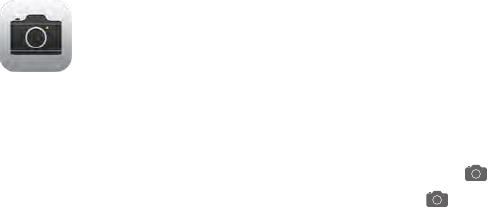
12
85
Camera at a glance
Quick! Get the camera! From the Lock screen, just swipe up. Or swipe up from the bottom
edge of the screen to open Control Center, then tap .
Camera
APPLE CONFIDENTIAL
Draft
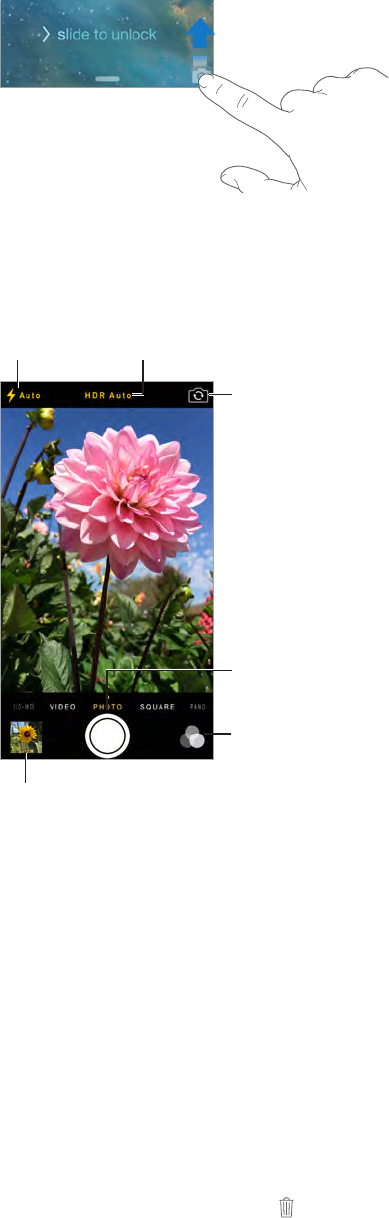
Chapter 12 Camera 86
Note: When you open Camera from the Lock screen, you can view and edit photos and videos
you take while the device is locked by tapping the thumbnail at the lower-left corner of the
screen. To share photos and videos, rst unlock iPhone.
With iPhone, you can take both still photos and HD videos. And, there’s two cameras—in
addition to the iSight camera on the back, there’s a FaceTime camera on the front for FaceTime
calls and self-portraits. The LED ash provides extra light when you need it—even as a ashlight,
just a swipe away in Control Center. See Control Center on page 29.
Turn on HDR.
Turn on HDR.
View the photos and videos you’ve taken.
View the photos and videos you’ve taken.
Switch between
cameras.
Switch between
cameras.
Filter
Filter
Take a photo.
Take a photo.
Set LED
flash mode.
Set LED
flash mode.
Take photos and videos
Camera oers several photo and video modes, which let you shoot stills, square-format photos,
panoramas, time-lapse, videos, and slow-motion videos (iPhone 5s or later).
Choose a mode. Drag the screen left or right to choose Time-Lapse, Slo-Mo, Video, Photo, Square,
or Pano.
Take a photo. Choose Photo, then tap the shutter button or press either volume button.
•Take rapid-re shots: (iPhone 5s or later ) Touch and hold the shutter button to take photos
in bursts (available while in Square or Photo mode). The shutter sound is dierent, and the
counter shows how many shots you’ve taken, until you lift your nger. To see the suggested
shots and select the photos you want to keep, tap the thumbnail, then tap Select. The gray
dot(s) mark the suggested photos. To copy a photo from the burst as a separate photo in your
Bursts album in Photos, tap the circle in the lower-right corner of the photo. To delete the
burst of photos, tap it, then tap .
APPLE CONFIDENTIAL
Draft
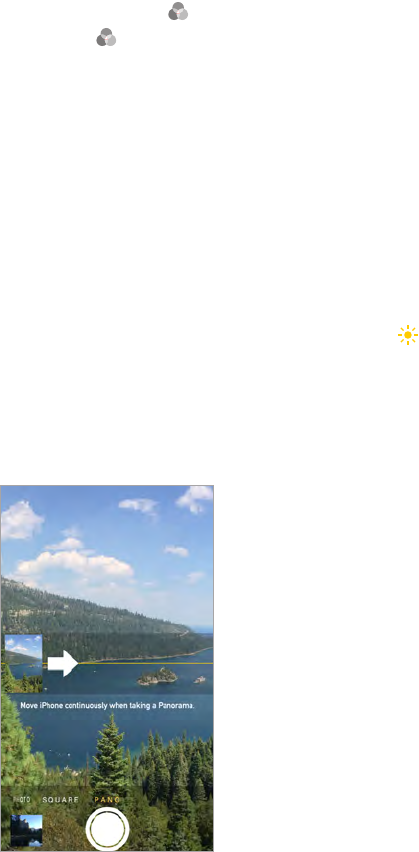
Chapter 12 Camera 87
•Apply a lter: Tap to apply dierent color eects, such as Mono or Chrome. To turn o a
lter, tap , then tap None. You can also apply a lter later, when you edit the photo. See Edit
photos and trim videos on page 82.
A rectangle briey appears where the exposure is set. When you photograph people, face
detection (iPhone 4s or later) balances the exposure across up to 10 faces. A rectangle appears
for each face detected.
Exposure is automatic, but you can set the exposure manually for the next shot by tapping an
object or area on the screen. With an iSight camera, tapping the screen sets the focus and the
exposure, and face detection is temporarily turned o. To lock the exposure and focus, touch
and hold until the rectangle pulses. Take as many photos as you want. When you tap the screen
again, the automatic settings and face detection turn back on.
Tweak the automatic exposure. Touch and hold next to the exposure rectangle, then slide up
or down to adjust the exposure.
Take a panorama photo. (iSight camera) Choose Pano, tap the shutter button, then pan slowly in
the direction of the arrow. To pan in the other direction, rst tap the arrow. To pan vertically, rst
rotate iPhone to landscape orientation. You can reverse the direction of a vertical pan, too.
Capture an experience with time-lapse. (iSight camera) Choose Time-Lapse, set up iPhone
where you want, then tap the shutter button to start capturing a sunset, a ower opening, and
other experiences over a period of time. Tap the shutter button again to stop. The time-lapse
photos are compiled into a short video that you can watch and share.
Shoot some video. Choose Video, then tap the shutter button to start and stop recording. Video
records at 30 FPS (frames per second), but you can switch it to 60 FPS in Settings > Photos &
Camera.
•Snap a still while recording: (iPhone 5 or later) Tap the shutter button in the lower-left corner.
•Take it slow: (iPhone 5s or later) Choose Slo-Mo to shoot slow motion video. You can set which
section to play back in slow motion when you edit the video.
APPLE CONFIDENTIAL
Draft
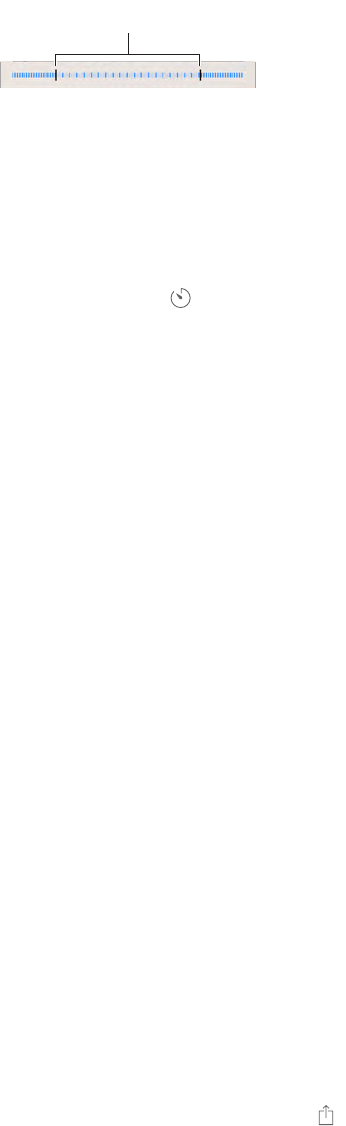
Chapter 12 Camera 88
Set the slow-motion section of a video. Tap the thumbnail, then use the vertical bars beneath
the frame viewer to set the section you want to play back in slow motion.
Slide to adjust the slow-motion
section of the video.
Slide to adjust the slow-motion
section of the video.
Zoom in or out. (iSight camera) Pinch open or closed on the image on the screen. For iPhone 5
or later, zoom works in video mode as well as photo mode.
If Location Services is turned on, photos and videos are tagged with location data that can be
used by apps and photo-sharing websites. See Privacy on page 37.
Use the capture timer to put yourself in the shot. Avoid “shutter shake” or add yourself to a
picture by using the capture timer. To include yourself, rst set iPhone on a stable surface and
frame your shot. Tap , tap 3s (seconds) or 10s, then tap the shutter button.
Want to capture what’s displayed on your screen? Simultaneously press and release the Sleep/
Wake and Home buttons. The screenshot is added to the Recently Added album in Photos.
Make it better. You can edit photos and trim videos, right on iPhone. See Edit photos and trim
videos on page 82.
HDR
HDR (High Dynamic Range) helps you get great shots, even in high-contrast situations. The best
parts of three quick shots, taken at dierent exposures (long, normal, and short), are blended
together into a single photo.
Use HDR. (iSight cameras and the FaceTime camera on iPhone 5s or later) Tap the HDR button at
the top of the screen. For best results, keep both iPhone and the subject still. (The ash is turned
o for HDR shots.)
On iPhone 5s or later, you can choose HDR Auto, and iPhone will use HDR when it’s
most eective.
Keep the normal photo in addition to the HDR version. Go to Settings > Photos & Camera >
Keep Normal Photo. Both the normal and HDR versions of the photo appear in Photos. HDR
versions of photos in your albums are marked with “HDR” in the corner.
View, share, and print
Photos and videos you take are saved in Photos. With My Photo Stream or iCloud Photo Library
turned on, new photos also appear in Shared on iPhone and your other iOS devices and
computers. See iCloud Photo Library and My Photo Stream on page 80.
View your photos. Tap the thumbnail image, then swipe left or right to see the photos you’ve
taken recently. Tap All Photos to see everything in the Photos app.
Tap the screen to show or hide the controls.
Get sharing and printing options. Tap . See Share from apps on page 31.
Upload photos and videos to your computer. Connect iPhone to your computer to upload
items to iPhoto or another supported app on your Mac or PC.
Sync photos and videos to iPhone from your Mac. Use the Photos settings pane in iTunes. See
Sync with iTunes on page 17.
APPLE CONFIDENTIAL
Draft
Chapter 12 Camera 89
Camera settings
Go to Settings > Photos & Camera for camera options, which include:
•Photo stream and sharing
•Burst photos
•Slideshow
•Grid
•HDR
Adjust the volume of the shutter sound with the Ringer and Alerts settings in Settings > Sounds.
Or mute the sound using the Ring/Silent switch. (In some countries, muting is disabled.)
APPLE CONFIDENTIAL
Draft
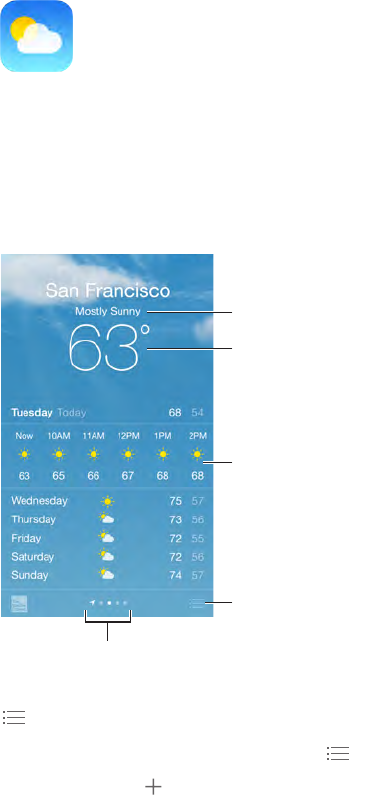
13
90
Get the current temperature and ten-day forecast for one or more cities around the world, with
hourly forecasts for the next 12 hours. Weather uses Location Services to get the forecast for your
current location.
Current conditions
Current conditions
Add or delete cities.
Add or delete cities.
Current
temperature
Current
temperature
Current hourly
forecast
Current hourly
forecast
Number of cities stored
Number of cities stored
Swipe up to see your detailed forecast. Swipe left or right to see weather for another city, or tap
and choose a city from the list. The leftmost screen shows your local weather.
Add a city or make other changes. Tap .
•Add a city: Tap . Enter a city or zip code, then tap Search.
•Rearrange the order of cities: Touch and hold a city, then drag it up or down.
•Delete a city: Slide the city to the left, then tap Delete.
•Choose Fahrenheit or Celsius: Tap °F or °C.
Weather
APPLE CONFIDENTIAL
Draft
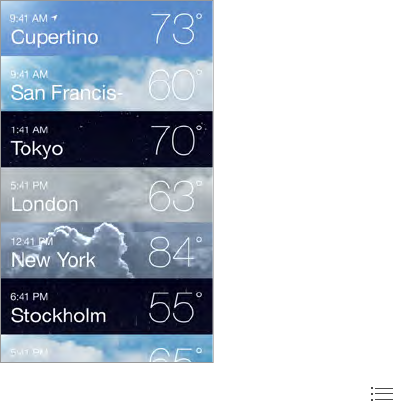
Chapter 13 Weather 91
View the current hourly forecast. Swipe the hourly display left or right.
See all cities at once. Pinch the screen or tap .
Turn local weather on or o. Go to Settings > Privacy > Location Services. See Privacy on
page 37.
Use iCloud to push your list of cities to your other iOS devices. Go to Settings > iCloud >
Documents & Data, and make sure Documents & Data is on (it’s on by default). See iCloud on
page 15.
APPLE CONFIDENTIAL
Draft
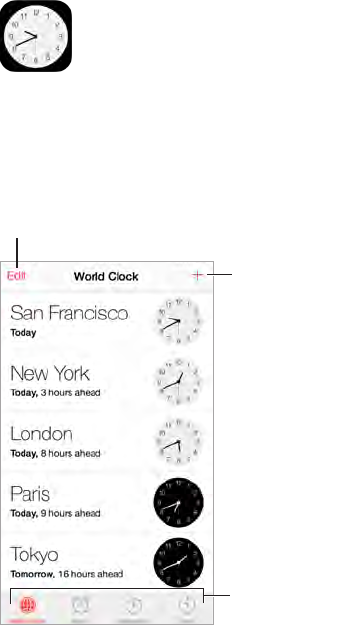
14
92
Clock at a glance
The rst clock displays the time based on your location when you set up iPhone. Add other
clocks to show the time in other major cities and time zones.
Delete clocks or change their order.
Delete clocks or change their order.
Add a clock.
Add a clock.
View clocks, set
an alarm, time
an event, or set
a timer.
View clocks, set
an alarm, time
an event, or set
a timer.
Clock
APPLE CONFIDENTIAL
Draft
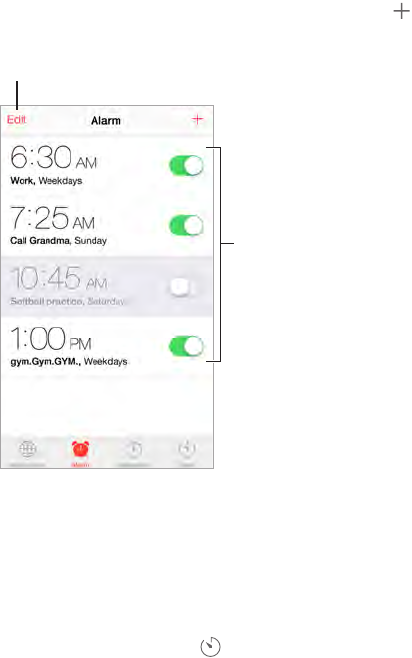
Chapter 14 Clock 93
Alarms and timers
Want iPhone to wake you? Tap Alarm, then tap . Set your wake-up time and other options,
then give the alarm a name (like “Good morning”).
Tap to change options or delete an alarm.
Tap to change options or delete an alarm.
Turn saved
alarms on or off.
Turn saved
alarms on or off.
No wasting time! You can also use the stopwatch to keep time, record lap times, or set a timer to
alert you when time’s up. If you’re soft boiling an egg, just tell Siri to “Set the timer for 3 minutes.”
Want to fall asleep to music or a podcast? Tap Timer, then tap When Timer Ends and choose
Stop Playing at the bottom.
Get quick access to clock features. Swipe up from the bottom edge of the screen to open
Control Center, then tap . You can access alarms in Control Center even when iPhone is locked.
APPLE CONFIDENTIAL
Draft
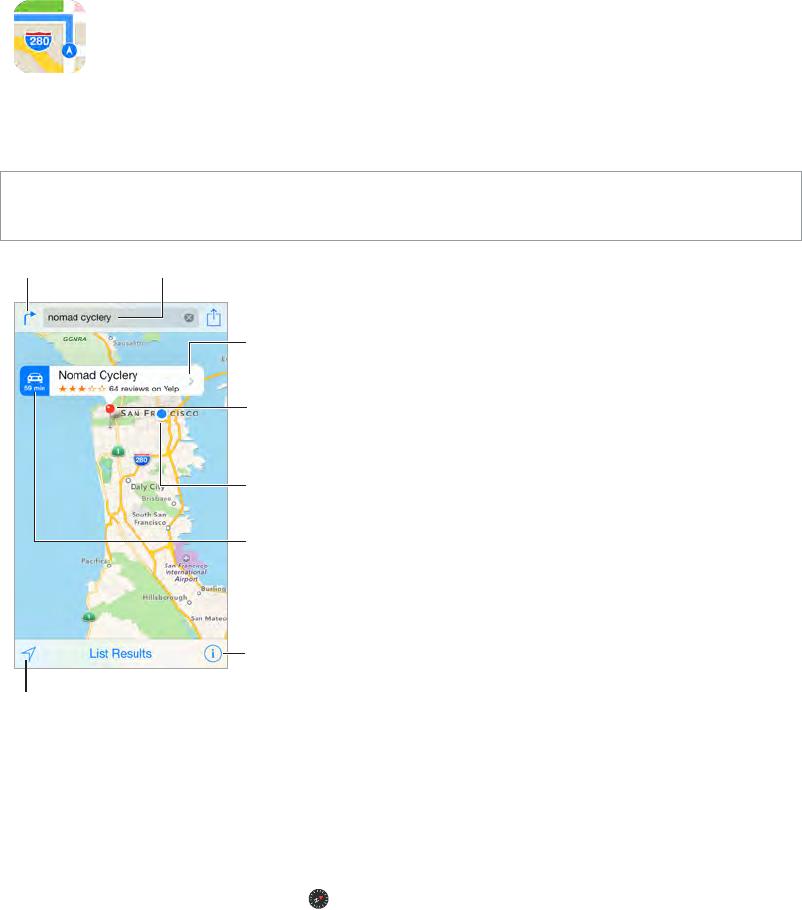
15
94
Find places
WARNING: For important information about navigating safely and avoiding distraction while
driving, see Important safety information on page 170.
Choose the view,
drop a pin, or
show traffic.
Choose the view,
drop a pin, or
show traffic.
Tap a pin to display
the pop-up banner.
Tap a pin to display
the pop-up banner.
Quick driving
directions
Quick driving
directions
Get more info.
Get more info.
Current location
Current location
Enter a search.
Enter a search.
Show your
current location.
Show your
current location.
Get directions.
Get directions.
Important: Maps, directions, Flyover, and location-based apps depend on data services. These
data services are subject to change and may not be available in all areas, resulting in maps,
directions, Flyover, or location-based information that may be unavailable, inaccurate, or
incomplete. Some Maps features require Location Services. See Privacy on page 37.
Move around Maps by dragging the screen. To face a dierent direction, rotate with two ngers.
To return to north, tap the compass in the upper-right.
Zoom in or out. Double-tap with one nger to zoom in and tap with two ngers to zoom
out—or use a pinching motion to zoom in or out. The scale appears in the upper-left while
zooming, or if you touch the screen with two ngers. To change how distance is shown (miles or
kilometers), go to Settings > Maps.
Search for a location. Tap the search eld, then enter a search. Maps may also list recent
locations, searches, or directions that you can choose from.
Maps
APPLE CONFIDENTIAL
Draft
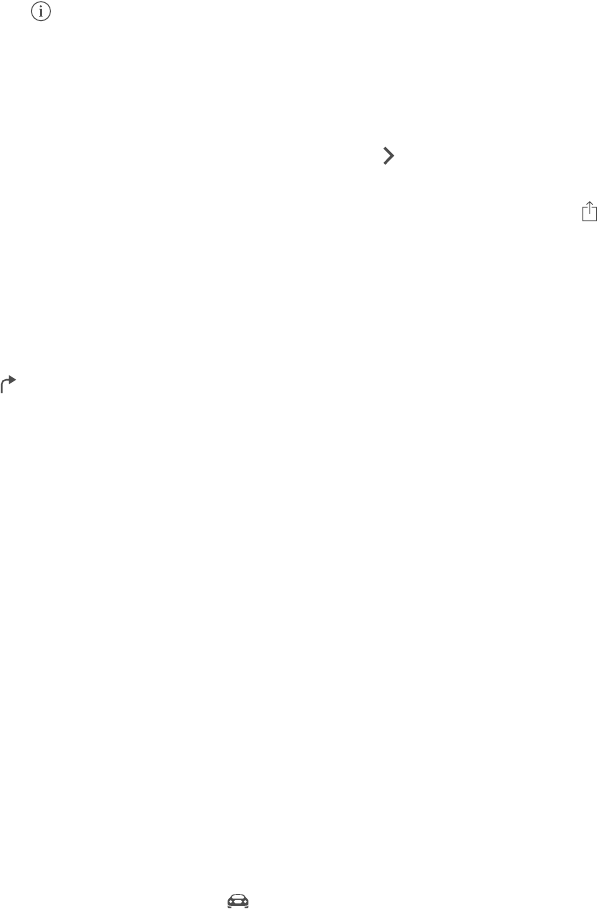
Chapter 15 Maps 95
You can search for a location in lots of dierent ways:
•Intersection (“8th and market”)
•Area (“greenwich village”)
•Landmark (“guggenheim”)
•Zip code
•Business (“movies,” “restaurants san francisco ca,” “apple inc new york”)
Or if Maps guesses where you’re headed while you’re entering a search, tap that location in the
list below the search eld.
Find the location of a contact, or of a favorite or recent search. Tap Favorites..
Choose your view. Tap , then choose Standard, Hybrid, or Satellite.
Manually mark a location. Touch and hold the map until the dropped pin appears.
Get more info
Get info about a location. Tap a pin to display its banner, then tap . Info might include Yelp
reviews and photos, a phone number (tap to call it), a webpage link, directions, and more.
To share the location, add the location to your Favorites, or use another app you install, tap .
Get directions
Note: To get directions, iPhone must be connected to the Internet. To get directions involving
your current location, Location Services must also be on.
Get directions. Tap , enter the starting and ending locations, then tap Route. Or choose a
location or a route from the list, if available. Tap to select driving or walking directions, or to use
an app for public or other modes of transportation such as Uber.
If a location banner is showing, directions to that location from your current location appear. To
get other directions, tap the search eld.
If multiple routes appear, tap the one you want to take.
•Hear turn-by-turn directions: (iPhone 4s or later) Tap Start.
Maps follows your progress and speaks turn-by-turn directions to your destination. To show or
hide the controls, tap the screen.
If iPhone auto-locks, Maps stays onscreen and continues to announce instructions. You can
also open another app and continue to get turn-by-turn directions. To return to Maps, tap the
banner across the top of the screen.
With turn-by-turn directions, night mode automatically adjusts the screen image for easier
viewing at night.
•See the route overview: Tap Overview.
•View the directions as a list: Tap List Steps.
•Stop turn-by-turn directions: Tap End. Or ask Siri to “stop navigating.”
Get directions from your current location. Tap on the banner of your destination. Tap to
select driving or walking directions, or to use an app for public or other modes of transportation.
APPLE CONFIDENTIAL
Draft
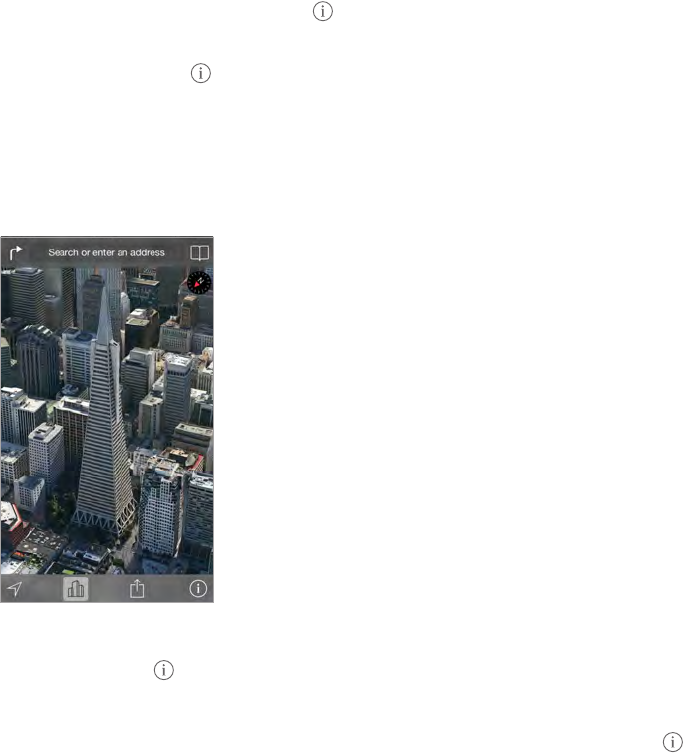
Chapter 15 Maps 96
Use Maps on your Mac to get directions. Open Maps on your Mac (OS X Mavericks or later), get
directions for your trip, then choose File > Share > Send to your device. Your Mac and iPhone
must both be signed in to iCloud using the same Apple ID.
Find out about trac conditions. Tap , then tap Show Trac. Orange dots show slowdowns,
and red dots show stop-and-go trac. To see an incident report, tap a marker.
Report a problem. Tap , then tap Report a Problem.
3D and Flyover
On iPhone 4s or later, you can see three-dimensional views and even y over many of the world’s
major cities.
The Transamerica Pyramid Building is a registered
service mark of Transamerica Corporation.
The Transamerica Pyramid Building is a registered
service mark of Transamerica Corporation.
View 3D map. Tap , then tap Show 3D Map. Or, drag two ngers up.
Adjust the camera angle. Drag two ngers up or down.
Take a Flyover Tour. An aerial tour is available for select cities. In Hybrid view (tap , then
tap Hybrid), tap the name of a city that appears in yellow, then tap the Tour button on the
location banner.
Maps settings
Go to Settings > Map. Settings include:
•Navigation voice volume (iPhone 4s or later)
•Distances in miles or kilometers
•Map labels always appear in the language specied in Settings > General > International >
Language
APPLE CONFIDENTIAL
Draft
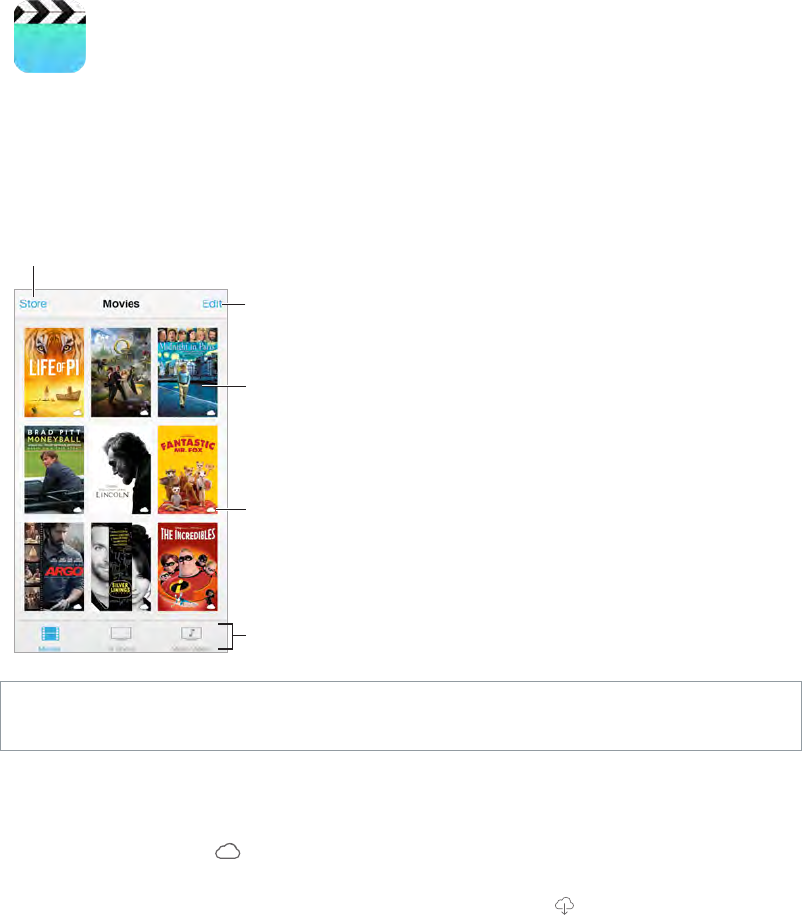
16
97
Videos at a glance
Open the Videos app to watch movies, TV shows, and music videos. To watch video podcasts,
install the free Podcasts app from the App Store—see Podcasts at a glance on page 123. To watch
videos you record using Camera on iPhone, open the Photos app.
Choose a category.
Choose a category.
Delete videos from
your library.
Delete videos from
your library.
Add to your library.
Add to your library.
Tap a video
to play it.
Tap a video
to play it.
This means the
video hasn’t been
downloaded.
This means the
video hasn’t been
downloaded.
WARNING: For important information about avoiding hearing loss, see Important safety
information on page 170.
Watch a video. Tap the video in the list of videos.
What about videos you shot with iPhone? Open the Photos app.
Stream or download? If appears on a video thumbnail, you can watch it without
downloading it to iPhone, if you have an Internet connection. To download the video to iPhone
so you can watch without using a Wi-Fi or cellular connection, tap in the video details.
Looking for podcasts or iTunes U videos? Download the free Podcasts app or iTunes U app from
the App Store.
Set a sleep timer. Open the Clock app and tap Timer, then swipe to set the number of hours and
minutes. Tap When Timer Ends and choose Stop Playing, tap Set, then tap Start.
Videos
APPLE CONFIDENTIAL
Draft
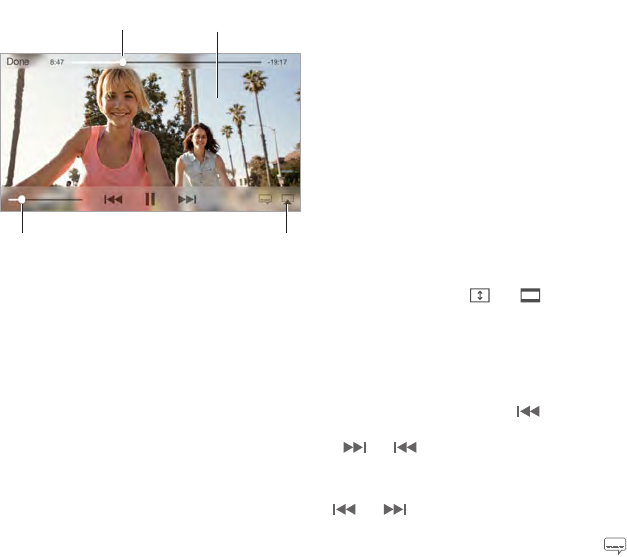
Chapter 16 Videos 98
Add videos to your library
Buy or rent videos on the iTunes Store. Tap Store in the Videos app, or open the iTunes Store
app on iPhone and tap Videos. See Chapter 22, iTunes Store, on page 111. Videos you purchase
using your iTunes account are available in Videos on iPhone, no matter which iOS device or
computer you use to purchase them. The iTunes Store is not available in all areas.
Transfer videos from your computer. Connect iPhone, then sync videos from iTunes on your
computer. See Sync with iTunes on page 17.
Stream videos from your computer. Turn on Home Sharing in iTunes on your computer. Then,
on iPhone, go to Settings > Videos and enter the Apple ID and password you used to set up
Home Sharing on your computer. Then open Videos on iPhone and tap Shared at the top of the
list of videos.
Convert a video to work with iPhone. If you try to sync a video from iTunes to iPhone and a
message says the video can’t play on iPhone, you can convert the video. Select the video in your
iTunes library and choose File > Create New Version > “Create iPod or iPhone Version.” Then sync
the converted video to iPhone.
Delete a video. Tap Edit in the upper right of your collection. To delete an individual episode of a
series, swipe left on the episode in the Episodes list. Deleting a video (other than a rented movie)
from iPhone doesn’t delete it from the iTunes library on your computer, and you can sync the
video back to iPhone later. If you don’t want to sync the video back to iPhone, set iTunes to not
sync the video. See Sync with iTunes on page 17.
Important: If you delete a rented movie from iPhone, it’s deleted permanently and cannot be
transferred back to your computer.
Control playback
Watch on a TV
with Apple TV.
Watch on a TV
with Apple TV.
Tap to show or
hide the controls.
Tap to show or
hide the controls.
Drag to skip
forward or back.
Drag to skip
forward or back.
Drag to adjust
the volume.
Drag to adjust
the volume.
Scale the video to ll the screen or t to the screen. Tap or . Or double-tap the video, to
scale without showing the controls. If you don’t see the scaling controls, your video already ts
the screen perfectly.
Start over from the beginning. If the video contains chapters, drag the playhead along the
scrubber bar all the way to the left. If there are no chapters, tap .
Skip to the next or previous chapter. Tap or . You can also press the center button or
equivalent on a compatible headset two times (skip to next) or three times (skip to previous).
Rewind or fast-forward. Touch and hold or .
Select a dierent audio language. If the video oers other languages, tap , then choose a
language from the Audio list.
APPLE CONFIDENTIAL
Draft
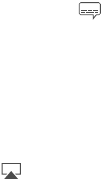
Chapter 16 Videos 99
Show subtitles or closed captions. Tap . Not all videos oer subtitles or closed captions.
Customize the appearance of closed captions. Go to Settings > General > Accessibility >
Subtitles & Captioning.
Want to see closed captions and subtitles for the deaf and hard of hearing? Go to Settings >
General > Accessibility > Subtitles & Captioning and turn on Closed Captions + SDH.
Watch the video on a TV. Tap . For more about AirPlay and other ways to connect, see
AirPlay on page 35.
Videos settings
Go to Settings > Videos, where you can:
•Choose where to resume playback
•Choose to show only videos on iPhone
•Log in to Home Sharing
APPLE CONFIDENTIAL
Draft
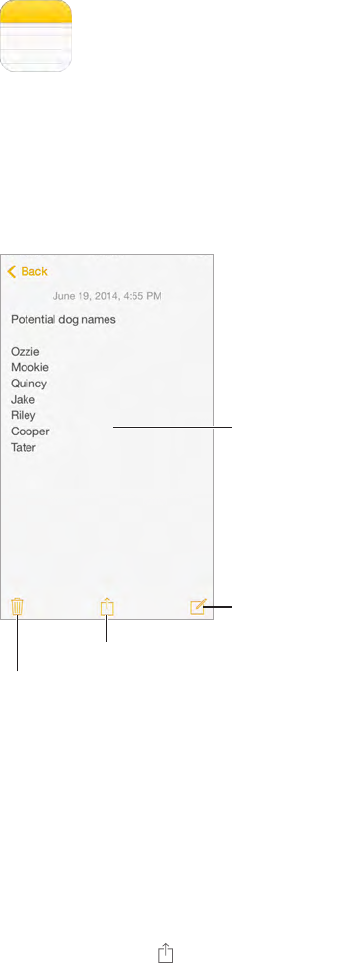
17
100
Notes at a glance
Type notes on iPhone, and iCloud automatically makes them available on your other iOS devices
and Mac computers. You can also read and create notes in other accounts, such as Gmail or
Yahoo!.
Tap to edit.
Tap to edit.
Write a new note.
Write a new note.
Share or print.
Share or print.
Delete this note.
Delete this note.
See your notes on your other devices. If you use an icloud.com, me.com, or mac.com email
address for iCloud, go to Settings > iCloud and turn on Notes. If you use Gmail or another IMAP
account for iCloud, go to Settings > Mail, Contacts, Calendars and turn on Notes for the account.
Your notes appear on all your other iOS devices and Mac computers that use the same Apple ID.
Delete a note. Swipe left over the note in the list of notes.
Search for a note. Scroll to the top of a list of notes (or tap the top of the screen) to reveal the
search eld, then tap the eld and type what you’re looking for. You can also search for notes
from the Home screen—just drag down the middle of the screen.
Share or print. Tap at the bottom of the note. You can share via Messages, Mail, or AirDrop
(iPhone 5 or later).
Notes
APPLE CONFIDENTIAL
Draft
Chapter 17 Notes 101
Use notes in multiple accounts
Share notes with other accounts. You can share notes with other accounts, such as Google,
Yahoo!, or AOL. Go to Settings > Mail, Contacts, Calendars and turn on Notes for the account. To
create a note in a specic account, tap Accounts at the top of a list of notes, select the account,
then tap New. Notes you create in the account on iPhone show up in the notes folder of
the account.
Choose the default account for new notes. Go to Settings > Notes.
See all notes in an account. Tap Accounts at the top of a list of notes, then choose the account.
APPLE CONFIDENTIAL
Draft
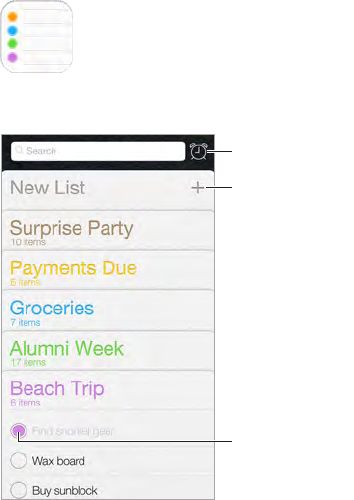
18
102
Reminders lets you keep track of all the things you need to do.
Add a list.
Add a list.
Completed item
Completed item
Scheduled items
Scheduled items
Add a reminder. Tap a list, then tap a blank line.
Share a list. Tap a list, then tap Edit. Tap Sharing, then tap Add Person. The people you share
with need an iCloud account. After they accept your invitation to share the list, you’ll all be able
to add, delete, and mark items as completed. Family members can also share a list. See Family
Sharing on page 32.
Delete a list. While viewing a list, tap Edit, then tap Delete List.
Change or delete a reminder. Swipe the reminder left, then tap Delete.
Change the order of lists. Touch and hold the list name, then drag the list to a new location. To
change the order of items in a list, tap Edit.
What list was that in? Scroll to the top to see the search eld. All lists are searched, by the
reminder name. You can also use Siri to nd reminders. For example, say “Find the reminder
about milk.”
Don’t bother me now. You can turn o Reminder notications in Settings > Notication Center.
To silence them temporarily, turn on Do Not Disturb.
With OS X Yosemite, you can hando Reminders you’re editing between your Mac and iPhone.
See Using continuity features on page 22.
Reminders
APPLE CONFIDENTIAL
Draft
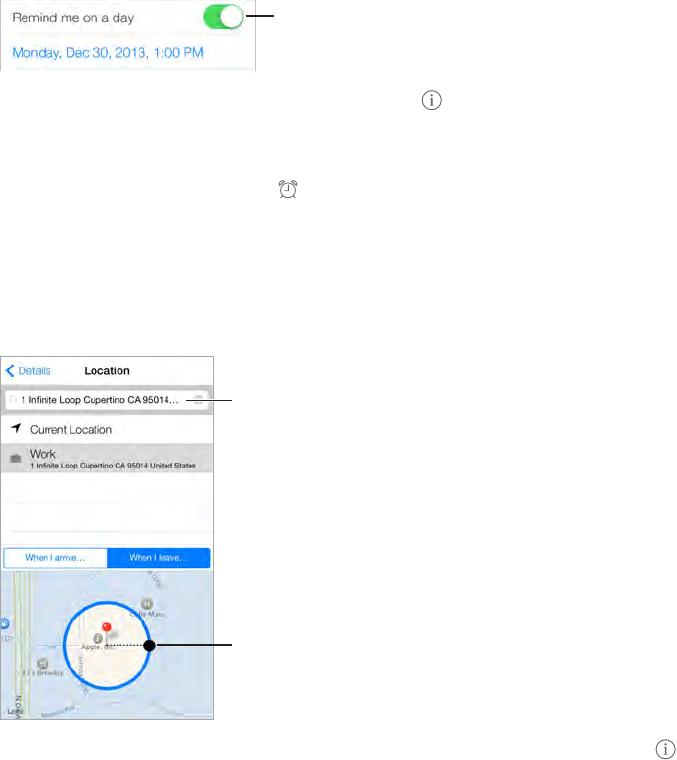
Chapter 18 Reminders 103
Scheduled reminders
Scheduled reminders notify you when they’re due.
Scheduled
reminder
Scheduled
reminder
Schedule a reminder. While editing a reminder, tap , then turn on “Remind me on a
day.” Tap Alarm to set the date and time. Tap Repeat to schedule the reminder for regularly
occurring intervals.
See all scheduled reminders. Tap to show the Scheduled list.
Don’t bother me now. You can turn o Reminder notications in Settings > Notications. To
silence notications temporarily, turn on Do Not Disturb.
Location reminders
Adjust the
geofence.
Adjust the
geofence.
Find an address.
Find an address.
Be reminded when you arrive or leave a location. While editing a reminder, tap , then turn on
“Remind me at a location.” Tap Location, then choose a location from the list, or enter an address.
After you dene a location, you can drag to change the size of the geofence on the map, which
sets the approximate distance at which you want to be reminded. You can’t save a location
reminder in Outlook or Microsoft Exchange calendars.
Add common locations to your address card. When you set a location reminder, locations in the
list include addresses from your personal info card in Contacts. Add your work, home, and other
favorite addresses to your card for easy access in Reminders.
Reminders settings
Go to Settings > Reminders, where you can:
•Set a default list for new reminders
•Sync past reminders
Keep your reminders up to date on other devices. Go to Settings > iCloud and turn on
Reminders. To keep up to date with Reminders on OS X, turn on iCloud on your Mac too. Some
other types of accounts, such as Exchange, also support Reminders. Go to Settings > Mail,
Contacts, Calendars and turn on Reminders for the accounts you want to use.
APPLE CONFIDENTIAL
Draft
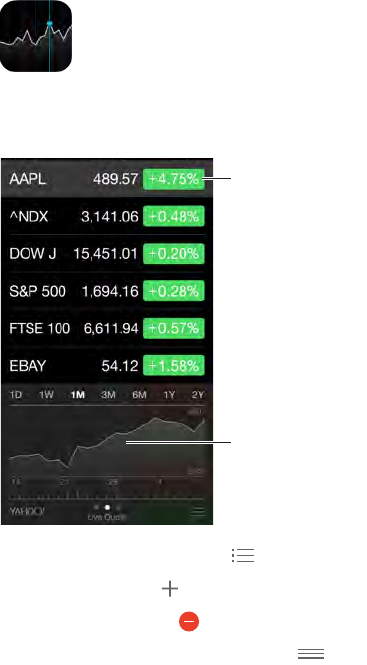
19
104
Keep track of the major exchanges and your stock portfolio, see the change in value over time,
and get news about the companies you’re watching.
Tap to see percent
change. Tap again
to see market
capitalization.
Tap to see percent
change. Tap again
to see market
capitalization.
Swipe left or right
to see stats or
news articles.
Swipe left or right
to see stats or
news articles.
Manage your stock list. Tap .
•Add an item: Tap . Enter a symbol, company name, fund name, or index, then tap Search.
•Delete an item: Tap .
•Rearrange the order of items: Drag up or down.
While viewing stock info, you can tap any of the values along the right side of the screen to
switch the display to price change, market capitalization, or percentage change. Swipe the info
beneath the stock list to see the summary, chart, or news for the selected stock. Tap a news
headline to view the article in Safari.
You can also see your stocks in the Today tab of Notication Center. See Notication Center on
page 30.
Note: Quotes may be delayed 20 minutes or more, depending upon the reporting service.
Add a news article to your reading list. Touch and hold the news headline, then tap Add to
Reading List.
Find out more. Tap YAHOO!
View a full-screen chart. Rotate iPhone to landscape orientation. Swipe left or right to see your
other stock charts.
Stocks
APPLE CONFIDENTIAL
Draft
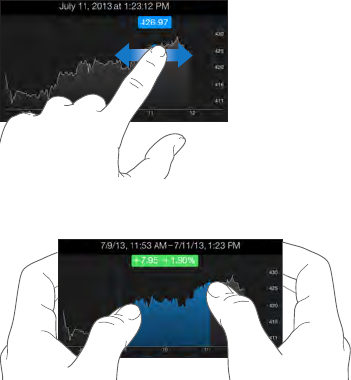
Chapter 19 Stocks 105
•See the value for a specic date or time: Touch the chart with one nger.
•See the dierence in value over time: Touch the chart with two ngers.
Use iCloud to keep your stock list up to date on your iOS devices. Go to Settings > iCloud >
Documents & Data, then turn on Documents & Data (it’s on by default). See iCloud on page 15.
APPLE CONFIDENTIAL
Draft
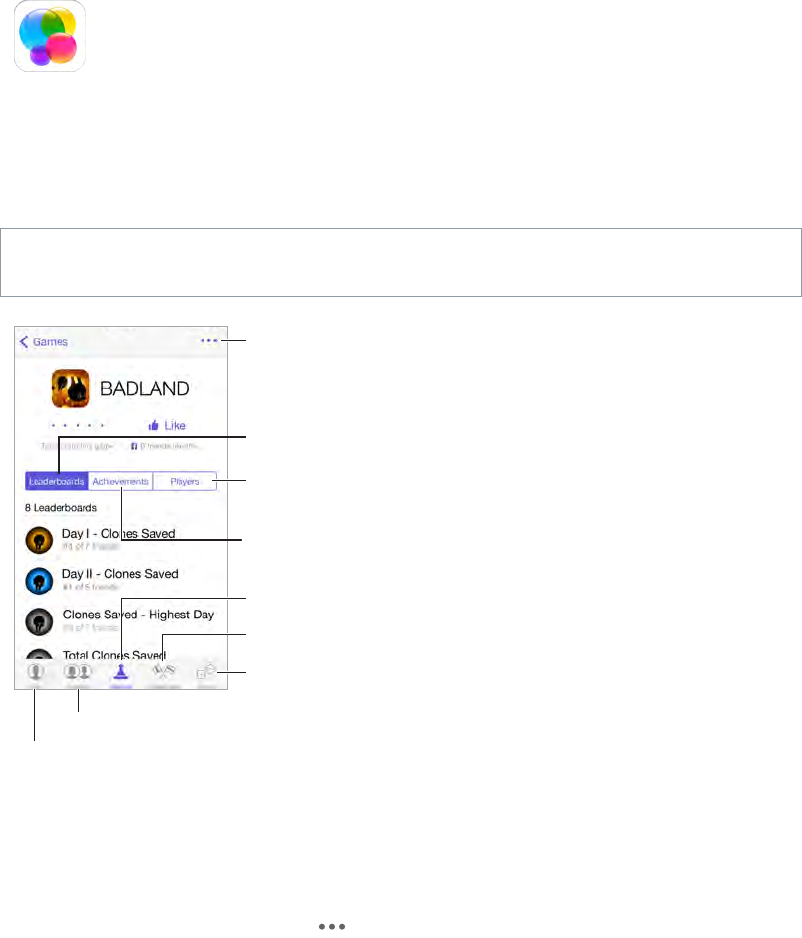
20
106
Game Center at a glance
Game Center lets you play your favorite games with friends who have an iOS device or a Mac
(OS X Mountain Lion or later). You must be connected to the Internet to use Game Center.
WARNING: For important information about avoiding repetitive motion injuries, see Important
safety information on page 170.
Declare your status
or change your photo.
Declare your status
or change your photo.
See who’s the best.
See who’s the best.
Choose a game.
Choose a game.
It’s on!
It’s on!
Is it your turn?
Is it your turn?
Play, share, or
remove this game.
Play, share, or
remove this game.
Find someone
to play against.
Find someone
to play against.
Explore game
goals.
Explore game
goals.
Invite friends to play.
Invite friends to play.
Get started. Open Game Center. If you see your nickname at the top of the screen, you’re already
signed in. Otherwise, you’ll be asked for your Apple ID and password.
Get some games. Tap Games, then tap a recommended game, browse for games in the
App Store, or get a game one of your friends has (see Play games with friends on page 107).
Play! Tap Games, choose a game, tap in the upper right, then tap Play.
Sign out? No need to sign out when you quit Game Center, but if you want to, go to Settings >
Game Center and tap your Apple ID.
Game Center
APPLE CONFIDENTIAL
Draft
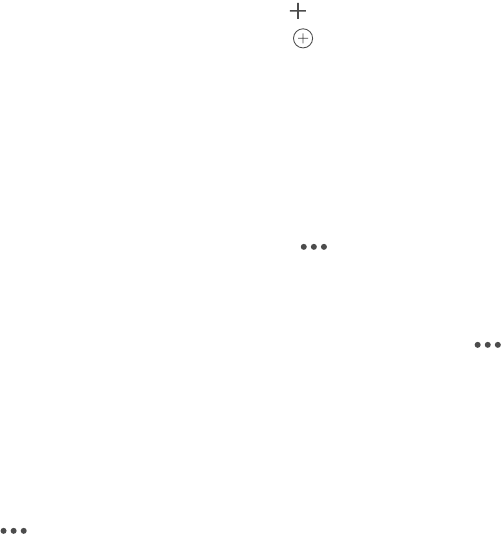
Chapter 20 Game Center 107
Play games with friends
Invite friends to a multiplayer game. Tap Friends, choose a friend, choose a game, then tap
Play. If the game allows or requires more players, choose the players, then tap Next. Send your
invitation, then wait for the others to accept. When everyone’s ready, start the game. If a friend
isn’t available or doesn’t respond, you can tap Auto-Match to have Game Center nd another
player for you, or tap Invite Friend to invite someone else.
Send a friend request. Tap Friends, tap , then enter your friend’s email address or Game Center
nickname. To browse your contacts, tap . (To add several friends in one request, type Return
after each address.) Or, tap any player you see anywhere in Game Center.
Challenge someone to outdo you. Tap one of your scores or achievements, then tap
Challenge Friends.
What are your friends playing and how are they doing? Tap Friends, tap your friend’s name,
then tap the Games or Points bubble.
Want to purchase a game your friend has? Tap Friends, then tap your friend’s name. Tap the
game in your friend’s game list, then tap in the upper right.
Make new friends. To see a list of your friend’s friends, tap Friends, tap your friend’s name, then
tap their Friends bubble.
Unfriend a friend. Tap Friends, tap the friend’s name, then tap in the upper right.
Keep your email address private. Turn o Public Prole in your Game Center account settings.
See Game Center settings on page 107 below.
Turn o multiplayer activity or friend requests. Go to Settings > General > Restrictions. If the
switches are grayed, rst tap Enable Restrictions at the top.
Keep it friendly. To report oensive or inappropriate behavior, tap Friends, tap the person’s name,
tap in the upper right, then tap Report a Problem.
Game Center settings
Go to Settings > Game Center, where you can:
•Sign out (tap your Apple ID)
•Allow invites
•Let nearby players nd you
•Edit your Game Center prole (tap your nickname)
•Get friend recommendations from Contacts or Facebook
Specify which notications you want for Game Center. Go to Settings > Notication Center >
Game Center. If Game Center doesn’t appear, turn on Notications.
Change restrictions for Game Center. Go to Settings > General > Restrictions.
APPLE CONFIDENTIAL
Draft