Apple E2816A Cellular Phone with Bluetooth and WLAN Radios User Manual 5
Apple Inc. Cellular Phone with Bluetooth and WLAN Radios 5
Apple >
Contents
- 1. iPhone_User_Guide_iOS8_Draft_2014-07-26_Rd-Sz_v1.0_Part1
- 2. iPhone_User_Guide_iOS8_Draft_2014-07-26_Rd-Sz_v1.0_Part2
- 3. iPhone_User_Guide_iOS8_Draft_2014-07-26_Rd-Sz_v1.0_Part3
- 4. iPhone_User_Guide_iOS8_Draft_2014-07-26_Rd-Sz_v1.0_Part4
- 5. iPhone_User_Guide_iOS8_Draft_2014-07-26_Rd-Sz_v1.0_Part5
- 6. SAR Statement
- 7. User Manual 1
- 8. User Manual 2
- 9. User Manual 3
- 10. User Manual 4
- 11. User Manual 5
- 12. User Manual 1
- 13. User Manual 2
- 14. User Manual 3
- 15. User Manual 4
- 16. User Manual 5
- 17. Users Manual 1
User Manual 5
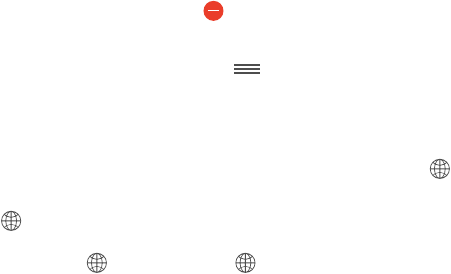
B
165
Use international keyboards
languages and languages written from right to left. For a list of supported keyboards, go to
www.apple.com/iphone, choose your iPhone, click Tech Specs, then scroll to Languages.
Manage keyboards. Go to Settings > General > Keyboard > Keyboards.
•Add a keyboard: Tap Add New Keyboard, then choose a keyboard from the list. Repeat to add
more keyboards.
•Remove a keyboard: Tap Edit, tap next to the keyboard you want to remove, tap Delete,
then tap Done.
•Edit your keyboard list: Tap Edit, drag next to a keyboard to a new place in the list, then
tap Done.
Switch keyboards while typing. Touch and hold the Globe key to show all your enabled
Globe key appears only if you enable more than one keyboard.
You can also just tap . When you tap , the name of the newly activated keyboard appears
Many keyboards provide letters, numbers, and symbols that aren’t visible on the keyboard.
Enter accented letters or other characters. Touch and hold the related letter, number, or symbol,
then slide to choose a variant. For example:
•On a Thai keyboard: Choose native numbers by touching and holding the related
Arabic number.
•On a Chinese, Japanese, or Arabic keyboard: Suggested characters or candidates appear at the
top of the keyboard. Tap a candidate to enter it, or swipe left to see more candidates.
Use the extended suggested candidate list. Tap the up arrow on the right to view the full
candidate list.
•Scroll the list: Swipe up or down.
•Return to the short list: Tap the down arrow.
pairs. The shortcut is added to your personal dictionary. When you type a shortcut while using a
supported keyboard, the paired word or input is substituted for the shortcut.
Go to Settings > General > Keyboard > Shortcuts. Shortcuts are
available for:
•Pinyin
•Traditional Chinese: Pinyin and Zhuyin
International Keyboards
APPLE CONFIDENTIAL
Appendix
Draft
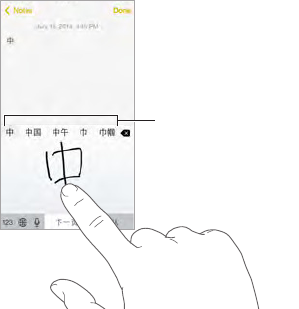
Appendix B International Keyboards 166
•Japanese: Romaji and 50 Key
Reset your personal dictionary. Go to Settings > General > Reset > Reset Keyboard Dictionary.
All custom words and shortcuts are deleted, and the keyboard dictionary returns to its
default state.
Special input methods
write Chinese characters on the screen.
Build Chinese characters from the component Cangjie keys. As you type, suggested
more options.
Build Chinese Wubihua (stroke) characters. Use the keypad to build Chinese characters using
hook. For example, the Chinese character 圈 (circle) should begin with the vertical stroke 丨.
•As you type, suggested Chinese characters appear (the most commonly used characters
•
another stroke, or scroll through the character list.
•Tap the match key (匹配) to show only characters that match exactly what you typed.
Write Chinese characters.
strokes, iPhone recognizes them and shows matching characters in a list, with the closest match
at the top. When you choose a character, its likely follow-on characters appear in the list as
additional choices.
Matching characters
Matching characters
You can type some complex characters, such as 鱲 (part of the name for the Hong Kong
International Airport), by writing two or more component characters in sequence. Tap the
character to replace the characters you typed. Roman characters are also recognized.
Type Japanese kana. Use the Kana keypad to select syllables. For more syllable options, drag the
list to the left or tap the arrow key.
Type Japanese romaji. Use the Romaji keyboard to type syllables. Alternative choices appear
along the top of the keyboard; tap one to type it. For more syllable options, tap the arrow key
and select another syllable or word from the window.
APPLE CONFIDENTIAL
Draft

Appendix B International Keyboards 167
Type facemarks or emoticons. key. Or you can:
•Use the Japanese Romaji keyboard (QWERTY-Japanese layout): Tap , then tap the key.
•Tap , then
tap the key.
APPLE CONFIDENTIAL
Draft
C
168
With support for secure access to corporate networks, directories, custom apps, and Microsoft
Exchange, iPhone is ready to go to work. For detailed information about using iPhone in
business, go to www.apple.com/iphone/business.
Mail, Contacts, and Calendar
To use iPhone with your work accounts, you need to know the settings your organization
requires. If you received your iPhone from your organization, the settings and apps you need
might already be installed. If it’s your own iPhone, your system administrator may provide you
with the settings for you to enter, or they may have you connect to a mobile device management
server that installs the settings and apps you should have.
Organizational settings and accounts are typically in . You might be asked to
displays information about what it contains.
iPhone settings can’t be changed. For example, your organization might turn on Auto-Lock and
require you to set a passcode in order to protect the information in the accounts you access.
your system administrator.
Network access
A VPN (virtual private network) provides secure access over the Internet to private resources,
such as your organization’s network. You may need to install a VPN app from the App Store that
information about apps and settings you need.
Apps
In addition to the built-in apps and the ones you get from the App Store, your organization may
want you to have certain other apps. They might provide you with a pre-paid redemption code for
the App Store. When you download an app using a redemption code, you own it, even though
your organization purchased it for you.
iPhone in Business
APPLE CONFIDENTIAL
Appendix
Draft
Appendix C iPhone in Business 169
Your organization can also purchase App Store app licenses that they assign to you for a period
of time, but that the organization retains. You’ll be invited to participate in your organization’s
program in order to access these apps. After you’re enrolled with your iTunes account, you’re
Purchased list in the App Store. An app you receive this way is removed if the organization
assigns it to someone else.
Your organization might also develop custom apps that aren’t in the App Store. You’ll install
them from a webpage or, if your organization uses mobile device management, you’ll receive a
from the mobile device management server.
APPLE CONFIDENTIAL
Draft

D
17 0
Important safety information
WARNING:
injuries, or damage to iPhone or other property. Read all the safety information below before
using iPhone.
Handling Handle iPhone with care. It is made of metal, glass, and plastic and has sensitive
electronic components inside. iPhone can be damaged if dropped, burned, punctured, or
crushed, or if it comes in contact with liquid. Don’t use a damaged iPhone, such as one with a
cracked screen, as it may cause injury. If you’re concerned about scratching the surface of iPhone,
consider using a case or cover.
Repairing Don’t open iPhone and don’t attempt to repair iPhone by yourself. Disassembling
iPhone may damage it or may cause injury to you. If iPhone is damaged, malfunctions, or comes
information about getting service at www.apple.com/support/iphone/service/faq.
Battery Don’t attempt to replace the iPhone battery yourself—you may damage the battery,
which could cause overheating and injury. The lithium-ion battery in iPhone should be replaced
only by Apple or an Apple Authorized Service Provider, and must be recycled or disposed of
separately from household waste. Don’t incinerate the battery. For information about battery
recycling and replacement, see www.apple.com/batteries.
Distraction Using iPhone in some circumstances can distract you and may cause a dangerous
situation. Observe rules that prohibit or restrict the use of mobile phones or headphones (for
example, avoid texting while driving a car or using headphones while riding a bicycle).
Navigation Maps, directions, Flyover, and location-based apps depend on data services.
Charging Charge iPhone with the included USB cable and power adapter, or with other third-
interoperability standard. An iPhone Micro USB Adapter (available separately in some areas) or
other adapter may be needed to connect iPhone to some compatible power adapters. Using
damaged cables or chargers, or charging when moisture is present, can cause electric shock.
When you use the Apple USB Power Adapter to charge iPhone, make sure that the AC plug or AC
power cord is fully inserted into the adapter before you plug it into a power outlet.
Note: Only micro USB power adapters in certain regions that comply with applicable
mobile phone power adapter interoperability standards are compatible. Please contact the
these standards.
Safety, Handling, & Support
APPLE CONFIDENTIAL
Appendix
Draft

Appendix D Safety, Handling, & Support 171
Lightning cable and connector Avoid prolonged skin contact with the connector when the
Lightning cable is plugged into a power source because it may cause discomfort or injury.
Situations such as sleeping or sitting on the Lightning connector should be avoided.
Prolonged heat exposure iPhone and its power adapter comply with applicable surface
temperature standards and limits. However, even within these limits, sustained contact with
warm surfaces for long periods of time may cause discomfort or injury. Use common sense
to avoid situations where your skin is in contact with a device or its power adapter when it’s
operating or plugged into a power source for long periods of time. For example, don’t sleep or
place a device or power adapter under a blanket, pillow, or your body when it’s plugged into a
power source. It’s important to keep iPhone and its power adapter in a well-ventilated area when
to detect heat against the body.
Hearing loss Listening to sound at high volumes may damage your hearing. Background noise,
as well as continued exposure to high volume levels, can make sounds seem quieter than they
actually are. Use only compatible receivers, earbuds, headphones, speakerphones, or earpieces
with your device. Turn on the audio and check the volume before inserting anything in your ear.
For more information about hearing loss, see www.apple.com/sound. For information about how
to set a maximum volume limit on iPhone, see Music settings
WARNING: To prevent possible hearing damage, do not listen at high volume levels for
long periods.
Apple headsets
insulating rings on the plug) are designed to comply with Chinese standards and are compatible
with iPhone 4s or later, iPad 2 or later, and iPod touch 5th generation. Use only compatible
headsets with your device.
Radio signals iPhone uses radio signals to connect to wireless networks. For information about
the amount of power used to transmit these signals, and about steps you can take to minimize
exposure, see Settings > General > About > Legal > RF Exposure.
Radio frequency interference Observe signs and notices that prohibit or restrict the use
of mobile phones (for example, in healthcare facilities or blasting areas). Although iPhone is
designed, tested, and manufactured to comply with regulations governing radio frequency
iPhone wireless transmitters when use is prohibited, such as while traveling in aircraft, or when
asked to do so by authorities.
Medical devices
magnets near the bottom. The included headphones also have magnets in the earbuds. These
your pacemaker or any other medical device, stop using iPhone and consult your physician for
Medical conditions
by iPhone (for example, seizures, blackouts, eyestrain, or headaches), consult with your physician
prior to using iPhone.
APPLE CONFIDENTIAL
Draft
Appendix D Safety, Handling, & Support 172
Explosive atmospheres Do not charge or use iPhone in any area with a potentially explosive
atmosphere, such as a fueling area, or in areas where the air contains chemicals or particles (such
as grain, dust, or metal powders). Obey all signs and instructions.
Repetitive motion When you perform repetitive activities such as typing or playing games
on iPhone, you may experience occasional discomfort in your hands, arms, wrists, shoulders,
neck, or other parts of your body. If you experience discomfort, stop using iPhone and consult
a physician.
High-consequence activities This device is not intended for use where the failure of the device
could lead to death, personal injury, or severe environmental damage.
Choking hazard Some iPhone accessories may present a choking hazard to small children. Keep
these accessories away from small children.
Important handling information
Cleaning Clean iPhone immediately if it comes in contact with anything that may cause stains—
such as dirt, ink, makeup, or lotions. To clean:
•
the onscreen slider).
•Use a soft, lint-free cloth.
•Avoid getting moisture in openings.
•Don’t use cleaning products or compressed air.
(oil repellant) coating. This coating wears over time with normal usage. Cleaning products and
abrasive materials will further diminish the coating, and may scratch the glass.
Using connectors, ports, and buttons Never force a connector into a port or apply excessive
pressure to a button, because this may cause damage that is not covered under the warranty. If
the connector and port don’t join with reasonable ease, they probably don’t match. Check for
obstructions and make sure that the connector matches the port and that you have positioned
the connector correctly in relation to the port.
Lightning cable Discoloration of the Lightning plug after regular use is normal. Dirt, debris, and
exposure to liquids may cause discoloration. To remove the discoloration or if the cable becomes
warm during use or won’t charge or sync your iPhone, disconnect the Lightning cable from your
computer or power adapter and clean it with a soft, dry, lint-free cloth. Do not use liquids or
cleaning products when cleaning the Lightning connector.
Operating temperature iPhone is designed to work in ambient temperatures between 32° and
can be damaged and battery life shortened if stored or operated outside of these temperature
ranges. Avoid exposing iPhone to dramatic changes in temperature or humidity. When you’re
using iPhone or charging the battery, it is normal for iPhone to get warm.
If the interior temperature of iPhone exceeds normal operating temperatures (for example, in a
hot car or in direct sunlight for extended periods of time), you may experience the following as it
attempts to regulate its temperature:
•iPhone stops charging.
•The screen dims.
APPLE CONFIDENTIAL
Draft
Appendix D Safety, Handling, & Support 173
•A temperature warning screen appears.
•Some apps may close.
Important: You may not be able to use iPhone while the temperature warning screen is
displayed. If iPhone can’t regulate its internal temperature, it goes into deep sleep mode until
it cools. Move iPhone to a cooler location out of direct sunlight and wait a few minutes before
trying to use iPhone again.
For more information, see .
iPhone Support site
Comprehensive support information is available online at www.apple.com/support/iphone.
To contact Apple for personalized support (not available in all areas), see
www.apple.com/support/contact.
Restart or reset iPhone
If something isn’t working right, try restarting iPhone, forcing an app to quit, or resetting iPhone.
Restart iPhone.
until the Apple logo appears.
Force an app to quit. From the Home screen, double-click the Home button and swipe upwards
on the app screen.
only if you’re unable to restart your iPhone.
Reset iPhone. Hold down the Sleep/Wake button and the Home button at the same time for at
least ten seconds, until the Apple logo appears.
You can reset the network settings, keyboard dictionary, home screen layout, and location and
privacy settings. You can also erase all of your content and settings.
Reset iPhone settings
Reset iPhone settings. Go to Settings > General > Reset, then choose an option:
•Reset All Settings: All your preferences and settings are reset.
•Erase All Content and Settings: Your information, and settings are removed. iPhone cannot be
used until it’s set up again.
•Reset Network Settings: When you reset network settings, previously used networks and VPN
•Reset Keyboard Dictionary: You add words to the keyboard dictionary by rejecting words
iPhone suggests as you type. Resetting the keyboard dictionary erases all words you’ve added.
•Reset Home Screen Layout: Returns the built-in apps to their original layout on the
Home screen.
•Reset Location & Privacy: Resets the location services and privacy settings to their defaults.
APPLE CONFIDENTIAL
Draft
Appendix D Safety, Handling, & Support 174
Get information about your iPhone
See information about iPhone. Go to Settings > General > About. The items you can view
include:
•Name
•Network addresses
•Number of songs, videos, photos, and apps
•Capacity and available storage space
•iOS version
•Carrier
•Model number
•Serial number
•Wi-Fi and Bluetooth addresses
•IMEI (International Mobile Equipment Identity)
•
•
•
•Legal (including legal notices and license, warranty, regulatory marks, and RF exposure
information)
To help Apple improve products and services, iPod touch sends diagnostic and usage data. This
data doesn’t personally identify you, but may include location information.
Go to Settings > Privacy > Diagnostics & Usage.
Usage information
View cellular usage. Go to Settings > Cellular. See Cellular settings
View other usage information. Go to Settings > General > Usage to:
•Display battery level as a percentage
•See Battery Usage, including the elapsed time since iPhone has been charged and usage by
app
•View overall storage availability and storage used by app
•View and manage iCloud storage
Disabled iPhone
If iPhone is disabled because you forgot your passcode or entered an incorrect passcode too
many times, you can restore iPhone from an iTunes or iCloud backup and reset the passcode. For
more information, see Restore iPhone
If you get a message in iTunes that your iPhone is locked and you must enter a passcode, see
.
APPLE CONFIDENTIAL
Draft
Appendix D Safety, Handling, & Support 175
Back up iPhone
You can use iCloud or iTunes to automatically back up iPhone. If you choose to back up using
iCloud, you can’t also use iTunes to automatically back up to your computer, but you can use
iTunes to manually back up to your computer. iCloud backs up to iPhone daily over Wi-Fi, when
it’s connected to a power source and is locked. The date and time of the last backup is listed at
the bottom of the Backup screen.
iCloud backs up your:
•Purchased music, movies, TV shows, apps, and books
•Photos and videos taken with your iPhone (If you use iCloud Photo Library, your photos and
videos are already stored in iCloud, so they won’t also be part of an iCloud backup.)
•iPhone settings
•App data
•Home screen, folders, and app layout
•Messages (iMessage, SMS, and MMS)
•Ringtones
Note: Purchased content is not backed up in all areas.
Turn on iCloud backups. Go to Settings > iCloud, then log in with your Apple ID and password
if required. Go to Backup, then turn on iCloud Backup. To turn on backups in iTunes, go to File >
Devices > Back Up.
Back up immediately. Go to Settings > iCloud > Backup, then tap Back Up Now.
Encrypt your backup. iCloud backups are encrypted automatically so that your data is protected
from unauthorized access both while it’s transmitted to your devices and when it’s stored in
Summary pane.
Manage your backups. Go to Settings > iCloud. You can manage which apps are backed up
to remove existing backups and manage Documents & Data. In iTunes, remove backups in
iTunes Preferences.
View the devices being backed up. Go to Settings > iCloud > Storage > Manage Storage.
Stop iCloud backups.
Music not purchased in iTunes isn’t backed up in iCloud. Use iTunes to back up and restore that
content. See Sync with iTunes
Important: Backups for music, movies, or TV show purchases are not available in all countries.
Previous purchases may not be restored if they are no longer in the iTunes Store, App Store, or
iBooks Store.
Purchased content and iCloud Photo Sharing content don’t count against your 5 GB of free
iCloud storage.
For more information about backing up iPhone, see support.apple.com/kb/HT5262.
APPLE CONFIDENTIAL
Draft
Appendix D Safety, Handling, & Support 176
Update and restore iPhone software
About update and restore
You can update iPhone software in Settings, or by using iTunes. You can also erase or restore
iPhone, and then use iCloud or iTunes to restore from a backup.
Update iPhone
You can update software in iPhone Settings or by using iTunes.
Update wirelessly on iPhone. Go to Settings > General > Software Update. iPhone checks for
available software updates.
Update software in iTunes. iTunes checks for available software updates each time you sync
iPhone using iTunes. See Sync with iTunes
For more information about updating iPhone software, see support.apple.com/kb/HT4623.
Restore iPhone
You can use iCloud or iTunes to restore iPhone from a backup.
Restore from an iCloud backup. Reset iPhone to erase all settings and information, then sign
Restart or reset
iPhone
Restore from an iTunes backup. Connect iPhone to the computer you normally sync with, select
iPhone in the iTunes window, then click Restore in the Summary pane.
When the iPhone software is restored, you can either set it up as a new iPhone, or restore your
music, videos, app data, and other content from a backup.
For more information about restoring iPhone software, see .
Cellular settings
cellular data, see call time and cellular data usage, and set other cellular options.
If iPhone is connected to the Internet via the cellular data network, the LTE, 4G, 3G, E, or GPRS
icon appears in the status bar.
LTE, 4G, and 3G service on GSM cellular networks support simultaneous voice and data
communications. For all other cellular connections, you can’t use Internet services while you’re
talking on the phone unless iPhone also has a Wi-Fi connection to the Internet. Depending on
your network connection, you may not be able to receive calls while iPhone transfers data over
the cellular network—when downloading a webpage, for example.
•GSM networks: On an EDGE or GPRS connection, incoming calls may go directly to voicemail
during data transfers. For incoming calls that you answer, data transfers are paused.
•CDMA networks: On EV-DO connections, data transfers are paused when you answer incoming
For incoming calls that you answer, data transfers are paused.
Data transfer resumes when you end the call.
APPLE CONFIDENTIAL
Draft
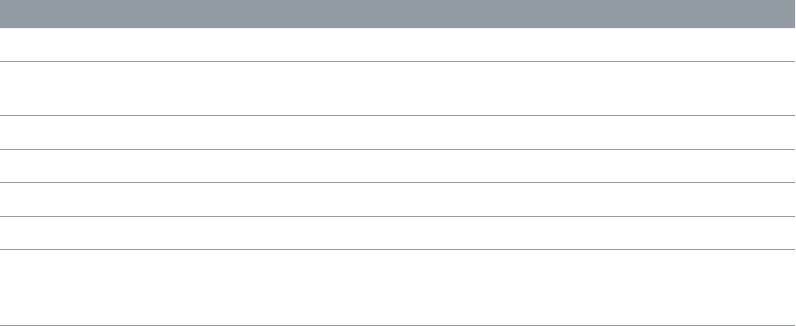
Appendix D Safety, Handling, & Support 177
using certain features and services that transfer data, such as Siri and Messages, could result in
charges to your data plan.
Go to Settings > Cellular. The following options may also be
available:
•
carrier’s networks. When your carrier’s network isn’t available, iPhone won’t have cellular (data
or voice) service.
•Data Roaming permits Internet access over a cellular data
network when you’re in an area not covered by your carrier’s network. When you’re traveling,
Phone settings
•Enable or disable 3G: Using 3G loads Internet data faster in some cases, but may decrease
extend battery life. This option is not available in all areas.
Set whether cellular data is used for apps and services. Go to Settings > Cellular, then turn
Wi-Fi for that service. The iTunes setting includes both iTunes Match and automatic downloads
from the iTunes Store and the App Store.
Sell or give away iPhone?
Before you sell or give away your iPhone, be sure to erase all content and your personal
information. If you’ve enabled Find My iPhone (see Find My iPhone on page 40), Activation Lock
or her own account.
Erase iPhone and remove Activation Lock. Go to Settings > General > Reset > Erase All Content
and Settings.
See .
Learn more, service, and support
Refer to the following resources to get more iPhone-related safety, software, and
service information.
To learn about Do this
Using iPhone safely See Important safety information
iPhone service and support, tips, forums, and Apple
software downloads
Go to www.apple.com/support/iphone.
Service and support from your carrier Contact your carrier or go to your carrier’s website.
The latest information about iPhone Go to www.apple.com/iphone.
Managing your Apple ID account Go to appleid.apple.com.
Using iCloud Go to help.apple.com/icloud.
Using iTunes Open iTunes and choose Help > iTunes Help. For an
online iTunes tutorial (may not be available in all
areas), go to www.apple.com/support/itunes.
APPLE CONFIDENTIAL
Draft
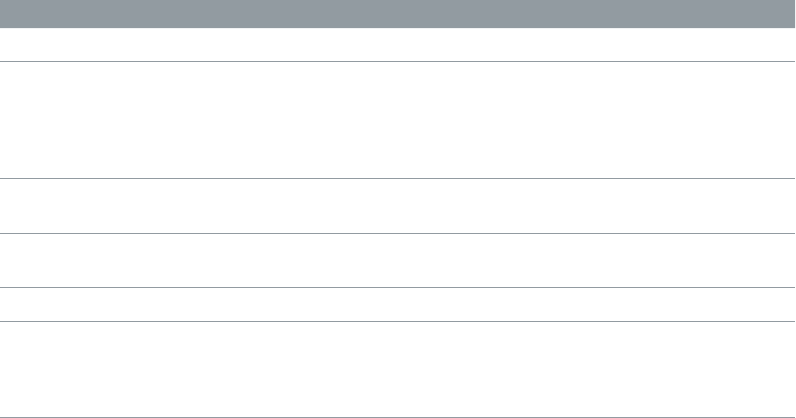
Appendix D Safety, Handling, & Support 178
To learn about Do this
Using other Apple iOS apps Go to www.apple.com/support/ios.
Finding your iPhone serial number, IMEI, ICCID, or
MEID
Mobile Equipment Identity (IMEI), ICCD, or Mobile
Or, on iPhone, choose Settings > General > About. For
more information, go to .
Obtaining warranty service First follow the advice in this guide. Then go to
www.apple.com/support/iphone.
Viewing iPhone regulatory information On iPhone, go to Settings > General > About > Legal
> Regulatory.
Battery replacement service Go to www.apple.com/batteries/replacements.html.
Using iPhone in an enterprise environment Go to www.apple.com/iphone/business to learn more
about the enterprise features of iPhone, including
Microsoft Exchange, IMAP, CalDAV, CardDAV, VPN, and
more.
FCC compliance statement
any interference received, including interference that may cause undesired operation.
Note: This equipment has been tested and found to comply with the limits for a Class B digital
protection against harmful interference in a residential installation. This equipment generates,
uses, and can radiate radio frequency energy and, if not installed and used in accordance with
the instructions, may cause harmful interference to radio communications. However, there is
no guarantee that interference will not occur in a particular installation. If this equipment does
cause harmful interference to radio or television reception, which can be determined by turning
more of the following measures:
•Reorient or relocate the receiving antenna.
•Increase the separation between the equipment and receiver.
•
is connected.
•Consult the dealer or an experienced radio/TV technician for help.
Important:
the electromagnetic compatibility (EMC) and wireless compliance and negate your authority
to operate the product. This product has demonstrated EMC compliance under conditions
that included the use of compliant peripheral devices and shielded cables between system
components. It is important that you use compliant peripheral devices and shielded cables
between system components to reduce the possibility of causing interference to radios,
televisions, and other electronic devices.
APPLE CONFIDENTIAL
Draft

Appendix A Safety, Handling, & Support 179
Canadian regulatory statement
Draft
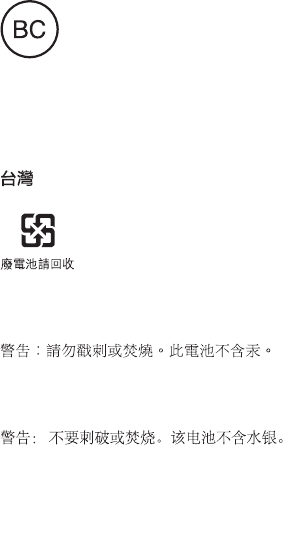
Appendix A Safety, Handling, & Support 179b
Disposal and recycling information
Apple Recycling Program (available in some areas):
iPhone disposal and recycling:
Battery replacement:
%CNKHQTPKC$CVVGT[%JCTIGT'PGTI['ÓEKGPE[
Türkiye
EEE Yönetmeliğine Uygundur.
Taiwan Battery Statement
China Battery Statement
Draft

Appendix D Safety, Handling, & Support 180
European Union—Disposal Information
The symbol above means that according to local laws and regulations your product and/or its
battery shall be disposed of separately from household waste. When this product reaches its
end of life, take it to a collection point designated by local authorities. The separate collection
and recycling of your product and/or its battery at the time of disposal will help conserve
natural resources and ensure that it is recycled in a manner that protects human health and
the environment.
Union Euroṕenne—informations sur l’́limination:
conformément aux lois et réglementations locales, vous devez jeter votre produit et/
apportez-le à un point de collecte désigné par les autorités locales. La collecte séparée et le
recyclage de votre produit et/ou de sa batterie lors de sa mise au rebut aideront à préserver les
ressources naturelles et à s’assurer qu’il est recyclé de manière à protéger la santé humaine et
l’environnement.
Europ̈ische Union—Informationen zur Entsorgung: Das oben aufgeführte Symbol weist darauf
hin, dass dieses Produkt und/oder die damit verwendete Batterie den geltenden gesetzlichen
Vorschriften entsprechend und vom Hausmüll getrennt entsorgt werden muss. Geben Sie dieses
des Produkts und/oder der Batterie alle Bestimmungen zum Schutz von Gesundheit und Umwelt
eingehalten werden.
Unione Europea—informazioni per lo smaltimento:
alle leggi e alle normative locali, il prodotto e/o la sua batteria dovrebbero essere riciclati
di raccolta stabilito dalle autorità locali. La raccolta separata e il riciclaggio del prodotto e/o della
sua batteria al momento dello smaltimento aiutano a conservare le risorse naturali e assicurano
che il riciclaggio avvenga nel rispetto della salute umana e dell’ambiente.
Europeiska unionen—information om kassering: Symbolen ovan betyder att produkten
och/eller dess batteri enligt lokala lagar och bestämmelser inte får kastas tillsammans med
hushållsavfallet. När produkten har tjänat ut måste den tas till en återvinningsstation som utsetts
av lokala myndigheter. Genom att låta den uttjänta produkten och/eller dess batteri tas om hand
för återvinning hjälper du till att spara naturresurser och skydda hälsa och miljö.
Brasil—Informã̧es sobre descarte e reciclagem
O símbolo indica que este produto e/ou sua bateria não devem ser descartadas no lixo
doméstico. Quando decidir descartar este produto e/ou sua bateria, faça-o de acordo com
as leis e diretrizes ambientais locais. Para informações sobre substâncias de uso restrito,
o programa de reciclagem da Apple, pontos de coleta e telefone de informações, visite
www.apple.com/br/environment.
APPLE CONFIDENTIAL
Draft

Appendix D Safety, Handling, & Support 181
Información sobre eliminación de residuos y reciclaje
El símbolo indica que este producto y/o su batería no debe desecharse con los residuos
domésticos. Cuando decida desechar este producto y/o su batería, hágalo de conformidad
con las leyes y directrices ambientales locales. Para obtener información sobre el programa de
reciclaje de Apple, puntos de recolección para reciclaje, sustancias restringidas y otras iniciativas
ambientales, visite www.apple.com/la/environment.
Apple and the environment
At Apple, we recognize our responsibility to minimize the environmental impacts of our
operations and products. For more information, go to www.apple.com/environment.
APPLE CONFIDENTIAL
Draft
KApple Inc.
Apple, the Apple logo, AirDrop, AirPlay, AirPort, Aperture, Apple
TV, FaceTime, Finder, Guided Access, iBooks, iCal, iMessage,
iMovie, iPad, iPhone, iPhoto, iPod, iPod touch, iSight, iTunes,
Keychain, Mac, OS X, Passbook, Safari, Siri, Spotlight, Time
Capsule, and the Works with iPhone logo are trademarks of
Apple Inc., registered in the U.S. and other countries.
AirPrint, EarPods, Flyover, Lightning, the Made for iPhone logo,
Multi-Touch, and Touch ID are trademarks of Apple Inc.
Apple Store, Genius, iAd, iCloud, iTunes Extras, iTunes Match,
iTunes Plus, iTunes Store, iTunes U, and the Podcast logo
are service marks of Apple Inc., registered in the U.S. and
other countries.
App Store, iBooks Store, and iTunes Radio are service marks of
Apple Inc.
IOS is a trademark or registered trademark of Cisco in the U.S.
and other countries and is used under license.
NIKE and the Swoosh Design are trademarks of NIKE, Inc. and
The Bluetooth® word mark and logos are registered
trademarks owned by Bluetooth SIG, Inc. and any use of such
marks by Apple Inc. is under license.
Adobe and Photoshop are trademarks or registered
trademarks of Adobe Systems Incorporated in the U.S. and/or
other countries.
Other company and product names mentioned herein may be
trademarks of their respective companies.
Mention of third-party products is for informational
purposes only and constitutes neither an endorsement nor
a recommendation. Apple assumes no responsibility with
regard to the performance or use of these products. All
understandings, agreements, or warranties, if any, take place
directly between the vendors and the prospective users. Every
manual is accurate. Apple is not responsible for printing or
clerical errors.
APPLE CONFIDENTIAL
Draft
User Manual 5
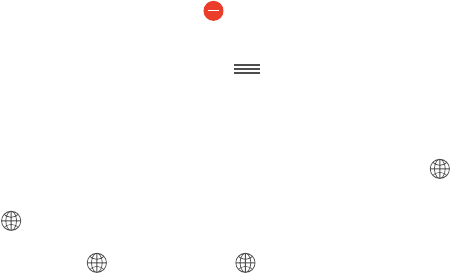
B
165
Use international keyboards
languages and languages written from right to left. For a list of supported keyboards, go to
www.apple.com/iphone, choose your iPhone, click Tech Specs, then scroll to Languages.
Manage keyboards. Go to Settings > General > Keyboard > Keyboards.
•Add a keyboard: Tap Add New Keyboard, then choose a keyboard from the list. Repeat to add
more keyboards.
•Remove a keyboard: Tap Edit, tap next to the keyboard you want to remove, tap Delete,
then tap Done.
•Edit your keyboard list: Tap Edit, drag next to a keyboard to a new place in the list, then
tap Done.
Switch keyboards while typing. Touch and hold the Globe key to show all your enabled
Globe key appears only if you enable more than one keyboard.
You can also just tap . When you tap , the name of the newly activated keyboard appears
Many keyboards provide letters, numbers, and symbols that aren’t visible on the keyboard.
Enter accented letters or other characters. Touch and hold the related letter, number, or symbol,
then slide to choose a variant. For example:
•On a Thai keyboard: Choose native numbers by touching and holding the related
Arabic number.
•On a Chinese, Japanese, or Arabic keyboard: Suggested characters or candidates appear at the
top of the keyboard. Tap a candidate to enter it, or swipe left to see more candidates.
Use the extended suggested candidate list. Tap the up arrow on the right to view the full
candidate list.
•Scroll the list: Swipe up or down.
•Return to the short list: Tap the down arrow.
pairs. The shortcut is added to your personal dictionary. When you type a shortcut while using a
supported keyboard, the paired word or input is substituted for the shortcut.
Go to Settings > General > Keyboard > Shortcuts. Shortcuts are
available for:
•Pinyin
•Traditional Chinese: Pinyin and Zhuyin
International Keyboards
APPLE CONFIDENTIAL
Appendix
Draft
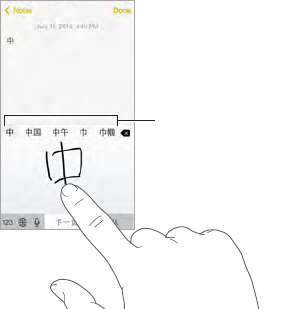
Appendix B International Keyboards 166
•Japanese: Romaji and 50 Key
Reset your personal dictionary. Go to Settings > General > Reset > Reset Keyboard Dictionary.
All custom words and shortcuts are deleted, and the keyboard dictionary returns to its
default state.
Special input methods
write Chinese characters on the screen.
Build Chinese characters from the component Cangjie keys. As you type, suggested
more options.
Build Chinese Wubihua (stroke) characters. Use the keypad to build Chinese characters using
hook. For example, the Chinese character 圈 (circle) should begin with the vertical stroke 丨.
•As you type, suggested Chinese characters appear (the most commonly used characters
•
another stroke, or scroll through the character list.
•Tap the match key (匹配) to show only characters that match exactly what you typed.
Write Chinese characters.
strokes, iPhone recognizes them and shows matching characters in a list, with the closest match
at the top. When you choose a character, its likely follow-on characters appear in the list as
additional choices.
Matching characters
Matching characters
You can type some complex characters, such as 鱲 (part of the name for the Hong Kong
International Airport), by writing two or more component characters in sequence. Tap the
character to replace the characters you typed. Roman characters are also recognized.
Type Japanese kana. Use the Kana keypad to select syllables. For more syllable options, drag the
list to the left or tap the arrow key.
Type Japanese romaji. Use the Romaji keyboard to type syllables. Alternative choices appear
along the top of the keyboard; tap one to type it. For more syllable options, tap the arrow key
and select another syllable or word from the window.
APPLE CONFIDENTIAL
Draft

Appendix B International Keyboards 167
Type facemarks or emoticons. key. Or you can:
•Use the Japanese Romaji keyboard (QWERTY-Japanese layout): Tap , then tap the key.
•Tap , then
tap the key.
APPLE CONFIDENTIAL
Draft
C
168
With support for secure access to corporate networks, directories, custom apps, and Microsoft
Exchange, iPhone is ready to go to work. For detailed information about using iPhone in
business, go to www.apple.com/iphone/business.
Mail, Contacts, and Calendar
To use iPhone with your work accounts, you need to know the settings your organization
requires. If you received your iPhone from your organization, the settings and apps you need
might already be installed. If it’s your own iPhone, your system administrator may provide you
with the settings for you to enter, or they may have you connect to a mobile device management
server that installs the settings and apps you should have.
Organizational settings and accounts are typically in . You might be asked to
displays information about what it contains.
iPhone settings can’t be changed. For example, your organization might turn on Auto-Lock and
require you to set a passcode in order to protect the information in the accounts you access.
your system administrator.
Network access
A VPN (virtual private network) provides secure access over the Internet to private resources,
such as your organization’s network. You may need to install a VPN app from the App Store that
information about apps and settings you need.
Apps
In addition to the built-in apps and the ones you get from the App Store, your organization may
want you to have certain other apps. They might provide you with a pre-paid redemption code for
the App Store. When you download an app using a redemption code, you own it, even though
your organization purchased it for you.
iPhone in Business
APPLE CONFIDENTIAL
Appendix
Draft
Appendix C iPhone in Business 169
Your organization can also purchase App Store app licenses that they assign to you for a period
of time, but that the organization retains. You’ll be invited to participate in your organization’s
program in order to access these apps. After you’re enrolled with your iTunes account, you’re
Purchased list in the App Store. An app you receive this way is removed if the organization
assigns it to someone else.
Your organization might also develop custom apps that aren’t in the App Store. You’ll install
them from a webpage or, if your organization uses mobile device management, you’ll receive a
from the mobile device management server.
APPLE CONFIDENTIAL
Draft

D
17 0
Important safety information
WARNING:
injuries, or damage to iPhone or other property. Read all the safety information below before
using iPhone.
Handling Handle iPhone with care. It is made of metal, glass, and plastic and has sensitive
electronic components inside. iPhone can be damaged if dropped, burned, punctured, or
crushed, or if it comes in contact with liquid. Don’t use a damaged iPhone, such as one with a
cracked screen, as it may cause injury. If you’re concerned about scratching the surface of iPhone,
consider using a case or cover.
Repairing Don’t open iPhone and don’t attempt to repair iPhone by yourself. Disassembling
iPhone may damage it or may cause injury to you. If iPhone is damaged, malfunctions, or comes
information about getting service at www.apple.com/support/iphone/service/faq.
Battery Don’t attempt to replace the iPhone battery yourself—you may damage the battery,
which could cause overheating and injury. The lithium-ion battery in iPhone should be replaced
only by Apple or an Apple Authorized Service Provider, and must be recycled or disposed of
separately from household waste. Don’t incinerate the battery. For information about battery
recycling and replacement, see www.apple.com/batteries.
Distraction Using iPhone in some circumstances can distract you and may cause a dangerous
situation. Observe rules that prohibit or restrict the use of mobile phones or headphones (for
example, avoid texting while driving a car or using headphones while riding a bicycle).
Navigation Maps, directions, Flyover, and location-based apps depend on data services.
Charging Charge iPhone with the included USB cable and power adapter, or with other third-
interoperability standard. An iPhone Micro USB Adapter (available separately in some areas) or
other adapter may be needed to connect iPhone to some compatible power adapters. Using
damaged cables or chargers, or charging when moisture is present, can cause electric shock.
When you use the Apple USB Power Adapter to charge iPhone, make sure that the AC plug or AC
power cord is fully inserted into the adapter before you plug it into a power outlet.
Note: Only micro USB power adapters in certain regions that comply with applicable
mobile phone power adapter interoperability standards are compatible. Please contact the
these standards.
Safety, Handling, & Support
APPLE CONFIDENTIAL
Appendix
Draft

Appendix D Safety, Handling, & Support 171
Lightning cable and connector Avoid prolonged skin contact with the connector when the
Lightning cable is plugged into a power source because it may cause discomfort or injury.
Situations such as sleeping or sitting on the Lightning connector should be avoided.
Prolonged heat exposure iPhone and its power adapter comply with applicable surface
temperature standards and limits. However, even within these limits, sustained contact with
warm surfaces for long periods of time may cause discomfort or injury. Use common sense
to avoid situations where your skin is in contact with a device or its power adapter when it’s
operating or plugged into a power source for long periods of time. For example, don’t sleep or
place a device or power adapter under a blanket, pillow, or your body when it’s plugged into a
power source. It’s important to keep iPhone and its power adapter in a well-ventilated area when
to detect heat against the body.
Hearing loss Listening to sound at high volumes may damage your hearing. Background noise,
as well as continued exposure to high volume levels, can make sounds seem quieter than they
actually are. Use only compatible receivers, earbuds, headphones, speakerphones, or earpieces
with your device. Turn on the audio and check the volume before inserting anything in your ear.
For more information about hearing loss, see www.apple.com/sound. For information about how
to set a maximum volume limit on iPhone, see Music settings
WARNING: To prevent possible hearing damage, do not listen at high volume levels for
long periods.
Apple headsets
insulating rings on the plug) are designed to comply with Chinese standards and are compatible
with iPhone 4s or later, iPad 2 or later, and iPod touch 5th generation. Use only compatible
headsets with your device.
Radio signals iPhone uses radio signals to connect to wireless networks. For information about
the amount of power used to transmit these signals, and about steps you can take to minimize
exposure, see Settings > General > About > Legal > RF Exposure.
Radio frequency interference Observe signs and notices that prohibit or restrict the use
of mobile phones (for example, in healthcare facilities or blasting areas). Although iPhone is
designed, tested, and manufactured to comply with regulations governing radio frequency
iPhone wireless transmitters when use is prohibited, such as while traveling in aircraft, or when
asked to do so by authorities.
Medical devices
magnets near the bottom. The included headphones also have magnets in the earbuds. These
your pacemaker or any other medical device, stop using iPhone and consult your physician for
Medical conditions
by iPhone (for example, seizures, blackouts, eyestrain, or headaches), consult with your physician
prior to using iPhone.
APPLE CONFIDENTIAL
Draft
Appendix D Safety, Handling, & Support 172
Explosive atmospheres Do not charge or use iPhone in any area with a potentially explosive
atmosphere, such as a fueling area, or in areas where the air contains chemicals or particles (such
as grain, dust, or metal powders). Obey all signs and instructions.
Repetitive motion When you perform repetitive activities such as typing or playing games
on iPhone, you may experience occasional discomfort in your hands, arms, wrists, shoulders,
neck, or other parts of your body. If you experience discomfort, stop using iPhone and consult
a physician.
High-consequence activities This device is not intended for use where the failure of the device
could lead to death, personal injury, or severe environmental damage.
Choking hazard Some iPhone accessories may present a choking hazard to small children. Keep
these accessories away from small children.
Important handling information
Cleaning Clean iPhone immediately if it comes in contact with anything that may cause stains—
such as dirt, ink, makeup, or lotions. To clean:
•
the onscreen slider).
•Use a soft, lint-free cloth.
•Avoid getting moisture in openings.
•Don’t use cleaning products or compressed air.
(oil repellant) coating. This coating wears over time with normal usage. Cleaning products and
abrasive materials will further diminish the coating, and may scratch the glass.
Using connectors, ports, and buttons Never force a connector into a port or apply excessive
pressure to a button, because this may cause damage that is not covered under the warranty. If
the connector and port don’t join with reasonable ease, they probably don’t match. Check for
obstructions and make sure that the connector matches the port and that you have positioned
the connector correctly in relation to the port.
Lightning cable Discoloration of the Lightning plug after regular use is normal. Dirt, debris, and
exposure to liquids may cause discoloration. To remove the discoloration or if the cable becomes
warm during use or won’t charge or sync your iPhone, disconnect the Lightning cable from your
computer or power adapter and clean it with a soft, dry, lint-free cloth. Do not use liquids or
cleaning products when cleaning the Lightning connector.
Operating temperature iPhone is designed to work in ambient temperatures between 32° and
can be damaged and battery life shortened if stored or operated outside of these temperature
ranges. Avoid exposing iPhone to dramatic changes in temperature or humidity. When you’re
using iPhone or charging the battery, it is normal for iPhone to get warm.
If the interior temperature of iPhone exceeds normal operating temperatures (for example, in a
hot car or in direct sunlight for extended periods of time), you may experience the following as it
attempts to regulate its temperature:
•iPhone stops charging.
•The screen dims.
APPLE CONFIDENTIAL
Draft
Appendix D Safety, Handling, & Support 173
•A temperature warning screen appears.
•Some apps may close.
Important: You may not be able to use iPhone while the temperature warning screen is
displayed. If iPhone can’t regulate its internal temperature, it goes into deep sleep mode until
it cools. Move iPhone to a cooler location out of direct sunlight and wait a few minutes before
trying to use iPhone again.
For more information, see .
iPhone Support site
Comprehensive support information is available online at www.apple.com/support/iphone.
To contact Apple for personalized support (not available in all areas), see
www.apple.com/support/contact.
Restart or reset iPhone
If something isn’t working right, try restarting iPhone, forcing an app to quit, or resetting iPhone.
Restart iPhone.
until the Apple logo appears.
Force an app to quit. From the Home screen, double-click the Home button and swipe upwards
on the app screen.
only if you’re unable to restart your iPhone.
Reset iPhone. Hold down the Sleep/Wake button and the Home button at the same time for at
least ten seconds, until the Apple logo appears.
You can reset the network settings, keyboard dictionary, home screen layout, and location and
privacy settings. You can also erase all of your content and settings.
Reset iPhone settings
Reset iPhone settings. Go to Settings > General > Reset, then choose an option:
•Reset All Settings: All your preferences and settings are reset.
•Erase All Content and Settings: Your information, and settings are removed. iPhone cannot be
used until it’s set up again.
•Reset Network Settings: When you reset network settings, previously used networks and VPN
•Reset Keyboard Dictionary: You add words to the keyboard dictionary by rejecting words
iPhone suggests as you type. Resetting the keyboard dictionary erases all words you’ve added.
•Reset Home Screen Layout: Returns the built-in apps to their original layout on the
Home screen.
•Reset Location & Privacy: Resets the location services and privacy settings to their defaults.
APPLE CONFIDENTIAL
Draft
Appendix D Safety, Handling, & Support 174
Get information about your iPhone
See information about iPhone. Go to Settings > General > About. The items you can view
include:
•Name
•Network addresses
•Number of songs, videos, photos, and apps
•Capacity and available storage space
•iOS version
•Carrier
•Model number
•Serial number
•Wi-Fi and Bluetooth addresses
•IMEI (International Mobile Equipment Identity)
•
•
•
•Legal (including legal notices and license, warranty, regulatory marks, and RF exposure
information)
To help Apple improve products and services, iPod touch sends diagnostic and usage data. This
data doesn’t personally identify you, but may include location information.
Go to Settings > Privacy > Diagnostics & Usage.
Usage information
View cellular usage. Go to Settings > Cellular. See Cellular settings
View other usage information. Go to Settings > General > Usage to:
•Display battery level as a percentage
•See Battery Usage, including the elapsed time since iPhone has been charged and usage by
app
•View overall storage availability and storage used by app
•View and manage iCloud storage
Disabled iPhone
If iPhone is disabled because you forgot your passcode or entered an incorrect passcode too
many times, you can restore iPhone from an iTunes or iCloud backup and reset the passcode. For
more information, see Restore iPhone
If you get a message in iTunes that your iPhone is locked and you must enter a passcode, see
.
APPLE CONFIDENTIAL
Draft
Appendix D Safety, Handling, & Support 175
Back up iPhone
You can use iCloud or iTunes to automatically back up iPhone. If you choose to back up using
iCloud, you can’t also use iTunes to automatically back up to your computer, but you can use
iTunes to manually back up to your computer. iCloud backs up to iPhone daily over Wi-Fi, when
it’s connected to a power source and is locked. The date and time of the last backup is listed at
the bottom of the Backup screen.
iCloud backs up your:
•Purchased music, movies, TV shows, apps, and books
•Photos and videos taken with your iPhone (If you use iCloud Photo Library, your photos and
videos are already stored in iCloud, so they won’t also be part of an iCloud backup.)
•iPhone settings
•App data
•Home screen, folders, and app layout
•Messages (iMessage, SMS, and MMS)
•Ringtones
Note: Purchased content is not backed up in all areas.
Turn on iCloud backups. Go to Settings > iCloud, then log in with your Apple ID and password
if required. Go to Backup, then turn on iCloud Backup. To turn on backups in iTunes, go to File >
Devices > Back Up.
Back up immediately. Go to Settings > iCloud > Backup, then tap Back Up Now.
Encrypt your backup. iCloud backups are encrypted automatically so that your data is protected
from unauthorized access both while it’s transmitted to your devices and when it’s stored in
Summary pane.
Manage your backups. Go to Settings > iCloud. You can manage which apps are backed up
to remove existing backups and manage Documents & Data. In iTunes, remove backups in
iTunes Preferences.
View the devices being backed up. Go to Settings > iCloud > Storage > Manage Storage.
Stop iCloud backups.
Music not purchased in iTunes isn’t backed up in iCloud. Use iTunes to back up and restore that
content. See Sync with iTunes
Important: Backups for music, movies, or TV show purchases are not available in all countries.
Previous purchases may not be restored if they are no longer in the iTunes Store, App Store, or
iBooks Store.
Purchased content and iCloud Photo Sharing content don’t count against your 5 GB of free
iCloud storage.
For more information about backing up iPhone, see support.apple.com/kb/HT5262.
APPLE CONFIDENTIAL
Draft
Appendix D Safety, Handling, & Support 176
Update and restore iPhone software
About update and restore
You can update iPhone software in Settings, or by using iTunes. You can also erase or restore
iPhone, and then use iCloud or iTunes to restore from a backup.
Update iPhone
You can update software in iPhone Settings or by using iTunes.
Update wirelessly on iPhone. Go to Settings > General > Software Update. iPhone checks for
available software updates.
Update software in iTunes. iTunes checks for available software updates each time you sync
iPhone using iTunes. See Sync with iTunes
For more information about updating iPhone software, see support.apple.com/kb/HT4623.
Restore iPhone
You can use iCloud or iTunes to restore iPhone from a backup.
Restore from an iCloud backup. Reset iPhone to erase all settings and information, then sign
Restart or reset
iPhone
Restore from an iTunes backup. Connect iPhone to the computer you normally sync with, select
iPhone in the iTunes window, then click Restore in the Summary pane.
When the iPhone software is restored, you can either set it up as a new iPhone, or restore your
music, videos, app data, and other content from a backup.
For more information about restoring iPhone software, see .
Cellular settings
cellular data, see call time and cellular data usage, and set other cellular options.
If iPhone is connected to the Internet via the cellular data network, the LTE, 4G, 3G, E, or GPRS
icon appears in the status bar.
LTE, 4G, and 3G service on GSM cellular networks support simultaneous voice and data
communications. For all other cellular connections, you can’t use Internet services while you’re
talking on the phone unless iPhone also has a Wi-Fi connection to the Internet. Depending on
your network connection, you may not be able to receive calls while iPhone transfers data over
the cellular network—when downloading a webpage, for example.
•GSM networks: On an EDGE or GPRS connection, incoming calls may go directly to voicemail
during data transfers. For incoming calls that you answer, data transfers are paused.
•CDMA networks: On EV-DO connections, data transfers are paused when you answer incoming
For incoming calls that you answer, data transfers are paused.
Data transfer resumes when you end the call.
APPLE CONFIDENTIAL
Draft
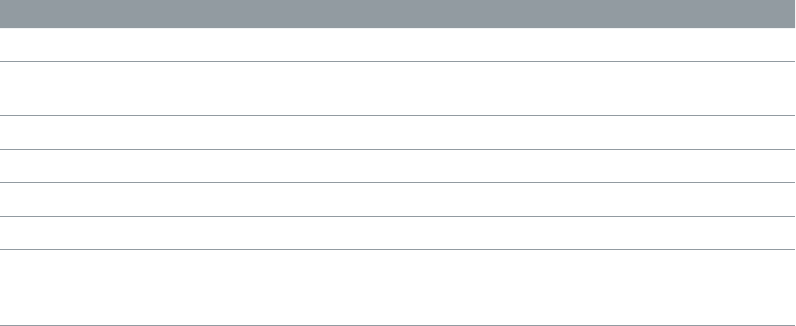
Appendix D Safety, Handling, & Support 177
using certain features and services that transfer data, such as Siri and Messages, could result in
charges to your data plan.
Go to Settings > Cellular. The following options may also be
available:
•
carrier’s networks. When your carrier’s network isn’t available, iPhone won’t have cellular (data
or voice) service.
•Data Roaming permits Internet access over a cellular data
network when you’re in an area not covered by your carrier’s network. When you’re traveling,
Phone settings
•Enable or disable 3G: Using 3G loads Internet data faster in some cases, but may decrease
extend battery life. This option is not available in all areas.
Set whether cellular data is used for apps and services. Go to Settings > Cellular, then turn
Wi-Fi for that service. The iTunes setting includes both iTunes Match and automatic downloads
from the iTunes Store and the App Store.
Sell or give away iPhone?
Before you sell or give away your iPhone, be sure to erase all content and your personal
information. If you’ve enabled Find My iPhone (see Find My iPhone on page 40), Activation Lock
or her own account.
Erase iPhone and remove Activation Lock. Go to Settings > General > Reset > Erase All Content
and Settings.
See .
Learn more, service, and support
Refer to the following resources to get more iPhone-related safety, software, and
service information.
To learn about Do this
Using iPhone safely See Important safety information
iPhone service and support, tips, forums, and Apple
software downloads
Go to www.apple.com/support/iphone.
Service and support from your carrier Contact your carrier or go to your carrier’s website.
The latest information about iPhone Go to www.apple.com/iphone.
Managing your Apple ID account Go to appleid.apple.com.
Using iCloud Go to help.apple.com/icloud.
Using iTunes Open iTunes and choose Help > iTunes Help. For an
online iTunes tutorial (may not be available in all
areas), go to www.apple.com/support/itunes.
APPLE CONFIDENTIAL
Draft
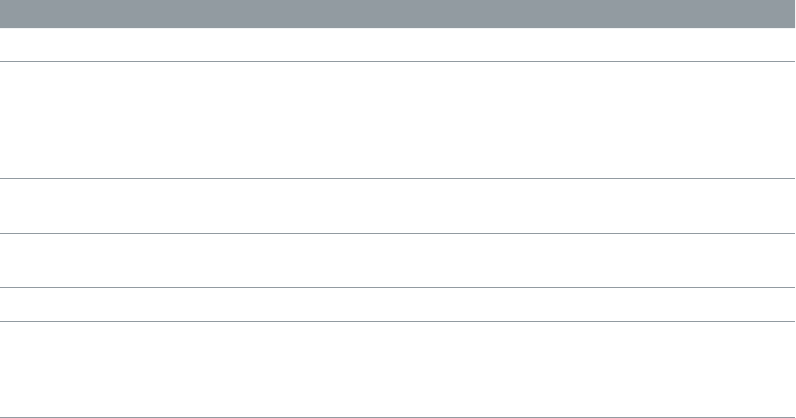
Appendix D Safety, Handling, & Support 178
To learn about Do this
Using other Apple iOS apps Go to www.apple.com/support/ios.
Finding your iPhone serial number, IMEI, ICCID, or
MEID
Mobile Equipment Identity (IMEI), ICCD, or Mobile
Or, on iPhone, choose Settings > General > About. For
more information, go to .
Obtaining warranty service First follow the advice in this guide. Then go to
www.apple.com/support/iphone.
Viewing iPhone regulatory information On iPhone, go to Settings > General > About > Legal
> Regulatory.
Battery replacement service Go to www.apple.com/batteries/replacements.html.
Using iPhone in an enterprise environment Go to www.apple.com/iphone/business to learn more
about the enterprise features of iPhone, including
Microsoft Exchange, IMAP, CalDAV, CardDAV, VPN, and
more.
FCC compliance statement
any interference received, including interference that may cause undesired operation.
Note: This equipment has been tested and found to comply with the limits for a Class B digital
protection against harmful interference in a residential installation. This equipment generates,
uses, and can radiate radio frequency energy and, if not installed and used in accordance with
the instructions, may cause harmful interference to radio communications. However, there is
no guarantee that interference will not occur in a particular installation. If this equipment does
cause harmful interference to radio or television reception, which can be determined by turning
more of the following measures:
•Reorient or relocate the receiving antenna.
•Increase the separation between the equipment and receiver.
•
is connected.
•Consult the dealer or an experienced radio/TV technician for help.
Important:
the electromagnetic compatibility (EMC) and wireless compliance and negate your authority
to operate the product. This product has demonstrated EMC compliance under conditions
that included the use of compliant peripheral devices and shielded cables between system
components. It is important that you use compliant peripheral devices and shielded cables
between system components to reduce the possibility of causing interference to radios,
televisions, and other electronic devices.
APPLE CONFIDENTIAL
Draft

Appendix A Safety, Handling, & Support 179
Canadian regulatory statement
Draft
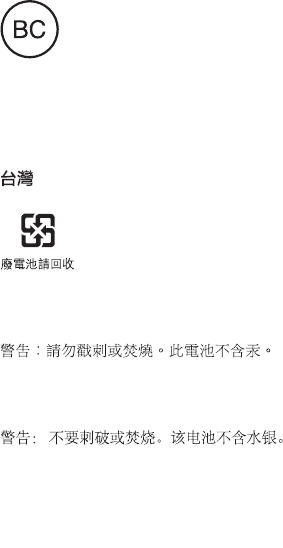
Appendix A Safety, Handling, & Support 179b
Disposal and recycling information
Apple Recycling Program (available in some areas):
iPhone disposal and recycling:
Battery replacement:
%CNKHQTPKC$CVVGT[%JCTIGT'PGTI['ÓEKGPE[
Türkiye
EEE Yönetmeliğine Uygundur.
Taiwan Battery Statement
China Battery Statement
Draft

Appendix D Safety, Handling, & Support 180
European Union—Disposal Information
The symbol above means that according to local laws and regulations your product and/or its
battery shall be disposed of separately from household waste. When this product reaches its
end of life, take it to a collection point designated by local authorities. The separate collection
and recycling of your product and/or its battery at the time of disposal will help conserve
natural resources and ensure that it is recycled in a manner that protects human health and
the environment.
Union Euroṕenne—informations sur l’́limination:
conformément aux lois et réglementations locales, vous devez jeter votre produit et/
apportez-le à un point de collecte désigné par les autorités locales. La collecte séparée et le
recyclage de votre produit et/ou de sa batterie lors de sa mise au rebut aideront à préserver les
ressources naturelles et à s’assurer qu’il est recyclé de manière à protéger la santé humaine et
l’environnement.
Europ̈ische Union—Informationen zur Entsorgung: Das oben aufgeführte Symbol weist darauf
hin, dass dieses Produkt und/oder die damit verwendete Batterie den geltenden gesetzlichen
Vorschriften entsprechend und vom Hausmüll getrennt entsorgt werden muss. Geben Sie dieses
des Produkts und/oder der Batterie alle Bestimmungen zum Schutz von Gesundheit und Umwelt
eingehalten werden.
Unione Europea—informazioni per lo smaltimento:
alle leggi e alle normative locali, il prodotto e/o la sua batteria dovrebbero essere riciclati
di raccolta stabilito dalle autorità locali. La raccolta separata e il riciclaggio del prodotto e/o della
sua batteria al momento dello smaltimento aiutano a conservare le risorse naturali e assicurano
che il riciclaggio avvenga nel rispetto della salute umana e dell’ambiente.
Europeiska unionen—information om kassering: Symbolen ovan betyder att produkten
och/eller dess batteri enligt lokala lagar och bestämmelser inte får kastas tillsammans med
hushållsavfallet. När produkten har tjänat ut måste den tas till en återvinningsstation som utsetts
av lokala myndigheter. Genom att låta den uttjänta produkten och/eller dess batteri tas om hand
för återvinning hjälper du till att spara naturresurser och skydda hälsa och miljö.
Brasil—Informã̧es sobre descarte e reciclagem
O símbolo indica que este produto e/ou sua bateria não devem ser descartadas no lixo
doméstico. Quando decidir descartar este produto e/ou sua bateria, faça-o de acordo com
as leis e diretrizes ambientais locais. Para informações sobre substâncias de uso restrito,
o programa de reciclagem da Apple, pontos de coleta e telefone de informações, visite
www.apple.com/br/environment.
APPLE CONFIDENTIAL
Draft

Appendix D Safety, Handling, & Support 181
Información sobre eliminación de residuos y reciclaje
El símbolo indica que este producto y/o su batería no debe desecharse con los residuos
domésticos. Cuando decida desechar este producto y/o su batería, hágalo de conformidad
con las leyes y directrices ambientales locales. Para obtener información sobre el programa de
reciclaje de Apple, puntos de recolección para reciclaje, sustancias restringidas y otras iniciativas
ambientales, visite www.apple.com/la/environment.
Apple and the environment
At Apple, we recognize our responsibility to minimize the environmental impacts of our
operations and products. For more information, go to www.apple.com/environment.
APPLE CONFIDENTIAL
Draft
KApple Inc.
Apple, the Apple logo, AirDrop, AirPlay, AirPort, Aperture, Apple
TV, FaceTime, Finder, Guided Access, iBooks, iCal, iMessage,
iMovie, iPad, iPhone, iPhoto, iPod, iPod touch, iSight, iTunes,
Keychain, Mac, OS X, Passbook, Safari, Siri, Spotlight, Time
Capsule, and the Works with iPhone logo are trademarks of
Apple Inc., registered in the U.S. and other countries.
AirPrint, EarPods, Flyover, Lightning, the Made for iPhone logo,
Multi-Touch, and Touch ID are trademarks of Apple Inc.
Apple Store, Genius, iAd, iCloud, iTunes Extras, iTunes Match,
iTunes Plus, iTunes Store, iTunes U, and the Podcast logo
are service marks of Apple Inc., registered in the U.S. and
other countries.
App Store, iBooks Store, and iTunes Radio are service marks of
Apple Inc.
IOS is a trademark or registered trademark of Cisco in the U.S.
and other countries and is used under license.
NIKE and the Swoosh Design are trademarks of NIKE, Inc. and
The Bluetooth® word mark and logos are registered
trademarks owned by Bluetooth SIG, Inc. and any use of such
marks by Apple Inc. is under license.
Adobe and Photoshop are trademarks or registered
trademarks of Adobe Systems Incorporated in the U.S. and/or
other countries.
Other company and product names mentioned herein may be
trademarks of their respective companies.
Mention of third-party products is for informational
purposes only and constitutes neither an endorsement nor
a recommendation. Apple assumes no responsibility with
regard to the performance or use of these products. All
understandings, agreements, or warranties, if any, take place
directly between the vendors and the prospective users. Every
manual is accurate. Apple is not responsible for printing or
clerical errors.
APPLE CONFIDENTIAL
Draft