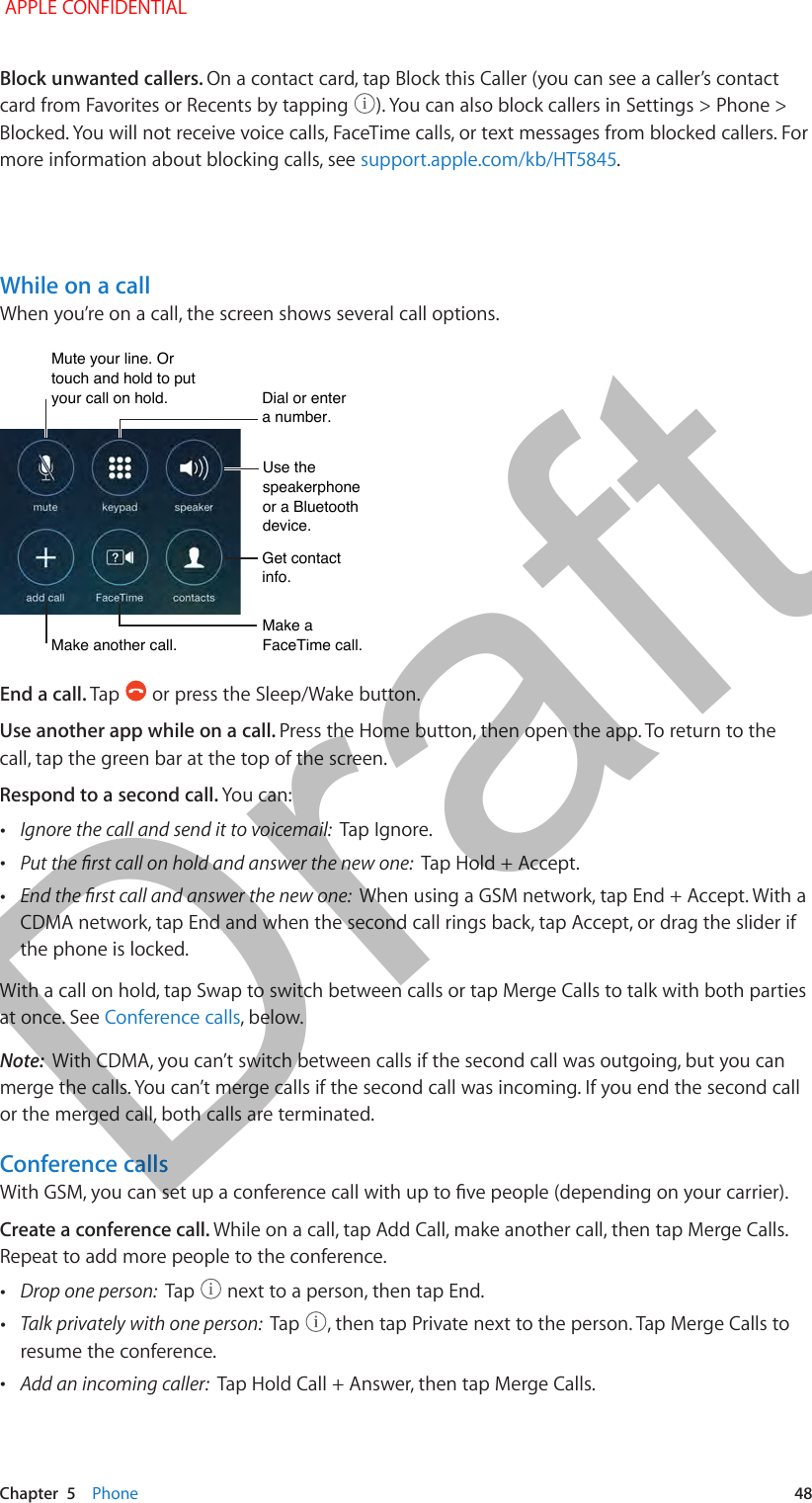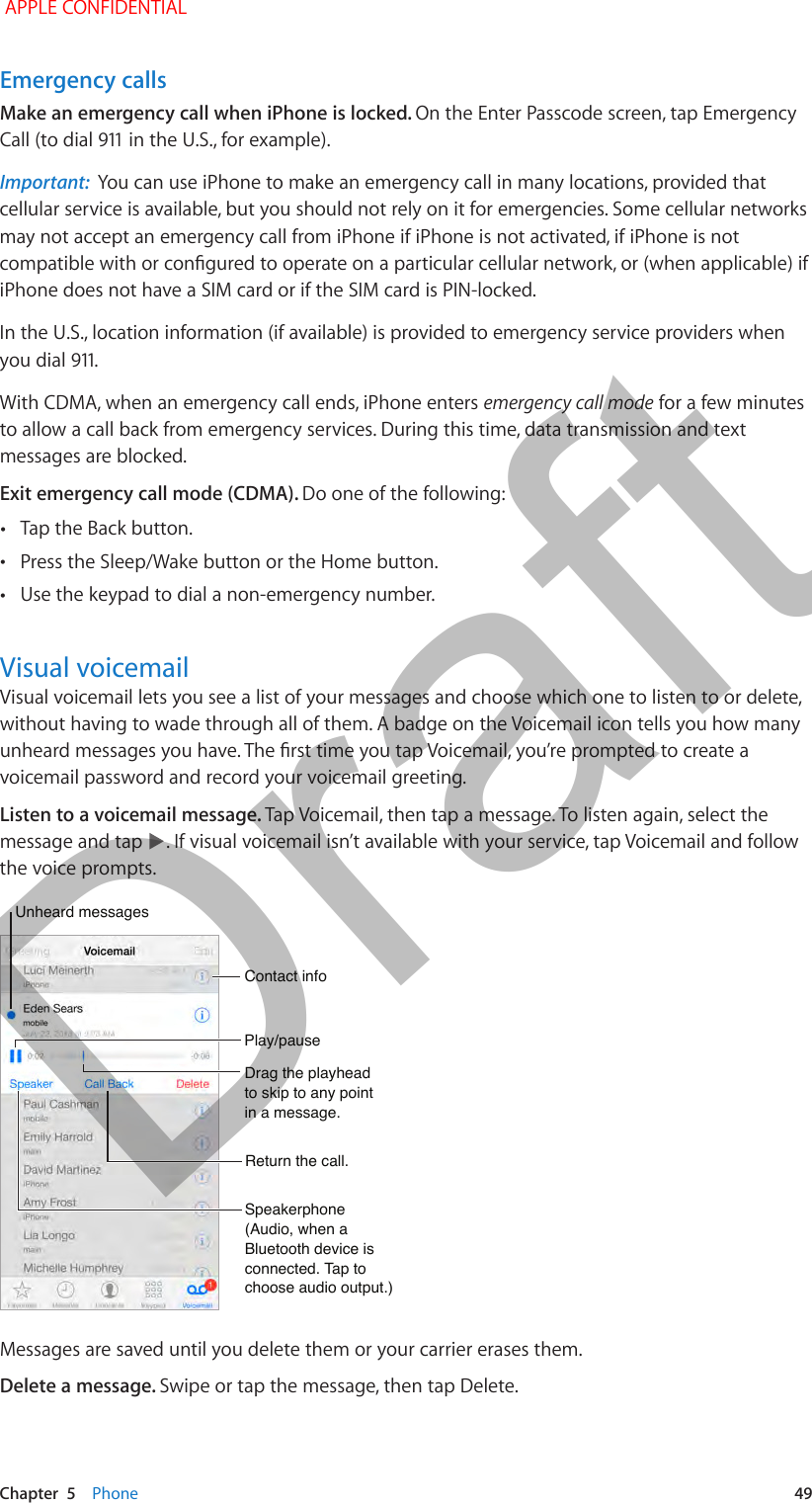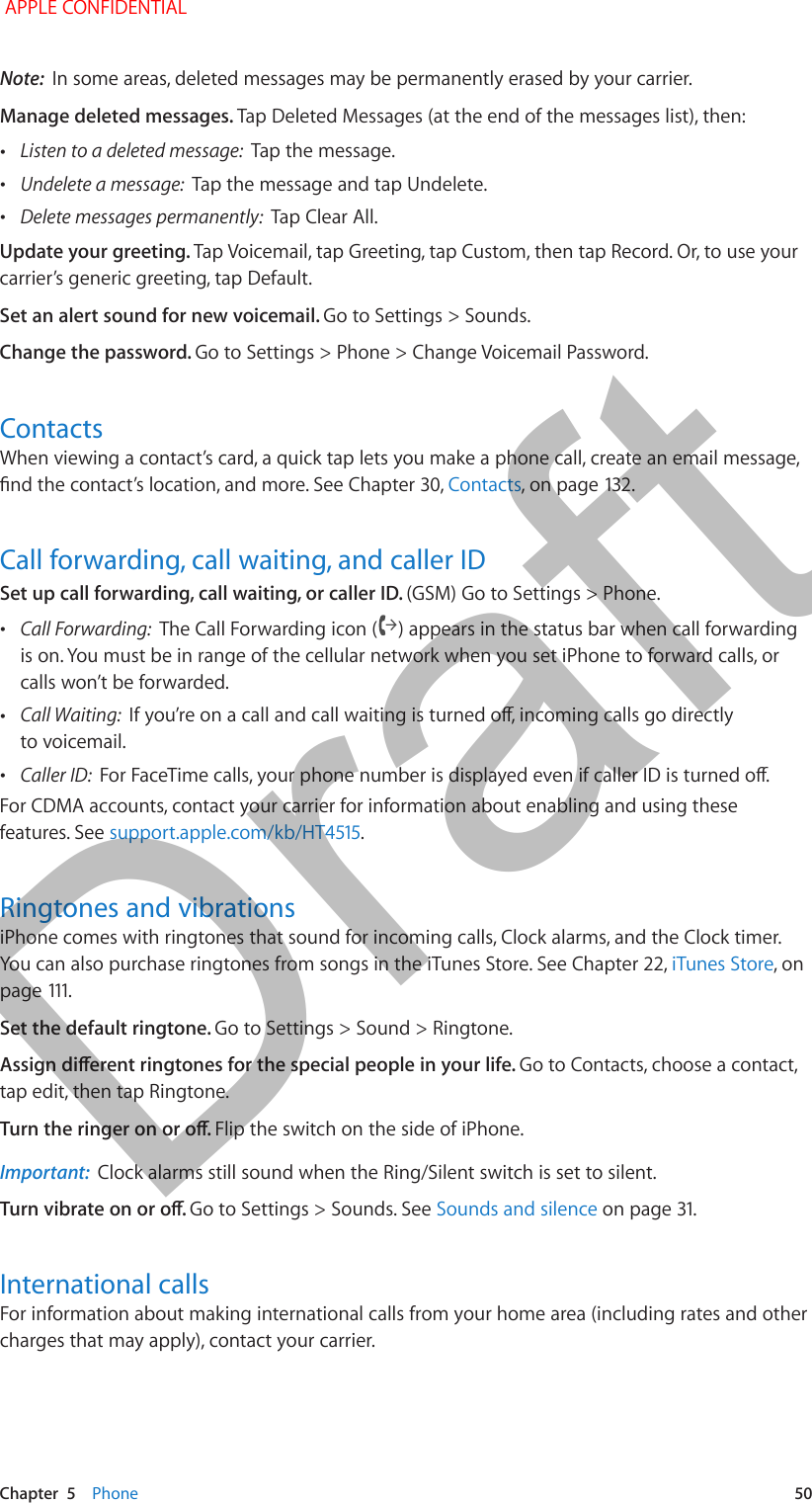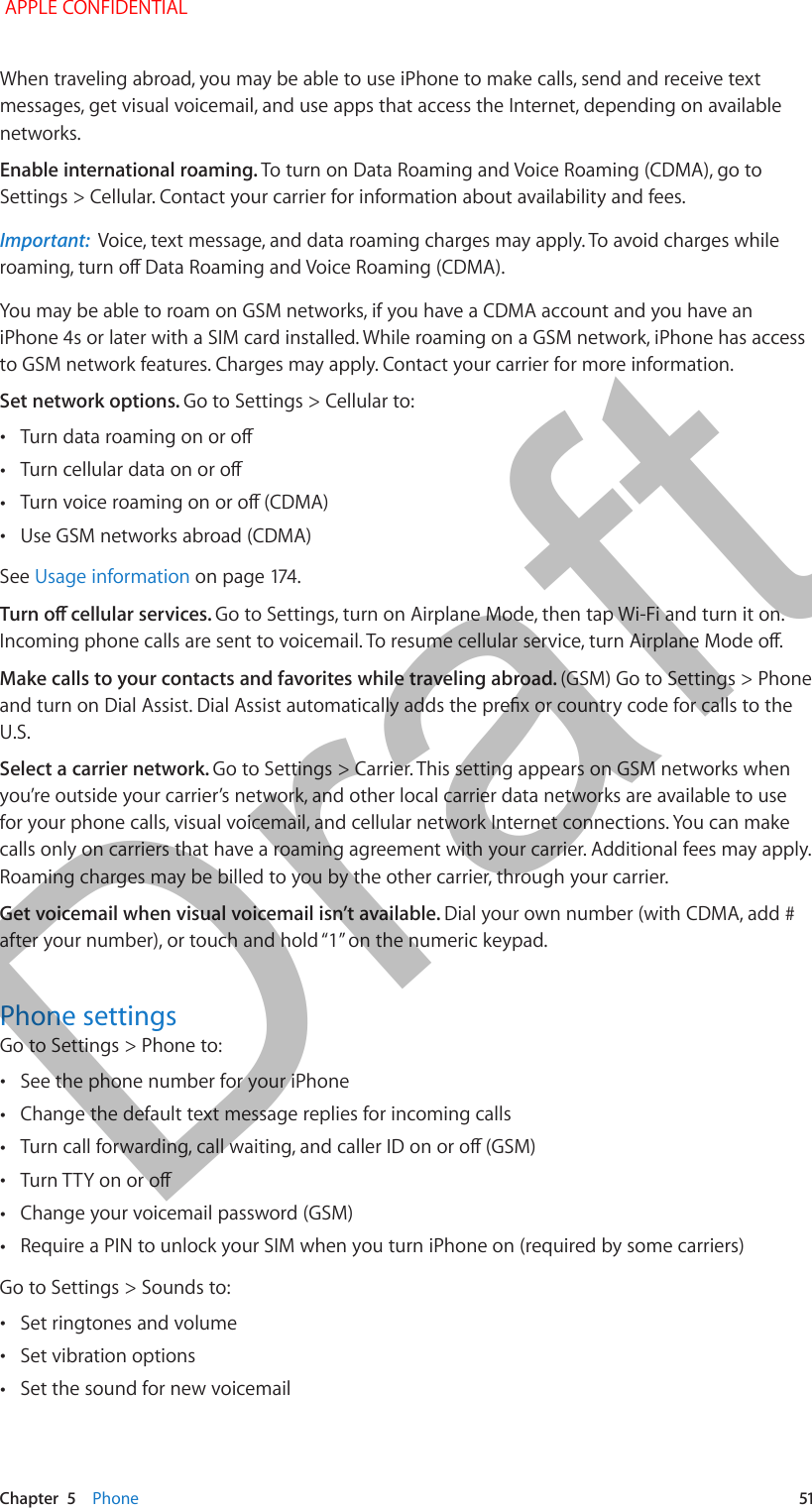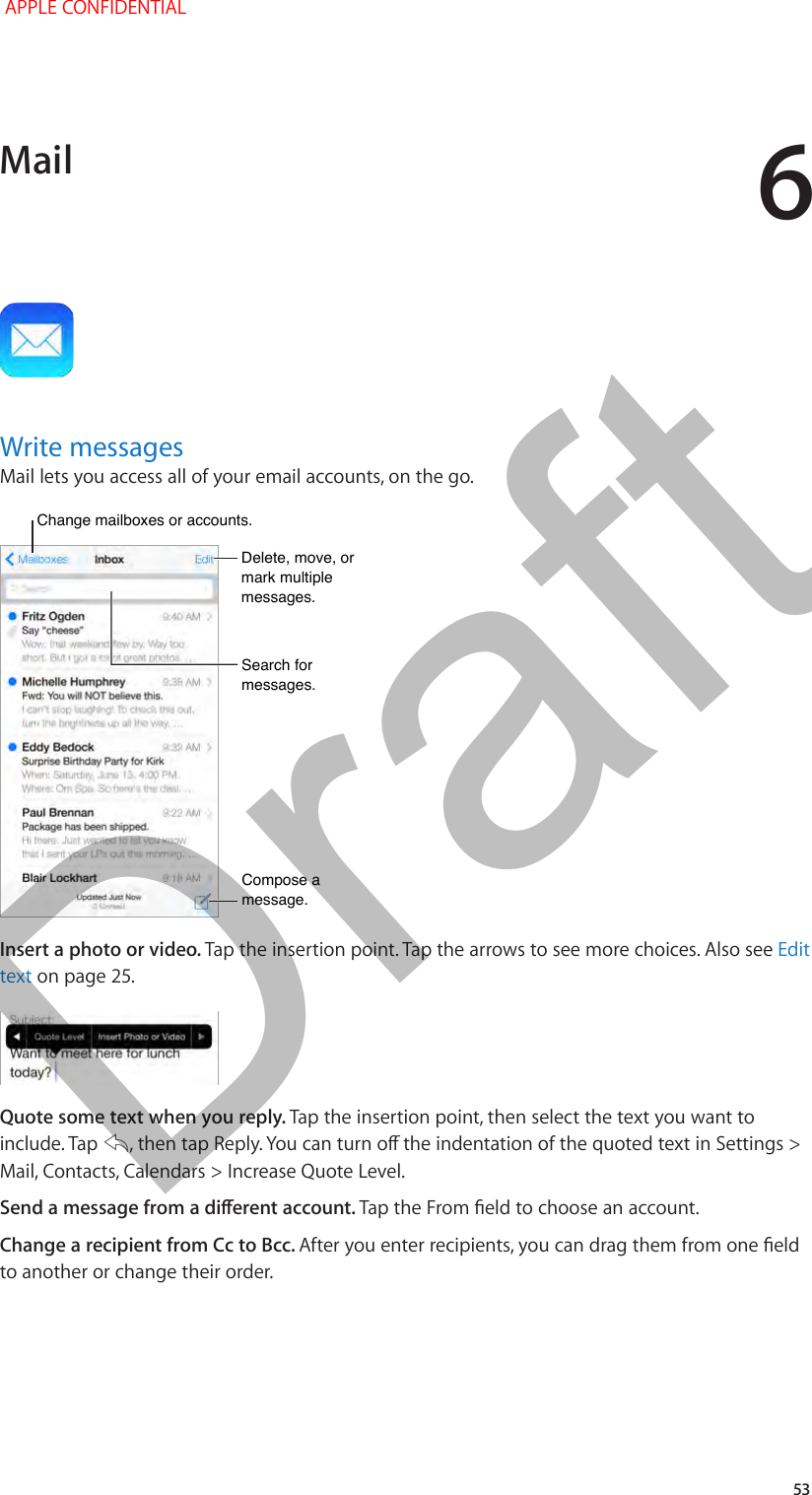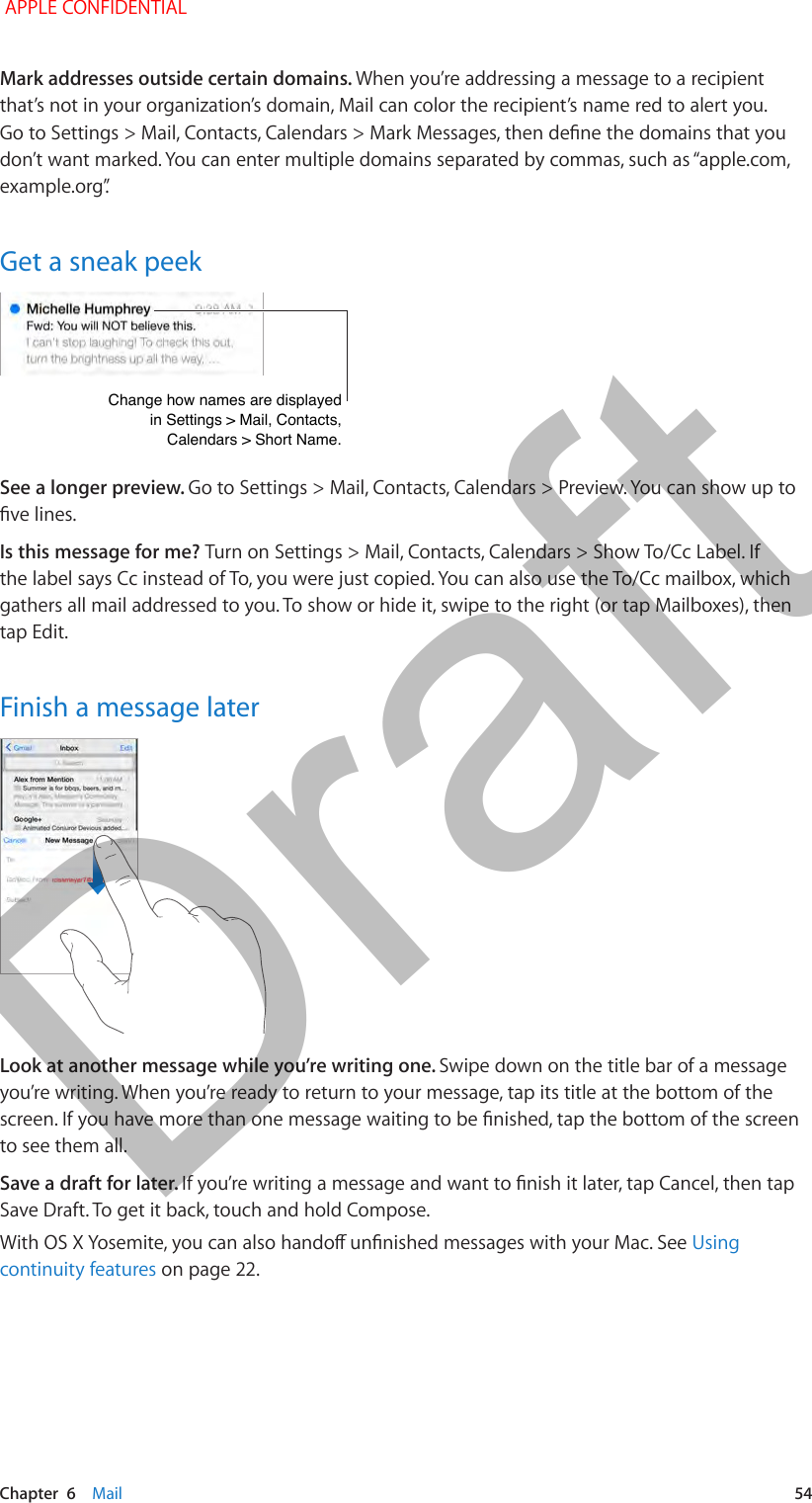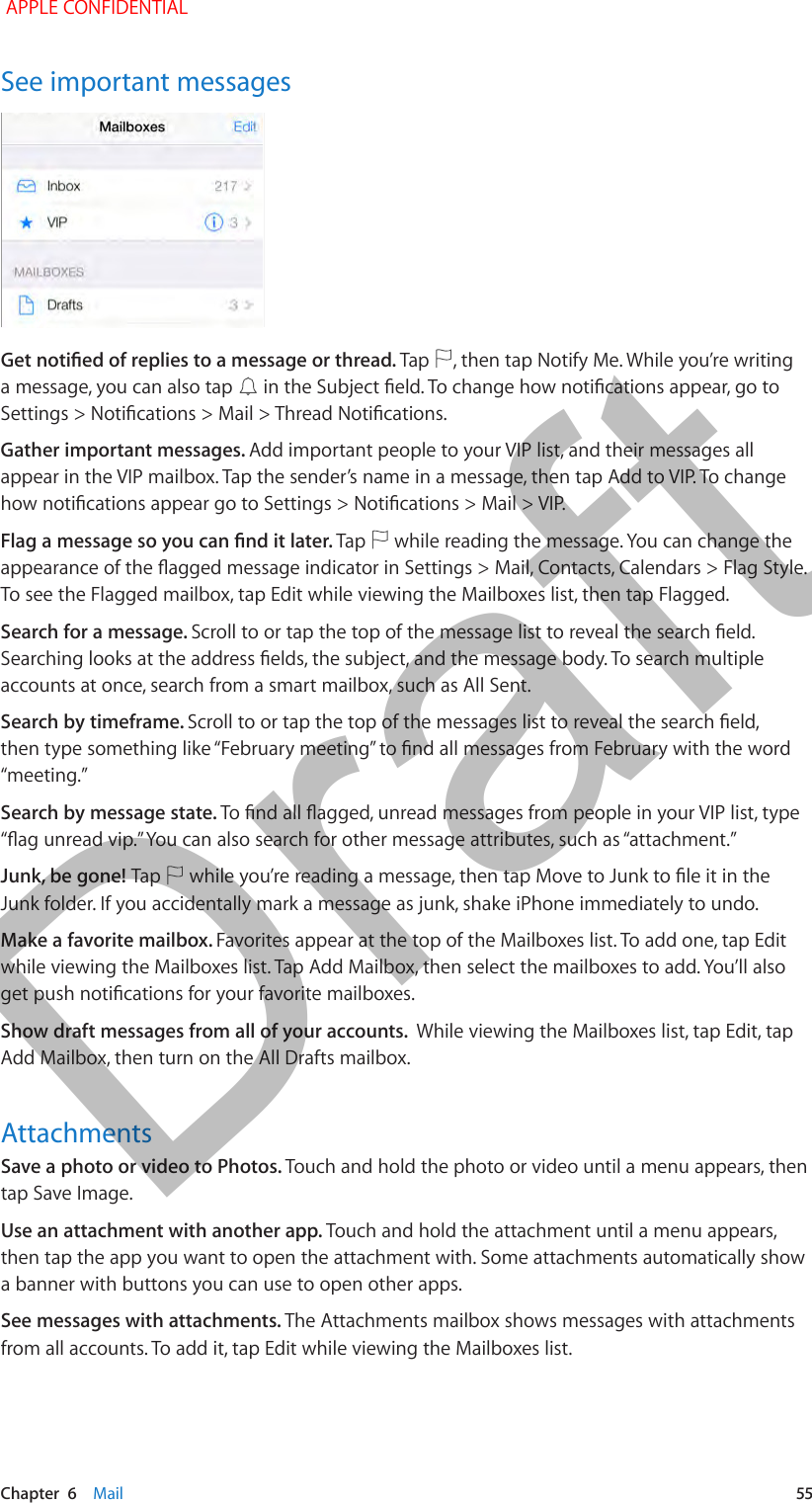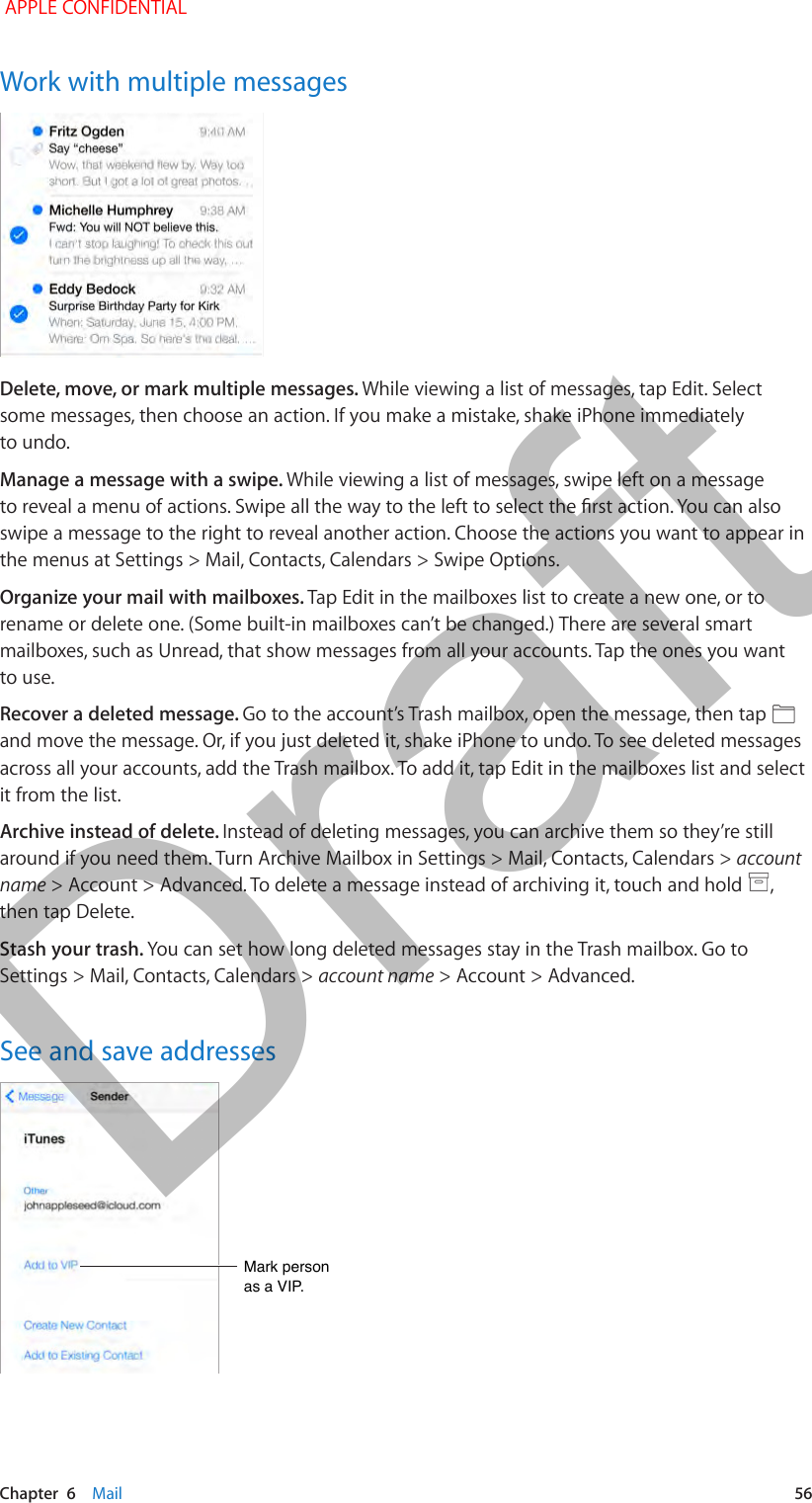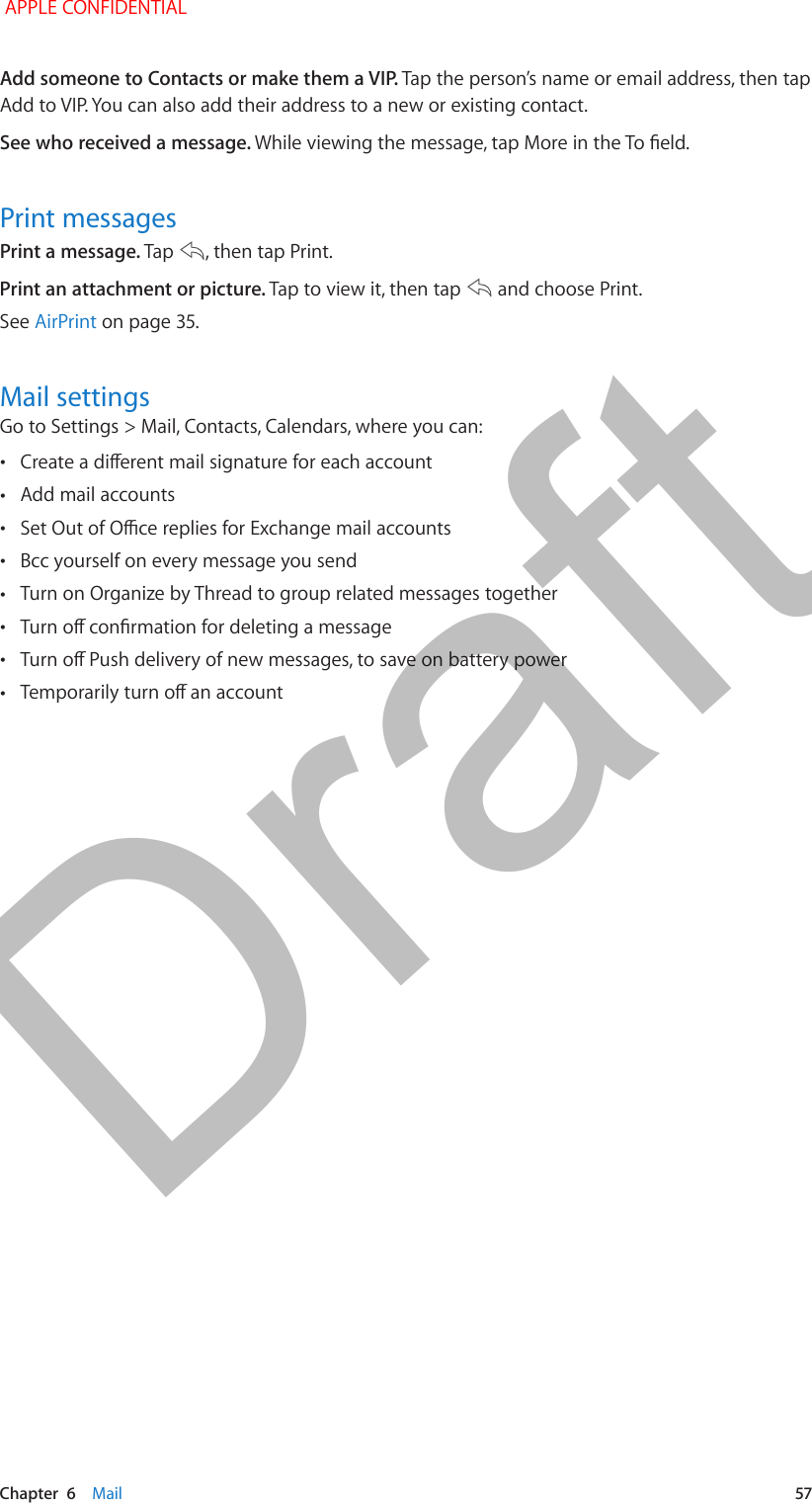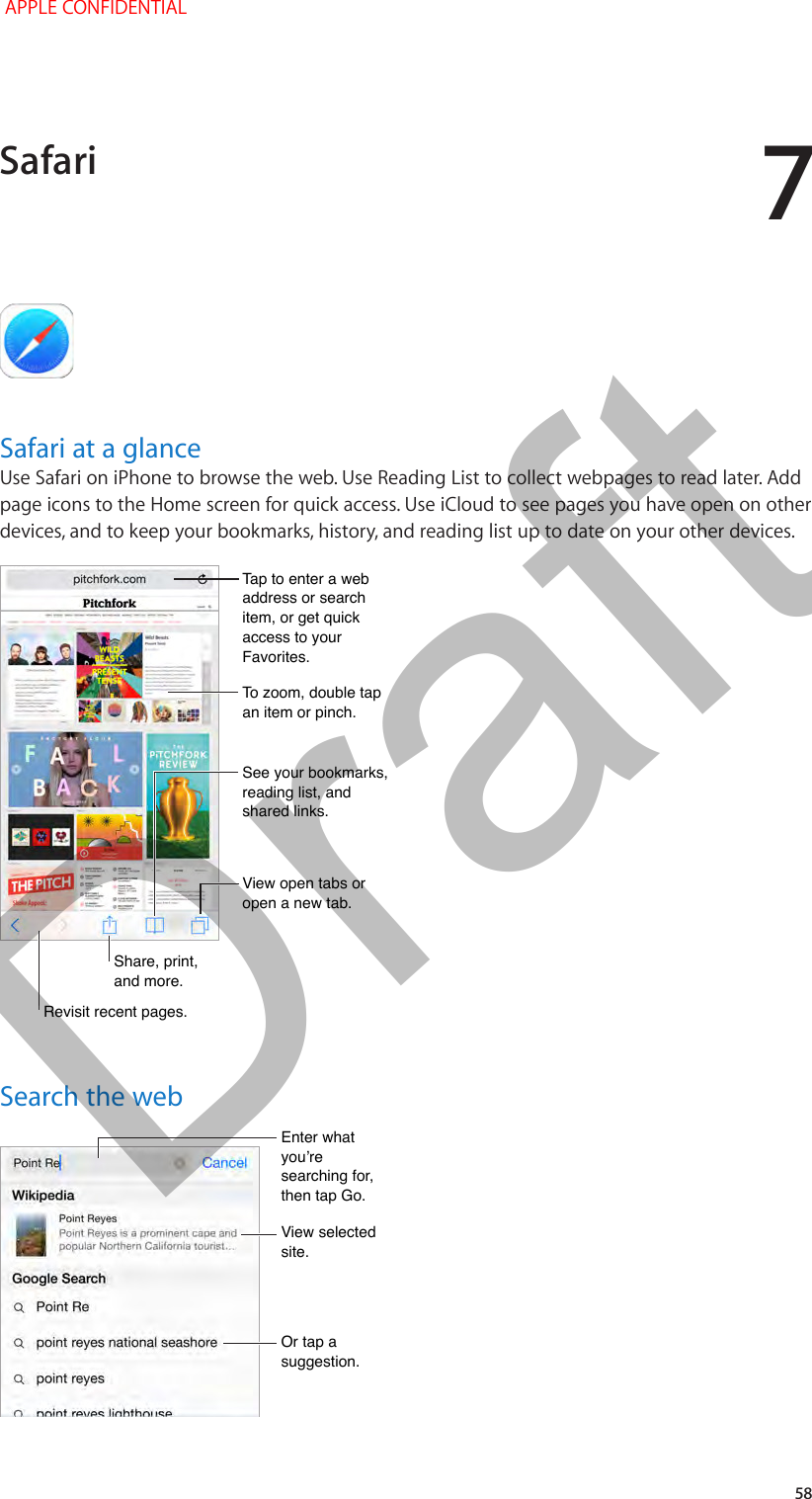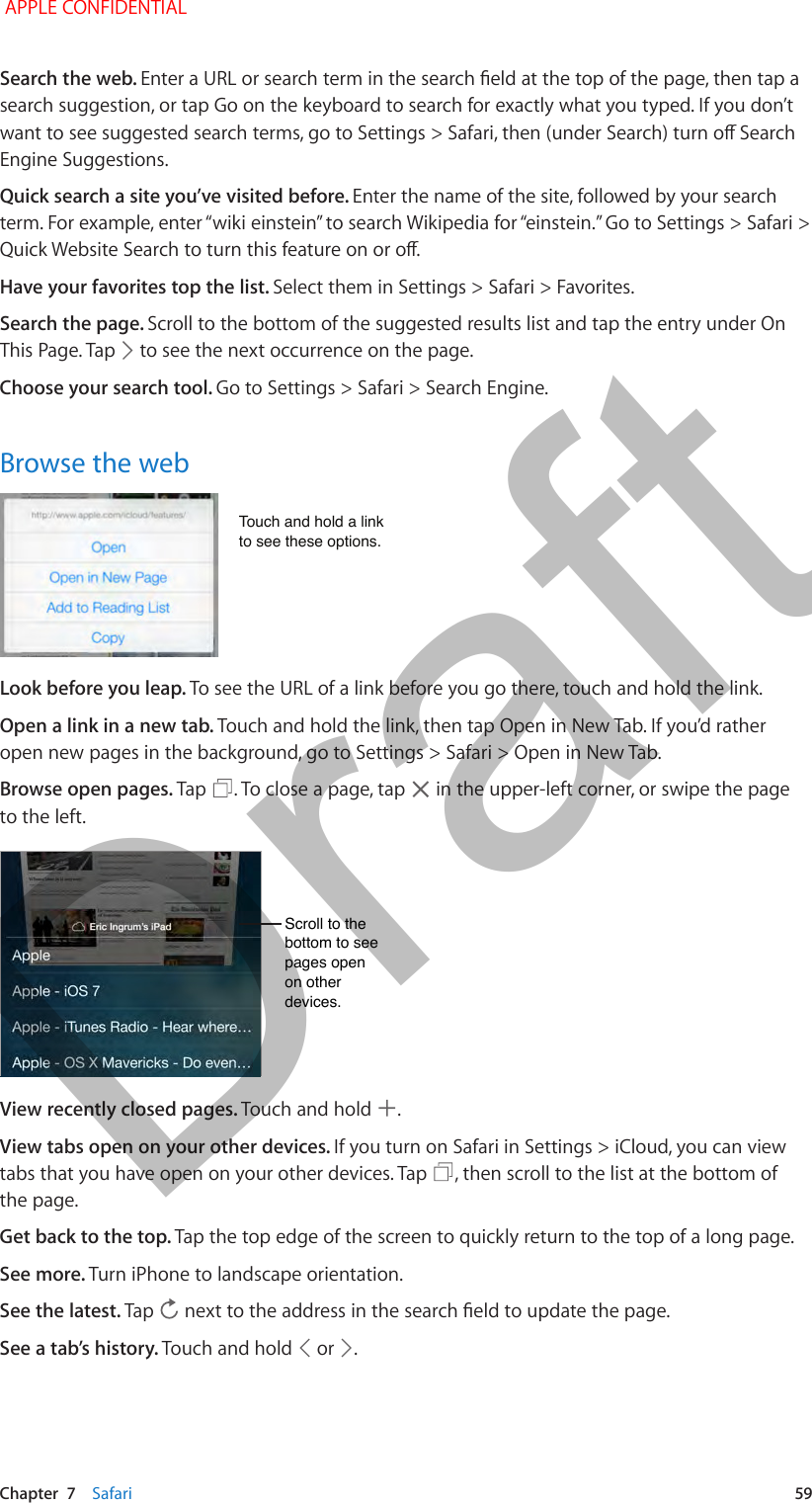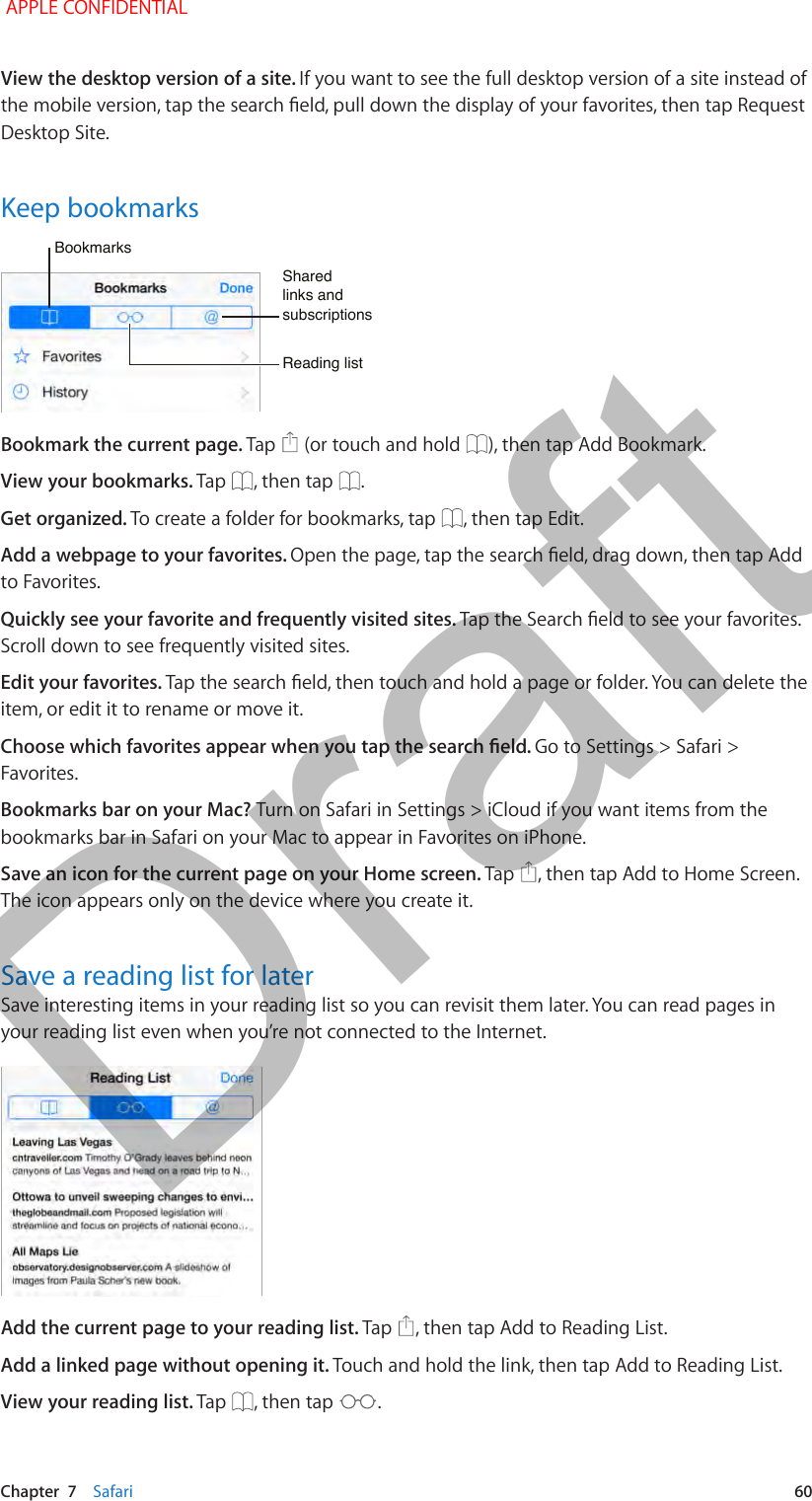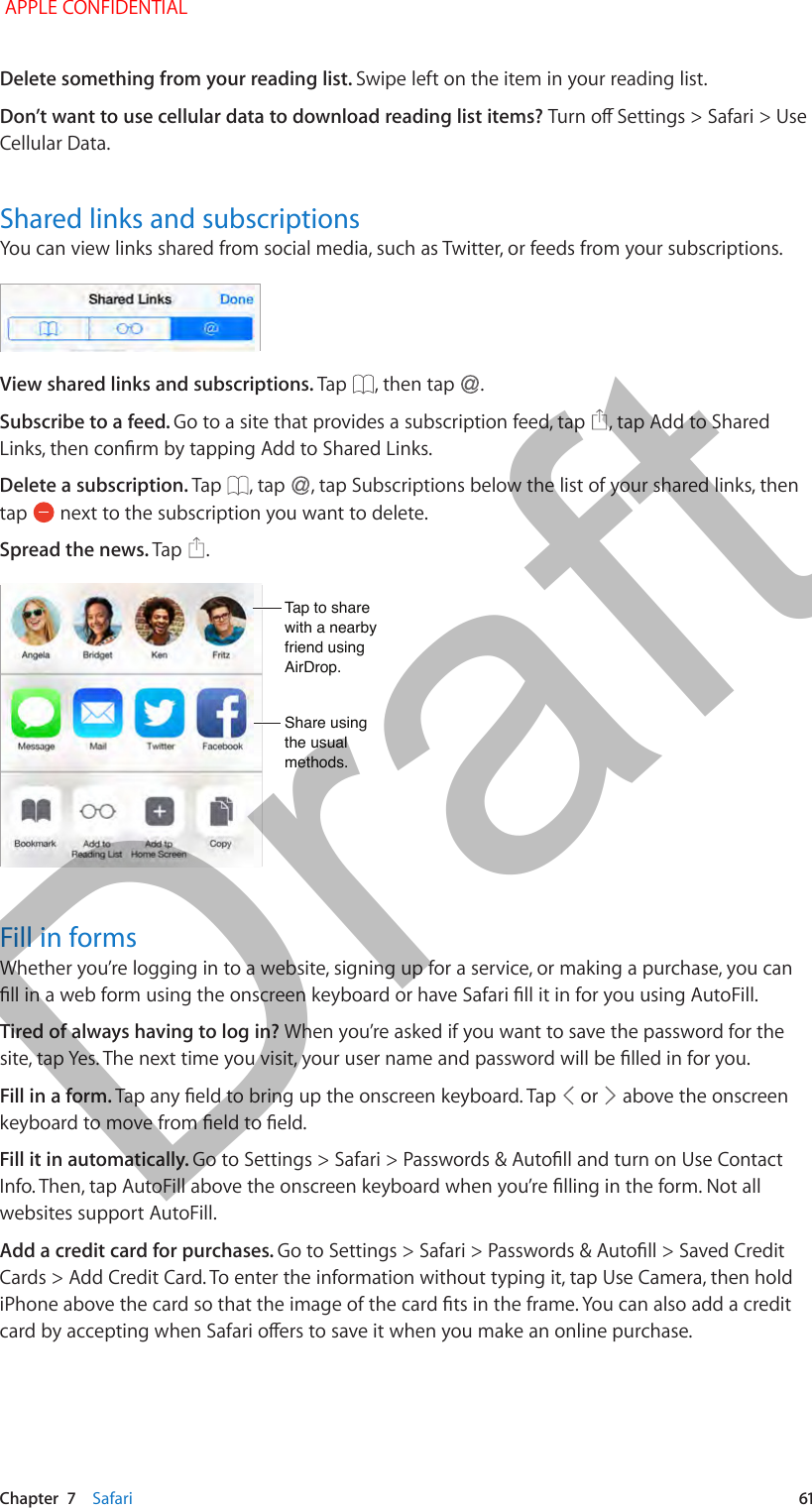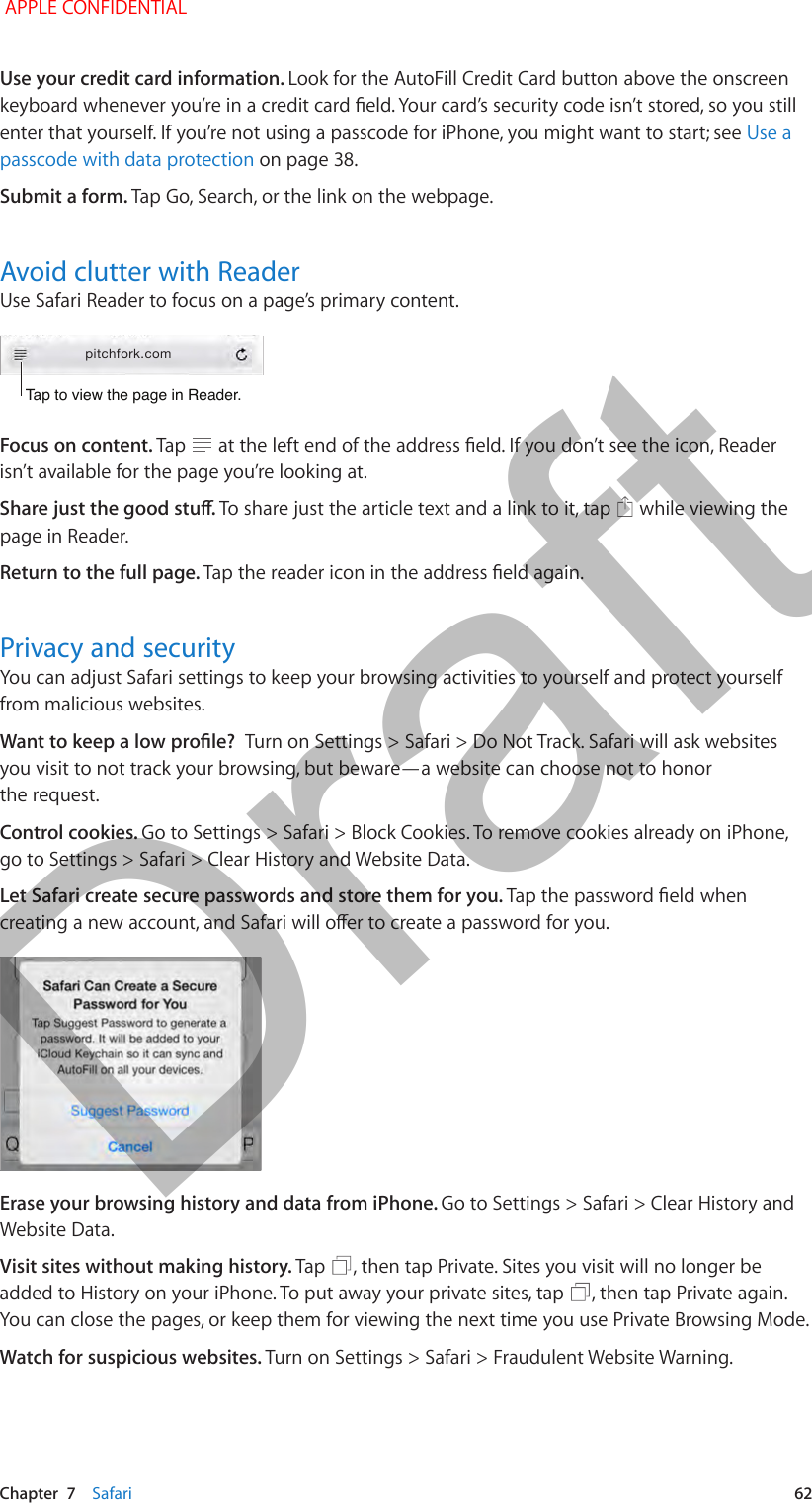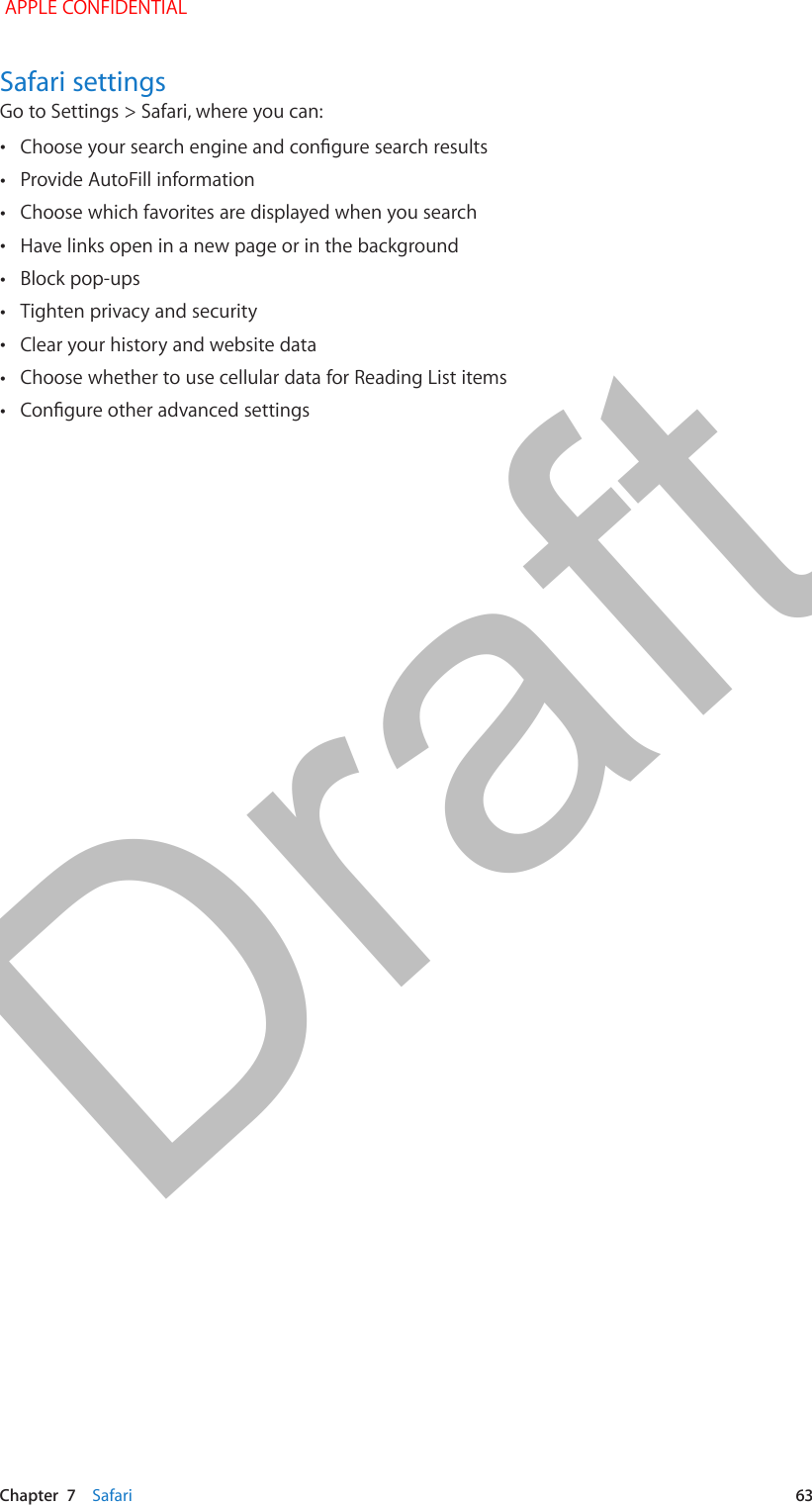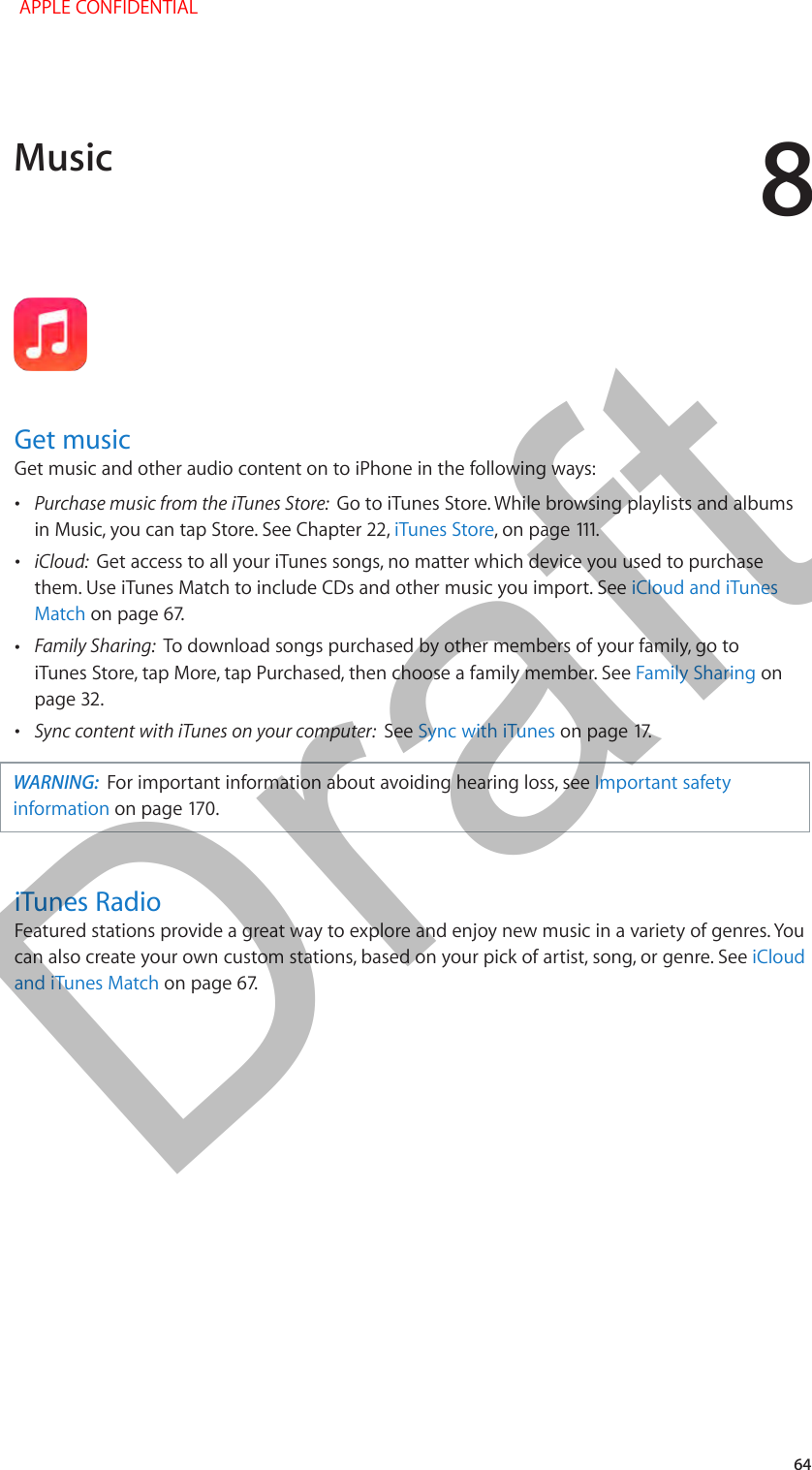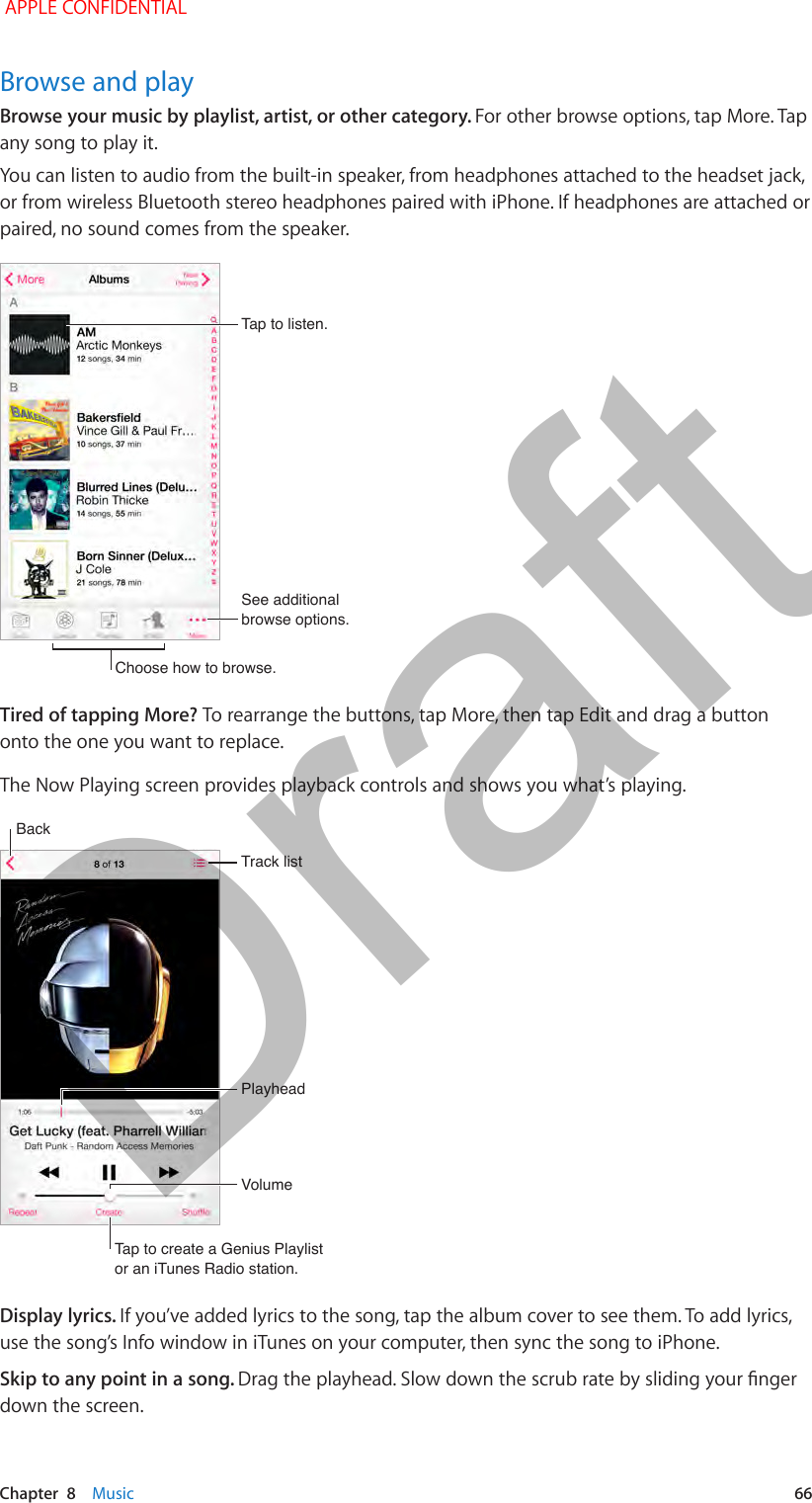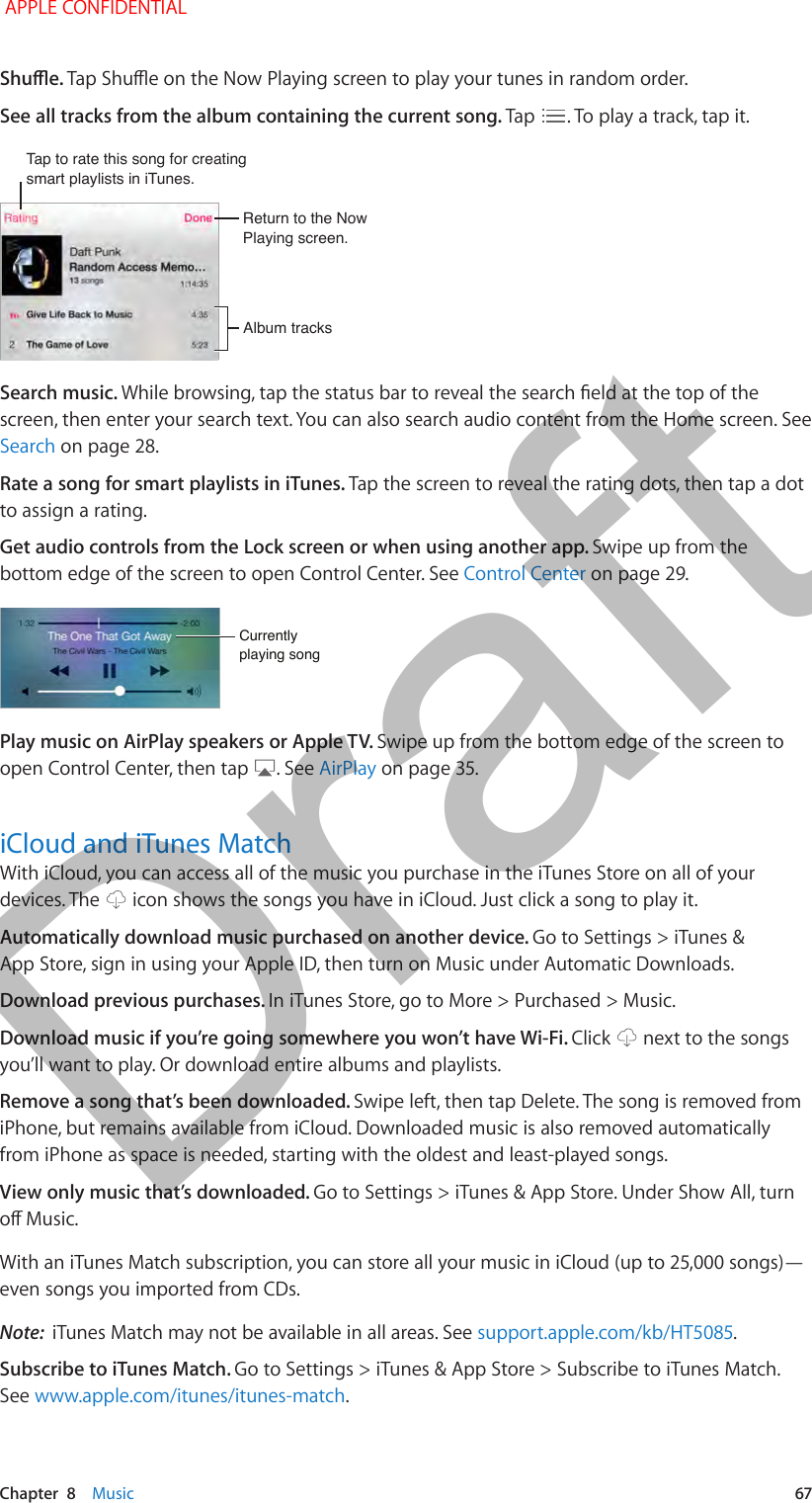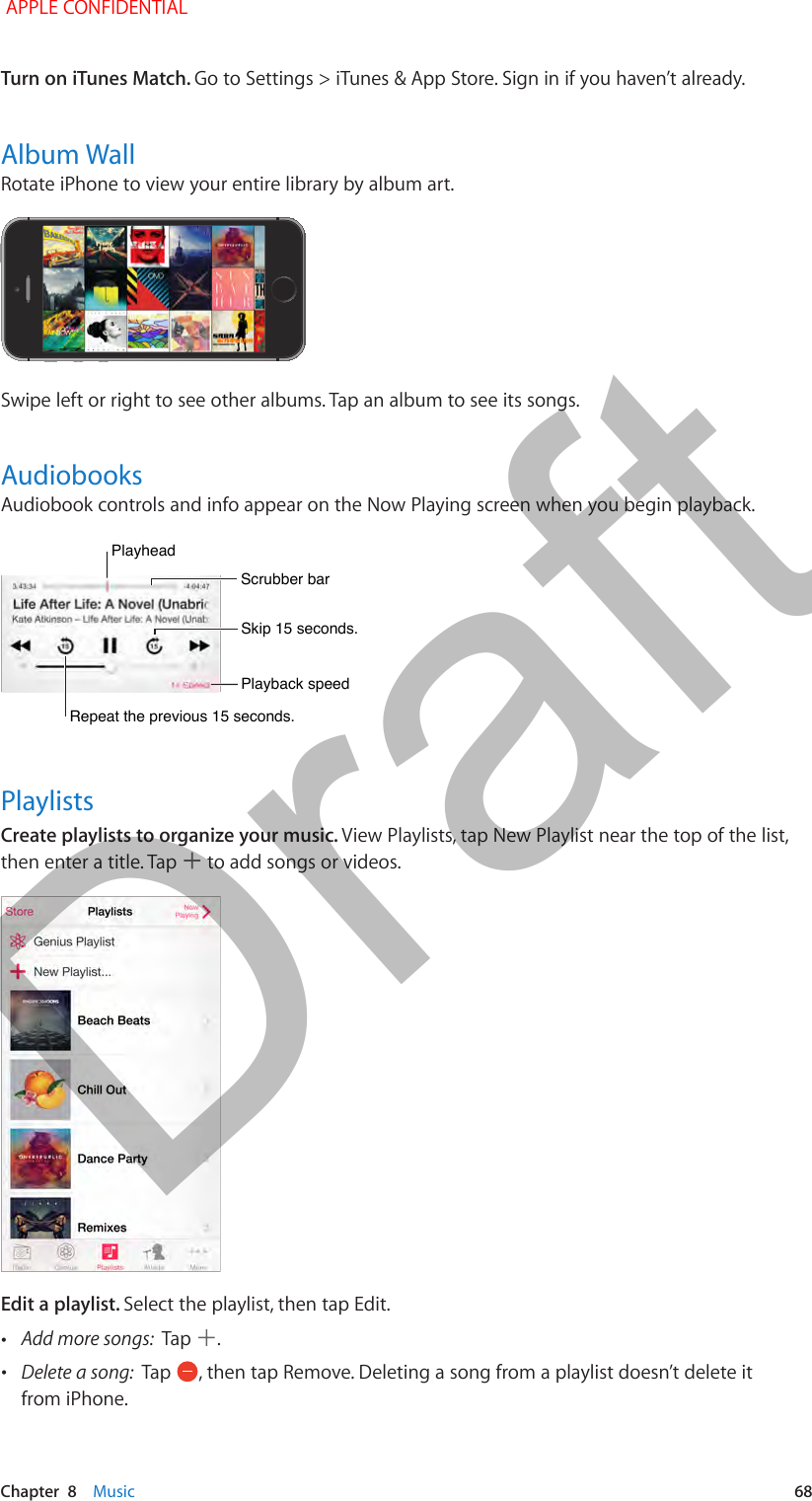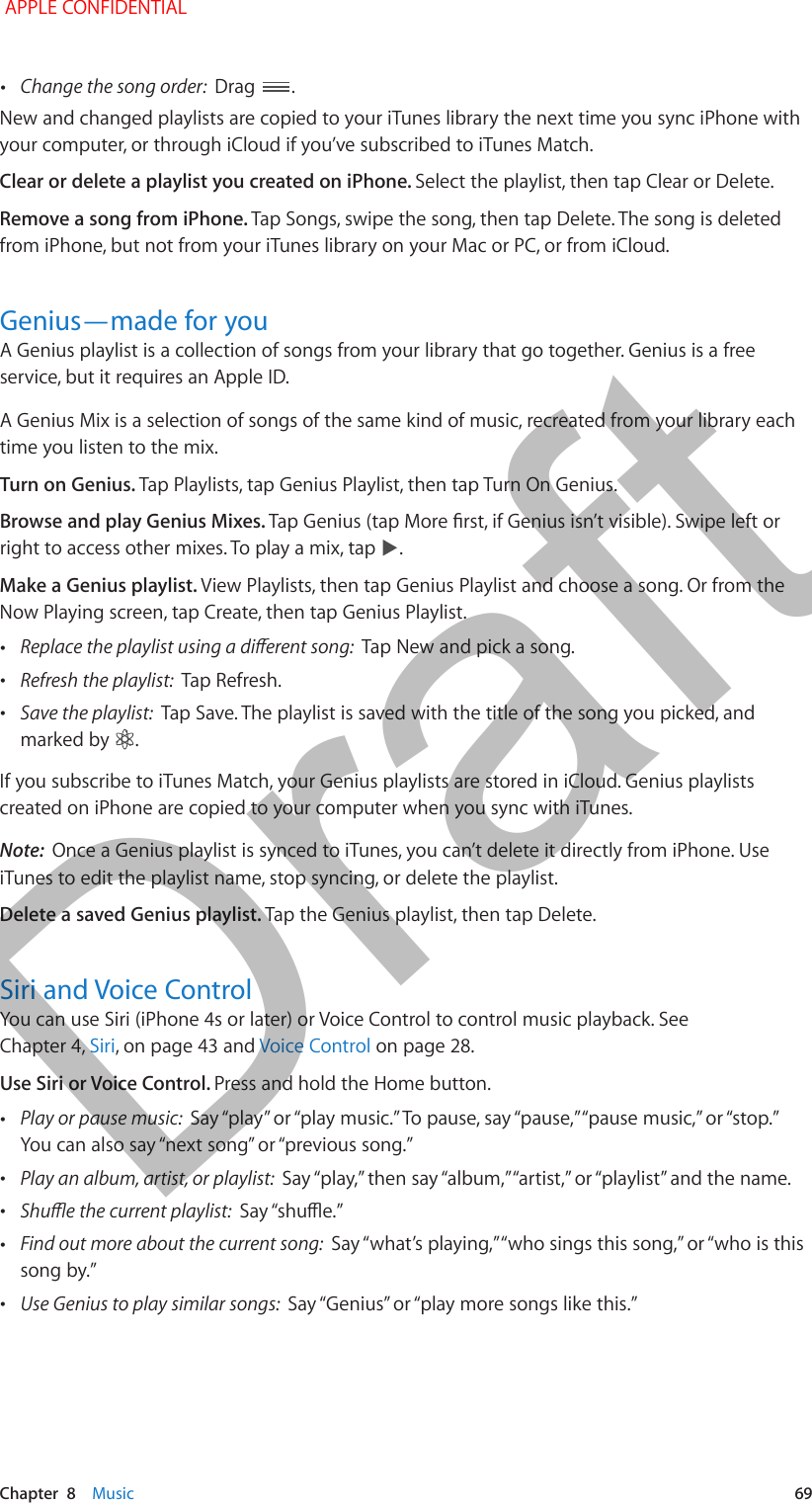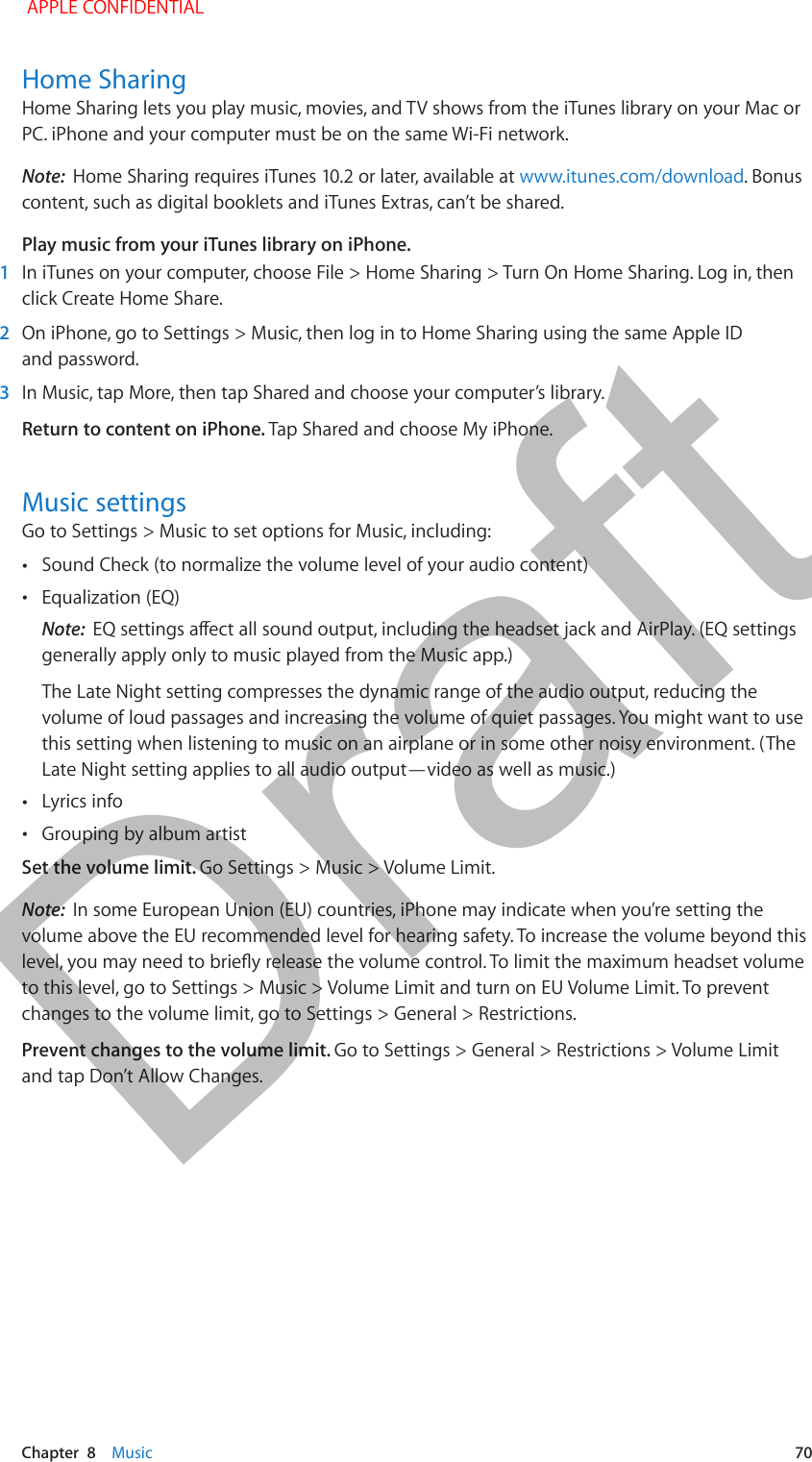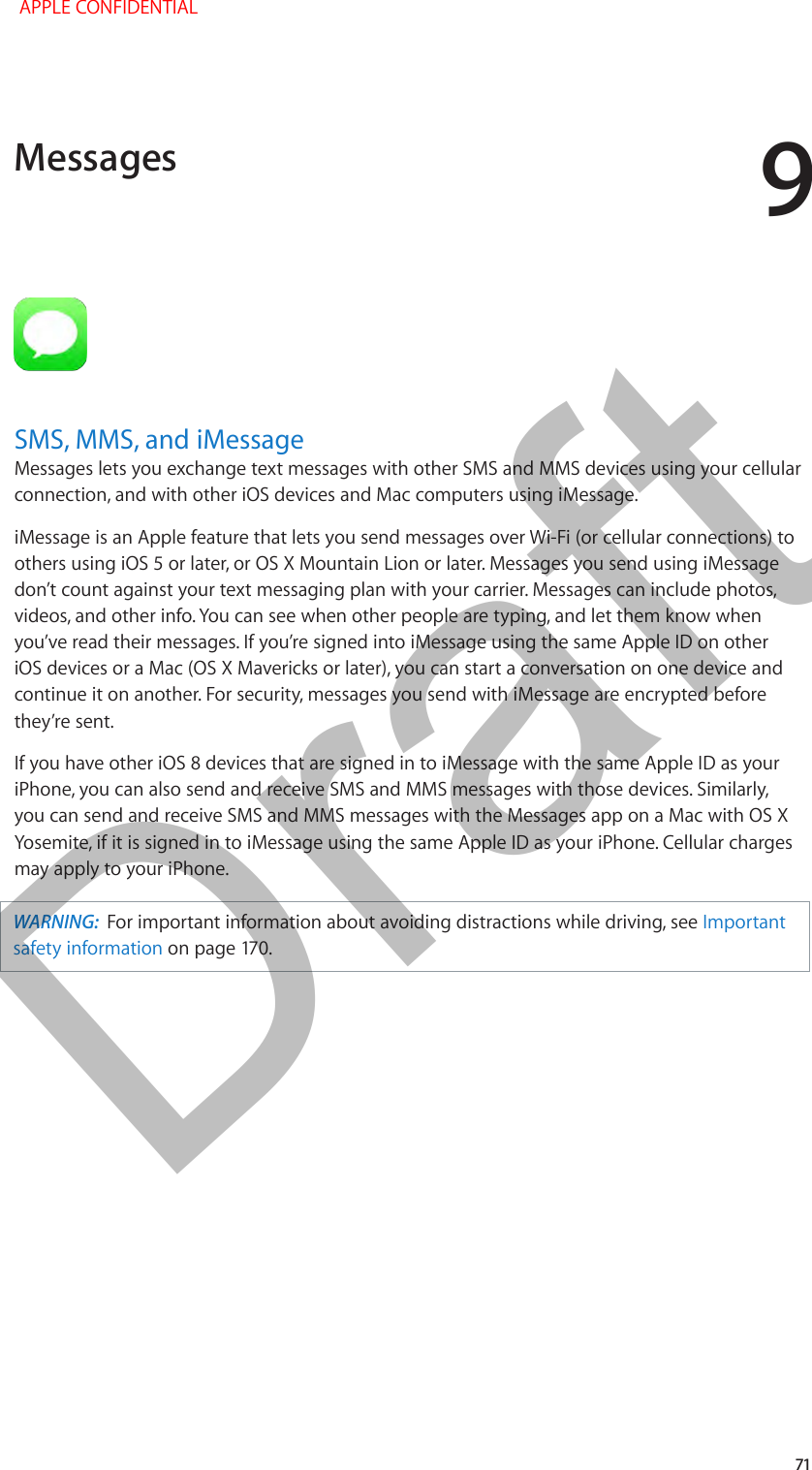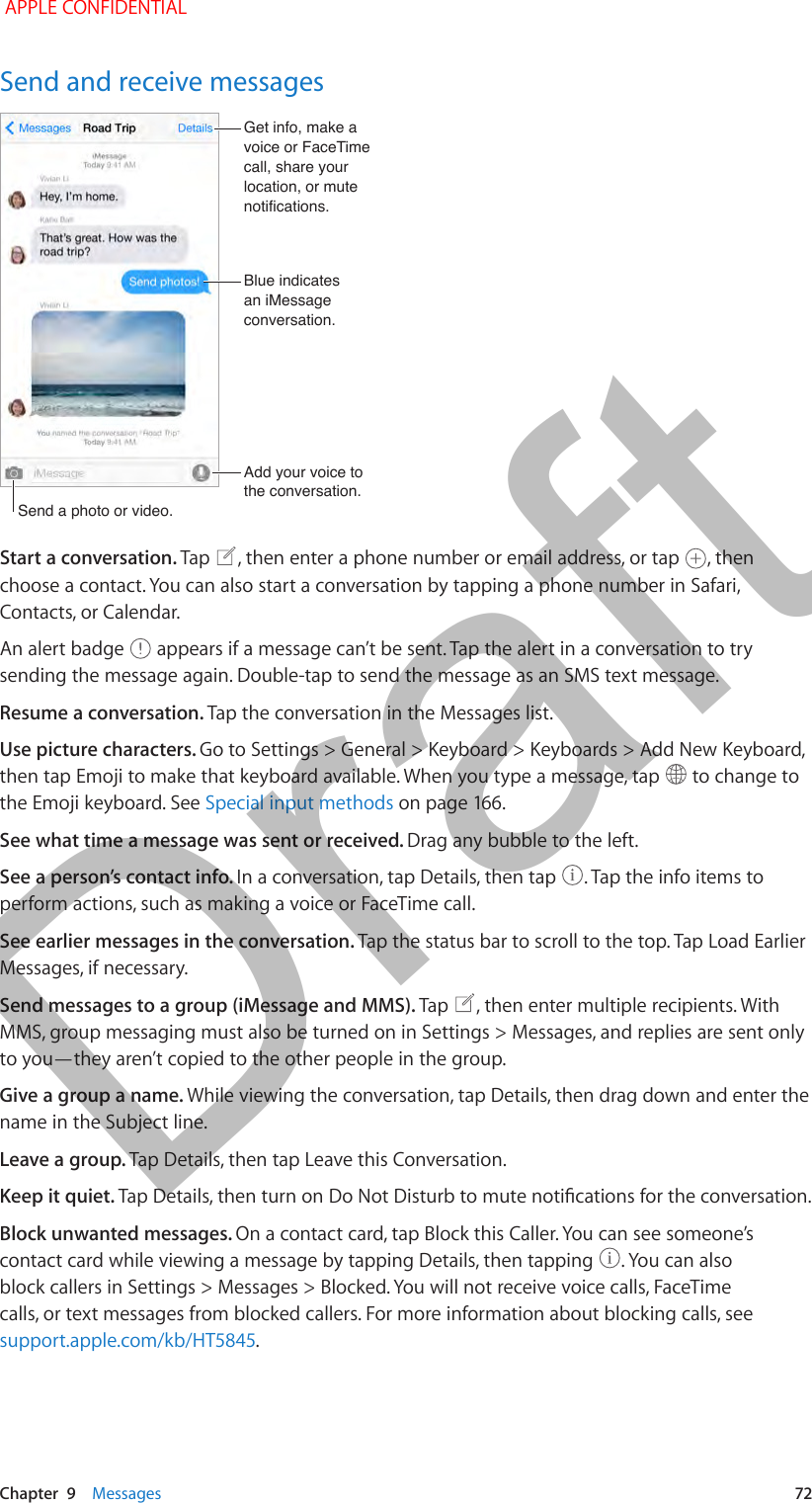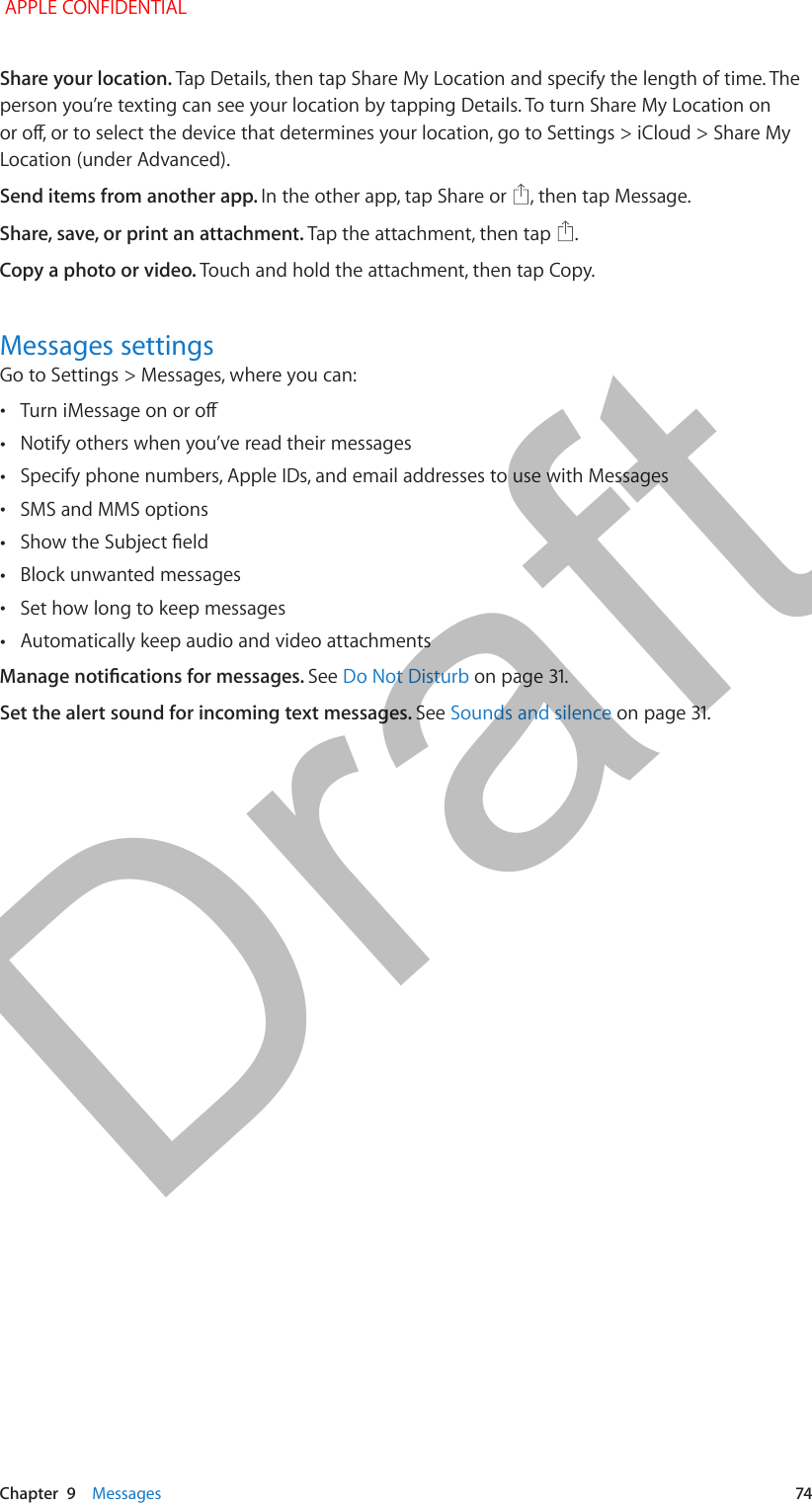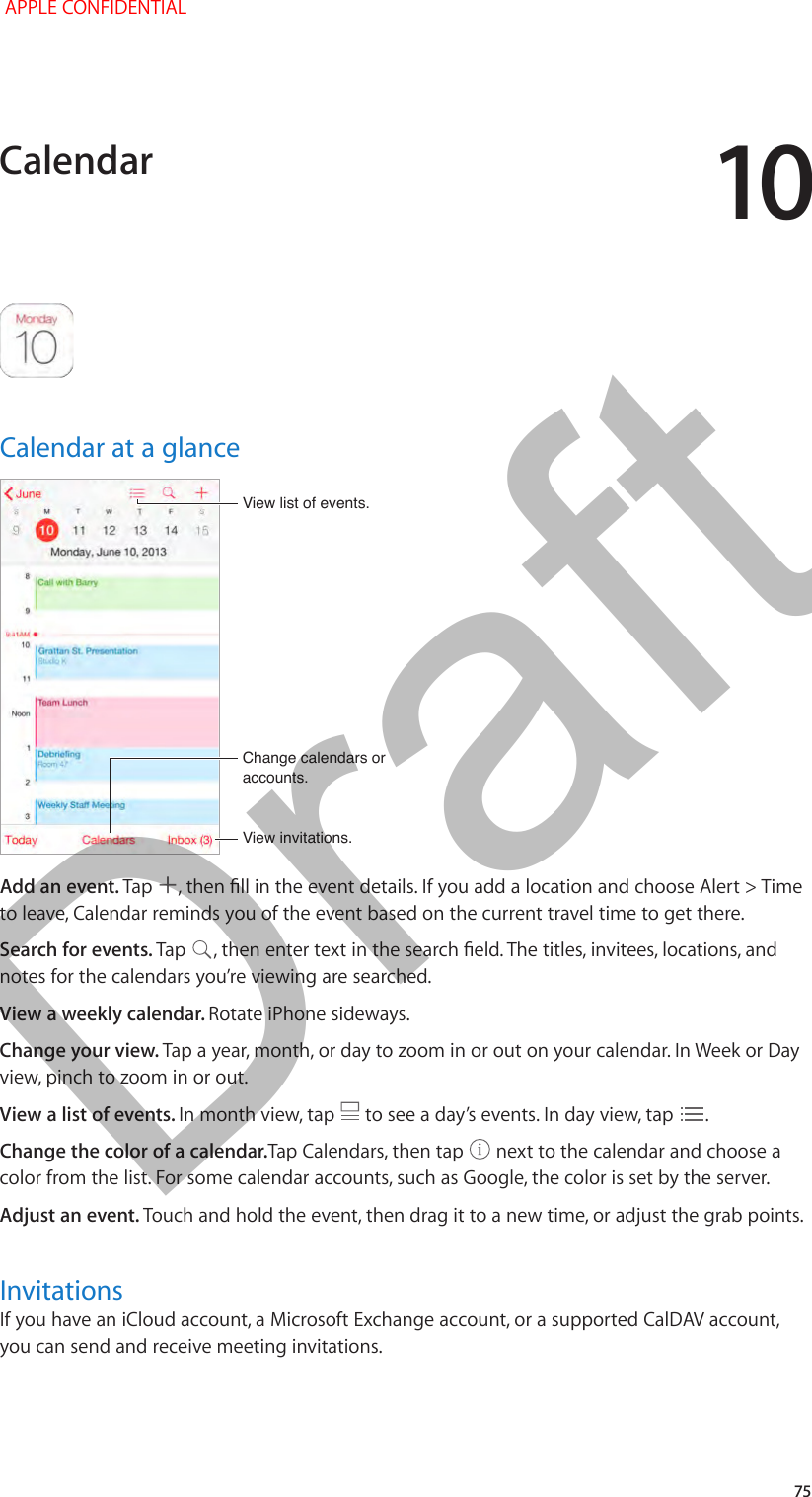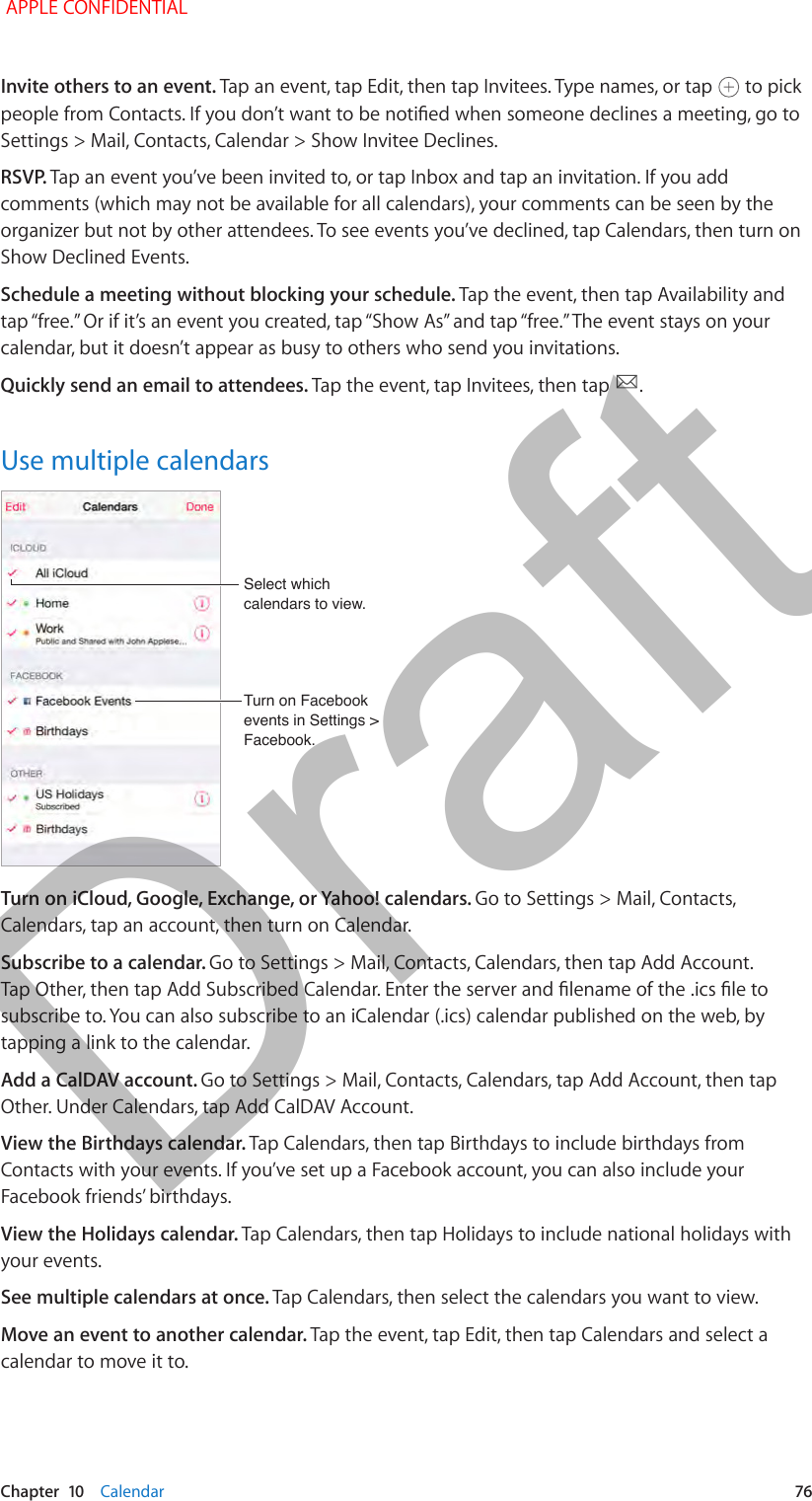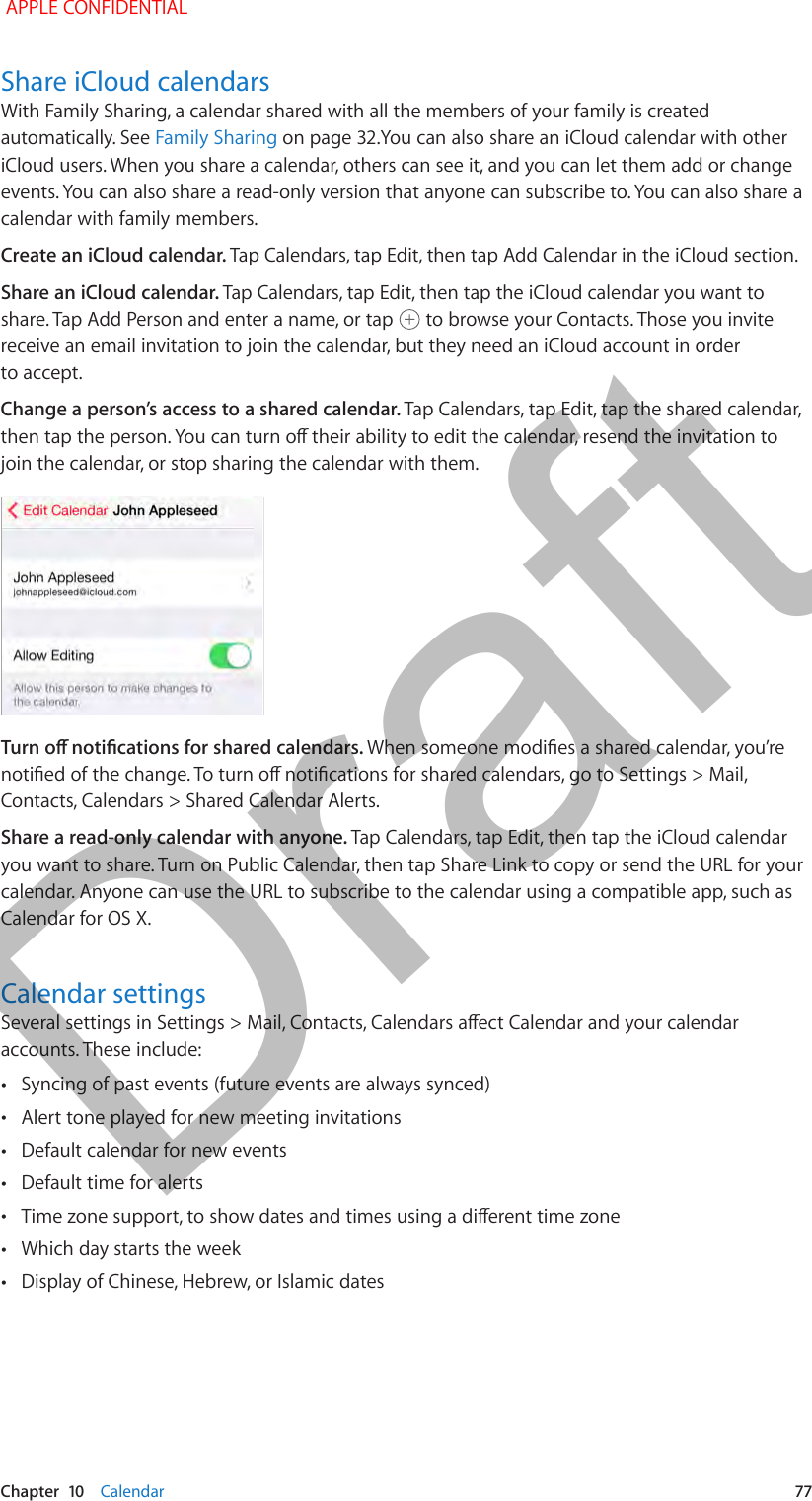Apple E2816A Cellular Phone with Bluetooth and WLAN Radios User Manual iPhone User Guide iOS8 Draft 2014 07 26 Rd Sz v1 0 Part2
Apple Inc. Cellular Phone with Bluetooth and WLAN Radios iPhone User Guide iOS8 Draft 2014 07 26 Rd Sz v1 0 Part2
Apple >
Contents
- 1. iPhone_User_Guide_iOS8_Draft_2014-07-26_Rd-Sz_v1.0_Part1
- 2. iPhone_User_Guide_iOS8_Draft_2014-07-26_Rd-Sz_v1.0_Part2
- 3. iPhone_User_Guide_iOS8_Draft_2014-07-26_Rd-Sz_v1.0_Part3
- 4. iPhone_User_Guide_iOS8_Draft_2014-07-26_Rd-Sz_v1.0_Part4
- 5. iPhone_User_Guide_iOS8_Draft_2014-07-26_Rd-Sz_v1.0_Part5
- 6. SAR Statement
- 7. User Manual 1
- 8. User Manual 2
- 9. User Manual 3
- 10. User Manual 4
- 11. User Manual 5
- 12. User Manual 1
- 13. User Manual 2
- 14. User Manual 3
- 15. User Manual 4
- 16. User Manual 5
- 17. Users Manual 1
iPhone_User_Guide_iOS8_Draft_2014-07-26_Rd-Sz_v1.0_Part2