Archos 42618 Portable Media Player with WiFi User Manual Users manual 3
Archos SA Portable Media Player with WiFi Users manual 3
Archos >
Contents
- 1. Users manual 1
- 2. Users manual 2
- 3. Users manual 3
Users manual 3
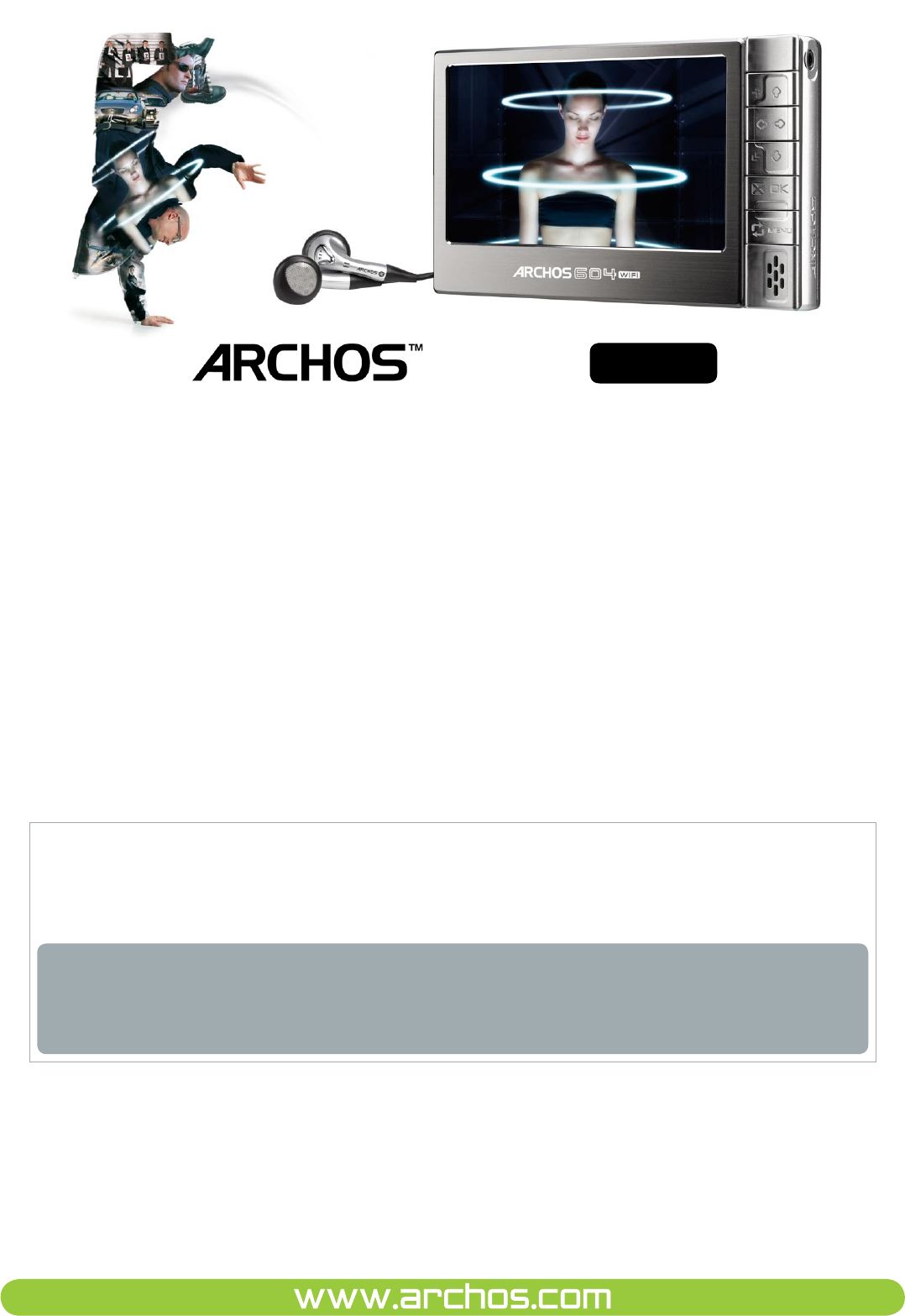
Please visit www.archos.com/manuals to download the latest version of this manual.
WIFI & INTERNET FUNCTIONS
604 wifi
Version 1.0
This manual contains information about the WiFi and Internet functions of
your ARCHOS 604 WiFi device. You can nd instructions on how to use all
other functions of this device in the ARCHOS 504/604 user manual.
All the information contained in this manual was correct at the time of publication.
However, as our engineers are always updating and improving our products, your
device’s software may have a slightly different appearance or modied functionality
than presented in this manual.
SUPPLEMENT TO THE ARCHOS 504/604 USER MANUAL

604
MANUAL
V1.0
wifi TABLE OF CONTENTS > p. 2
Table Of COnTenTs
inTrOduCTiOn ....................................................................................................................................3
ARCHOS 604 WIFI INTERFACE DESCRIPTION . . . . . . . . . . . . . . . . . . . . . . . . . . . . . . . . . . . . . . 3
USING THE TOUCH SCREEN ....................................................3
1. COnneCTing TO a wifi neTwOrk ...................................................................................5
1.1 WIFI CONNECTION PROCEDURE .............................................5
1.2 WIFI NETWORK CONFIGURATION ............................................6
1.3 BROWSING OTHER COMPUTERS ON THE NETWORK . . . . . . . . . . . . . . . . . . . . . . . . . . . . . 8
2. brOwsing The web wiTh Opera .................................................................................10
2.1 LAUNCHING OPERA .....................................................10
2.2 USING OPERA ..........................................................10
3. wireless file server .........................................................................................................13
3.1 FILE SERVER SETTINGS ..................................................13
TeChniCal speCifiCaTiOns .....................................................................................................14
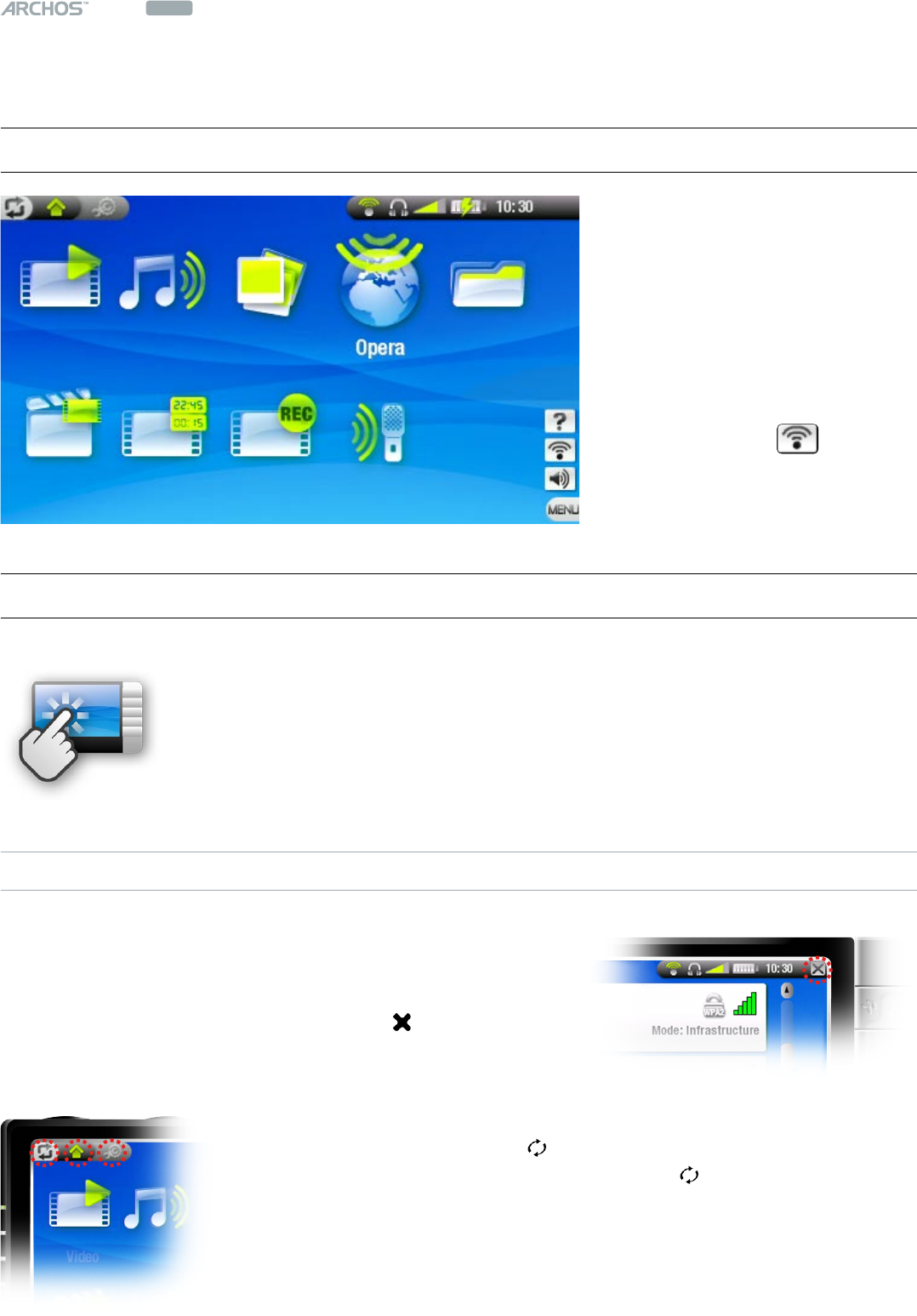
604
MANUAL
V1.0
wifi INTRODUCTION > p. 3
inTrOduCTiOn
arChOs 604 wifi inTerfaCe desCripTiOn
The Home Screen of the
ARCHOS 604 WiFi has one
more icon than that of the
ARCHOS 604: the Opera™ Web
Browser. See:
Browsing the
Web with Opera
.
There is also an extra menu
item: Enable WiFi . See:
Connecting to a WiFi Network
.
using The TOuCh sCreen
Your ARCHOS 604 WIFI device is equipped with a touch screen.
Most screen areas will react when you tap on them using the includ-
ed stylus or your nger.
Below is a description of the main tactile screen areas and a few tips
on how to use the touch screen.
TACTILE SCREEN AREAS
Status Bar
When a cross appears at the right end of the status
bar, you can tap on it to exit the current screen.
This is equivalent to pressing the button.
Tabs
You can tap on the tab icon ( ) to switch between the available
screens. This is equivalent to pressing the button.
You can also tap directly on one of the tabs to access the corre-
sponding screen.
•
•
•
•
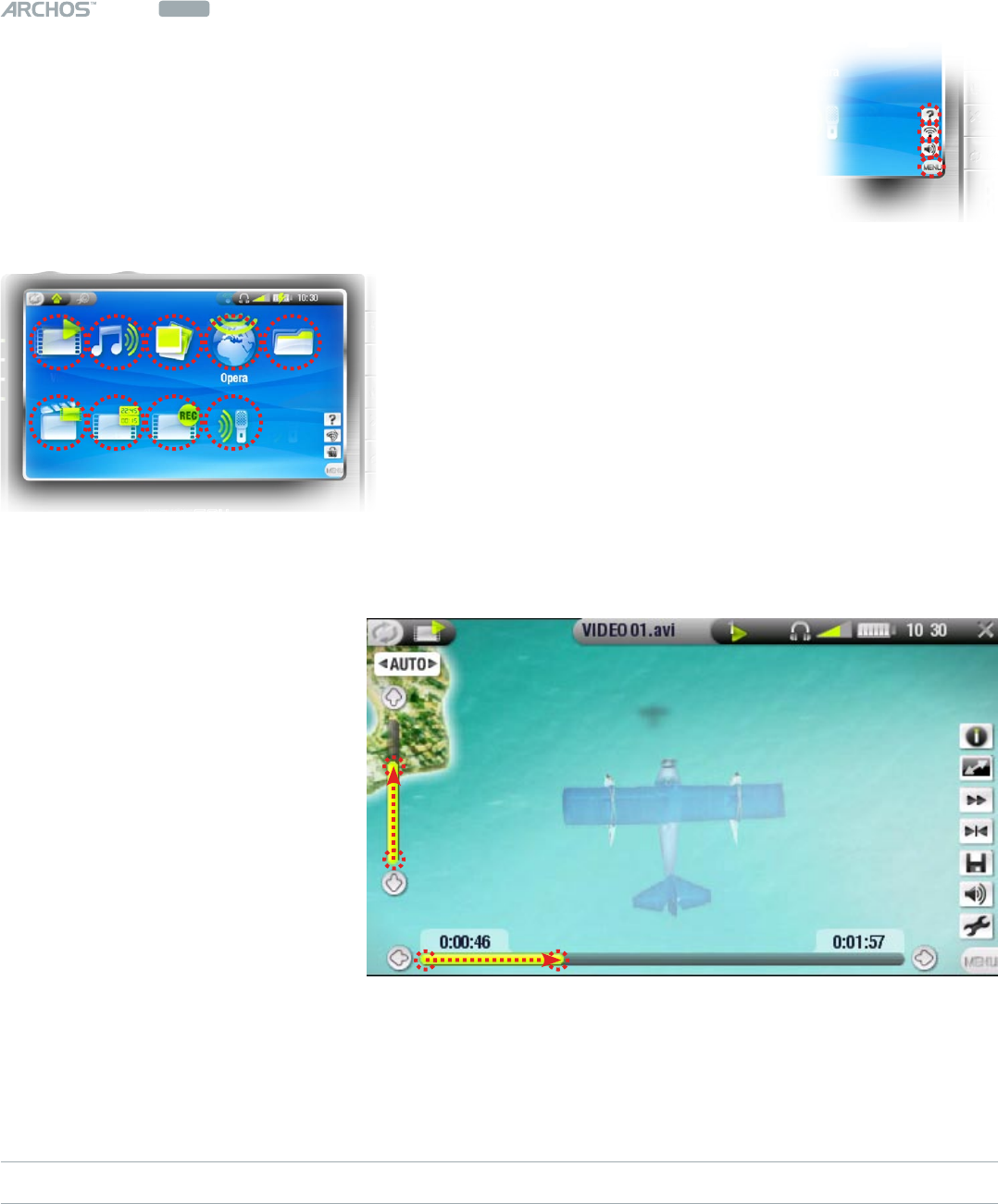
604
MANUAL
V1.0
wifi INTRODUCTION > p. 4
Menu
You can tap on the MENU word at the bottom right of the screen or
directly on one of the icons. The available menu items will appear.
This is equivalent to pressing the Menu button.
You can then tap on an item or on its icon to select it.
Selecting Icons, Launching Files, etc.
In the Home Screen or in the Setup Screen, you can
tap directly on an icon to select it. Tap a second
time to launch the application. This is equivalent to
highlighting the icon with the navigation pad and
then pressing Ok.
In a browser window, in the ARCLibrary, in the
photo wall etc., you can tap twice on a le, song or
video to launch it.
Other Touch Screen Actions
When watching a video or
listening to music, you can
tap on the progression bar
to go directly to a differ-
ent location in the video or
song. You can also drag the
cursor in the progression
bar to another location in
the video or song.
In the screens where it ap-
pears, the volume bar can
be dragged in the same
way.
In the Archos le browser, you can drag the scroll bar up and down.
In the PDF viewer and in the Opera™ Web browser, you can scroll up and down by
tapping on the page and dragging it up or down (be careful not to tap on a link!).
PRECAUTIONS
In order to keep your touch screen in good condition, and to avoid damaging the
screen surface, you should use only the included stylus or your nger.
•
•
•
•
•
•
•
•
•
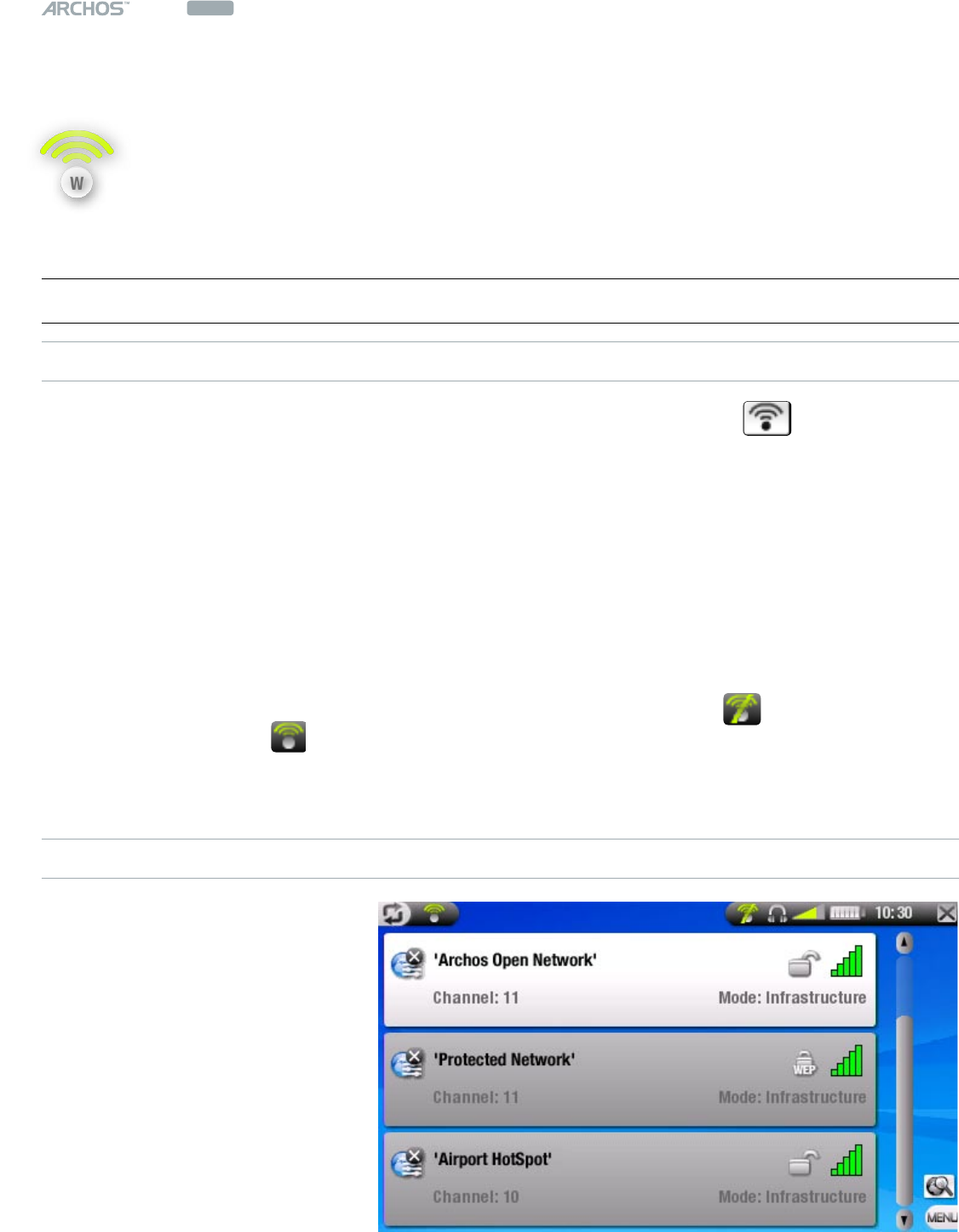
604
MANUAL
V1.0
wifi CONNECTING TO A WIFI NETWORK > p. 5
1. COnneCTing TO a wifi neTwOrk
Your ARCHOS 604 WIFI can connect to a variety of wireless networks, thus
enabling you to browse the Internet or share les with other ARCHOS de-
vices or computers, for example.
1.1 wifi COnneCTiOn prOCedure
ENABLING WIFI
From the Home Screen, press Menu and select the Enable WiFi menu item.
Your device will scan for available WiFi networks.
The rst time you use your device, you may get a message “No congured net-
works found”. Highlight ‘View available networks’ and press Ok. The list of avail-
able networks will be displayed.
If your ARCHOS device nds networks that you have previously used and cong-
ured, it will connect automatically to one of them.
If you get the message “Could not connect to any network”, highlight ‘View avail-
able networks’ and press Ok. The list of available networks will be displayed.
Once you are connected to a WiFi network, the status bar icon (WiFi not con-
nected) will become (WiFi connected). There is no status bar icon at all when
WiFi is not enabled.
THE LIST OF AVAILABLE NETWORKS
The list of available networks
shows all the wireless net-
works in range of your device.
To refresh the list, select the
‘Scan for networks’ menu
item.
•
•
•
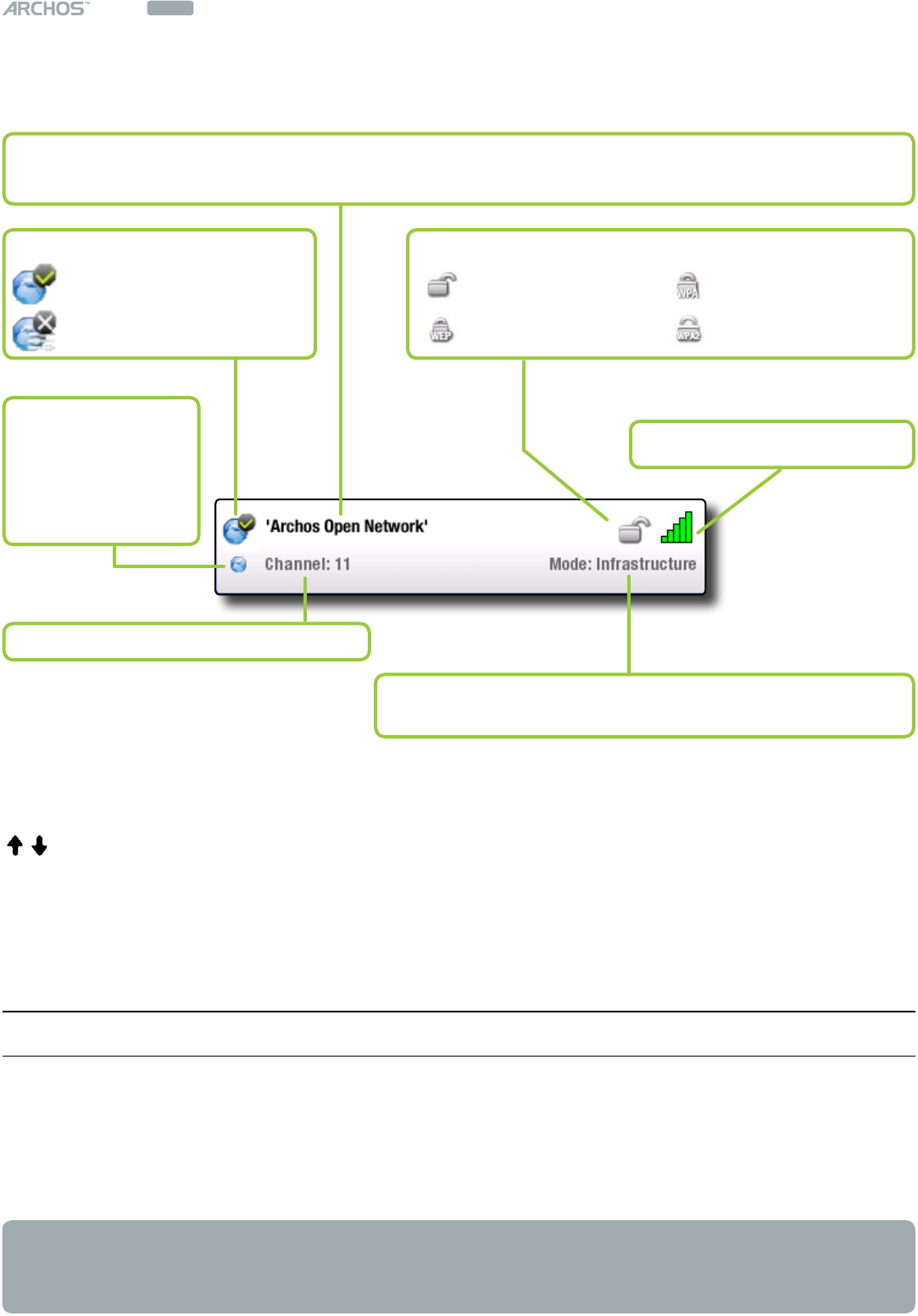
604
MANUAL
V1.0
wifi CONNECTING TO A WIFI NETWORK > p. 6
In the list of available networks, for each network you will see the following infor-
mation:
To select a network and start the connection process, simply tap on the one that you
want to connect to (your home wireless network or a free hotspot), or select it using
/ and pressing Ok.
You will be taken to the conguration screen for this network, where you will have
to enter some information to set up your access to this network.
1.2 wifi neTwOrk COnfiguraTiOn
In order to connect to a wireless network, the ARCHOS 604 WIFI will need some spe-
cic information about the network. Your device will automatically pick up certain
pieces of information that it needs. You can enter the rest of the information manu-
ally in the network’s conguration screen, as shown in the following sections.
Note that your device will remember the network connection information that you
enter, in order to re-use it and connect automatically to the network when it is in
range.
the strength of the signal
the name of the network (SSID), if it is broadcasted
(if the SSID is not broadcasted,
you will be prompted to enter it in the next conguration screen)
the channel used by the network
the type of network (Infrastructure or Ad-Hoc)
(Ad-Hoc networks are not supported at this time)
the type of authentication key that is required
Open network WPA key
WEP key WPA2 key
this icon will
appear if you are
currently con-
nected to this
network
conguration status:
congured network
uncongured network
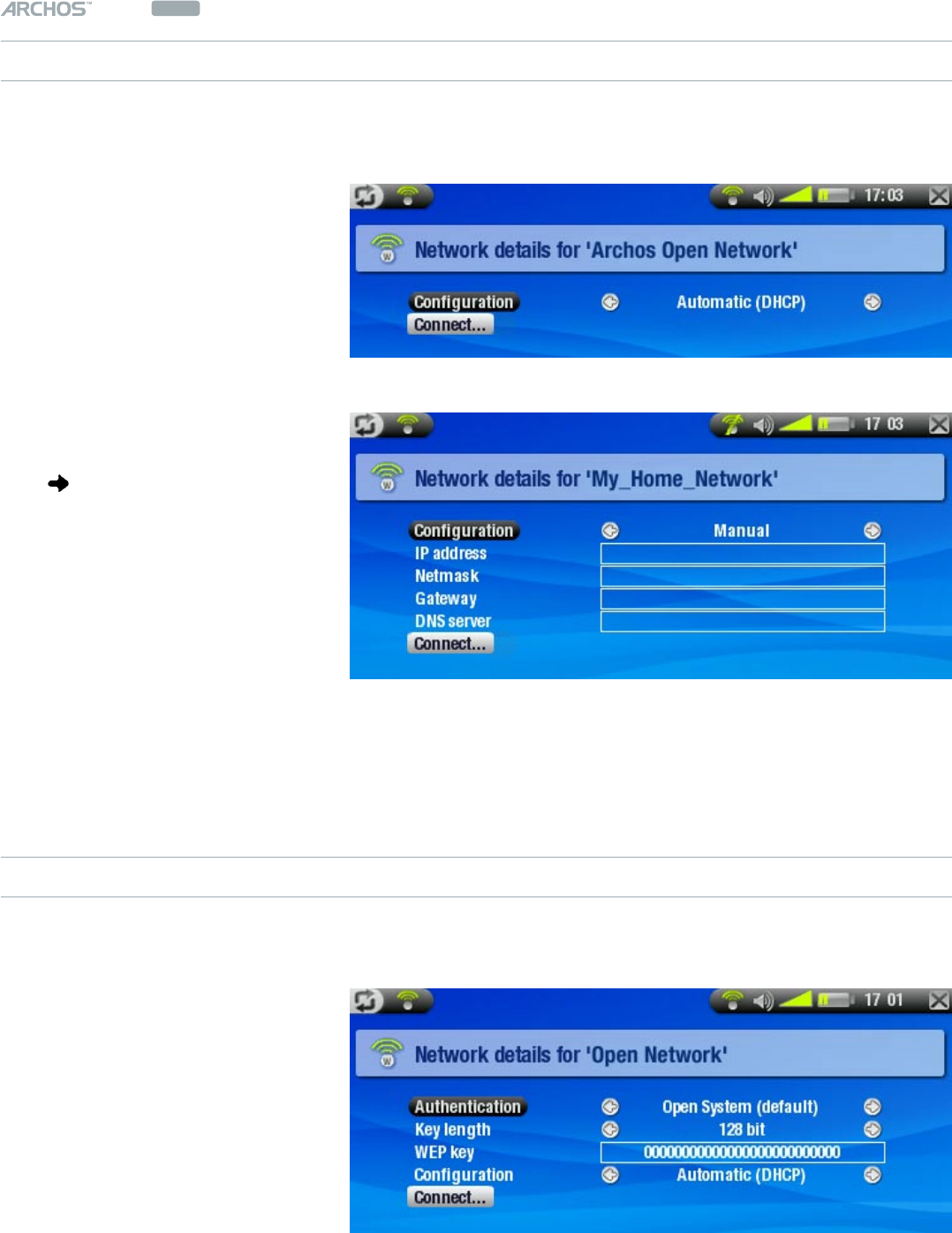
604
MANUAL
V1.0
wifi CONNECTING TO A WIFI NETWORK > p. 7
OPEN NETWORKS
Open networks do not require an authentication key.
If the network has auto-
matic conguration turned
on (DHCP), simply tap on the
‘Connect’ button, and your
ARCHOS 604 WiFi will connect
to this network, provided the
signal is strong enough.
If the network needs to be
congured manually, press
the button to select the
‘Manual’ setting on the
‘Conguration’ parameter.
Other parameters will appear:
the required information can
be obtained from the person
who manages the network.
When you have nished entering all the information, tap on the ‘Connect’ but-
ton, and your ARCHOS 604 WiFi will connect to this network, provided the signal is
strong enough.
PROTECTED NETWORKS (WEP, WPA OR WPA2 KEY)
Encrypted networks require an authentication key to connect.
The type of key (WEP, WPA or
WPA2) will be detected auto-
matically by your device.
The rest of the required infor-
mation can be obtained from
the person who manages the
network.
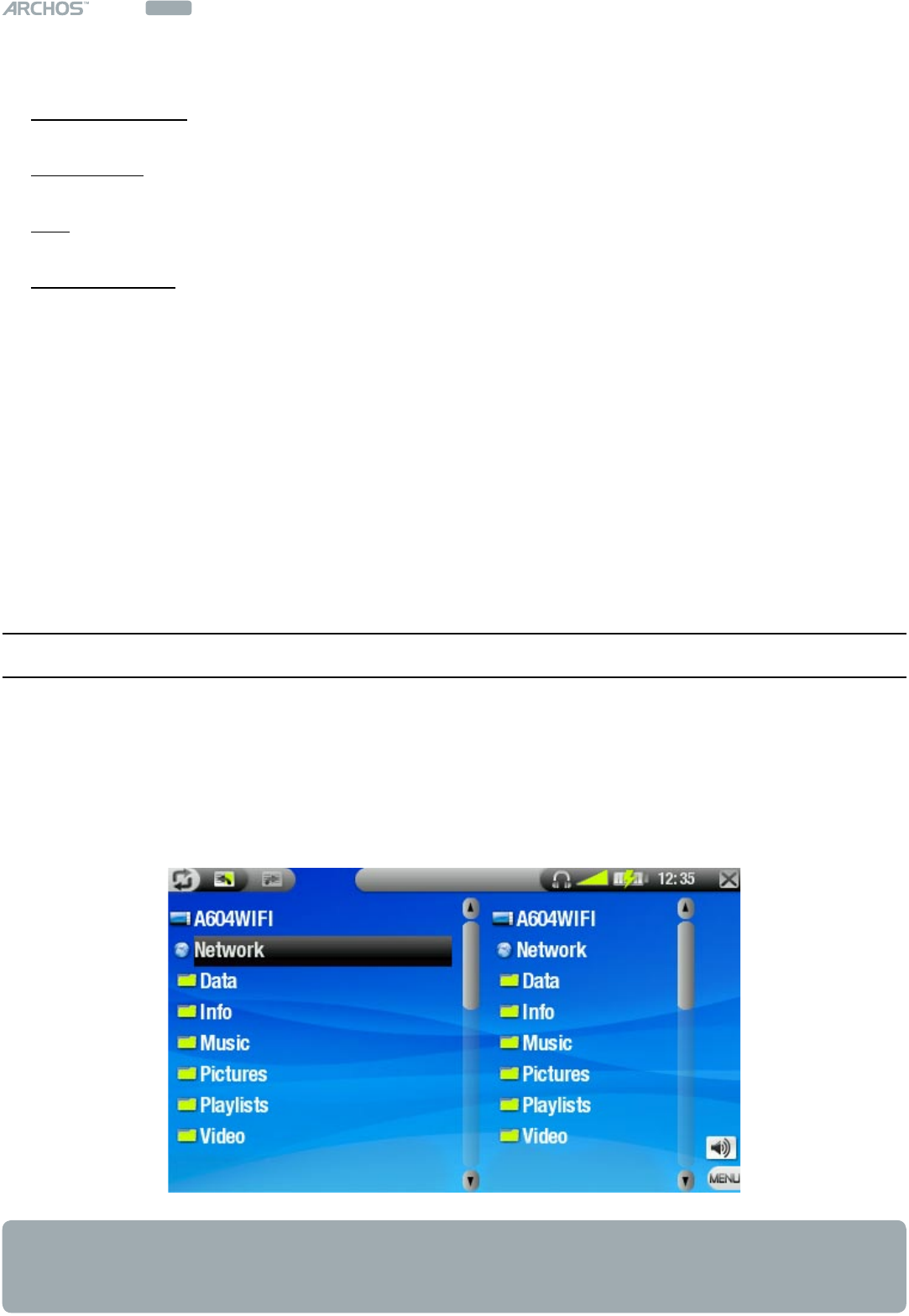
604
MANUAL
V1.0
wifi CONNECTING TO A WIFI NETWORK > p. 8
You will have to specify the following settings:
Authentication: (for WEP networks only) the network’s authentication method can
be based on an ‘Open system (default)’ or a ‘Shared key’.
Key length: (for WEP networks only) the authentication key can be 10 characters
long (64bit) or 26 characters long (128bit) (hexadecimal characters).
Key: type in the authentication key. You will be taken to a virtual keyboard: type in
the key and tap on OK when you have nished.
Conguration: it can be ‘Automatic (DHCP)’ or ‘Manual’.
If it is ‘Automatic (DHCP)’, then you do not have to enter any more information.
Simply tap on the ‘Connect’ button, and your ARCHOS 604 WiFi will connect to
this network, provided the signal is strong enough.
If you must congure the network manually, select the ‘Manual’ setting. Other
parameters will appear: the required information can be obtained from the per-
son who manages the network.
When you have nished entering all the information, tap on the ‘Connect’ but-
ton, and your ARCHOS 604 WiFi will connect to this network, provided the signal is
strong enough.
1.3 brOwsing OTher COMpuTers On The neTwOrk
When you are connected to a Windows® network, you can browse the shared fold-
ers of other computers in the network, using the Archos File Browser.
From the Home Screen, select the Browser icon. Once in the browser, select
‘Network’. Your device will search for other computers in the Windows® network
and you can start browsing their shared contents.
If WiFi is not enabled or if you are not connected to a network, the device will scan
for available networks and connect to a known network or display the list of avail-
able networks so that you can connect to one of them.
•
•
•
•
-
-

604
MANUAL
V1.0
wifi CONNECTING TO A WIFI NETWORK > p. 9
Using the Archos double browser, you will be able to transfer les from a computer
onto your device, or transfer les from your device onto a computer’s write-enable
shared folder (see
Copying les and folders
in the ARCHOS 604 user manual).
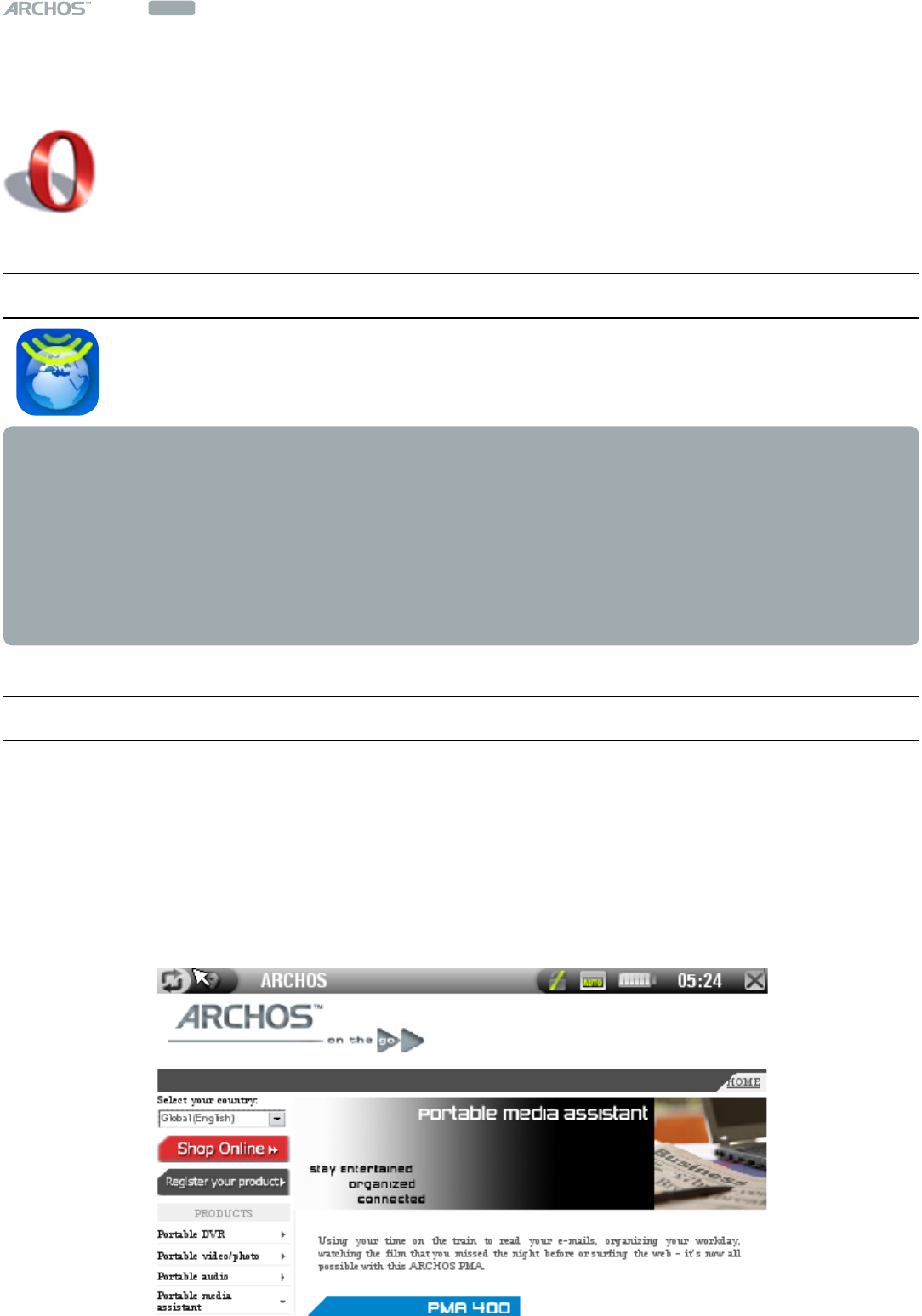
604
MANUAL
V1.0
wifi BROWSING THE WEB WITH OPERA™ > p. 10
2. brOwsing The web wiTh Opera
Your ARCHOS 604 WIFI features an Opera™ Web browser that was designed
especially for this ARCHOS device. Opera™ allows you to browse Websites,
read your e-mails, download content, etc.
2.1 launChing Opera
From the Home Screen, highlight the Opera™ Icon and press Ok, or tap
directly on the icon.
If you are already connected to a network, the Opera
™
browser will simply open
and you can start browsing the Web.
If WiFi is not enabled or if you are not connected to a network, the device will
scan for available networks and connect to a known network or display the list of
available networks so that you can connect to one of them.
Please note: not all wireless networks offer access to the Internet. Some WiFi
networks only link several computers together, without any Internet connection.
2.2 using Opera
You can use the Opera™ Web browser to read your Web-based e-mail, view Web
sites, download documents from the Internet, etc.
The Opera™ Web browser features “tabbed browsing”. You can open several pages
at the same time: they will appear in the tabs area, in the upper left corner of the
screen. When several pages are open, simply tap on a tab to access the page that
you want. See
Opera
™
Browser Menu Items
.
•
•
•
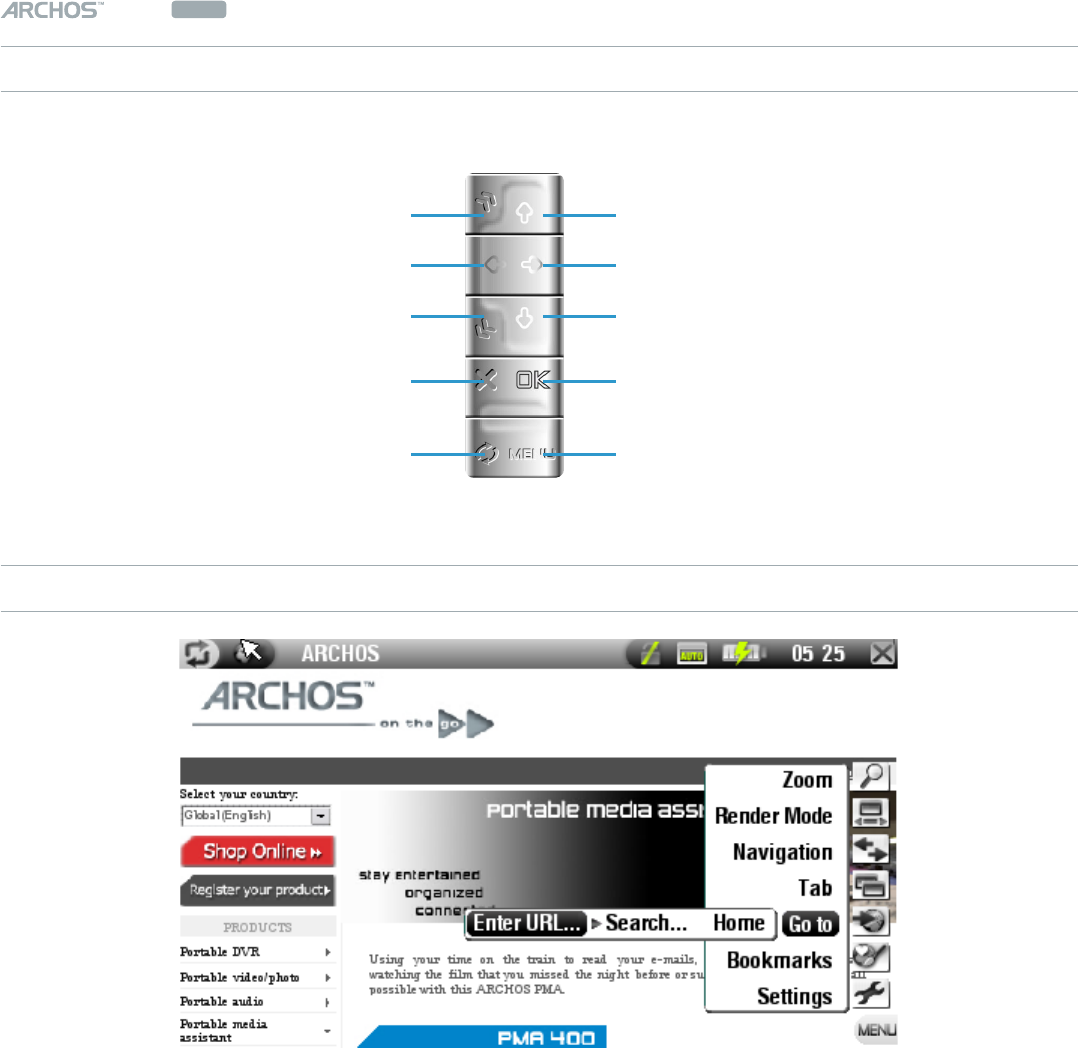
604
MANUAL
V1.0
wifi BROWSING THE WEB WITH OPERA™ > p. 11
OPERA™ BROWSER BUTTON CONTROLS
In the Opera™ browser, the buttons of your ARCHOS device will act as follows:
scroll up
scroll right
scroll down
validate (Enter button)
display the menu items
next page
scroll left
previous page
close Opera™
go from tab to tab
OPERA™ BROWSER MENU ITEMS
Zoom
Zoom In: magnies the current Web page.
Zoom Out: unmagnies the current Web page.
Set zoom: allows you to set the zoom level directly by dragging a cursor.
Render mode
Changes the way the Web page is displayed.
Auto: will reformat the Web page to t the width of your screen, so that no hori-
zontal scrolling is necessary.
Desktop: will display the Web page as on a large display. Vertical and Horizontal
scrolling is necessary to view all parts of the page.
Navigation
Back: will go back to the previous page that you browsed.
Forward: will go to the next page in your browsing history, if you used ‘Back’
before.
-
-
-
-
-
-
-
-
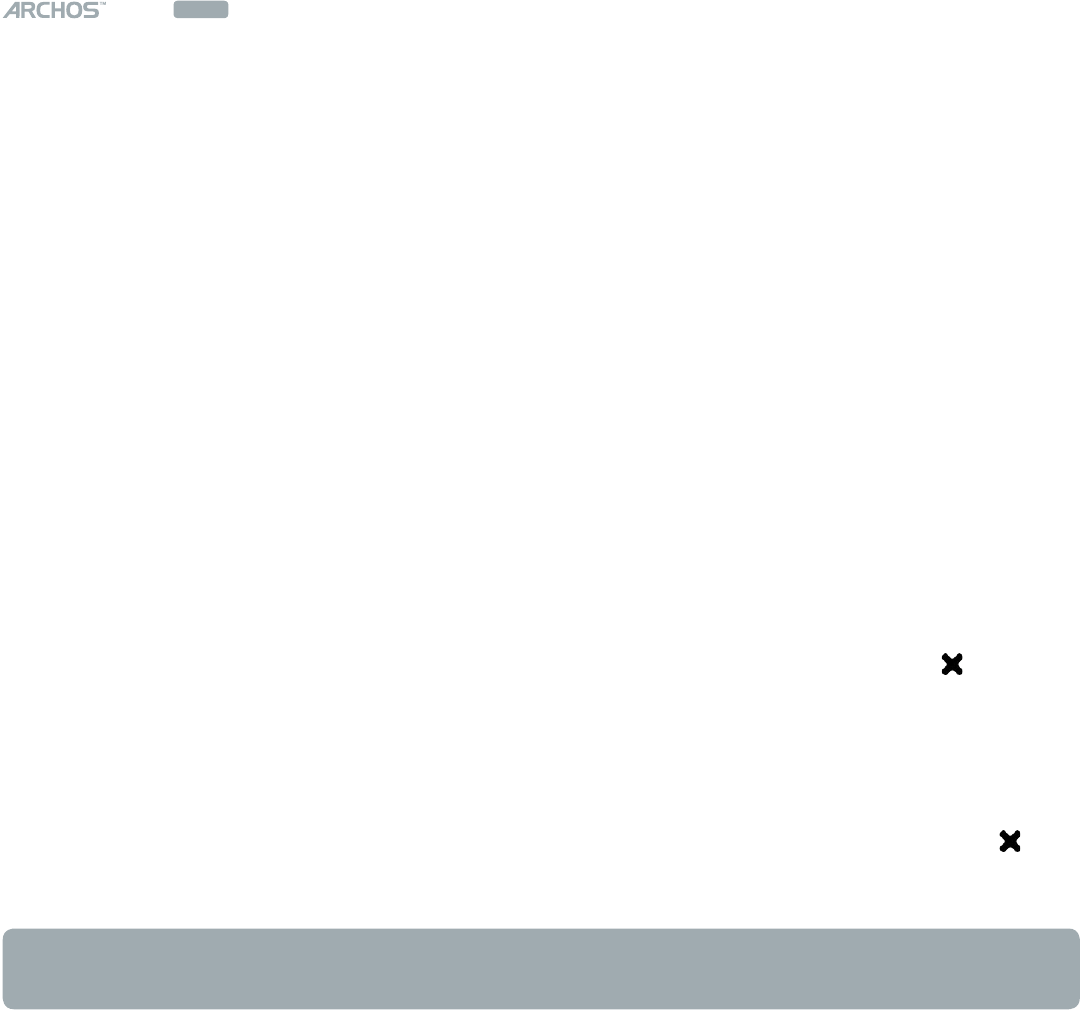
604
MANUAL
V1.0
wifi BROWSING THE WEB WITH OPERA™ > p. 12
Stop: will stop loading the Web page.
Reload: will refresh the current Web page.
Tab
Add: will open a new, empty tab in the tab area (top left of the screen).
Close: will close the current tab.
Go to
Enter URL...: allows you to enter the address of a Web site you’d like to visit. Tap
on the letters of the virtual keyboard to enter the address.
Search...: allows you to search directly in one of the congured search engines.
Tap on the letters of the virtual keyboard to enter your keywords.
Home: will go to the Home page.
Bookmarks
will open the Bookmark manager. Here you can sort your bookmarks, delete
them, etc.
Select a bookmark and press Ok to open this Web address in a new tab.
You can also set your Home page: highlight a bookmarked Website and select
the ‘Set as Home Page’ menu item.
To go back to the Opera™ browser from the Bookmarks screen, press .
Settings
will open the Opera™ settings screen. Here you can decide whether to block
popup windows or not, and you can also delete your Internet history and cook-
ies.
To go back to the Opera™ browser from the Opera™ settings screen, press .
Please note that some Web features requiring special plug-in software or Active X
controls may not work in this special version of the Opera
™
Web Browser.
-
-
-
-
-
-
-
-
-
-
-
-
-
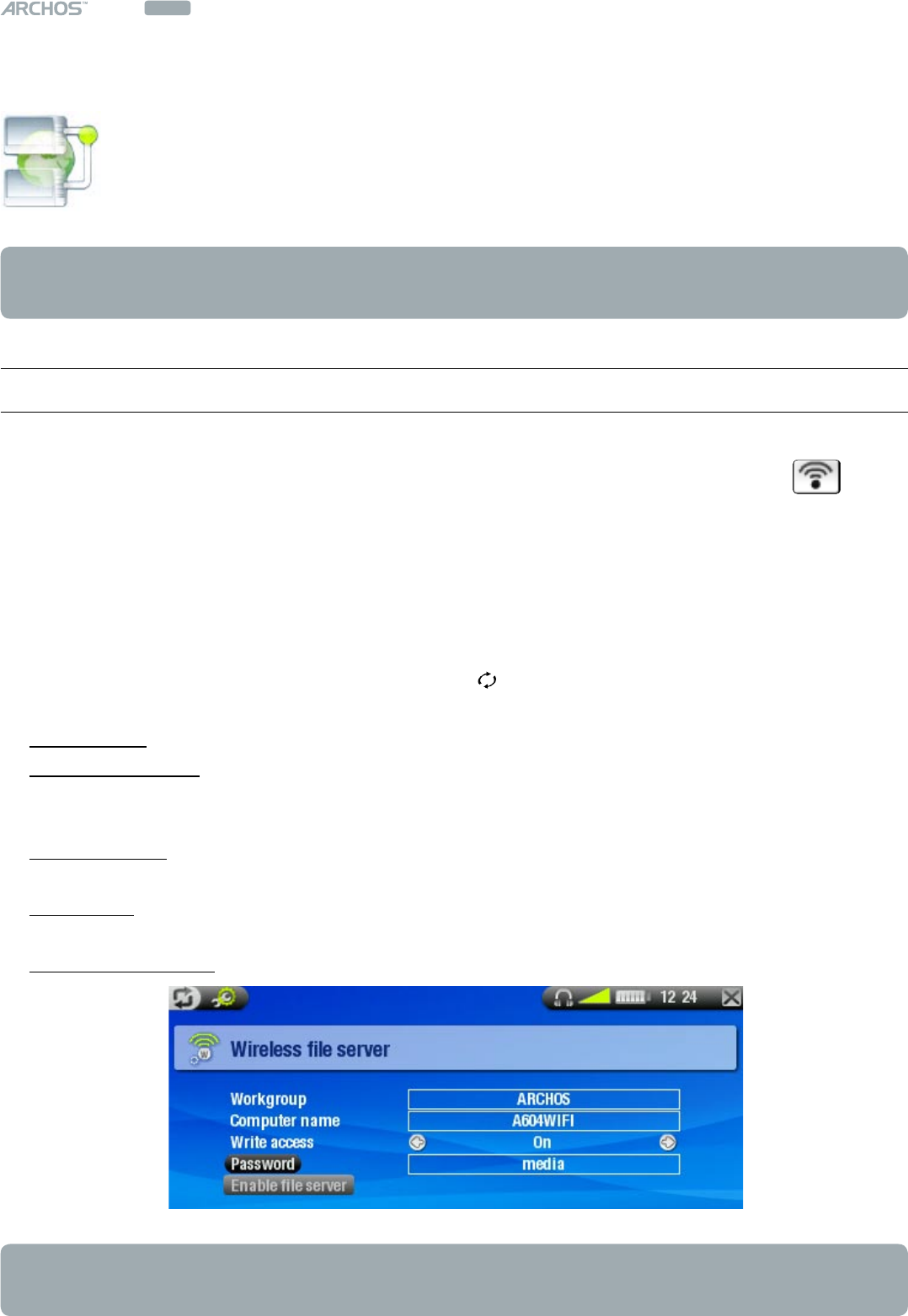
604
MANUAL
V1.0
wifi WIRELESS FILE SERVER > p. 13
3. wireless file server
Your ARCHOS 604 WiFi allows you to share les with other computers or
604 WiFi devices on a network.
Important: please check the applicable laws in your country or jurisdiction to know
what media les you are allowed to share or copy.
3.1 file server seTTings
First, you need to enable WiFi as shown in section 1.1, and connect to a network.
You can then enable the le server directly by selecting the WiFi status menu
item from the Home Screen, and pressing the ‘Enable le server’ button. While the
le server is turned on, other functions of your device are disabled
Your ARCHOS 604 WiFi’s hard drive will then be accessible from your computer’s
network neighborhood.
If you want to set up your ARCHOS device to appear with a particular name in a
particular workgroup on the network, press to go to the setup screen, then select
‘File server’ and press Ok. You will see the following parameters:
Workgroup: enter the name of the workgroup, using the virtual keyboard.
Computer name: enter the name for the ARCHOS 604 WiFi device in the network,
using the virtual keyboard. Normally, you do not need to change this parameter
unless more than one ARCHOS 604 WiFi device is in the workgroup.
Write access: ‘On’ will allow other computers to write to your ARCHOS 604 WiFi’s
hard drive. ‘Off’ will prevent other computers from writing to your disk.
Password: only appears if the ‘Write access’ parameter is set to ‘On’. Type in the
password for other computers to be able to write to your hard drive.
Enable le server: press this button to turn on the le server.
Note: some networks lter MAC addresses. You can nd your device’s MAC address
in the System Settings screen.
•
•
•
•
•
•
•
•

604
MANUAL
V1.0
wifi TECHNICAL SPECIFICATIONS > p. 14
All brands and product names are registered trademarks and the property of their respective owners.
Specications are subject to change without notice. Errors or omissions excepted. Images and illustrations may
not always match contents.
All the information contained in this guide was correct at the time of publication.
COPYRIGHT ARCHOS © 2006. All rights reserved.
TeChniCal speCifiCaTiOns
These are specications for the WiFi functions only. For general specications of
the ARCHOS 604 series, please see the ARCHOS 504/604 user manual.
DISPLAY:
Tactile screen, 4.3’’ TFT (480x272 pixels) 16/9, over 16 millions colors.
WIRELESS CONNECTIVITY:
WiFi 802.11b/g.
WEB BROWSER
Opera™ Web Browser. Version specic to the ARCHOS 604 WiFi.
INDUSTRY CANADA STATMENT
Operation is subject to the following two conditions
(1) this device may not cause interference, and
(2) this device must accept any interference, including interference that may
cause undesired operation of the device.
OPERATING IN THE UNITED STATES OF AMERICA
This equipment marketed in USA is restricted by rmware to only operate on
2.4GHz channel 1 - 11.
•
•
•
•
•