Asiatelco Technologies T-N100 LTE WiFi Router User Manual Quick Start Guide U380EV 1 1
Asiatelco Technologies Co. LTE WiFi Router Quick Start Guide U380EV 1 1
User manual
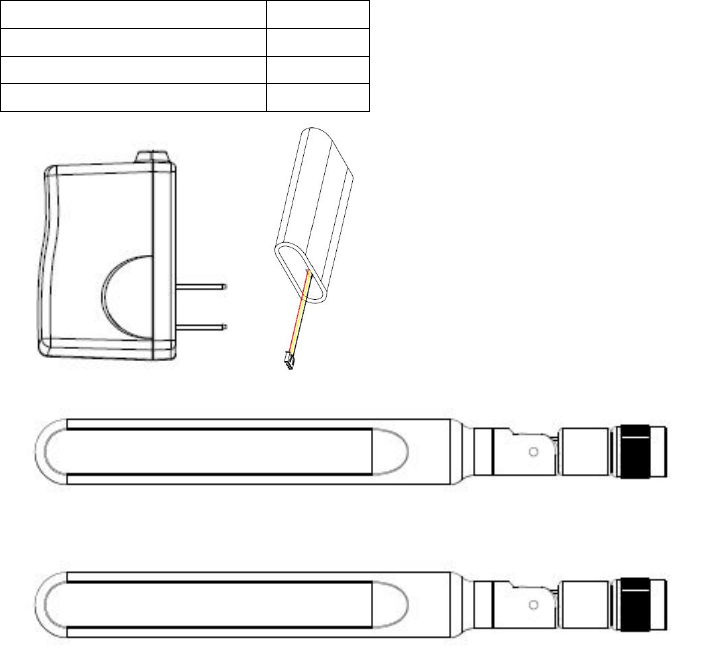
QuickStartGuide
DearCustomer
ThankyouforPurchasingtheLTEWiFiRouter.Haveawonderfulexperiencewithlightningspeed
downloads.
ForinformationLTEstandsfor“LongTermEvolution”andCPEstandsfor“CustomerPremises
Equipment”.
BeforeyouBegin
Checkthefollowingitemsinthispackage:
Accessories:
ItemQuantity
Antenna2
POWERSUPPLY1
Battery1
GettingtoknowtheCPE
Note:
Thefiguresbelowareprovidedonlyforreferencepurposes.Seetheactualproductformoredetails.
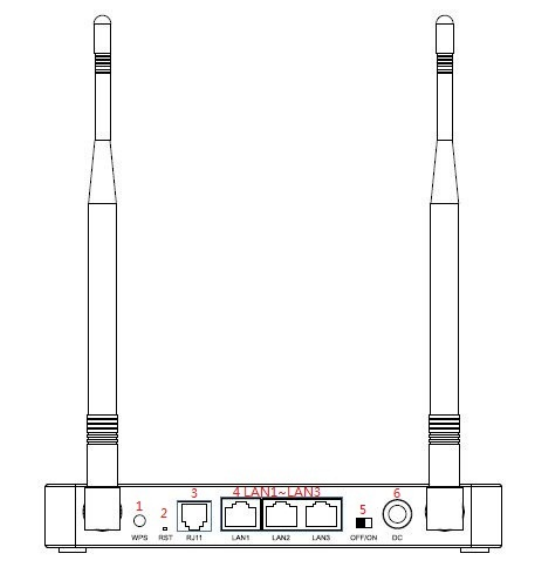
1.WPS
PressWPSbuttonfor5secondstoopenthePBCfunction
2.(RST)RESET
OnecanrestorethedefaultsettingsoftheCPEbyholdingdownthisbuttonformorethan10
seconds.RestoringthedefaultsettingsoftheCPEwilloverridealltheprevioussettings.
3.PhonePort
ThisPortisusedforconnectingPhoneusingaPhonecable
4.LAN1‐LAN3Indicators
ThisindicatorisonwhenanEthernetdevicehasbeenconnectedtotherelevantport.
5.ON/OFFswitch
ThisPortisusedforcontrollingthedevicetopoweronorpoweroff.
6.PowerSupply
ThisPortisusedforconnectingPowerSupply.
Others
Whenyouopenthebackcover,youcaninserttheSIMcardandinstallthebattery.
PlacingtheCPE
KeeptheCPEawayfromhouseholdelectricalappliancesthatproducestrongelectricor
magneticfieldssuchmicrowaveovens,refrigeratorsordishsatelliteantennas.
ConnectingtheCPE
InstalltheUSIMcard
ThisCPEisspeciallydesignedforthe4GLTEnetwork.PleasecheckthatyouhaveavalidUSIMcard
fromtheserviceprovider.
OpenthebottomcoverontheCPE
InsertavalidUSIMcardintotheUSIMcardslot.
InsertaBatteryintotheBatteryslot,puttheBottomcoverback.
RemovetheUSIMcard
PushtoejecttheUSIMcardfromtheslot.
RemovetheBattery
PushtoejecttheBatteryfromtheBatteryslot
ConnectingExternalDevice(s)totheCPE
TousetheInternetconnectionandconfiguretheCPEsettings,youmustconnectyourCPEtoa
computer.
1. InsertthePowersupplycableintothePowerport.
2. InsertanEthernetcabletooneoftheEthernetports.
3. Insertaphonecabletothephoneport.
4. Plugthepowersupplyintoapoweroutlet.
5. ConnectLANdevicessuchascomputerorswitchestotheLANportsoftheCPEbyusing
goodqualityEthernetcablesoruseWi‐Fi.
AccessingtheWebbasedUtility
ThewebbasedutilityoftheCPEisawebbrowserbasedconfigurationinterfacethatallowseasy
devicesetup,configurationandmanagementthroughinternetbrowser.ForexampleonaPCwith
WindowsXPorhigherversion:
1.ConnectthehardwareoftheCPEcorrectly.
2.SettheIPaddressoftheconnectedcomputerandensurethattheIPaddressofthecomputerisin
thesamesegmentasthatofCPE.

Note:
BydefaulttheIPaddressoftheCPEis192.168.0.1,thesubnetmaskis255.255.255.0andtheuser
loginpasswordisadminandpasswordisadmin.ItisrecommendedthattheIPaddressandDNS
settingsareobtainedautomatically.
3.Runinternetexplorer.Enterhttp://192.168.0.1.Intheaddressbarandpressenter.
4.Enterthecorrectusernameandpasswordinloginwindowandlogin.Afterthepassword
verification,thewebbasedutilityfunctionscanbeperformed.
5.TheHOMEscreenoftheCPEwillbedisplayed
Formoreinformation
RefertotheusermanualonhomescreenoftheGUIoftheCPE.
FAQ:
ThepowerindicatorisnotON.
CheckifthePowerSupplyispluggedproperlyintoACsocket.
CheckiftheLEDonthePOEpowersupplyisGreenindicatingitiscorrectlypluggedinAC.
Checkifthepoweradaptermeetstherequirementandspecification
CheckiftheEthernetCableusedtocarrypowertoCPEisafourpaircable.
WebBasedUtilitycannotbeaccessed
EnsurethattheCPEison.
EnsurethatnetworkcablebetweenLANportonPOEpowersupply(orwirelessrouter)and
computerisproperlyconnected
EnsurethatIPaddressofthecomputeriscorrect
Devicecannotaccessthenetwork
CheckiftheSIMcardisinsertedproperly
CheckLTEnetworkstatusfromWebGUIandMinimumRSRPshouldbegreaterthan‐120
dBmforaccesstothenetwork.Typicallyshouldbearound‐90dBm.
Devicecannotaccesstheinternet
CheckthatOperatorhasprovidedinternetaccessservices
CheckthatIPaddressisautomaticallytaken
Checkthatfirewallrulesarenotblockingyourinternetservice.
ThroughputperformanceisnotOK
EnsurethattherearenottoomanyusersunderthesameLTECell.
Ensurethewirelessenvironmentisgood.
CheckthevalueofSINRthruGUI.>10dBisagoodvalueforgoodthroughput.
FCC Statement
ThisequipmenthasbeentestedandfoundtocomplywiththelimitsforaClassBdigitaldevice,
pursuanttopart15ofFCCRules.Theselimitsaredesignedtoprovidereasonableprotectionagainst
harmfulinterferenceinaresidentialinstallation.Thisequipmentgeneratesandcanradiateradio
frequencyenergyand,ifnotinstalledandusedinaccordancewiththeinstructions,maycause
harmfulinterferencetoradiocommunications.However,thereisnoguaranteethatinterferencewill
notoccurinaparticularinstallation.Ifthisequipmentdoescauseharmfulinterferencetoradioor
televisionreception,whichcanbedeterminedbyturningtheequipmentoffandon,theuseris
encouragedtotrytocorrecttheinterferencebyoneormoreofthefollowingmeasures:
‐‐Reorientorrelocatethereceivingantenna.
‐‐Increasetheseparationbetweentheequipmentandreceiver.
‐‐Connecttheequipmentintoanoutletonacircuitdifferentfromthattowhichthereceiveris
connected.
‐‐Consultthedealeroranexperiencedradio/TVtechnicianforhelp.
ThisdevicecomplieswithPart15ofFCCRules.Operationissubjecttothefollowingtwoconditions:
(1)Thisdevicemaynotcauseharmfulinterference,and(2)Thisdevicemustacceptanyinterference
received,includinginterferencethatmaycauseundesiredoperation.
Note:ThemanufacturerisnotresponsibleforanyradioorTVinterferencecausedby
unauthorizedmodificationstothisequipment.Suchmodificationscouldvoidtheuser’s
authoritytooperatethisequipment.
AnyChangesormodificationsnotexpresslyapprovedbythepartyresponsibleforcompliancecould
voidtheuser'sauthoritytooperatetheequipment.
The antenna(s) used for this device must be installed to provide a separation distance of at least
20 cm from all persons during normal operation.
Only approved antenna (provided by the manufacturer) could be used for this device to compliant
FCC relevant requirements.