Askey Computer PKE1334D WiFi EMTA User Manual rev
Askey Computer Corp WiFi EMTA rev
User Manual rev.pdf
TCG220
USERMANUAL
Table of Contents
ii
Illustrationscontainedinthisdocumentareforrepresentationonly.
Chapter 1: Introduction .............................................................................................. 1
EMTA Features ....................................................................................................... 1
Computer Requirements ........................................................................................ 2
Chapter 2: Overview ................................................................................................... 3
Front Panel ............................................................................................................. 3
LED Behavior .......................................................................................................... 4
Rear Panel .............................................................................................................. 5
Top Side Panel for WPS ........................................................................................... 6
Important Information ............................................................................................ 7
Chapter 3: Connections and setup .............................................................................. 8
Connecting the EMTA to Computer ........................................................................ 8
Attaching the Cable TV Wire to EMTA ............................................................... 8
Connection to Computer and Telephone .......................................................... 9
Activating the EMTA ............................................................................................. 10
Accessing the Internet .......................................................................................... 11
Status Web Page Group ........................................................................................ 12
Connection .................................................................................................... 12
Software ........................................................................................................ 13
Security ......................................................................................................... 14
Diagnostics .................................................................................................... 15
Provisioning Mode ......................................................................................... 16
Basic Web Page Group .......................................................................................... 17
Setup ............................................................................................................. 17
DHCP ............................................................................................................. 18
DDNS ............................................................................................................. 19
Backup ........................................................................................................... 20
Advance Web Page Group ..................................................................................... 21
Option ........................................................................................................... 21
IP Filtering ..................................................................................................... 23
MAC Filtering ................................................................................................. 24
Port Filtering .................................................................................................. 25
Forwarding .................................................................................................... 26
Port Triggers ................................................................................................. 27
DMZ Host ...................................................................................................... 28
RIP (Routing Information Protocol Setup)........................................................ 29
Firewall Web Page Group ...................................................................................... 30
Basic .............................................................................................................. 30
Filtering ......................................................................................................... 31
Local Log ....................................................................................................... 32
Remote Log ................................................................................................... 33
Wireless Web Page Group ..................................................................................... 34
Radio ............................................................................................................. 34
Primary Network ............................................................................................ 36
802.11 Advanced ........................................................................................... 40
802.11 Access Control ................................................................................... 42
WMM ............................................................................................................. 43
WDS ................................................................................... 錯誤! 尚未定義書籤。
Table of Contents
iii
Illustrationscontainedinthisdocumentareforrepresentationonly.
Media ............................................................................................................ 46
MTA Web Page Group ........................................................................................... 47
Status ............................................................................................................ 47
Event Log ....................................................................................................... 47
Logout Web Page Group ....................................................................................... 48
Chapter 4: Additional Information ............................................................................ 49
General Troubleshooting ...................................................................................... 49
Service Information .............................................................................................. 51
Glossary ............................................................................................................... 52
CAUTION for UL(Check caution label on gift box) ................................................. 54
Federal Communication Commission Interference Statement .................................... 55
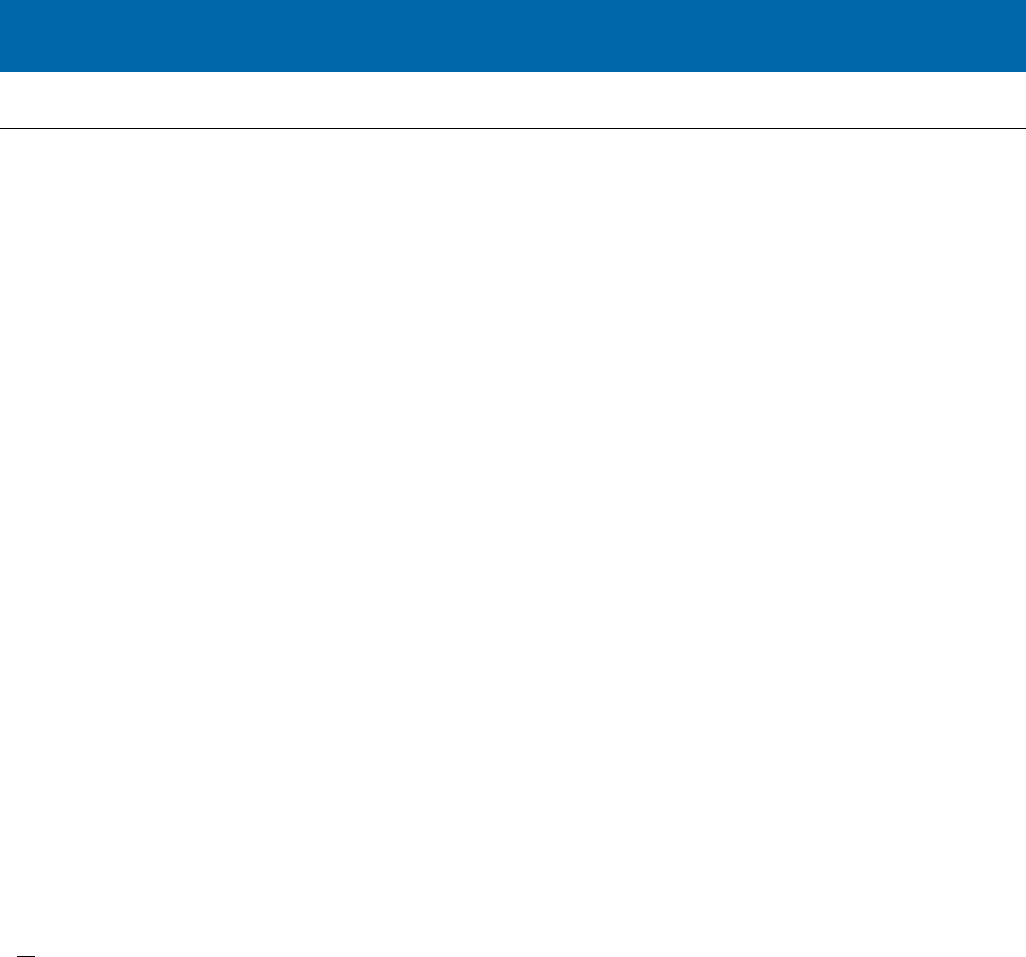
Chapter 1: Introduction
1
Illustrationscontainedinthisdocumentareforrepresentationonly.
Chapter1:Introduction
EMTAFeatures
z FullBandCaptureFrontEnd.
z Increasesperformancewith50%increaseinCPUspeed.
z AddsApplicationsCPUtorunLinuxapplications.
z SupportsDBDC(DualBandDualConcurrent).
z LowersPowerwithAdvancedPowerManagement.
z AdvancedProcessorarchitecture.
z High‐SpeedMemoryarchitecture.
z DOCSIS1.0/1.1/2.0/3.0StandardCompliant.
z PacketCable1.0/1.5NCSStandardCompliant
z SupportMultipleProvisioningMode.
z 4portsStandardRJ‐45connectorfor10/100/1000BaseTEthernetwithauto‐negotiationandMDIX
functions;SupportmaximumEthernetcable(Category5e)lengthupto100m.
z 2portsRJ‐11ForeignExchangeStation(FXS)portforIPtelephony;Supportamaximumlinelength
betweenthemselvesandanend‐receiver(handset,etc.)ofupto500feet.
z Supportsimultaneousvoiceanddatacommunications.
z EchoCancellation.
z VoiceActiveDetection(VAD).
z DTMFdetectionandgeneration.
z ComfortNoiseGeneration(CNG).
z SupportV.90faxandmodemservices.
z 56bitsDESand128bitsAESdataencryptionsecurity.
z SNMPnetworkmanagementsupport.
z 802.11a/b/g/nsupported,20/40MHzbandwidth,supports2×2antennasfordataratesupto
600Mbps.
z FullyIEEE802.11a/b/g/nlegacycompatibilitywithenhancedperformance.
z SupportWebpagesandprivateDHCPserverforstatusmonitoring.
z TheNTP(NetworkTerminationPoint)shouldbeabletooperatewithanLoadingofatleast5REN.
z Propane™technologysupported,enablingtheconnectionofmoreInternetuserswithoutadditional
networkbandwidth.
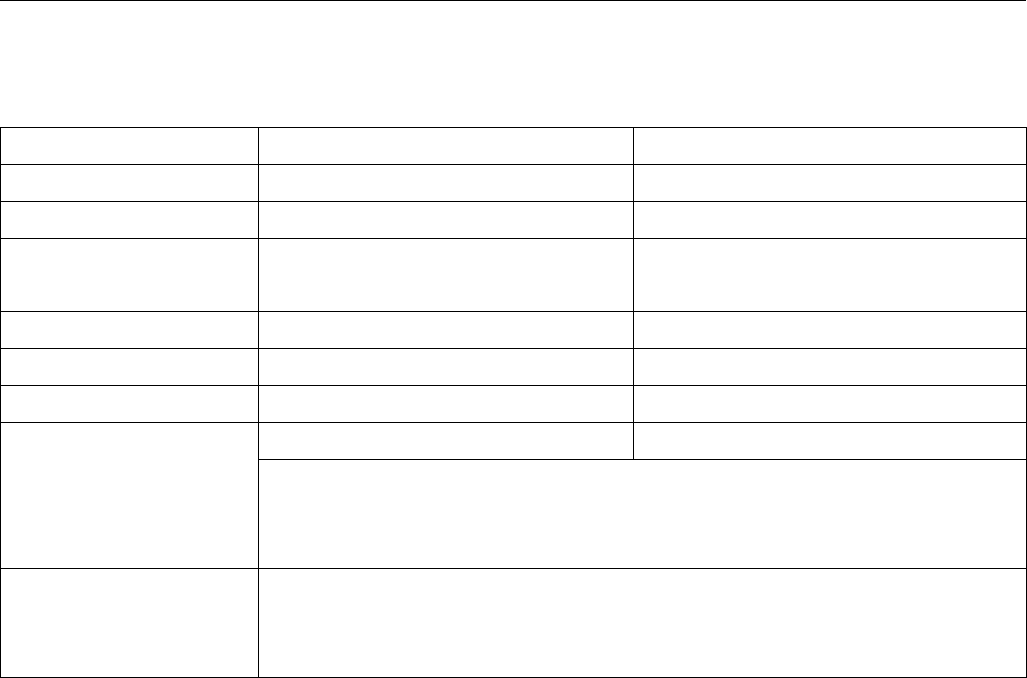
Chapter 1: Introduction
2
Illustrationscontainedinthisdocumentareforrepresentationonly.
ComputerRequirements
PersonalcomputerattachedtotheWiFiVoiceGatewaymustmeettheminimumsystemrequirements
asbelow.
Note:Theminimumrequirementsmayvarybythecablecompany.
IBMPCCOMPATIBLEMACINTOSH**
CPUPentiumpreferredPowerPCorhigher
SystemRAM512MB(1024MBpreferred)512MB(1024MBpreferred)
OperatingSystemWindows*NT/2000/Me/XP/7/Vista,
Linux
MacOS**7.6.1orhigher
SoundCardRequiredforaudioonCD‐ROMN/A
VideoVGAorbetter(SVGApreferred)VGAorbetter(SVGAbuilt‐inpreferred)
CD‐ROMDriveRequiredRequired
Ethernet10BaseTor100BaseT10BaseTor100BaseT
AnEthernetcardanddriverMUSTbeinstalledinyourcomputerproperly.A
standardEthernetcableisalsorequiredforconnectingtheEthernetcardto
theEMTA.
SoftwareTCP/IPnetworkprotocolinstalledforeachmachine
MicrosoftInternetExplorer4.0orlaterorNetscapeNavigator4.0orlater.
(5.0and4.7orlater,respectively,arestronglyrecommended.)
*WindowsisatrademarkofMicrosoftCorporation.
**MacintoshandtheMacOSaretrademarksofAppleComputer,Inc.
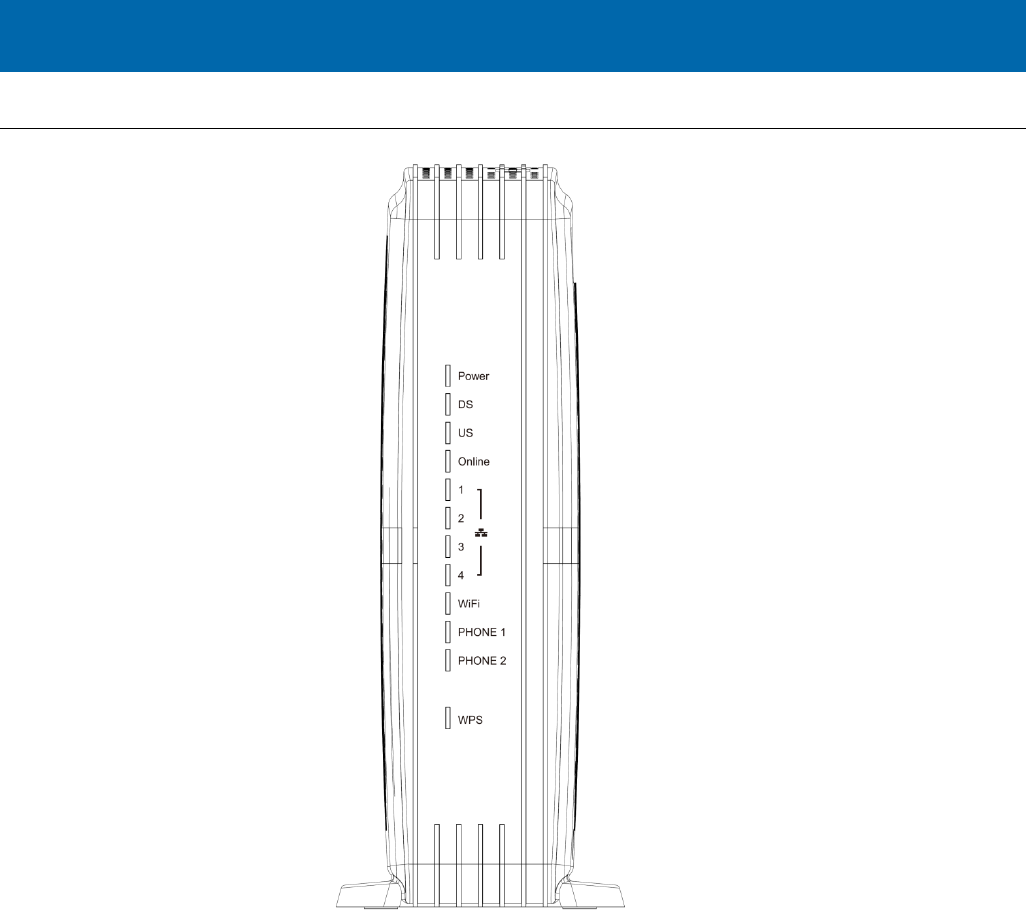
Chapter 2: Overview
3
Illustrationscontainedinthisdocumentareforrepresentationonly.
Chapter2:Overview
FrontPanel
ThefollowingillustrationshowsthefrontpaneloftheEMTA:
Power‐IndicatesthePowerstatus.
DS‐IndicatesthestatusofDatareceptionbythecablemodemfromtheNetwork(DownstreamTraffic).
US‐IndicatesthestatusofDatatransmissionbythecablemodemtotheNetwork(UpstreamTraffic).
Online‐Displaysthestatusofyourcableconnection.Thelightisoffwhennocableconnectionis
detectedandfullylitwhenthemodemhasestablishedaconnectionwiththenetworkanddata
canbetransferred.
Ethernet‐IndicatesthestateofEthernetports.
WIFI‐Indicatesthetrafficonthewirelessnetwork.
Phone1‐IndicatesthestatusofthetelephonePhone1.
Phone2‐IndicatesthestatusofthetelephonePhone2.
WPS‐IndicatesthestatusoftheWPSfunctionality.
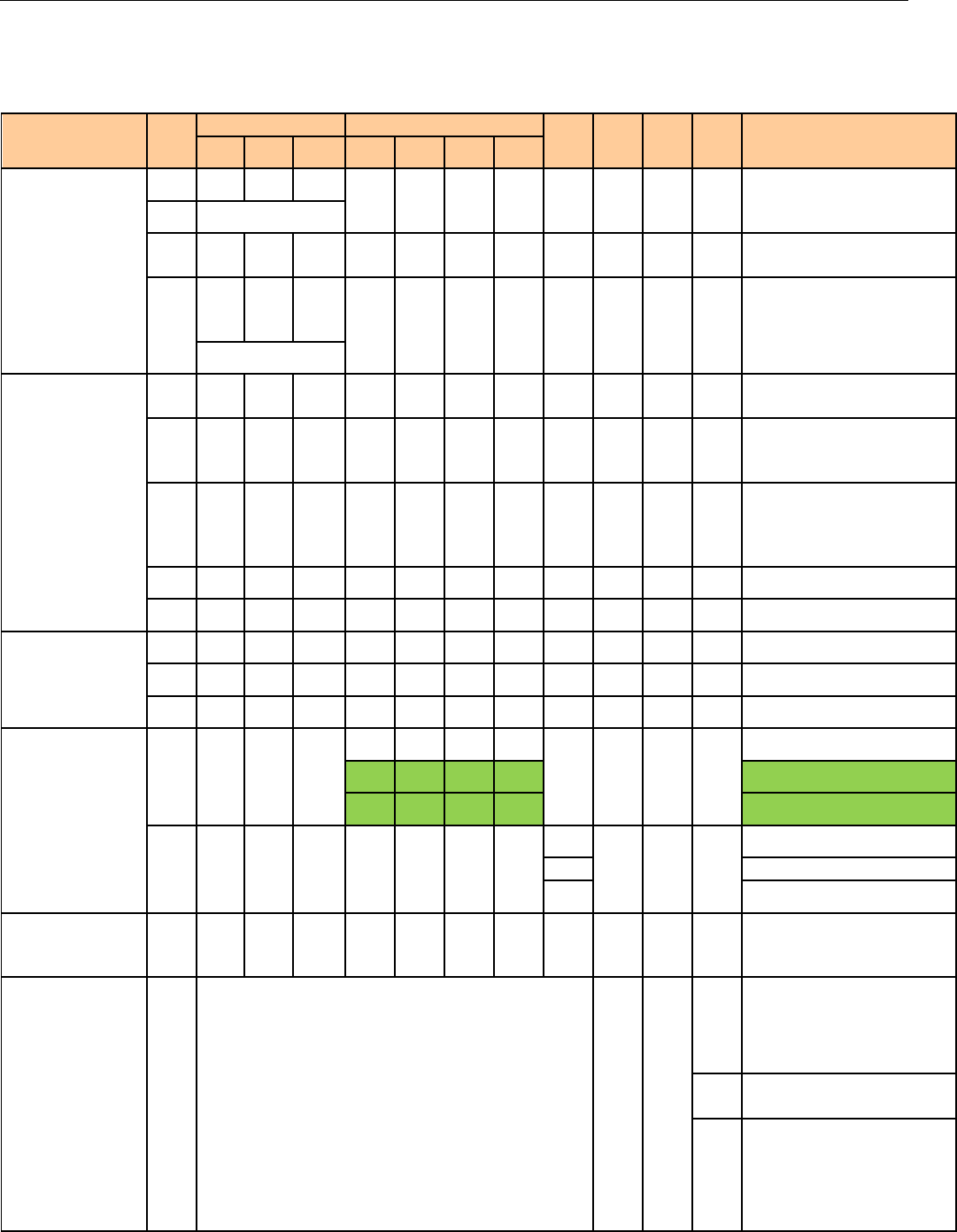
Chapter 2: Overview
4
Illustrationscontainedinthisdocumentareforrepresentationonly.
LEDBehavior
Therewillbe12LEDsonTCG220.LookingatLEDfromTOPtoBottom:Power,DS,US,Online,LAN1,
LAN2,LAN3,LAN4,WiFi,PHONE1,PHONE2,WPS."ON"=theLEDislight,"OFF"=theLEDisgray,
"FLASH"=theLEDisblinking.
BCM93383WVGPower
InternetLAN
Wi‐Fi Phone1 Phone2WPSDescription
DSUSOnline1234
Boot‐upOperation
ONONONON
ONONONONXONONXPoweron0.25sec
On0.25second
ONFLASH FLASHFLASHXXXXXXXXFrompowerONtosystem
initializationcomplete
ON
ONONON
XXXXXXXX
Followingsysteminitialization
completeto(before)
1secondDSscanning
DOCSISStart‐up
Operation
ONFLASH OFFOFFXXXXXXXXDuringDSscanningandacquiring
SYNC
ONONFLASHOFFXXXXXXXXFromSYNCcompleted,receiving
UCDtorangingcompleted
ONONONFLASHXXXXXXXX
DuringDHCP,configurationfile
download,registration,and
BaselinePrivacyinitialization
ONONONONXXXXXXXXOperational(NACO=ON)
ONFLASH FLASHOFFXXXXXXXXOperational(NACO=OFF)
MTAinitialization
ONONONONXXXXXFLASH OFFXMTADHCP
ONONONONXXXXXOFFFLASHXMTASNMP/TFTP
ONONONONXXXXXFLASH FLASHXRSIPforNCS/RegisterforSIP
CPEOperation
ONXXX
OFFOFFOFFOFF
XXXX
NoEthernetLink
ONONONONEthernetLink
FLASH FLASH FLASH FLASH TX/RXEthernetTraffic
ONXXXXXXX
OFF
XXX
Wirelessisdisable
ONWirelessinitiatesuccessorenable
FLASH TX/RXWirelessTraffic
SWDownload
OperationONFLASH FLASHONXXXXXXXXAsoftwaredownloadandwhile
updatingtheFLASHmemory
WPSOperationON<CMNormalOperation>XX
(longpress,>5seconds)
Flash
WPSWiFiassociationduringclient
andAPlinkingprocess,WPSLED
GreencolorlightBlinking.
ONAfterlinkestablishedWPSLED
GreencolorlightON
FlashTimeouttolink.
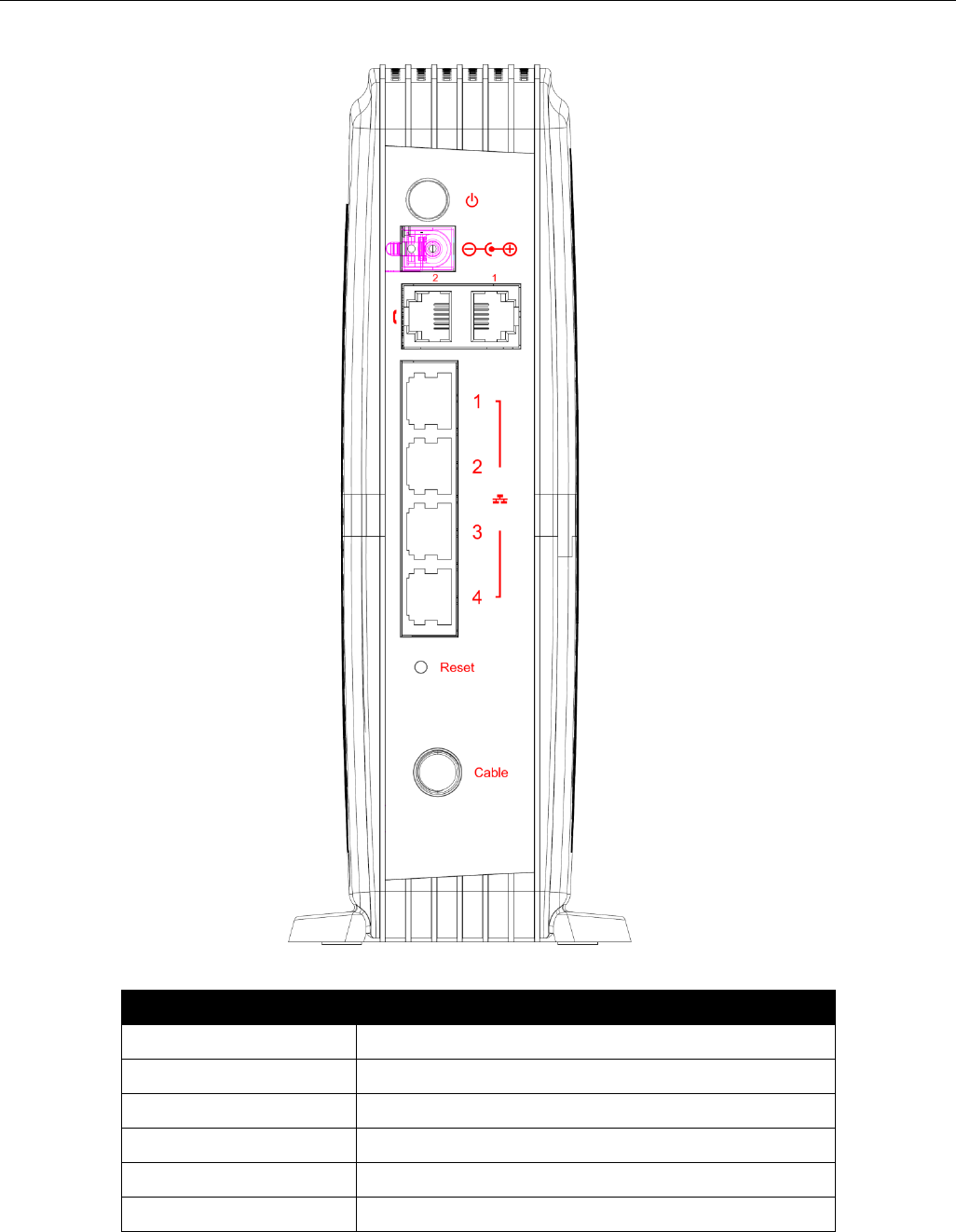
Chapter 2: Overview
5
Illustrationscontainedinthisdocumentareforrepresentationonly.
RearPanel
ThefollowingillustrationshowstherearpaneloftheEMTA:
SlotDescription
CABLEF‐Connector
RESETReset/RebootthisCablemodem
ETHERNET1234Ethernet10/100/1000BaseTRJ‐45connector
TEL12TelephonyRJ‐11connector
12VDC 12VDC‐INPowerconnector
DCPowerswitchPowerON/OFFswitch
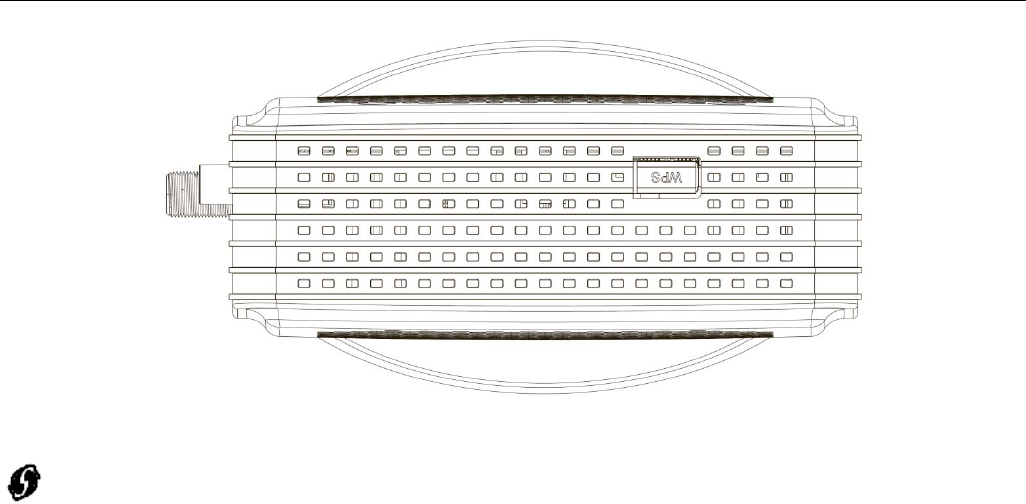
Chapter 2: Overview
6
Illustrationscontainedinthisdocumentareforrepresentationonly.
TopSidePanelforWPS
WPS–IndicatesthestatusoftheWPS(Wi‐FiProtectedSetupTM)functionality.
ThereisoneWPSbuttonontheTopSidePanelofTCG220andisdesignedtohavemultiplefunction.
Thisbuttoncanbeusedto:
SecurelyandSimplyGetWiFiClientConnected:WPSbuttoncanbeusedtoparingWiFiclient
whichalsosupportsWPSfunction.Alongpress(pressmorethan2seconds)ontheWPSbutton
willenableTCG220scanforanyavailableWPSdevice.Note:YoumustensurethattheWiFiclient
devicesupportsWPSfunctioninordertousethisWPSfunctiononTCG220.
WiFiOn/OffSwitch:ashortpressonthebuttoncanswitchtheWiFiInterfaceONorOFF

Chapter 2: Overview
7
Illustrationscontainedinthisdocumentareforrepresentationonly.
ImportantInformation
z ThecableservicetoyourhomesupportsDOCSIScomplianttwo‐waymodemaccess.
z Yourinternetaccounthasbeensetup.
z AcableoutletnearyourPCanditisreadyforcablemodemservice.
Note:Itisimportanttosupplypowertothemodematalltimes.Keepingyourmodempluggedinwill
keepitconnectedtotheInternet.Thismeansthatitwillalwaysbereadywhenyouare.Yourcable
companyshouldalwaysbeconsultedbeforeinstallinganewcableoutlet.Donotattemptanyrewiring
withoutcontactingyourcablecompanyfirst.

Chapter 3: Connections and setup
8
Illustrationscontainedinthisdocumentareforrepresentationonly.
Chapter3:Connectionsandsetup
ConnectingtheEMTAtoComputer
ThissectionexplainsthewaytoattachCableTVwiretoEMTAandtoconnectyourEMTAtothe
Ethernetportonyourpersonalcomputerandinstallthenecessarysoftware.
AttachingtheCableTVWiretoEMTA
YoumayfindtheCableTVwireoneofthefollowingways:
z ConnecteddirectlytoaTV,aCableTVconverterbox,orVCR.Thelinewillbeconnectedtothejack
withwhichshouldbelabeledeitherIN,CABLEIN,CATV,CATVIN,etc.
z Connectedtoawall‐mountedcableoutlet.
Connectoneendofthecoaxialcabletothecableconnectioninthewall,andtheotherendtotheCABLE
jackontheEMTA.
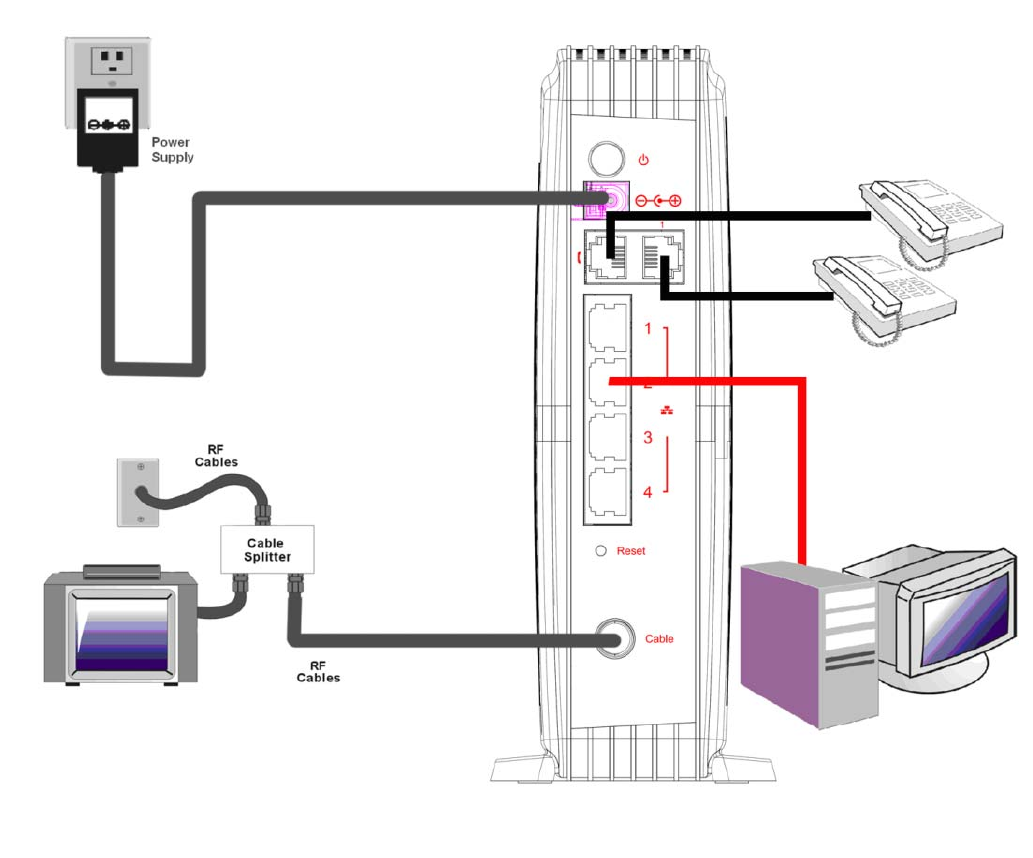
Chapter 3: Connections and setup
9
Illustrationscontainedinthisdocumentareforrepresentationonly.
ConnectiontoComputerandTelephone
Maketheconnectionstomodeminthefollowingsequence:
z ConnecttheplugfromtheACpowersupplyintothePOWERACADAPTERjackontheEMTA,and
plugthepowersupplyintoanACoutletinthewall.
z ConnectoneendoftheEthernetcabletotheEthernetportonthebackofyourcomputer,andthe
otherendtotheETHERNETportontheEMTA.
Fig.1:HowtoSetupYourDevice
Note:Useonlythepower
supplythataccompaniedthis
unit.Usingotheradapters
maydamagetheunit.

Chapter 3: Connections and setup
10
Illustrationscontainedinthisdocumentareforrepresentationonly.
ActivatingtheEMTA
AfteryouinstalltheEMTAandturnitonforthefirsttime(andeachtimethemodemisreconnectedto
thepower),itgoesthroughseveralstepsbeforeitcanbeused.Eachofthesestepsisrepresentedbya
differentpatternofflashinglightsonthefrontofthemodem.
Note:Allindicatorsflashoncepriortotheinitializationsequence.
Ifallofthelightsareflashingsequentially,itmeanstheEMTAisautomaticallyupdatingitssystem
software.Pleasewaitforthelightstostopflashing.Youcannotuseyourmodemduringthistime.Do
notremovethepowersupplyorresettheEMTAduringthisprocess.
TomakesurethatyoucanaccesstheInternetsuccessfully,pleasecheckthefollowingfirst.
1. Makesuretheconnection(throughEthernet)betweentheEMTAandyourcomputerisOK.
2. MakesuretheTCP/IPprotocolissetproperly.
3. SubscribetoaCableCompany.
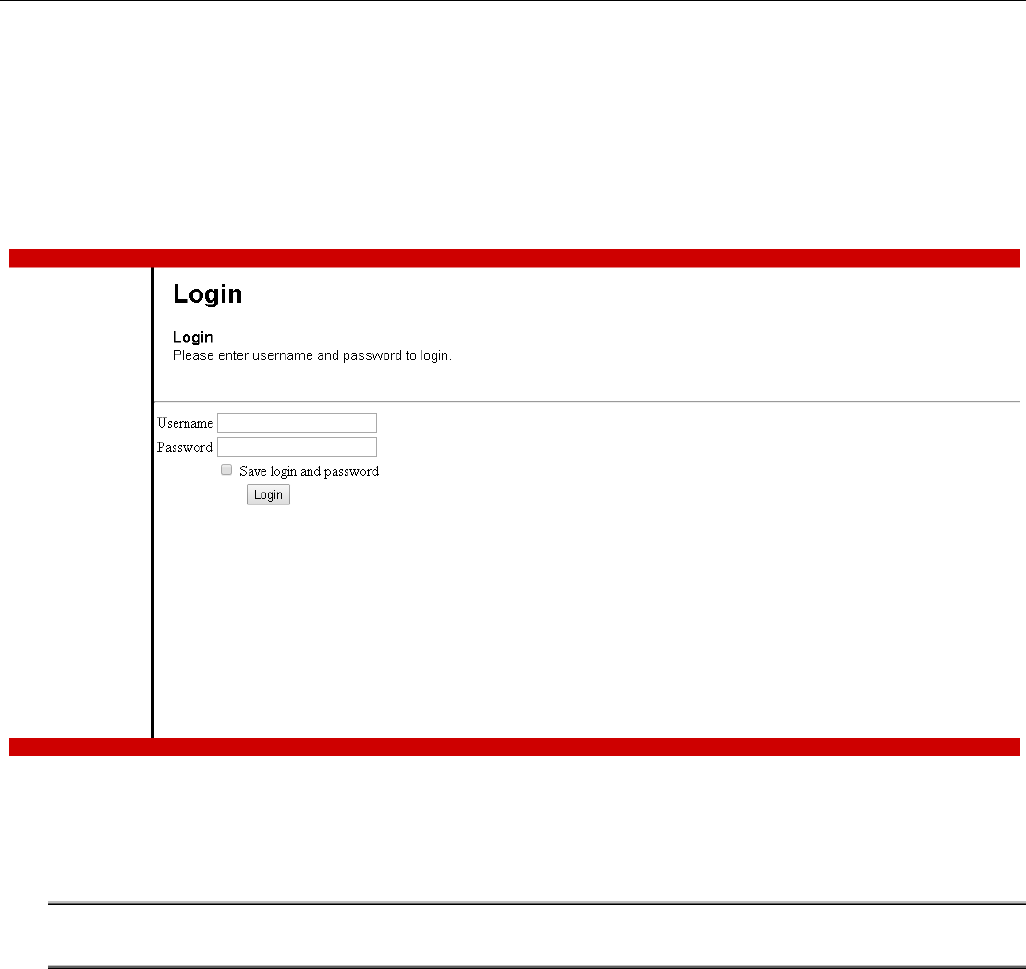
Chapter 3: Connections and setup
11
Illustrationscontainedinthisdocumentareforrepresentationonly.
AccessingtheInternet
Ifenabledbyyourserviceprovider;pleaseproceedasfollows:
1. OnceyourhostPCisproperlyconfigured.
2. StartyourwebbrowserandtypetheCMIPaddressontheURLfield.
AfterconnectingtotheURL,youcanseetheloginpage.Pleaseentertheusername,passwordandthen
pressLoginbutton.Thedefaultusernameis"admin"andpasswordis"password".
Fig.2:LoginPage
Note: If forget your username and password, you may Press "Reset" button on the rear panel more
than 6seconds to restore the username and password to default.
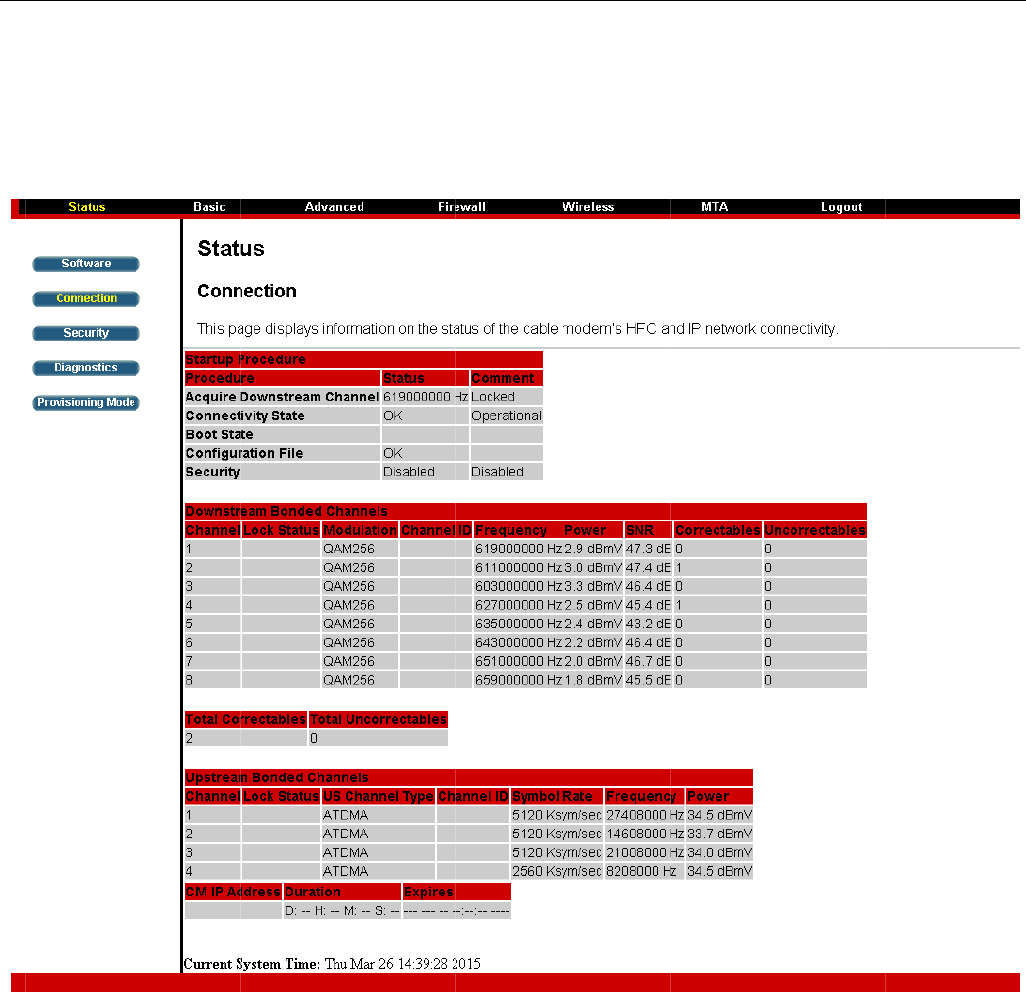
C
12
Ill
u
St
a
T
h
st
a
su
C
hapte
r
u
strationscon
a
tusWeb
P
Connecti
o
h
ispagerep
a
tus,CMo
n
pporttech
n
r
3: C
o
tainedinthis
P
ageGroup
o
n
ortscurren
n
lineinfor
m
n
icianifyo
u
o
nnect
i
documentar
e
tconnecti
o
m
ation,and
u
’rehaving
i
ons a
n
e
forreprese
n
o
nstatusco
soon.The
i
problems.
Fig.3
n
d set
u
n
tationonly.
ntainingst
a
i
nformatio
n
:Connection
u
p
a
rtupproc
e
n
canbeus
e
Status
e
dures,do
w
e
fultoyou
r
w
nstreama
n
r
cablecom
n
dupstrea
m
pany’s
m
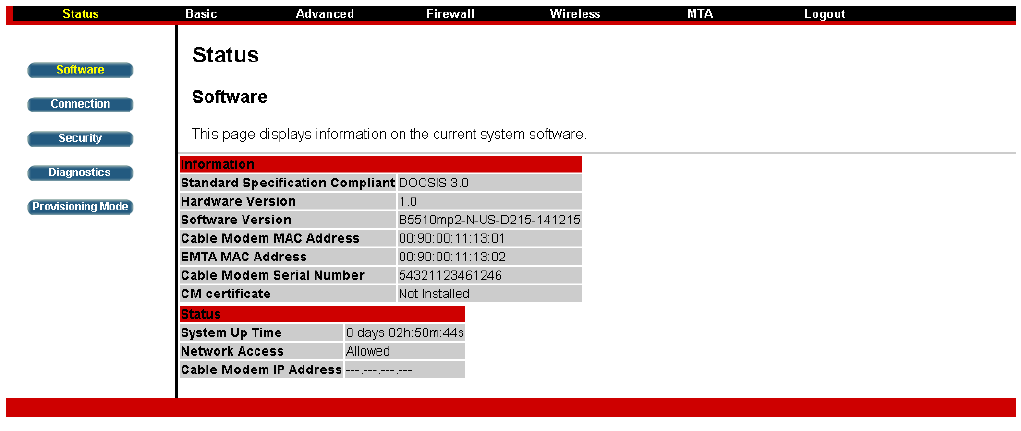
Chapter 3: Connections and setup
13
Illustrationscontainedinthisdocumentareforrepresentationonly.
Software
Theinformationsectionshowsthehardwareandsoftwareinformationaboutyourgateway.
Thestatussectionofthispageshowshowlongyourgatewayhasoperatedsincelasttimebeing
poweredup,andsomekeyinformationtheCableModemreceivedduringtheinitializationprocesswith
yourcablecompany.IfNetworkAccessshows“Allowed,”thenyourcablecompanyhasconfiguredyour
gatewaytohaveInternetconnectivity.Ifnot,youmaynothaveInternetaccess,andshouldcontactyour
cablecompanytoresolvethis.
Fig.4:SoftwareStatus
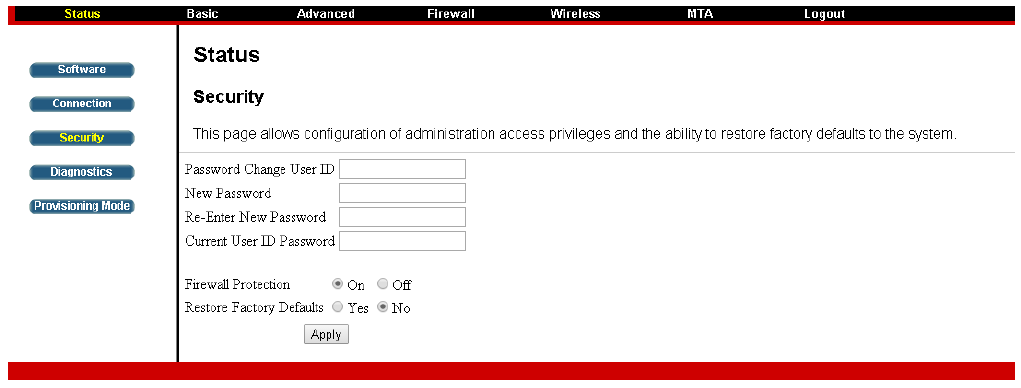
Chapter 3: Connections and setup
14
Illustrationscontainedinthisdocumentareforrepresentationonly.
Security
Bydefault,theusernameis“admin”andthepasswordis“password”.
Thisissetbydifferentactions(nonexhaustivelist):
‐ atthemanufactorylevel,
‐ followingaresetfactoryonthemodem,
‐ followingaresetfromtheoperator,
‐ followingachangebytheuserwhowantstocomebackto
thedefaultsettingafterusingitsownsettings
Whenthecurrentpasswordisthedefaultone,theuserisstronglyencouragedtochangethedefault
webpassword.
Atyourfirstconnectionorwhilethepasswordisthedefaultone,awarningmessageisdisplayedonthe
topbannerofeachWebconfigurationpage.Wewanttoencourageyoutochangethepasswordinorder
toenforcethesecurityofyourmodem.
Thepasswordcanbeamaximumof8charactersandiscasesensitive.Inaddition,thispagecanbeused
torestorethegatewaytoitsoriginalfactorysettings.Usethiswithcaution,asallthesettingsyouhave
madewillbelost.Toperformthisreset,setRestoreFactoryDefaultstoYesandclickApply.Thishas
thesameeffectasafactoryresetusingtherearpanelresetswitch,whereyouholdontheswitchfor5
seconds,thenreleaseit.
Note:Wearealwayssuggestingyoutomodifythepassword.Thisisabasicprotectionagainstwrongful
accesstotheGatewayWebpages.
Fig.5:SecuritySettings.
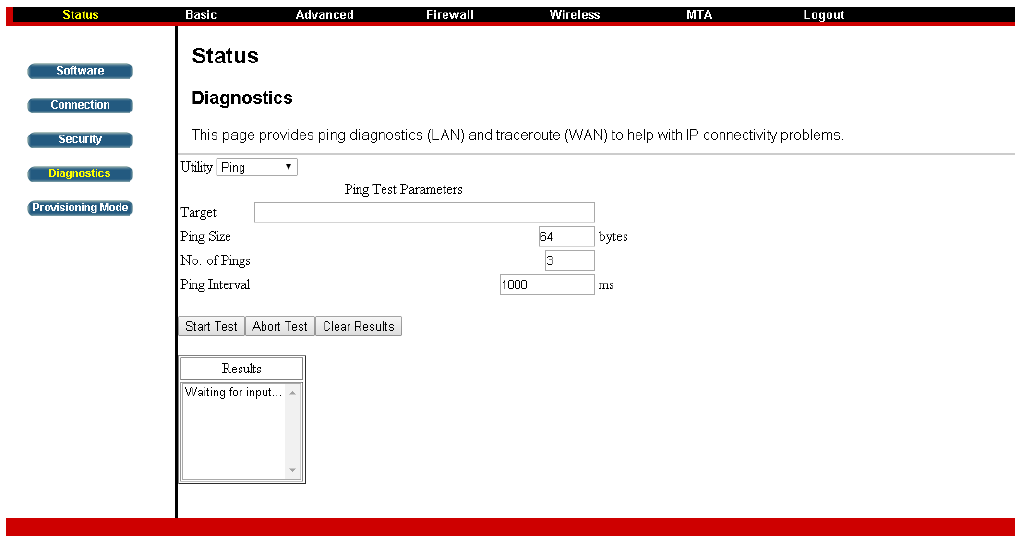
Chapter 3: Connections and setup
15
Illustrationscontainedinthisdocumentareforrepresentationonly.
Diagnostics
Thispageoffersbasicdiagnostictoolsforyoutousewhenconnectivityproblemsoccur.Whenyouping
anInternetdevice,yousendapackettoitsTCP/IPstack,anditsendsonebacktoyours.Tousetheping
Test,entertheinformationneededandpressStartTest;theResultwillbedisplayedinthelowerpartof
thewindow.PressAbortTesttostop,andClearResultstocleartheresultcontents.Note:Firewallsmay
causepingstofailbutstillprovideyouTCP/IPaccesstoselecteddevicesbehindthem.Keepthisinmind
whenpingadevicethatmaybebehindafirewall.PingismostusefultoverifyconnectivitywithPCs
whichdonothavefirewalls,suchasthePCsonyourLANside.
Fig.6:DiagnosticsSettings

Chapter 3: Connections and setup
16
Illustrationscontainedinthisdocumentareforrepresentationonly.
ProvisioningMode
ThispageallowssettheeRouterIPprovisioningmode.DefaultProvisioningmodeis"RG".Youcanalso
configurethisas"Bridge"mode.ConfigureTCG220toBridgemodewilllostmostoftheRouterfunction.
Fig.7:Provisioningmodesettings.
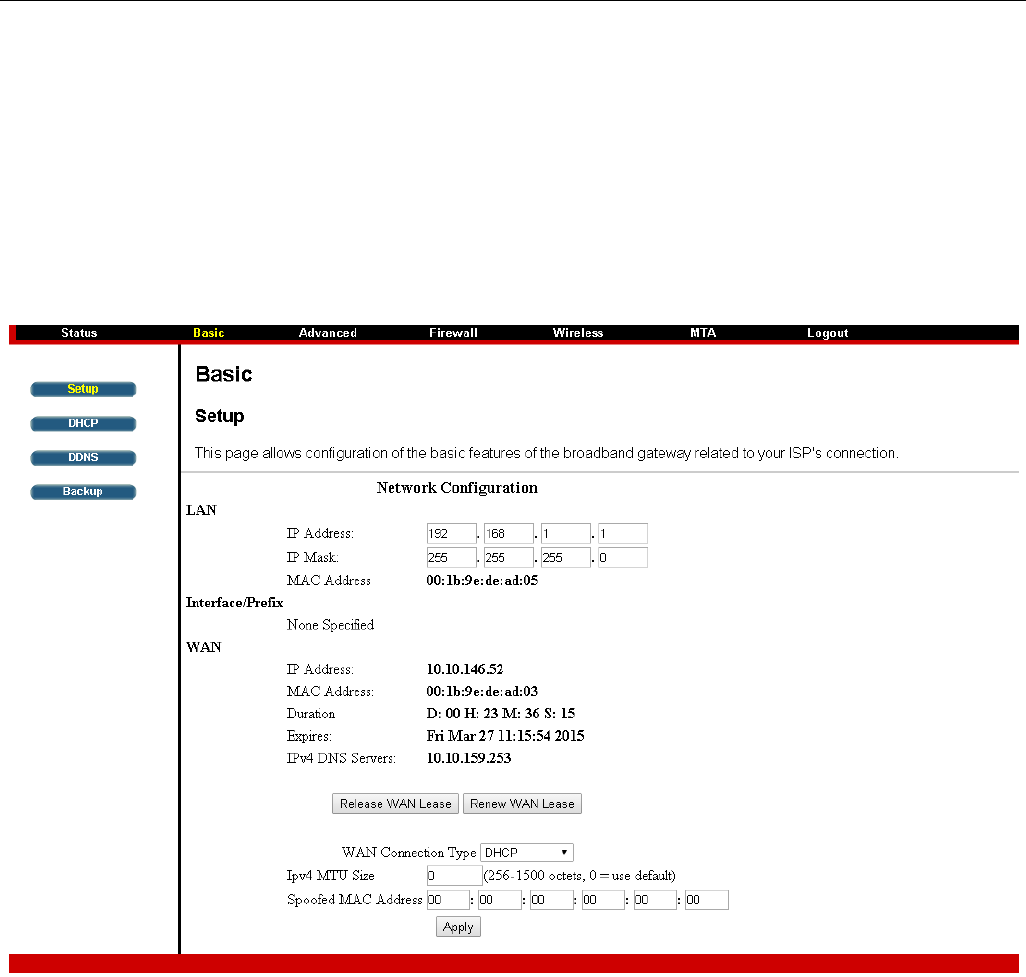
Chapter 3: Connections and setup
17
Illustrationscontainedinthisdocumentareforrepresentationonly.
BasicWebPageGroup
Setup
ThispageallowsconfigurationofthebasicfeaturesofthebroadbandgatewayrelatedtoyourISP's
connection.
LAN:ConfiguretheLANIPAddressforTCG220.
Interface/Prefix:IPv6relatedinformation.
WAN:TCG220WANinterfaceinformation.DoNOTchangetheconfigurationsettingwhichmaycause
severeperformanceimpact,orClientPCmaynotbeabletogetinternetconnected.
Fig.8:BasicSetupSettings
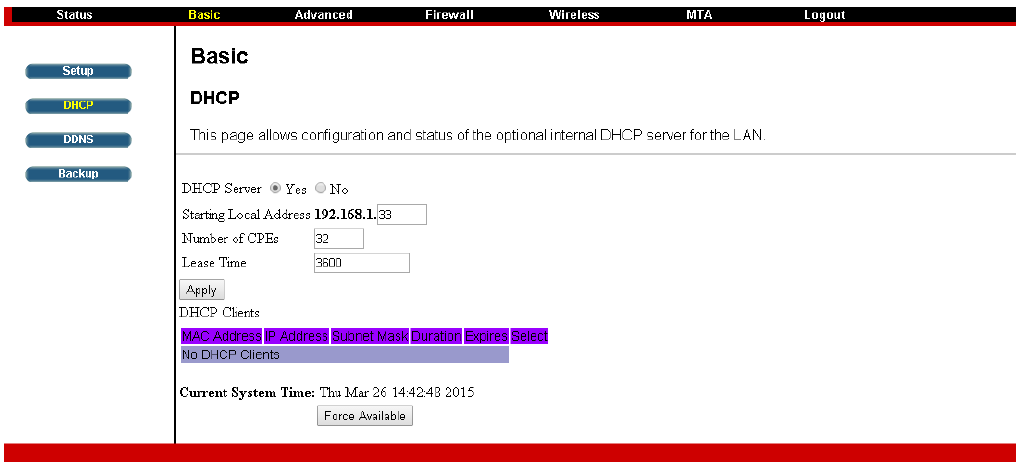
Chapter 3: Connections and setup
18
Illustrationscontainedinthisdocumentareforrepresentationonly.
DHCP
ThispageallowsconfigurationandstatusoftheoptionalinternalDHCPserverfortheLAN.
YoucanactivatetheDHCPserverfunctionfortheLANonthispage,withthisfunctionactivated,
•yourcablecompany’sDHCPserverprovidesoneIPaddressforyourgateway,
•andyourgateway’sDHCPserverprovidesIPaddressestoyourPCs.ADHCPserverleasesanIP
addresswithanexpirationtimethatcanbeconfigured.
DHCPServer:Select"Yes"or"No"toenableordisableasimpleDHCPserverforLAN.
NumberofCPEs:ConfigurethehowmanyclientdevicecanbeconnectedtotheGateway.
LeaseTime:ConfiguretheIPaddressleasetimewith"Leasetime"forDHCPserver.Defaultvalueis
3600seconds.
DHCPClients:DisplaysthePC(clients)connectedandtherelatedDHCPleaseinformation.
ForceAvailable:YoucanforcetheDHCPservertoreleaseoneofthespecificIPaddressasavailableand
anewclientispossibletogetthatIPaddress,assignedbyDHCPserver.Youneedtoselectandthen
press"ForceAvailable".
Fig.9:DHCPSettings
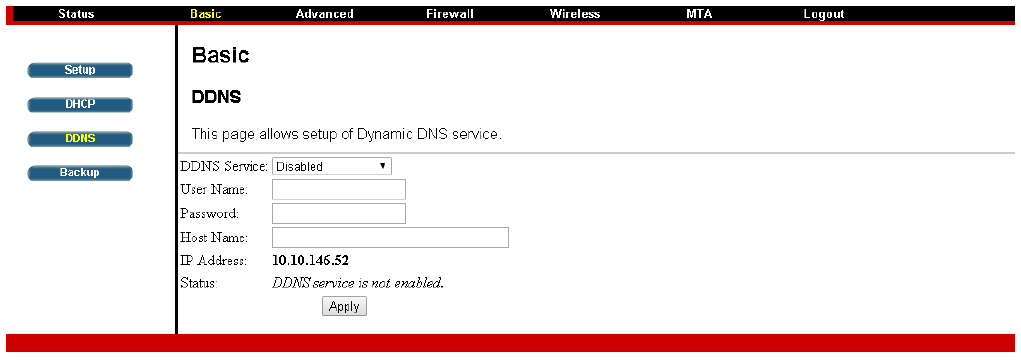
Chapter 3: Connections and setup
19
Illustrationscontainedinthisdocumentareforrepresentationonly.
DDNS
ThispageallowssetupofDynamicDNSservice.
z DDNSService‐ChooseEnabled(www.DynDNS.org)toenablethebasicsetting.Choose
Disabledtoclosethebasicsetting.
z Username‐TheusernamethatyouregisteredwithyourDDNSprovider.
z Password‐ThepasswordthatyouregisteredwithyourDDNSprovider
z HostName‐ThedomainnameorhostnamethatisregisteredwithyourDDNSprovider
z Status‐ItshowstheDDNSservicestatuswhetheritisenabledordisabled.
ClickApplytosavethechanges.
Fig.10:DDNSSettings
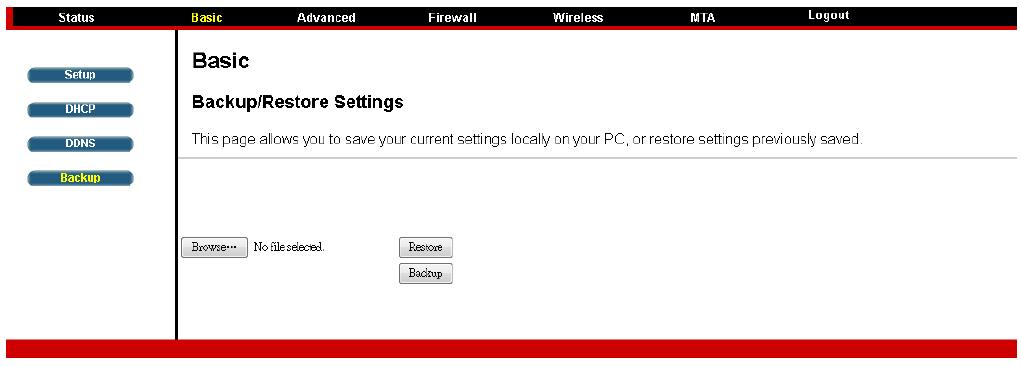
Chapter 3: Connections and setup
20
Illustrationscontainedinthisdocumentareforrepresentationonly.
Backup
ThispageallowsyoutosaveyourcurrentsettingslocallyonyourPC,orrestoresettingspreviously
saved.CustomermaybackuptheirsettingsonTCG220.Andrestoretheconfigurationifnecessary.
Fig.11:BackupSettings
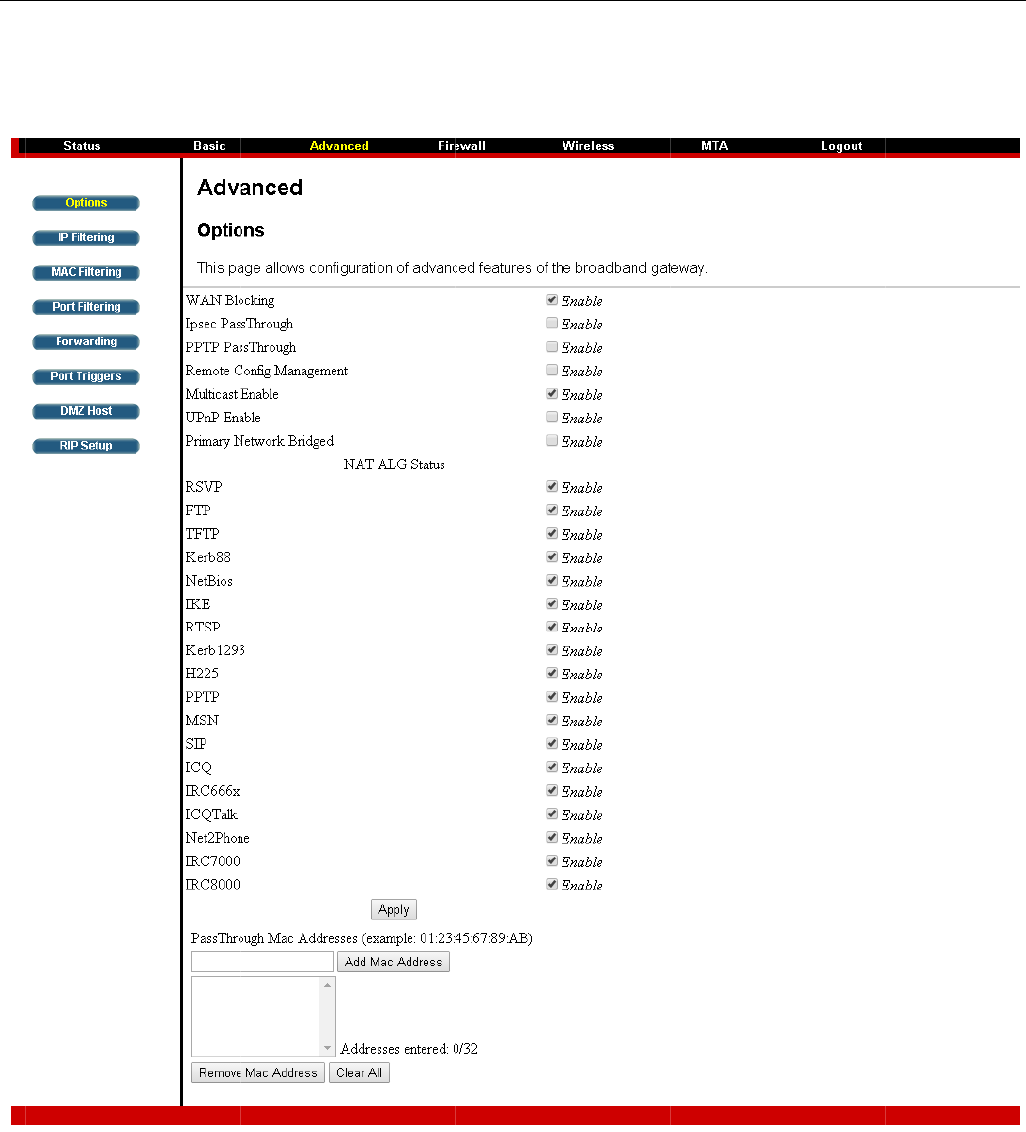
C
21
Ill
u
A
d
T
h
W
A
Bl
o
C
hapte
r
u
strationscon
d
vanceWe
b
Option
h
ispageall
o
A
NBlockin
o
ckingena
b
r
3: C
o
tainedinthis
b
PageGro
u
o
wsconfigu
gprevents
b
led,your
g
o
nnect
i
documentar
e
u
p
rationofa
d
othersont
g
atewaywil
i
ons a
n
e
forreprese
n
d
vancedfe
a
Fig.12:
heWANsi
d
lnotrespo
n
n
d set
u
n
tationonly.
a
turesofth
e
OptionsConf
i
d
efrombei
n
dtopings
u
p
e
broadba
n
i
guration
ngableto
p
itreceives,
n
dgateway.
p
ingyourg
a
effectively
a
teway.Wi
t
"hiding"y
o
t
hWAN
o
urgatewa
y
y
.
Chapter 3: Connections and setup
22
Illustrationscontainedinthisdocumentareforrepresentationonly.
IPsecPassThroughenablesIPsectypepacketstopassbetweenWANandLAN.IPsec(IPSecurity)isa
securitymechanismusedinVirtualPrivateNetworks(VPNs).
PPTPPassThroughenablesPPTPtypepacketstopassbetweenWANandLAN.PPTP(PointtoPoint
TunnelingProtocol)isanothermechanismsometimesusedinVPNs.
RemoteConfigManagementmakestheconfigurationwebpagesinyourgatewayaccessiblefromthe
WANside.Notethatpageaccessislimitedtoonlythosewhoknowthegatewayaccesspassword.When
accessingyourgatewayfromaremotelocation,yourmustuseHTTPport8080andtheWANIPaddress
ofthegateway.e.g.,iftheWANIPaddressis157.254.5.7,youwouldnavigateto
http://157.254.5.7:8080toreachyourgateway.
MulticastEnableenablesmulticasttraffictopassthroughWANandLAN.Youmayneedtoenablethis
toseesometypesofbroadcaststreamingandcontentontheInternet.
UPnPUniversalPlugandPlay(UPnP)helpsdevices,suchasInternetappliancesandcomputers,access
thenetworkandconnecttootherdevicesasneeded.UPnPdevicescanautomaticallydiscoverthe
servicesfromotherregisteredUPnPdevicesonthenetwork.
NATALGenableNATALG(applicationlayergateways)allowscustomizedNATtraversalfilterstobe
pluggedintothegatewaytosupportaddressandporttranslationforcertainapplicationlayer
"control/data"protocolssuchasRSVP,FTP,TFTP,Kerb88,NetBios,IKE,RTSP,Kerb1293,H225,PPTP,
MSN,SIP,ICQ,IRC666x,ICQTalk,Net2Phone,IRC7000,IRC8000filetransferinIMapplicationsetc.In
orderfortheseprotocolstoworkthroughNATorafirewall,eithertheapplicationhastoknowaboutan
address/portnumbercombinationthatallowsincomingpackets,ortheNAThastomonitorthecontrol
trafficandopenupportmappings(firewallpinhole)dynamicallyasrequired.Legitimateapplicationdata
canthusbepassedthroughthesecuritychecksofthefirewallorNATthatwouldhaveotherwise
restrictedthetrafficfornotmeetingitslimitedfiltercriteria.
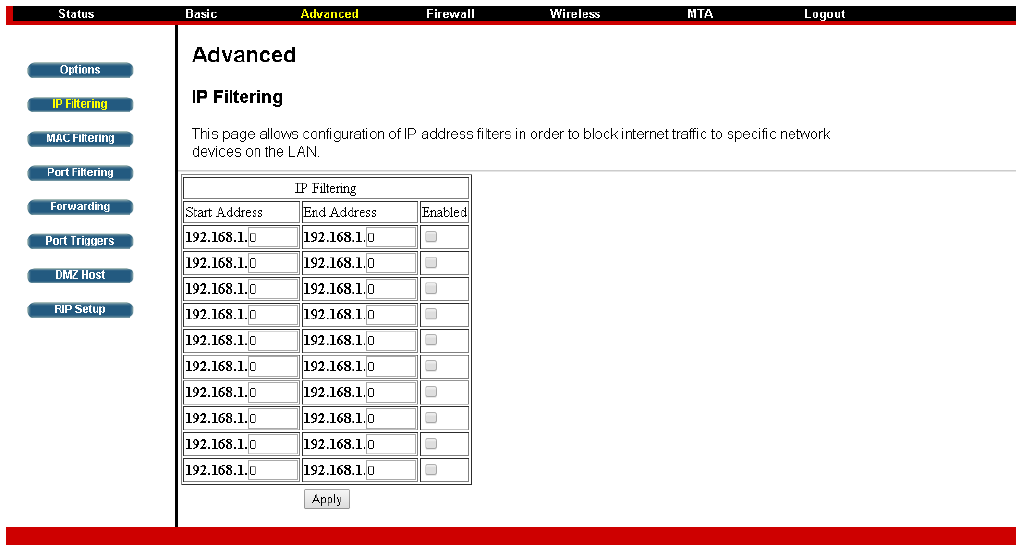
Chapter 3: Connections and setup
23
Illustrationscontainedinthisdocumentareforrepresentationonly.
IPFiltering
ThispageenablesyoutoentertheIPaddressrangesofPCsonyourLANthatyoudon’twanttohave
outboundaccesstotheWAN.ThesePCscanstillcommunicatewitheachotheronyourLAN,but
packetstheysendtoWANaddressesareblockedbythegateway.
Fig.13:IPFilteringSettings
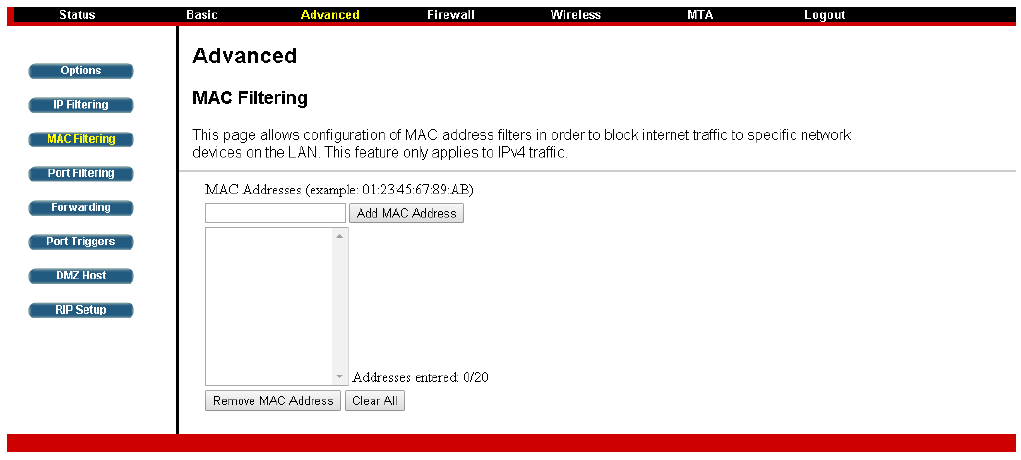
Chapter 3: Connections and setup
24
Illustrationscontainedinthisdocumentareforrepresentationonly.
MACFiltering
ThispageallowsconfigurationofMACaddressfiltersinordertoblockinternettraffictospecific
networkdevicesontheLAN.ThisfeatureonlyappliestoIPv4traffic.
Fig.14:MACFilteringSettings
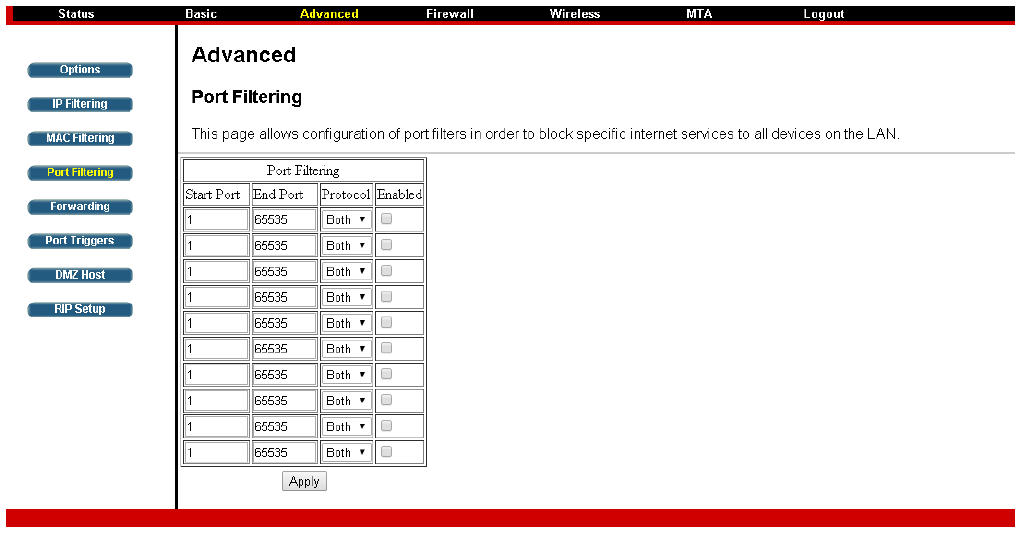
Chapter 3: Connections and setup
25
Illustrationscontainedinthisdocumentareforrepresentationonly.
PortFiltering
Thispageallowsyoutoenterrangesofdestinationports(applications)thatyoudon’twantyourLAN
PCstosendpacketsto.AnypacketsyourLANPCssendtothesedestinationportswillbeblocked.For
example,youcouldblockaccesstoworldwidewebbrowsing(http=port80)butstillallowemailservice
(SMTPport25andPOP‐3port110).Toenableportfiltering,setStartPortandEndPortforeachrange,
andclickApply.Toblockonlyoneport,setbothStartandEndportswiththesamevalue.
Fig.15:PortFilteringSettings
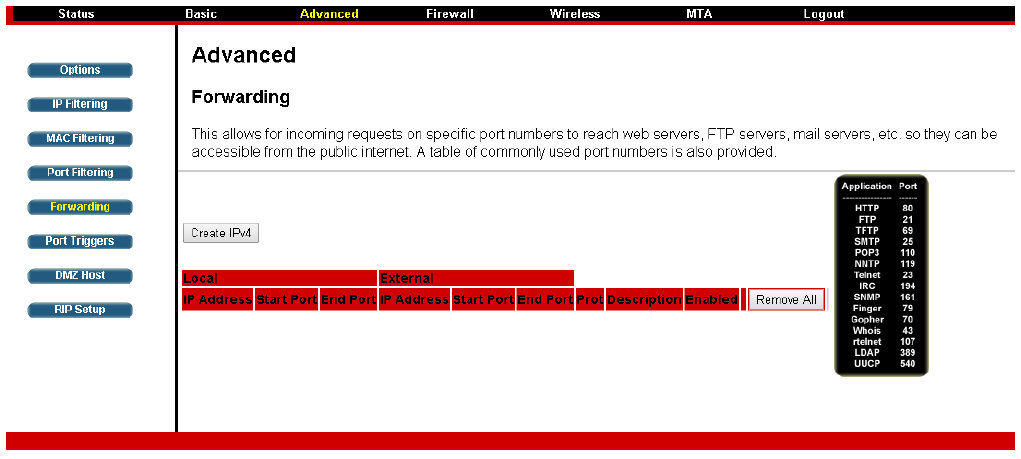
Chapter 3: Connections and setup
26
Illustrationscontainedinthisdocumentareforrepresentationonly.
Forwarding
ForLANÙWANcommunications,thegatewaynormallyonlyallowsyoutooriginateanIPconnection
withaPContheWAN;itwillignoreattemptsoftheWANPCtooriginateaconnectionontoyourPC.
Thisprotectsyoufrommaliciousattacksfromoutsiders.However,sometimesyoumaywishforanyone
outsidetobeabletooriginateaconnectiontoaparticularPConyourLANifthedestinationport
(application)matchesoneyouspecify.
Fig.16:ForwardingSettings
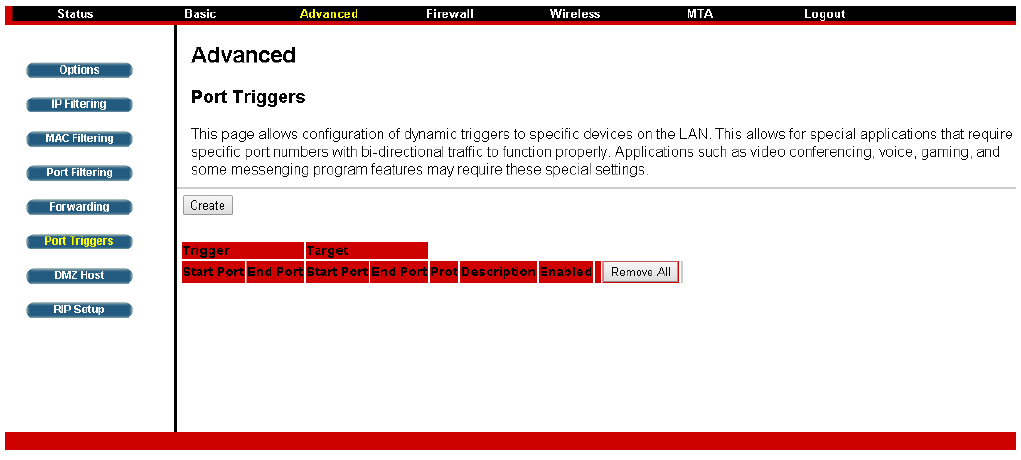
Chapter 3: Connections and setup
27
Illustrationscontainedinthisdocumentareforrepresentationonly.
PortTriggers
SomeInternetactivities,suchasinteractivegaming,requirethataPContheWANsideofyourgateway
beabletooriginateconnectionsduringthegamewithyourgameplayingPContheLANside.Youcould
usetheAdvanced‐Forwardingwebpagetoconstructaforwardingruleduringthegame,andthen
removeitafterwards(torestorefullprotectiontoyourLANPC)tofacilitatethis.Porttriggeringisan
elegantmechanismthatdoesthisworkforyou,eachtimeyouplaythegame.
Fig.17:PortTriggersSettings
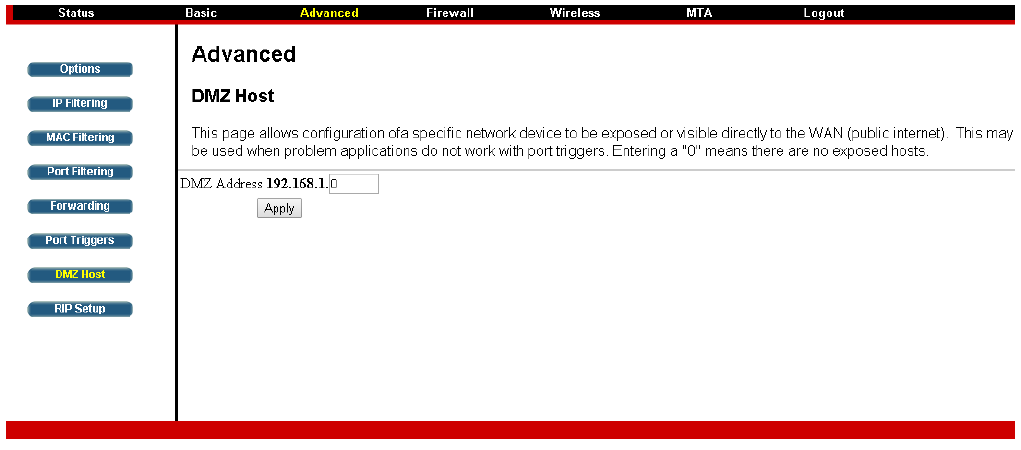
Chapter 3: Connections and setup
28
Illustrationscontainedinthisdocumentareforrepresentationonly.
DMZHost
UsethispagetodesignateonePConyourLANthatshouldbeleftaccessibletoallPCsfromtheWAN
side,forallports.e.g.,ifyouputanHTTPserveronthismachine,anyonewillbeabletoaccessthat
HTTPserverbyusingyourgatewayIPaddressasthedestination.Asettingof“0”indicatesNODMZPC.
“Host”isanotherInternettermforaPCconnectedtotheInternet.
Fig.18:DMZHostSetup
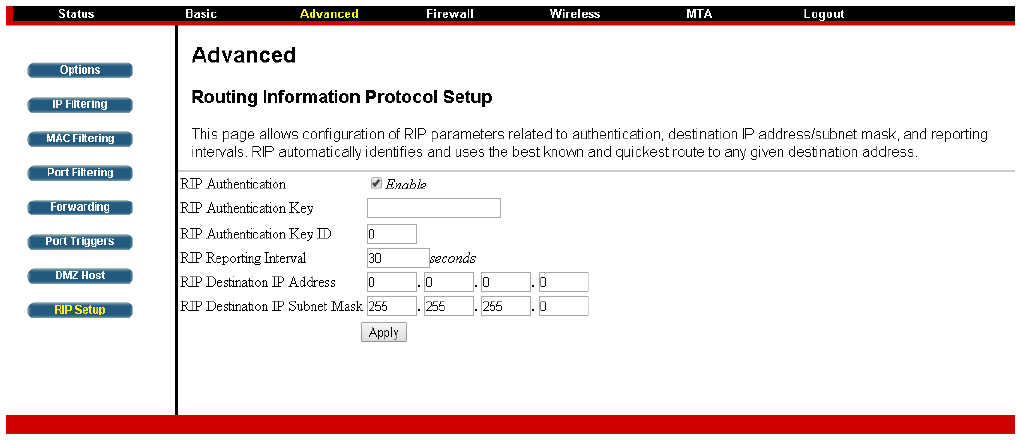
Chapter 3: Connections and setup
29
Illustrationscontainedinthisdocumentareforrepresentationonly.
RIP(RoutingInformationProtocolSetup)
ThisfeatureenablesthegatewaytobeusedinsmallbusinesssituationswheremorethanoneLAN
(localareanetwork)isinstalled.TheRIPprotocolprovidesthegatewayameansto“advertise”available
IProutestotheseLANstoyourcableoperator,sopacketscanberoutedproperlyinthissituation.
Yourcableoperatorwilladviseyouduringinstallationifanysettingchangesarerequiredhere.
Fig.19:RIPSetup
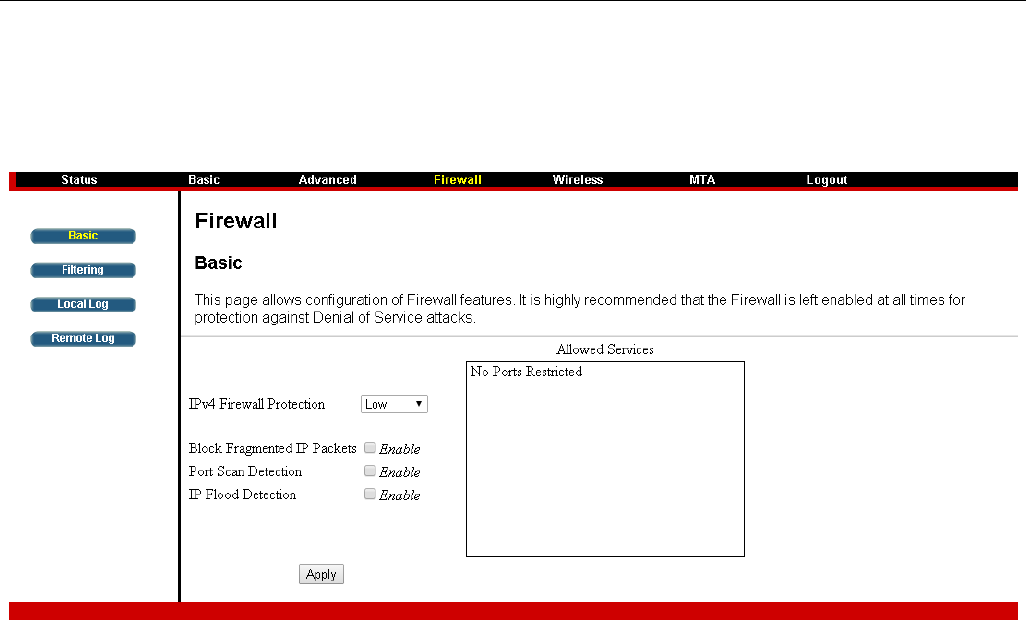
Chapter 3: Connections and setup
30
Illustrationscontainedinthisdocumentareforrepresentationonly.
FirewallWebPageGroup
Basic
ThispageallowsconfigurationofFirewallfeatures.ItishighlyrecommendedthattheFirewallisleft
enabledatalltimesforprotectionagainstDenialofServiceattacks.
Fig.20:FirewallBasicconfiguration
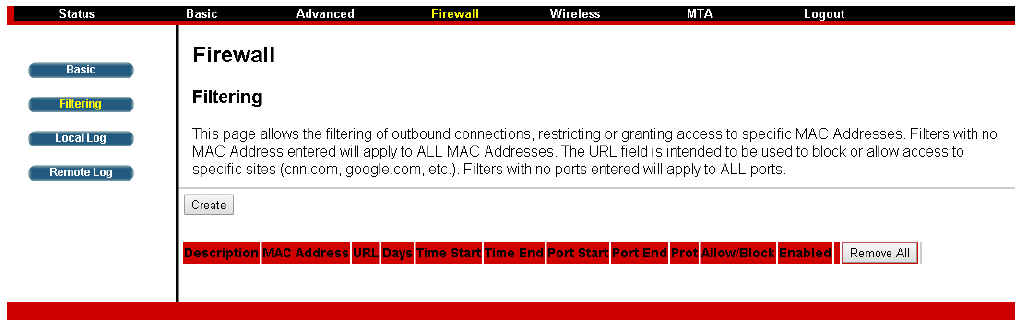
Chapter 3: Connections and setup
31
Illustrationscontainedinthisdocumentareforrepresentationonly.
Filtering
Thispageallowsthefilteringofoutboundconnections,restrictingorgrantingaccesstospecificMAC
Addresses.FilterswithnoMACAddressenteredwillapplytoALLMACAddresses.TheURLfieldis
intendedtobeusedtoblockorallowaccesstospecificsites(cnn.com,google.com,etc.).Filterswith
noportsenteredwillapplytoALLports.
Fig.21:Filteringconfiguration
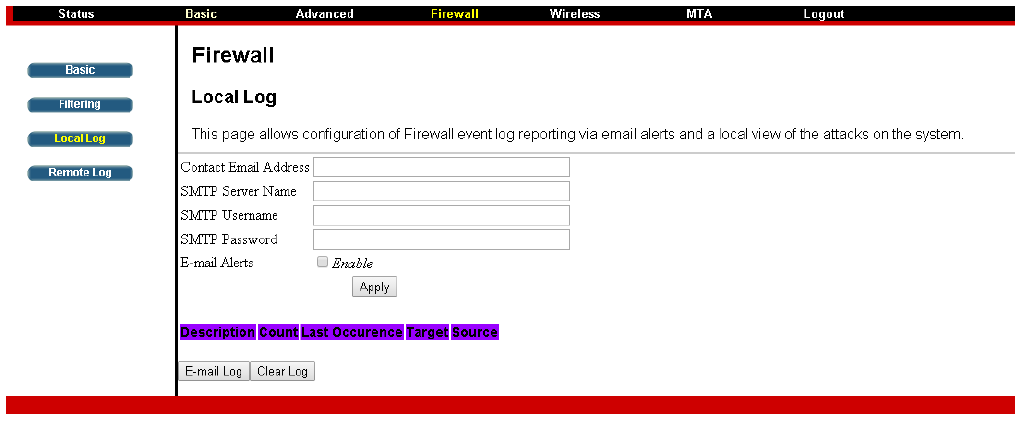
Chapter 3: Connections and setup
32
Illustrationscontainedinthisdocumentareforrepresentationonly.
LocalLog
Thegatewaybuildsalogoffirewallblockingactionsthatthefirewallhastaken.UsingtheLocalLogpage
letsyouspecifyanemailaddresstowhichyouwantthegatewaytoemailthislog.Youmustalsotellthe
gatewayyouroutgoing(i.e.SMTP)emailserver’sname,soitcandirecttheemailtoit.EnableEmail
AlertshasthegatewayforwardemailnoticeswhenFirewallprotectioneventsoccur.ClickE‐mailLogto
immediatelysendtheemaillog.ClickClearLogtoclearthetableofentriesforafreshstart.
Thelogoftheseeventsisalsovisibleonthescreen.Foreachblockingeventtypethathastakenplace
sincethetablewaslastcleared,thetableshowsDescription,Count,LastOccurrence,Target,and
Source.
Fig.22:LocalLogConfiguration
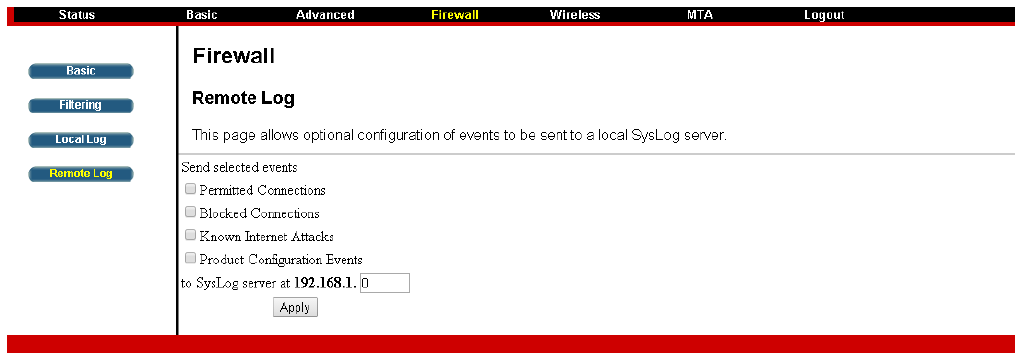
Chapter 3: Connections and setup
33
Illustrationscontainedinthisdocumentareforrepresentationonly.
RemoteLog
TheRemoteLogpageallowsyoutospecifytheIPaddresswhereaSysLogserverislocatedontheLAN
Sideandselectdifferenttypesoffirewalleventsthatmayoccur.Then,eachtimesuchaneventoccurs,
notificationisautomaticallysenttothislogserver.
Fig.23:RemoteLogConfiguration
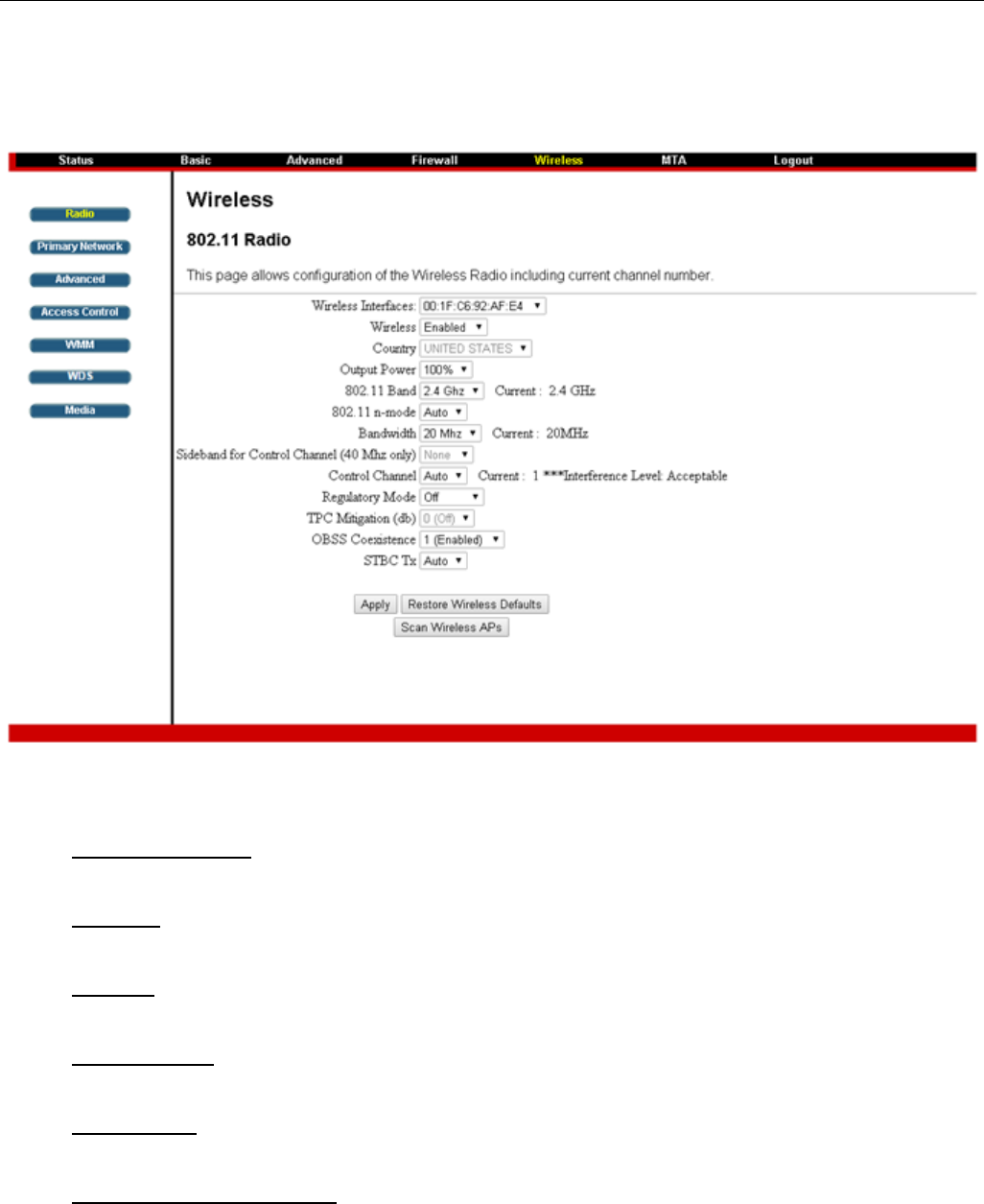
Chapter 3: Connections and setup
34
Illustrationscontainedinthisdocumentareforrepresentationonly.
WirelessWebPageGroup
Radio
Tosetthebasicconfigurationforthewirelessfeatures,clickRADIOfromtheWirelessmenu.Thesemust
matchthesettingsyoumakeonyourwireless‐equippedPContheLANside.
Fig.24:Radioconfiguration
WirelessInterface:
ChoosethewirelessinterfaceontheEMTA.
Wireless:
Enableordisablethewirelessfunction.
Country:
Displaythecountrycodeyoucurrentlyuse.
OutputPower:
Chooseoutputpowerofthedevice.
802.11Band:
Choose2.4GHzfor802.11b/g/n,5GHzfor802.11a
802.11NSupportRequired:
Enable802.11nsupportunder802.11band2.4GHz.
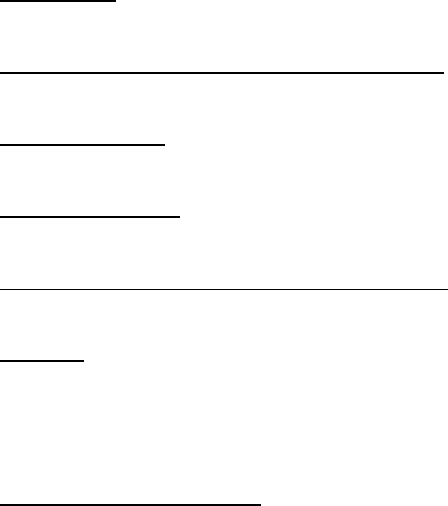
Chapter 3: Connections and setup
35
Illustrationscontainedinthisdocumentareforrepresentationonly.
Bandwidth:
ForwirelesssignalofthisAP
SidebandforControlChannel(40MHzonly):
IfBandwidthis40MHzthisfunctionwillbeenabled.
Controlchannel:
Choosethewirelesschanneltouse.
RegulatoryMode:
802.11dand802.11hforchoose.
OBSS(OverlapBasicServiceSet)Coexistence:
OverlappingBasicservicesetcoexistence,enableordisablethisfunction.
STBCTx:
Space–timeblockcodingisatechniqueusedinwirelesscommunicationstotransmitmultiple
copiesofadatastreamacrossanumberofantennasandtoexploitthevariousreceivedversions
ofthedatatoimprovethereliabilityofdata‐transfer.Defaultwas“Auto”.
RestoreWirelessdefaults:
Torecovertothedefaultsettings,pressthisbuttontoretrievethesettingsthenclickApply.
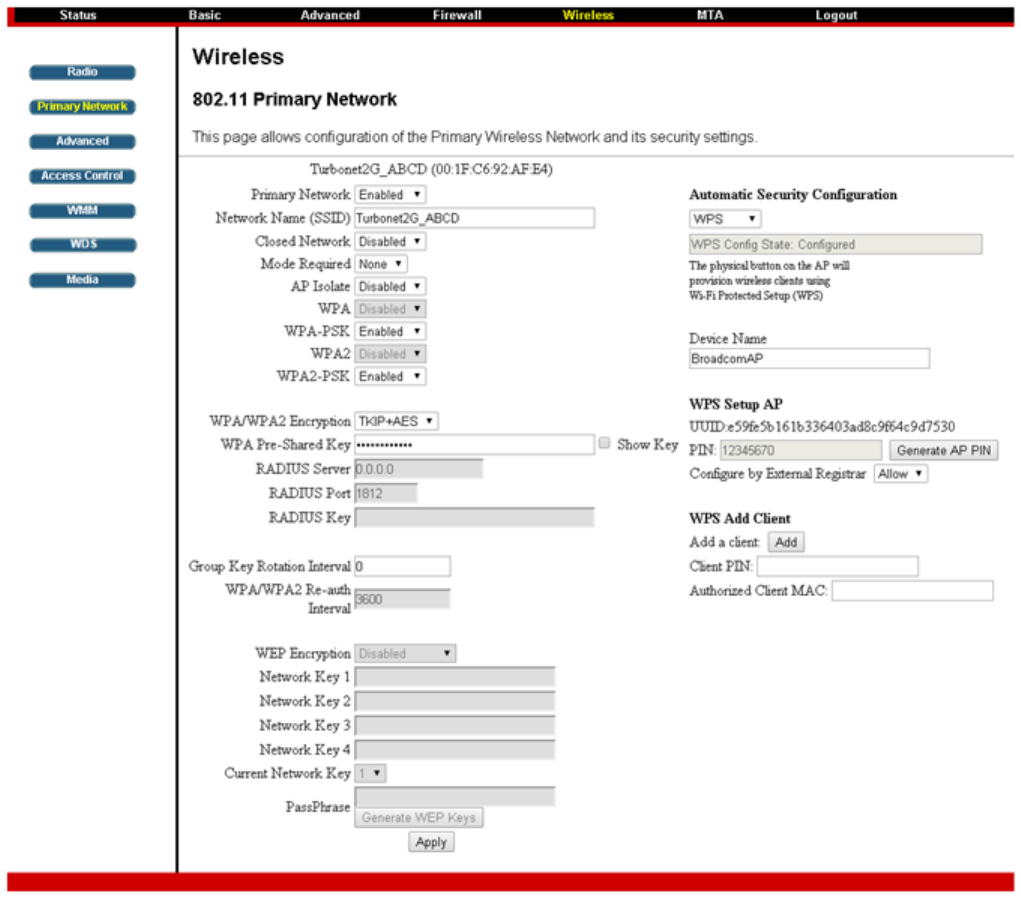
Chapter 3: Connections and setup
36
Illustrationscontainedinthisdocumentareforrepresentationonly.
PrimaryNetwork
ThispageallowsconfigurationofthePrimaryWirelessNetworkanditssecuritysettings.Supports
WPA/WPA2,WPA‐PSK/WPA2‐PSK,WEP64‐bits,WEP128‐bitsandWPSSecurities.
Fig.25:primaryNetworkconfiguration
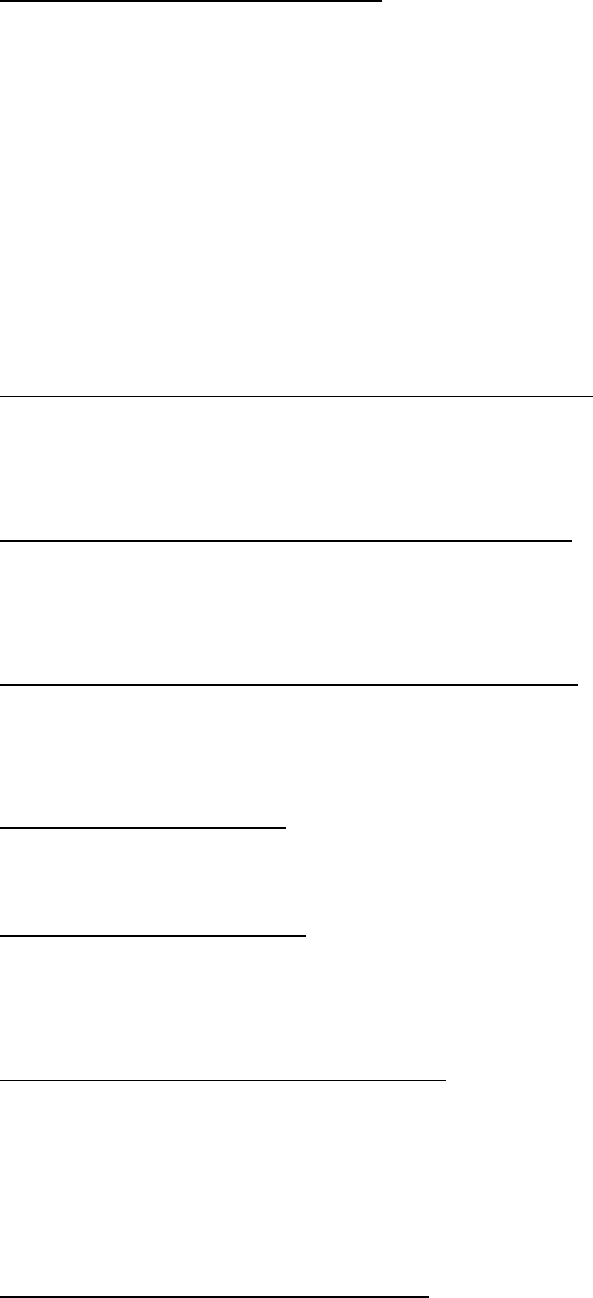
Chapter 3: Connections and setup
37
Illustrationscontainedinthisdocumentareforrepresentationonly.
WPA(Wi‐FiProtectedAccess)/WPA2:
ItmustbeusedinconnectionwithanauthenticationserversuchasRADIUStoprovide
centralizedaccesscontrolandmanagement.Itcanprovidestrongerencryptionand
authenticationsolutionthannoneWPAmodes.WPA2isthesecondgenerationofWPAsecurity.
TherearetwotypesforchooseAESandTKIP+AES.
TKIP(TemporalKeyIntegrityProtocol):Takestheoriginalmasterkeyonlyasastartingpointand
derivesitsencryptionkeysmathematicallyfromthismaterkey.Thenitregularlychangesand
rotatestheencryptionkeyssothatthesameencryptionkeywillneverbeusedtwice.
AES(AdvancedEncryptionStandard):ThisProvidessecuritybetweenclientworkstations
operatinginadhocmode.Itusesamathematicalcipheringalgorithmthatemploysvariablekey
sizesof128,192or256bits.
RADIUS(RemoteAuthenticationDialInUserService)Server:
aprotocolforcarryingauthentication,authorization,andconfigurationinformationbetweena
NetworkAccessServerwhichdesirestoauthenticateitslinksandasharedAuthenticationServer.
PleasekeyintheIPAddressfortheRADIUSServer.
RADIUS(RemoteAuthenticationDialInUserService)Port:
BesidestheIPaddressoftheRADIUSServer,youhavetoentertheportnumberfortheserver.
Port1812isthereservedRADIUS‐authenticationportdescribedinRFC2138.EarlierAP(RADIUS
clients)useport1945.Thedefaultvaluewillbeshownonthisbox.Youcankeepanduseit.
RADIUS(RemoteAuthenticationDialInUserService)Key:
ARADIUSKeyislikeapassword,whichisusedbetweenIASandthespecificRADIUSclientto
verifyidentity.BothIASandtheRADIUSclientmustbeusethesameRADIUSKeyforsuccessful
communicationtooccur.EntertheRADIUSKey.
GroupKeyRotationInterval:
KeyinthetimefortheWAPgroupkeyrotationinterval.Theunitissecond.Withincreasingrekey
interval,userbandwidthrequirementisreduced
WPA/WPA2Re‐authInterval:
WhenawirelessclienthasassociatedwiththeWirelessVoiceGatewayforaperiodoftime
longerthanthesettinghere,itwouldbedisconnectedandtheauthenticationwillbeexecuted
again.Thedefaultvalueis3600,youmaymodifyit
WPA‐PSK(WPA‐Pre‐SharedKey)/WPA2‐PSK:
Itsusefulforsmallplaceswithoutauthenticationserverssuchasthenetworkathome.Itallows
theuseofmanually‐enteredkeysorpasswordsandisdesignedtobeeasilysetupforhome
users.
Pleasetypethekeytobebetween8and63characters,or64hexadecimaldigits.Onlythe
deviceswithamatchingkeythatyousetherecanjointhisnetwork.
WEP(WiredEquivalentPrivacy)Encryption:
Therearetwotypesencryptiontochoose64‐bitor128‐bit.IfyouchooseDisabled,theNetwork
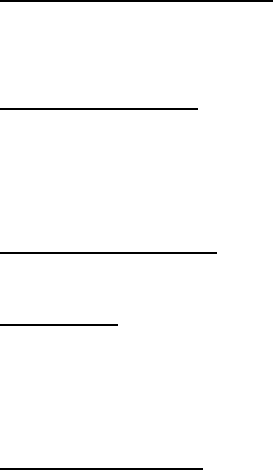
Chapter 3: Connections and setup
38
Illustrationscontainedinthisdocumentareforrepresentationonly.
Keyswillnotbeshownonthispage.Ifselected,thedataisencryptedusingthekeybeforebeing
transmitted.
SharedKeyAuthentication:
DecidewhethertosetthesharedkeyOptionalorRequiredbyselectingfromthedrop‐down
menu.
NetworkKey1to4:
ThisallowsyoutoenterfoursetsoftheWEPkey.For64‐bitWEPmode,thekeylengthis5
charactersor10hexadecimaldigits.Asfor128‐bitWEPmode,thekeylengthis13charactersor
26hexadecimaldigits
CurrentNetworkKey:
Selectonesetofthenetworkkey(from1to4)asthedefaultone
Passphrase:
YoucanenterASCIIcodesintothisfield.Therangeisfrom8charactersto64characters.For
ASCIIcharacters,youcankeyin63charactersinthisfield.Ifyouwanttokeyin64characters,
onlyhexadecimalcharacterscanbeused
GenerateWEPKeys:
ClickthisbuttontogeneratethePassphrase
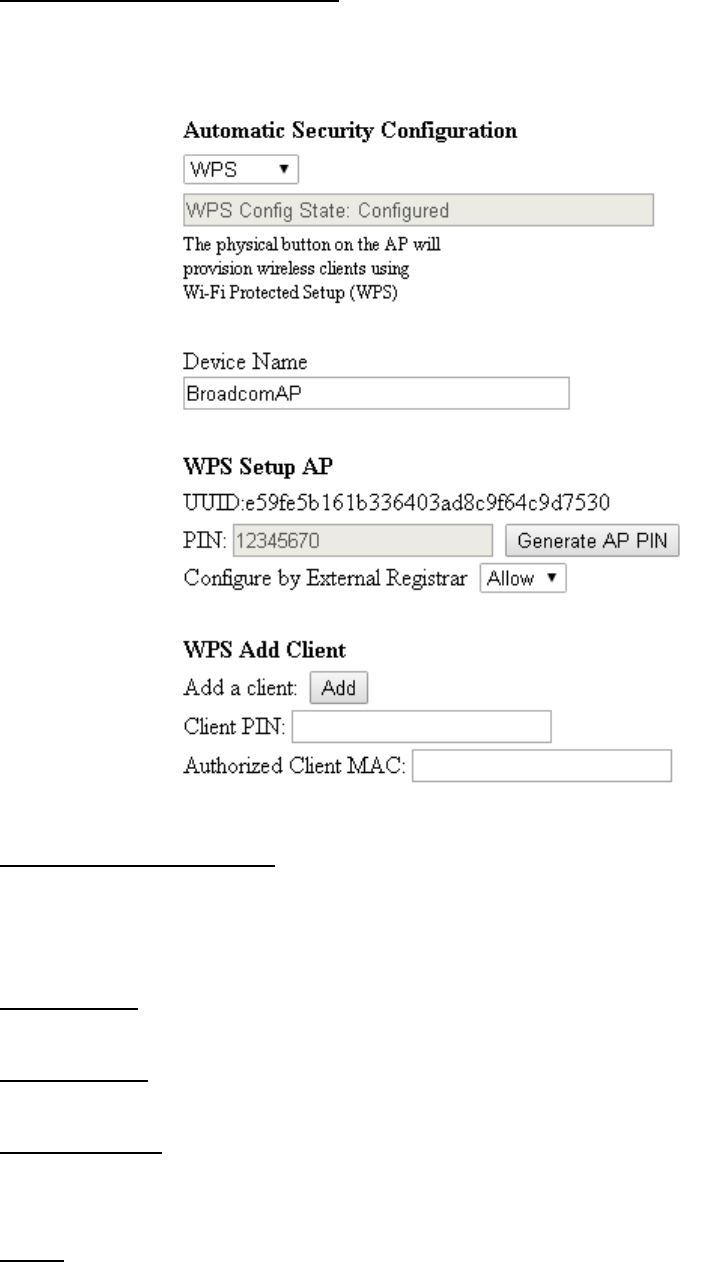
Chapter 3: Connections and setup
39
Illustrationscontainedinthisdocumentareforrepresentationonly.
AutomaticSecurityConfiguration:
Rightsideonthepage,AutoSecurityConfigurationcanbeenabledwithWPS(Wi‐FiProtect
SetupTM).
WPS(Wi‐FiProtectSetupTM):
Itseasyandsecurewayofconfiguringandconnecting,maketheCMistheAPandtheconnect
PCisSTA.WhenconfiguringyourWirelessNetworkviaWPS,Messagesareexchangedbetween
theSTAandAPinordertoconfiguretheSecuritySettingsonbothdevices
DeviceName:
Changethefactorydefaulttoanameofyourchoicewhichisupto32characterslongaslikeSSID
WPSSetupAP:
UUID(UniversallyUniqueIdentifier)toIdentifierthisdevice,generateAPPINforSTAtoconnect.
WPSAddClient:
Therearetwomethods"Push‐Button"and"PIN".Selectthemethodyouwant.But,thedefault
selectionwillbe"PIN"
Apply:
Afterproperconfiguration,clickApplytoinvokethesettings
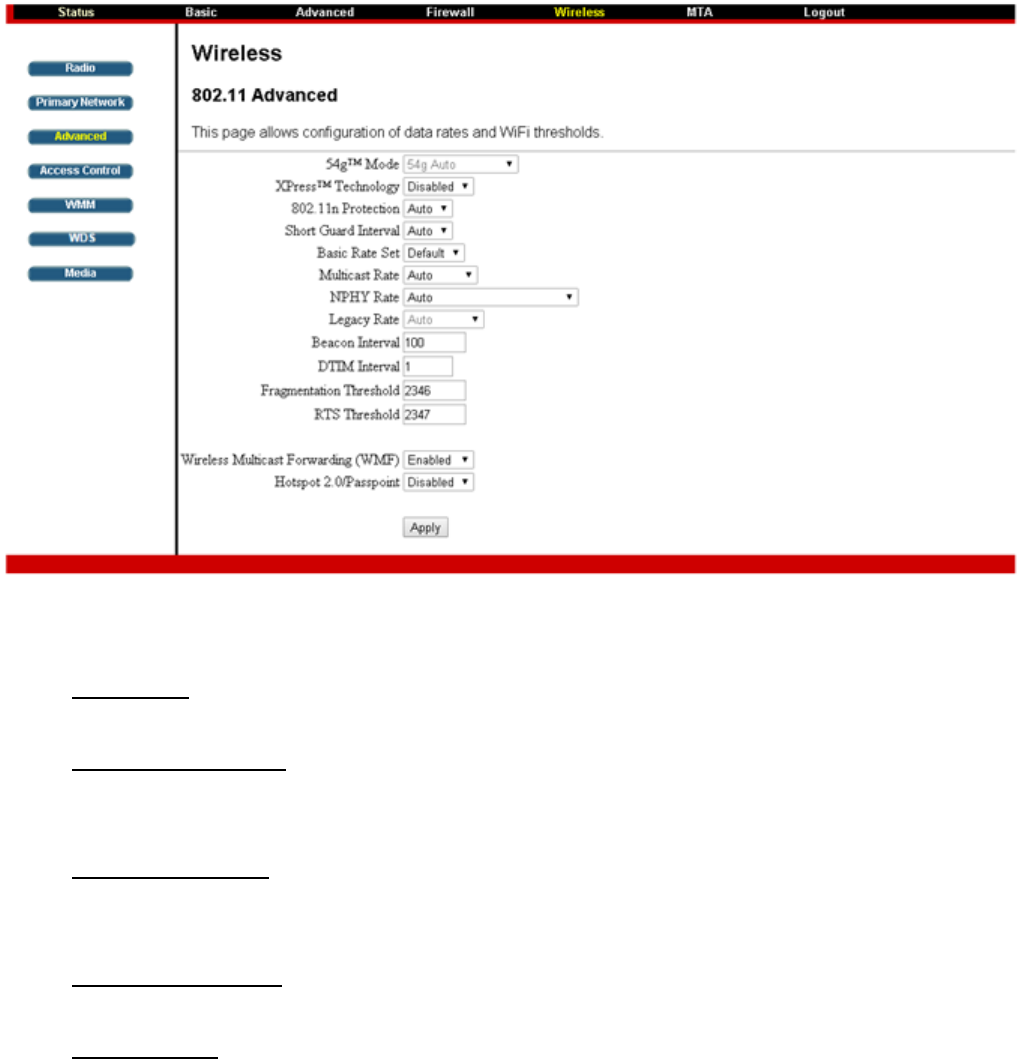
Chapter 3: Connections and setup
40
Illustrationscontainedinthisdocumentareforrepresentationonly.
802.11Advanced
ThispageallowsconfigurationofdataratesandWi‐Fithresholds.
CAUTION:Itisnotrecommendedthatthesesettingsbemodifiedwithoutdirectknowledgeor
instructionstodoso.Modifyingthesesettingsinappropriatelycouldseriouslydegradenetwork
performance.
Fig.26:802.11AdvancedSettings
54gTMMode:
Under802.11n‐modeOFFthisoptiontochoose54gmodeorforce802.11bonly.
XPressTMTechnology:
Increaseaggregatethroughputimprovebyupto27%in802.11g‐onlynetworks,andupto75%
inmixednetworkscomprisedof802.11gand802.11bstandardequipment
802.11nProtection:
Thisoptionallow802.11gand802.11bdevicesco‐existinthesamenetworkwithout"speaking"
atthesametime.
ShortGuardInterval:
For802.11naddedoptionaltoincreasedatarate.Thisprovidesan11%increaseindatarate.
BasicRateSet:
Forallclientstoassociatewith,"Default"or"All"forall802.11b/g/nusers.

Chapter 3: Connections and setup
41
Illustrationscontainedinthisdocumentareforrepresentationonly.
MulticastSet:
Forusers,inordertoconnecttotheAP,setthebaselineleveltodeliver.Lowermulticastrates
meanweaker,farthersignalsareallowedtoconnection.Highermulticastratesmeanthatonly
close,strongsignalsareallowed.
NPHYRate:
SetPhysicalLayerrate,onlyapplicablewhenthe802.11n‐modesetasauto.
LegacyRate:
WhenAPreleasedtosharethebandwithexistinglegacydevice,802.11g/b/adevices.It
providedwaysofensuringcoexistencebetweenlegacyandsuccessordevices.
BeaconInterval:
Thisisthetimeintervalbetweenbeacontransmissions.Themeasureunitis"timeunits"(TU)of
1024microseconds.(Valuerange:1~65535)
DTIM(DeliveryTrafficIndicationMessage)Interval:
Thevaluesetherewhichinformstheclientsaboutthepresenceofbufferedmulticast/broadcast
dataontheAP.ItdefineCMwillbedeliveredandhowoftenthatdeliveryoccurs.(Valuerange:
1~255)
FragmentationThreshold:
ThisoptiondivisionoftheMTU(Maximumtransmissionunit),defaultis2346.
RTS(RequesttoSend)Threshold:
SendingRTSframesdoesnotoccurunlessthepacketsizeexceedsthisthreshold,defaultis2347.
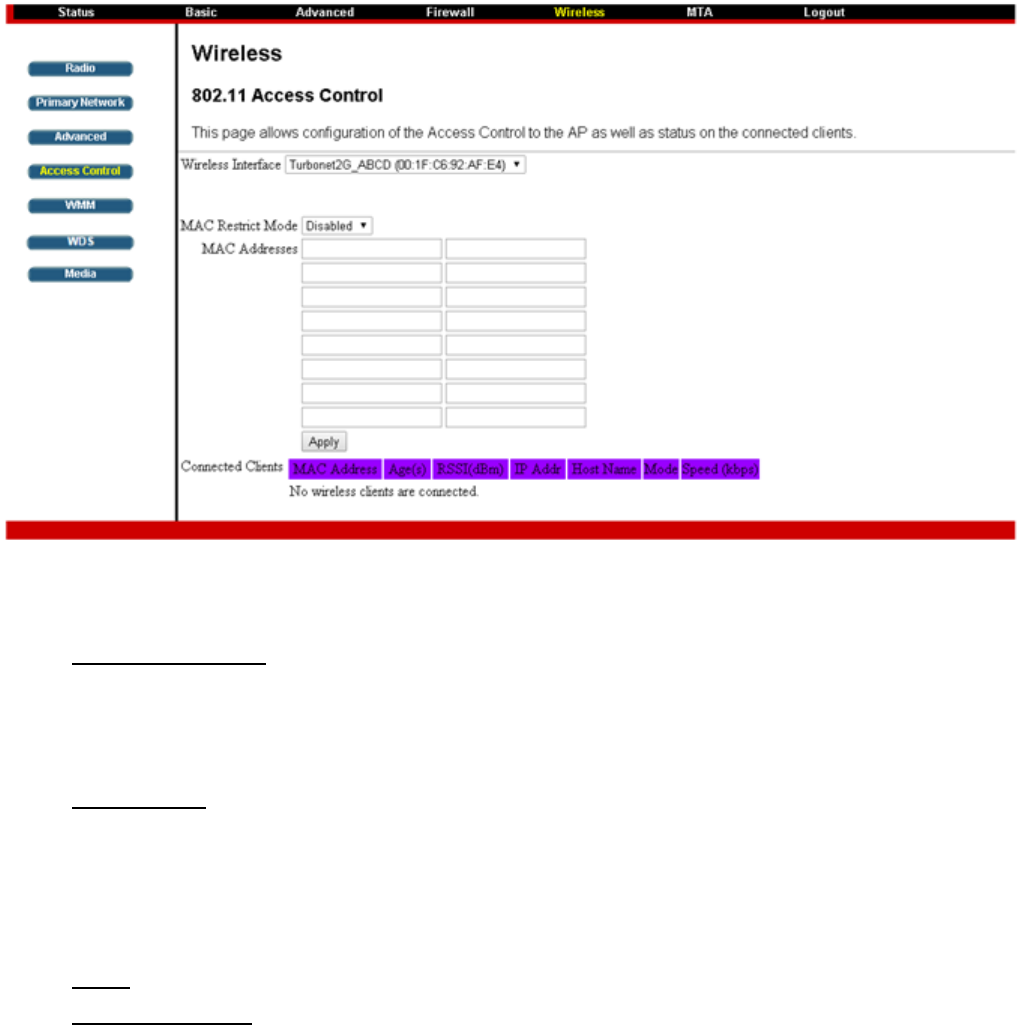
Chapter 3: Connections and setup
42
Illustrationscontainedinthisdocumentareforrepresentationonly.
802.11AccessControl
ThispageallowsconfigurationoftheAccessControltotheAPaswellasstatusontheconnectedclients.
Fig.27:802.11AccessControlconfigurations
MACRestrictMode:RestrictspecificclientcannotallowaccesstheAPbyMACaddress.Select
"Disabled"towelcomealloftheclientsonthenetwork;select"Allow"topermitonlytheclients
onthelisttoaccessthecablemodem;orselect"Deny"topreventtheclientsonthelistto
accessthisdevice.
MACAddress:YourGatewayidentifieswirelessPCsbytheirWirelessMACAddress.Thisaddress
consistsofastringof6pairsofnumbers0‐9andlettersA‐F,suchas00904BF0FF50.Itis
usuallyprintedontheWirelesscardofthedevice(e.g.thePCMCIAcardinalaptop)oratthe
buttonofthelaptop.EntertheMACaddressoftheconnectedclientsintothefields,andthen
clickApplytoaddthemtothelistforaccesscontrol.
Apply:Afterproperconfiguration,clickApplytoinvokethesettings.
ConnectedClients:Theinformationofcurrentlyconnectedclientswillbedisplayedhere.
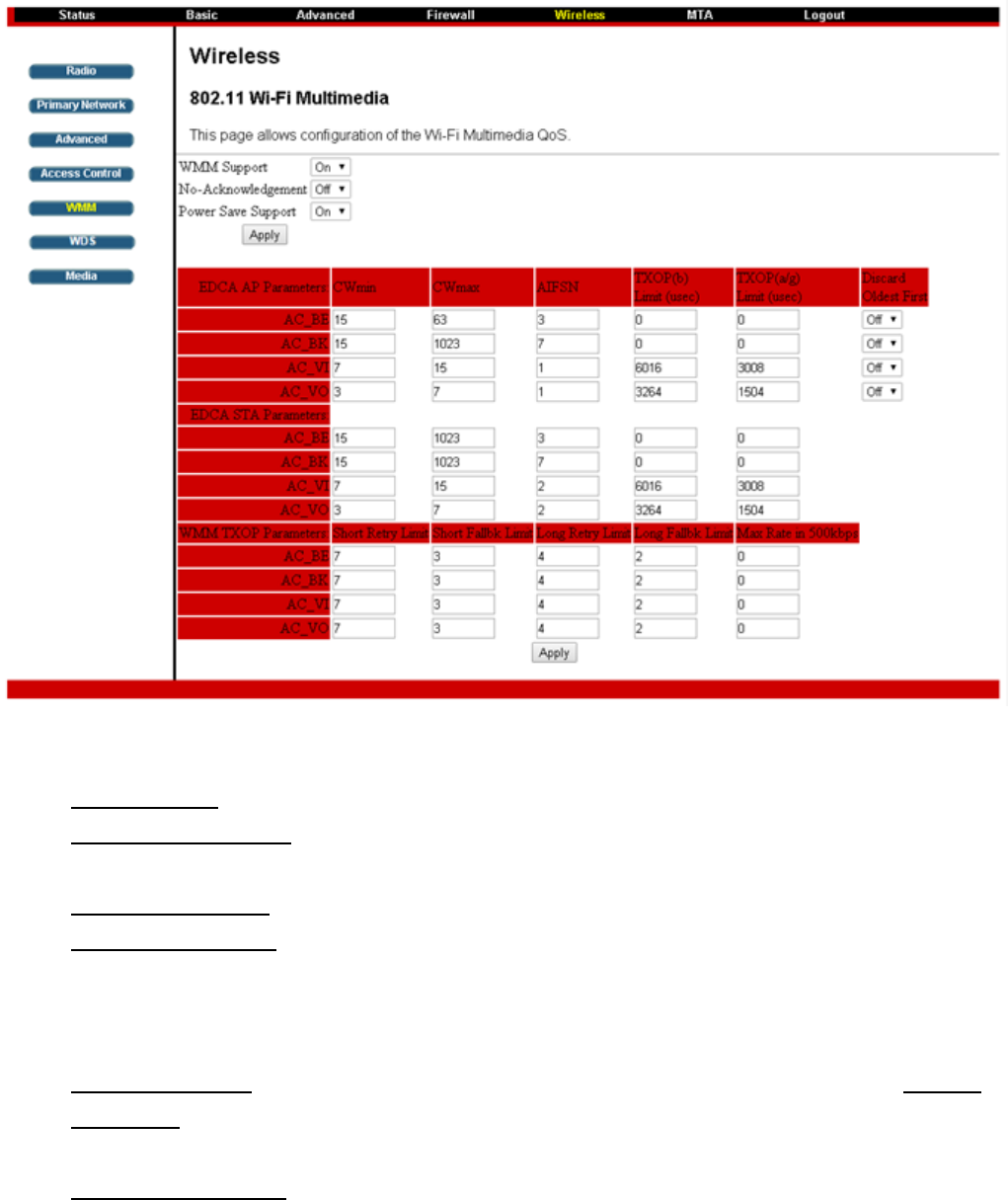
Chapter 3: Connections and setup
43
Illustrationscontainedinthisdocumentareforrepresentationonly.
WMM
ThispageallowsconfigurationoftheWi‐FiMultimediaQoS.
Fig.28:802.11WMMconfigurations
WMMSupport:ThisfieldallowsyoutoenableWMMtoimprovemultimediatransmission.
No‐Acknowledgement:ThisfieldallowsyoutoenableWMMNo‐Acknowledgement.Enablethis
avoidsretransmissiononhighlytime‐criticaldata.
PowerSaveSupport:ThisfieldallowsyoutoenableWMMPower‐Save‐Support.
EDCAAPparameters:SpecifiesthetransmitparameterfortraffictransmittedfromtheAPtothe
STAforthe4AccessPriorityCategories:Besteffort(AC_BE),Background(AC_BK),Video(AC_VI)
andvoice(AC_VO).Transmitparametersincludecontentionwindow(CWminCWmax),
arbitrationInterFrameSpacingNumberAIFSN,andTransmitopportunityLimit(TXOPlimit).
AdmissionControlspecifiesifadmissioncontrolisenforcedfortheAccesscategories.Discard
Oldestfirstspecifiedthediscardpolicyforthequeues,"On"discardstheoldestfirst;"Off"
discardsthenewestfirst.
EDCASTAparameters:SpecifiesthetransmitparameterfortraffictransmittedfromSTAtothe
APforthe4AccessPriorityCategories:Besteffort(AC_BE),Background(AC_BK),Video(AC_VI)

Chapter 3: Connections and setup
44
Illustrationscontainedinthisdocumentareforrepresentationonly.
andvoice(AC_VO).Transmitparametersincludecontentionwindow(CWminCWmax),
arbitrationInterFrameSpacingNumberAIFSN,andTransmitopportunityLimit(TXOPlimit).
WMMTXOPparameters:SpecifiestheTXOPparameterforthe4AccessPriorityCategories:Best
effort(AC_BE),Background(AC_BK),Video(AC_VI)andvoice(AC_VO).WMMTransmit
parametersincludeShortRetryLimit,ShortFallbkLimit,LongRetryLimit,LongFallbkLimit.
ThoseretrylimitdefineshowmanytimestheMACretriestosenddifferenttypesofpackets.If
thenumberofretriesreachtheirlimit,theframeisdiscarded.AlsowecansettheMaxRatein
500kbps.
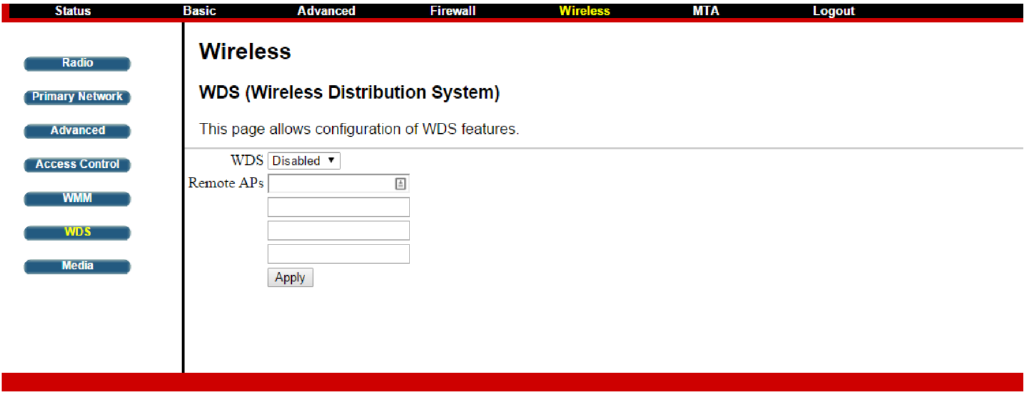
Chapter 3: Connections and setup
45
Illustrationscontainedinthisdocumentareforrepresentationonly.
WDS
ThispageallowsconfigurationofWDS(WirelessDistributionSystem)features.
Fig.29:WDSconfiguration
TCG220canallowtocommunicatewithother"extender"wirelessaccesspointseitherexclusivelyor
mixedwithcommunicationstolocalPCs.Usethispagetodesignatetheremotedevices,thegatewayis
allowedtocommunicatewith,andtoselecttheWDSmode.YouwillneedtoconfigurethesameSSID,
WiFiencryptionmodeandalsothepassphrasesforbothTCG220andremoteWiFigatewaybeforeyou
canextendtheWiFinetworktogether.
WDS:
Choose“Disabled”toshutdownthisfunction;selectEnabledtoturnonthefunctionofWDS.
RemoteAPs:
EntertheMACAddressesoftheremotedevicestorelaythesignalsforeachother.
Apply:
Afterproperconfiguration,clickApplytoinvokethesettings.
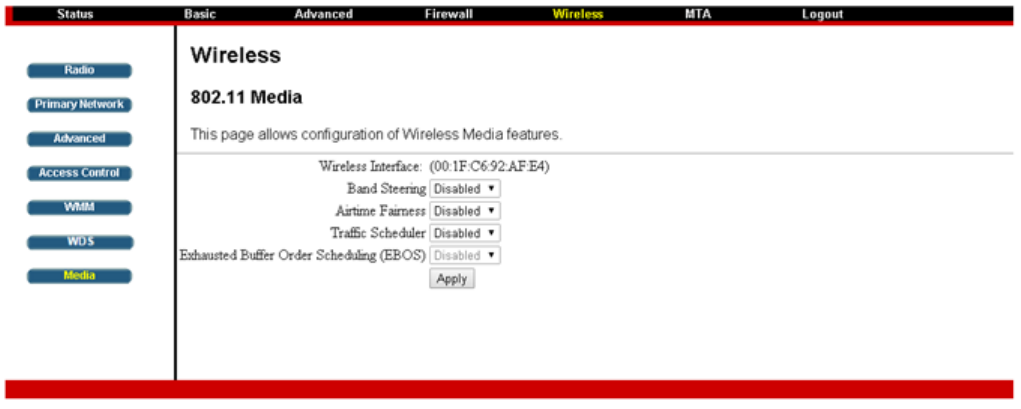
Chapter 3: Connections and setup
46
Illustrationscontainedinthisdocumentareforrepresentationonly.
Media
ThispageallowsconfigurationofWirelessMediafeatures.
Fig.30:802.11MediaAdvancedFeatureConfiguration
BandSteeringisanewfeaturethatTCG220hasandwillbalancingtheWiFiloadingand
performanceonboth2.4Gand5Gband.Whenenabled,TCG220willsend5Genabledclient
whichconnectedon2.4Gtothe5Ginterface(sinceTCG220isaDualBandDualConcurrent
CableVoiceWiFiGateway),viceversa.ThiswillalsorequiresthesupportfromWiFiClient.
AirtimeFairnessisanewfeaturethatTCG220has.Ifenabled,thiswillbalancetheWiFi
performancewhenHighThroughputdevicesuchas802.11ndeviceandlegacy802.11b/gdevice
connectedonthesamechannel.CG220willdynamicallyallocatethetimefortransmissionto
eachdevicesothattheperformancetoHighThroughputdevicewillnotbeseverelyaffectedby
thelegacydevice.
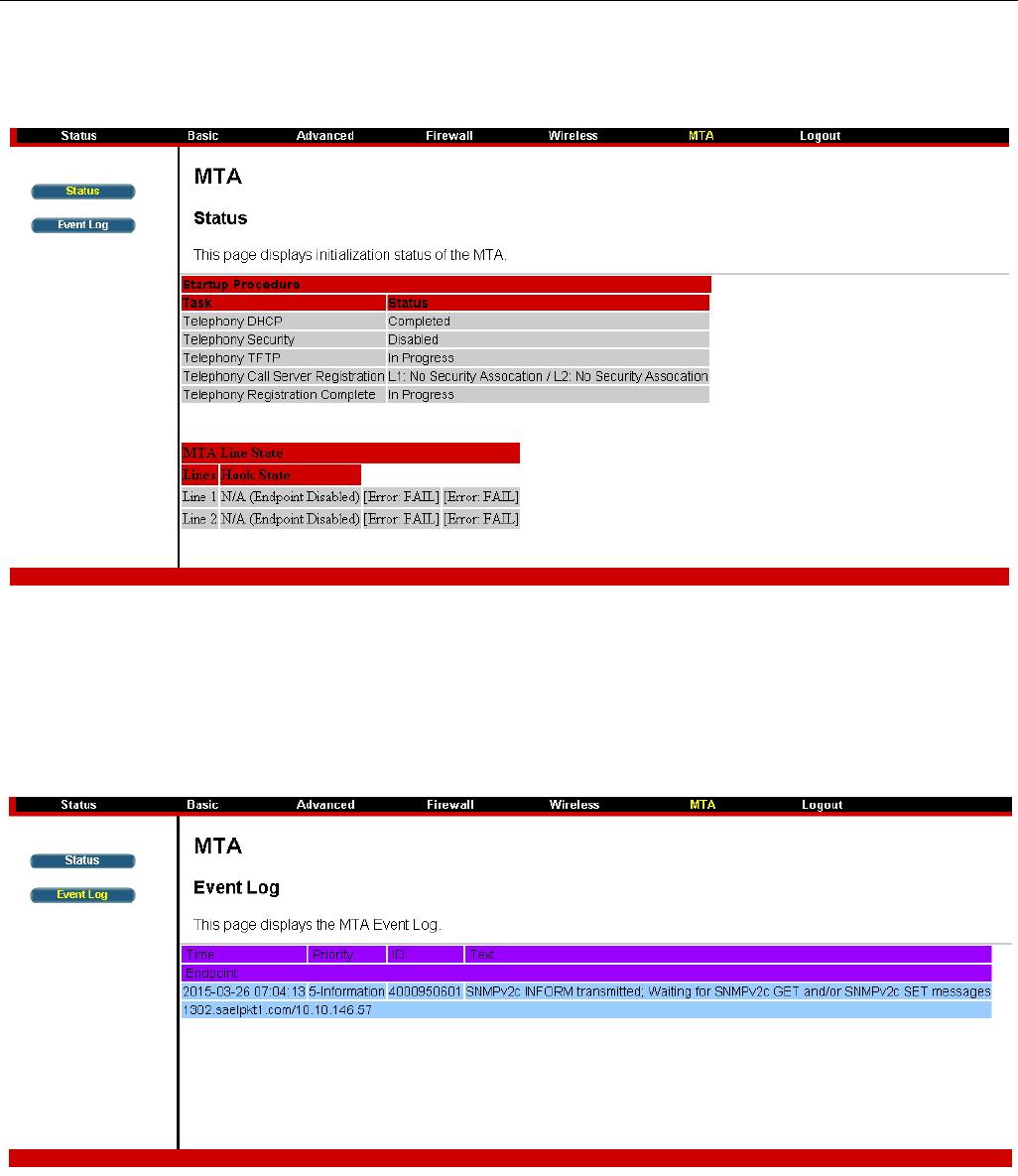
Chapter 3: Connections and setup
47
Illustrationscontainedinthisdocumentareforrepresentationonly.
MTAWebPageGroup
Status
ThispagedisplaysinitializationstatusoftheMTA.
Fig.31:MTAStatus
EventLog
ThispagedisplaystheMTAEventLog.
Fig.32:MTAEventLog
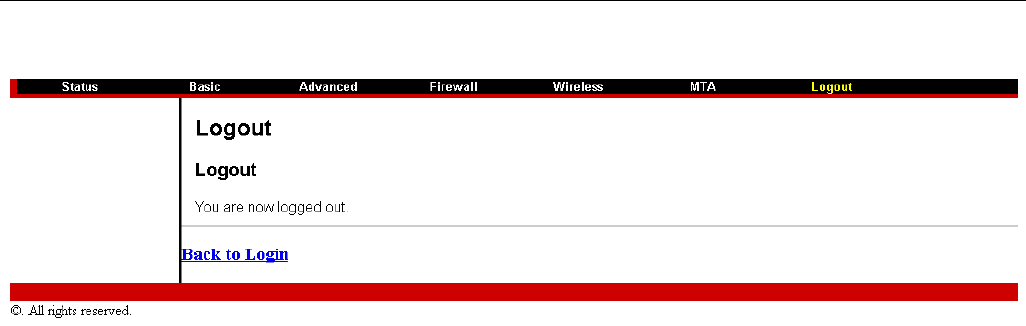
Chapter 3: Connections and setup
48
Illustrationscontainedinthisdocumentareforrepresentationonly.
LogoutWebPageGroup
Thispagewarningyouareloggedout,click"BacktoLogin"returntoLoginpage.
Fig.33:LogoutPage

Chapter 4: Additional Information
49
Illustrationscontainedinthisdocumentareforrepresentationonly.
Chapter4:AdditionalInformation
GeneralTroubleshooting
Youcancorrectmostproblemsyouhavewithyourproductbyconsultingthetroubleshootinglistthat
follows.
IcannotaccesstheInternet.
CheckalloftheconnectionstoyourEMTA.
YourEthernetcardmaynotbeworkingwell.Checkthedocumentationformoreinformation.
TheNetworkPropertiesofyouroperatingsystemmaynotbesettingcorrectly.CheckwithyourISPor
cablecompany.
Allofthelightsareflashinginsequence.
ThismeanstheEMTAisautomaticallyupdatingitssystemsoftware.Pleasewaitforthelightstostop
flashing.Theupdatingprocesstypicallylastslessthanoneminute.
DonotremovethepowersupplyorresettheEMTAduringthisprocess.
Ican’tgetthemodemtoestablishanEthernetconnection.
Evennewcomputersdon’talwayshaveEthernetcapabilities–besuretoverifythatyourcomputerhas
aproperlyinstalledEthernetcardandthedriversoftwaretosupportit.
ChecktoseethatyouareusingtherighttypeofEthernetcable.
Themodemwon’tregisteracableconnection(CABLELINKlightnotoncontinuously).
IfthemodemisinInitializationMode,theINTERNETlightwillbeflashing.Callyourcablecompanyifit
hasnotcompletedthis5‐stepprocesswithin30minutes.
ThemodemshouldworkwithastandardRG‐6coaxialcable,butifyou’reusingacableotherthanone
yourcablecompanyrecommends,oriftheterminalconnectionsareloose,itmaynotwork.Checkwith
yourcablecompanytodeterminewhetheryou’reusingthecorrectcable.
Ifyousubscribetovideoserviceovercable,thecablesignalmaynotbereachingthemodem.Confirm
thatgoodqualitycabletelevisionpicturesareavailabletothecoaxialconnectoryouareusingby
connectingatelevisiontoit.Ifyourcableoutletis"dead",callyourcablecompany.
VerifythattheEMTAserviceisDOCSIScompliantbycallingyourcableprovider.
Idon’thearadialtonewhenIuseatelephone.
Telephoneserviceisnotactivated.IftherightmostlightontheEMTAstaysonwhileothersflash,check
withyourTSPorcablecompany.
Chapter 4: Additional Information
50
Illustrationscontainedinthisdocumentareforrepresentationonly.
IftheEMTAisconnectedtoexistinghousetelephonewiring,makesurethatanothertelephoneservice
isnotconnected.TheotherservicecannormallybedisconnectedattheNetworkInterfaceDevice
locatedontheoutsideofthehouse.
Ifusingthesecondlineonatwo‐linetelephone,usea2‐lineto1‐lineadaptercable.

Chapter 4: Additional Information
51
Illustrationscontainedinthisdocumentareforrepresentationonly.
ServiceInformation
IfyoupurchasedorleasedyourEMTAdirectlyfromyourcablecompany,thenwarrantyserviceforthe
EMTAmaybeprovidedthroughyourcableprovideroritsauthorizedrepresentative.Forinformationon
thefollowing,pleasecontactyourcablecompany.Seetheenclosedwarrantycardifyoupurchasedyour
EMTAfromaretailer.
1)OrderingService,
2)ObtainingCustomerSupport
3)AdditionalServiceInformation

Chapter 4: Additional Information
52
Illustrationscontainedinthisdocumentareforrepresentationonly.
Glossary
10BaseT–Unshielded,twistedpaircablewithanRJ‐45connector,usedwithEthernetLAN(LocalArea
Network)."10"indicatesspeed(10Mbps),"Base"referstobasebandtechnology,and"T"meanstwisted
paircable.
Authentication‐Theprocessofverifyingtheidentityofanentityonanetwork.
DHCP(DynamicHostControlProtocol)–AprotocolwithwhichallowsaservertoassignIPaddresses
dynamicallytohostsonthefly.
DOCSIS(DataOverCableServiceInterfaceSpecifications)–Aprojectwiththeobjectiveofdevelopinga
setofnecessaryspecificationsandoperationssupportinterfacespecificationsforcablemodemsand
associatedequipment.
Ethernetcard–Aplug‐incircuitboardinstalledinanexpansionslotofapersonalcomputer.The
Ethernetcard(sometimescalledaNetworkInterfaceCardorNIC)takesparalleldatafromthecomputer,
convertsittoserialdata,putsitintoapacketformat,andsendsitoverthe10BaseTor100BaseTLAN
cable.
FConnector–Atypeofcoaxialconnector,labeledCABLEINontherearofthecablemodemthat
connectsthemodemtothecablesystem.
HTTP(HyperTextTransferProtocol)–Invisibletotheuser,HTTPisusedbyserversandclientsto
communicateanddisplayinformationonawebbrowser.
Hub–Adeviceusedtoconnectmultiplecomputerstothecablemodem.
IPAddress–Aunique,32‐bitaddressassignedtoeverydeviceinanetwork.AnIP(InternetProtocol)
addresshastwoparts:anetworkaddressandahostaddress.ThismodemreceivesanewIPaddress
fromyourcableoperatorviaDHCPeachtimeitgoesthroughInitializationMode.
Keyexchange‐Theswappingofmathematicalvaluesbetweenentitiesonanetworkinordertoallow
encryptedcommunicationbetweenthem.
MACAddress–Thepermanent"identity"foradeviceprogrammedintotheMediaAccessControllayer
inthenetworkarchitectureduringthemodem’smanufacturing.
NID‐NetworkInterfaceDevice,theinterconnectionbetweentheinternalhousetelephonewiringanda
conventionaltelephoneserviceprovider’sequipment.Thesewiringconnectionsarenormallyhousedin
asmallplasticboxlocatedonanouterwallofthehouse.Itisthelegaldemarcationbetweenthe
subscriber’spropertyandtheserviceprovider’sproperty.
PacketCable–Aprojectwiththeobjectiveofdevelopingasetofnecessarytelephonyspecificationsand
operationssupportinterfacespecificationsforcablemodemsandassociatedequipmentusedoverthe
DOCSIS‐basedcablenetwork.
PSTN(PublicSwitchedTelephoneNetwork)–Theworldwidevoicetelephonenetworkwhichprovides
dialtone,ringing,full‐duplexvoicebandaudioandoptionalservicesusingstandardtelephones.
Provisioning‐TheprocessofenablingtheMediaTerminalAdapter(MTA)toregisterandprovide
servicesoverthenetwork.
Chapter 4: Additional Information
53
Illustrationscontainedinthisdocumentareforrepresentationonly.
TCP/IP(TransmissionControlProtocol/InternetProtocol)–Anetworkingprotocolthatprovides
communicationacrossinterconnectednetworks,betweencomputerswithdiversehardware
architecturesandvariousoperatingsystems.
TFTP‐TrivialFileTransferProtocol,thesystembywhichtheMediaTerminalAdapter’sconfiguration
datafileisdownloaded.
TSP‐TelephonyServiceProvider,anorganizationthatprovidestelephoneservicessuchasdialtone,
localservice,longdistance,billingandrecords,andmaintenance.

Chapter 4: Additional Information
54
Illustrationscontainedinthisdocumentareforrepresentationonly.
CAUTIONforUL(Checkcautionlabelongiftbox)
NorthAmericanCableInstaller:
ThisreminderisprovidedtocallyourattentiontoArticle820.93oftheNationalElectricalCode(Section
54oftheCanadianElectricalCode,Part1)whichprovidesguidelinesforpropergroundingand,in
particular,specifiesthatthecablegroundshallbeconnectedtothegroundingsystemofthebuildingas
closetothepointofcableentryaspractical.

Chapter 4: Additional Information
55
Illustrationscontainedinthisdocumentareforrepresentationonly.
FederalCommunicationCommissionInterferenceStatement
ThisdevicecomplieswithPart15oftheFCCRules.Operationissubjecttothefollowingtwoconditions:
(1)Thisdevicemaynotcauseharmfulinterference,and(2)thisdevicemustacceptanyinterference
received,includinginterferencethatmaycauseundesiredoperation.
ThisequipmenthasbeentestedandfoundtocomplywiththelimitsforaClassBdigitaldevice,
pursuanttoPart15oftheFCCRules.Theselimitsaredesignedtoprovidereasonableprotection
againstharmfulinterferenceinaresidentialinstallation.Thisequipmentgenerates,usesandcan
radiateradiofrequencyenergyand,ifnotinstalledandusedinaccordancewiththeinstructions,may
causeharmfulinterferencetoradiocommunications.However,thereisnoguaranteethat
interferencewillnotoccurinaparticularinstallation.Ifthisequipmentdoescauseharmful
interferencetoradioortelevisionreception,whichcanbedeterminedbyturningtheequipmentoff
andon,theuserisencouragedtotrytocorrecttheinterferencebyoneofthefollowingmeasures:
‐ Reorientorrelocatethereceivingantenna.
‐ Increasetheseparationbetweentheequipmentandreceiver.
‐ Connecttheequipmentintoanoutletonacircuitdifferentfromthat
towhichthereceiverisconnected.
‐ Consultthedealeroranexperiencedradio/TVtechnicianforhelp.
FCCCaution:Anychangesormodificationsnotexpresslyapprovedbythepartyresponsiblefor
compliancecouldvoidtheuser'sauthoritytooperatethisequipment.
Thistransmittermustnotbeco‐locatedoroperatinginconjunctionwithanyotherantennaor
transmitter.
Foroperationwithin5.15~5.25GHz/5.47~5.725GHzfrequencyrange,itisrestrictedtoindoor
environment.Thebandfrom5600‐5650MHzwillbedisabledbythesoftwareduringthe
manufacturingandcannotbechangedbytheenduser.Thisdevicemeetsalltheotherrequirements
specifiedinPart15E,Section15.407oftheFCCRules.
Chapter 4: Additional Information
56
Illustrationscontainedinthisdocumentareforrepresentationonly.
RadiationExposureStatement:
ThisequipmentcomplieswithFCCradiationexposurelimitssetforthforanuncontrolledenvironment.
Thisequipmentshouldbeinstalledandoperatedwithminimumdistance27cmbetweentheradiator
&yourbody.
Note:Thecountrycodeselectionisfornon‐USmodelonlyandisnotavailabletoallUSmodel.PerFCC
regulation,allWiFiproductmarketedinUSmustfixedtoUSoperationchannelsonly.
Federal Communication Commission Interference Statement
This device complies with Part 15 of the FCC Rules. Operation is subject to
the following two conditions: (1) This device may not cause harmful
interference, and (2) this device must accept any interference received,
including interference that may cause undesired operation.
This equipment has been tested and found to comply with the limits for a
Class B digital device, pursuant to Part 15 of the FCC Rules. These limits
are designed to provide reasonable protection against harmful interference in a
residential installation. This equipment generates, uses and can radiate radio
frequency energy and, if not installed and used in accordance with the
instructions, may cause harmful interference to radio communications.
However, there is no guarantee that interference will not occur in a particular
installation. If this equipment does cause harmful interference to radio or
television reception, which can be determined by turning the equipment off
and on, the user is encouraged to try to correct the interference by one of the
following measures:
- Reorient or relocate the receiving antenna.
- Increase the separation between the equipment and receiver.
- Connect the equipment into an outlet on a circuit different from that
to which the receiver is connected.
- Consult the dealer or an experienced radio/TV technician for help.
FCC Caution: Any changes or modifications not expressly approved by the
party responsible for compliance could void the user's authority to operate this
equipment.
This transmitter must not be co-located or operating in conjunction with any
other antenna or transmitter.
For operation within 5.15 ~ 5.25GHz / 5.47 ~5.725GHz frequency range, it is
restricted to indoor environment. The band from 5600-5650MHz will be
disabled by the software during the manufacturing and cannot be changed by
the end user. This device meets all the other requirements specified in Part 15E,
Section 15.407 of the FCC Rules.
Radiation Exposure Statement:
This equipment complies with FCC radiation exposure limits set forth for an
uncontrolled environment. This equipment should be installed and operated
with minimum distance 20cm between the radiator & your body.
Note: The country code selection is for non-US model only and is not
available to all US model. Per FCC regulation, all WiFi product marketed in
US must fixed to US operation channels only.