Askey Computer QBMSCFXL Multi - Sensor Camera User Manual PowerPoint Presentation
Askey Computer Corp Multi - Sensor Camera PowerPoint Presentation
Contents
Users Manual
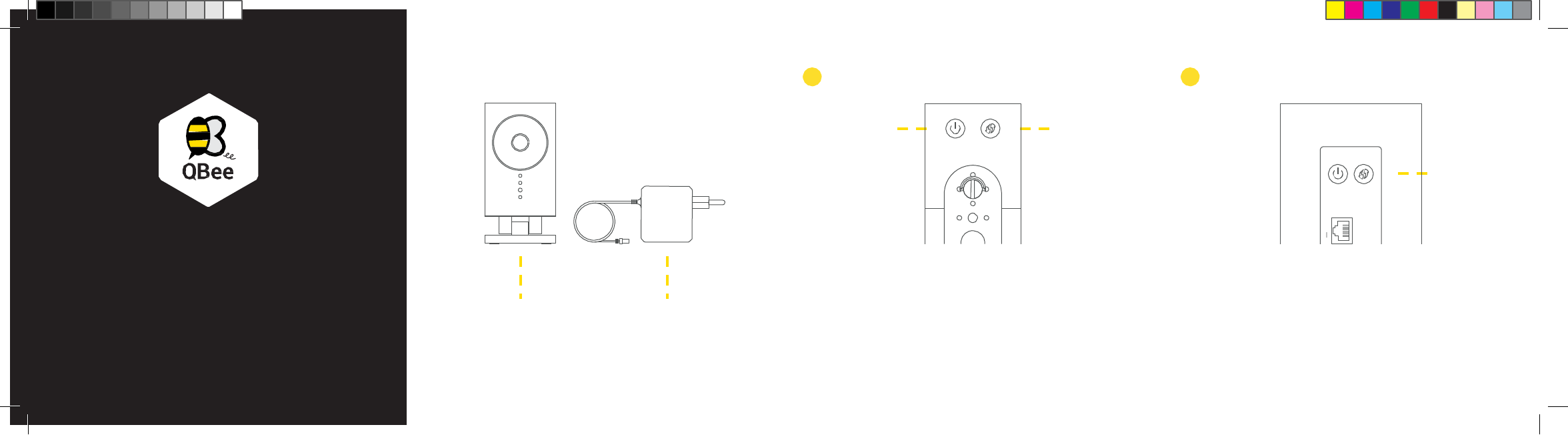
What’s in the box Set-up Camera Connect it to Gateway
1 2
Power ON/OFF WPS – 2 seconds
WPS – 2 seconds
Multi-Sensor Camera
Plug your QBee Camera into a power outlet.
Power it on. Wait for 60 seconds
Press the WPS Button for 2 seconds – LED blinks white.
Press the WPS Button for 2 seconds – LED blinks white.
Once the pairing is successful the LEDs of the Camera and
Gateway change to solid white.
The Camera will appear on your mobile and/or TV screen.
Multi-Sensor Camera Power Supply
1 LA
WWW.shiftcontrolplay.com
QB-MSC-FXL
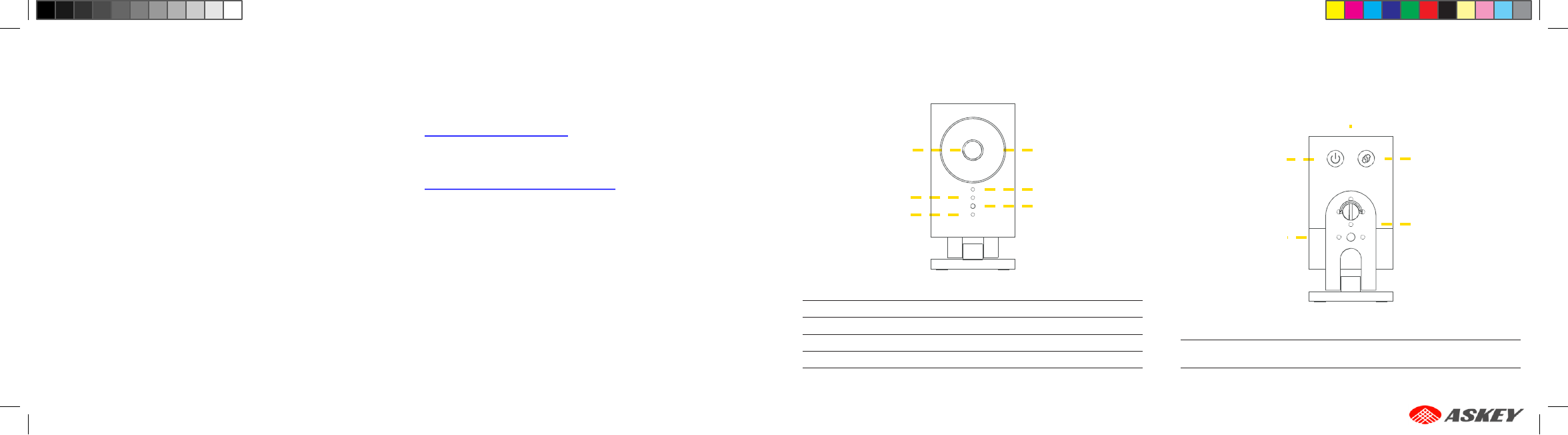
Support
QBee support is available online at
www.shiftcontrolplay.com
LEDs & Buttons
Troubleshooting
Reconnect Camera
In case the Camera loses the connection to your QBee
Gateway, they have to be paired with the Gateway again.
Pairing – To do so, press the WPS button of your QBee
Gateway for 2 seconds. The LED on the Gateway will start
blinking in white.
Then press the WPS button on the Camera for 2 seconds.
The LED on the Camera will start blinking in white. When
the pairing is done, the LED will light solid white.
If the pairing of the Camera does not work, please reset
your Camera by pushing the WPS button for 10 seconds.
This will restore your Camera to factory settings. Once the
reset is complete, please repeat the Pairing process.
Privacy Button (on top) – LED White > Privacy on
Lens Night Vision LEDs Power ON/OFF WPS Button
To contact QBee support go to
www.shiftcontrolplay.com/contact LED
Ambient Light Sensor
Temperature Sensor
Humidity Sensor Camera Stand
Slide up and turn
90° for Wall-Mount
Power Supply
LED
Off Not powered
White OK WPS Button
Pairing
Blinks white WPS Pairing in progress Reconnect the Camera – press 2 s
Red Booting Reset Sets the Camera to its factory settings. Pairing is lost
Press 10 s – LED blinks red fast
Blinks red Problem / Not connected
v1 – 122015