Atoms Labs AWFB17R Li-On Battery Operated Wireless Network Camera User Manual JSW QSG SAPP ES V1 1 OMGuard HD
Atoms Labs LLC Li-On Battery Operated Wireless Network Camera JSW QSG SAPP ES V1 1 OMGuard HD
Users Manual
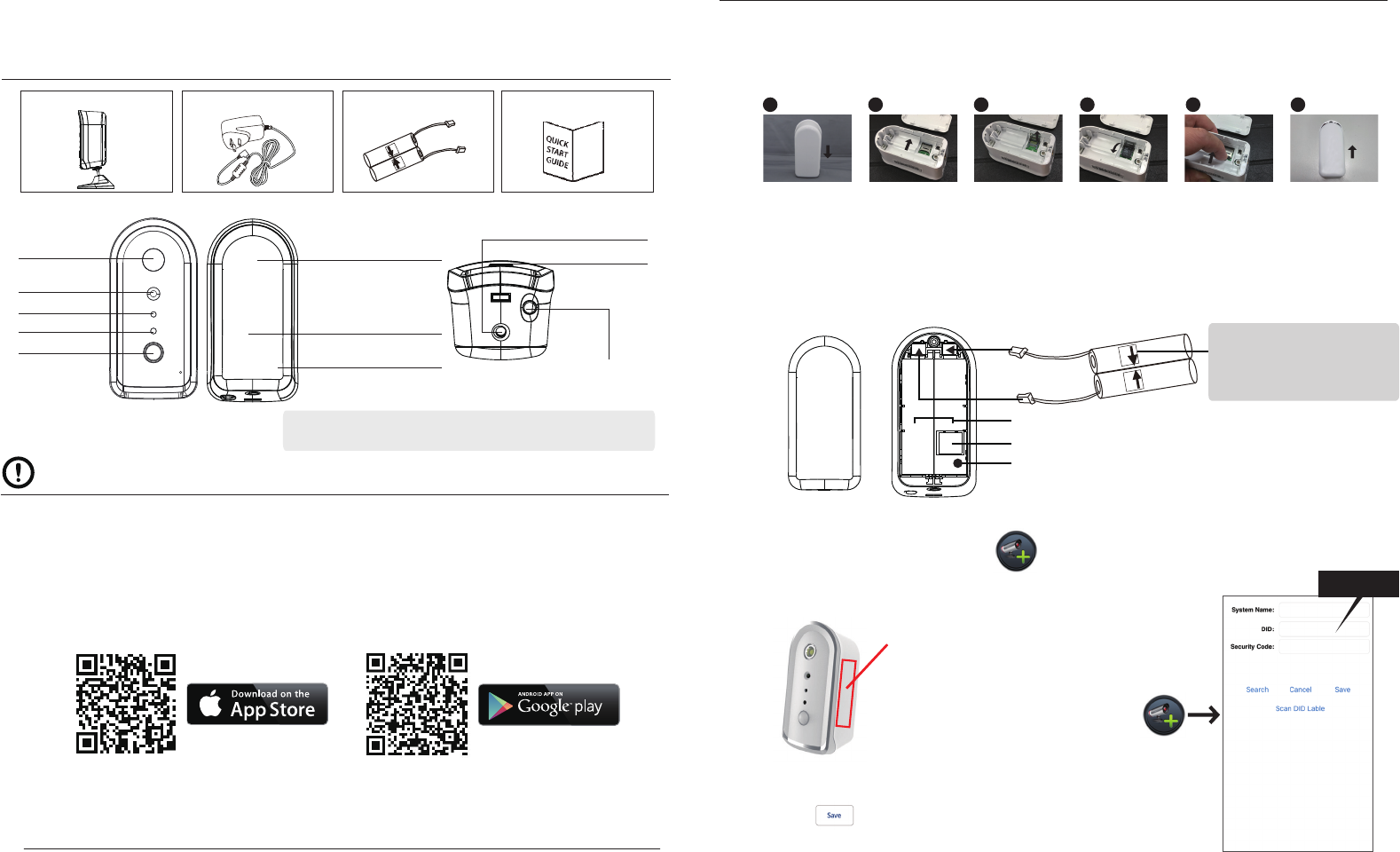
B. Wi-Fi Network Setup
(B1) Launch SensorCam app and tap
(B2) Scan the barcode label on the back of the camera to bring up the DID
information, or manually type in the DID, including the dashes.
(B3) Name your camera (max. 20 characters).
(B4) Enter default security code: 123456.
(B5) Tap to save information and follow the in-app
wizard to complete the setup process.
QUICK START GUIDE
KIT CONTENT
Wireless SensorCam
x 1
Adapter DC 5V/1.5
x 1
Quick Start Guide
x 1x 2
Battery (18650 Type)
IMPORTANT
Please Notice Below Before You Setup The SensorCam:
- SensorCam oers public cloud storage function, to use this function please have Google Drive or
Dropbox account information ready.
- After initial setup, please charge the camera for 4 to 6 hours before going completely wireless. Once
the camera is fully charged, user will receive push notication.
- You can search the “OMGuard HD” APP on the APP Store or Google Play Store. Or scan the QR code.
- Make sure your device is connecting to Wi-Fi network.
- For maximum performance, please only use Class 10 rated SD card. Camera will not function
without SD card inserted.
- Please make sure to unbind your cloud storage account before transferring ownership of the camera.
SETUP THE SENSORCAM
A. MicroSD Card/Battery Installation
(A1) Remove the battery compartment cover to insert MicroSD card. Follow the steps below to insert
the MicroSD card.
(A2) Insert two 18650 batteries and connect the wires. Then the camera will power up that status
LED will ash red/blue (continue to Section B - Wi-Fi Network Setup). Make sure the battery
cables are rmly connected to the camera, or press and hold the reset button until the status
LED ashes red/blue.
(B1)
(B2)
(B3)
(B4)
(B5)
Battery compartment for 18650 x 2
Memory Card Slot (Push left to unlock the cover, ip up & insert card)
Factory Reset Button (Long press for 6 sec until status LED ashing in blue)
Default PW: 123456
Wi-Fi Pairing Mode:
SSID: SensorCam-123456
Default PW: 12345678
Barcode lable: COXX-123456-ABCDE
DID Example:
COXX-123456-ABCDE
Status LED
Light Sensor
Motion Sensor
White-Light LED
HD Camera
5V Micro USB Power Input
Wake Up Button(Short Press)
Motion Alert On/O Switch(Long Press)
Stand Mounting(Bottom)
Stand Mounting(Rear)
Battery Compartment
(18650 x 2)
Memory Card Slot
(Support up to 32GB)
To Activate Motion Alert: Long press for 5 sec until Red LED blink once
To Deactivate Motion Alert: Long press for 5 sec until Blue LED blink once
Connect here
Battery Compartment Cover
Note: when you insert
batteries, please notice this
side up.
For iOS For Android
UP UP
UP UP
Push forward to
unlock the cover
2
Flip up the cover
3
Insert the SDcard
and close the cover
4
Push forward
to lock the cover
5
Remove the battery
compartment cover
1
Push forward
to close the cover
6
Li-On Battery Operated Wireless Network Camera
AWFB17R
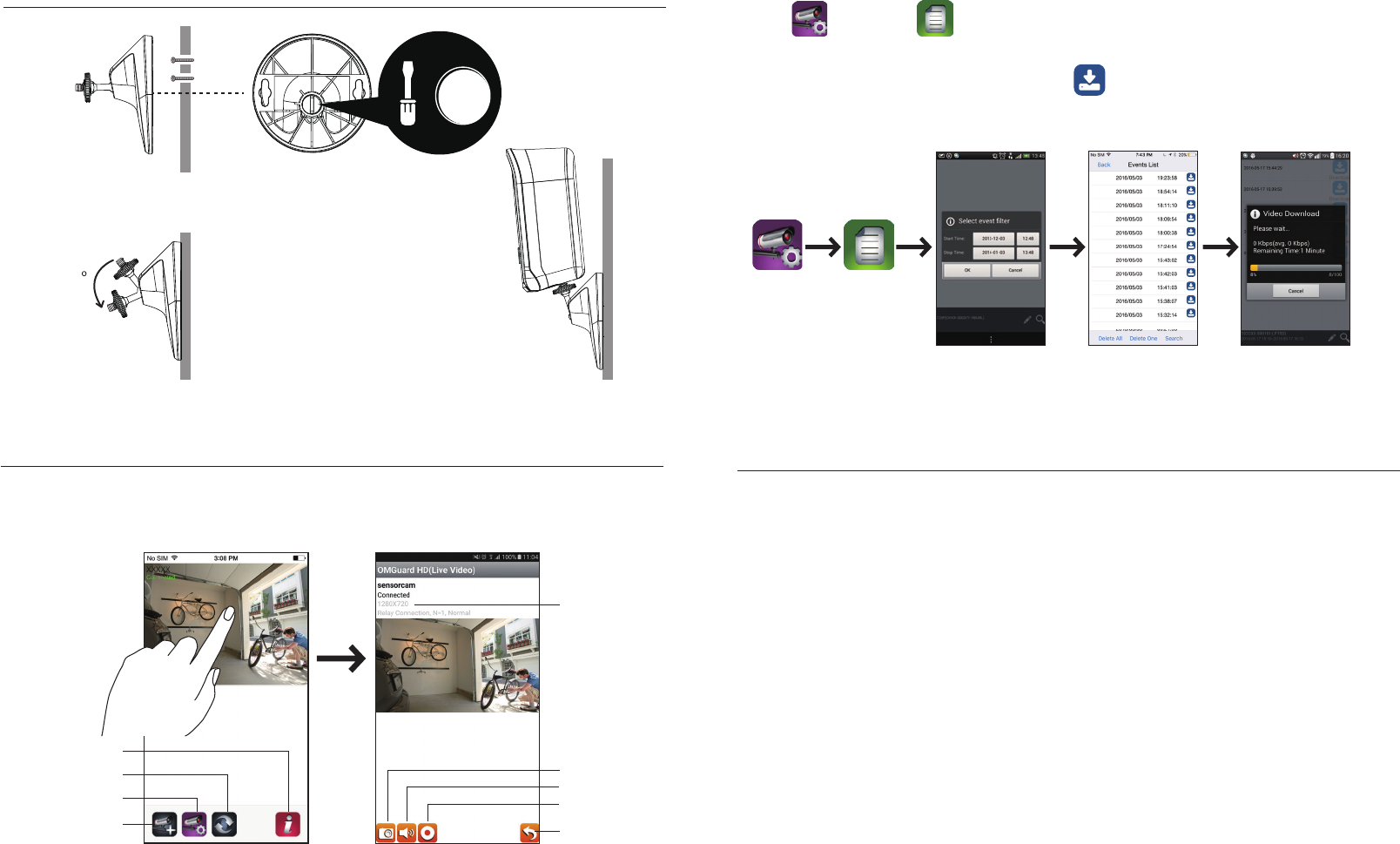
BASIC CAMERA OPERATION
CAMERA INSTALLATION
CAMERA LIST LIVE VIDEO
Loosen up the thumb screw Adjust proper view angle, then secure the joint with T-bolt.
Secure the camera stand on a stable surface
Tighten the screw inside
the stand with screw
driver or coin to x the
T-bolt position if needed
1
2 3
90
For optimum detection, we suggest the camera is to be mounted 6.6 feet (2 meters) from the oor
, and:
• On a rigid vibration-free surface.
• So the expected movement of an intruder is across the elds of the detection pattern.
To avoid false alerts, please note this device is equipped with a PIR Motion Sensor that operates by
detecting temperature changes in the area in front of the device; Please avoid placing the device under
the following environments:
(1) Aiming the camera at windows or glass doors.
(2) Where small animals may enter the detection area.
(3) Where a heat source (sunlight, incandescent light, car headlights, etc) may aect the motion sensor.
(4) Where sudden temperature changes inside or around the detection area caused by hot or cold wind
(fans, air conditioners, etc.).
MOTION DETECTION / CAMERA SETTING TIPS
Follow the steps below for Event Playback.
$
Information
Refresh
Camera Setting
Add Additional Camera
From camera list section, tap the camera for live video.
(1) (1)-1
(2) (3) (4)
Download
Download
Download
Download
Download
Download
Download
Download
Download
Download
Download
1. Tap and then the
2. Select the time interval for the event list.
3. Tap to select the le for playback.
4. If you want to store the les in mobile device, tap to download the le (Best while under
Wi-Fi enviornment due to larger high denation data size).
Snapshot
Video Record
Turn On/O Mute
Return
Video Resolution
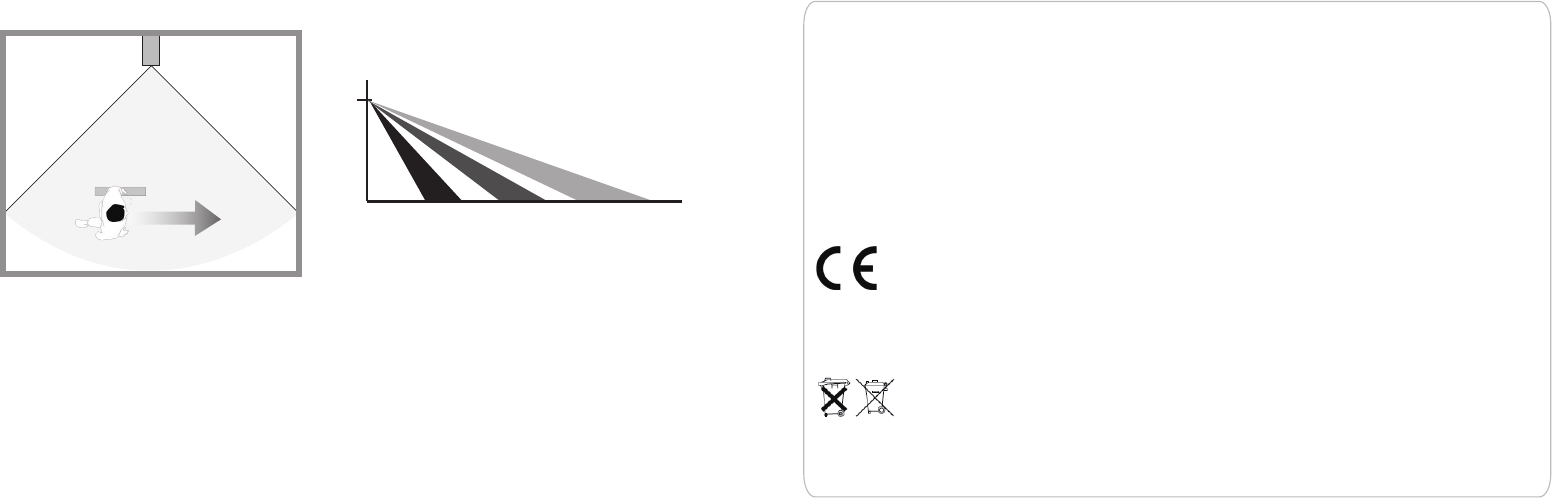
Products with CE Marking comply with EMC Directive
(2014/30/EU); Low Voltage Directive (2014/35/EU); RED
(2014/53/EU); ROHS Directive (2011/65/EU) issued by the
Commission of the European Community. Compliance
with these directives implies conformity to the following
European Norms:
EMC: EN 301 489
LVD: EN 60950
Radio: EN 300 328
If the camera system no longer functions or can no longer be repaired, it must be disposed of according to the valid statutory regulations.
Disposal of spent batteries/accumulators:
You are required by law (Battery Ordinance) to return all spent batteries and accumulators. Disposing of spent batteries/accumulators with
common household waste is prohibited! Batteries/accumulators that contain hazardous substances are marked with the symbols on the
side. These symbols indicate that it is prohibited to dispose of these batteries/accumulators in the household waste. The abbreviations for the
respective heavy metals are: Cd=cadmium, Hg=mercury, Pb=lead. You can return spent batteries and accumulators that can no longer be
charged to the designated collection points in your community, outlets or wherever batteries or accumulators are sold. Following these
instructions will allow you to fulll the legal requirements and contribute to the protection of our environment!
Please note this camera supports operation using both batteries (18650 rechargeable type) and external
DC power via 5V USB port; however, there are certain function limitation when device is using
batteries:
*Once the camera is in sleep mode; the user can no longer access it from mobile device.
The camera will become online when the motion detector has detected an event, or pressing the
power button of the camera.
Device will return to sleep mode after:
The camera cannot secure Wi-Fi connection with the router after trigger event. Depending on the sleep
timer setting (30s, 60s, 90s, 120s), the camera will enter and still attempt to establish connection with
router during the countdown. If the camera is able to establish connection, the camera will enter sleep
mode after data transfer (to cloud) completes.
How to Maximize Battery Power:
We suggest using the following setting to maximize battery power
• Install the camera where it can receive excellent Wi-Fi network signals (Weak Wi-Fi signal will force
camera to operate with higher Wi-Fi Power, which may consume more power).
• Set auto sleep timer to 30 seconds.
• Place the camera in a brighter lighting environment and turn off night vision.
• Do not stay in live view or system setting mode unless it’s necessary.
Top View Side View
Dectection Area 90°
R=5 Meters
2m
3m 4m 5m
Changes or modifications not expressly approved by the party responsible for compliance could void the user's authority to
operate the equipment.
This equipment has been tested and found to comply with the limits for a Class B digital device, pursuant to Part 15 of the FCC
Rules. These limits are designed to provide reasonable protection against harmful interference in a residential installation.
This equipment generates uses and can radiate radio frequency energy and, if not installed and used in accordance with the
instructions, may cause harmful interference to radio communications. However, there is no guarantee that interference will
not occur in a particular installation. If this equipment does cause harmful interference to radio or television reception, which
can be determined by turning the equipment off and on, the user is encouraged to try to correct the interference by one or
more of the following measures:
-- Reorient or relocate the receiving antenna.
-- Increase the separation between the equipment and receiver.
-- Connect the equipment into an outlet on a circuit different from that to which the receiver is connected.
-- Consult the dealer or an experienced radio/TV technician for help
This device complies with part 15 of the FCC rules. Operation is subject to the following two conditions (1)this device may not
cause harmful interference, and (2) this device must accept any interference received, including interference that may cause
undesired operation.
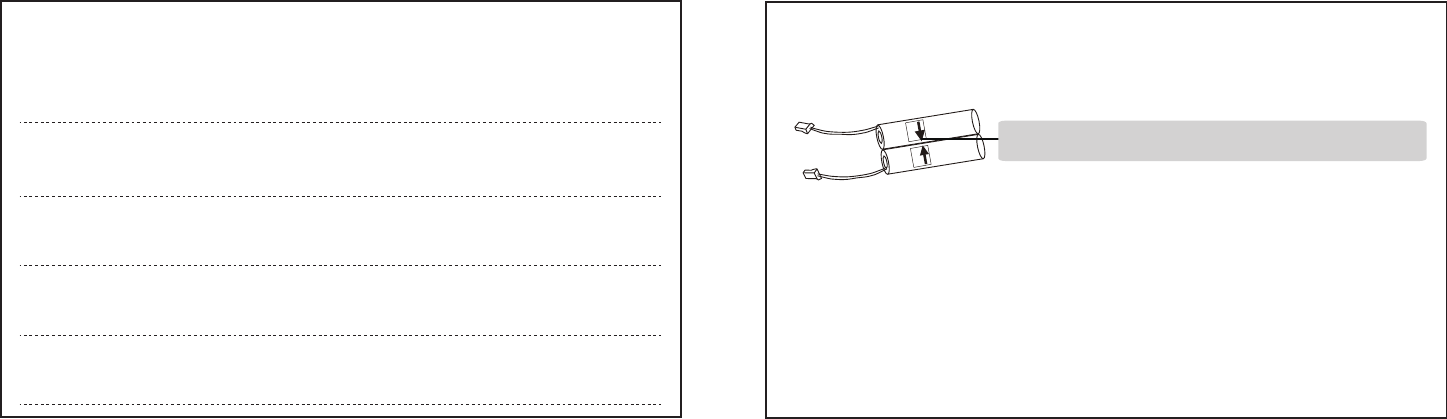
Log in password:
Admin password:
Wi-Fi password:
Cloud password:
Google drive password:
1. Follow the instruction below to install batteries:
2. Insert the SD card before setting up the camera to enable cloud services.
3. The recorded files have stored on your Google drive/Dropbox. All time live video is not
available under battery mode.
4. Create a Google drive or a Dropbox account before setting up the camera.
5. Please unbind your cloud storage account before transferring the camera to others.
6. Enable motion alert:Long press for 5 sec until Red LED blink once.
Disable motion alert:Long press for 5 sec until Blue LED blink once.
7. Set up the camera by using a USB power cable supplied until the camera setting is done.
UP UP
Note: when you insert batteries, please notice this side up.
Important: Please read following notes
Write down your password below: