Atoms Labs AWSC36 Digital Wireless Weather Proof Camera User Manual QSG DWH H73AX 20140528
Atoms Labs LLC Digital Wireless Weather Proof Camera QSG DWH H73AX 20140528
User manual
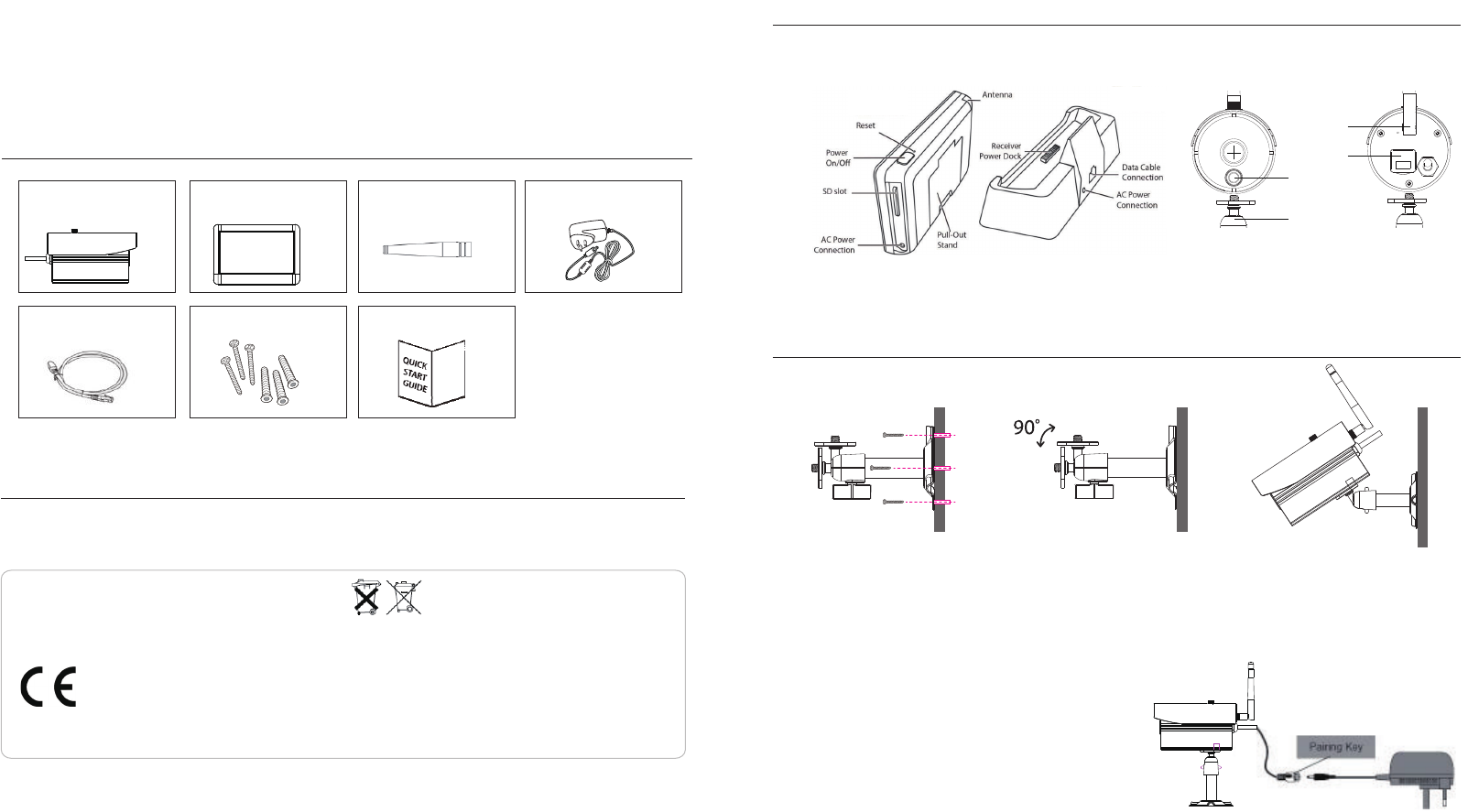
SD Card Slot
Antenna
PIR
Stand
QUICK START GUIDE
KIT CONTENT :
GETTING TO KNOW THE MONITOR AND CAMERA
Press and hold the reset button on the power cable for 5 seconds and the system will start the
reset process. The system will restore to factory default.
FACTORY DEFAULT SETTING
FCC Compliance Statement: This device complies with Part 15 of the
FCC rules. Operation is subjected to the following two conditions:
(1)this device may not cause harmful interference, and (2) this device
must accept any interferencereceived, including interference that
may cause undesired operation.
Products with CE Marking comply with EMC Directive (2004/108/EC);
Low Voltage Directive (73/23/EEC); R&TTE (1999/5/EC); ROHS Directive
(2011/65/EU) issued by the Commission of the European Community.
Compliance with these directives implies conformity to the following
European Norms:
EMC: EN 301 489
LVD: EN 60950
Radio: EN 300 328
If the camera system no longer functions or can no longer be repaired,
it must be disposed of according to the valid statutory regulations.
Disposal of spent batteries/accumulators:
Wireless Camera
w/ stand
Wireless Touch Screen
LCD Monitor w/ Cradle
x 2 x 1
Camera Antenna
x 2 x 3
Power Adapter
You are required by law (Battery Ordinance) to return all spent batteries and
accumulators. Disposing of spent batteries/accumulators with common household waste
is prohibited! Batteries/accumulators that contain hazardous substances are marked
with the symbols on the side. These symbols indicate that it is prohibited to dispose of
these batteries/accumulators in the household waste. The abbreviations for the respective
heavy metals are: Cd=cadmium, Hg=mercury, Pb=lead. You can return spent batteries
and accumulators that can no longer be charged to the designated collection points in
your community, outlets or wherever batteries or accumulators are sold. Following these
instructions will allow you to fulll the legal requirements and contribute to the protection
of our environment!
Internet Cable Screw Pack
x 1 x 1
Quick Start Guide
x 1
Pairing the Camera to Receiver (optional)
The system supports up to 4 wireless cameras.
If you are adding another camera to the system,
please ensure its channel is set to a dierent
channel to the existing camera(s).
1. Go to the Main Menu>Camera Setup (specify
channel 1/2/3/4)>Press the Camera Pairing
button
2. Press the pairing key ONCE on the camera
Setting the Camera Channel (optional)
The wireless camera is preset to channel 1 by default. You can also use the steps above to change
the camera channel if necessary.
CAMERA INSTALLATION
Loosen up the thumb screw Adjust proper view angle, then
secure the joint with T-bolt.
Secure the camera stand
on a stable surface
1 2 3
Receiver (back/side) Camera
This device complies with Industry Canada licence-exempt RSS standard(s). Operation is subject to the following two conditions: (1) this device may not
cause interference, and (2) this device must accept any interference, including interference that may cause undesired operation of the device.
Le présent appareil est conforme aux CNR d'Industrie Canada applicables aux appareils radio exempts de licence. L'exploitation est autorisée aux deux
conditions suivantes : (1) l'appareil ne doit pas produire de brouillage, et (2) l'utilisateur de l'appareil doit accepter tout brouillage radioélectrique subi, même
si le brouillage est susceptible d'en compromettre le fonctionnement.
L'antenne (s) utilisé pour cet émetteur doit être installé pour fournir une distance de séparation d'au moins 20 cm de toute personne et ne doit pas être co-
localisées ou opérant dans conjointement avec une autre antenne ou émetteur.
Changes or modifications not expressly approved by the party responsible for compliance could void the user's authority to operate the equipment.
The antenna(s) used for this transmitter must be installed to provide a separation distance of at least 20 cm from all persons and must not be co-located or operating in
conjunction with any other antenna or transmitter.
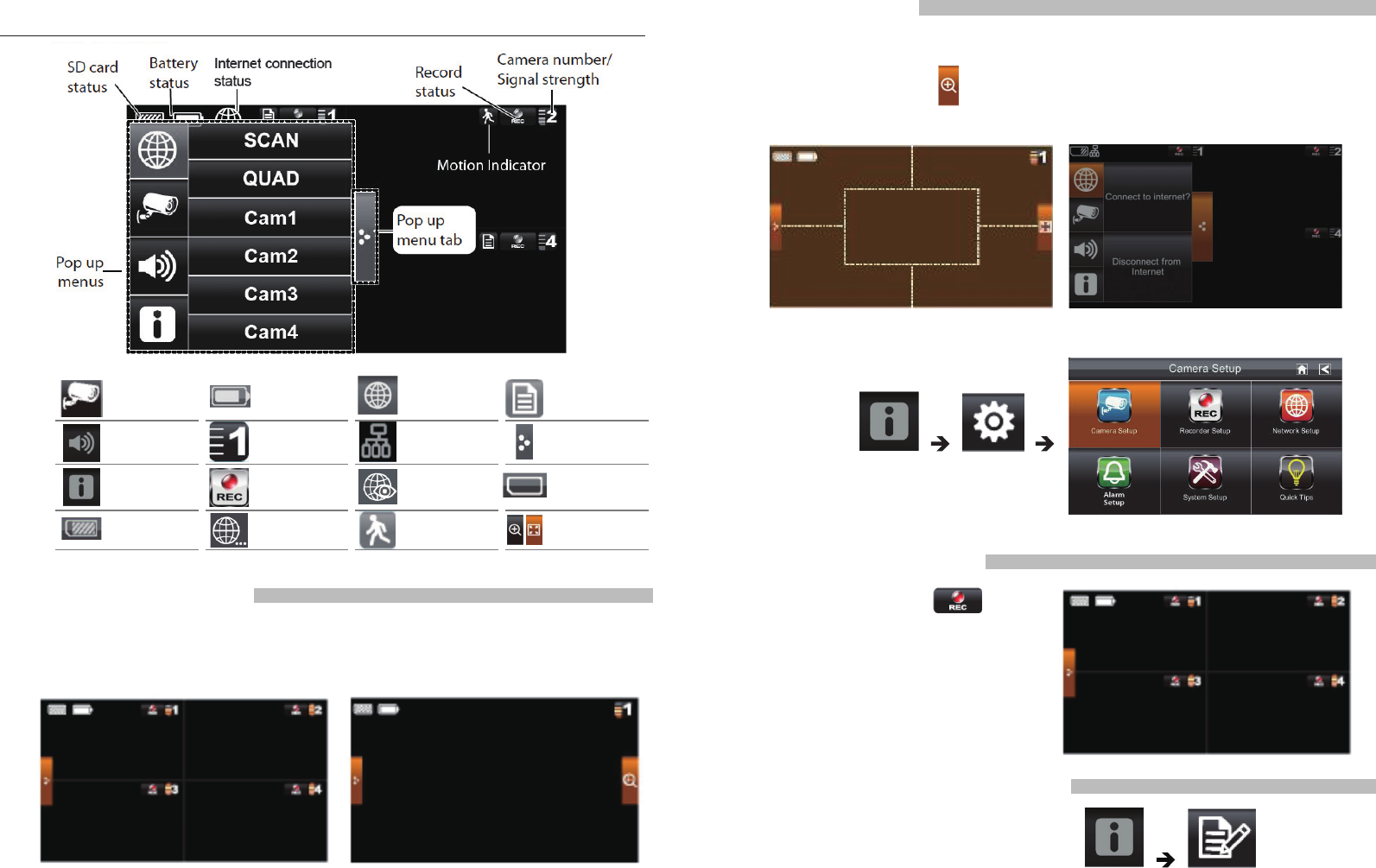
OPERATION SCREEN
Live Screen Displays
The Live screen displays in 2 views - Quad View or Full View. Quad View displays the images in 4
quadrants (only display camera that is ON). Tap a quadrant to display single camera view / full
view. Tap on that image again to return to Quad View.
Manual Recording
1. On the Live screen, tap for the
camera to begin recording.
2. Tap it again to stop recording.
Playback the Recorded Video
From the pop-up menu, tap the following icons
Camera Mode
Volume
System Settings
SD Capacity
Battery Capacity
Camera Number
Connecting to the
Record Status
Record Status
Connecting to the
Internet
Internet Connected
Remote View
Motion
Scheduled
Pop Up Menu Tab
No SD Card Indicator
Zoom
Zoom Feature
To zoom into a particular area,
1. Go to full view, then tap to activate zoom mode.
2. Select the zone by tapping the zone area to view zoom in screen.
From the pop-up menu, tap the following
icons
Main Screen