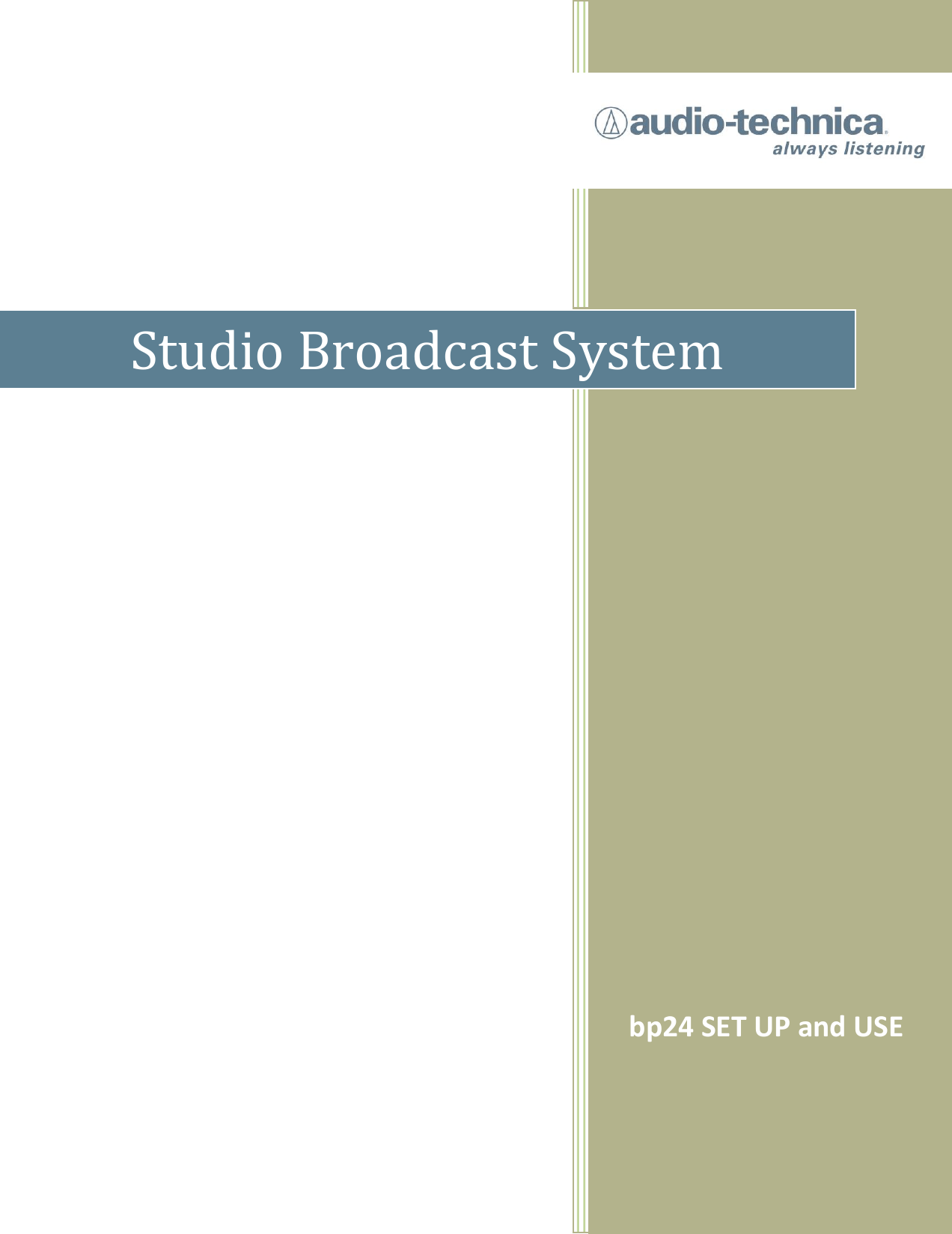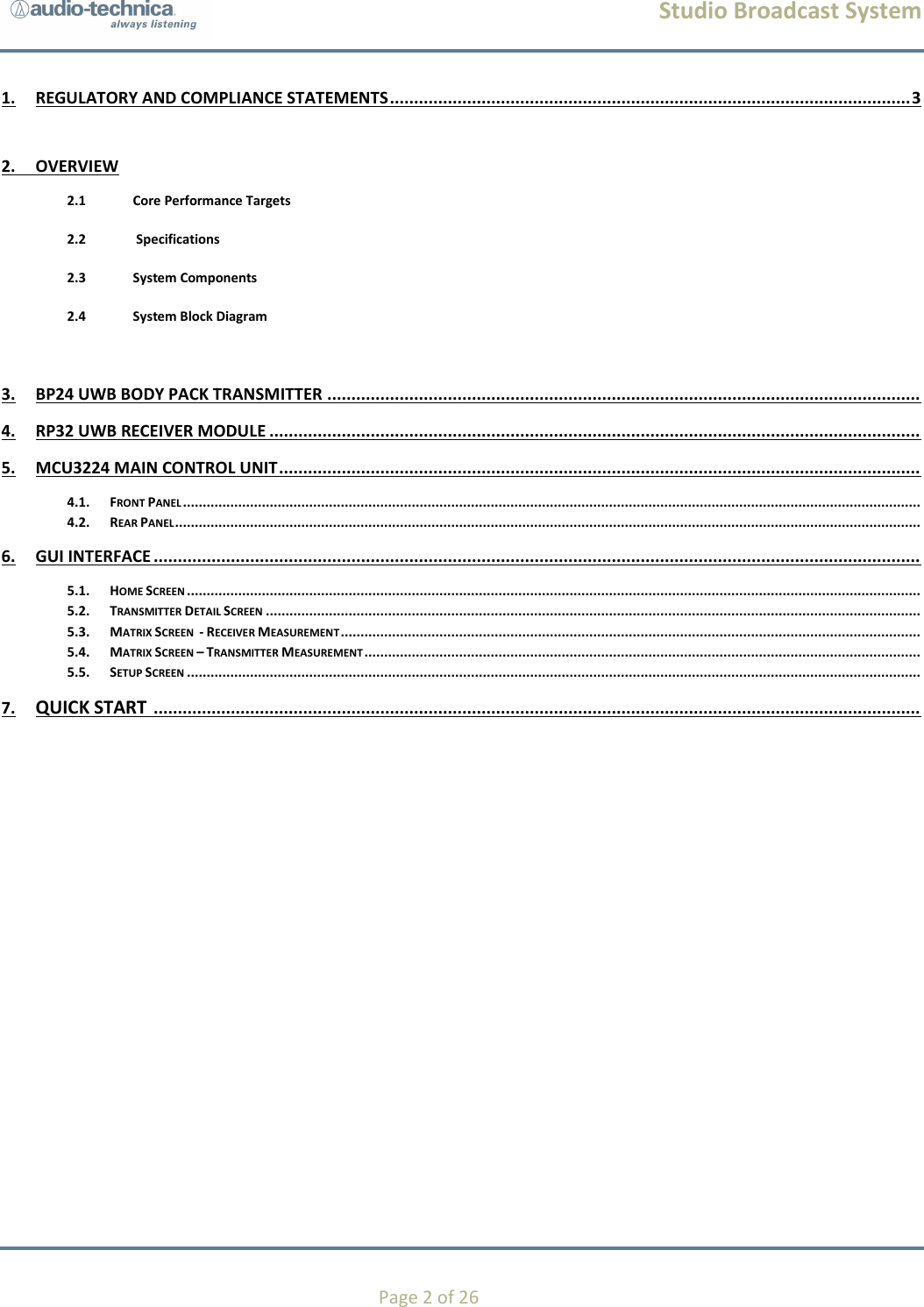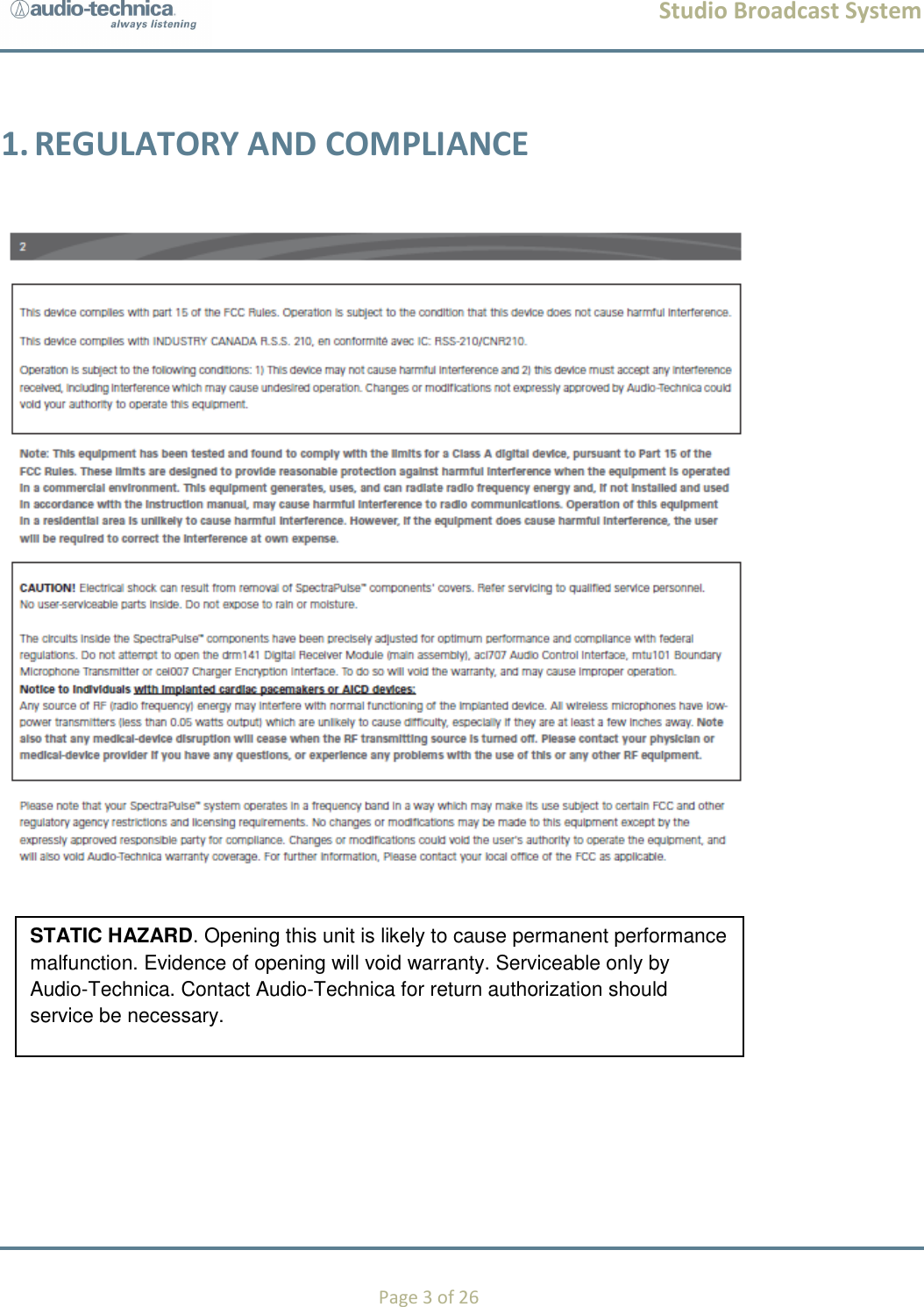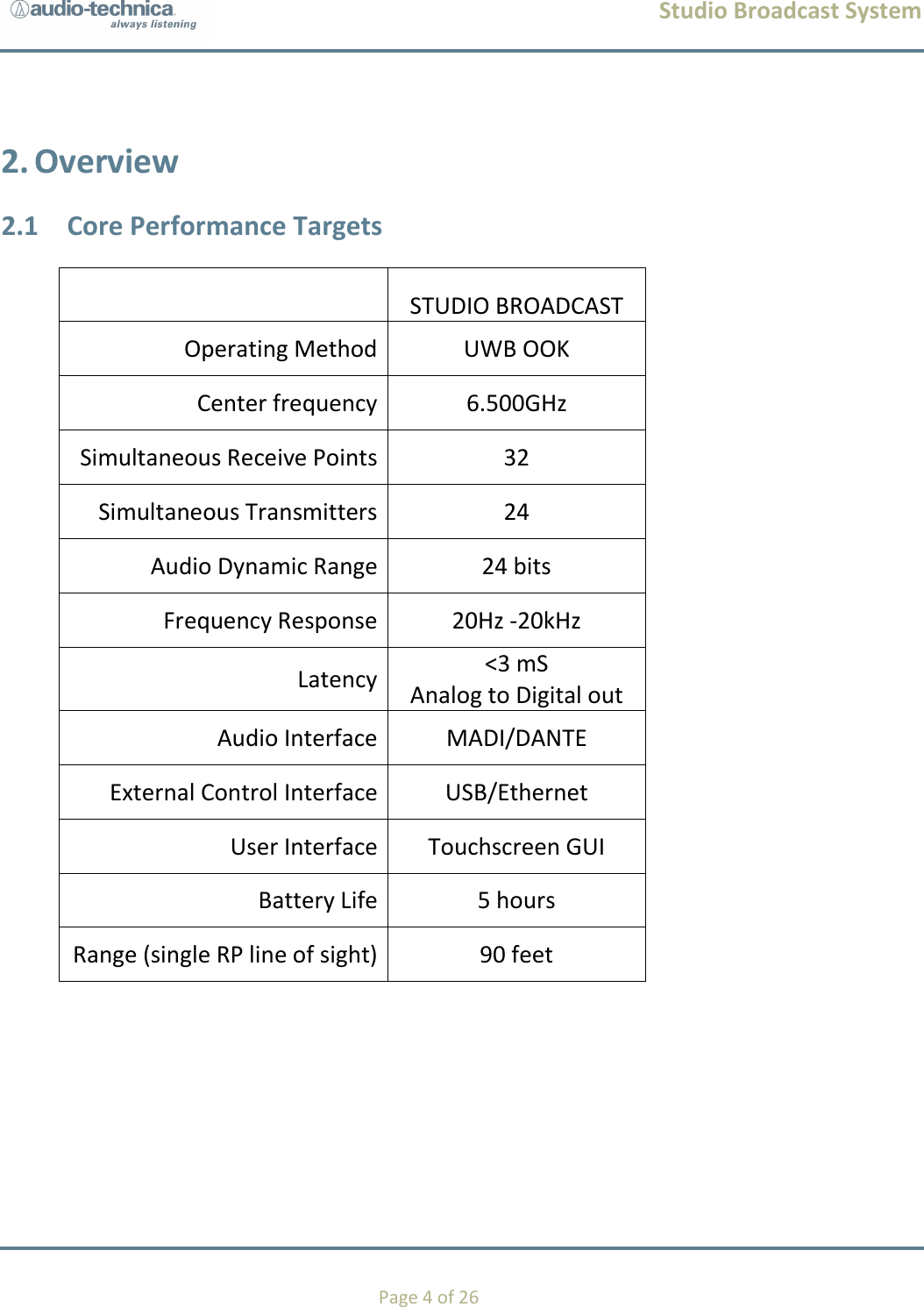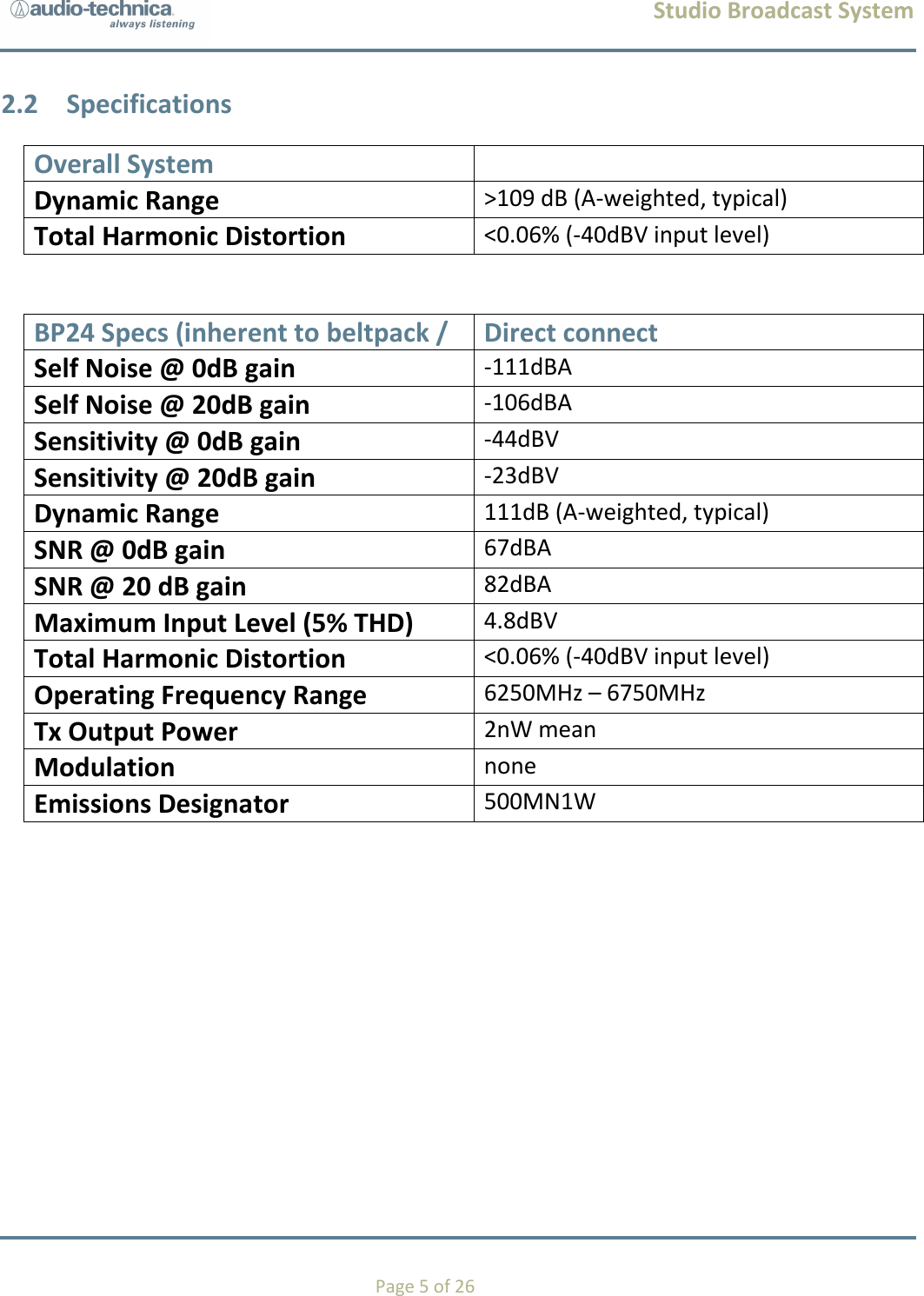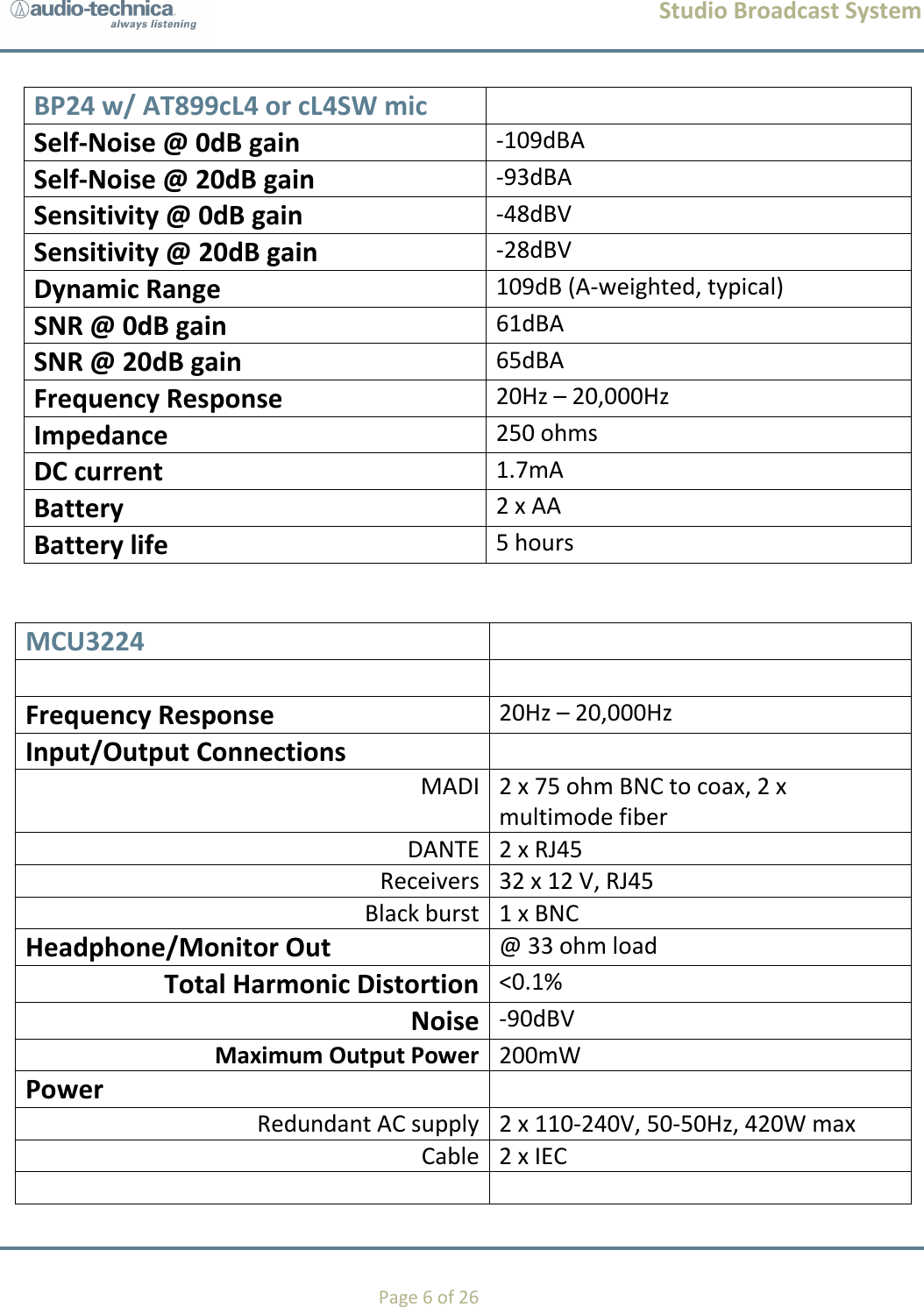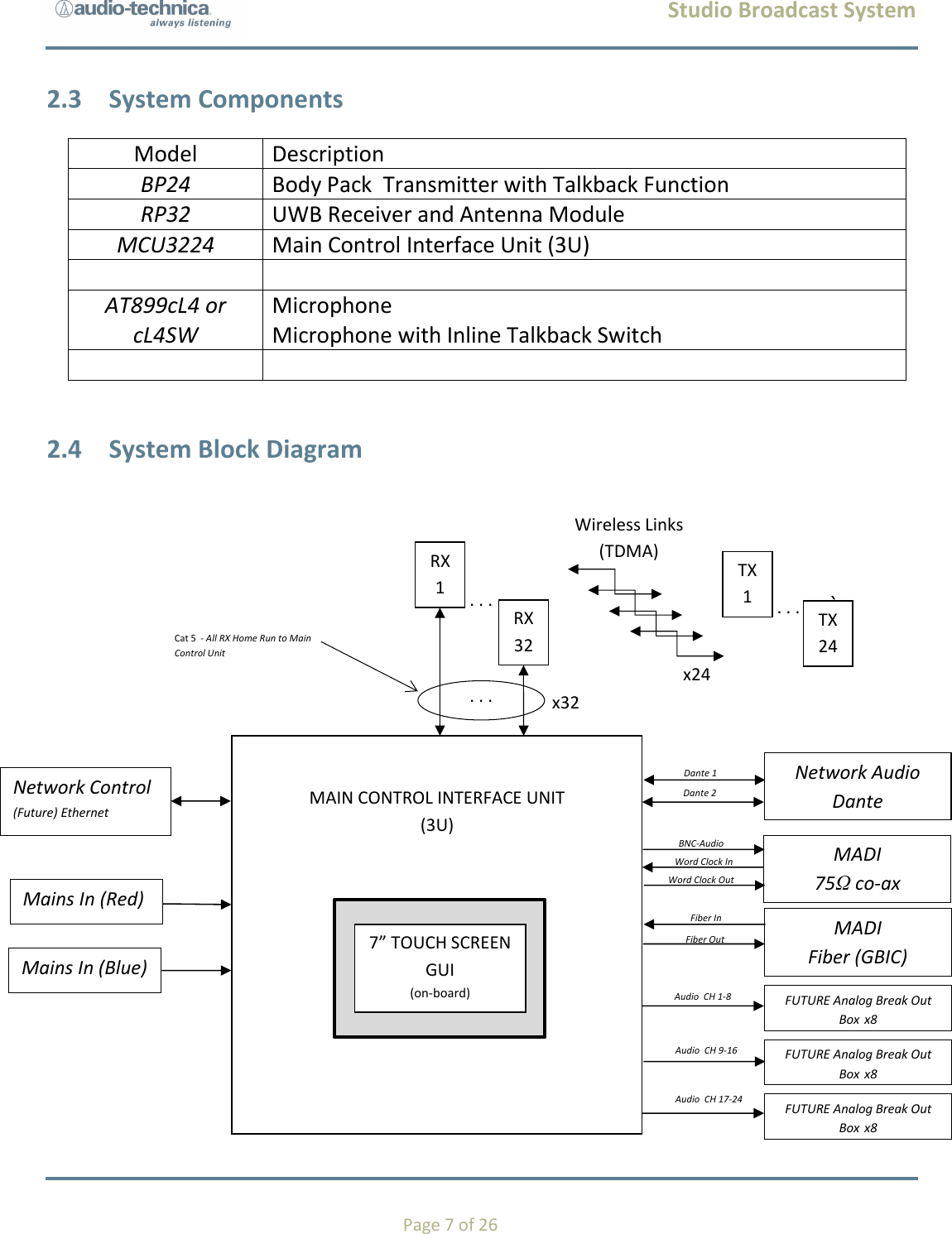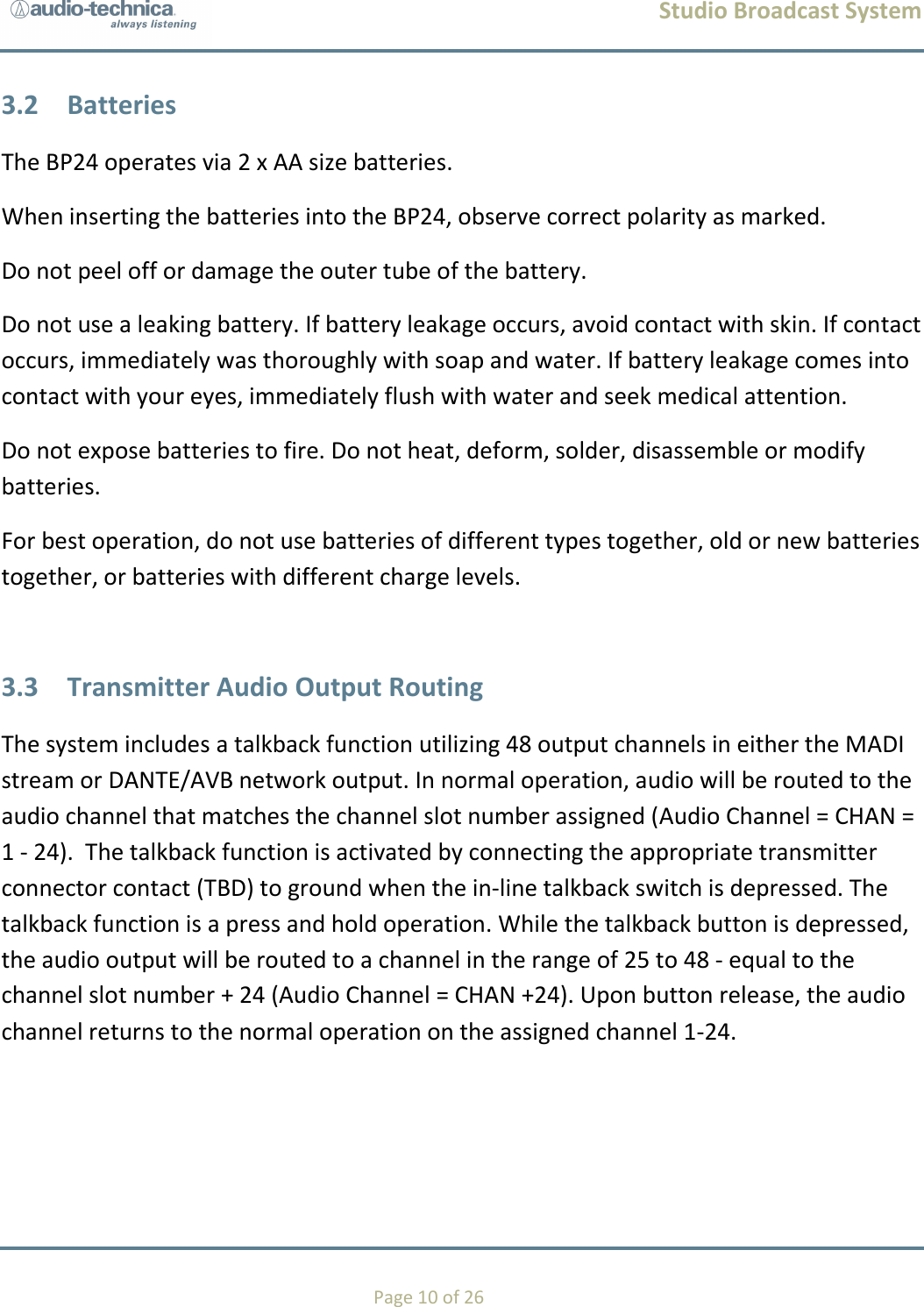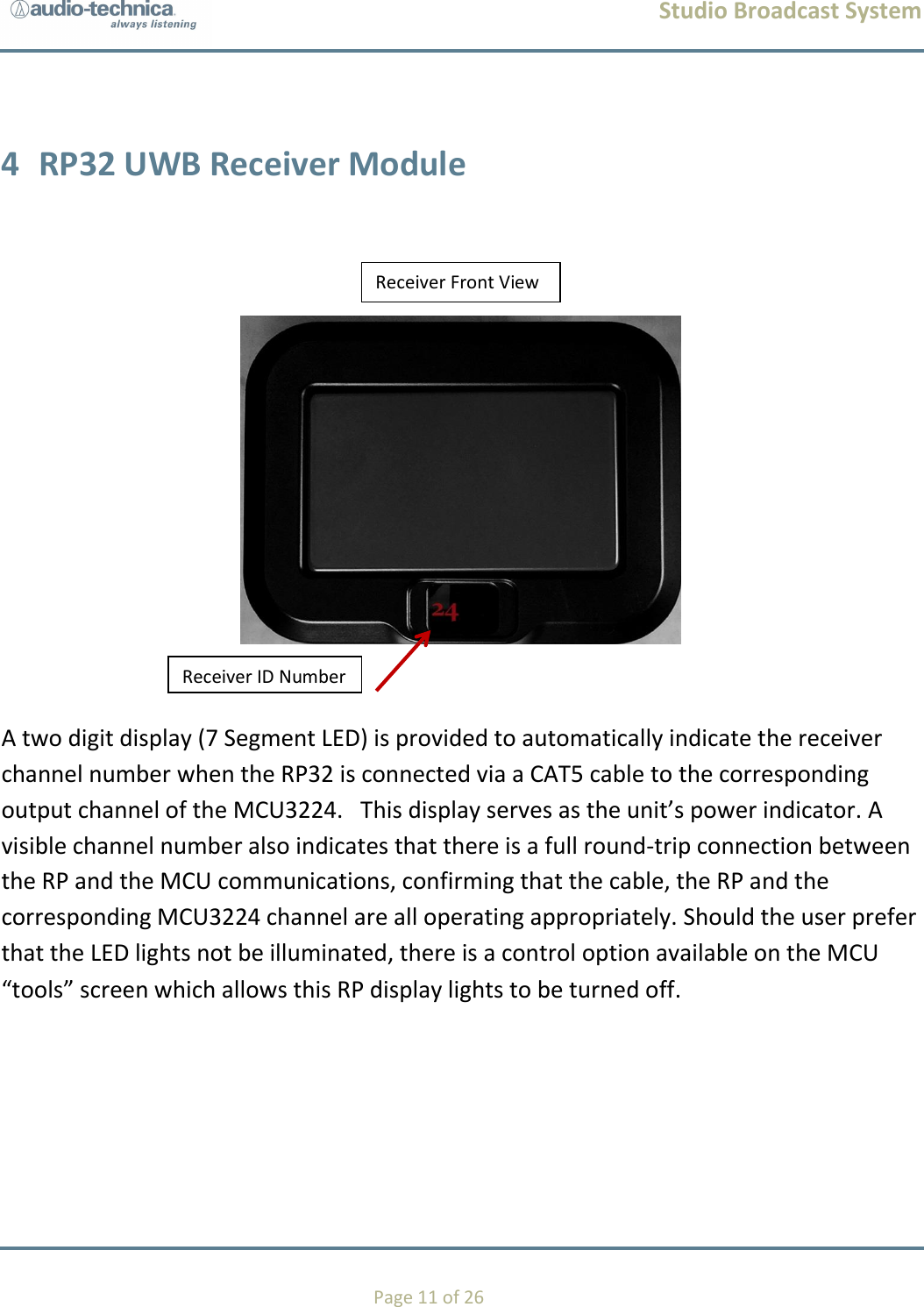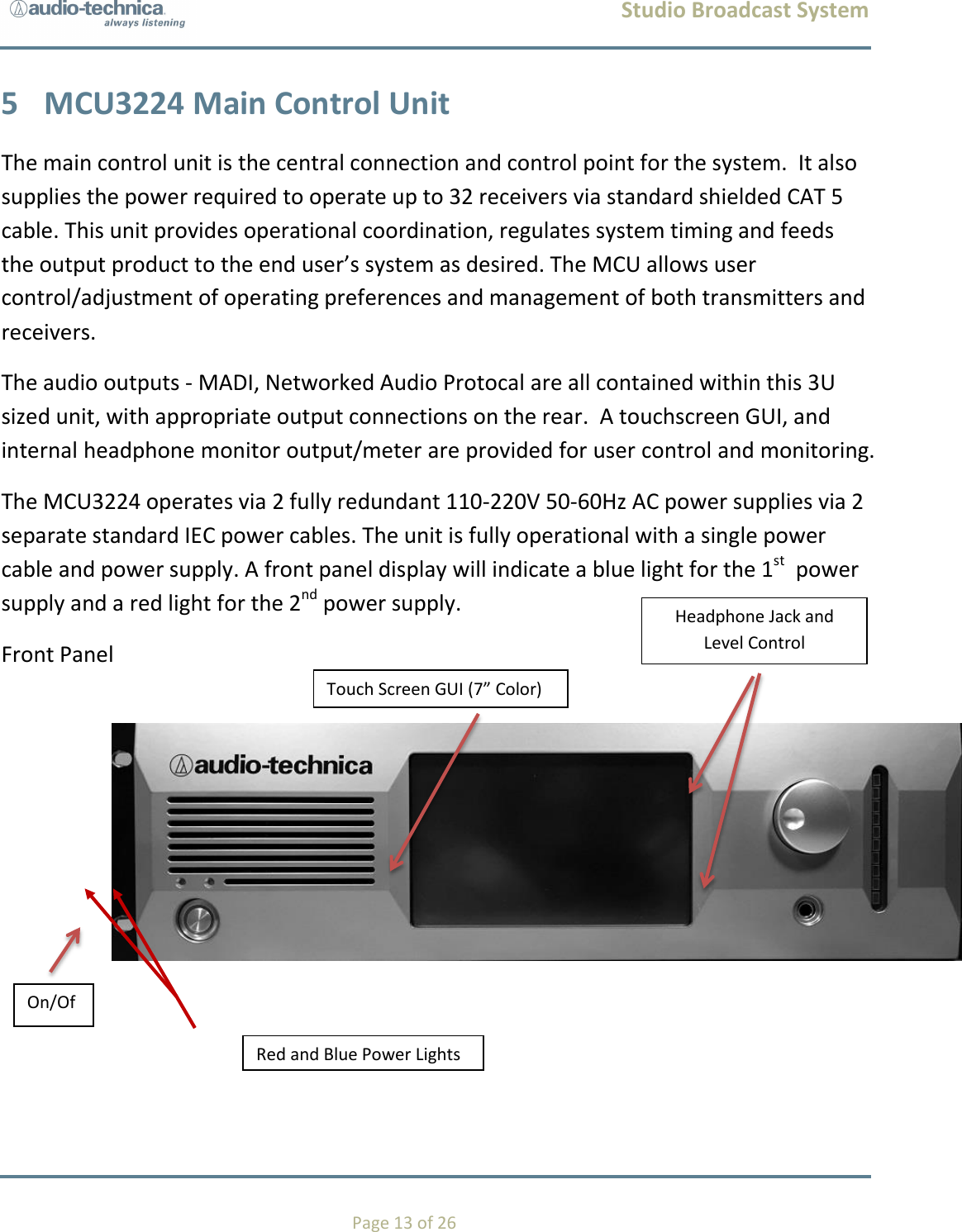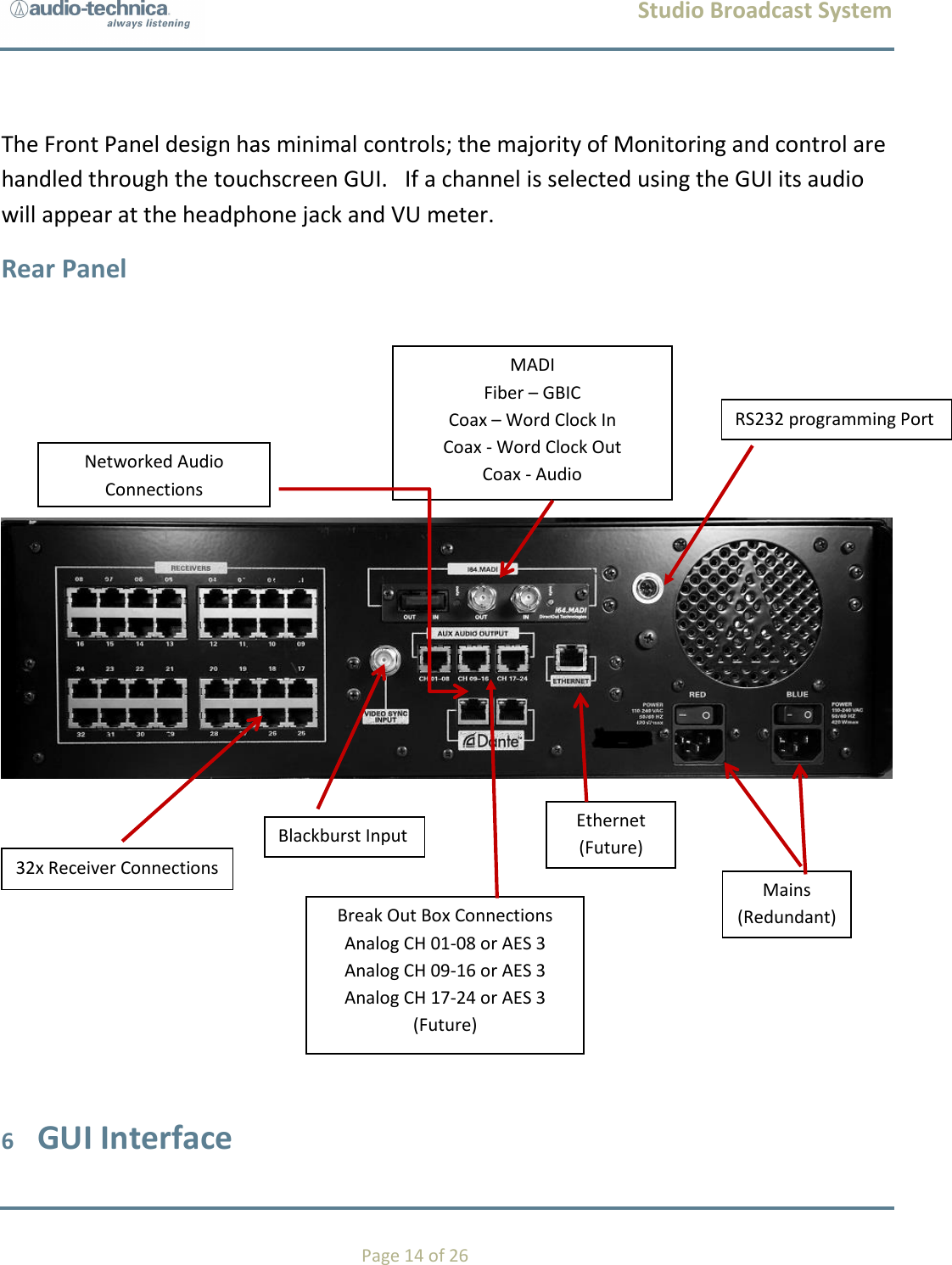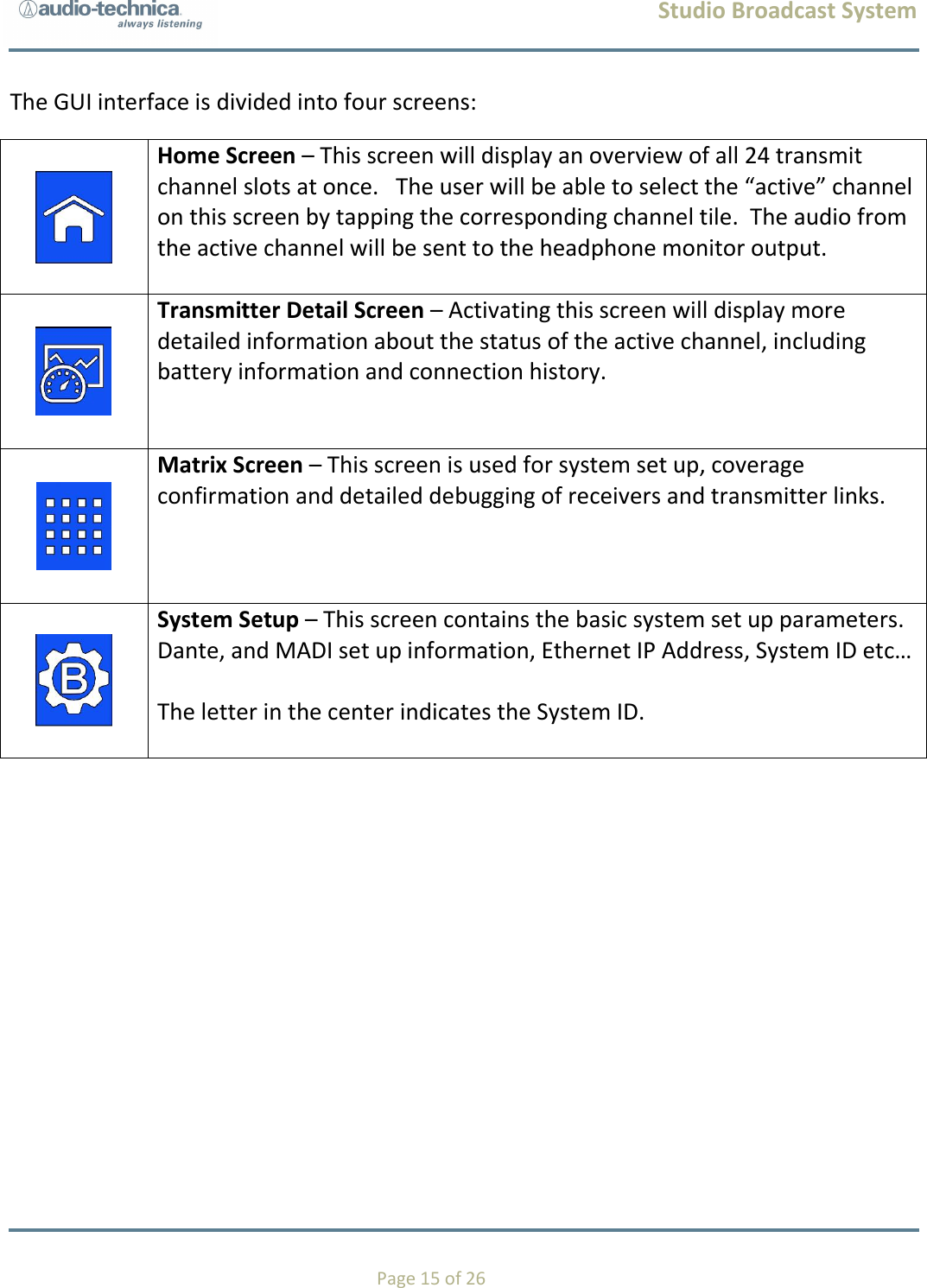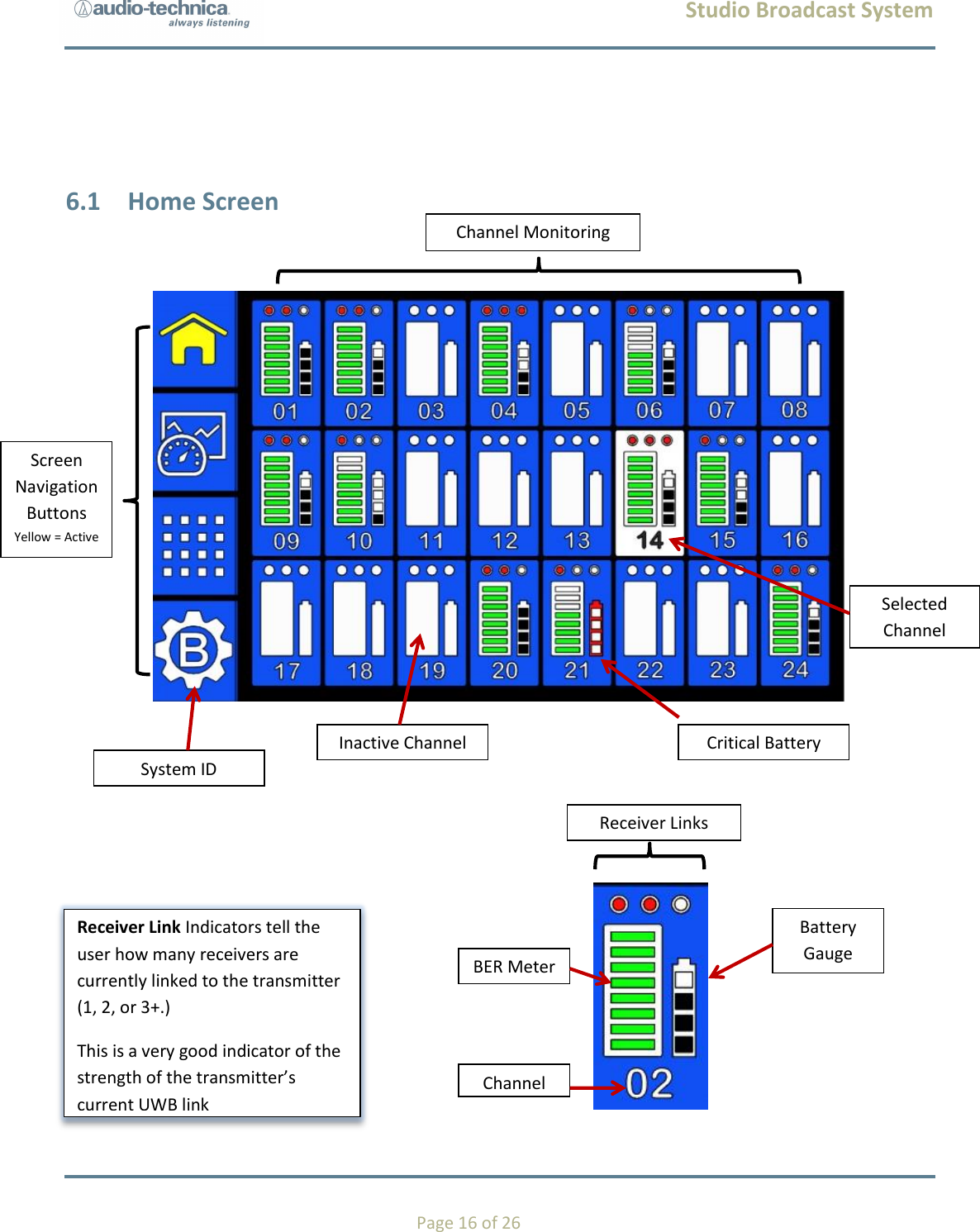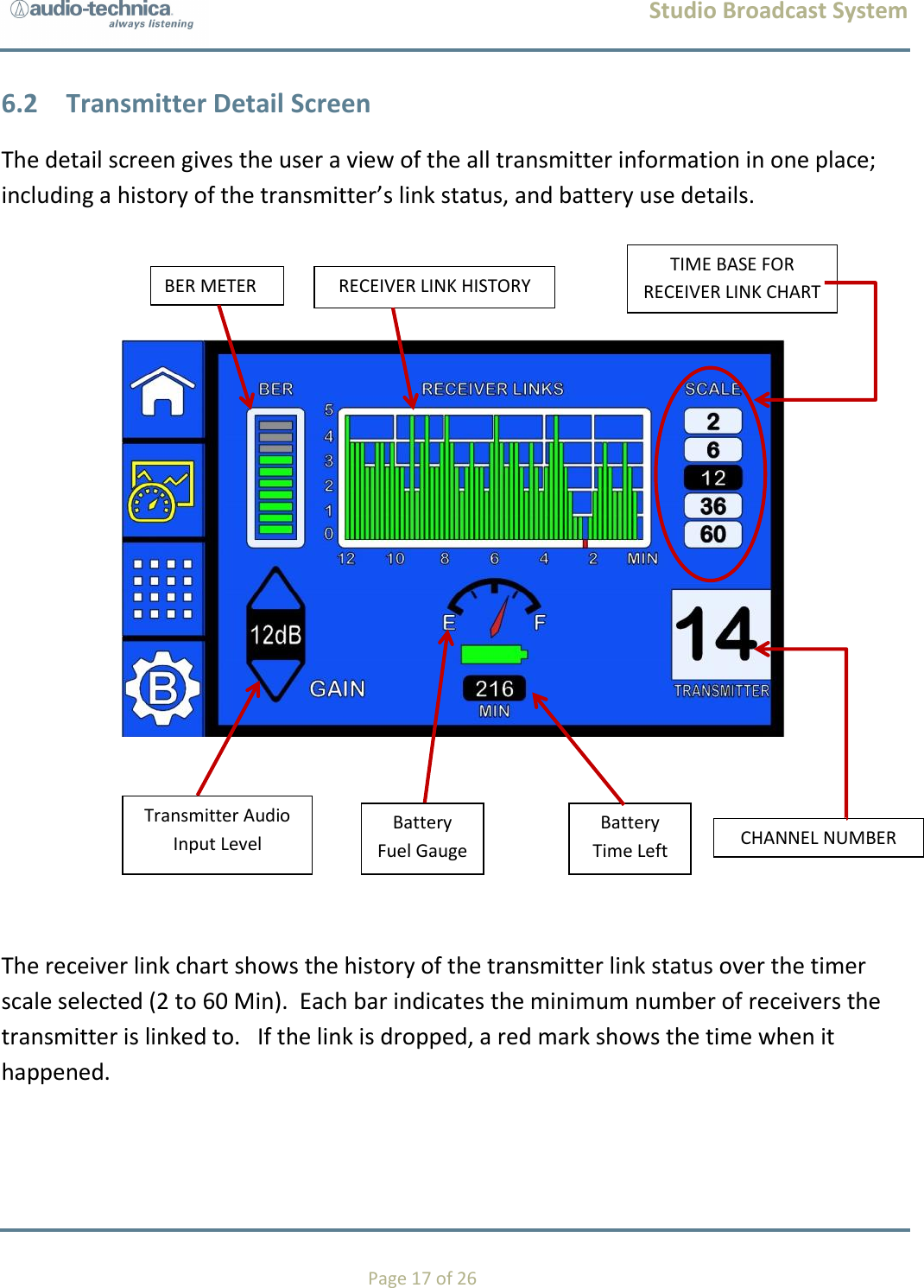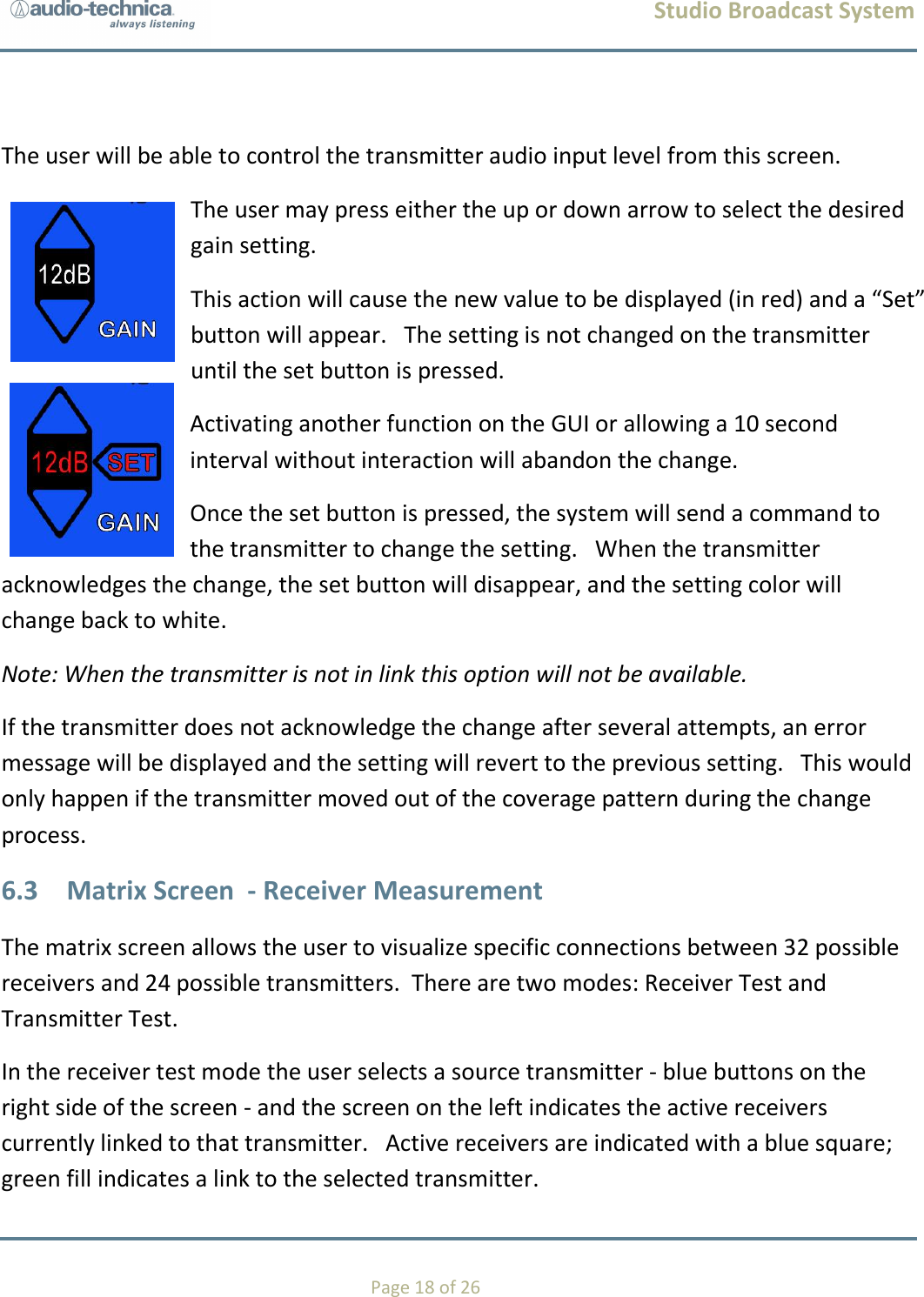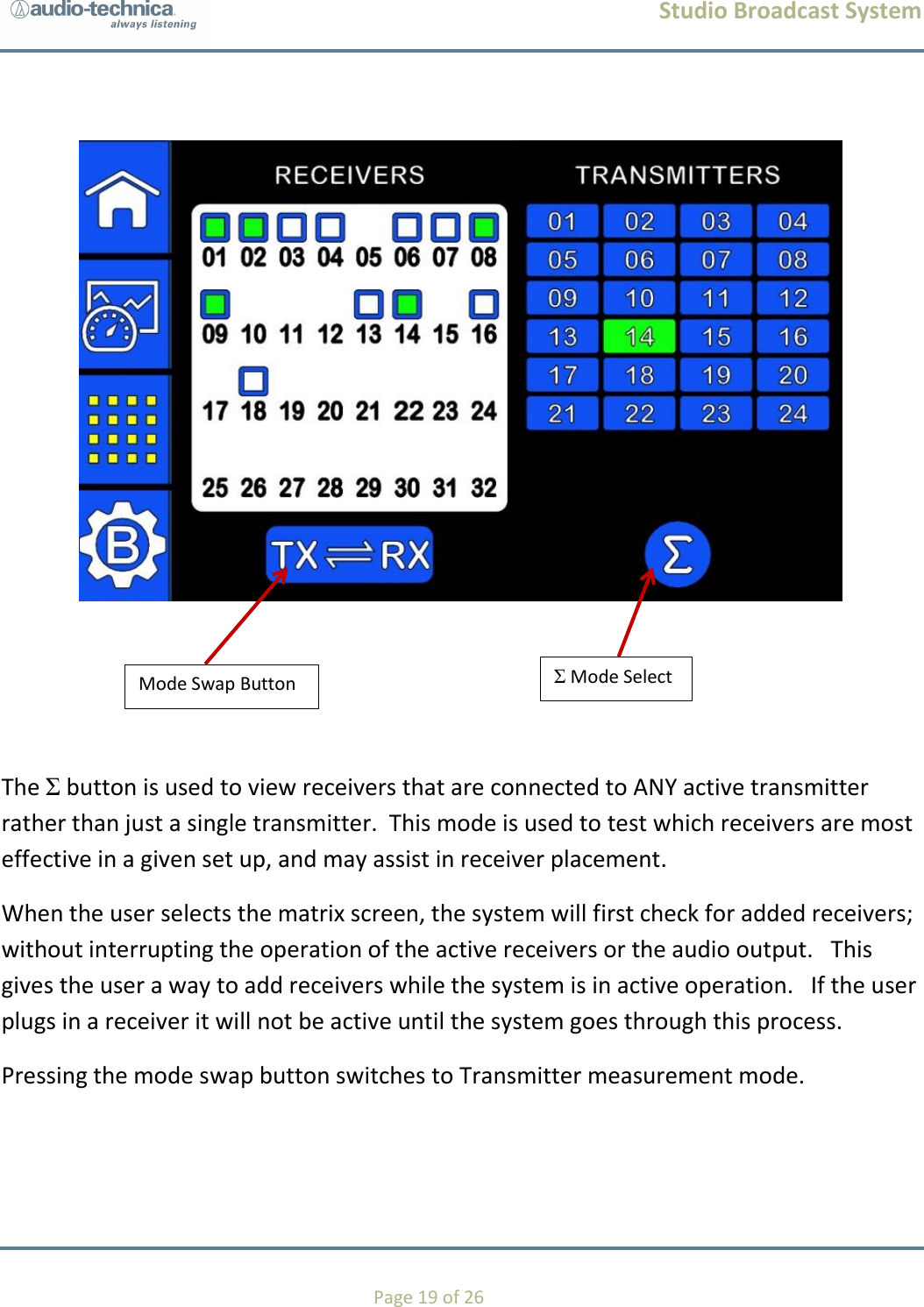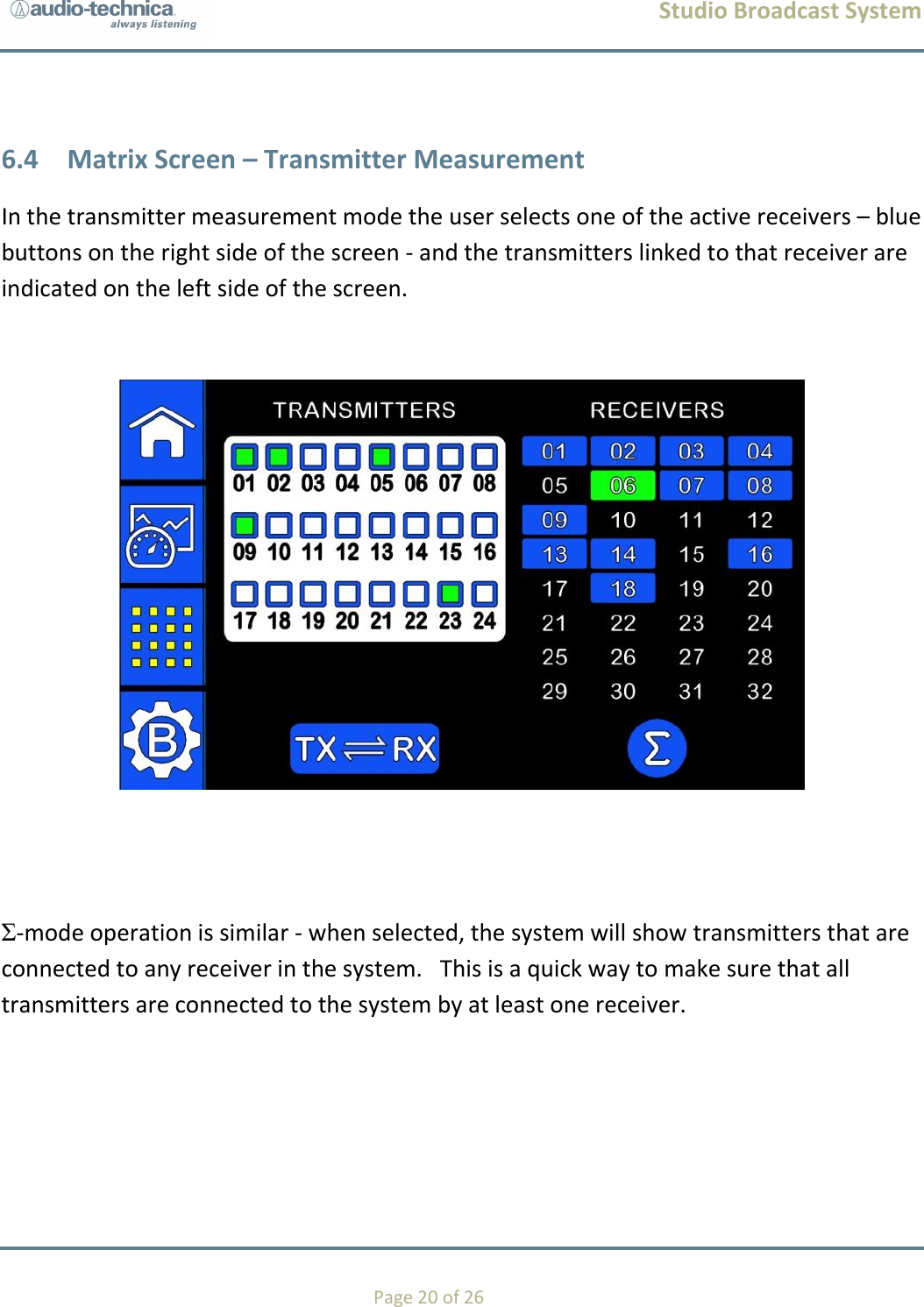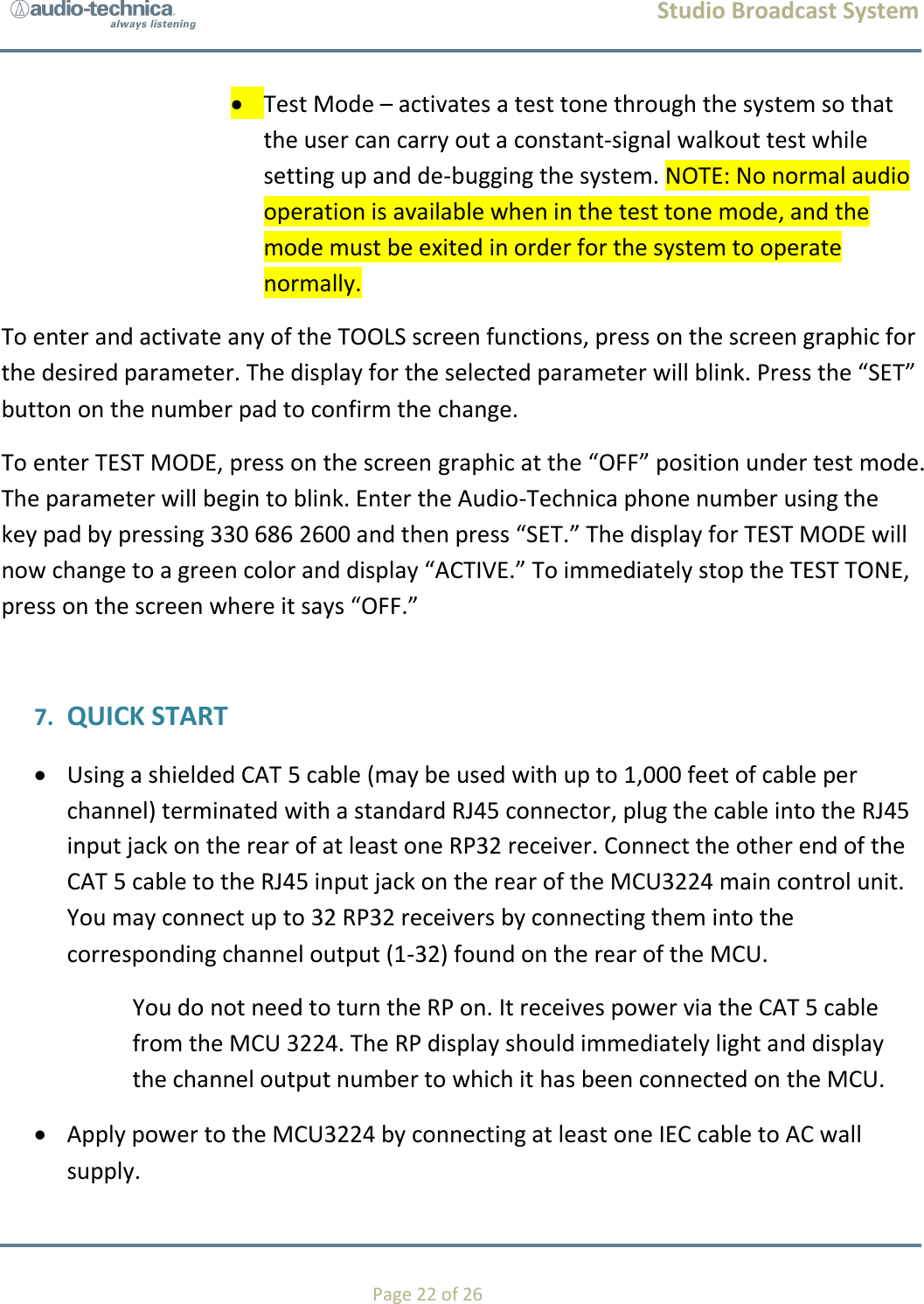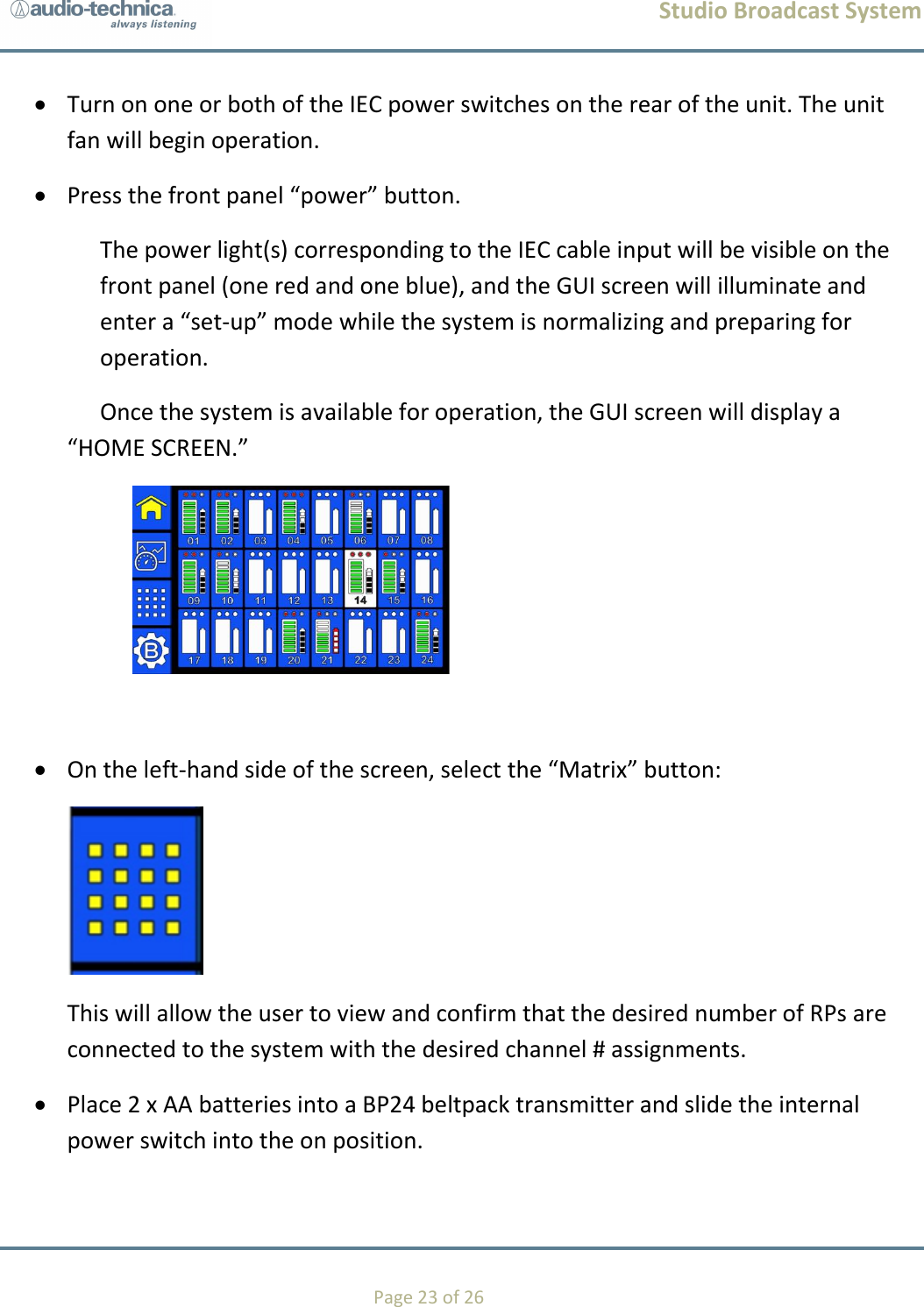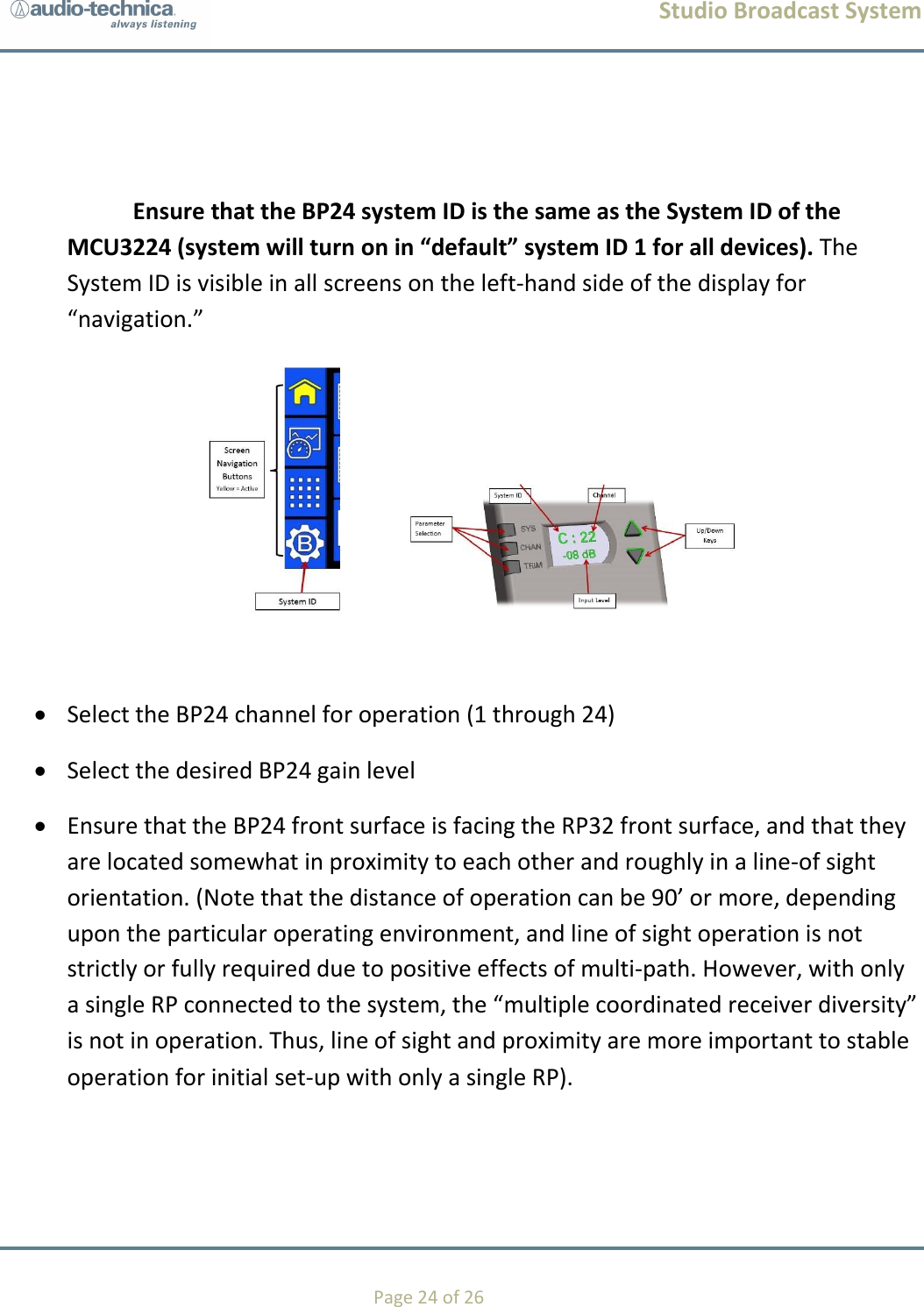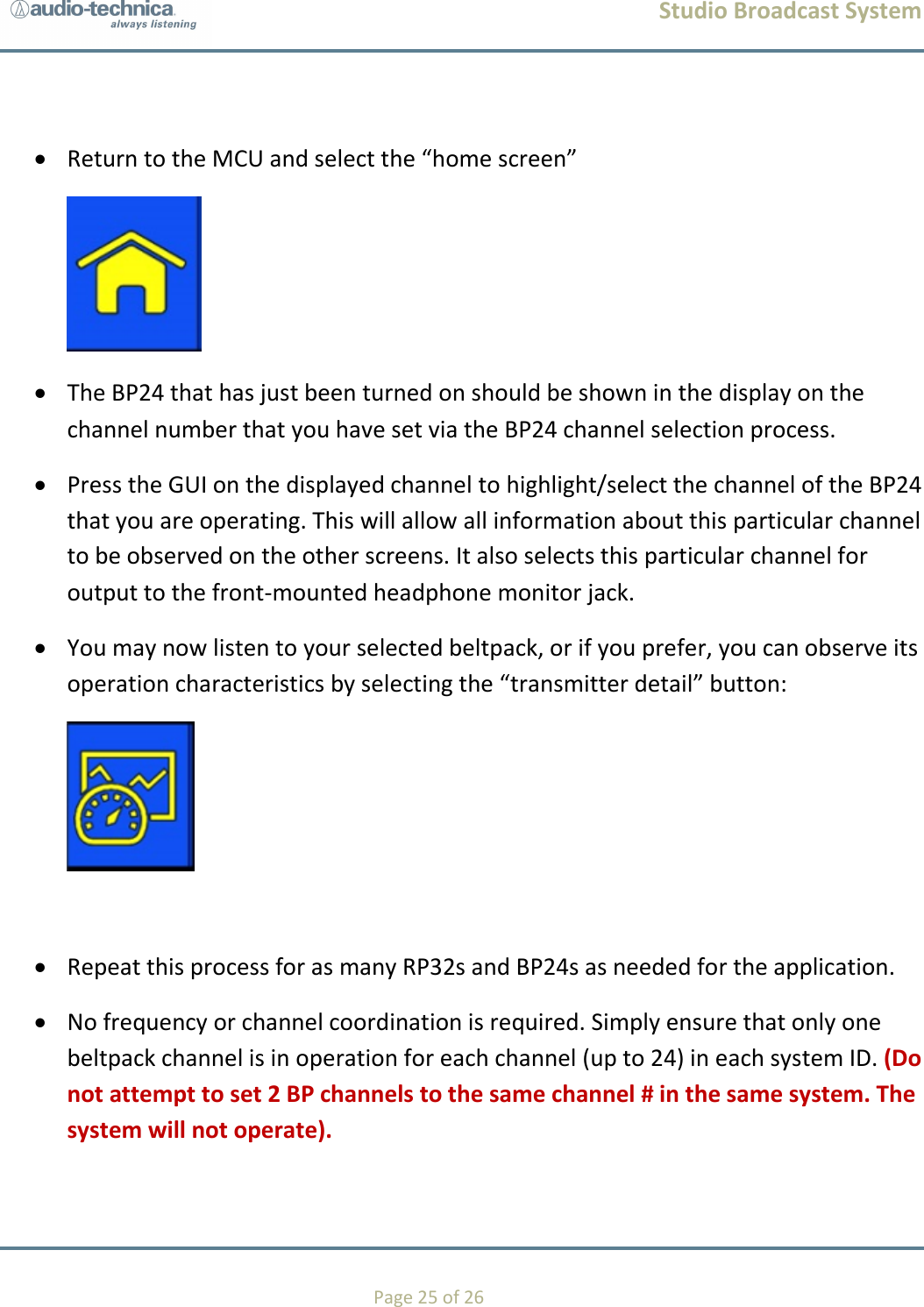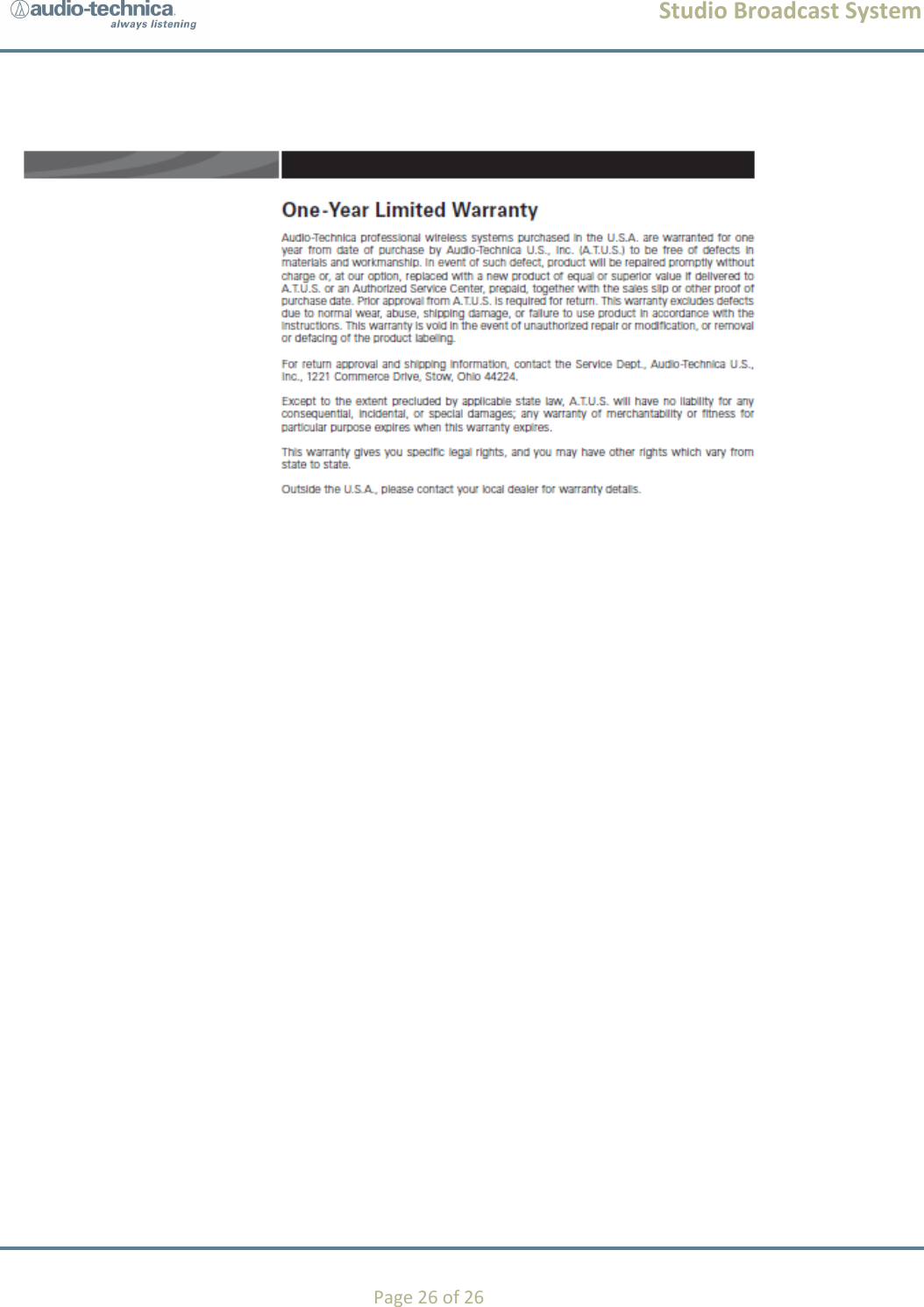Audio Technica BP24 Studio Broadcast UWB Wireless Microphone System User Manual Studio Broadcast System
Audio-Technica Corporation Studio Broadcast UWB Wireless Microphone System Studio Broadcast System
Contents
- 1. User Manual
- 2. User Manual static
User Manual static