Auris AU04 Bluetooth Receiver User Manual bluMe Quick Start Guide
Auris, Inc. Bluetooth Receiver bluMe Quick Start Guide
Auris >
15_AU04 UserMan

bluMe
QUICK START GUIDE
WELCOME!
Congratulations on your purchase of the auris bluMe True Hi-Fi Bluetooth®
Music Receiver!
The following pages explain the features and operations of bluMe. Please
take a few moments to read this user guide.
Also read all safety instructions before proceeding. The answers to most
set up and performance questions can be found in this guide. If you have
any further questions about the operation or use of this product, please
contact our customer care team for assistance on support@theauris.com
In the Box
auris bluMe
2RCA to 2RCA Stereo Audio Cable
3.5mm to 2RCA Stereo Audio Cable
USB-microUSB Cable
Microfiber Bag
Quick Start Guide
Overview
Enjoy a limitless universe of high definition digital music through your
existing Hi-Fi audio system. bluMe streams the highest quality audio
wirelessly from your Bluetooth® enabled device to any music system or
powered speakers. bluMe is a true high fidelity component that uses
high-end aptX® / AAC audio streaming codecs and audiophile grade DAC
to unleash all the clarity, crispness and full emotional impact your Hi-Fi
stereo system can deliver. Unlike standard Bluetooth receivers, bluMe
provides ultimate wireless freedom with the longest wireless range.
2
1
5
4
3
2
1Antenna
Power / Pair button
Analog audio output
Toslink 24-bit optical output
DC power input
3 4 5
KEYS AND PARTS
Front Panel
Rear Panel
Setup and pairing is really easy. The following instructions will help you
connect bluMe to your music system and pair with your tablet, computer
or smartphone.
Step 1: Connect audio cables from bluMe rear panel to your music system
audio input.
Step 2: Connect a power adapter to bluMe with the included power supply
cable and plug the power adapter into an AC outlet.
bluMe will automatically go into pair mode. The LED light will start flashing
to indicate the unit is now ready to be paired.
Step 3: Turn ON Bluetooth on your device and go to Bluetooth preferences.
Step 4: Scan listed Bluetooth devices and select “auris bluMe” to pair and
connect. The LED indicator should turn solid.
Step 5: Make sure your Hi-Fi audio system is turned on and the proper
input source is selected.
Step 6: The music on your smart device will now play through your Hi-Fi
audio system!
Repeat Steps 3 to 6 to add additional devices. bluMe can connect to one
smart device at a time, but is capable of remembering up to 8 devices.
Press and hold the Power / Pair button until the indicator starts flashing to
disconnect bluMe from a paired device and put it back into pair mode.
QUICK SETUP TROUBLESHOOTING TIPS
bluMe is connected but the LED indicator does not light up.
Confirm that the power adapter is connected to bluMe with the included
USB cable and plugged into a functioning AC outlet.
My device does not pair with bluMe.
Ensure that Bluetooth is turned ON on your device. Make sure that the
LED indicator is blinking and your device is within bluMe’s wireless range
of 30 meters (100 feet).
The LED Indicator is solid, but I cannot connect my device.
Check whether no other devices are connected. If so, either disconnect or
turn off Bluetooth on the other devices or press and hold the Power / Pair
button till it flasshes, then try connecting.
Try unpairing and repairing your device to bluMe.
Power cycle bluMe by disconnecting and reconnecting the power cable.
The LED indicator is solid and my device is connected but there is
no audio output.
Ensure that the bluMe output is correctly connected to your audio system.
Check whether the audio source is correctly selected on your music system
(analog audio or digital optical input).
Verify the volume levels on your computer OS and player app.
Try unpairing and repairing your device to bluMe.
Power cycle bluMe by disconnecting and reconnecting the power cable.
The volume output level from bluMe is Low.
Verify the volume levels on your computer OS and player app.
Also check the volume levels on your powered speakers or stereo system.
The sound quality is poor and / or the audio is cutting out.
Move your device or bluMe away from cordless phones, routers,
microwave ovens or other Bluetooth devices.
Try moving your device closer to bluMe.
Try another location.
Turn off your device’s Wi-Fi.
Try unpairing and repairing your device to bluMe.
Power cycle bluMe by disconnecting and reconnecting the power cable.
Check that your device’s OS is updated to the latest version.
Only one channel plays music.
Check the cables between bluMe and your stereo system.
Check your music player app and / or OS audio controls to ensure that
the audio balance is centered.
If you have any further queries please contact us on support@theauris.com
Model:AU04
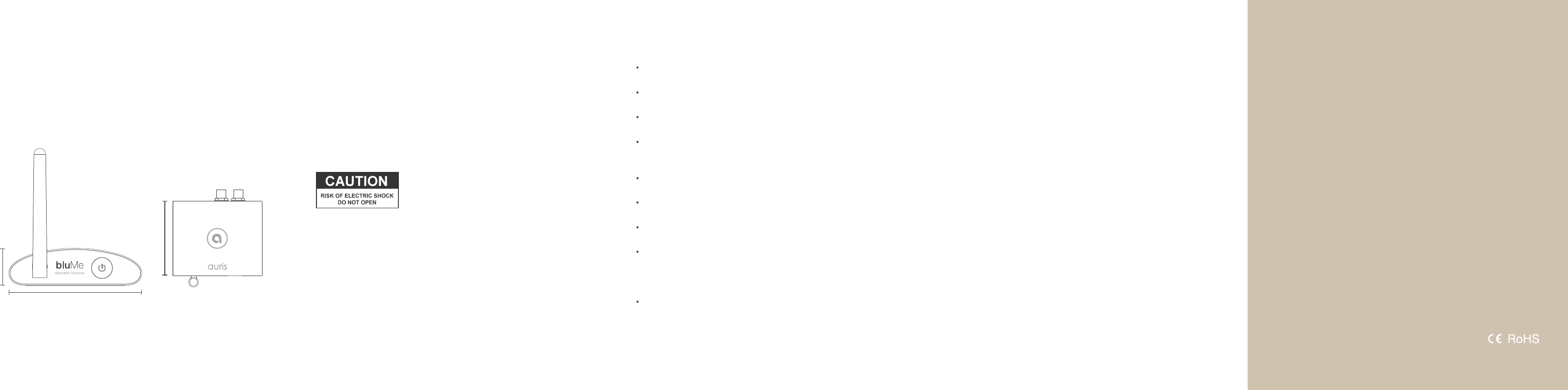
bluMe is connected but the LED indicator does not light up.
Confirm that the power adapter is connected to bluMe with the included
USB cable and plugged into a functioning AC outlet.
My device does not pair with bluMe.
Ensure that Bluetooth is turned ON on your device. Make sure that the
LED indicator is blinking and your device is within bluMe’s wireless range
of 30 meters (100 feet).
The LED Indicator is solid, but I cannot connect my device.
Check whether no other devices are connected. If so, either disconnect or
turn off Bluetooth on the other devices or press and hold the Power / Pair
button till it flasshes, then try connecting.
Try unpairing and repairing your device to bluMe.
Power cycle bluMe by disconnecting and reconnecting the power cable.
The LED indicator is solid and my device is connected but there is
no audio output.
Ensure that the bluMe output is correctly connected to your audio system.
Check whether the audio source is correctly selected on your music system
(analog audio or digital optical input).
Verify the volume levels on your computer OS and player app.
Try unpairing and repairing your device to bluMe.
Power cycle bluMe by disconnecting and reconnecting the power cable.
The volume output level from bluMe is Low.
Verify the volume levels on your computer OS and player app.
Also check the volume levels on your powered speakers or stereo system.
TECHNICAL SPECIFICATIONS
Bluetooth® Version 4.1 with aptX® Low Latency
Supported Codecs aptX, AAC, SBC
Input Bluetooth
Outputs Stereo Analog RCA
Digital Optical (SPDIF)
Bluetooth® Range 30 meters, 100 feet
Input Power
Output Voltage
5V, 200 mA
2 Volts RMS
Output Impedance 57 Ohms
D/A Converter AKM AK4396
Frequency Response 10Hz - 20kHz (+/- 0.5dB)
Signal to Noise Ratio 120dB
Total Harmonic Distortion + Noise < 0.02%
Latency ~30 milliseconds (ms)
Enclosure Aluminum
Included Accessories RCA-RCA Audio Cable
RCA-3.5mm Audio Cable
USB-microUSB Cable
Microfiber Bag
User Guide
1 inch (25 mm)
3.5 inches (90 mm)
2.95 inches (75 mm)
Weight: 5.1 oz (145 grams)
Dimensions Height 1.00 inches (25 mm)
Width 3.50 inches (90 mm)
Depth 2.95 inches (75 mm)
Weight 5.10 ounces (145 grams)
PRODUCT SAFETY
When used in the directed manner, this unit has been designed and
manufactured to ensure your personal safety. Improper use of this product
can result in potential electrical shock or fire hazards. Please read all safety
and operating instructions carefully before installation and use. Keep these
instructions handy for future reference.
Users of this product are cautioned not to make modifications or changes
that are not approved by Auris, Inc. Doing so may void the compliance of
this product and may result in the loss of the user’s authority to operate
the equipment.
CAUTION: To reduce the risk of electric shock
do not remove cover (or back).
No user-serviceable parts inside.
Refer servicing to qualified service personnel.
Keep product dry to avoid affecting the interior circuitry of the product.
Don’t put the product in direct sunlight or place in hot areas.
High temperature will shorten the life of electronic device.
Don’t expose to extreme temperatures, it may damage the internal
circuit board.
Don’t take the product apart or the warranty will be voided.
Don’t drop the product.
Don’t use chemical or detergent to clean the product.
Due to isolating characteristic of the product, do not use the product at
excessive volume while driving or in any other activity where failure to
hear surrounding sounds could be dangerous.
Using the product at excessive volumes may cause permanent hearing
damage. You can get the most out of your equipment and enjoy great
audio performance even at safe levels.
SAFETY INSTRUCTIONS WARRANTY
Don’t worry. Your auris bluMe is covered under our warranty. For warranty
information please visit:
www.theauris.com/warranty
www.theauris.com
support@theauris.com
© 2015 Auris, Inc. All Rights Reserved.
The Bluetooth® word mark and logos are registered
trademarks owned by Bluetooth SIG, Inc.
The aptX® mark and the aptX® logo are trade marks of CSR plc.
or one of its group companies and may be registered in one or more jurisdictions.
All other trademarks and logos are property of their respective owners.
Designed in the U.S.A. I Made in China.
Auris, Inc.
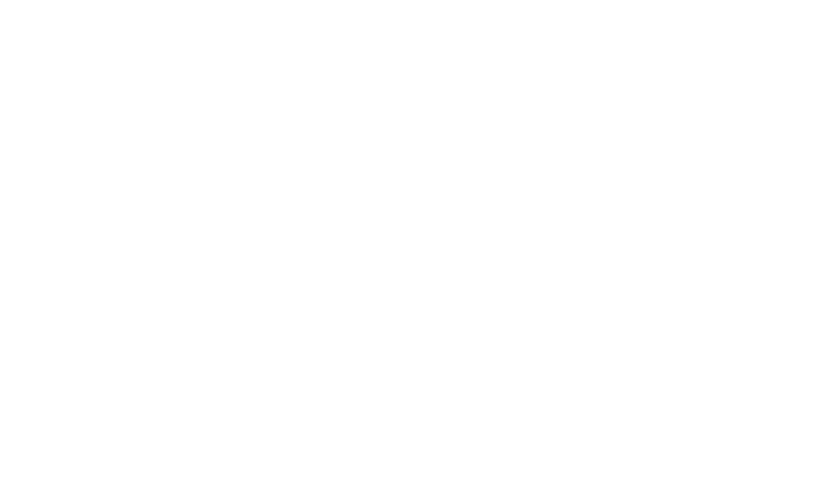
NOTE: This equipment has been tested and found to comply with the limits for a Class B digital
device, pursuant to part 15 of the FCC Rules. These limits are designed to provide reasonable protection
against harmful interference in a residential installation. This equipment generates, uses and can radiate
radio frequency energy and, if not installed and used in accordance with the instructions, may cause
harmful interference to radio communications. However, there is no guarantee that interference will not
occur in a particular installation. If this equipment does cause harmful interference to radio or television
reception, which can be determined by turning the equipment off and on, the user is encouraged to try to
correct the interference by one or more of the following measures:
—Reorient or relocate the receiving antenna.
—Increase the separation between the equipment and receiver.
—Connect the equipment into an outlet on a circuit different from that to which the receiver is
connected.
—Consult the dealer or an experienced radio/TV technician for help.
Thisdevicecomplieswithpart15oftheFCCrules.Operationissubjecttothefollowingtwo
conditions:
(1)thisdevicemaynotcauseharmfulinterference,and
(2)thisdevicemustacceptanyinterferencereceived,includinginterferencethatmaycause
undesiredoperation.
Changesormodificationstothisunitnotexpresslyapprovedbythepartyresponsiblefor
compliancecouldvoidtheuser'sauthoritytooperatetheequipment.