Authinx 24110T Finder Base User Manual 24110 Find it OM Black pmd
Authinx Inc. Finder Base 24110 Find it OM Black pmd
Authinx >
User Manual

Universal Remote
Instruction Manual
24110
MENU
EXIT
PIP
SWAP
MOVE
ON-OFF SETUP
INFO GUIDE
123
ENTER
0
8
79
456
INPUT
PREV
. CH
SLEEP
TV/VCR
OKOKOK
VOLVOL
CH
CH
VCR
TV
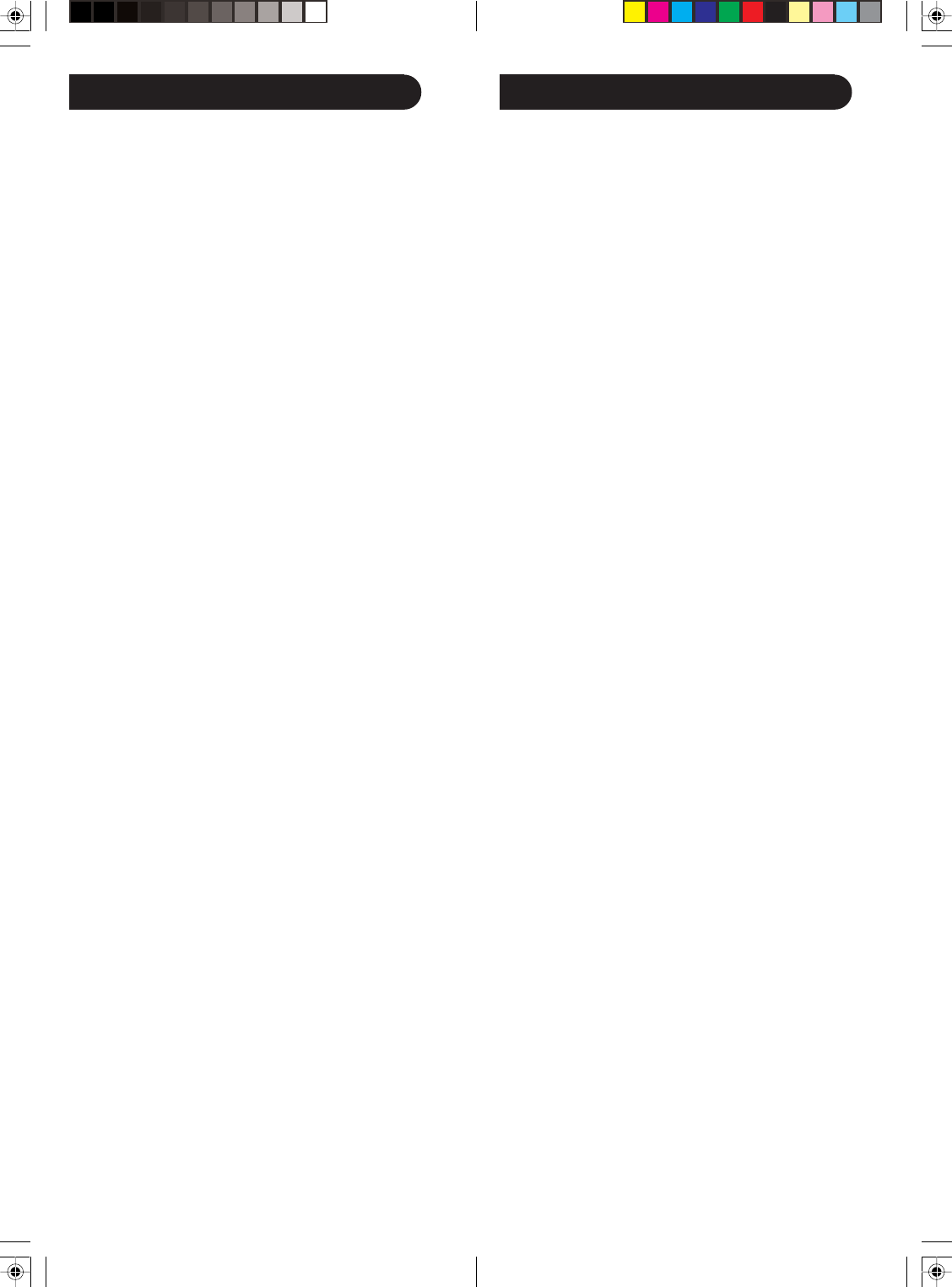
32
IntroductionTable of Contents
Introduction ...................................................... 3
Button Functions ............................................... 4
Initial Setup ...................................................... 6
Battery Installation ....................................... 6
Battery Saver ............................................... 6
Code Saver ................................................. 6
Power-On default ........................................ 6
Code Setup ................................................. 6
Direct Code Entry ............................................ 7
Code Search .................................................... 7
Code Identification Feature ............................... 8
Setup ............................................................... 9
Programming Combo Device Codes ............ 9
Controlling Combo Devices ......................... 9
Controlling Devices Requiring Separate
Power On and Off Buttons ........................... 9
VCR/DVD/DVR Punch-Through Feature .. 10
Volume/Mute Control and
Punch-Through Feature .............................. 10
Setting All Volume/Mute Control to
any one Mode ........................................... 11
Setting any Mode to use its
own Volume/Mute Control ......................... 11
Sleep Timer .................................................... 12
Find/Page Feature .......................................... 12
Troubleshooting .............................................. 13
Congratulations on your purchase of this 24110
Universal Remote Control. It is one of the most
unique looking, and easy to use remote controls
available today. With the 24110 juggling multiple
remote controls is a thing of the past! Your 24110
Universal Remote controls up to 5 devices,
including the most popular brands of TV, VCR,
DVD, SAT, CBL, and audio equipment.
The 24110 comes with a convenient base/stand
that you can place the remote in when you’re not
using it. The base/stand also has a Find/Page
feature, which lets you quickly find the remote if
you’ve misplaced it. You simply press the Page
key on the base and the remote sounds with a
tone, making it easy to locate.
Other unique features for this remote are
described in the remainder of this manual.
Note: Some functions from your original remote
may not be controlled by the 24110 remote. Use
the original remote, if available, to control such
functions. Sometimes buttons other than described
in these instructions may actually perform the
function. For example, the CH and VOL buttons
might be used to navigate through menu choices.
We recommend you experiment with the remote
to identify if such situations pertain to your
equipment.
The 24110 Universal Remote is easy to use, easy
to program, and it gives you total control—at the
touch of your fingertips!
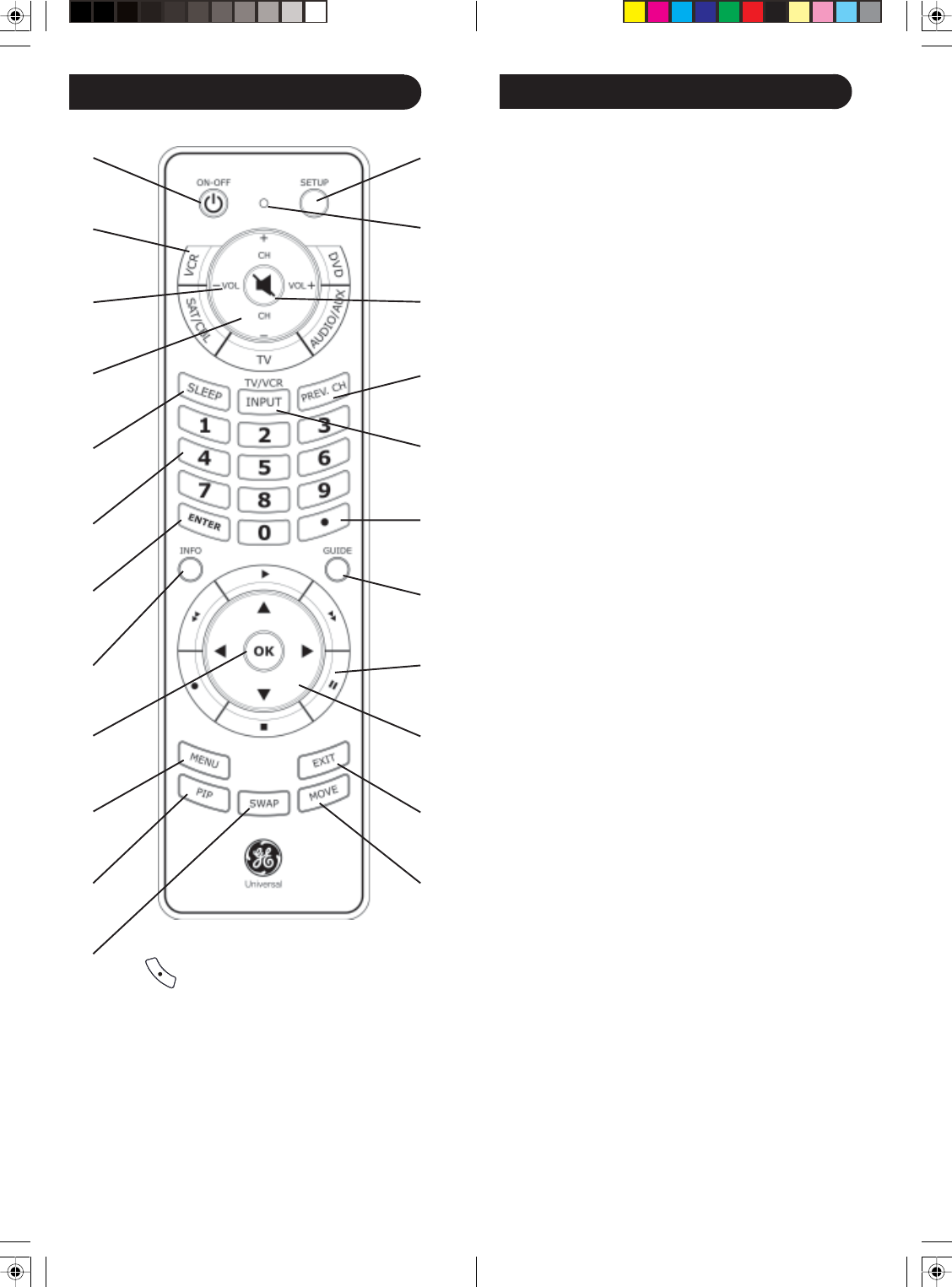
54
1. ON-OFF: Turns device On or Off.
2. TV, VCR, DVD, SAT/CBL, AUDIO/AUX: Selects
product to be operated.
3. VOL UP/DOWN: Changes the volume level of the
product, normally the TV.
4. CH UP/DOWN: Changes the channels. Also
controls DVD/CD CHAPTER +/- track selection, i.e.,
DVD/CD Track Skip Up/Down. Note the VCR
buttons also control the DVD when in DVD Mode.
5. SLEEP: Turns off the TV after a period of 1 to 99
minutes.
6. NUMBERS: Enter numbers for direct channel
selection. Some products require ENTER to be
pressed after channel selection.
7. ENTER: Used after direct channel number entry to
immediately change to the selected channel.
8. INFO: Displays on-screen channel information, etc.
9. OK: Selects menu items for the device you are
controlling.
10. MENU: Displays the DVD disc menu screen. Use
with the UP, DOWN, LEFT & RIGHT navigation
buttons.
11. PIP: TV Picture-in-Picture control.
12. SWAP: Swaps TV PIP screens.
13. MOVE: Moves the position of the PIP screen.
14. EXIT: Exits On-Screen Menus and/or Returns to
previous On-Screen selection.
15. UP, DOWN, LEFT & RIGHT: Navigation buttons.
16. RECORD, PLAY, STOP, REW, FF, PAUSE: VCR
control buttons operate your VCR even when the
remote is set to operate the TV. Also operates DVD
Scan -/+.
17. GUIDE: Displays satellite or cable on-screen
program guide.
18 ( ) Used for digital channels, e.g., 2.3.
19. INPUT Selects the video inputs of your TV if
equipped with that feature. TV/VCR: Operates the
same as the TV/VCR or antenna keys on your
original remotes.
20. PREV CH: Returns to the previously selected
channel or DVD repeat toggle.
21. MUTE: Turns off the TV sound while the picture
remains.
22. Red Indicator: Lights when any button is pressed.
23. SETUP: Used for setting up your remote.
Button Functions, cont.
Button Functions
1.
2.
3.
4.
5.
6.
7.
8.
9.
10.
11.
12.
23.
22.
21.
20.
19.
18.
17.
16.
15.
14.
13.
Note: The Record button must be pressed TWICE to record
from your VCR. For some brands of VCRs, you might need to
press the Record button once, then press it again for three
seconds. Some buttons on the remote might have functions
that are referred to by different names on the device you are
controlling. E.g., PREV.CH may be called RECALL, or
ENTER may be called DISPLAY. These differences depend on
the brand and model of your product. Also, this remote can
only operate features that exist on your product. E.g., your
product must have PREV.CH ability for the PREV.CH button
to operate this feature.
•
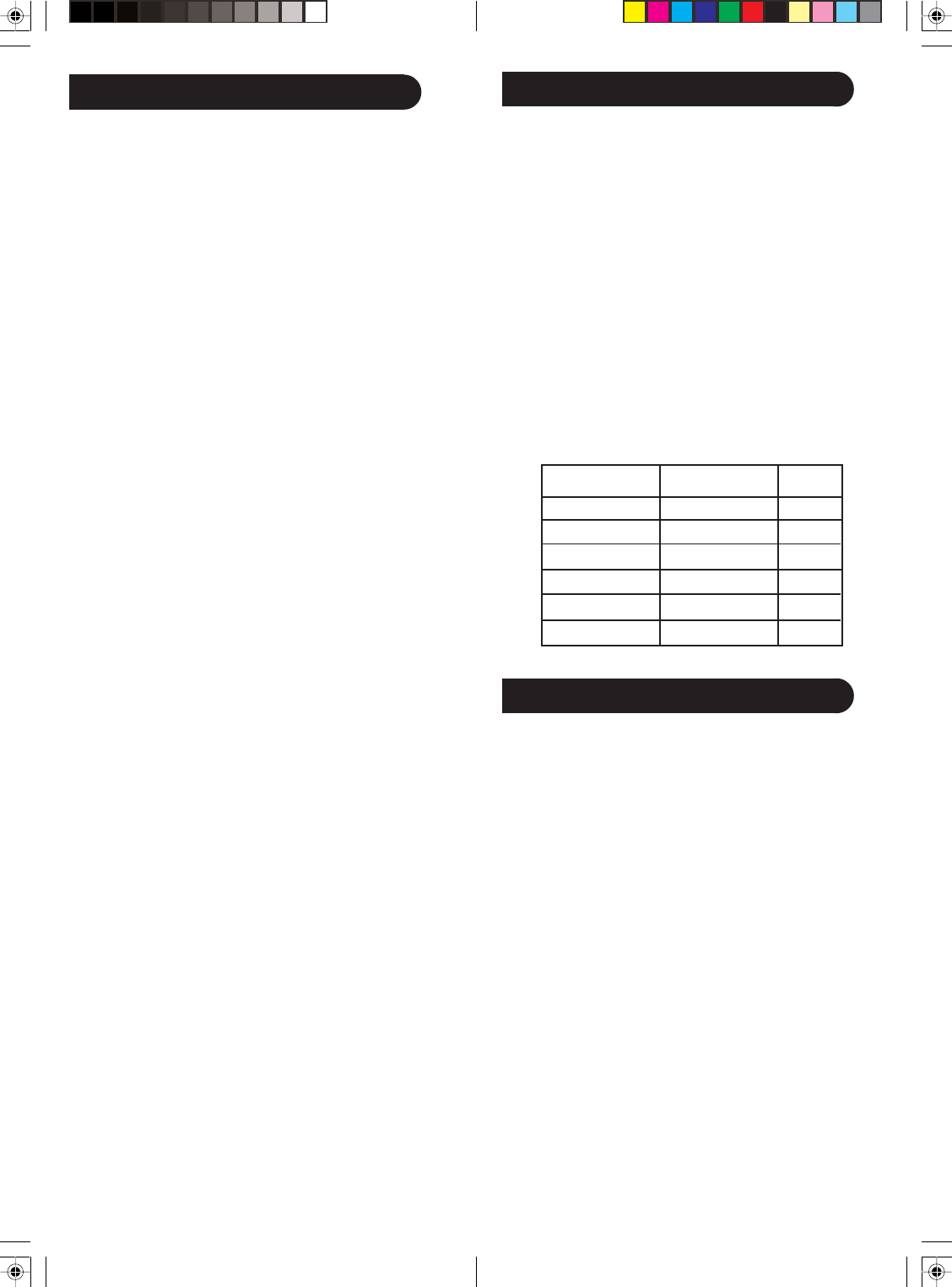
76
Battery Installation
The 24110 Remote requires batteries for both the remote
and the remote base. Do the following to install the
batteries.
1. Push down on the tab on the back of the remote,
and lift the cover off.
2. Match the batteries to the + and - marks inside the
battery case, then insert 2 AAA alkaline batteries.
3. Press the battery cover back into place.
4. Open the battery door on the bottom of the base.
5. Match the batteries to the + and - marks inside the
battery case, then insert 2 AAA alkaline batteries.
6. Press the battery door back into place.
Battery Saver
Your remote automatically turns off if the buttons are
depressed more than 30 seconds. This will save your
batteries should your remote get stuck in a place where
the buttons remain depressed (e.g., between the sofa
cushions).
Code Saver
You have up to 10 minutes to change the batteries in
your remote without losing codes you have set up.
However, do not press any buttons until batteries are
installed in the remote. If buttons are pressed without
batteries in the remote, all the codes will be lost.
Power-On Default
The remote powers on in TV mode.
Code Setup
The SETUP button is used to setup the remote. You can
either setup the remote using the code for your brand of
product, from the code tables (on separate sheet), or
you can search through the library of codes until you
find a code that works for your product.
Please refer to “Code Search” on page 7 for more
information on using the code search feature to learn
how to search through the library of codes for your
products.
NOTE: You can store any kind of code under any mode
(except TV). I.e., you can store a VCR code under the
CBL button, or a DVD code under the VCR button, etc.
However, you can only store TV codes under the TV
button.
Setup Direct Code Entry
1. Press and hold the SETUP button until the red
indicator stays on, then release the SETUP button.
2. Press and release the desired mode button (TV,
VCR, etc.). The red indicator blinks, then stays lit.
3. Enter the 4-digit code from the code tables (on
separate sheet). Note: After a valid code entry, the
red indicator turns off. For an invalid code, the red
indicator flashes.
4. With your device on, press CHANNEL UP. If the
device responds, no further programming is
required. Note: If some buttons do not operate your
equipment, try one of the other codes for your
brand.
Write your codes down here for easy reference later.
Code Search
If your product does not respond after you have tried all
the codes for your brand, or if your brand is not listed,
try searching for your code by following these steps.
1. Manually turn on the device (TV, VCR, etc.) to be
controlled.
2. Press and hold the SETUP button until the red
indicator stays on, then release the SETUP button.
3. Press and quickly release the desired mode button
(TV, VCR, etc.). The red indicator blinks off once.
4. Press the CH UP button repeatedly (up to 300 times)
until the device to be controlled changes channel.
The red indicator blinks off with each button press.
If you accidentally overshoot the code required,
press the CH DOWN button to backtrack through
the library until the device changes channel.
Pressing CH UP changes direction to forward again.
5. Press and release ENTER to install the code.
Type Type stored Code
TV TV
VCR
DVD
SAT/CBL
Audio/AUX
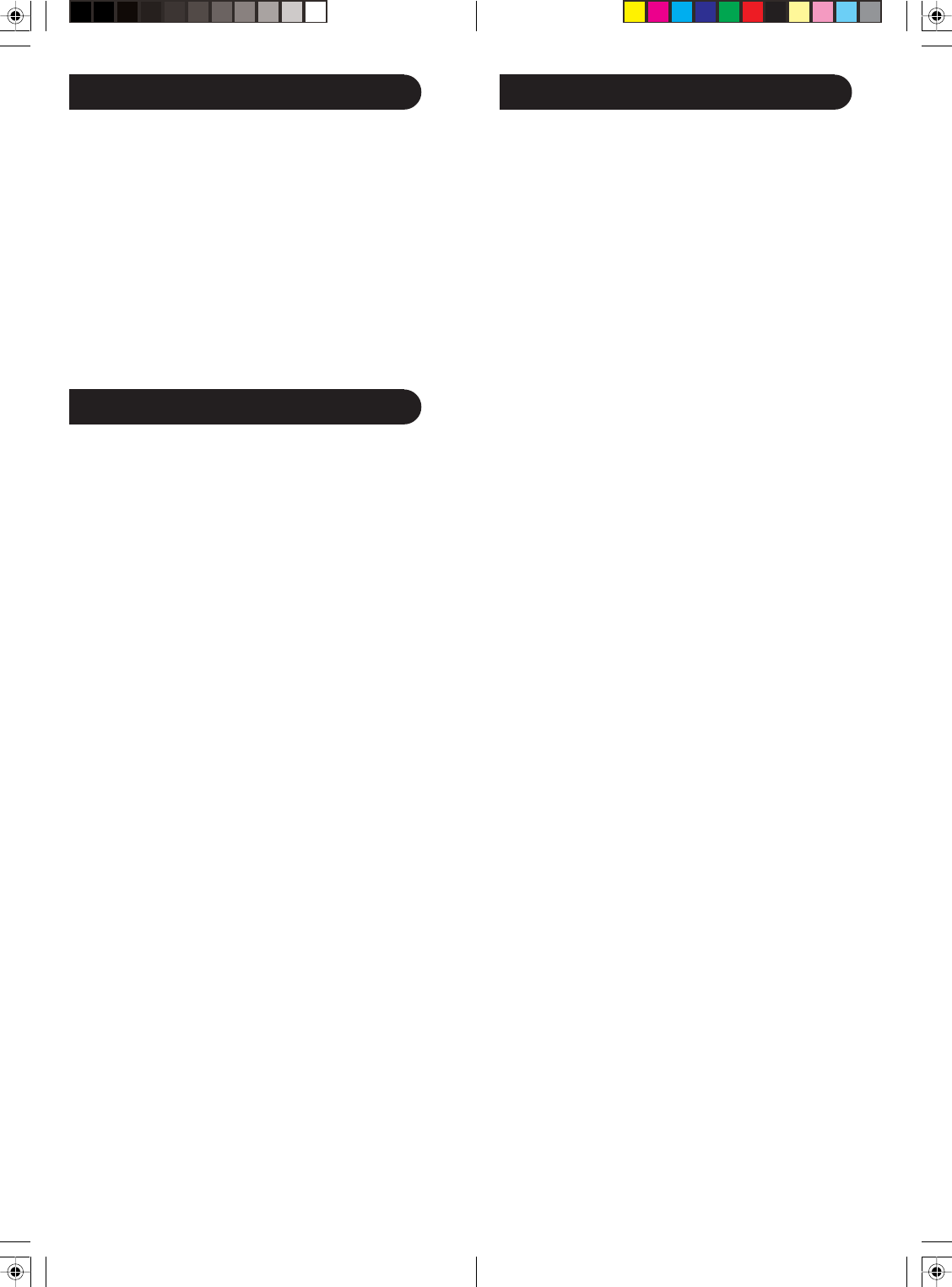
98
Most users will store VCR codes under the VCR button,
DVD codes under DVD, etc. If (for example) you want to
store a VCR code under DVD, first follow the procedure
for Direct Code Entry (previous page), and press DVD in
step 2 of Direct Code Entry, then enter ANY VCR code in
step 3 of Direct Code Entry. Then follow the steps for
Code Search on the previous page. Note: If the device
does not have a CHANNEL UP button, use PLAY (VCR
only) or ON-OFF instead. Code Search starts from the
currently stored 4-digit number under that mode.
Code Search, cont.
Code Identification Feature
The Code Identification Feature allows you to identify
the four digit library code stored under your device key.
For example, if you want to find out what 4-digit code is
stored under your TV device key, follow the six steps
below:
1. Press and hold the SETUP button until the red
indicator stays on. Release the SETUP button.
2. Press and release the desired mode button (TV,
VCR, etc.). The red indicator blinks, then stays lit.
3. Press and release the SETUP button. The red
indicator blinks off.
4. To find the first digit for the code stored under the
mode key pressed in step 2, press each numeric key
from 0-9 in turn. When the red indicator blinks off
the number you pressed is the first digit for the code
you are searching for.
5. To find the second digit, repeat step 4. This time
when the red indicator blinks off this is the second
digit.
6. Repeat step 4 to find the third and fourth digits.
Programming Combo Device Codes
Some Combo devices (e.g., TV/VCR, TV/DVD, DVD/
VCR, etc.) will require you to set up two different Mode
buttons to control both parts of the Combo device. For
example, if you have a TV/DVD Combo, you might need
to set up one code under the TV button to control the
TV part AND a separate code (under any other Mode
button) to control the DVD part.
Controlling Combo Devices
Some Combo devices (e.g., TV/VCR, TV/DVD, DVD/
VCR, etc.) have separate buttons on the original remote
to select the part of the Combo device to be controlled.
For example, if your Combo device is a DVD/VCR then
its original remote might have separate DVD and VCR
buttons for selection of the Combo part you would
control. The equivalent button functions can be found
on your new remote by using the device Mode and
SETUP buttons.
Referring to “Code Search” on page 7, setup a device
Mode (e.g., DVD) with the correct code for your Combo
device. Assuming the DVD/VCR Combo device is the
example and its code is programmed under DVD Mode,
press and hold the DVD Mode button for more than
one second to send the DVD button command. To send
the VCR button command, quickly press and release the
SETUP button followed by pressing and releasing the
DVD Mode button. This method can be applied
similarly to all Combo devices (e.g., TV/VCR, TV/DVD,
DVD/VCR, etc.) and is available for all Modes. Note this
feature is not supported by all codes.
Controlling Devices Requiring Separate Power On and
Off Buttons
Some devices (e.g., certain RCA TVs) require separate
Power On and Power Off buttons to turn the device on
and off. The equivalent button functions can be found
on your new remote by using the device Mode and ON-
OFF buttons. Referring to “Code Search” on page 7,
setup a device Mode (e.g., TV) with the correct code for
your device.
Assuming a TV device is the example and its code is
programmed under TV Mode, to turn your TV on, press
and hold the TV Mode button for more than one
second to transmit the Power On button command.
Setup, cont.
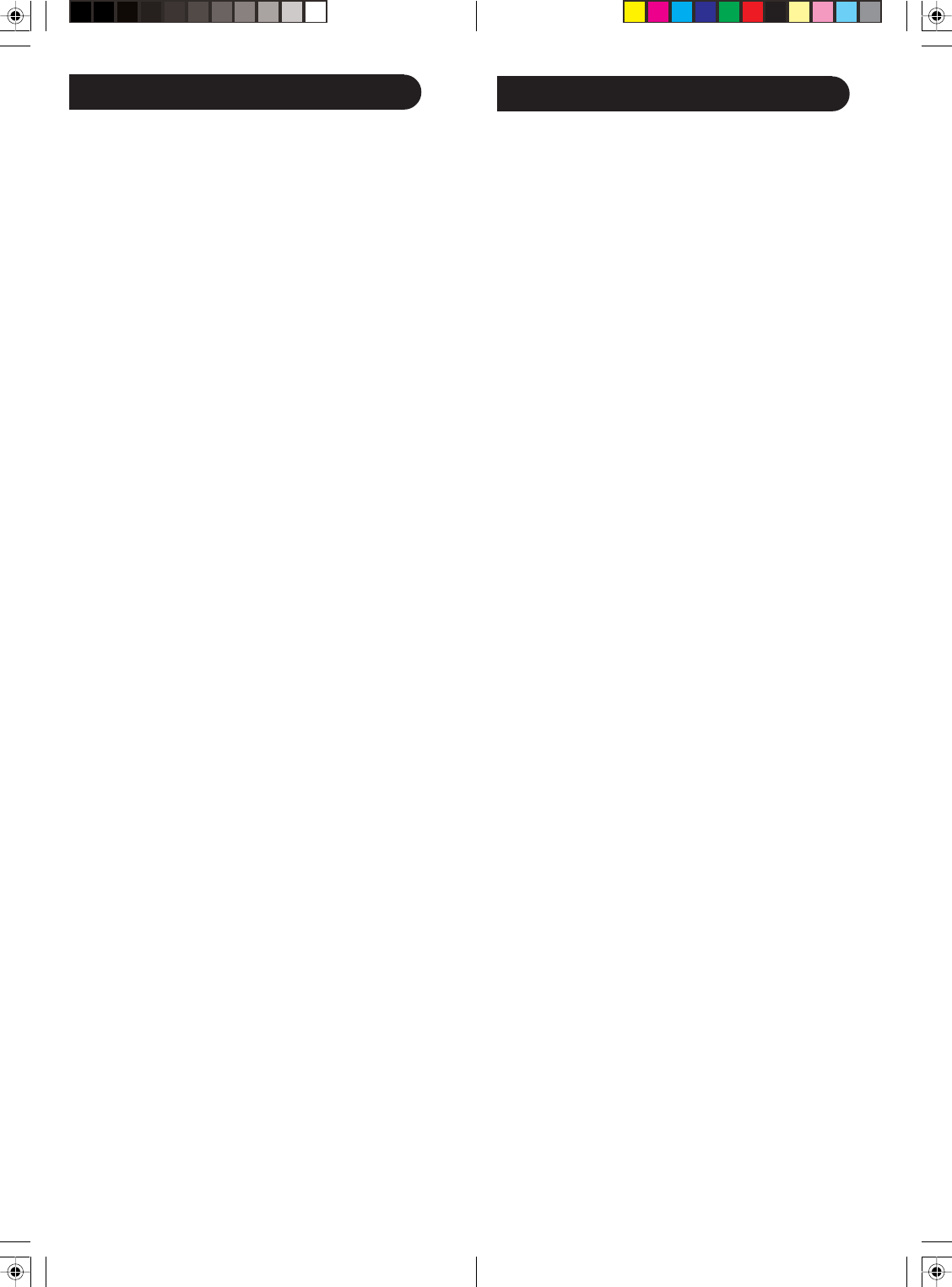
1110
Controlling Devices Requiring Separate Power On and
Off Buttons, cont.
To turn the TV off, press and release the ON-OFF
button to transmit the Power Off button command. This
method can be applied similarly to any device and is
available for all Modes. Note this feature is not
supported by all codes.
VCR/DVD/DVR Punch-Through Feature
This remote allows the 6 VCR transport buttons (i.e.,
PLAY, PAUSE, STOP, FF, REWIND, and REC) to
Punch-Through control from any Mode programmed
with TV, SAT or Cable codes to the last VCR, DVD or
DVR programmed Mode you used. Normally other
types of remotes only punch-through (from another
Mode) on the 6 VCR buttons to the device programmed
under the VCR Mode button. This is not much use if
you are using a DVD programmed under a Mode other
than VCR. For example, if you have 3 DVD, VCR or DVR
devices programmed into this remote, the last one you
accessed on the remote will be the one that has control
of the 6 VCR transport buttons when in any other
Mode. This feature will not operate if the programmed
TV, SAT or Cable code has its own VCR transport
button control, e.g., a TV Combo, SAT/PVR, etc.
Volume/Mute Control and Punch-Through Feature
This remote lets you select which device Mode controls
your Volume/Mute buttons. The remote is initially set
(factory default) for all device Modes programmed with
“Visual” codes (e.g., TV, VCR, DVD, DVR, SAT &
CABLE) and “Audio” codes (e.g., CD & AUDIO) to use
their own Volume/Mute control if present. If the
programmed “Visual” code has no Volume/Mute
operation of its own then those buttons will punch-
through control to the TV Mode device without
needing to change to TV Mode. Please refer to the next
page for more information.
Setup, cont.
Any Mode chosen for Volume/Mute control MUST have
its own Volume/Mute function or the Volume/Mute
buttons will do nothing.
Setting ALL Volume/Mute Control to any one Mode
This routine can set all Modes to “punch-through” to
any one chosen Mode for Volume/Mute button control
without the needing to change to that Mode.
1. Press and hold the SETUP button until the red
indicator turns on, then release the button.
2. Press and hold the MUTE button until the red
indicator blinks off, then release the button.
3. Press and release the desired Mode button (TV,
VCR, etc.) for Volume/Mute control, the red
indicator blinks then stays on.
4. Press and release the MUTE button and the red
indicator turns off. The red indicator will blink
rapidly for three seconds if the Mode you have
selected has no Volume/Mute control.
5. All other Modes will now punch-through to your
chosen Mode for Volume/Mute control.
6. All “Visual” and “Audio” programmed Modes will
now punch-through to the respective Modes you
have chosen for Volume/Mute control.
Setting any Mode to use its own Volume/Mute Control
This routine can set any Mode to use only its own
Volume/Mute control. Note - If your chosen Mode has
no Volume/Mute functions of its own then the Volume/
Mute buttons will do nothing.
1. Press and hold the SETUP button until the red
indicator turns on, then release the button.
2. Press and hold the MUTE button until the red
indicator blinks off, then release the button.
3. Press and release the desired Mode button (TV,
VCR, etc.), the red indicator blinks then stays on.
4. Press and release the VOL- (Down) button, the red
indicator blinks then stays on.
5. Press and release the MUTE button and the red
indicator turns off.
6. All “Visual” and “Audio” programmed Modes will
now punch-through to the respective Modes you
have chosen for Volume/Mute control.
Setup, cont.
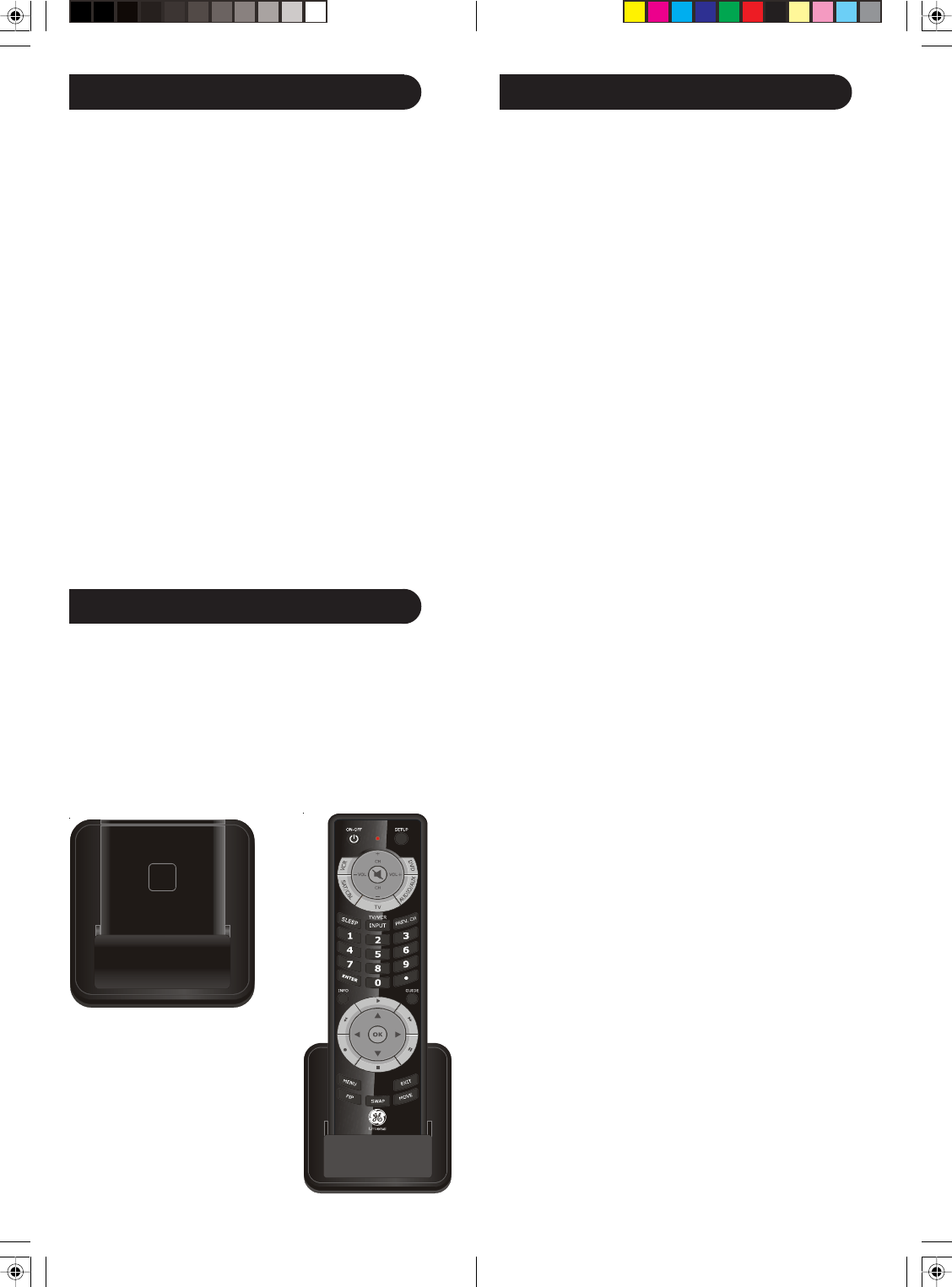
1312
Sleep Timer
The SLEEP button enables the remote to turn off your
TV after a period of 1 to 99 minutes as shown below.
The remote must be in TV mode to set a Sleep Timer.
This feature works even if your TV does not have a
sleep feature.
1. Press and release the TV device button.
2. Press and hold the SLEEP button until the red
indicator remains lit (about 2-3 seconds).
3. Release the SLEEP button.
4. Press and release the numeric buttons (01-99) for
the time required. The red indicator will blink off to
indicate button press acceptance.
5. TV Sleep Timer is set.
6. Leave the Remote pointing towards the TV with an
unobstructed path.
To cancel the Sleep Timer, press and hold the SLEEP
button until the red indicator blinks, or press and
release the ON-OFF button in TV mode.
Troubleshooting
Remote does not operate your product.
• Press the mode button of the product you want to
control.
• Program the remote with a new code.
• Install new batteries. (You might have to reprogram
your remote after installing new batteries.)
• Remote may not be compatible with your product.
Remote does not operate some features of your product.
• Program remote with a new code.
• Remote may not be able to operate all features of
your product or button names might be different
than your product.
Red Indicator blinks after you program a product code.
• Remote did not accept the code.
• Try to program the code again or try a different
code.
Lost Your Codes?
Enclosed with this remote is a sticker on which you
should write the codes for each device you programmed.
Apply the sticker to the back of the remote or
somewhere convenient for future reference.
Also on the sticker is our website address which, should
you lose your codes or programming instructions, you
can find available on our website:
www.jascoproducts.com
The 24110 comes with a convenient base/stand that you
can place the remote in when you’re not using it. The
base/stand also has a Find/Page feature, which lets you
quickly find the remote from up to 20 feet from the base,
if you’ve misplaced it. You simply press the Page key
on the base and the remote sounds with a tone, making
it easy to locate.
Find/Page Feature
PAG E
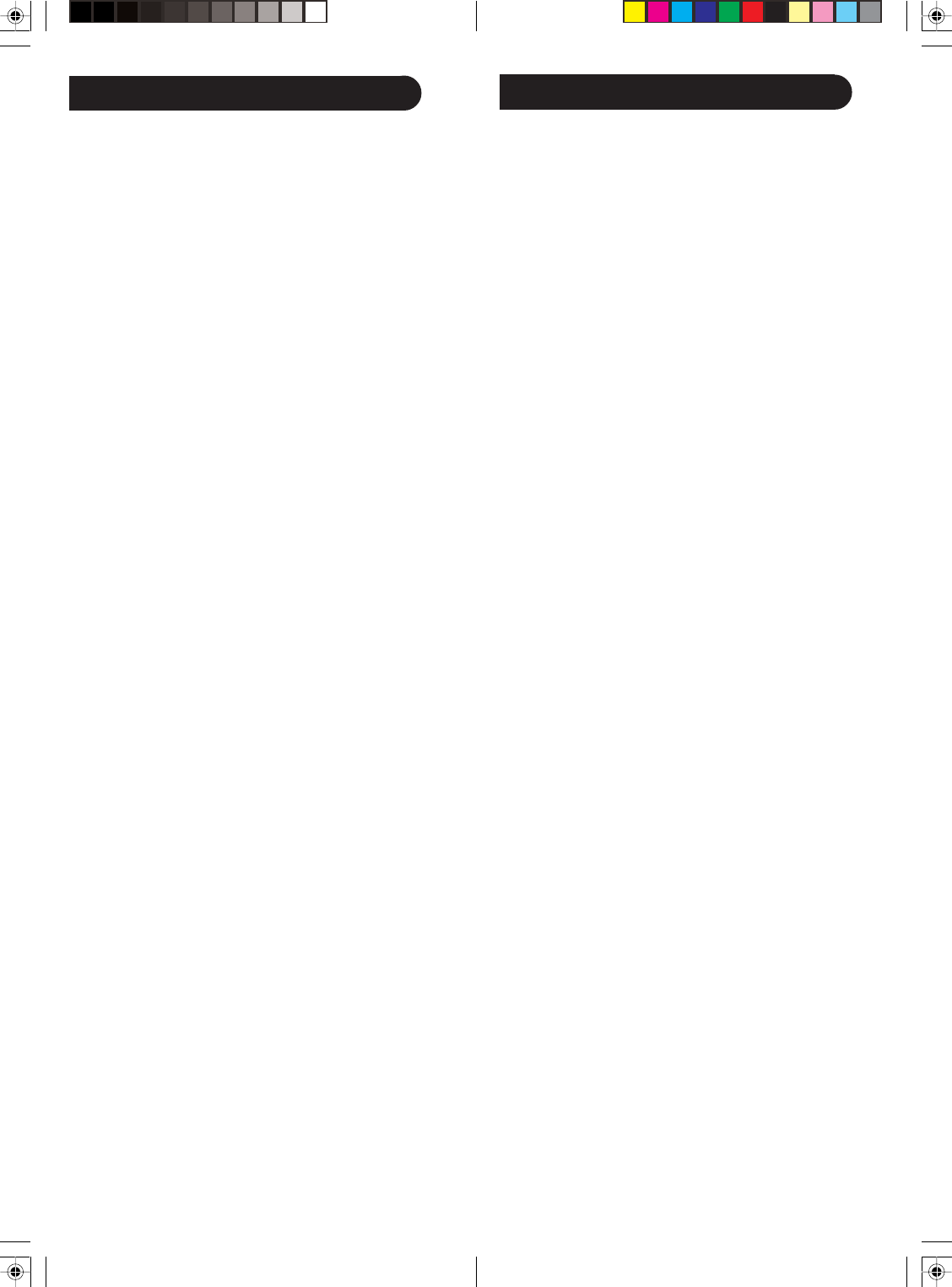
1514
Jasco Products Company warrants this product to be
free from manufacturing defects for a period of ninety
days from the original date of consumer purchase. This
warranty is limited to the repair or replacement of this
product only and does not extend to consequential or
incidental damage to other products that may be used
with this unit. This warranty is in lieu of all other
warranties express or implied. Some states do not allow
limitations on how long an implied warranty lasts or
permit the exclusion or limitation of incidental or
consequential damages, so the above limitations may
not apply to you. This warranty gives you specific
rights, and you may also have other rights which vary
from state to state. If unit should prove defective within
the warranty period, return prepaid with dated proof of
purchase to:
Jasco Products Company
10 E. Memorial Road
Oklahoma City, OK 73114-2205
90 Day Limited Warranty
THIS DEVICE COMPLIES WITH PART 15 OF THE
FCC RULES. OPERATION IS SUBJECT TO THE
FOLLOWING TWO CONDITIONS:
(1) THIS DEVICE MAY NOT CAUSE HARMFUL
INTERFERENCE, AND
(2) THIS DEVICE MUST ACCEPT ANY
INTERFERENCE RECEIVED, INCLUDING
INTERFERENCE THAT MAY CAUSE UNDESIRED
OPERATION.
This equipment generates and uses radio
frequency energy, and if not installed and used
properly, that is, in strict accordance with the
manufacturers instructions, it may cause
interference to radio and television reception. It has
been type tested and found to comply with the
limits for remote control devices in accordance with
the specifications in Sub-Parts B and C of Part 15
of FCC Rules, which are designed to provide
reasonable protection against such interference in a
residential installation. However, there is no
guarantee that interference will not occur in a
particular installation. If this equipment does cause
interference to radio or television reception, which
can be determined by unplugging the equipment,
try to correct the interference by one or more of the
following measures:
• Reorient the antenna of the radio/TV experiencing
the interference.
• Relocate the interface with respect to the radio/
TV.
• Move the interface away from the radio/TV.
• Plug the interface into an outlet on a different
electrical circuit from the radio/TV experiencing
the interference.
• If necessary, consult your local Dealer for
additional suggestions.
NOTE: Modifications to any of the components in
this kit will void the user’s authority to operate this
equipment.
FCC Caution
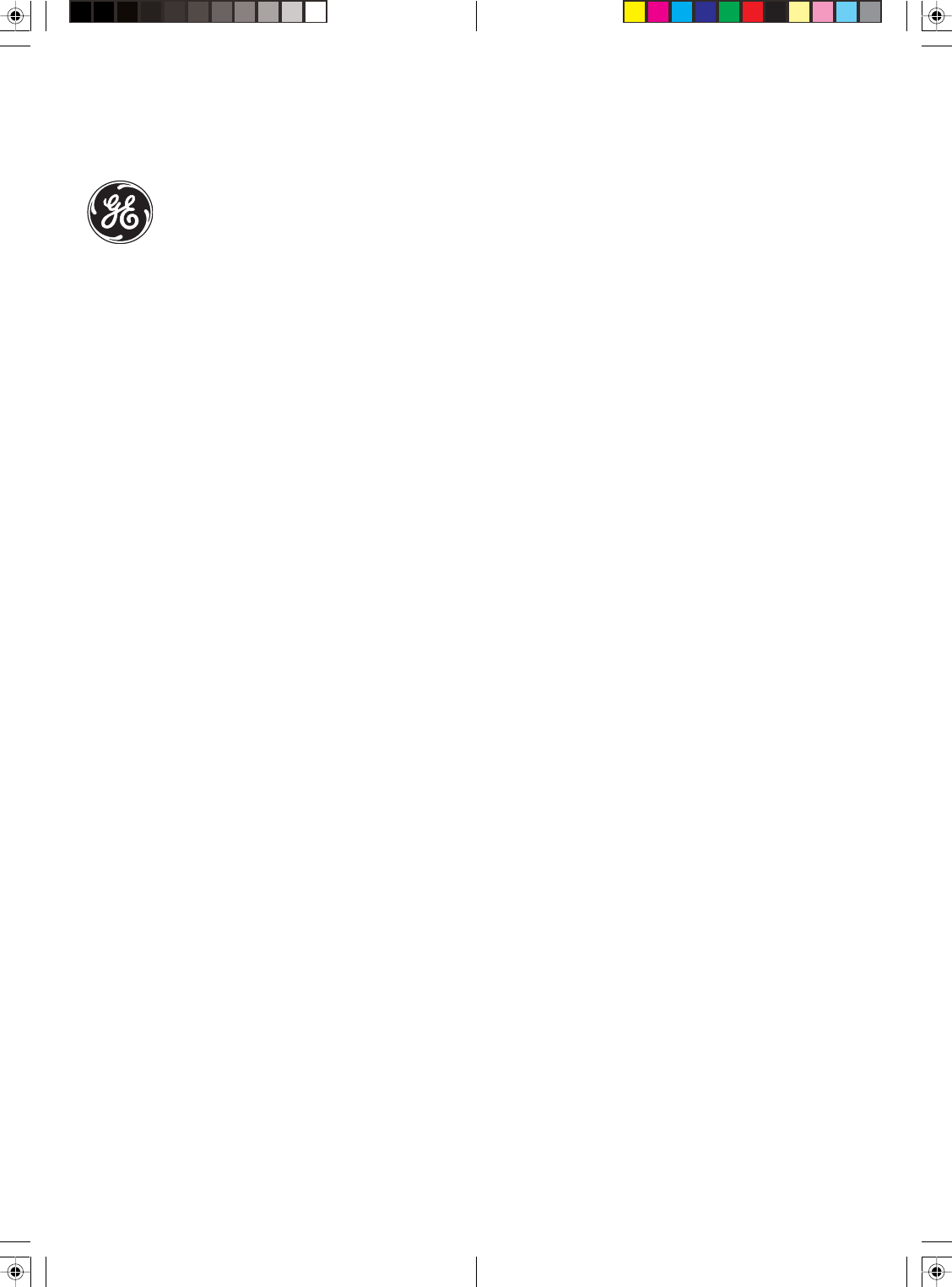
Jasco Products Company
10 E. Memorial Road
Oklahoma City, OK 73114-2205
Made in China
Universal Remote
Instruction Manual
24110-12/08
24110