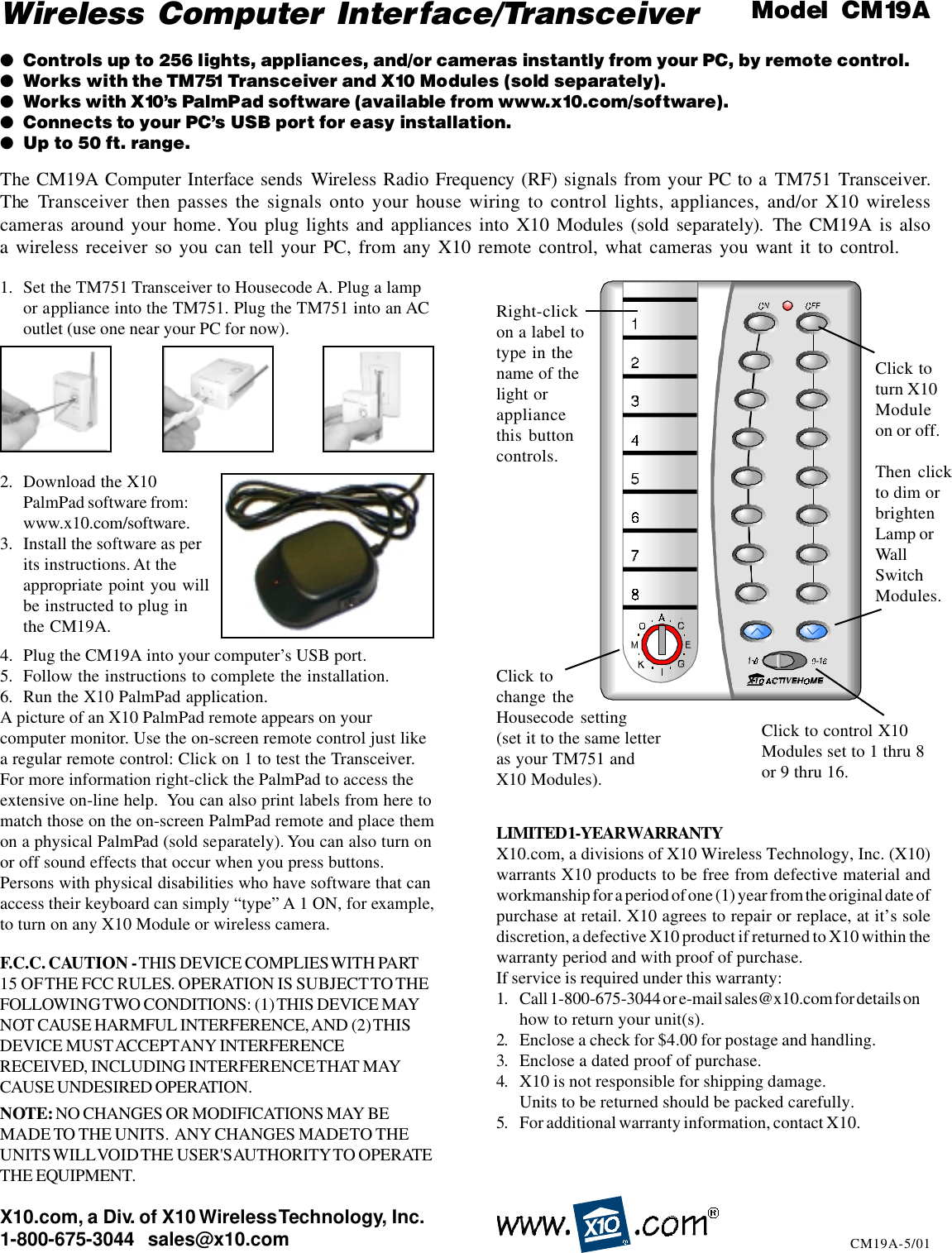Authinx CM19A Wireless Computer Interface/ Transceiver User Manual Exhibit D Users manual per 2 1033 b3
Authinx Inc. Wireless Computer Interface/ Transceiver Exhibit D Users manual per 2 1033 b3
Authinx >
Exhibit D Users manual per 2 1033 b3