Avante Technology VT-EVC308 Vote-trakker(TM) Electronic Voting Machine User Manual 289574
Avante International Technology, Inc. Vote-trakker(TM) Electronic Voting Machine 289574
Contents
- 1. Poll Workers Manual part A
- 2. Poll Workers Manual part B
- 3. Poll Workers Manual part C
- 4. Voters Manual
Poll Workers Manual part A
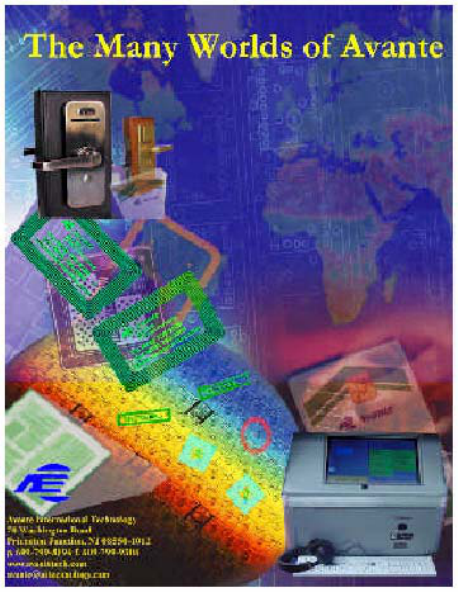
Avante International Technology, Inc.
VOTE-TRAKKER™ Election Official Manual
Part A
Sections 1 - 3
Version 4.4.3
Date: June 7, 2002
© 2001-2002 Avante International Technology, Inc.

Avante International Technology, Inc.
Version 4.4.3 ii
Table of Contents
1. INTRODUCTION ............................................................................................................. 1
1.1 ABOUT THIS MANUAL ................................................................................................................. 1
1.1.1 Basic Operational Functions ...............................................................................................1
1.1.2 Voter Operating Functions and Modes................................................................................ 1
1.2 SAFETY INFORMATION................................................................................................................. 2
2. OPERATIONAL ENVIRONMENT................................................................................ 5
2.1 MEANS OF INTERFACE BY THE VOTER:........................................................................................ 5
2.2 POLL WORKER FUNCTIONS: ........................................................................................................ 6
3. OPERATIONAL FEATURES ......................................................................................... 7
3.1 BEFORE VOTING AND VID#: .................................................................................................... 7
3.2 HOW TO START VOTING?........................................................................................................... 7
3.3 THE VOTING PROCESS – HOW THE VOTER VOTES ..................................................................... 8
3.3.1 Enter the VID# to initiate voting...................................................................................... 8
3.3.2 Verify the ballot................................................................................................................ 9
3.3.3 Straight Party Line Option (When available) ................................................................ 10
3.3.4 Make the selections if “Straight-Party-Line” voting is not allowed.............................. 12
3.3.5 How to perform a “Write-In” on VOTE-TRAKKER™.................................................. 15
3.3.6 Checking choices and making changes before pressing “Cast Vote”......................... 16
3.3.7 Voting on Public Questions, Initiatives, and Propositions ............................................ 16
3.3.8 Casting vote before all contests were selected............................................................... 17
3.3.9 Cast vote and end voting when all contests have been selected ........................................ 18
3.3.10 Cast vote - collect your voter receipt ............................................................................. 19
3.3.11 How to vote a provisional ballot...................................................................................... 20
3.3.12 CUMULATIVE VOTING ......................................................................................................... 22
3.3.13 RANKING VOTING................................................................................................ 23
3.3.14 PRIMARY ELECTIONS......................................................................................... 24
Avante International Technology, Inc.
Version 4.4.3 iii
4. ELECTION OFFICIAL OPERATING PROCEDURES ERROR! BOOKMARK NOT
DEFINED.
4.1 HOW TO PREPARE A VOTE-TRAKKER™ FOR AN ELECTION ...........ERROR! BOOKMARK NOT
DEFINED.
4.1.1 Load Ballot...........................................................................Error! Bookmark not defined.
4.1.2 Prepare hardware components.............................................Error! Bookmark not defined.
4.1.3 Test the VOTE-TRAKKER™.................................................Error! Bookmark not defined.
4.2 OPEN POLL ON ELECTION DAY............................................ ERROR! BOOKMARK NOT DEFINED.
4.2.1 Activate the VOTE-TRAKKER™ ..........................................Error! Bookmark not defined.
4.2.2 Ballot and Logic Test ............................................................Error! Bookmark not defined.
4.2.3 Tally Accuracy Test (Optional).............................................Error! Bookmark not defined.
4.3 CHOICE OF INSTRUCTION LANGUAGE ................................ ERROR! BOOKMARK NOT DEFINED.
FIGURE 4.3A ............................................................................. ERROR! BOOKMARK NOT DEFINED.
4.4 HOW TO HANDLE A “FLEEING VOTER” .............................. ERROR! BOOKMARK NOT DEFINED.
4.5 HOW TO ACTIVATE THE ADA FUNCTION FOR THE VISUALLY IMPAIRED VOTERS............ ERROR!
BOOKMARK NOT DEFINED.
4.6 OPENING AND CLOSING TIMES ............................................ ERROR! BOOKMARK NOT DEFINED.
4.7 CLOSE VOTING .................................................................... ERROR! BOOKMARK NOT DEFINED.
4.8 COUNT PROVISIONAL BALLOTS........................................... ERROR! BOOKMARK NOT DEFINED.
5. OPERATION SUPPORT ................................ ERROR! BOOKMARK NOT DEFINED.
5.1 SYSTEM WARRANTY ............................................................ ERROR! BOOKMARK NOT DEFINED.
5.2 SYSTEM CORRECTIONS UNDER WARRANTY.......................... ERROR! BOOKMARK NOT DEFINED.
5.3 ERROR MESSAGES ............................................................... ERROR! BOOKMARK NOT DEFINED.
5.3.1 Missing/Not Available Errors ...............................................Error! Bookmark not defined.
5.3.2 Incorrect / Incomplete Errors ...............................................Error! Bookmark not defined.
5.3.3 Computer Errors...................................................................Error! Bookmark not defined.
6. APPENDICES................................................... ERROR! BOOKMARK NOT DEFINED.
6.1 GLOSSARY ........................................................................ ERROR! BOOKMARK NOT DEFINED.
6.2 REFERENCES ..................................................................... ERROR! BOOKMARK NOT DEFINED.
6.2.1 Miscellaneous Error Screens ............................................Error! Bookmark not defined.
Avante International Technology, Inc.
Version 4.4.3 iv
6.2.2 Manufacturer’s Recommended Security Procedures.......Error! Bookmark not defined.
6.2.3 Machine Setting & Testing Functions...................................Error! Bookmark not defined.
6.3 CALIBRATION OF TOUCH SCREEN........................................ ERROR! BOOKMARK NOT DEFINED.
7. PRINTER INFORMATION............................ ERROR! BOOKMARK NOT DEFINED.
1. GENERAL DESCRIPTION............................ ERROR! BOOKMARK NOT DEFINED.
2. CONSTRUCTION............................................ ERROR! BOOKMARK NOT DEFINED.
2.1 CONFIGURATION.................................................................. ERROR! BOOKMARK NOT DEFINED.
2.2 PRINCIPLE OF OPERATION.................................................... ERROR! BOOKMARK NOT DEFINED.
2.2.1 Drive and paper feed.............................................................Error! Bookmark not defined.
2.2.2 Printer ...................................................................................Error! Bookmark not defined.
2.2.3 Presenter ...............................................................................Error! Bookmark not defined.
3. GENERAL SPECIFICATIONS...................... ERROR! BOOKMARK NOT DEFINED.
4. PAPER ROLL SPECIFICATIONS................ ERROR! BOOKMARK NOT DEFINED.
5. DISPLAYS AND FUNCTIONS ...................... ERROR! BOOKMARK NOT DEFINED.
5.1 LEDS................................................................................... ERROR! BOOKMARK NOT DEFINED.
5.2 RESUME BUTTON.............................................................. ERROR! BOOKMARK NOT DEFINED.
5.3 POWER SWITCH AND BUTTON COMBINATIONS.................... ERROR! BOOKMARK NOT DEFINED.
5.4 SENSOR ADJUSTING MODE .................................................. ERROR! BOOKMARK NOT DEFINED.
5.6 ERROR MESSAGES ............................................................... ERROR! BOOKMARK NOT DEFINED.
5.7 NEAR-END SENSOR POSITION.............................................. ERROR! BOOKMARK NOT DEFINED.
6. CUTTER............................................................ ERROR! BOOKMARK NOT DEFINED.
7. PRESENTER .................................................... ERROR! BOOKMARK NOT DEFINED.
8. RELIABILITY.................................................. ERROR! BOOKMARK NOT DEFINED.
8.1 DURING OPERATION............................................................. ERROR! BOOKMARK NOT DEFINED.
8.2 DURING STORAGE ................................................................ ERROR! BOOKMARK NOT DEFINED.
8.3 LIFE TEST ............................................................................ ERROR! BOOKMARK NOT DEFINED.
Avante International Technology, Inc.
Version 4.4.3 v
9. INSTALLING THE PAPER ROLL ............... ERROR! BOOKMARK NOT DEFINED.
10. MAINTENANCE............................................ ERROR! BOOKMARK NOT DEFINED.

Avante International Technology, Inc.
Version 4.4.3 1
1.1 About This Manual
This manual contains operation functions and modes for the election official, poll worker and
voter. In order to follow along with this manual, a VOTE-TRAKKER™ must be loaded with a
ballot and Voter-Identifier-Numbers (VID#). The ballot generation and downloading of a ballot
and VID# data are explained in the Election Administrator’s Manual. One does not have to be
an expert in operating a computer to use the VOTE-TRAKKER™ voting machine. The interface
is a simple touch screen. To enter a function, simply press on the virtual button on the screen.
1.1.1 Basic Operational Functions
The basic functions for running the election using a VOTE-TRAKKER™ are divided into four
distinct areas of operation.
1. Initiating and confirming the proper functioning of the system.
2. Closing of the voting session and system shutdown.
3. Helping voters that need special assistance. This includes assisting a voter with disabilities
such as visually impaired, curbside voting for physical handicapped, terminating a “fleeing
voter” session, and answering voter questions.
4. The actual voting process.
1.1.2 Voter Operating Functions and Modes
Voter operations are functions related to selecting and casting a completed ballot. They include:
• The entering of a VID# either manually or with an encoded smart card to initiate the voting
session.
• Selecting their choices for each of the contests or questions.
• Casting their vote.
• Retrieving the voter receipt if they are allowed to keep it.
1. Introduction
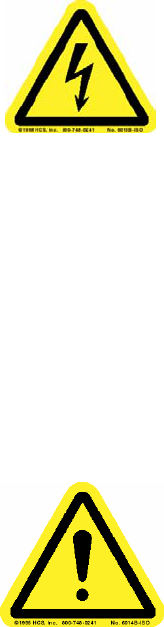
Avante International Technology, Inc.
Version 4.4.3 2
1.2 Safety Information
IMPORTANT SAFETY INSTRUCTIONS
THIS IS THE ELECTRICAL HAZARD SYMBOL. IT INDICATES THAT THERE ARE
DANGEROUS HIGH VOLTAGES PRESENT INSIDE THE ENCLOSURE OF THIS
PRODUCT. TO REDUCE THE RISK OF FIRE OR ELECTRIC SHOCK, DO NOT
ATTEMPT TO OPEN THE ENCLOSURE OR GAIN ACCESS TO AREAS WHERE
YOU ARE NOT INSTRUCTED TO DO SO. REFER SERVICING TO QUALIFIED
SERVICE PERSONEL ONLY.
THIS IS THE USER CAUTION SYMBOL. IT INDICATES A CONDITION WHERE
DAMAGE TO THE EQUIPMENT OR INJURY TO THE OPERATOR COULD OCCUR
IF OPERATIONAL PROCEDURES ARE NOT FOLLOWED. TO REDUCE THE RISK
OF DAMAGE OR INJURY, FOLLOW ALL STEPS OR PROCEDURES AS
INSTRUCTED.
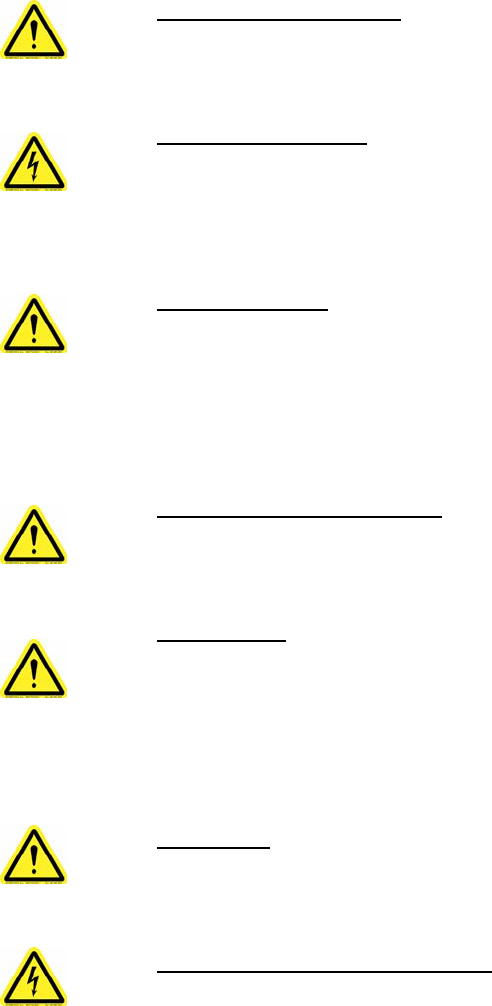
Avante International Technology, Inc.
Version 4.4.3 3
IMPORTANT SAFETY INSTRUCTIONS
READ USER’S GUIDE – After installation, read the User’s Guide carefully before operating.
Follow all operating and other instructions carefully.
POWER SOURCES – This product should be operated only from the type of source indicated
on the manufacturer’s ID label. Installation should be in compliance with applicable sections of
the National Electric Code. Consult your local building code before installing.
VENTILATION – Slots and openings in the cabinet are provided for ventilation and to ensure
reliable operation of the product. To protect the unit from overheating, those openings must not
be blocked or covered. This product should not be placed in a built-in installation, such as a wall
cutout unless proper ventilation is provided.
WATER AND MOISTURE – Do not place containers with liquids such as coffee, water, sodas,
etc. on this unit. Do not operate this equipment in a wet environment.
CLEANING – If it should become necessary to clean this equipment, disconnect the unit from
its power source first. Do not use liquid cleaners, aerosols, abrasive pads, scouring powders or
solvents, such as benzene or alcohol. Use a soft cloth lightly moistened with a mild detergent
solution. Ensure the surface cleaned is fully dry before reconnecting power.
HEATING – Do not install this product near heat sources such as radiators, air ducts, areas
subject to direct intense sunlight, or other products that produce heat.
POWER CORD PROTECTION – The power supply cord for this product should be routed or
installed in such a manner to protect it from being walked on or pinched. The unit should be
powered down completely before connecting or disconnecting the power cable. The power cord
should be removed before moving the unit. The power cord must be placed near an easily
accessible unobstructed socket outlet.
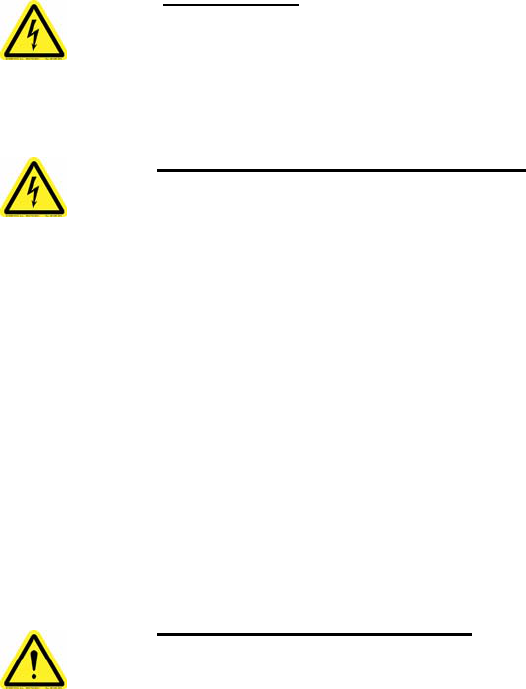
Avante International Technology, Inc.
Version 4.4.3 4
SERVICING – Do not attempt to service this unit unless specifically instructed to do so. Do
not attempt to gain access to areas of the unit where dangerous voltages are present. Refer
servicing to qualified service personnel.
DAMAGE REQUIRING SERVICE – Unplug this product from the wall outlet and refer
servicing to qualified service personnel under the following conditions:
• When the power supply cord is damaged.
• If liquid has been spilled into the enclosure of the unit.
• If the product does not function normally by following the instructions in this guide. Adjust
only those controls that are covered by the operating instructions. Improper adjustment of
other controls may result in damage and will often require rework by a qualified technician to
restore the product to its normal operation.
• If the product has been damaged in any way.
• When the unit displays a negative, distinct change in performance.
Battery Replacement Warning – CAUTION! Danger of explosion if battery is incorrectly
replaced. Replace only with same or equivalent type recommended by the manufacturer.
Dispose of used batteries according to the manufacturer’s instructions and regards to local
law.

Avante International Technology, Inc.
Version 4.4.3 5
VOTE-TRAKKER™ has been designed for both data security and ease of use for the voter. The
system is based on the Windows operating environment with graphical user interfaces similar
to an Automatic Teller Machine (ATM).
2.1 Means of Interface by the Voter:
The only data entry and interface for the voter and poll worker is through the touch screen,
similar to an ATM.
• The VOTE-TRAKKER™ (EVC308R) uses a “resistive” touch screen system for
compatibility reasons. The resistive touch screens respond to the touch of any object (a
finger, pencil, or glove). The voter simply touches their choice on the screen.
• In the case of a visually impaired voter, they can elect to use the voice assisted voting
accessory. In this case, a modified keyboard (although laid out in a familiar PC format) with
four special functional keys and all of the alphanumeric keys activated. The voter uses
earphones while the ballot is read to them. They make selections as easily as one moves
through a telephone menu. This allows them to vote independently without assistance. The
alphanumeric keys are used if the voter elects to “write-in” their candidate.
• Another use of the voice assisted voting feature is that people with certain physical
disabilities can also use the modified keyboard and headphones. The corner keys used to
control the voting functions are raised above the level of the rest of the keyboard allowing a
closed fist or a pointer to vote independently. Since the keyboard is on a cord, it can be
placed on someone’s lap.
2. Operational Environment
Avante International Technology, Inc.
Version 4.4.3 6
2.2 Poll Worker Functions:
The functional operations performed by the poll workers on Election Day are to initiate and close
the voting sessions. This is performed through a special entry sequence at the touch screen.
• The VOTE-TRAKKER™ will ask for the proper password from the poll worker to initiate
voting. If proper passwords are entered, the system will undergo a self-diagnostic routine
test. There is some interaction with the machine at this point to check for the function of the
touch screen, counters, presence sensor, and card reader. If any critical component fails
during this start-up test, the VOTE-TRAKKER™ will prompt with a message of which
component has failed. No further function is allowed and the system shuts down.
• When all critical hardware components are deemed functional, the system will undergo a
routine of software testing. A receipt will then be issued to confirm the proper functioning of
the software and hardware systems.
• If the jurisdiction chooses, the poll workers may be asked to perform one test run of a
particular ballot. The poll worker would use a specially dedicated smart card (see Elections
Administrators Manual in the Generate VID section) to vote on a test ballot. These votes are
segregated from the provisional and normal votes and will not affect the final tally. In fact,
the test voting will have its own separate tally.
• To close the voting session the poll workers will use a special sequence of touches via the
touch screen, as designated in the Generate Ballot Data module. The system will then ask for
the proper passwords to close the voting session.
• The VOTE-TRAKKER™ is closed and a final tally is printed. Polling Officials will be
asked to sign on all of the receipts plus the readings of all counters.
• Depending on the jurisdiction, VOTE-TRAKKER™ may be unsealed at the polling
locations. When VOTE-TRAKKER™ is unsealed, all of the memory modules should be
removed under supervision and sealed in special bags or containers as required by law. The
tally results that are stored on a floppy disk are also removed and sent to a central location
either physically or by electronic means such as telephone, fax line or other electronic means.

Avante International Technology, Inc.
Version 4.4.3 7
VOTE-TRAKKER™ provides a touch-screen as a means for voters to input their choices. To
select a choice, simply press on the screen where your desired choice is located.
3.1 Before Voting and VID#:
Each voter will be given a Voter Identifier Number (VID #) assigned by the local voting
jurisdiction. The VID# is a series of numbers that identifies the proper ballot that is assigned to
the voter. The VID# also contains a random number. A match of the entire VID# to list that is
stored in the voting machine’s database must occur for the voter to have access to the ballot.
Once the number is used, it is removed from the list of available VID numbers stored in the
database. This can either be assigned pre-election or assigned at the voting site. The options for
presenting the VID numbers are:
• The twenty-four-digit number written on paper given to the voter by the poll workers after
they have properly signed in for voting.
• A contactless smart card containing the proper VID#.
3.2 How to start voting?
This will depend on the mode of operations that the jurisdiction chooses to use. Each voting
session may be activated by the voter inserting a card that carries the VID#. The machine may be
programmed to “take-in” the card or “return” the card. The voter in the “return” mode is then
asked to return the card to the Polling Officials for reprogramming.
A returned card cannot be re-used until a Polling Official rewrites a new VID# using the card
encoder.
Each voting session can also be started by the voter manually entering the twenty-four digit
number VID# to initiate the voting session. This number is given to the voter after they sign in
and are checked for eligibility.
The Polling Official can also activate each voting session with a controlling card that they insert
in the card-reading unit. This may be suitable for jurisdictions that want to reuse the card but also
want to manage physical access to the voting machine at all times.
3. Operational Features
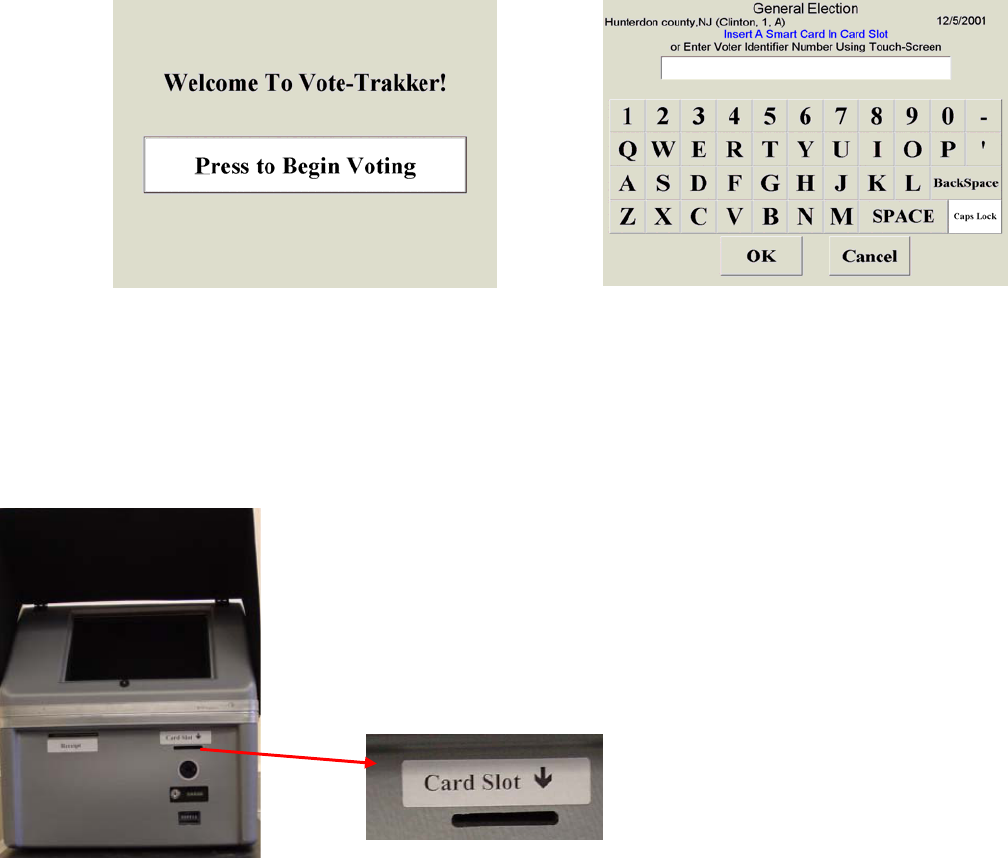
Avante International Technology, Inc.
Version 4.4.3 8
3.3 The Voting Process – How the voter votes
The following represents the screens the voters will encounter during their voting session.
3.3.1 Enter the VID# to initiate voting
The first screen they see is Figure 3.3.1A. Press the “Press to Begin Voting” button to go to the
next screen, Figure 3.3.1B. The voter then enters their VID# manually or by insertion of a
contactless smart card with their VID# preprogrammed in it. When an authorized VID# is
entered, it will initiate the voting and the card will be retained by the machine or returned to the
voter depending on the settings and card management scheme employed.
To enter the VID#, follow the instructions below:
1) If a voter smart card is issued by the local voting jurisdiction, the card is inserted into the card-
reader slot located on the right side of the voting machine, see Figure 3.3.1C. Once the card is
accepted, the voting machine will read the VID# from the card.
2) If a voter smart card is not used, the VID# is manually input by pressing
on the numbers on the keypad. Press the “OK” button on the keypad to
finish inputting the VID #. See Figure 3.3.1D.
Figure 3.3.1C
Figure 3.3.1A Figure 3.3.1B
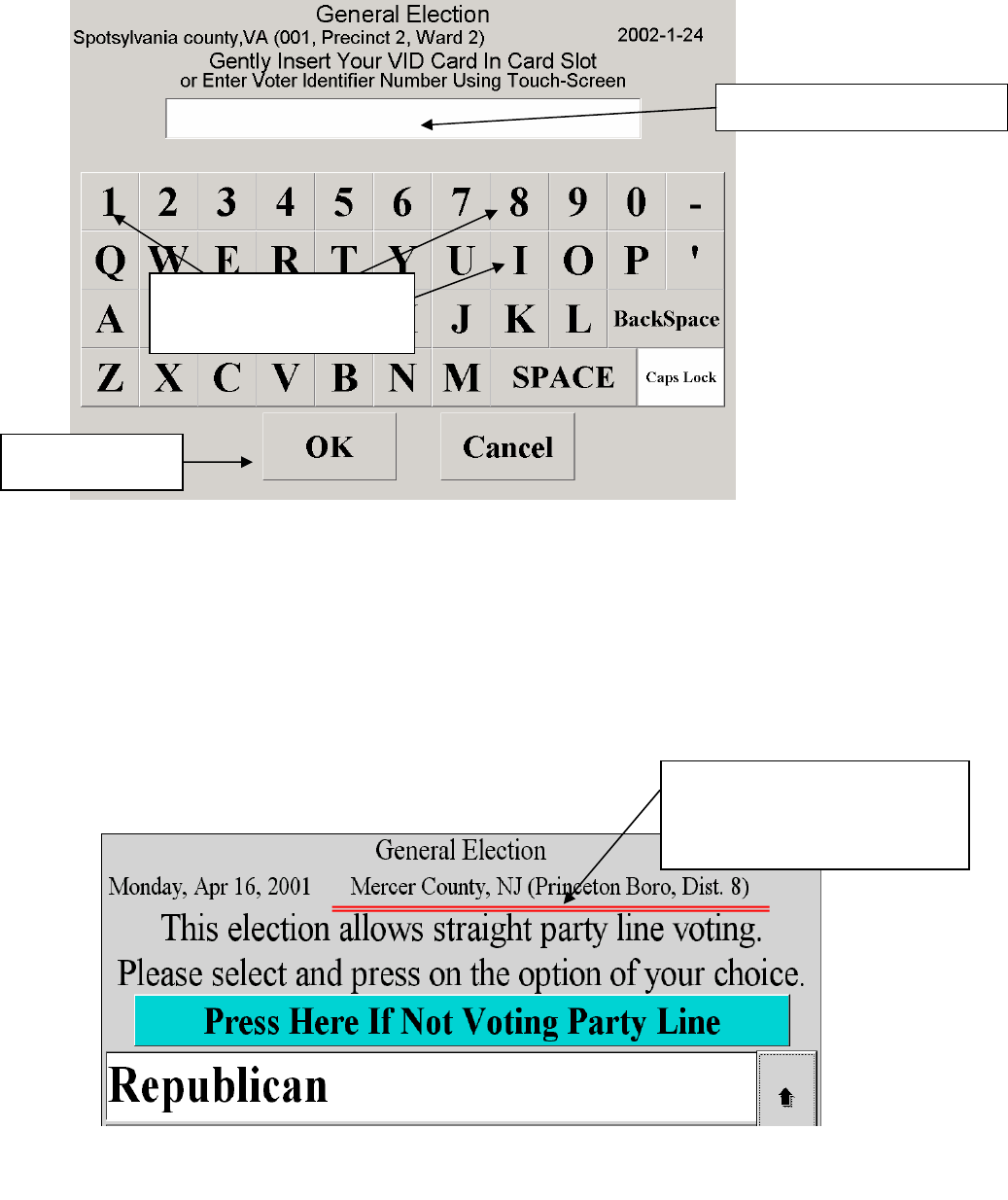
Avante International Technology, Inc.
Version 4.4.3 9
3.3.2 Verify the ballot.
After inputting the VID #, the voting machine will select the correct ballot for the voter based on
the ballot style assigned by the jurisdiction. Because several ballots styles may be stored on one
VOTE-TRAKKER™, the voter should check to make sure the correct ballot is shown (see
Figure 3.3.2A.).
Press on the numbered keys
to input the VID number
The VID # entered is shown here
Figure 3.3.1D
Press OK to finish
Check whether the ballot is correct.
In this example, the ballot is for
Mercer County, NJ, Princeton
Boro., District 8.
Figure 3.3.2A
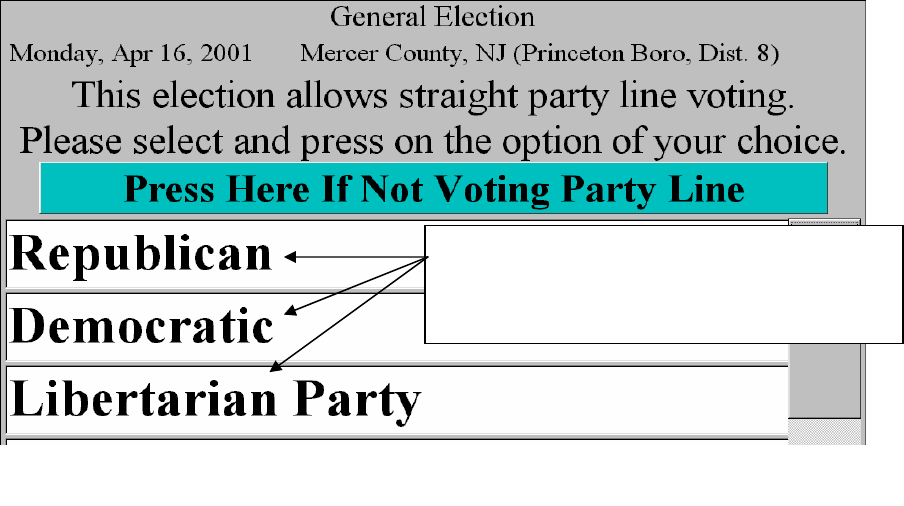
Avante International Technology, Inc.
Version 4.4.3 10
3.3.3 Straight Party Line Option (When available)
Some States allow Straight Party-Line Voting. Screen Figure 3.3.3A will appear only if the State
allows Straight Party-Line Voting. The party will appear in a fixed order. Select one of the
parties on the screen. If the party chosen is Republican all the candidates or slate of candidates
that have been nominated by that party will have been selected for those positions that they have
been nominated. Those contests where the party lacks a nomination, will result in a “No Vote”
indicating the choice of no selection, Figure 3.3.3B. The next contest that appears to the voter
will be non-partisan related voting such as propositions, public questions, initiatives, etc.
• If there are too many parties to be listed in one page of the screen, a scroll bar appears on the
right hand edge of the screen. For more choices, press on the scroll buttons.
• If “Not Voting Party Line” is chosen, the machine will sequentially display all contests for
this particular ballot.
Selecting any specific party will result in a confirmation screen requiring the voter to confirm
their choice for the Straight Party-Line Voting option.
Figure 3.3.3A
By pressing on any party, the machine automatically
fills in every candidate from that political party as the
selection.
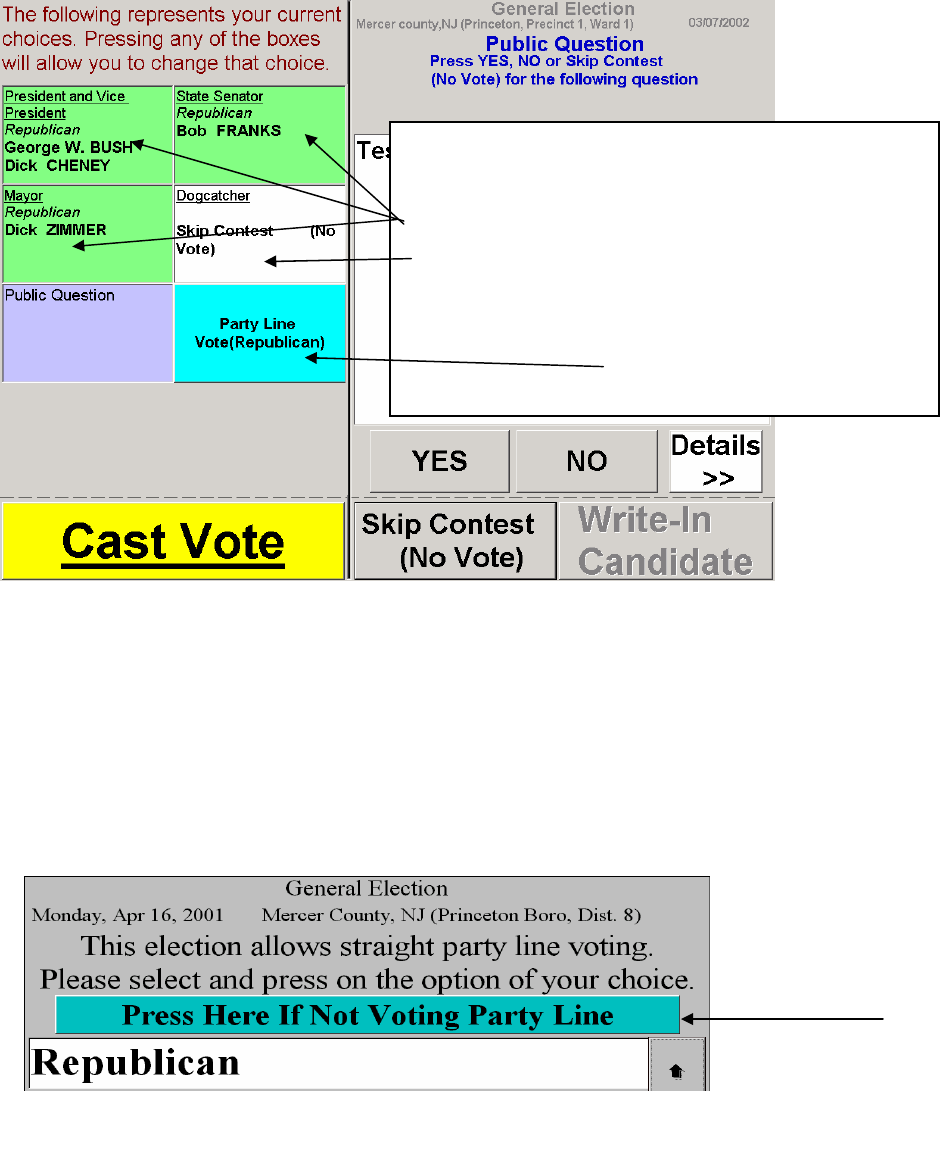
Avante International Technology, Inc.
Version 4.4.3 11
“Not Voting Party Line” means that the voter can select their desired candidate from all the
candidates available for every contest position. To select Not-Voting Party Line, press on the bar
showing “Press Here If Not Voting Party Line” as shown in Figure 3.3.3C.
Figure 3.3.3C
A sample of Straight-Party-Line selection. The voter
selected “Republican” in the Figure 3.3.3A. The
system automatically selected candidates from the
“Republican” party and chose “Skip Contest (No
Vote) in any contest that does not have a Republican
candidate. The voter is brought directly to vote on
public question. If the voter is not satisfied with the
selections, they can change the selection one by one
or press on the “Party Line Vote” to select another
party.
Figure 3.3.3B
Press
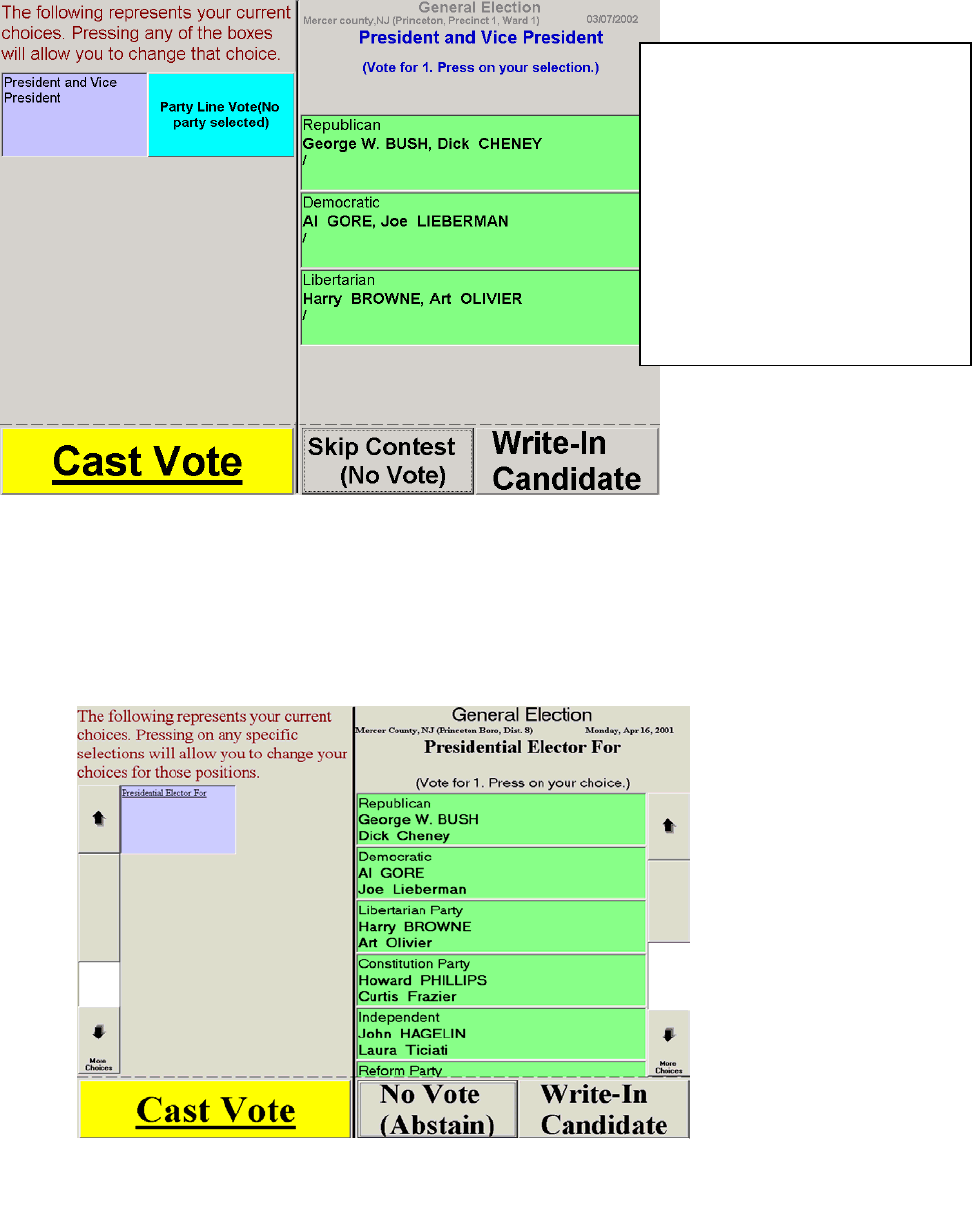
Avante International Technology, Inc.
Version 4.4.3 12
Figure 3.3.3D is a sample screen after the voter selected “Not Voting Party Line”:
3.3.4 Make the selections if “Straight-Party-Line” voting is not allowed
If the state does not allow “Straight-Party-Line” option, Figure 3.3.4A will be the first screen to
appear after a valid VID# is entered either manually or via a smart card.
The voters need to select their
own candidate for every
contest. For a detailed
explanation on how to make a
selection, see the next section
(Section 3.3.4). If the voter
wants to switch to a straight-
party-line selection, press the
floating “Party Line Vote” (in
blue) button and then select a
party.
Figure 3.3.3D
Figure 3.3.4A
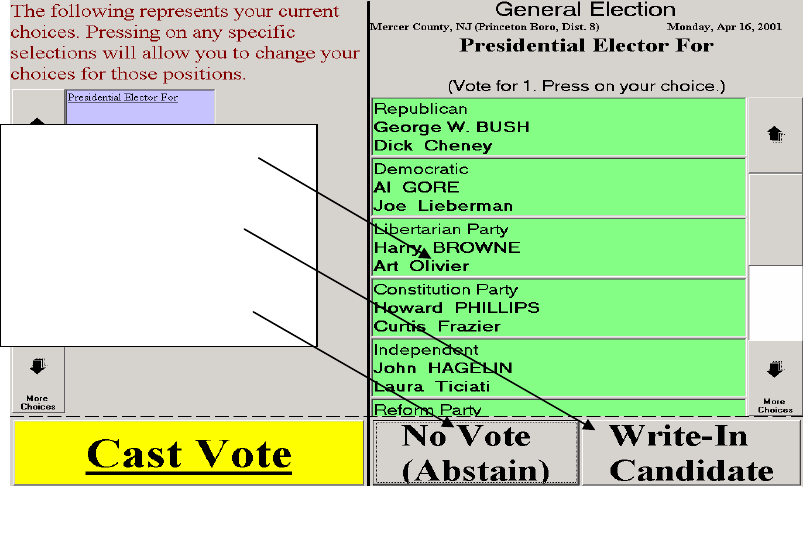
Avante International Technology, Inc.
Version 4.4.3 13
The screen is divided into two main sections:
Left Side: Lists the voter’s selections along with a vertical scroll bar.
Voters scroll through their selections by pressing on the scroll bar arrow.
Right Side: Lists the choices of candidates for a particular contest or public questions along with
a vertical scroll bar to view selections that cannot fit on the current screen. Voters scroll through
their selections by pressing on the scroll bar arrow.
VOTE-TRAKKER™ requires that a voter make one of the three choices shown in Figure 3.3.4B
before moving on to the next contest or public question:
• Select a candidate by pressing on the candidate’s name, or
• Press on the “Skip Contest (Abstain)” or “No Vote (Abstain)” button if the voter does not
want to vote for any of the nominated candidates, or
• Press on the “Write-in Candidate” to enter a write-in candidate.
Choice 1: Press on a candidate’s
name to select it
Choice 2: Press on “Write-In” to
enter a not-listed candidate.
Choice 3: Press on “No Vote” to
abstain.
Figure 3.3.4B
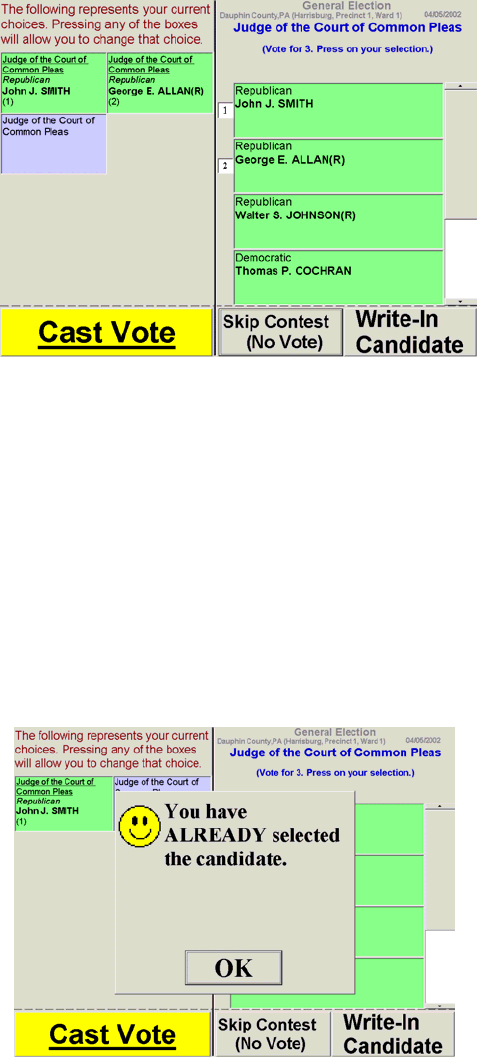
Avante International Technology, Inc.
Version 4.4.3 14
If there is more than one position to be elected for an office, each selection made by the voter is
displayed and numbered in sequence. In the right half of the screen, all selected candidate(s) are
also numbered in the sequence of being selected. The voting screen will move to the next
contest/question when the voter has made the required number of selection. Please see Figure
3.3.4C as an example:
Figure 3.3.4 C
The office of “Judge of the Court of Common Pleas” is required to “Vote for 3”. The voter made
“John J. Smith” as their first choice and “George E. Allan(R)” as the second choice. The selected
candidates are numbered on both sides of the voting screen. After the voter makes the third
selection, the total number of required choices is met and the right half of the voting screen will
move to the next contest/question.
If the voter selects a candidate more than once, the Figure 3.3.4D screen will appear to notify the
voter that they have already selected the candidate.
Figure 3.3.4D
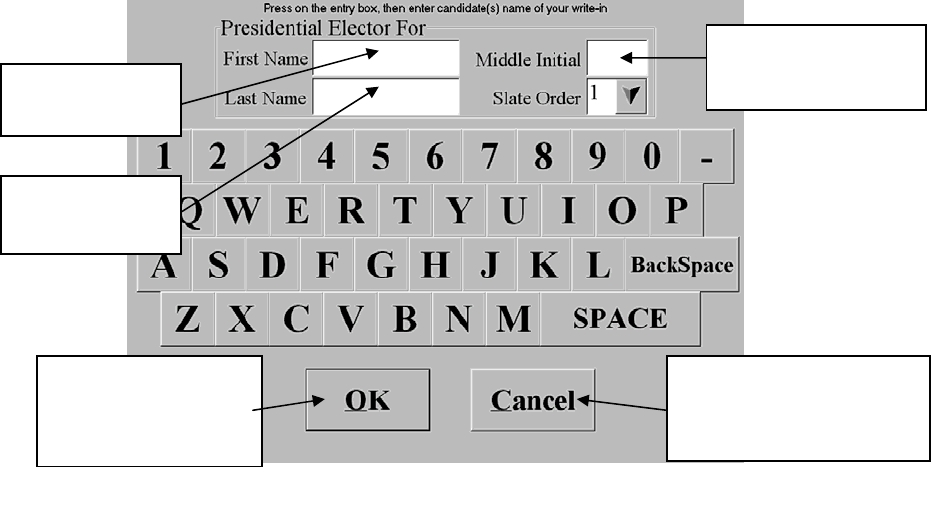
Avante International Technology, Inc.
Version 4.4.3 15
3.3.5 How to perform a “Write-In” on VOTE-TRAKKER™
VOTE-TRAKKER™ “Write-in” votes require the entry of a full first name and full last name,
Figure 3.3.5A. The middle initial is optional.
The visual interactive simplified keypad operates just like a standard keyboard. The voter may
enter or delete characters, numbers, spaces, etc.
To write in a candidate:
a. Press on the rectangular field next to First Name
b. Enter characters from touch screen keypad
c. Press on the rectangular field next to Last Name
d. Enter characters from touch screen keypad
e. Press on the rectangular field next to Middle Initial (optional)
f. Enter a character from touch screen keypad
g. Press the OK button
Please note that when choosing to write-in a candidate for a contest with a slate of candidates,
the voter must write in a candidate or candidates to complete the slate. The “Slate Order” will
change from “1” to “2” after writing in the first candidate, asking the voter to enter the name for
the second candidate.
Press here to
enter First Name
Press here to
enter Last Name
Press here to enter
Middle Initial
OK Key
Press when finished
with selection
Cancel Key
Press to cancel Write-in
o
p
eration
Figure 3.3.5A
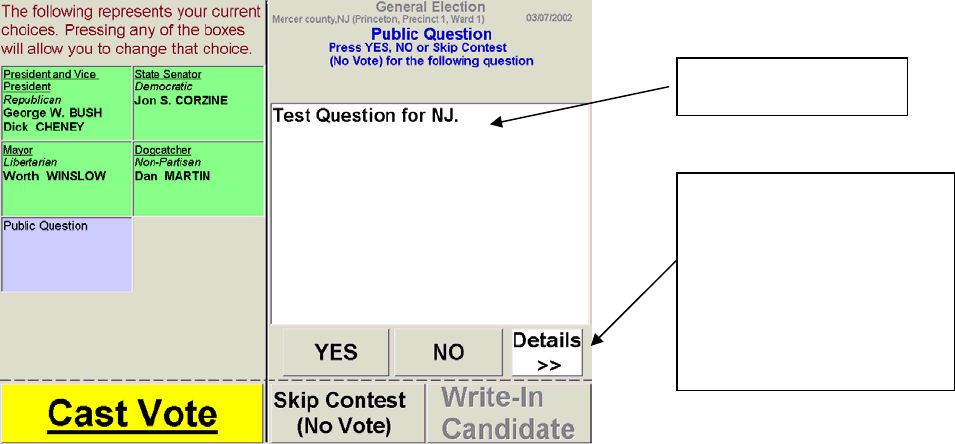
Avante International Technology, Inc.
Version 4.4.3 16
3.3.6 Checking choices and making changes before pressing “Cast Vote”
After making a choice, the selection will be shown on the left side of the screen. The voter is
then prompted to vote for the next contest or public question. If the voter finds any mistakes or
changes their mind, they can press on the corresponding button on the left side column to make a
change. The right half of the screen will return to that contest or public question to allow them to
make a new selection. If they select the same choice as they previously selected, the VOTE-
TRAKKER™ will remind them that this is the same choice they wanted to change but does not
restrict them from selecting the same choice.
3.3.7 Voting on Public Questions, Initiatives, and Propositions
The voter may vote on public questions once they have completed their choices for candidates.
This screen operates just like the general election screen. They may read the short version of the
public question or choose the Details button to view the question in detail, Figure 3.3.7A.
The Voter has three choices:
• 1. Yes (or In Favor) – vote for the public question
• 2. No (or Against) – vote against the public question
• 3. No Vote – abstain or no-vote the public question
Again, the choices for public questions are shown on the left side of the screen.
Short version (Topic)
Press the “Details”
button to see if there is
any detailed explanation
to the question. Choose
“Yes” “No” or “Skip
Contest (No Vote)” for
this question.
Figure 3.3.7A
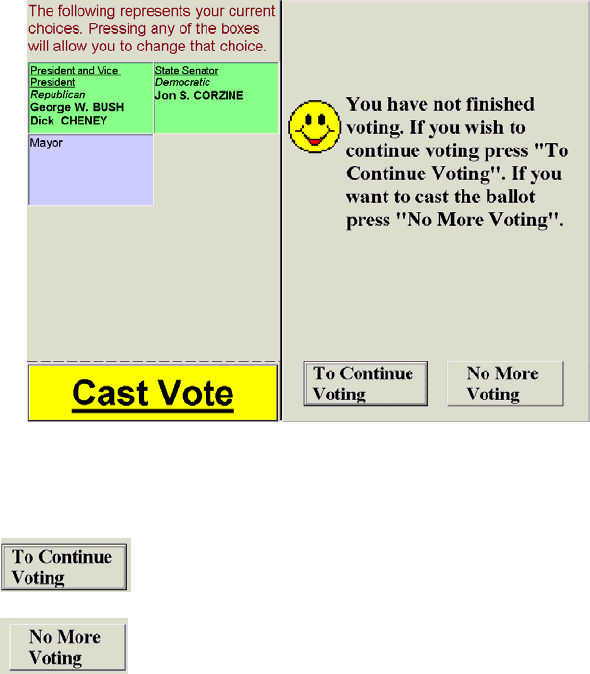
Avante International Technology, Inc.
Version 4.4.3 17
3.3.8 Casting vote before all contests were selected
At anytime during voting, the voter can press the yellow “Cast Vote” button to end voting. If the
voter presses this button before they complete all the contested positions and public questions,
Figure 3.3.8A will appear to remind the voter that they are not finished.
The voter then selects one of the following two choices:
1. Press to return to the voting screen to continue voting.
2. Press to end the voting session.
If the voter chooses “No More Voting”, the machine will ask the voter to press the “Cast Vote”
button again to cast the ballot. All the voting questions/contests that the voter has not made
choices will be cast as “No Vote (Abstain)”.
Figure 3.3.8A
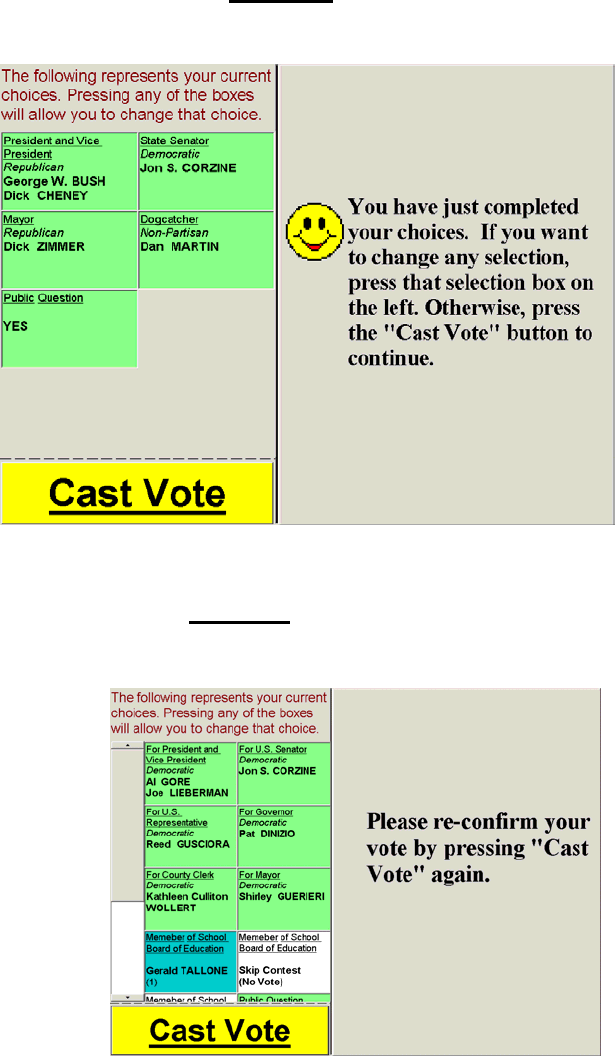
Avante International Technology, Inc.
Version 4.4.3 18
3.3.9 Cast vote and end voting when all contests have been selected
A voter who has completed all of their selections will then see the following screen, Figure
3.3.9A. The voter may press the Cast Vote button again to complete their voting session, or
press on any button shown in the left side of the screen to make changes.
Only upon re-confirming the “Cast Vote” function, Figure 3.3.9B will the ballot be cast. Once a
ballot is cast, no change can be made to the ballot cast.
Figure 3.3.9A
Figure 3.3.9B
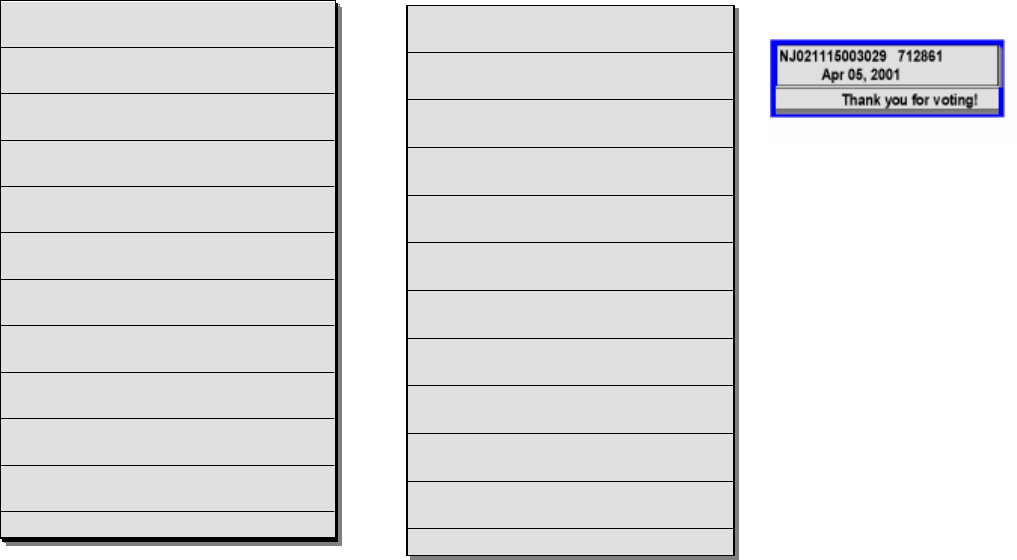
Avante International Technology, Inc.
Version 4.4.3 19
3.3.10 Cast vote - collect your voter receipt
There are three different ways VOTE-TRAKKER™ helps to ensure 100% transparency (refer to
Figure 3.3.10A).
1. The voter is given a receipt with a set of randomly generated numbers along with all of the
choices that were made. To meet the current Federal standard the voter must return the receipt to
the Poll Worker. This is most useful to ensure 100% transparency of any voting systems.
2. The voter receipt with indication of what contests the voter has selected a choice by marking the
receipt with “Voted” or “No Vote” along with the randomly generated numbers. The voter will
be able to write down their choices for future tracking. This allows the voter to check their vote
in a controlled environment whereby the voter must register in order to check on their vote in
private. This will eliminate the possibility for a fraudulent “vote buyer” to check the receipt.
3. Voter will be a given the receipt with only the randomly generated numbers.
NJ021111002026 482961
Feb 26, 2001
President / Vice President
GEORGE WASHINGTON, Andrew JACKSON
US Senator
John HANCOCK
House of Representative
Ben Franklin
County Clerk
John Quincy ADAMS
Board of Chosen Freeholders
Paul REVERE
Board of Chosen Freeholders
William H TAFT
Board of Chosen Freeholders
Theodore ROOSEVELT
Public Question 1
Yes
Public Question 2
No
Public Question 3
Yes
Thank you for voting!
Your Vote-Trakker
Receipt!
NJ021111002026 482961
Feb 26, 2001
President / Vice President
GEORGE WASHINGTON, Andrew JACKSON
US Senator
John HANCOCK
House of Representative
Ben Franklin
County Clerk
John Quincy ADAMS
Board of Chosen Freeholders
Paul REVERE
Board of Chosen Freeholders
William H TAFT
Board of Chosen Freeholders
Theodore ROOSEVELT
Public Question 1
Yes
Public Question 2
No
Public Question 3
Yes
Thank you for voting!
Your Vote-Trakker
Receipt!
NJ021115003029 712861
Apr 05, 2001
Presidential Elector For
Voted
US Senator
Voted
House of Representative
No Vote
County Clerk
Voted
Board of Chosen Freeholders
No Vote
Board of Chosen Freeholders
Voted
Board of Chosen Freeholders
Voted
Public Question 1
Voted
Public Question 2
No Vote
Public Question 3
Voted
Thank you for voting!
Your Vote-Trakker
Receipt!
NJ021115003029 712861
Apr 05, 2001
Presidential Elector For
Voted
US Senator
Voted
House of Representative
No Vote
County Clerk
Voted
Board of Chosen Freeholders
No Vote
Board of Chosen Freeholders
Voted
Board of Chosen Freeholders
Voted
Public Question 1
Voted
Public Question 2
No Vote
Public Question 3
Voted
Thank you for voting!
Your Vote-Trakker
Receipt!
1 2
3
Figure 3.3.10A
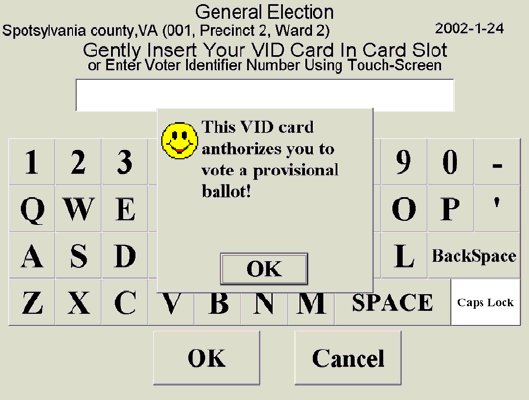
Avante International Technology, Inc.
Version 4.4.3 20
3.3.11 How to vote a provisional ballot
If the election official cannot verify that a voter has been registered as an eligible voter, the voter
may vote a provisional ballot if the State allows. The voter will be issued a provisional voting
card. After pressing the “Press to Begin Voting” button and the insertion of the provisional card
into the VOTE-TRAKKER™, the following screen, Figure 3.3.11A will appear to confirm that
they will vote on a provisional ballot.
Figure 3.3.11A
After pressing the “OK” button, the voter will vote the same as other registered voters. The
difference appears only after the voter has cast their vote. Instead of being recorded into the
computer database the provisional ballot is written to the provisional voting card. VOTE-
TRAKKER™ will return the card to the voter and prompt the voter to submit the card to polling
official, Figure 3.3.11B.
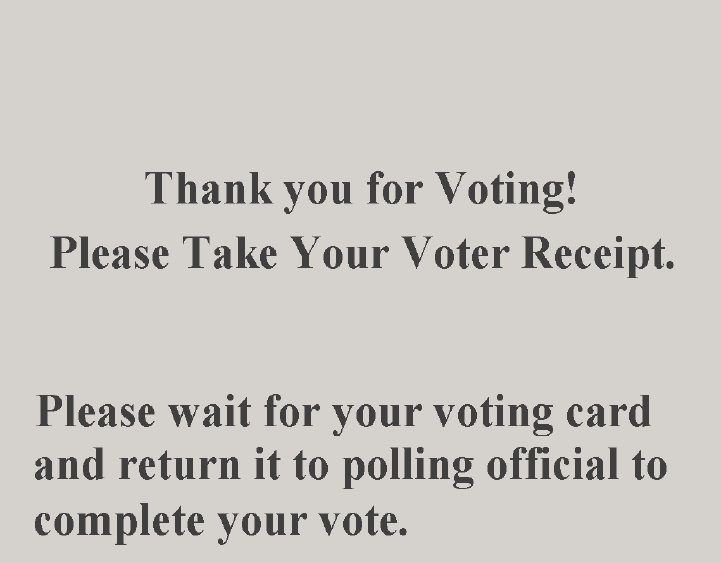
Avante International Technology, Inc.
Version 4.4.3 21
Figure 3.3.11B
The polling official would seal the card with other state-required documentation for later
verification. If the provisional voter’s eligibility is later verified, the voter’s voting result will be
transferred from the provisional card to a VOTE-TRAKKER™’s database to be counted.
Otherwise, the voting card will be void and recycled.
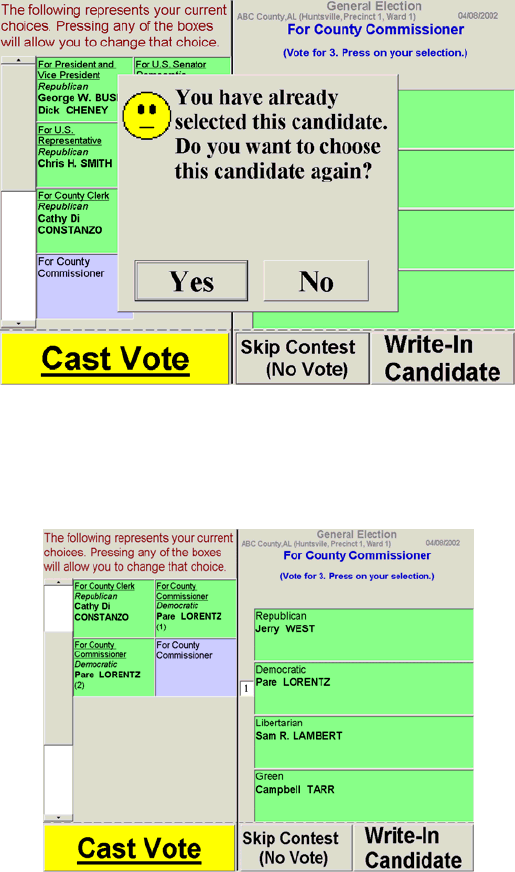
Avante International Technology, Inc.
Version 4.4.3 22
3.3.12 Cumulative Voting
A voter is not allowed to vote more than once for the same candidate unless this contest is set up
as a cumulative voting. A cumulative voting contest allows the voter to repeat the selection of
the same candidate. When a voter tries to select a same candidate more than once in a cumulative
voting contest, the following screen, Figure 3.3.12A will appear to notify the voter of a
redundant choice.
If the voter presses the “Yes” button to confirm the intention to select the same candidate more
than once, the result will be shown in Figure 3.3.12B.
Note that “Pare Lorentz” has been selected twice as listed in the left half of the above screen.
Figure 3.3.12A
Figure 3.3.12B
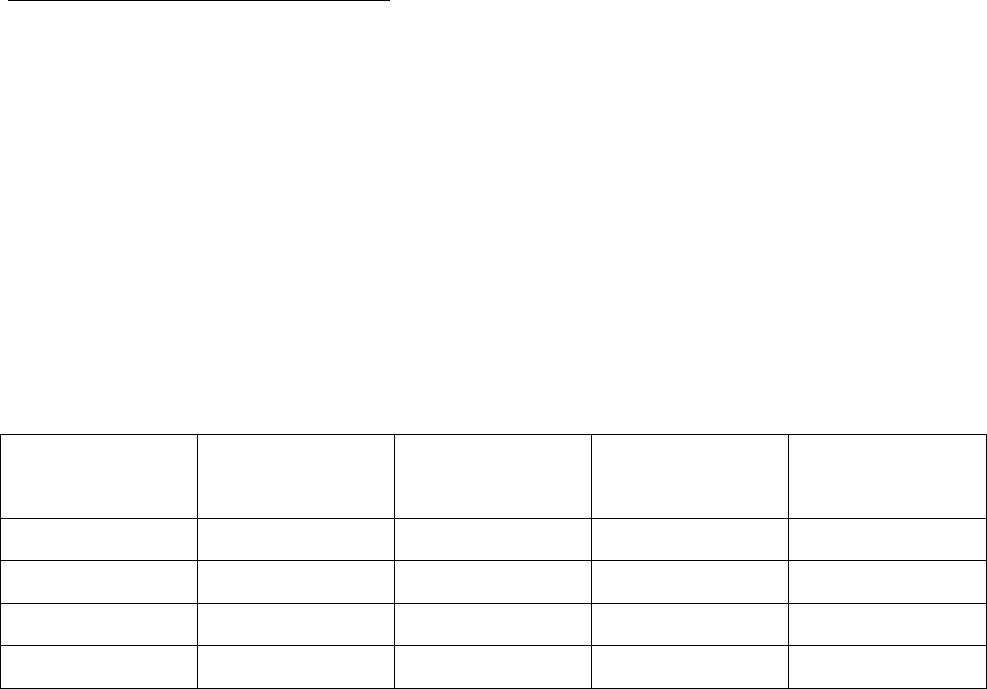
Avante International Technology, Inc.
Version 4.4.3 23
If required, the VOTE-TRAKKER™ can perform ranking voting. This type of voting is where
the voter chooses multiple candidates in order of preference. Each candidate chosen receives a
point value that is predetermined by the local jurisdiction. For example, when the voter has to
rank three candidates, the first choice may receive three points, the second choice receives two
points, and the third choice receives one point. The candidate with the most overall points is
declared the winner. Therefore it is theoretically possible that the person with the most first
choice preferences does not win. The voter selects their choices as they would for any multiple-
choice contest. Each choice is labeled with the order of their selection.
Example:
Candidate First Choice
Votes (3 points)
Second Choice
Votes (2 points)
Third Choice
Votes (1 point)
Total Points
John Smith 29 15 25 142
Sally Doe 25 25 19 144
Jim Jackson 22 22 13 123
No Votes 5 0 5 20
In the example, John Smith had the most first choice votes but Sally Doe had the most overall
points. Sally Doe would be the winner for this contest.
3.3.13 Ranking Voting
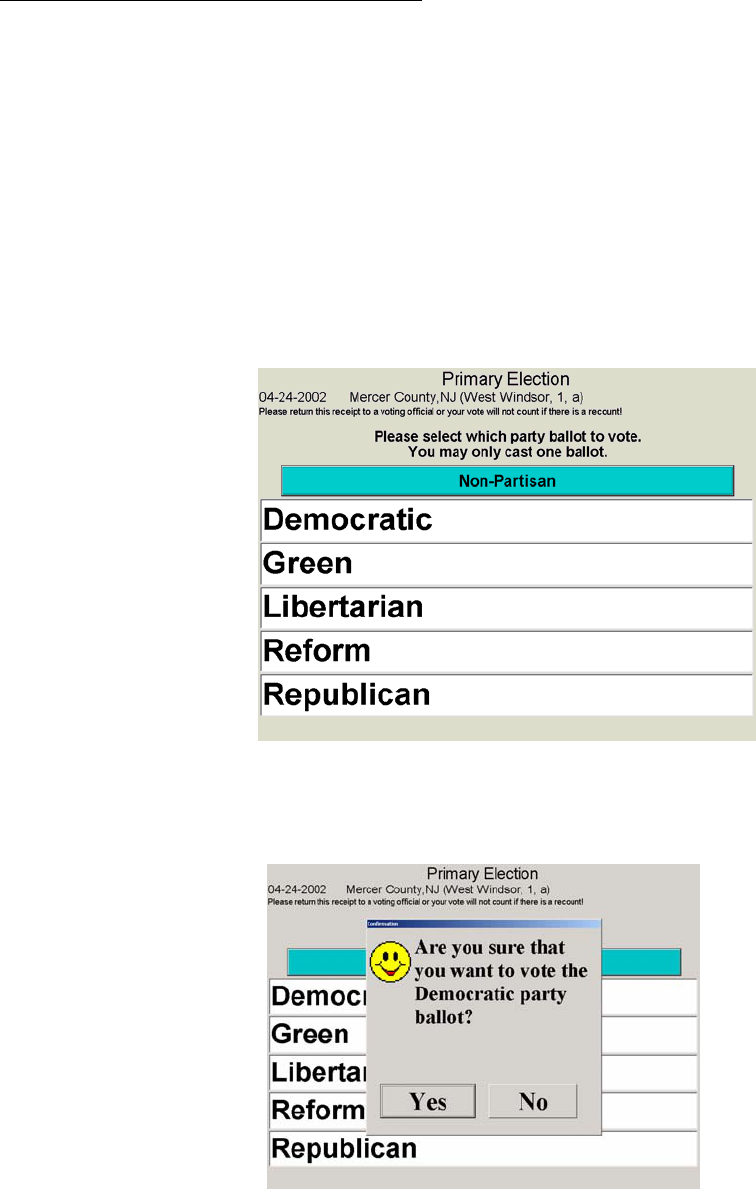
Avante International Technology, Inc.
Version 4.4.3 24
VOTE-TRAKKER™ allows three (3) types of Primary Elections, Open, Closed and a Modified
Primary. In all of the described types of Primaries the voter is permitted to vote on nonpartisan
offices and ballot issues that are presented at the same election.
In an Open Primary the voter, regardless of political affiliation, may choose in which party’s
primary they will vote. The voter is given the opportunity to select their choice of party ballot
within the privacy of the voting booth. Upon inserting their VID card the voter will see all
political parties. Figure 3.3.14A
When a party is selected they will be asked to confirm their choice. Figure 3.3.14B.
3.3.14 Primary Elections
Figure 3.3.14A
Figure 3.3.14B
Avante International Technology, Inc.
Version 4.4.3 25
In a Closed Primary the voter is required to publicly declare their choice of party ballot prior to
entering the voting booth. Upon inserting their VID card the voter will only see their declared
party’s contests.
There are jurisdictions that allow a Modified Primary. Non-partisan registered voters may choose
to vote for candidates from other selected political parties. The party may restrict which contests
the non-partisan voter may participate. There can be certain parties that allow this method while
others do not. Non-partisan voters can always select non-partisan and vote only on non-partisan
offices and ballot issues that are presented at the same election. Partisan registered voters can
only vote for candidates running within the same political party in which they are registered.