Avantree Technology BTTC-200L Wireless Audio Transmitter/Receiver 2-in-1 User Manual Z PKMN TC200L F V1
Avantree Technology Co., Ltd. Wireless Audio Transmitter/Receiver 2-in-1 Z PKMN TC200L F V1
15_BTTC-200L UserMan
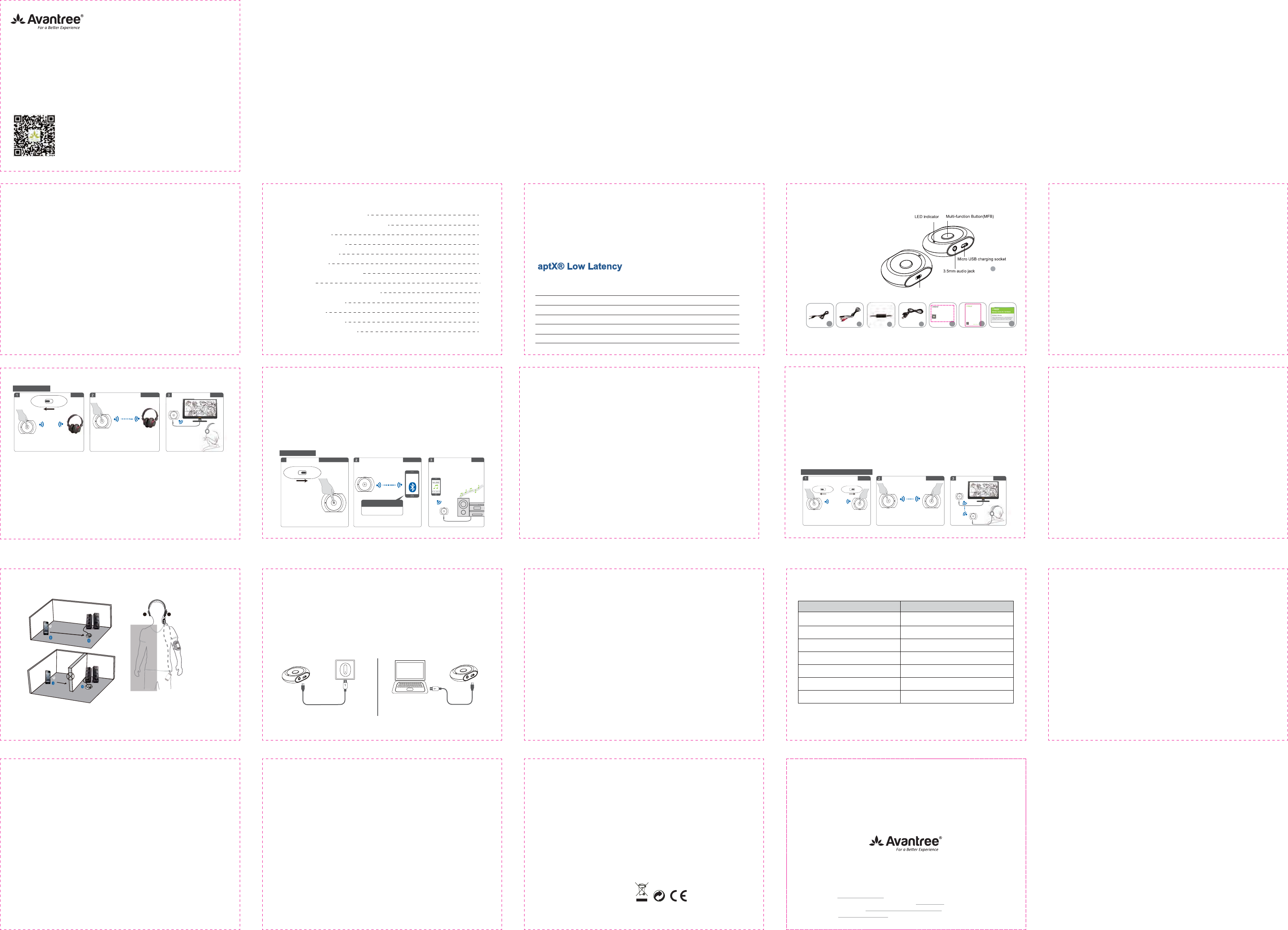
- 9 -
10. Clear Pairing History
You may need to clear pairing history of New Saturn Pro if it is not working as
expected. After that, all the paired devices information under BOTH transmitter and
receiver mode will be erased.
Step 1. Ensure New Saturn Pro is in PAIRING MODE - While off, press MFB for
4-6 seconds until you see the LED flash BLUE rapidly OR the LED flash
BLUE and RED alternately.
Step 2. When in paring mode, double click MFB, LED flashes BLUE and RED
simultaneously (like PINK) for about 2 seconds.
How to get the maximum range Best Result
RL
New Saturn Pro & Mobile Wear
the same side!
10m
Open air, no
obstructions
11. LED Indicator
- 12 -
12. Product Specification
• Bluetooth 3.0('5
• Bluetooth profile: A2DP and AVRCP (Receiver mode ONLY)
• Audio codec: aptX-LL, aptX, SBC
• Operating Range: Class 2, 10 meters
• Transmitter mode working time: up to 9 hours
• Receiver mode working time: up to 8 hours
• Standby time: up to 250 hours
• Charging time: around 2-3 hours
• Charging input voltage: DC 5V
• Battery: 270mAH rechargeable Li-ion battery
• Weight: Approx. 20g
NOTE:
The working and standby times may vary when used with different mobile phones
or other compatible Bluetooth devices, usage settings, usage styles and
environments.
- 13 -
- 14 - - 15 - - 16 -
2. Product Overview & Package Content
A.Avantree New Saturn Pro
B.3.5mm audio cable
C.RCA audio cable
D.3.5mm audio connector
E.USB charging cable
F.User manual
G.Quick guide
H.Warranty card
- 2 - - 3 -
3. Power On / Off
Firstly, please ensure the New Saturn Pro is off, then push the switch button to the
mode (Transmitter or Receiver) that you want.
Turn On: Press and hold the MFB button for about 2 seconds until the blue LED is on
for 1 second.
Turn Off: Press and hold the MFB button for about 2 seconds until the red LED is on
for 1 second and then goes off.
4. Use as a Transmitter
Before pairing, please make sure your Bluetooth receiver device supports true stereo
audio (such as Bluetooth stereo headset Avantree Audition Pro or Bluetooth speaker
Torpedo Plus).
A. Ensure New Saturn Pro is off, then slide the switch button to Transmitter mode.
B. Put New Saturn Pro into pairing mode by pressing and holding the MFB for
around 4-6 seconds until LED flashes blue rapidly.
C. Put your Bluetooth headphones/speaker/other receiving device into pairing
mode.
D. Keep them within 1 meter, wait until LEDs lights BLUE for 1 second.
E. Connect New Saturn Pro to the audio output port of the audio source such as
your TV, iPod etc. via the audio cable.
- 4 -
6. Using 2 New Saturn Pros as a Pair
A. Put one New Saturn Pro into Transmitter Mode, press and hold MFB button until
LED flashes blue rapidly;
B. Put another New Saturn Pro into Receiver Mode, press and hold MFB button
until LED flashes red and blue alternatively.
C. Keep them within 1 meter and wait for around 5-7 seconds, until the LED lights
on BLUE 1 second, which indicates a successful connection.
D. Connect the transmitter to an audio source such as a TV or MP3 player and the
receiver to the receiving device, such as a speaker or headphones.
Note: If you always use them as a pair, we have a pre-paired set for you, which is
truly plug & play. Please search “Avantree Lock” for it.
- 7 -
7. Reconnection
Once powered on, New Saturn Pro will reconnect with the last connected device
automatically within 5 seconds. If not, you can press the MFB once to stimulate the
process.
NOTE:
When it is NOT charging, New Saturn Pro will automatically power off if no devices
can be connected within 30 minutes.
8. Get Maximum Stable Range.
Please make sure there are no obstacles between receiver and transmitter, and
place the two devices on the same side of your body if you are wearing them.
A. Ensure New Saturn Pro is off, then slide the switch button to Receiver mode.
B. Put New Saturn Pro into pairing mode by pressing and holding the MFB for around
4–6 seconds till Blue and Red LED light flashes alternatively.
C. Enable Bluetooth on your smartphone / tablet / notebook, search for 'Avantree
6DWXUQ3URDQGFOLFN³FRQQHFW´(JL3KRQHWDS6HWWLQJVĺ%OXHWRRWKĺ2Q
D. Connect New Saturn Pro to the audio input port of home hi-fi stereo system via
the included 3.5mm audio cable.
NOTE:
1. The pairing mode will last 3 minutes. The receiver will turn off if no devices can be
connected within 3 minutes.
2. Please do not change Transmitter or Receiver mode after powering on New
Saturn Pro. When you need to pair another device, please turn off the device first,
then choose the mode you need.
3. When New Saturn Pro is used as a receiver, you can short press MFB to control
pause/play of music.
www.avantree.com
User Manual
(R[KZUUZN'[JOU:XGTYSOZZKX8KIKO\KXOT
Avantree New Saturn Pro
FCC ID: $,7)%77&/
Incorrect
position
13.Declaration of Conformity
FCC:
This device complies with part 15 of the FCC Rules. Operation is subject to the
condition that this device does not cause harmful interference (1) this device
may not cause harmful interference, and (2) this device must accept any
interference received, including interference that may cause undesired
operation. Changes or modifications not expressly approved by the party
responsible for compliance could void the user's authority to operate the
equipment.
NOTE: This equipment has been tested and found to comply with the limits for a
Class B digital device, pursuant to Part 15 of the FCC Rules. These limits are
designed to provide reasonable protection against harmful interference in a
residential installation. This equipment generates, uses and can radiate radio
frequency energy and, if not installed and used in accordance with the instructions,
may cause harmful interference to radio communications. However, there is no
guarantee that interference will not occur in a particular installation. If this
equipment does cause harmful interference to radio or television reception, which
can be determined by turning the equipment off and on, the user is encouraged to
try to correct the interference by one or more of the following measures:
-- Reorient or relocate the receiving antenna.
-- Increase the separation between the equipment and receiver.
-- Connect the equipment into an outlet on a circuit different from that to which the
receiver is connected.
-- Consult the dealer or an experienced radio/TV technician for help.
FCC ID: $,7)%77&/
To maintain compliance with FCC’s RF Exposure guidelines, This equipment
should be installed and operated with minimum distance between 20cm the
radiator your body: Use only the supplied antenna.
Any questions? Contact:
Support@avantree.com
Telephone Support (Mon-Fri):
• USA / CANADA +1 800 232 2078 (EN, PST 9am-5pm)
• UK: +44 20 8068 2023 (EN, CET 10am-7pm)
• Germany: +49 32221097297 (DE, CET 10am-7pm)
• Italy: +39 06 9480 3330 (IT, CET 9:30am-12:30am)
• France: + 33 176340312 (FR, CET 8am-10am)
• Spain: + 34 931786261 (ES, CET 2:30pm-4:30pm)
• Asia: + 86 755 8228 1190 / 7741-7746 (CN & EN, BJT 9am-5pm)
• Australia: + 61 2 8310 9897 (CN & EN, BJT 9am-5pm)
Self-service Support:
• 100+ Step by step video Guide – youtube.com/avantree/playlists
• 300+ FAQ: support.avantree.com
(Response Time: 4-24h, excl. holidays)
NOTE:
1. During pairing mode, New Saturn Pro will turn off if no devices can be paired and
connected within 3 minutes.
2. When you change Transmitter or Receiver mode running on battery, New Saturn
Pro will automatically power off. Please restart it manually for use.
3. When you need to pair another device, please turn off the device first, then choose
the mode you need.
5. Use as a Receiver
- 5 - - 6 -
9. Charging
When the LED flashes red, you should recharge the device. It normally takes about 2
hours to fully charge the battery. The LED will stay red when charging and will turn off
when charging is complete.
Charging requirement:
You can connect New Saturn Pro via the supplied micro USB cable to your own USB
chargers (wall charger/travel charger/car charger, etc.) with 5V/500mA-1A or PC USB
port. It’s ok to use most mobile phone chargers on the market.
- 10 - - 11 -
BCD
- 1 -
A
EF
Simply Convenient
www.avantree.com
User Manual
(R[KZUUZN'[JOU:XGTYSOZZKX8KIKO\KX9KZ
New Saturn Pro
- 8 -
Z-PKMN-TC200L-F-V1
www.avantree.com
support@avantree.com
More FAQs on support.avantree.com
Video user guide: Search “Avantree Saturn Pro” on Youtube.com
Telephone support refer to http://www.avantree.com/contact-us
Email support: support@avantree.com
Transmitter / Receiver
switch
Micro USB cable
Charge from a wall charger Charge from PC
Content
1. Features & aptX Low Latency
2. Product Overview & Package Content
3. Power On / Off
4. Use as a Transmitter
5. Use as a Receiver
6. Reconnection
7. Get Maximum Stable Range
8. Charging
9. Using 2 New Saturn Pros as a Pair
10. Clear Pairing History
11. LED Indicator
12. Product Specification
13. Declaration of Conformity
1
11
12
13
14
10
8
8
7
5
3
2
3
Transmitter
Press MFB 4s,
LED blinks blue
quickly
Get headset
into pairing
mode
Pairing
Transmitter Mode
Wait for 5~15secs, both LEDs blink
blue slowly Connect to TV’s
audio output port
Enjoy
Connected
Mode
1M
Transmitter
Receiver
Receiver
Avantree Saturn Pro
Search & Connected
Enjoy
Press MFB 4s, LED blinks blue
and red alternatively
Enter pairing mode
Receiver Mode
Connected
Connected
Connect to speaker’s
audio input port.
1M
Transmitter
Receiver
Use two Saturn Pros as a pair
Connect
to TV
Connected
Press MFB 4s,
LED blinks blue
and red
Press MFB 4s,
LED blinks
blue and red
Pairing
Transmitter Mode
Wait for 5s until both LEDs blink
blue slowly Connect
to headset
Enjoy
Receiver Mode
1M
Transmitter Receiver Transmitter
Receiver
Status LED indicator
Pairing mode under Transmitter mode.
Lasts for 3 minutes LED flashes BLUE rapidly
Pairing mode under Receiver mode.
Lasts for 3 minutes LED flashes BLUE then RED alternatively
Standby mode. Not connected to any
other device LED flashes BLUE once every second
Device connected with SBC codec
Device connected with aptX codec
LED flashes BLUE twice every 5 seconds
Device connected with aptX LOW
LATENCY codec
Low battery LED flashes RED
The Avantree New Saturn Pro is a 2-in-1 Bluetooth receiver and transmitter incorporating the latest
"aptX Low Latency" codec for high quality Bluetooth audio streaming.
The New Saturn Pro is simple to use and enables any audio device to transmit and receive. For
example, it can be used to enable a phone to transmit music to a home stereo system, or to allow a
TV to transmit audio to a Bluetooth enabled speaker system or headphones.
With its low latency codec, the New Saturn Pro is suitable for online gaming, TV
audio transmission, real-time music recording, etc.
To take advantage of the better performance of the aptX Low Latency Codec, Bluetooth device must
support the same codec. If the Bluetooth device only supports the standard aptX codec, or the SBC
one, those codecs will be used instead.
Audio delay when paired with different headphones/receiver-
Headphones/receiver support - The audio delay will be
aptX Low Latency codec ~40ms
aptX codec ~70ms
SBC codec (most standard Bluetooth audio) ~220ms
1.Features & aptX Low Latency
G H
Avantree New Saturn Pro
2U]2GZKTI_(R[KZUUZN'JGVZKX
Scan for video user guide
English
Deutsch
Français
Italiano
Español
06/10
01/05
21/25
16/20
11/15
-----
-----
-----
-----
-----
LED flashes WHITE once every 5 seconds
LED flashes WHITE twice every 5 seconds