Avantronics AS8P Sacool Pro User Manual Z PKMN AS8P 00V1
Avantronics Limited Sacool Pro Z PKMN AS8P 00V1
User manual
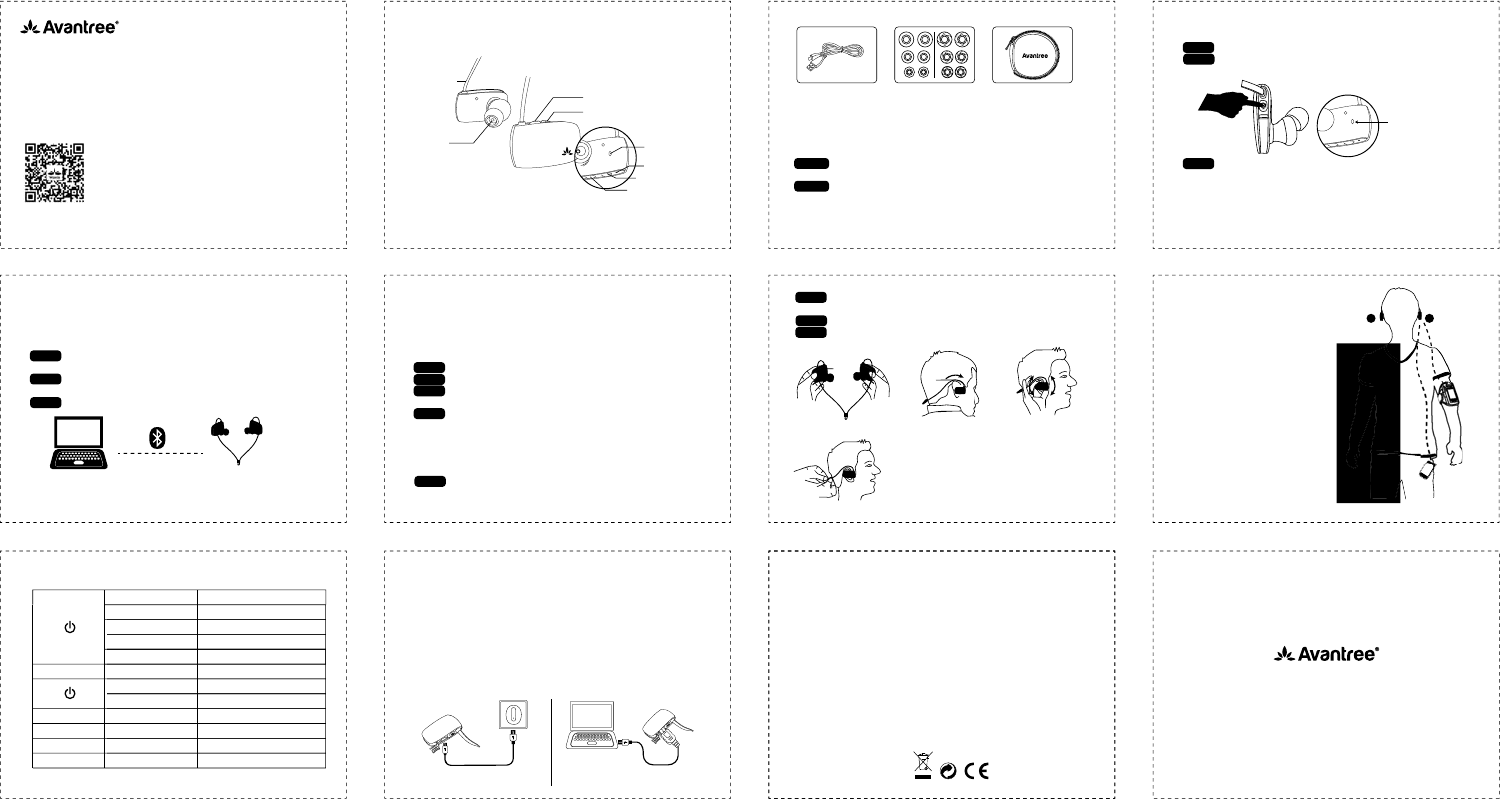
材质:封面 封面封底128G双铜 + 单色印刷
内页臻品上质80g高白纸 2个小号骑马钉
大约12页, 尺寸W 105 x H 75mm
- 1 - - 2 -
- 4 - - 5 -
1. Headset overview
NOTE: All accessories are also available on avantree.com
2. Connect
Turn on Press and hold the MFB for 4 seconds-The LED flashes blue and you
will hear: “power on”.
Turn off Press and hold the MFB for 4 seconds-The LED flashes red and you
will hear: “power off”.
Whenever you turn your Audition Pro on again, it will automatically reconnect to your
phone. Otherwise, please press the MFB once to reconnect them.
2.2 Connect with PC/notebook
STEP 1 Turn Sacool Pro off (press and hold MFB button for 4s).The LED
indicator flashes red and you will hear “power off”.
STEP 2 Press and hold MFB button for 7-10s until LED indicator flashes blue
and red alternately.
STEP 3 Activate Bluetooth on your PC/notebook and select “Avantree Sacool Pro”.
NOTE: Make sure the PC/notebook is Bluetooth-enabled and supports the A2DP
profile; otherwise you may need a separate Bluetooth dongle that supports this
feature. For additional details on how to set up with a PC/notebook, please see
support.avantree.com
2.3 Connect with two mobile phones simultaneously
STEP 1 Pair your Sacool Pro with the first phone using the MFB as above.
STEP 2 Repeat the process to pair your Sacool Pro to the second phone.
STEP 3 Turn off and turn on your Sacool Pro. Your Sacool Pro will now
automatically connect with either or both of the two paired phones when in range.
STEP 4 Audio priority is given to the second phone. To switch, manually connect or
disconnect from the Audition Pro via Bluetooth settings on the first or second
phone.
3. How to wear the Sacool Pro
STEP 1 Hold the headset as shown, with the button side in your left hand.
- 6 - - 7 -
- 8 -
NOTE: Make sure your phone is in an
armband / pocket / handbag on
the left of your body. Otherwise,
disconnection might be caused
by your body blocking the
Bluetooth signal.
4. How to use 5. How to charge
When the LED blinks red, you should recharge your headphones. Remove the
Micro USB port protector and charge the headphones via the supplied Micro
USB cable . It normally takes about 2 hours to fully charge the battery. The LED
will stay red when charging and will turn off when charging is complete.
Charging requirement:You can plug our supplied Micro USB cable to your
own USB chargers (wall charger/travel charger/car charger, etc) with
==5V/500mA-2A or to a PC/Mac USB port. It is OK to use most mobile phone
chargers on the market.
6. Product specifications
Bluetooth version: 4.0
Support profiles: Headset, Handsfree, A2DP, AVRCP
Operational range: Class 2, 10 metres ( 33 feet )
Battery: rechargeable lithium battery
Talk time: up to 8.5 hrs
Music time: up to 8 hrs
Standby time: up to 80 hrs
Headset weight: 18g
Headset size: 36.2mm(L)x21.2mm(H)X29.7mm(W)
NOTE: The talk and standby times may vary when used with different mobile
phones or other compatible Bluetooth devices and are also dependant on
different usage styles, settings and operating environment.
www.avantree.com
User Manual
(R[KZUUZN9ZKXKU.KGJYKZ]OZN3OI
Simply Convenient
Simply Convenient
Z-PKMN-AS8P-00V1
www.avantree.com
support@avantree.com
Dispose of the packaging and
this product in accordance with
the latest provisions. FCC ID: WJ5-AS8P
Dispose of the packaging and
this product in accordance with
the latest provisions.
Sacool Pro
R
L
Speaker
Multi-function button (MFB)
Charging socket
LED indicator
Microphone
Volume up (Previous)
Volume down (Next)
L
Headband
USB charging cable Silicone earbuds Carrying bag
- 3 -
2.1 Connect with mobile phone
STEP 1 Ensure your Sacool Pro is off.
STEP 2 Press and hold the MFB for about 7-10 seconds until LED indicator
flashes BLUE and RED alternately and you will hear “pairing”.
STEP 3 Activate Bluetooth on your phone and select “Avantree Sacool Pro”.
When paired successfully, you will hear “connected”.、
Reconnect Bluetooth
blue and red
L R
Button
Over the ear
On/Off Press and hold MFB 4 seconds
Answer a call Press MFB once
End a call Press MFB once
Reject a call Double click MFB
Redial last number Double click MFB
Voice Dial / Command Short press “V+” and “V-”
Play music Press MFB once
Pause music Press MFB once
Volume up Press “V+” once
Volume down Press “V-” once
Previous track Press and hold “V+”
Next track Press and hold “V-”
V +
“ V+ ”and
V +
Charge from AC adapter Charge from PC
RL
Wrong mobile
phone area.
Antenna
STEP 1 STEP 2
STEP 4
STEP 3
STEP 2 Put the earbuds in your ears, with the cord over the ears and to back of
your head.
STEP 3 Adjust position of earbuds in your ears for maximum comfort.
STEP 4 Adjust length of cable using the silicone piece to make the headset
secure.

FCC Warning Statements
This equipment has been tested and found to comply with the limits for a Class B digital device,
pursuant to part 15 of the FCC Rules.
These limits are designed to provide reasonable protection against harmful interference in a residential
installation. This equipment generates,
uses and can radiate radio frequency energy and, if not installed and used in accordance with the
instructions, may cause harmful interference
to radio communications. However, there is no guarantee that interference will not occur in a particular
installation. If this equipment does
cause harmful interference to radio or television reception, which can be determined by turning the
equipment off and on, the user is
encouraged to try to correct the interference by one or more of the following measures:
—Reorient or relocate the receiving antenna.
—Increase the separation between the equipment and receiver.
—Connect the equipment into an outlet on a circuit different from that to which the receiver is
connected.
—Consult the dealer or an experienced radio/TV technician for help.
This device complies with part 15 of the FCC Rules. Operation is subject to the
following two conditions:
(1)This device may not cause harmful interference, and
(2) this device must accept any interference received, including interference that may
cause undesired operation.
changes or modifications not expressly approved by the party responsible for compliance could
void the user's authority to operate the equipment.
FCC RF warning statement:
The device has been evaluated to meet general RF exposure requirement , The device can
be used in portable exposure condition without restriction.