Avaya Ip Office 5621 Quick Reference Guide Phone QRG
2015-06-01
: Avaya Avaya-Ip-Office-5621-Quick-Reference-Guide-737785 avaya-ip-office-5621-quick-reference-guide-737785 avaya pdf
Open the PDF directly: View PDF ![]() .
.
Page Count: 2

IP Office 5621 Quick Reference Guide
Programmable Buttons
The programmable buttons enable you to access a range of IP Office system features. Some of these
features are available by default, others can only be programmed by your system administrator. Contact
your system administrator for more information.
Admin and Admin1 are two functions that enable you to program the most frequently used functions
against other feature keys. The programmable features that are available via Admin and Admin1 are:
Admin Name Description Admin Name Description
Acct Account Code Entry Park Call Park to Other Extension
AD Abbreviated Dial Prog Abbreviate Dial Program
Admin Self-Administer SAC Send All Calls
AutCB Automatic Callback Spres AD Suppress
CFrwd Call Forwarding All Timer Timer
CPark Call Park TmDay Time of Day
CPkUp Call Pickup Admin1 Name Description
Dir Directory Park Park
DPkUp Directed Call Pickup <User> User
GrpPg Group Paging <Group> Group
HfAns Internal Auto-Answer Flash Hook Flash
HGNS+ Set Hunt Group Night Service <Number> Dial Preset Number
Default Feature Codes
You can access a variety of system features by dialling short codes. The following table shows the default
feature codes. For a full list of your phone’s default feature codes, see the IP Office 5621 User Guide.
Replace N, where shown, with an appropriate number. For example, *07*N#, where N is the extension to
which you want your calls forwarded to, when you have forwarding switched on.
Short Code Description Short Code Description
*00 Cancel All Forwarding *30 Call Pick Up Any
*01 Forward Unconditional On *31 Call Pick Up Group
*02 Forward Unconditional Off *32*N# Call Pick Up Extension
*03 Forward On Busy On *33*N# Call Queue
*04 Forward On Busy Off *34 Hold Music
*05 Forward On No Answer On *35*N# Extn Login
*06 Forward On No Answer Off *36 Extn Logout
*07*N# Forward to Number *37*N# Park Call
*08 Do Not Disturb On *38*N# Ride Call
*09 Do Not Disturb Off *39 Relay On
*10*N# Do Not Disturb Exception Add *40 Relay Off
*11*N# Do Not Disturb Exception Delete *41 Relay Pulse
*12*N# Follow Me Here *45*N# Call Steal
*13*N# Follow Me Here Cancel *46 Call Steal
*14*N# Follow Me To *47 Conference Add
*17 Voicemail Collect *48 Voicemail Ringback On
*18 Voicemail On *49 Voicemail Ringback Off
*19 Voicemail Off *50 Forward Hunt Group Calls On
*20*N# Set Hunt Group Night Service *51 Forward Hunt Group Calls Off
*21*N# Clear Hunt Group Night Service *53*N# Call Pickup Members
*29 Toggle Calls *57*N# Forward On Busy Number
Further information about Avaya IP Office is available from www.avaya.com/support and also from
http://www.avaya.com/ipoffice/knowledgebase.
Reference: 15-601105
Issue 1 (1 June 2006)
IP Office 5621 Quick Reference Guide
This guide covers the basic functionality of your IP Office 5621 phone.
For more information on your phone settings and features, see the IP Office 5621 User Guide.
The diagram below shows the main phone features:
1 Feature Buttons/Display 9 Redial
2 Message Waiting Lamp
10 Dialling Pad
3 Page Left/Right 11 Volume Controls
4 Options 12 Mute
5 Hold 13 Headset
6 Transfer 14 Speaker
7 Conference 15 Phone/Exit
8 Drop 16 Softkey
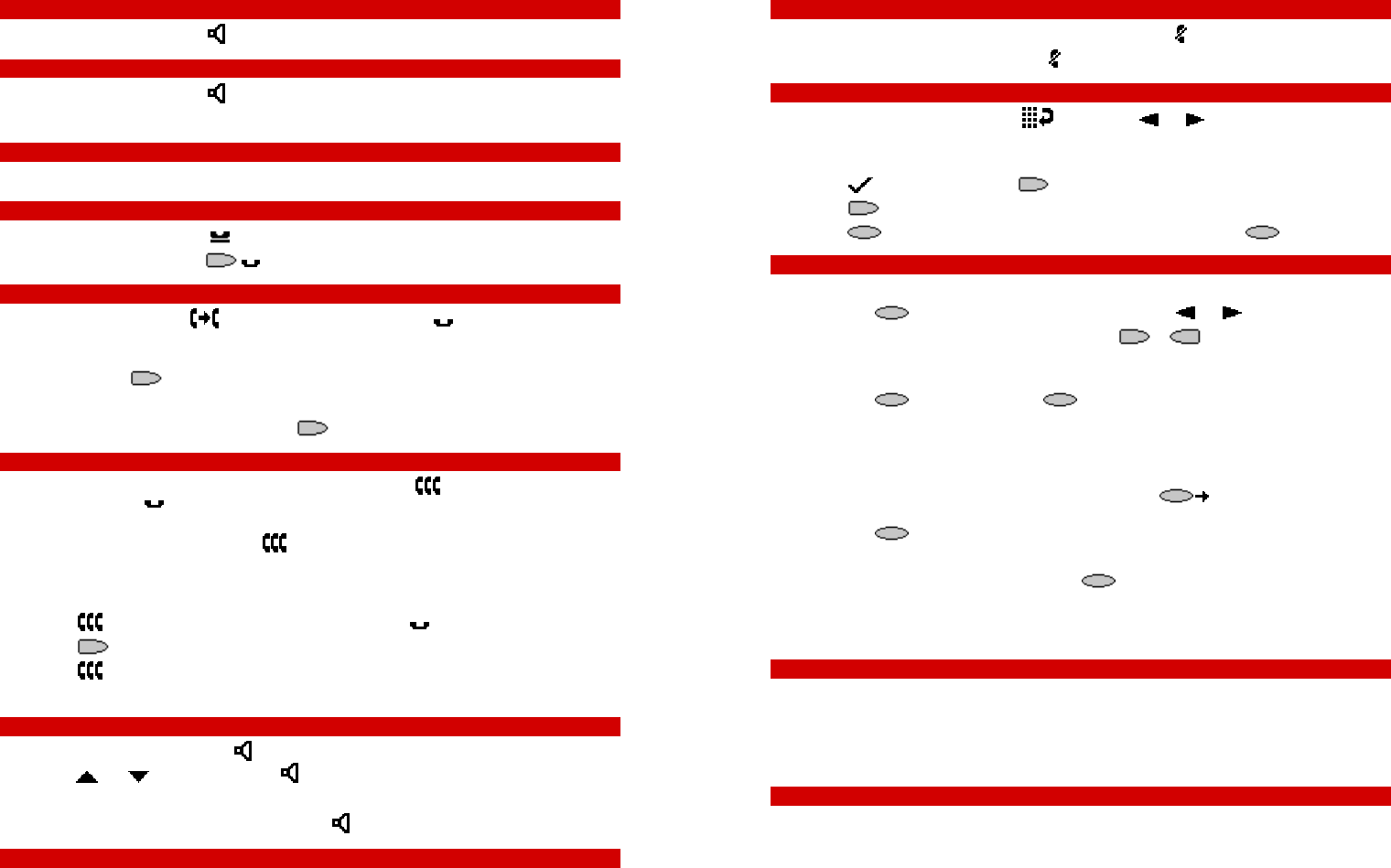
IP Office 5621 Quick Reference Guide
Answering Incoming Calls
• Pick up the handset or press to use the speakerphone.
Making a Call
• Pick up the handset or press .
• Dial the number, including any outside line digits and/or area codes.
Accessing Voicemail
• To retrieve your voicemail, dial *17.
Hold
• To place a call on hold, press Hold.
• To retrieve a held call, press corresponding to the held call.
Transferring a Call
1. With the call active, press Transfer. The call is placed on hold; is displayed and you hear a
dial tone. Dial the number you want to transfer the call to.
2. To transfer without announcing the call, if the line is free, hang up. If the line is busy or if no one
answers, press corresponding to the held call. OR
To announce the call, remain on the line and wait for an answer. Announce the call and hang up.
If the line is busy or if no one answers, press corresponding to the held call.
Conference
1. To add a another party to a call, dial the first party and then press Conference. The current call
is placed on hold, is displayed and you hear a dial tone.
2. Dial the number of the next party and wait for an answer.
3. To add the new party to the call, press Conference again.
4. Repeat Steps 1 to 3 to add further participants.
To add a held call to the current call:
1. Press Conference. The icon on the current line changes to .
2. Press corresponding to the held call.
3. Press Conference again. All parties are now connected.
To drop yourself from the conference, hang up.
Speakerphone
• To use the speakerphone, press . Make or answer the call. To adjust the volume,
press and .To end the call, press again.
• To change from speakerphone to handset, pick up the handset and continue talking.
• To change from handset to speakerphone, press and hang up the handset.
Do Not Disturb
• To switch Do Not Disturb on, dial *08. An N is displayed. To switch it off, dial *09.
Note: The short codes documented in this guide refer to the use of default short codes only.
IP Office 5621 Quick Reference Guide
Mute
• To prevent the other person on the line from hearing you, press Mute.
• To reinstate two-way conversation, press Mute again.
Redial
To redial a previously dialed number, press Redial. Press and , locate the required number
and press the associated feature button.
To change the Redial number selection:
1. Press Options and then press Application Options.
2. Press Redial to toggle between Last 6 Numbers and Last Number.
3. Press Save. To restore the previous setting without changing it, press Cancel.
Speed Dials
• To Dial a speed dial:
1. Press SpDial and, to display your speed dials, press and .
2. When the speed dial you require is shown, press or adjacent to the speed dial
name. Your phone dials the number automatically.
• To Add a speed dial:
1. Press SpDial and then press Add.
2. The cursor, a | symbol, is displayed in the name field. Each key is marked with the letters it
provides. Depending on the character you require, you may have to press the key more than
once.
For example: The 2 key is also marked as A, B and C. To enter a C, press the key until C is
displayed.
If the next character you want is on the same key, press and then enter the next
character.
3. Press Save.
• To Add a short code to a speed dial:
1. To add a short code to a speed dial, press SpDial.
2. In the name field, enter the short code name. For example, Voicemail.
3. In the number field, enter the prefix * and the shortcode number. For example, *17 (the
shortcode for voicemail).
Diverting Calls
• To divert calls at another extension, dial *12*N# (where N is your extension number). All calls to
your extension will be diverted to the extension you are using. To re-direct your calls back to your
own extension, dial *13*N#.
• To divert calls at your own extension, dial *14*N# (where N is the extension to which you want your
calls diverted). To cancel divert calls from your own extension, dial *14*#.
Call Forwarding
• To set the number to which your calls are forwarded, dial *07*201# (forwarding to 201 in this
example).
• To switch Forward Unconditional On, dial *01. A D is displayed. To switch it off, dial *02.
• To switch Forward On Busy On, dial *03. To switch it off, dial *04.
• To switch Forward On No Answer On, dial *05. To switch it off, dial *06.