Avaya BRIO IP Phone User Manual Using Avaya Vantage 0104 2017 v02
AVAYA IP Phone Using Avaya Vantage 0104 2017 v02
Avaya >
Users Manual.pdf
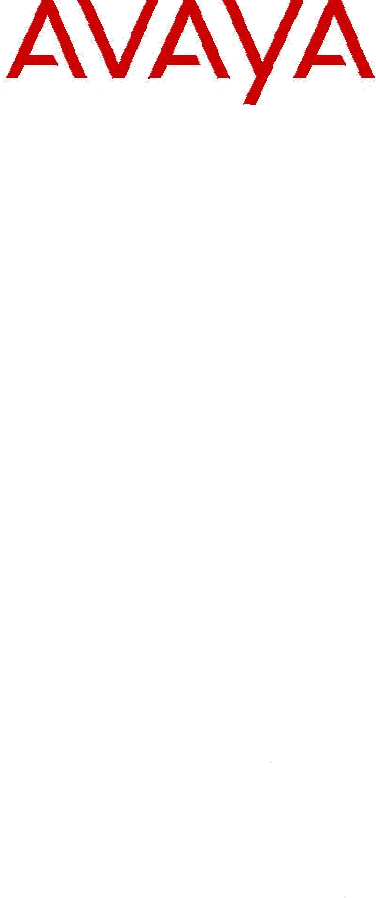
Using Avaya Vantage Basic
Avaya -
Proprietary. Use pursuant to the terms of your signed agreement or Avaya policy. DRAFT
Using Avaya Vantage Basic
Proprietary. Use pursuant to the terms of your signed agreement or Avaya policy. DRAFT
December 30, 2016—5:52 AM (UTC)
Release 1.0
May 2016
Proprietary. Use pursuant to the terms of your signed agreement or Avaya policy. DRAFT
—

© 2016, Avaya, Inc.
All Rights Reserved.
Note
Using a cell, mobile, or GSM phone, or a two-way radio in close
proximity to an Avaya IP telephone might cause interference.
Documentation disclaimer
“Documentation” means information published in varying mediums
which may include product information, operating instructions and
performance specifications that are generally made available to users
of products. Documentation does not include marketing materials.
Avaya shall not be responsible for any modifications, additions, or
deletions to the original published version of Documentation unless
such modifications, additions, or deletions were performed by or on
the express behalf of Avaya. End User agrees to indemnify and hold
harmless Avaya, Avaya's agents, servants and employees against all
claims, lawsuits, demands and judgments arising out of, or in
connection with, subsequent modifications, additions or deletions to
this documentation, to the extent made by End User.
Link disclaimer
Avaya is not responsible for the contents or reliability of any linked
websites referenced within this site or Documentation provided by
Avaya. Avaya is not responsible for the accuracy of any information,
statement or content provided on these sites and does not necessarily
endorse the products, services, or information described or offered
within them. Avaya does not guarantee that these links will work all the
time and has no control over the availability of the linked pages.
Warranty
Avaya provides a limited warranty on Avaya hardware and software.
Refer to your sales agreement to establish the terms of the limited
warranty. In addition, Avaya’s standard warranty language, as well as
information regarding support for this product while under warranty is
available to Avaya customers and other parties through the Avaya
Support website:
https://support.avaya.com/helpcenter/getGenericDetails?detailId=C20
091120112456651010 under the link “Warranty & Product Lifecycle” or
such successor site as designated by Avaya. Please note that if You
acquired the product(s) from an authorized Avaya Channel Partner
outside of the United States and
Canada, the warranty is provided to You by said Avaya Channel Partner
and not by Avaya. “Hosted Service” means an Avaya hosted service
subscription that You acquire from either Avaya or an authorized
Avaya Channel Partner (as applicable) and which is described further in
Hosted SAS or other service description documentation regarding the
applicable hosted service. If You purchase a Hosted Service
subscription, the foregoing limited warranty may not apply but You
may be entitled to support services in connection with the Hosted
Service as described further in your service description documents for
the applicable Hosted Service. Contact Avaya or Avaya Channel Partner
(as applicable) for more information.
Hosted Service
THE FOLLOWING APPLIES ONLY IF YOU PURCHASE AN AVAYA
HOSTED SERVICE SUBSCRIPTION FROM AVAYA OR AN AVAYA
CHANNEL PARTNER (AS APPLICABLE), THE TERMS OF USE FOR
HOSTED SERVICES ARE AVAILABLE ON THE AVAYA WEBSITE,
HTTPS://SUPPORT.AVAYA.COM/LICENSEINFO UNDER THE LINK “Avaya
Terms of Use for Hosted Services” OR SUCH SUCCESSOR SITE AS
DESIGNATED BY AVAYA, AND ARE APPLICABLE TO ANYONE WHO
ACCESSES OR USES THE HOSTED SERVICE. BY ACCESSING OR USING
THE HOSTED SERVICE, OR AUTHORIZING OTHERS TO DO SO, YOU,
ON BEHALF OF YOURSELF AND THE ENTITY FOR WHOM YOU ARE
DOING SO (HEREINAFTER REFERRED TO INTERCHANGEABLY AS “YOU”
AND “END USER”), AGREE TO THE TERMS OF USE. IF YOU ARE
ACCEPTING THE TERMS OF USE ON BEHALF A COMPANY OR OTHER
LEGAL ENTITY, YOU REPRESENT THAT YOU HAVE THE AUTHORITY TO
BIND SUCH ENTITY TO THESE
TERMS OF USE. IF YOU DO NOT HAVE SUCH AUTHORITY, OR
IF YOU DO NOT WISH TO ACCEPT THESE TERMS OF USE, YOU
MUST NOT ACCESS OR USE THE HOSTED SERVICE OR AUTHORIZE
ANYONE TO ACCESS OR USE THE HOSTED SERVICE.
Licenses
THE SOFTWARE LICENSE TERMS AVAILABLE ON THE AVAYA WEBSITE,
HTTPS://SUPPORT.AVAYA.COM/LICENSEINFO, UNDER THE LINK
“AVAYA SOFTWARE LICENSE TERMS (Avaya Products)” OR SUCH
SUCCESSOR SITE AS DESIGNATED BY AVAYA, ARE APPLICABLE TO
ANYONE WHO DOWNLOADS, USES AND/OR INSTALLS AVAYA
SOFTWARE, PURCHASED FROM AVAYA INC., ANY AVAYA AFFILIATE,
OR AN AVAYA
CHANNEL PARTNER (AS APPLICABLE) UNDER A COMMERCIAL
AGREEMENT WITH AVAYA OR AN AVAYA CHANNEL PARTNER.
UNLESS OTHERWISE AGREED TO BY AVAYA IN WRITING, AVAYA DOES
NOT EXTEND THIS LICENSE IF THE SOFTWARE
WAS OBTAINED FROM ANYONE OTHER THAN AVAYA, AN
AVAYA AFFILIATE OR AN AVAYA CHANNEL PARTNER; AVAYA
RESERVES THE RIGHT TO TAKE LEGAL ACTION AGAINST YOU
AND ANYONE ELSE USING OR SELLING THE SOFTWARE
WITHOUT A LICENSE. BY INSTALLING, DOWNLOADING OR
USING THE SOFTWARE, OR AUTHORIZING OTHERS TO DO SO,
YOU, ON BEHALF OF YOURSELF AND THE ENTITY FOR WHOM
YOU ARE INSTALLING, DOWNLOADING OR USING THE
SOFTWARE (HEREINAFTER REFERRED TO
INTERCHANGEABLY AS “YOU” AND “END USER”), AGREE TO
THESE TERMS AND CONDITIONS AND CREATE A BINDING
CONTRACT BETWEEN YOU AND AVAYA INC. OR THE
APPLICABLE AVAYA AFFILIATE (“AVAYA”).
Avaya grants You a license within the scope of the license types
described below, with the exception of Heritage Nortel Software, for
which the scope of the license is detailed below. Where the order
documentation does not expressly identify a license type, the
applicable license will be a Designated System License. The applicable
number of licenses and units of capacity for which the license is
granted will be one (1), unless a different number of licenses or units of
capacity is specified in the documentation or other materials available
to You. “Software” means computer programs in object code, provided
by Avaya or an Avaya Channel Partner, whether as stand-alone
products, pre-installed on hardware products, and any upgrades,
updates, patches, bug fixes, or modified versions thereto. “Designated
Processor” means a single stand-alone computing device. “Server”
means a Designated Processor that hosts a software application to be
accessed by multiple users. “Instance” means a single copy of the
Software executing at a particular time: (i) on one physical machine; or
(ii) on one deployed software virtual machine (“VM”) or similar
deployment.
License types
Designated System(s) License (DS). End User may install and use each
copy or an Instance of the Software only on a number of Designated
Processors up to the number indicated in the order. Avaya may require
the Designated Processor(s) to be identified in the order by type, serial
number, feature key, Instance, location or other specific designation, or
to be provided by End User to Avaya through electronic means
established by Avaya specifically for this purpose. Shrinkwrap License
(SR). You may install and use the Software in accordance with the
terms and conditions of the applicable license agreements, such as
“shrinkwrap” or “clickthrough” license accompanying or applicable to
the Software (“Shrinkwrap License”).
Heritage Nortel Software
“Heritage Nortel Software” means the software that was acquired by
Avaya as part of its purchase of the Nortel Enterprise Solutions
Business in December 2009. The Heritage Nortel Software is the
software contained within the list of Heritage Nortel Products located
at https://support.avaya.com/LicenseInfo under the link “Heritage
Nortel Products” or such successor site as designated by Avaya. For
Heritage Nortel Software, Avaya grants Customer a license to use
Heritage Nortel Software provided hereunder solely to the extent of
the authorized activation or authorized usage level, solely for the
purpose specified in the Documentation, and solely as embedded in,
for execution on, or for communication with Avaya equipment.
Charges for Heritage Nortel Software may be based on extent of
activation or use authorized as specified in an order or invoice.
Copyright
Except where expressly stated otherwise, no use should be made of
materials on this site, the Documentation, Software, Hosted Service, or
hardware provided by Avaya. All content on this site, the
documentation, Hosted Service, and the product provided by Avaya
including the selection, arrangement and design of the content is
owned either by Avaya or its licensors and is protected by copyright
and other intellectual property laws including the sui generis rights
relating to the protection of databases. You may not modify, copy,
reproduce, republish, upload, post, transmit or distribute in any way
any content, in whole or in part, including any code and software
unless expressly authorized by Avaya. Unauthorized reproduction,
transmission, dissemination, storage, and or use without the express
written consent of Avaya can be a criminal, as well as a civil offense
under the applicable law.
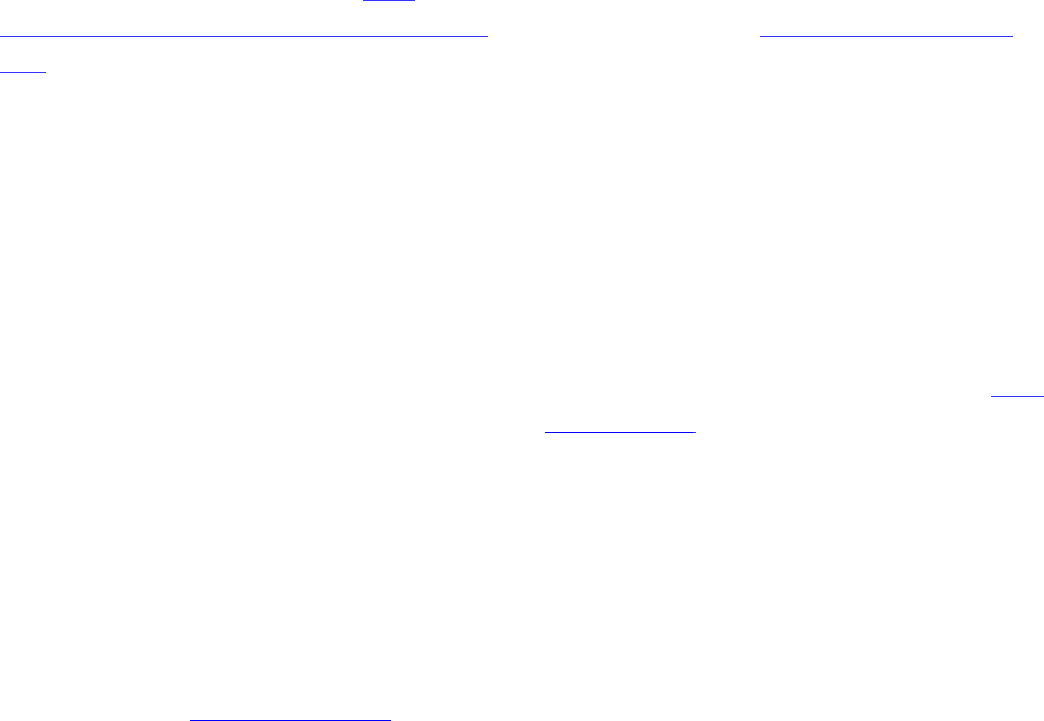
Virtualization
The following applies if the product is deployed on a virtual machine.
Each product has its own ordering code and license types. Note that
each Instance of a product must be separately licensed and ordered.
For example, if the end user customer or Avaya Channel Partner would
like to install two Instances of the same type of products, then two
products of that type must be ordered.
Third Party Components
“Third Party Components” mean certain software programs or portions
thereof included in the Software or Hosted Service may contain
software (including open source software) distributed under third party
agreements (“Third Party Components”), which contain terms
regarding the rights to use certain portions of the Software (“Third
Party Terms”). As required, information regarding distributed Linux OS
source code (for those products that have distributed Linux OS source
code) and identifying the copyright holders of the Third Party
Components and the Third Party Terms that apply is available in the
products, Documentation or on Avaya’s website at: https://
support.avaya.com/Copyright or such successor site as designated by
Avaya. The open source software license terms provided as Third Party
Terms are consistent with the license rights granted in these Software
License Terms, and may contain additional rights benefiting
You, such as modification and distribution of the open source
software. The Third Party Terms shall take precedence over these
Software License Terms, solely with respect to the applicable Third
Party Components to the extent that these Software License Terms
impose greater restrictions on You than the applicable Third Party
Terms. The following applies only if the H.264 (AVC) codec is
distributed with the product. THIS PRODUCT IS LICENSED UNDER THE
AVC PATENT PORTFOLIO LICENSE FOR THE PERSONAL USE OF A
CONSUMER OR OTHER USES IN WHICH IT DOES NOT RECEIVE
REMUNERATION TO (i) ENCODE VIDEO IN COMPLIANCE WITH THE
AVC STANDARD (“AVC VIDEO”) AND/OR (ii) DECODE AVC VIDEO THAT
WAS ENCODED BY A CONSUMER ENGAGED IN A PERSONAL ACTIVITY
AND/OR WAS OBTAINED FROM A VIDEO PROVIDER LICENSED TO
PROVIDE AVC VIDEO. NO LICENSE IS GRANTED OR SHALL BE IMPLIED
FOR ANY OTHER USE. ADDITIONAL INFORMATION MAY BE OBTAINED
FROM MPEG LA, L.L.C. SEE HTTP://WWW.MPEGLA.COM.
Service Provider
THE FOLLOWING APPLIES TO AVAYA CHANNEL PARTNER’S HOSTING
OF AVAYA PRODUCTS OR SERVICES. THE PRODUCT OR HOSTED
SERVICE MAY USE THIRD PARTY COMPONENTS SUBJECT TO THIRD
PARTY TERMS AND REQUIRE A SERVICE PROVIDER TO BE
INDEPENDENTLY LICENSED DIRECTLY FROM THE THIRD PARTY
SUPPLIER. AN AVAYA CHANNEL PARTNER’S HOSTING OF AVAYA
PRODUCTS MUST BE AUTHORIZED IN WRITING BY AVAYA AND IF
THOSE HOSTED PRODUCTS USE OR EMBED CERTAIN THIRD PARTY
SOFTWARE, INCLUDING BUT NOT LIMITED TO MICROSOFT
SOFTWARE OR CODECS, THE AVAYA CHANNEL PARTNER IS REQUIRED
TO INDEPENDENTLY OBTAIN ANY APPLICABLE LICENSE AGREEMENTS,
AT THE AVAYA CHANNEL PARTNER’S EXPENSE, DIRECTLY FROM THE
APPLICABLE THIRD PARTY SUPPLIER. WITH RESPECT TO CODECS, IF
THE AVAYA CHANNEL PARTNER IS HOSTING ANY PRODUCTS THAT
USE OR EMBED THE G.729 CODEC, H.264 CODEC, OR H.265 CODEC,
THE AVAYA CHANNEL PARTNER ACKNOWLEDGES AND AGREES THE
AVAYA CHANNEL PARTNER IS RESPONSIBLE FOR ANY AND ALL
RELATED FEES AND/OR ROYALTIES. THE G.729 CODEC IS LICENSED BY
SIPRO LAB TELECOM INC. SEE WWW.SIPRO.COM/CONTACT.HTML.
THE H.264 (AVC) CODEC IS LICENSED UNDER THE AVC PATENT
PORTFOLIO LICENSE FOR THE PERSONAL USE OF A CONSUMER OR
OTHER USES IN WHICH IT DOES NOT RECEIVE REMUNERATION TO: (I)
ENCODE VIDEO IN COMPLIANCE WITH THE AVC STANDARD (“AVC
VIDEO”) AND/OR (II) DECODE AVC VIDEO THAT WAS ENCODED BY A
CONSUMER ENGAGED IN A PERSONAL ACTIVITY AND/OR WAS
OBTAINED FROM A VIDEO PROVIDER LICENSED TO PROVIDE AVC
VIDEO. NO LICENSE IS GRANTED OR SHALL BE IMPLIED FOR ANY
OTHER USE. ADDITIONAL INFORMATION FOR H.264 (AVC) AND H.265
(HEVC) CODECS MAY BE OBTAINED FROM MPEG LA, L.L.C. SEE HTTP://
WWW.MPEGLA.COM.
Compliance with Laws
You acknowledge and agree that it is Your responsibility for complying
with any applicable laws and regulations, including, but not limited to
laws and regulations related to call recording, data privacy, intellectual
property, trade secret, fraud, and music performance rights, in the
country or territory where the Avaya product is used.
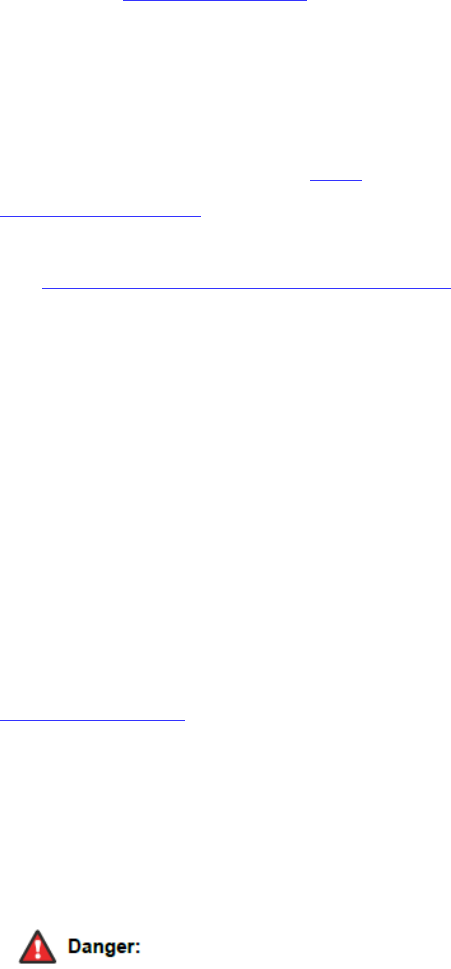
Preventing Toll Fraud
“Toll Fraud” is the unauthorized use of your telecommunications
system by an unauthorized party (for example, a person who is not a
corporate employee, agent, subcontractor, or is not working on your
company's behalf). Be aware that there can be a risk of Toll Fraud
associated with your system and that, if Toll Fraud occurs, it can result
in substantial additional charges for your telecommunications services.
Avaya Toll Fraud intervention
If You suspect that You are being victimized by Toll Fraud and You
need technical assistance or support, call Technical Service Center Toll
Fraud Intervention Hotline at +1-800-643-2353 for the United States
and Canada. For additional support telephone numbers, see the Avaya
Support website: https://support.avaya.com or such successor site as
designated by Avaya.
Security Vulnerabilities
Information about Avaya’s security support policies can be found in
the Security Policies and Support section of https://
support.avaya.com/security. Suspected Avaya product security
vulnerabilities are handled per the Avaya Product Security Support
Flow (https:// support.avaya.com/css/P8/documents/100161515).
Downloading Documentation
For the most current versions of Documentation, see the Avaya
Support website: https://support.avaya.com, or such successor site as
designated by Avaya.
Contact Avaya Support
See the Avaya Support website: https://support.avaya.com for product
or Hosted Service notices and articles, or to report a problem with your
Avaya product or Hosted Service. For a list of support telephone
numbers and contact addresses, go to the Avaya Support website:
https://support.avaya.com (or such successor site as designated by
Avaya), scroll to the bottom of the page, and select Contact Avaya
Support.
Regulatory Statements
Australia Statements
Handset Magnets Statement
The handset receiver contains magnetic devices that can attract small
metallic objects. Care should be taken to avoid personal injury.
Industry Canada statement:
This device complies with ISED’s licence-exempt RSSs. Operation is
subject to the following two conditions: (1) This device may not cause
harmful interference, and (2) this device must accept any interference
received, including interference that may cause undesired operation.
Le présent appareil est conforme aux CNR d’ ISED applicables aux
appareils radio exempts de licence. L’exploitation est autorisée aux
deux conditions suivantes : (1) le dispositif ne doit pas produire de
brouillage préjudiciable, et (2) ce dispositif doit accepter tout
brouillage reçu, y compris un brouillage susceptible de provoquer un
fonctionnement indésirable.
Caution :
(i) the device for operation in the band 5150-5250 MHz is only for
indoor use to reduce the potential for harmful interference to co-
channel mobile satellite systems;
(ii) the maximum antenna gain permitted for devices in the band 5725-
5850 MHz shall be such that the equipment still complies with the
e.i.r.p. limits specified for point-to-point and non-point-to-point
operation as appropriate; and
(iii) Users should also be advised that high-power radars are allocated
as primary users (i.e. priority users) of the bands 5650-5850 MHz and
that these radars could cause interference and/or damage to LE-LAN
devices.
Avertissement:
(i) les dispositifs fonctionnant dans la bande 5150-5250 MHz sont
réservés uniquement pour une utilisation à l’intérieur afin de réduire
les risques de brouillage préjudiciable aux systèmes de satellites
mobiles utilisant les mêmes canaux;
(ii) le gain maximal d'antenne permis (pour les dispositifs utilisant la
bande de 5725 à 5 850 MHz) doit être conforme à la limite de la p.i.r.e.
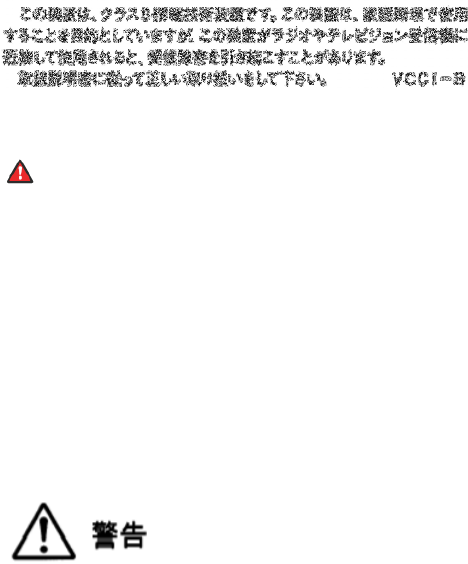
spécifiée pour l'exploitation point à point et l’exploitation non point à
point, selon le cas;
(iii) De plus, les utilisateurs devraient aussi être avisés que les
utilisateurs de radars de haute puissance sont désignés utilisateurs
principaux (c.-à-d., qu’ils ont la priorité) pour les bandes 5650-5850
MHz et que ces radars pourraient causer du brouillage et/ou des
dommages aux dispositifs LAN-EL.
Radiation Exposure Statement:
This equipment complies with ISED radiation exposure limits set forth
for an uncontrolled environment. This equipment should be installed
and operated with minimum distance 20 cm between the radiator &
your body.
Déclaration d'exposition aux radiations:
Cet équipement est conforme aux limites d'exposition aux
rayonnements ISED établies pour un environnement non contrôlé. Cet
équipement doit être installé et utilisé avec un minimum de 20 cm de
distance entre la source de rayonnement et votre corps
This Class B digital apparatus complies with Canadian ICES-003.
Cet appareil numérique de la classe B est conforme à la norme
NMB-003 du Canada.
Federal Communication Commission Interference Statement
This device complies with Part 15 of the FCC Rules. Operation is
subject to the following two conditions: (1) This device may not cause
harmful interference, and (2) this device must accept any interference
received, including interference that may cause undesired operation.
This equipment has been tested and found to comply with the limits
for a Class B digital device, pursuant to Part 15 of the FCC Rules. These
limits are designed to provide reasonable protection against harmful
interference in a residential installation. This equipment generates,
uses and can radiate radio frequency energy and, if not installed and
used in accordance with the instructions, may cause harmful
interference to radio communications. However, there is no guarantee
that interference will not occur in a particular installation. If this
equipment does cause harmful interference to radio or television
reception, which can be determined by turning the equipment off and
on, the user is encouraged to try to correct the interference by one of
the following measures:
-Reorient or relocate the receiving antenna.
-Increase the separation between the equipment and receiver.
-Connect the equipment into an outlet on a circuit different from that
to which the receiver is connected.
-Consult the dealer or an experienced radio/TV technician for help.
FCC Caution: Any changes or modifications not expressly approved by
the party responsible for compliance could void the user's authority to
operate this equipment.
This transmitter must not be co-located or operating in conjunction
with any other antenna or transmitter.
Radiation Exposure Statement:
This equipment complies with FCC radiation exposure limits set forth
for an uncontrolled environment. This equipment should be installed
and operated with minimum distance 20 cm between the radiator &
your body
Japan Statements
Class B Statement
This is a Class B product based on the standard of the VCCI Council. If
this is used near a radio or television receiver in a domestic
environment, it may cause radio interference. Install and use the
equipment according to the instruction manual.
Denan Power Cord Statement
Danger:
Please be careful of the following while installing the equipment:
• Please only use the connecting cables, power cord, and
AC adapters shipped with the equipment or specified by Avaya to be
used with the equipment. If you use any other equipment, it may cause
failures, malfunctioning, or fire.
• Power cords shipped with this equipment must not be used with
any other equipment. In case the above guidelines are not followed, it
may lead to death or severe injury.
本製品を安全にご使用頂くため、以下のことにご注意ください。

• 接続ケーブル、電源コード、AC アダプタなどの部品は、必ず製品
に同梱されております添付品または指定品をご使用ください。添付品
指定品以外の部品をご使用になると故障や動作不良、火災の原因とな
ることがあります。
• 同梱されております付属の電源コードを他の機器には使用しないで
ください。上記注意事項を守らないと、死亡や大怪我など人身事故の
原因となることがあります。
México Statement
The operation of this equipment is subject to the following two
conditions:
1. It is possible that this equipment or device may not cause harmful
interference, and
2. This equipment or device must accept any interference, including
interference that may cause undesired operation. La operación de este
equipo está sujeta a las siguientes dos condiciones:
1. Es posible que este equipo o dispositivo no cause interferencia
perjudicial y
2. Este equipo o dispositivo debe aceptar cualquier interferencia,
incluyendo la que pueda causar su operación no deseada.
Power over Ethernet (PoE) Statement
This equipment must be connected to PoE networks without routing to
the outside plant.
EU Countries
This device complies with the essential requirements and other
relevant provisions of Directive 1999/5/EC. A copy of the Declaration
may be obtained from http://support.avaya.com or Avaya Inc., 4655
Great America Parkway, Santa Clara, CA 95054–1233 USA.
General Safety Warning
• Use only the Avaya approved Limited Power Source power supplies
specified for this product.
• Ensure that you:
- Do not operate the device near water.
- Do not use the device during a lightning storm.
- Do not report a gas leak while in the vicinity of the leak.
- For Accessory Power Supply - Use Only Limited Power
Supply Delta Electronics Inc. model:ADP-30HR B , output:48Vdc, 0.66A.
Trademarks
The trademarks, logos and service marks (“Marks”) displayed in this
site, the Documentation, Hosted Service(s), and product(s) provided by
Avaya are the registered or unregistered Marks of Avaya, its affiliates,
its licensors, its suppliers, or other third parties. Users are not
permitted to use such Marks without prior written consent from Avaya
or such third party which may own the Mark. Nothing contained in this
site, the Documentation, Hosted Service(s) and product(s) should be
construed as granting, by implication, estoppel, or otherwise, any
license or right in and to the Marks without the express written
permission of Avaya or the applicable third party. Avaya is a registered
trademark of Avaya Inc.
All non-Avaya trademarks are the property of their respective owners.
Linux® is the registered trademark of Linus Torvalds in the U.S. and
other countries.
Chapter 1: Introduction
............................................................................................................
Purpose
.............................................................................................................................
Change history
.......................................................
Chapter 2: Avaya Vantage overview
Supported features
..................................................................................................................
Specifications
........................................................................................................................
Camera specifications
.....................................................................................................
Third party applications
.......................................................................
Chapter 3: Getting started with Avaya Vantage
Logging in to and out of Avaya Vantage
Lock and unlock functionality
Chapter 4: Navigation
.............................................................................................................
Physical device layout
.................................................................
Connectors and controls
........................................................................................................
Chapter 5: Call management operations
Making audio or video calls
....................................................................................................
Making an audio or video call using the dial pad
Making an audio or video call using contacts
Making an audio or video call from your Favorites list
Making an audio or video call using call
Managing calls
.............................................................................................................
Answering or ignoring an incoming call
Entering
digits during a call
Muting or unmuting a call
Placing a call on hold and resuming the call
Transferring a call
............................................................................................................
Blocking and resuming video during a call
Ending a call
...................................................................................................................
Viewing call history
.............................................................
Deleting all call information
Working with conference calls
Starting a
conference call
Merging an active call with a conference call
Chapter 6: Contact management operations
Searching for a contact
..........................................................................................................
Setting contact display options
Filtering contacts
..............................................................................................
Setting a contact as a favorite
Chapter 7: Customization
......................................................................................................
May 2016
Avaya - Pro
prietary. Use pursuant to the terms of your signed agreement or Avaya policy.
Contents
............................................................................................................
.............................................................................................................................
.......................................................
.................................................................
Chapter 2: Avaya Vantage overview
.......................................................................................
..................................................................................................................
........................................................................................................................
.....................................................................................................
.......................................................................
Chapter 3: Getting started with Avaya Vantage
...................................................................
Logging in to and out of Avaya Vantage
..................................................................................
Lock and unlock functionality
............................................................................................
.............................................................................................................
.................................................................
..........................................
........................................................................................................
Chapter 5: Call management operations
..............................................................................
....................................................................................................
Making an audio or video call using the dial pad
................................................................
Making an audio or video call using contacts
.....................................................................
Making an audio or video call from your Favorites list
.........................................................
Making an audio or video call using call
history
..................................................................
.............................................................................................................
Answering or ignoring an incoming call
.............................................................................
digits during a call
..............................................................................................
Muting or unmuting a call
.................................................................................................
Placing a call on hold and resuming the call
.......................................................
............................................................................................................
Blocking and resuming video during a call
.........................................................................
...................................................................................................................
.............................................................
...................................................
Deleting all call information
...............................................................................................
Working with conference calls
................................................................................................
conference call
.................................................................................................
Merging an active call with a conference call
.......................................
Chapter 6: Contact management operations
.......................................................................
..........................................................................................................
Setting contact display options
...........
....................................................................................
..............................................................................................
Setting a contact as a favorite
................................................................................................
......................................................................................................
Using Avaya Vantage Basic
prietary. Use pursuant to the terms of your signed agreement or Avaya policy.
December 30, 2016—5:52 AM (UTC)
............................................................................................................
8
.............................................................................................................................
.....
8
.................................................................
8
.......................................................................................
9
..................................................................................................................
9
........................................................................................................................
10
.....................................................................................................
11
.......................................................................
.............................
12
...................................................................
13
..................................................................................
13
............................................................................................
13
.............................................................................................................
15
..........................................
15
........................................................................................................
16
..............................................................................
18
....................................................................................................
18
................................................................
18
.....................................................................
18
.........................................................
19
..................................................................
19
.............................................................................................................
.........
19
.............................................................................
19
..............................................................................................
19
.................................................................................................
20
.......................................................
...............
20
............................................................................................................
20
.........................................................................
20
...................................................................................................................
21
...................................................
21
...............................................................................................
21
................................................................................................
21
.................................................................................................
21
.......................................
..............................
22
.......................................................................
23
..........................................................................................................
23
....................................................................................
23
..............................................................................................
.....................
23
................................................................................................
24
......................................................................................................
25
6
prietary. Use pursuant to the terms of your signed agreement or Avaya policy.
Contents
Modifying your ringtone
..........................................................................................................
25
Disabling video using the privacy shutter
.................................................................................
25
Chapter 8: Resources
.............................................................................................................
26
Documentation
......................................................................................................................
26
Finding documents on the Avaya Support website.............................................................
26
Viewing Avaya Mentor videos
.................................................................................................
27
Support
................................................................................................................................
27
Using the Avaya InSite Knowledge Base...........................................................................
28
May 2016 Using Avaya Vantage Basic 7
Avaya - Proprietary. Use pursuant to the terms of your signed agreement or Avaya policy.
December 30, 2016—5:52 AM (UTC)
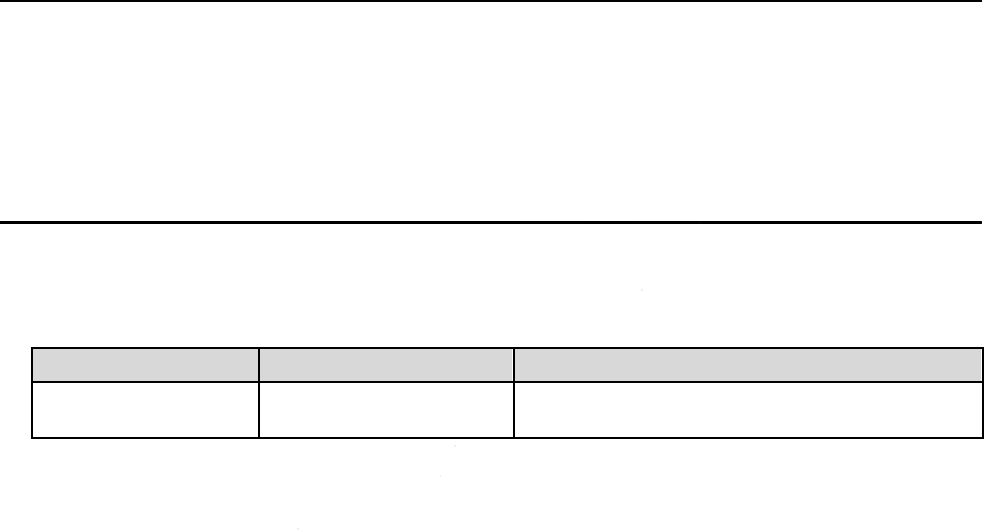
1 Chapter
1: Introduction
2 Purpose
3
4
5
This document is intended
for end users and describes how to use the Avaya Vantage Basic
communication application on an Avaya Vantage device. This document also describes setup
tasks performed by end users.
6 Change history
7 The following table desc
ribes the major changes made in this document for each release:
Issue Date
Release 1.0, Issue 1
January 2017
May 2016
Avaya -
Proprietary. Use pursuant to the terms of your signed agreement or Avaya policy.
1: Introduction
for end users and describes how to use the Avaya Vantage Basic
communication application on an Avaya Vantage device. This document also describes setup
tasks performed by end users.
ribes the major changes made in this document for each release:
Summary of changes
January 2017
This is a new document that is being issued for the
first time in this release.
Using Avaya Vantage Basic
Proprietary. Use pursuant to the terms of your signed agreement or Avaya policy.
December 30, 2016—5:52 AM (UTC)
for end users and describes how to use the Avaya Vantage Basic
communication application on an Avaya Vantage device. This document also describes setup
ribes the major changes made in this document for each release:
This is a new document that is being issued for the
8
Proprietary. Use pursuant to the terms of your signed agreement or Avaya policy.

1 Chapter
2: Avaya Vantage overview
2 Avaya
Vantage is an Android device that provides telephony and conferencing functionality. Avaya
3
Vantage combines the advantages of a customizable unified communications solution and a fully
4
functional Android device. Use Avaya Breeze
5
applications to integrate communications in business processes on your Avaya Vantage device.
6
According to your business needs, you can choose one of the following Avaya Vantage devices:
7
8
9
10
•
Avaya Vantage K175 with an integrated camera if you need full access to video calls
and conferences. You can cover the camera using the mechanical camera shutter.
•
Avaya Vantage K165 without an integrated camera and privacy shutter. if you need
additional privacy and security. You can still receive video from other devices.
11
In the initial release, Avaya Vantage can be deployed with the Avaya Vantage Basic application.
12
This document describes how to use Avaya Vantage
13 SDK developer applications.
14
In future releases, Avaya Vantage will also support the following communication applications:
15 • Avaya Equinox™
16 • Avaya Vantage Pro
17 • Avaya Vantage Open
18 As an Android device,
Avaya Vantage benefits from using various third party applications. With
19
unified communications functionality depending on an application rather than on a particular device,
20
customers are able to solve more business tasks using a single device.
21 Suppo
rted features
22
The Avaya Vantage Basic supports the following features:
Feature
Make and receive audio calls
Caller ID and call information
Multiple line support
May 2016
Avaya -
Proprietary. Use pursuant to the terms of your signed agreement or Avaya policy.
2: Avaya Vantage overview
Vantage is an Android device that provides telephony and conferencing functionality. Avaya
Vantage combines the advantages of a customizable unified communications solution and a fully
functional Android device. Use Avaya Breeze
™
Client Software Development Kit and custom
applications to integrate communications in business processes on your Avaya Vantage device.
According to your business needs, you can choose one of the following Avaya Vantage devices:
Avaya Vantage K175 with an integrated camera if you need full access to video calls
and conferences. You can cover the camera using the mechanical camera shutter.
Avaya Vantage K165 without an integrated camera and privacy shutter. if you need
additional privacy and security. You can still receive video from other devices.
In the initial release, Avaya Vantage can be deployed with the Avaya Vantage Basic application.
This document describes how to use Avaya Vantage
Basic. Separate documentation is available for
In future releases, Avaya Vantage will also support the following communication applications:
Avaya Vantage benefits from using various third party applications. With
unified communications functionality depending on an application rather than on a particular device,
customers are able to solve more business tasks using a single device.
rted features
The Avaya Vantage Basic supports the following features:
Avaya Vantage Basic
Yes
Yes
Yes
Using Avaya Vantage Basic
Proprietary. Use pursuant to the terms of your signed agreement or Avaya policy.
December 30, 2016—5:52 AM (UTC)
2: Avaya Vantage overview
Vantage is an Android device that provides telephony and conferencing functionality. Avaya
Vantage combines the advantages of a customizable unified communications solution and a fully
Client Software Development Kit and custom
applications to integrate communications in business processes on your Avaya Vantage device.
According to your business needs, you can choose one of the following Avaya Vantage devices:
Avaya Vantage K175 with an integrated camera if you need full access to video calls
and conferences. You can cover the camera using the mechanical camera shutter.
Avaya Vantage K165 without an integrated camera and privacy shutter. if you need
additional privacy and security. You can still receive video from other devices.
In the initial release, Avaya Vantage can be deployed with the Avaya Vantage Basic application.
Basic. Separate documentation is available for
In future releases, Avaya Vantage will also support the following communication applications:
Avaya Vantage benefits from using various third party applications. With
unified communications functionality depending on an application rather than on a particular device,
Table continues…
9
Proprietary. Use pursuant to the terms of your signed agreement or Avaya policy.
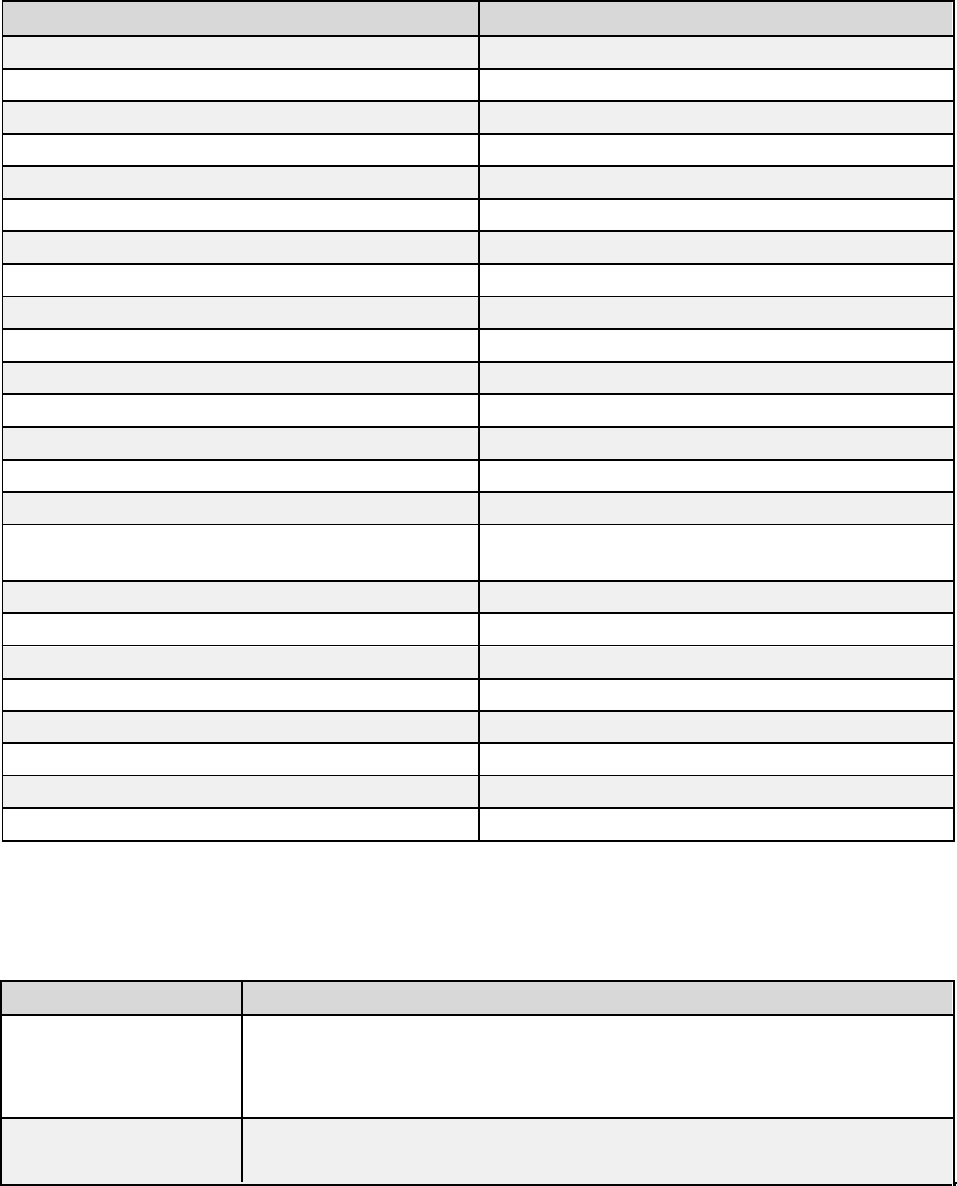
Avaya Vantage overview
Feature Avaya Vantage Basic
Feature Access Codes (FACs)
Yes
Mute calls
Yes
Hold calls
Yes
Transfer calls
Yes
Forward calls
Yes, through FACs
Conferencing
Yes
Missed calls indication
Yes
Do Not Disturb mode
No
Message Waiting Indication (MWI)
Yes
Video calls
Yes
Emergency calls
Yes
Off Hook dialing and Edit-dialing
Yes
Call logs
Yes
Avaya Aura
®
Device Services contact services Yes
PPM contacts
Yes
Local contacts (Google, Exchange, Facebook
Yes
contacts and so on)
Favorites
Yes
Presence
No
Instant Messaging
No
Hands-free or headset support
Yes
Avaya Aura
®
7.0 support Yes
IP Office support
No
SIP/TLS and PPM/TLS support
Yes
RTP/RTCP/SRTP/SRTCP support
Yes
1 Specifications
Specification Supported on Avaya Vantage
Screen
• Capacitive touch screen.
• Resolution: 1280×800 px.
• 24 bits color depth.
Headphone Out
• 3.5 mm phone connector.
• RJ9 headset connector for a high quality wired headset.
Table continues…
May 2016 Using Avaya Vantage Basic 10
Avaya - Proprietary. Use pursuant to the terms of your signed agreement or Avaya policy.
December 30, 2016—5:52 AM (UTC)
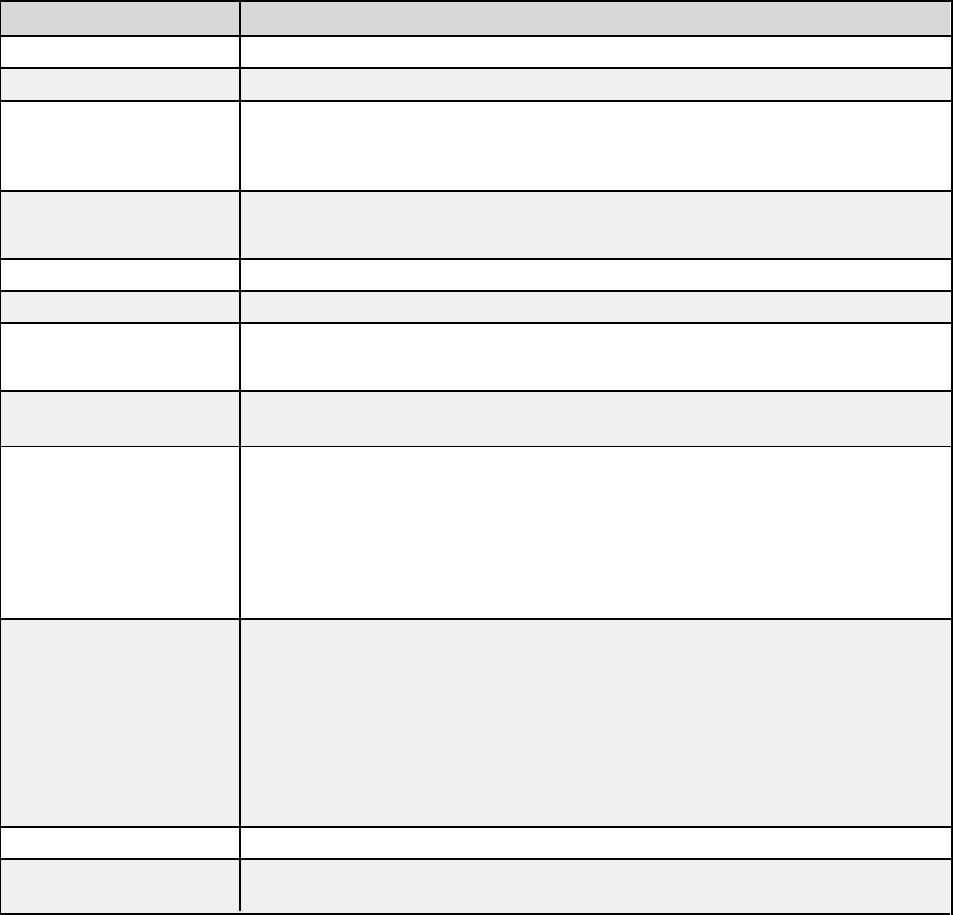
Specifications
Specification Supported on Avaya Vantage
USB port
x1 USB 2.0 Type-C general purpose port.
Internal storage
16 GB flash memory.
Power
• Power over Ethernet EEE 802.3af (Class 3) or 802.3at (Class 4).
• Dedicated 48V AC power supply. Use Delta Electronics Inc. model ADP-30HR
B, output 48Vdc, 0.66A.
USB charger
• Up to 100 mA if using PoE 802.3af.
• Up to 500 mA if using PoE 802.3at.
Operating system
Android 6.0.1 (Marshmallow).
Ethernet
RJ45 primary Gigabit Ethernet (10/100/1000 Mbps) PoE LAN port.
Wi-Fi
• Wireless access point mode.
• Wi-Fi 802.11a/b/g/n/ac.
Bluetooth
Bluetooth 4.1 supporting High Speed, Low Energy, and Enhanced Data Rate
technologies.
Supported Accessories
• 3.5 mm headset.
• RJ9 headset.
• USB pen drive.
• Bluetooth handset.
• Bluetooth HID keyboard and mouse.
Audio
Wideband audio through handset,
headset, and frontal speaker.
Supported codecs:
• G.722
• G.711
• G.729
• G.726.
Physical security
Kensington security slot.
Stand
A stand that can be used either as a desk stand or a wall-mount stand. The
stand supports a standard 100mm pin spacing Ethernet wall plate.
1
2 Camera specifications
3
4
5
6
7
Avaya Vantage devices can include an integrated camera or no camera.
If you use Avaya Vantage without a camera, you can still receive video from other devices.
Both options share the same form-factor and firmware.
Camera specifications
• Video resolution up to 720p at 30 fps
May 2016 Using Avaya Vantage Basic 11
Avaya - Proprietary. Use pursuant to the terms of your signed agreement or Avaya policy.
December 30, 2016—5:52 AM (UTC)

1
2
3
4
5
6
7
Avaya Vantage overview
• Photo resolution up to 720p
• Fixed focus range of 50 cm
• Diagonal field of view at 72.82 degrees
• 1/6 inches CMOS sensor
• Anti-flicker filter of 50 or 60 Hz
• Camera activity LED indicator
• Mechanical privacy shutter
8 Third party cameras
9 Avaya Vantage does not support any external cameras connected to the USB port.
10
Camera LED states
11 Avaya Vantage notifies users that the camera is active using a green LED indicator. The following
12 table describes the states of the indicator:
State Description
Off
Camera is not operating.
On
Camera is operating and capturing live video.
13
14 Third party applications
15 You can install third party applications from the Google Play Store. The system administrator
16 determines the list of applications that you are allowed to install.
May 2016 Using Avaya Vantage Basic 12
Avaya - Proprietary. Use pursuant to the terms of your signed agreement or Avaya policy.
December 30, 2016—5:52 AM (UTC)
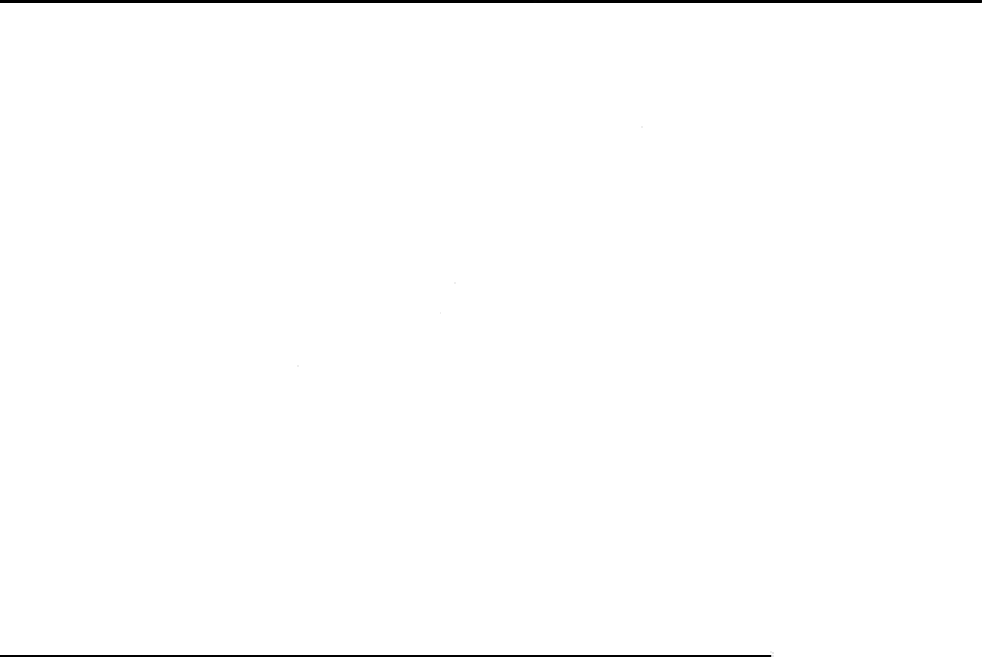
1 Chapter
3: Getting started with Avaya
2
Vantage
3 This
chapter describes general startup tasks, such as logging in or out and locking your device.
4 Logging
in to and out of Avaya Vantage
5 About this task
6
You can log in to the device using either SIP or Avaya Aura
7Before you begin
8
If prompted, enter the password for unlocking the device.
9Procedure
10
• To log in, do the following:
11 1. In Extension
, enter your SIP or Avaya Aura
12 2. In Password
, enter your password.
13 3. Tap Login.
14 If Avaya
Vantage successfully logs in, Avaya Vantage displays either the Home screen or the
15
Avaya Vantage Basic main screen depending on the settings configured by your system
16 administrator.
17
• To log out, do one of the following:
18 -
In the Presence panel of the Top Bar, tap
19 -
On the Home screen, tap
20 - From Settings >
System
21
22 Lock
and unlock functionality
23
The Avaya Vantage device can be locked for security and privacy reasons. The device can
24
locked manually or automatically after a period of inactivity. When the Lock Screen feature is
25
activated, you must enter valid SIP or Avaya Aura
26
the screen and access device functionality.
May 2016
Avaya -
Proprietary. Use pursuant to the terms of your signed agreement or Avaya policy.
3: Getting started with Avaya
Vantage
chapter describes general startup tasks, such as logging in or out and locking your device.
in to and out of Avaya Vantage
You can log in to the device using either SIP or Avaya Aura
®
Device Services credentials.
If prompted, enter the password for unlocking the device.
• To log in, do the following:
, enter your SIP or Avaya Aura
®
Device Services user name.
, enter your password.
Vantage successfully logs in, Avaya Vantage displays either the Home screen or the
Avaya Vantage Basic main screen depending on the settings configured by your system
• To log out, do one of the following:
In the Presence panel of the Top Bar, tap
Logout.
On the Home screen, tap
Logout .
System
, tap Logout.
and unlock functionality
The Avaya Vantage device can be locked for security and privacy reasons. The device can
locked manually or automatically after a period of inactivity. When the Lock Screen feature is
activated, you must enter valid SIP or Avaya Aura
®
Device Services credentials in order to unlock
the screen and access device functionality.
Using Avaya Vantage Basic
Proprietary. Use pursuant to the terms of your signed agreement or Avaya policy.
December 30, 2016—5:52 AM (UTC)
3: Getting started with Avaya
chapter describes general startup tasks, such as logging in or out and locking your device.
Device Services credentials.
Device Services user name.
Vantage successfully logs in, Avaya Vantage displays either the Home screen or the
Avaya Vantage Basic main screen depending on the settings configured by your system
The Avaya Vantage device can be locked for security and privacy reasons. The device can
be
locked manually or automatically after a period of inactivity. When the Lock Screen feature is
Device Services credentials in order to unlock
13
Proprietary. Use pursuant to the terms of your signed agreement or Avaya policy.
Getting started with Avaya Vantage
1 To unlock the Avaya Vantage device, use the same method you use to log in to the device.
2• If login is performed using SIP credentials, you must enter the SIP password.
3 • If login is performed using Avaya Aura® Device Services credentials, you must enter the Avaya
4 Aura® Device Services password.
May 2016 Using Avaya Vantage Basic 14
Avaya - Proprietary. Use pursuant to the terms of your signed agreement or Avaya policy.
December 30, 2016—5:52 AM (UTC)
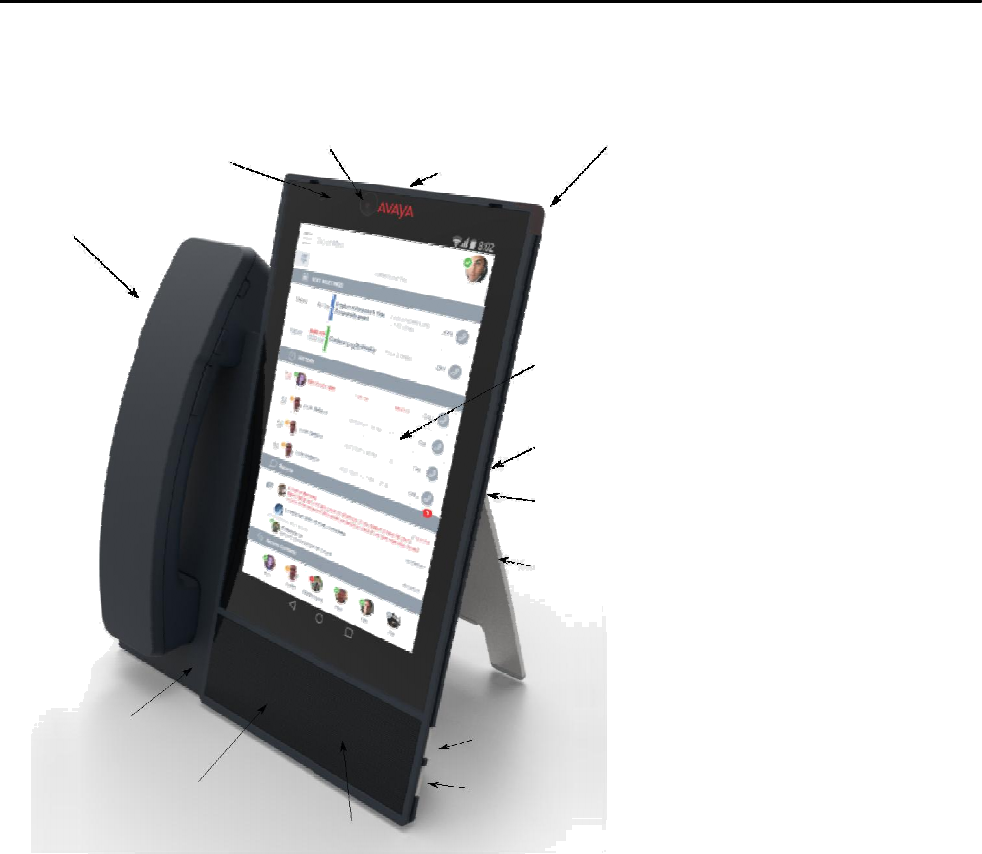
1 Chapter
4: Navigation
2 Physical
device layout
3
4
Avaya Vantage resembles a tablet in portrait orientation. The device
control buttons and a camera privacy shutter.
Camera
Camera activity indicator
Handset (optional)
Handset cradle (optional)
Speaker
5
Microphone
May 2016
Avaya -
Proprietary. Use pursuant to the terms of your signed agreement or Avaya
4: Navigation
device layout
Avaya Vantage resembles a tablet in portrait orientation. The device
also includes volume
control buttons and a camera privacy shutter.
Camera
Message waiting indicator
Camera shutter
Screen
3.5 mm audio jack socket
USB Type-C port
Stand
Volume up
Volume down
Microphone
Using Avaya Vantage Basic
Proprietary. Use pursuant to the terms of your signed agreement or Avaya
December 30, 2016—5:52 AM (UTC)
also includes volume
15
Proprietary. Use pursuant to the terms of your signed agreement or Avaya
policy.

Navigation
1 Connectors and controls
2 The following images show the options available on the Avaya Vantage device.
3
Rear panel
4The rear panel contains a power adaptor connector, an RJ9 headset port, and an Ethernet port.
Power adaptor connector
RJ9 analog
headset port
5 RJ45 10/100/1000 Mbps Gigabit Power over Ethernet port
6 Right side panel
7 The right side panel contains a 3.5 mm audio jack socket and a USB Type-C port.
3.5 mm audio jack
socket
USB Type-C
port
8
9 Left side panel
10 The left side panel contains a cordless or corded handset cradle connector.
May 2016 Using Avaya Vantage Basic 16
Avaya - Proprietary. Use pursuant to the terms of your signed agreement or Avaya policy.
December 30, 2016—5:52 AM (UTC)

Connectors and controls
1
May 2016 Using Avaya Vantage Basic 17
Avaya - Proprietary. Use pursuant to the terms of your signed agreement or Avaya policy.
December 30, 2016—5:52 AM (UTC)
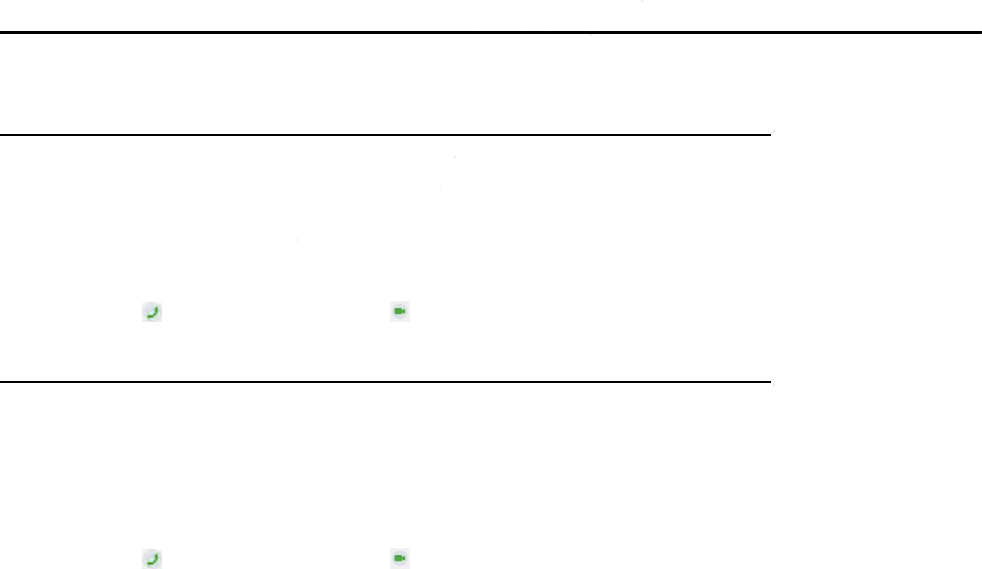
1 Chapter
5: Call management
2
Use applications installed on Avaya Vantage to manage incoming and outgoing calls. The key tasks
3
you can perform include the following:
4
• Making audio or video calls
5
• Answering audio or video calls
6 • Performing call control
operations
7
• Viewing your call history and missed calls
8• Working with conferences
9 Making
audio or video calls
10
11 Making
an audio or video call using the dial pad
12 Procedure
13
14
15
16
1. Tap the Dial pad tab.
2. Tap
the required digits.
3. Tap
to make an audio call or
17 Making
an audio or video call using contacts
18 Procedure
19
20
21
1. Tap the Contacts tab.
2.
Select the required contact.
3. Tap
to make an audio call or
May 2016
Avaya -
Proprietary. Use pursuant to the terms of your signed agreement or Avaya policy.
5: Call management
operations
Use applications installed on Avaya Vantage to manage incoming and outgoing calls. The key tasks
you can perform include the following:
• Making audio or video calls
• Answering audio or video calls
operations
• Viewing your call history and missed calls
audio or video calls
an audio or video call using the dial pad
the required digits.
to make an audio call or
to make a video call.
an audio or video call using contacts
Select the required contact.
to make an audio call or
to make a video call.
Using Avaya Vantage Basic
Proprietary. Use pursuant to the terms of your signed agreement or Avaya policy.
December 30, 2016—5:52 AM (UTC)
operations
Use applications installed on Avaya Vantage to manage incoming and outgoing calls. The key tasks
18
Proprietary. Use pursuant to the terms of your signed agreement or Avaya policy.
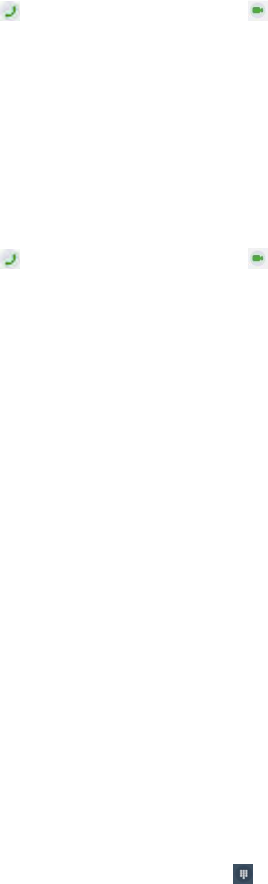
Managing calls
1
2 Making an audio or video call from your Favorites list
3 Before you begin
4 Ensure that you have contacts in your Favorites list.
5
Procedure
6
7
8
9
1. Tap the Favorites tab.
2. Select the required contact.
3. Tap to make an audio call or to make a video call.
10 Making an audio or video call using call history
11 Procedure
12
13
14
1. Tap the Call history tab.
2. Select the required contact or telephone number.
3. Tap to make an audio call or to make a video call.
15 Managing calls
16
17 Answering or ignoring an incoming call
18 Procedure
19
20
21
• Select Answer to accept the call.
• Select Ignore to decline the call.
22 Entering digits during a call
23 About this task
24 Use this procedure if you need to enter DTMF digits during a call. For example, when you check
25 your voice mail, you are prompted to enter digits.
26 Procedure
27
28
1. While on an active call, select . The
application displays the dial pad.
May 2016 Using Avaya Vantage Basic 19
Avaya - Proprietary. Use pursuant to the terms of your signed agreement or Avaya policy.
December 30, 2016—5:52 AM (UTC)
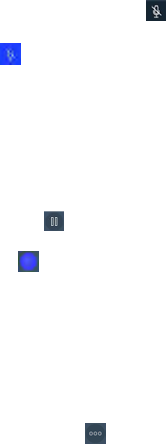
1
2
Call management operations
2. Enter the required digits.
3 Muting or unmuting a call
4 About this task
5 Use this procedure to mute or unmute your microphone during an active call. When you are on
6mute, the other party cannot hear you.
7 Switching to a different audio device during a call unmutes the call. Call transitions, such as holding
8or resuming a call, do not unmute the call.
9
10
You will unmute an active muted call if you switch to a different audio device during the call. You will not
unmute an active muted call if you perform call operations, such as holding or resuming the call.
11
Procedure
12
13
14
1. To mute yourself during the call, select .
2. To unmute yourself, select .
15 Placing a call on hold and resuming the call
16 Procedure
17
18
19
• To place a call on hold, select .
• To resume the call, select .
20 Transferring a call
21 Procedure
22
23
24
25
26
1. In the active call container, tap .
2. Tap Transfer and select Enter a number.
3. In the dial pad, enter the required digits.
4. Tap Transfer.
27 Blocking and resuming video during a call
28 About this task
29 When you pause your video, the application stops transmitting your video to the other party. When a
30 video is paused, you can still receive video from the other party and your audio is still transmitted to
31 the other party.
May 2016 Using Avaya Vantage Basic 20
Avaya - Proprietary. Use pursuant to the terms of your signed agreement or Avaya policy.
December 30, 2016—5:52 AM (UTC)
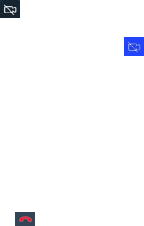
Viewing call history
1 Procedure
2
3
4
• To pause video, tap
• To continue transmitting video, tap
5 Ending a call
6 Procedure
7 To end an active call, select .
8 Viewing call history
9 Procedure
10
11
12
13
14
15
16
1. Tap the Call history tab.
2. You can filter the call history using the following options:
• All history
• Missed Calls
• Outgoing Calls
• Incoming Calls
17 Deleting all call information
18 Procedure
19
20
21
1. Tap the Call history tab.
2. Filter the call history and select Clear All Calls.
3. Tap Delete in the Confirmation dialog box.
22 Working with conference calls
23
24 Starting a conference call
25 About this task
26 Use this procedure to start an audio or a video conference call.
May 2016 Using Avaya Vantage Basic 21
Avaya - Proprietary. Use pursuant to the terms of your signed agreement or Avaya policy.
December 30, 2016—5:52 AM (UTC)

Call management operations
1 Procedure
2
3
4
5
6
7
1. While on an active call, tap .
2. From the Call Features window, tap Conference.
3. Do one of the following:
• Tap Enter a number and enter the phone number in the dial pad.
• Tap Choose a contact and select the required contact from the Contacts list.
4. Tap Conference.
8 Result
9
10
11
Calls are placed to the selected participants. When the participants answer, they are invited to
the conference.
12 Merging an active call with a conference call
13
14
15
16
Procedure
1. Tap the contact card for the active call.
2. Drop it onto the conversation setup stage over the card for the conference call.
3. Tap Merge.
May 2016 Using Avaya Vantage Basic 22
Avaya - Proprietary. Use pursuant to the terms of your signed agreement or Avaya policy.
December 30, 2016—5:52 AM (UTC)
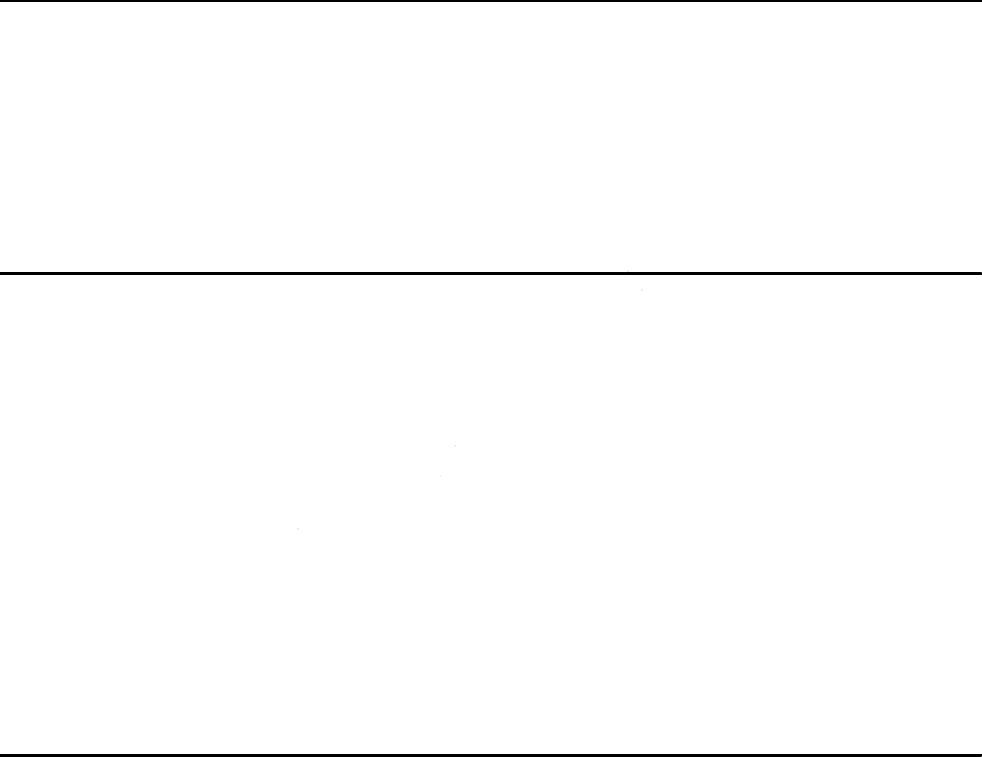
1 Chapter
6: Contact management operations
2 Searching
for a contact
3 Procedure
4
5
6
1. Tap the Contacts tab.
2. In the Search
field, start typing the name of the contact that you want to look for.
The application displays all relevant contacts.
7 Setting
contact display options
8 About this task
9
10
Use this procedure to
modify how contact names are displayed in the Contacts list. Contacts can be
displayed with the first name first or with the last name first.
11 Procedure
12
13
14
15
16
17
1.
In Avaya Vantage Basic, tap
2. Tap Application.
3.
In Display preferences, tap
select one of the following options:
• First Name First
• Last Name First
18 Filtering contacts
19 Procedure
20
21
22
23
1. Tap the Contacts tab.
2.
You can filter the contacts using the following options:
• All contacts
: To view the local and enterprise contacts.
•
Enterprise contacts
May 2016
Avaya -
Proprietary. Use pursuant to the terms of your signed agreement or Avaya policy.
6: Contact management operations
for a contact
field, start typing the name of the contact that you want to look for.
The application displays all relevant contacts.
contact display options
modify how contact names are displayed in the Contacts list. Contacts can be
displayed with the first name first or with the last name first.
In Avaya Vantage Basic, tap
Extension > User Settings.
In Display preferences, tap
Name display preferences or
Name sort preferences
select one of the following options:
You can filter the contacts using the following options:
: To view the local and enterprise contacts.
Enterprise contacts
: To view the enterprise contacts.
Using Avaya Vantage Basic
Proprietary. Use pursuant to the terms of your signed agreement or Avaya policy.
December 30, 2016—5:52 AM (UTC)
6: Contact management operations
field, start typing the name of the contact that you want to look for.
modify how contact names are displayed in the Contacts list. Contacts can be
Name sort preferences
and
23
Proprietary. Use pursuant to the terms of your signed agreement or Avaya policy.

1
2
3
Contact management operations
• Local contacts: To view the contacts stored in the local storage, such as Google or
Exchange contacts.
The application filters the contacts according to the option that you select.
4 Setting a contact as a favorite
5
6
7
8
9
Procedure
1. Tap the Contacts tab.
2. Select the appropriate contact.
3. In Contact Details, tap which is beside the contact’s name.
The contact is added to your Favorites list.
May 2016 Using Avaya Vantage Basic 24
Avaya - Proprietary. Use pursuant to the terms of your signed agreement or Avaya policy.
December 30, 2016—5:52 AM (UTC)
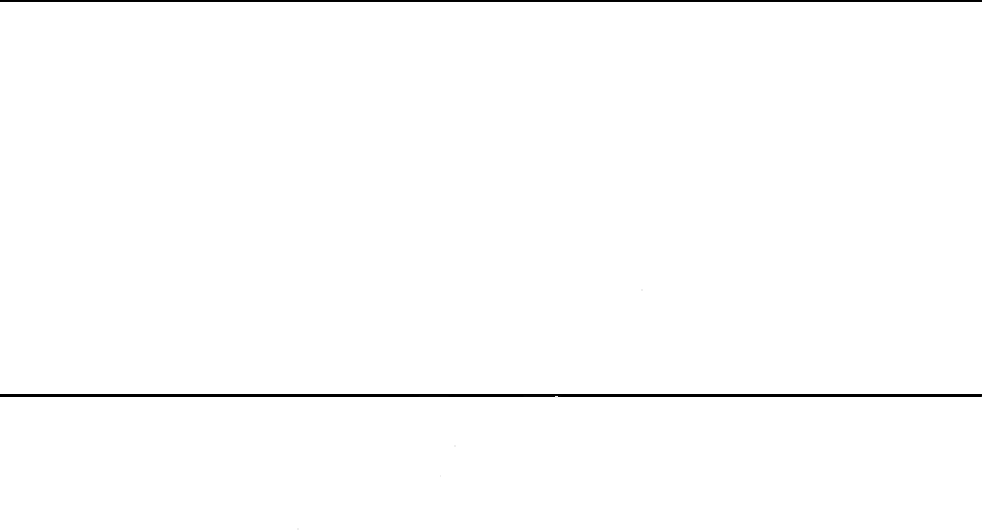
1 Chapter 7:
Customization
2 Modifying
your ringtone
3 About this task
4
Use this procedure to change the default ringtone for incoming calls.
5Procedure
6
7
8
9
1.
In Avaya Vantage Basic, tap
2. Tap Audio/Video.
3.
In Ring Preferences, tap
4.
Select the new ringtone and tap
10 Disabling
video using the privacy shutter
11 About this task
12
You can physically prevent the camera from capturing video using a privacy
13
close the shutter, the camera is still on, but it only transmits a black background. The camera LED is
14
also on, indicating that the camera is working.
15 Procedure
16
17
18
19
20
21
•
To disable video capturing,
so that the camera is entirely covered with the shutter.
If the shutter does not cover the entire camera, the camera might be able to capture
partial video.
•
To enable video capturing, shif
not cover the camera.
May 2016
Avaya -
Proprietary. Use pursuant to the terms of your signed agreement or Avaya policy.
Customization
your ringtone
Use this procedure to change the default ringtone for incoming calls.
In Avaya Vantage Basic, tap
Extension > User Settings.
In Ring Preferences, tap
Choose Ringtone.
Select the new ringtone and tap
OK.
video using the privacy shutter
You can physically prevent the camera from capturing video using a privacy
close the shutter, the camera is still on, but it only transmits a black background. The camera LED is
also on, indicating that the camera is working.
To disable video capturing,
shift the lever located above the camera to the leftmost position
so that the camera is entirely covered with the shutter.
If the shutter does not cover the entire camera, the camera might be able to capture
To enable video capturing, shif
t the lever to the rightmost position so that the shutter does
Using Avaya Vantage Basic
Proprietary. Use pursuant to the terms of your signed agreement or Avaya policy.
December 30, 2016—5:52 AM (UTC)
You can physically prevent the camera from capturing video using a privacy
shutter. When you
close the shutter, the camera is still on, but it only transmits a black background. The camera LED is
shift the lever located above the camera to the leftmost position
If the shutter does not cover the entire camera, the camera might be able to capture
t the lever to the rightmost position so that the shutter does
25
Proprietary. Use pursuant to the terms of your signed agreement or Avaya policy.
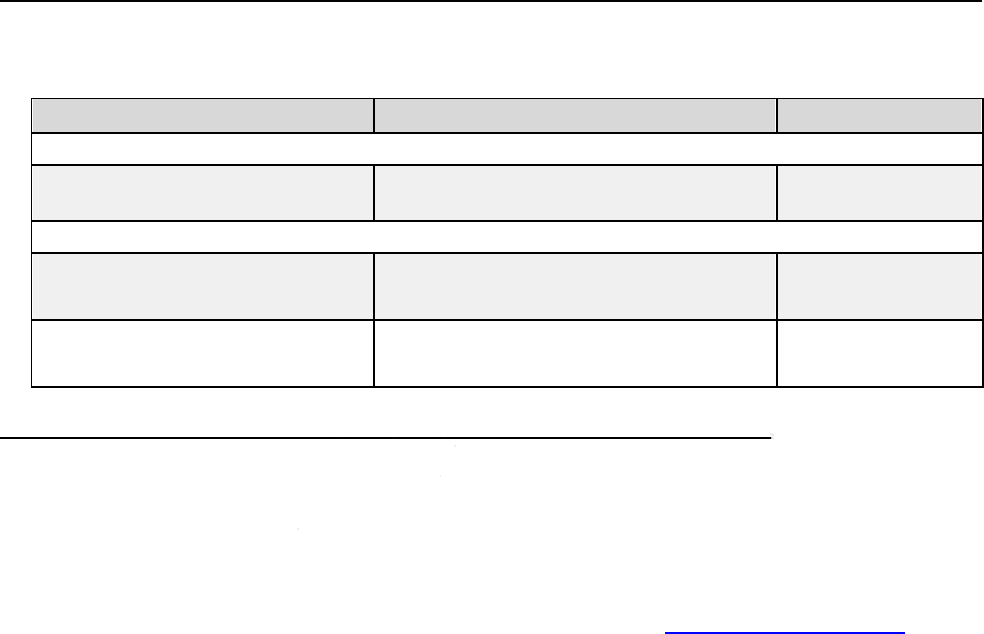
1 Chapter
8: Resources
2 Documentation
3
The following table lists related documents for customers:
Title
Deploying
Installing and Administering
Avaya
Vantage
Using
Avaya Vantage Quick Reference
Using Avaya Equinox
™
for Android,
iOS, Mac, and Windows
4
5 Finding
documents on the Avaya Support website
6 About this task
7
Use this procedure to find product
8Procedure
9
10
11
12
13
14
15
16
17
18
1.
Use a browser to navigate to the Avaya Support website at
2.
At the top of the screen, enter your username and password and click
3. Put your cursor over
Support by Product
4. Click Documents.
5. In the
Enter your Product Here
the product from the drop
6.
If there is more than one release, select the appropriate release number from the
Choose Release
drop
7. Use the
Content Type
click Select All
to see a list of all available
May 2016
Avaya -
Proprietary. Use pursuant to the terms of your signed agreement or Avaya policy.
8: Resources
The following table lists related documents for customers:
Use this document to:
Avaya
Install, configure, and maintain Avaya
Vantage.
Avaya Vantage Quick Reference
Understand Avaya Vantage layouts and key
functionality. This is a graphical document.
for Android,
Set up and use Avaya Equinox
™
clients.
documents on the Avaya Support website
Use this procedure to find product
documentation on the Avaya Support website.
Use a browser to navigate to the Avaya Support website at
http://support.avaya.com/
At the top of the screen, enter your username and password and click
Support by Product
.
Enter your Product Here
search box, type the product name and then select
the product from the drop
-down list.
If there is more than one release, select the appropriate release number from the
drop
-down list.
Content Type
filter on the left to select the type of document you are looking for, or
to see a list of all available
documents.
Using Avaya Vantage Basic
Proprietary. Use pursuant to the terms of your signed agreement or Avaya policy.
December 30, 2016—5:52 AM (UTC)
Audience
Implementation
personnel
Understand Avaya Vantage layouts and key
• End users
functionality. This is a graphical document.
• Support personnel
• End users
• Support personnel
documents on the Avaya Support website
documentation on the Avaya Support website.
http://support.avaya.com/
.
At the top of the screen, enter your username and password and click
Login.
search box, type the product name and then select
If there is more than one release, select the appropriate release number from the
filter on the left to select the type of document you are looking for, or
26
Proprietary. Use pursuant to the terms of your signed agreement or Avaya policy.
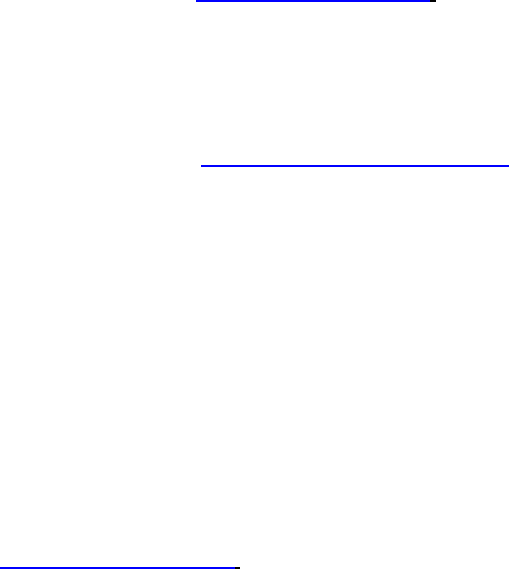
1
2
3
Viewing Avaya Mentor videos
For example, if you are looking for user guides, select User Guides in the Content
Type filter. Only documents in the selected category will appear in the list of documents.
8. Click Enter.
4 Viewing Avaya Mentor videos
5
6
Avaya Mentor videos provide technical content on how to install, configure, and troubleshoot
Avaya products.
7 About this task
8 Videos are available on the Avaya Support website, listed under the video document type, and on
9the Avaya-run channel on YouTube.
10 Procedure
11
12
13
14
15
16
17
18
19
20
21
• To find videos on the Avaya Support website, go to http://support.avaya.com and perform
one of the following actions:
- In Search, type Avaya Mentor Videos to see a list of the available videos.
- In Search, type the product name. On the Search Results page, select Video in the
Content Type column on the left.
• To find the Avaya Mentor videos on YouTube, go to www.youtube.com/AvayaMentor
and perform one of the following actions:
- Enter a key word or key words in the Search Channel to search for a specific product or
topic.
- Scroll down Playlists, and click the name of a topic to see the available list of videos
posted on the website.
Note:
22 Videos are not available for all products.
23 Support
24 Go to the Avaya Support website at http://support.avaya.com for the most up-to-date
25 documentation, product notices, and knowledge articles. You can also search for release notes,
26 downloads, and resolutions to issues. Use the online service request system to create a service
27 request. Chat with live agents to get answers to questions, or request an agent to connect you to a
28 support team if an issue requires additional expertise.
May 2016 Using Avaya Vantage Basic 27
Avaya - Proprietary. Use pursuant to the terms of your signed agreement or Avaya policy.
December 30, 2016—5:52 AM (UTC)

Resources
1
2 Using the Avaya InSite Knowledge Base
3
4
5
6
7
8
9
10
11
12
13
14
15
16
17
18
19
20
The Avaya InSite Knowledge Base is a web-based search engine that provides:
• Up-to-date troubleshooting procedures and technical tips
• Information about service packs
• Access to customer and technical documentation
• Information about training and certification programs
• Links to other pertinent information
If you are an authorized Avaya Partner or a current Avaya customer with a support contract, you can
access the Knowledge Base at no extra cost. You must have a login account and a valid Sold-To
number.
Use the Avaya InSite Knowledge Base to look up potential solutions to problems.
1. Go to http://www.avaya.com/support.
2. Log on to the Avaya website with a valid Avaya User ID and password.
The Support page appears.
3. Under Support by Product, click Product-specific support.
4. Enter the product in Enter Product Name text box and press Enter.
5. Select the product from the drop down list and choose the relevant release.
6. Select the Technical Solutions tab to see articles.
7. Select relevant articles.
May 2016 Using Avaya Vantage Basic 28
Avaya - Proprietary. Use pursuant to the terms of your signed agreement or Avaya policy.
December 30, 2016—5:52 AM (UTC)
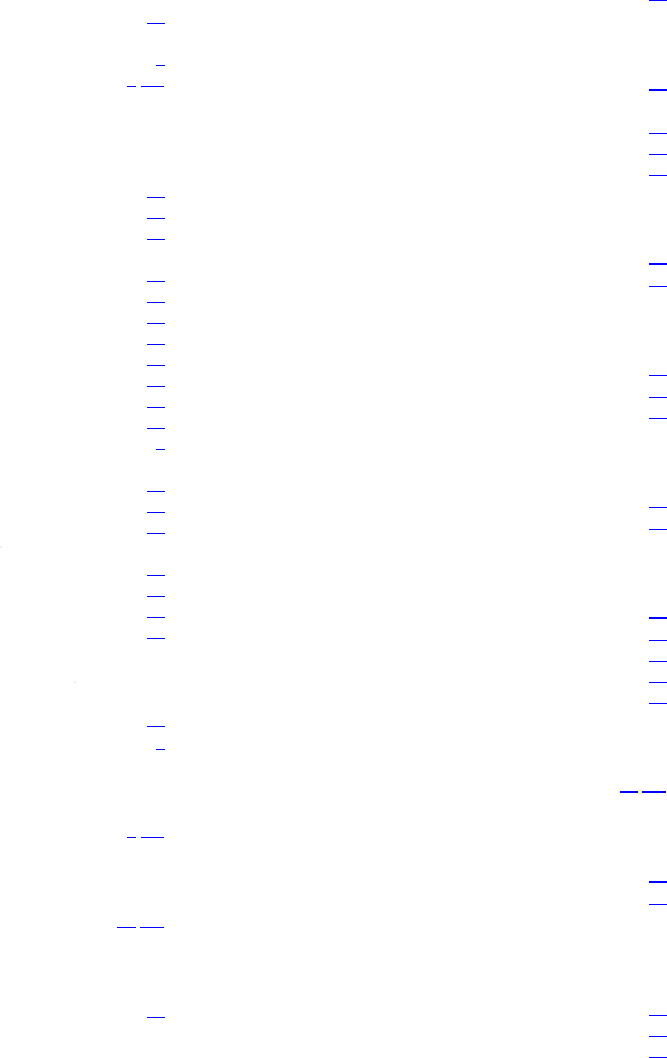
Index
A
active call
entering digits ................................
...............................
Avaya Vantage Basic
supported features
................................
Avaya Vantage overview
................................
C
call history
deleting ................................
................................
viewing ................................
................................
call management ................................
................................
calls
answering or ignoring
................................
ending ................................
................................
making a call using a call history
................................
making a call using dial pad
................................
making a call using favorites
................................
transferring ................................
................................
camera ................................
................................
Camera LED states ................................
.............................
change history ................................
................................
conference call
merging an active call
................................
starting ................................
................................
connectors and controls
................................
contacts
adding to favorites
................................
filtering ................................
................................
making a call using contacts
................................
searching ................................
................................
D
deleting the entire call history
................................
document changes ................................
................................
F
features ................................
................................
G
Google Play Store applications
................................
H
hardware specifications
................................
May 2016
Avaya -
Proprietary. Use
...............................
19
................................
......................... 9
................................
................. 9, 13
................................
........ 21
................................
......... 21
................................
. 18
................................
................... 19
................................
.......... 21
................................
.. 19
................................
......... 18
................................
........ 19
................................
... 20
................................
................ 11
.............................
11
................................
....... 8
................................
.................. 22
................................
......... 21
................................
...................... 16
................................
........................ 24
................................
......... 23
................................
........ 18
................................
..... 23
................................
.............. 21
................................
8
................................
........... 9, 10
................................
..... 11, 12
................................
....................... 10
I
InSite Knowledge Base
................................
L
layout ................................
................................
legal notices
.............................................................................
lock ................................
................................
login ................................
................................
logout ................................
................................
M
modifying your ringtone
................................
mute a call
................................
P
physical device layout
................................
placing a call on hold
................................
ports ................................
................................
R
related documentation
................................
resuming a call
................................
S
setting contact display options
software specifications
................................
specifications
................................
support ................................
................................
supported accessories
................................
T
third party applications
................................
U
unlock ................................
................................
unmute a call
................................
V
video
blocking and resuming
................................
videos ................................
................................
viewing call history
................................
Using Avaya Vantage Basic
Proprietary. Use
pursuant to the terms of your signed agreement or Avaya policy.
December 30, 2016—5:52 AM (UTC)
................................
........................ 28
................................
................... 15
.............................................................................
................................
...................... 13
................................
..................... 13
................................
................... 13
................................
........................ 25
................................
........................................... 20
................................
.......................... 15
................................
........................... 20
................................
..................... 16
................................
......................... 26
................................
..................................... 20
setting contact display options
............................................. 23
................................
......................... 10
................................
....................................... 10
................................
................. 27
................................
......................... 10
................................
................... 11, 12
................................
.................. 13
................................
....................................... 20
................................
.................. 20
................................
.................. 27
................................
............................... 21
29
pursuant to the terms of your signed agreement or Avaya policy.