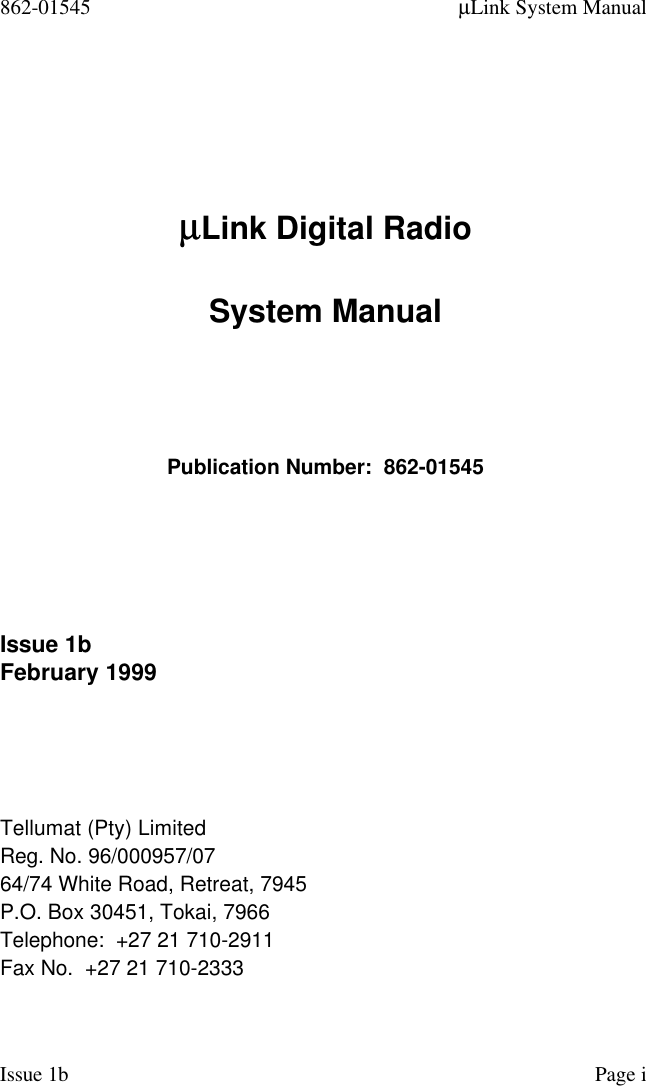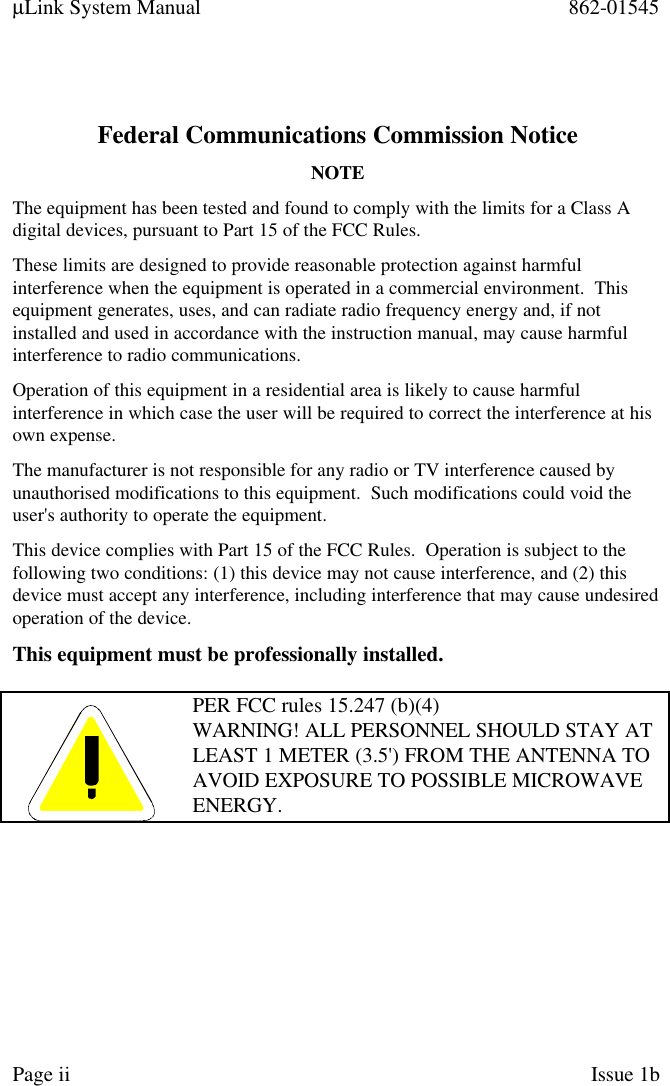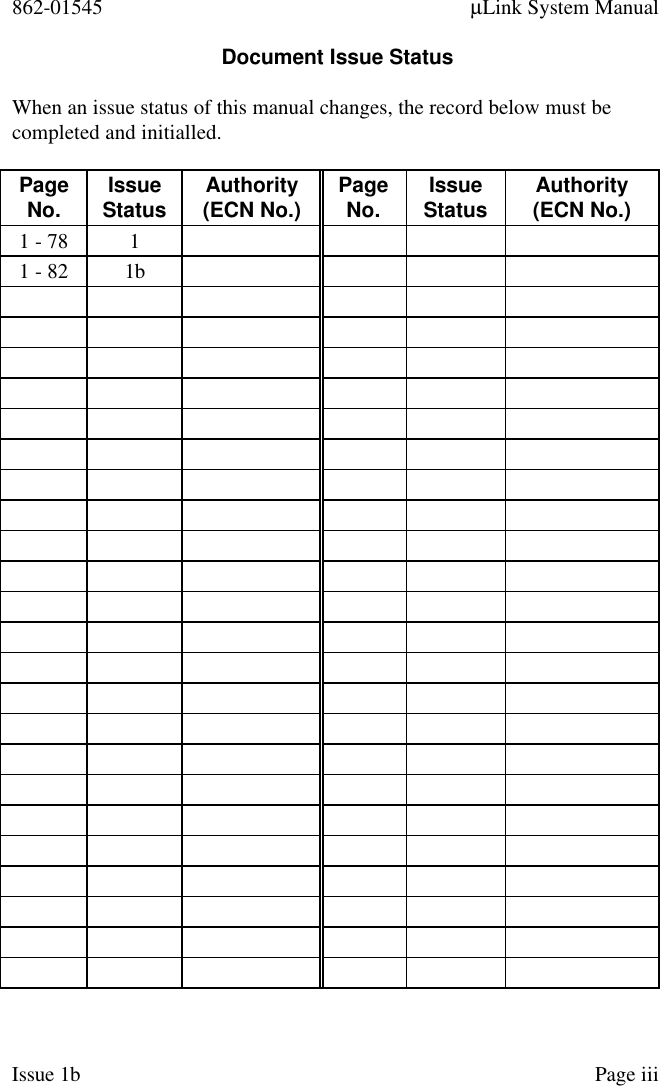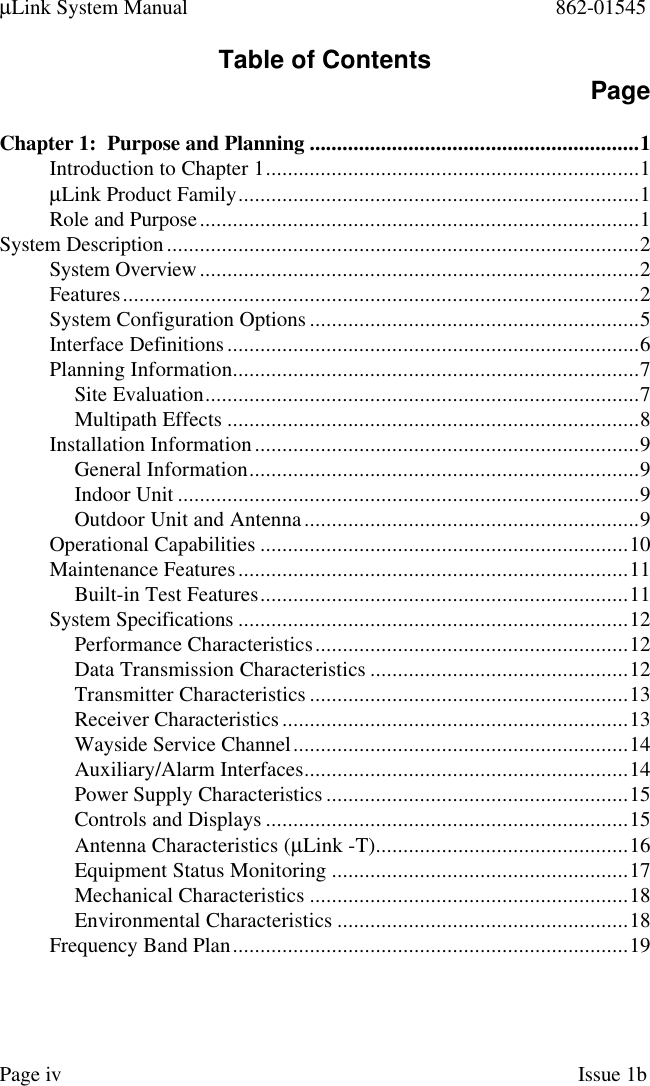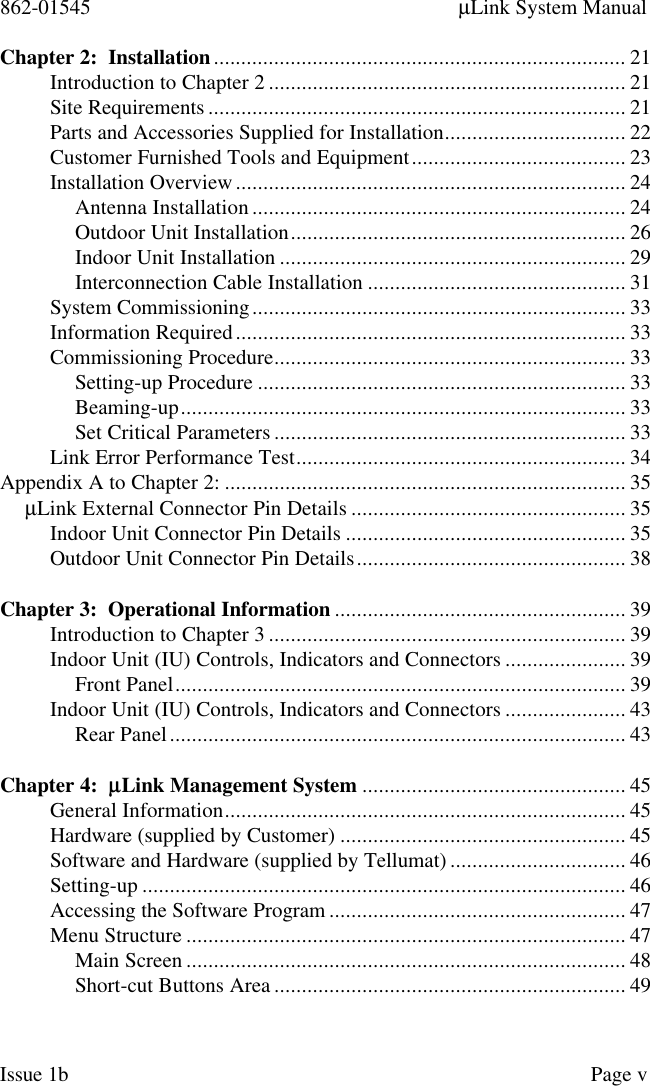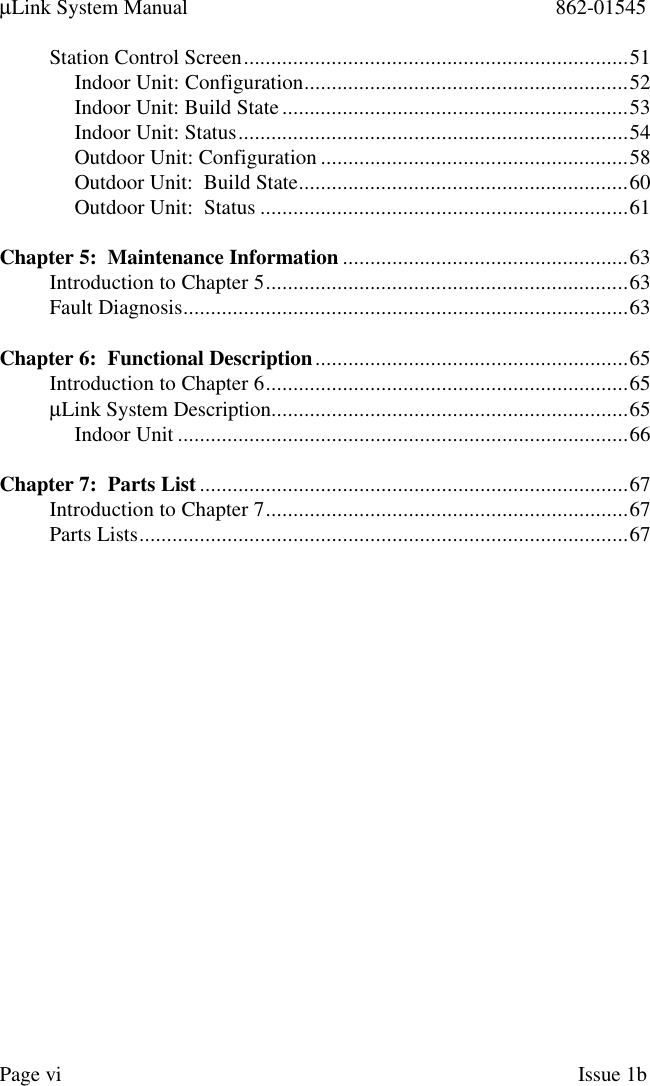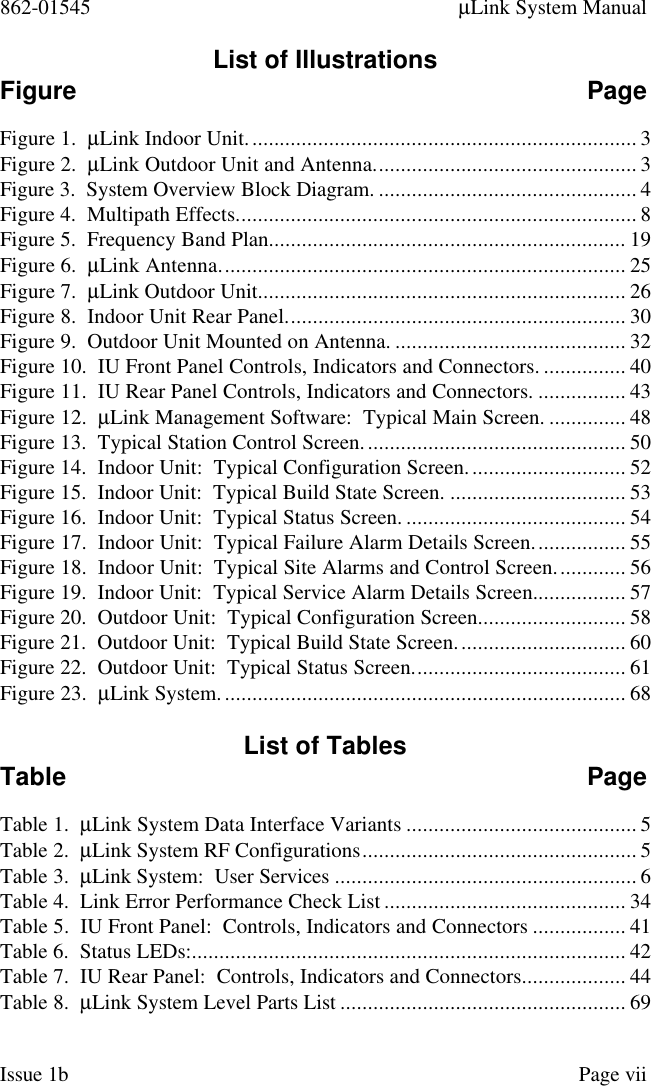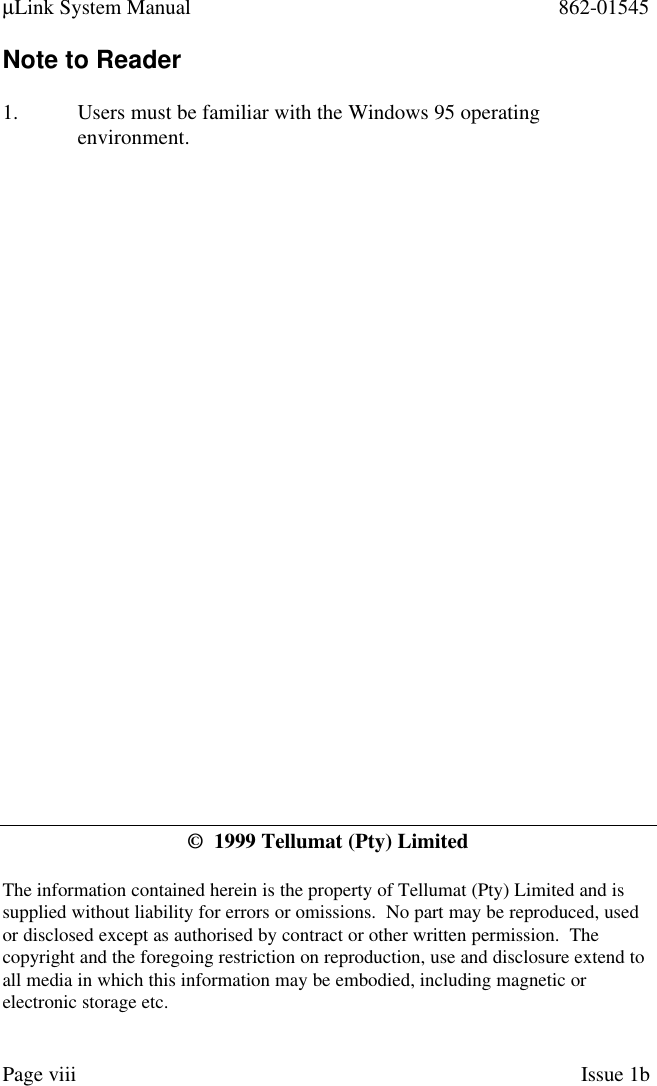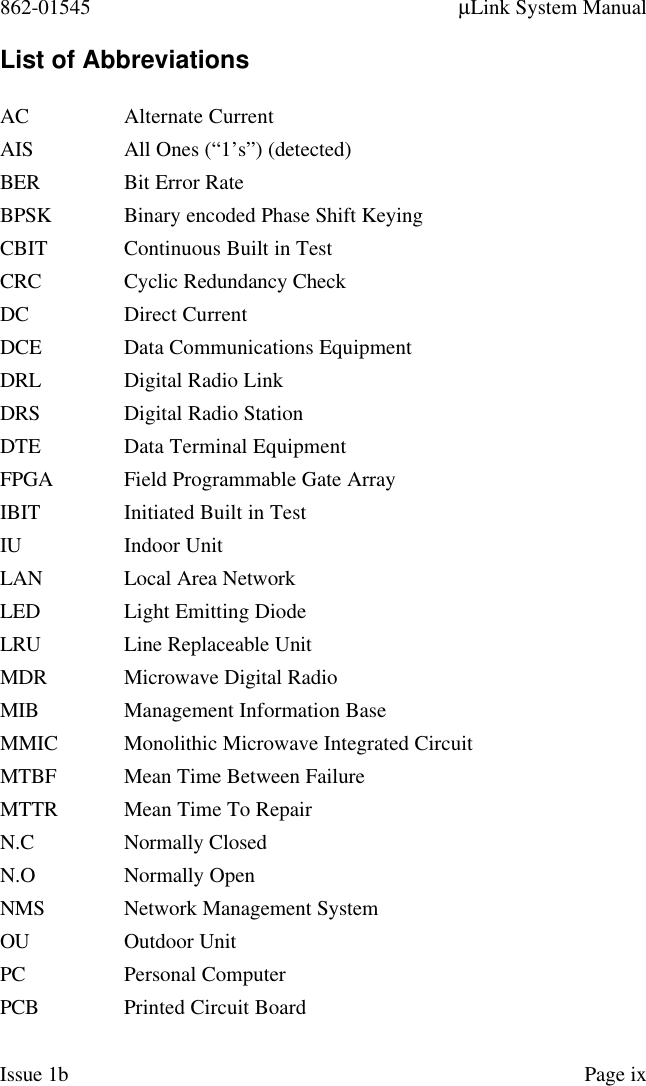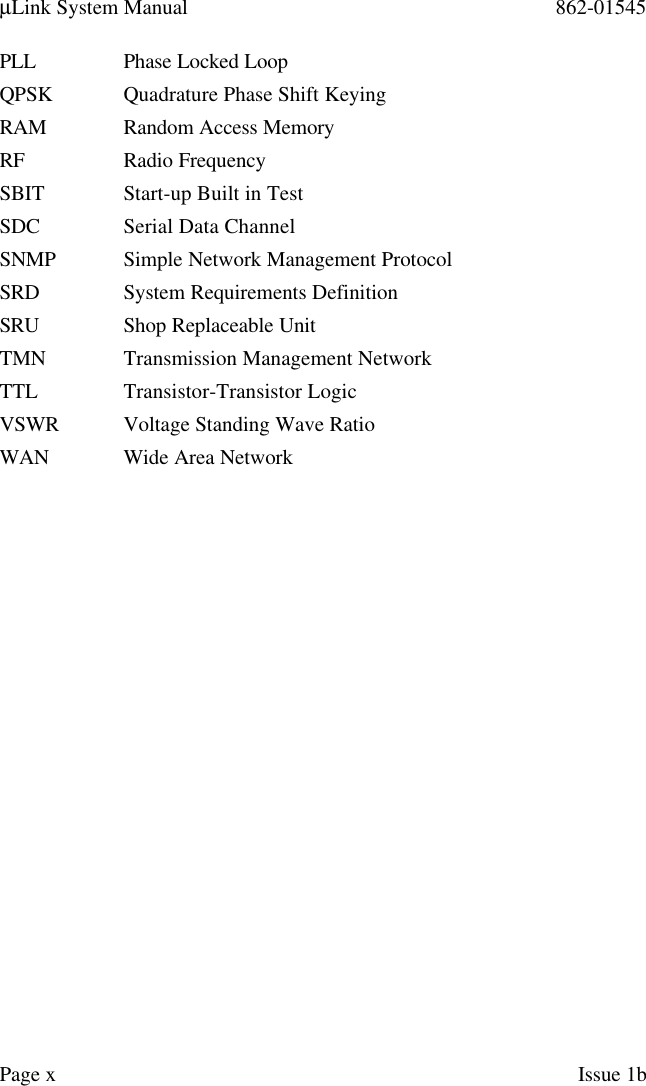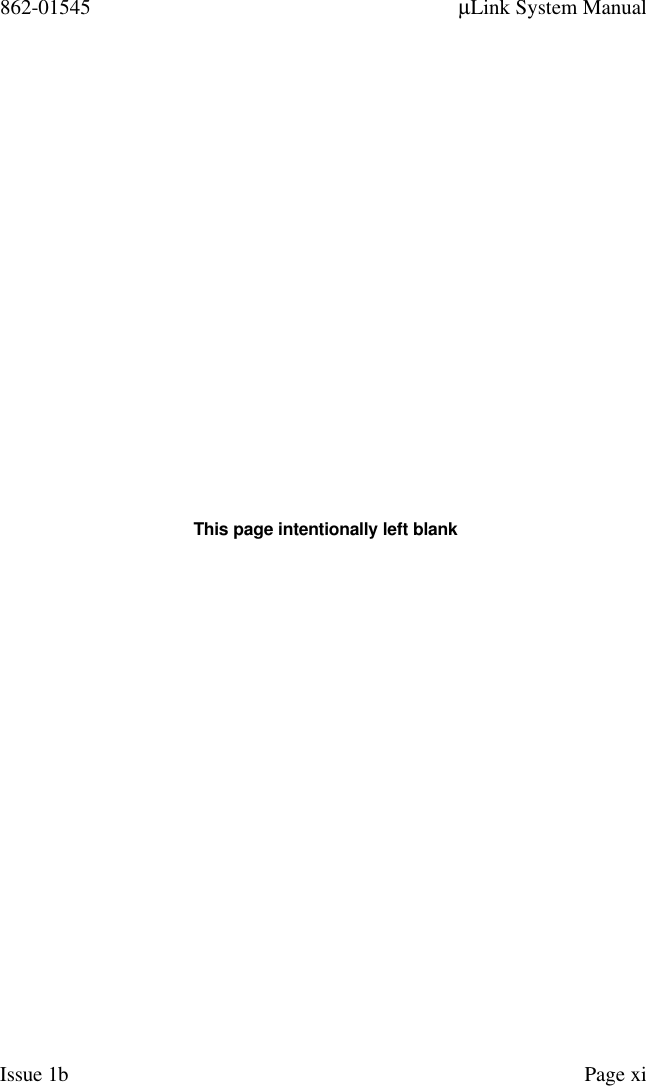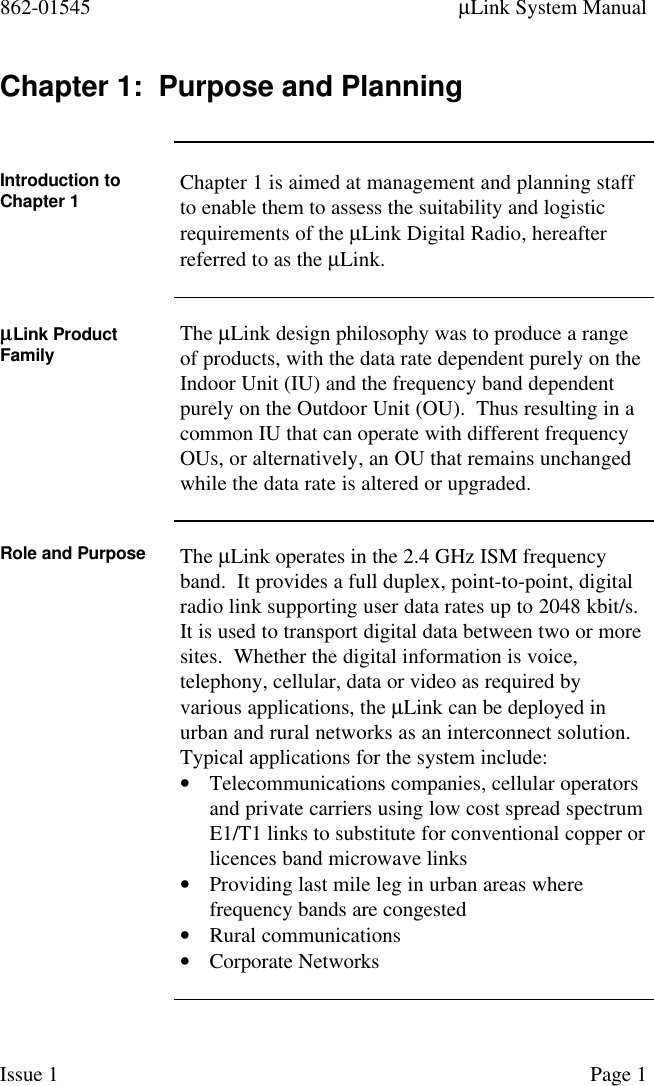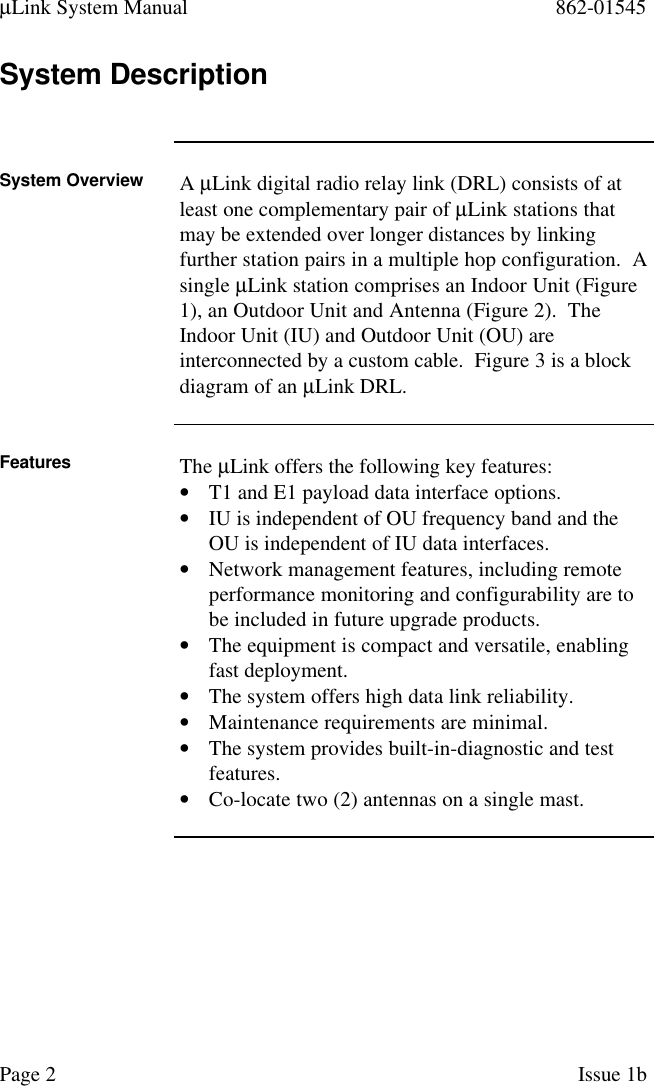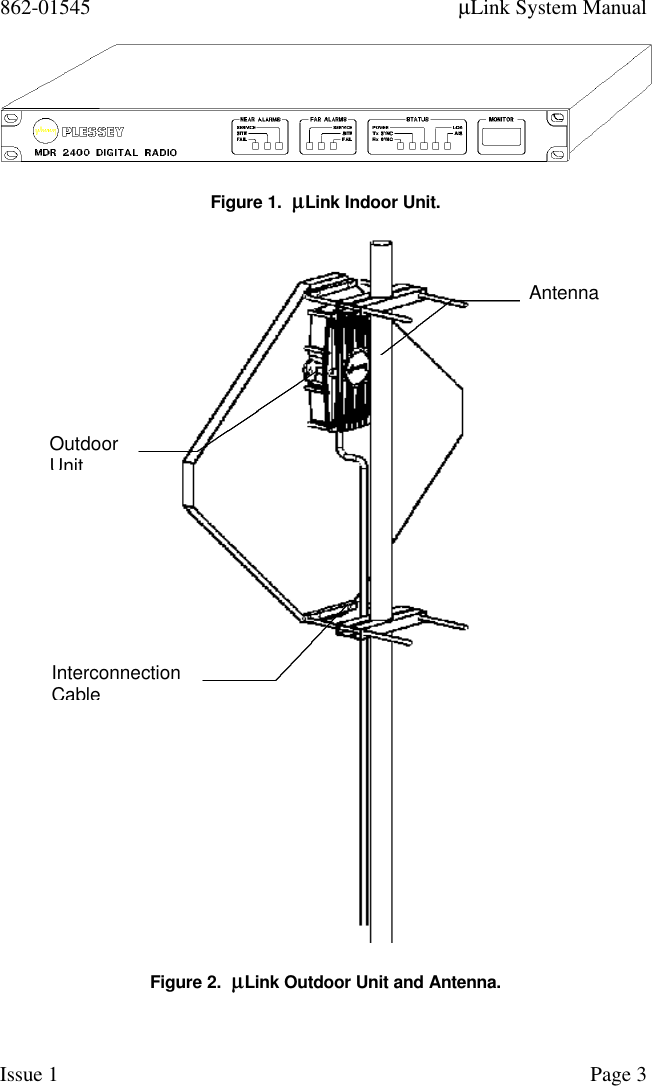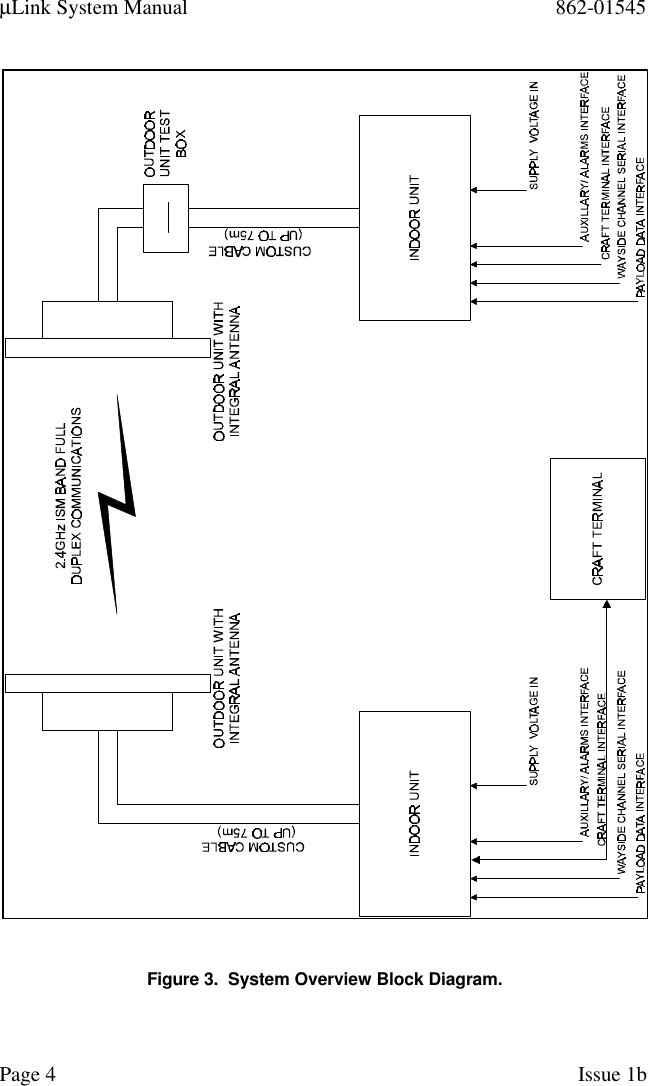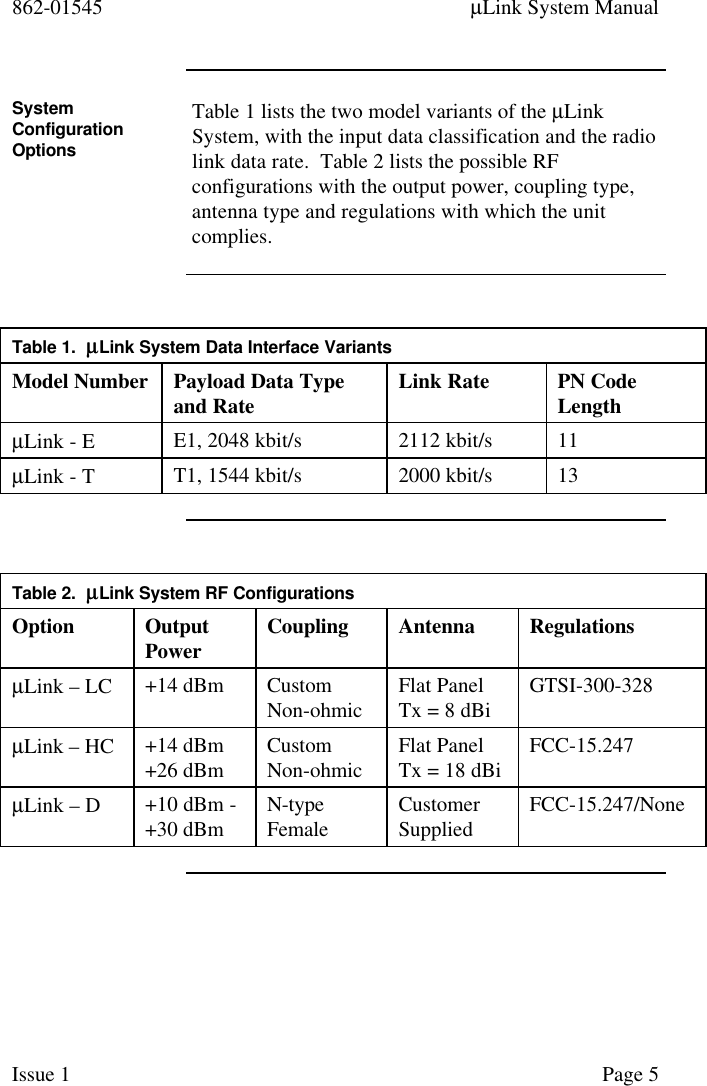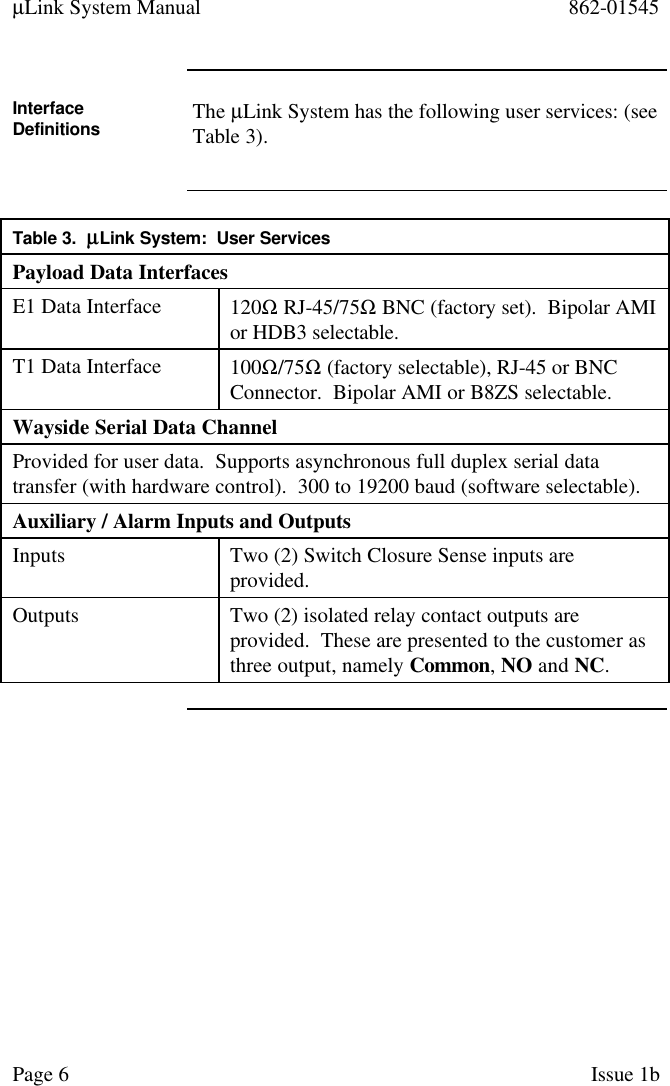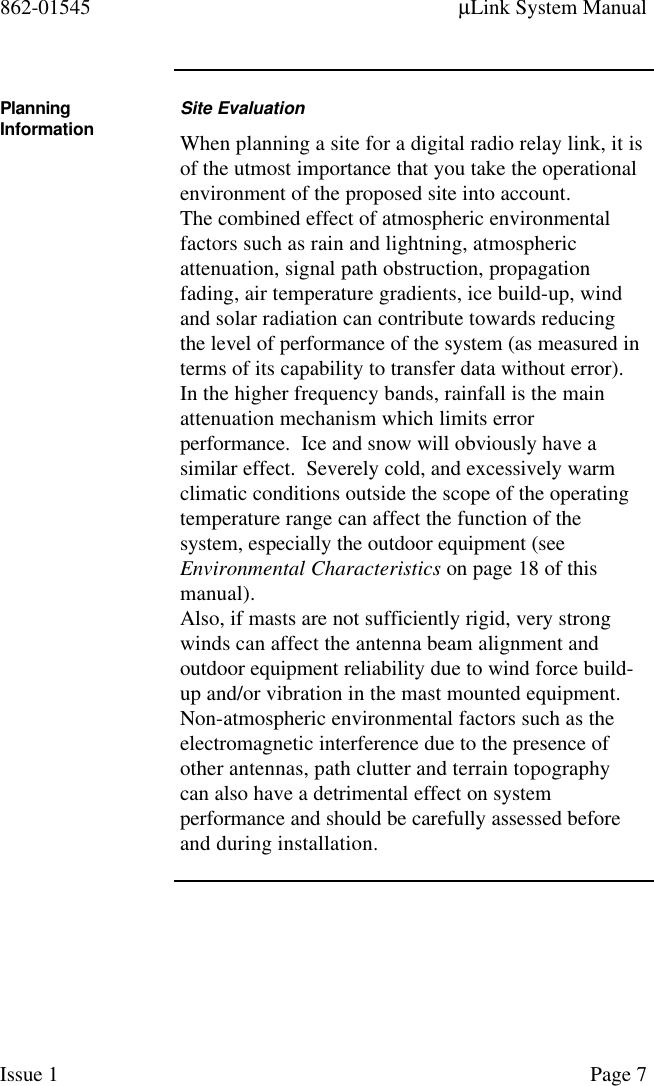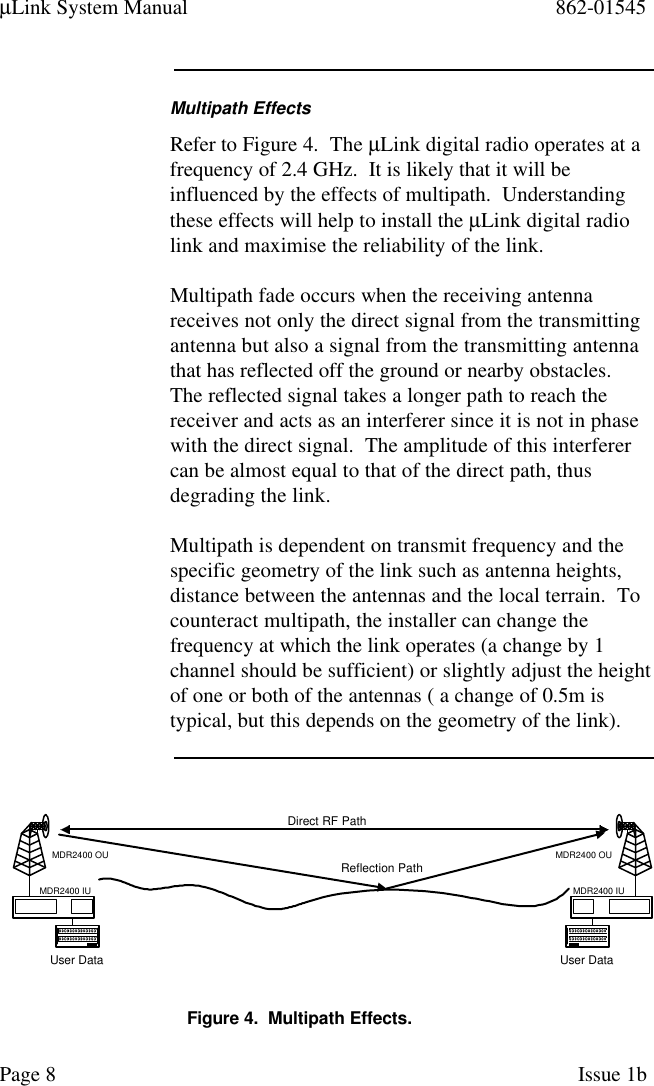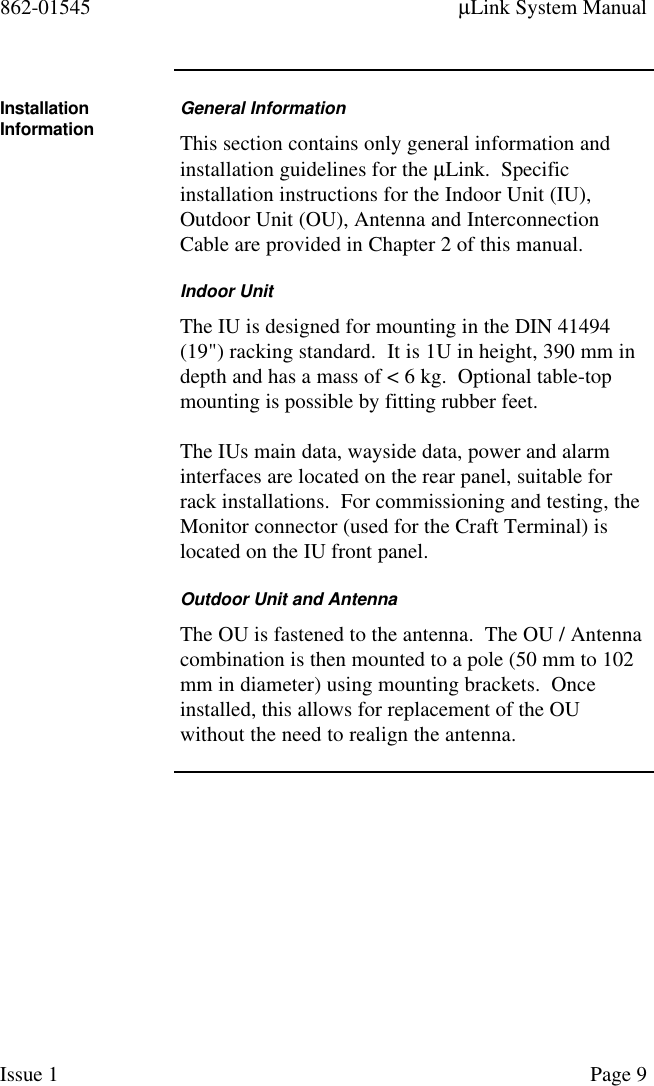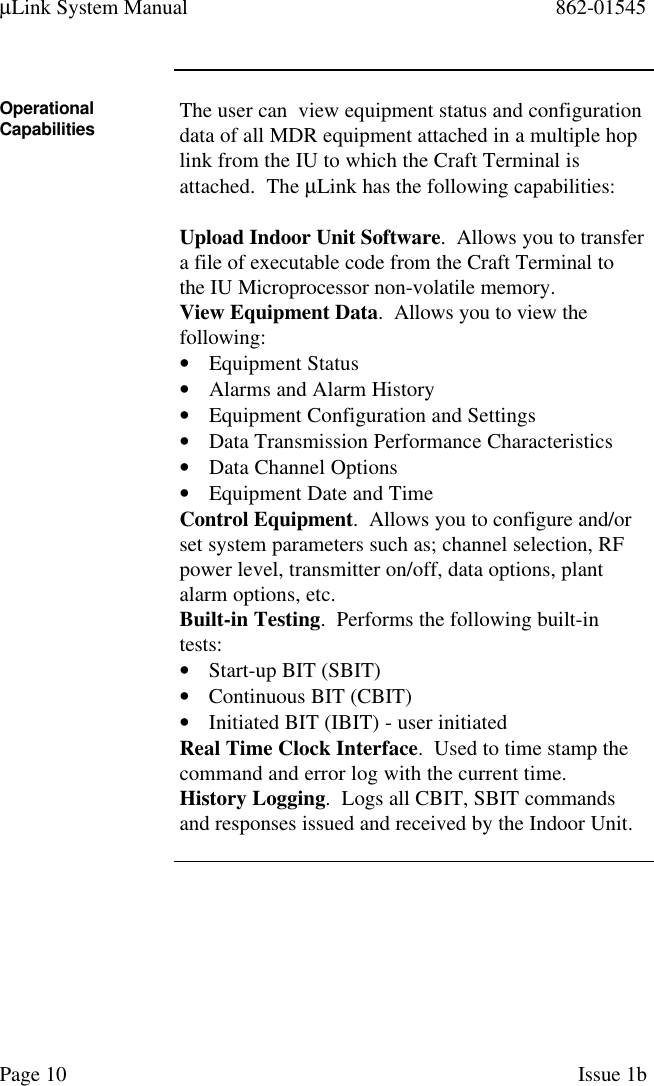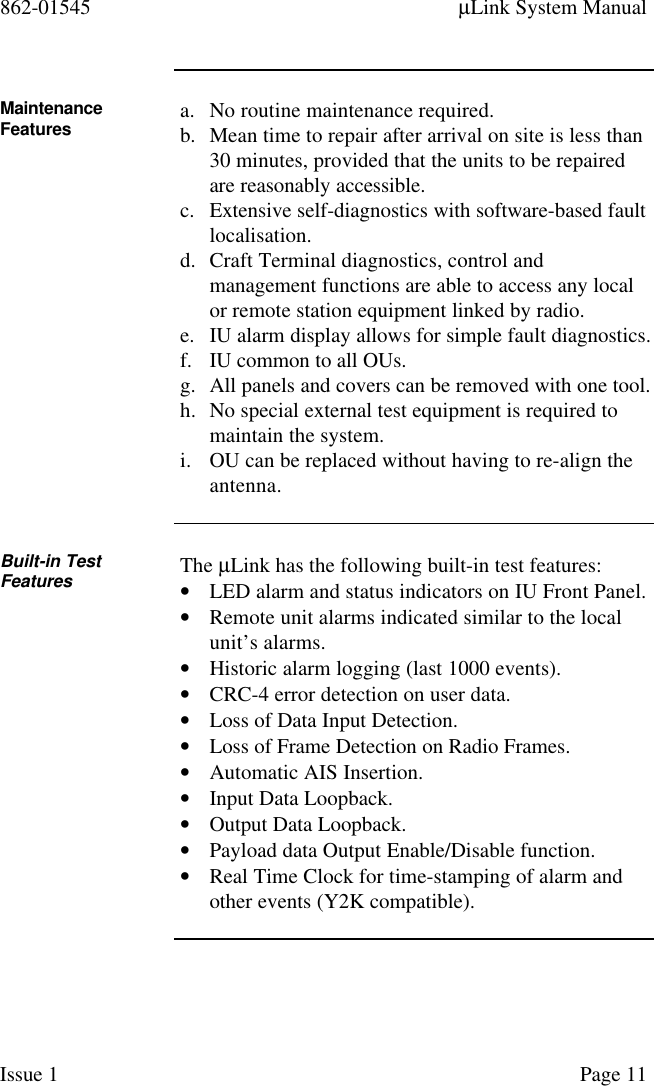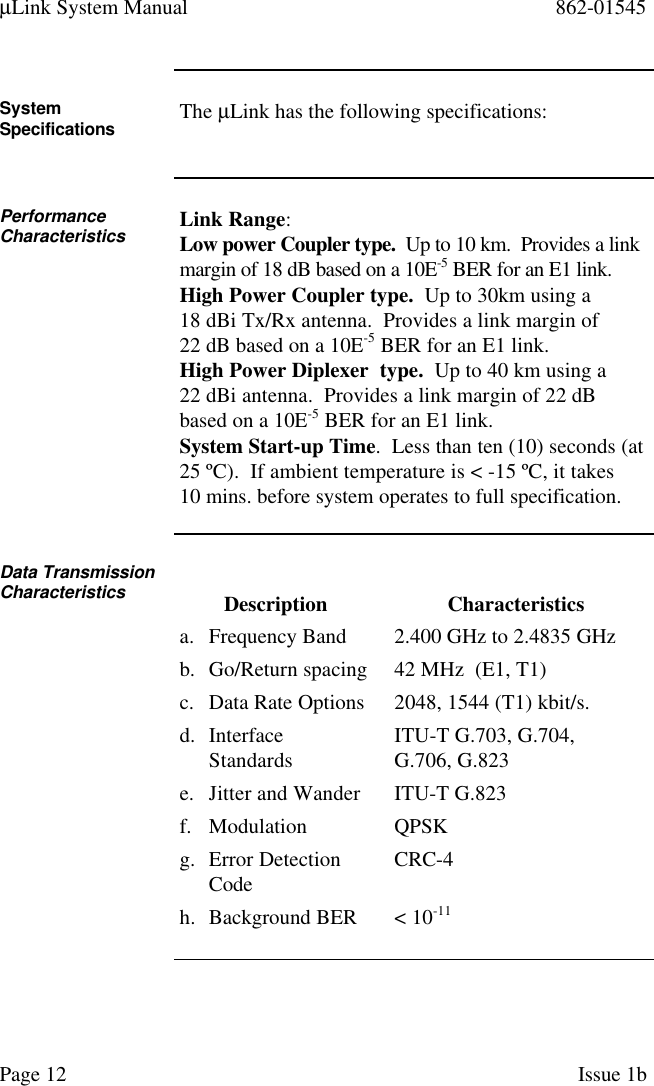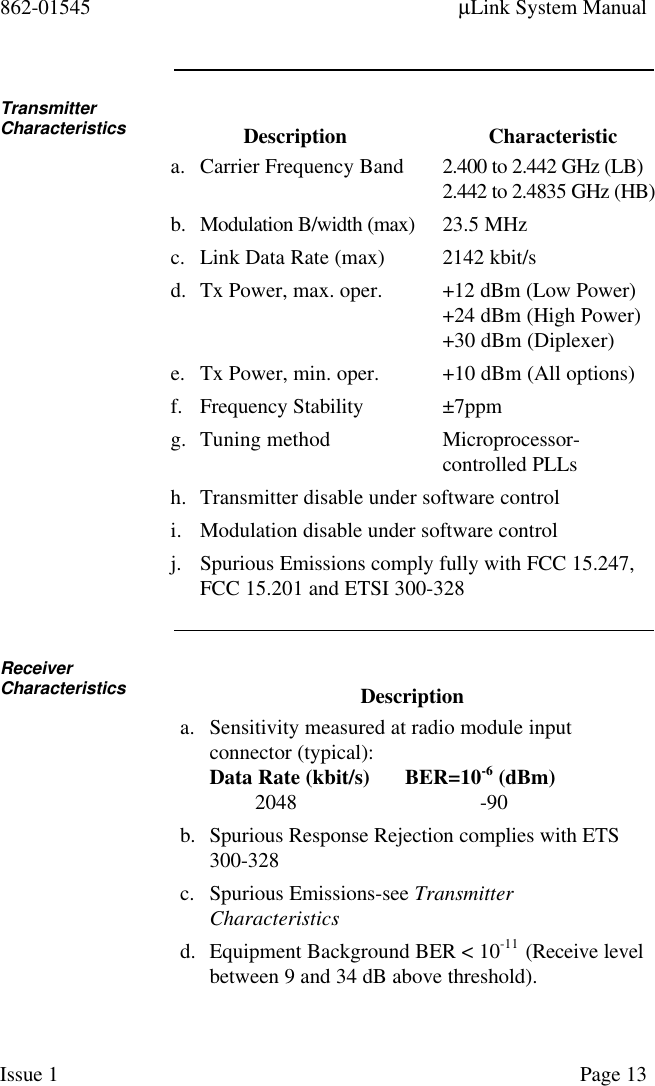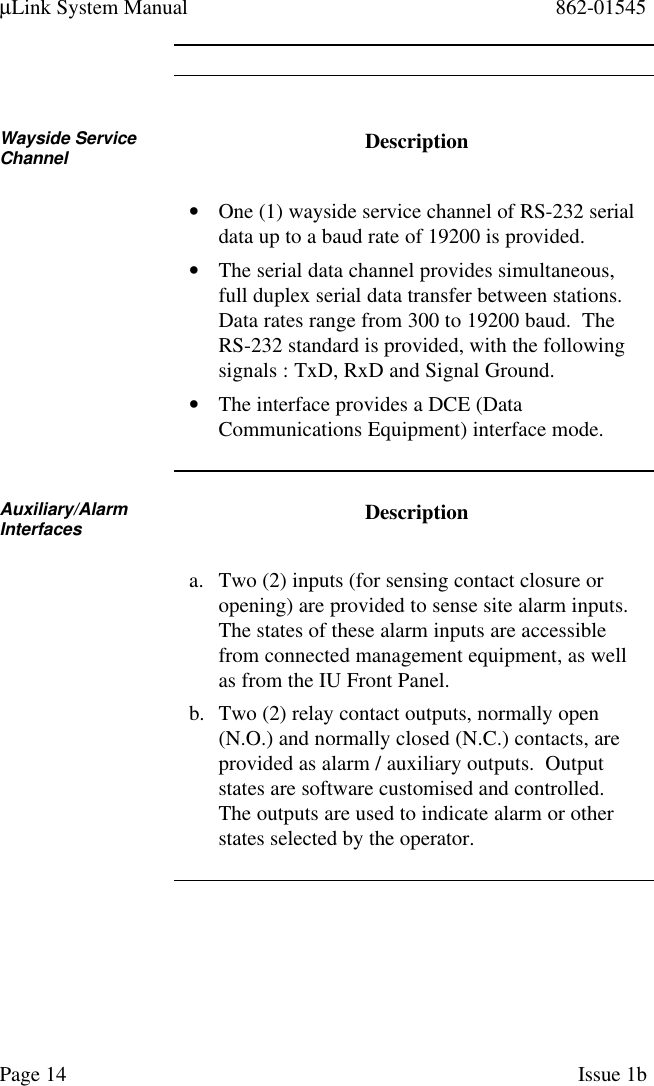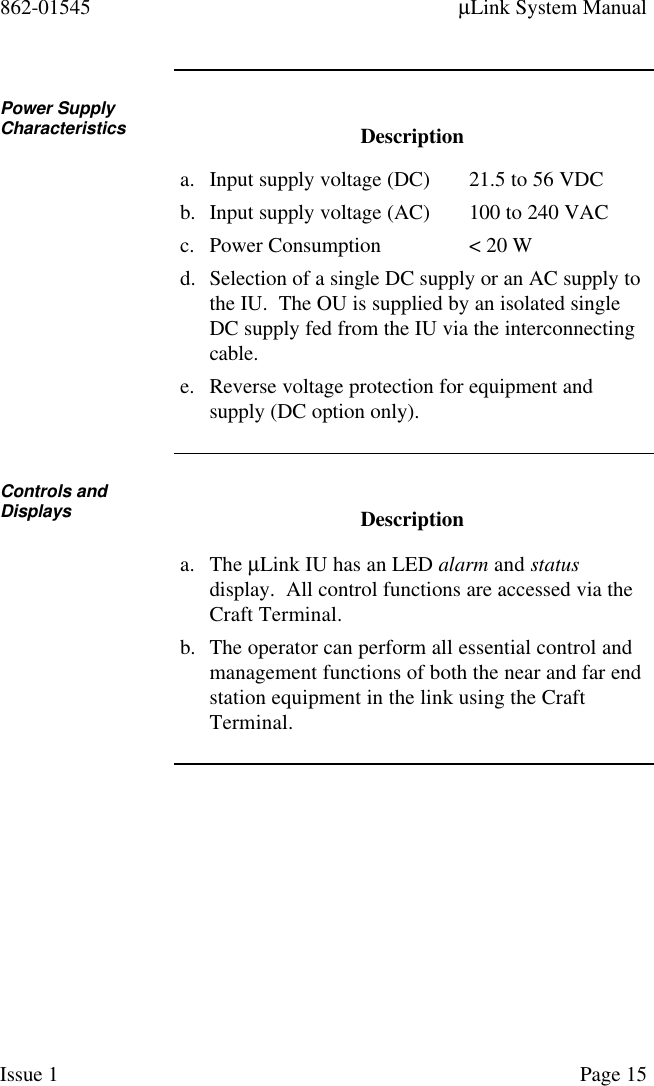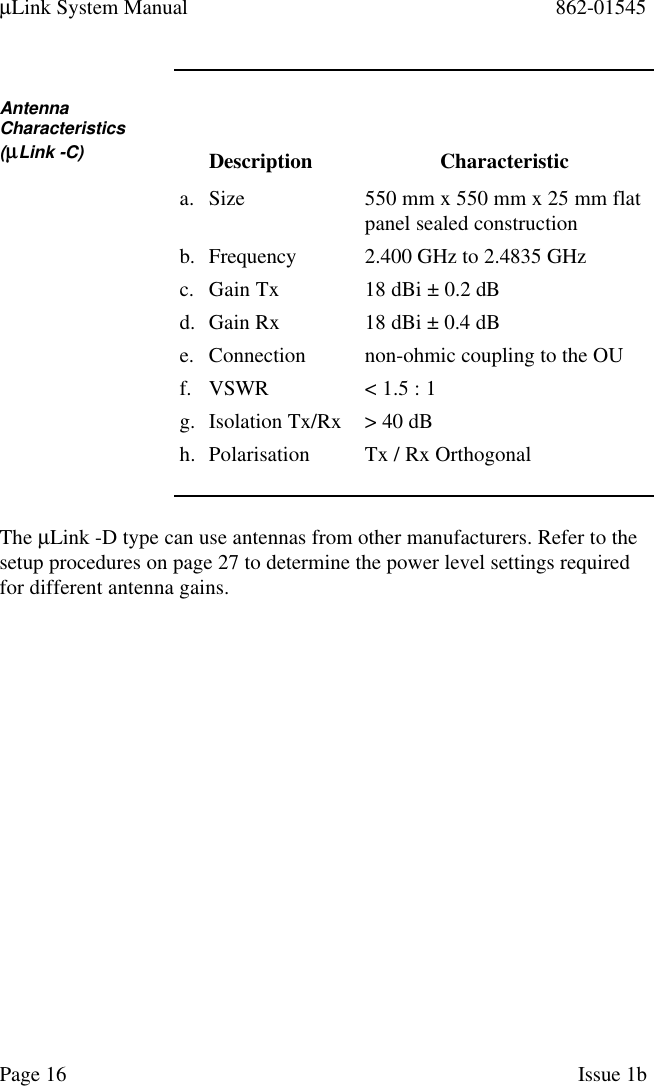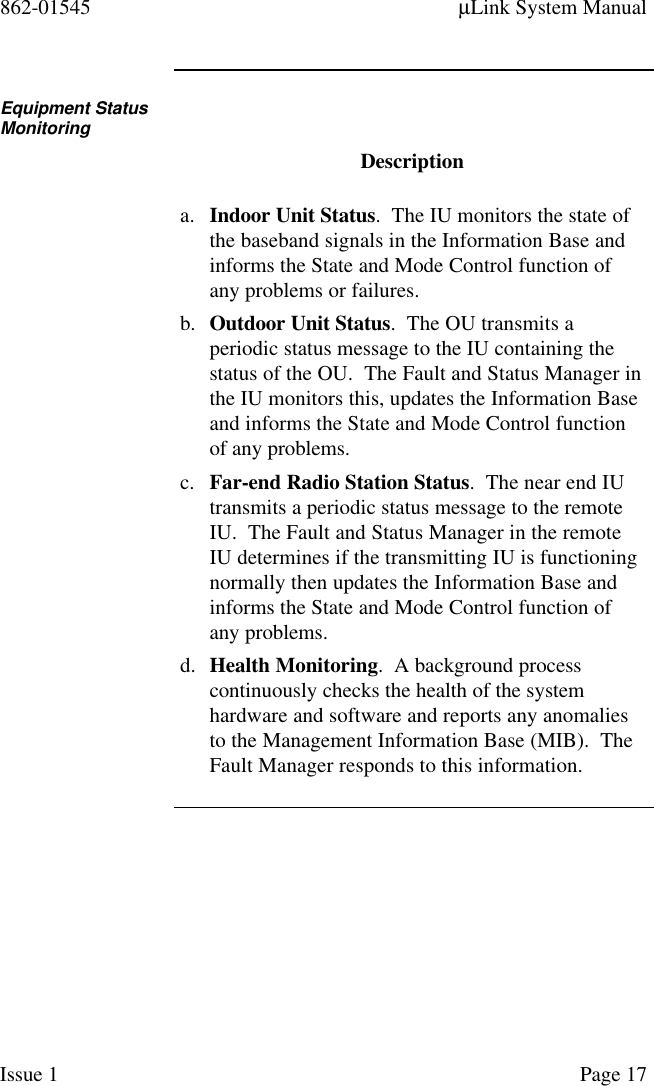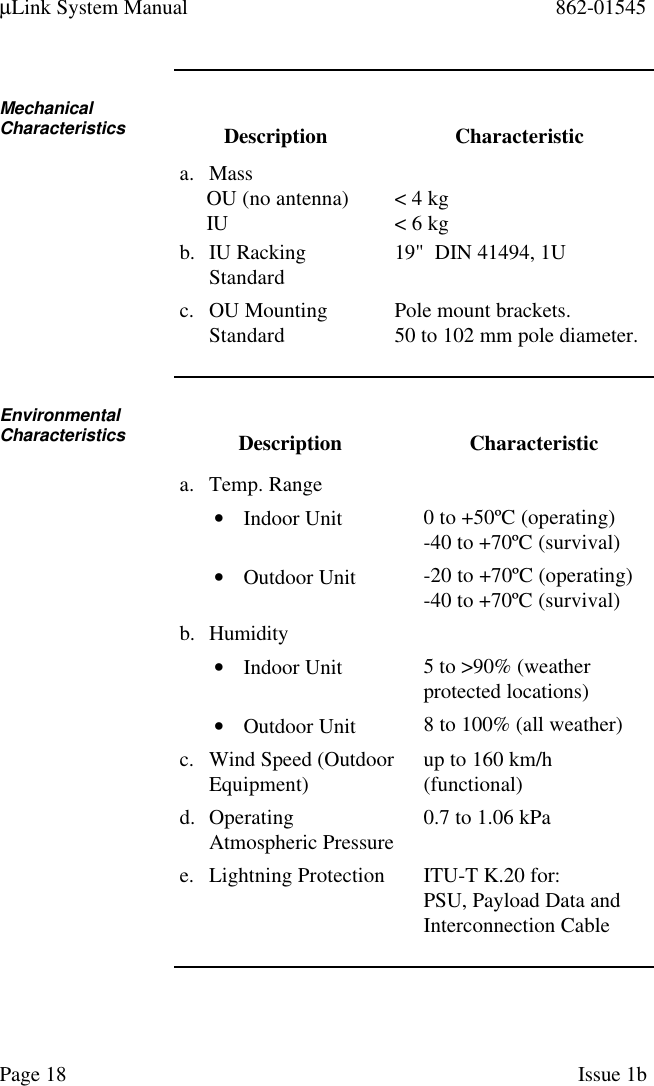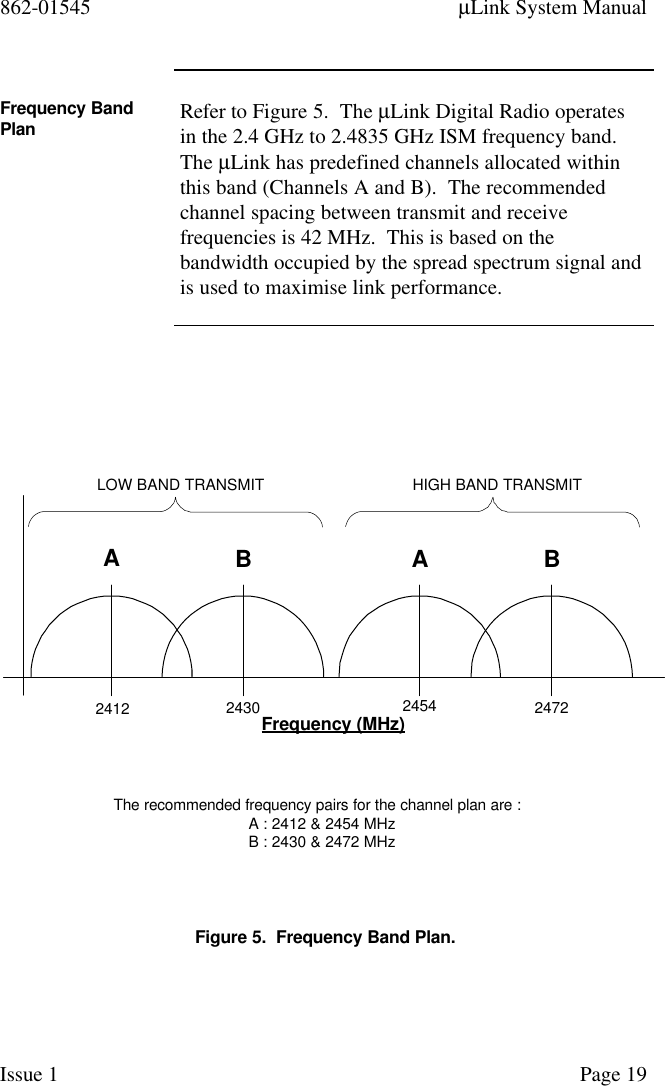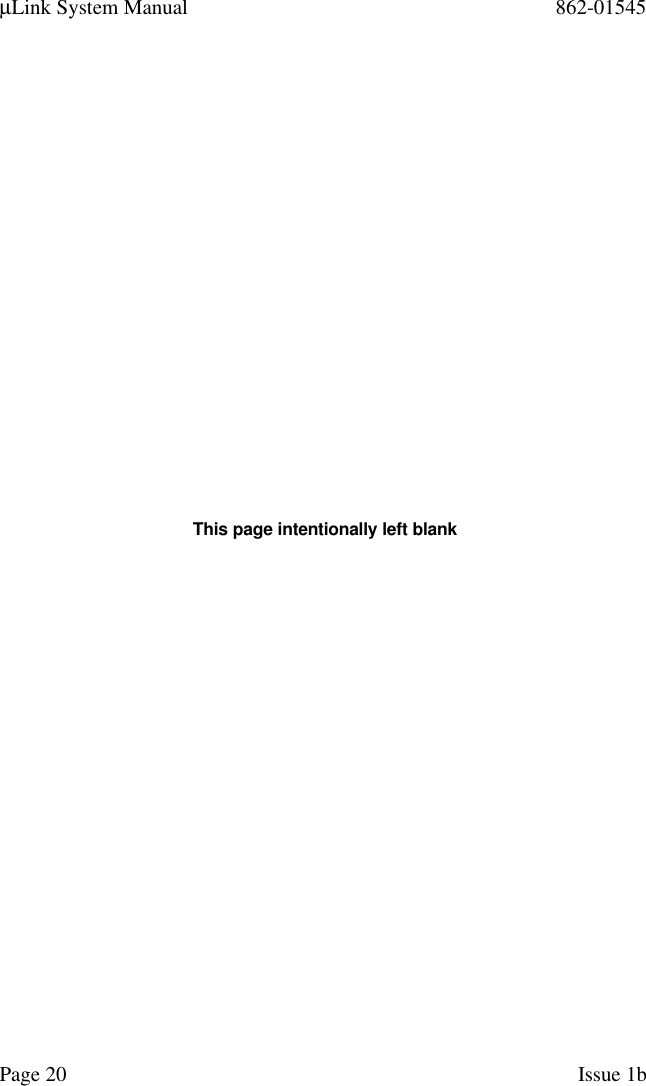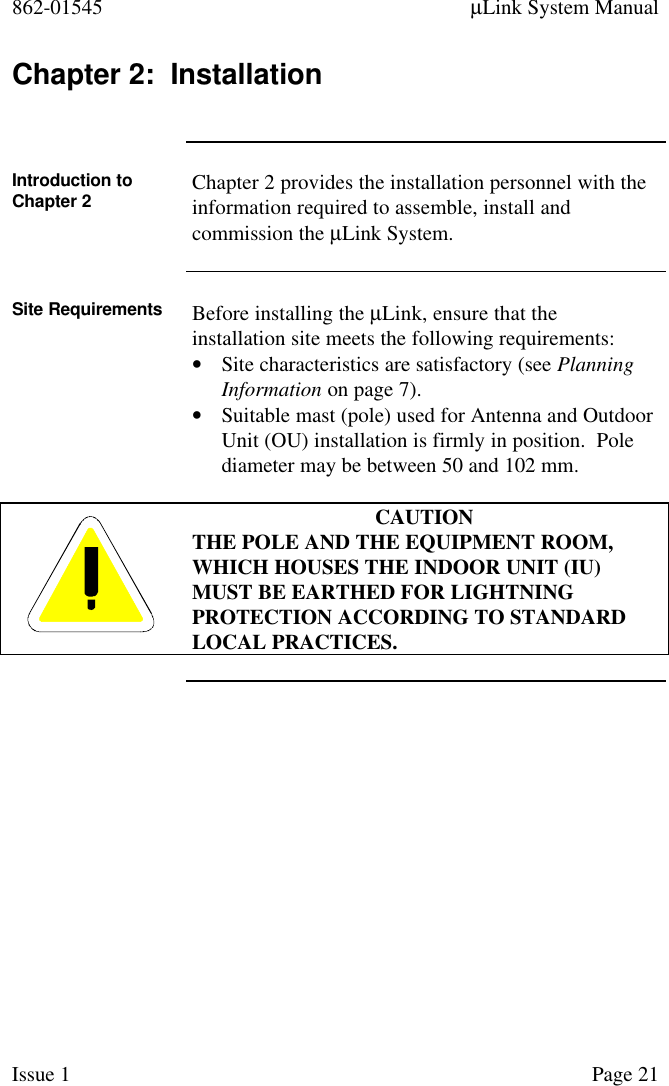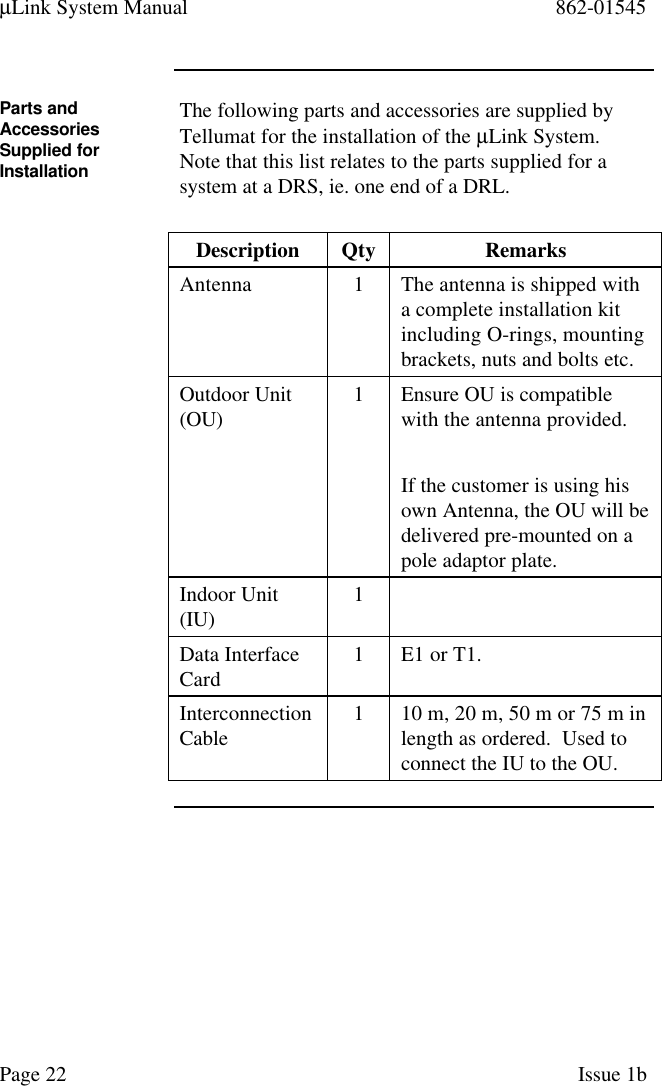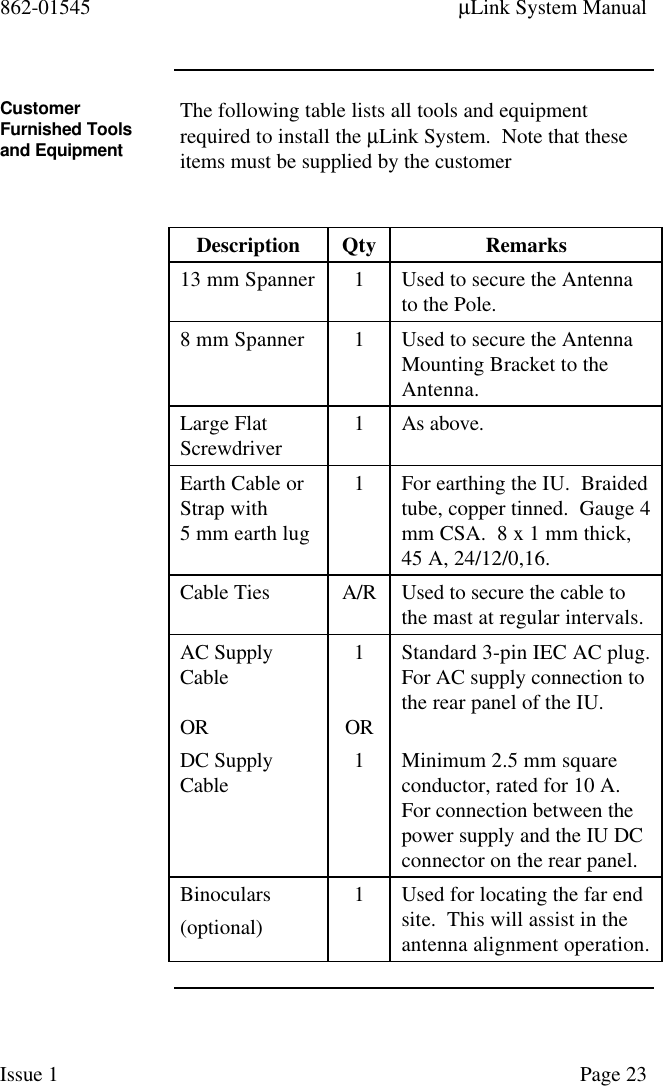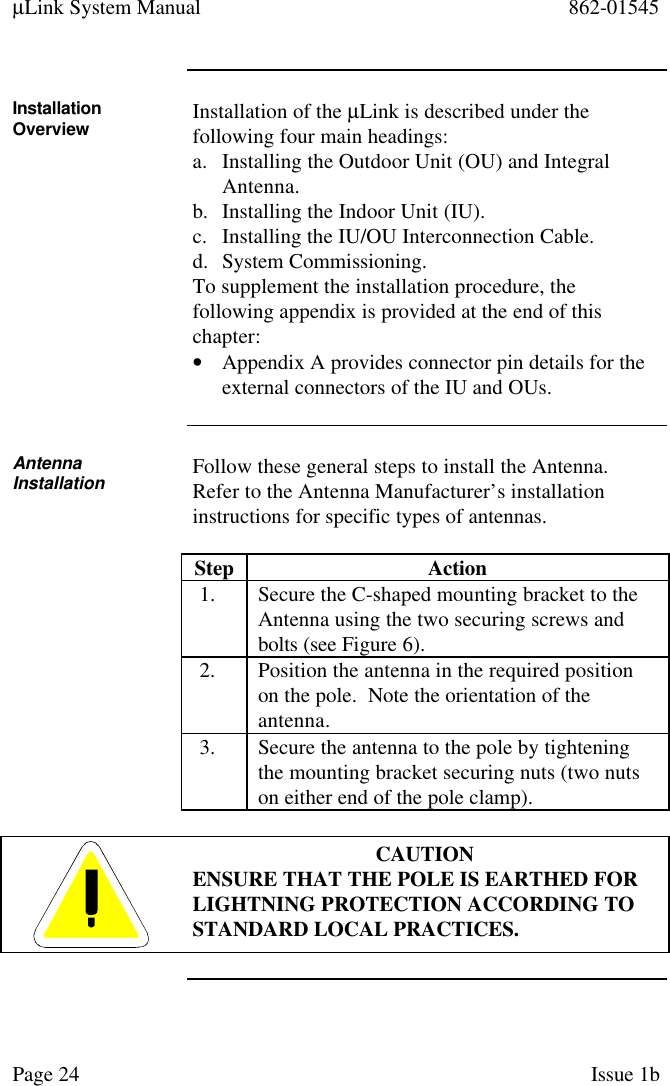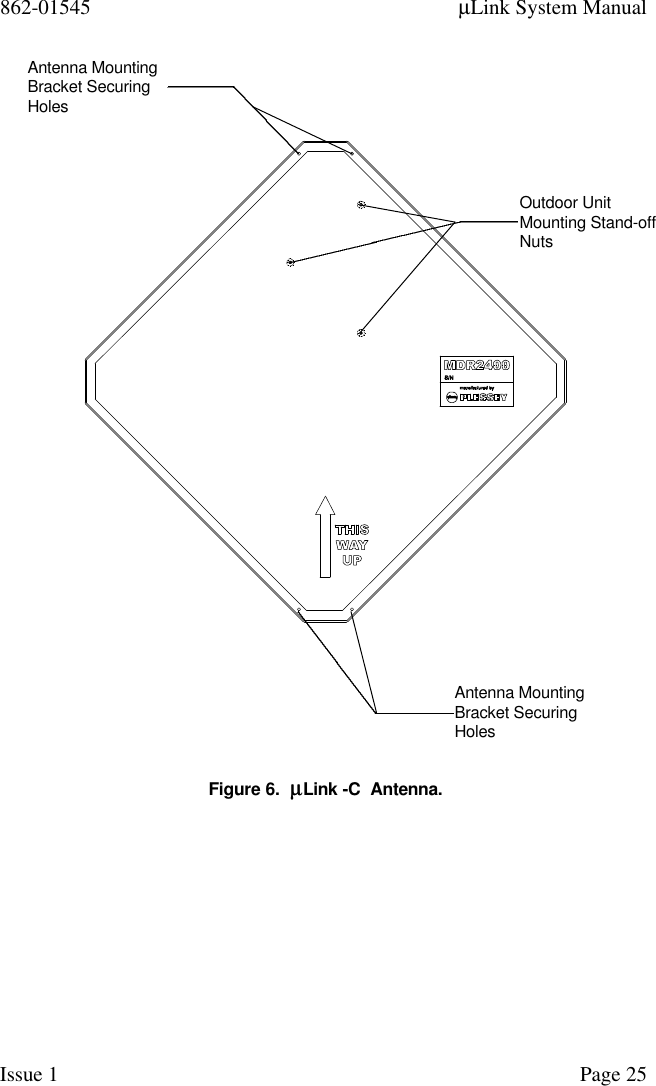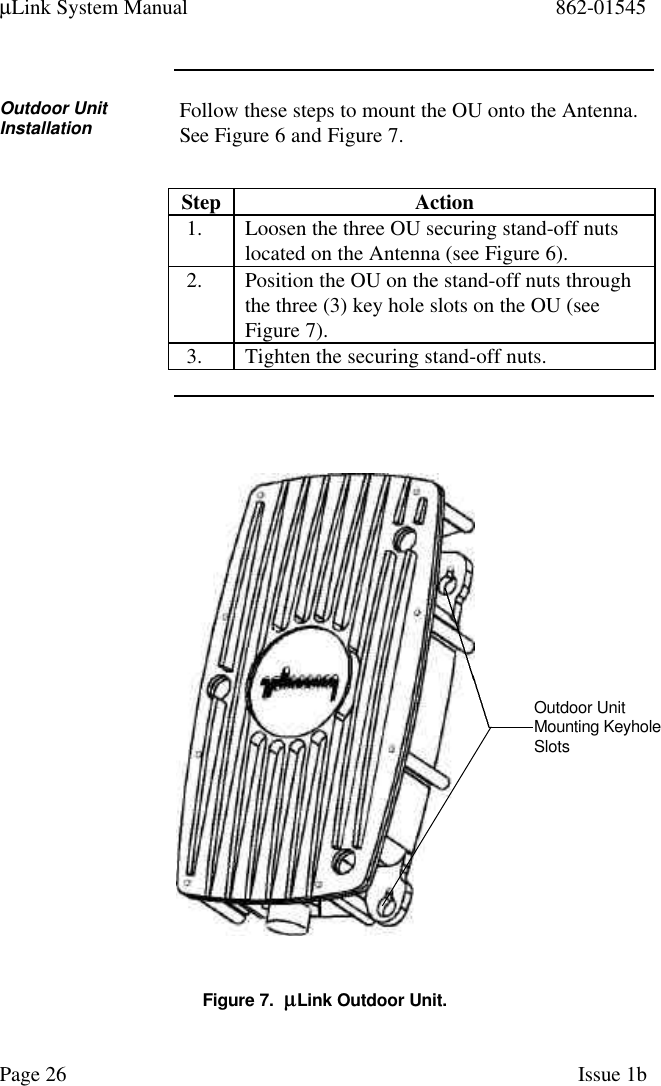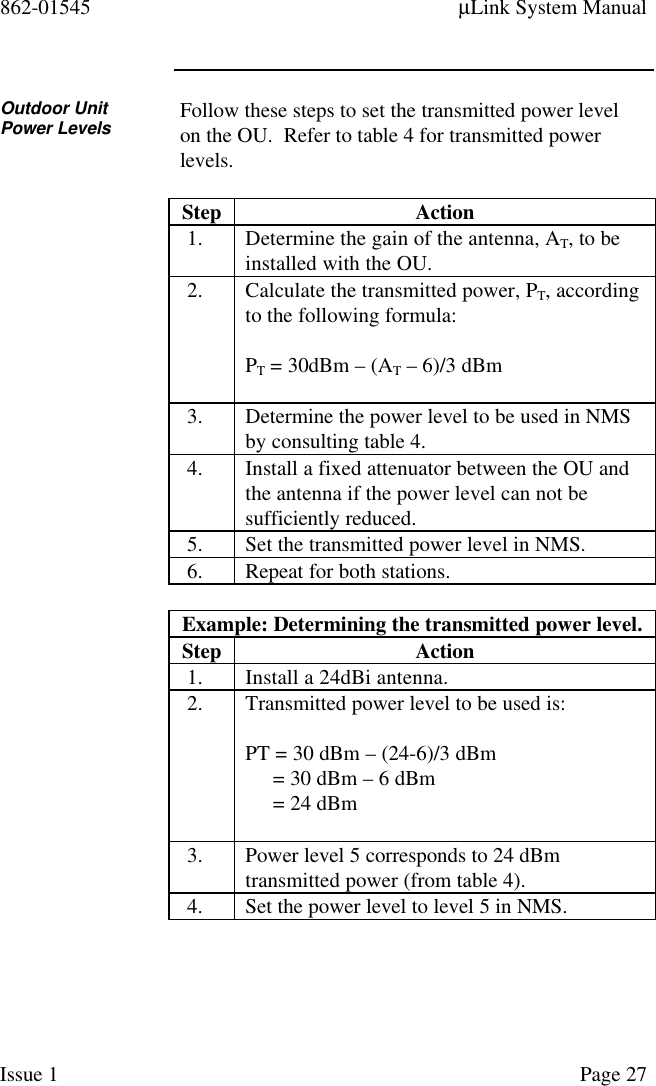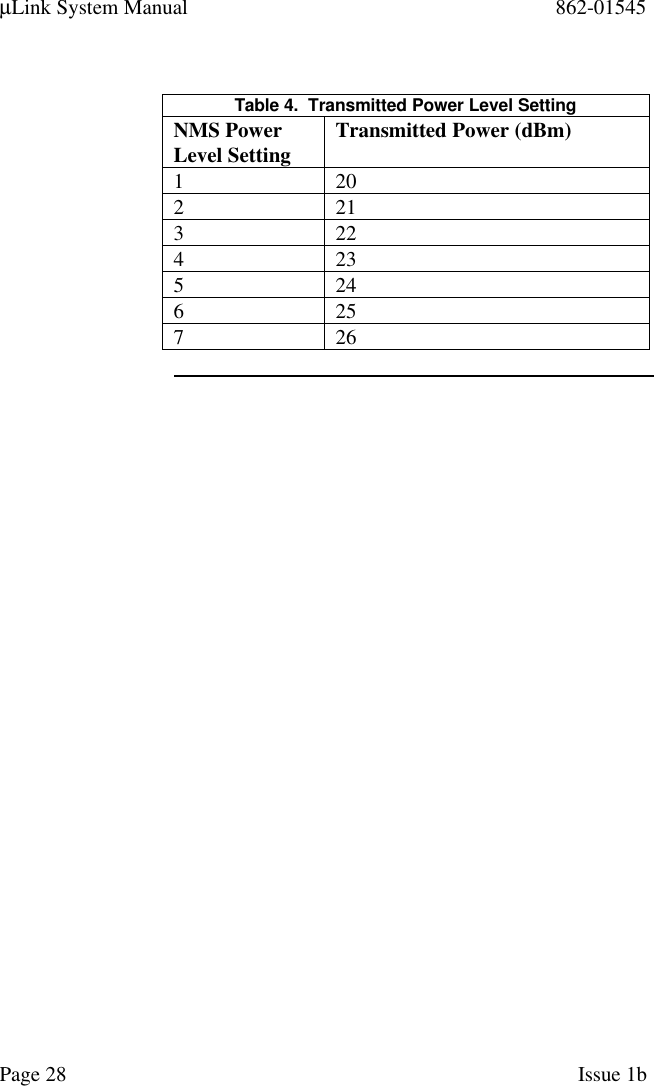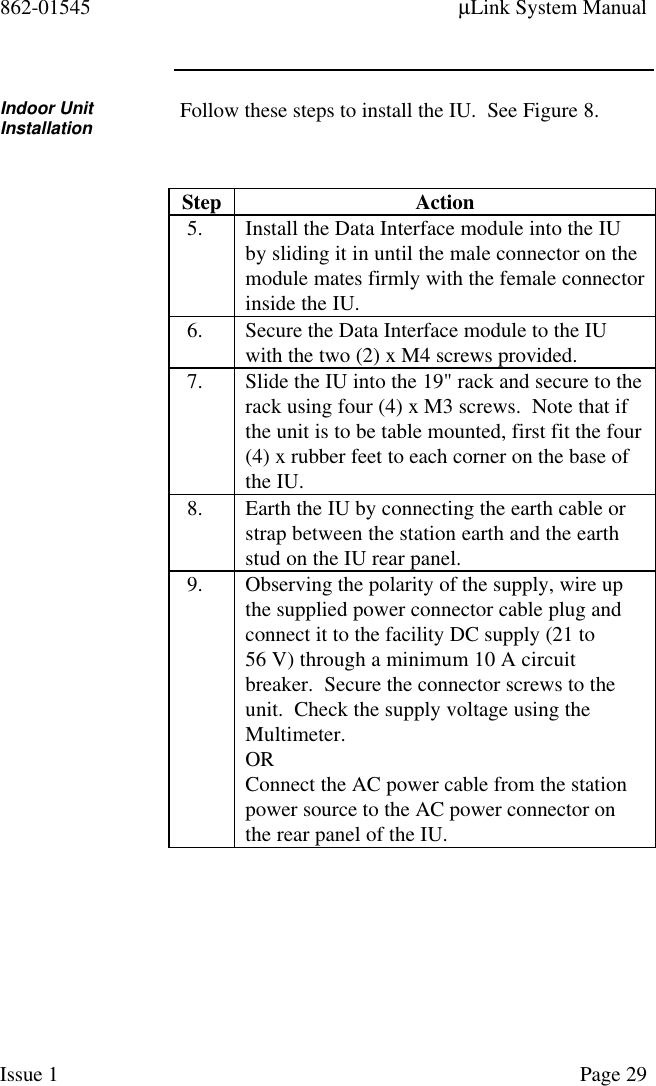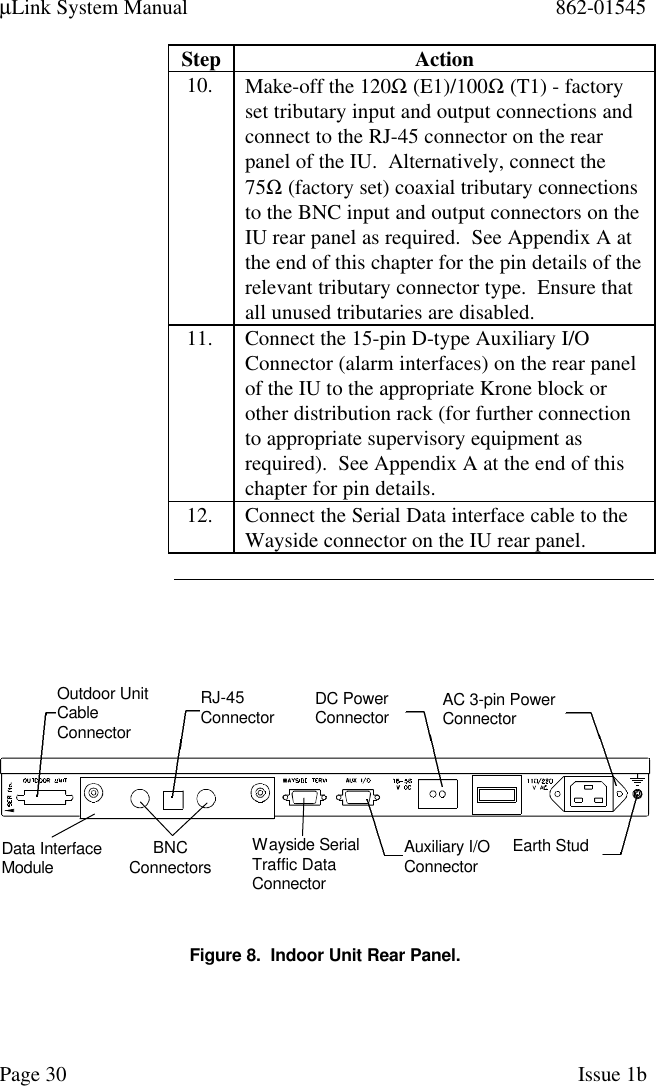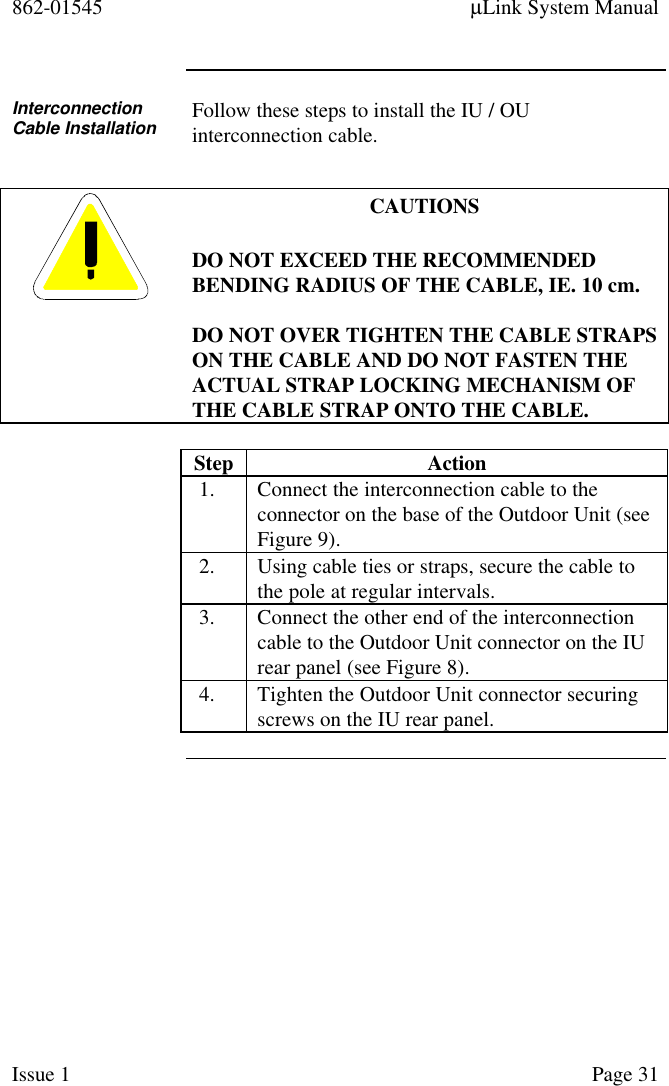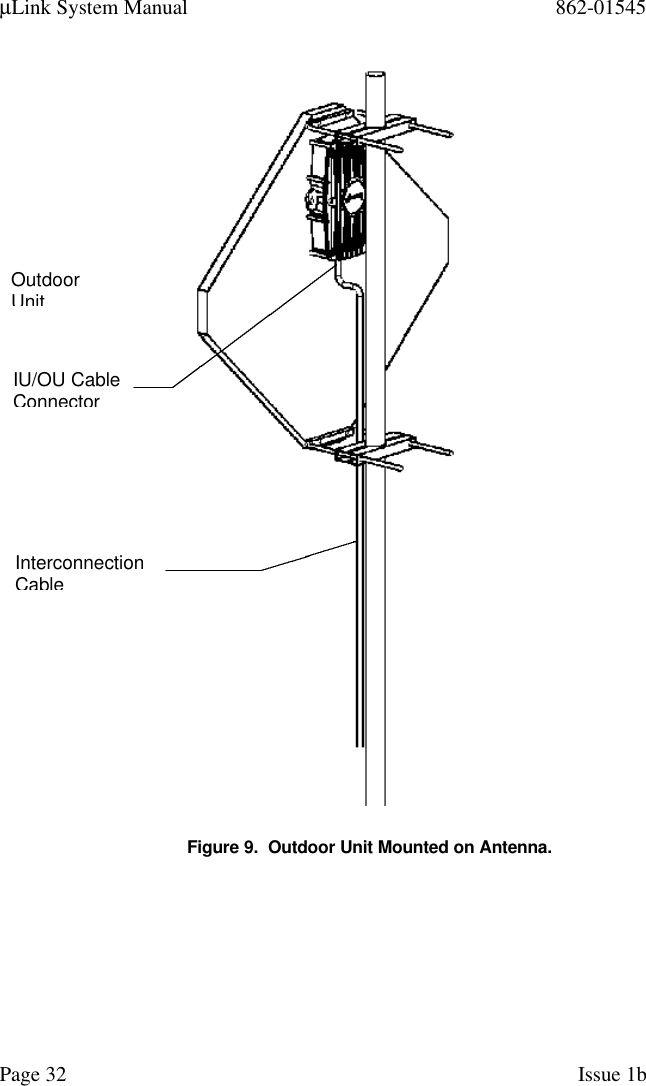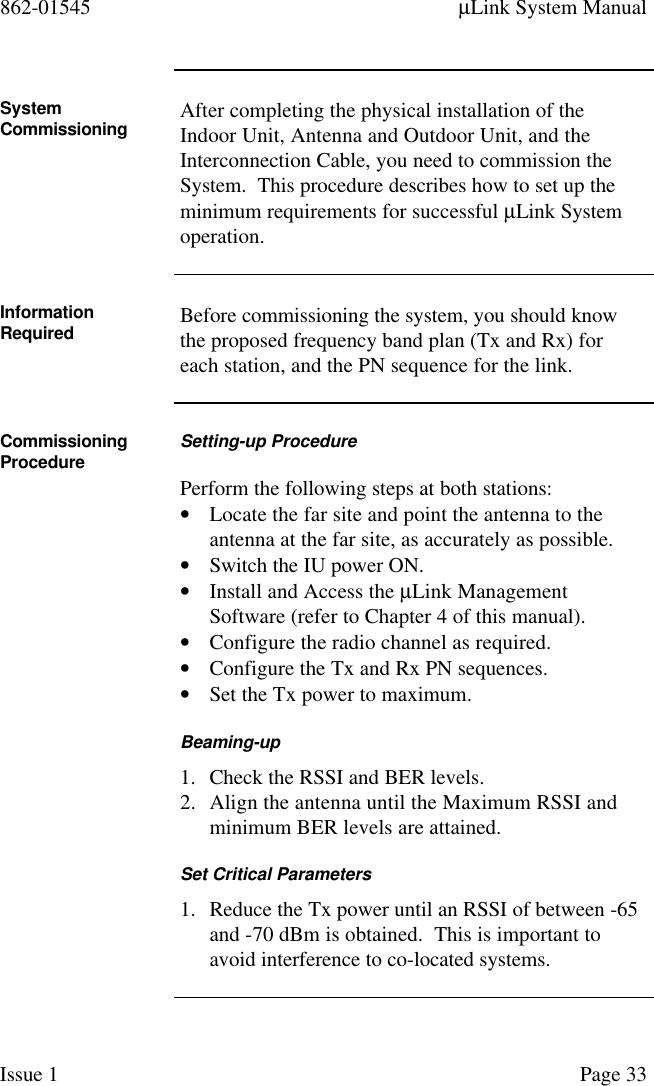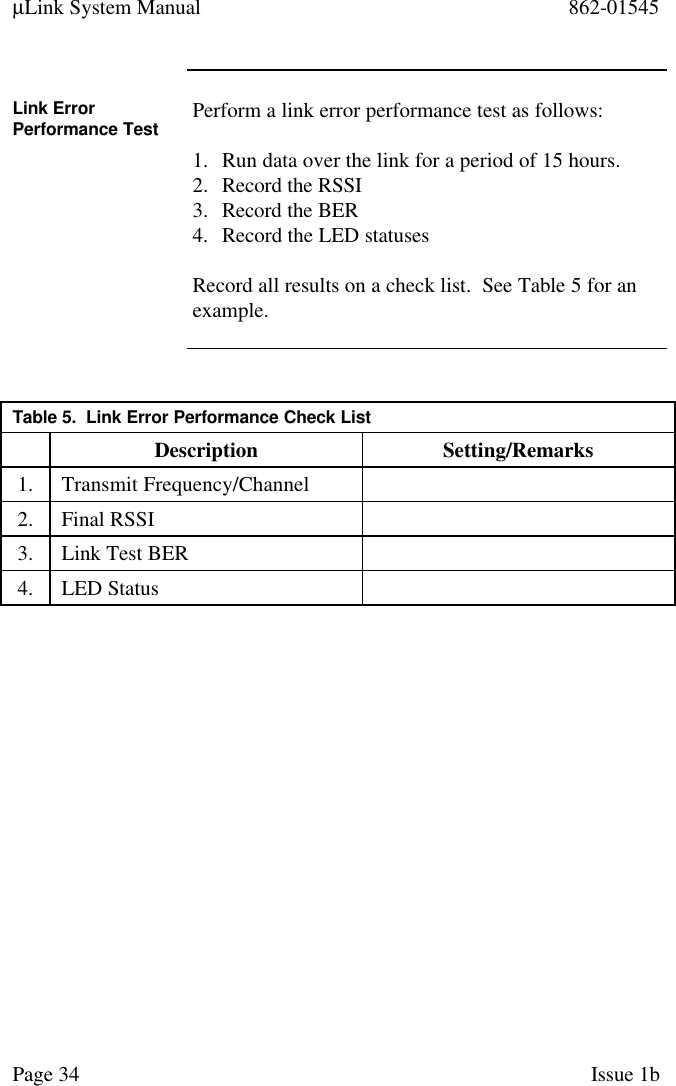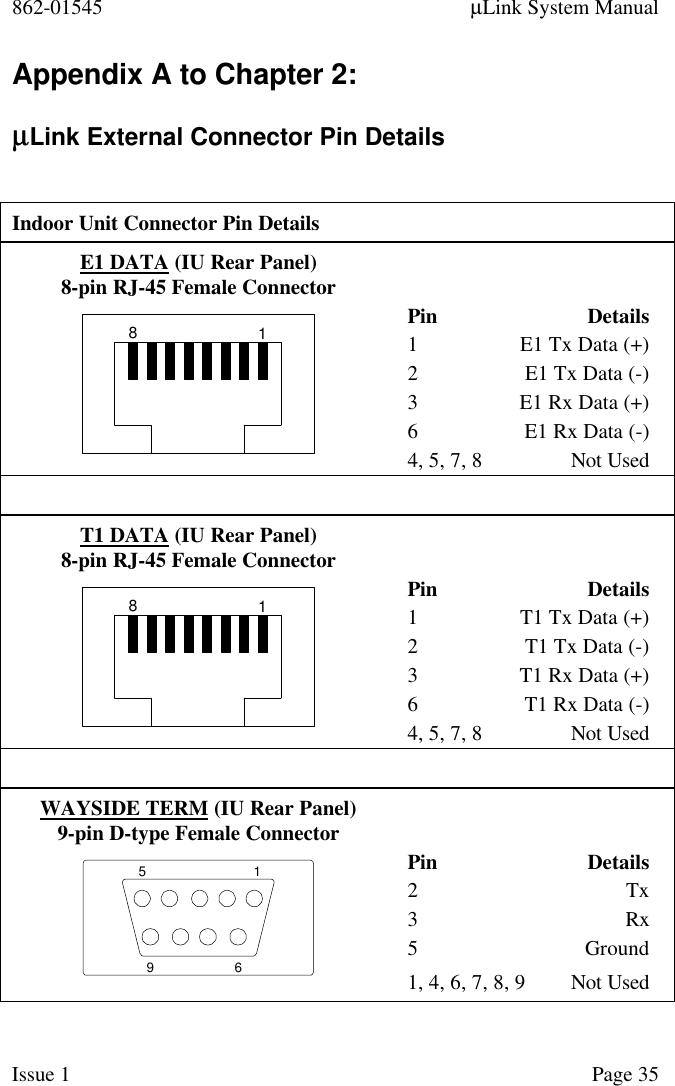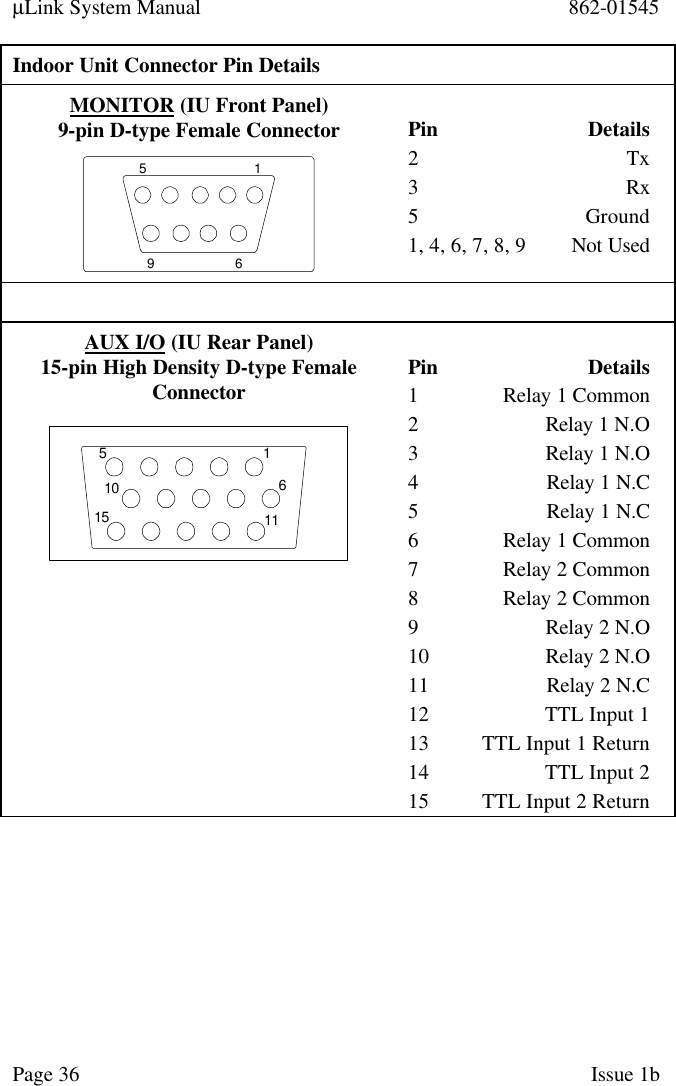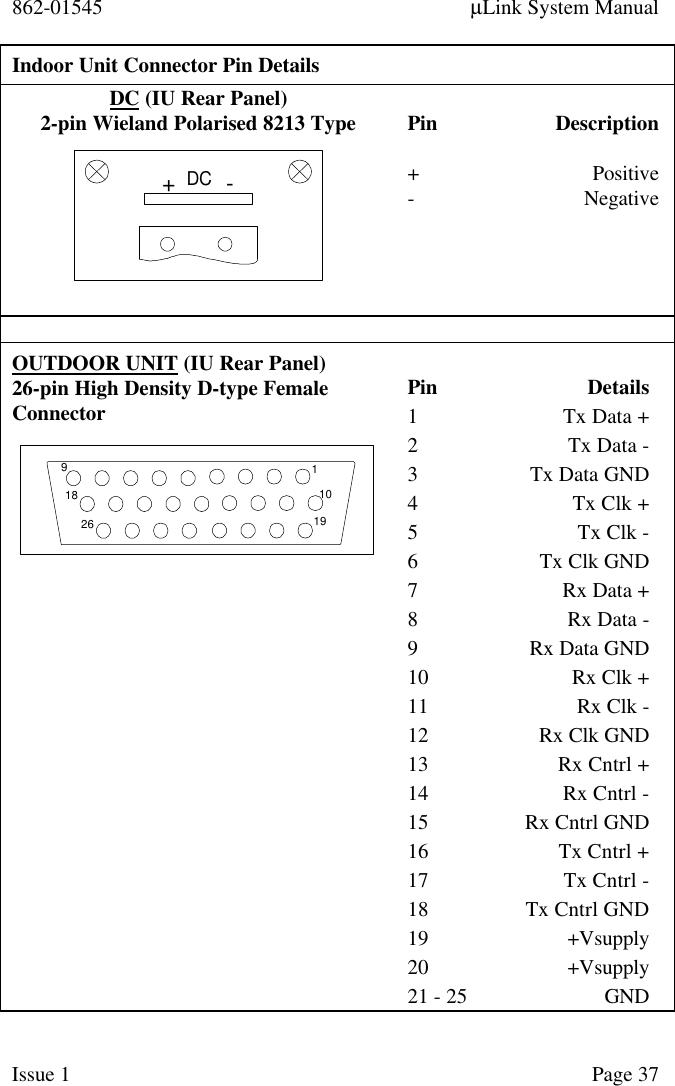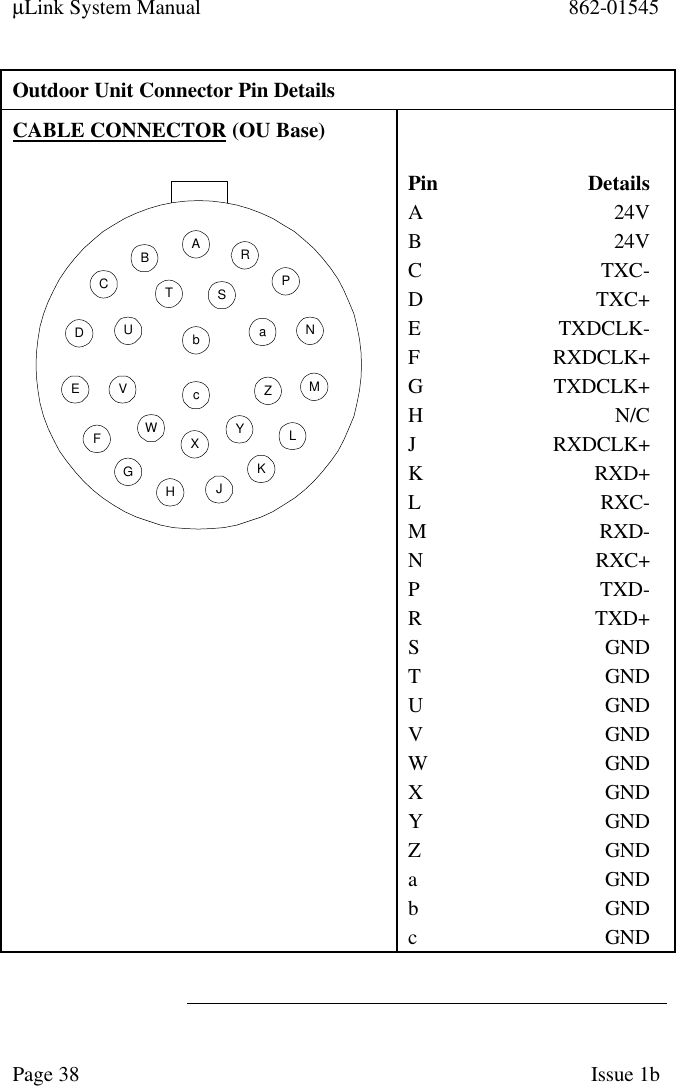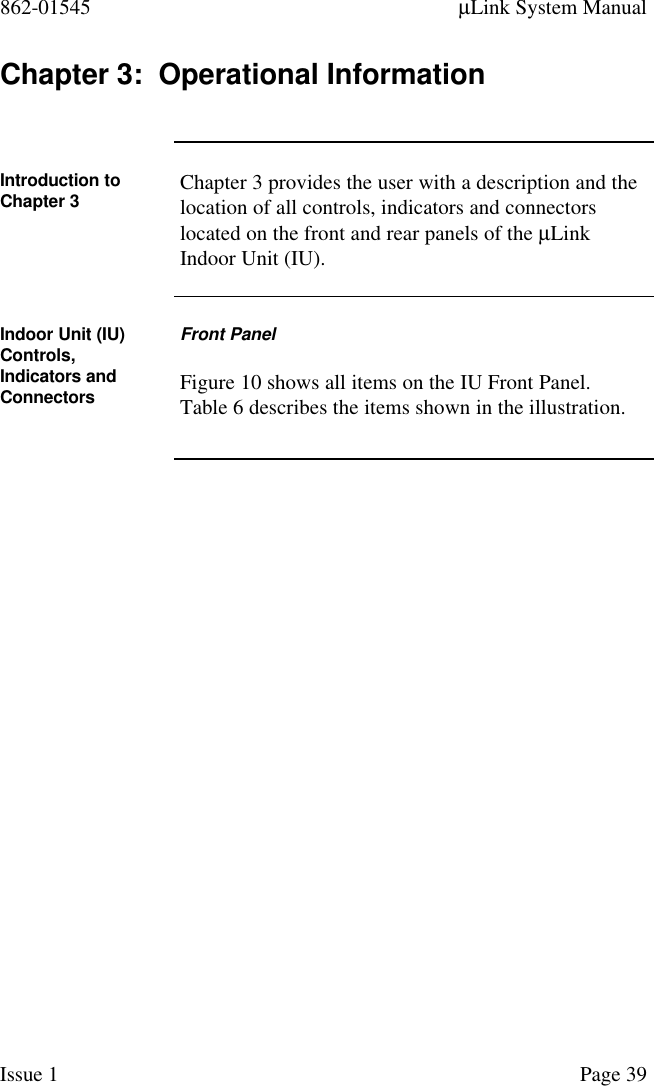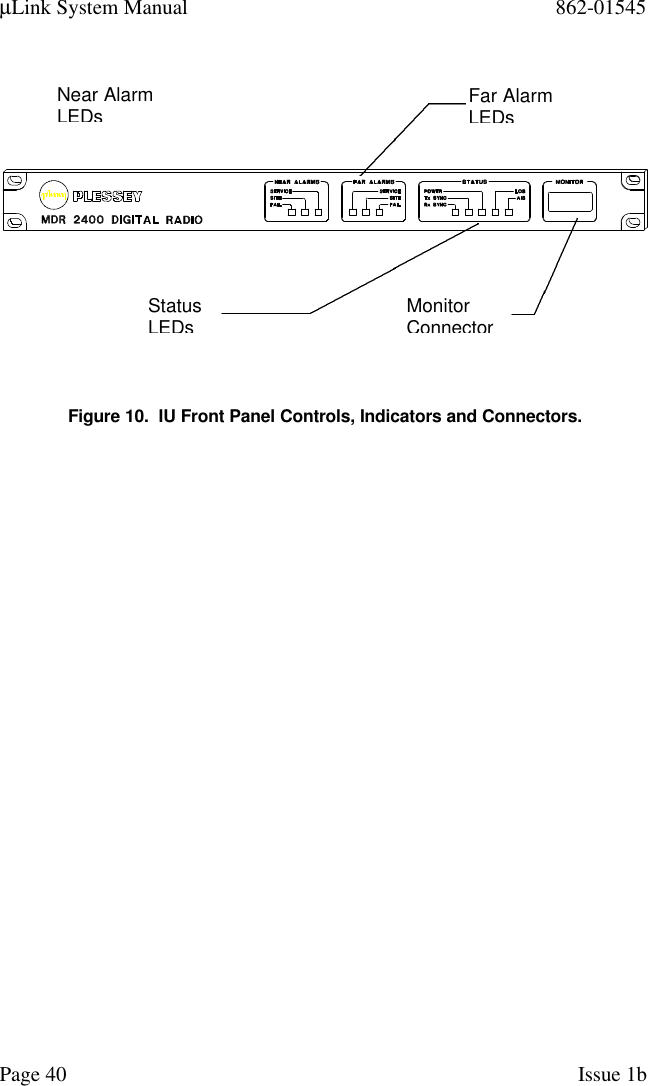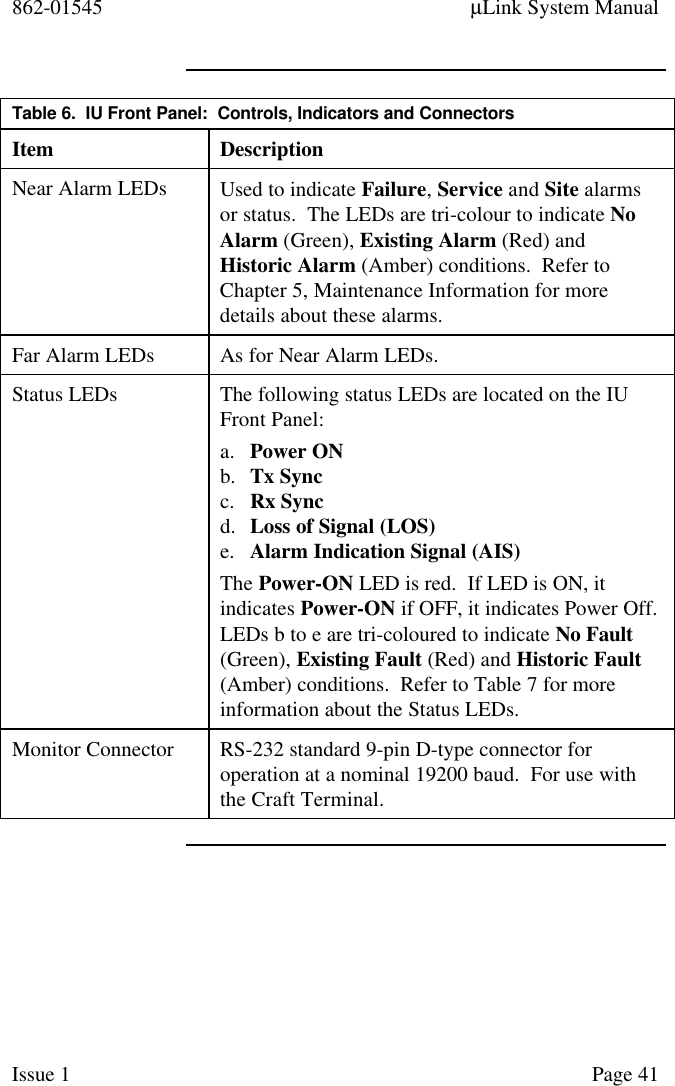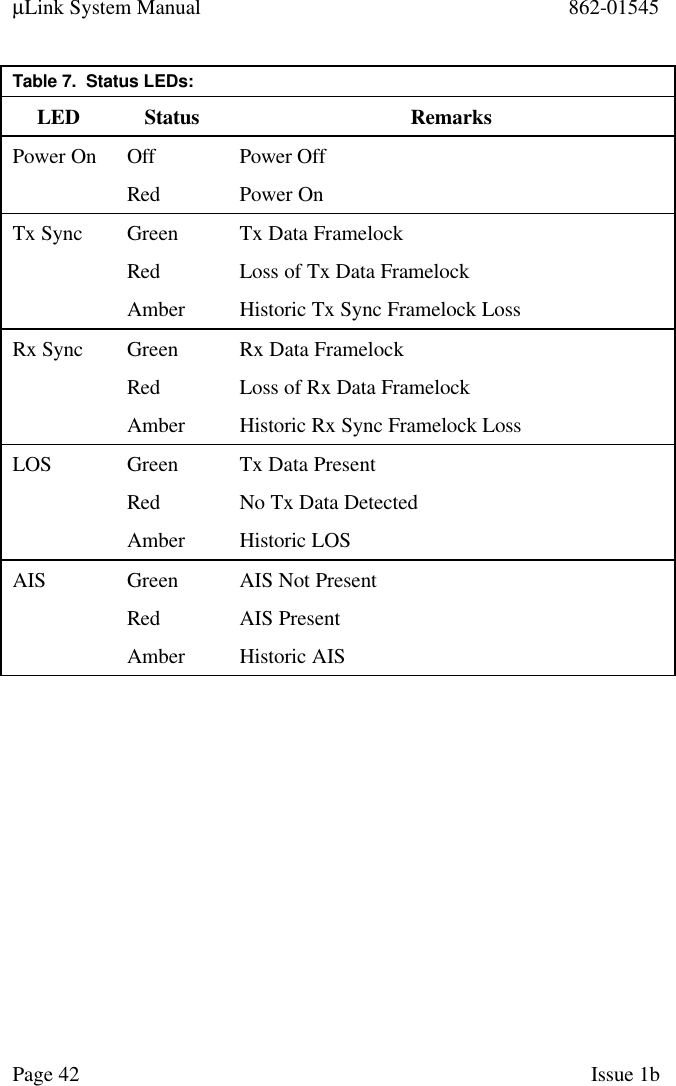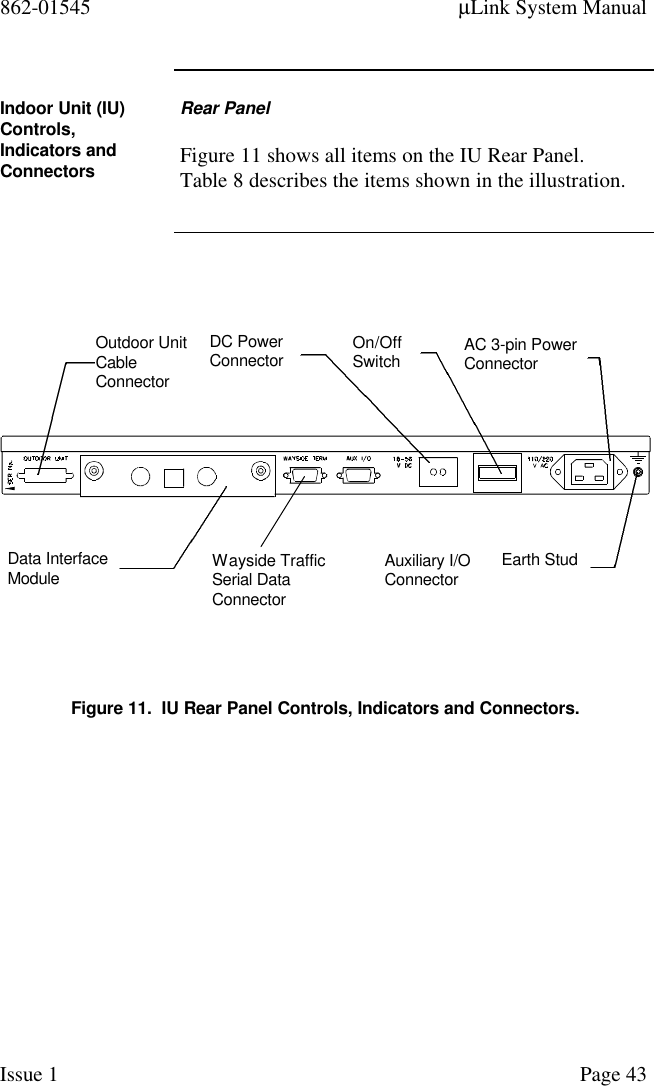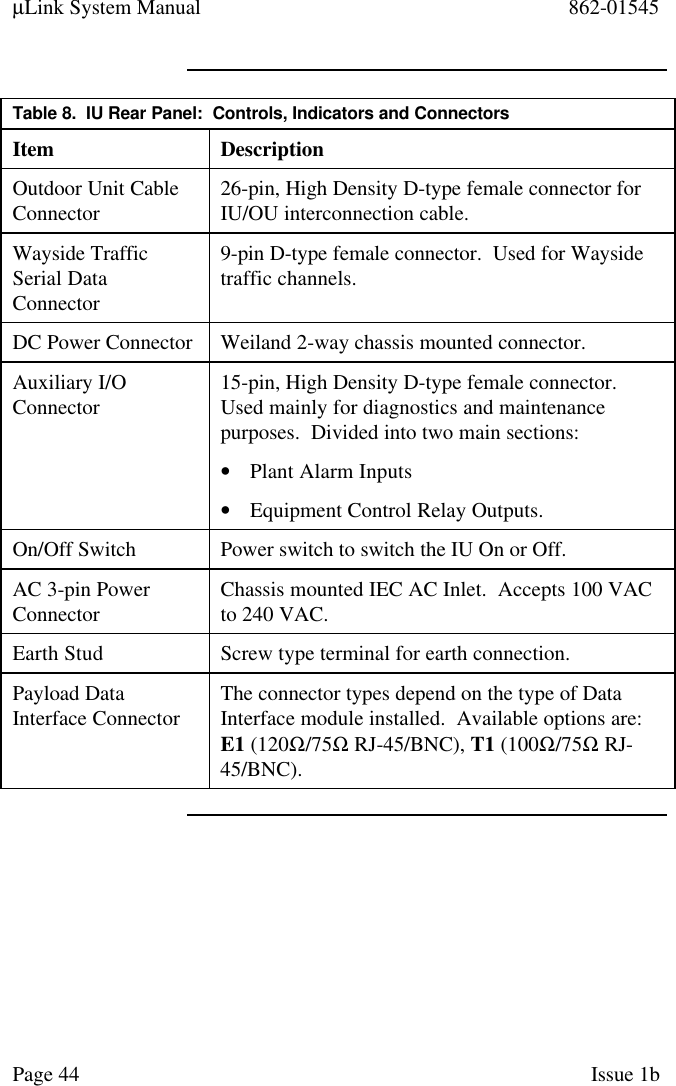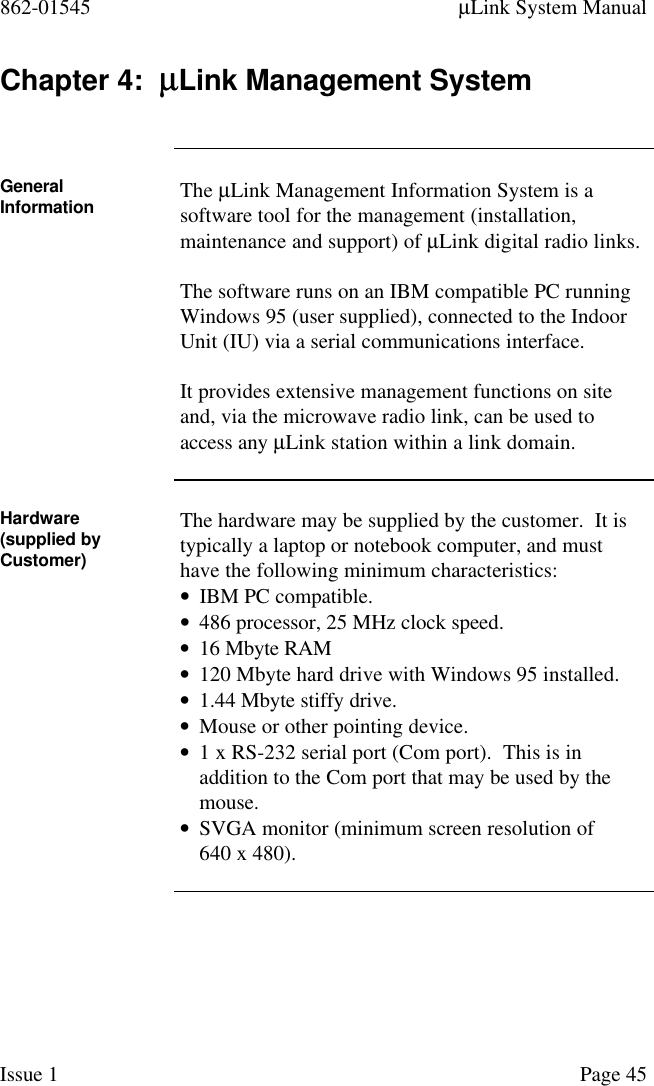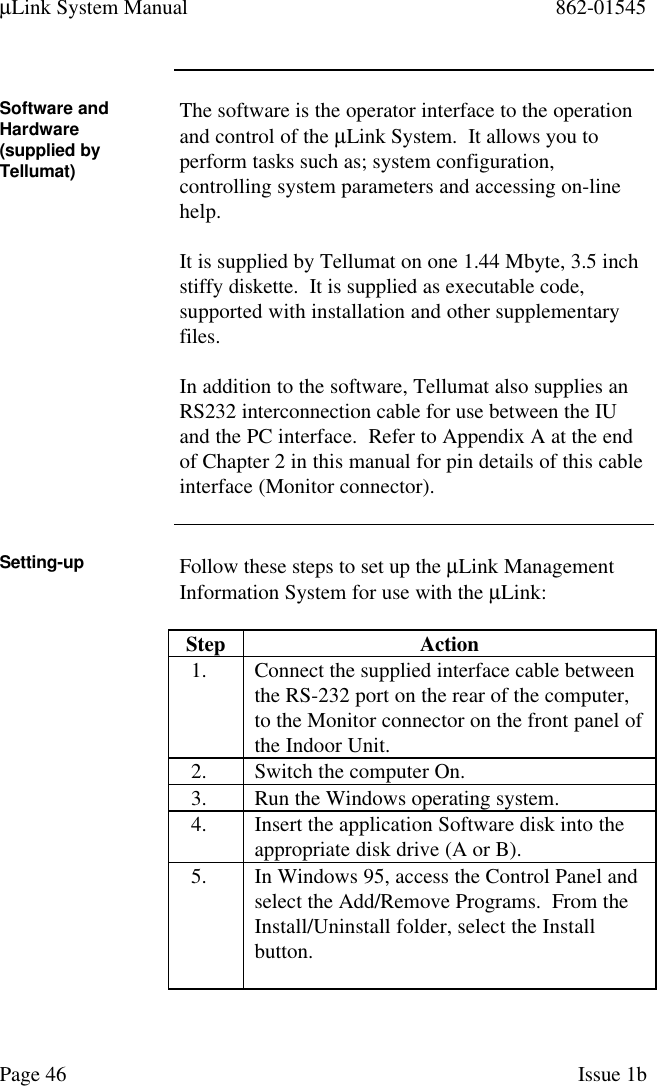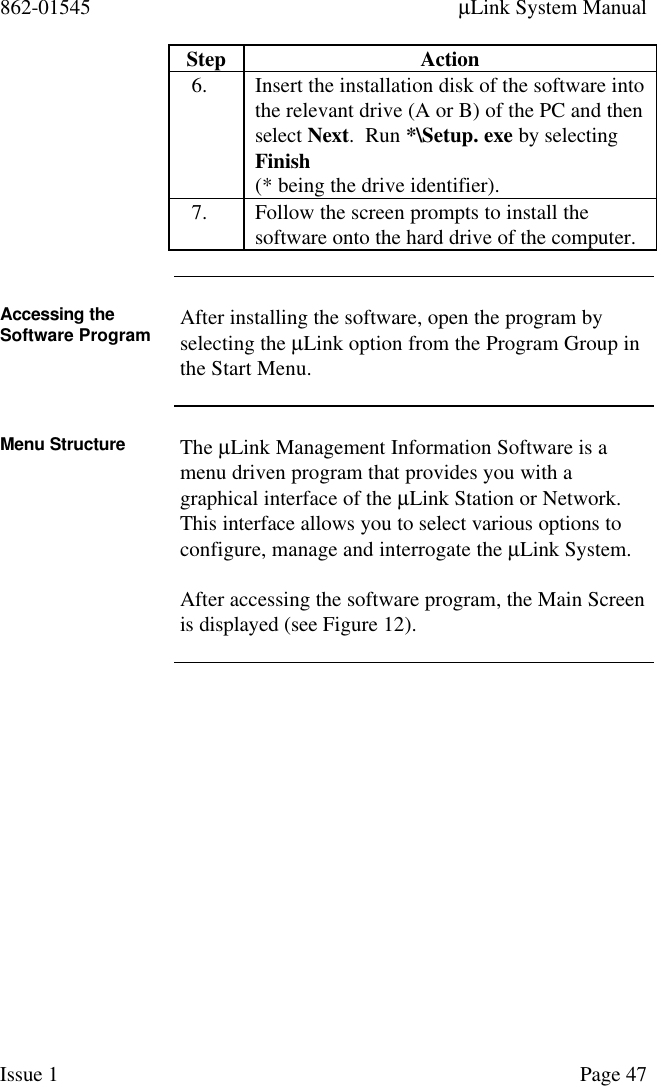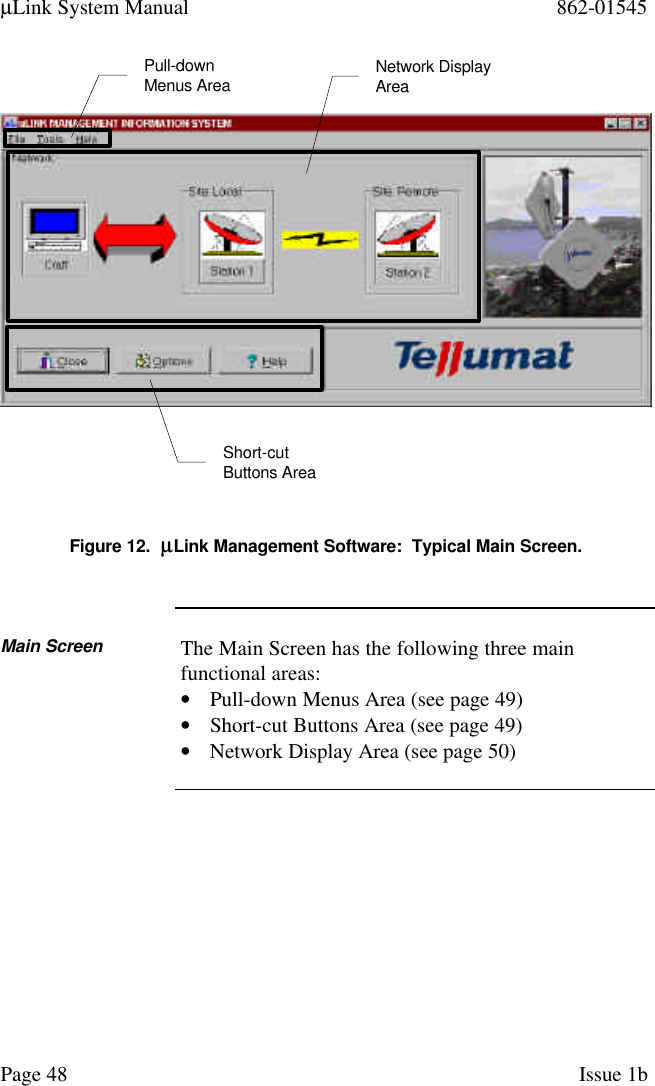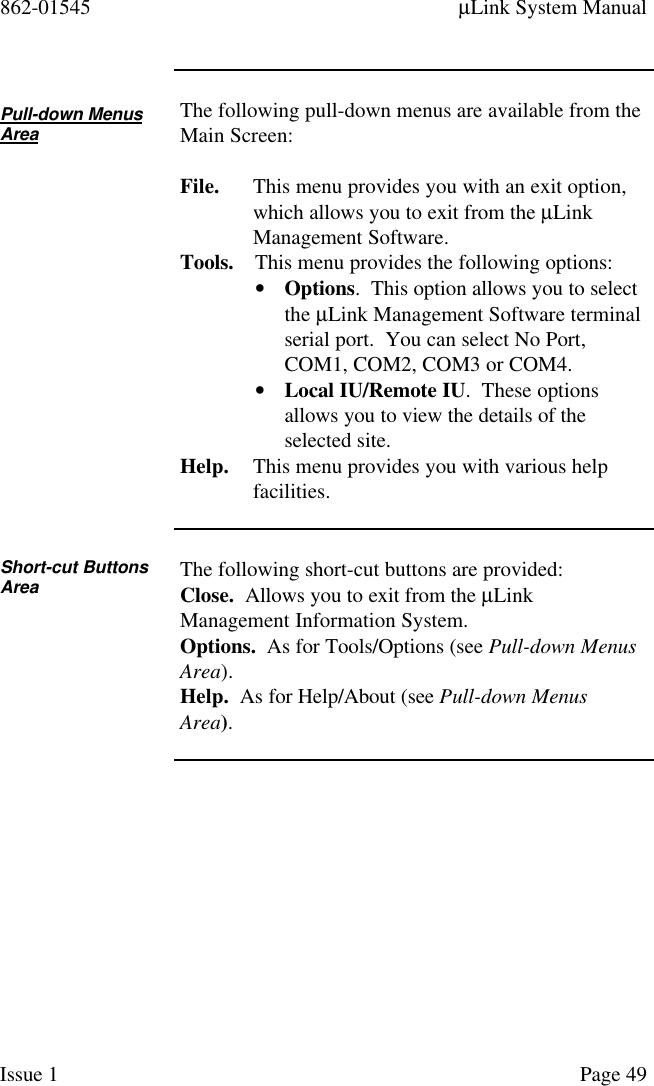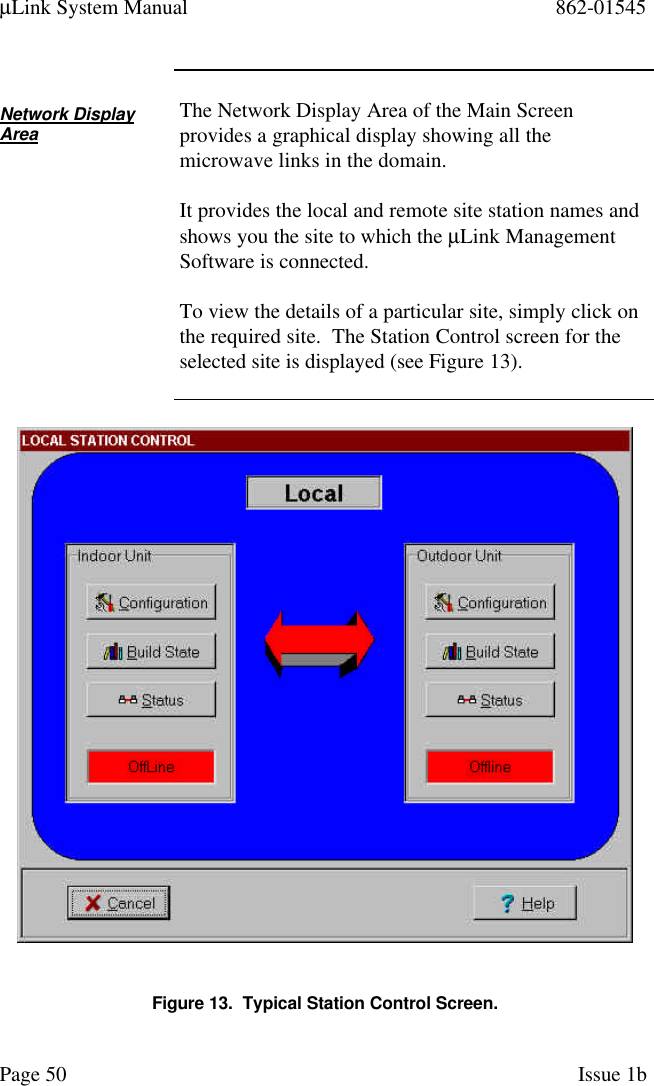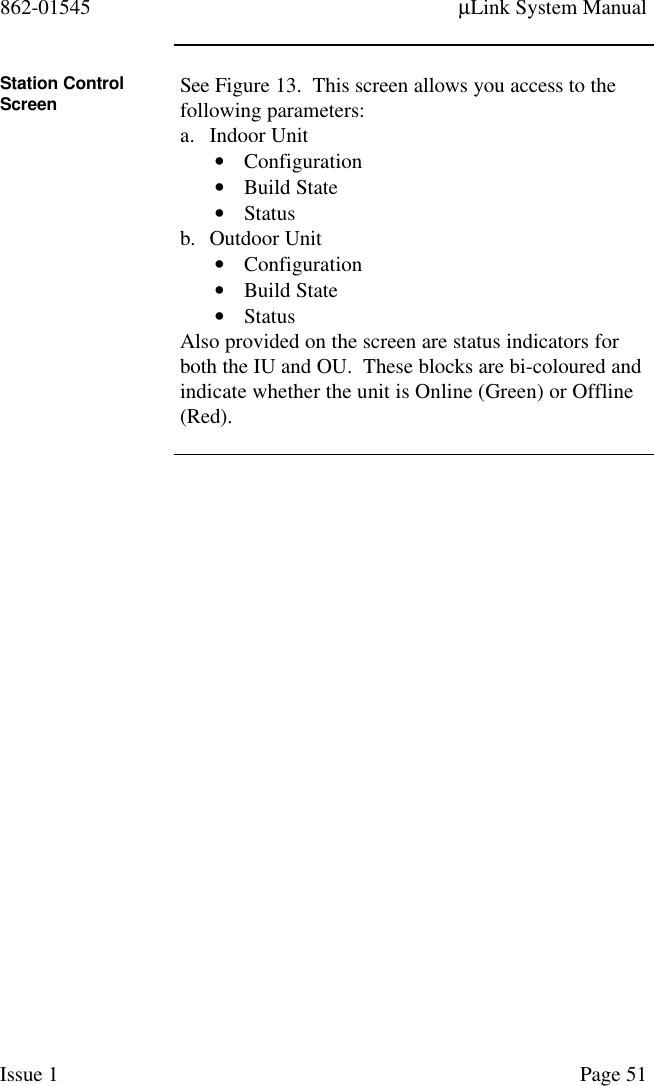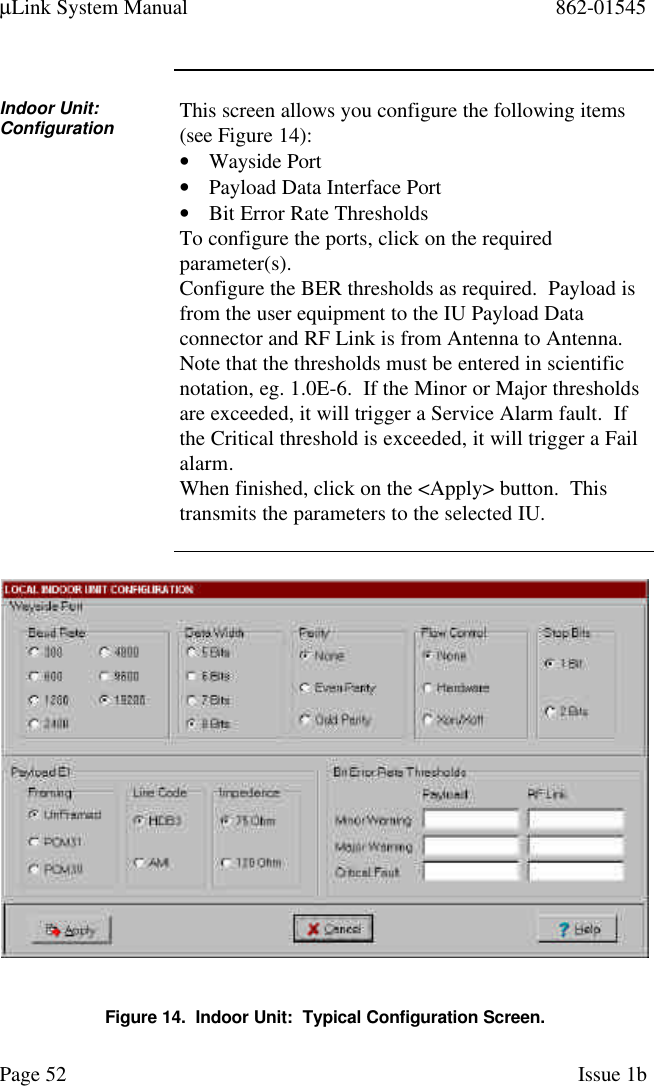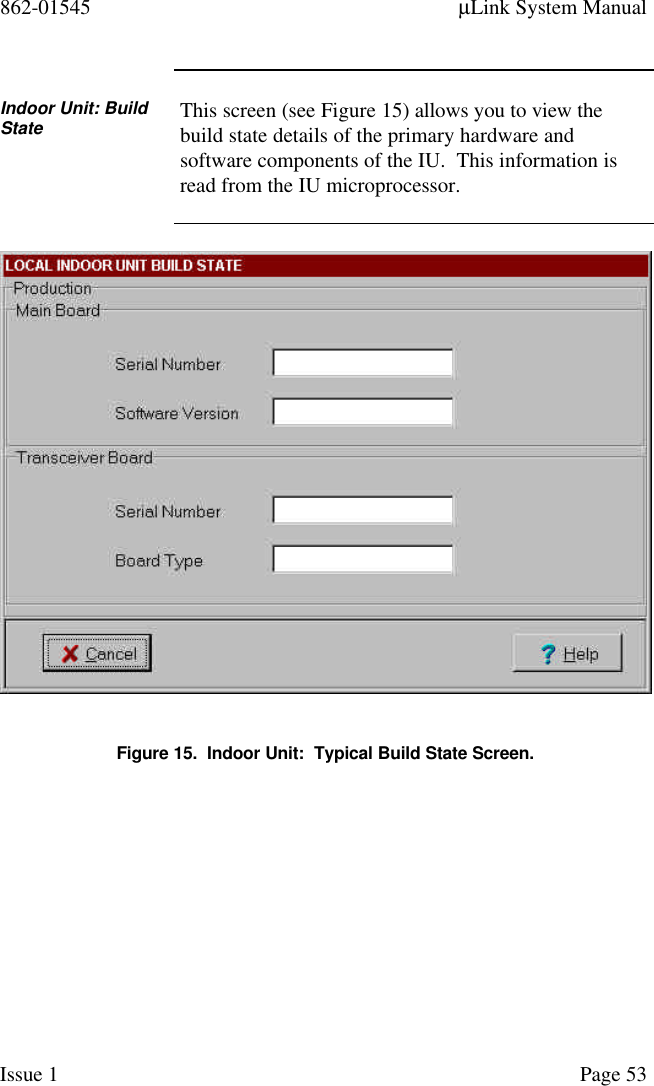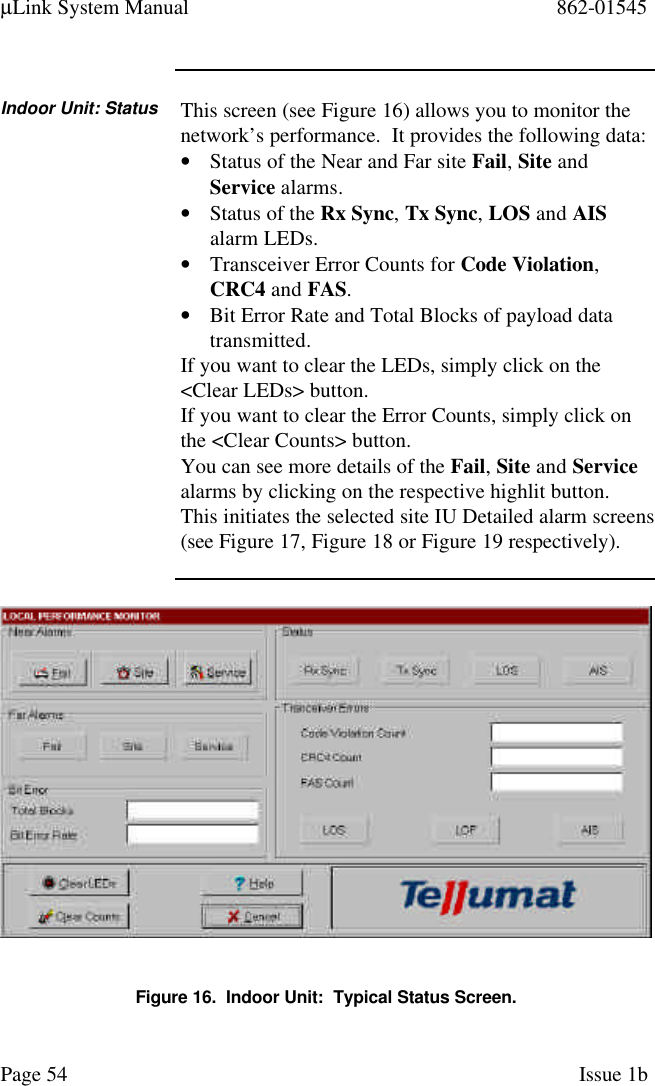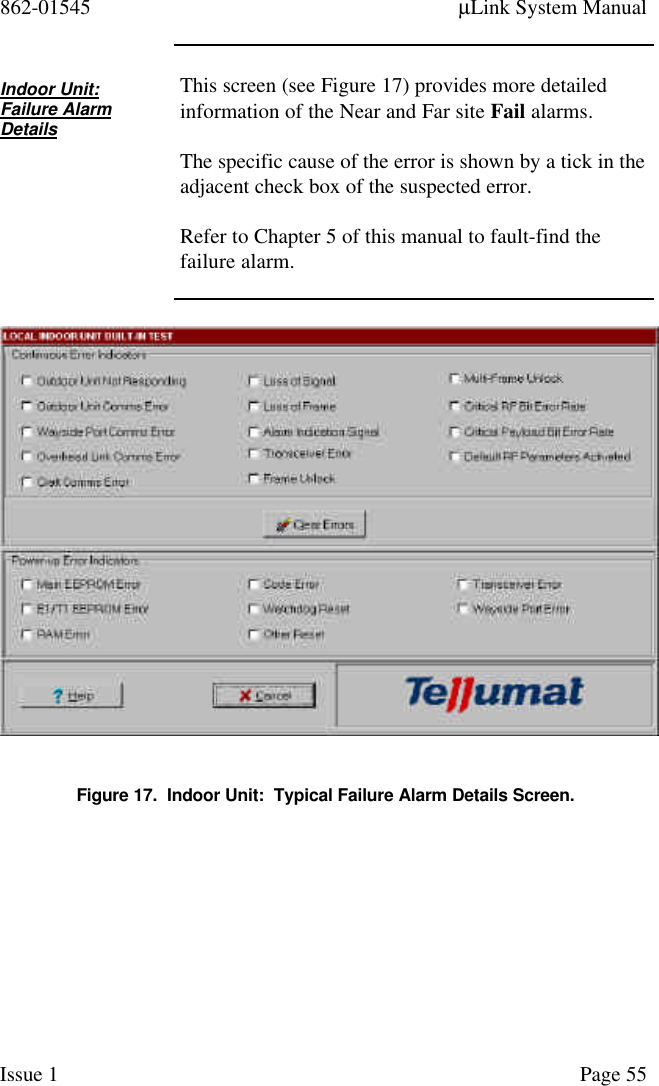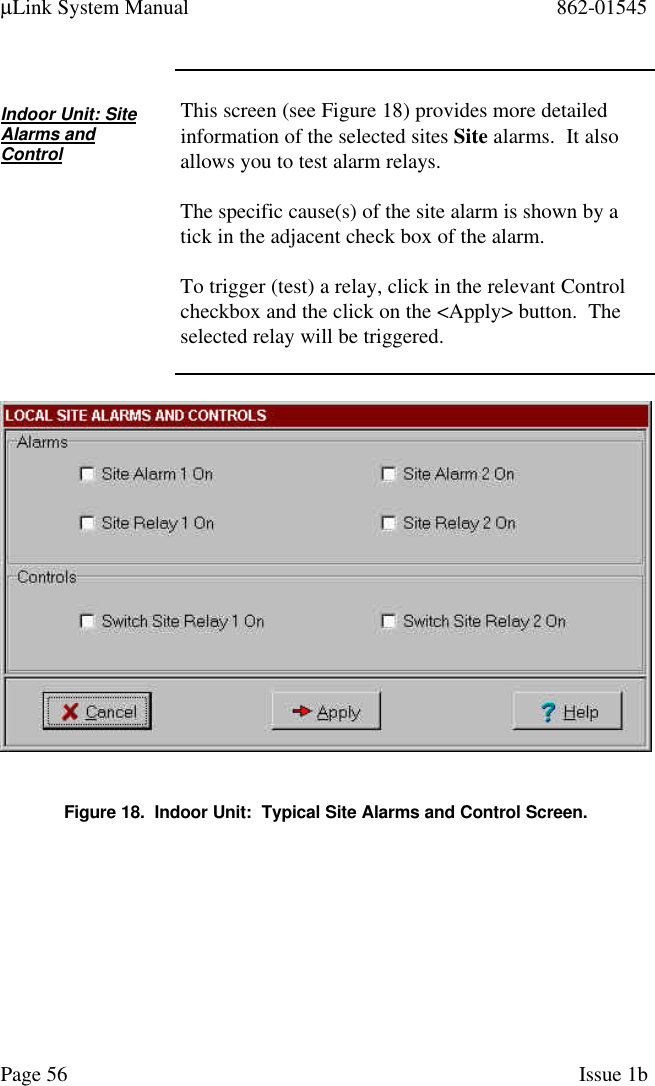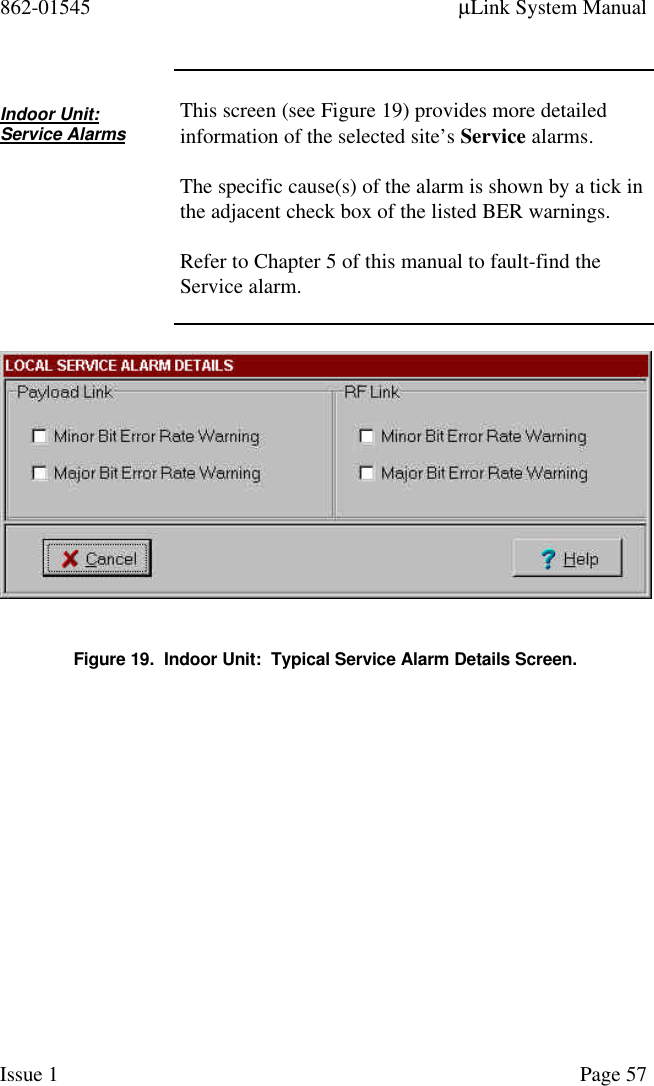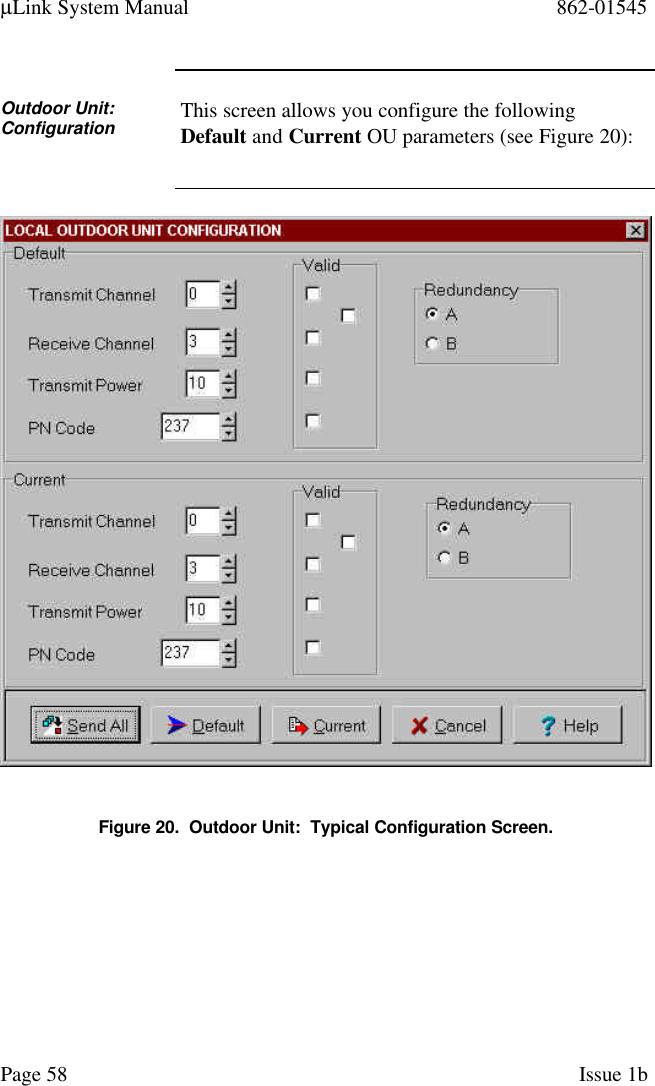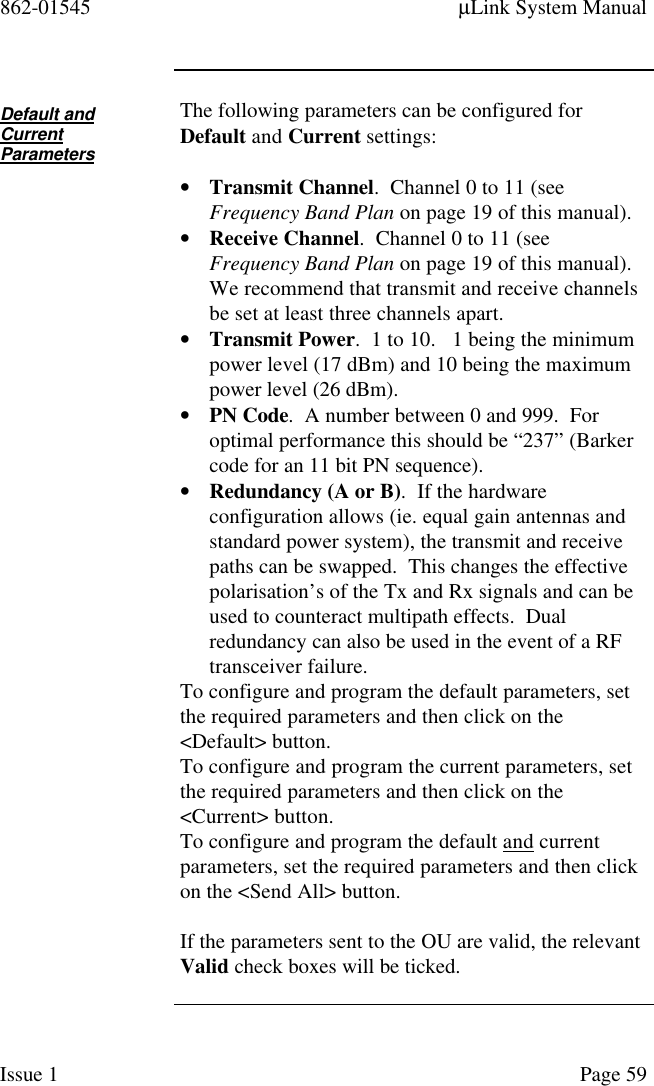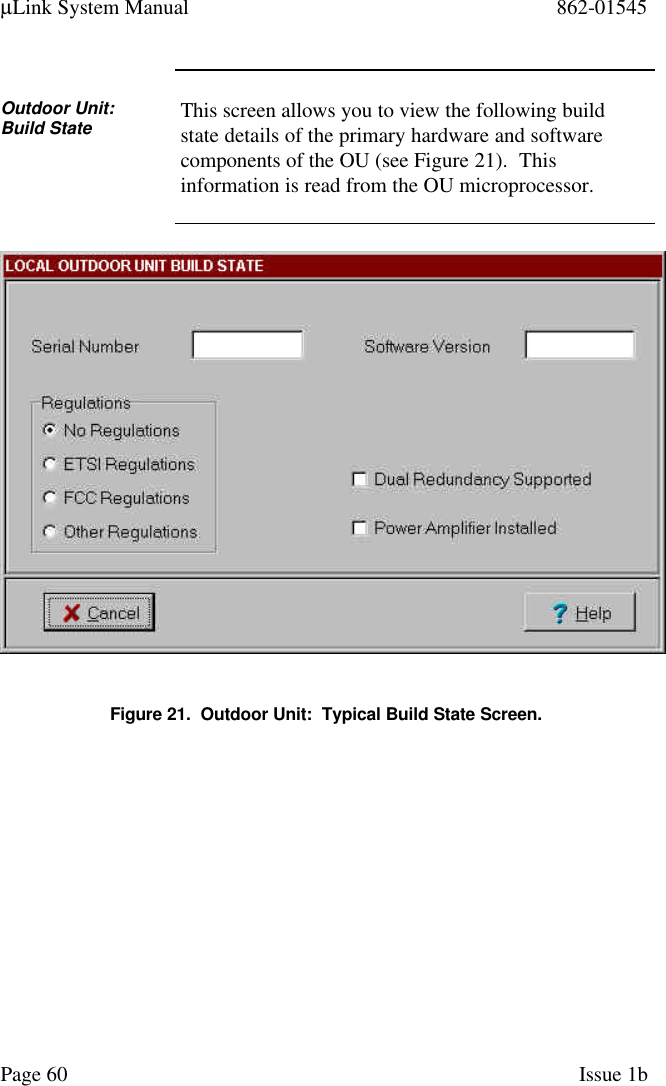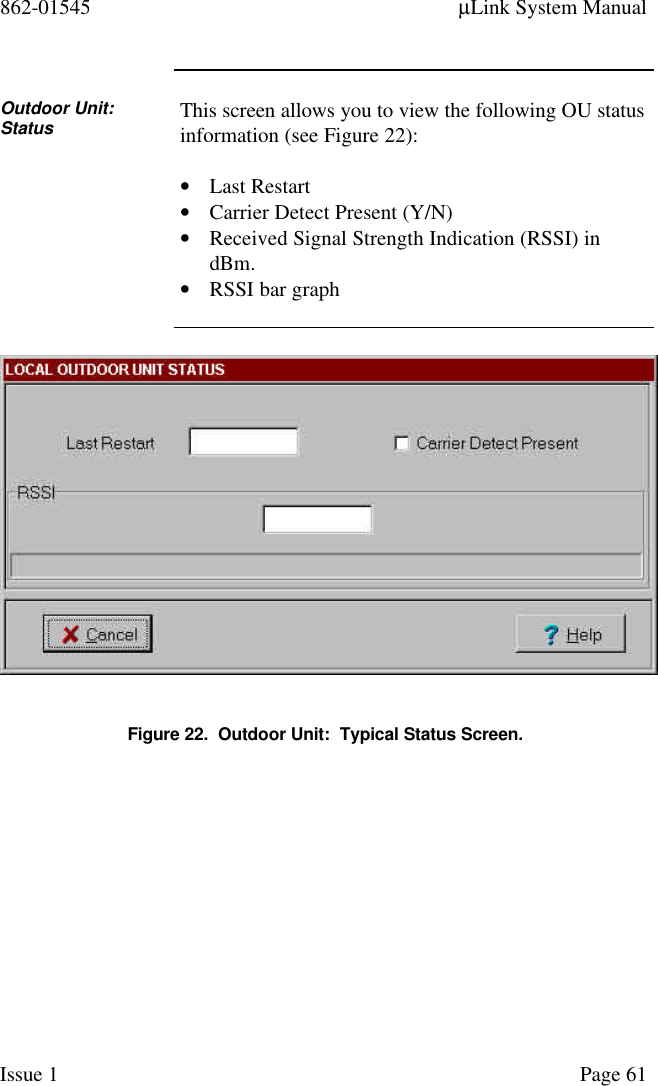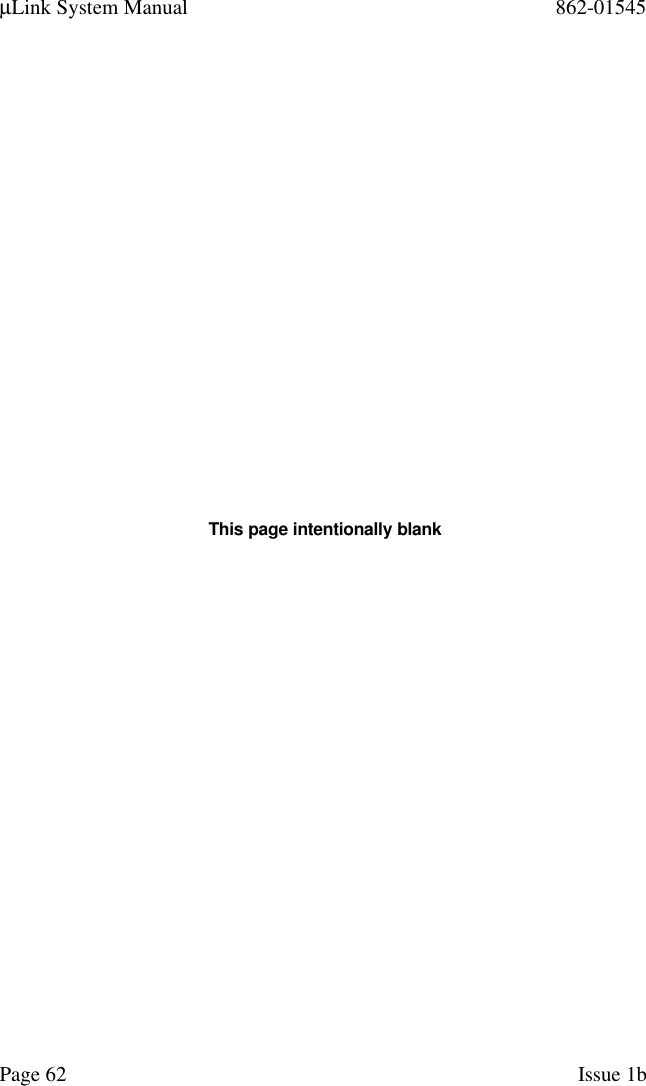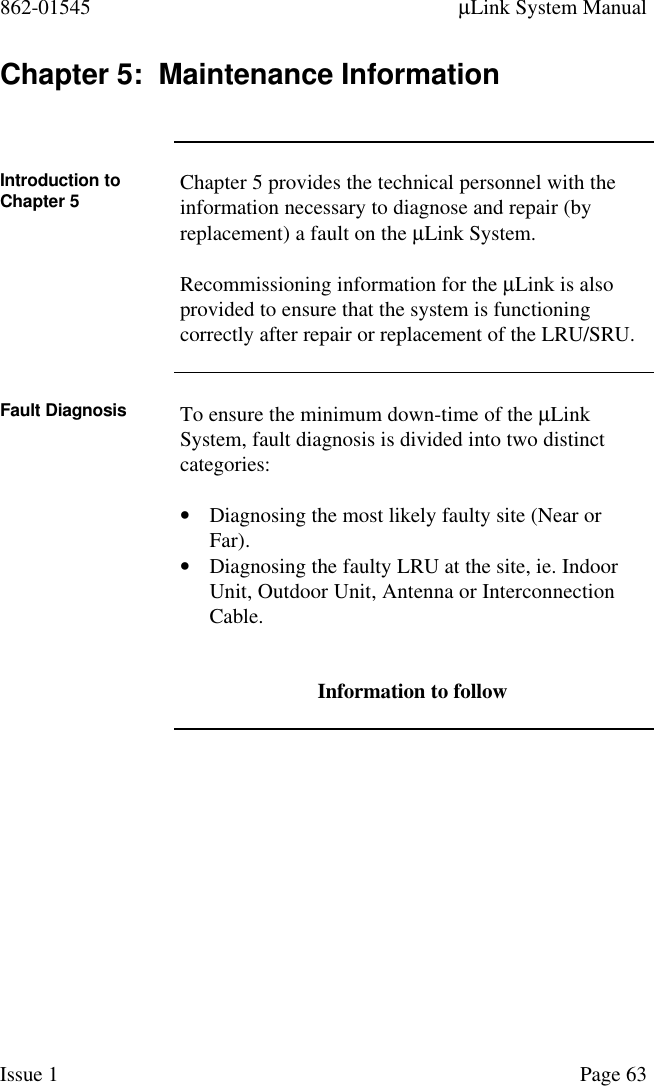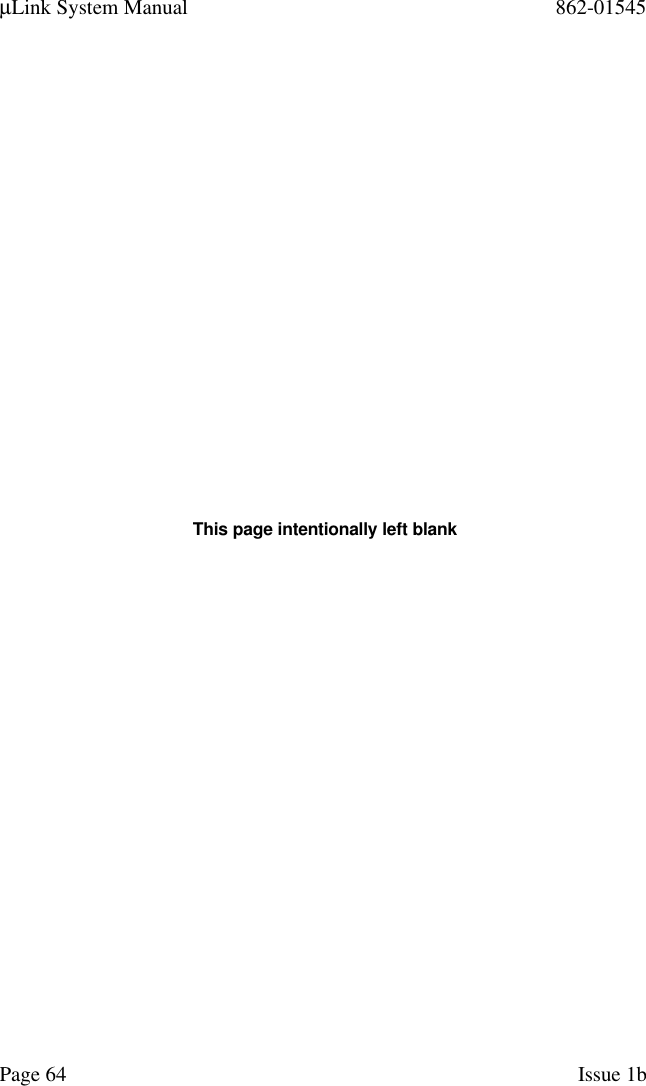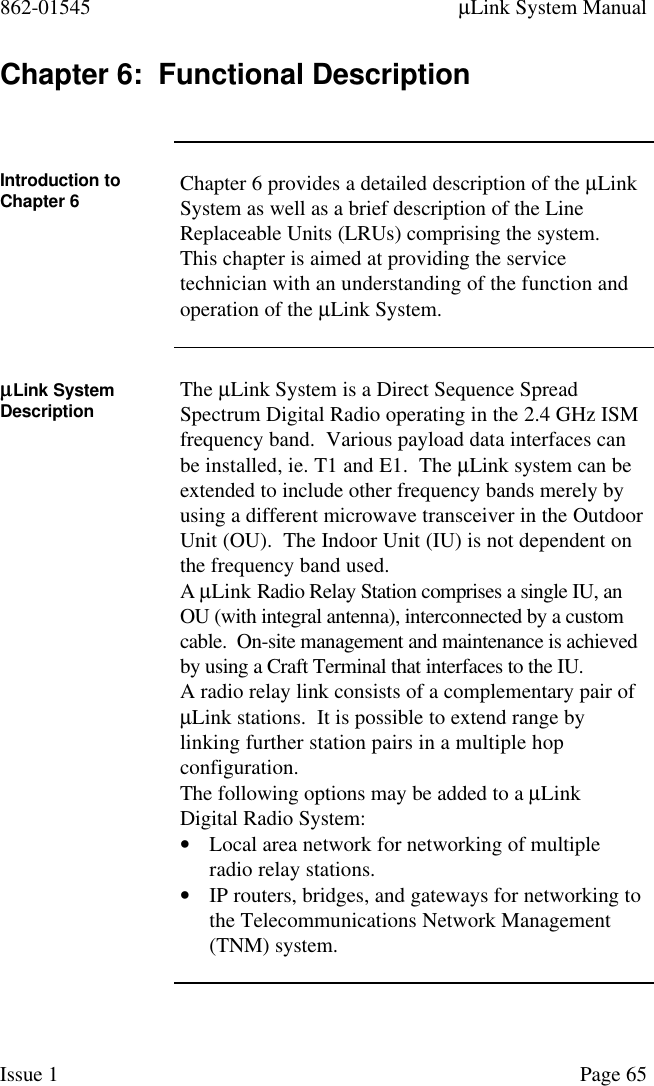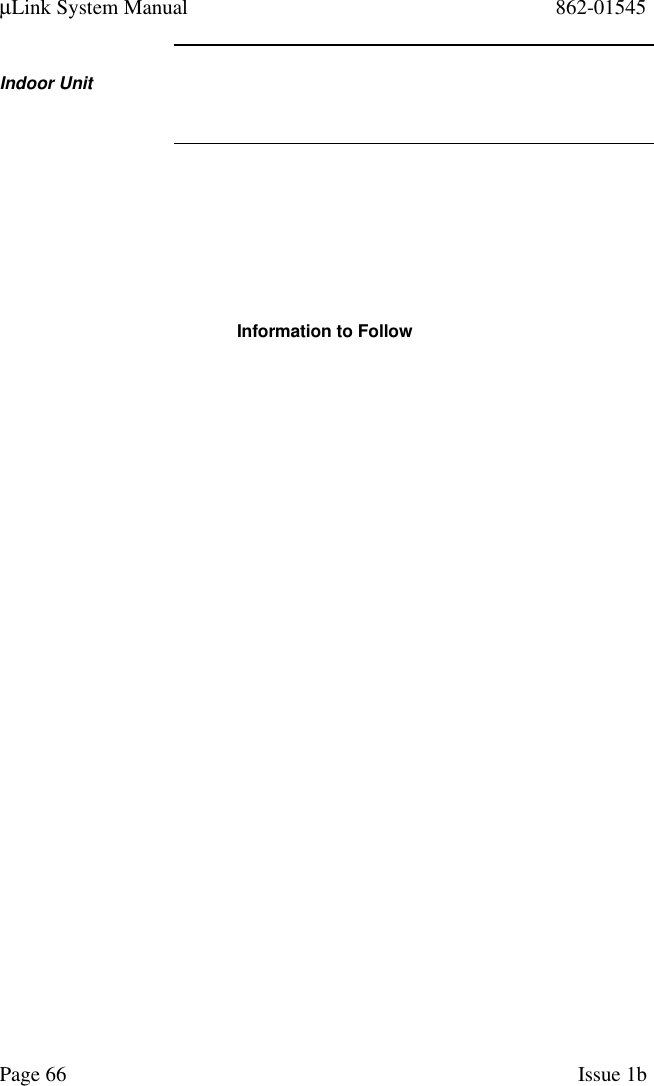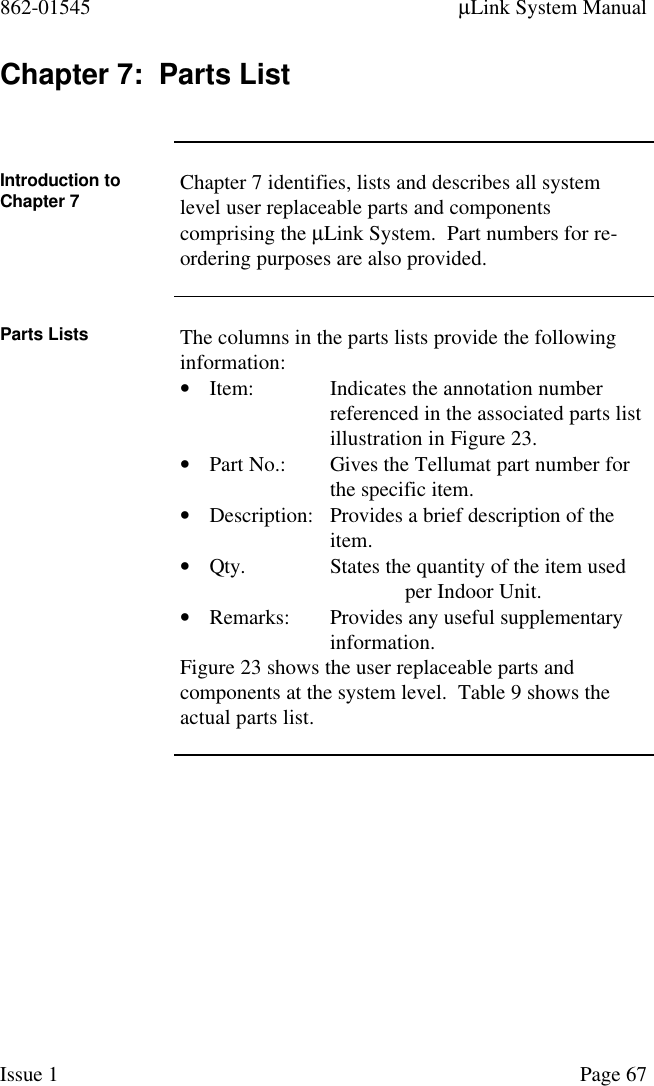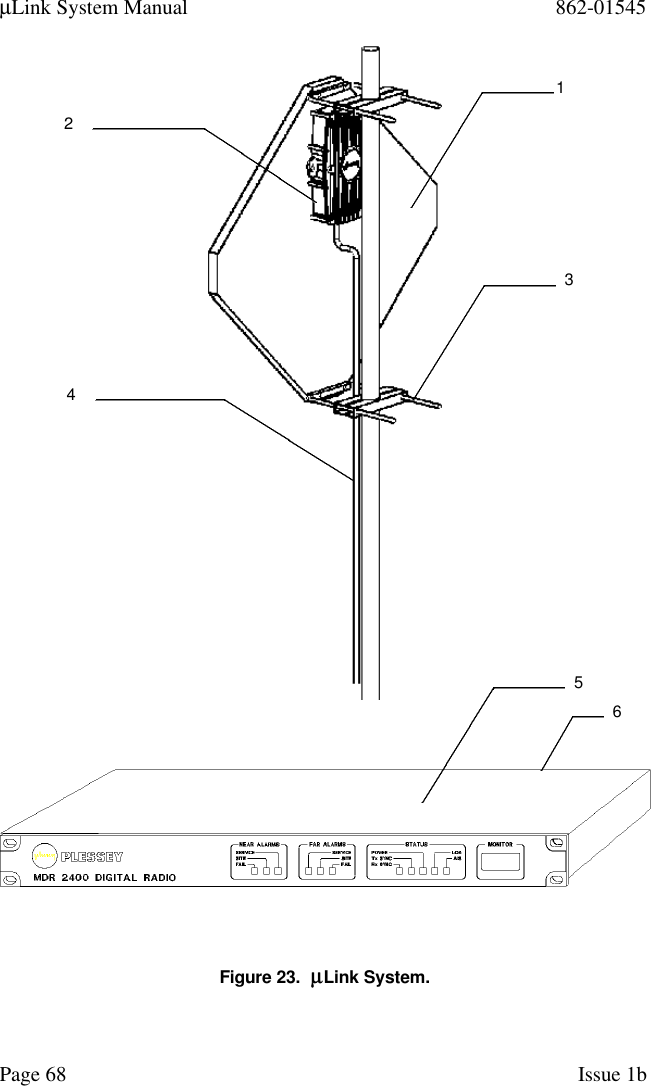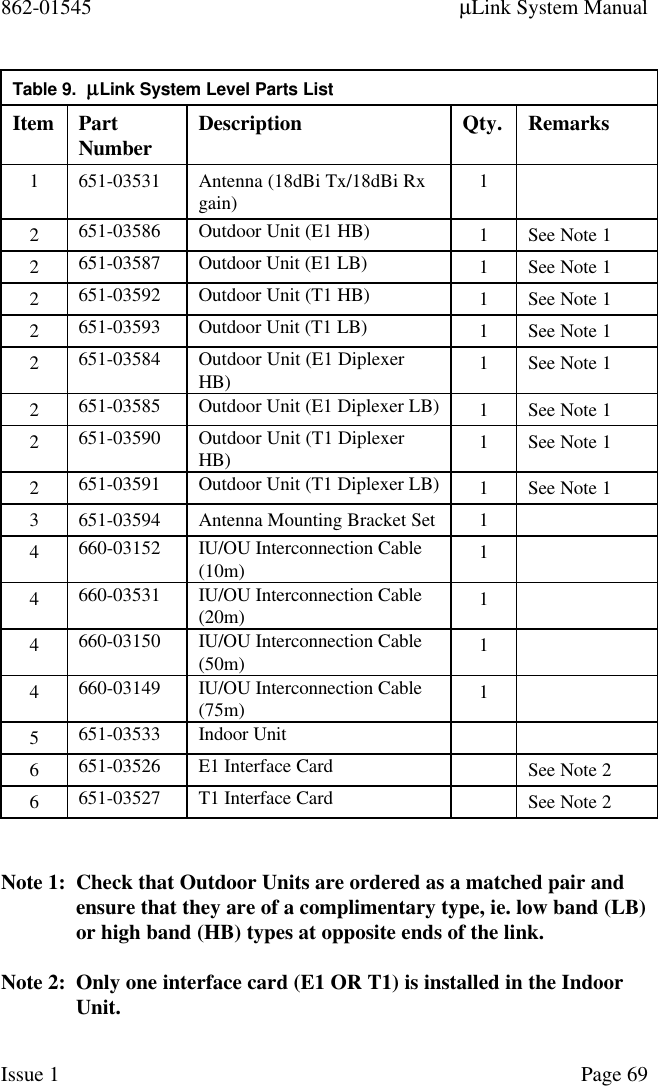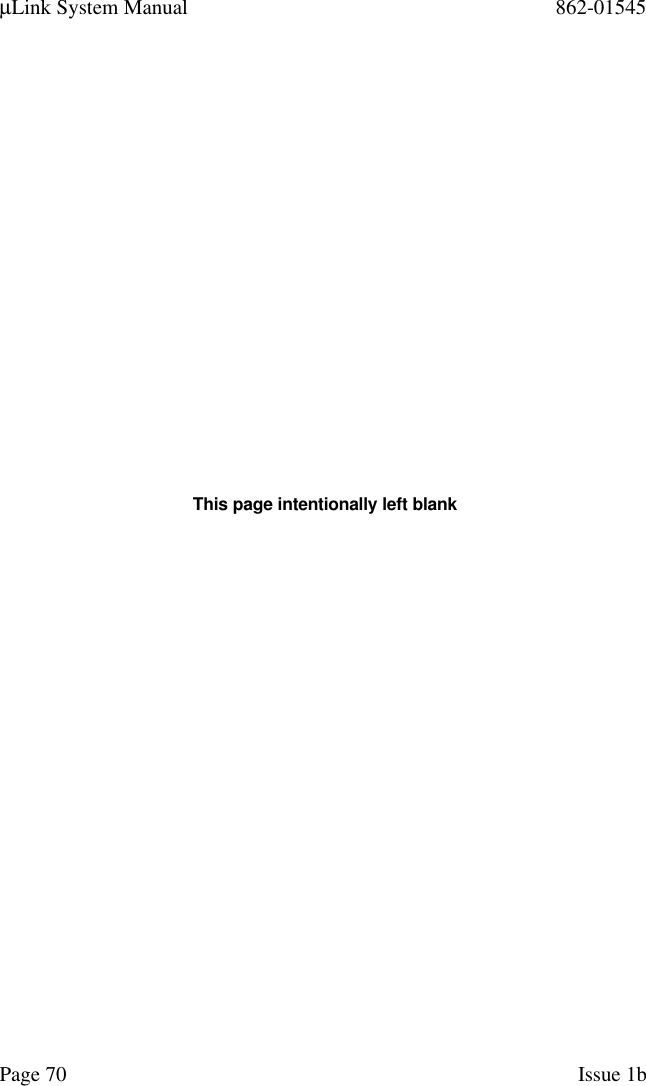Aviat Networks MDR2400-EHD User Manual MDR2400 User s Manual
Aviat Networks MDR2400 User s Manual
Contents
- 1. Users Manual + Compliance statement
- 2. Users Manual
- 3. Users Manual Pages twenty four to fourty two
- 4. Users Manual pages fourty three to fifty three
- 5. Users Manual pages fifty two to sixty one
- 6. Users Manual pages sixty two tho sixty nine
- 7. revised user manual page one
- 8. additional page to users manual
- 9. Updated users manual
- 10. Revised user manual
Updated users manual