Axesstel MV240 Dual-band CDMA USB Modem User Manual
Axesstel Inc Dual-band CDMA USB Modem
Axesstel >
User manual

MV210 / MV220 / MV230 / MV240
- 1 -
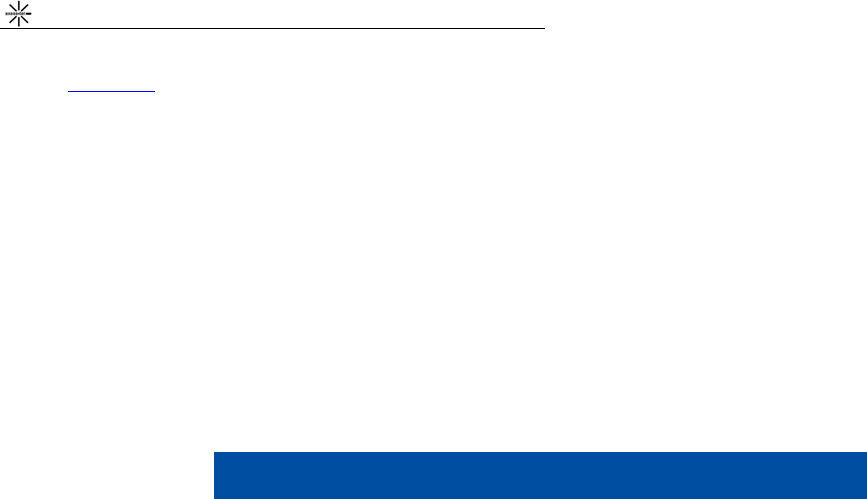
MV200 Series User’s Manual (STD Ver. 0.1)
- 2 -
▪ Copyright
Axesstel Inc. (www.axesstel.com) holds the copyright to
this user manual. This user’s manual may not be
reproduced, distributed or changed in any form without
permission from Axesstel Inc.
▪ Registered Trademark
The registered trademarks appearing in this user
manual are owned by their respective companies.
▪ Confidential & Proprietary
This user manual is the intellectual property of Axesstel
Inc. and its technical material cannot be copied or used
without the permission of Axesstel Inc.
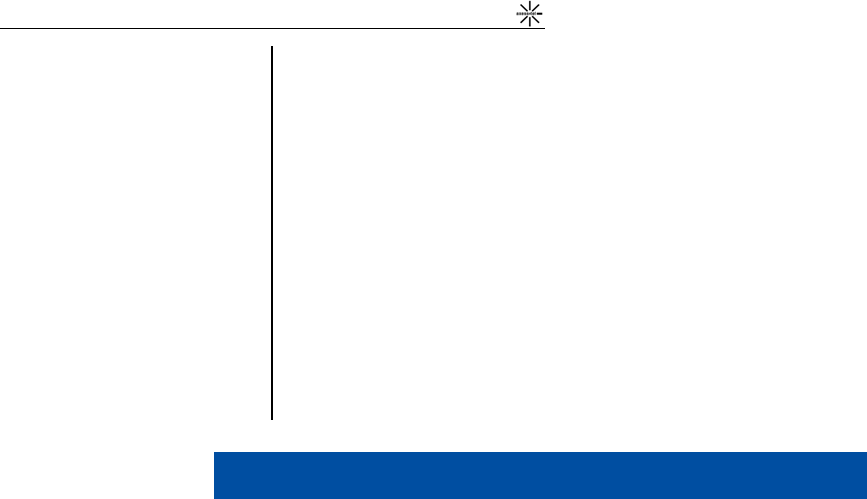
MV210 / MV220 / MV230 / MV240
- 3 -
Table of Contents
SAFETY NOTICE .................................. 4
PRODUCT INTRODUCTION ................. 5
PRODUCT FEATURES ......................... 5
PRODUCT COMPONENTS .................. 6
NAMES OF PARTS ............................... 7
INSTALLING THE PROGRAM .............. 8
DELETING THE PROGRAM ................. 9
INITIAL SETUP ................................... 10
When Using UIM (SIM) Card .................... 10
When Not Using UIM (SIM) Card ............. 10
USING INTERNET .............................. 13
USING SMS ........................................ 14
InBox ..................................................... 15
SimInBox ............................................... 15
SavedBox .............................................. 15
OutBox .................................................. 16
DraftBox ................................................ 16
Templates .............................................. 16
Sending SMS ......................................... 16
SETTINGS .......................................... 17
Internet .................................................. 17
Modem................................................... 18
SMS ....................................................... 18
ETC. ...................................................... 18
MEMO ................................................. 19
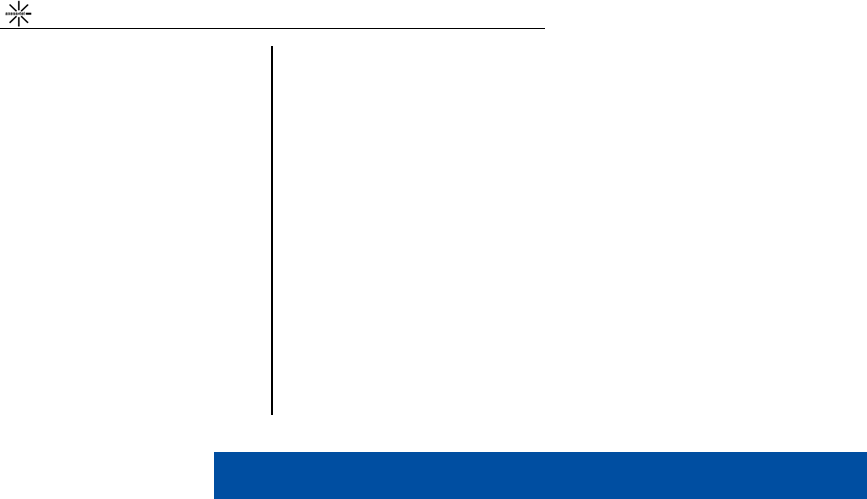
MV200 Series User’s Manual (STD Ver. 0.1)
- 4 -
Safety Notice
This safety notice is to help protect the user’s safety
and prevent any property damage or inconvenience
due to accidents. Please use the product properly after
thoroughly understanding the following notice.
Please read this manual’s notice carefully in order to
use the product safely and properly.
Caution
•
Do not disassemble, rebuild or repair the device
through one's own discretion.
•
Do not to use the device in areas where the use of
mobile phones is prohibited.
•
When in hospitals and medical centers, use the
device according to rules and regulations.
•
Do not use the device on airplanes.
•
Keep the device out of the reach of children.
•
Do not touch or use the device with wet hands.
•
Do not use the device outdoors in weather with
thunder and lightning.
Notice
•
Be careful because the device could be damaged or
altered if it struck or thrown (and dropped).
•
If the device malfunctions, be sure to take it to the
specified service center.
•
Keep the device and PC’s USB ports clean.
•
Do not use or store with magnetic storage media.
•
Do not use or store in extremely hot or cold places
or places with extreme temperature changes.
•
If the modem is disconnected from the PC while it is
on, data could be lost. Shut down all programs and
disconnect the modem after the power LED is
turned off.
•
When running a notebook computer on its battery,
the device will use additional power, causing the
notebook battery to be consumed somewhat faster.
•
When using the modem with a desktop PC,
maintain at least 50 cm distance from the wall.
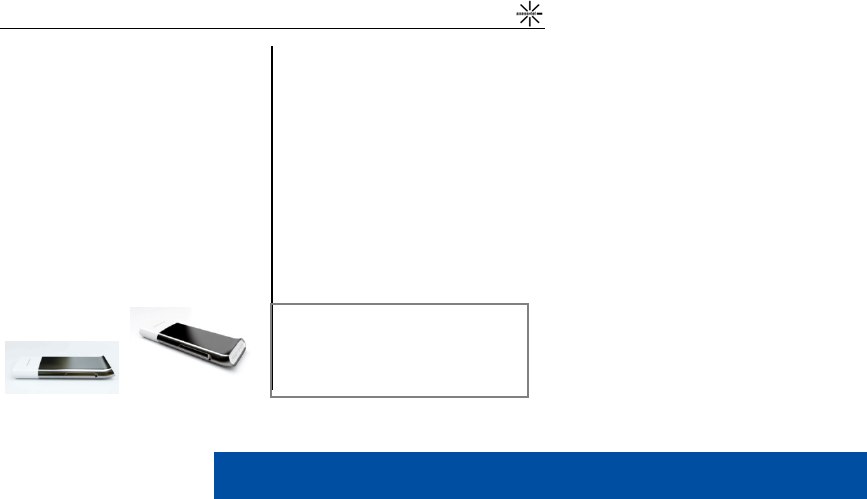
MV210 / MV220 / MV230 / MV240
- 5 -
Product Introduction
Thank you for purchasing the Axesstel MV200 Series.
The MV200 Series is a CDMA 1x EV-DO Rev. A type
USB Data Modem that can freely use wireless internet
anytime and anywhere.
This model supports various frequencies according to
the model names shown below, and each model has
optional USIM support.
•
MV210: Supports 450 MHz
•
MV220: Supports 800 MHz
•
MV230: Supports 1900 MHz
•
MV240: Supports 800/1900 MHz
Product Features
General Features
•
USIM Support (optional)
•
Internet
•
Short Message Service (SMS)
•
Auto Installation (WHQL certified)
•
Operating Temperature: -20
°
C ~ +50
°
C
•
Storage Temperature: -30
°
C ~ +80
°
C
•
Humidity: 5 ~ 95 %
Technical Features
•
Internal Type Antenna (Intenna)
•
Uses PC power (No Battery / Charges from the USB port)
•
Backwards compatible with IS-95 A/B, CDMA2000 EV-DO
Rev. A and 1x.
•
IS-2000 data rates up to 153.6kbps in forward and reverse CH.
•
IS-856 data rates up to 3.1Mbps forward and 1.8Mbps reverse
channel
•
USB 1.1 interface
•
Software interface: IS-707 AT Command set & Qualcomm
Extended AT command + Axesstel extended AT Command set
•
Max power consumption: < 500mA (24dBm, USB Port Power)
•
Standby Output Power: < -61dBm
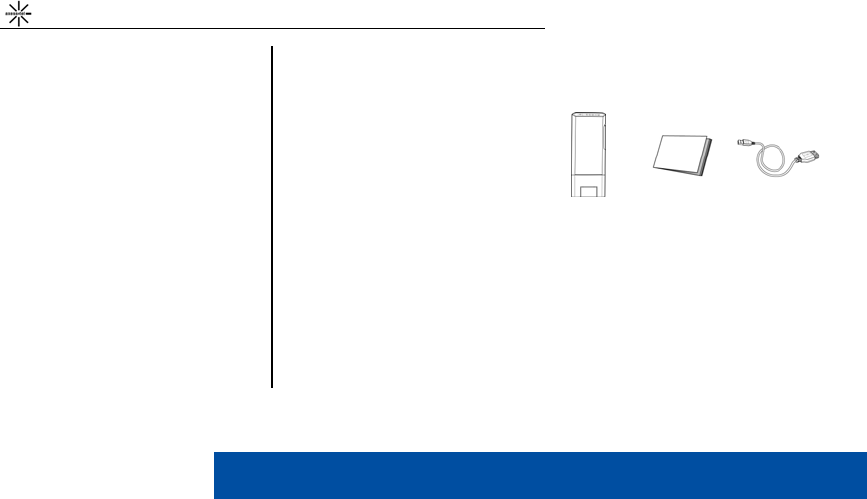
MV200 Series User’s Manual (STD Ver. 0.1)
- 6 -
Data Rate
Under EVDO Rev. A network
•
Downloads: Up to 3.1 Mbps
•
Uploads: Up to 1.8 Mbps
* Note: The data speeds shown above may vary according
to the operator’s network status.
Mechanical Features
•
LEDs: RSSI and Power indication
•
Dimension: 35mm(W) × 92mm(H) × 9.6mm(D)
FCC Compliance Information
This device complies with Part 15 of FCC Rules.
Operation is subject to the following two conditions:
(1) This device may not cause harmful interference, and
(2) This device must accept any interference received.
Including interference that may cause undesired operation
Product Components
The MV200 Series product components are as follows.
* Note: The pictures in this user manual are only used to
demonstrate the modem’s functions, so they may be
different from what you see on your modem. Please refer to
your modem if there are any differences.
MV200 Device
USB Extension
Cable (optional)
Quick installation
Guide
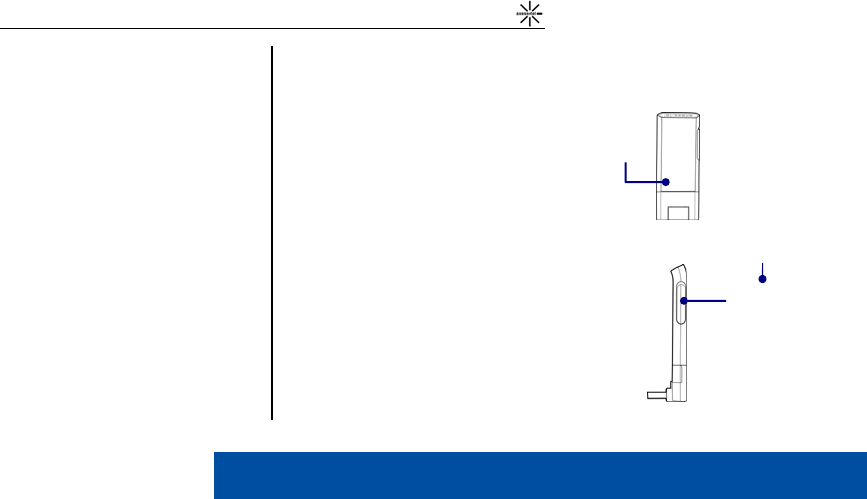
MV210 / MV220 / MV230 / MV240
- 7 -
System Requirements
• OS: Microsoft Windows 2000, XP and Vista
(Driver support only: selected Linux versions
and MAC Tiger 10.4 & Leopard 10.5)
(1) Recommended Specifications
•
CPU: Pentium III 550Mhz or higher
•
RAM: 256MB or more
•
VGA: Video card with1024 I 768 resolution and
65536 or more colors
•
HDD: 200MB or more hard disk space
•
Others: CD-ROM Drive or DVD Drive
(2) Minimum Specifications
•
CPU: Pentium II 300Mhz or higher
•
RAM: 128MB or more
•
VGA: Video card with1024 I 768 resolution and
65536 or more colors
•
HDD: 100MB or more hard disk space
•
Others: CD-ROM Drive or DVD Drive
Names of Parts
Front View
RSSI LED
Power LED
USB Port
Side View
USIM Port
RF Cable Port
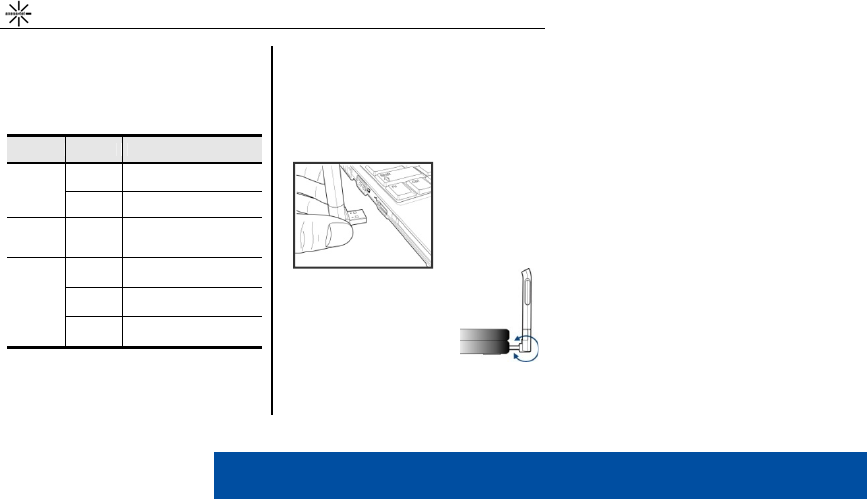
MV200 Series User’s Manual (STD Ver. 0.1)
- 8 -
LED Operation
The MV200 Series has 2 LEDs, and the LEDs indicate
the status of the device as follows.
LED Color Description
Power None No power supplied
Red Power supplied
Data
(RSSI) None No Signal
Data
(RSSI)
Red Weak signal
Purple Medium Signal
Blue Good Signal
Installing the Program
When first installing the modem on your PC, disable
any firewalls in order to install it without problems.
1. Connect the USB dongle to the PC.
* Note: Adjust the MV200 Series’
USB port angle of rotation as
shown in the picture so that is
appropriate for the user
environment.
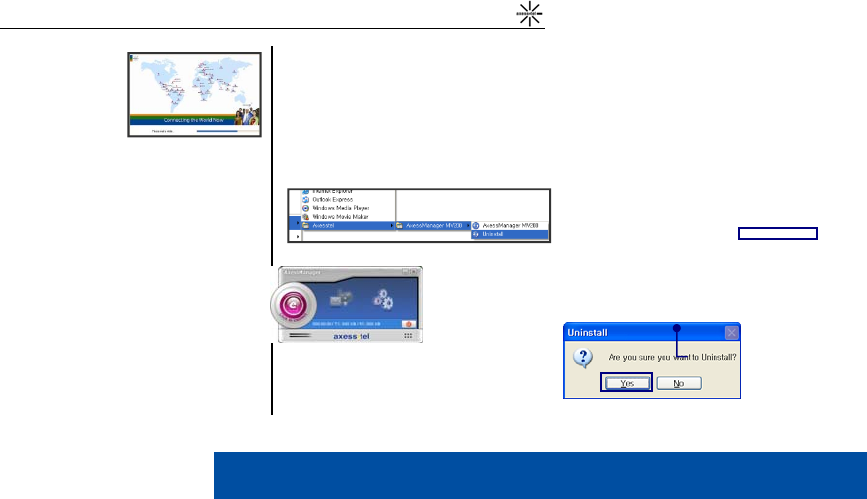
MV210 / MV220 / MV230 / MV240
- 9 -
2. When the device
is recognized by
the PC, the program
will automatically
begin installation.
* Note: Depending on your PC’s status and specifications,
2 or 3 minutes will be needed to install the program.
3. When the installation completes successfully,
AxessManager will run automatically as shown below.
Deleting the Program
The method for deleting the AxessManager program
from the PC is as follows.
1. On the taskbar, click [Start] - [Program] - [Axesstel] -
[AxessManager MV200] – [Uninstall].
2. When the window appears asking if you want to
uninstall the program, click Yes and the program will
begin uninstallation.
Modem Connect/Disconnect
Setting
SMS
Internet Connect/Disconnect
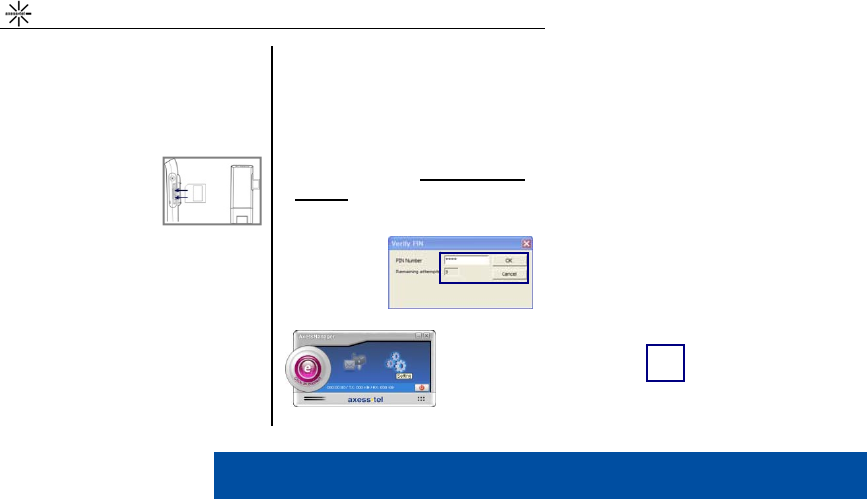
MV200 Series User’s Manual (STD Ver. 0.1)
- 10 -
Initial Setup
The initial setup for the product after purchase is as
follows. MV200 supports both UIM and Non UIM types.
When Using UIM (SIM) Card
1. Insert properly activated
UIM card provided by the
company into the UIM port..
2. Connect the USB
dongle to the PC.
If you insert a UIM
card with a PIN
lock set, the Verify PIN window will appear and you
must enter the password.
* .Note: After normally entering the PIN password, you can
use the internet with AxessManager without any other
problems. You can enter the PIN up to 3 times, and if you
forget the PIN, contact the place of purchase.
3. AxessManager will be popped up
4. After this, follow the below
When Not Using UIM
(SIM) Card
section’s instruction and complete the
initial settings.
When Not Using UIM (SIM) Card
(Connect the USB dongle to the PC)
1. In the AxessManager window, click [Setting].
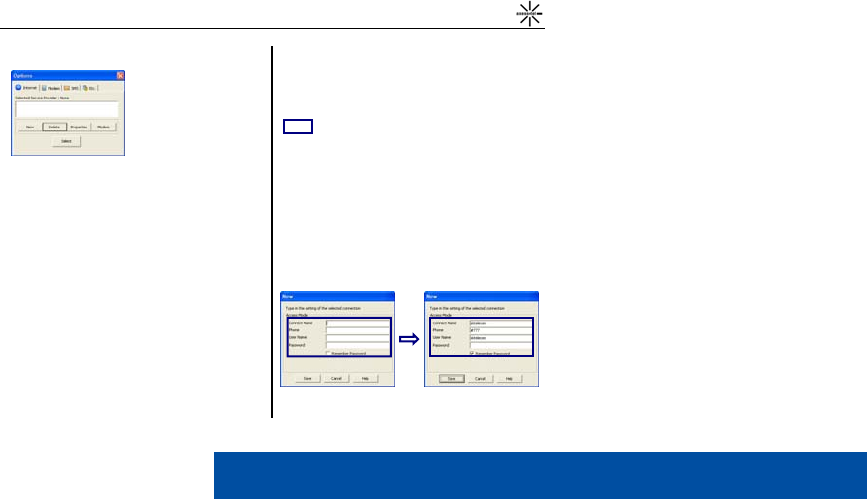
MV210 / MV220 / MV230 / MV240
- 11 -
2. In the Options window, click [New].
•
New: Register a new internet service provider.
•
Delete: Delete a registered internet service provider.
•
Properties: View or modify a registered internet
service provider’s info.
•
Modem: Set the current location info for modem
connections.
3. In the New window, enter the internet settings and
click [Save].
•
Connect Name: Enter the name of the service
provider which will appear in the options window.
•
Phone: Enter the phone number for modem access.
(The default is “#777”)
* Note: The default number is set #777 but depending on the
country and the network operator, the set number may be
different, so register the product and set it to the number set
by the network operator you are using.
•
User Name: Enter the User ID used by the network
operator if needed.
•
Password: Enter the password for internet
connections.
•
Remember Password: Set the password to be
saved and automatically entered when connecting
to the internet.
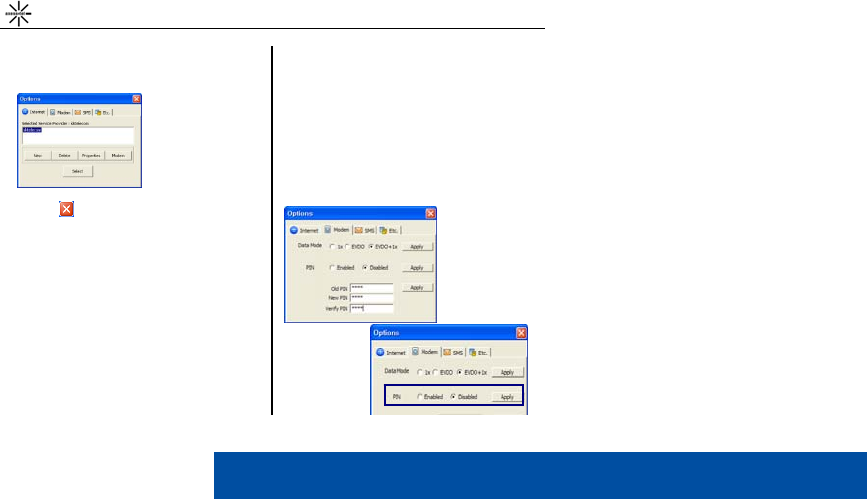
MV200 Series User’s Manual (STD Ver. 0.1)
- 12 -
4. Select a network operator registered in the Selected
Service Provider list and click the [Select] button.
5. Click the button to close the Options window.
Now the basic settings for connecting to the internet
are complete.
Setting the PIN
You can choose
whether to use a
PIN password
through the
following method.
In the Modem tab, go to the PIN section and click
Disabled and then click the [Apply] button.
Changing the PIN
Enter the Old Pin and the new PIN that you want, then
re-enter the new PIN in the Verify field and click the
[Apply] button.
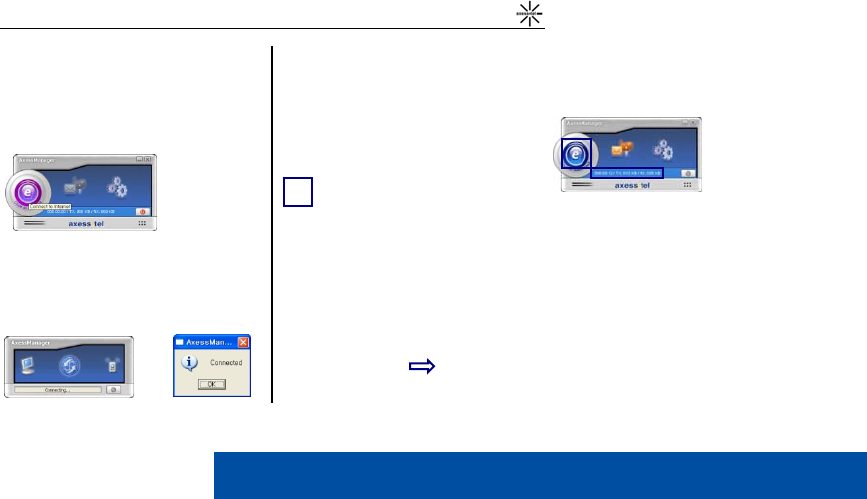
MV210 / MV220 / MV230 / MV240
- 13 -
Using Internet
▪ Connecting to the Internet
1. In the AxessManager window, click the [Connect to
Internet] icon.
2. As shown below, the program will attempt to connect
to the internet and if successful, a notification window
will appear. Click [OK].
3. When connected to the internet, the [Connect to
Internet] icon will turn blue and the connection time
and sent/received data will be displayed.
* Note: After connecting to the Internet, web browsers and
other such programs can be used the same as when
connected through a wired connection.
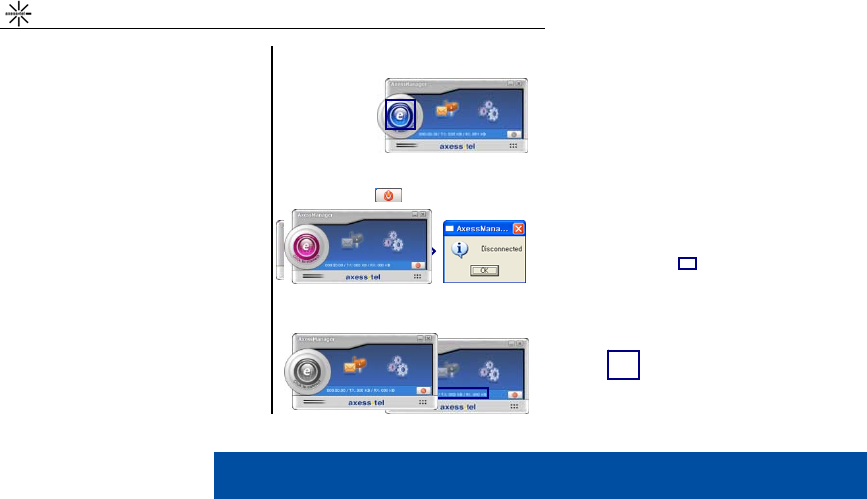
MV200 Series User’s Manual (STD Ver. 0.1)
- 14 -
▪ Disconnecting from the Internet
1. In the Axess-
Manager window,
click [Disconnect
to Internet].
2. As shown below, the connection will be ended and a
notification window will appear. Click the [OK] button.
3. When disconnected from the internet, the [Connect
to Internet] icon turns purple and the connection time
and sent/received
data all appear as
'0’.
Using SMS
▪ Modem Connection
The method for connecting to the modem for SMS
usage is as follows.
1. In the AxessManager window, click the Modem
Connect button ( ).
2. The SMS Icon will become activated.
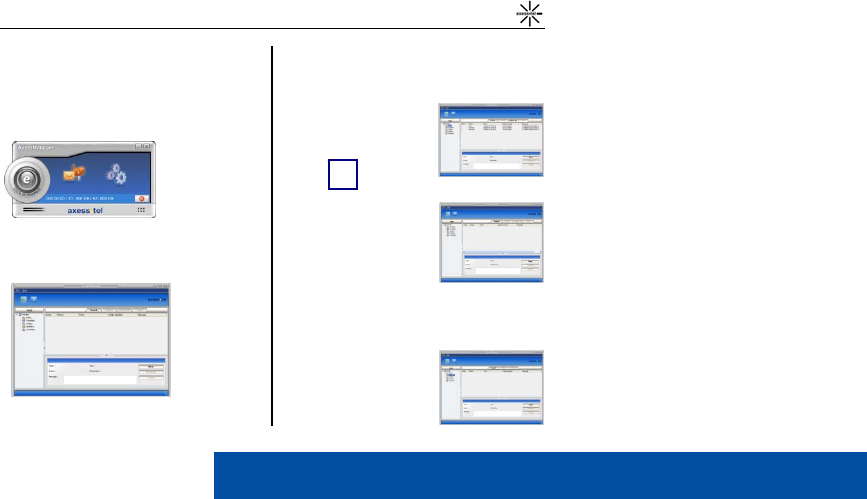
MV210 / MV220 / MV230 / MV240
- 15 -
▪ Running the SMS Manager
The method for running the SMS manager is as follows.
1. Click the SMS icon.
2. As shown below, the SMS Manager window appears,
which can send or receive SMS messages.
▪ Using the SMS Manager
InBox
In the InBox, you can reply
to received messages, send
messages and delete
messages.
SimInBox
When using an USIM card,
all messages are saved on
the USIM card, and you can
check the received and
replied messages in the
SimInBox
SavedBox
In the SavedBox, you can
reply to received messages,
send messages and delete
messages.
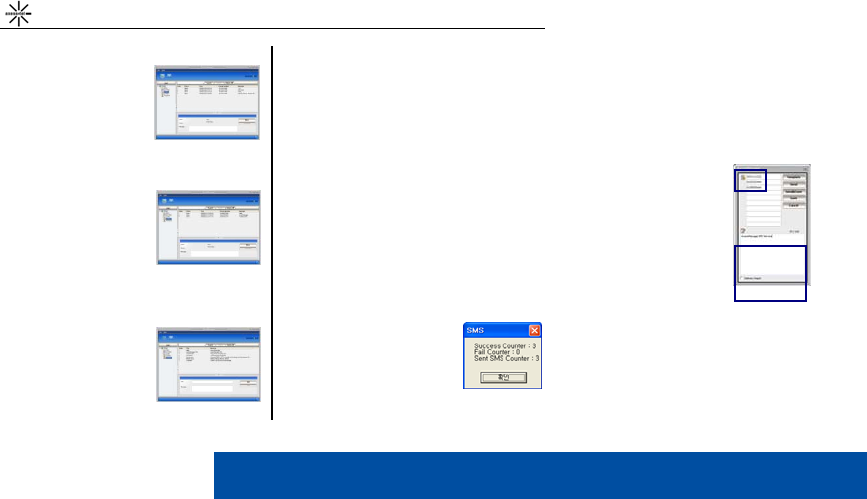
MV200 Series User’s Manual (STD Ver. 0.1)
- 16 -
OutBox
In the OutBox, you can
check messages that have
been sent. Also, you can
select messages and
forward or delete them.
DraftBox
In the DraftBox you can
check messages that have
not been sent but have
been saved. Also, you can
select messages and
forward or delete them.
Templates
You can enter often-used
messages in the Templates
section.
Sending SMS
The method for sending SMS messages with the SMS
Manager is as follows.
1. In the Message Box, click the [New] button.
2. Enter the receiving number for
the SMS and enter the
message.
*
.Note: You can send a maximum of
10 messages at once with the SMS
Manager.
3. If you check the ‘Deliver Report’
item and click the [Send] button
to send the message, a
window will appear with the
results.
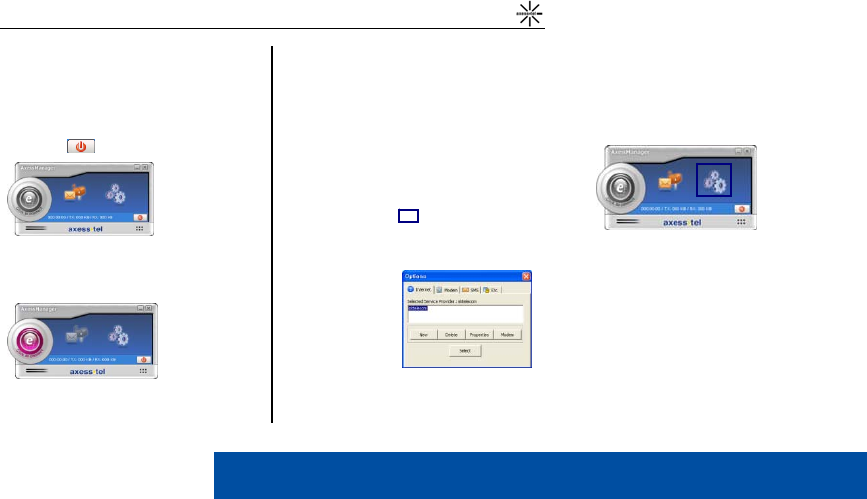
MV210 / MV220 / MV230 / MV240
- 17 -
▪ Disconnecting the Modem
The method for disconnecting the modem is as follows.
1. In the AxessManager window, click the Modem
Connect ( ) button.
2. The SMS icon will become deactivated and the
modem connection will terminate.
Settings
You can change the settings for using the modem and
the internet. While using the modem, click the Setting
icon.
Internet
Manage the settings
for connecting
to the internet in the
Internet tab.
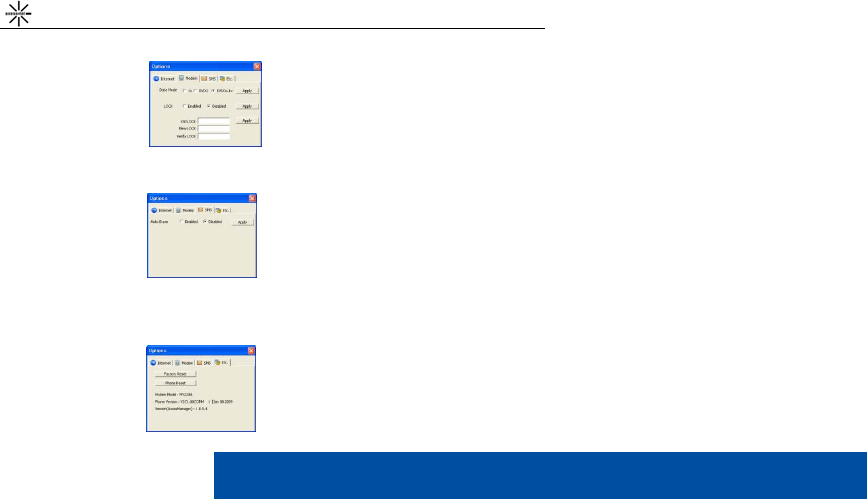
MV200 Series User’s Manual (STD Ver. 0.1)
- 18 -
Modem
You can set the Data
Mode and the user
password in the Modem
tab.
SMS
In the SMS tab, you can
choose whether to Auto
Erase messages for when
the internal memory space
is too low.
ETC.
In the ETC. tab, you can reset
the device and check the model
name and S/W version.
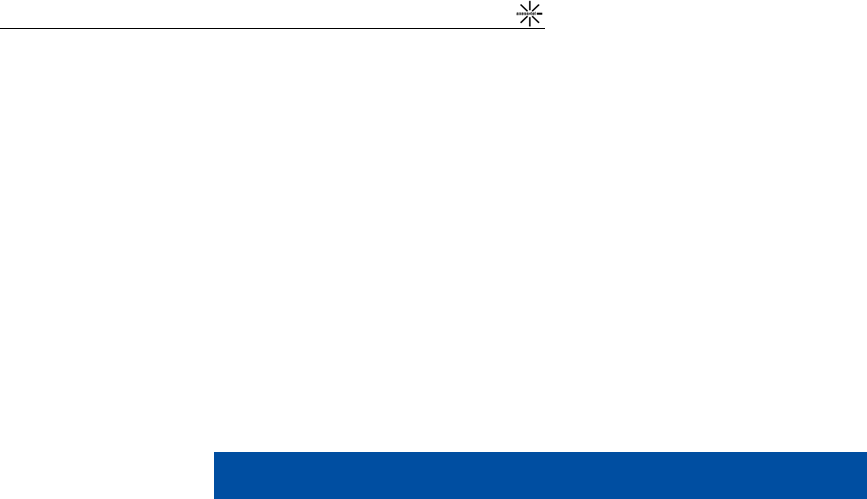
MV210 / MV220 / MV230 / MV240
- 19 -
Memo
Safety Information
1 . SAFETY INFORMATION FOR FIXED WIRELESS TERMINALS
.POTE NTIALLY EXPLOSIVE ATMOSPHERES
Turn your phone OFF when in any area with a potentially explosive atmosphere and
obey all signs and instructions. Sparks in such areas could cauls e an explosion or fire
resulting in bodily injury or even death.
INTERFERENCE TO MEDICAL DIVICES
Certain electronic equipment may be shielded against RF signal from you wireless
phone. (pacemakers, Hearing Aids, and so on) Turn your phone OFF in health c are
facilities when any regulations posted in these areas instruct you to do so. RF signals
may affect improperly installed or inadequately shielded electronic system in motor
vehicles.
.EXPOSURE TO RF ENERGY
Use only the supplied or an approved replacement antenna. Do not touch the antenna
unnecessarily when the phone is in use. Do not move the antenna close to, or
couching any exposed part of the body when making a call.
SAFETY INFORMATION FOR RF EXPOSURE
Body worm operation
This device was tested in multiple notebook computer configurations with USB port
configurations for typical near-body operations with the back of the USB Modem kept 5
mm from body. to maintain compliance with FCC RF exposure requirements it can be
used in notebook computers with substantially similar physical dimensions,
construction, and electrical and RF characteristics, and that maintain a minimum 5 mm
separation distance between the user’s body and the back of the USB Modem,
including the antenna. the antenna(s) used for this USB Modem must not be co-
located or must not operate in conjunction with any other antenna or transmitter within
a host device.
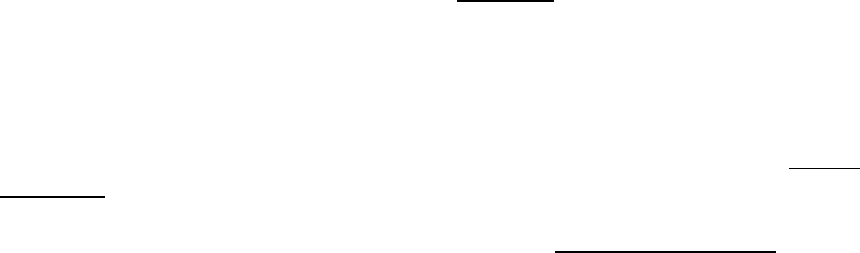
SAR INFORMATION
THIS MODEL PHONE MEETS THE GOVERNMENT’S
REQUIREMENTS FOR EXPOSURE TO RADIO WAVES.
Your wireless phone is a radio transmitter and receiver. It is designed and manufactured not to
exceed the emission limits for exposure to radiofrequency (RF) energy set by the Federal
Communications Commission of the U.S. Government. These limits are part of comprehensive
guidelines and establish permitted levels of RF energy for the general population. The guidelines
are based on standards that were developed by independent scientific organizations through
periodic and thorough evaluation of scientific studies. The standards include a substantial safety
margin designed to assure the safety of all persons, regardless of age and health. The exposure
standard for wireless mobile phones employs a unit of measurement known as the Specific
Absorption Rate, or SAR. The SAR limit set by the FCC is 1.6 W/kg. *
Tests for SAR are conducted with the phone transmitting at its highest certified power level in all
tested frequency bands. Although the SAR is determined at the highest certified power level, the
actual SAR level of the phone while operating can be well below the maximum value. This is
because the phone is designed to operate at multiple power levels so as to use only the power
required to reach the network. In general, the closer you are to a wireless base station antenna, the
lower the power output. Before a phone model is available for sale to the public, it must be tested
and certified to the FCC that it does not exceed the limit established by the government adopted
requirement for safe exposure. The tests are performed in positions and locations (e.g., at the ear
and worn on the body) as required by the FCC for each model. The highest SAR value for this
model phone when tested for use at the body is 1.11 W/Kg. (Body-worn measurements differ
among phone models, depending upon available accessories and FCC requirements). While there
may be differences between the SAR levels of various phones and at various positions, they all
meet the government requirement for safe exposure. The FCC has granted an Equipment
Authorization for this model phone with all reported SAR levels evaluated as in compliance with the
FCC RF exposure guidelines. SAR information on this model phone is on file with the FCC and can
be found under the Display Grant section of http://www.fcc.gov/ oet/fccid after searching on FCC ID:
PH7MV240.
Additional information on Specific Absorption Rates (SAR) can be found on the Cellular
Telecommunications Industry Asso-ciation (CTIA) web-site at http://www.wow-com.com. * In the
United States and Canada, the SAR limit for mobile phones used by the public is 1.6 watts/kg
(W/kg) averaged over one gram of tissue. The standard incorporates a sub-stantial margin of safety
to give additional protection for the public and to account for any variations in measurements.
U.S.A.
U.S.FEDERAL COMMUNICATIONS COMMISSION
RADIO FREQUENCY INTERFERENCE STATEMENT
INFORMATION TO THE USER
NOTE : This equipment has been tested and found to comply with the limits for a Class B
digital device pursuant to Part 15 of the FCC Rules. These limits are designed to provide
reasonable protection against harmful Interference in a residential installation This equipment
generates, uses, and can radiate radio frequency energy and, if Not installed and used in
accordance with the instructions, may cause harmful Interference to radio communications.
However, there is no guarantee that interference will not occur in a particular Installation. If this
equipment does cause harmful interference to radio or television reception, which can be
determined by turning the equipment off and on, the user is encouraged to try to correct the
interference by one or more of the following measures:
*- Reorient or relocate the receiving antenna.
Increase the separation between the equipment and receiver.
*- Connect the equipment into an outlet of a circuit different from that to which the receiver is
connected.
*- Consult the dealer or an experienced radio/TV technician for assistance.
Changes or modification not expressly approved by the party responsible for Compliance
could void the user’s authority to operate the equipment. Connecting of peripherals requires
the use of grounded shielded signal cables.
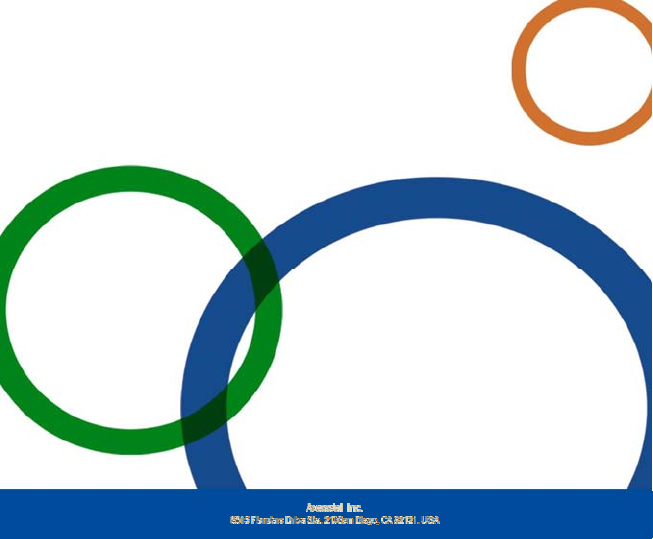
MV200 Series User’s Manual (STD Ver. 0.1)
- 20 -
C