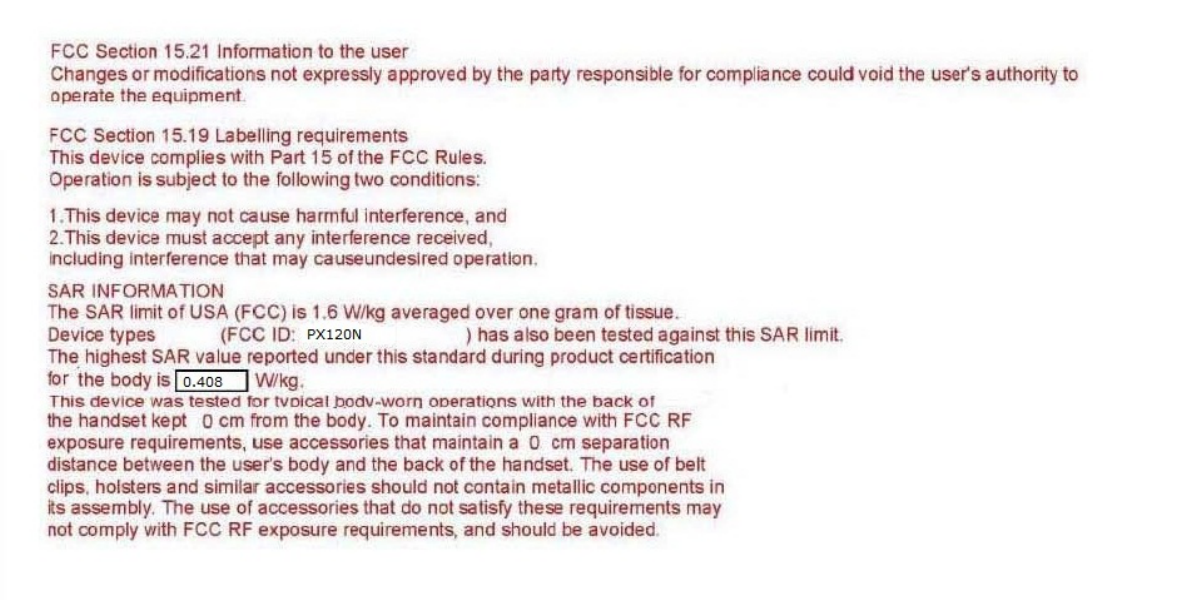Axesstel PX120N Fixed Wireless Phone CDMA User Manual
Axesstel Inc Fixed Wireless Phone CDMA
Axesstel >
User Manual

Axesstel Fixed Wireless Phone
CDMA PX120N
User Manual
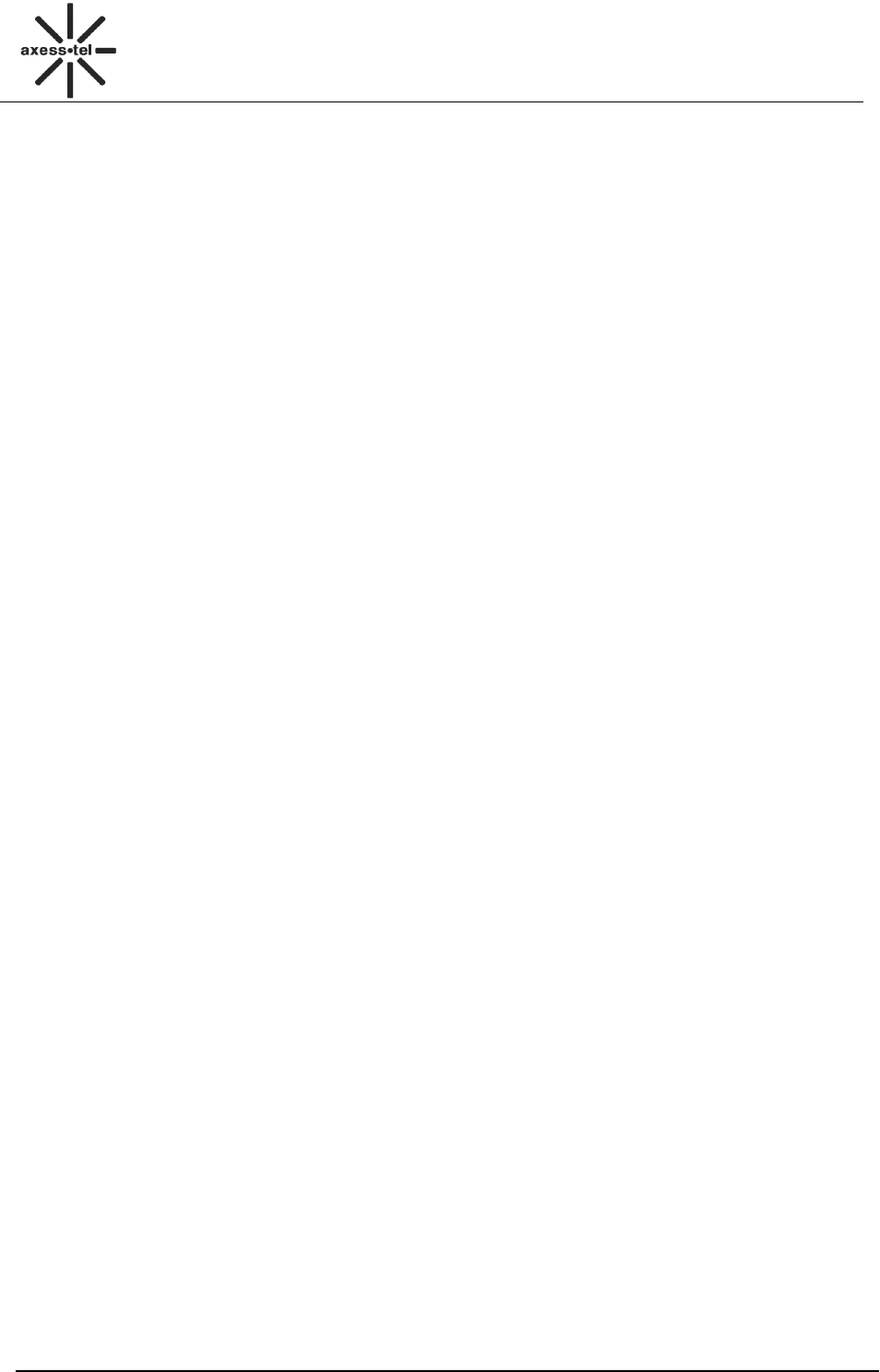
CDMA FWP
PX120N
INDEX
1 GENERAL INTRODUCTION .......................................................................................................... 1
2 IMPORTANT INFORMATION ........................................................................................................ 2
3 PRODUCT OVERVIEW .................................................................................................................. 3
3.1 PACKING LIST ........................................................................................................................................ 3
3.2 PRODUCT INTRODUCTION ...................................................................................................................... 3
3.2.1 Appearance ....................................................................................................................................... 3
3.2.2 Key Definition ................................................................................................................................... 4
3.2.3 Display Icon ...................................................................................................................................... 5
4 BASIC OPERATIONS .................................................................................................................... 5
4.1 INSTALLING UIM CARD ......................................................................................................................... 5
4.2 POWER ON/OFF ..................................................................................................................................... 5
4.3 MAKE A CALL ........................................................................................................................................ 6
4.4 ANSWER A CALL .................................................................................................................................... 6
4.5 END A CALL ........................................................................................................................................... 6
5 MAIN MENU ................................................................................................................................... 7
6 MESSAGES .................................................................................................................................... 7
6.1 SEND A MESSAGE .................................................................................................................................. 7
6.2 RECEIVE A MESSAGE ............................................................................................................................. 8
6.3 VIEW OUTBOX ....................................................................................................................................... 9
6.4 DRAFTS .................................................................................................................................................. 9
6.5 VOICE MAIL ........................................................................................................................................... 9
6.6 TEMPLATE MESSAGE ............................................................................................................................. 9
6.7 DELETE MESSAGES ................................................................................................................................ 9
6.8 MEMORY STATUS ................................................................................................................................ 10
6.9 MESSAGE SETTINGS ............................................................................................................................. 10
7 CALL LOG .................................................................................................................................... 10
7.1 MISSED CALLS ..................................................................................................................................... 10
7.2 RECEIVED CALLS ................................................................................................................................. 11
7.3 DIALED CALLS ..................................................................................................................................... 11
7.4 CALL TIME ........................................................................................................................................... 11
7.4.1 Call Time ........................................................................................................................................ 11
7.4.2 Reset Time ....................................................................................................................................... 11
7.5 DELETE RECORD .................................................................................................................................. 12
8 CONTACTS .................................................................................................................................. 12
8.1 VIEW A CONTACT ................................................................................................................................ 12
8.2 ADD A NEW CONTACT ......................................................................................................................... 13
8.3 SEARCH FOR A CONTACT ..................................................................................................................... 13
8.4 GROUP ................................................................................................................................................. 13
8.4.1 Add a Contact to the Group ............................................................................................................ 13
8.4.2 Delete a Contact from the Group .................................................................................................... 13
8.4.3 Add a Group ................................................................................................................................... 14
8.4.4 Rename a Group ............................................................................................................................. 14
8.4.5 Set a Ring tone to a Group .............................................................................................................. 14
8.5 DELETE A CONTACT............................................................................................................................. 14
8.6 SPEED DIAL ......................................................................................................................................... 15
8.7 COPY CONTRACTS ............................................................................................................................... 15
8.8 MOVE CONTRACTS .............................................................................................................................. 15
8.9 MEMORY STATUS ................................................................................................................................ 15
9 TOOLS .......................................................................................................................................... 16
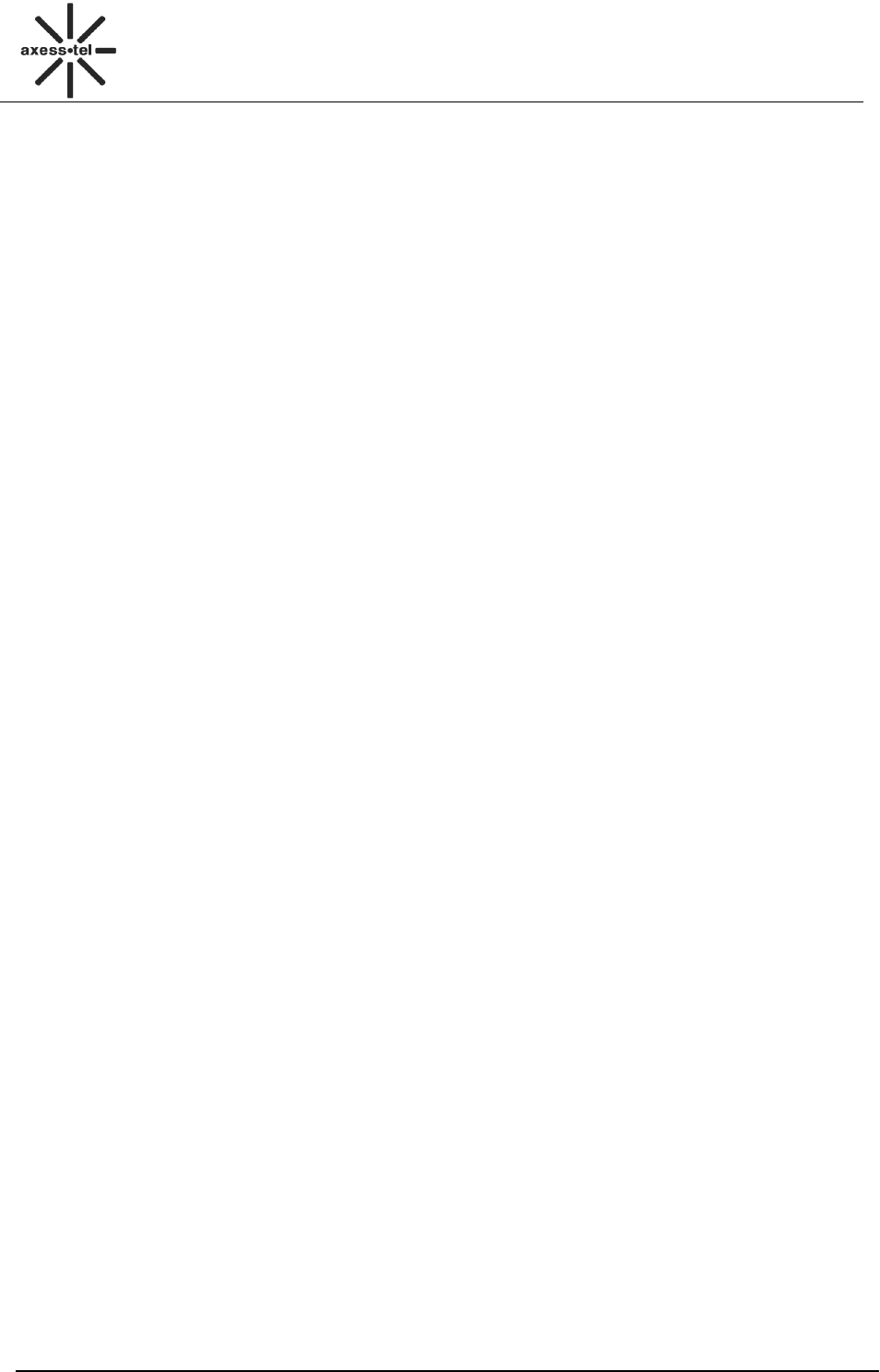
CDMA FWP
PX120N
9.1 SCHEDULE ........................................................................................................................................... 16
9.2 ALARM CLOCK .................................................................................................................................... 16
9.3 CALCULATOR ....................................................................................................................................... 16
9.4 UTK .................................................................................................................................................... 16
9.5 WORLD TIME ....................................................................................................................................... 16
10 SETTINGS .................................................................................................................................... 17
10.1 TONES .................................................................................................................................................. 17
10.1.1 Ring Tone ................................................................................................................................... 17
10.1.2 Volume ........................................................................................................................................ 17
10.1.3 Alert ............................................................................................................................................ 17
10.2 DISPLAY .............................................................................................................................................. 17
10.2.1 Banner ........................................................................................................................................ 17
10.2.2 Backlight ..................................................................................................................................... 18
10.2.3 Contrast ...................................................................................................................................... 18
10.2.4 Language .................................................................................................................................... 18
10.2.5 Hyphen ....................................................................................................................................... 18
10.2.6 Time and Date ............................................................................................................................ 18
10.3 SECURITY............................................................................................................................................. 19
10.3.1 Lock phone ................................................................................................................................. 19
10.3.2 PIN Lock ..................................................................................................................................... 19
10.3.3 Change PIN ................................................................................................................................ 19
10.3.4 Incoming Call Setting ................................................................................................................. 19
10.3.5 Outgoing Call Setting ................................................................................................................. 20
10.3.6 Change Password ....................................................................................................................... 20
10.3.7 Load Default ............................................................................................................................... 20
10.4 CALL SETTINGS ................................................................................................................................... 21
10.4.1 Auto Answer ............................................................................................................................... 21
10.4.2 Voice Privacy ............................................................................................................................. 21
10.5 NETWORK SERVICE .............................................................................................................................. 22
10.6 PHONE INFO ......................................................................................................................................... 22
10.7 PORT SPEED ......................................................................................................................................... 22
11 DATA SERVICE .............................................................................................. 错误!未定义书签。
12 TECHNICAL PARAMETERS ....................................................................................................... 22
13 QUICK TROUBLESHOOTING GUIDE ........................................................................................ 23

1
CDMA FWP
PX3x0N
1 General Introduction
Thank you for choosing CDMA Fixed Wireless Phone of Axesstel. To use your phone well, please
read this user manual carefully before you use.
The phone has been designed to operate with the latest digital communication technology - Code
Division Multiple Access (CDMA). The phone provides the following advanced features:
Large LCD with backlight, easy to read
Status Indicators
Two-way SMS, voice mail and caller ID
Call Forwarding, Call Waiting, Three-Way Calling and Do not disturbing
High speed packet data dial-up Internet service (Only available for PX300N, not for PX1x0N)
PC Fax
Emergency call
MENU driven interface for easy operation and configuration
Store 200 contacts in phone
Save 200 SMS in phone
Last call redials
Choice of 13 ring tones
Adjustable ring and voice volume
AC power supply
Indoor antenna (and Outdoor antenna is optional)
Speaker phone for hand-free operation
Call privacy is also supported by CDMA technology
Long battery stand-by and talk time
User friendly keypad
Easy to service and repair

2
CDMA FWP
PX120N
2 Important Information
The product can only be installed indoors.
Do not place the phone near high temperature objects, under direct sunlight, near source of
water, near fire or near inflammable and explosive materials. Avoid using the phone in high
temperature or humidity.
The phone may interfere with heart pacemaker, hearing aid and other electronic medical devices.
Therefore please follow the instructions given by your equipment suppliers or consult your doctor.
Turn your phone OFF in health care centers if any regulations posted in the area instruct you to
do so. Hospitals or health care centers may be using equipment that may be sensitive to external
RF energy.
Place the phone away from other electronic devices like TV and Radio to avoid interference.
Keep the product away from magnetic field and static electricity.
Place the phone out of the reach of small children.
Do not attempt to reassemble the phone by yourself. Only authorized personnel could service the
phone and its accessories. Faulty installation or service can be dangerous and may invalidate the
warranty.
Do not clean the phone while in operation. Before attempting to clean the phone, turn the phone
off, disconnect the external power adapter and take out the battery. Use a dry, soft cloth for
cleaning. Do not use liquid or aerosol cleaners.
Do not drop, knock or shake the phone. Rough handling may break the phone body and internal
circuit boards.
Do not use the phone if the antenna is damaged. Replace the damaged antenna immediately by
a qualified technician. Use only a manufacturer approved antenna. Non-approved antennas,
modifications or attachments may impair call quality and damage the phone.
Do not hold the antenna during operation. This may affect call quality and cause the phone to
operate at unintended power levels.
Keep the antenna free from obstructions and position the antenna straight up. This will ensure
best call quality.
Only use the battery and the power adapter approved by the manufacturer. If not, it may cause
an explosion or result in a short circuit.
It is highly recommended to fully charge the battery before initial use. The battery might have
been discharged during storage and delivery.
Do not throw battery. Batteries are not to be disposed off by putting them in fire. It may explode
or catch fire.
The power adapter must be used within the specified AC voltage range.
Take out the battery if you won’t use your phone for a long time and keep the battery well.
During lightning, do not touch the power plug. It may result in an electric shock or death.
Do not touch the plug with wet hands. Always grasp and pull the plug, not the cord. Do not put
heavy things on the power cord or bend it too much.
During daily use, do not pull out the power adapter. The battery is used for backup power, which
will not cause the increasing consumption of electricity.
Don’t use the power adapter if the power cable is damaged. Contact the maintenance center
immediately and replace the adapter.
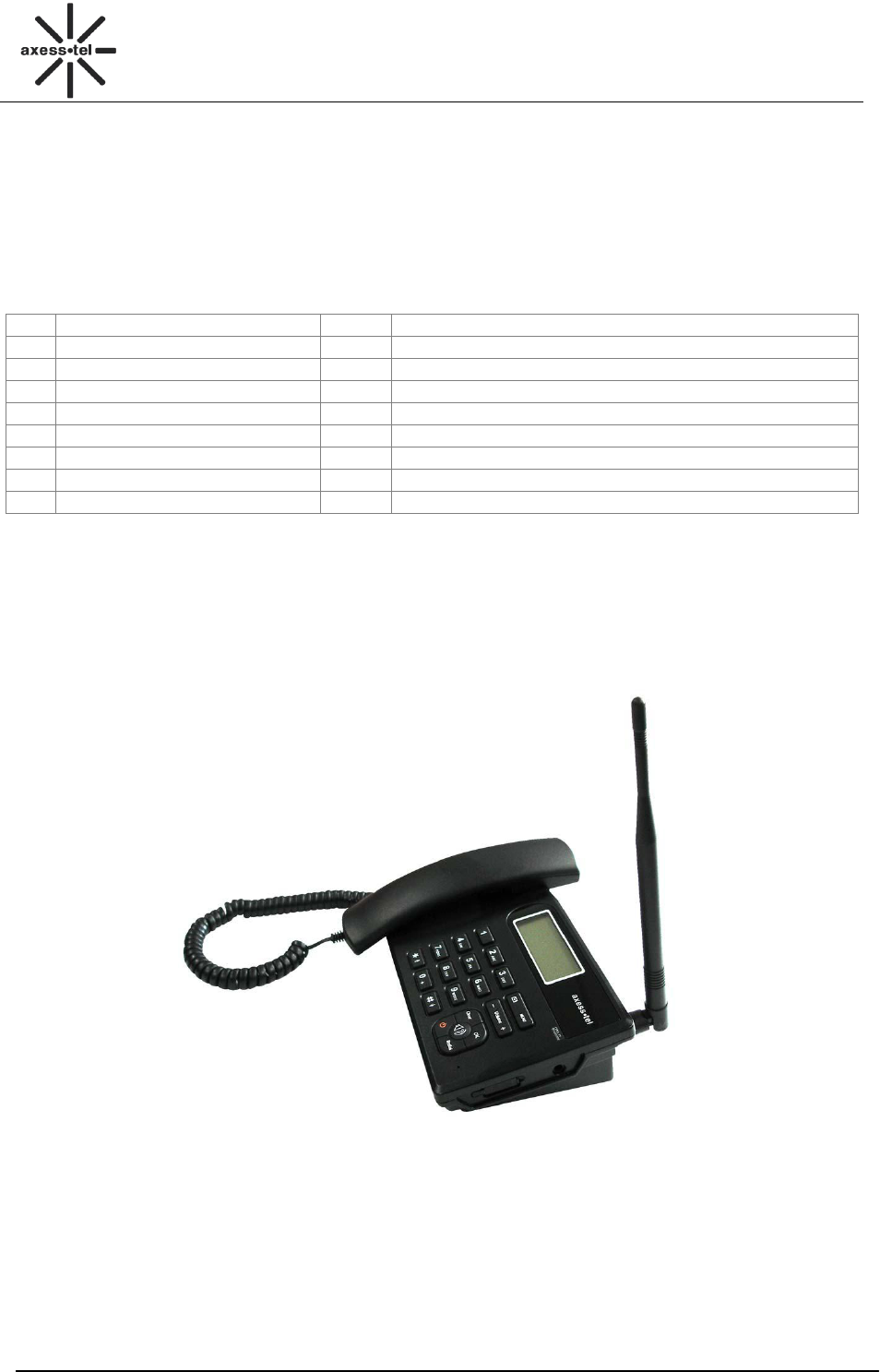
3
CDMA FWP
PX120N
3 Product Overview
3.1 Packing List
Once you open the product package, please check the packing list to make sure there is no part
missing. If any part is missing or broken, please contact the customer service. The packing list is as
follow:
No.
Name
Qty.
Remark
1
Phone Body
1
2
Handset
1
3
Antenna
1
4
Handset Cable
1
5
Ni-MH Rechargeable Battery
1
Li-Ion Battery if specified
6
Charger
1
7
CD Disk
1
8
Prints
1
Including one User Manual, one Warranty Card
Table 1 Packing List
3.2 Product Introduction
3.2.1 Appearance
Figure 1 PX120N Appearance
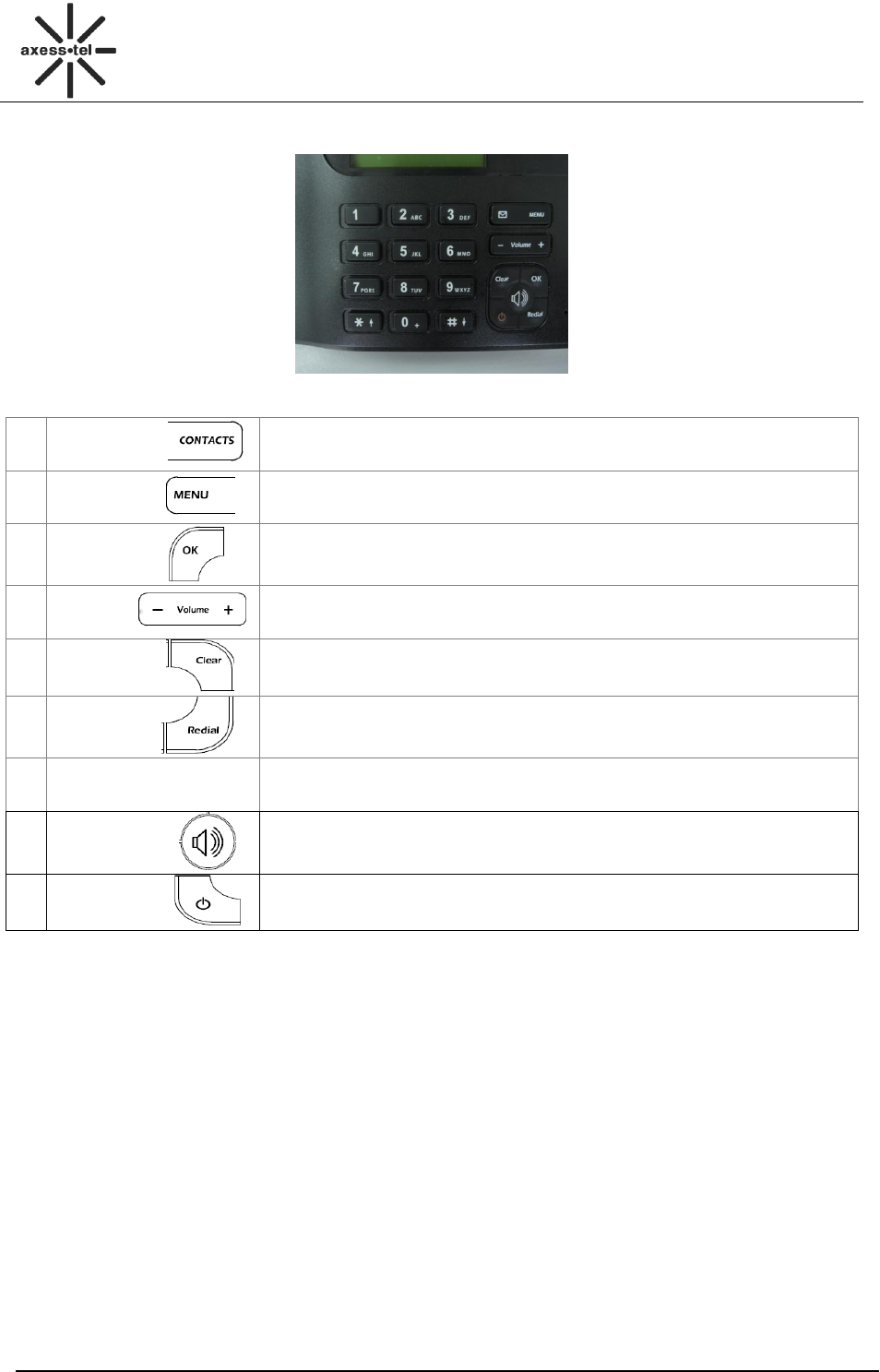
4
CDMA FWP
PX120N
3.2.2 Key Definition
Figure 2 Key Layout
1
CONTACTS
Go into the contracts MENU
2
MENU Key
Go into the main MENU
3
OK Key
Press it to access the subMENU
In Standby mode, press OK key go into Dialed Calls function
4
Volume+-
Adjust the volume and scroll through the MENU options and displays
5
Clear
Press it return to the last MENU and delete characters,
6
Redial Key
In standby mode, press redial key go into the call log
7
0~9 Numeric Keys and
* # Key
To input numbers and characters
8
Speaker Key
Make hand-free operation(speaker icon)
9
Power. key
Press the power key can turn on and turn off the phone
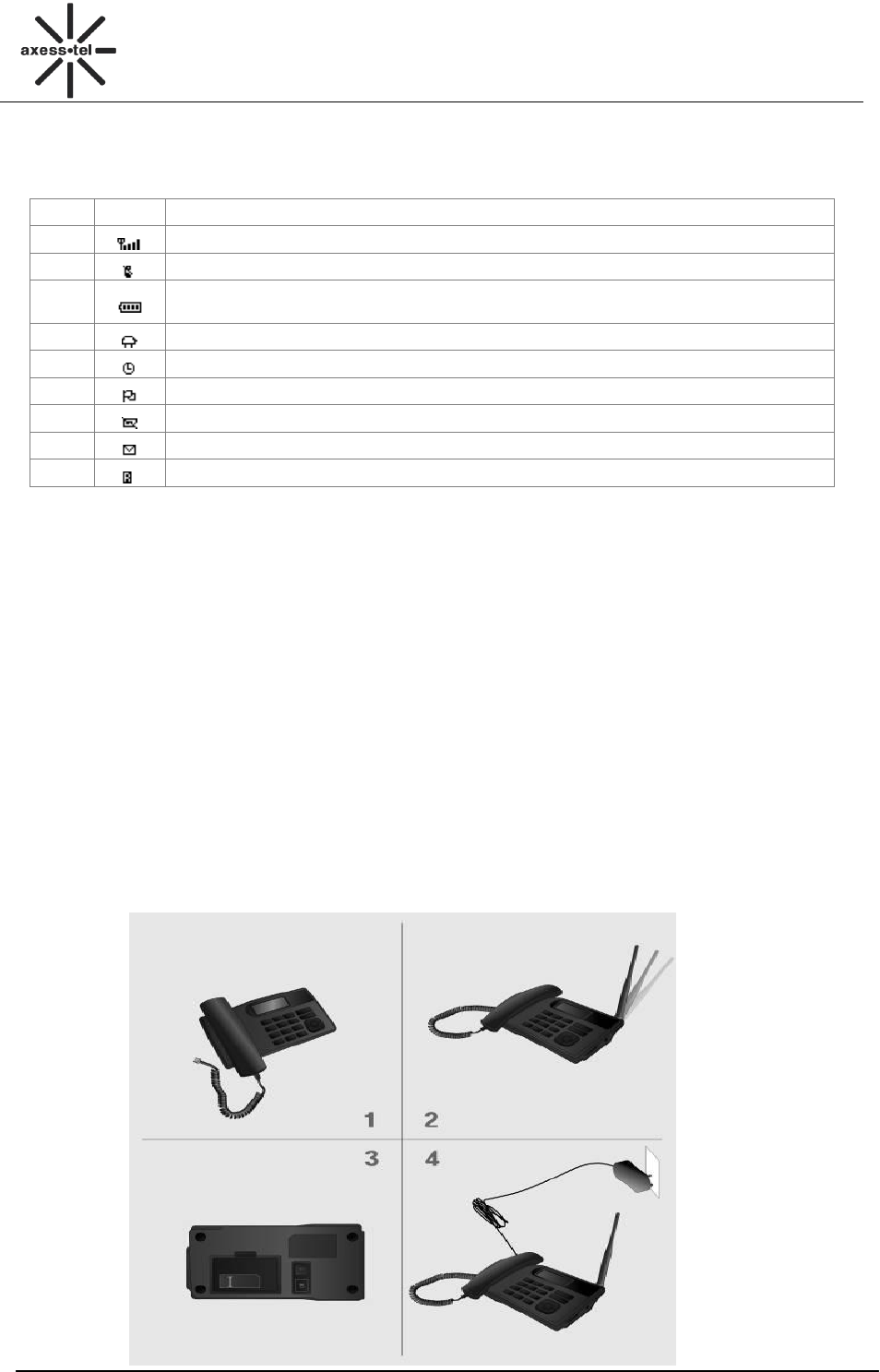
5
CDMA FWP
PX120N
3.2.3 Display Icon
The following icon may appear on the display of the phone:
No.
Icon
Description
1
Current signal strength. The more bars there are, the stronger the signal is.
2
No signal.
3
Battery capacity indicator. The more bars there are, the more capacity the
battery has.
4
Supplied by charger
5
Alarm on
6
Mute
8
No UIM card
9
Unread message
10
Roaming
Figure 3 Display Icon
4 Basic Operations
4.1 Installing UIM card
1. Remove UIM bracket cover.
2. Insert proper UIM card.
3. Close the cover.
4.2 Power On/Off
Connect DC power supply to the “DC IN” port or insert the battery to the battery chamber. Switch the
“Power” switch (on the rear of the Phone) to ON, then press the Power On/Off Key on the panel for 3
seconds to power on the phone---if the DC power is in and the phone will power automatically, your
phone should go to standby screen and is ready to use.
You can turn the phone off directly by switching the “Power ON/OFF” switch (on the rear of the phone)
to OFF position. If the phone will not be used for long time, please turn this switch to OFF. Or you can
press the Power On/Off Key for 3 seconds to power off the phone.
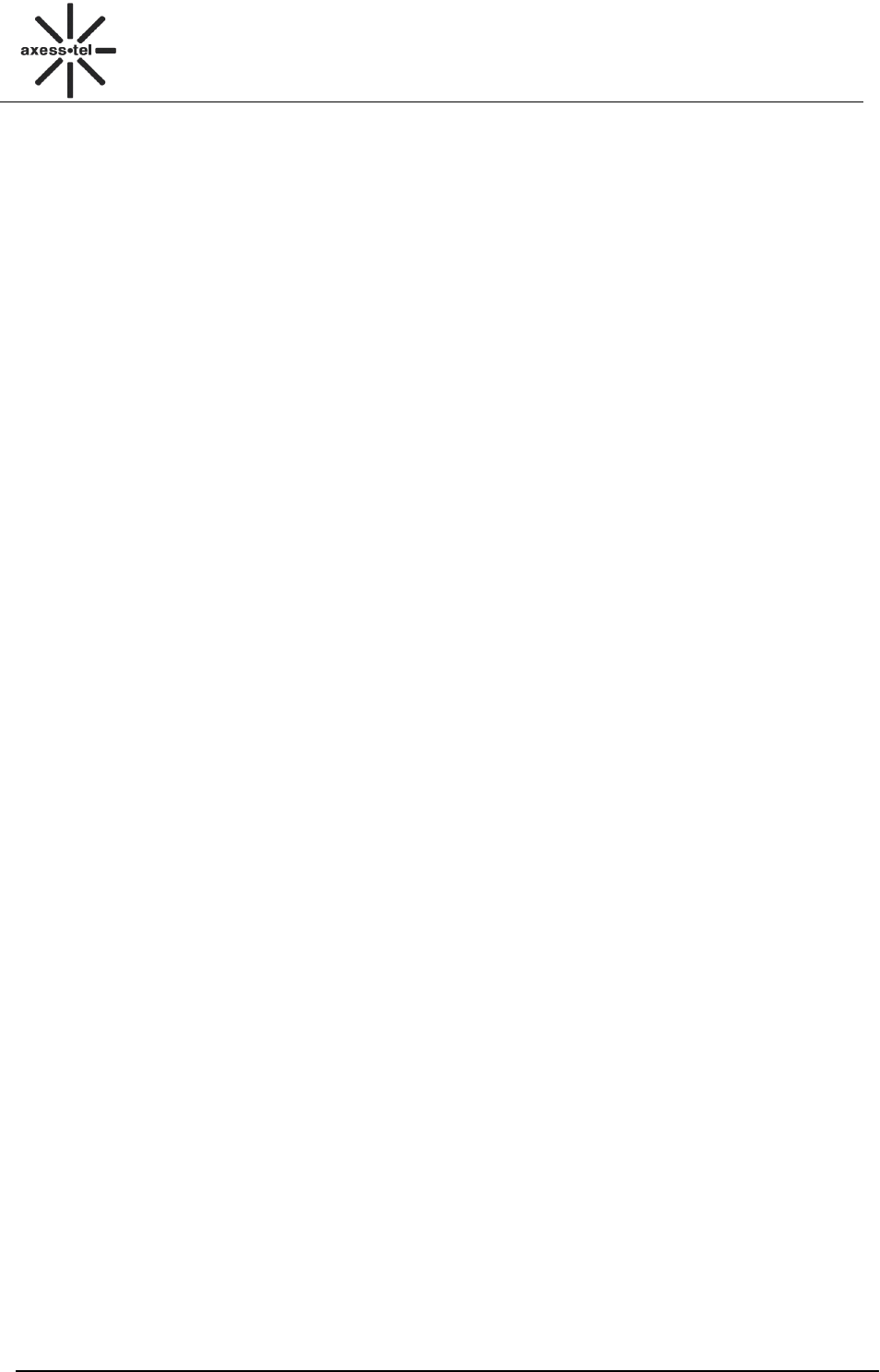
6
CDMA FWP
PX120N
4.3 Make a Call
While your phone is power on and at standby screen, enter a destination number you wish to call and
then press <Redial >Key. (Note: To modify digits you enter, you can press<CLEAR> Key to delete
wrong digits first and then enter new digits).
Or you can press <Contacts> key to enter contacts menu, <1 View>, <Volume + ->,<OK> to select
the contacts list:<1 UIM Contacts>,<2 Phone Contacts>, or <3 Search Name> to search the
desired name, press <Volume+-> to scroll to the desired number then press <Redial >Key .Once the
call is connected, the phone’s screen will display the number you have dialed, and the time duration
the call has lasted.
The phone also has a speaker. To use the speaker to make a call, press <SPEAKER> Key, enter a
phone number, and press <Redial> Key.
4.4 Answer a Call
When there is an incoming call, the phone will ring and display the phone number of the incoming call
(if the number is available). You can pick up the handset or press <SPEAKER> to answer the
incoming call. The ring tone and ring-tone volume can be changed in the setting menu.
Note: When the ring volume is set to ’Slient’, the phone does not ring. Only the “Incoming call”
message blinks.
4.5 End a Call
You can end a call by pressing <POWER>. If you are using the handset for a phone call, hanging
up the handset will end the call automatically.
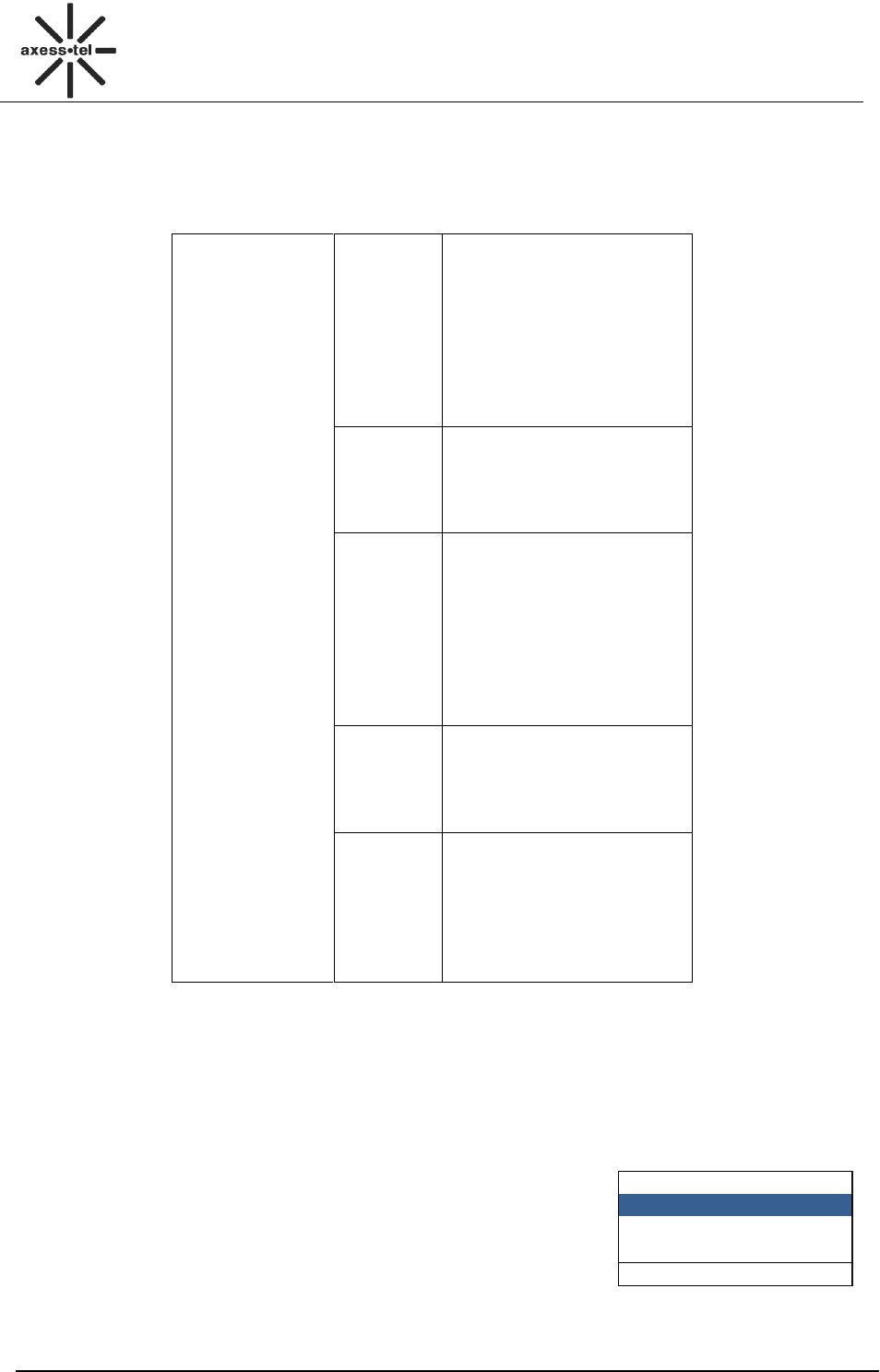
7
CDMA FWP
PX120N
Messages
1 Create
2 Inbox(1)
3 Outbox(1)
Select Back
5 Main MENU
Press Left Soft Key Key to enter the main MENU from the standby screen. The main MENU includes:
Contacts, Messages, Recent Calls, Tools, and Settings. The MENU tree is as follow:
MENU
Messages
Create
Inbox
Outbox
Draft
Voice Mail
Template Messages
Delete Messages
Memory Status
Message Settings
Call Log
Missed Calls
Received Calls
Dialed Calls
Call Time
Delete Record
Contacts
View
Add New
Search Name
Groups
Delete All
Speed Dial
Copy Contacts
Move Contacts
Memory Status
Tools
Schedule
Alarm
Calculator
UTK
World Time
Settings
Tones
Display
Security
Call Settings
Network Service
Phone Info
Port Speed
Figure 4 MENU Tree
6 Messages
You could compose a new message, view the inbox and outbox, perform SMS setting, voice mail.
In standby screen, you can enter Messages in the following method:
Press <MENU>, <Messages>.
6.1 Send a Message
You could send a message to one recipient or multiple recipients.
1. Press <MENU>, <Messages>, <1 Create> to compose a new
message, you can input space by <0> key and input symbol
by <*> key, also you can switch input method by <#> key.
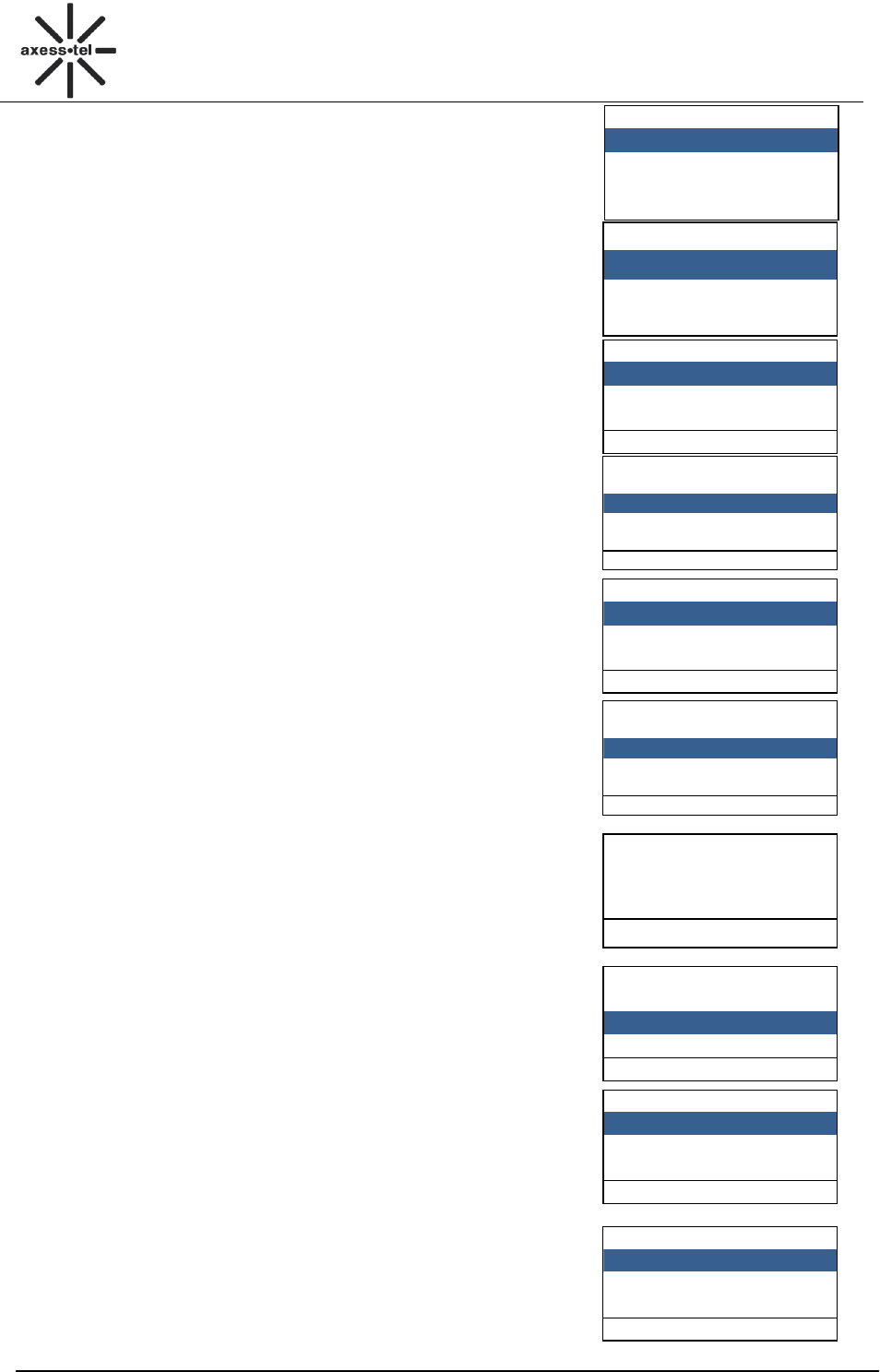
8
CDMA FWP
PX120N
Options
1 Send
2 Send Message
3 Insert Template
Select Back
Priority
1 Normal
2 Emergency
Select Back
Contacts(4/1)
Tom
Helen
Select Back
01:<empty>
1 Send Message
2 Add New
3 Delete
4 Delete All
Select Back
Search Name
Tom
Helen
Select Back
01:<empty>
4 Delete All
5 Priority
6 Callback
7 Save
Select Back
You have 1 new
message!
View
Messages
1 Create
2 Inbox(1)
3 Outbox(1)
Select Back
Options
1 Reply
2 Forward
3 Save Number
Select Back
2. After finish inputting the text, press <OK > to select the
Send, Send Messages, Insert Template, Insert Contacts,
or Save as Template function.
3. Press <1 Send> to send a message to one recipient,
input destination number directly or select numbers from
(Contacts), press <MENU>, <1Send>to send it. You can
also set the priority by selecting (Priority). If you want to
edit the call back number which show in the message,
please select Callback to edit. Or you can save the
message to Draft by selecting Save.
4. Press <2 Send Messages> to send a message to a group,
press <OK>, <MENU>,<Volume +-> to scroll to <2 Add new>
to select numbers to add to the group, then press <MENU>,
<1 Send Messages> to send message. You can press
<Volume +-> to scroll to <3 Delete> or <4 Delete All> to
delete the number you have added. You can also set the
priority by selecting (Priority). If you want to edit the call
back number which show in the message, please select
Callback to edit. Or you can save the message to
Draft by selecting Save.
6.2 Receive a Message
1. If there is a new message, the phone will ring alert.
In standby screen, press <MENU>to read the message,
2. Or you could read the new message in the (Inbox).
In Messages, press <Volume+-> to scroll to <2 Inbox>,
press <MENU> to enter (inbox), then press <Volume+->
to scroll to the message you want to read.
3. Then press <MENU>, you can select:
Reply: Reply the message.
Forward: Forward the message.
Save Number: Save the number(s) in the message.
Call: Call the number(s) in the message.
Delete: Erase the message.
Options
3 Save Number
4 Call
5 Delete
Select Back
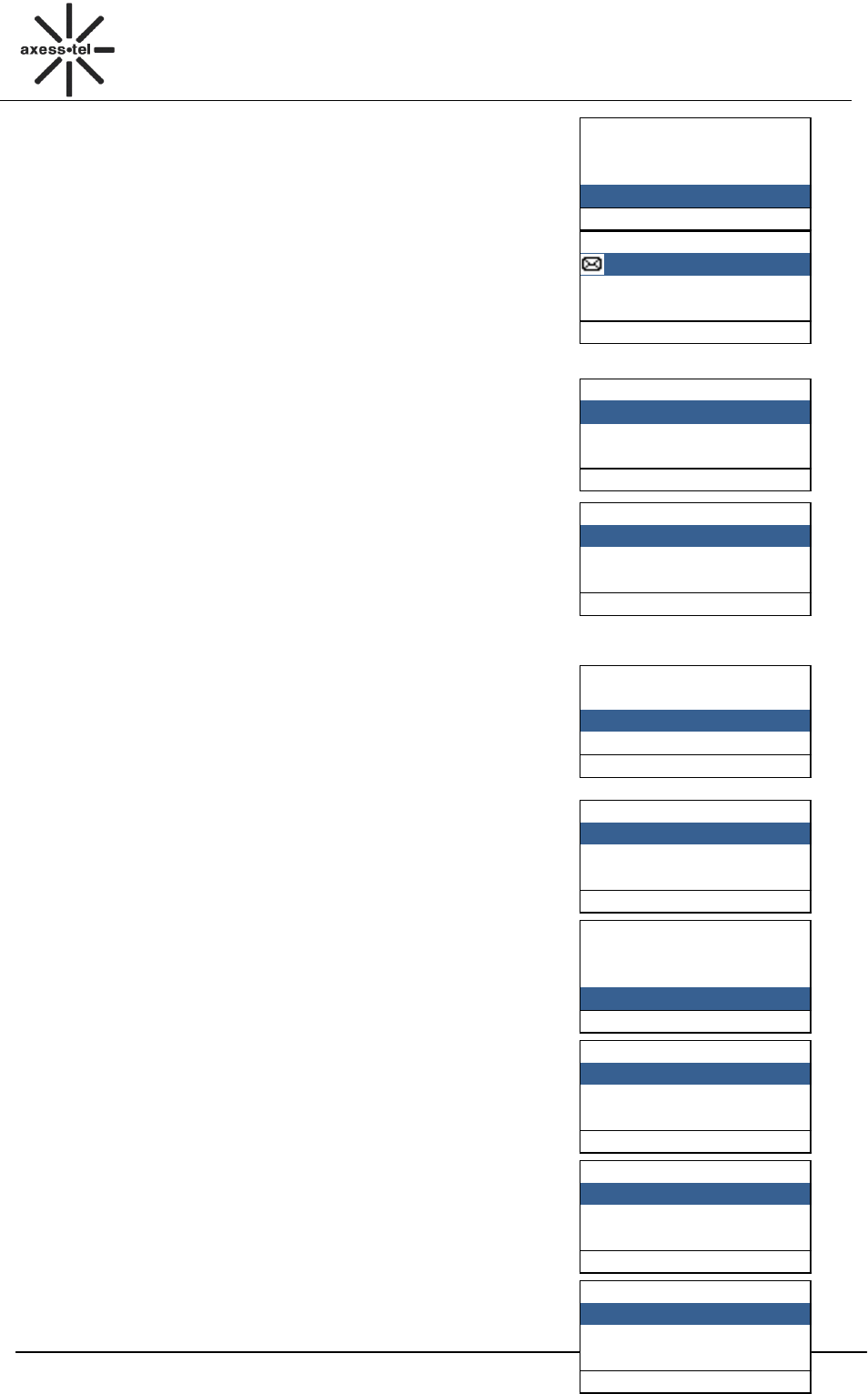
9
CDMA FWP
PX120N
Messages
1 Create
2 Inbox(1)
3 Outbox(1)
Select Back
Outbox(1/1)
Tom
Select Back
Messages
4 Draft(6)
5 Voice mail
6 Template Messages
Select Back
Options
1 Edit
2 Delete
Select Back
Messages
4 Draft(6)
5 Voice mail
6 Template Messages
Select Back
Voice mail
1 Voice mail<0>
2 Listen to Voice Mail
3 Voice Mail Number
Select Back
Messages
4 Draft(6)
5 Voice mail
6 Template Messages
Select Back
Options
1 Send
2 Add New
Select Back
Messages
7 Delete Messages
8 Memory status
9 Message settings
Select Back
Delete Messages
1 Inbox
2 Outbox
3 Draft
Select Back
6.3 View Outbox
1. In Messages, press <Volume+-> to scroll to <3 Outbox>
and press <MENU> to enter (Outbox).
2. Press <volume+-> to scroll to the message you
want to read, press <MENU> to choose <1 Forward>,
<2 Save Number>, <3 Call>, <4 Delete>.
6.4 Drafts
1. In Messages, press <Volume+-> to scroll to <4 Drafts>
and press <MENU> to enter (Drafts).
2. Press <Volume> to select one draft, press <Volume+->,
< MENU > to select <1 Edit> to edit it or <2 Delete> to
delete it.
6.5 Voice Mail
In standby screen, press<MENU>, <Messages>, <5 Voice mail>,
<OK>to view the Voice Mail MENU.
1. If you have voice massage, press <1Voice Mail>, <OK> to
check your massage.
2. If you have voice message, press <2 Listen to Voice Mail> to
listen it.
3. In Voice Mail MENU, press <3 Voice Mail Number>, <OK>
to set the voice mail number.
Note: Particular function and operation, please contact your local
operator.
6.6 Template Message
1. In Messages, press <Volume+-> to scroll to <6 Template
Messages> and press <MENU> to enter it.
2. Press <Volume> to select one template, press <Volume+->,
<MENU> to select <1Send> or <2 Add new>.
6.7 Delete Messages
1. Press <Volume> to scroll to <7 Delete messages>
and press <OK> to enter it.
2. Press <MENU> to select <1 Inbox>, press <OK >
to delete it or <Clear> to exit it.
Note: You can press <Volume+-> to scroll to <2 Outbox>,
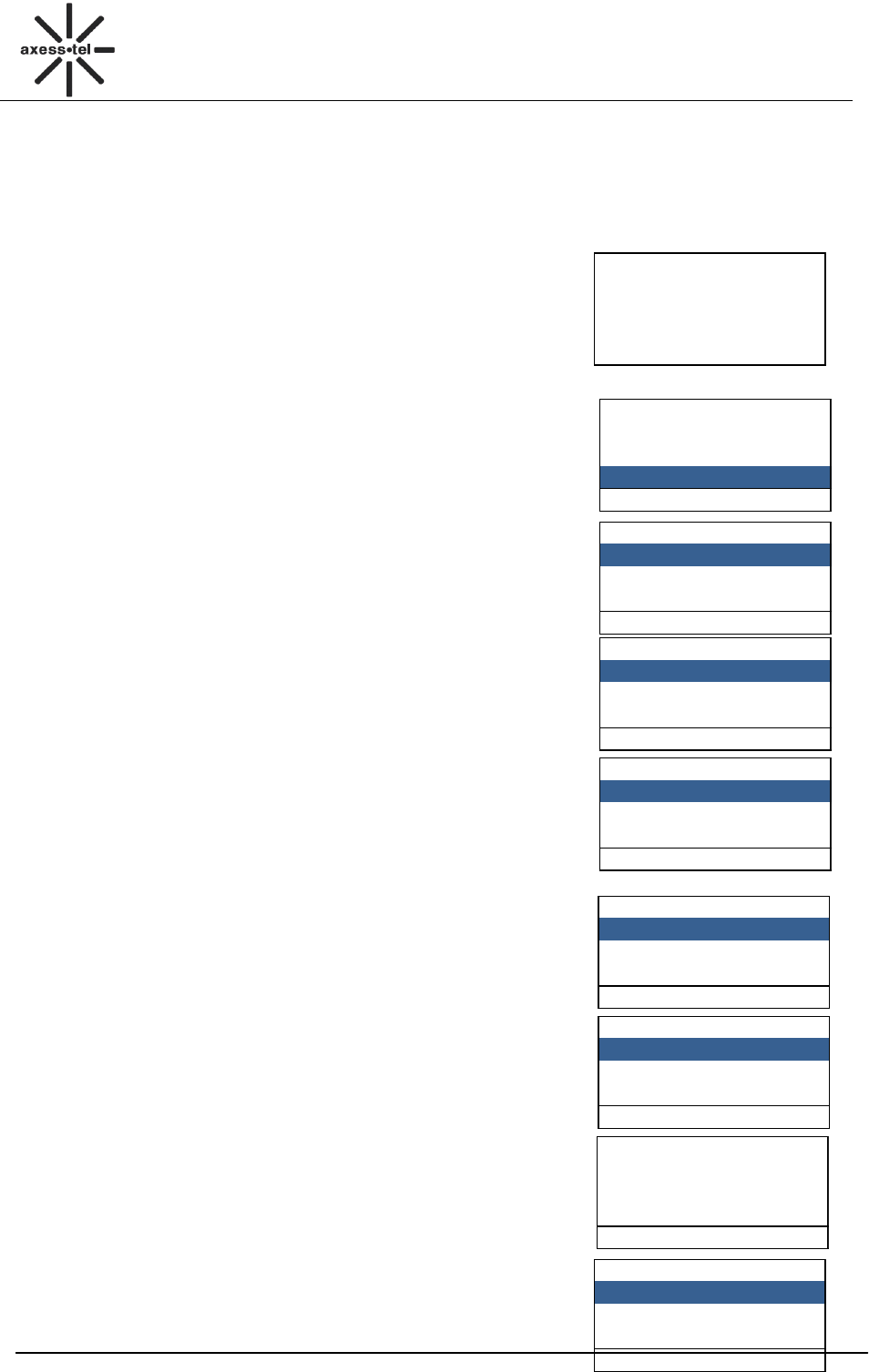
10
CDMA FWP
PX120N
Total Free
Phone 200 179
UIM 40 27
Back
Messages
7 Delete Messages
8 Memory status
9 Message settings
Select Back
Msg Settings
1 Send Mode
2 Save Position
Send and Save
Send Mode
o Send Only
o Send and Save
o Save Only
Select Back
Save position
o UIM card
o Phone
o UIM card and Phone
Select Back
Call log
1 Missed Calls
2 Received Calls
3 Dialed Calls
Select Back
Missed Calls
1 10000
2 Tom
3 10000
Select Back
Start:01/06,00:00:00
No answer.
Tom
Options Back
Call log
1 Send Message
2 Save
3 Delete
Select Back
<3 Draft>, <4 all>, if you want to delete them, follow
the steps above.
6.8 Memory Status
In this MENU, you could check the phone memory status
and UIM card memory status for messages.
In Messages, press <volume+-> to scroll to
<8 Memory status>, press <OK > to view the status.
6.9 Message Settings
You can set Send Mode and Save Position in Msg Settings MENU.
1. In Messages, press <Volume+-> to scroll to <9 Message
settings>.
2. Press <MENU> to enter the interface, select <1 Send Mode> or
<2 Save position> by pressing <Volume+->.
3. Press <Ok> to enter Send Mode, <Volume+-> to scroll to
the mode you wanted.
4. Press <Volume +->, <OK> to enter Save position which
provides three locations: UIM card, Phone, UIM card and
Phone.
5. Press <ok > to save your setting.
7 Call Log
You can find Missed Calls, Received Calls, Dialed Calls, Call Time,
and Delete Record in Call Log MENU.
7.1 Missed Calls
1. In standby screen, press <MENU>, <Volume+-> to scroll to
<2 Call Log>.
2. Press <OK> to select <1 Missed Calls> in Call log MENU,
3. The missed calls list will be displayed, press <volume+-> to
scroll to the desired number.
4. Press<MENU> to view the incoming call information, press
<MENU> again to:
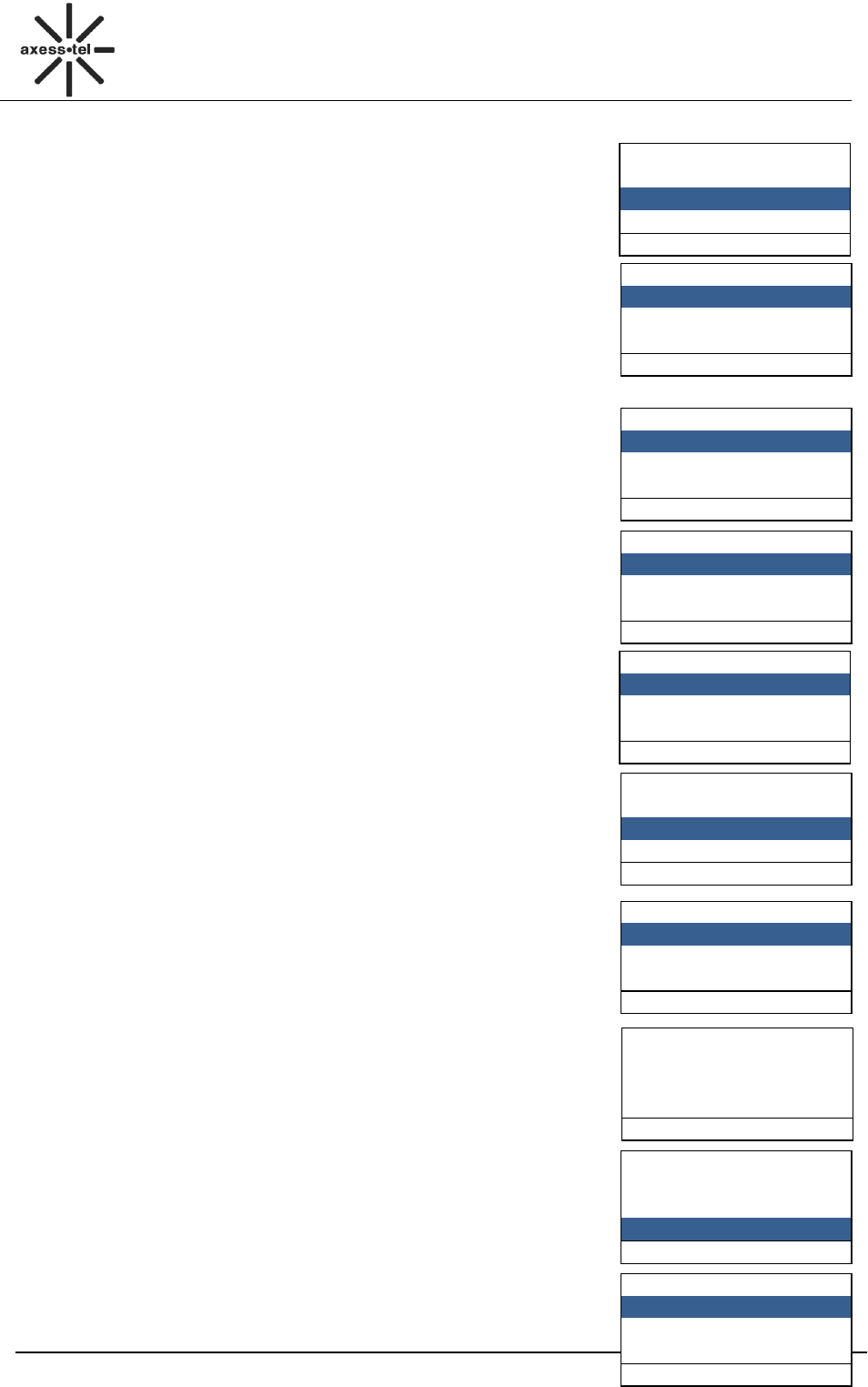
11
CDMA FWP
PX120N
Call log
1 Missed Calls
2 Received Calls
3 Dialed Calls
Select Back
Call log
1 Send Message
2 Save
3 Delete
Select Back
Call log
3 Dialed Calls
4 Call Time
5 Delete Record
Select Back
Dialed Calls
1 10000
2 Tom
3 10000
Select Back
Call log
1 Send Message
2 Save
3 Delete
Select Back
Call log
3 Dialed Calls
4 Call Time
5 Delete Record
Select Back
Call Time
1 Received Calls
2 Dialed Calls
3 All Calls
Select Back
Received Calls
3 Calls
Total:0:01:19
Back
Call Time
2 Dialed Calls
3 All Calls
3 Reset Time
Select Back
Reset Time
1 Received Calls
2 Dialed Calls
3 All Calls
Select Back
a) Send Message: Use this number to send a message.
b) Save: Save this number to contacts.
c) Delete: Erase this number in the list.
7.2 Received Calls
1. In standby screen, press <MENU>, <Volume+-> to scroll to
<2 Call Log>.
2. Press <Volume+->, <OK > to select <2 Received Calls>
in call log MENU,
3. The Received calls list will be displayed; you could scroll
to the desired number,
4. Press <MENU>to view the incoming call information,
press <MENU> to:
a) Send Message: Use this number to send a message,
b) Save: Save this number to contacts,
c) Delete: Erase this number in the list.
7.3 Dialed Calls
1. In standby screen, press <MENU>, <Volume+-> to scroll to <2 Call
Log>.
2. Press <Volume+->, <MENU> to select <3 Dialed Calls> in call log
MENU,
3. The Dialed calls list will be displayed; you could scroll to the desired
number,
4. Press<MENU> to view the incoming call information, press <MENU>
to: a) Send Message: Use this number to send a message,
b) Save: Save this number to contacts,
c) Delete: Erase this number in the list.
7.4 Call Time
7.4.1 Call Time
1. In standby screen, press <MENU>, <Volume+-> to scroll to
<2 Call Log>.
2. Press <Volume+->, <MENU> to select <4 Call Time>, press
<OK> to select <1 Received Calls>.
3. Press <OK> to view the incoming call time.
Note: You can press <Volume+-> to scroll to Dialed calls,
All calls to view the time as the same steps above.
7.4.2 Reset Time
1. In standby screen, press <MENU>, <Volume+-> to scroll
to <2 Call Log>.
2. Press <Volume+->, <MENU> to select <4 Call Time>,
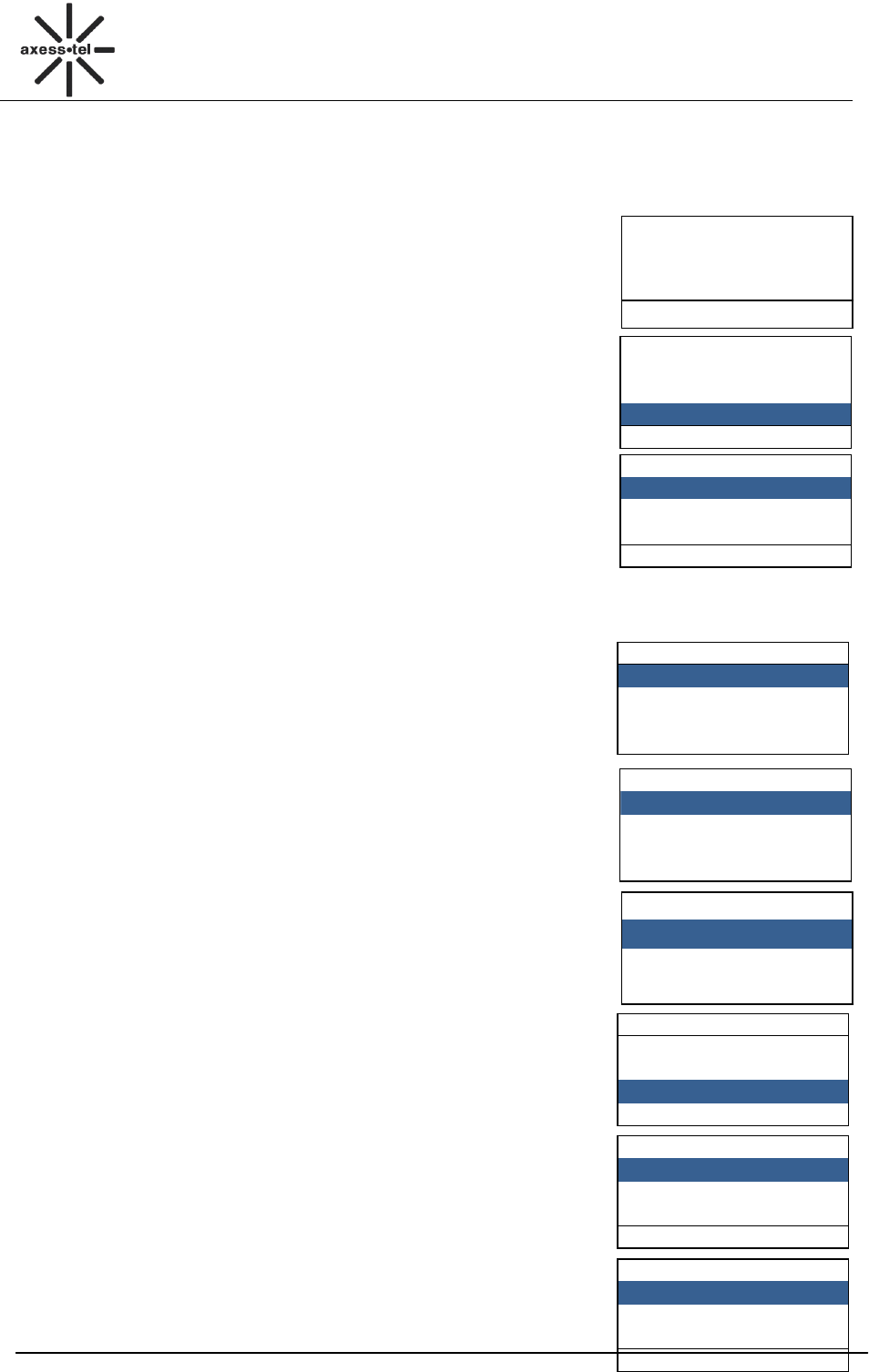
12
CDMA FWP
PX120N
Reset?
OK Cancel
Call log
3 Dialed Calls
4 Call Time
5 Delete Record
Select Back
Delete Record
1 Missed Calls
2 Received Calls
3 Dialed calls
Select Back
Contacts
1 View
2 Add New
3 Search Name
Select Back
Contacts
1 View
2 Add New
3 Search Name
Select Back
Contacts
4 Groups
5 Delete All
6 Speed Dial
Select Back
Contacts
1 UIM Contacts
2 Phone Contacts
Select Back
Contacts(4/1)
Tom
Helen
Options Back
Groups
1 Family
2 Friends
Options Back
press <Volume+->, <OK> to select <4 Reset Time>.
3. Press <OK> to select <1 Received Calls>,press <OK>
to reset received calls time or <Clear> to cancel the action.
Note: You can press <Volume+-> to scroll to Dialed calls,
All calls .If you want to reset time, follow the steps above.
7.5 Delete Record
1. In standby screen, press <MENU>, <Volume+-> to scroll
to <2 Call Log>.
2. Press <Volume+->,<MENU> to select <5 Delete record>
in call log MENU.
3. Press <OK> to select <1 missed calls>, press <OK> to
delete the missed calls log or <Clear> to cancel the action.
Note: You can press <Volume+-> to scroll to <2 Received calls>,
<3 Dialed calls>,<4 all calls>,if you want to delete them, follow
the steps above.
8 Contacts
Contacts can be used to store contact’s name and contact’s phone
numbers, address, email, internet address and note. You can store up to
200 entries to phone memory and 250 entries to UIM card.
8.1 View a Contact
There are 4 ways to view a contact.
1. Press <Contacts> in standby screen,<1 View>, <Volume+-
>,<OK> to select the contacts list:<1 UIM Contacts>,<2 Phone
Contacts>, press <Volume+->,
<MENU> to select one, Press <Volume+-> to scroll to the
number you desired, press <MENU> to view the contact information.
2. Press <MENU >< Contacts > <1 View ><OK>,
press <Volume+-> to select (UIM Contacts) or
(Phone Contacts), press <OK >, <Volume+-> to
the desired contact, then press <OK> to view the
contact information.
3. Press <MENU > <Contacts ><Volume +-><3 Search Name><OK>,
input the name, press <MENU> to view the contact list. Scroll to
the desired contact, press <MENU> to view the contact information.
4. Press <MENU > <Contacts > <Volume +-><4Groups><OK>,
select the group that desired contact belongs by <Volume +->,
press <OK> to view the group member list, then press
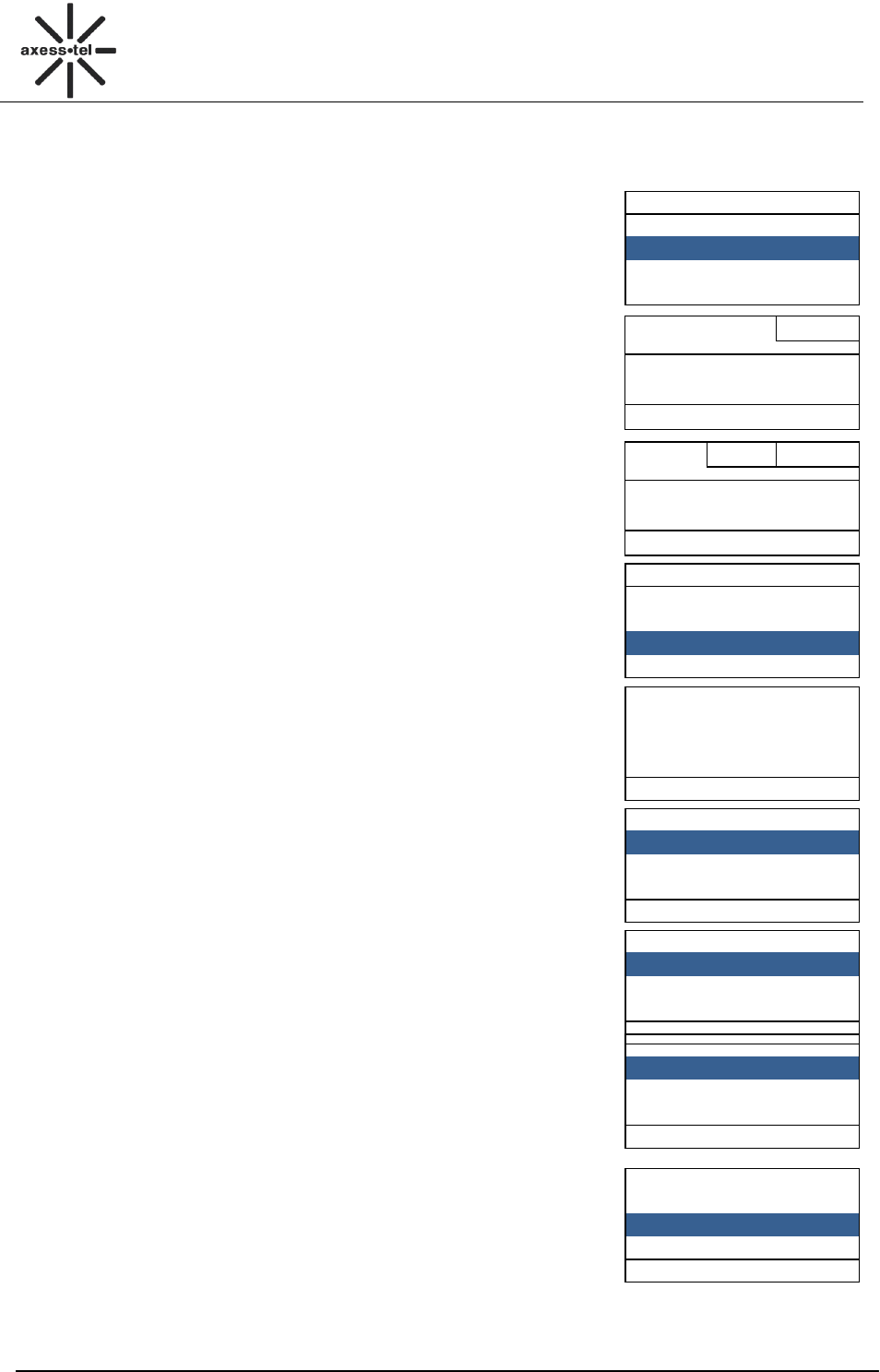
13
CDMA FWP
PX120N
Contacts
1 View
2 Add New
3 Search Name
Select Back
Number: 6/20
123456
Next
Back
Name: 3/12 abc
Tom
Save Back
Contacts
1 View
2 Add New
3 Search Name
Select Back
Search Name
Tom
Select Back
Contacts
4 Groups
5 Delete All
6 Speed Dial
Select Back
Groups
1 Family
2 Friends
Options Back
Options
1.Add new
2 Delete
3 Delete All
Select Back
Options
1.Add new
2 Delete
3 Delete All
Select Back
<Volume +-> to scroll to the desired contact, press <OK>
to view the contact information.
8.2 Add a New Contact
1. Press <MENU >, <Contacts>, <Volume +->, <2 Add New>,
or press <Contacts> in standby screen, then press <OK>
to select Add New.
2. Press <MENU> to input the number and name, press <MENU>
again when finish the inputting,
3. Press <Volume> to select the location you want to store the new
contract: <1 UIM Contacts>, <2 Phone Contacts>, press <OK>
to save .
8.3 Search for a Contact
You can search a contact by name,
1. Press <MENU >, <Contacts >, <3 Search Name><OK>.
2. Input the name for inquiry.
3. Press <MENU>to search.
Note: You can press <#> to change the input method.
8.4 Group
8.4.1 Add a Contact to the Group
1. Press <MENU>, <Contacts >, <4 Groups>, <OK>,
<Volume +->, scroll to the group that the desired contact belongs.
2. Press <OK> Key, then press <MENU>, <Volume+-> to
select a contact to add to the group.
8.4.2 Delete a Contact from the Group
1. Press <MENU>, <Contacts >, <4 Groups>, <OK>, <Volume +->,
scroll to the group that the desired contact belongs.
2. Press <OK>, <Volume +-> to select the desired contact , then
press <MENU>, scroll to <2 Delete>, press <ok> twice to
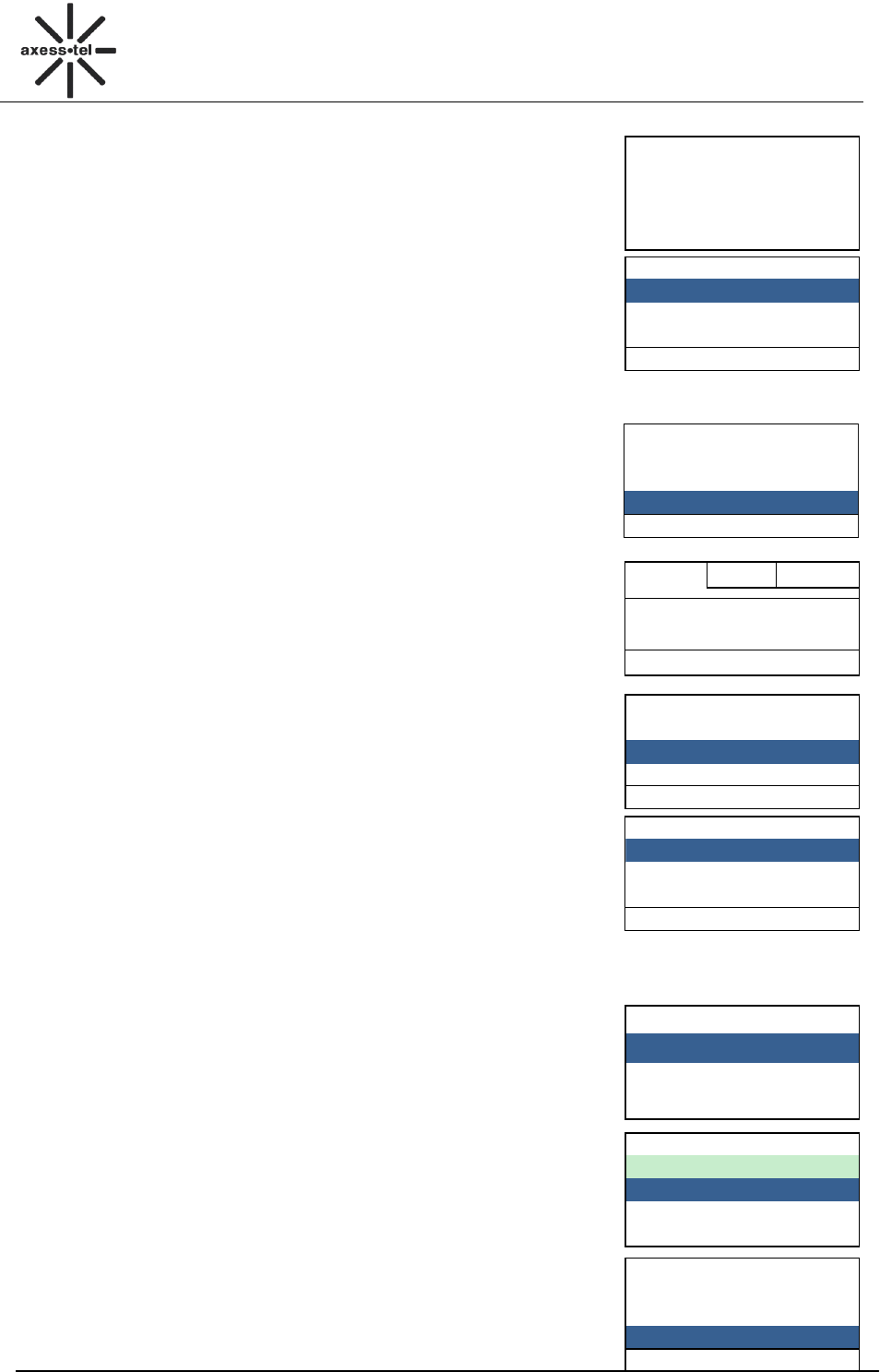
14
CDMA FWP
PX120N
Delete?
OK Cancel
A
1 Add Group
2 Group Ringers
3 Edit
Select Back
A
1 Add Group
2 Group Ringers
3 Edit
Select Back
Name: 1/14
abc
a
Save Back
Back
A
1 Add Group
2 Group Ringers
3 Edit
Select Back
In contacts
oTone1
oTone2
oTone3
Select Back
Contacts
4 Groups
5 Delete All
6 Speed Dial
Select Back
Contacts(4/1)
Tom
Helen
Options Back
delete the contact.
Note: You can select <3 Delete All> to delete all contacts in
the group or <1 Add New> to add a new contact to the group.
8.4.3 Add a Group
There are 5 groups in your phone; You can add more groups.
1. Press <MENU>, <Contacts >, <4Groups>, <OK>, select
one group, press <MENU>.
2. Select <1 Add Group>, press <OK >,input the new group
name, press <MENU> to save it.
8.4.4 Rename a Group
The feature is only provided for the group you added.
1. Press <MENU>, <Contacts >, <4 Groups>, <OK>, select
one group you added, press <MENU>.
2. Press <Volume+-> to scroll to <3 Edit>, press <OK>, change
the name , press <MENU> to save your setting.
Note: You can delete the group you added by selecting <4 Delete>.
8.4.5 Set a Ring tone to a Group
1. Press <MENU>, <Contacts>, <4Groups>, <OK>,
<Volume+->, scroll to the group you want to set ring
tone, press<MENU>.
2. Press <Volume+-> to Scroll to <2 Group ringers>,
press <MENU>, set a ring tone to the group, press
<OK> to save the new ring tone.
8.5 Delete a Contact
1. In standby screen, press <MENU >< Contacts > <1 View ><OK>,
press <Volume+-> to select (UIM Contacts) or
(Phone Contacts), press <OK >, <Volume+-> to
the desired contact, press <MENU>, <Volume+-> to
select <2 Delete>.
2.Press <MENU> to delete the contract or <Contacts>
to cancel the action.
Options
1 View
2 Delete
3 Send message
Select Back
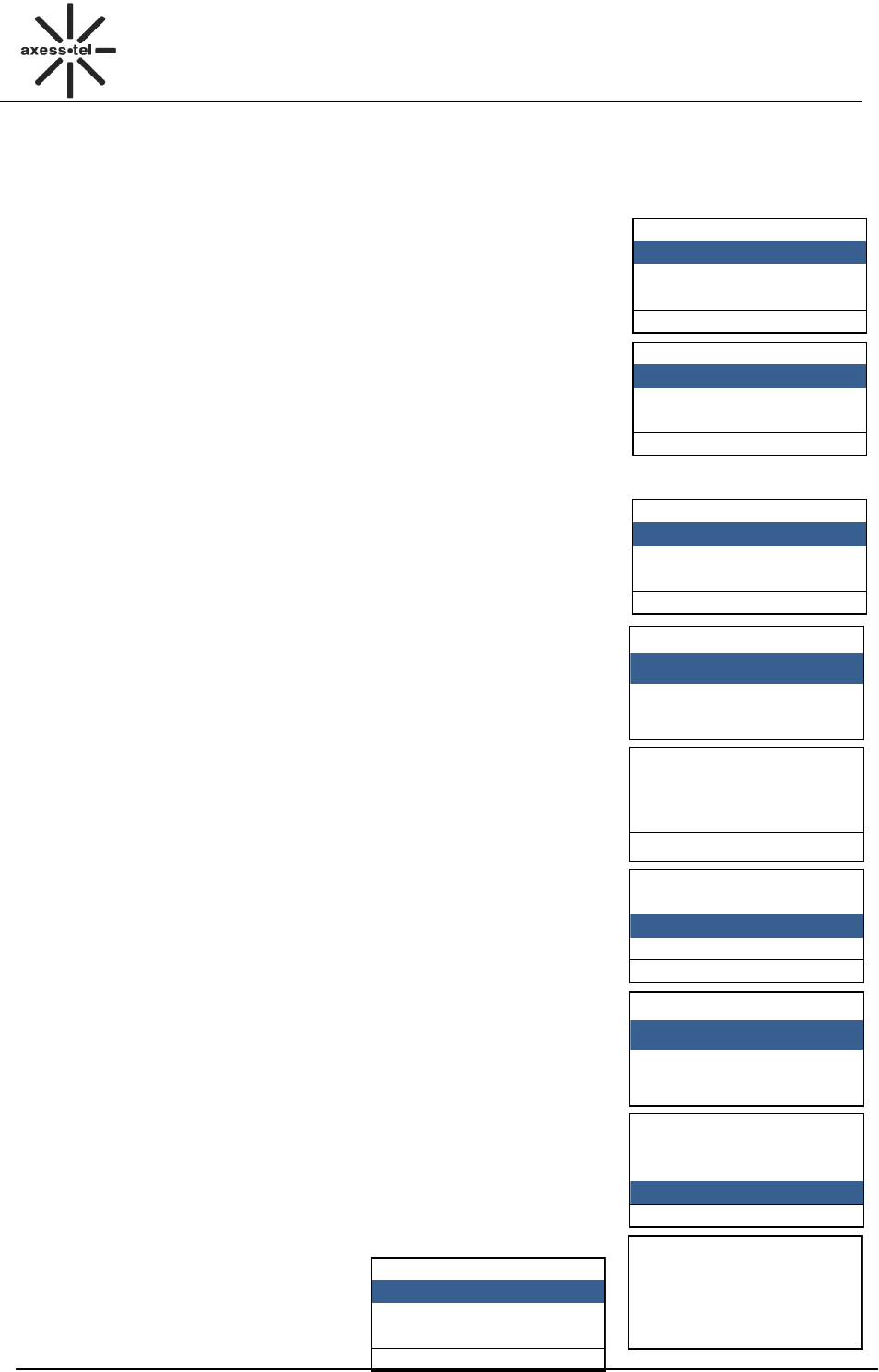
15
CDMA FWP
PX120N
Speed Dial
02:<empty>
03:<empty>
Options Back
Options
1.Add new
2 Delete
3 Delete All
Select Back
Contacts
7 Copy Contacts
8 Move Contacts
9 Memory Status
Select Back
Copy Contacts
1 UIM Card to Phone
2 Phone to UIM card
Select Back
Copy?
OK Cancel
Contacts
7 Copy Contacts
8 Move Contacts
9 Memory Status
Select Back
Move Contacts
1 UIM Card to Phone
2 Phone to UIM card
Select Back
Contacts
7 Copy Contacts
8 Move Contacts
9 Memory Status
Select Back
Total Free
Phone 200 179
UIM 250 27
Back
Tools
1 Schedule
2 Alarm
3 Calculator
Select Back
8.6 Speed Dial
Memory locations 01 ~ 09 are special speed dialing locations.
No.1 is voice mail number. You can edit the No.02~09 locations.
1. Make sure some contacts exist in phone book.
2. Press <MENU>, <Contacts>,<6 Speed Dial>,
<OK>,select a contact from phone book to the Speed Dial list.
Or you can press<MENU> to do Add New, Delete or Delete All
operation.
1. In standby screen, press number 2~9 and <Redial>
to make a call.
8.7 Copy Contracts
1. Press <MENU>, (Contacts), <7 Copy Contacts>.
2. Press <MENU>, <Volume+-> to select <1 UIM card to Phone>
or <2 Phone to UIM card>.
3. Press <OK> to enter the setting interface, press <OK > again to
complete the copy process or <Clear> to cancel the action.
8.8 Move Contracts
1. Press <MENU>,(Contacts),<8 Move Contacts>.
2. Press <MENU>, <Volume+-> to select <1 UIM card to Phone>
or <2 Phone to UIM card>.
3. Press <OK> to enter the setting interface, press <Ok> again
to complete the move process or <Clear> to cancel the action.
8.9 Memory Status
1. Press <MENU>, (Contacts), <9 Memory Status>.
2. Press <OK> to view the usage of both Phone and UIM.

16
CDMA FWP
PX120N
Schedule
1 Add New
2 List
3 Delete All
Select Back
Schedule:
0/30
abc
Save Back
Tools
1 Schedule
2 Alarm
3 Calculator
Select Back
Options
1 Set
2 Enable
Select Back
Alarm Time:
00:00
Save Back
Tools
1 Schedule
2 Alarm
3 Calculator
Select Back
Tools
3 Calculator
4 UTK
5 World Time
Select Back
Tools
3 Calculator
4 UTK
5 World Time
Select Back
Settings
1 Tones
2 Display
3 Security
Select Back
9 Tools
9.1 Schedule
You could add your schedule in the phone, to add a schedule, please
1. In standby screen, press <MENU>, <Tools>, <1 Schedule>, <OK>
to the schedule menu.
2. Select < 1 Add new>, <OK>to add a new schedule, press
<Volume + -> to move the cursor to the date you want to add the
schedule,
then press<OK> key, input the schedule, then press<MENU> to
set the schedule
time. Press<MENU> to save.
To view the schedule that you have added, select List in Schedule
menu,
then you could Delete, and View the schedule by press <Menu> key.
You could delete all schedule by selecting Delete All in Schedule
menu.
9.2 Alarm Clock
You can set the alarm sound daily or one time only.
1. Press <MENU>, <4 Tools>, <2 Alarm>.
2. Select <1 set> to enter alarm time and press <MENU>.
3. Select <2> and press <MENU > to turn on/off the alarm.
A bell icon appears in icon line. On alarm time, the icon and
“ALARM TIME is up” message blinks and alarm activates. Press
<MENU>to stop the alarm.
Note: If you want to change the alarm time, press <volume+-> to
choose the position you want to change and press <0> to change
am/pm if your time mode is 12 hour.
9.3 Calculator
You could find Calculator in the Tools MENU. <*> key to enter a
decimal point, <#> key is for a negative sign, select the operation by
pressing <Volume+-> keys. Press <MENU> the show the result,
<MENU> to clear a number.
9.4 UTK
Press <MENU>, <4 Tools>, <4 UTK>.You can get basic information
about UTK (UIM tool kit) which based on service operator.
9.5 World Time
In standby screen, press <MENU>, <Tools>, <5 World Time>, <OK> to
the city list. Select a city, press<OK> to check the world time.
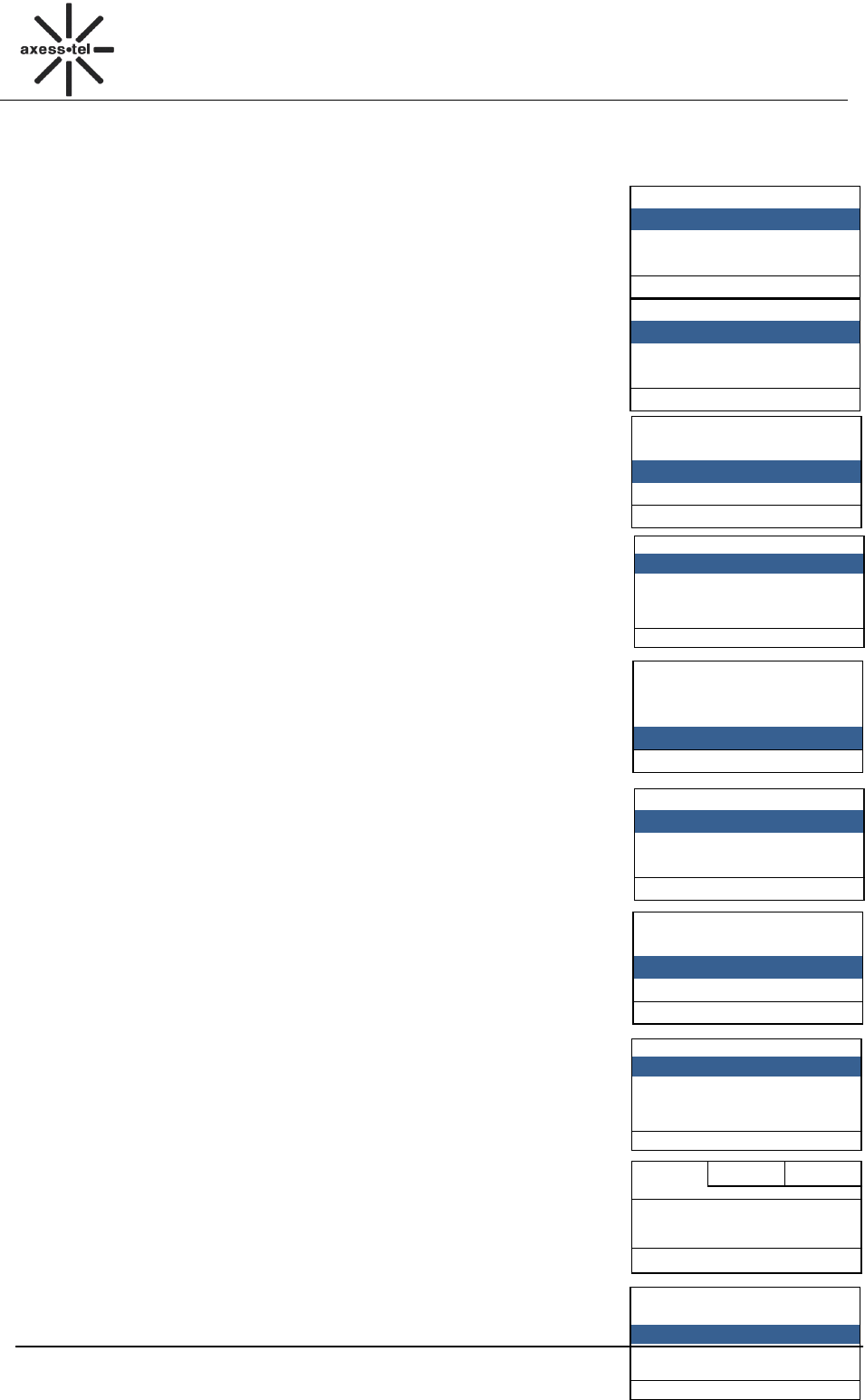
17
CDMA FWP
PX120N
Tones
1 Ring Tone
2 Volume
3 Alert
…
Ring Tone
1 In Contacts
2 Not In Contacts
3 Messages
Tone1
Tones
1 Ring Tone
2 Volume
3 Alert
…
Volume
1 Ring Tone
2 Key Beep
3 Handset
4 Handsfree
Med
Tones
1 Ring Tone
2 Volume
3 Alert
…
Alert
1 Minute Beep
2 Call Connect
3 Power On/Off
On
Settings
1 Tones
2 Display
3 Security
Select Back
Display
1 Banner
2 Backlight
3 Contrast
4 Language
Welcome
Banner 7/20
abc
welcome
Save Back
Display
1 Banner
2 Backlight
3 Contrast
4 Language
15 Seconds
10 Settings
10.1 Tones
Here you can set the ring tone and volume. Press <MENU>, (settings),
press <Volume+-> to select Tones.
10.1.1 Ring Tone
In Tones MENU, select <1 Ring Tone>, press<OK>, you can set the
ringer for In Contacts, Not In Contacts, and Messages. Press<OK>to
save your setting.
10.1.2 Volume
In Tones MENU, select <2 Volume>, press<OK>, you can set the volume
for Ring Tone , Key Beep, Handset, Handsfree. Press<OK>to save your
setting.
10.1.3 Alert
In Tones MENU, select Alert, press <OK> and then you can turn on/off
the alert of Minute Beep, Call Connect, and Power On/Off.
10.2 Display
Here you can set the banner, backlight, contrast, language.
10.2.1 Banner
In standby screen, Press< MENU >, <Settings>, <2 Display >, <OK> to
enter display menu.
Select <1 Banner>, press<OK>, you can change the banner of the phone.
Press<MENU>to save your setting. When you are back to the main page,
you can see the banner you set.
Note: You can press<#> to switch the input method. You can input 20
digits at most.
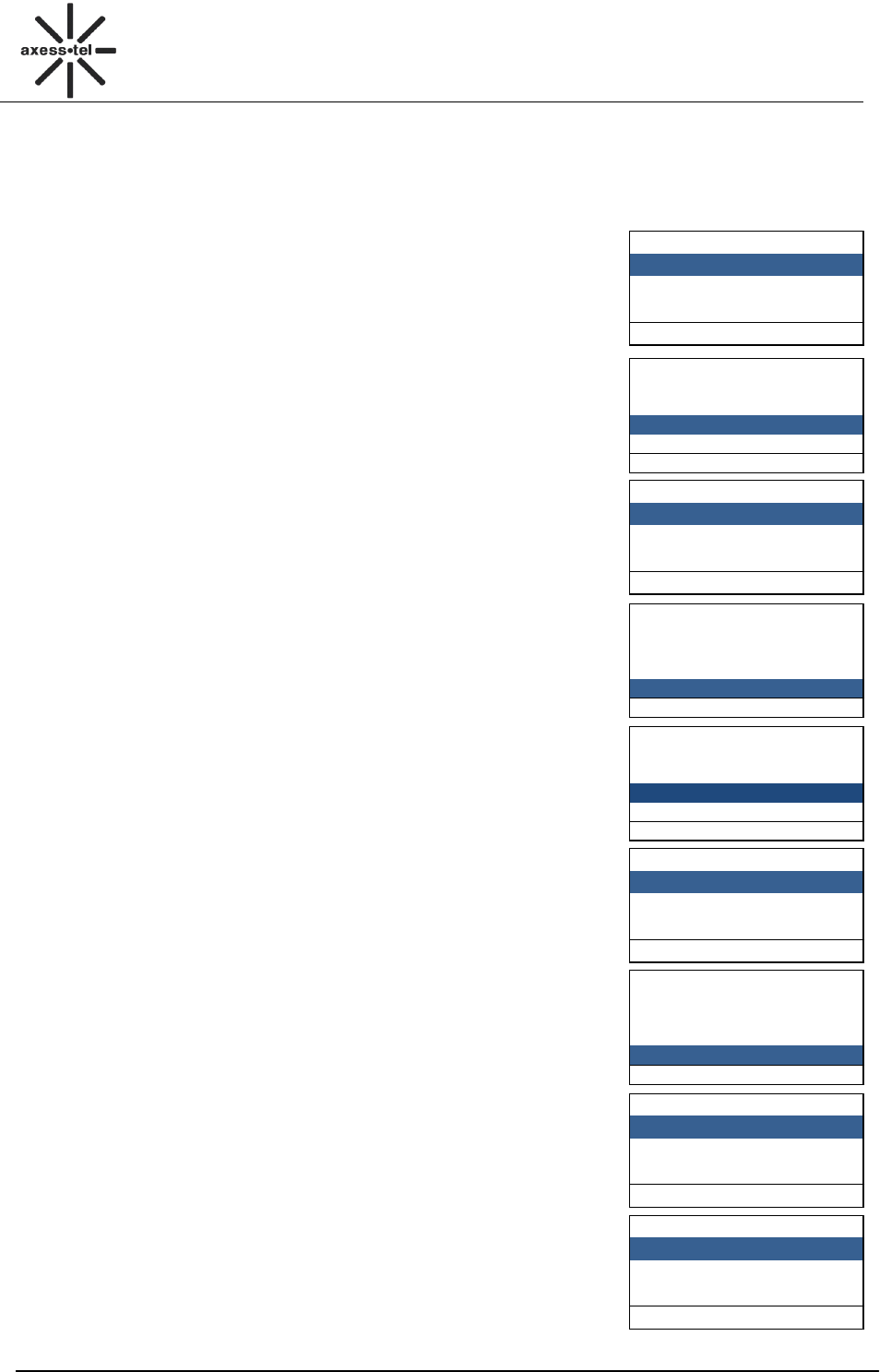
18
CDMA FWP
PX120N
Backlight
o 7 Seconds
o 15 Seconds
o 30 Seconds
Select Back
Display
1 Banner
2 Backlight
3 Contrast
4 Language
2
Contrast
o 0
o 1
o 2
Select Back
Display
1 Banner
2 Backlight
3 Contrast
4 Language
English
Display
3 Contrast
4 Language
5 Hypen
6 Time and Date
Enable
Insert into Hypen
o Disable
o Enable
Select Back
Display
3 Contrast
4 Language
5 Hypen
6 Time and Date
…
Time format
1 24-Hour
2 12-Hour
Select Back
Date format
1 MM-DD
2 DD-MM
Select Back
10.2.2 Backlight
In standby screen, Press< MENU >, <Settings>, <2 Display >, <OK> to enter display menu.
Select <2 Backlight>, press<OK>, you can change the timer of turning
off the backlight, and you also could turn off the backlight by selecting
Always Off. Press<MENU>to save your setting.
10.2.3 Contrast
In standby screen, Press< MENU >, <Settings>, < 2 Display >, <OK>
to enter display menu.
Select <3 Contrast>, press<OK>, you can change the contrast of LCD.
There are 8 levels, 0 is the highest contrast. Press<MENU>to save your
setting.
10.2.4 Language
In standby screen, Press< MENU >, <Settings>, <2 Display >, <OK> to
enter display menu.
Select <4 Language>, press<OK>, you can change the phone language.
Press<MENU>to save your setting.
10.2.5 Hyphen
In standby screen, Press< MENU >, <Settings>, <2 Display >, press
<OK> to enter Display menu, press <Volume +-> key to scroll to select
<5 Backlight>, press<OK>
If you Enable Hyphen,
EX. In standby screen, when you input 1234567, it will display 123-4567.
10.2.6 Time and Date
In standby screen, Press< MENU >, <Settings>, <2 Display >, press
<OK> to enter Display menu, press <Volume +-> key to scroll to select
<6 Time and Date>, press<OK>, you can set the Time format and Date
format
1. Select Time format, press<OK>, set the time format to 24-hour or
12-hour via <Volume+->, press <OK> to save.
2. Select Data format, press <OK>, set the data format to MM-DD or
DD-MM via <Volume+->, press <OK> to save.
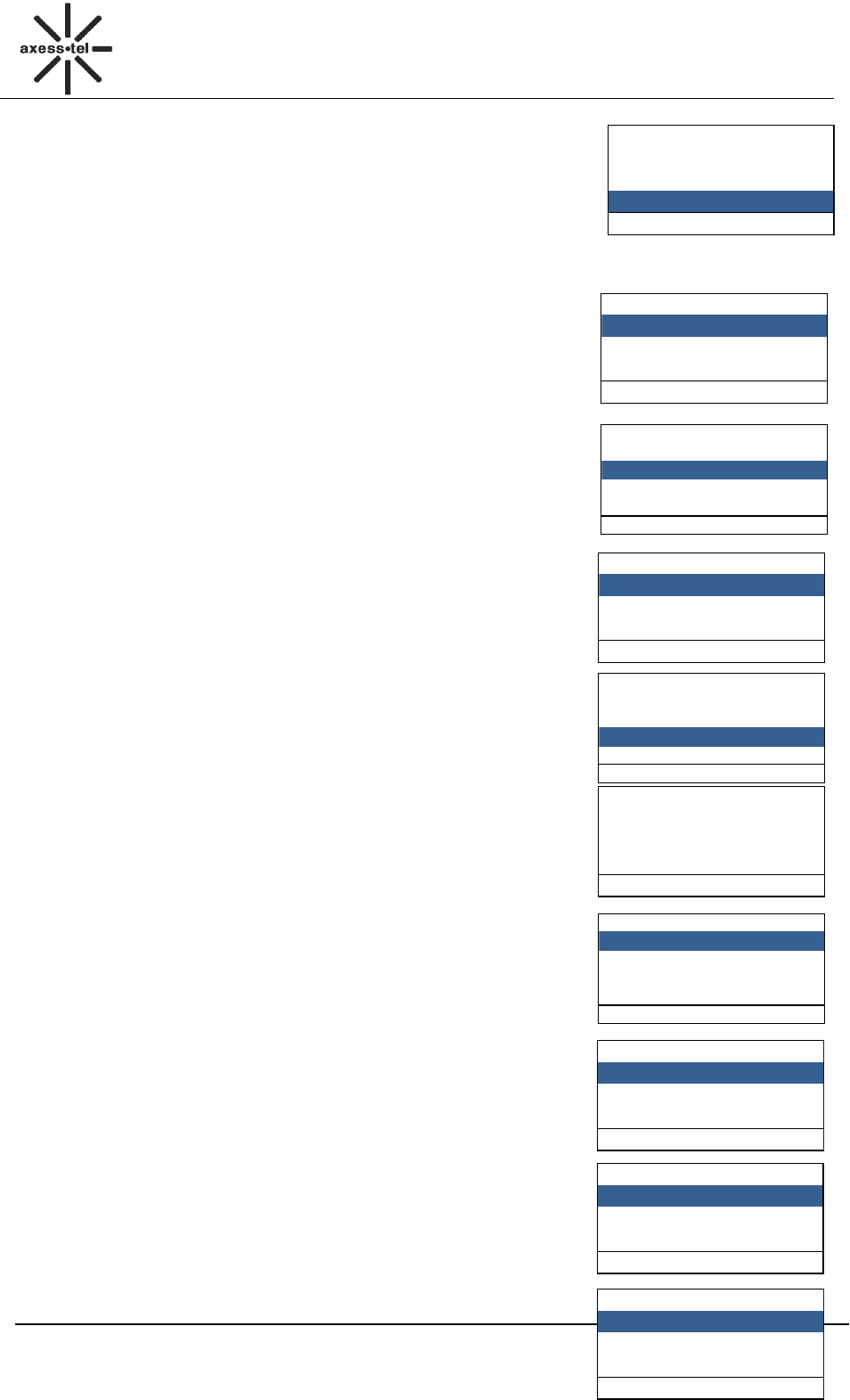
19
CDMA FWP
PX120N
Settings
1 Tones
2 Display
3 Security
Select Back
Lock Phone
o Unlock
o Lock
Select Back
Security
1 Lock Phone
2 PIN Lock
3 Change PIN
4 Incoming call Setting
Select Back
PIN Lock
1 Disable PIN
2 Enable PIN
Select Back
Security
1 Lock Phone
2 PIN Lock
3 Change PIN
4 Incoming call Setting
Select Back
Enter Old PIN
Retry left 3
OK Clear
Security
4 incoming call Setting
5 Outgoing Call Setting
6 Change Password
7 Load Default
Select Back
Incoming Call Setting
o Incoming Call Limit
o Incoming Call Number List
Select Back
Incoming Call Limit
o Permit All
o Forbid All
o Permit List
Select Back
Incoming Call Number List
o Permit List
o Forbid List
Select Back
10.3 Security
Select Security in Settings MENU, you will be prompted to enter
password; the initial password is “0000”, input the password, press <OK> key, then you can enter the
security MENU
10.3.1 Lock phone
In Security menu, select <1 Lock Phone>, press <OK> to select
Unlock or lock the phone. Press <MENU>to save your setting.
10.3.2 PIN Lock
In Security MENU, select <2 PIN Lock>, press <OK>, then you could
Disable PIN, Enable PIN.
10.3.3 Change PIN
In Security MENU, select <3 Change PIN>, press <MENU>, then you
could change PIN.
10.3.4 Incoming Call Setting
In Security menu, select <3 Incoming Call Setting>, press <OK> to
do the Incoming Call Limit or Incoming Call Number List operation.
1) Select the Incoming Call Limit, press <OK>, select Permit All,
Forbid All, Permit List or Forbid List .
2) Select the Incoming Call Number List, press<OK> to edit the
Permit List or Forbid List.
Press <OK> to edit the number list, you can edit 10 numbers in
every list. Press <OK> to input number.

20
CDMA FWP
PX120N
Security
4 incoming call Setting
5 Outgoing Call Setting
6 Change Password
7 Load Default
Select Back
Outgoing Call Setting
o Outgoing Call Limit
o Outgoing Call Number List
o Dial Delay Time
Select Back
Outgoing Call Limit
o Permit All
o Forbid All
o Permit List
Select Back
Outgoing Call Number List
o Permit List
o Forbid List
Select Back
Security
4 incoming call Setting
5 Outgoing Call Setting
6 Change Password
7 Load Default
Select Back
Security
4 incoming call Setting
5 Outgoing Call Setting
6 Change Password
7 Load Default
Select Back
10.3.5 Outgoing Call Setting
In Security menu, select <4 Outgoing Call Setting>, press <OK> to
do the Outgoing Call Limit, Outgoing Call Number List or Dial Delay
Time operation.
1) Select the Outgoing Call Limit, press <OK>, select Permit All,
Forbid All, Permit List or Forbid List screen.
2) Select the Outgoing Call Number List, press<OK> to edit the
Permit List or Forbid List.
Press <OK> to edit the number list, you can edit 10 numbers in
every list. Press <OK> to input number.
Select the Dial Delay Time, press<OK>. You can select the dial delay
time: 1s~10s.Press <OK> to select.
10.3.6 Change Password
In Security menu, select <5 Change Password>, press <OK>, you will
be prompted to enter a new password twice, press <OK> key to confirm
inputting, Press <Clear >key to clear a number
10.3.7 Load Default
In Security MENU, select <7>(Load Default), press<MENU>the phone
will restore all original phone settings.
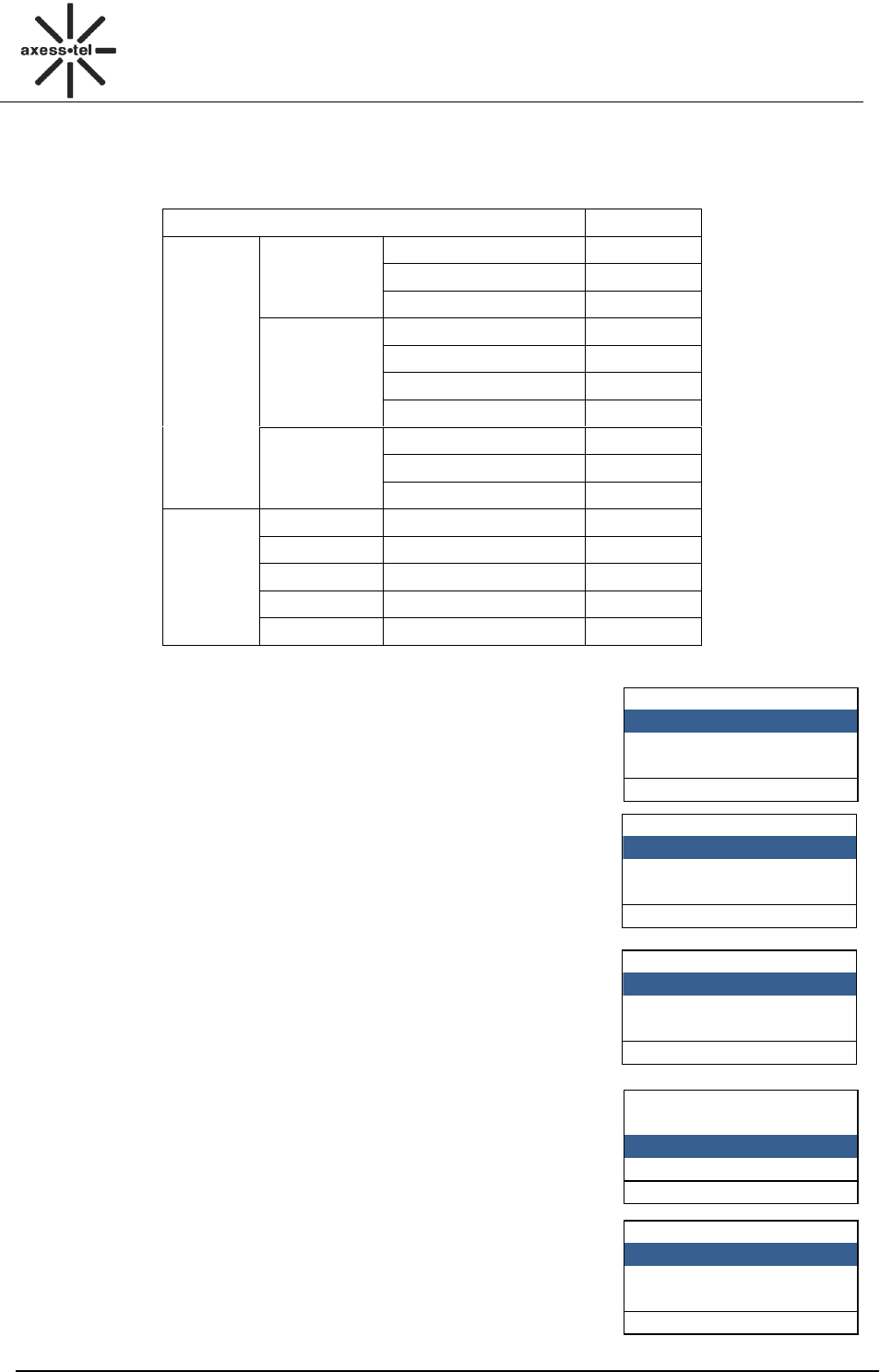
21
CDMA FWP
PX120N
Settings
4 Call Settings
5 Network Service
6 Phone Info
Select Back
Call Settings
1 Auto Answer
2 Voice Privacy
Off
Auto Answer
o Off
o On
Select Back
Call Settings
1 Auto answer
2 Voice privacy
Select Back
Voice Privacy
o Enhanced
o Standard
Select Back
List
Default
Tones
Ring Tone
In Contacts
Tone 1
Not In Contacts
Tone 2
Messages
Tone 2
Volume
Ring Tone
Med
Key Beep
Low
Handset
Med
Handsfree
Med
Alert
Minute Beep
Off
Call Connect
Off
Power On/Off
On
Display
Banner
welcome
Backlight
7 Seconds
Contrast
2
Language
Espanol
Hyphen
Disable
10.4 Call Settings
10.4.1 Auto Answer
In Call Settings menu, select <1 Auto Answer>, press <OK>. There
are 2 options to choose, off and On. You can press<Volume+->, <OK>
to select. If you choose On option, the phone will auto answer the
incoming call after 3 second.
10.4.2 Voice Privacy
In Call Settings menu, select <2 Voice Privacy>, press <OK>. There
are 2 options to choose, Enhanced and Standard. You can press<OK>
to select.
The Enhanced mode is more secure than Standard mode.
The enhanced mode is using 128bits encryption algorithm; and the
standard mode is using 64bits encryption algorithm.
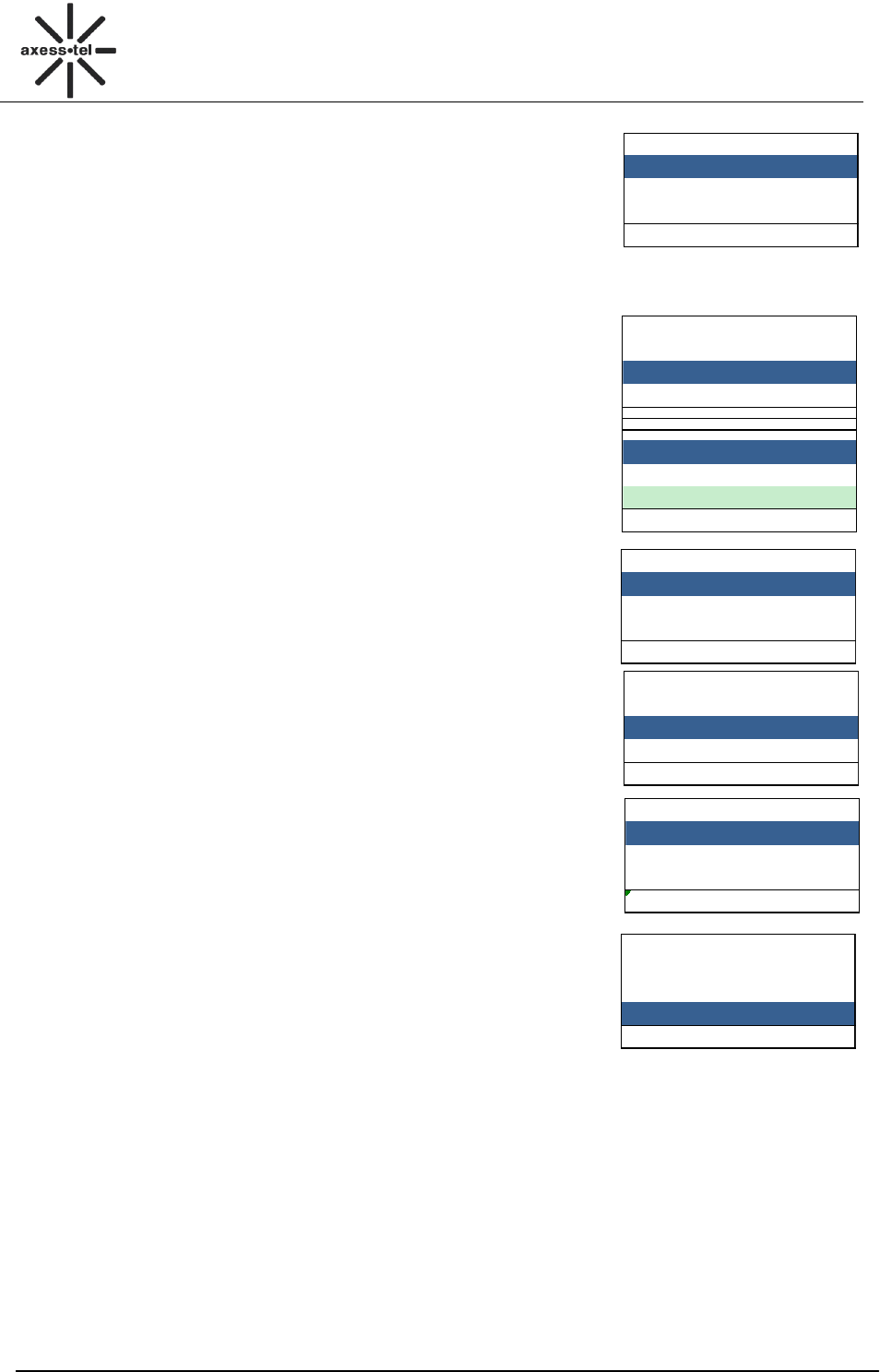
22
CDMA FWP
PX120N
Settings
5 Network Service
6 Phone Info
7 Port Speed
Select Back
Network Service
1 Call Forward
2 Call Waiting
Select Back
Call Waiting
1 Activate
2 Cancel
Select Back
Settings
5 Network Service
6 Phone Info
7 Port Speed
Select Back
Phone Info
1 Phone Number
2 SW Version
18918180171
Settings
5 Network Service
6 Phone Info
7 Port Speed
Select Back
Call Forward
1 FWD if Busy
2 FWD if No Answer
3 FWD All Calls
Select Back
10.5 Network Service
In Call Settings menu, select <5 Network Service>, press <OK>.
1. Press <OK> to select <1 call Forward>, press <OK> to select <1 Activate> or <2 Cancel> to
enable call forward if busy or disable it.
Note: You can select <2 FWD If No Answer> and <3 FWD All Calls>
via <Volume +-> key, follow the steps above to enable or disable them.
2. Press <Volume+-> to select <2 Call Waiting>, press <OK> to
activate it or cancel it.
10.6 Phone Info
You could check the phone information in this MENU. The phone
information includes Phone Number (need you to input the number
first), SW Version (Software Version).
10.7 Port Speed
Please consult your operator for details on this function.
.
11 Technical Parameters
Dimensions 190(L) x130(W) x63(H) mm
Weight <1.0kg
Air Interface IS-95A/B, IS-2000
Vocodec 13K QCELP & 8K EVRC
Charger AC Input 90 ~ 240 VAC, 50~60Hz
Charger DC Output 5.3VDC @800mA
Backup Battery 3.6V/1200mAh Li-ON Rechargeable Battery
Operation Temperature -10℃~ 50℃
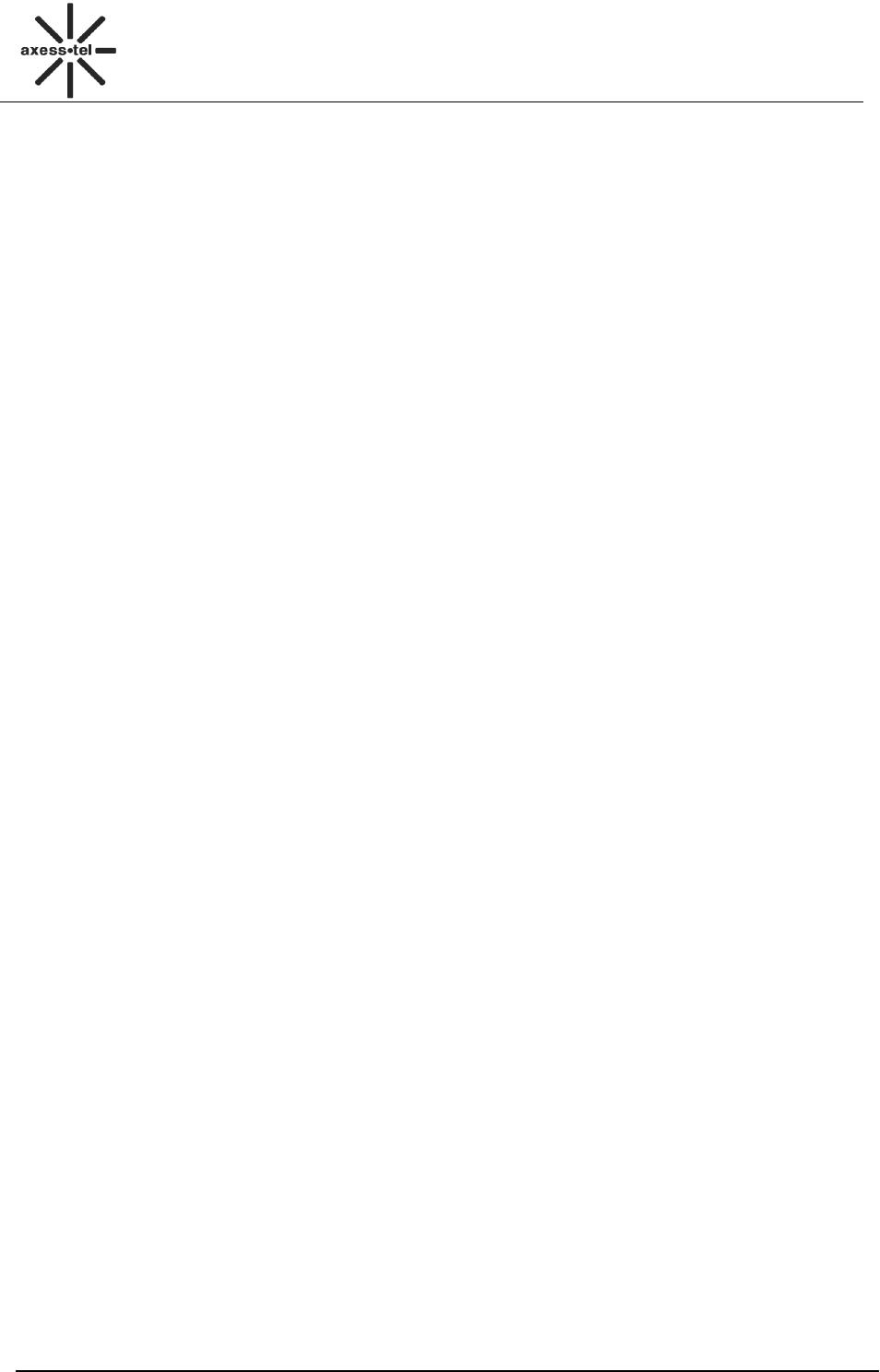
23
CDMA FWP
PX120N
Range of Humidity 5% ~ 95% RH
12 Quick Troubleshooting Guide
Unable to send/receive data/fax calls: Check the connections to computer and verify that
necessary software has been properly installed and configured.
Moisture or ventilation problems: Visually inspect the phone body, moisture can damage the
phone. Ventilation is also very important. Move the phone to improve the ventilation as necessary.
No power: Verify that AC power source and its corresponding circuit breaker are functioning
properly.
If Phone can’t make data connection:
Make sure to follow Modem installation procedures
Make sure that you have purchased CDMA1x service from your CDMA service provider
Make sure that both PC’s modem driver and proper software are installed correctly
Unable to receive incoming calls:
Make sure that the incoming call is not restricted;
Make sure the FAX/DATA mode setting is OFF
Make sure that your Phone is having good signal reception
Unable to make outgoing calls:
Make sure that the numbers you dialed are not restricted;
Make sure that your Phone is having good signal reception
Unable to receive SMS: Make sure that your Phone’s memory is not full for storing SMS. If the
memory is full, please empty inbox.
While charging the battery, DON’T disconnect the charger before the battery is fully charged.
REMEMBER: You can always use Load Default sub-MENU in Security MENU to restore all original
phone settings.