Axon Enterprise S00947 Axon Body User Manual Axon Mic
TASER International Axon Body Axon Mic
Contents
- 1. Manual
- 2. Axon Mic User Manual
- 3. Axon Body 2 User Manual
- 4. Axon Body 2 Camera User Manual
Axon Mic User Manual
Page 2 of 22
Table of Contents
Chapter 1: Introduction ...................................................................................................................... 4
What Is the Axon Mic? ..................................................................................................................... 4
Important Safety and Health Information ................................................................................... 4
Additional Reading .......................................................................................................................... 4
Chapter 2: Getting to Know Your Axon Mic ..................................................................................... 5
Accessories ....................................................................................................................................... 7
Parts ............................................................................................................................................... 8
Assembly and Use ....................................................................................................................... 8
Chapter 3: Recording with the Axon Mic ...................................................................................... 10
Operating Modes .......................................................................................................................... 10
BUFFERING Mode (Turning on the Microphone) ................................................................. 10
EVENT Mode (Starting Recording) .......................................................................................... 11
Adding Markers to Recorded Audio........................................................................................... 11
Battery Status ................................................................................................................................ 12
Configuring Your Axon Mic ......................................................................................................... 12
Adjusting the Audio Prompt Volume ..................................................................................... 12
Turning off the Microphone LEDs (Stealth Mode) ............................................................... 12
Other Settings ........................................................................................................................... 13
Chapter 4: Notification Reference Tables ..................................................................................... 14
Audio Prompts .............................................................................................................................. 14
LED Status ...................................................................................................................................... 14
Operation LED ........................................................................................................................... 14
Function LED .............................................................................................................................. 14
Battery LED ................................................................................................................................ 15
Upload Status LED .................................................................................................................... 15
Chapter 5: Axon Signal Operations................................................................................................ 16
Chapter 6: Care and Maintenance ................................................................................................. 17
Cleaning the Axon Mic ................................................................................................................. 17
Charging the Battery .................................................................................................................... 17
Replacing the Battery ................................................................................................................... 17

Page 3 of 22
Chapter 7: Troubleshooting ............................................................................................................ 19
Customer Service .......................................................................................................................... 19
Warranty Policy ............................................................................................................................. 19
Warnings ........................................................................................................................................ 19
Radio Waves .................................................................................................................................. 19
Declaration of Conformity ................................................................................................... 21
Page 4 of 22
Chapter 1: Introduction
What Is the Axon Mic?
The Axon Mic is an audio recording device. This microphone is designed for use in tough
environmental conditions encountered in law enforcement, corrections, military, and
security activities. The Axon Mic is designed to record events for secure storage, retrieval,
and analysis via Evidence.com services. The recorded events are transferred to your
storage solution via the Axon Dock, Axon View XL, or by using Evidence Sync software
installed on a Windows computer.
The Axon Mic has 2 operating modes designed to accommodate the needs of law
enforcement, corrections, security, and the military. The default mode, or BUFFERING
mode, ensures the microphone is ON and ready to record prior to the user activating the
EVENT mode.
Important Safety and Health Information
Read, understand, and follow all warnings and instructions before using this product.
The most up-to-date warnings and instructions are available at www.taser.com.
Additional Reading
This manual explains how to operate the Axon Mic hardware. Other manuals cover
additional aspects of the Axon Mic and Axon Fleet system. These documents are available
at www.taser.com.
The Axon Academy website explains how to register for the Evidence.com website,
configure settings, install Evidence Sync software, assign personnel to devices, recharge
your device, and transfer audio from an Axon device to a computer. Visit academy.axon.io/.
Detailed instructions for using Axon devices and other TASER products with Evidence Sync
are available in the Evidence Sync User Manual.
If you have an Axon Dock, see the Axon Dock Quick Start Guide for how to transfer
information and recharge your Axon Mic.
The Axon View XL Manual provides instructions for using your mobile data terminal (MDT)
with your Axon Fleet system.
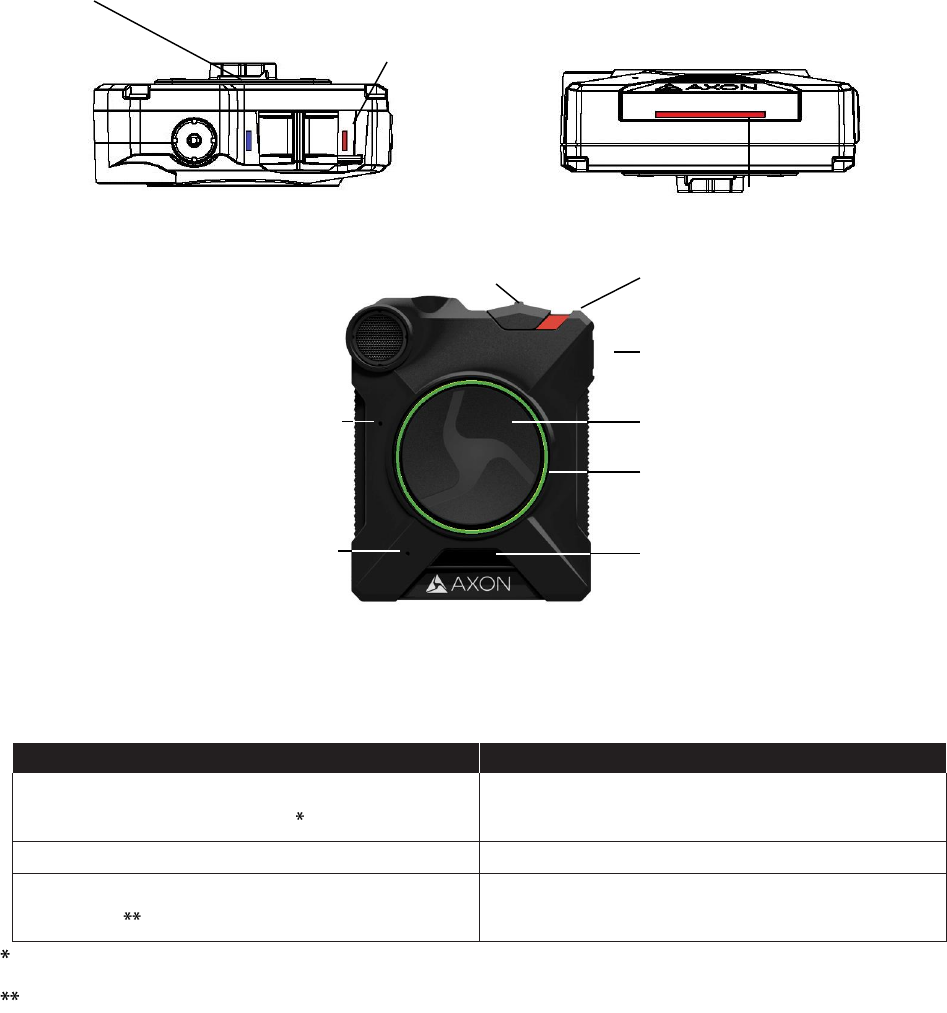
Page 5 of 22
Chapter 2: Getting to Know Your Axon Mic
The Axon Mic includes physical controls to enable audio capture while providing visual,
audible, and vibration notifications of the Axon Mic’s state of operation.
top view bottom view
front view
Operation LED
Shows the Mic’s current operating mode (for Battery status, see the battery LED, described
below).
Operating Mode
Operation LED
Recording
Recovering interrupted video
Blinking Red
Buffering
Blinking Green
Booting up/powering down
Error state
Solid Red
When the Function LED also is blinking red.
When the Function LED also is solid red.
Function LED
Function LED
Operation
LED
upload status LED
On/off switch
Function button
on/off indicator
EVENT button
Battery LED
Battery status button
dual-channel microphone
speaker
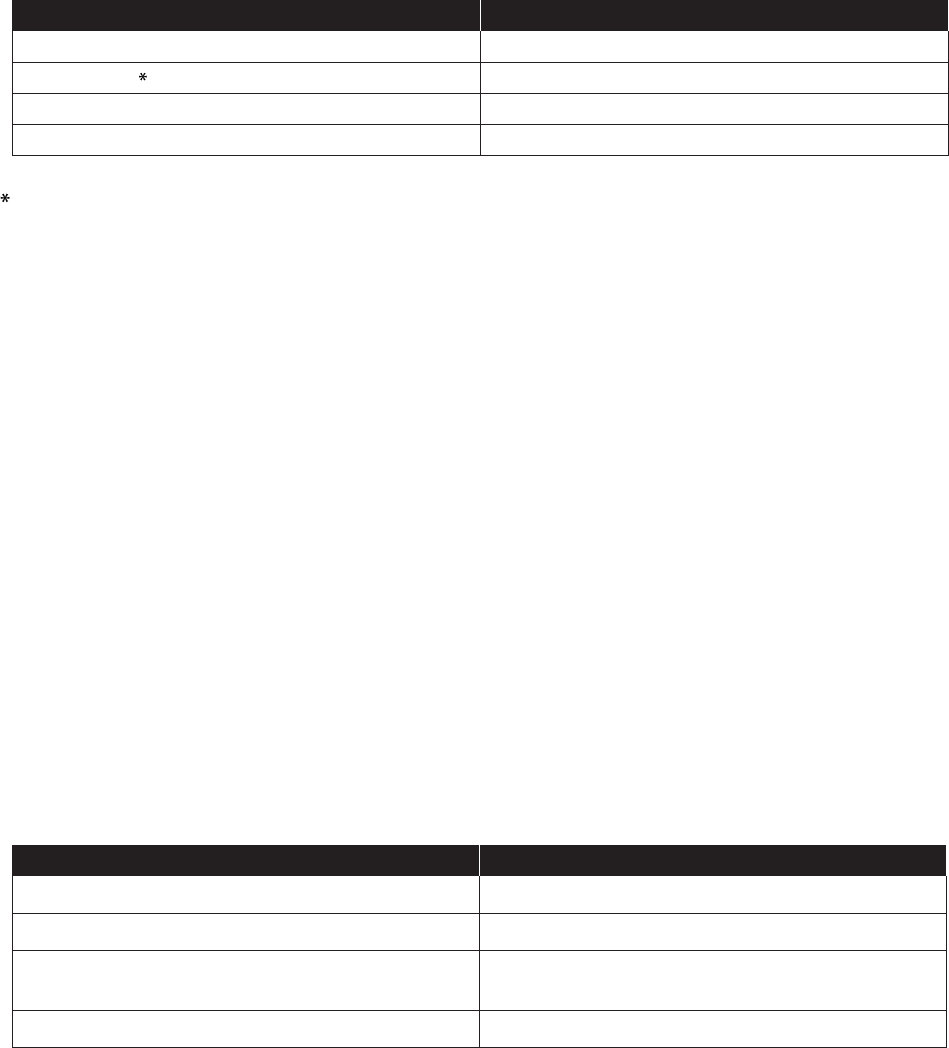
Page 6 of 22
Function LED
Shows when certain functions are enabled.
Function Enabled
Function LED
Mute
Blinking blue
Device error
Solid red
Bluetooth feature is booting up
Solid blue
Wireless accessory configuration (WAC)
Blinking magenta
Use the power switch to turn the Mic off and on.
Connection Socket – Enables data transfer and recharging. On/Off Switch – Turns the Mic’s
power on or off.
On/Off Indicator – When the Mic’s power is turned on, the red portion is exposed. When
the Mic power is turned off, the red portion is covered from view.
Speaker – Provides audio notifications.
Function Button – Used in device pairing, to mute the device, and to add markers to the
audio as it is recorded.
EVENT Button – Used to start and stop recording. (Double-press to start; hold for 4
seconds to stop recording.)
The Mic might take several additional seconds to close out of the video when it is powered
off before stopping an event.
Battery Status Button – When pressed, the Battery button lights up the Battery LED, which
momentarily indicates the remaining battery capacity only (it does not indicate the
operating mode).
Battery LED
When lit, momentarily indicates the remaining battery capacity (it does not indicate the
operating mode).
Battery Status
Battery LED
Battery capacity is 41–100 percent
Green
Battery capacity is 20–40 percent
Yellow
Battery capacity is less than 20 percent
Red during operation; flashing red and yellow
during charging
Battery is critically low
Blinking red and yellow
When you turn the Mic on, the Operation LED turns solid red until the system is ready to
use. Then the Operation LED blinks green (BUFFERING mode) and the Battery LED goes
out.
Dual-Channel Microphone – For audio recording.
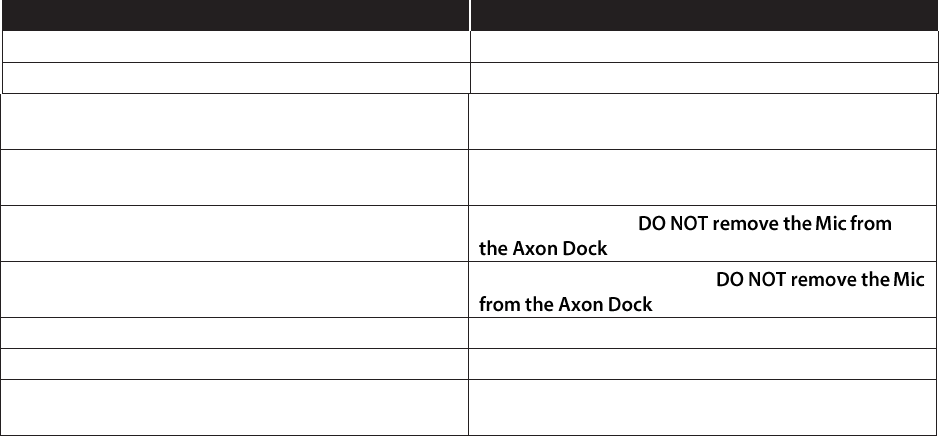
Page 7 of 22
Upload Status LED
Indicates status when the Mic is uploading data to the Evidence.com website via the Axon
Dock.
System Status
Upload Status LED
Initial connection (momentary)
Solid red (for 20 seconds or fewer)
In queue awaiting upload
Solid yellow
Device ready (all videos uploaded successfully)
and fully charged
Solid green
Device not assigned, agency mismatch, or
device error
Blinking red
Uploading data
Blinking yellow –
Firmware update, internal battery charging,
extremely low battery, or memory full
Blinking red and yellow –
Transfer error, device re-trying to transfer
Blinking green and yellow
Network error (no connection)
Blinking red, yellow, and then green (cycling all
colors)
Axon Dock has no communication with the
device. Contact TASER customer service.
LED off
Pressing buttons causes the Axon Mic to emit audio alerts (beeps) to indicate system
actions. See Chapter 4: Notification Reference Tables for more information.
Accessories
The Axon Mic is designed to work with the new Axon RapidLock mounting system. The
RapidLock mounting system consists of the attachment piece (called the key) on the device
and the various mounting options including the attachment receiver (called the lock). To
engage the Axon RapidLock, insert the key of the device into the lock of the mount and turn
it 90 degrees counterclockwise (when you are looking straight at the mount). To release the
Axon Mic from the mount, turn the Axon Mic 90 degrees clockwise.
The various mounts that use this system can be used with a wide variety uniforms, and
holds the Axon Mic to your shirt, patrol vest, jacket, or belt.
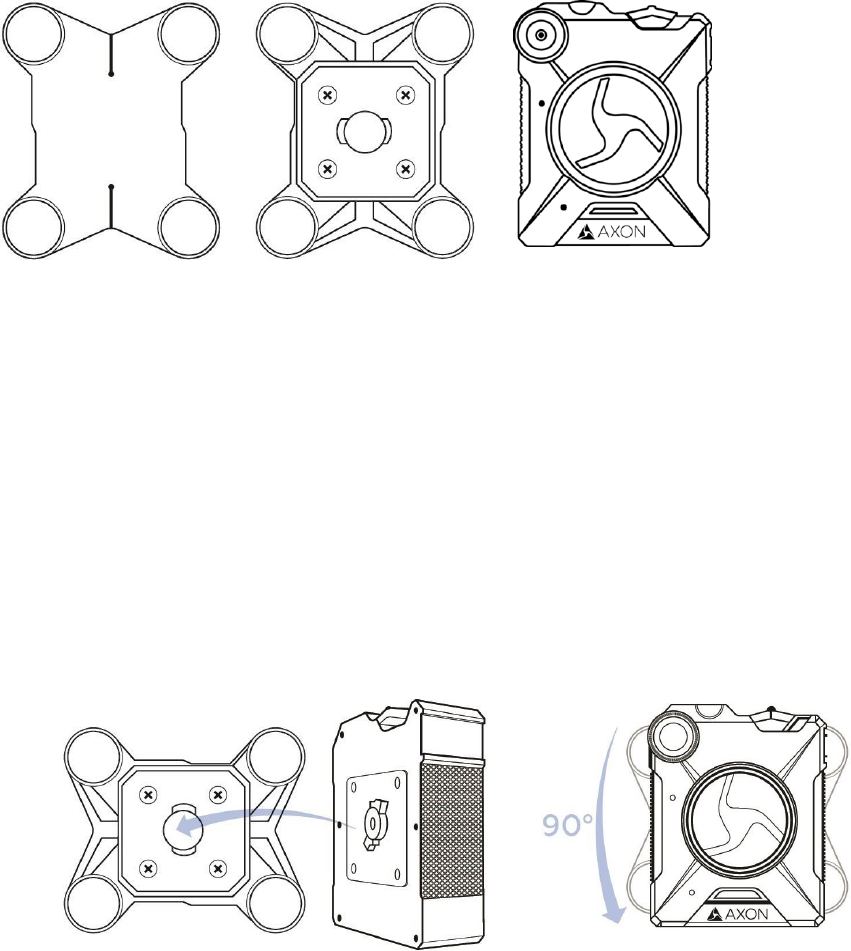
Page 8 of 22
Parts
back lock microphone
Assembly and Use
Read Important Safety and Health Information (Chapter 1) before performing these
steps.
1 Insert the key on the back of the Axon Mic into the lock.
2 Twist the RapidLock mount counterclockwise, 90 degrees.
3 Place the magnetic back underneath the shirt, patrol vest, or whatever you are
using.
4 Hold the back in place, and place the RapidLock mount over the back. Magnetic
attraction will hold the microphone in place.
1 2
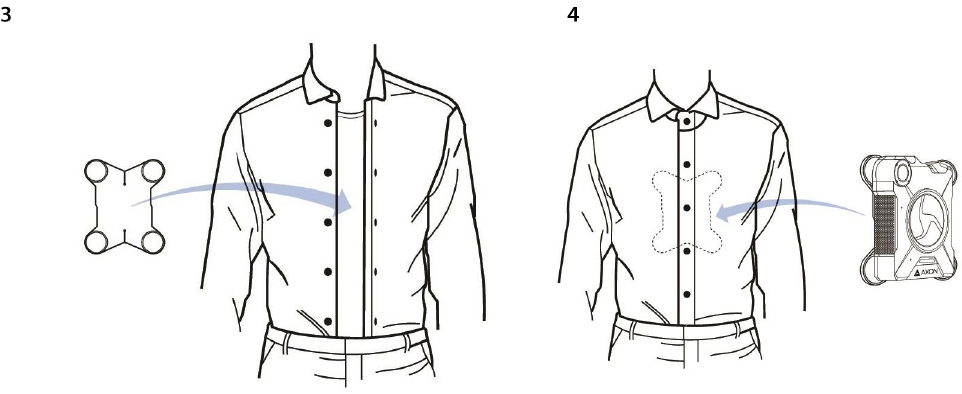
Page 9 of 22

Page 10 of 22
Chapter 3: Recording with the Axon Mic
Operating Modes
The Axon Mic has 2 operating modes:
1 BUFFERING (turning on the device and starting pre-event buffering)
2 EVENT (event recording)
BUFFERING Mode (Turning on the Microphone)
• Move the ON/OFF switch on the Axon Mic to the ON position.
With the microphone turned on, the Axon system is in the BUFFERING mode. When
BUFFERING begins:
• The Operation LED on the Axon Mic will blink green.
• By default, audio in the BUFFERING mode is OFF.
• The Mic will not be capturing anything unless the agency has configured “audio in
buffer” ON, and will not record to permanent memory while in BUFFERING mode.
• When configured at the agency level to be ON, buffered audio duration is 30 seconds by
default (00:00:30).
When you activate the EVENT mode, the buffered audio (if this feature is enabled at the
agency level) captured directly before the event, up to 30 seconds, will be saved and
attached to the event in permanent memory. This feature is intended to capture the audio
of an incident just before your activation of EVENT mode.
With default settings, the system does not capture audio in BUFFERING mode, so
anything recorded in that mode will be video-only. Buffering mode starts only after
Page 11 of 22
the Axon Mic is turned on. The system does not record when the microphone is
turned off.
Notes:
• An agency can turn off the BUFFERING mode. If your agency has deactivated the
BUFFERING mode, your Axon system will operate the same way as described in this
manual, but the device will not record any audio until you double-press the EVENT
button.
• An agency can extend the BUFFERING mode’s duration to 2 minutes total (00:02:00).
• An agency can configure the BUFFERING mode so it records audio.
EVENT Mode (Starting Recording)
1 When you need to record, quickly double-press the EVENT button on the device.
The system now records audio. If “audio in buffer” is configured to be on, the
“buffered” audio directly preceding the event will be saved and attached to the
event recording. (Remember, with default settings, the buffer will not contain
audio.) The moment you double-press the EVENT button, audio will be recorded
from the microphone and GPS coordinates (if the system is paired to a GPS-capable
smart phone) will be recorded. This will continue throughout the duration of the
recording until you terminate the recording.
The Axon Mic provides you with indications that it is recording in EVENT mode:
• At the start of an event and every 2 minutes during an event, the system will
beep twice.
• The Operation LED on top of the device will blink red.
2 To stop recording and return to BUFFERING mode, press and hold the EVENT button
for approximately 4 seconds. The system will beep once (with a long tone).
3 To end a recording and turn off the system, move the on/off switch to the “off”
position. When you end a recording with the on/off switch you will not go into
BUFFERING mode; instead the system will turn off completely.
Note: An event not recorded by the microphone cannot be played back or
downloaded to your computer.
Adding Markers to Recorded Audio
The Function button also can be used to add a marker to recorded audio that will show
when the video is replayed on Evidence.com and documented in the audit trail for the
device. Markers are most useful for documenting a moment that you will want to jump to
Page 12 of 22
quickly at a later time when re playing the video. If you want to add a marker to a video
while you are recording:
• Press and release the Function button within 1 second.
Battery Status
Press the Battery button to determine the percentage remaining in the battery. See Chapter
2: Getting to Know Your Axon Mic for details on the Battery LED functions.
Configuring Your Axon Mic
Adjusting the Audio Prompt Volume
1 Connect the Axon Mic to the Evidence Sync application.
2 Select the device settings.
3 Select the desired volume settings for the audio beeps recorded by the device.
The volume has 4 settings. At each level, the Axon Mic beeps, providing you with a
sample of the volume:
• Low
• Medium
• High
• Off
Turning off the Microphone LEDs (Stealth Mode)
For some situations, you may wish to turn off the lights on your Mic. You can turn off the
lights through the Evidence Sync software or by using the Battery button. To turn the
lights off using the Battery button:
• Press and hold the Battery button for 10 seconds.
To turn the lights back on:
• Press and hold the Battery button for 10 seconds.
To use Evidence Sync:
1 Connect the Axon Mic to the Evidence Sync application.
2 Select the device settings.
3 Select the option to turn off the device LEDs.
Page 13 of 22
• The Operation LED flashes red, yellow, and then green before shutting down the
lights.
• Pressing the Battery button will momentarily light both the Operation LED and
the Battery LED, displaying the current operating mode and battery level. For
interpreting the LED colors, see Chapter 2: Getting to Know Your Axon Mic.
To turn the lights back on:
1 Connect the Axon Mic to the Evidence Sync application.
2 Select the device settings.
3 Select the option to turn on the device LEDs.
Other Settings
Your organization’s administrator can further configure your Axon Mic with these features:
• Pre-event buffer of up to 2 minutes
• Axon Signal-enabled Bluetooth wireless technology
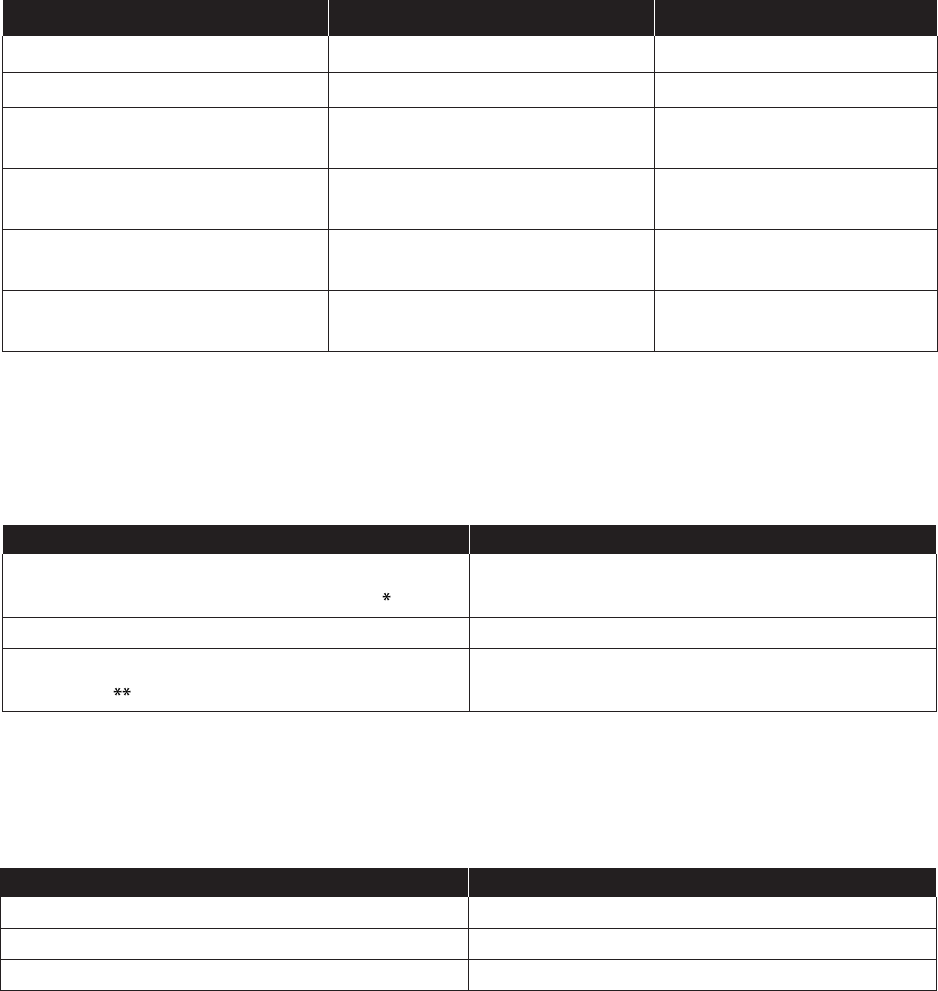
Page 14 of 22
Chapter 4: Notification Reference Tables
Audio Prompts
The Axon Mic emits beeping sounds called “audio prompts” to notify you of the system
status. These audio prompts usually occur after you perform an action with the
microphone. These audio prompts are accompanied by a vibration that matches the beeps.
Operating Mode
Audio Notification
Haptic Notification
(Vibration)
Powering on or off
One beep
Once
Recording an event
Two beeps (every 2 minutes)
Twice (every 2 minutes)
Press the Battery button while
the device is recording
Two beeps
None
The device is ending an event
and re- turning to BUFFERING
mode
One long beep
Once, long-duration
The battery is at 20 percent
capacity or lower
Four quick beeps (every 5
minutes)
Four times, quickly, every 5
minutes
The device’s memory is full
Three beeps. The device will not
start recording.
Three times
LED Status
Operation LED
Operating Mode
Operation LED
Recording
Recovering interrupted audio recording
Blinking Red
Buffering
Blinking Green
Booting up/powering down
Error state
Solid Red
* When the Function LED also is blinking red.
** When the Function LED also is solid red.
Function LED
Function Enabled
Function LED
Mute (no audio capture)
Blinking blue
Device error*
Solid red
Bluetooth feature is booting up
Solid blue
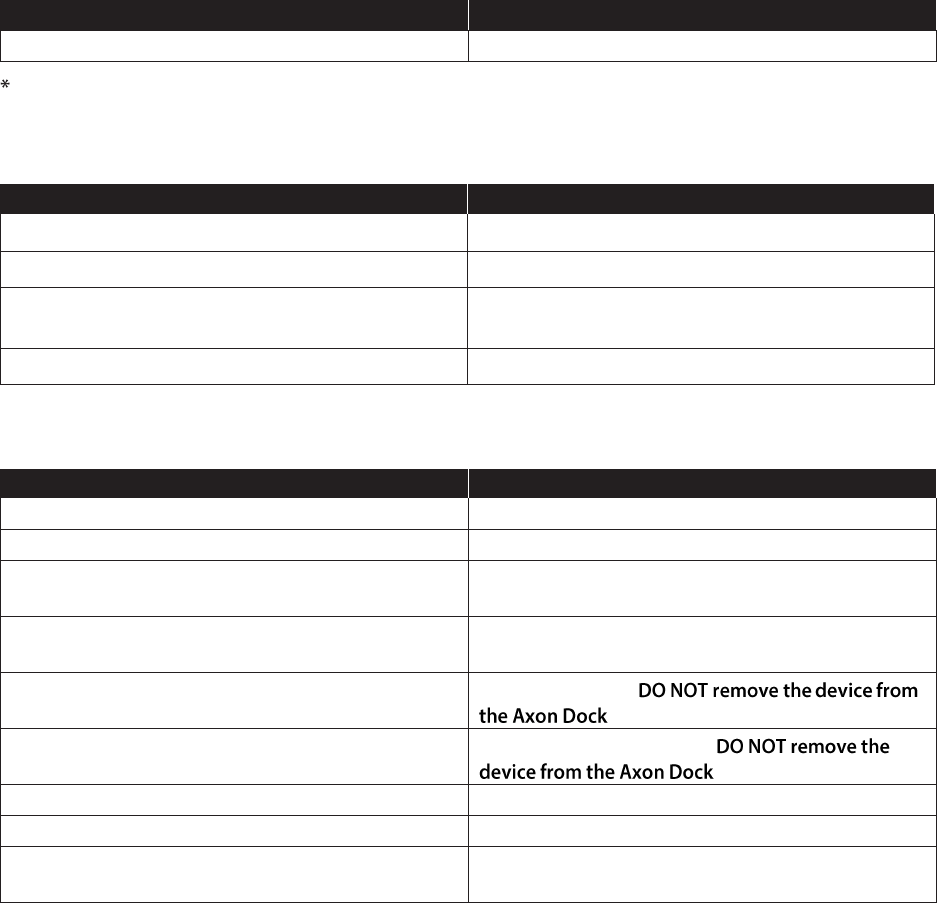
Page 15 of 22
Function Enabled
Function LED
Wireless accessory configuration (WAC)
Blinking magenta
Use the power switch to turn the Axon Mic off and on.
Battery LED
Battery Status
Battery LED
Battery capacity is 41–100 percent
Green
Battery capacity is 20–40 percent
Yellow
Battery capacity is less than 20 percent
Red during operation; flashing red and yellow
during charging
Battery is critically low
Blinking red and yellow
Upload Status LED
System Status
LED Indication
Initial connection (momentary)
Solid red (for 20 seconds or fewer)
In queue awaiting upload
Solid yellow
Device ready (all files uploaded successfully)
and fully charged
Solid green
Device not assigned, agency mismatch, or
device error
Blinking red
Uploading data
Blinking yellow –
Firmware update, internal battery charging,
extremely low battery, or memory full
Blinking red and yellow –
Transfer error, device re-trying to transfer
Blinking green and yellow
Network error (no connection)
Blinking red, yellow, and then green (cycling all)
colors)
Axon Dock has no communication with the
device. Contact TASER customer service.
LED off
Page 16 of 22
Chapter 5: Axon Signal Operations
Axon Signal technology is included with the Axon Fleet cameras and microphone device.
However, your agency’s administrator must have activated the Axon Signal capability for it
to work.
When it is active, Axon Signal technology takes your devices from BUFFERING to EVENT
mode automatically.
Emergency vehicles can be equipped with an Axon Signal Unit (ASU). With light bar
activation, or other activation triggers, the ASU sends a signal to your Axon devices. Upon
processing this signal, your Axon devices transition from BUFFERING to EVENT mode. When
your device starts recording, you will hear two beeps.
The ASU has a range of approximately 30 feet (9.1 meters). Another vehicle’s light bar
activation may cause your Axon devices to start recording if the light bar is equipped to do
so.
The ASU can only send a signal to tell the device to start recording. Axon Signal technology
does not end recording. If a light bar is turned off, the device will continue to record.
The ASU cannot turn an Axon system on. If the Axon devices are turned off, they will not
record even if an ASU sends an activation signal.
Page 17 of 22
Chapter 6: Care and Maintenance
Cleaning the Axon Mic
Use a soft, damp cloth to clean the surface of the Axon Mic. Do not use harsh cleaners or
solvents. Do not immerse the Axon Mic in water or cleaning solutions.
Charging the Battery
A fully charged device battery should provide enough power for approximately 12 hours of
normal operation. Recharging a battery after a 12-hour use can take up to 6 hours if you
are recharging your Axon Mic from a wall outlet or Axon Dock. Recharging could take
considerably longer if you are recharging from a computer.
If the battery depletes significantly during use, you will hear 4 quick tones repeating every 5
minutes. This message indicates that less than approximately 20 percent of the battery
capacity remains.
Always recharge a depleted battery as soon as reasonably possible. You can use an Axon
Dock, wall charger, or computer to charge the battery. Using a non-TASER approved wall
charger may degrade device performance and will void the warranty.
If the Axon Mic is to be stored for a long time, the Battery LED should be yellow when you
put the camera in storage. After an Axon Mic has been stored 6 months, the device should
be run until the battery is depleted and then the battery should be recharged.
Replacing the Battery
Replacement batteries are combined with the back portion of an Axon Mic. Replacing a
battery involves removing the back of the device and installing a new back.
1 Turn the Axon Mic off.
2 Using a Torx T6 screwdriver, remove the screws from the Axon Mic.
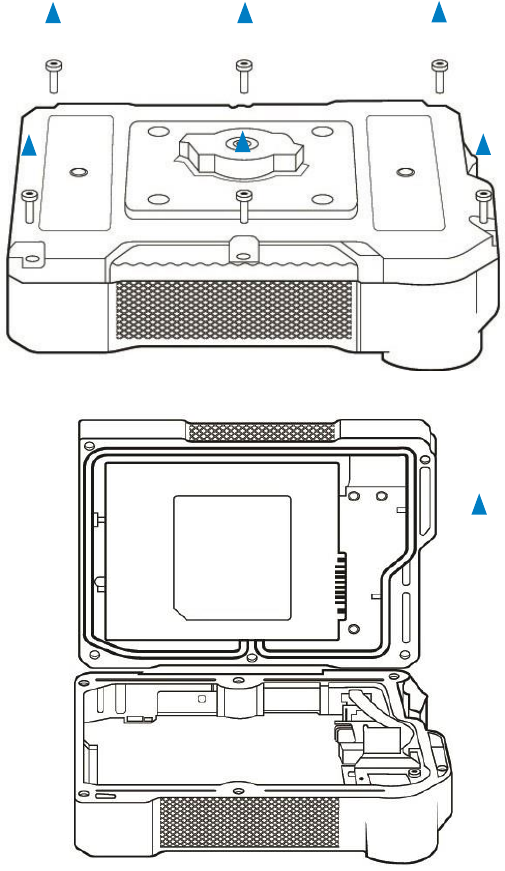
Page 18 of 22
3 Remove the back of the device.
4 Put the new device back in place with the device front.
5 Using a Torx T6 screwdriver, fasten the screws into the new device back. Do not
over-tighten.

Page 19 of 22
Chapter 7: Troubleshooting
If you experience difficulty with your Axon Mic, first power the device down, and start it
again.
Customer Service
Visit www.taser.com and view the Support options, or call 1-800-978-2737.
Warranty Policy
TASER International warranty provisions are applicable on all Axon Mic products. See
TASER International’s website, www.taser.com, for detailed warranty information.
Warnings
For a full list of the warning associated with this product, see www.taser.com.
Radio Waves
Changes or modifications to the equipment not expressly approved by the manufacturer
could void the product warranty and the user’s authority to operate the equipment.
Your wireless device is a radio transmitter and receiver. It is designed and manufactured
not to exceed the emission limits for exposure to radio frequency (RF) energy set by the
Federal Communications Commission (FCC) of the U.S. Government. These limits are part
of comprehensive guidelines and establish permitted levels of RF energy for the general
population. The guidelines are based on standards that were developed by independent
scientific organizations through periodic and thorough evaluation of scientific studies. The
standards include a substantial safety margin designed to assure the safety of all persons,
regardless of age and health. Before a device model is available for sale to the public, it
must be tested and certified to the FCC that it does not exceed the limit established by the
government‐adopted requirement for safe exposure. This equipment has been tested and
found to comply with the limits for a Class B digital device, pursuant to part 15 of the FCC
Rules. These limits are designed to provide reasonable protection against harmful
interference in a residential installation. This equipment generates, uses and can radiate
Page 20 of 22
radio frequency energy and, if not installed and used in accordance with the instructions,
may cause harmful interference to radio communications. However, there is no guarantee
that interference will not occur in a particular installation. If this equipment does cause
harmful interference to radio or television reception, which can be determined by turning
the equipment off and on, the user is encouraged to try to correct the interference by one
or more of the following measures:
Reorient or relocate the receiving antenna.
• Increase the separation between the equipment and receiver.
• Connect the equipment into an outlet on a circuit different from that to which the
receiver is connected.
• Consult TASER International Customer Service for help.
FCC/IC NOTICE: This device meets the body worn human exposure limits found in OET
Bulletin 65, 2001, and ANSI/ IEEE C95.1, 1992. Proper operation of this equipment
according to the instructions found in this guide will result in exposure substantially below
the FCC’s recommended limits. To comply with the FCC and ANSI C95.1 RF exposure limits,
this device has been tested for compliance with FCC RF Exposure limits in the typical
configuration. The radiated output power of this wireless device is far below the FCC radio
frequency exposure limits.
This device complies with part 15 of the FCC Rules. Operation is subject to the following
two conditions: (1) This device may not cause harmful interference, and (2) this device must
accept any interference received, including interference that may cause undesired
operation.
RSS 210 Warning Statement: The installer of this equipment must ensure that the antenna
is located or pointed such that it does not emit RF field in excess of Health Canada limits for
the general population; consult Safety Code 6, obtainable from Heath Canada’s Web site
www.hc‐sc.gc.ca/rpb.
This device complies with Industry Canada licence-exempt RSS standard(s). Operation is
subject to the following two conditions: (1) this device may not cause interference, and (2)
this device must accept any interference, including interference that may cause undesired
operation of the device.
Le présent appareil est conforme aux CNR d’Industrie Canada applicables aux appareils
radio exempts de licence. L’exploitation est autorisée aux deux conditions suivantes : (1)
l’appareil ne doit pas produire de brouillage, et (2) l’utilisateur de l’appareil doit accepter
tout brouillage radioélectrique subi, même si le brouillage est susceptible d’en
compromettre le fonctionnement.
THIS MODEL DEVICE MEETS THE GOVERNMENT’S REQUIREMENTS FOR EXPOSURE TO
RADIO WAVES.
Section 8.4 of RSS-GEN

Page 21 of 22
This Device complies with Industry Canada License-exempt RSS standard(s). Operation is
subject to the following two conditions: 1) this device may not cause interference, and 2)
this device must accept any interference, includ- ing interference that may cause undesired
operation of the device.
Cet appareil est conforme aux normes d’exemption de licence RSS d’Industrie Canada. Son
utilisation est soumise aux conditions suivantes : 1) cet appareil ne doit pas causer de
brouillage, et 2) doit accepter tout brouillage, y compris le brouillage pouvant entraîner un
fonctionnement indésirable.
Section 8.3 of RSS-GEN
Under Industry Canada regulations, this radio transmitter may only operate using an
antenna of a type and maximum (or lesser) gain approved for the transmitter by Industry
Canada. To reduce potential radio interference to other users, the antenna type and its
gain should be so chosen that the equivalent isotropically radiated power (e.i.r.p.) is not
more than that necessary for successful communication.
Conformément à la réglementation d’Industrie Canada, le présent émetteur radio ne peut
fonctionner qu’au moyen d’une antenne d’un seul type et d’un gain maximal (ou inférieur)
approuvé pour l’émetteur par Industrie Canada. Dans le but de réduire les risques de
brouillage radioélectrique pour les autres utilisateurs, il faut choisir le type d’antenne et
son gain de sorte que la puissance isotrope rayonnée équivalente (p.i.r.e.) ne dépasse pas
celle requise pour établir une communication satisfaisante.
THIS MODEL DEVICE MEETS THE GOVERNMENT’S REQUIREMENTS FOR EXPOSURE TO
RADIO WAVES.
Declaration of Conformity
TASER International declares that this Axon system is in compliance with the requirements
and other relevant provisions of the RTT&E Directive 1999/5/EC regarding radio and
telecommunications equipment and the Directive 2014/30/EU regarding electromagnetic
compatibility. A copy of the original Declaration of Conformity can be found at
www.taser.com.
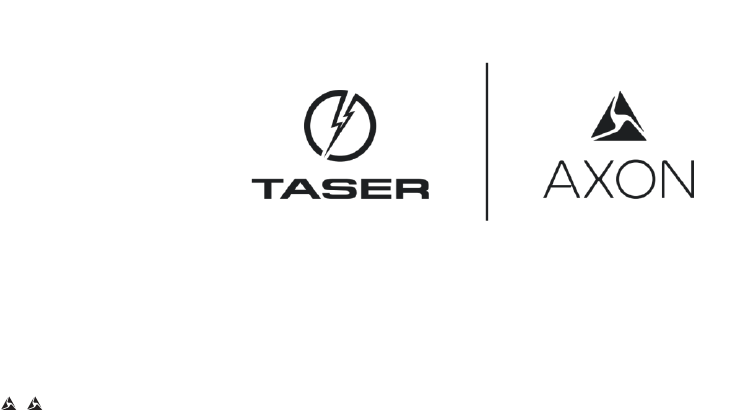
Page 22 of 22
Product functions and specifications may change without notice and the actual product may vary from the illustrations in this manual.
Bluetooth is a trademark of the Bluetooth SIG, Torx is a trademark of Acumen Global Technologies, and Windows is a trademark of
Microsoft Corporation.
, AXON, Axon, Axon Dock, Axon Fleet, Axon RapidLock, Axon Signal, Axon View, Evidence.com, Evidence Sync, TASER, and © are
trademarks of TASER International, Inc., some of which are registered in the US and other countries. For more information, visit
www.taser.com/legal. All rights reserved. © 2016 TASER International, Inc.
MMU00## Rev: X1
