Azumi S A AZUMIIROA4Q WCDMA Mobile phone with GSM/GPRS 850/1900, WCDMA/HSPA FDD II /V, ,802.11 b/g/n, BT and GPS User Manual
Azumi S.A WCDMA Mobile phone with GSM/GPRS 850/1900, WCDMA/HSPA FDD II /V, ,802.11 b/g/n, BT and GPS Users Manual
Users Manual
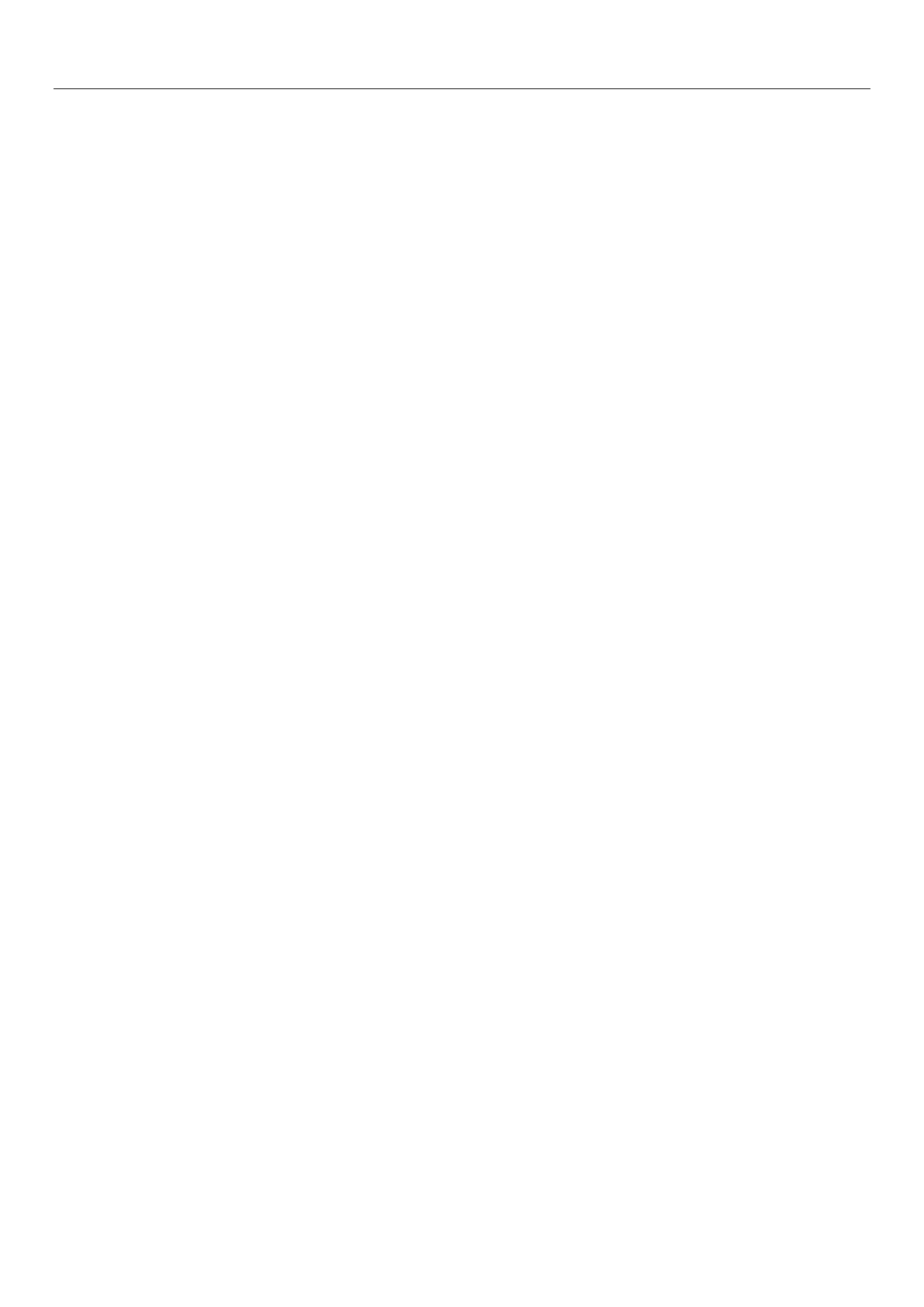
User Manual
User Manual
Guatemala
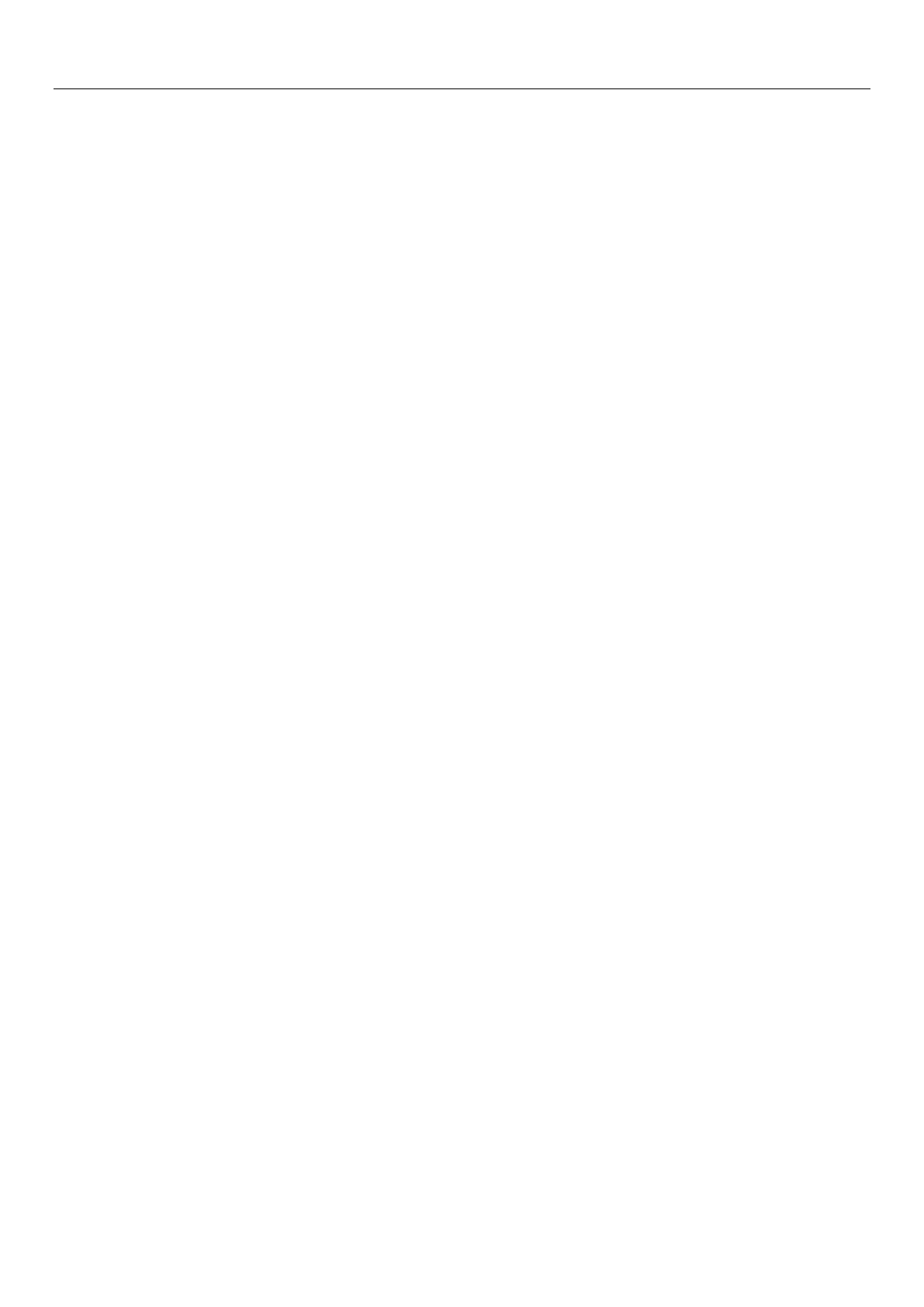
User Manual
Thank you for choosing S4002 mobile phone!
Guatemala is an Android intelligent mobile phone, it has the ultra-thin fashion
appearance, it supports application software installation and unloading from Android
electronic market, WLAN network connection, touch capacitive screen, high-pixels
cameras, high-quality audio and ultra HD video, etc. These will lead you into an entirely
new and fascinating mobile internet world.
This manual systematically introduces many functions of S4002 mobile phone, tips and
notes. Please carefully read it before using Guatemala.
The illustrations in this manual are only for reference, and their functions are based on
the real product. The company reserves the right of final interpretation.
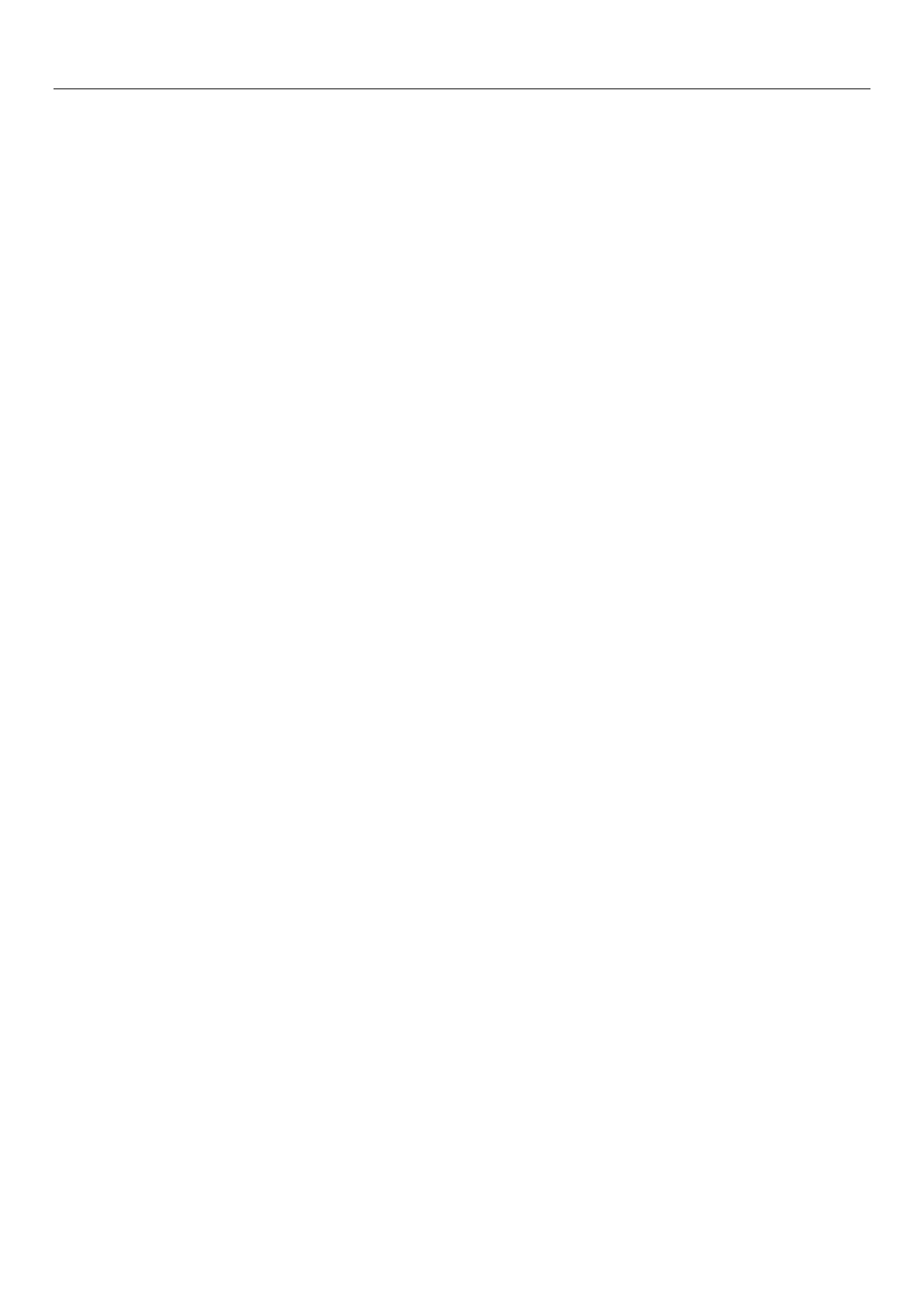
User Manual
Contents
Contents ..................................................................................................................................................... 1
1.SafetyPrecautions ............................................................................................................................ 2
2.Before Use ...................................................................................................................................... 2
3.Appearance and Keypad Operations ............................................................................................... 4
4.Using Memory Card as U Disk ....................................................................................................... 5
5.WiFi ................................................................................................................................................ 7
6. Bluetooth ........................................................................................................................................ 8
7.Mail ............................................................................................................................................... 10
8.Dialling ......................................................................................................................................... 10
9. Messaging .................................................................................................................................... 14
10. Contacts...................................................................................................................................... 18
11. Internet Explorer ........................................................................................................................ 23
12. Recorder ..................................................................................................................................... 24
13.Clock ........................................................................................................................................... 25
14.Caculator ..................................................................................................................................... 26
15.Camera ........................................................................................................................................ 27
16. Images ........................................................................................................................................ 29
17. Music.......................................................................................................................................... 32
18. Calender ..................................................................................................................................... 34
19.FM Radio .................................................................................................................................... 35
20.Settings ........................................................................................................................................ 36
21. Notices for the use of phone ...................................................................................................... 40
22. FCC Information ........................................................................................................................ 44
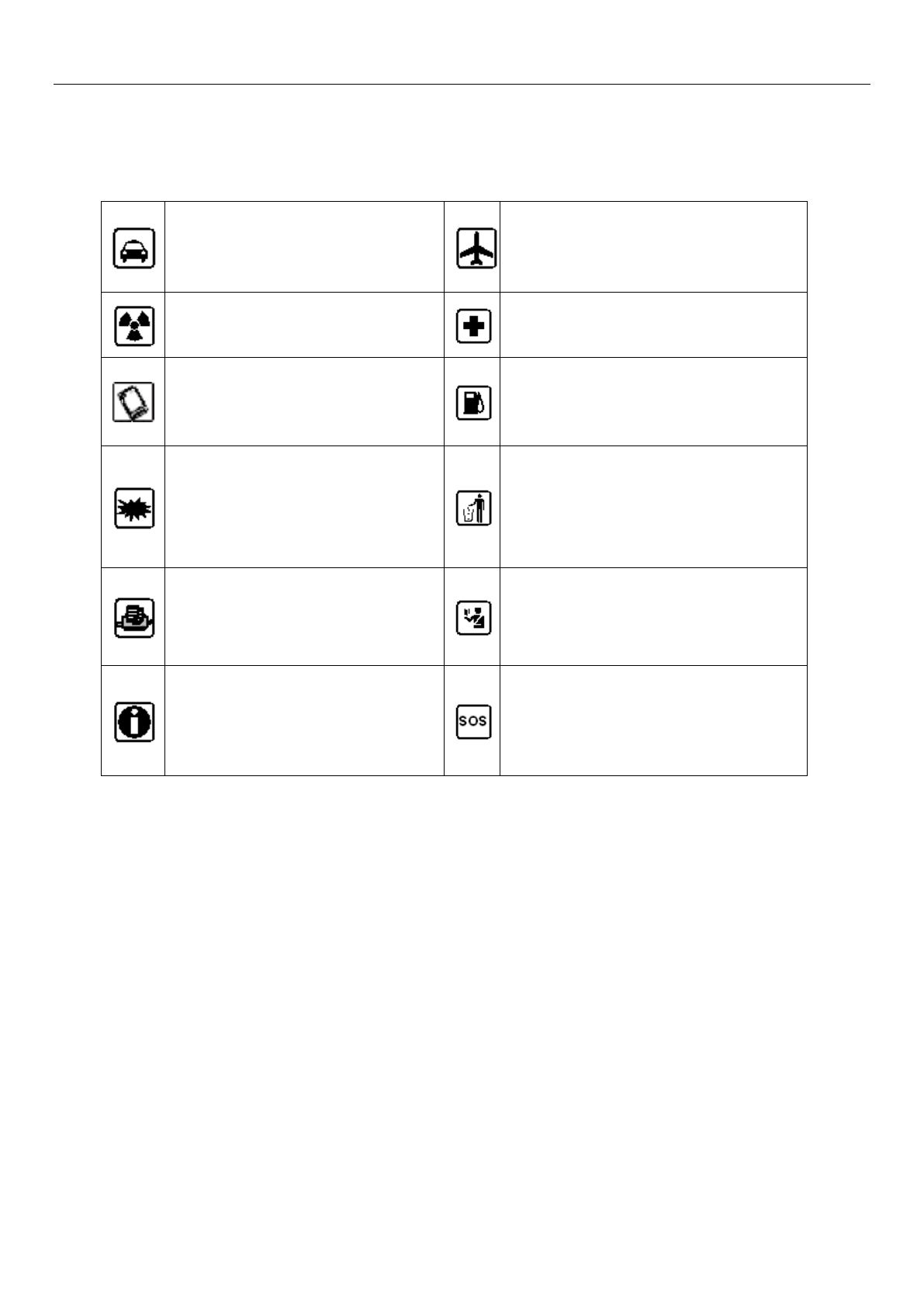
User Manual
2
1.SafetyPrecautions
Before using a mobile phone, please read and observe the following rules.
While driving or answering a call,
please use an earphone or stop
your car.
Mobile phone interferes with aircraft
communication, please ensure that
mobile phone power off during the entire
flight.
All mobile phones may be disturbed,
and affect their performance.
Please don’t use mobile phone and turn
off your phone where medical
equipments exist.
To ensure the best performance or
avoid damage to mobile phone,
please use the original accessories
and batteries.
At the gas station and close to the fuel
and chemicals and ot
her dangerous
goods, please power off your mobile
phone to avoid explosion.
To avoid interference of the blasting
operation, In the scene of the
explosion or post "Turn off the radio"
icon in the local, please power off
your mobile phone.
Please don't burn batteries as ordinary
garbage, to avoid the risk of life and
damage to the environments. Please
abide by the local environmental policy,
timely deal with or recycle the waste
batteries.
Before your mobile phone is connect
with another equipment, please read
carefully this manual to ensure
safety.
Some small articles (such as T-Flash
card, etc.) should be placed out of
children reach, to prevent children
swallowing or other hazard.
Please backup the important
information or keep a written record,
to prevent its loss.
When sending an emergency call,
please ensure your mobile phone power
on and in a service area, inform your
position, without permission, please
don't end this call.
2.Before Use
1.Install and Unload SIM Card
1.1 About SIM Card
Before using the phone, you must insert valid SIM (Subscriber Identity Module) card in the phone. SIM
card provided by network supplier.
All the information related to network connection are recorded in the chip of SIM card, also the names,
telephone numbers and SMS that storing in the name card holder of SIM card. You can take out SIM
card from your phone, and use it in any GSM mobile phone (new mobile phone can read SIM card
automatically).
In order to avoid losing or damaging the information saves in SIM card, please don’t touch the metal
contact surface, and place SIM card in the place that away from electricity and magnetic force. Once
SIM card is damaged, you can’t use the phone normally.
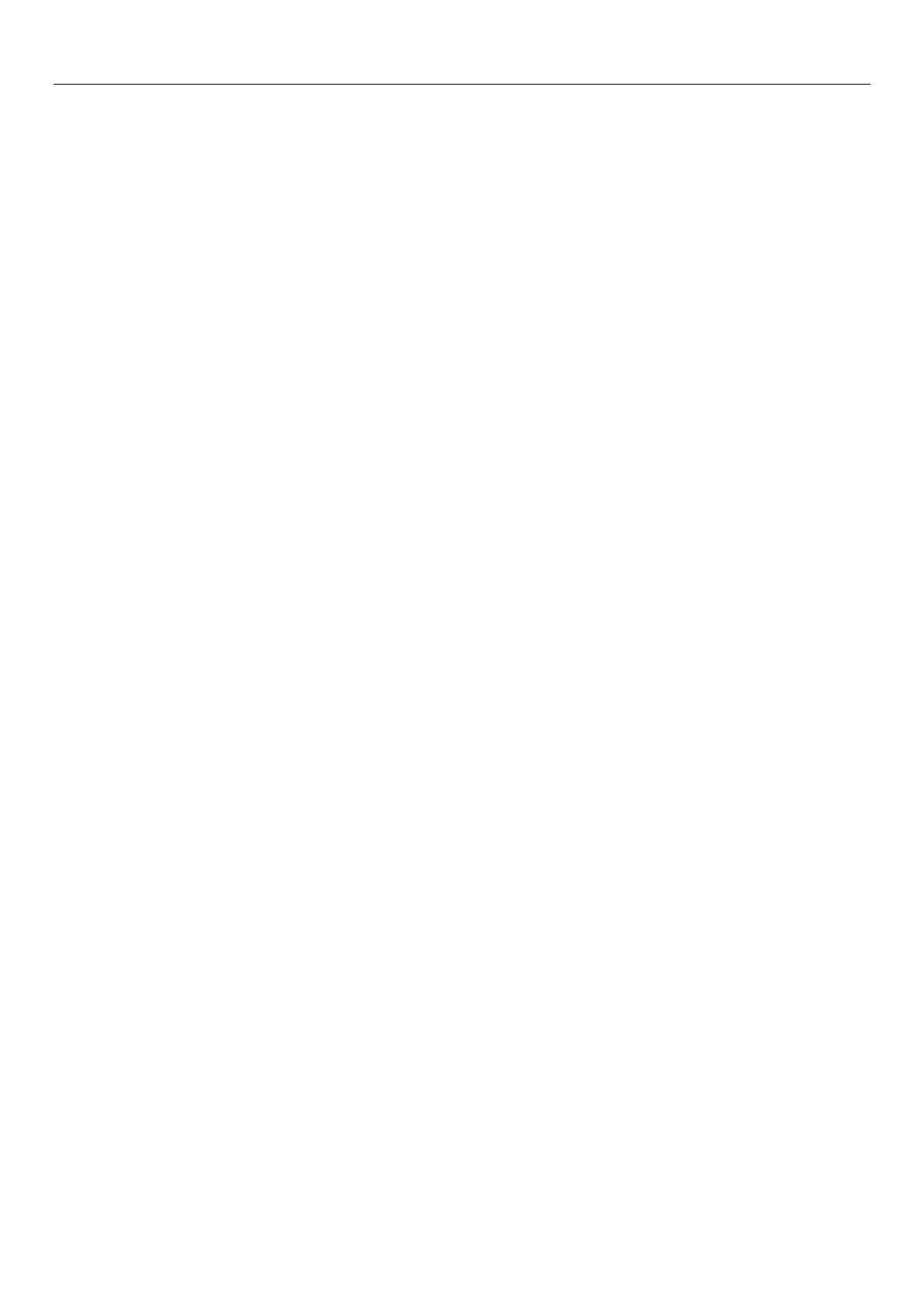
User Manual
3
Prompt: Please make sure to power off the phone before taking out SIM card. It is
absolutely forbidden to insert or take out SIM card with external power supply; otherwise it
may damage SIM card and the phone.
1.2Insert and Unload SIM Card
Metal contact surface of SIM card is easily scratched. You must take out SIM card carefully before the
assembly.
Power off the phone, remove the rear cover, battery or other external power supply.
Make the end of SIM card without cutting angle inside and aim at the card slot of the phone and metal
surface of SIM card face downward, then insert SIM card to the card slot of the phone, the other SIM card
is also inserted in this way.
When taking out SIM card, directly pull it outward and then can take out SIM card.
Prompt: Without special explanation inserting two SIM cards are defaulted in the manual. If
you just insert one SIM card, maybe some options of the menu will not be shown.
2.T-Flash Card
Aim at the T card slot and push the T card gently, and the card will be inserted correctly.
Prompt: If the memory card is failed, please check whether it is correctly placed and good
contact of metal point.
3.Install and Unload Battery
Take off the rear cover of the mobile.
Make one end of battery with metal surface aim at the battery connector.
Then gently press the battery downward using the finger, and then press the other end to install the battery.
Prompt: Please operate correctly to avoid damaging the battery connector.
4.Charging
Charger
Insert the charger on the charging interface at the top of the phone. After inserting the charging plug, battery
strength icon stripe at the top right corner of the screen is scrolling, which means that the charging is
processing; when the stripe is full of the whole icon and stop scrolling, which means that the battery
charging is completed; when the charging is completed, please pull out the plug.
When electric quantity is not enough, warning message will be sent; and electric quantity shows empty.
When electric quantity is too low, the phone will power off automatically. Please don’t make the battery in
the status of not enough electric quantity for a long time; otherwise it may damage the battery quality and
service life. Please don’t charge the battery for a long time.
Prompt: In order to ensure normal operation of the phone, please make sure to use the
designated charger.
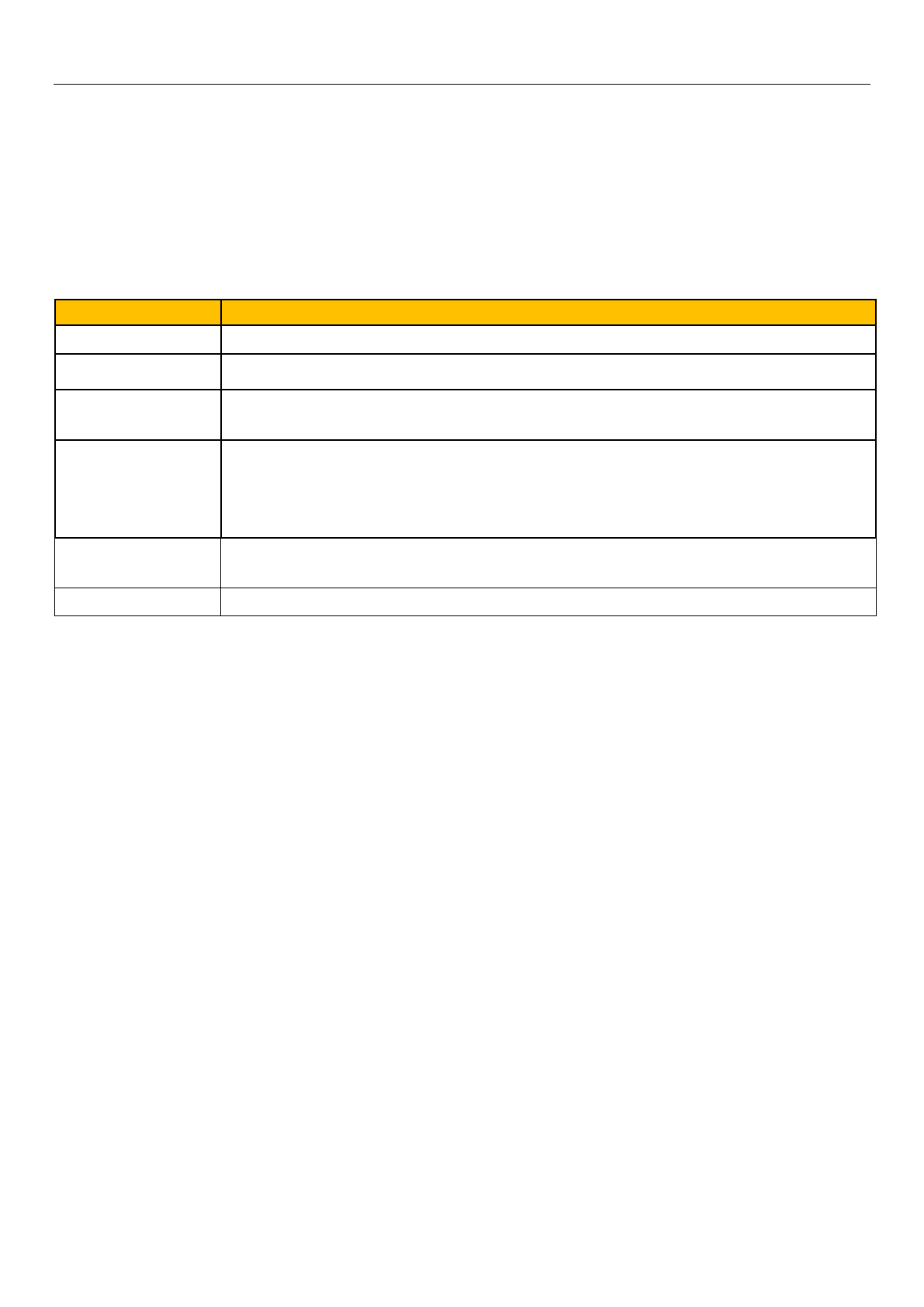
User Manual
4
3.Appearance and Keypad Operations
Keys
Functions
home
Press this button to return home from any application or interface.
Menu Press it to open recently opened application window.
back
Press it to return to the previous interface
,
or to close dialog box
、
options’
menu
、
notification panel or the keypad.
power
Long press [Power] key to power on or off mobile phone.
Short press [Power] key to turn off the screen when a call is talking.
Press it to open the phone’s menu,then you could choose to lock the screen、
turn off the phone
,
or set it to the silent mode .
up
Press it to increase the volume
Press it to turn the phone to vibration mode from the silent mode.
down
Press it to decrease the volume.
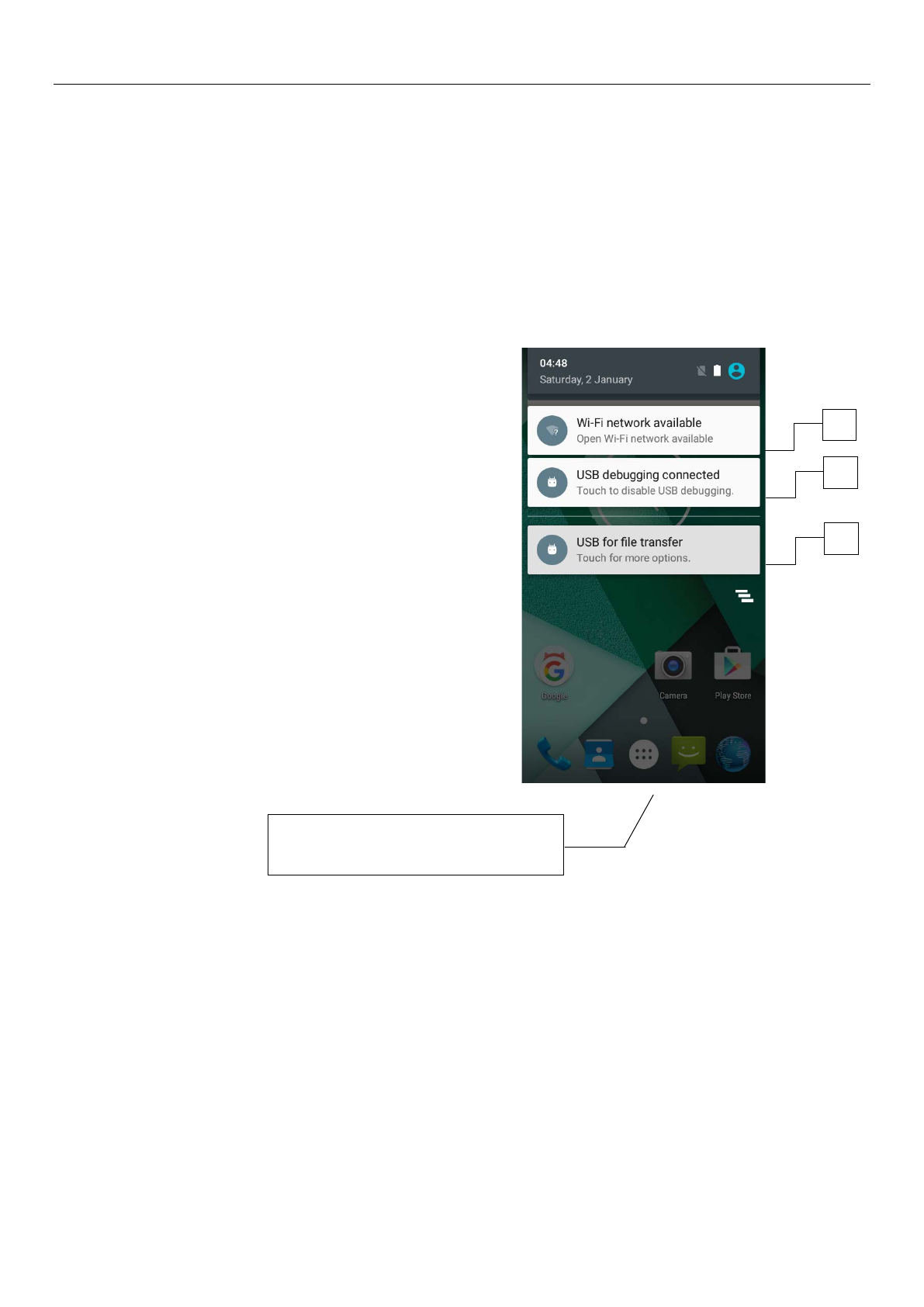
User Manual
5
4.Using Memory Card as U Disk
If you want to send music, pictures or other files to the phone’s memory card from the computer,you
should set memory card as u disk first.
Set memory card as u disk
1) Connect the phone to the computer with USB cable. The notification icon will appear in the status
box.
2) Use USB mobile transmission line will connected to the computer
3) In the notification panel, touch USB is connected ,And then touch the USB connected as a media
device
2
3
1
Specific shown in the following
figure (picture 1.2.3.)
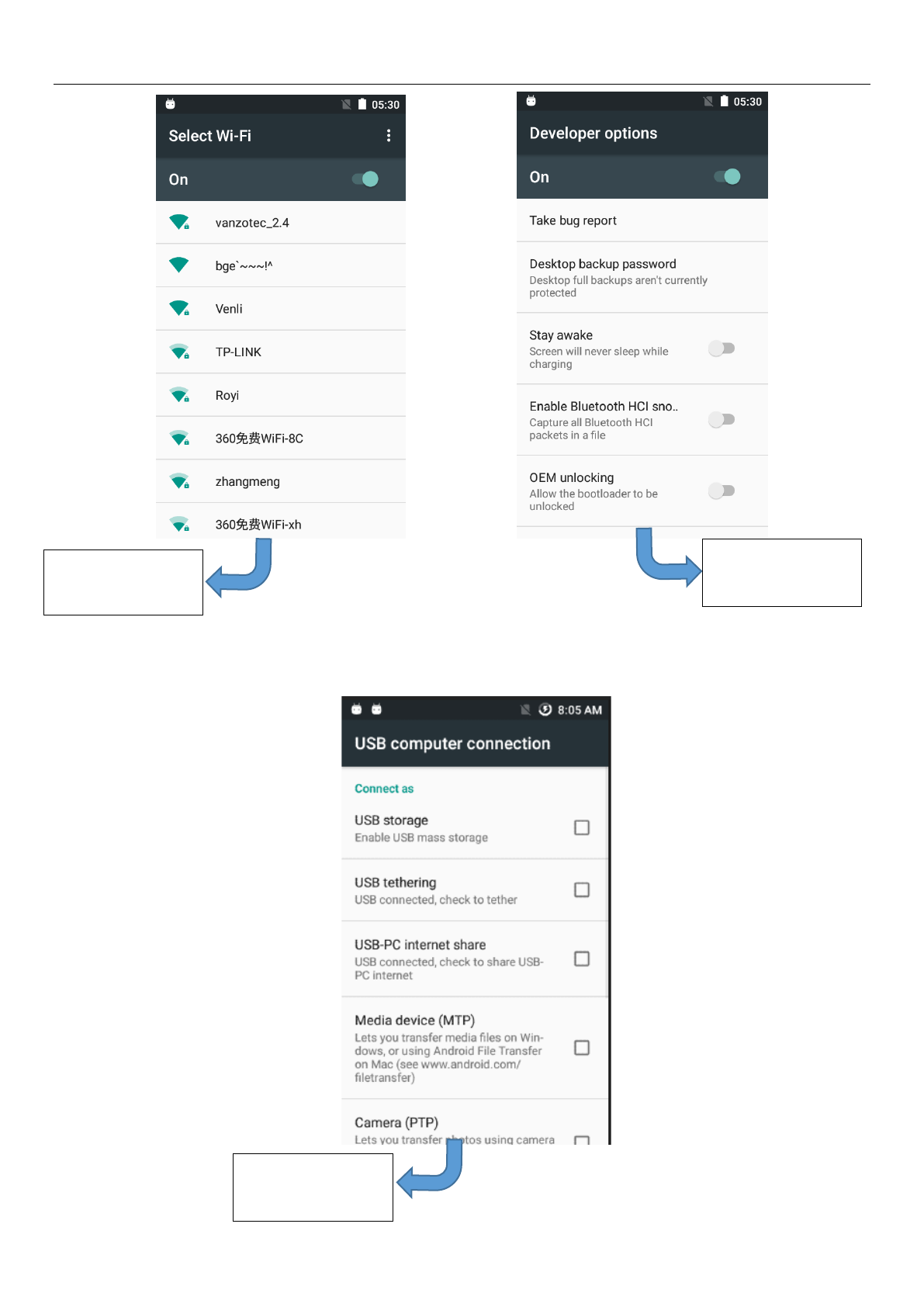
User Manual
6
Wi-Fi network
available
USB debugging
connected
USB for file
transfer
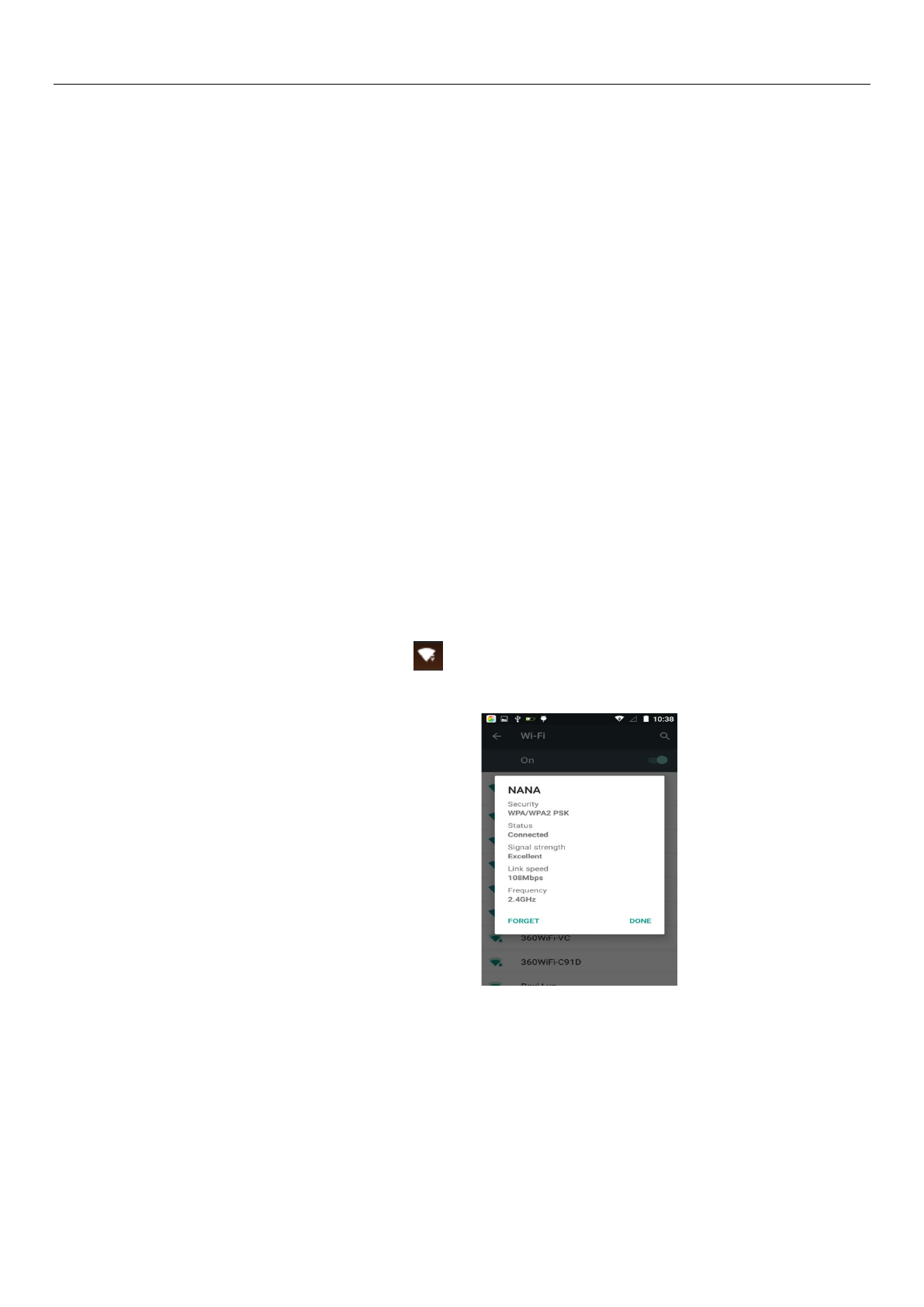
User Manual
7
Notice :On the PC operation assistant tool such as mobile phone, Must be open the USB debugging.
5.WiFi
Wifi provides as far as 300feet (100M) range of wireless network access. If you use cell phone to
connect wifi, you should connect to the wireless access point or 「hot spots」.
Notices:The availability and coverage of Wi-Fi signal depend on the number, infrastructure and other
objects penetrated by the signal.
Open Wi-fi and to connect to the wireless network
1) Enter settings.
2) Select the wi-fi box,to open Wi-Fi. Phone will automatically scan for available wireless networks.
3) Touch Wi-Fi settings. Then a list of Wi-Fi network will show the founded network name and security
settings. (open network or WEP、WPA/WPA2 with password).If you enable the notification in Wi-Fi
settings,
4) Touch one of the Wi-Fi choices to connect the network. When you choose open network, phone will
connect to it automatically. If you choose WEP、WPA/WPA2 with password, you should type the password
first, then touch to connect it.
Notices:when the phone is connected to the wireless network,
The status box will show this Wi-Fi icon( ), and the approximate signal strengthen (the number of
lit bars).If touch the connected network,will display the name of WiFi network, status,speed,signal,
strength, security, information and IP address.
If you want to delete the wireless settings, please touch “not reserve”as in the right picture. If you want
to connect to this network, you should re-enter these settings.
Notices:
Unless you choose not to reserve the network, otherwise, there is no need to re-enter the corresponding
password when next time connecting to the previously encrypted wireless network. Wi-Fi will search
automatically, that is, phone needn’t to perform additional steps to connect Wi-Fi networks.
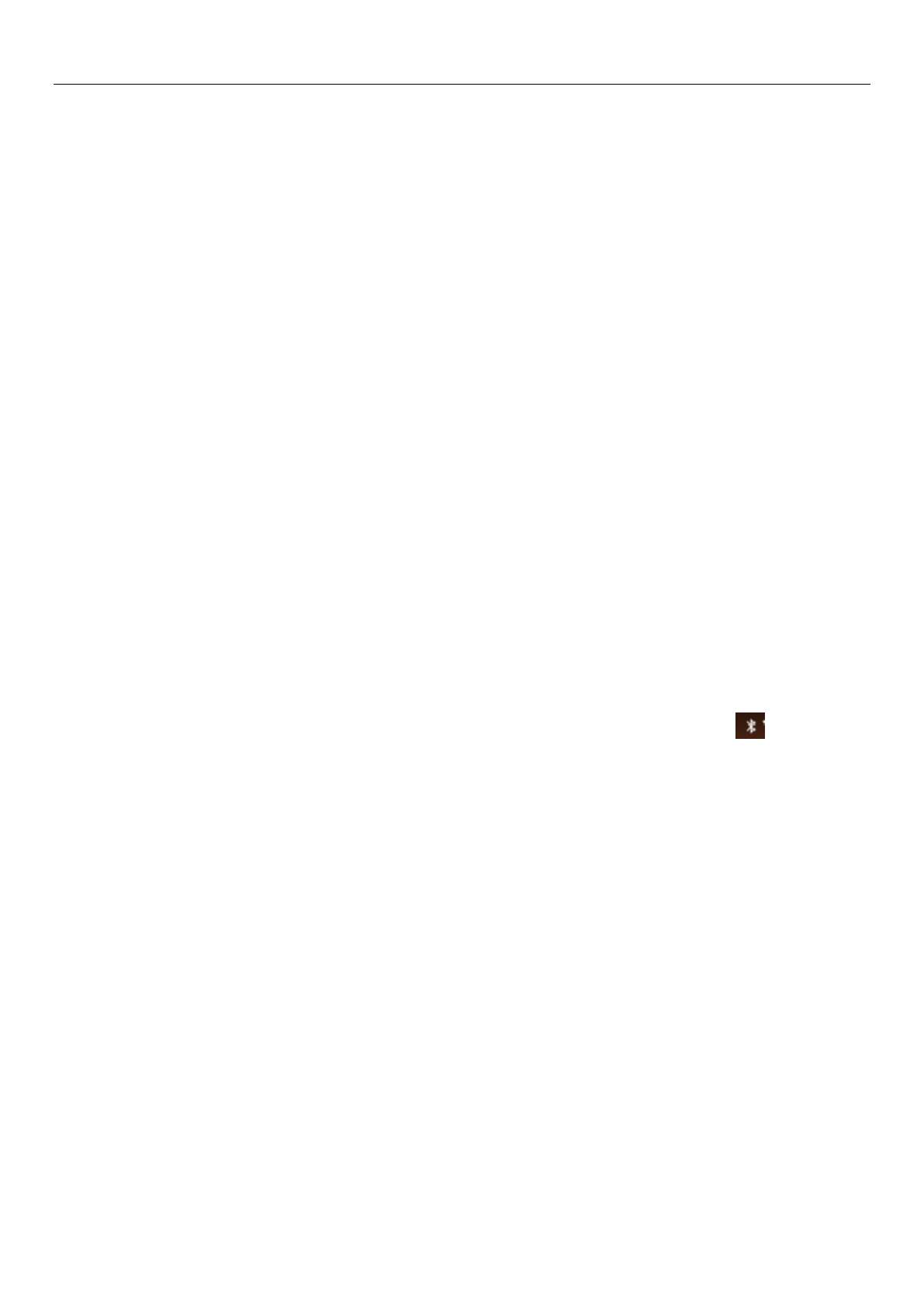
User Manual
8
Notices:
Unless you choose not to reserve the network with password, otherwise, there is no need to re-enter the
corresponding password when next time connecting to the previously encrypted wireless network. Wi-Fi
will search automatically, that is, phone needn’t to perform additional steps to connect Wi-Fi networks.
Connect to other Wi-Fi networks
In the interface of wireless and network, touch Wi-Fi settings. The founded Wi-Fi networks will show
on the Wi-Fi network list.
Touch other Wi-Fi networks, and then you can connect to this network.
Notices: in addition, mobile phone can also surf the Internet by GPRS. Our current SIM card GPRS to
open after the default boot. Users can manually choose to open data connection, when for the single card,
direct drop down the status bar, touch "data connection" is open, when for the card, location in "Settings >
SIM card > cellular data > select SIM1 or SIM2", touched the drop-down "data connection" of the status bar
is open the current selected SIM card data connection, and then touch "data connection" close this SIM card
data connection..
6. Bluetooth
Turn on Bluetooth or set the phone can be detected
1) Enter settings.
2) Select Bluetooth box,then open bluetooth box, the status box will show this icon ( ),then it starts
to scan for all devices within range.
3) Touch Bluetooth settings, all the devices founded will display in the list under the icon.
(bluetooth device is set open and visible to a nearby equipment work, other equipment as long as open
the bluetooth can search to the bluetooth and matching, open as long as the other devices can be detected at
the same time, you can search for other equipment and matching use)
After a paired devices, the system will show the paired and other equipment available
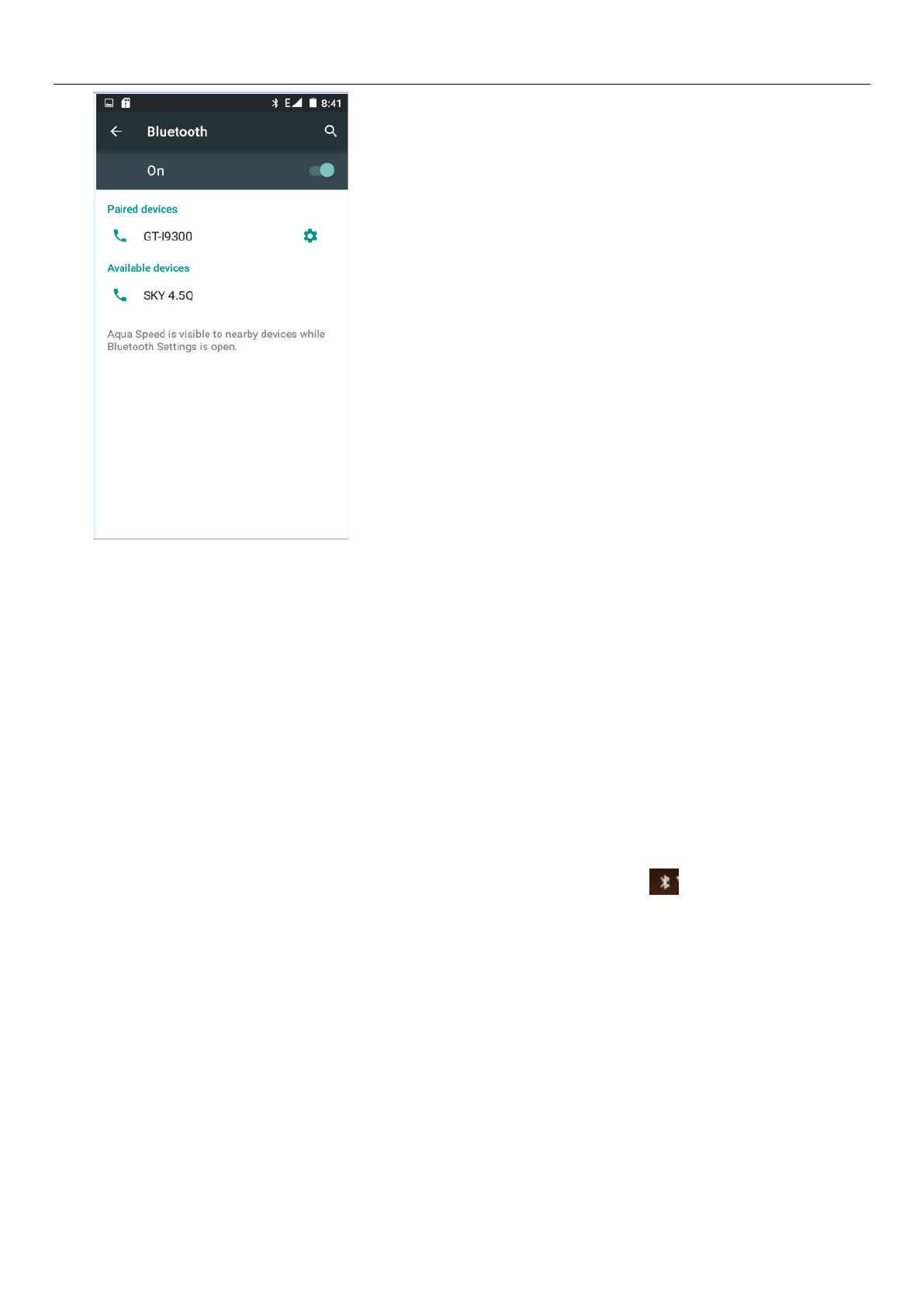
User Manual
9
Pairing and connection of Bluetooth headset
1) Enter settings.
2)Select Bluetooth box,then open bluetooth box, then your phone will scan for the Bluetooth devices
within range ,and show the founded devices in the list under the icon.
Tips:
If the list can’t find your equipment, touch scanning equipment to re-scan it.
Make sure that the devices wanted are under the detected mode.
3) Touch headset in the equipment list to finish the connection.
Notices:generally Bluetooth devices need password to be paired, often use「0000」as the default
password.4)The pairing and connecting status will show under the headset in the Bluetooth devices list.
When the headset connected to your phone, the status box will show this icon( )means connected. Then
you can use the headset to make or receive callings.
Cut the connection to the Bluetooth
Press settings>Bluetooth.
In the list of Bluetooth equipment, touch or tap and hold the connected hand-free headset.
Press and select “cancel the pairing”.
Bluetooth proximity sensor
After pairing the two device,you can test out the signal is strong or weak by the Bluetooth proximity
sensor device
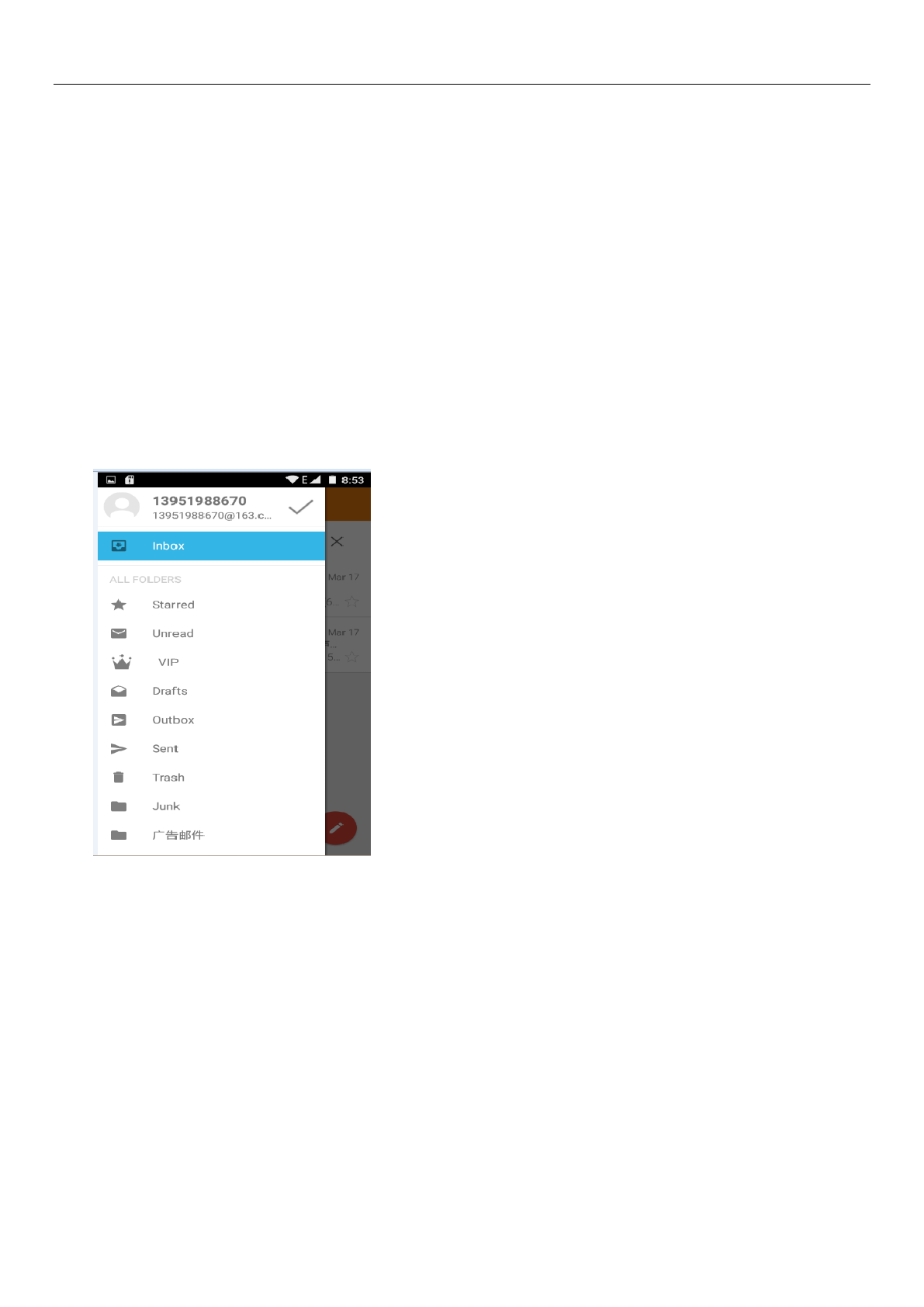
User Manual
10
7.Mail
Load Email.
a.Open network connection,
b.In setting the account interface, input the correct email address and password and click next
mobile phone automatically complete the sending and receiving server Settings. Pop-up mail find frequency,
and user Settings interface, complete Settings, click next.
c.For account creation name, the editor of the law that email user name, and click next. Complete
set, synchronous mailbox.
Create and send Email
When creating mails, select mails > create mails. Enter the address(recipient)、theme and contents.
Press MENU you could ‘append’、‘Add Cc/Bcc’, select send or discarded or save as draft.
Check the Email files
Click the inbox to the left of the small buttons, list all the folder options
8.Dialling
When the icon of network server appears in the screen, you could dial or receive callings. The signal
bar on the top right corner show the strength of network signal (When the signal with the strongest signal) .
Start dialing
Open application’s main menu>dial >Dial the keyboard. You could choose SIM1 or SIM2 to do the
dialing.
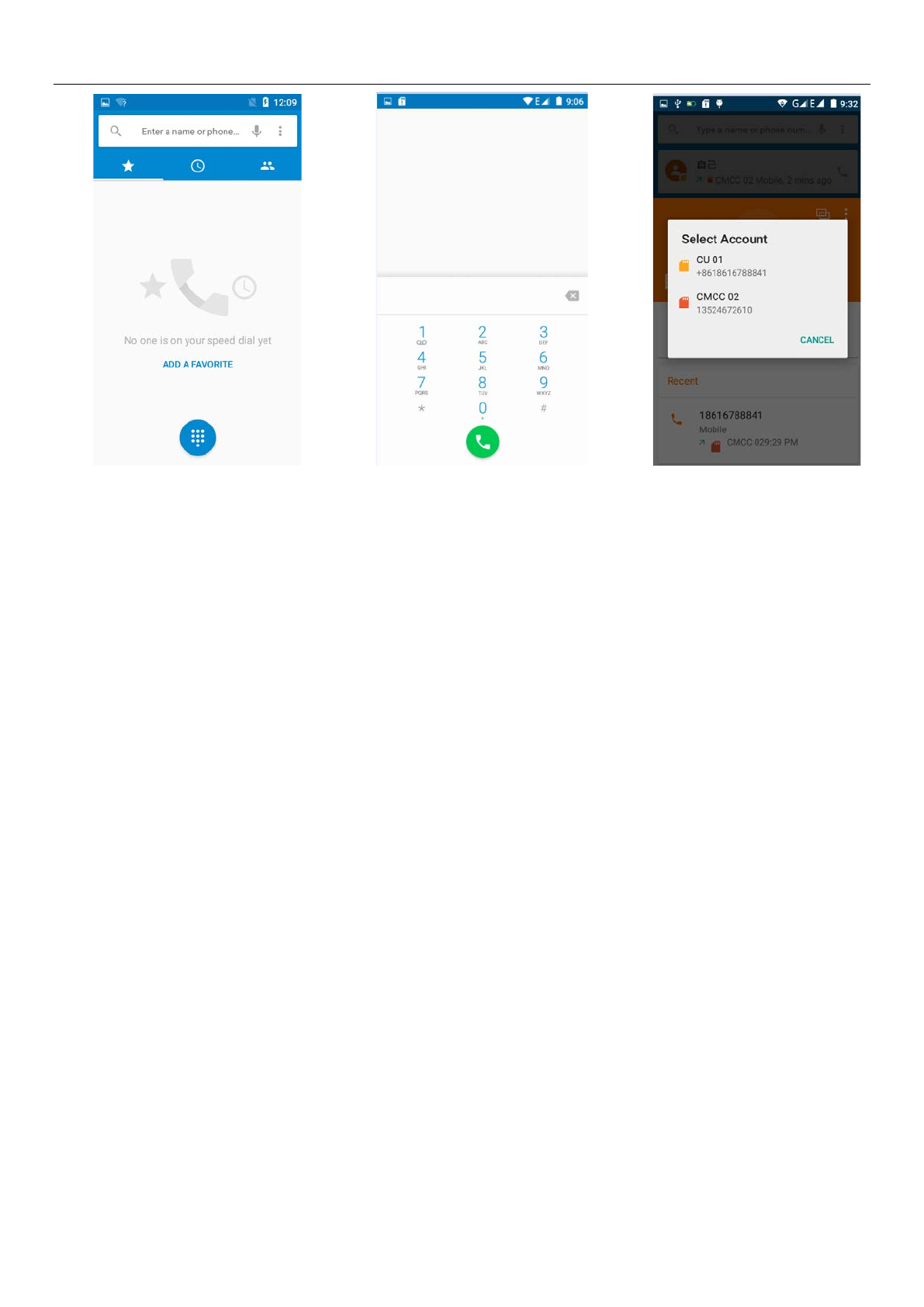
User Manual
11
Dialling
At the dialing Keyboard ,enter the phone number,and then click the dialing key , after that,you should
choose one SIM card or internet call. If needed to call the extension,you could click the “dial pad” in the
bottom of the screen to open the interface or press menu key to select “delay 2 seconds”,and then enter the
number of the extension.
The dialup keyboard input number, click Menu can IP dial-up or speed dial
Video call: video call usually refers to the Internet and mobile Internet based on (3G Internet) end,
through the phone between the speech of the real-time transmission and image (user of bust, photographs,
items, etc.) of a way to communicate. Only 3G to support this function. Input a number click video dial-up,
each other answers the phone after both can through camera for video calls.
Telephone calls in the call log
Every telephone number called and received in“SIM1、SIM2”will reserved in phone’s menu of call
log. Each call to record recently will show“SIM1 or SIM2”
All numbers in the call log can be dialed by clicking the button ”dial” on the right side of the screen.
When number list appearing,click it to catch details;press it for long you could dial via “SIM1 or SIM
2”,meanwhile you can edit, delete, save the number or do other operations.
Receive callings
When calling comes(top left will show from which SIM card)press“Answer”and slide towards right
until the middle button, then you can receive callings.
Refuse to answer the phone,
Have a telephone call in, hold down the "call" button to the left sliding contact can decline a call.
Have a telephone call in, hold down the "call" button sliding upwards to contact messages can be
resisted. Choose reject content, the other phone, will receive the corresponding text messages.
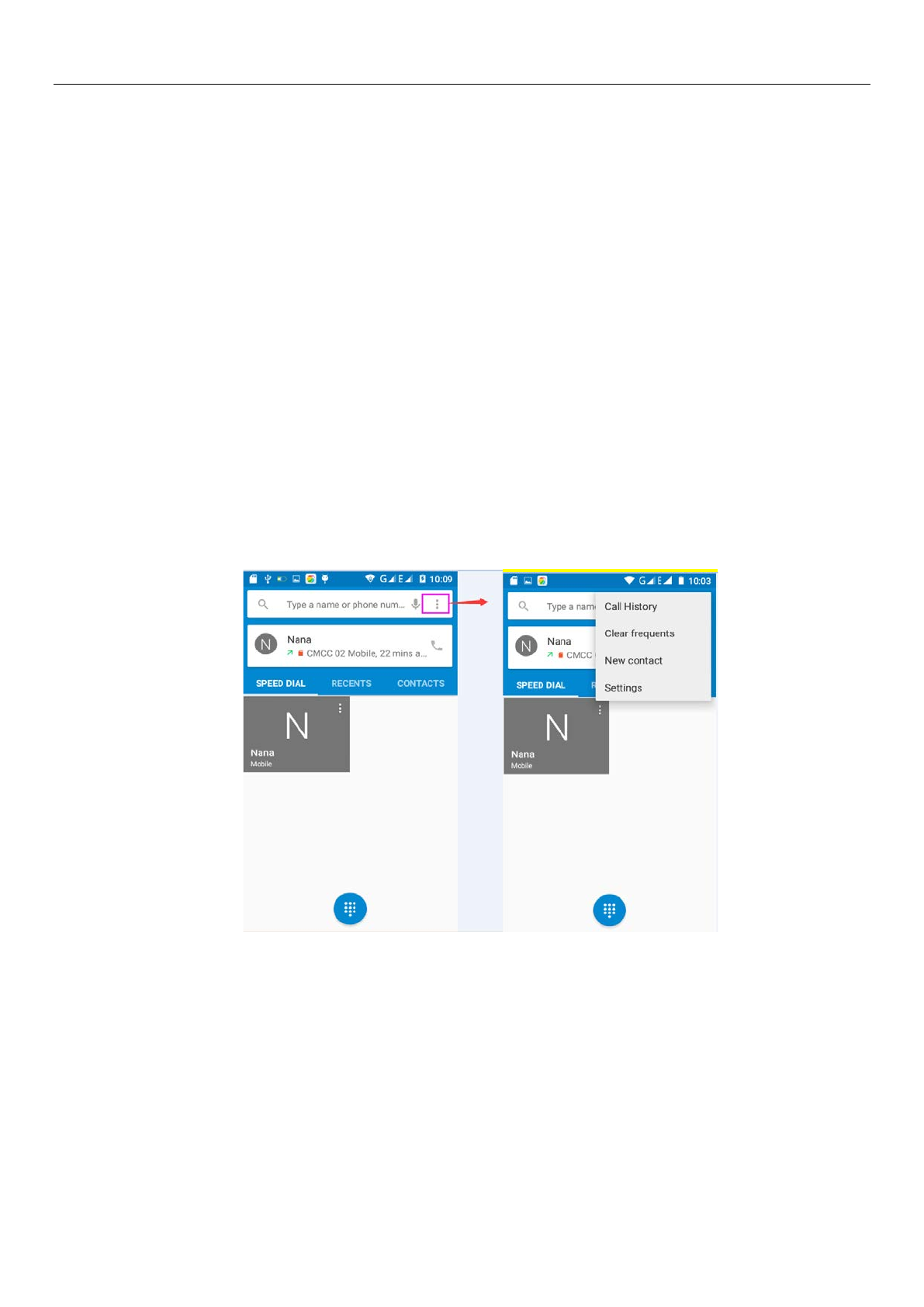
User Manual
12
Proximity sensor
According to the distance between phone and human body,it will adjust automatically the switch of the
backlight.
During the call, close the phone to the ear, the backlight will turn off automatically,which could save
batteries and prevent inadvertently touching.
Refuse to answer the phone
When standby, calling comes,press “refuse”button and slide towards left side until the middle button,
then you could refuse the calling.
When using,calling comes,click on the “refuse”button to refuse the calling.
Two-way call/multiparty call(conference call)
Notices:this function needs that SIM card open multiparty call features.
Already exist a call in the phone
Click“Add calls”,dial another call(or receive another call,phone default open ”call waiting”
(settings–dialing settings–other dialing settings),after both connected,could view the status of ca lling.
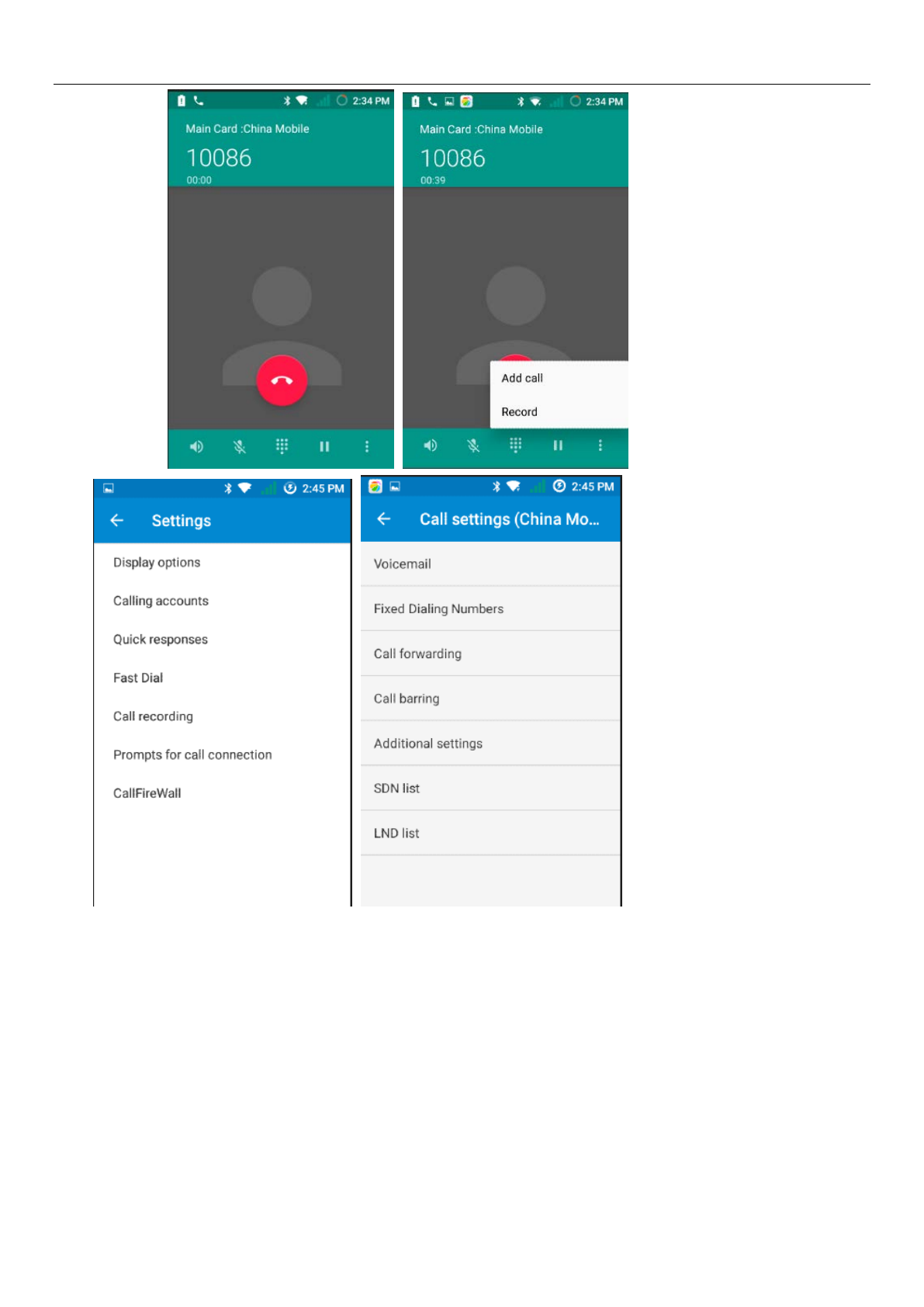
User Manual
13
Telephone recording
During the call,you could record the dialog of the call.
1)settings>Calling accounts >Call forwarding, set other functions of the call in the dialing settings,for
example:Call Transfer– after all the settings finished and turned on,you could transfer the call to a certain
number.
2)In settings> calling accounts >Additional settings,open “call waiting”.After turned on,you can
receive another call when already exist one,The answering and rejecting functions are just like the ordinary
phone.
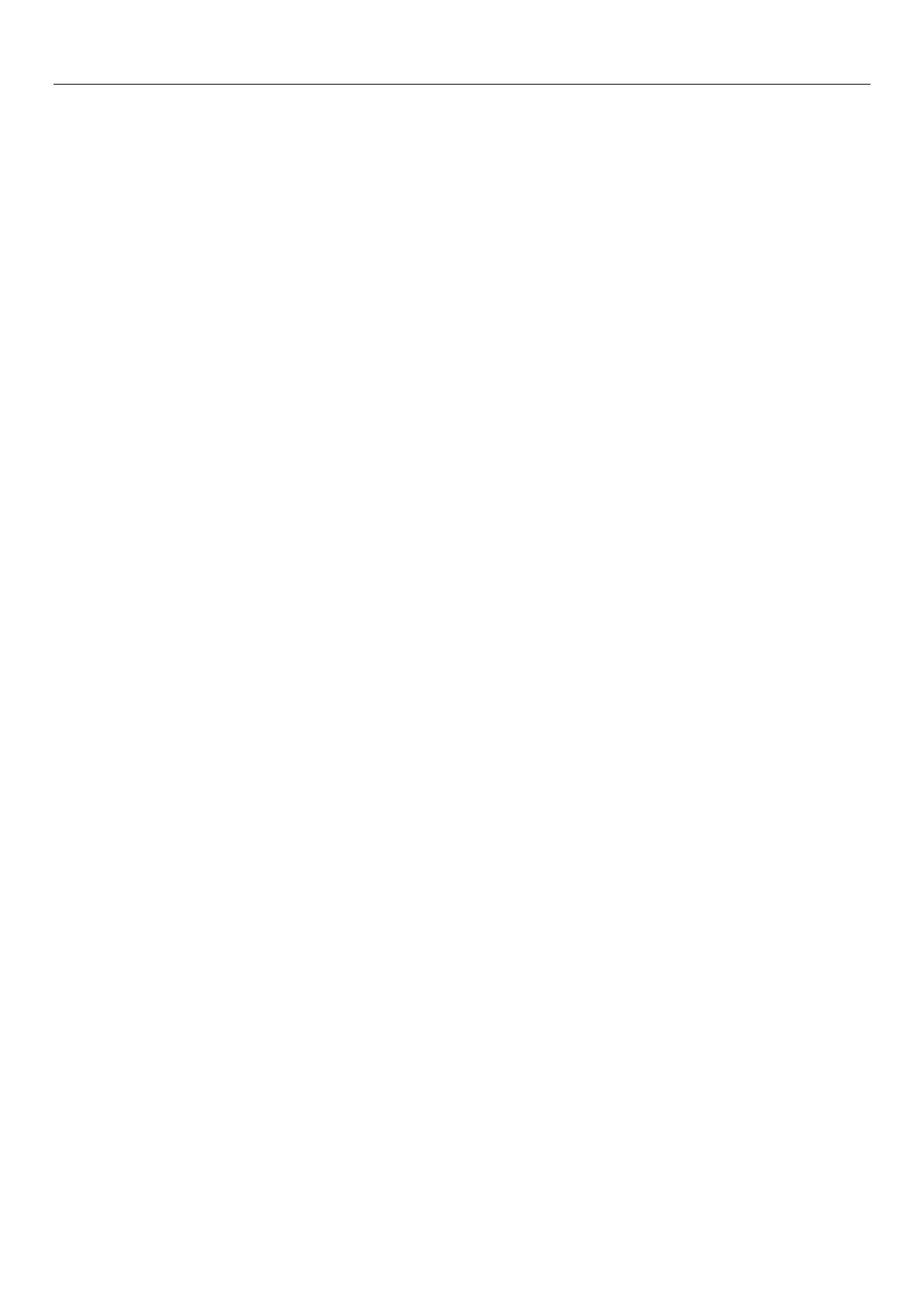
User Manual
14
Call settings
Voice Call
1)Voice Mail:The voice mailbox in setting in the input voicemail number.
2)Call forwarding:Can set respectively 2 a SIM card, the line is busy, and no one has to receive, not be
connect four connecting way
3) Call barring: Can set respectively two to the SIM card call restrictions
4) Additional Settings:a.My phone number b.Call waitting。
5)Quick Response:Can edit the text messages rejected by the information when content.
9. Messaging
Important:the message title of this phone is the phone number,will be reserved in s similar for of
dialog,instead of the usual folder structure. Messages with blue background are those received, and
messages with white background are those sent.
Send SMS to certain phone number
1)Press home>messaging,touch“new messages”.
2)In the interface of “edit”:
a.Click “recipient”box to start input method,you can also click“enter”box to start input method,
in that way you can .enter characters.
b.Click the button of “send from SiM1 or SIM2”to start sending.
c.when the receiver and the input are not empty, click the send button, sending a message.
Send MMS to certain phone number
When creating message,it was defaulted as SMS,it will be turned to MMS when following operations
were done. You can send MMS via clicking “send” after editing.
1)in the "writing" screen, press the Menu button, click "add theme", automatic into the MMS message:
2)click on "write" interface "plus" icon on the left, to the following attachment, the attachment after
adding the message will be automatically converted into SMS.
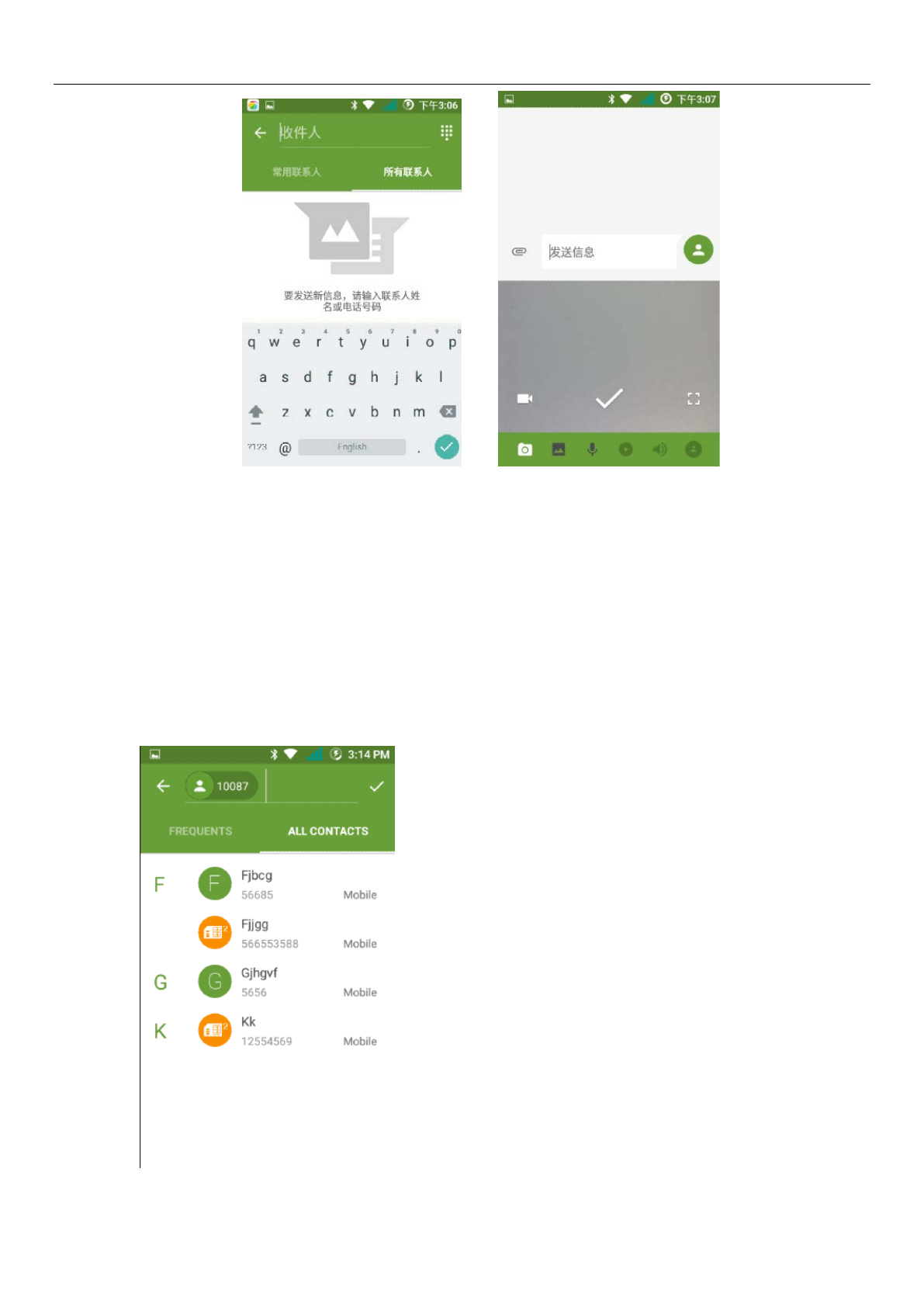
User Manual
15
Send messages to multiple numbers
Enter multiple numbers in the box of entering,each number is divided by the comma in English.
Click on the right side of the head with the receiver plus icon, can choose contact group in the address
book
Notices:At present the orbit can only support up to 100 recipients.
While the number of contacts added more than 100, will be prompted to "recipient" too much, after
add contacts without success. You must manually add again.
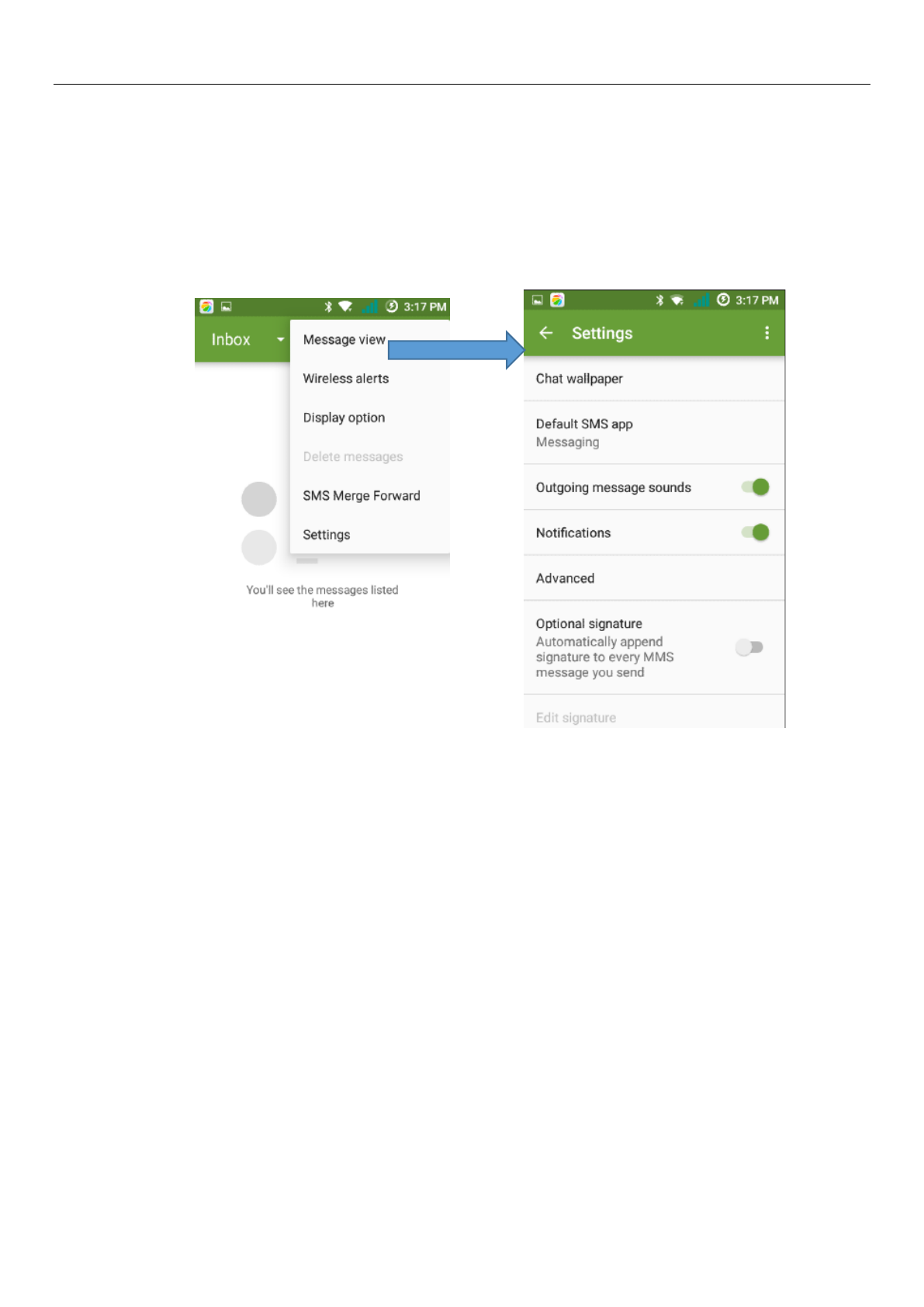
User Manual
16
• information edit Menu with Menu functions
1)When the message is sent after the success, according to China unicom mobile SIM1 or SIM2 sends
a message of time, there will be a checkmark beside the little symbol.
2)When message sending failed,a red triangle with exclamation will appear. when editing information
other functions of Menu button
3)Hold the certain information, can carry out selective operation
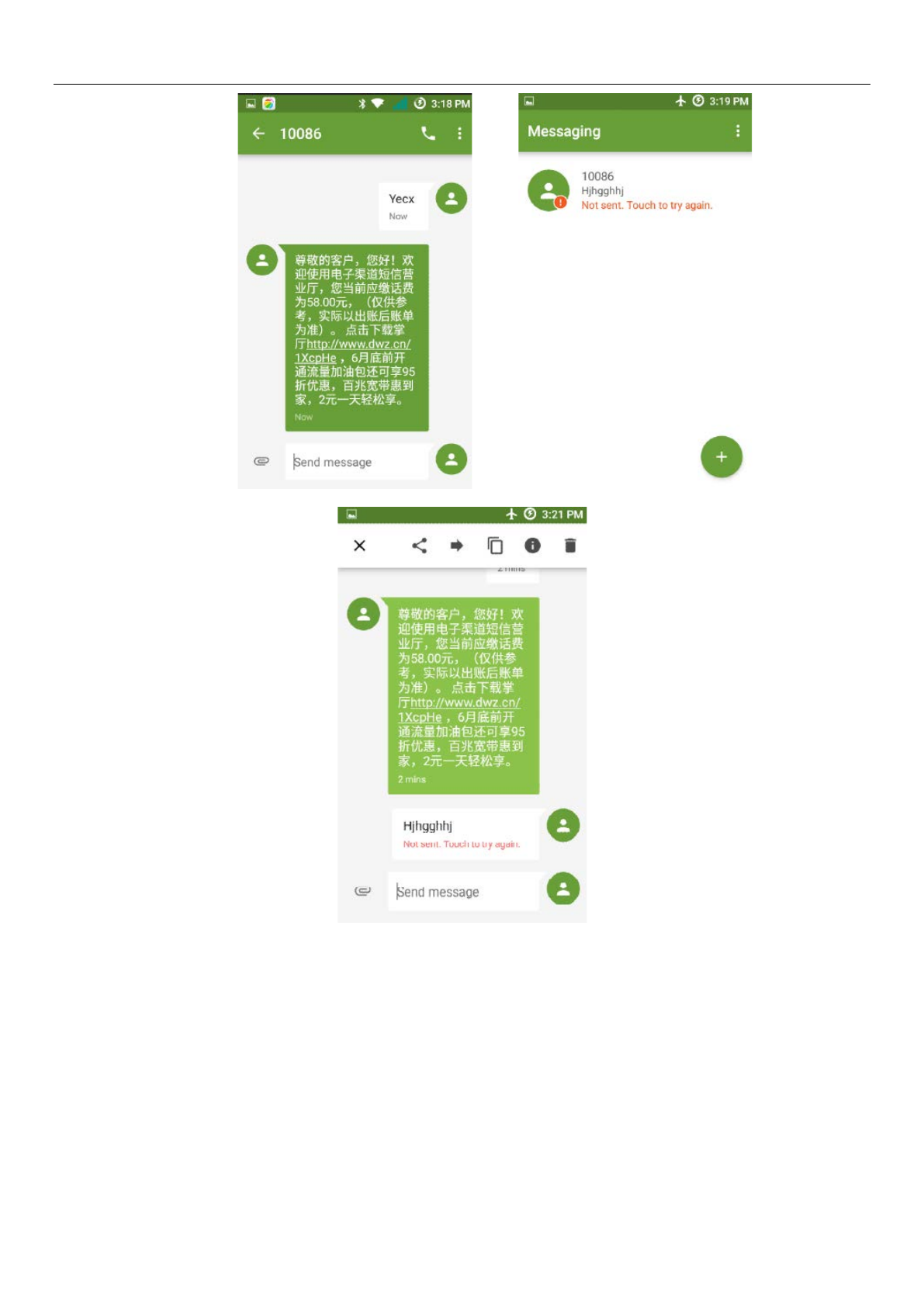
User Manual
17
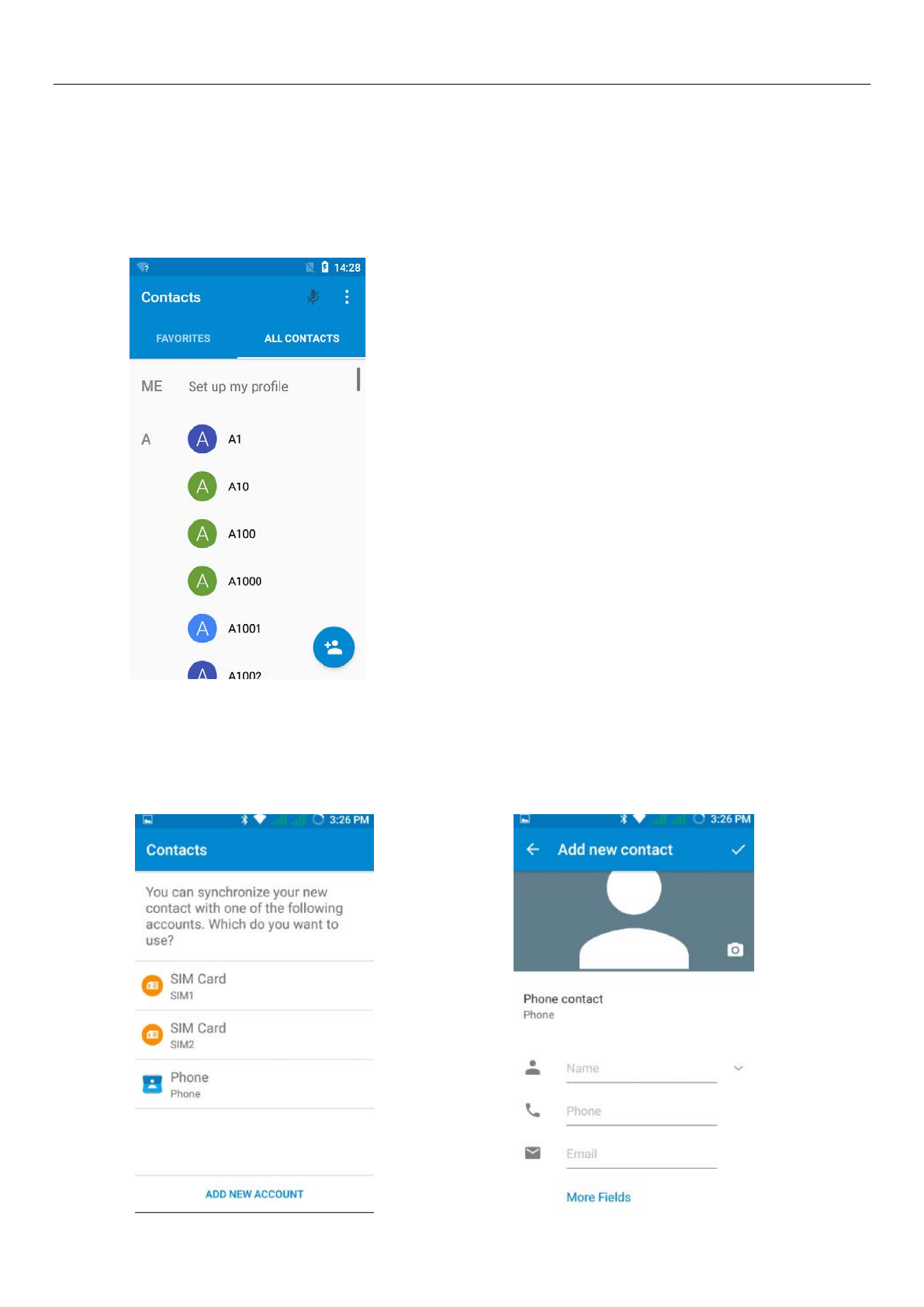
User Manual
18
10. Contacts
Open the menu of applications>contacts
the default display mobile phone contact and SIM card contacts, contact sort by pinyin initials.
Click“Add Contact”Icons,Can create New Contacts
Select save contacts to phone or a a SIM card, into contact editing interface.
You can edit contact head, name, telephone number, group, save to and more, and then click "finish".
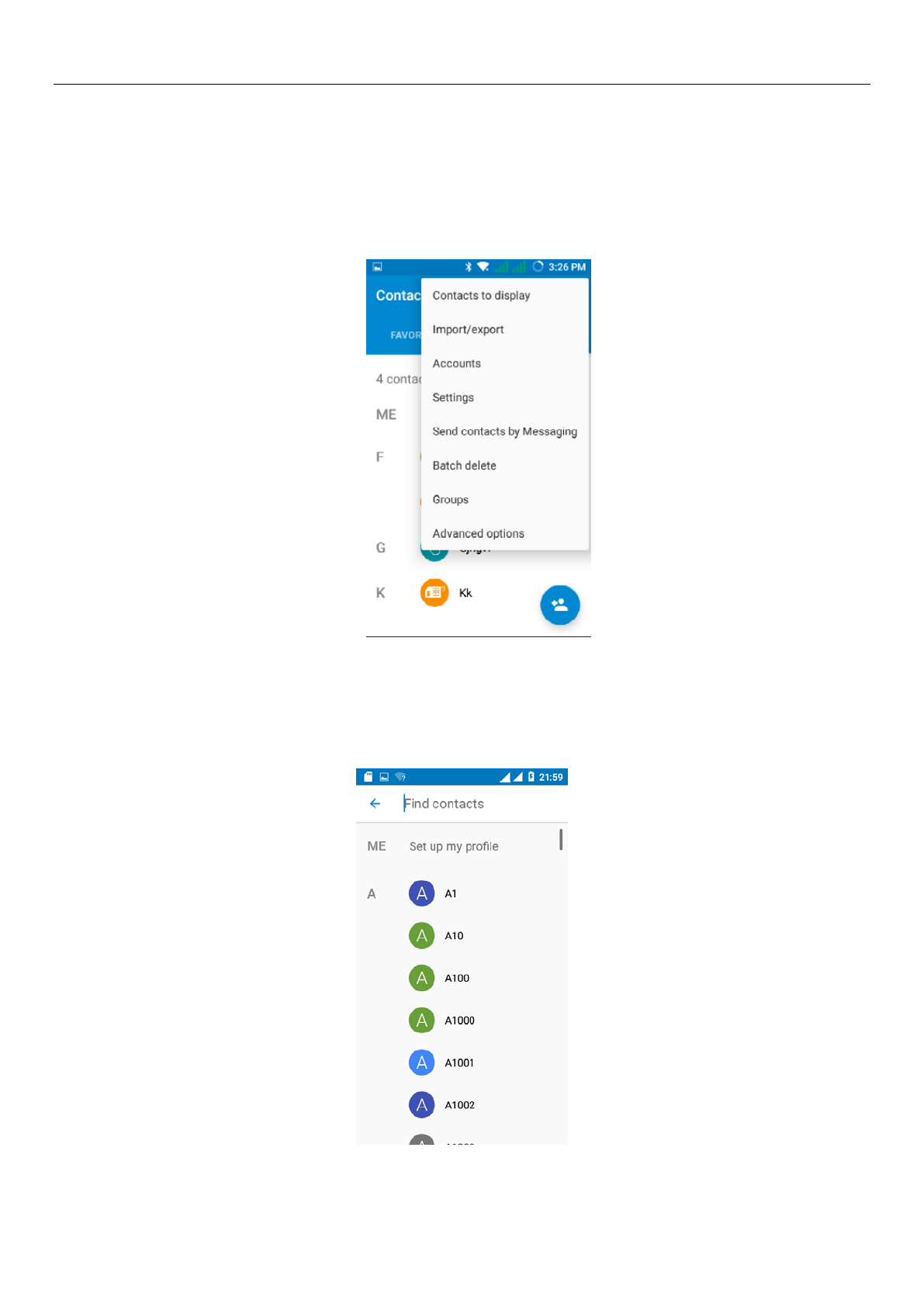
User Manual
19
In contact interface, click on the Menu button
a.Click Meun>Search,You can enter the contact search interface.
Enter the list of Numbers or letters and part name, that will be shown in search results.
If no search to match the contact interface will appear 'was not found any contact.
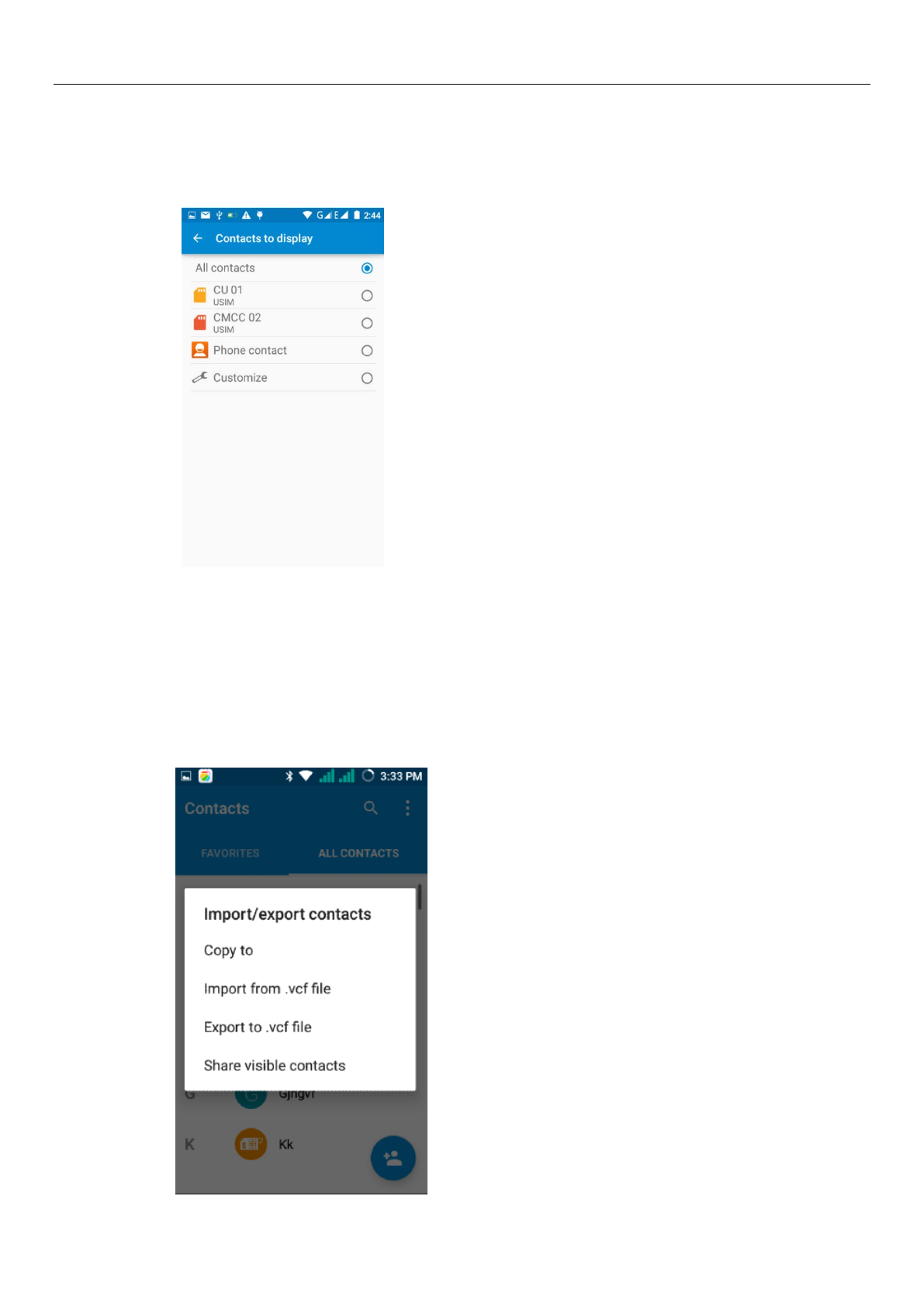
User Manual
20
b.Menu> Contact to display
You can choose all contact, one a SIM card of contact, the mobile phone contacts
Choose from the definition, but also on a SIM card and cell phone choice whether or not to show that
all the lone contacts.
c.Menu >Import/export
In the mobile phone can local, SIM card and SD card three parties achieve contact information of the
copy each other.
First choose the "copy source" and then select the next step, selecting copy contact to, can complete the
contact's copy.
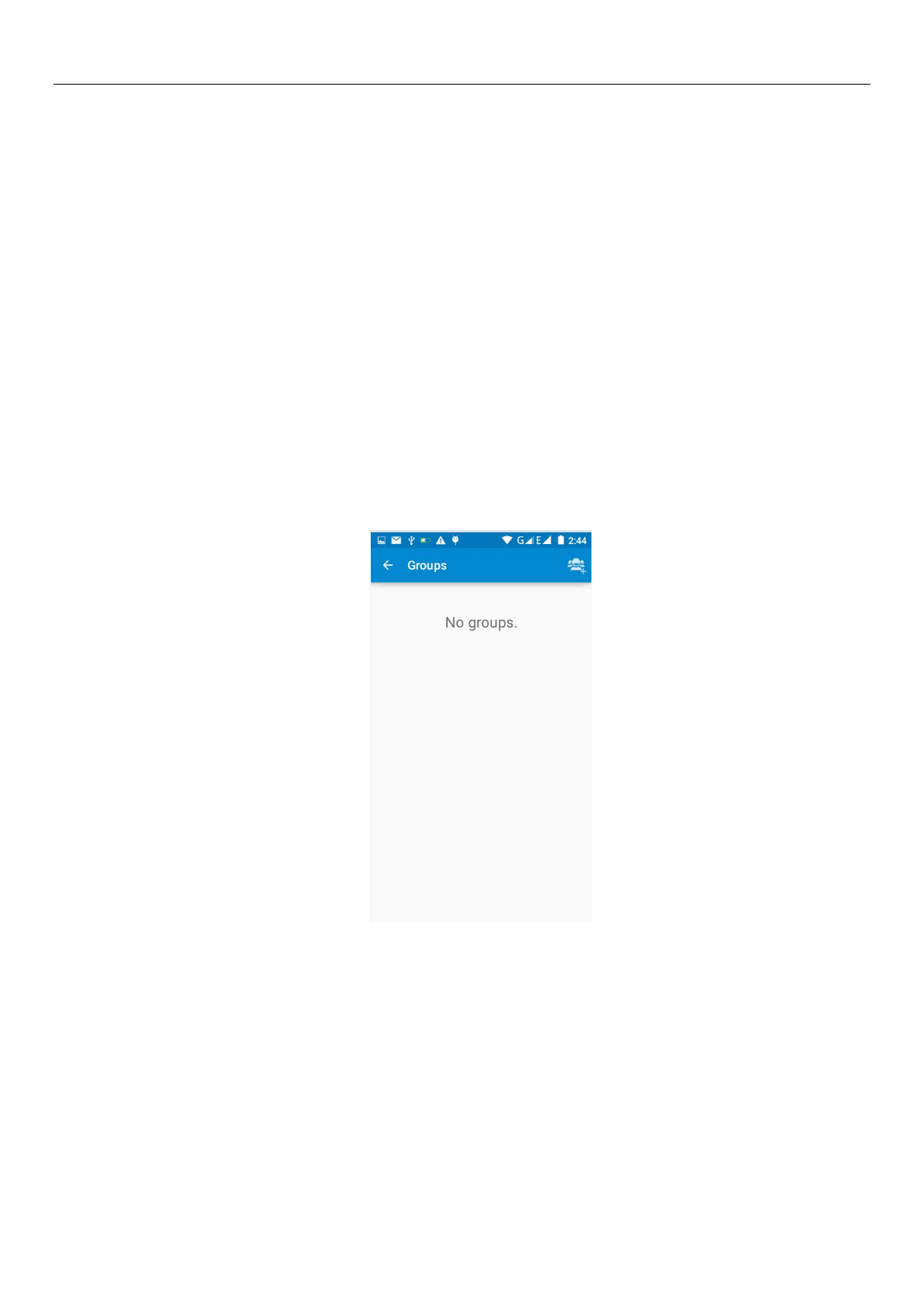
User Manual
21
d.Menu > Groups
Click on the "group" icon to the new group.
In "the group name" column input group name, in "type in the contact's name" column input contact
key word, can be in all of contact search, and added to the group. Finally click "finish".
1) In a group, click on the Menu button, Menu functions
2) Menu>Edit
You can modify the group name, delete or add group of contacts
3). Menu >Delete
You can delete the group, and will not delete the contact itself.
4). Menu >Bulk message
Automatic new information, and the group added to contact the address bar recipients
5). Menu >Bulk email
If contact group have the same email address, the automatic new mail, and E-mail address
in the address bar add to the receiver
g.Menu >Accounts
Account and synchronization set routine synchronous Settings, can choose background data and
automatic synchronization.
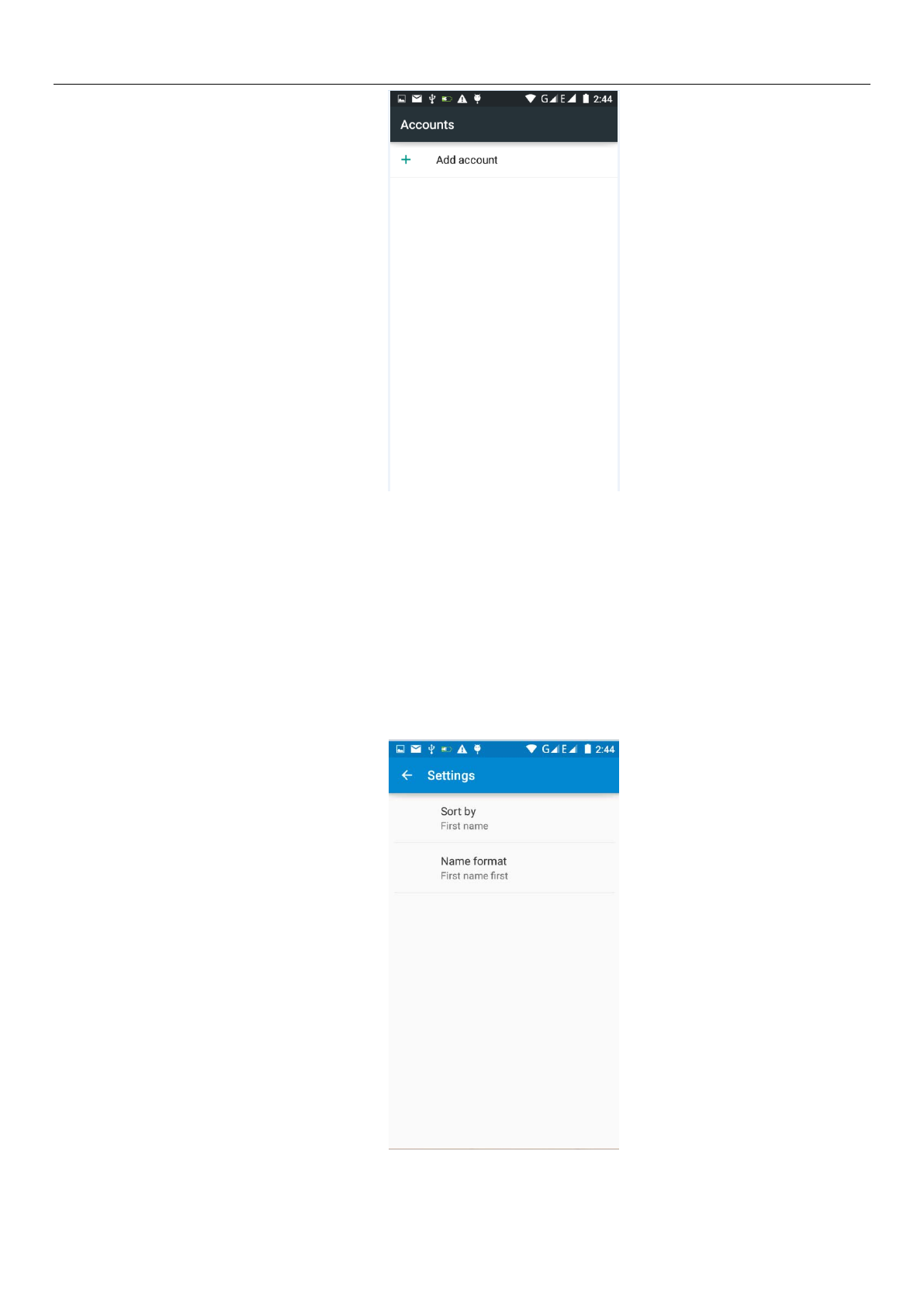
User Manual
22
h.Menu >Setings
Can be set up sorting and the format of the name
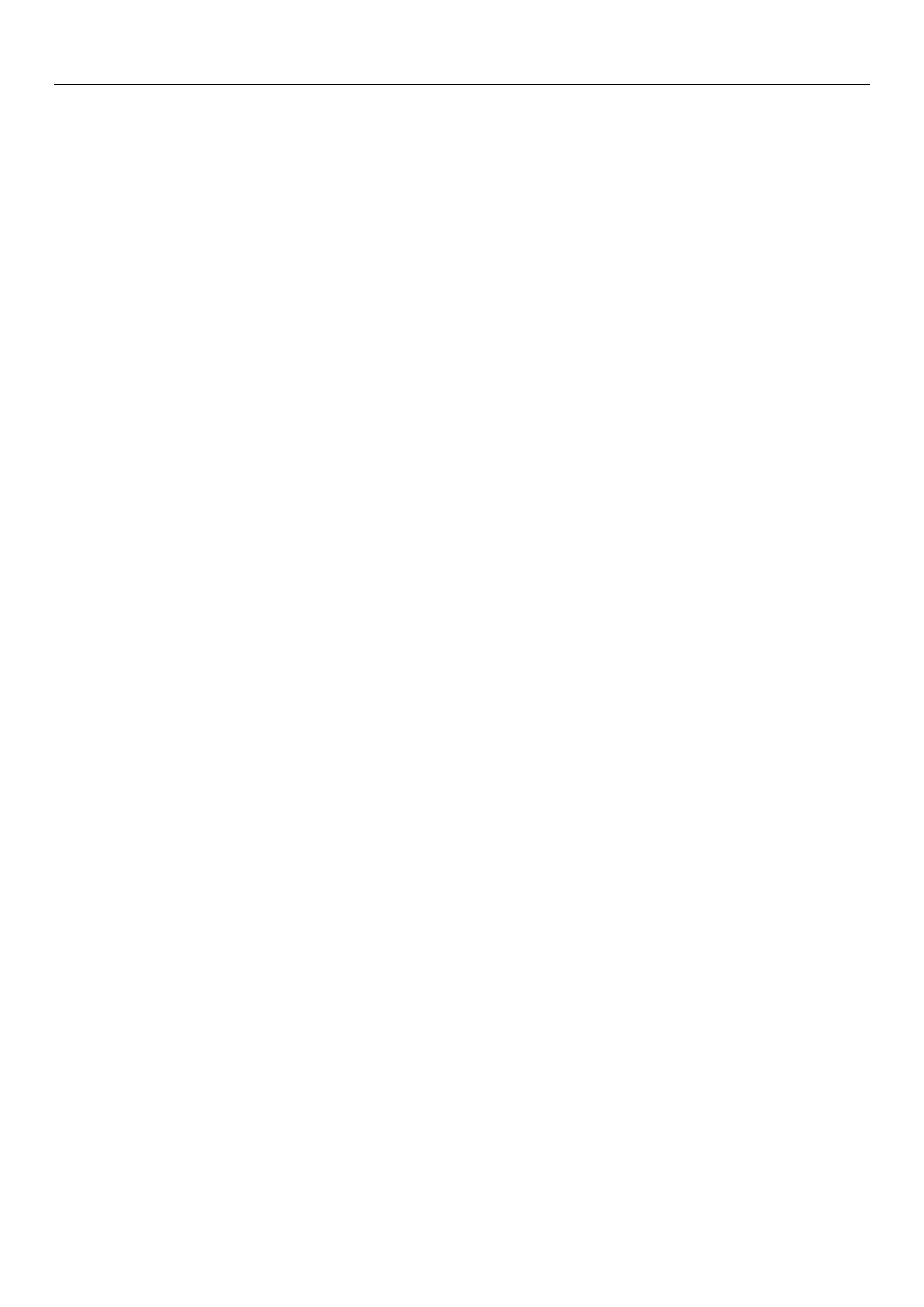
User Manual
23
11. Internet Explorer
Internet explorer
1) In the browser screen, and then touch input url address bar.
2) Using the keyboard input web address. At the same time, in the address you entered is in line with
web address will appear on the screen. You can touch the url directly to the page or continue to enter
url.Homepage
3) the page when browsing the Menu button Menu function
a.Menu >Refresh
Refresh the current browsing web pages
.
b.Menu > Stop
Stop the current in the loading state of a web page
c.Menu >Homepage
If you don't have a set, will use the preset site. The default home page is the page navigation
d.Menu >Save to bookmarks
Will send the address of the current window as a bookmark. Click the bookmark list of bookmarks,
open the bookmark url.
e.Menu > Exit
Exit the browser or minimize the browser.
f.Menu >Save for offine reading
Automatically save the current page and content, in order to browse next time.
g.Menu >Share page
Select the bluetooth, email, SMS or other ways to share the current web page
h.Menu >Find on page
The current visit web pages can be find
i.Menu >Request desktop site
Browse the pages in the form of PC
j.Menu >Bookmarks/History
Switch to the bookmarks/history/save the web interface
k.Menu >Settings
Browser contains a variety of Settings
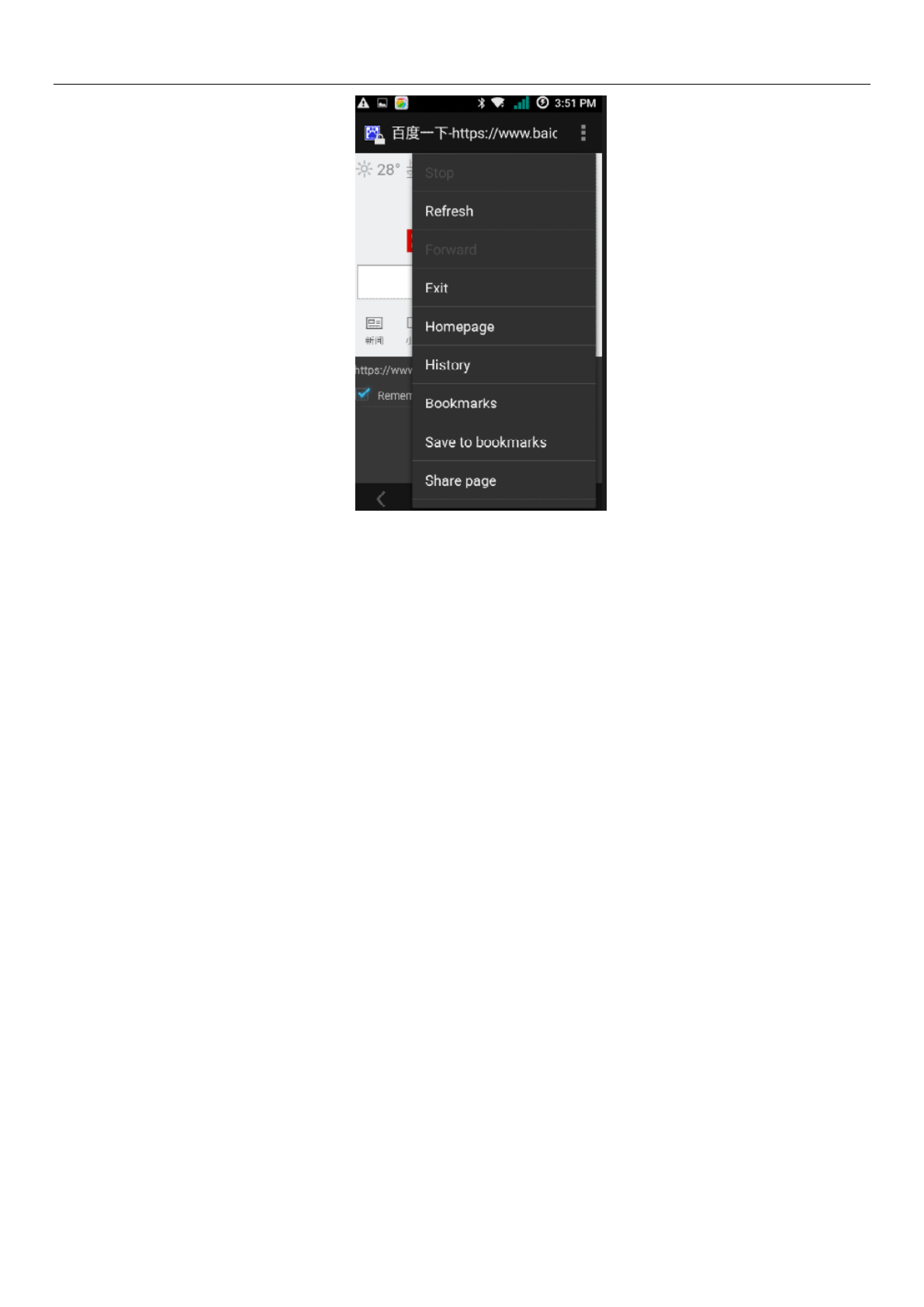
User Manual
24
Browser Settings
1) General, including home page set functions such as below.
2) Privacy & security, including clear historical record, clear the cache, and other functions
3) Accessibility, including size, click operation scale, and other functions.
4) Advanced, including web browsing, page adjustment, plug-in enabled, and other functions.
5) Bandwidth management, switch whether to load the picture when loading the page.
6) Labs, including open fast control and full screen display function.
12. Recorder
Recorder can record voice, and send it quickly via Bluetooth or MMS as well as make it as ring tone.
Notices:recorder can only save the audio files as AMR format.
1) Click the recorder application.
2) Keep the phone’s microphone near the voice source.
3) Click recorder to record voices ,and click to stop or Recordinglist.
All recordings save in my recording folder in the default music program.
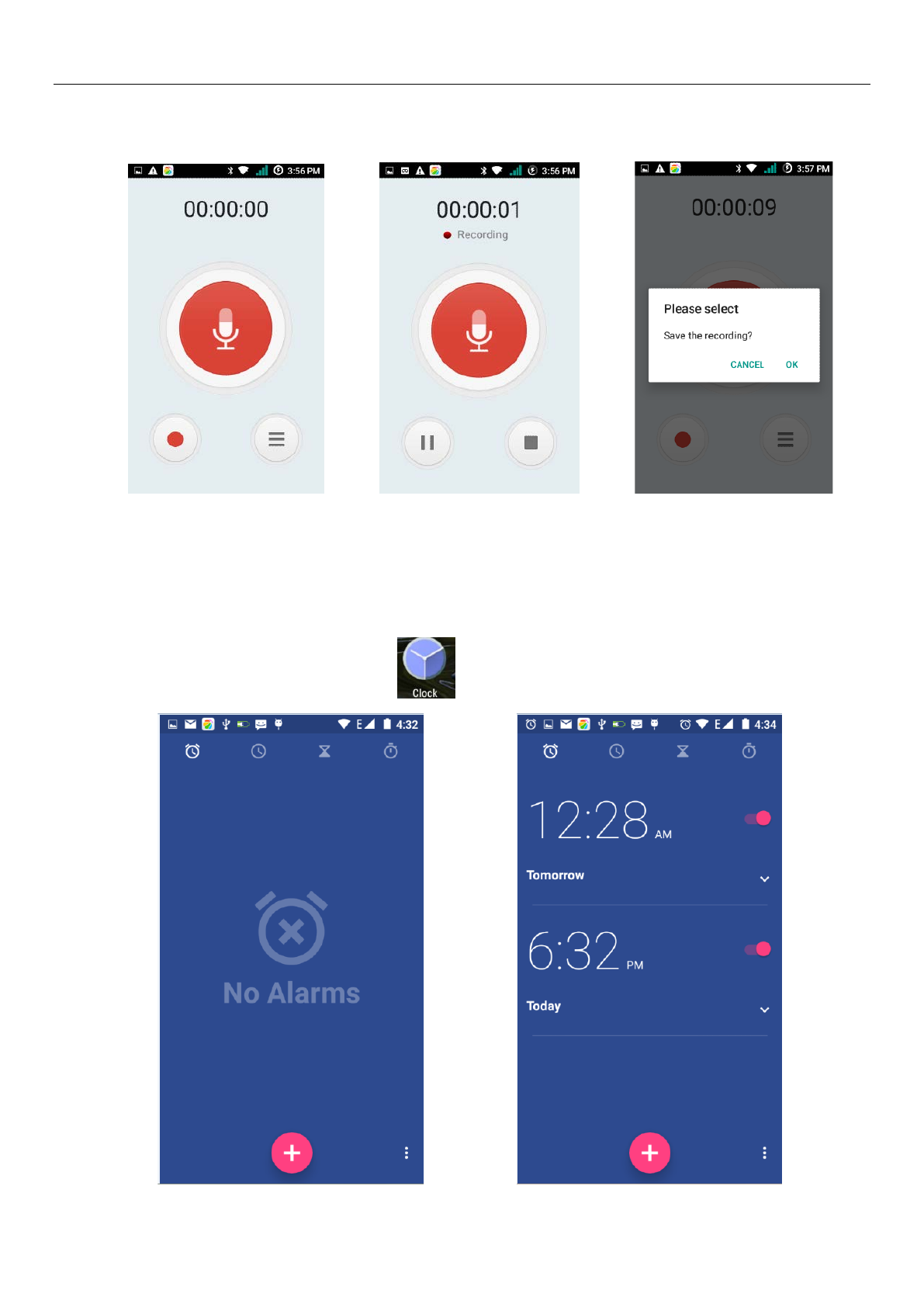
User Manual
25
13.Clock
1)Open the menu of application, click , The alarm clock Settings into the interface
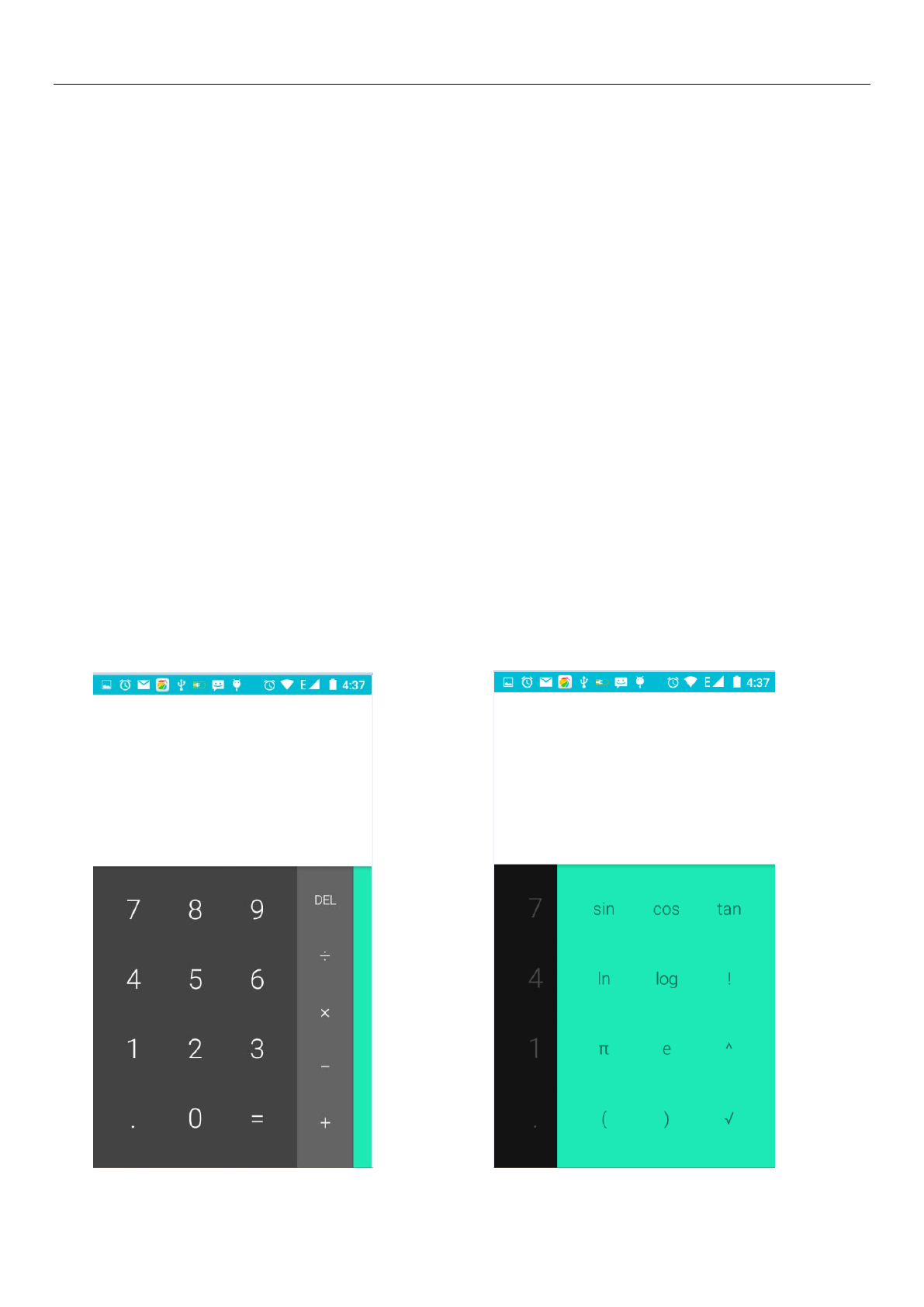
User Manual
26
Alarm
After functions set,phone will arrives in the setting time to alert you by ringing or vibrating to achieve
it’s function. Press Menu to add alarm,you can also add it from the adding interface. You could set the alarm
according to your needs. In the interface of alarm will show three closed alarms(two alarm clocks are
Monday to Friday 8:30,9:00).
Edit
You can edit the current alarm,you could edit time、ringing tones、vibration、repeat form and tabs.
14.Caculator
calculator
this function can turn your phone into calculator, it can do some simple calculations.
·Touch the number keys to make it appear in the blank box.
In the interface of calculator, press MENU button or hold down the screen to the left, then the senior
panel appears.
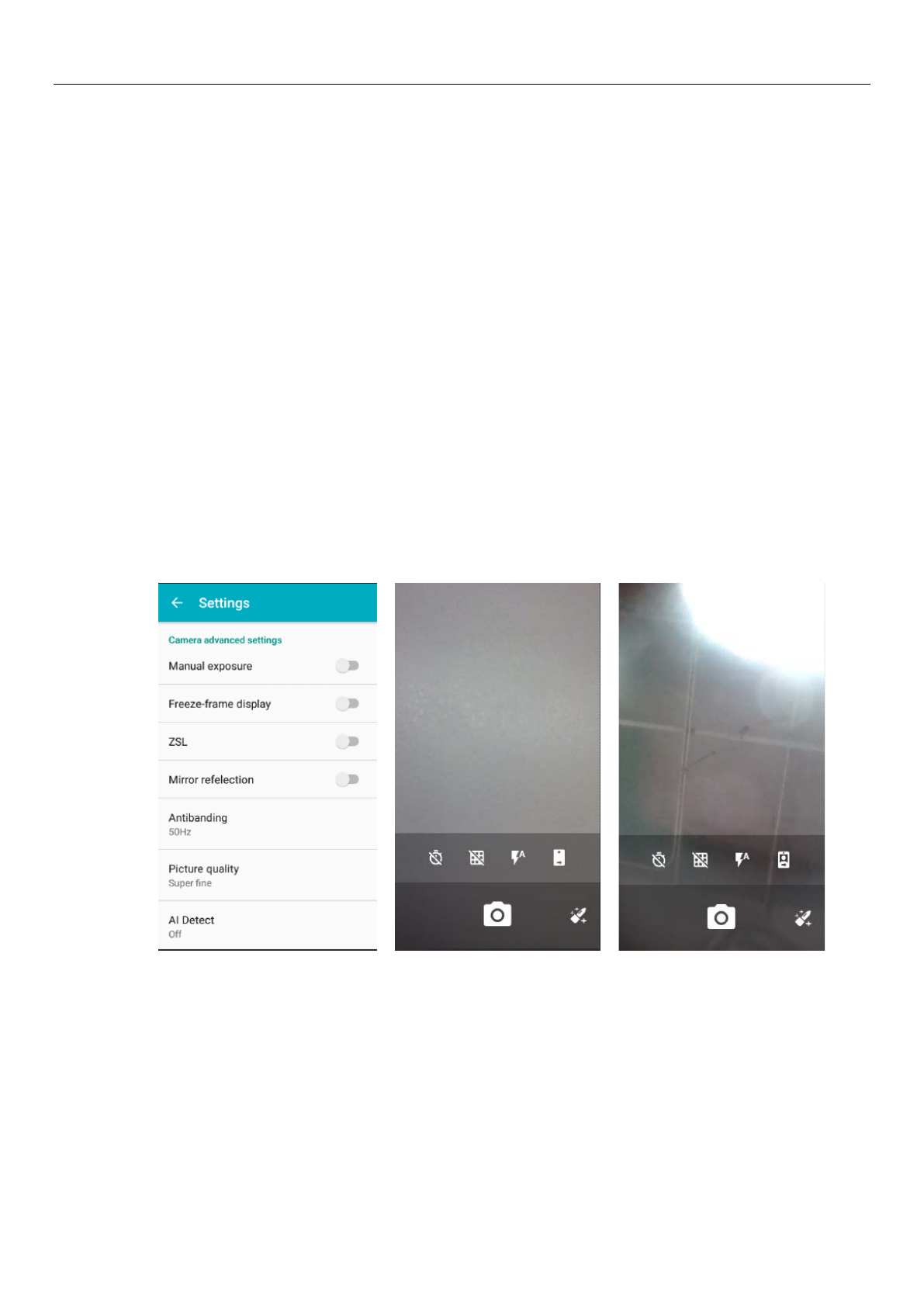
User Manual
27
15.Camera
15.1 camera
Prior preparation
Install memory card before using the camera or video camera. All your photos or videos taken by the
phone are stored in memory card.
Open camera
Press home, touch menu, select camera. Take pictures
1)Aim your object with the screen.
2)Touch the “shutter” button on the screen.
3)After taking,photos will save to the camera’s galley folder with the name of taking time.
4)You can view the photos by touching the preview box button.
5)Camera settings
You can touch the button of “setting Menu” in the interface of camera to do the settings
Under camera viewfinder mode, press Menu,you can switch to video or photos’ gallery.
On the top right of camera viewfinder mode, display the preview of the previous picture. Touch
preview box, the photo display on full screen and you can enlarge it to view details.
Camera adbanced settings
1) Manual exposure: on , off
2) Freeze-frame display : on , off
3) ZSL: on , off
4) Mirror refelection : on, off
5) Antibanding : 50Hz, 60Hz
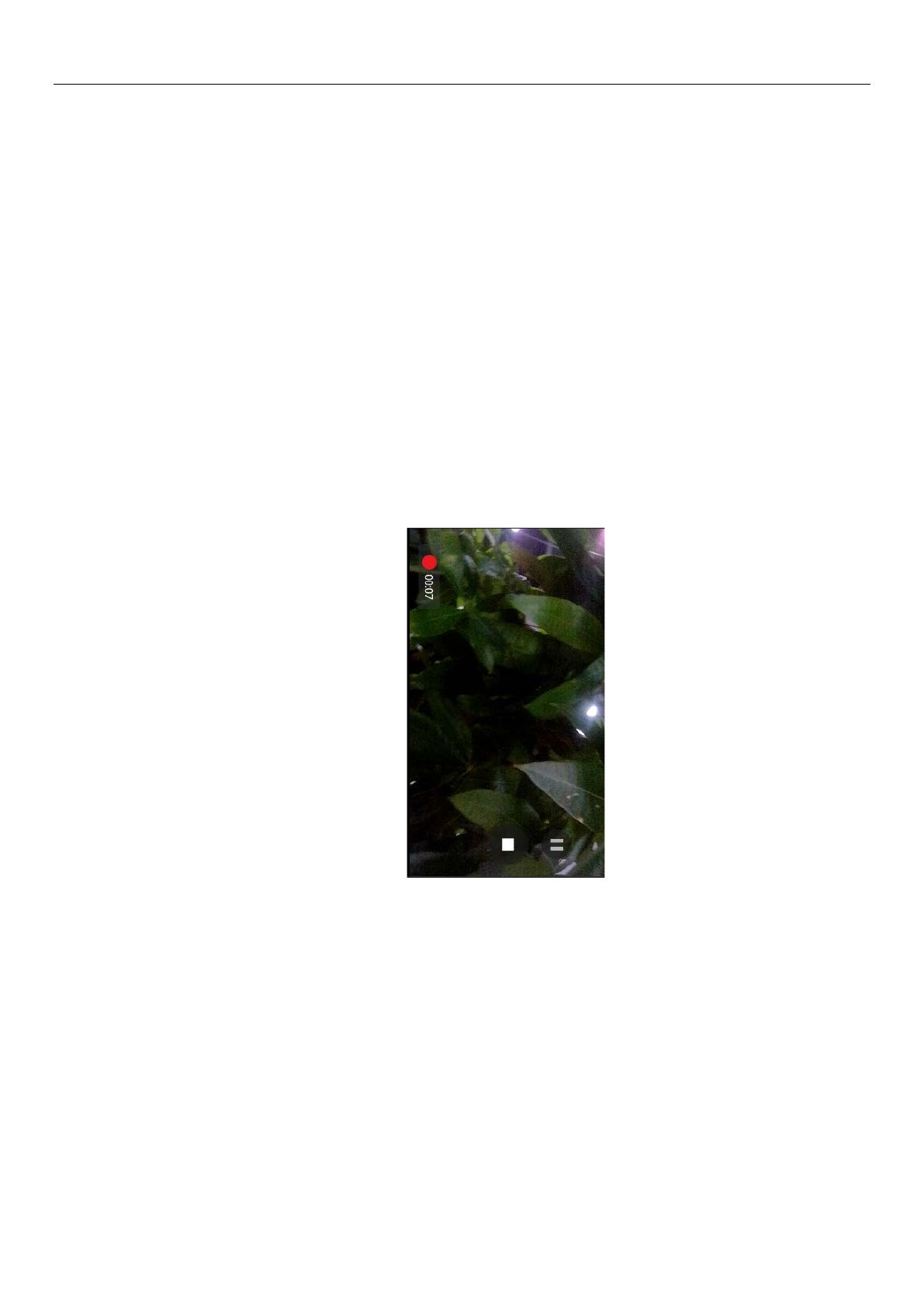
User Manual
28
6)Picture quality :Super fine, Fine, Normal
7)Al Detect: off, Face-detect, Smile-shutter
8) Scene modes: Auto, Action, Night, Normal, Portrait, Landscape
9) White balance: Auto, Fluorescent, Incandescent, Cloudy, Sunshine.
10)Burst: 3,6,10,off
11)Contrast:3,2,1,0,-1,-2,-3
12)Brightness:6,5,4,3,2,1,0
13)ISO:Auto,1600,800,400,200,100
14)Volume key function: Volume model, Zoom model, Shooting model
15)Metering: Frame-average, Center-weighted, Spot-metering
16)Saturation:3,2,1,0,-1,-2,-3
15.2 Video camera
Prior preparation
Install memory card before using the camera or video camera. All your photos or videos taken by the
phone are stored in memory card.
Take video
Press the home page, touch the menu, select the camera. Switch to video mode.
1) with the screen on your subject.
2) directly on the screen touch the shutter button.
3) after the shooting, video automatically taken as file name, save to the gallery by default camera
photo folder.
4) on the top right-hand corner photo viewing images, a video preview before display. Touch the
preview box, the full screen video, touch play button can broadcast video.
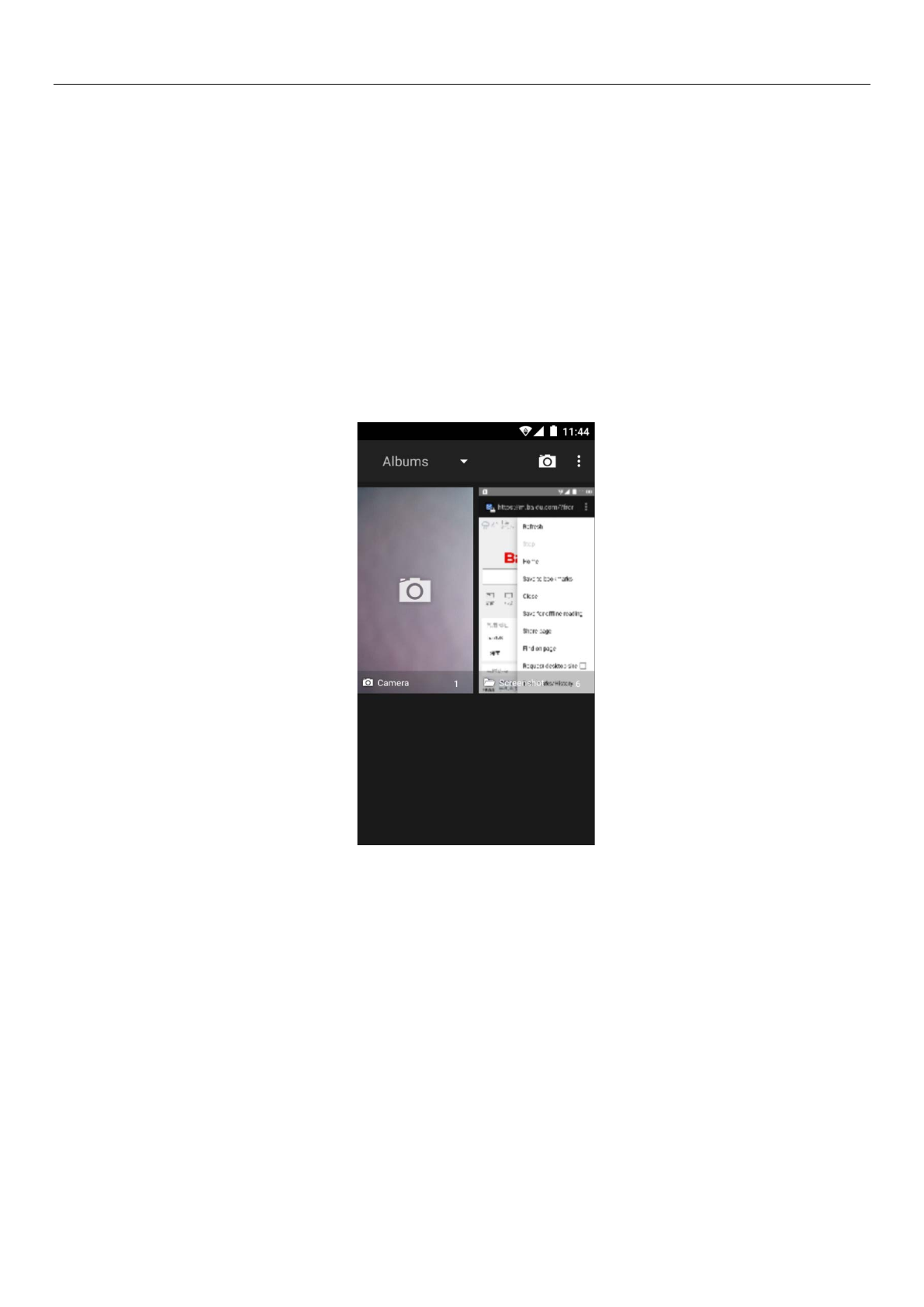
User Manual
29
You can touch the button of “set” in the interface of camera to do the settings
Under camera viewfinder mode, press Menu,you can switch to video or photos’ gallery.
On the top right of camera viewfinder mode, display the preview of the previous video. Touch preview
box, the video will display on full screen and you can touch the play button to view it.
16. Images
Open images
Press home,touch label of applications,then touch photos’ galley.
In the interface of camera,Press menu to open it,then touch to operate.
Gallery interface
A. in the gallery main interface, the upper right corner of the camera button, can quickly switch to the
camera application
B. folder tile in the gallery main interface, folder thumbnail displayed on the folder name and the
number of embedded file.
Files Interface
a.In the library the interface, upper right a slide show the play button, click on the way to the slide
circulation play all image files.
b.Click on the images, enter the picture to see interface.
c.Choose a long press image files, pop-up corresponding operation.
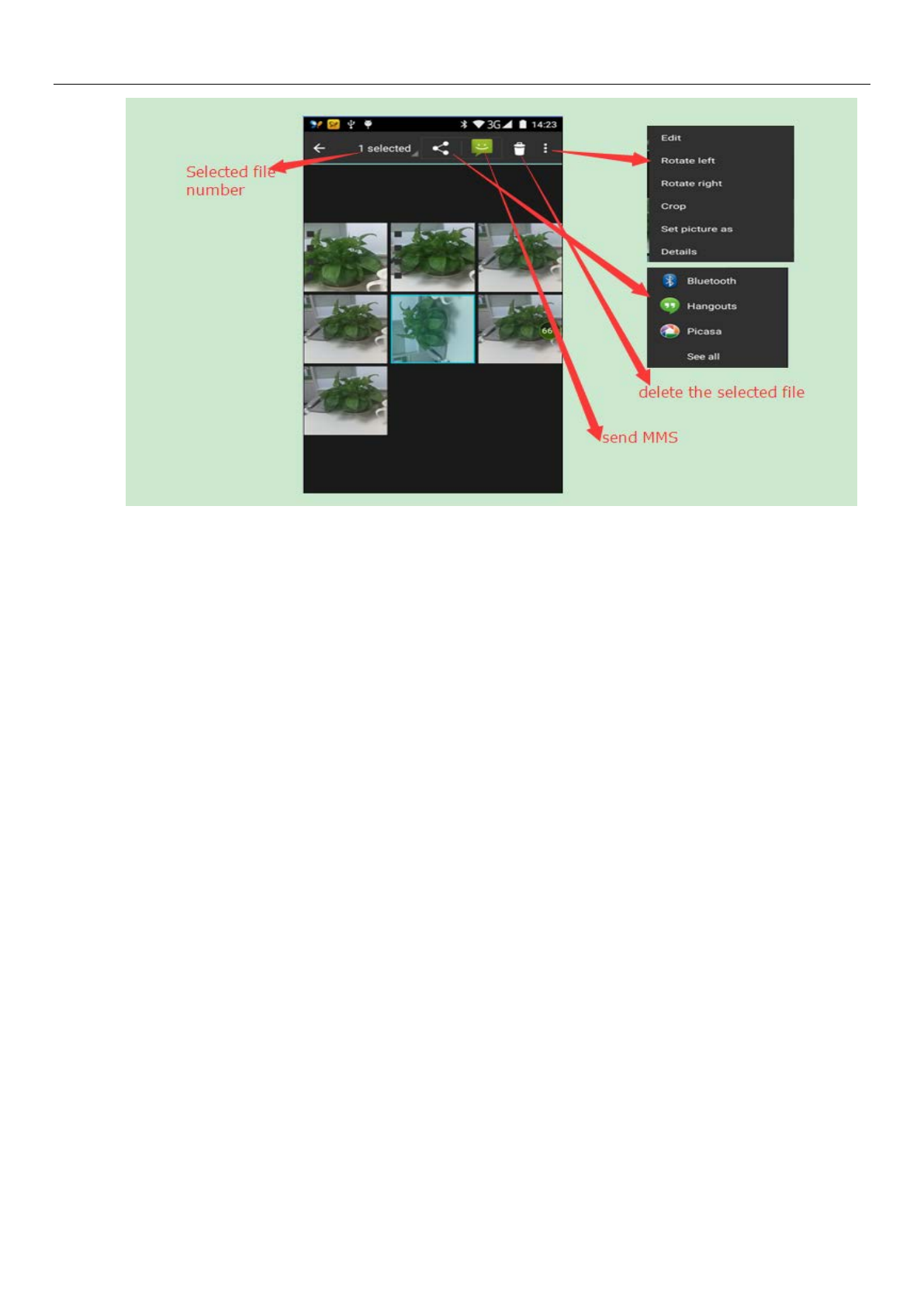
User Manual
30
share photos
In long according to the selected folder or photos in picture viewer interface, choose to share. Methods
include bluetooth, mail, and information sharing.
A. use email to send pictures: choose Gmail or E-mail, pictures will be automatically attached to the
email. Write your information, and click send.
B. using information sending pictures: select information, images will be automatically attached to the
MMS. Write your information, and click send.
C. use the bluetooth to send images: under the list of bluetooth, choose paired bluetooth devices,
pictures to be transmitted via bluetooth.
see photo
In photos look at interface, sliding around on the screen, can be forward or backward view the photos
edit pictures
A. color effects: no, stamping, restore ancient ways, white and black, drift in addition to silver shadows,
instantaneous, latte, blue, edition print, negative impact
B. clip: straight, pruning, rotate, mirror
C. editor brightness: automatically adjust color, exposure, halation, contrast, shadow, nature saturation,
sharpness, curves, hue, saturation, black and white filter
check pictures
In the photo view interface, on the screen or so slip, can forward or backward view photosEdit picture.
Edit light:Fill Light Highlights Shadows Auto-Fix.
Edit image effects :Cross-process Posterize Lomo Documentary and so on.
Color Effects:Warmth Saturation B &W Sepia Negative Tint Duo-tone Doodle.
Crop:Crop Red Eye Straighten Rotate Flip Sharpen.
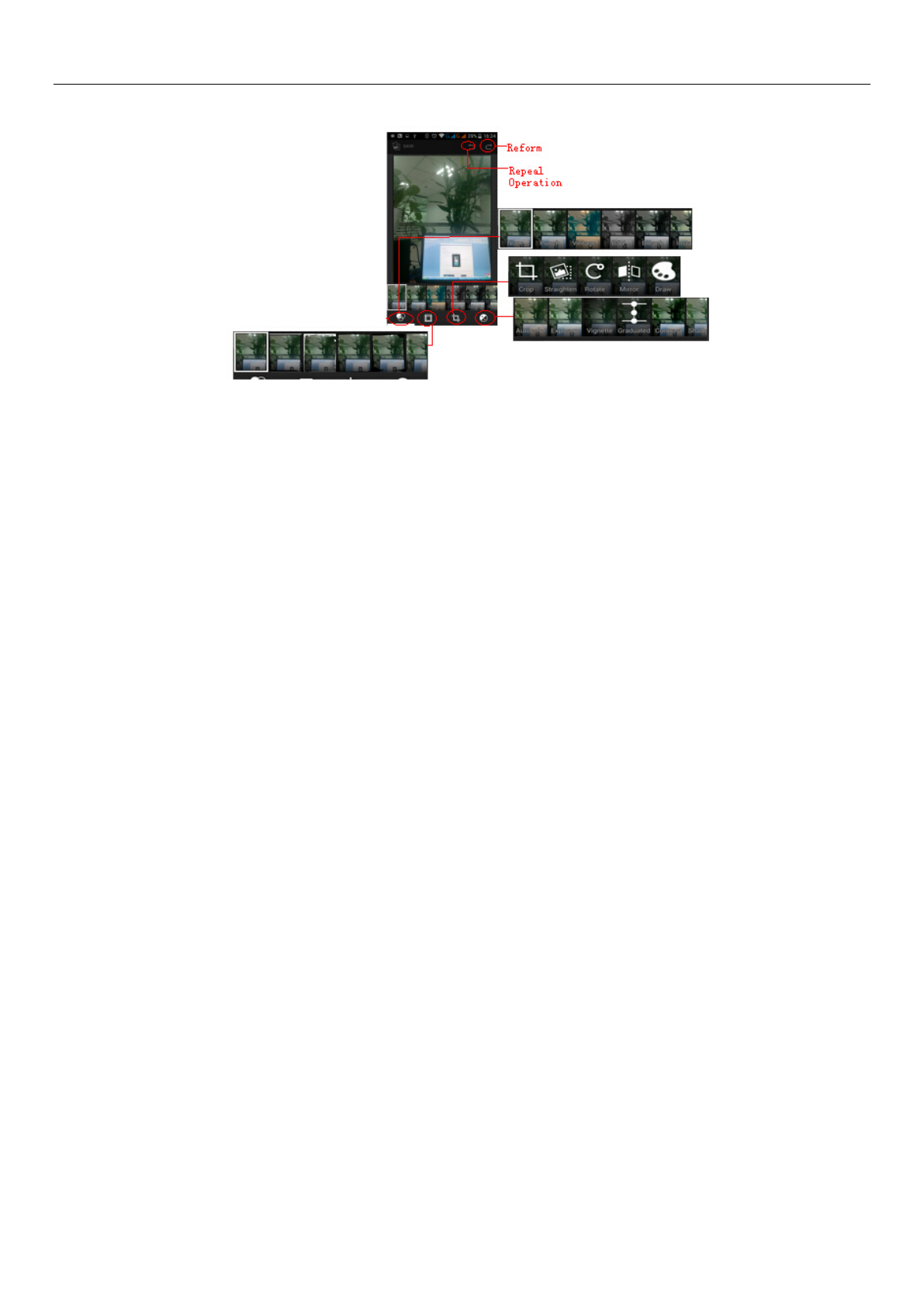
User Manual
31
• Clip pictures
a. If you want to adjust the size of the clip, please hold the edge of the cutting tools. The arrow appears
clip, from the trim your fingers inside or outside the center to drag, can adjust its size.
b. If you want to adjust the big hours in the clip that keep proportion, please hold down any of the four
corners of the one.
If you move to the clip of the picture area of the other, please hold cutting is internal, then move to drag
the fingers to the position.
• shooting video
1) in a picture of a photo gallery, touch video album, and then choose the video you want to watch, you
can start playing video.
2.) the touch screen will display playback controls.
A. schedule control: dragging the control bar can be moved to any play point.
B. screen zoom button: press ratio play, full-screen playback, maximum play.
C. suspended or continue to play: play when click pause video, pause when click continue to play the
video.
• View images
1) In the picture interface, touch photo album to view images.
2) Touch the thumbnail to view pictures on full screen.
You can choose to display small or large thumbnails. Hold down the screen towards the left side to
view the next photo or towards right to view the previous one.
In the photo album or list, press and hold down the picture towards left to view the next picture, or
towards right to view the previous one.
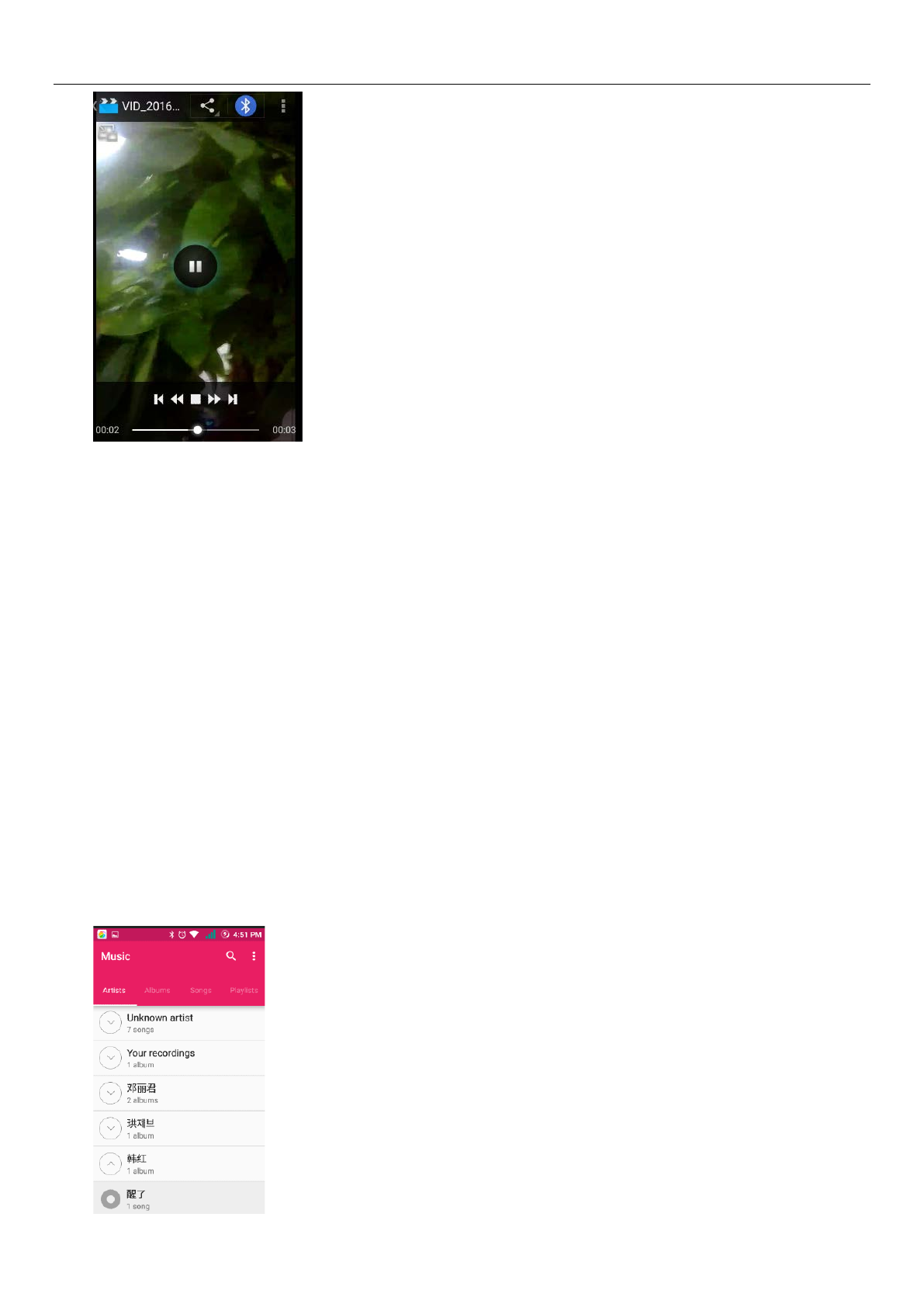
User Manual
32
17. Music
The phone can play digital audio files in memory card.The following formats are available :AMR、
M4A、MIDI、MP3、WAV、OGG.
Open Music
Press home, touch the label of applications, touch music. Then the interface of Music Media appears.
Music Media
Your music files are classified according to the following four categories:Artists, albums, songs and
play lists. Touch one of these categories; you can view the list inside.
The right display the current playback mode, looping, random play or lined up to play, etc.
The progress bar at the bottom of the can control the broadcast schedule, and can be shown in the queue
to realize fast forward fast rewind, and so on.
Continue the operations, until your wanted music appears. Such as,if you choose Artists a list of artists
sorted by the numbers in English will appear. Choose any on to open the list,then all the albums and songs
will appear. Select one album, then the songs in it will be played.
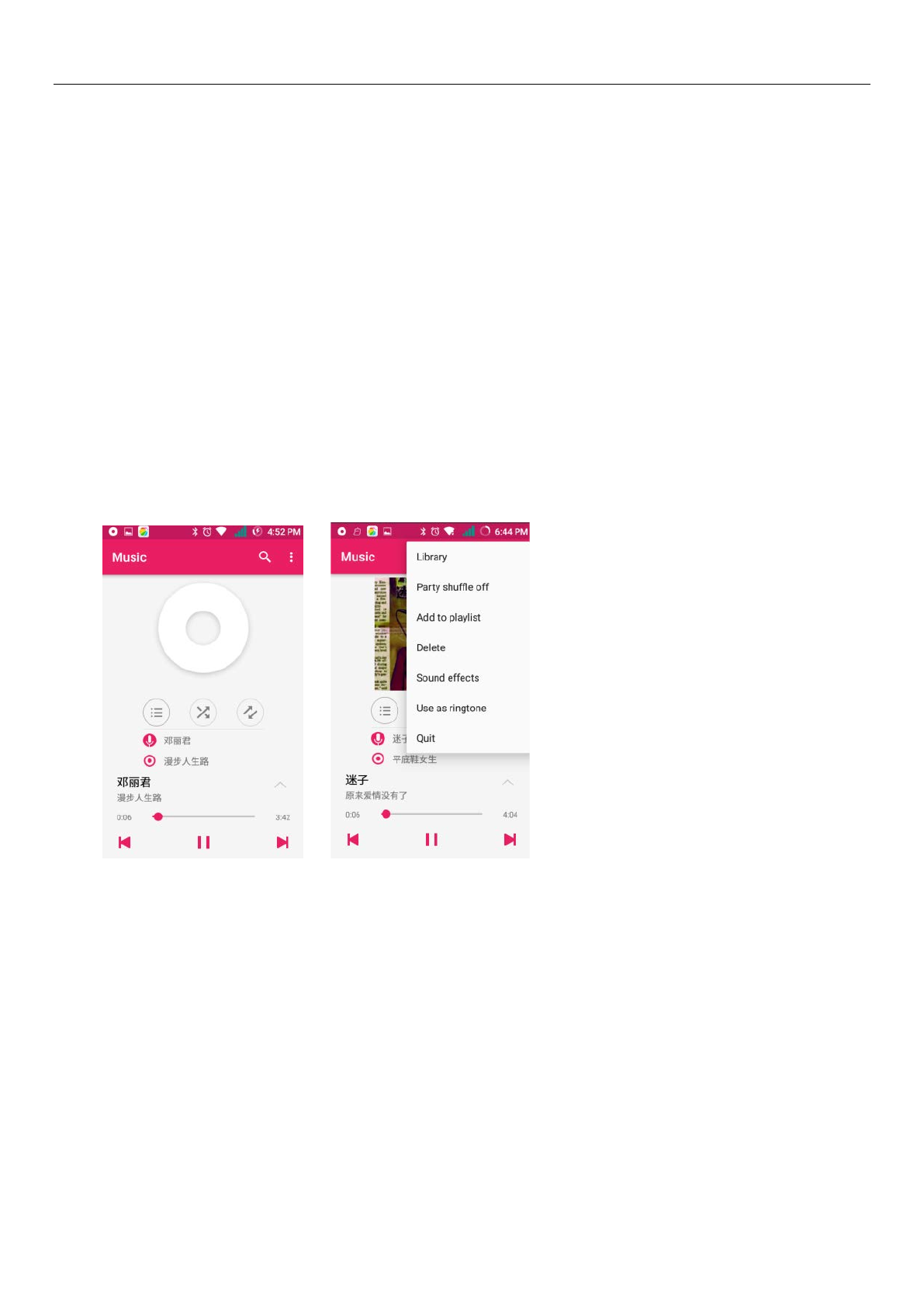
User Manual
33
Tips: You can play all of the songs in the interface of music media, in random sequence . Press
Menu, and then touch the Party Shuffle. Then will start playing the first song randomly selected . To close
the Party Shuffle, press Menu, then touch to turn off the Party Shuffle.
a. the Menu button > party shuffle
Tip you can in the music library or play screen, all songs in the broadcast media library in a random
order. Press the Menu button, and then touch party shuffle. Will start playing randomly selected from the
first song. If you want to close the party random broadcast, please press the Menu button, then touch close
party shuffle.
b. the Menu button > add to the playlist
Add the current playing song playlists to users.
c. the Menu button > Use as ringtone
Set the current song into a cell phone rings
d. the Menu button > delete
Delete the current playback songs, and permanently removed from memory.
e. the Menu button > library
Back to music main screen
• build playlists
1) touch music library on any of the categories.
2) in the list, can hold the screen up and browse to the new you want to play lists of the artist, album or
song.
3) hold the artist, album or song, and then touch the options menu is added to the playlist.
4) is added to the playlist window, touch the new playlist.
5) enter the name of the new playlist, and then touch save.
•manage playlists
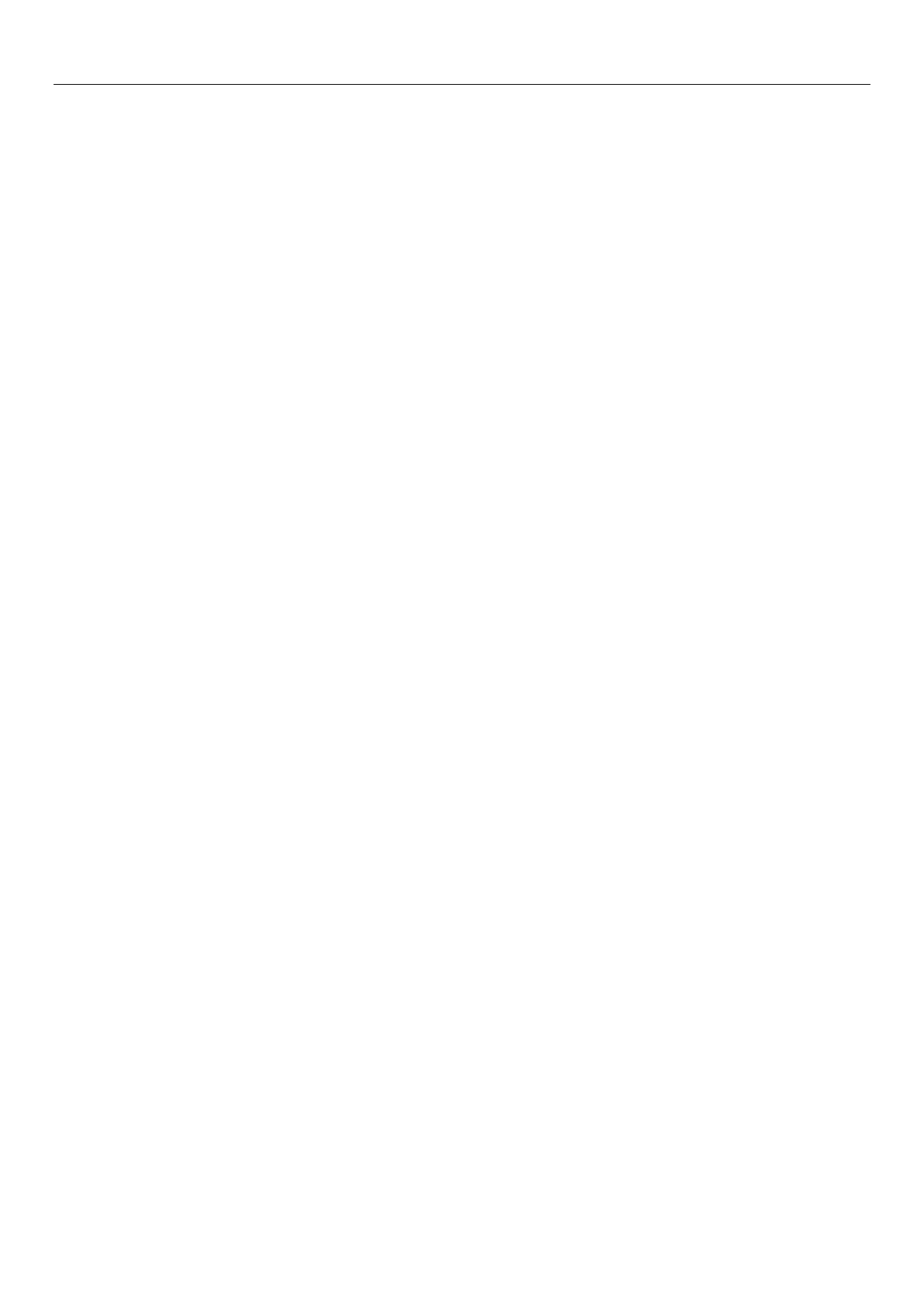
User Manual
34
Enter the music library, then touch the playlist.
1) if you want to play songs in the playlist, please touch the name of the playlist.
2) if you want to delete the playlist, please hold the playlist, then deleted the touch.
3) if you want to rearrange the song in the list of songs or remove, please hold the playlist, then touch
the options menu editor.
4) to delete a playlist of songs, please hold down the songs, and then touch is removed from the
playlist.
5) if you want to rename playlists, please hold the playlist, then touch the options menu to rename.
Enter the new playlist name, and then touch save.
6) if you want to set songs into a cell phone rings, and then the touch menu as a cell phone rings. The
song will be set to the default ringtone.
18. Calender
Calendar program, main interface
Enter the calendar program, use white color on the surface of the month or perimeter to highlight on the
same day, the default to display this week.
In the calendar interface, click the small arrow years the lower right corner, four kinds of display mode:
1), interface display on the day of the schedule on the month or perimeter use white to highlight on the
same day.
2) week interface shows the schedule for this week (click date) recently about sliding according to
weeks turn pages.
3) on the interface display and month schedule (date) recently click slide up and down can flip on a
monthly basis.
4) schedule interface shows the schedule for a certain time space (click can see forward initial time
point, click can see back end time point).
• new activities
1) click the MENU button > new activities.
2) in the event details box Enter the name.
Note: if special occasions, such as birthday or a whole day's activity, set the options as throughout the
day. Such as activity is in a certain period of time, select the start time and end time.
3) enter the activity location, illustration, invited object, repeat, remind of time.
4) click on to complete the return to the calendar.
Note: all the title of the event is displayed in the calendar. There will be no calendar time period show.
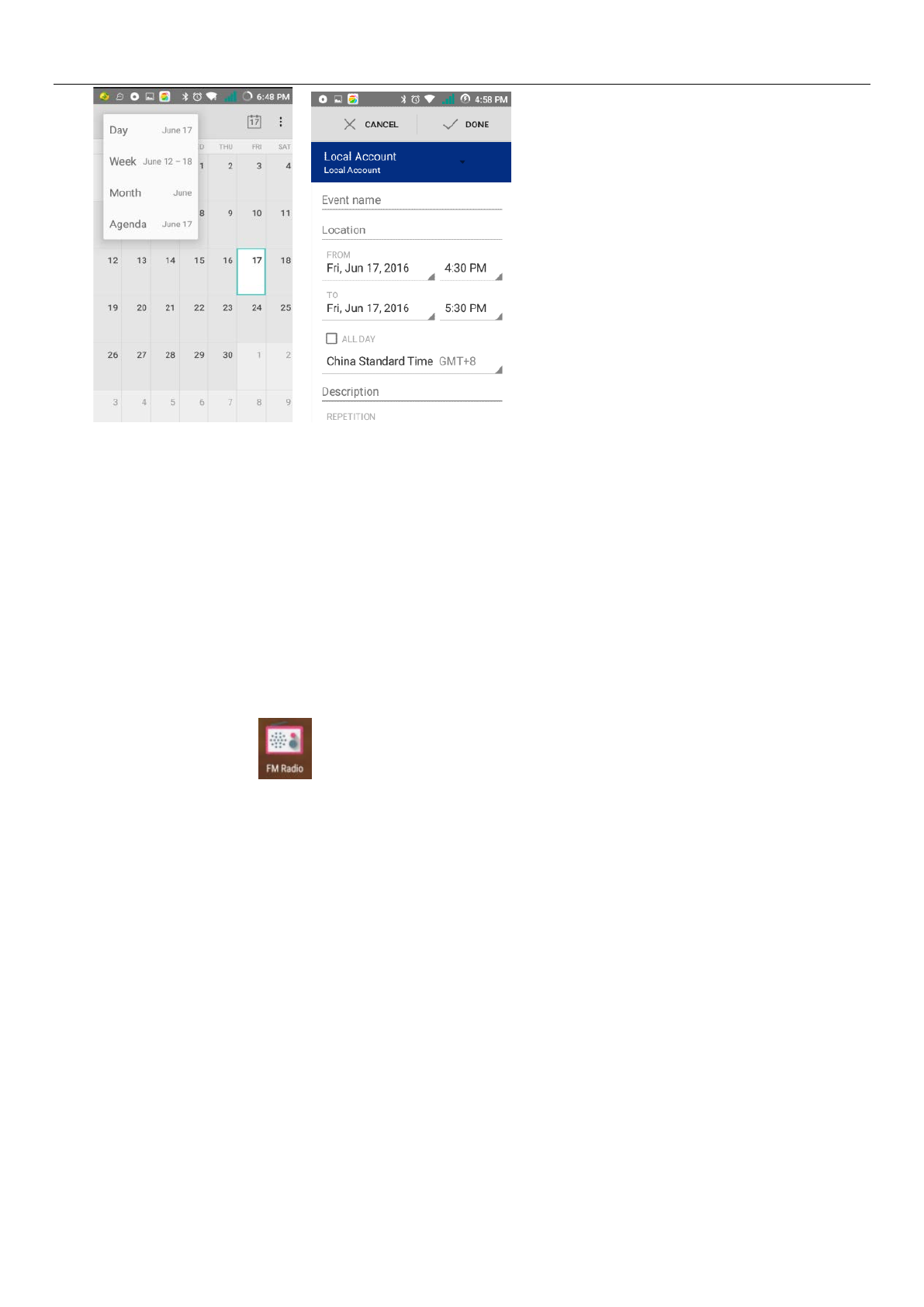
User Manual
35
19.FM Radio
FM Radio
Through this program, you may listen to FM radio on the device, FM radio use the wired
headset as an antenna to receive signals, before opening this program ,you can install the
original equipment-headphones, when listening, you can switch it manually to speakers or the
mode with wired headphones.
• Open FM radio
Touch this label to open the application of FM radio.
1)Click on the "search", automatic scanning search FM channel, and channel in list interface, list all
channels
2)Click "FM recording", listening to the radio to the current can be recorded. The tape recording to
default file name can be arbitrary well-preserved input filename. Save to FM recording the default file.
3)Click "exit" closed FM radio, cannot listen to in the background.
4)Must be insert cable headphones as antenna, but click on the horn button, can put the FM radio.
5)Click on the frequency of the rear of the five-pointed star icon, channel was added to the collection
channel list.
Listen to FM radio background
Click to return to key, the radio program moved to the background, right now you can still continue to
listen to the show, and can also carry out any other program.
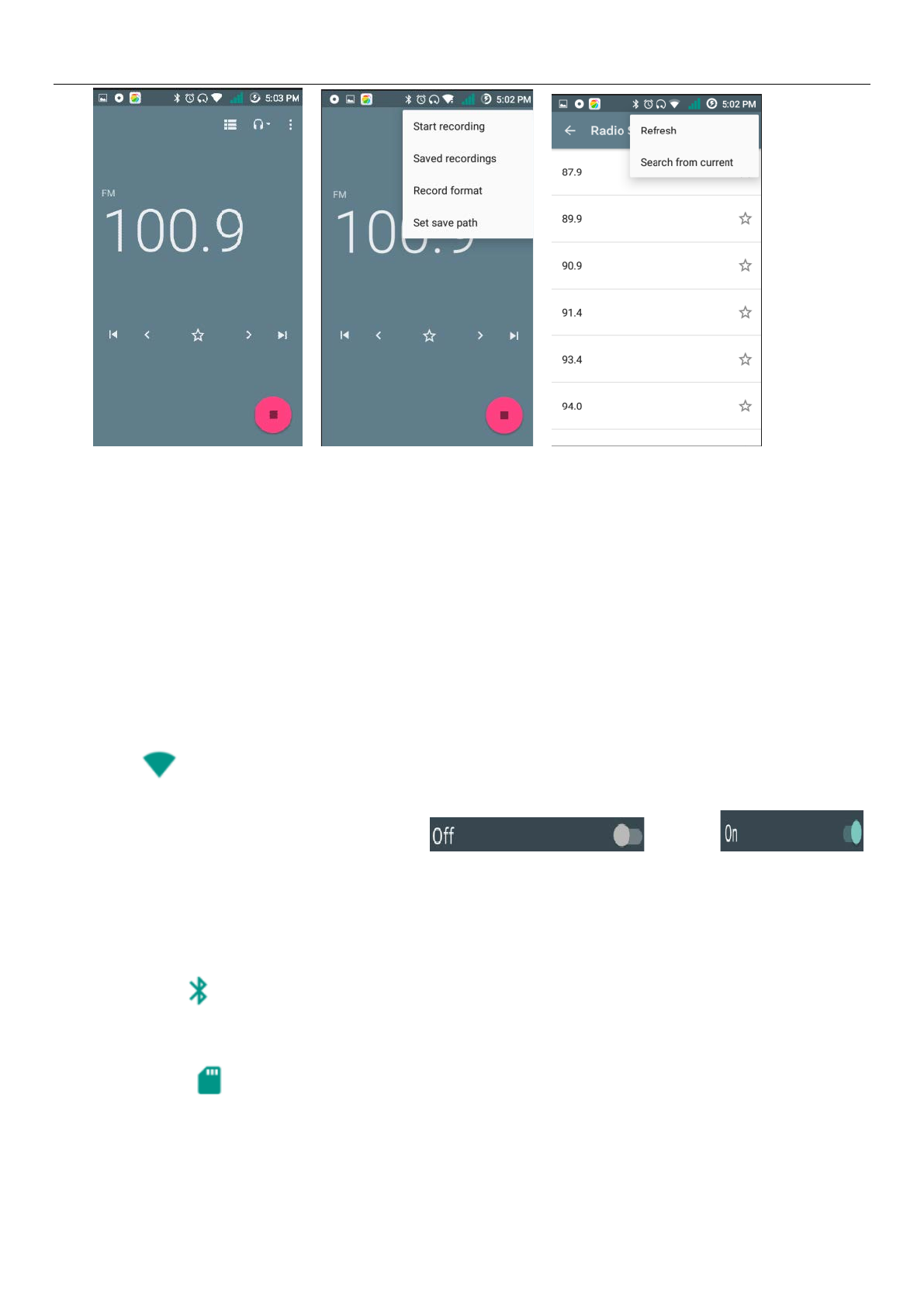
User Manual
36
20.Settings
Your service provider may default some device settings, so you may not be able to change these
settings.
Wireless & internet
•Wi-Fi
1) Flight mode Touch to open or close.
Wi-Fi and Wi-Fi settings Touch Wi-Fi to open .
Open Wi-Fi ,it can search for available networks automatically,networks without password can be used
directly, others need to enter the password first.
Notice:Open Wi-Fi then the flight mode,Wi-Fi will close automatically;Open flight mode then
connect Wi-Fi,it can be used normally.
•Bluetooth
Bluetooth switch and setting up the touch bluetooth open, will automatically be search nearby bluetooth
open the equipment.
•SIM cards
Touch can choose the SIM card or stop using a SIM card
The default SIM card, can choose a voice call, information, and choose which SIM CARDS to use data
connection, SIM choose set up call and information
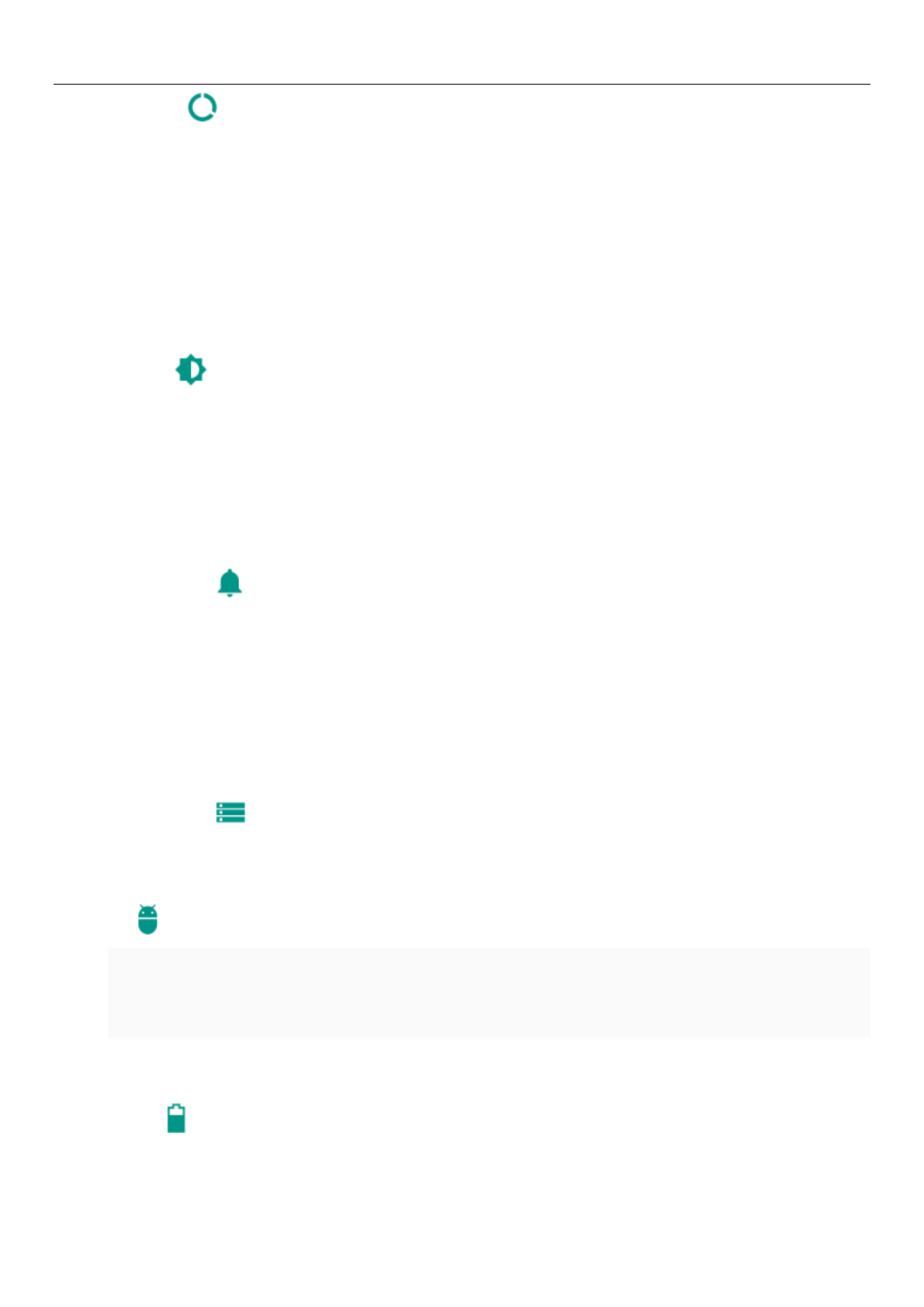
User Manual
37
Data usage
1. Data usage set up mobile data traffic limit, flow more than limit will be close mobile data services.
•More
Wireless & networks
a. Airplane mode
b. Default SMS app
c. VPN
d. Tethering&portable hotspot
e. Celluar networks
Device
•Display
a.Brightness level Adjust the screen brightness
b. wallpaper Can the wallpaper gallery, gallery program or dynamic library set in the
mobile phone wallpaper wallpaper
c.Sleep Adjust the delay before the screen automatically lock.
d.Font size Set the font size of the system
e.When device is rotated Rotate the content inside
• Audio Profiles
This option gives the phone tones’ settings under the status of receiving calls or notification. Including:Vibration,
volume, ring tones, ring tones notification and feedback(Button operation tone, select Sound, screen lock tone,
touch).To adapt every environment.
1) Select “General / Slient / Vibration / Outdoor,Touch the spot on the right, when turns green ,it opens.
2) Volume:Including the ring volume and alarm clock settings, you can manually slide to select.
3) call: voice phone ring, video phone ring
4) notifications: default notification sound
• Storage &USB
a. Can view the SD card and cell phone memory usage.
b. Can Unmount SD card or Erase SD card.
c. Can choose the default memory.
• Apps
a. management application and delete installed applications.
b. the running services Click on the 'stop' running services, confirmed the service disappear from the list of
"running" service.
• Battery
Boot time that use and each module to use power in general
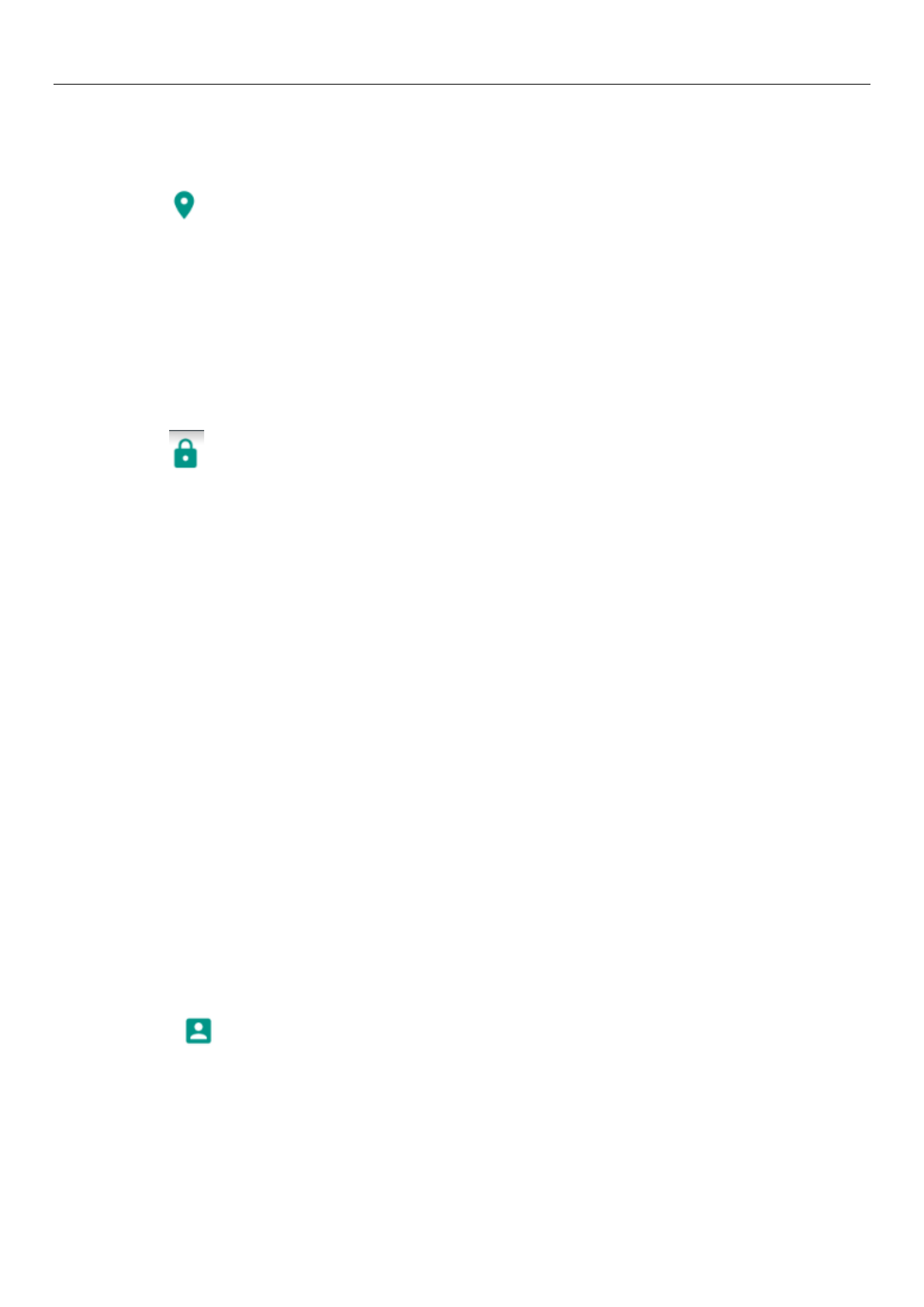
User Manual
38
Personal
•Location
1) Use wireless Use wireless to find locations in the application(Google map).
Touch it to open or close
2) When using the GPS satellite positioning, set accuracy to street level(cancel it to save battery).
Touch it to open or close
3) GPS EPO assistance,use GPS assistance data(EPO)to speed uo GPS poditioning
4) A-GPS Use auxiliary data can accelerate the process of GPS positioning.
Open it and remind you“it produce GPRS flows when using A—GPS”.
• Security
1) Screen locks Use Pattern、PIN or password to lock the screen.
a. Touch“images”, the first time there will be a simple unlock instructions and examples,
click “next step” to continue the step“make the unlocking image”。
b. Touch PIN Enter PIN numbers to unlock the screen.
c. Touch password Set password to unlock the screen.
d. Touch “no” Stop this application.
2) Set up SIM card lock Enter(4-8numbers)PIN to set the lock of SIM.
SIM card PIN (Personal Identification Number) is to prevent unauthorized use of SIM cards.PIN
code provided with SIM. The service provider gives the initial value.
Change a blocked PIN code, you need to open the "SIM Lock ", then go to Change Password
screen, the phone will automatically prompt enter the old PIN code and asked to enter a new PIN
code twice,finally the phone will prompt that change the code successfully. If you enter the PIN
with error for three times, SIM card PIN codes will be automatically locked, PUK codes is
usually supplied with SIM card. If no, you should go to the service provider for the codes.
If you enter 10 times wrong PUK code, the SIM card will be permanently locked.
3) Make password visible Password visible when enter it
4) Device administration Add or delete device manager.
5) Use security credentials Allow application visit security credentials or other credentials.
6) Install from SD card Install the encrypted certificate from SD card.
7) Clear credentials Clear all the contents of the certificate store and reset their passwords.
8).Unknown sources Allow to install non-electronic market applications
.
• Accounts
Add account
a. Corporate
b, IMAP
c. Google
d. Personal(IMAP)
e. Personal(PoP3)
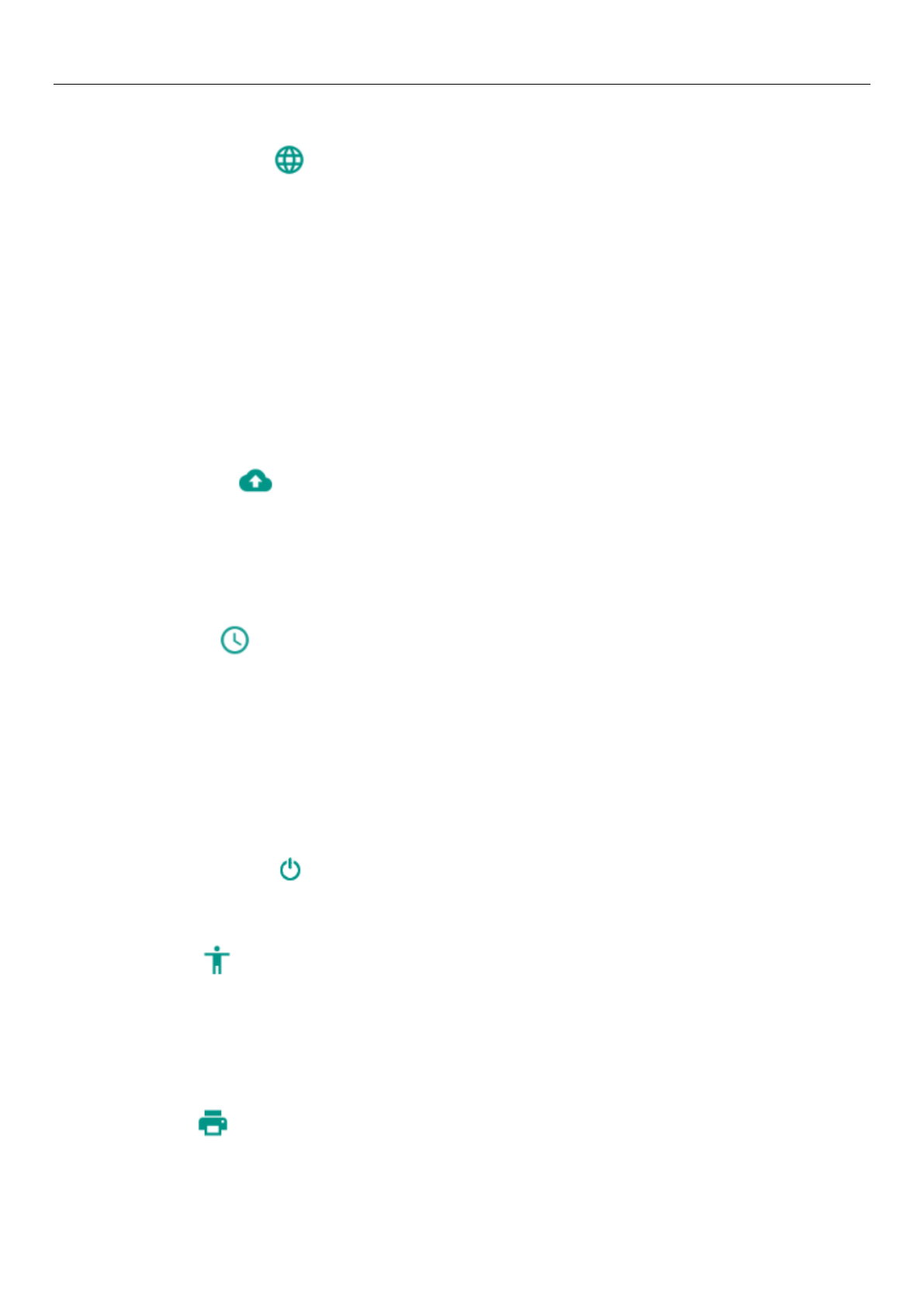
User Manual
39
f. POP3
• Languagesand &input
1) Selecting Language District
Include all the languages on the phone and totally amount of 12 kinds.
2) Custom Dictionary
Add words to custom dictionary or delete.
3) Keyboard Settings
Vibrating when buttons are pressed, Playing sound when
buttons are pressed, Capitalizing automatically, Speech Input(by microphone on the
keyboard), Inputting words(speech can be altered by sliding finger on space key), Displaying
tips(activate predictive function when you input words); Auto-Text(Automatically input certain
words when press space key or specified keys)
4)Input method
you can select Android keyboard or google pinyin input method.
• Backup & reset
1) Backup I data will application data, WLAN password and other Settings backup to Google's servers
2) Resetting to Factory Settings, Clear all data stored on the phone.
System
• Date & Time
1) Automation data & time Use date and time provided by Network.
2) Setting date Touch “+” and ”-” to set date.
3) Selecting time zone Select Time Zone according to where you are. For China please
select “GMT+08:00, China Standard Time”.
4) Setting Time Touch “+” and ”-” to set time.
5) Use 24-hour format ON/OFF
6) Select Date Format There are 3 kinds of formats you can choose from: Month-Day-Year,
Day-Month-Year and Year-Month-Day, among which
Year-Month-Day is the default setting.
• Timer Switch Machine
You can set time of boor or shutdown by touching it,You may also select to repeat it or a certain day
during a week.
• Accessibility
1) Large text
2) Power button ends call: According to the "power" button to end the call to open, call, press the
"power" will end the call and not shut down the screen
3) Auto-rotate screen
4) Speak passwords
5) Touch & hold delay
• Printing
Can search a printer for printing
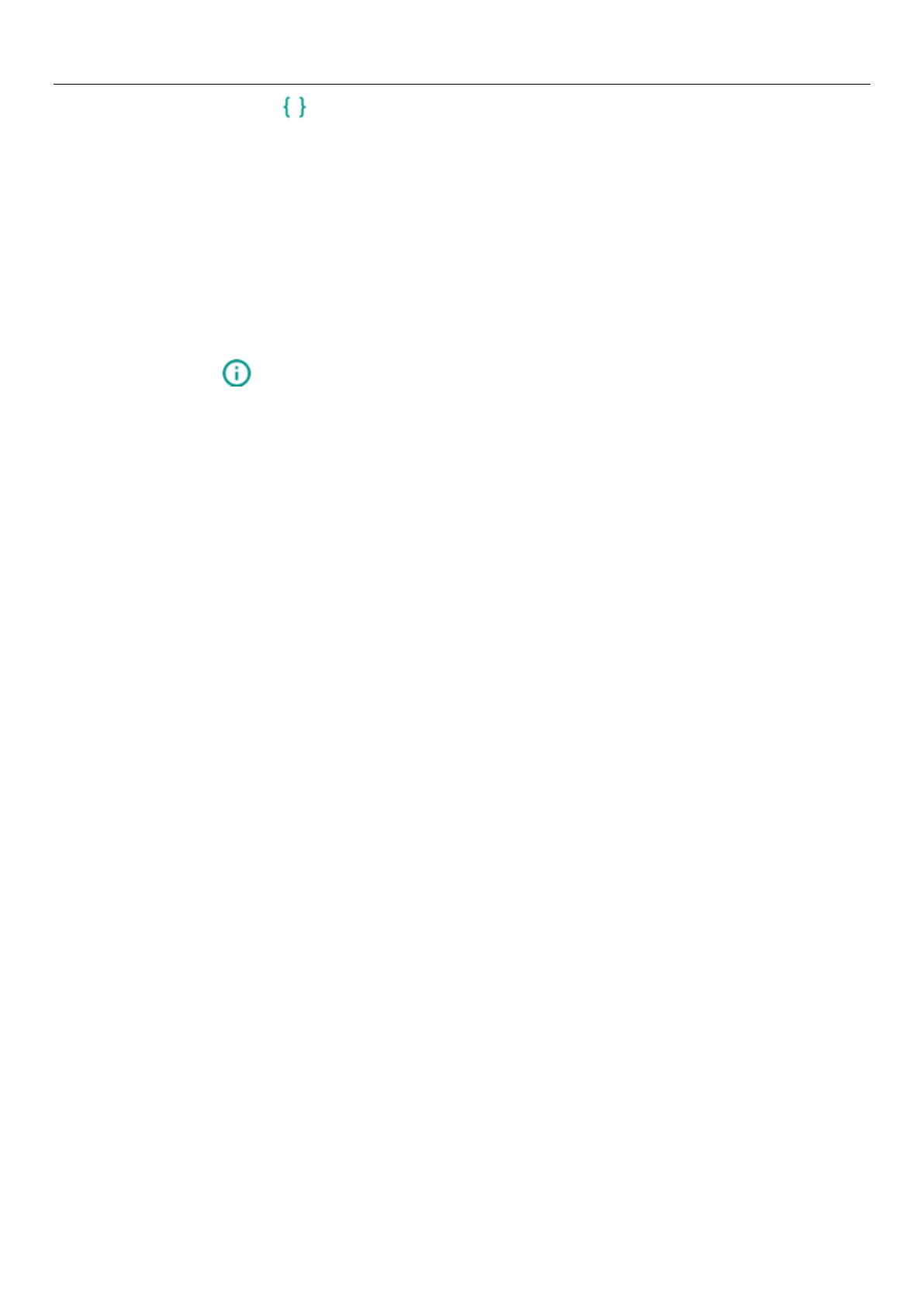
User Manual
40
• Developer options
a. USB Debugging: USB debugging only for development and USB disk.
b. Stay awake:Screen will never sleep while charging.
c. Pointer location
d. Show touches
e. Show screen updates
f. Show CPU usage
g. Force GPU rendering
h. Window animation scale:
i. Transition animation scale
j. Don’t keep activities
k. Background process limit
l. Show all ANRs
• About phone
You can check the information on status bar and remaining power.
21. Notices for the use of phone
1.Safety Notice
If your phone is lost or stolen, please immediately inform the telecom department or commission agents of
forbidding the use of SIM card, so that avoid the economic loss caused by false calling of others.
When you contact with telecom department or commission agents, they need to know your phone IMEI
number (printed on the label on the back of the phone and can be found after taking down the battery).
Please copy the number and keep it safe for future use.
In order to use the phone more safely, please adopt preventive measures, for example: set up the PIN code
of SIM card, PIN code can prevent your SIM card from being used by others without permission. When
leaving the car, please don’t place the phone in a place easy to be seen, you had better to carry with you or
lock in the suitcase.
2.Safety Alert and Cautions
Before using the phone, please read these cautions carefully so that make sure to use the phone correctly.
3.1. General Cautions
On the plane, in the hospital and other places that forbidden to use the mobile phone, please turn off the
phone; otherwise it may affect the normal operation of electronic equipments and medical instruments.
Please comply with the relevant regulations if using the phone in these places,
Please strictly comply with the laws and regulations about the phone use in the driving place. If you use the
phone while you are driving, please comply with the following rules: concentrate on driving, pay attention to
the road conditions; if the phone has hands-free function, please make a phone call hands-free; if the driving
conditions are not good, please stop the car, and then dial or receive a call.
When approaching the places that storing fuel, chemicals or explosives, and etc., please comply with the
laws, regulations and the relevant signs.
Please place the phone, battery and charger in the place out of children’s reach, for fear that the children
use them as tools and cause personal injury.
Your phone only can use the batteries, chargers and other accessories specified by the company for fear
that the phone is damaged. If using other batteries and chargers, it may cause liquid leaking, overheat,
explosion, fire breakout and other failures of batteries.
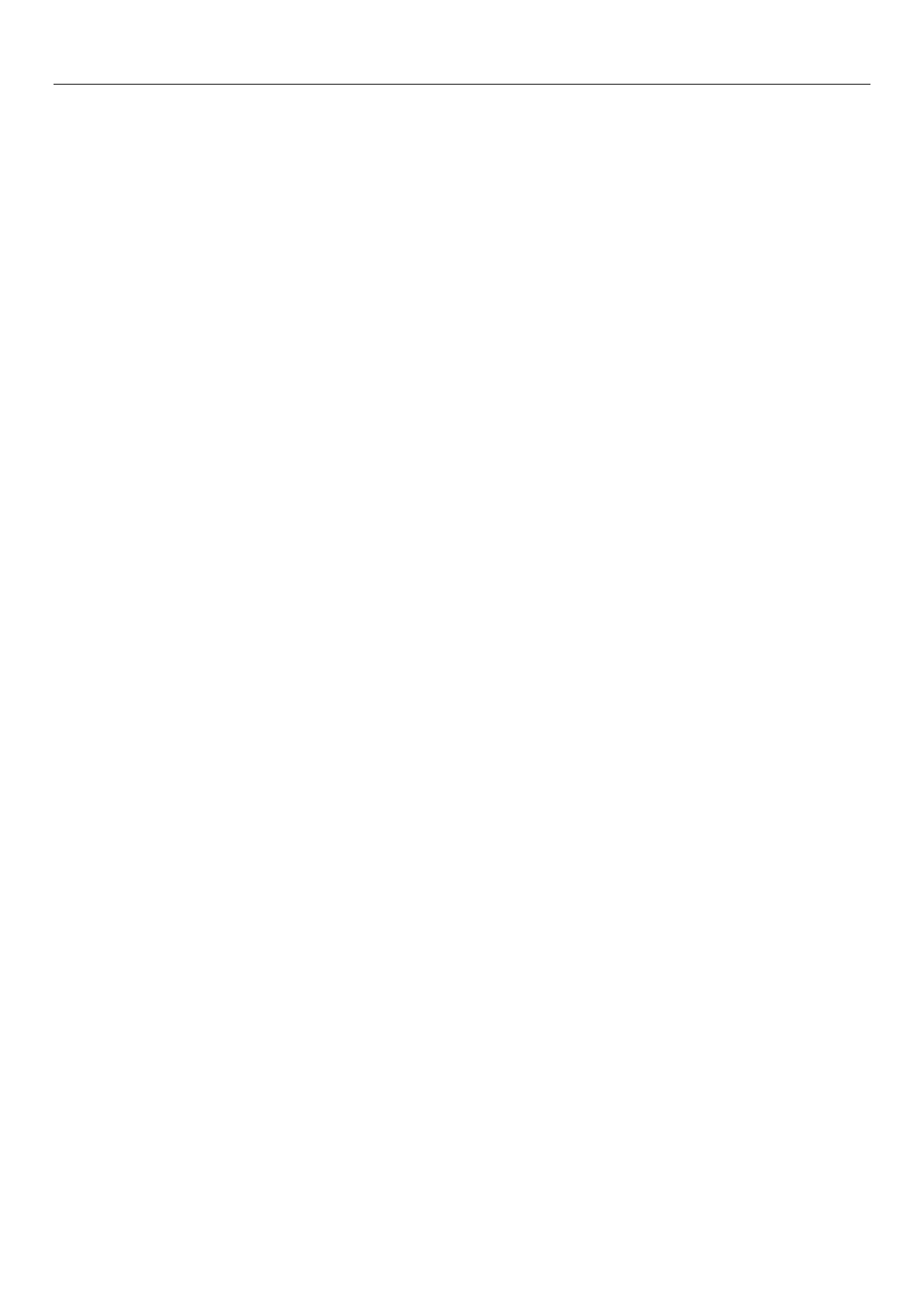
User Manual
41
Please don’t use the phone close to weak signal or high precision electronic equipments. Wireless wave
interference may cause the mis-operation of these electronic equipments.
The phone has the function of timely auto power-on, please check the auto power-on and shut down settings
of the phone, so that confirm that the phone will not power on automatically during the flight.
Please don’t strike, shake or sling the phone violently for fear that the phone is failed or fire breakout.
Please don’t place the battery, the phone and the charger in the micro-wave oven or high-voltage equipment;
otherwise may cause circuit damage or fire breakout and other accidents.
Please don’t use the phone in the places with inflammable and explosive gas; otherwise may cause phone
failure or fire hazard.
Please don’t place the phone in the places with high temperature, high humidity or a large amount of dust;
otherwise it may cause phone failure.
Please don’t place the phone in the uneven or unstable place, prevent the phone from falling off and then
cause failure or damage.
Please only use the original antenna or the antenna being approved by the company. Unapproved and
modified antenna or the antenna with additional accessories may damage the phone. Please don’t touch the
antenna during a call. Touching the antenna may affect the call quality and make the phone power higher
than the required power in normal use. In addition, using the unapproved antenna may violate the regulations
in your country.
3.2 Cautions of Using the Phone
Don’t take down or modify the phone; otherwise it may cause the damage, leakage and circuit failure of the
phone.
Please don’t knock the LCD by force or use the LCD to knock other things; otherwise may cause the
damage of liquid crystal plate and the leaking of liquid crystal. If liquid crystal enters the eyes, it may damage
eyesight. At this time, please rinse the eyes immediately with clean water (don’t rub the eyes), and see a
doctor immediately.
In very rare cases, if the phone is used in some types of vehicles, it may have bad effect on the electronic
equipments in the vehicle. At this time, please don’t use the phone for fear of losing the safety guarantee.
If your vehicle is equipped with the air bag, please don’t place the phone above the air bag or the area that
can be touched after the air bag is swelled, for fear that the phone is applied very strong external force and
cause serious damage on the vehicle owner when the air bag is swelled.
Please don’t touch the key-stoke using needles, pen nibs and other sharp objects; otherwise it may damage
the phone or cause mis-operation.
If the antenna is damaged, please don’t use the phone; otherwise it may cause the personal injury.
Don’t make the phone approach to the magnetic card and other magnetic objects too closely; radiation wave
of the phone may clean out the information stored in the floppy disks, stored value cards and credit cards.
Please place the drawing pin and other small metal objects in the place that far from the headphone of the
phone. The loudhailer is magnetic when it is working and will attract these small metal objects so that may
cause personal injury or damage the phone.
Avoid phone damping, prevent water and other liquid from entering the phone, and then cause short circuit,
leakage or other failures of the phone.
Please use the phone in the place that far from fixed telephone, TV, radio and office automation equipments,
for fear that it may affect the using effects of these equipments and the phone.
3.3Cautions of Using the Battery
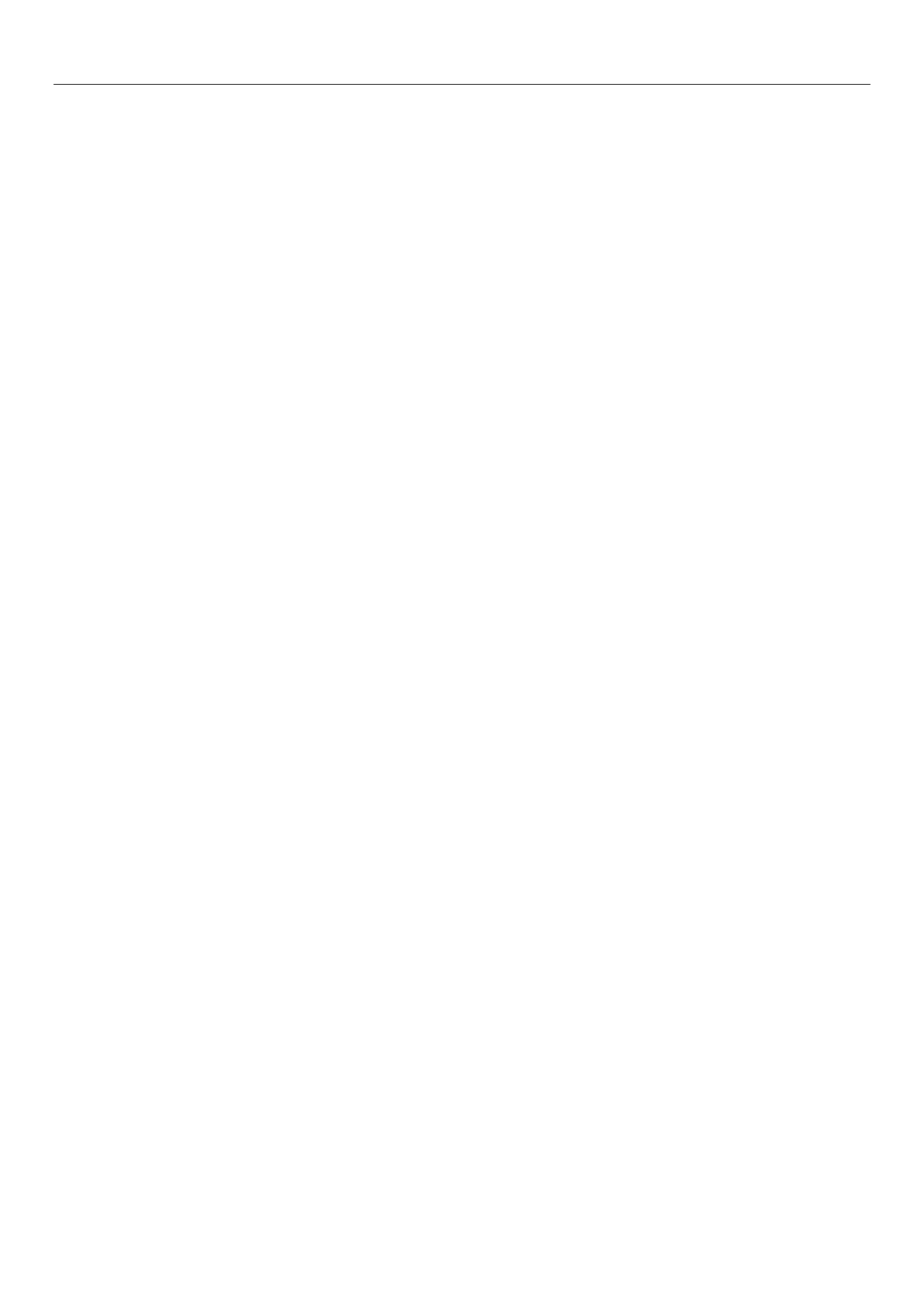
User Manual
42
Please don’t take down or modify the battery; otherwise it may cause liquid leaking, overheat, explosion or
fire breakout of battery.
Don’t throw the old battery into general life rubbish. Treat the battery according to the regulated indication in
the place that definitely regulates the waste battery treatment.
Please don’t throw the battery into the fire otherwise it may cause the fire breakout or explosion of the
battery.
When installing the battery, don’t apply pressure forcefully; otherwise it may cause liquid leaking, overheat,
explosion or fire breakout of the battery.
Please don’t make the battery short circuit using the electrical wire, needle and other metal objects; don’t
place the battery, necklace and other metal objects together; otherwise it may cause liquid leaking, overheat,
explosion or fire breakout of the battery.
Please don’t solder the battery contact; otherwise it may cause liquid leaking, overheat, explosion or fire
breakout of the battery.
If battery liquid enter the eyes, it may damage eyesight; at this time, please don’t rub the eyes using the
hand, please rinse the eyes with clean water, and then see a doctor immediately.
Please don’t use or place the battery near the fire or oven and other high temperature places; otherwise it
may cause liquid leaking, overheat, explosion or fire breakout of the battery.
If the battery is increasing the temperature abnormally, color change, distortion and other phenomena during
the using, charging or storing process, please stop using it and then change new battery.
If leaking liquid of the battery contacts with the skin and clothing, it may cause skin burn, please rinse it with
clean water immediately, and see a doctor if necessary.
If the battery is leaking liquid or giving out strange odor, please take the battery away from open fire
immediately, avoid fire breakout or explosion.
Please don’t make the battery damp, otherwise it may cause overheat, smoking or corrosion of the battery.
Please don’t use or place the battery under direct sunlight and other high temperature places, otherwise it
may cause liquid leaking or overheat, reduce the performance and shorten the service life.
Please don’t charge the battery continuously for more than 24 hours.
Please place the battery in the cool and ventilated place away from direct sunlight.
Service life of the battery is limited. Service time of the battery is gradually shortened after the frequent
charging. If many times of charging is failed, it means that battery life is drained, please replace the new
battery of designated type.
3.4Cautions of Using the Charger
Please don’t take down or modify the charger; otherwise it may cause personal injury, electric shock, fire
breakout or charger damage.
Please use 220V alternating current. Using other voltage may cause leakage, fire breakout and damage the
phone and the charger.
Short circuit of the charger is forbidden; otherwise it may cause electric shock, smoking and charger
damage.
Please don’t use the charger when the power cord is damaged; otherwise it may cause fire breakout or
electric shock.
Please clean the dirt that accumulates in the power socket in time.
Please don’t place the water container, and etc. near the charger, for fear of water splashing and then cause
short circuit, leakage or other failures.
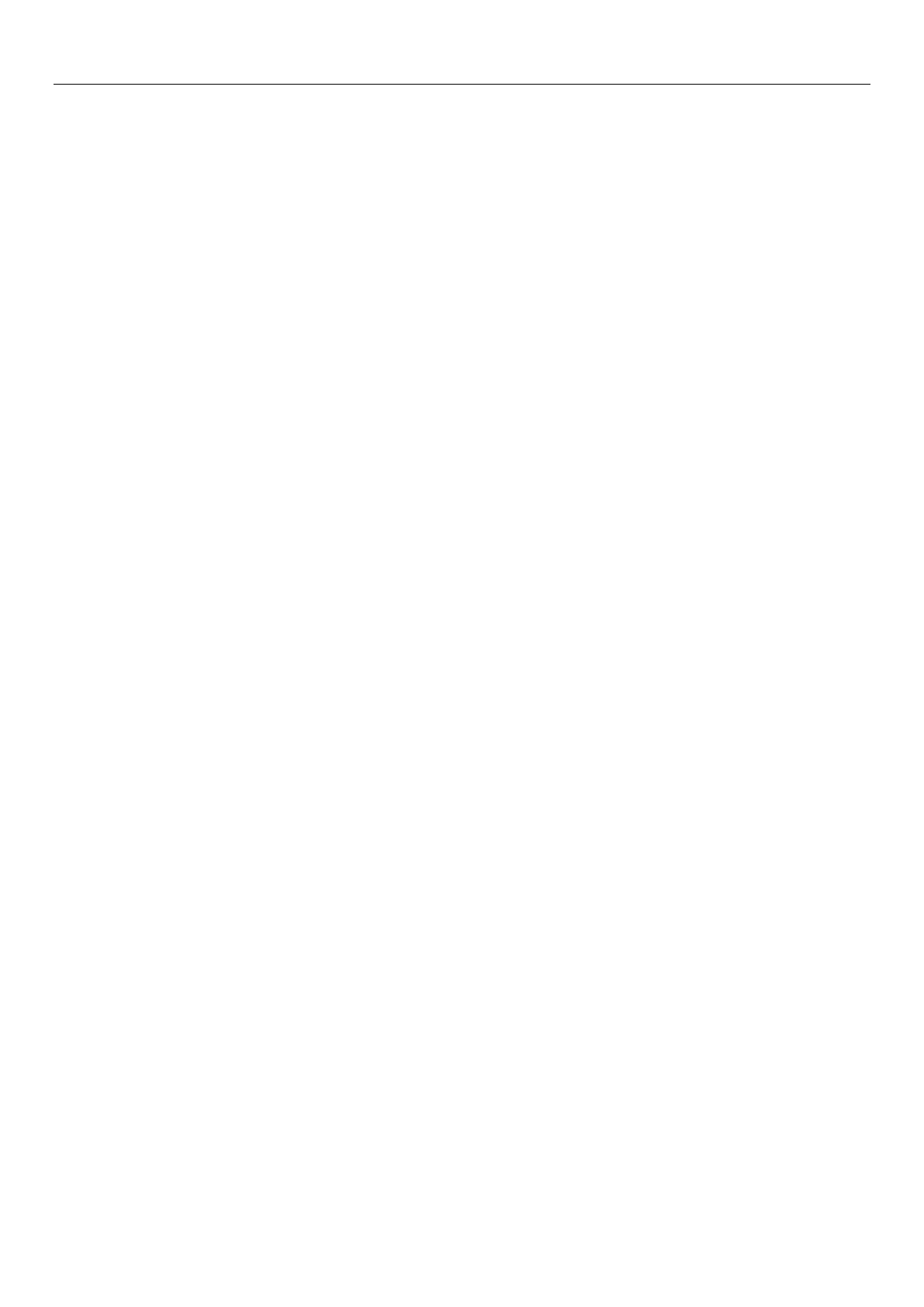
User Manual
43
If the charger contacts water or other liquid, please cut off power supply immediately, so that prevent short
circuit, fire breakout, electric shock or charger failure.
Don’t use the charger in the bathroom and other high humidity places; otherwise may cause electric shock,
fire breakout or charger damage.
Please don’t contact the charger, electrical wire and power socket with wet hands; otherwise it may cause
electric shock.
Don’t place heavy object on the power cord or reconstruct the electrical wire; otherwise may cause electric
shock or fire breakout.
Please pull out the charger plug from power sockert before the cleaning and maintenance.
Seize the charger when pulling the plug, pulling the power cord will damage the electrical wire, cause
electric shock or fire breakout.
Don’t charge in the following places: direct sunlight and other high temperature places; wet and ashy place
or the place with large vibration (will cause failure); near TV, radio and other home appliances (will affect the
image and sound effects).
3.5.Security Password
3.5.1 PIN
PIN (Personal Identification Number) is used to prevent your SIM card from being used illegally. PIN is
usually provided with SIM card together. If you input wrong PIN for continuous three times, please input PUK
to unlock it. Please contact with network operations company for more details.
3.5.2 PIN 2
You need to input PIN2 when entering some functions (such as call charge); if you input wrong PIN2 for
continuous three times, you need to input PUK2 to unlock it. Please contact with network operations
company for more details.
3.5.3 PUK
When changing the locked PIN, you need to input PUK (Personal Unlock Key). PUK is provided with SIM
card together. If it is not provided, please contact with your service provider. If you input wrong PUK for
continuous ten times, the SIM card can’t be used again. Please contact with your service provider to buy a
new card. You can’t change PUK. If you lose the code, please contact with your service provider.
3.5.4 PUK2
When changing the locked PIN2, you need to input PUK2. If you input wrong PUK2 for continuous ten times,
you can’t use the functions that need PIN2. Please contact with your service provider to buy new card. You
can’t change PUK 2. If you lose the code, please contact with your service provider.
3.6.Cleaning and Maintenance
Please don’t use the phone, the battery and the charger in the bathroom and other high humidity places, and
prevent them from rain.
Please clean the phone, the battery and the charger by using soft and dry cloth.
Please don’t wipe the phone by using alcohol, thinner or benzene and other chemical reagents.
The socket with dirt may cause poor contact and power-off, so that it can’t be charged, please clean it
regularly.
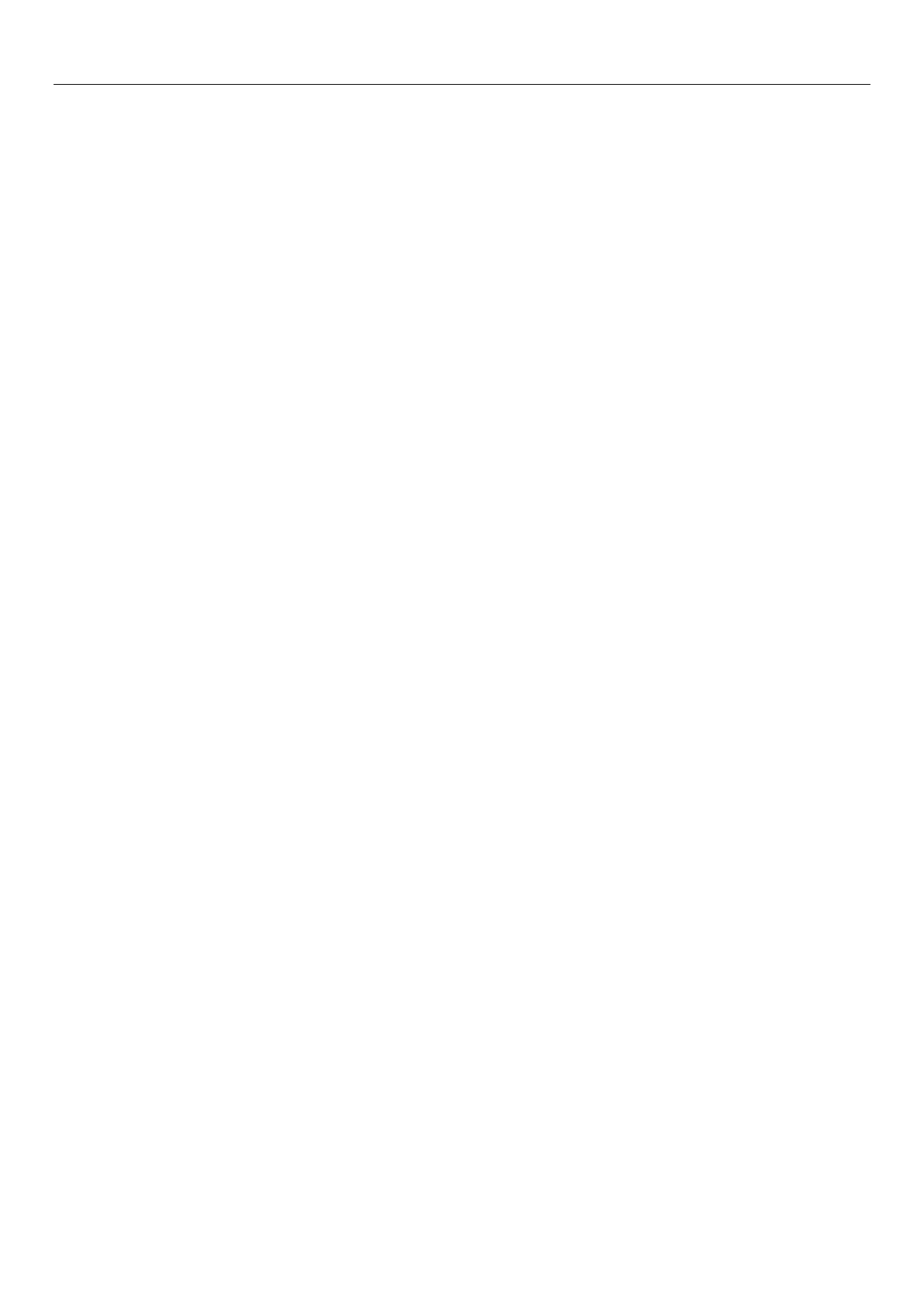
User Manual
44
22. FCC Information
This equipment has been tested and found to comply with the limits for a Class B digital device,
pursuant to Part 15 of the FCC Rules. These limits are designed to provide reasonable protection
against harmful interference in a residential installation.This equipment generates, uses and can
radiate radio frequency energy and, if not installed and used in accordance with the instructions,
may cause harmful interference to radio communications. However, there is no guarantee that
interference will not occur in a particular installation. If this equipment does cause harmful
interference to radio or television reception, which can be determined by turning the equipment
off and on, the user is encouraged to try to correct the interference by one or more of the
following measures:
Reorient or relocate the receiving antenna.
Increase the separation between the equipment and receiver.
Connect the equipment into an outlet on a circuit different from that to which the receiver is
connected.
Consult your local RadioShack store or an experienced radio/TV technician for help.
Changes or modifications not expressly approved by RadioShack may cause interference and
void the user's authority to operate the equipment.
This device complies with part 15 of the FCC Rules. Operation is subject to the following two
conditions: (1) This device may not cause harmful interference, and (2) this device must accept
any interference received, including interference that may cause undesired operation.
FCC Statement
1. This device complies with Part 15 of the FCC Rules. Operation is subject to the following two
conditions:
(1) This device may not cause harmful interference.
(2) This device must accept any interference received, including interference that may cause undesired
operation.
2. Changes or modifications not expressly approved by the party responsible for compliance could void
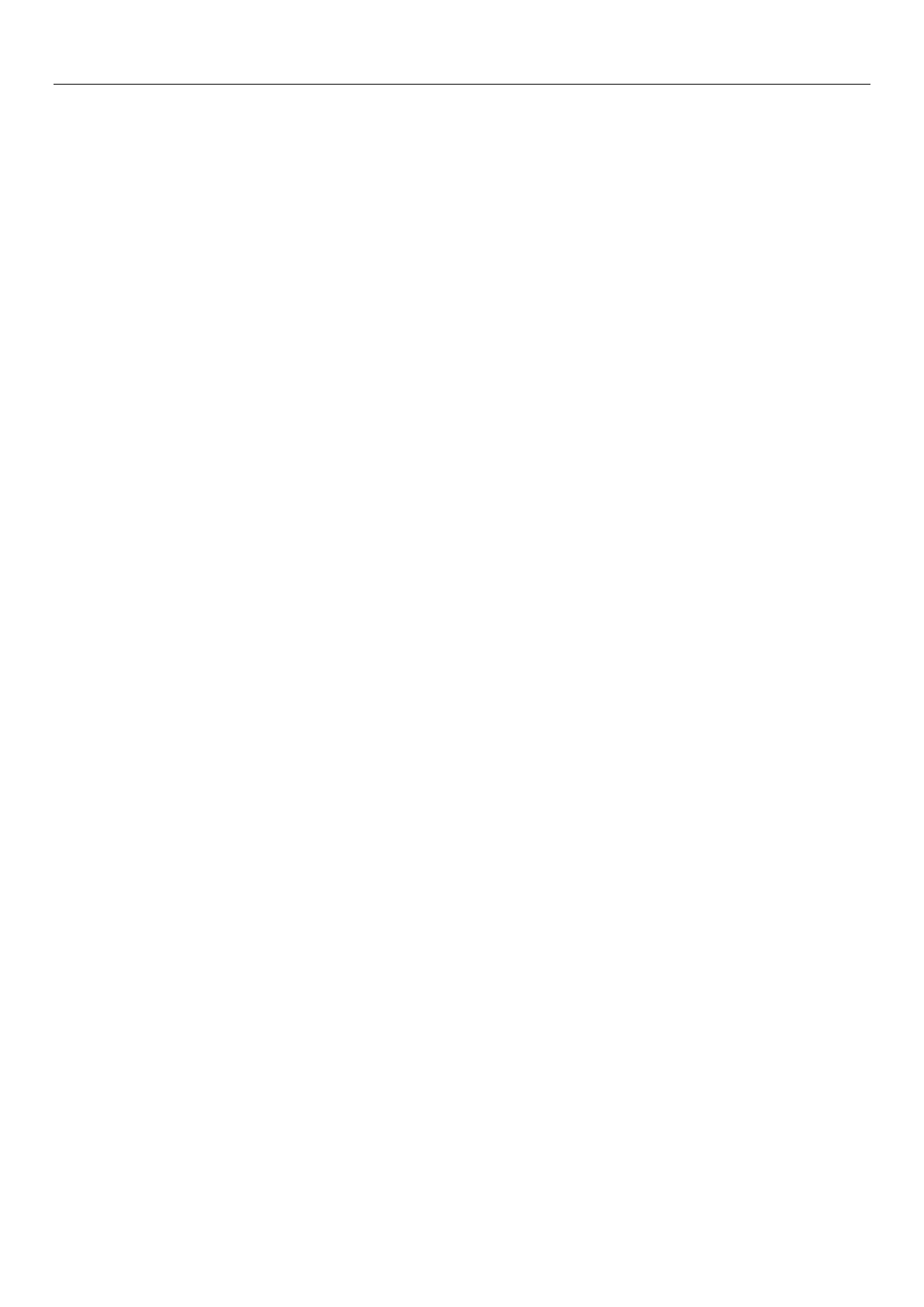
User Manual
45
the user's authority to operate the equipment.
NOTE:
This equipment has been tested and found to comply with the limits for a Class B digital device,
pursuant to Part 15 of the FCC Rules. These limits are designed to provide reasonable protection against
harmful interference in a residential installation.
This equipment generates uses and can radiate radio frequency energy and, if not installed and used in
accordance with the instructions, may cause harmful interference to radio communications. However, there
is no guarantee that interference will not occur in a particular installation. If this equipment does cause
harmful interference to radio or television reception, which can be determined by turning the equipment off
and on, the user is encouraged to try to correct the interference by one or more of the following measures:
Reorient or relocate the receiving antenna.
Increase the separation between the equipment and receiver.
Connect the equipment into an outlet on a circuit different from that to which the receiver is connected.
Consult the dealer or an experienced radio/TV technician for help.
SAR Information Statement
Your wireless phone is a radio transmitter and receiver. It is designed and manufactured not to exceed
the emission limits for exposure to radiofrequency (RF) energy set by the Federal Communications
Commission of the U.S. Government. These limits are part of comprehensive guidelines and establish
permitted levels of RF energy for the general population. The guidelines are based on standards that were
developed by independent scientific organizations through periodic and thorough evaluation of scientific
studies. The standards include a substantial safety margin designed to assure the safety of all persons,
regardless of age and health. The exposure standard for wireless mobile phones employs a unit of
measurement known as the Specific Absorption Rate, or SAR. The SAR limit set by the FCC is 1.6 W/kg. *
Tests for SAR are conducted with the phone transmitting at its highest certified power level in all tested
frequency bands. Although the SAR is determined at the highest certified power level, the actual SAR level
of the phone while operating can be well below the maximum value. This is because the phone is designed
to operate at multiple power levels so as to use only the power required to reach the network. In general, the
closer you are to a wireless base station antenna, the lower the power output. Before a phone model is
available for sale to the public, it must be tested and certified to the FCC that it does not exceed the limit
established by the government adopted requirement for safe exposure. The tests are performed in positions
and locations (e.g., at the ear and worn on the body) as required by the FCC for each model. The highest
SAR value for this model phone when tested for use at the ear is 0.412W/Kg and when worn on the body, as
described in this user guide, is 0.649W/Kg(Body-worn measurements differ among phone models,
depending upon available accessories and FCC requirements). The maximum scaled SAR in hotspot mode is
0.649W/Kg. While there may be differences between the SAR levels of various phones and at various
positions, they all meet the government requirement for safe exposure. The FCC has granted an Equipment
Authorization for this model phone with all reported SAR levels evaluated as in compliance with the FCC
RFexposure guidelines. SAR information on this model phone is on file with the FCC and can be found
under the Display Grant section of http://www.fcc.gov/ oet/fccid after searching on
FCC ID: QRP-AZUMIIROA4Q Additional information on Specific Absorption Rates (SAR) can be found on
the Cellular Telecommunications Industry Asso-ciation (CTIA) web-site at http://www.wow-com.com. * In
the United States and Canada, the SAR limit for mobile phones used by the public is 1.6 watts/kg (W/kg)
averaged over one gram of tissue. The standard incorporates a sub-stantial margin of safety to give
additional protection for the public and to account for any variations in measurements.
Body-worn Operation
This device was tested for typical body-worn operations. To comply with RF exposure requirements, a
minimum separation distance of 10mm must be maintained between the user’s body and the handset,
including the antenna. Third-party belt-clips, holsters, and similar accessories used by this device should not
contain any metallic components. Body-worn accessories that do not meet these requirements may not
comply with RF exposure requirements and should be avoided. Use only the supplied or an approved
antenna.
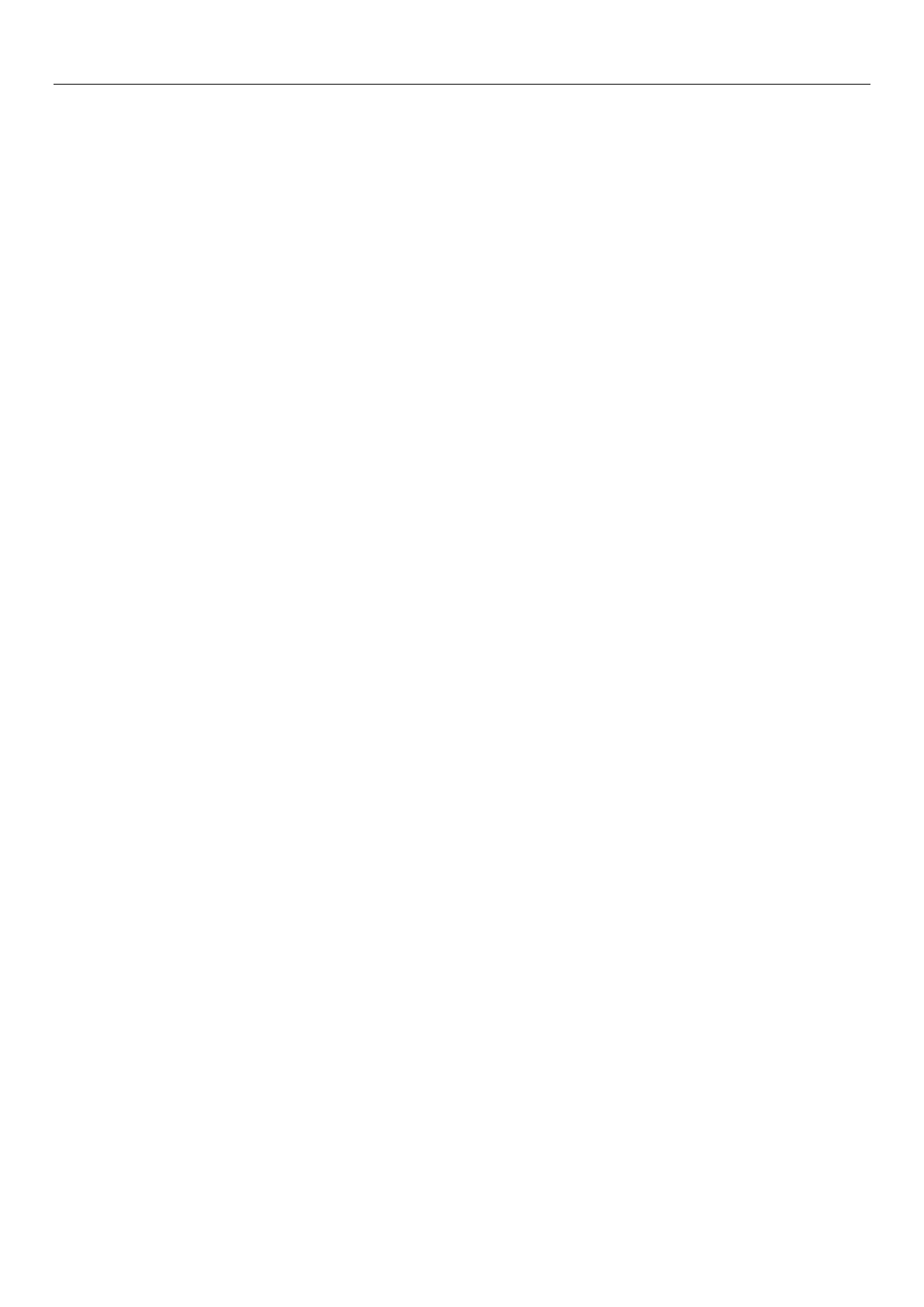
User Manual
46