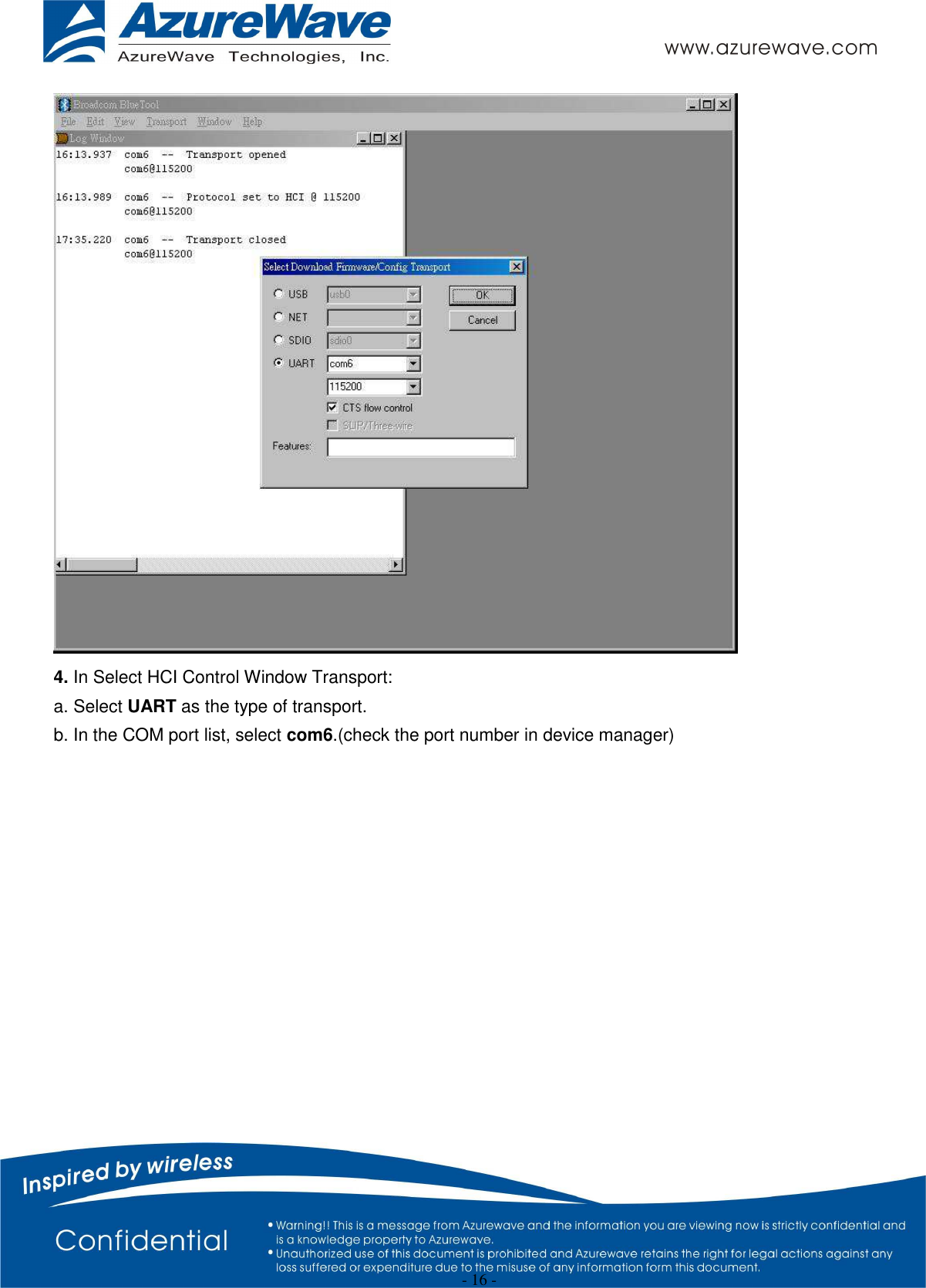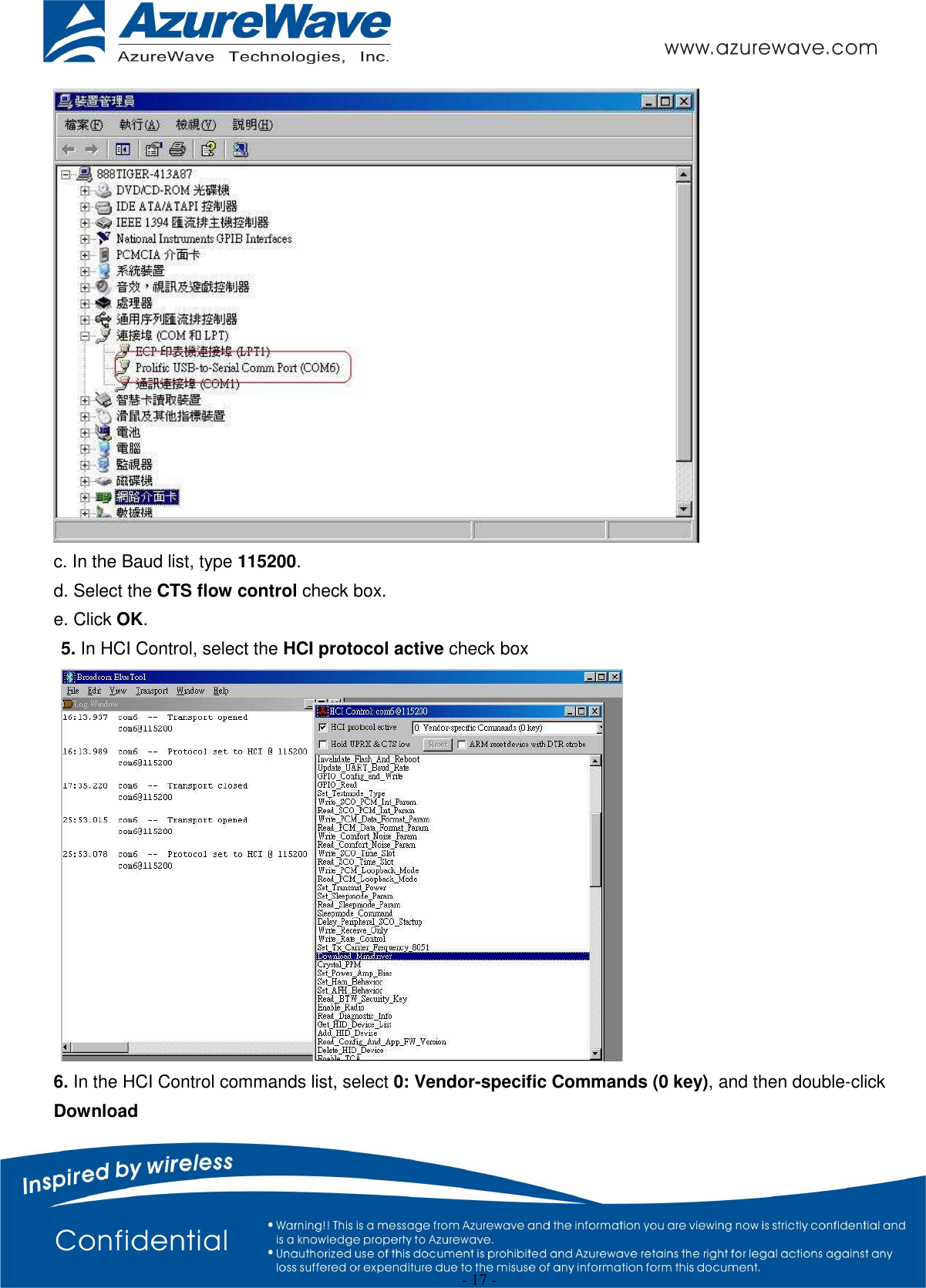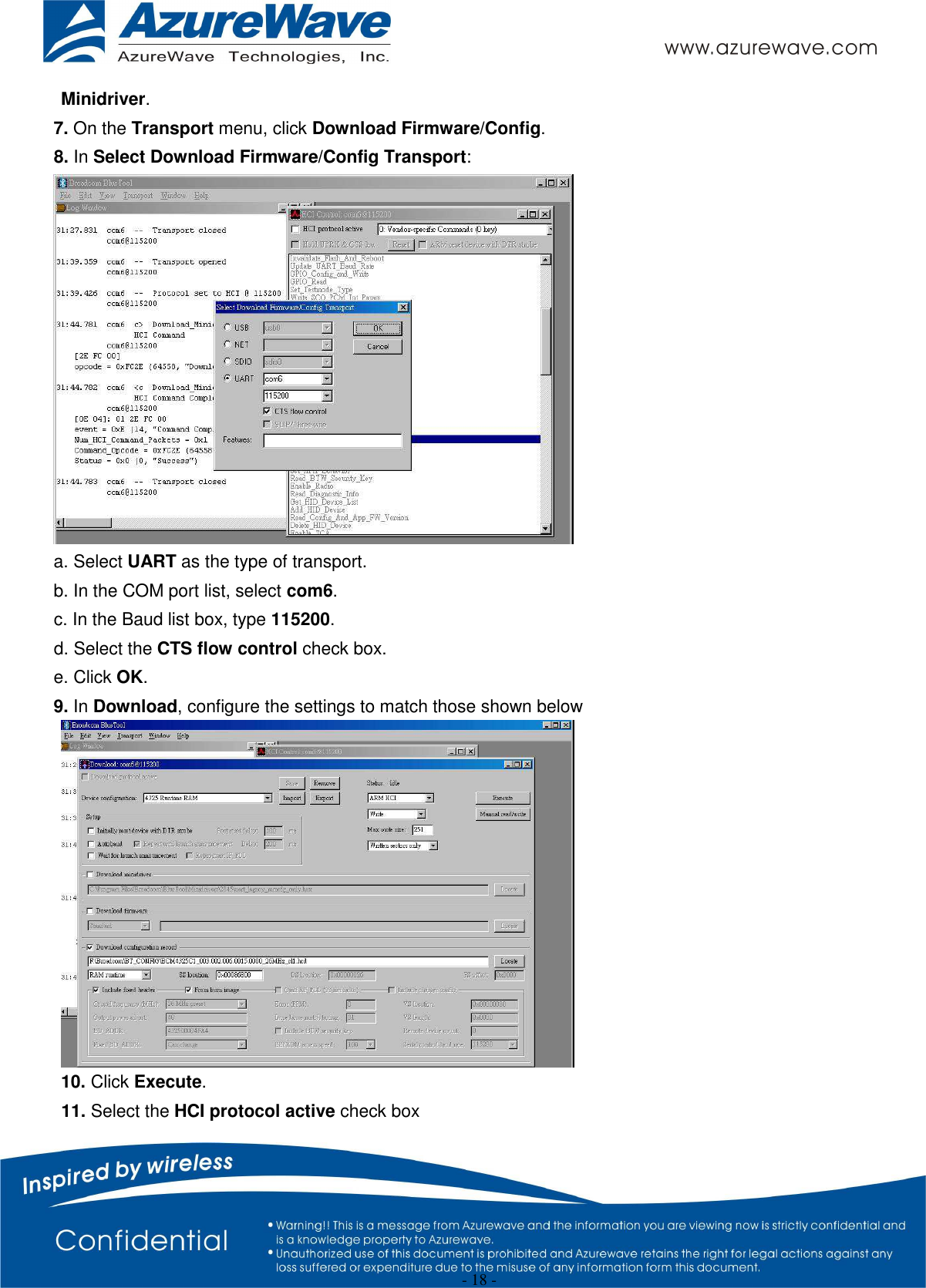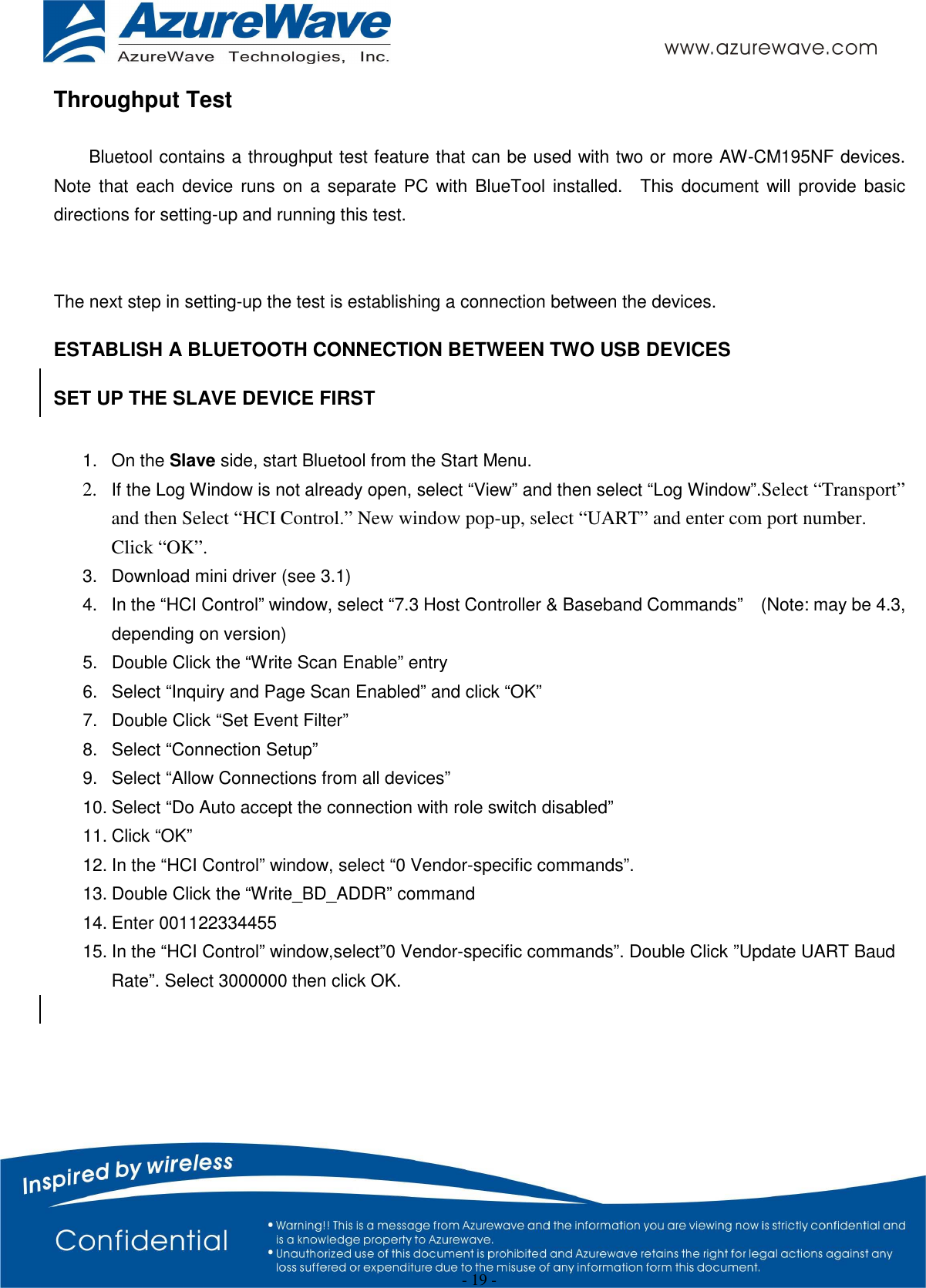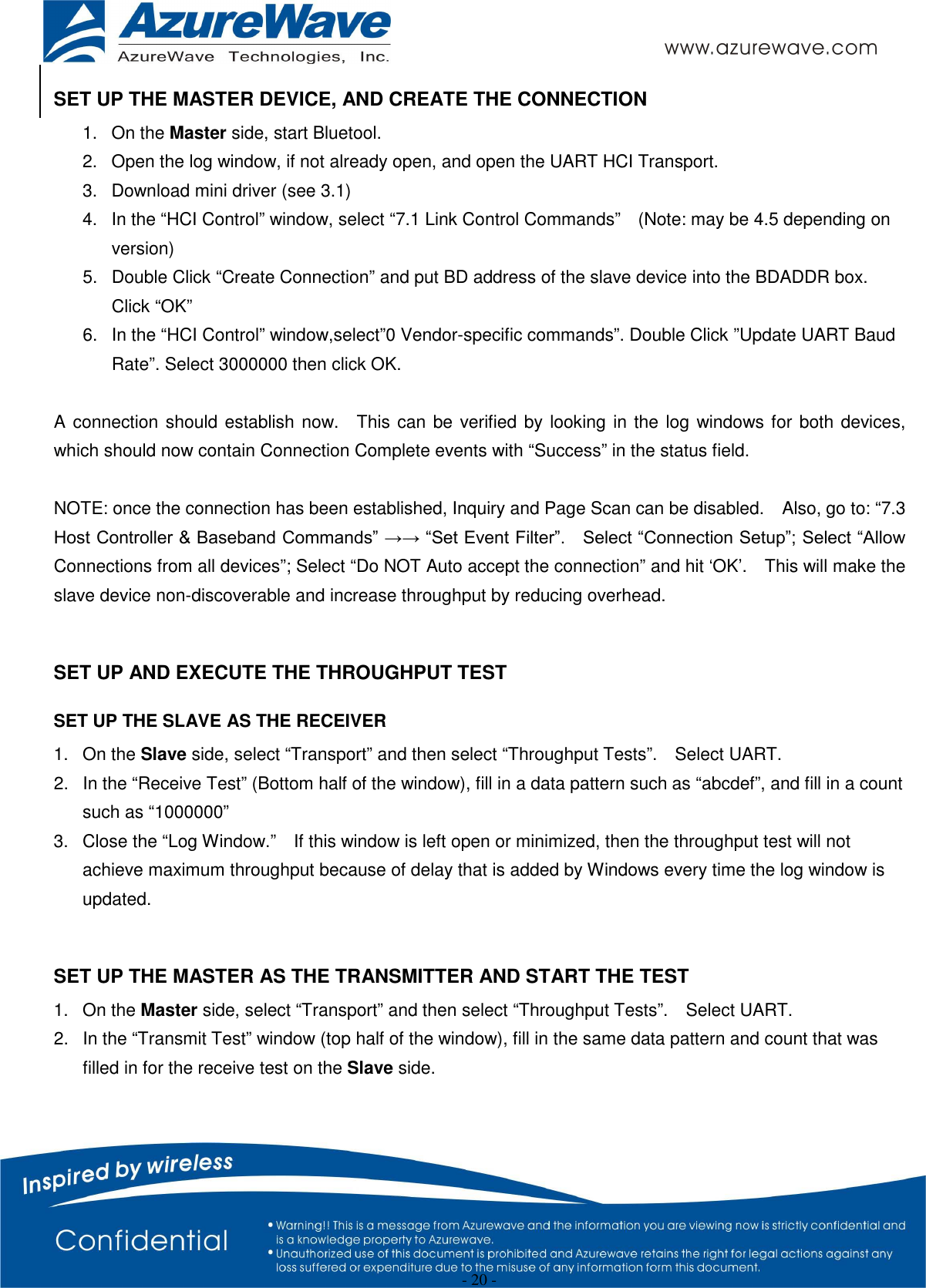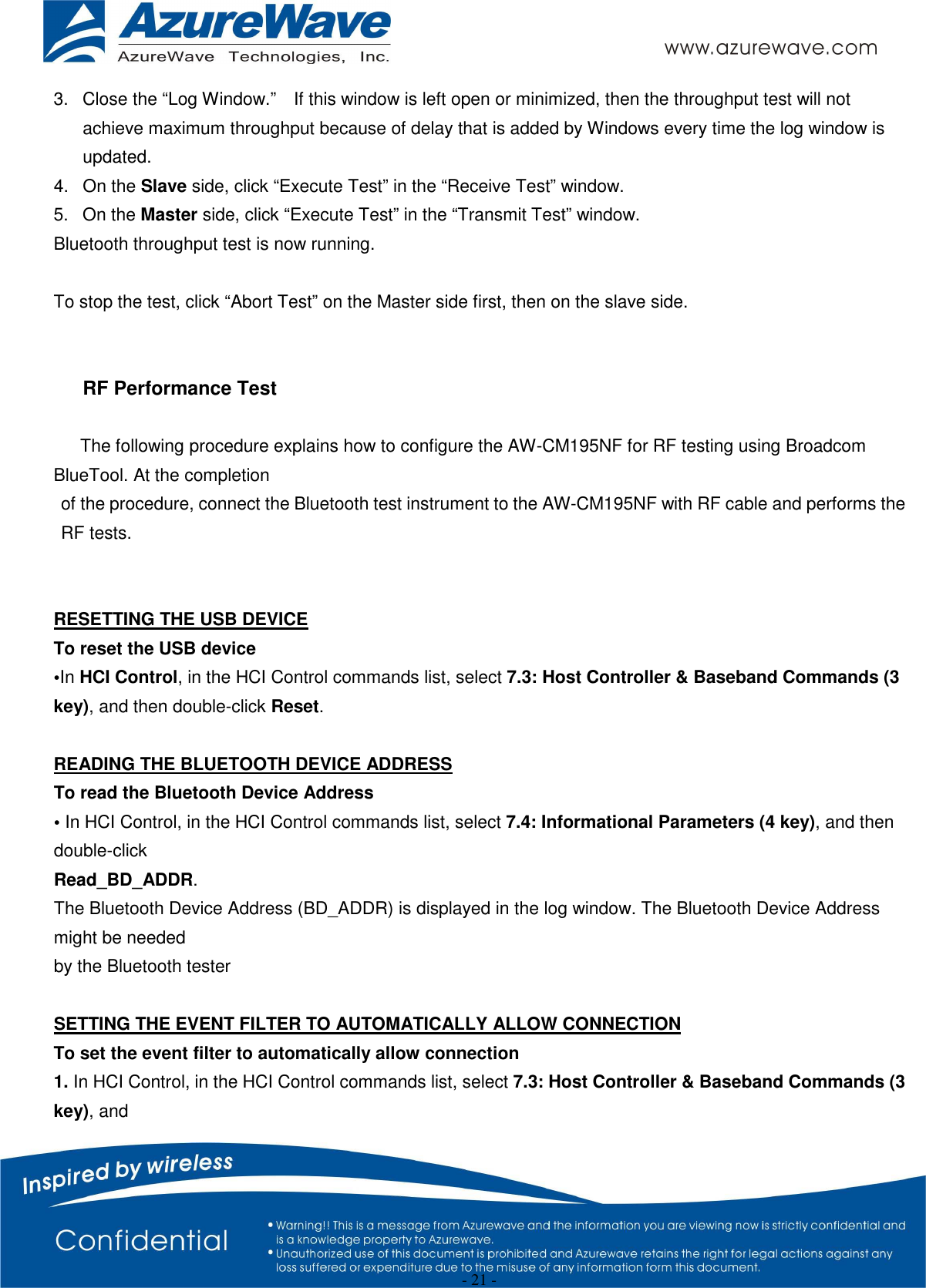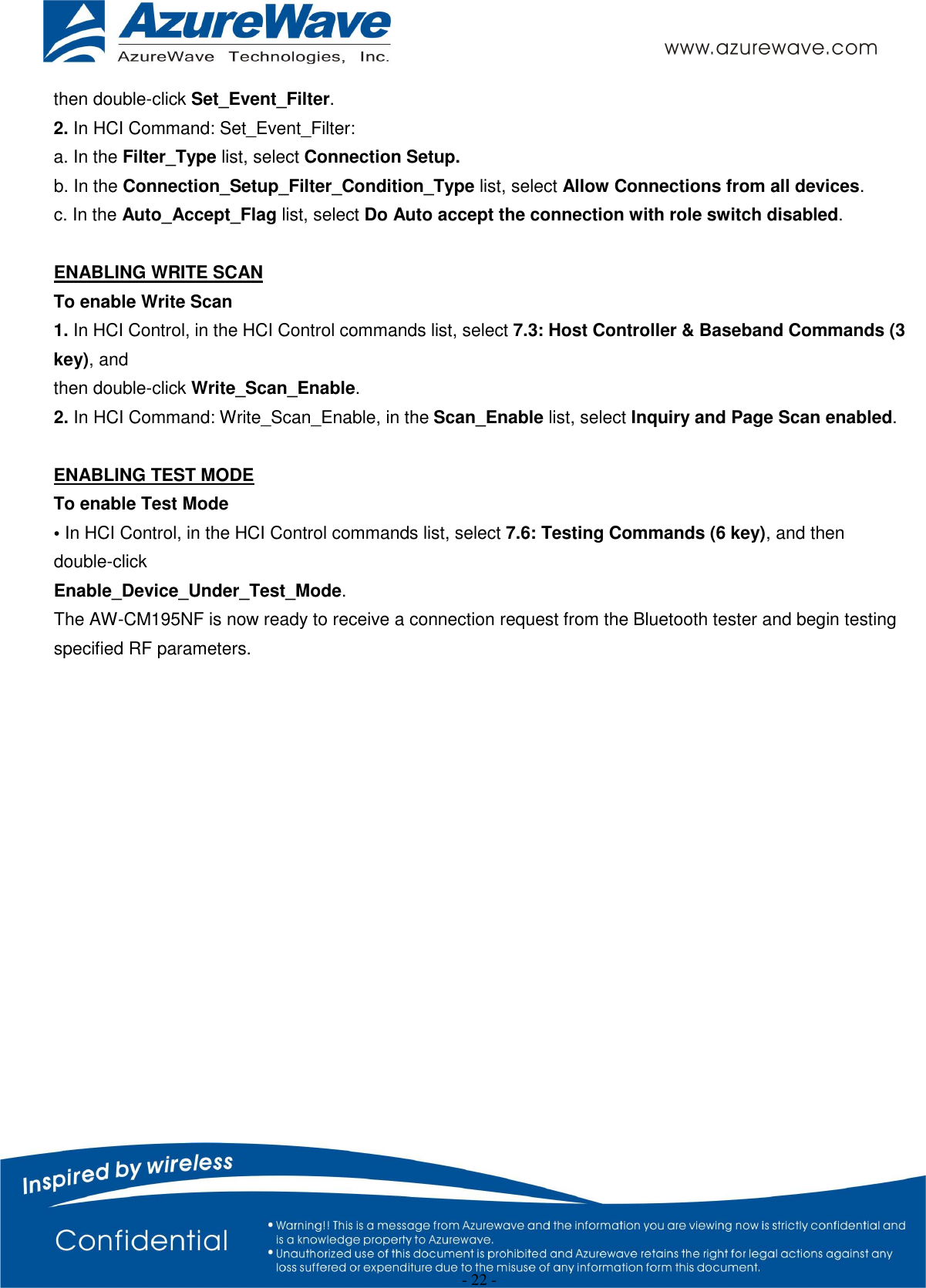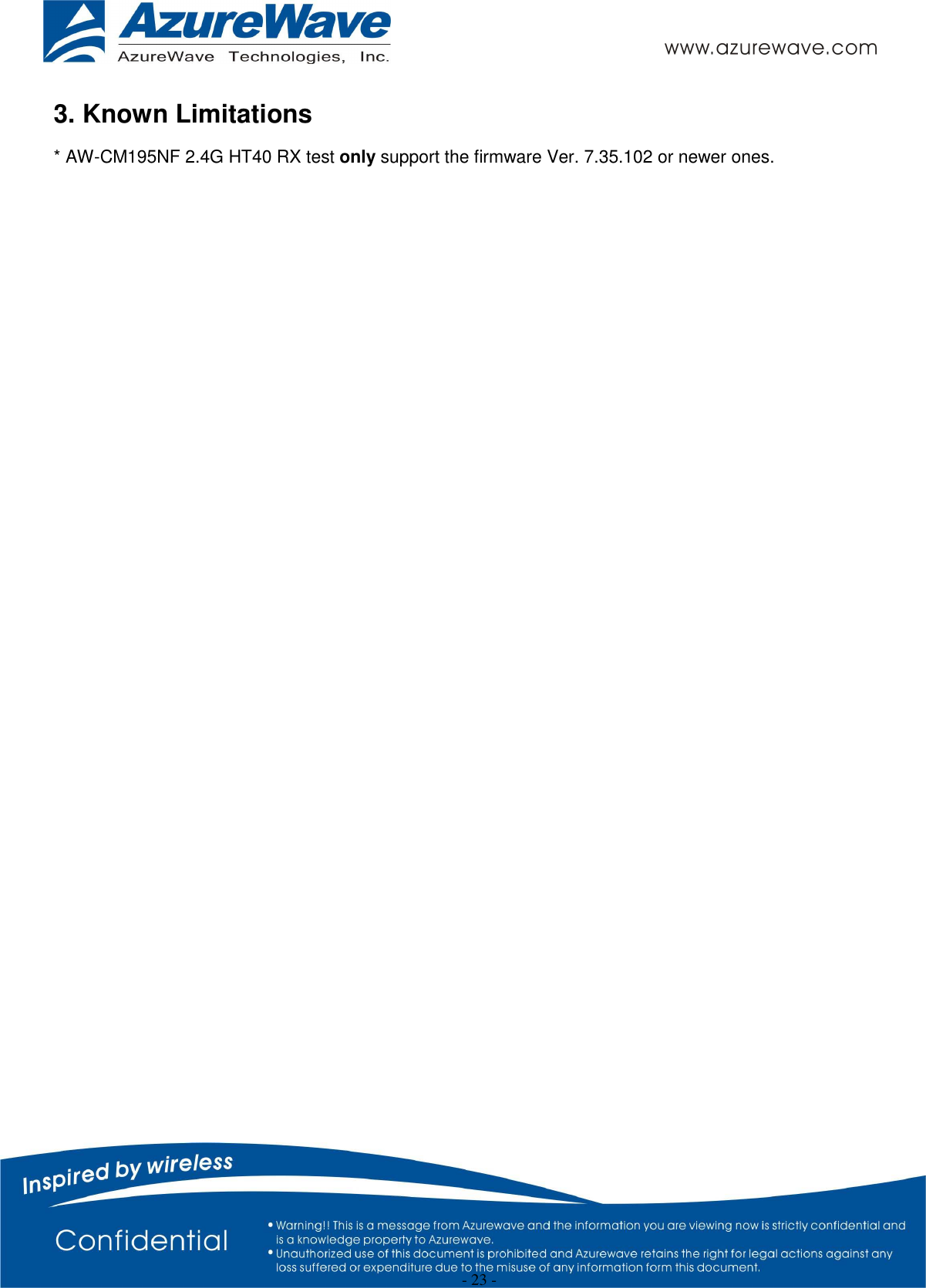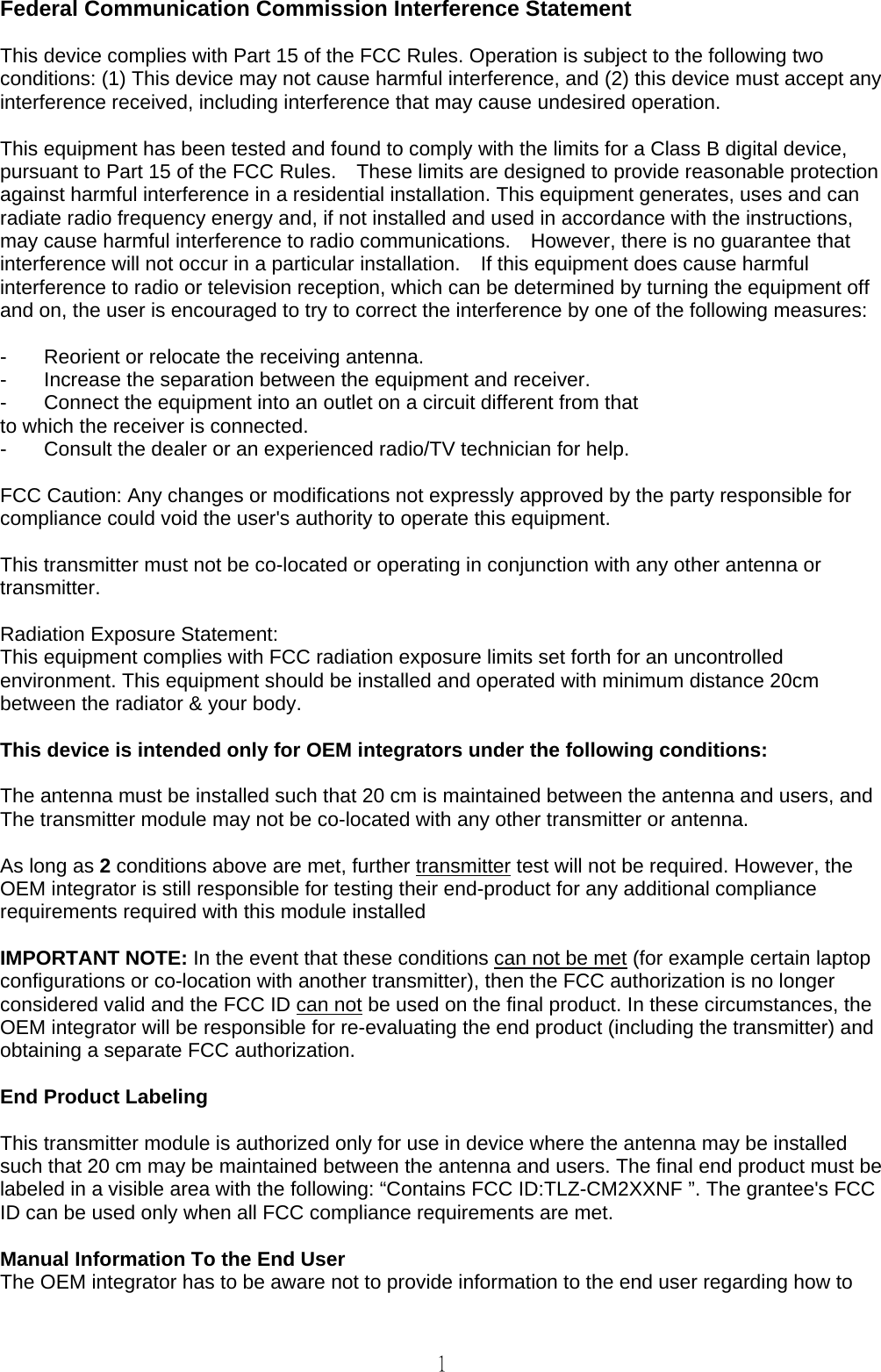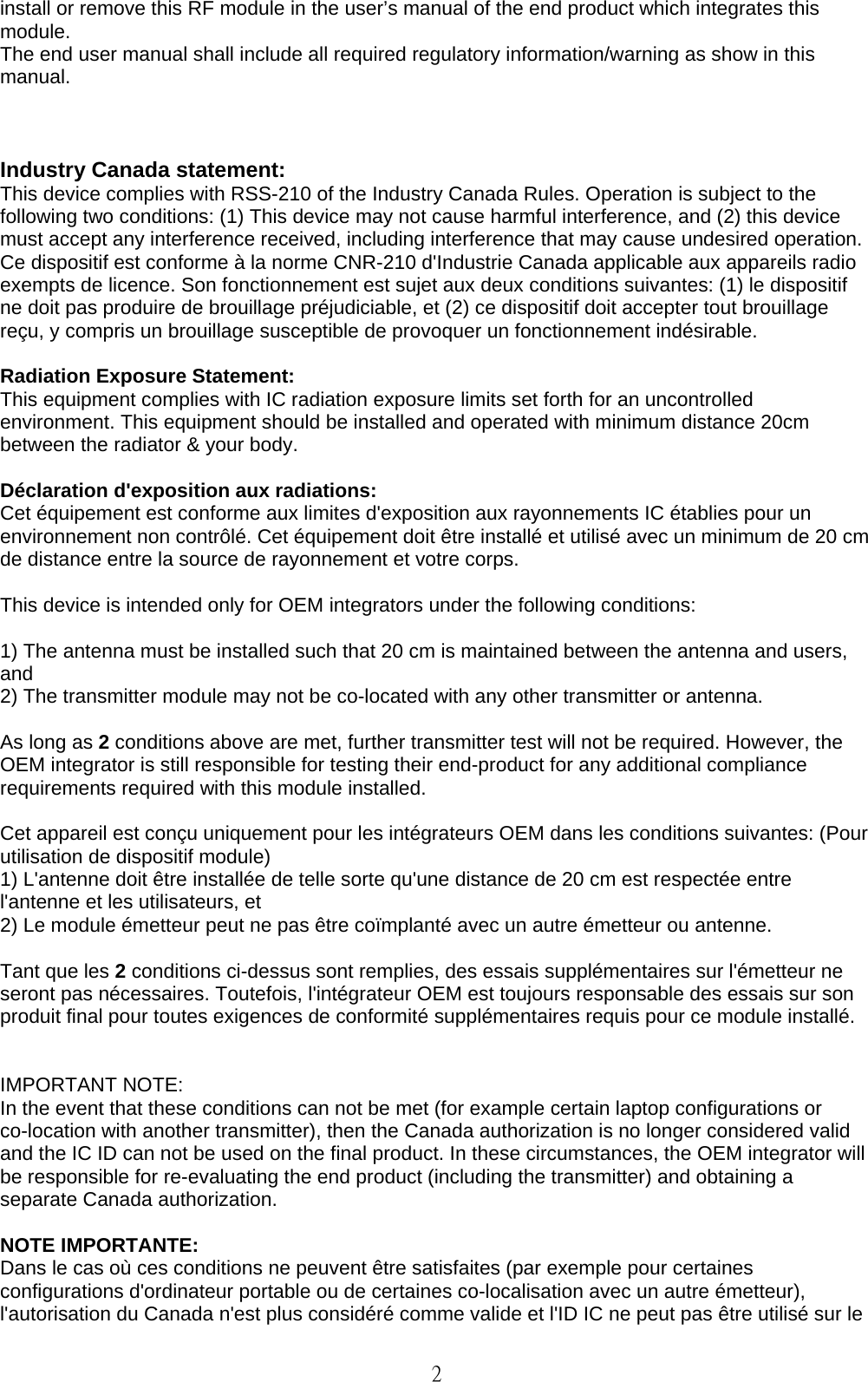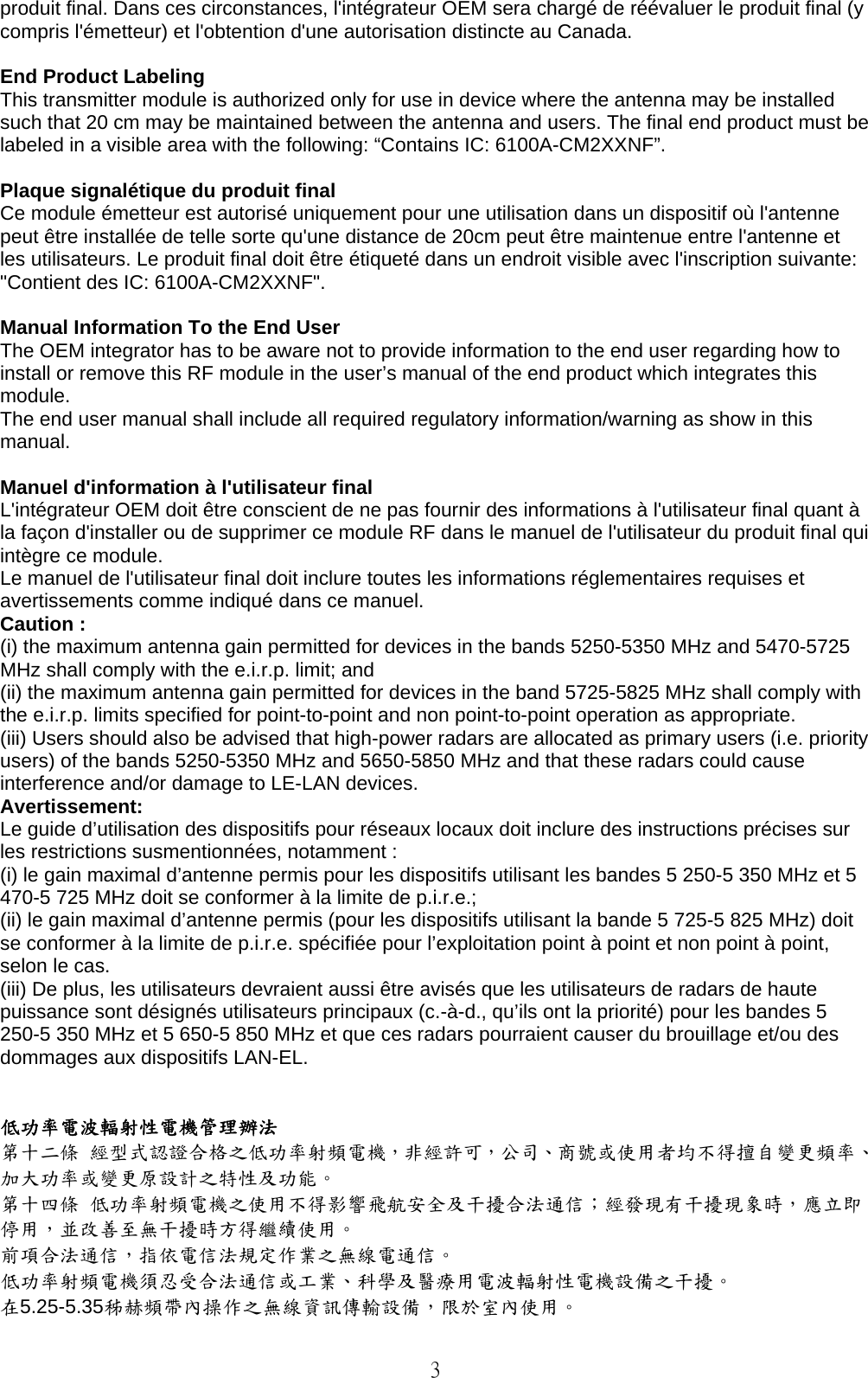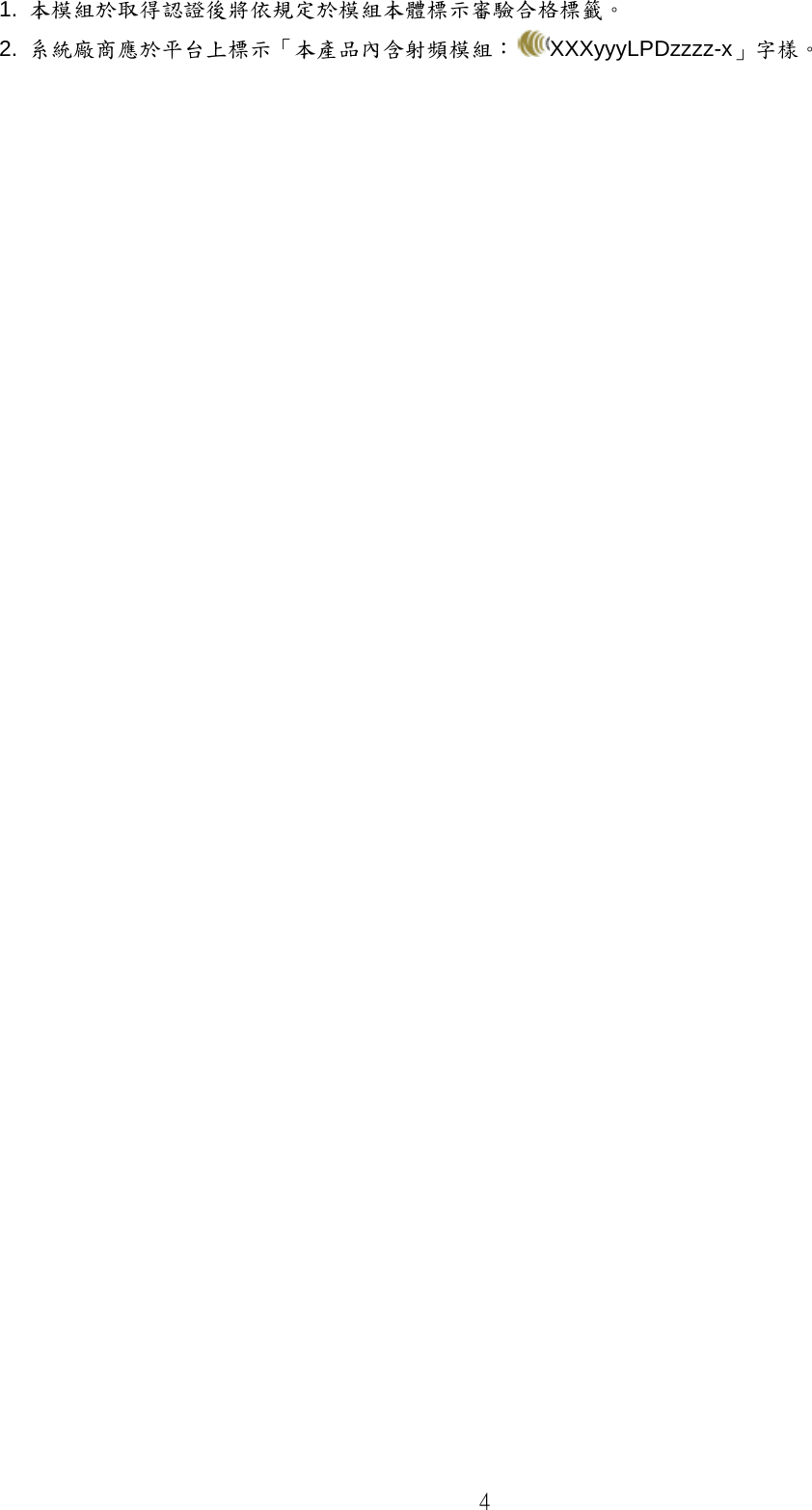AzureWave Technologies CM2XXNF IEEE 802.11 a/b/g/n/ac Wireless LAN and Bluetooth M.2 Combo Module User Manual AW CM195NF user guide ver0 1
AzureWave Technologies, Inc. IEEE 802.11 a/b/g/n/ac Wireless LAN and Bluetooth M.2 Combo Module AW CM195NF user guide ver0 1
Contents
- 1. User Manual (AW-CM195NF)_rev.pdf
- 2. User Manual (AW-CM217NF)_rev.pdf
- 3. User Manual (AW-CM235NF)_rev.pdf
- 4. User Manual
- 5. notebook user manual
- 6. Manual
- 7. Users Manual
User Manual (AW-CM195NF)_rev.pdf
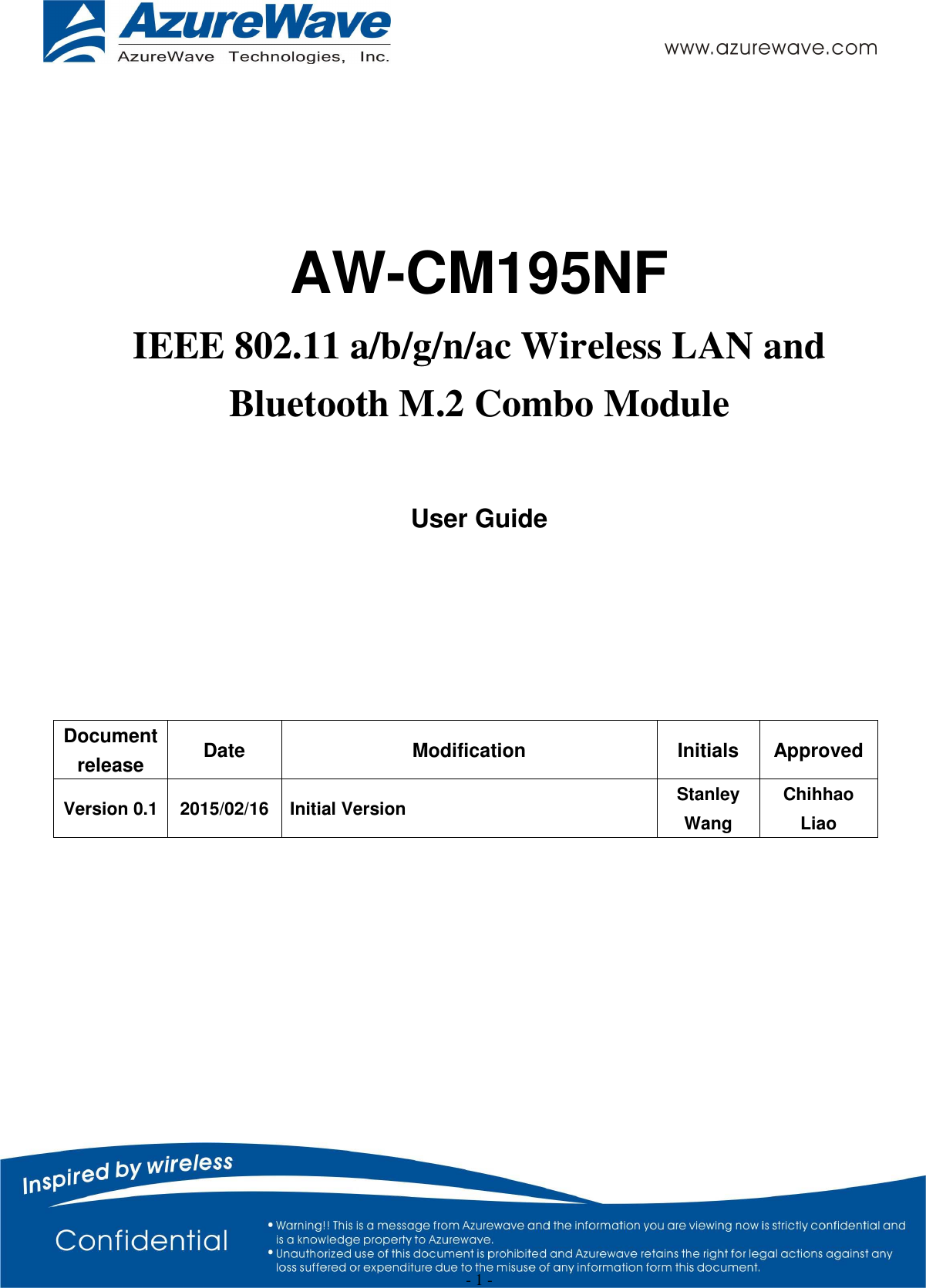
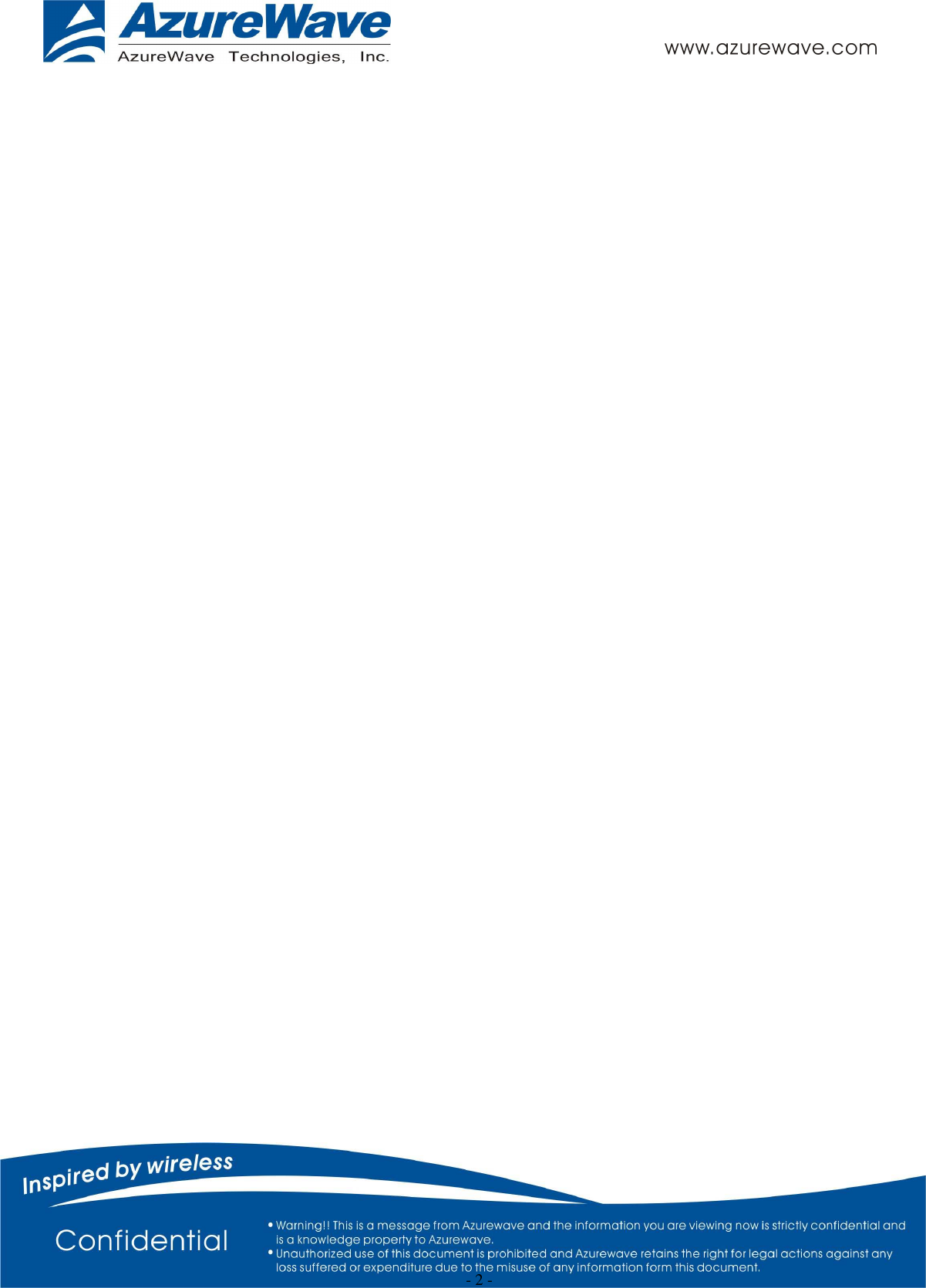
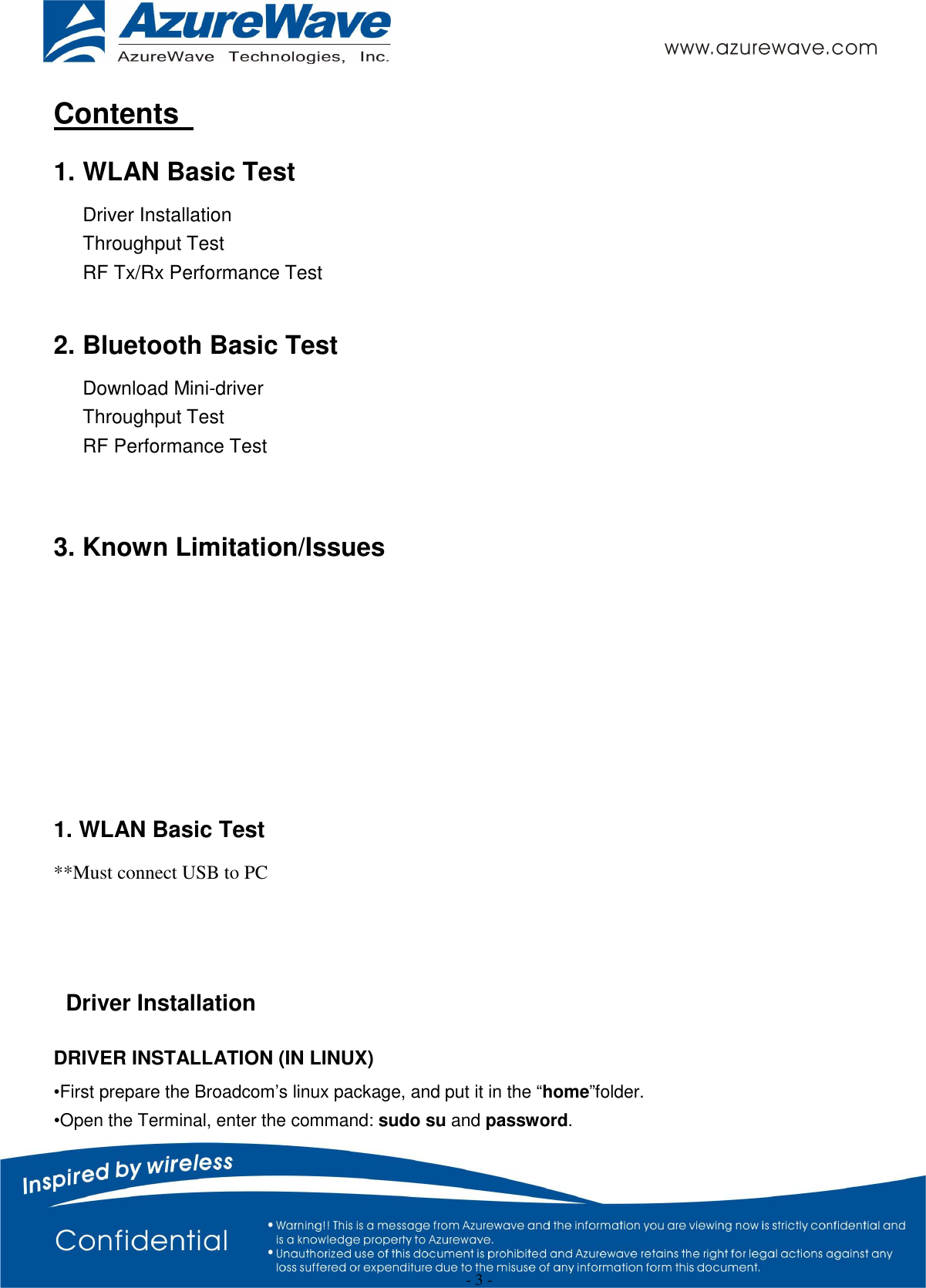
![- 4 - •Enter cd /home/username/ DHD_REL_1_141_65_1_Linux/src/dhd/linux •Enter make dhd-cdc-sdmmc-gpl to generate the dhd.ko file in /home/username/ DHD_REL_1_141_65_1_Linux /src/dhd/linux/dhd-cdc-sdmmc-gpl-2.6.32-21-generic •Enter Insmod /(path of dhd.ko file) firmware_path=/(path of firmware file) nvram_path=/(path of nvram file) to enable. •Enter rmmod dhd to disable • Throughput Test CONNECTING TO WIRELESS NETWORKS The examples in the following sections illustrate how to connect to both infrastructure and ad hoc networks, including infrastructure networks that use no security, WEP security, and WPA/PSK and WPS2/PSK security. SCANNING FOR WIRELESS NETWORKS To force the dongle to scan • Run wl scan. To force the dongle to return the results of the scan • Run wl scanresults. Example results returned when an AP is found: • SSID: “Eval4325” • Mode: Managed: RSSI: -48 dBm noise: -105 dBm Channel: 1 • BSSID: 00:10:18:90:2E:C1 Capability: ESS ShortSlot • Supported Rates: [ 1(b) 2(b) 5.5(b) 11(b) 18 24 36 54 6 9 12 48 ] Example results returned when an ad hoc network is found: • SSID: “ADHOC#1” • Mode: Ad Hoc RSSI: -41 dBm noise: -105 dBm Channel: 1 • BSSID: B2:51:28:6B:3C:A1 Capability: IBSS • Supported Rates: [ 1(b) 2(b) 5.5(b) 11(b) ] CONNECTING TO AN INFRASTRUCTURE NETWORK WITH NO SECURITY (AP CONNECTION) To connect to the network through an AP with SSID = Eval4325 Run wl join Eval4325. CONNECTING TO AN INFRASTRUCTURE NETWORK WITH WEP SECURITY](https://usermanual.wiki/AzureWave-Technologies/CM2XXNF.User-Manual-AW-CM195NF-rev-pdf/User-Guide-2543994-Page-4.png)
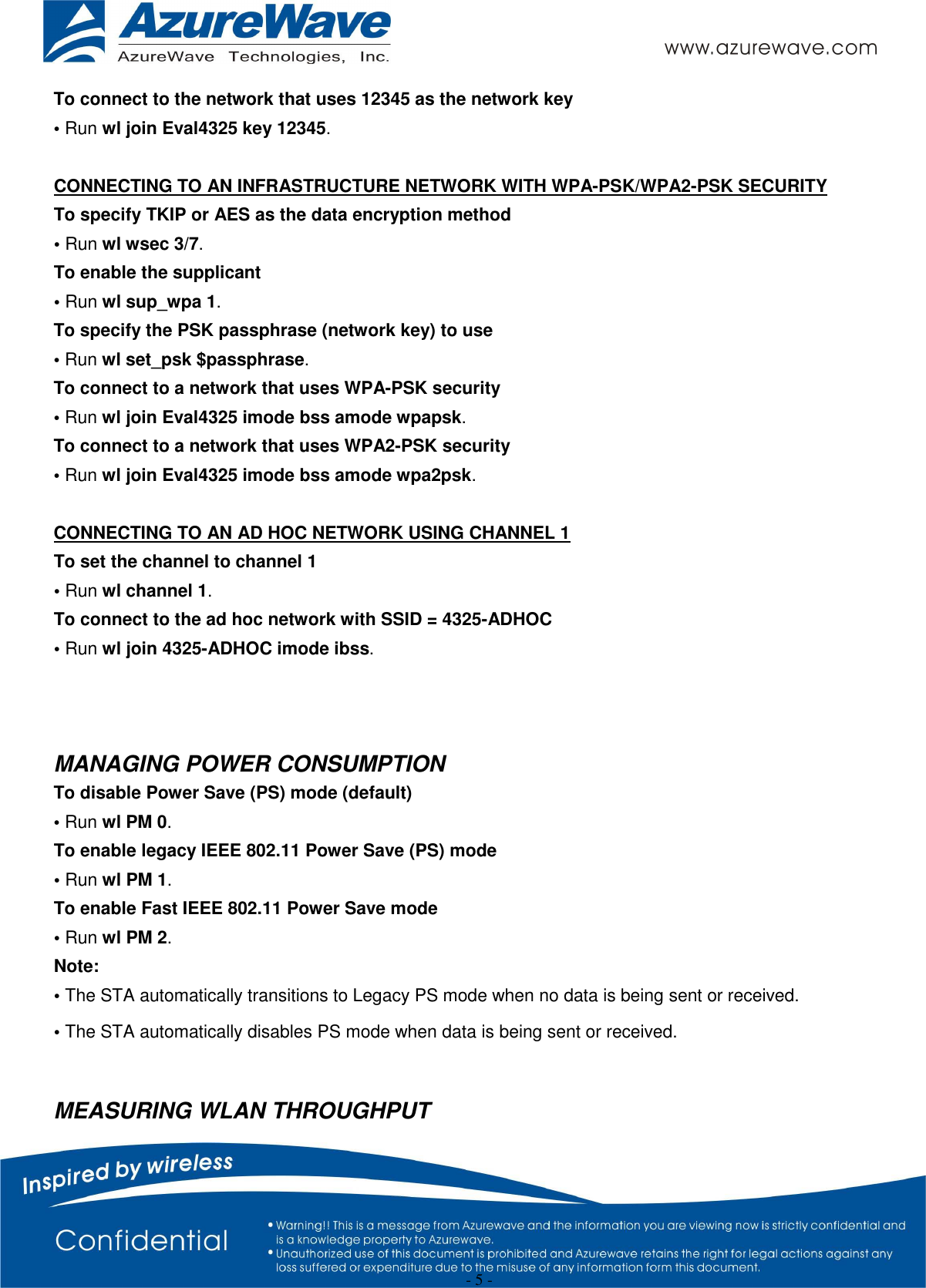
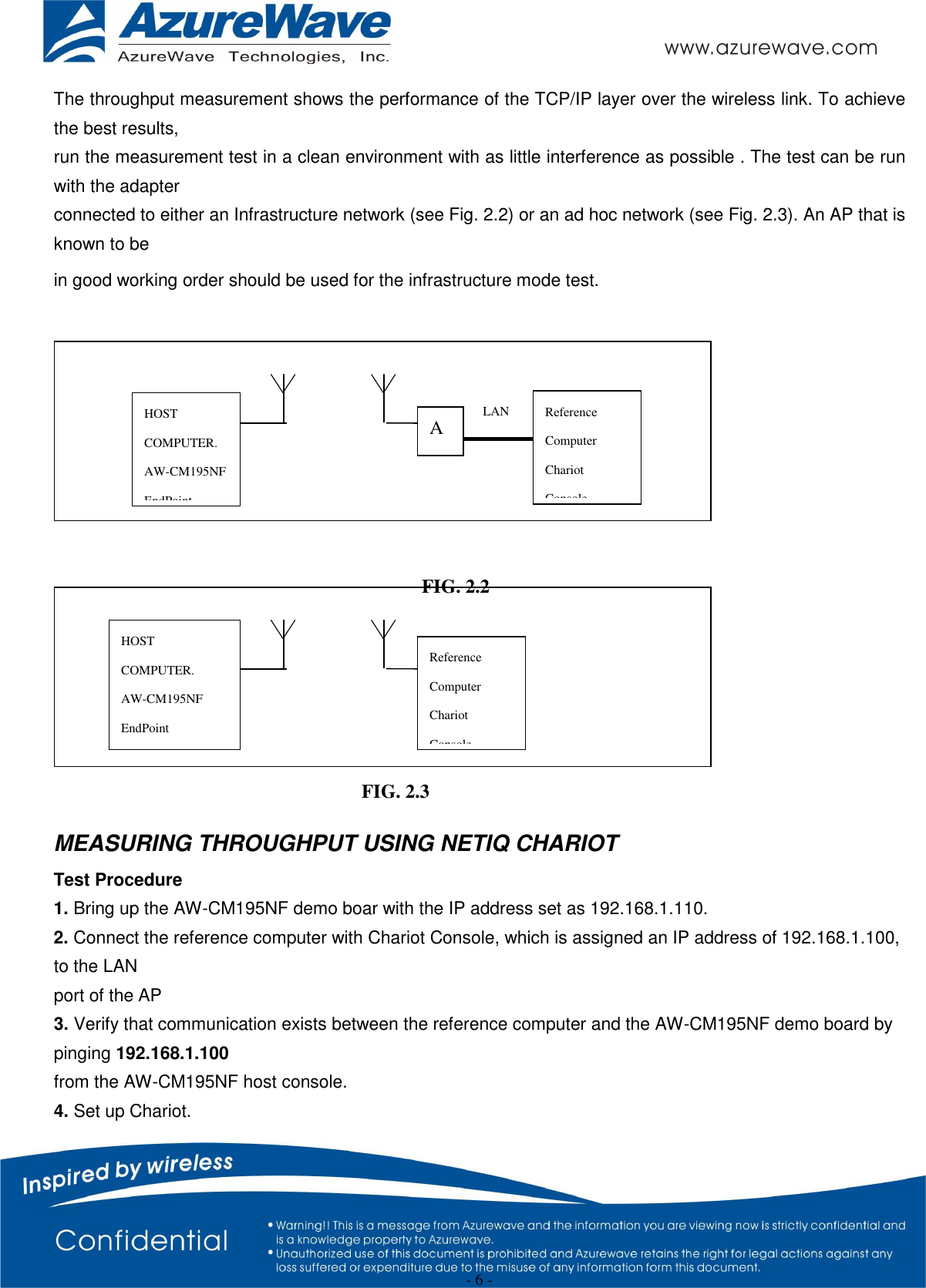
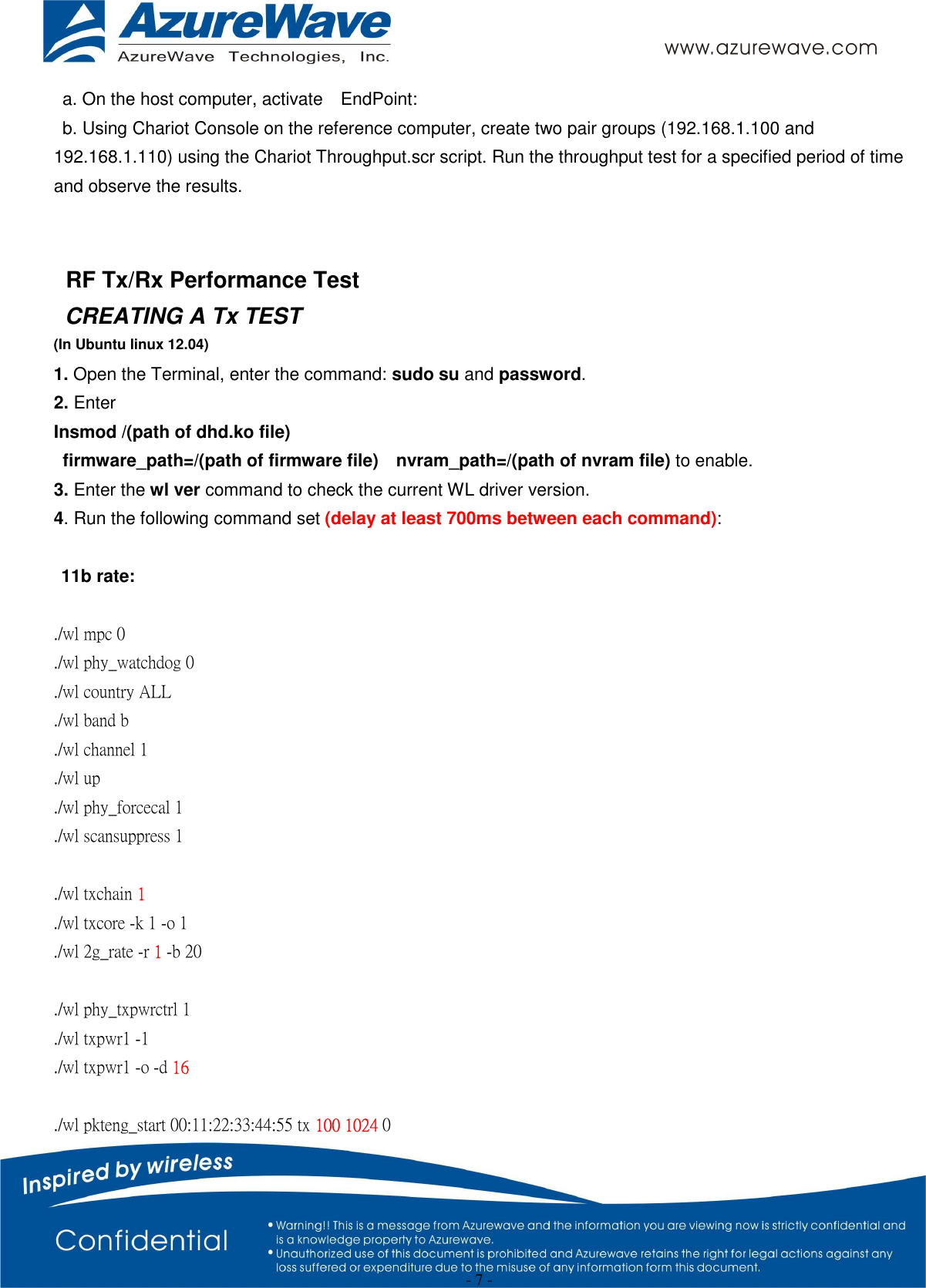
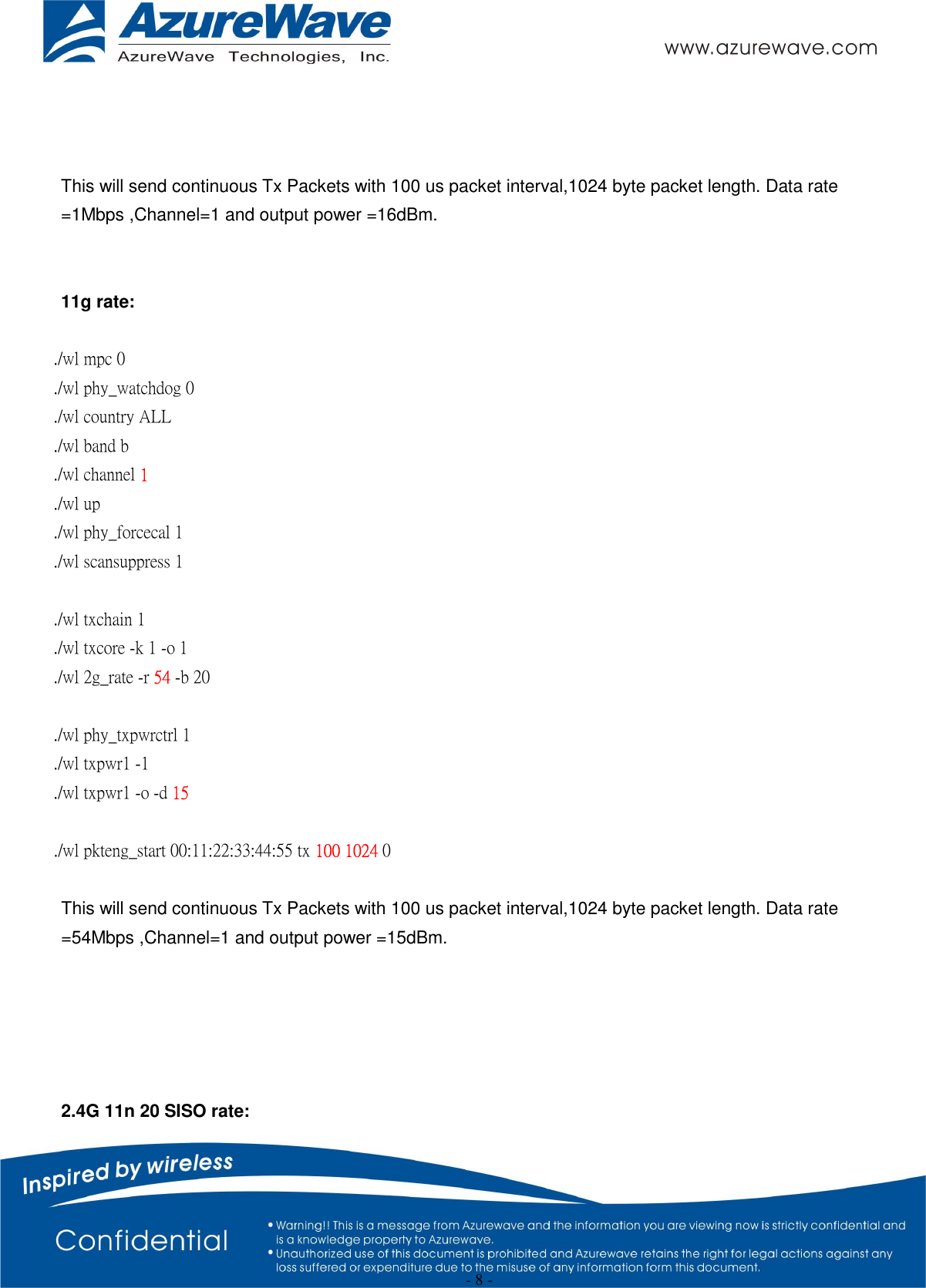
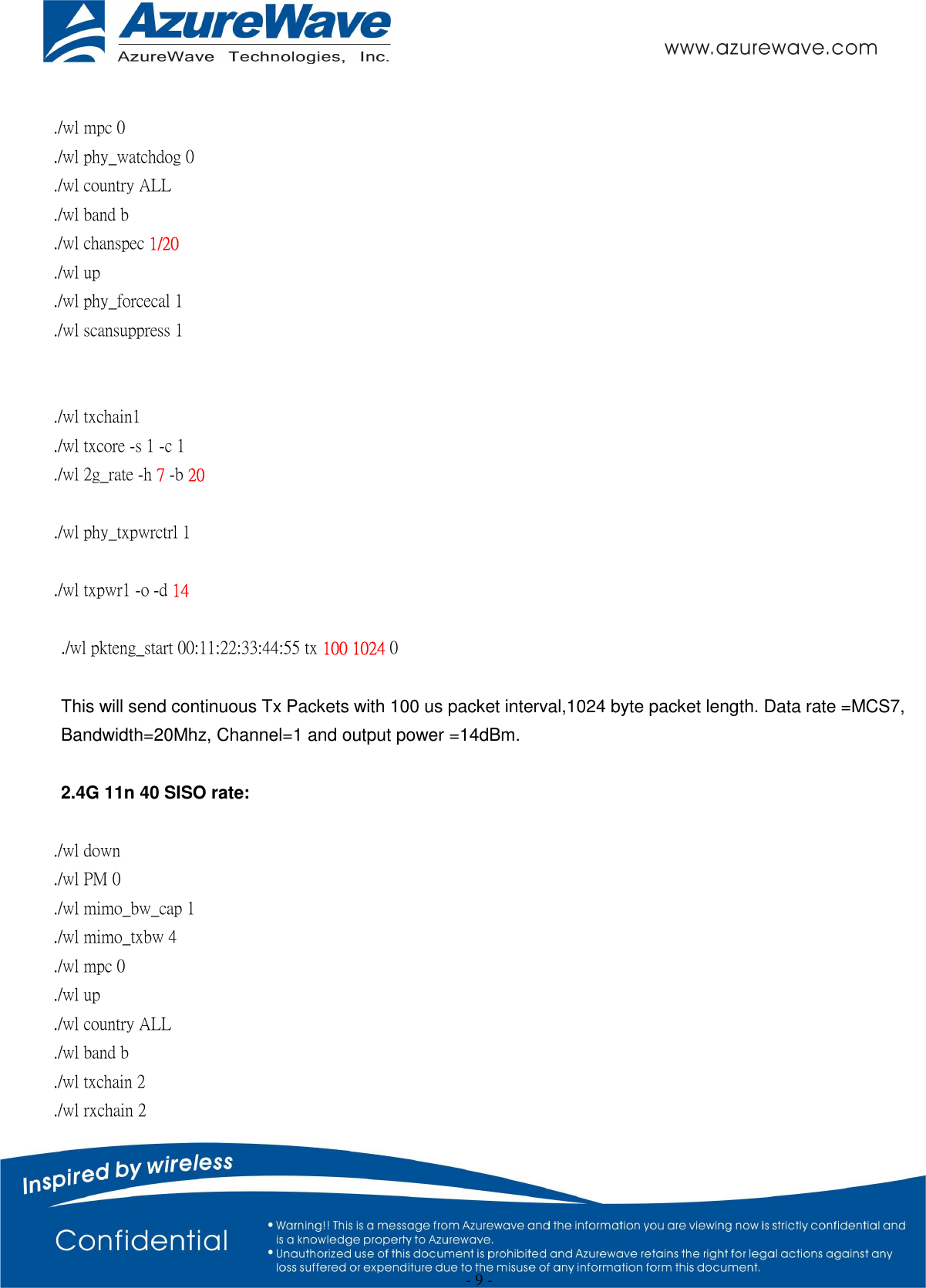
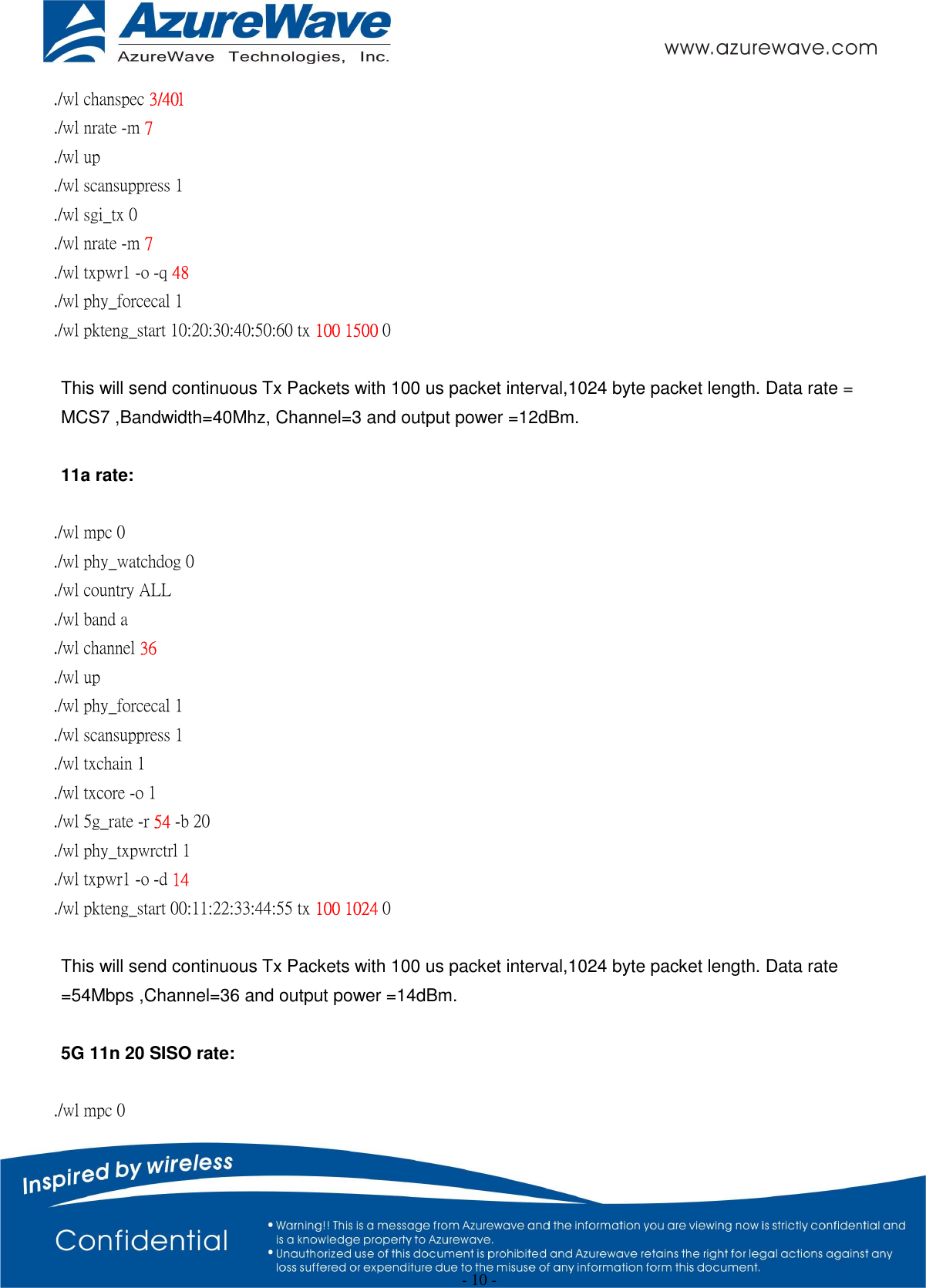
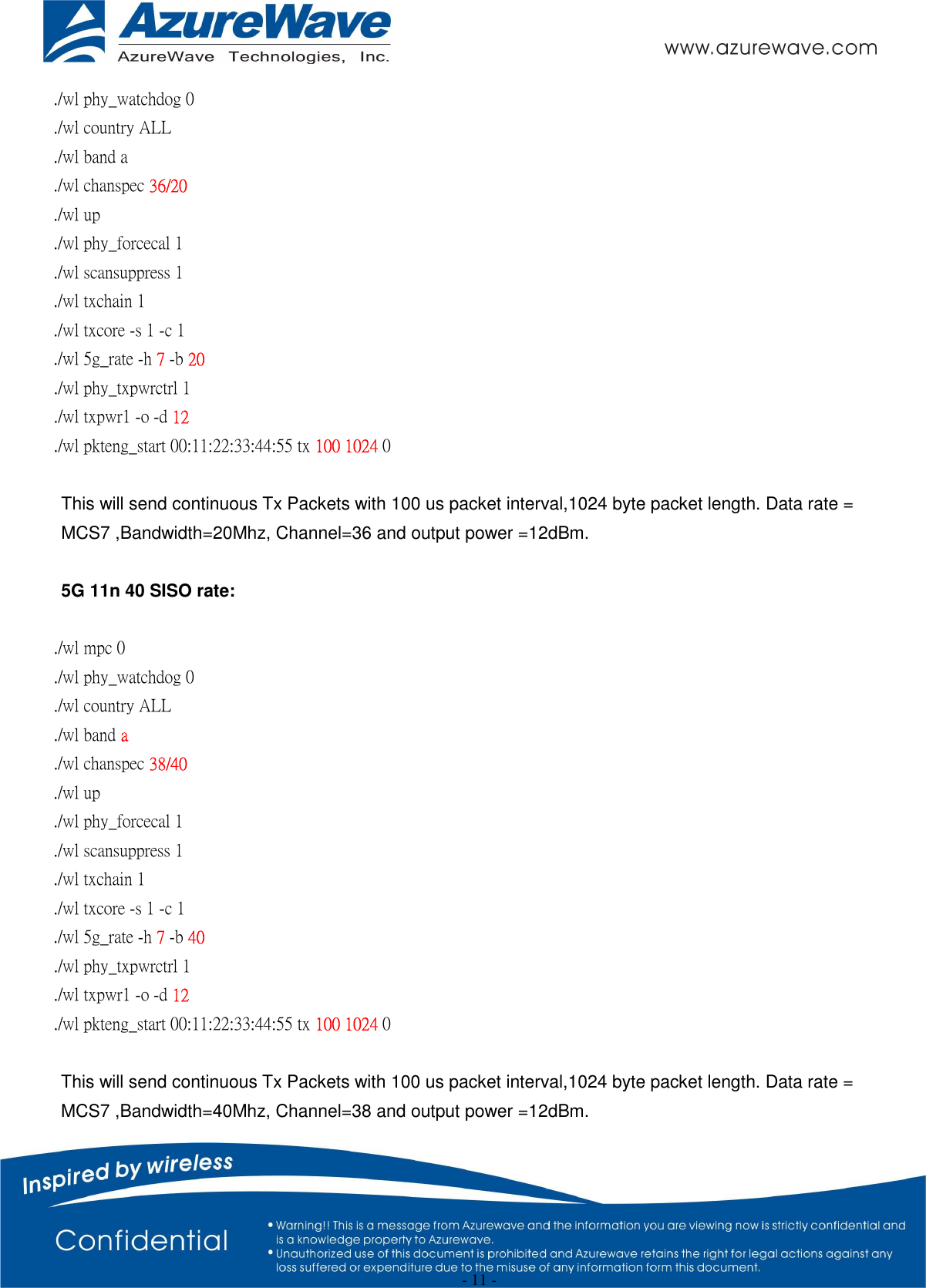
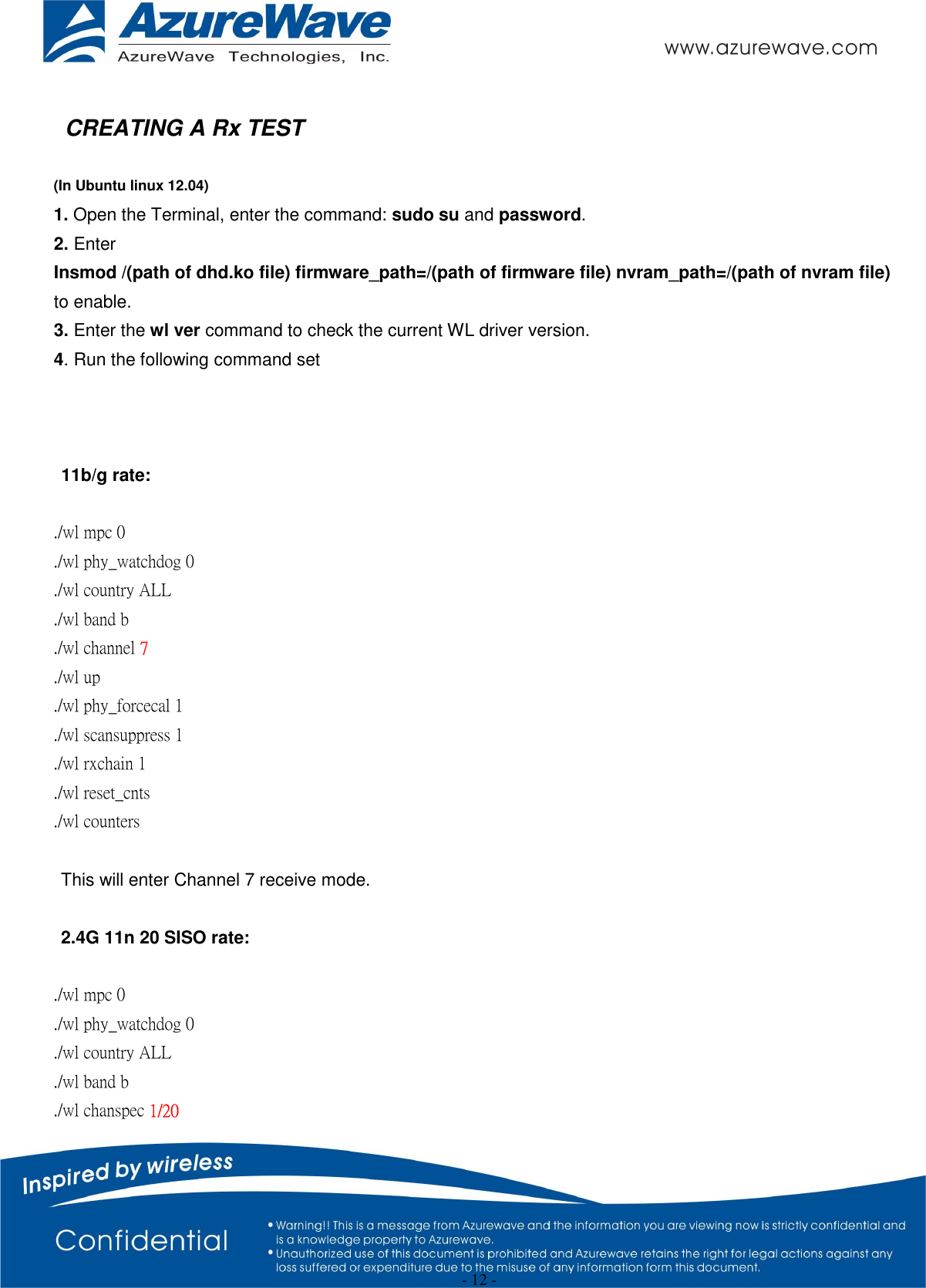
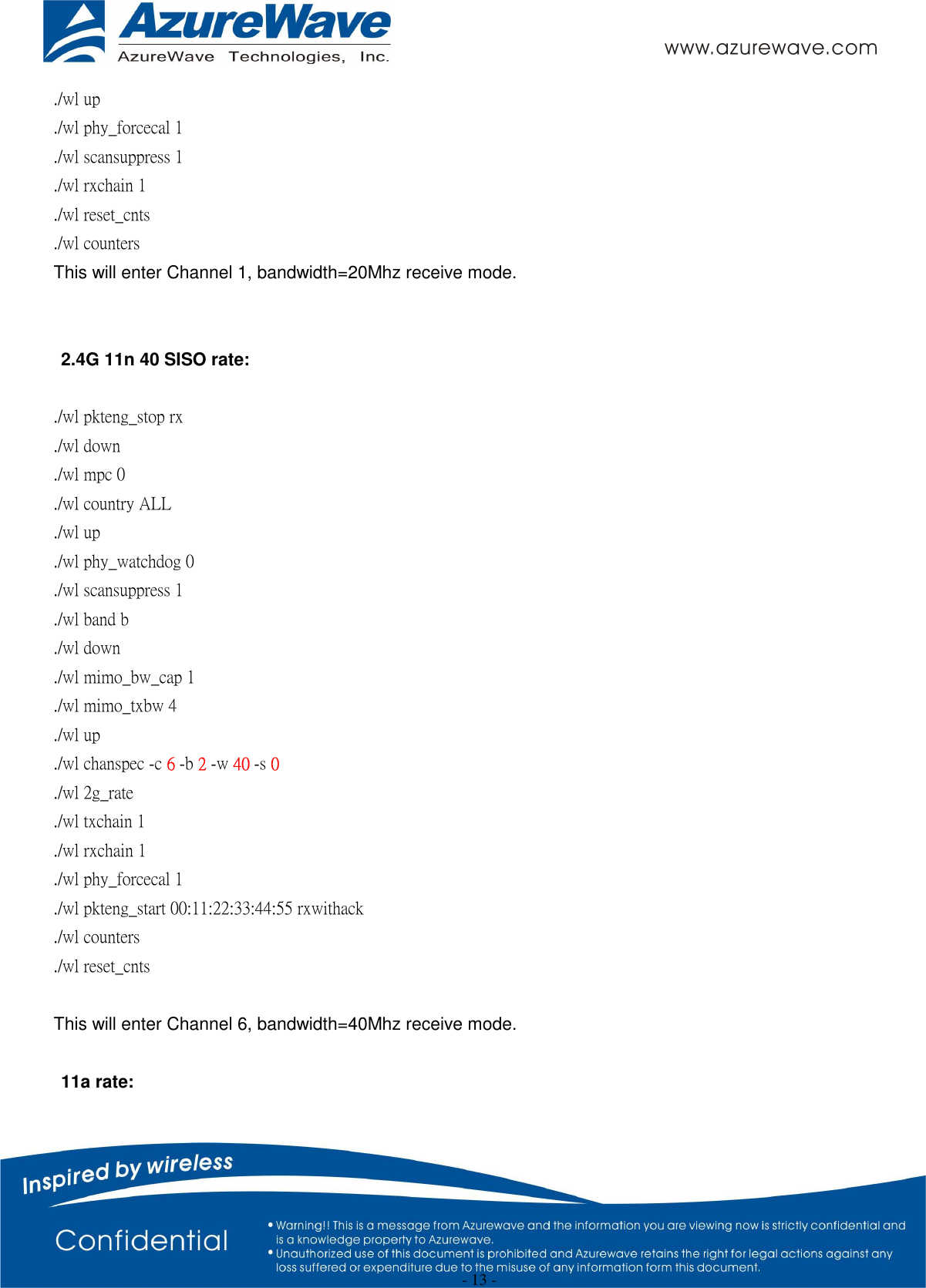
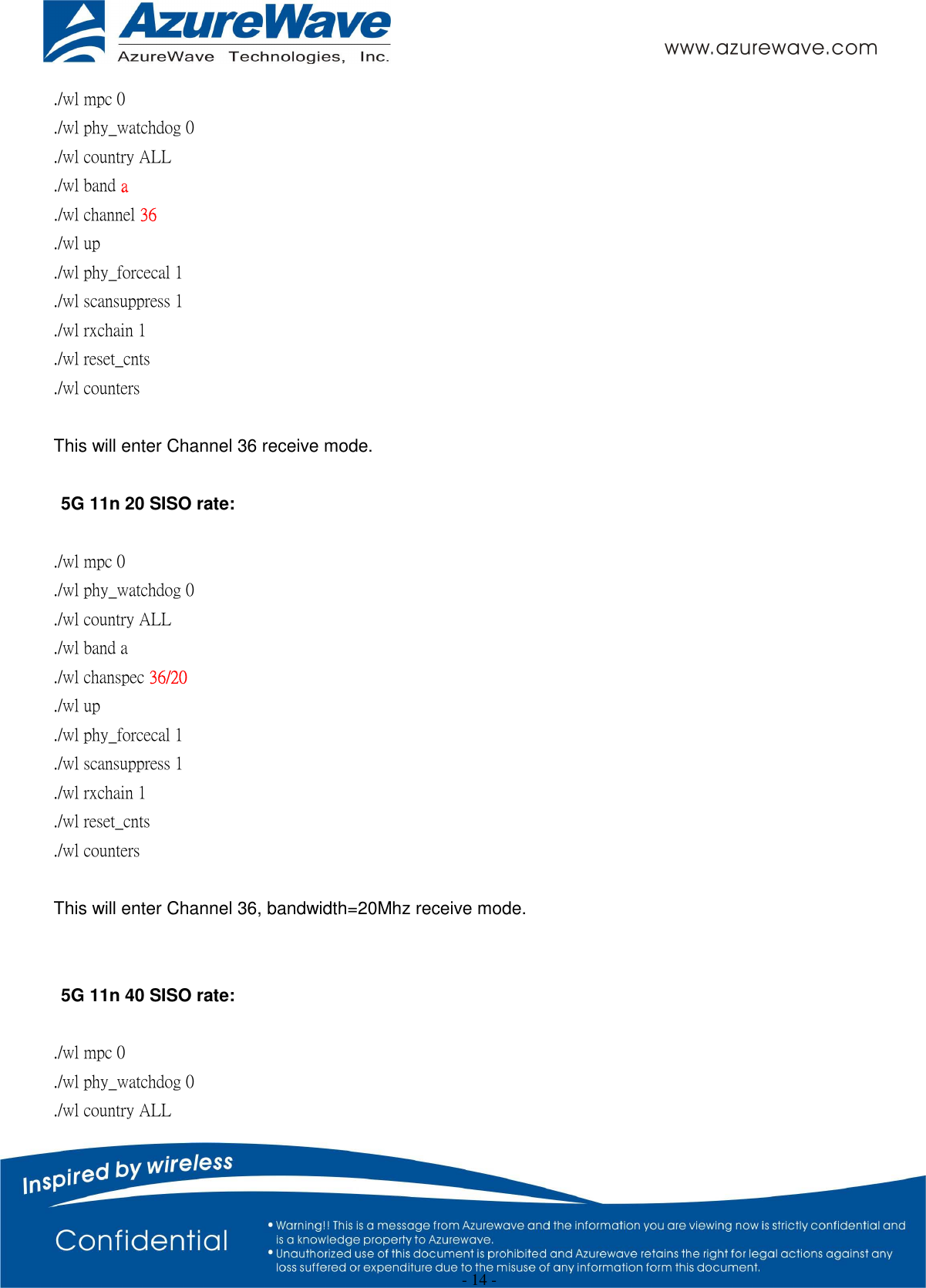
![- 15 - ./wl band a ./wl chanspec 38/40 ./wl mimo_txbw 4 ./wl up ./wl phy_forcecal 1 ./wl scansuppress 1 ./wl rxchain 1 ./wl reset_cnts ./wl counters This will enter MCS7 HT40, Channel 38 receive mode. ※.The default MAC address is 001122334455. Packets sent from Signal Generator must have the same MAC address as the DUT’s MAC address (Runtime mac address can be overrode by using wl cur_etheraddr xx:xx:xx:xx:xx:xx . ※. Use “./wl counters” and find the received frame numbers in “rxdfrmocast”. ※. The RX PER = [ (Total lost packets at the receiver) / (Total sent packets from the Signal Generator) ] x 100%. Thus, PER =100% - [(rxdfrmocast numbers after sequence play) – (rxdfrmocast numbers before sequence play)] / (Total sent packets from the signal Generator) x 100%. . 2. Bluetooth Basic Test *Must connect USB to PC Download Mini-driver 1. Start Broadcom BlueTool. 2. On the View menu, click Log Windows Details. 3. On the Transport menu, click HCI Control.](https://usermanual.wiki/AzureWave-Technologies/CM2XXNF.User-Manual-AW-CM195NF-rev-pdf/User-Guide-2543994-Page-15.png)