BAE Systems V1FCGX-LF First InterComm VCA100 model V1FCGX-LF User Manual Installation guide
BAE Systems First InterComm VCA100 model V1FCGX-LF Installation guide
Contents
- 1. Installation guide
- 2. User guide
Installation guide
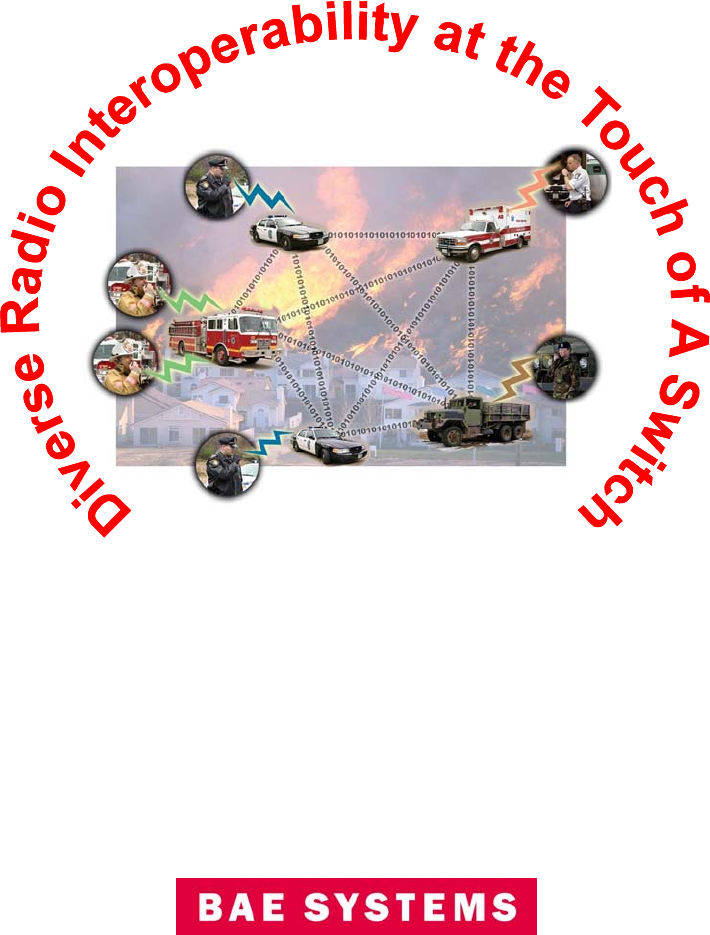
PRELIMINARY A29799 RML
November 2007
PRELIMINARY
First InterComm™ System
Installation Guide
www.Firstintercomm.com
PRELIMINARY A29799 RML
November 2007
PRELIMINARY
© 2007, BAE Systems Information and Electronic Systems Integration Inc.. All rights
reserved
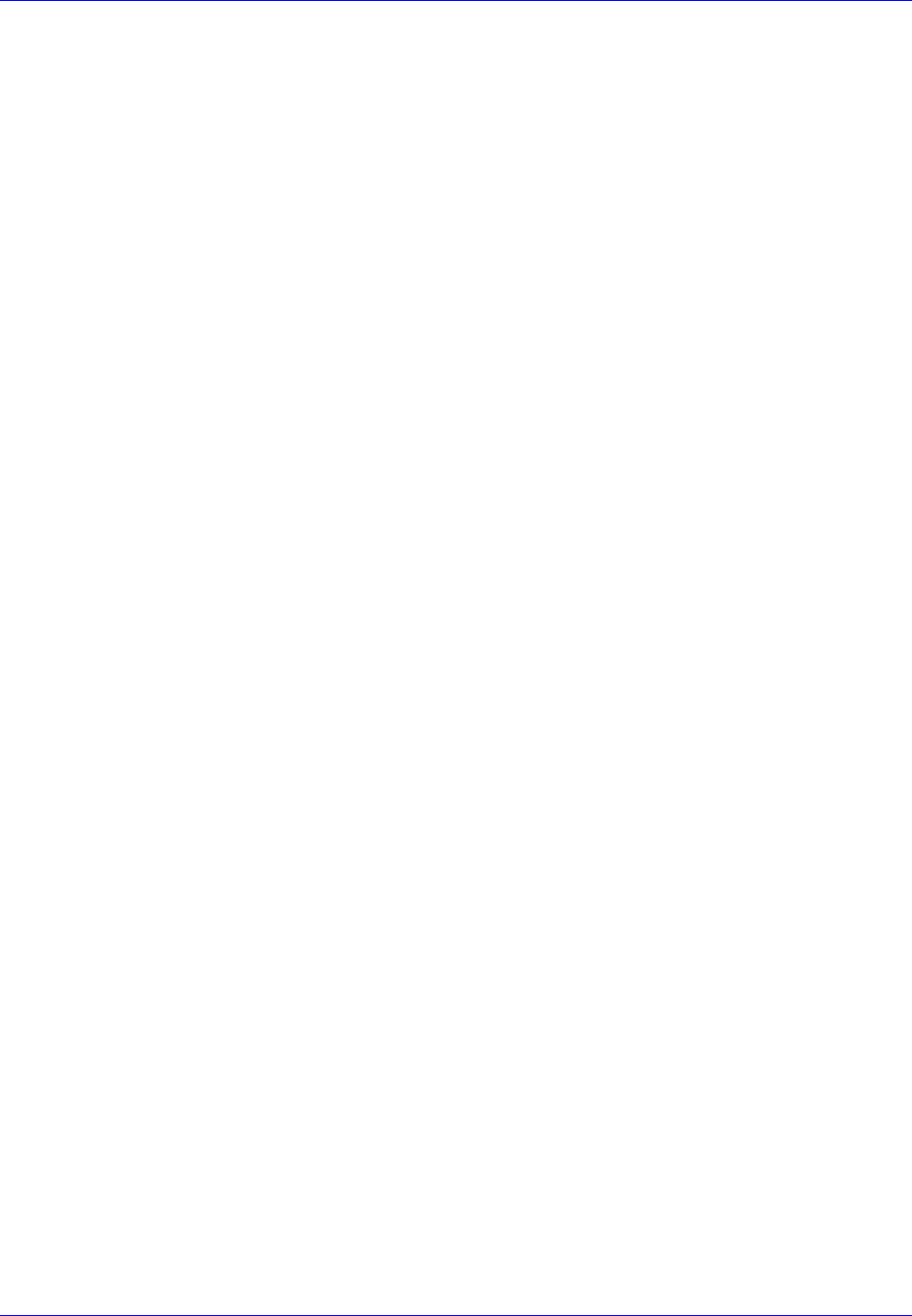
First InterComm
™
System Installation Guide
A29799 Page i
November 2007
Table of Contents
List of Illustrations....................................................................................................... iii
List of Tables................................................................................................................ iii
Document Change History .......................................................................................... iii
Warnings and Precautions.......................................................................................... iv
1.0 Introduction......................................................................................................... 1
2.0 First InterComm System™ Description............................................................. 1
2.1 Vehicle Communications Assembly, Model VCA100.................................... 3
2.2 VCA100 Power Connector ........................................................................... 4
2.3 WiFi Antenna................................................................................................ 4
2.4 Land Mobile Radio Antenna ......................................................................... 4
3.0 Planning the Installation.................................................................................... 5
3.1 Installation Kit Components.......................................................................... 5
3.2 Tools and Test Equipment............................................................................ 6
3.3 System Component Locations...................................................................... 7
3.3.1 VCA100.......................................................................................... 7
3.3.2 WiFi Antenna.................................................................................. 7
3.3.3 Land Mobile Radio Antenna ........................................................... 8
3.3.4 Power and Fuse ............................................................................. 8
3.3.5 Manual Switch................................................................................ 8
4.0 Installation Procedures...................................................................................... 9
4.1 VCA100 Unit................................................................................................. 9
4.2 WiFi Antenna................................................................................................ 9
4.3 Land Mobile Radio Antenna ....................................................................... 10
4.4 DC Power ................................................................................................... 10
4.5 VCA100 On/Off Switch............................................................................... 11
4.6 Fuse Assembly........................................................................................... 11
5.0 Initial Power Test.............................................................................................. 12
6.0 Update User Specific Parameters ................................................................... 13
6.1 Preparation................................................................................................. 13
6.2 VCA100 Update Procedure ........................................................................ 14
7.0 Unit Test Plan.................................................................................................... 15
7.1 LMR Antenna VSWR Test.......................................................................... 15
7.2 System Functional Test.............................................................................. 15
8.0 Troubleshooting ............................................................................................... 16
9.0 BAE Support Information................................................................................. 16
10.0 Companion Documentation............................................................................. 16
Appendix A - Recommended LMR Antennas............................................................ 17
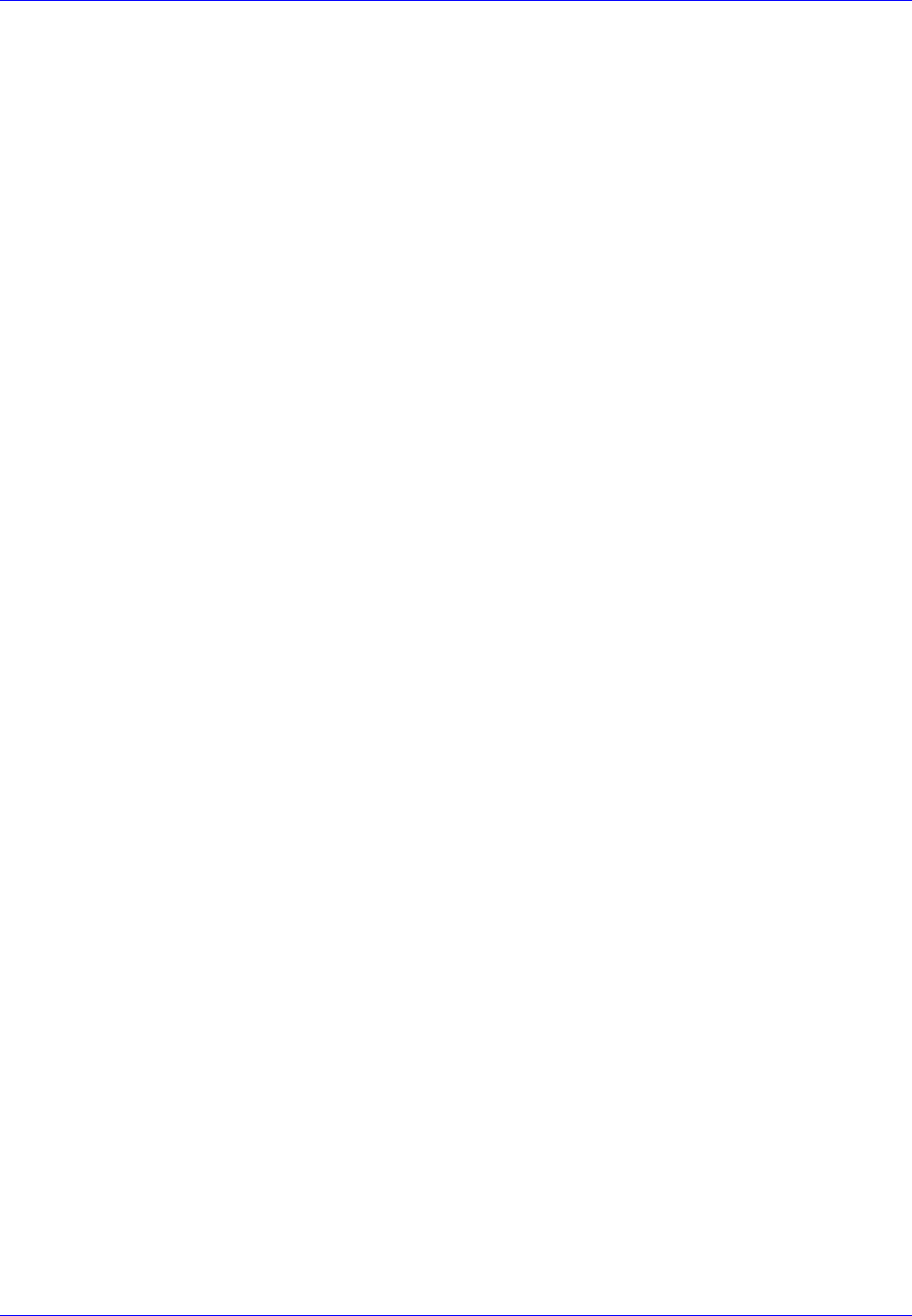
First InterComm
™
System Installation Guide
Page ii A29799
November 2007
Table of Contents (Cont.)
Appendix - B VCA100 Software Programs and Utilities........................................... 18
B.1 BAE Systems VCA Management Program................................................. 18
B.2 Serial IP Program ....................................................................................... 19
Appendix C - Acronyms and Abbreviations.............................................................. 21
Appendix D - Troubleshooting Procedures .............................................................. 23
Appendix E - Installation Sign Off Sheet................................................................... 24
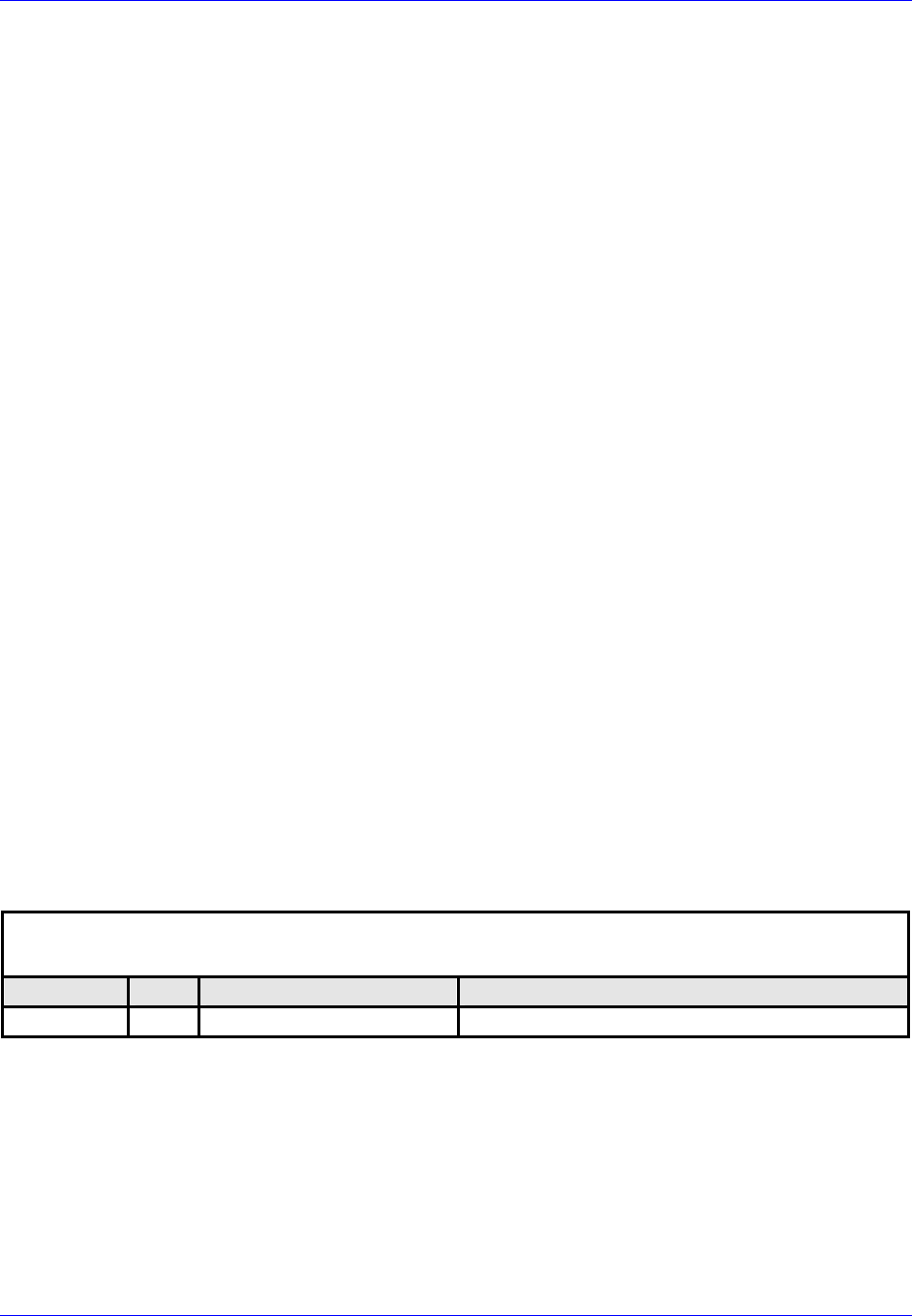
First InterComm
™
System Installation Guide
A29799 Page iii
November 2007
List of Illustrations
1 Typical VCA100 Vehicle Installation ..................................................................... 2
2 First InterComm VCA100 Unit .............................................................................. 3
3 VCA100 Power Harness Connector – Front View ................................................ 4
4 Standard Comtelco WiFi Antenna ........................................................................ 4
5 In-Line Fuse.......................................................................................................... 8
6 Mounting Bracket.................................................................................................. 9
B-1 FirstInterComm™ VCA Management Window .................................................... 18
B-2 Serial IP Control Panel and Select Port Windows .............................................. 19
B-3 Serial IP Program Configuration Wizard............................................................. 20
List of Tables
1 First InterComm VCA100 Models......................................................................... 3
2 VCA 100 Vehicle Installation Kit ........................................................................... 5
3 Installer Supplied Parts......................................................................................... 5
4 Required Test Equipment and Software............................................................... 6
5 Recommended Tools for First InterComm Installation.......................................... 6
6 Initial Power Tests .............................................................................................. 12
7 Required User Information ................................................................................. 13
8 VCA100 Update Procedure ................................................................................ 14
9 LMR Antenna VSWR Test Results..................................................................... 15
10 System Functional Test Results ......................................................................... 15
A-1 Recommended LMR Antennas........................................................................... 17
A-2 LMR Antenna Specifications............................................................................... 17
Document Change History
DOCUMENT NO.: A29799
TITLE: First InterComm™ System Installation Guide
DATE REV. PAGES AFFECTED REMARKS
Nov 2007 --- --- Initial Publication
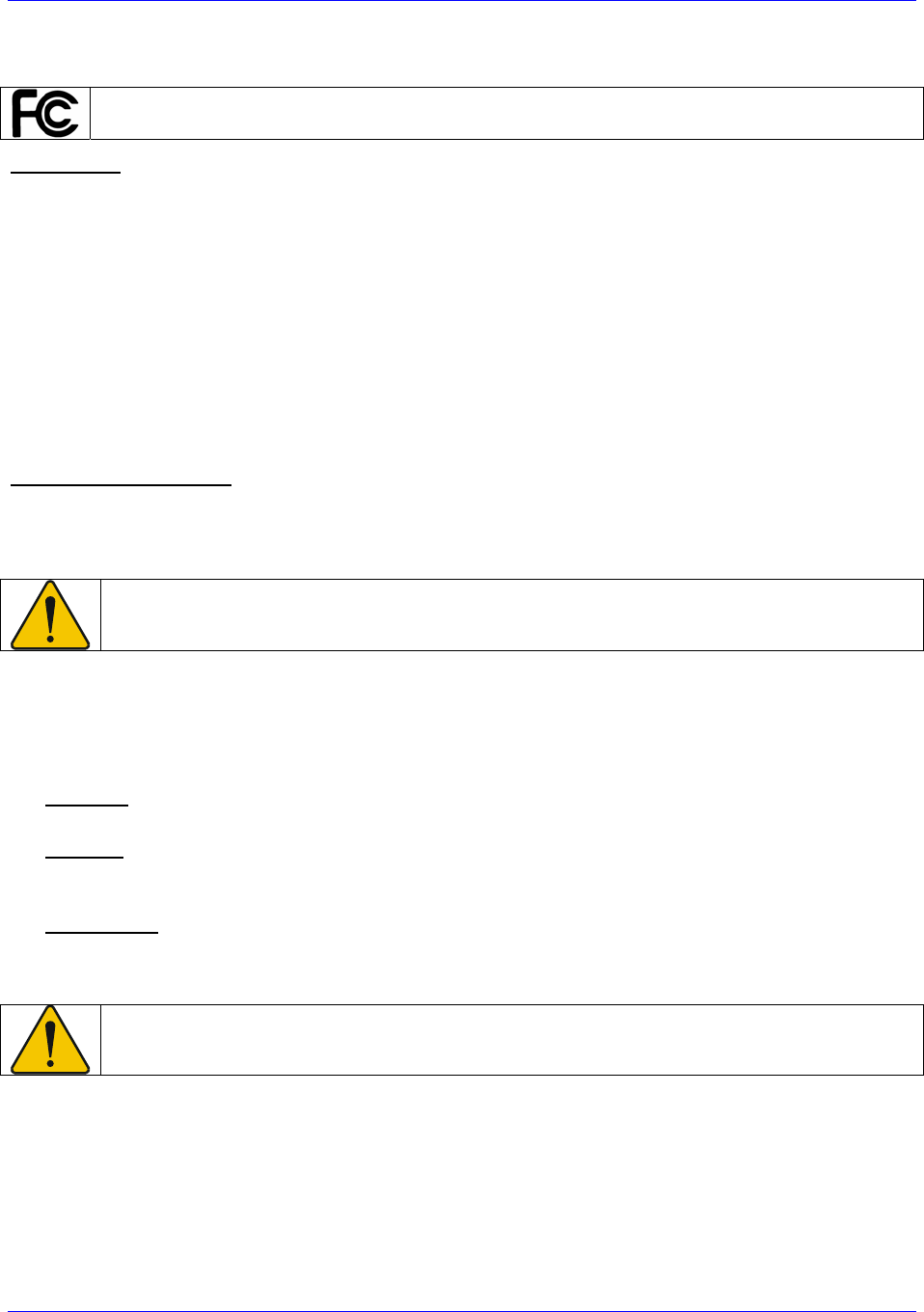
First InterComm
™
System Installation Guide
Page iv A29799
November 2007
Warnings and Precautions
Federal Communications Commission (FCC)
Compliance - This equipment has been tested and found to comply with the limits for a Class B digital
device, pursuant to Part 15 of the FCC Rules. These limits are designed to provide reasonable protection
against harmful interference in a residential environment. This equipment generates, uses, and can
radiate radio frequency energy and, if not installed and used in accordance with the instructions, may
cause harmful interference to radio communications. Further, proper installation does not guarantee that
interference will not occur in a particular situation. If this equipment does cause harmful interference to
radio or television reception, which can be determined by turning the equipment off and on, the user is
encouraged to try to correct the interference by one or more of the following measures:
• Reorient or relocate the receiving antenna.
• Increase the separation between the equipment and affected receiver.
• Connect equipment into an outlet on a circuit different from that to which the receiver is connected.
• Consult an experienced radio/TV technician for help.
Radio Frequency Notice – The First InterComm™ System generates and uses RF energy. Changes or
modifications to the equipment may cause harmful interference unless the modifications are expressly
approved in the installation or maintenance manuals. The authority to operate the equipment could be
lost, if an unauthorized change or modification is made.
Electromagnetic Interference/Compatibility
Nearly every electronic device is susceptible to electromagnetic interference (EMI) if inadequately
desogmed. shielded, or otherwise configured for electromagnetic compatibility. It may be necessary to
conduct compatibility testing to determine if any electronic equipment used in or around vehicles is
sensitive to external RF energy or if any procedures need be applied to eliminate or mitigate the potential
for interaction between the First InterComm™ System and other equipment or devices.
• Facilities – To avoid EMI or compatibility conflicts, turn off the First InterComm™ System near any
facility where posted notices instruct you to do so; e.g., hospitals or health care facilities.
• Vehicles – To avoid possible interaction between First InterComm™ System and vehicle electronic
control modules (e.g., ABS, engine, or transmission controls), the First InterComm system should be
installed only by a professional installer.
• Pacemakers – Maintain a minimum separation of 12 inches between First InterComm™ System
components (the VCA100 and associated antennas) and any pacemaker to avoid potential
interference with pacemaker function.
RF Exposure Compliance
Pursuant to FCC rules for the Maximum Permissible Exposure (RF) The antenna(s) specified in this
manual MUST be installed so as to provide a separation distance of at least 18 inches (45 cm) from all
persons.
In addition, the unit may not be used to transmit for more than 50% of the time (average duty cycle over a
30 minute period).
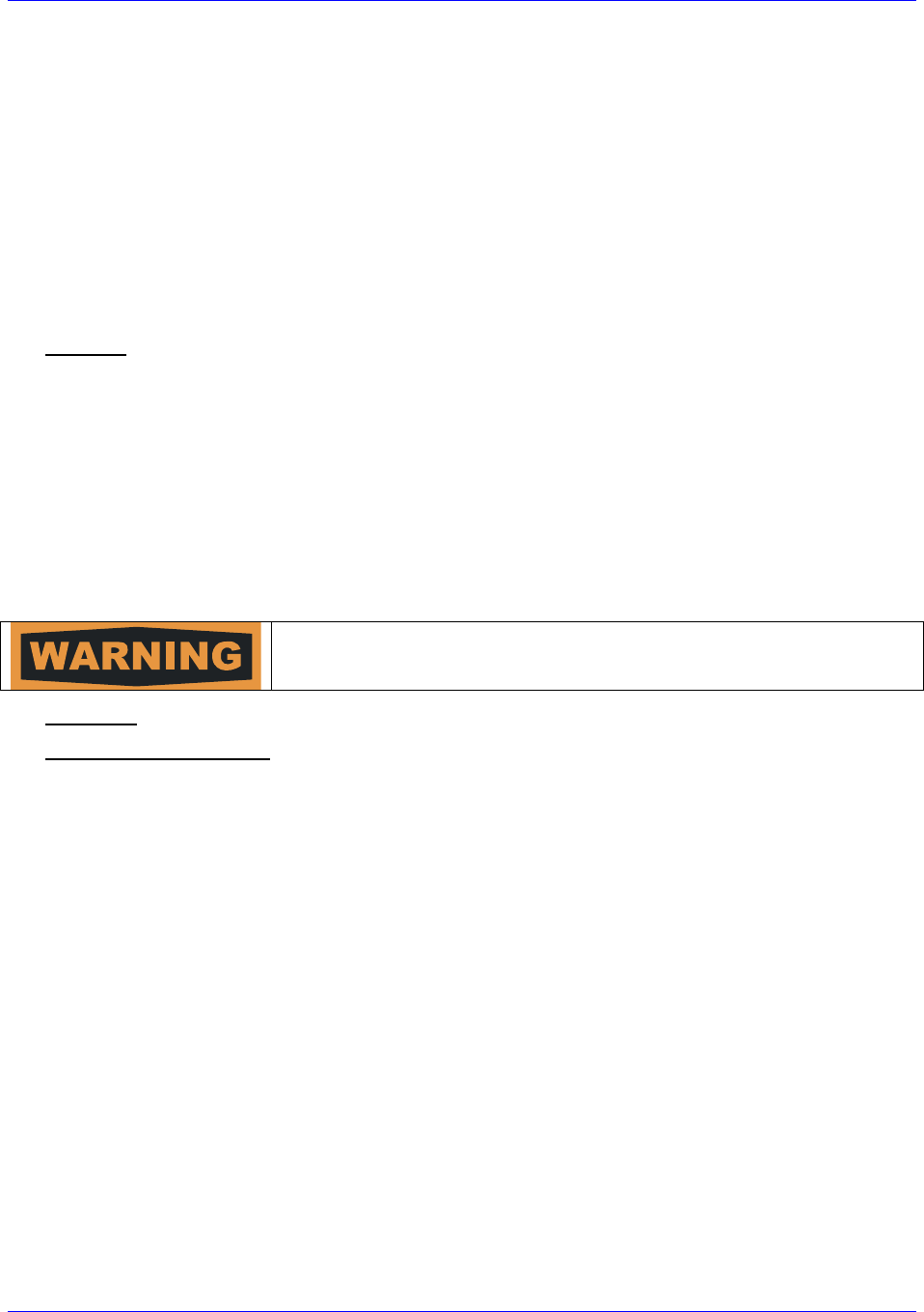
First InterComm
™
System Installation Guide
A29799 Page v
November 2007
EMC Installation Guidelines
The design and manufacture of the VCA100 conforms to the appropriate Electromagnetic
Compatibility (EMC) standards, but correct installation is required to ensure that performance is not
compromised. Although every effort has been taken to ensure that it will perform under all conditions, it is
important to understand what factors could affect the operation of the product.
The guidelines given here describe the conditions for optimum EMC performance, but it is recognized
that it may not be possible to meet all of these conditions in all situations. To ensure the best possible
conditions for EMC performance within the constraints imposed by any vehicle, always ensure the
maximum separation possible between different items of electrical equipment.
For optimum EMC performance, it is recommended that wherever possible:
The equipment and cables connected to it are:
• At least 3 ft. (1 m) from any equipment transmitting or cables carrying radio signals
• The cables specified in this manual are used. Cutting and rejoining these cables can
compromise EMC performance and must be avoided.
• If a suppression ferrite is attached to a cable, this ferrite should not be removed.
• If the ferrite needs to be removed during installation it must be reassembled in the same
position.
General Precautions
• DC Power – Ensure that power into the First InterComm™ System does not exceed 24VDC.
• Explosive Environments – Ensure the First InterComm™ System is turned off before entering a
blasting area, or in areas posted “TURN OFF TWO-WAY RADIO”. Sparks in a potentially explosive
atmosphere can cause an explosion or fire resulting in bodily injury or death.
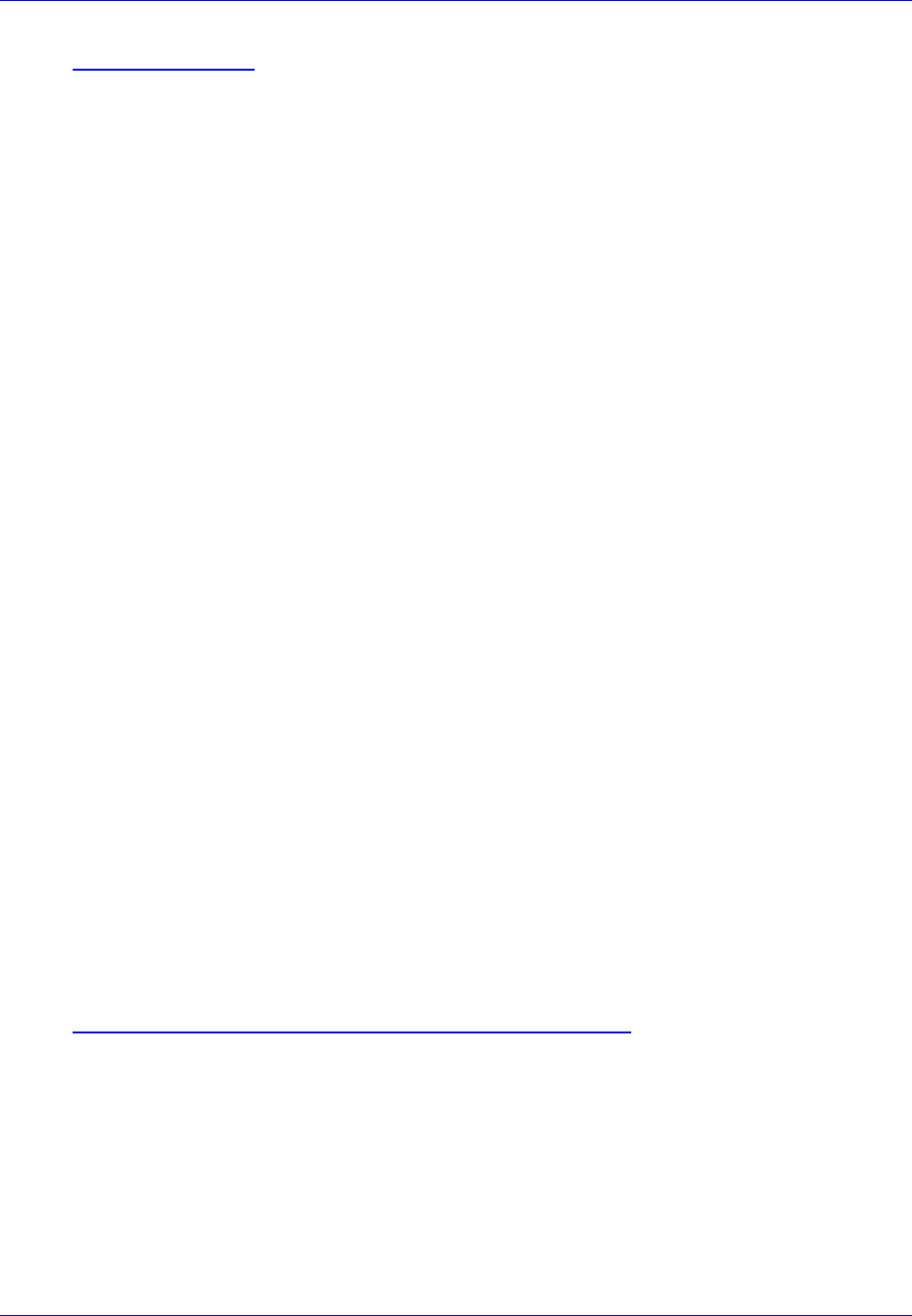
First InterComm
™
System Installation Guide
A29799 Page 1
November 2007
1.0 Introduction
The First InterComm™ System (FICS) allows first responders from different agencies at
an emergency incident to readily communicate with one another, even though their
radios operate on different frequencies; i.e., VHF, UHF or 800 MHz systems, both digital
and analog. The FICS can accommodate any new communication technologies,
including the 700-MHz bandwidth.
Only one vehicle from each on-scene department is required to have an installed FICS
unit to enable linking dissimilar radio networks. There is no requirement for special
equipment, stand-alone towers, or other costly infrastructure.
An optional capability included with the FICS is the Incident Commander Talkgroup
Control™ Software (ICTCS) that allows the Incident Commander (IC), using a standard
laptop computer with Wireless Fidelity (Wi-Fi) capability, to monitor system status and to
control communications. The ICTCS significantly enhances the system, but is not
required for voice interoperability; the latter is provided by the VCA100 and associated
antennas alone.
The Department of Homeland Security (DHS) has designated the FICS as a Qualified
Anti-Terrorism Technology under the SAFETY Act. The FICS Supports the National
Incident Management System (NIMS), and is included in the Memorial Institute for the
Prevention of Terrorism (MIPT) “Responder Knowledge Base” and the InterAgency
Board's (IAB) “Standard Equipment List” (SEL).
Finally, it is important to note that using the FICS does not require changes to your
Standard Operating Procedures (SOP). Rather, it provides day-to-day voice
interoperability at an incident scene, and offers improved coordination of on-site first
responder personnel.
This installation guide contains information for the proper installation of the FICS. We
strongly recommended that the system be installed in accordance with this guide,
understanding that concessions may be needed for specific vehicles. This guide
assumes that the system installer is a qualified professional, familiar with the intended
vehicle, and possesses the proper tools.
2.0 First InterComm System™ Description
The FICS (Figure 1) consists of:
• VCA100 unit, matched to user’s existing radio network frequencies
• Vehicle-mounted Wireless Fidelity (Wi-Fi) antenna
• Land Mobile Radio (LMR) antenna, matched to user’s existing radio network
frequencies
• Remote On/Off switch
• Incident Commander Talkgroup Control Software (optional capability)

First InterComm
™
System Installation Guide
Page 2 A29799
November 2007
The system operates on 12VDC vehicle power through an independent cab-mounted
switch. There are no speakers, microphones, or other vehicle tie-ins.
Nine VCA100 models are available to cover the LMR bands (see Table 1). The LMR
antenna must match the frequency band of the VCA100 model being installed. A
standard, roof mounted 2.4 GHz 802.11 antenna is used for all VCA100 models.
Figure 1. Typical VCA100 Vehicle Installation
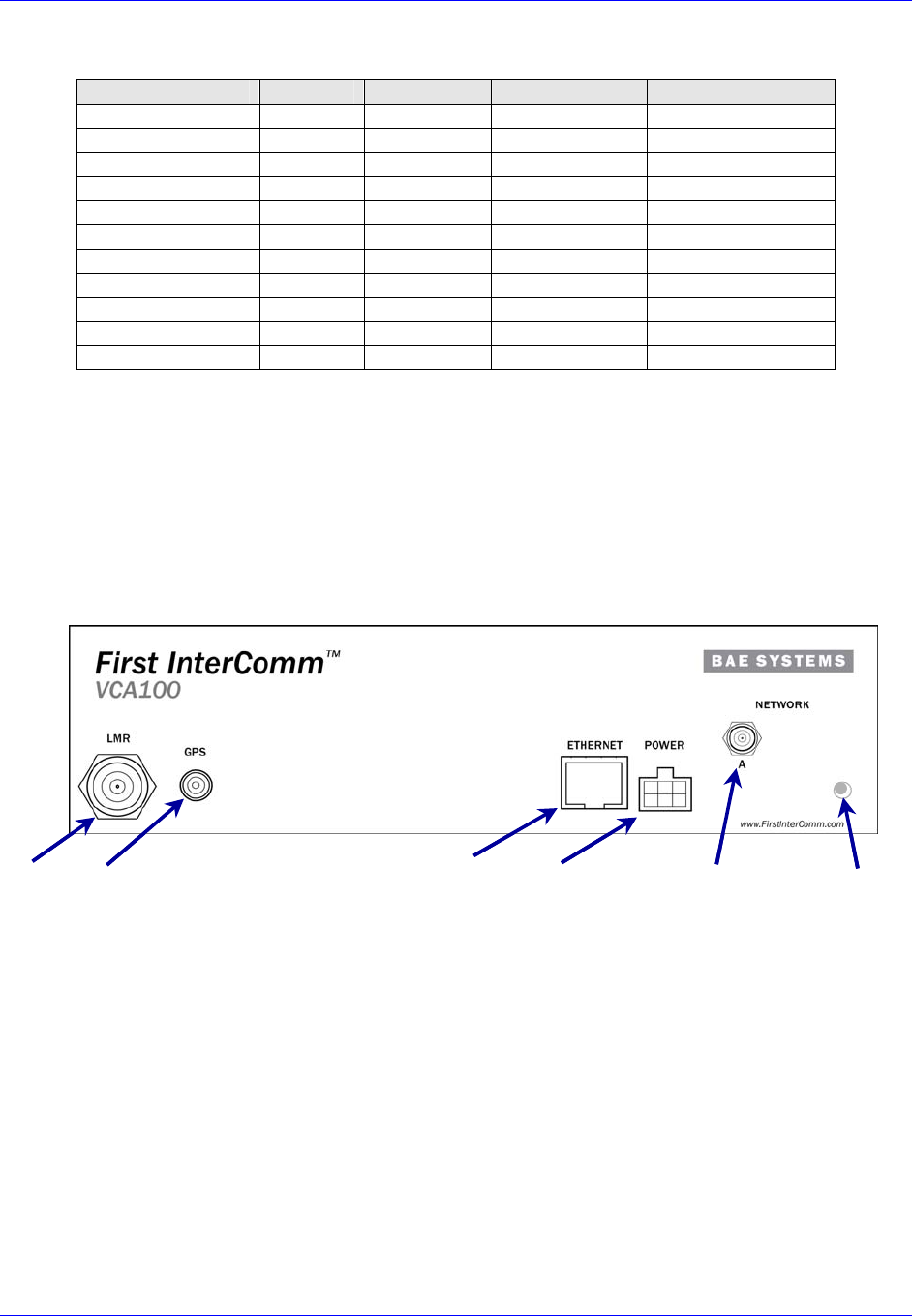
First InterComm
™
System Installation Guide
A29799 Page 3
November 2007
Table 1. First InterComm VCA100 Models
Model Protocol Encryption LMR Band Frequency Range
VCA100-L1FCGX FM None VHF Low Band 29.7 – 37 MHz
VCA100-L2FCGX FM None VHF Low band 35 – 50 MHz
VCA100-V1FCGX FM None VHF High Band 136 - 174 MHz
VCA100-V1PCGX FM/P25 None VHF High Band 136 - 174 MHz
VCA100-V1PAGX FM/P25 DES/AES VHF High Band 136 - 174 MHz
VCA100-V1PDGX FM/P25 DES VHF High Band 136 - 174 MHz
VCA100-U1FCGX FM None UHF 450 - 520 MHz
VCA100-81FCGX FM None 800 806 - 870 MHz
VCA100-81PCGX FM/P25 None 800 806 - 870 MHz
VCA100-81PDGX FM/P25 DES 800 806 - 870 MHz
VCA100-91FCGX FM None 900 896 - 941 MHz
2.1 Vehicle Communications Assembly, Model VCA100
The VCA100 (Figure 2) is mounted in a vehicle and has no operator controls other than
a remote power-on switch. Once initialized, VCA100 operations are transparent to the
operator. Responders need only set their radio equipment to the pre-designated
interoperability channel to monitor or speak to members of other radio networks at the
site. The specific VCA100 model is selected based on the radio frequencies used by
the participating department (see Appendix A).
•LMR: 2-way radio antenna connection, TNC.
•GPS: Reserved for future implementation.
•Ethernet: Factory use only.
•Power: The VCA100 is permanently mounted in a First Responder
vehicle. On/off is a cab-mounted toggle switch.
•Network: Wireless antenna port A, reverse polarity SMA connector.
•Activity Indicator: Indicator light that is on during boot up.
Ethernet Activity
Indicator
PowerLMR GPS Network
•LMR: 2-way radio antenna connection, TNC.
•GPS: Reserved for future implementation.
•Ethernet: Factory use only.
•Power: The VCA100 is permanently mounted in a First Responder
vehicle. On/off is a cab-mounted toggle switch.
•Network: Wireless antenna port A, reverse polarity SMA connector.
•Activity Indicator: Indicator light that is on during boot up.
Ethernet Activity
Indicator
PowerLMR GPS Network
Figure 2. First InterComm VCA100 Unit
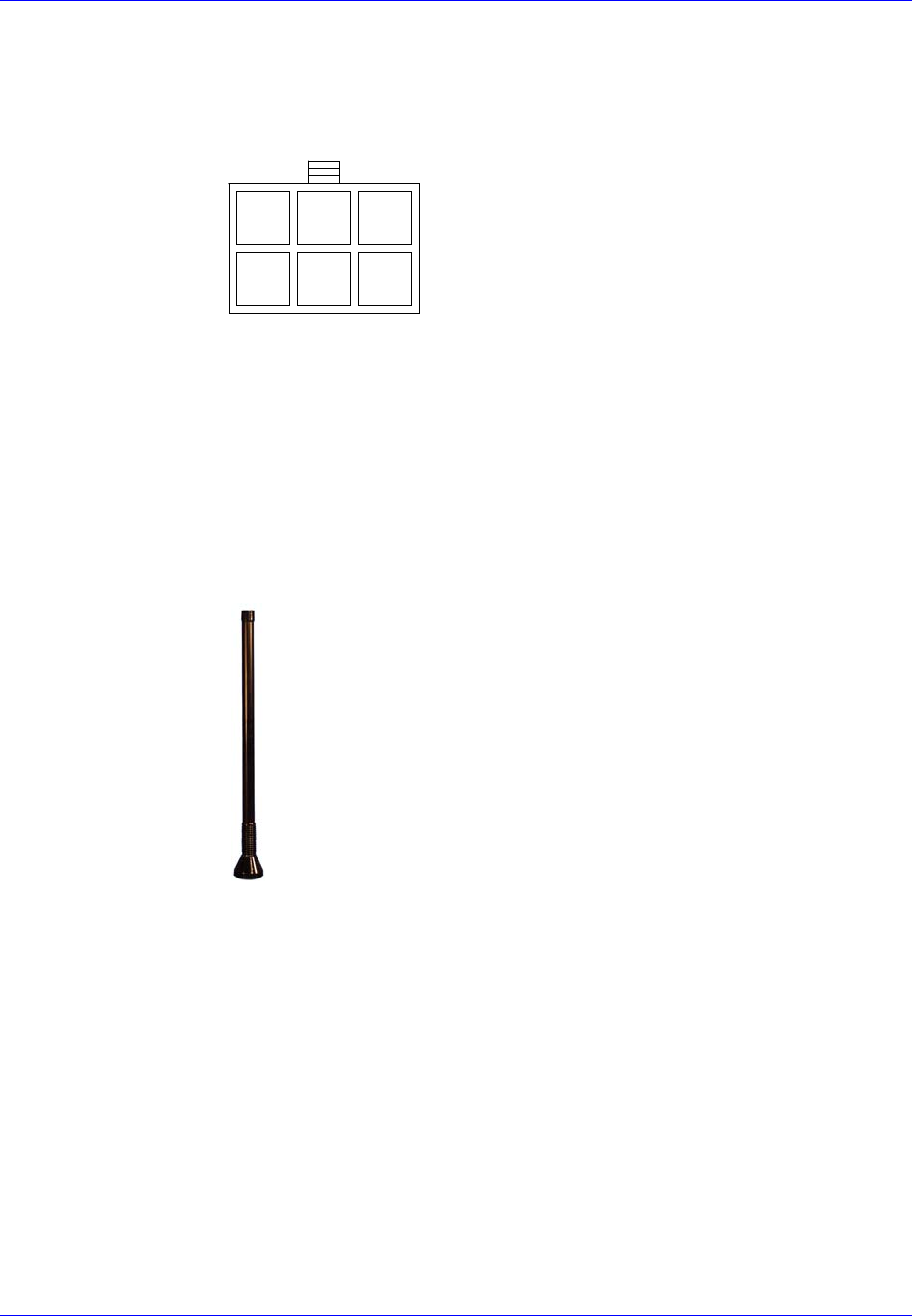
First InterComm
™
System Installation Guide
Page 4 A29799
November 2007
2.2 VCA100 Power Connector
The VCA100 uses three pins of a 6-pin Molex connector as shown in Figure 3.
Figure 3. VCA100 Power Harness Connector – Front View
2.3 WiFi Antenna
The standard WiFi antenna for all VCA100 installations is the Comtelco Model A10245B
(Figure 4), a 2.4 GHz 802.11 roof mounted antenna, with elevated feed to rise above
cab obstructions and light bars.
Height:14 inches
VSWR: <2.0:1
Mount: Standard TAD/NMO
Gain: 5 dBi
Mechanical: Built-in shock spring
Height:14 inches
VSWR: <2.0:1
Mount: Standard TAD/NMO
Gain: 5 dBi
Mechanical: Built-in shock spring
Figure 4. Standard Comtelco WiFi Antenna
2.4 Land Mobile Radio Antenna
An LMR antenna must match the frequency of the specific VCA100 model being
installed on the vehicle. Appendix A lists recommended LMR antennas that may be
used with various VCA100 models.
1 2 3
4 5 6
NC
+12
VDC
Sense
NC
+12
VDC
Pwr
NC
Gnd
Front View of
Molex Connecto
r
1 2 3
4 5 6
1 2 3
4 5 6
1 2 3
4 5 6
NC
+12
VDC
Sense
NC
+12
VDC
Pwr
Gnd
Front View of
Molex Connecto
r
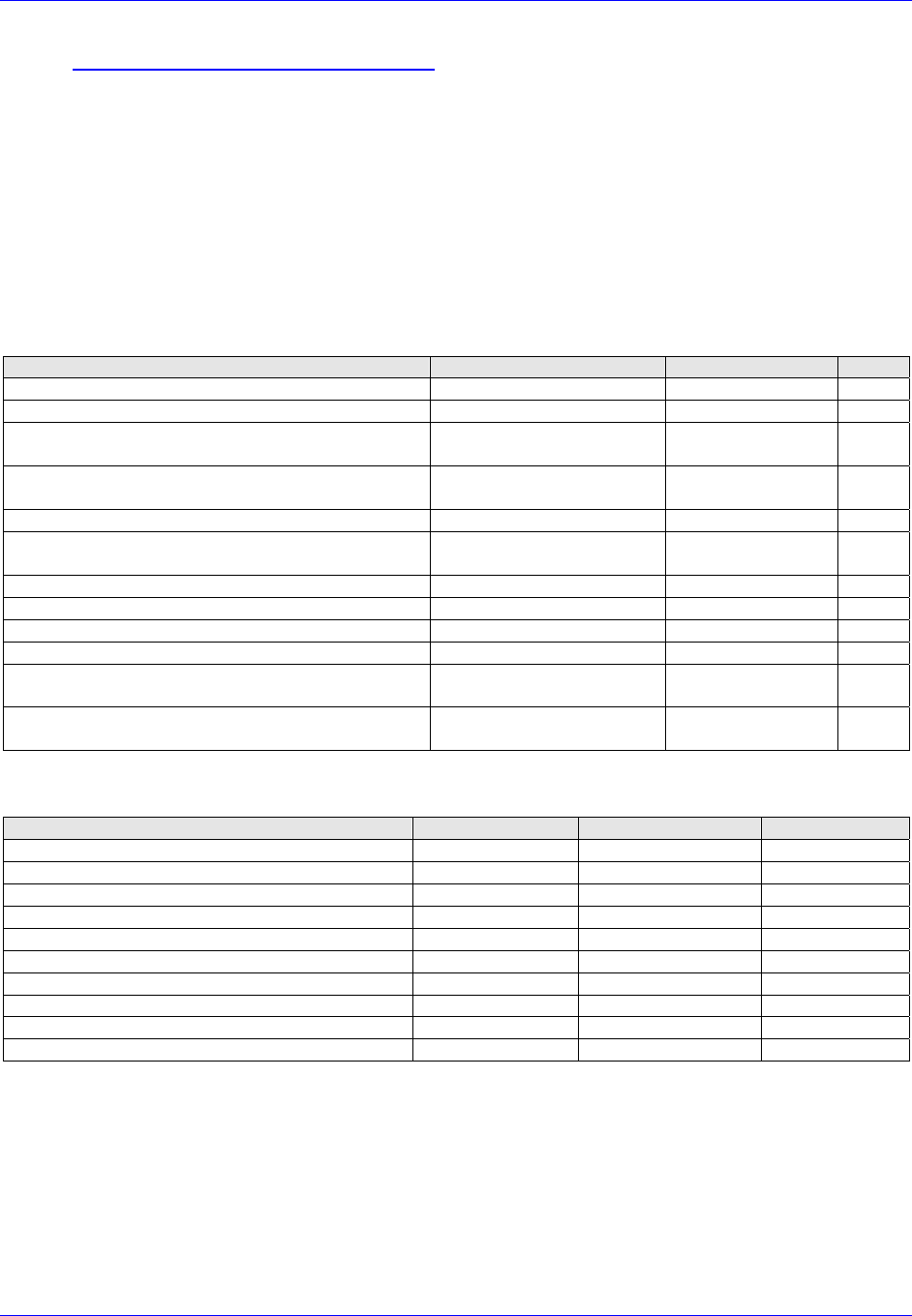
First InterComm
™
System Installation Guide
A29799 Page 5
November 2007
3.0 Planning the Installation
3.1 Installation Kit Components
Table 2 lists the deliverable installation kit for the First InterComm system. Specific
antennas will vary depending on the LMR frequency. The material listed is based on
availability; equivalent products may be used.
Table 3 lists typical Installer-supplied parts that are vehicle specific and not supplied
with the kit.
Table 2. VCA 100 Vehicle Installation Kit
Description Part Number Vendor Qty
VCA100 Power Harness 8422765-2 Scott Electronics 1
Screws, center sunk head, #6-32 x .500 lg 91802A148 McMaster-Carr 4
12 VDC Power Cable, 16 AWG (red) for
Specification SAEJ1128
WX16-2 (SXL 16 ga) Waytek, Inc 20’
12 VDC Power Cable, 20 AWG (orange) for
Specification SAEJ1128-GPT
WG20-3 (GPT 20 ga) Waytek, Inc 15’
Butt Splice, 16 ga Environmentally Sealed 31980 Waytek, Inc 2
Butt Splice, Step Down, 16ga to 20 ga,
environmentally sealed
38058 Waytek, Inc 1
Butt Splice, 20 ga Environmentally Sealed 30980 Waytek, Inc 2
ATO/ATC Fuse Holder with GXL wire 46047 Waytek, Inc 1
ATO/ATC Fuse, 10 A 46210 Waytek, Inc 1
LMR Antenna, through mount, with hardware Various Multiple 1
WiFi Antenna, elevated feed, 5dBi gain, 2.4GHz,
through mount, 3/4-inch hole
A10245B Comtelco 1
WiFi Through mount base w/ 12’ cable and reverse
polarity SMA connector
CEZM10-RP Comtelco 1
Table 3. Installer Supplied Parts
Description Part Number Vendor Quantity
SPST Switch, illuminating, 1 A (minimum) 44206 or similar Waytek, Inc 1
Ground Wire, 18 AWG (black) Varies Tessco As Required
Ring Terminal, size as needed (Gnd) Varies Panduit 2
Terminals, size as needed (switch) Varies Panduit 3
Terminal, size as needed (main power cut in) Varies Panduit 1
Grommet, rubber, various sizes Varies Waytek, Inc As Required
Cable Ties, Nylon PLT1.5I-C20 Panduit As Required
Cable Tie mount, 4-way ABMM-AT-C0 Panduit As Required
Screws, self tapping, #8-32, .500 lg 98273A225 McMaster-Carr 9
Washers, size as needed Varies McMaster-Carr 3
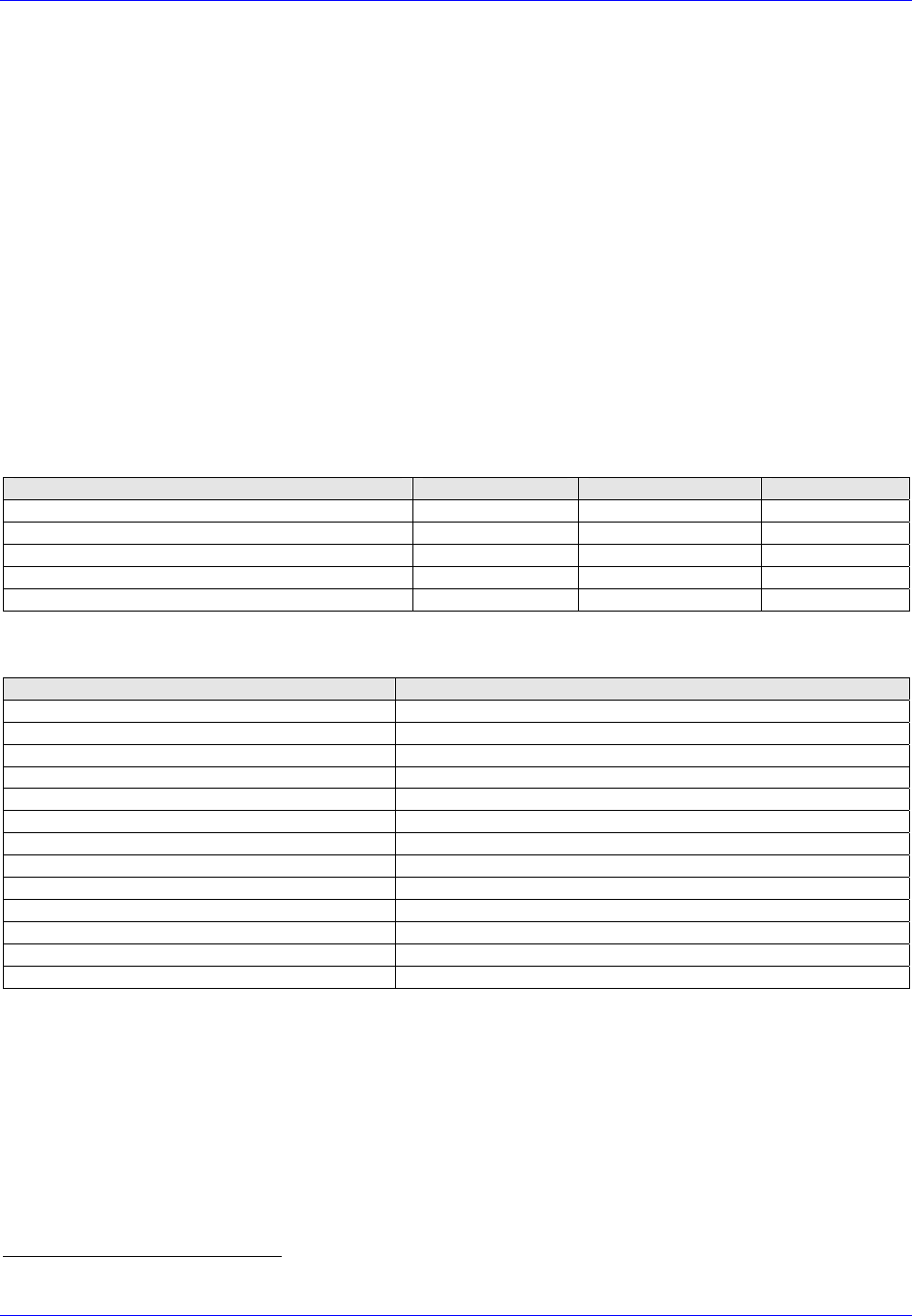
First InterComm
™
System Installation Guide
Page 6 A29799
November 2007
3.2 Tools and Test Equipment
Table 4 lists details of the test equipment and software required to install the FICS.
These comprise:
• A laptop computer equipped with WiFi capability, loaded with Windows® XP1
Operating System, Service Pack 2, and FICS installer software (required to upload
user-specific parameters into the VCA100). The laptop is also used to test the FICS
after installation.
• A watt meter to test any antenna cables terminated by the installer.
• A volt/ohmmeter to perform voltage and resistance checks.
Table 5 lists recommended tools for the First InterComm installation. Equivalent
substitutes may be used as necessary.
Table 4. Required Test Equipment and Software
Description Part Number Vendor Quantity
Laptop PC with Windows XP, Service Pack 2 Varies Varies 1
Buffalo 2.4 GHz Wireless Network Card WLI-CB-G54HP Buffalo Technology 1
BAE Systems First InterComm Installer’s CD TBD BAE Systems 1
Voltage/Resistance Meter (DVM or VOM) Varies Varies 1
Watt Meter w/ cables and adapters Varies Varies 1
Table 5. Recommended Tools for First InterComm Installation
Tool Model/Specification
Screwdrivers, Phillips Head #1 and #2
Non-insulated Crimp Tool Thomas & Betts WT-111-M
Crimp Tool, Ratcheting Coaxial Cambridge 24-9960P
Hole Saw, 3/4-inch with depth protection Ripley HSK 19 or Antenex® HS34
Non-Metallic Fish Tape Klein-Lite® 50156, 25 feet
Clutch-type Screw Gun Makita® #6096DWE, #1 and #2 Phillips-Head bits
Pliers Slip Jaw
Electric Drill 3/8-inch, with HSS bits
De-Burring Tool
Socket Set Quarter Inch
Wire Cutters Flush-cut and large
RF Cable Termination Kit For SMA and TNC connectors
Heat Gun
1 Windows is a registered trademark of Microsoft Corporation
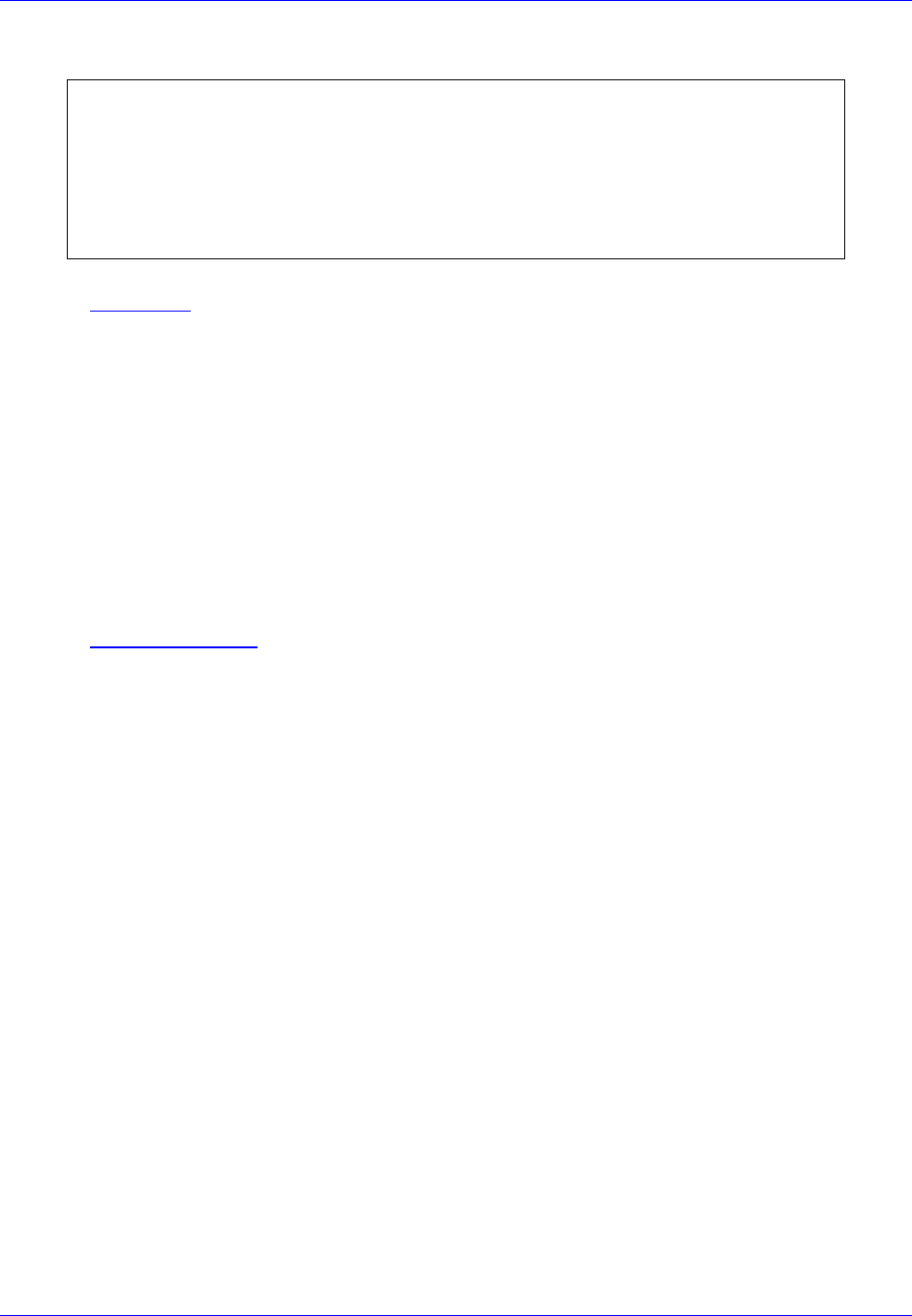
First InterComm
™
System Installation Guide
A29799 Page 7
November 2007
3.3 System Component Locations
WARNING
WHEN SELECTING LOCATIONS FOR FIRST INTERCOMM COMPONENTS, AVOID HIGH
FREQUENCY (HF) NOISE PRODUCERS AND DO NOT RUN DC POWER FEEDS TO
THE VCA100 PARALLEL TO IGNITION CIRCUITS, ELECTRONIC MODULES, OR
SIMILAR ITEMS. AVOID RUNNING POWER LEADS IN PARALLEL WITH VEHICLE
WIRING OVER LONG DISTANCES.
3.3.1 VCA100
The VCA100 has no operator interfaces other than an activity indicator. Also, the unit
has no fan; it is convection cooled and does not require any special ventilation.
However, it is not environmentally sealed and must be installed in a protected area (THE
ENGINE COMPARTMENT IS NOT ACCEPTABLE). The optimum location is one in which the
VCA100 is out of the way, its face plate and cable connections protected as much as
possible, and there are at least six inches of space around the VCA100 to allow air
circulation.
Plan for cable management and strain relief loops for the cables. Cable ties and
mounts are needed to prevent cable movement and vibration.
3.3.2 WiFi Antenna
The WiFi antenna location has highest priority because the antenna’s relatively short
range has the greatest effect on system performance. Mount the antenna as high as
possible on the cab roof, and as close as possible to the vehicle’s centerline to provide
360-degree coverage. The antenna requires a metal ground plane to achieve its full
5dBi of gain.
We recommend keeping the antenna at least 12 inches away from any light bars or
other antennas and MUST be installed so as to provide a separation distance of at least
18 inches (45 cm) from all persons. The maximum designed distance from the VCA100
to the WiFi antenna is 17 feet, the standard cable length that comes with the antenna.
Extensions may be added to the cable, but this will reduce the WiFi range.
Certain vehicles do not allow locating the antenna in the center or center-rear of the
roof. In this case, the next best antenna location is on the direct center of the trunk lid.
The mounting area under the antenna must be a flat, metallized ground plane. Be
aware, however, that this location will degrade the WiFi range.
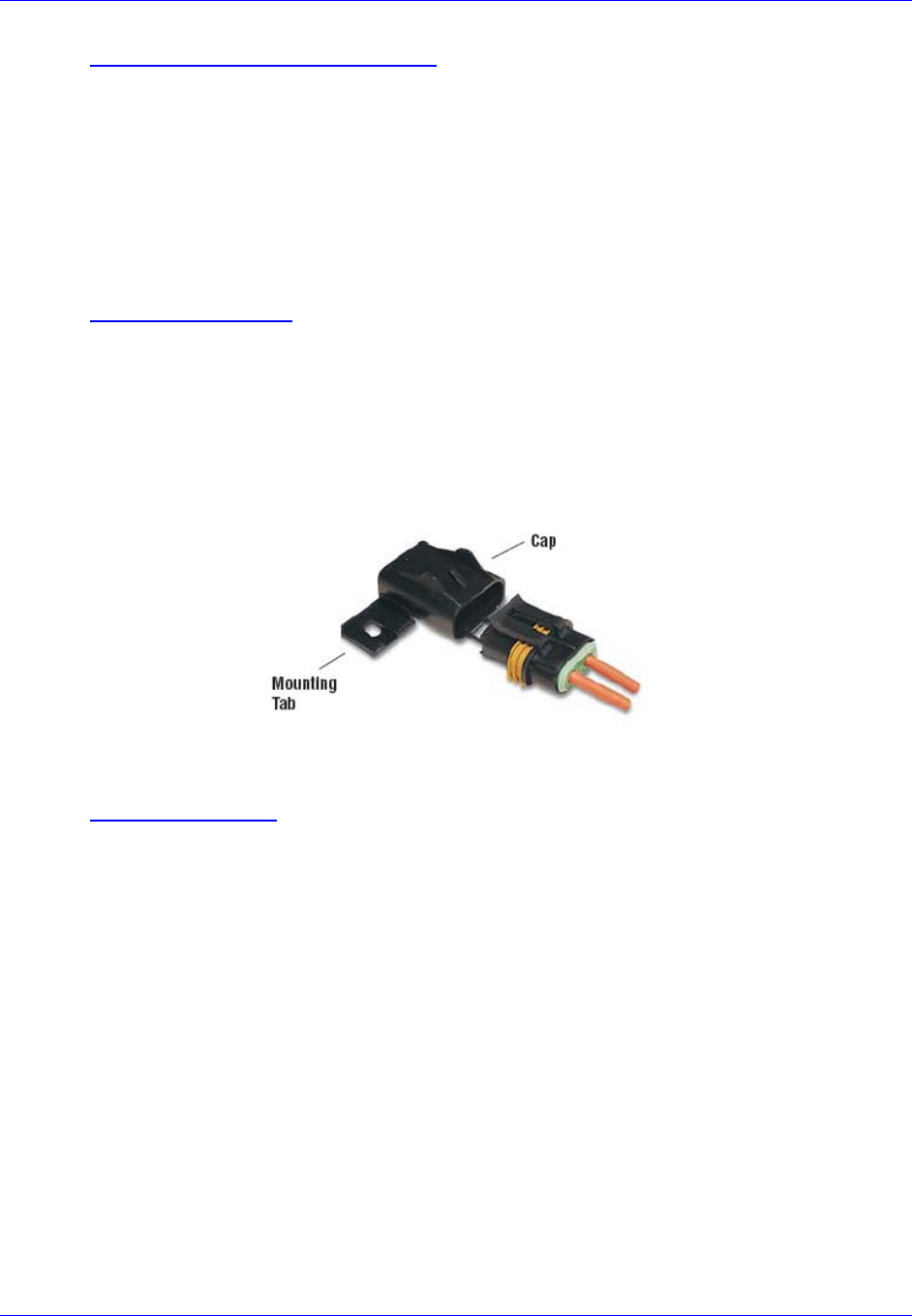
First InterComm
™
System Installation Guide
Page 8 A29799
November 2007
3.3.3 Land Mobile Radio Antenna
The LMR antenna must match the frequency of the specific VCA100 model being
installed on the vehicle. Ensure that the new LMR antenna is not installed in close
proximity to any existing LMR antennas.
We recommend keeping the antenna at least 12 inches away from any light bars,
antennas, or other roof-mounted equipment and MUST be installed so as to provide a
separation distance of at least 18 inches (45 cm) from all persons.
3.3.4 Power and Fuse
The vehicle’s main power source is connected to the VCA100 by the DC power cable
(red) that passes through an inline fuse. Locate the fuse as close as possible to the
power source and splice it in with weatherproof butt splices (SUPPLIED). Mount the fuse
assembly (Figure 5) to facilitate maintenance. Splice the power line to the VCA100
power harness (SUPPLIED) using the step-down splice (SUPPLIED) to accommodate the
dissimilar wire gauges.
Figure 5. In-Line Fuse
3.3.5 Manual Switch
A second, low current, power line (orange) must run through a cab-mounted manual
toggle switch to the VCA100 SENSE input (pin 2). This switch is not supplied in the
deliverable installation kit because User-specific vehicle installations vary; i.e., switch
location is a function of User requirements and vehicle constraints. An illuminated
manual switch, appropriately labeled, is recommended. Connect the switch to a
1-ampere fuse-protected vehicle power source.
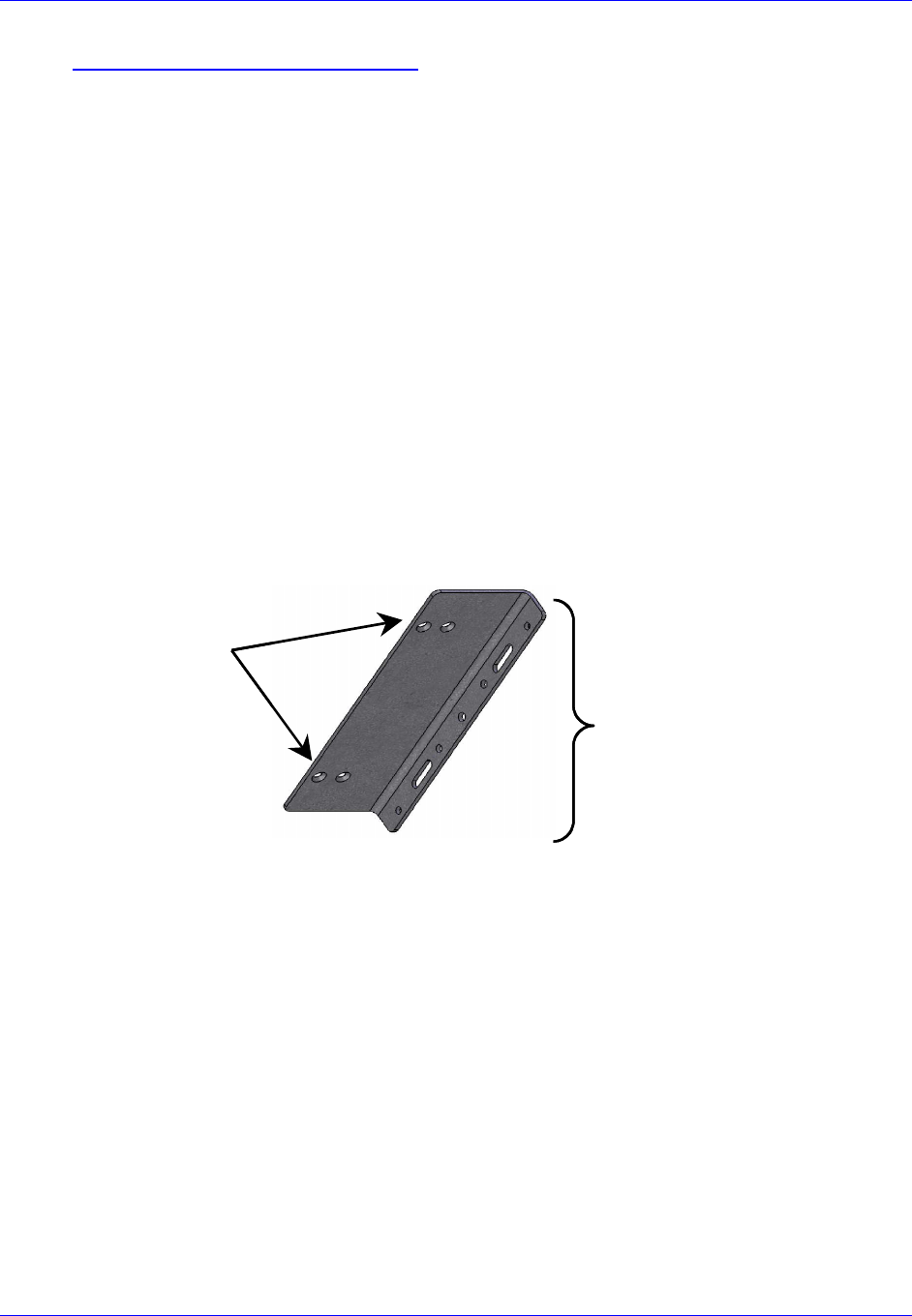
First InterComm
™
System Installation Guide
A29799 Page 9
November 2007
4.0 Installation Procedures
4.1 VCA100 Unit
1. Record the VCA100 model number and serial number on the INSTALLATION SIGN
OFF SHEET (see Appendix E).
2. Carefully inspect the area selected for the VCA100 unit to ensure that the area is
free of physical or electrical obstacles that could interfere with proper installation,
maintenance, or operation.
3. Attach the two L-shaped mounting brackets (Figure 6) to the sides of the VCA100
using four #6-32 countersunk machine screws (SUPPLIED). Attach the wide edge of
the bracket to the VCA100; attach the narrow edge to the vehicle.
4. Place the VCA100 in its final location and scribe three bracket holes into the
vehicle on each side of the VCA100 for drilling. Select slotted or single holes as
necessary - the VCA100 must be firmly mounted to the vehicle.
5. Pre-drill six holes into the vehicle to accommodate self-tapping screws. The size
of the hardware used determines the size of the holes.
6. Mount the VCA100 to the vehicle with self-tapping screws.
Bracket-to-vehicle adjustable
mounting holes (7 places)
Bracket-to-VCA100
mounting holes (4 places)
Bracket-to-vehicle adjustable
mounting holes (7 places)
Bracket-to-VCA100
mounting holes (4 places)
Figure 6. Mounting Bracket
4.2 WiFi Antenna
1. Verify the center pin of the WiFi antenna cable is female (reverse polarity SMA).
Carefully inspect the area selected for the WiFi antenna to ensure that the area is
free of physical or electrical obstacles that could interfere with proper installation,
maintenance, or operation.
2. Follow manufacturer’s installation instructions for external mounting of antenna.
3. Run the RF cable from the WiFi antenna to the VCA100. Use cable ties and
mounts to protect the cable. Grommet all through holes to prevent cable chaffing.
4. At the VCA100, loosely coil up excess WiFi RF cable and lay in a stress relief loop
if the cable cannot land with a straight in path to the VCA100 NETWORK SMA
connector.
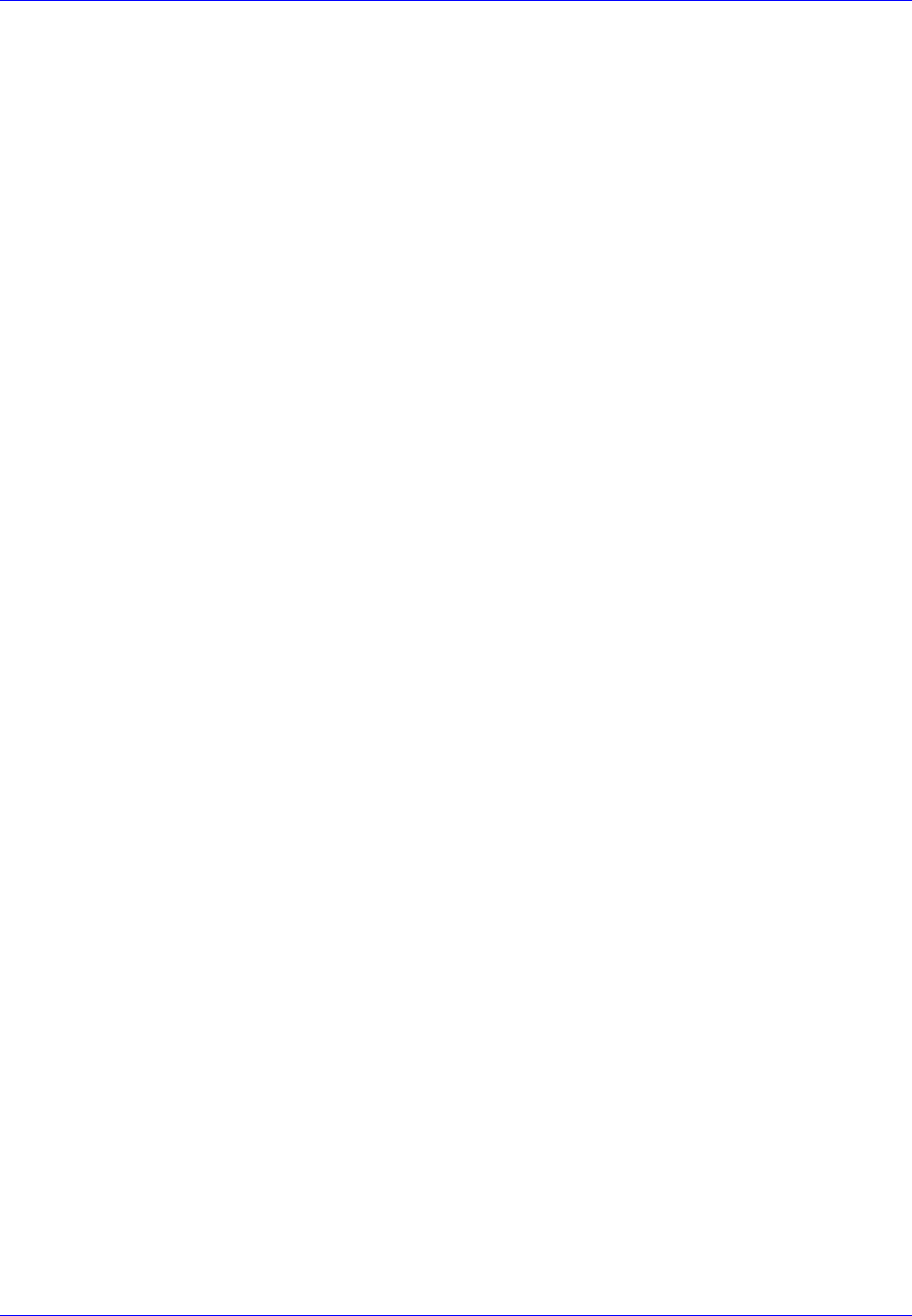
First InterComm
™
System Installation Guide
Page 10 A29799
November 2007
5. Connect the WiFi RF cable to the VCA100 NETWORK A SMA connector. Use cable
ties and mounts to keep the cable from moving or placing stress on the SMA
connector.
4.3 Land Mobile Radio Antenna
1. Carefully inspect the area selected for the LMR antenna to ensure that the area is
free of physical or electrical obstacles that could interfere with proper installation,
maintenance, or operation.
2. Follow the manufacturer’s installation instructions for mounting of the antenna and
for trimming it to the user’s frequency.
3. Run the RF cable from the LMR antenna to the VCA100. Use cable ties and
mounts to protect the cable. Grommet all through holes to prevent cable chaffing.
4. At the VCA100, lay in a stress relief loop and cut the LMR RF cable to length.
Terminate the cable with a TNC connector in accordance with manufacturer’s
instructions.
5. Connect the LMR RF cable to VCA100 LMR TNC connector.
4.4 DC Power
1. Carefully inspect the area selected for the DC power lines to ensure that the area is
free of physical or electrical obstacles that could interfere with proper installation,
maintenance, or operation.
2. Starting at the VCA100, locate a suitable chassis ground as close to the VCA100 as
possible. If necessary, scrape and remove paint to reach bare metal. Drill chassis
and use a self-tapping screw to create a chassis ground.
3. Locate the 20 AWG ground (black) wire of the VCA100 power harness (Pin 4). Cut
and strip the outer cable jacket as required. Cut the end of the ground wire to
length, terminating with a ring terminal, and secure the terminal to the chassis
ground created in Step 2 (see Figure 3).
4. Lay in a stress relief loop and use cable ties and mounts to secure the ferrite cores
of the power harness to the vehicle and prevent vibration or strain on the power
connector.
5. Connect a suitable length of red 16 AWG wire to the VCA100 power harness main
power (red) wire (Pin 1) (see Figure 3) using the 16 to 20 step-down environmental
splice (SUPPLIED). Run the other end of the wire to the VCA100 in-line fuse. Use
cable ties and mounts to protect the cable. Grommet all through holes to prevent
cable chaffing.
6. Connect a suitable length of orange 20 AWG wire to the VCA100 power harness
12V Sense (white) wire (Pin 2) (see Figure 3) using the 20 AWG environmental
splice (SUPPLIED). Run the other end of the wire to the planned location of the
VCA100 On/Off Switch. Use cable ties and mounts to protect the wire. Grommet all
through holes to prevent cable chaffing.
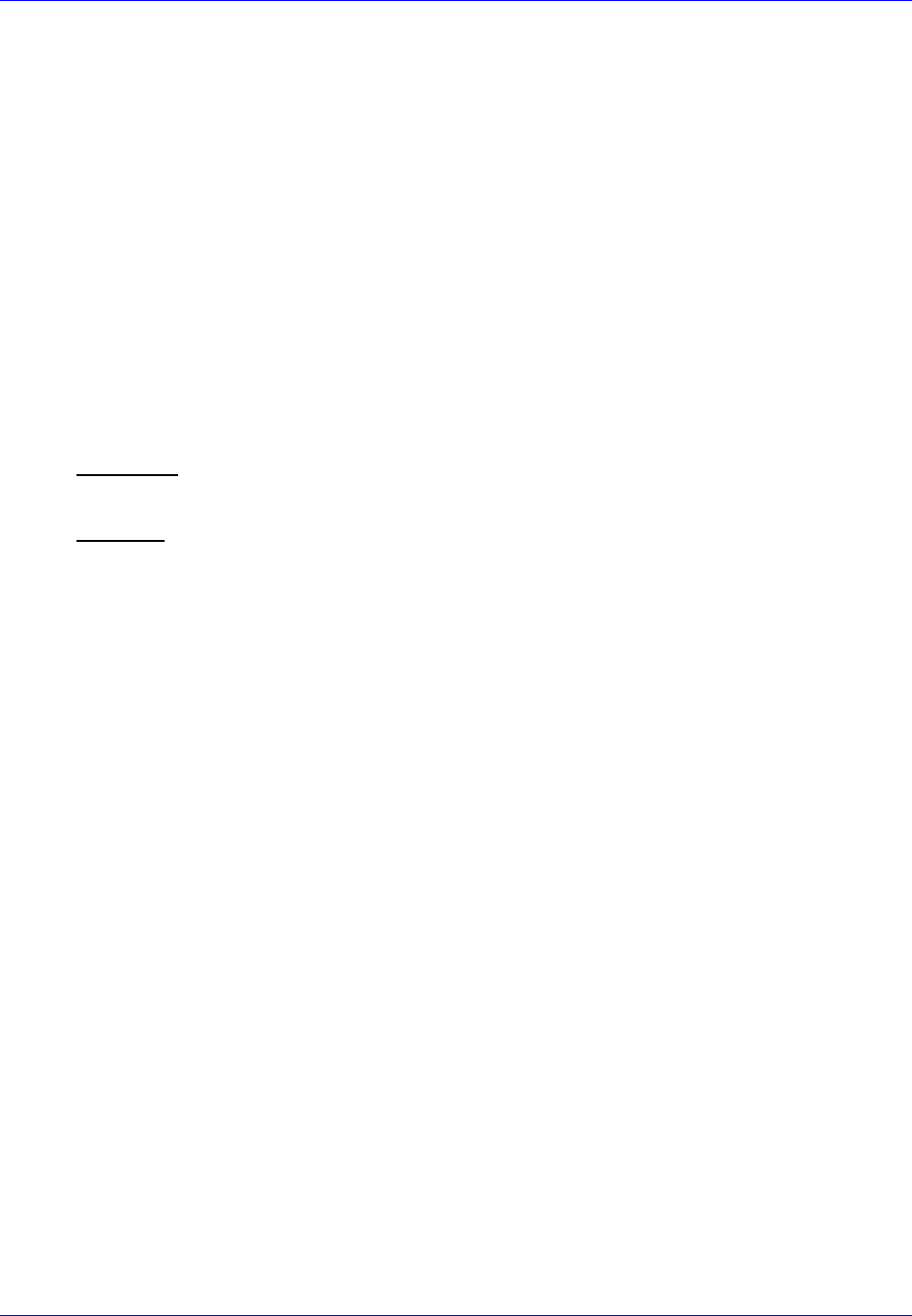
First InterComm
™
System Installation Guide
A29799 Page 11
November 2007
4.5 VCA100 On/Off Switch
1. Carefully inspect the area selected for the VCA100 On/Off Switch to ensure that the
area is free of physical or electrical obstacles that could interfere with proper
installation, maintenance, or operation.
2. Drill or cut an area to hold the lighted toggle switch. Mount and label the switch.
3. Locate a suitable chassis ground as close to the new power switch as possible. If
necessary, scrape and remove paint to reach bare metal. Drill chassis and use
self-tapping screw to create a chassis ground.
4. Connect a suitable length of black 20 AWG wire to the ground lug of the VCA100
power switch using an appropriate terminal. Cut other end to length, terminate with
a ring terminal, and secure the assembly to the chassis ground.
5. Locate the end of the orange 20 AWG sense wire from the VCA100 power
connector and cut it to length to mate with the On/Off switch. Connect the wire to
the power out lug of the VCA100 power switch using an appropriate terminal.
6. Use an appropriate terminal to connect a suitable length of orange 20 AWG wire to
the power in lug of the VCA100 power switch. Connect the other end of the wire to a
1A fuse-protected vehicle power source with appropriate terminal. Use cable ties
and mounts to protect the wire. Grommet through holes to prevent cable chaffing.
7. Reassemble any panels or consoles opened for installation of the switch.
4.6 Fuse Assembly
1. Carefully inspect the area selected for the fuse assembly to ensure that the area is
free of physical or electrical obstacles that could interfere with proper installation,
maintenance, or operation.
2. Drill into the vehicle at the proper location to receive the Fuse Assembly’s cap and
mounting tab. Remove fuse from holder and mount holder using a self-tapping
screw.
3. Locate the end of the red 16 AWG wire from the VCA100 Power harness and cut it
to length to mate with one end of the Fuse Assembly. Connect it to the Fuse
Assembly using a 12AWG environmental splice (SUPPLIED).
4. If the Fuse Assembly lead is too short, use an environmental splice (SUPPLIED)
connected to a suitable length of red 16AWG wire to extend the lead.
5. Connect the Fuse Assembly’s other wire to the vehicle’s load center or main
+12VDC power source using the appropriate termination.
6. Use cable ties and mounts to protect the wire. Grommet all through holes to prevent
cable chaffing. Install VCA100 Fuse.
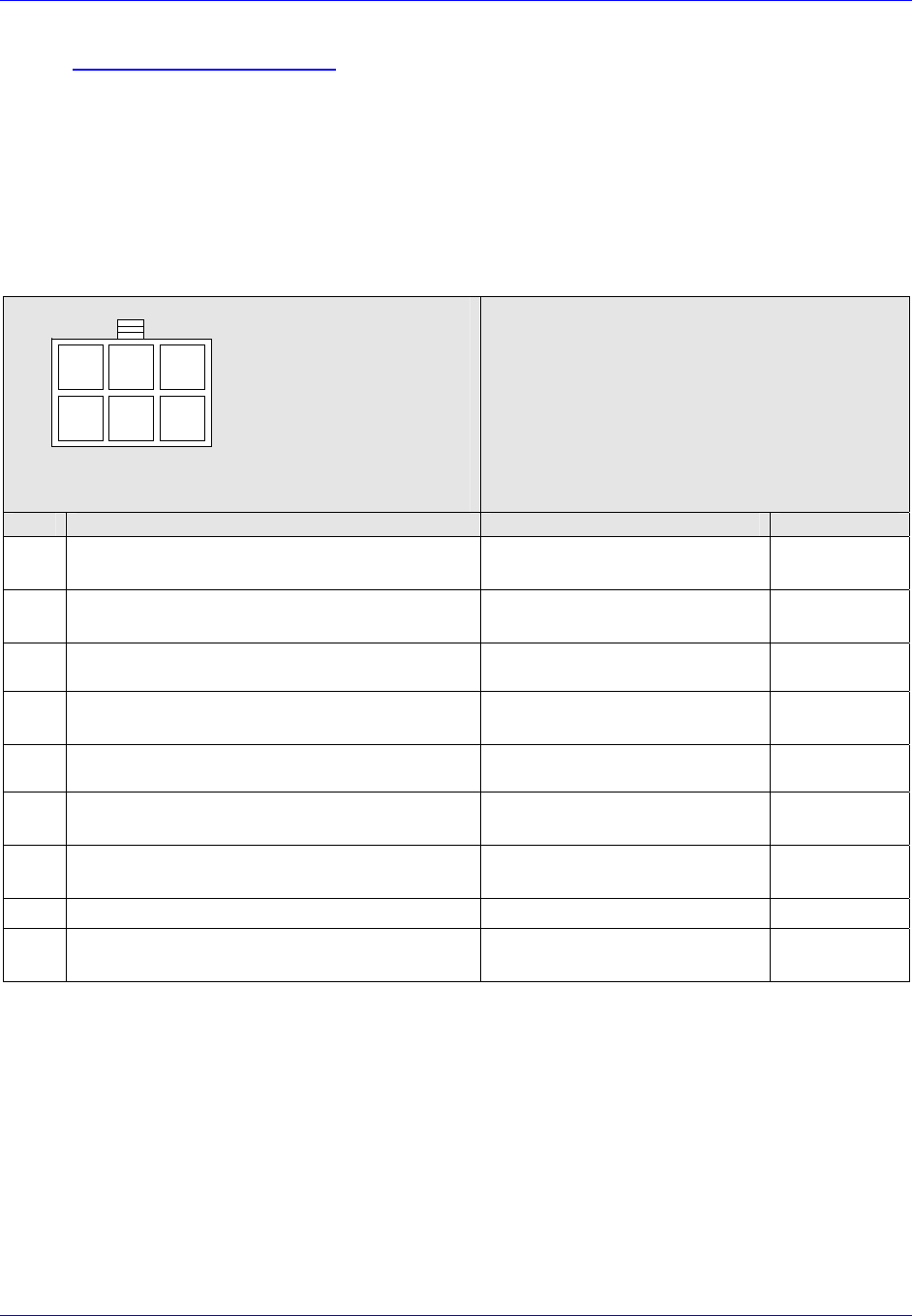
First InterComm
™
System Installation Guide
Page 12 A29799
November 2007
5.0 Initial Power Test
1. Before connecting to the VCA100, use a voltmeter at the VCA100 power harness
connector to check for a constant +12VDC, switched +12VDC, and ground (Figure 3
shows the VCA100 power connector).
2. Follow the steps as listed in Table 6. Correct any problems encountered before
proceeding to the next step.
Table 6. Initial Power Tests
Required Equipment: Volt/Ohm Meter
Step Procedure Expected Result Verified
1 Verify VCA100 power harness is
disconnected from VCA100 and energized VCA100 power harness
disconnected and energized
2 Probe the VCA100 power harness connector
Pin 1 for a constant +12 VDC Voltmeter reads vehicle power
as approximately +12VDC
3 Set the VCA100 power switch to ON Power switch is ON
4 Probe the VCA100 power harness connector
pin 2 for switched +12 VDC (sense) Voltmeter reads vehicle power
as approximately +12VDC
5 Set the VCA100 power switch to OFF VCA100 is OFF
6 Probe the VCA100 power harness connector
pin 2 for switched +12 VDC (sense) Voltmeter reads 0 VDC
7 Probe VCA100 power harness connector pin
4 (ground) to chassis ground with ohmmeter Good ground connection exists
8 Connect VCA100 power harness to VCA100. Items are connected.
9 Turn on VCA100 unit and monitor Activity
LED. Activity LED lights up during
boot up.
1 2 3
4 5 6
NC
+12
VDC
Sense
NC
+12
VDC
Pwr
Gnd Gnd
Front View of
Molex Connector
1 2 3
4 5 6
1 2 3
4 5 6
1 2 3
4 5 6
NC
+12
VDC
Sense
NC
+12
VDC
Pwr
Gnd
Front View of
Molex Connector
NC
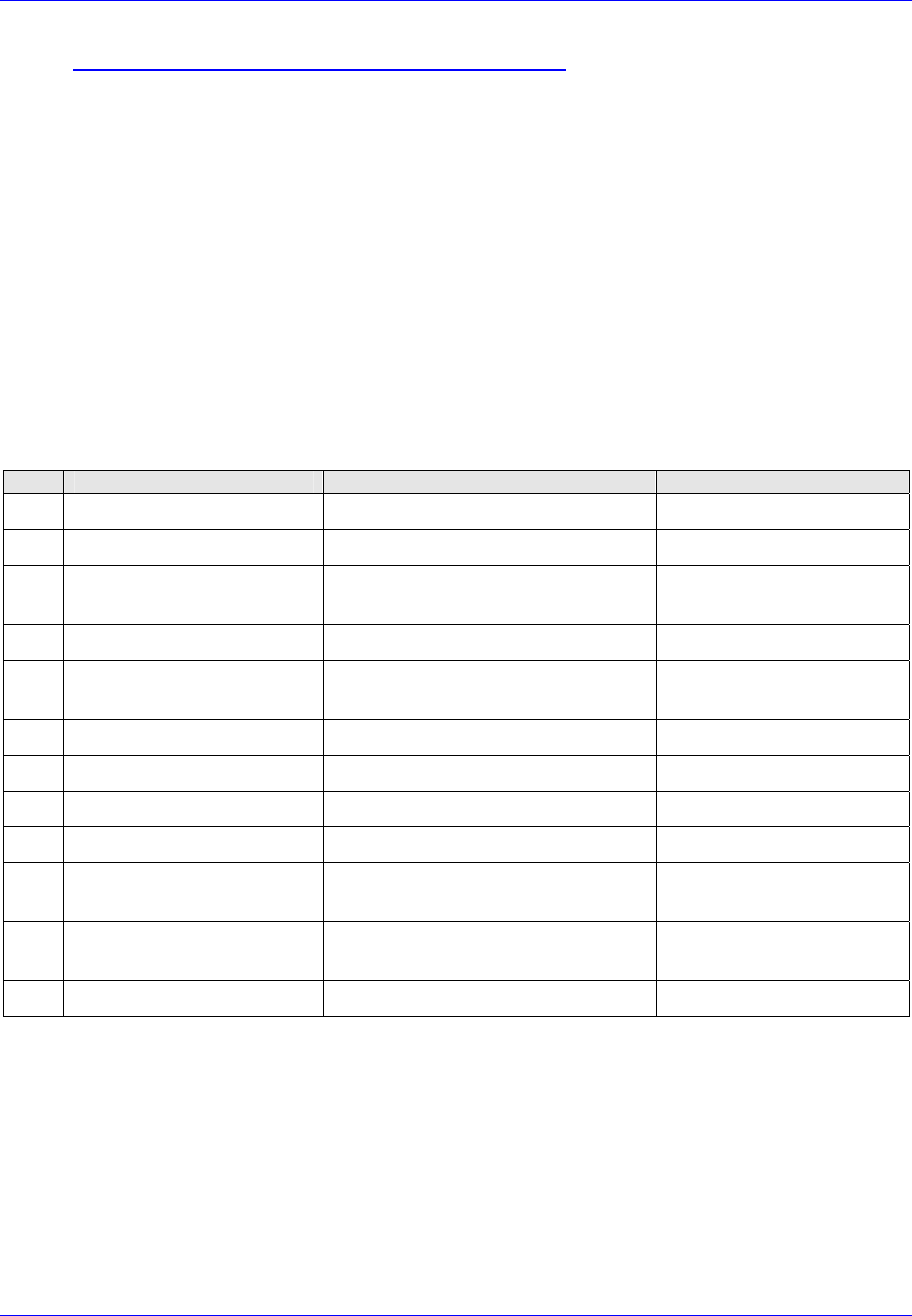
First InterComm
™
System Installation Guide
A29799 Page 13
November 2007
6.0 Update User Specific Parameters
The VCA100 is delivered with factory-installed default parameters. After vehicle
installation, the unit must be updated with user-specific parameters. This programming
is done using BAE Systems’ supplied VCA MANAGEMENT PROGRAM and utilities loaded
on a maintenance laptop equipped with a Buffalo Technology WLI-CB-G54HP wireless
network card.
6.1 Preparation
1. Appendix B contains instructions for operating the Serial IP and the VCA
MANAGEMENT PROGRAM.
2. Record the required VCA100 User information in Table 7. This information will be
broadcast on the WiFi network.
Table 7. Required User Information
Item Parameter Format User Data
1 Department Name Up to 128 Characters.
2 Vehicle ID Up to 128 Characters.
3 Vehicle Type Icon on WiFi network pulldown
menu; e.g., fire, police, ambulance.
4 Nickname Up to 16 Characters
5 Bandwidth Wide (25 kHz) or
Narrow (12.5 kHz)
6 Mode Analog or Digital, pulldown menu
7 Transmit Power High or Low, pulldown menu
8 Transmit Frequency Numeric entry in MHz
9 Receive Frequency Numeric entry in MHz
10 Transmit Private Line Code Frequency or Alphanumeric
[e.g. 94.8Hz (2A)], Pulldown menu
11 Receive Private Line Code Frequency or Alphanumeric
[e.g. 94.8Hz (2A)], Pulldown menu
12 VCA100 ID Serial number on unit
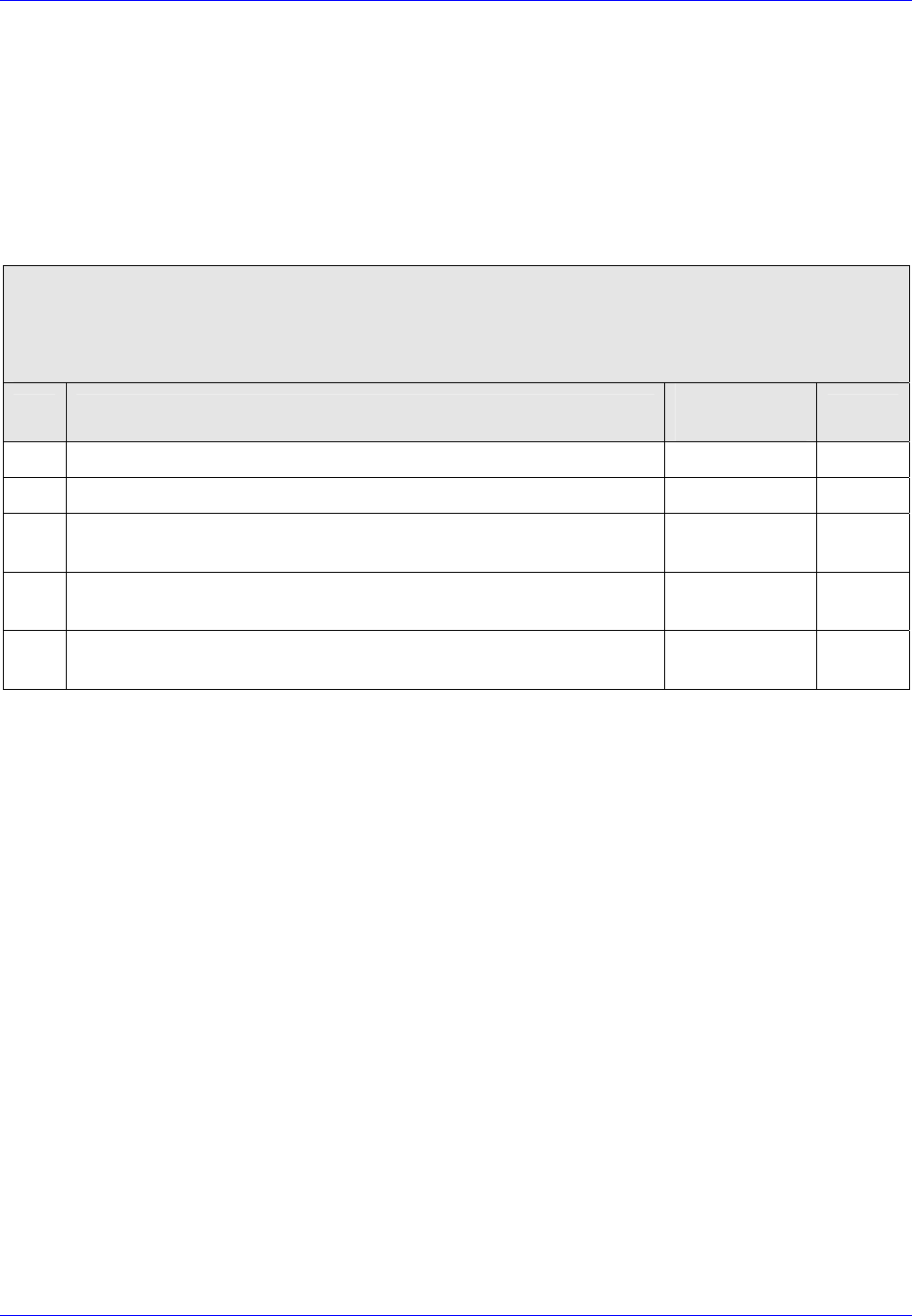
First InterComm
™
System Installation Guide
Page 14 A29799
November 2007
6.2 VCA100 Update Procedure
1. Appendix B contains instructions for operating the Serial IP and the VCA
MANAGEMENT PROGRAM.
3. Follow the steps as listed in Table 8. Correct any problems encountered before
proceeding to the next step.
Table 8. VCA100 Update Procedure
Required Items:
a. VCA100 Installed in vehicle
b. User Parameters (Table 7 of this document).
c. Installer’s WiFi Laptop configured using BAE Systems’ Installation CD
Step Procedure Expected
Result Verified
1 Turn on VCA100. Wait one minute for boot up to complete. Booted
2 Turn on the laptop and connect to First_InterComm_Network Connected
3 Execute VCA MANAGEMENT PROGRAM (see Appendix B in this
document) and input specific User Parameters. Updated
4 Close VCA MANAGEMENT PROGRAM and launch Serial IP program
(see Appendix B in this document) Running
5 Program VCA100 RF module with specific User LMR frequencies
and PL Codes. Programmed
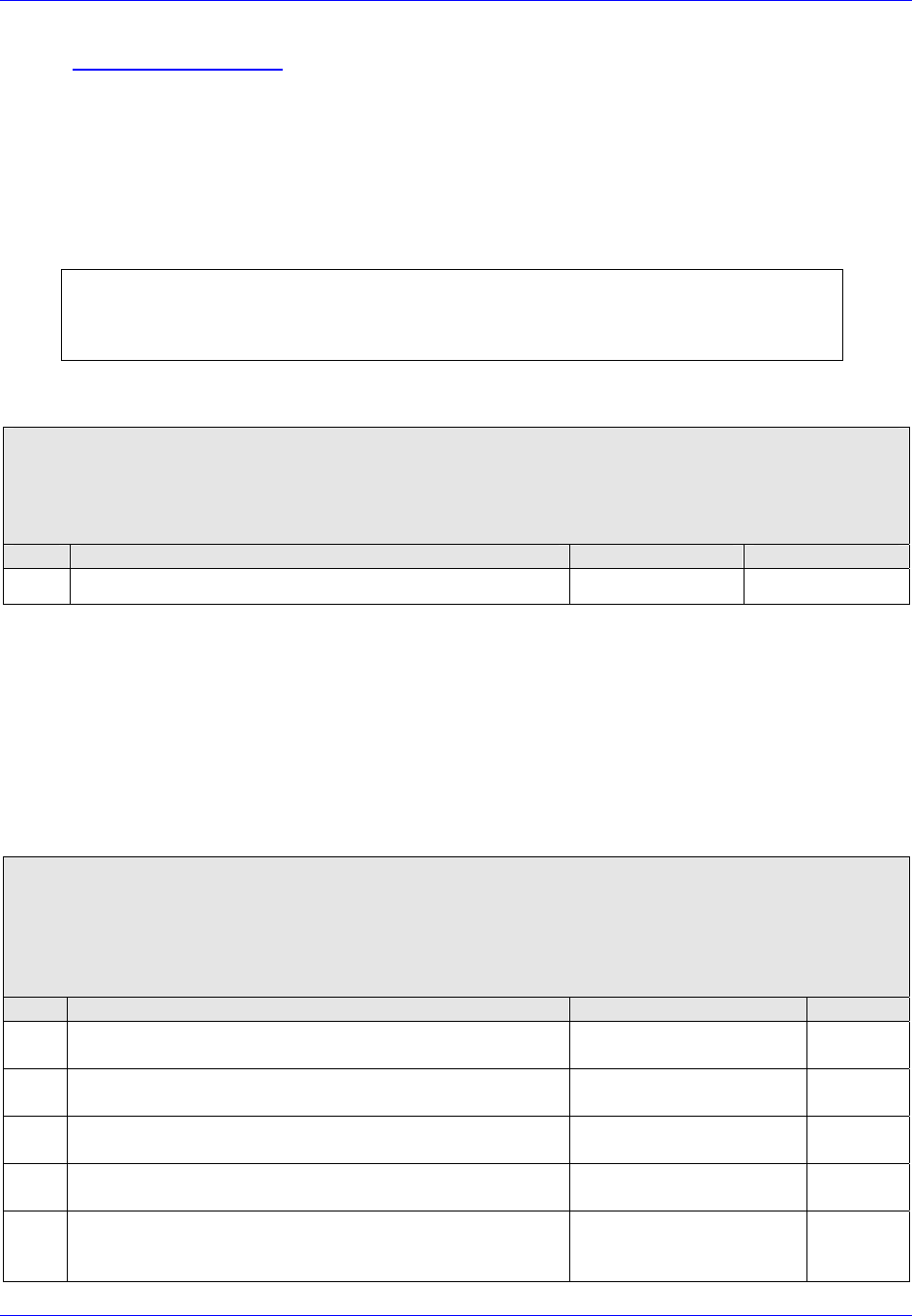
First InterComm
™
System Installation Guide
A29799 Page 15
November 2007
7.0 Unit Test Plan
Follow the test procedures described in Paragraphs 7.1 and 7.2. Correct any problems
found, retest, and record final results on the INSTALLATION SIGN OFF SHEET (Appendix E).
7.1 LMR Antenna VSWR Test
Perform an antenna VSWR test using the antenna manufacture’s procedure or a
standard industry accepted procedure. Record results in Table 9.
Note
THIS TEST IS NOT REQUIRED IF THE ANTENNA WAS TERMINATED BY THE OEM AND
HAS NOT BEEN MODIFIED.
Table 9. LMR Antenna VSWR Test Results
Required Material:
a. VCA100 installed in vehicle with LMR Antenna and cable under test
b. Antenna OEM’s VSWR procedure (or standard industry accepted VSWR procedure)
c. Watt meter
Step Procedure Requirement Result
1 Perform selected VSWR procedure. Record result. < 2:1 VSWR
7.2 System Functional Test
1. Follow the test steps in Table 10 to verify the VCA100’s key functions and its ability
to operate in a network.
2. Correct any problems found, retest, and record final results on the INSTALLATION SIGN
OFF SHEET (Appendix E).
Table 10. System Functional Test Results
Required Material:
a. VCA100 under test installed in vehicle and configured with user parameters
b. Known good user LMR with the same Frequency and PL Code as the VCA100 under test
c. Known good second VCA100 and LMR set to a different frequency than the VCA100 under
test
Step Procedure Expected Result Verified
1 Turn on VCA100 under test. Wait one minute for boot
up to complete. Boot up complete
2 Turn on LMR associated with the VCA100 under test.
Verify the proper channel is selected. Proper channel selected
3 Turn on known good second VCA100. Wait one minute
for boot up to complete. Boot up complete
4 Turn on LMR associated with known good VCA100.
Verify proper channel is selected. Proper channel selected
5 Verify 2-way communication through both units occurs
without distortion, breakup, or dropouts. Record final
result on Installation Sign Off Sheet. Communication is good
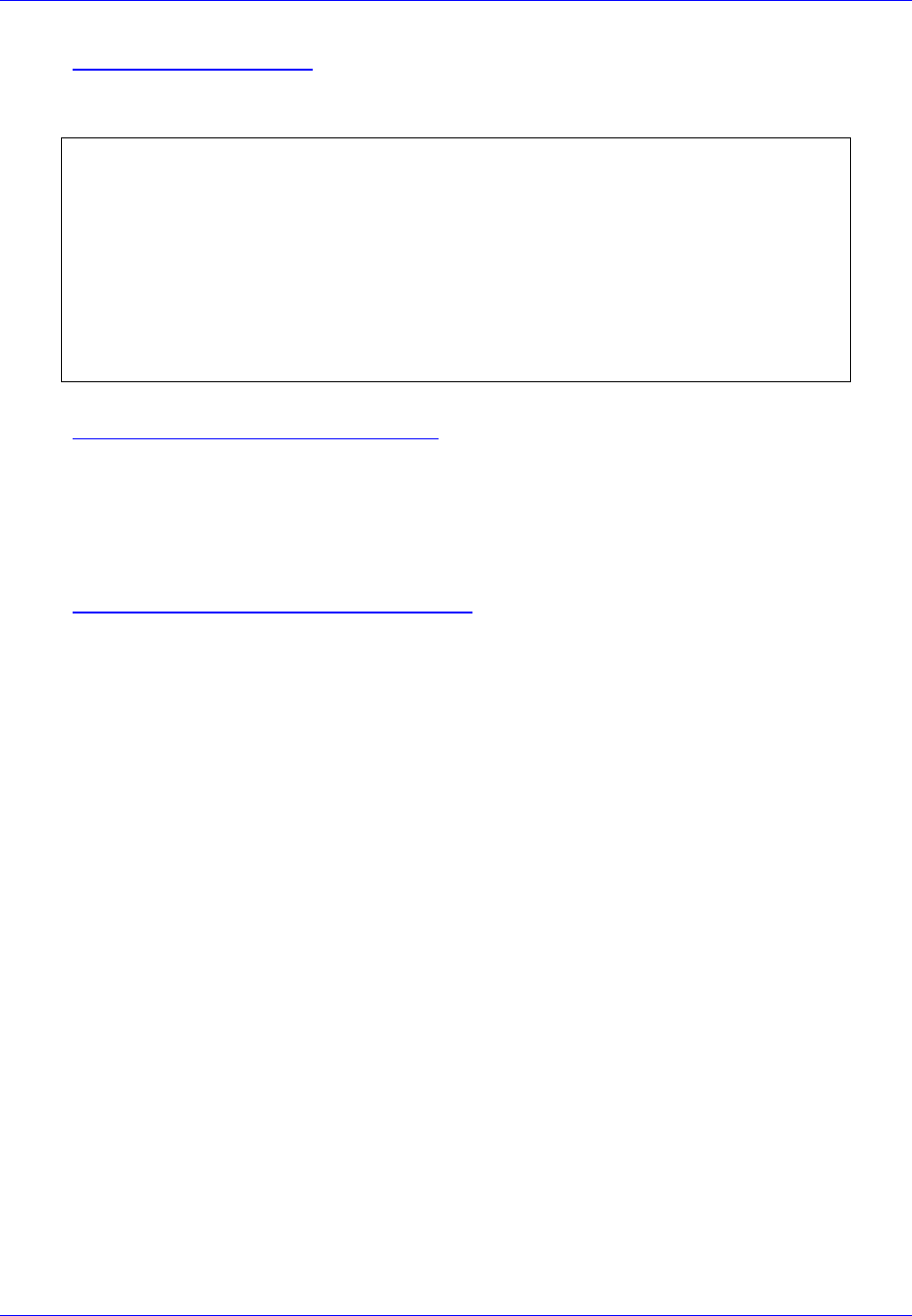
First InterComm
™
System Installation Guide
Page 16 A29799
November 2007
8.0 Troubleshooting
Appendix D contains detailed troubleshooting procedures for the FICS.
IMPORTANT
• If the FICS appears to interfere with incident site operations,
immediately turn off every VCA unit (and ICTCS if in use), and return
to normal SOP.
• If ICTCS or laptop computer problems occur, the VCA100 units will
remain in their assigned Talkgroups. If the laptop or ICTCS is not
functional, and communications is needed between all responders,
power-cycle all VCA100s.
9.0 BAE Support Information
• Telephone Support: (603) 759-1027
• E-Mail: firstintercomm.eis@baesystems.com
• Web: http://www.Firstintercomm.com
10.0 Companion Documentation
• First InterComm
™
System User Guide, Document No. A29798, November 2007.
• First InterComm
™
System Incident Commander Talkgroup Control Software,
Document No. A29800, October 2007.
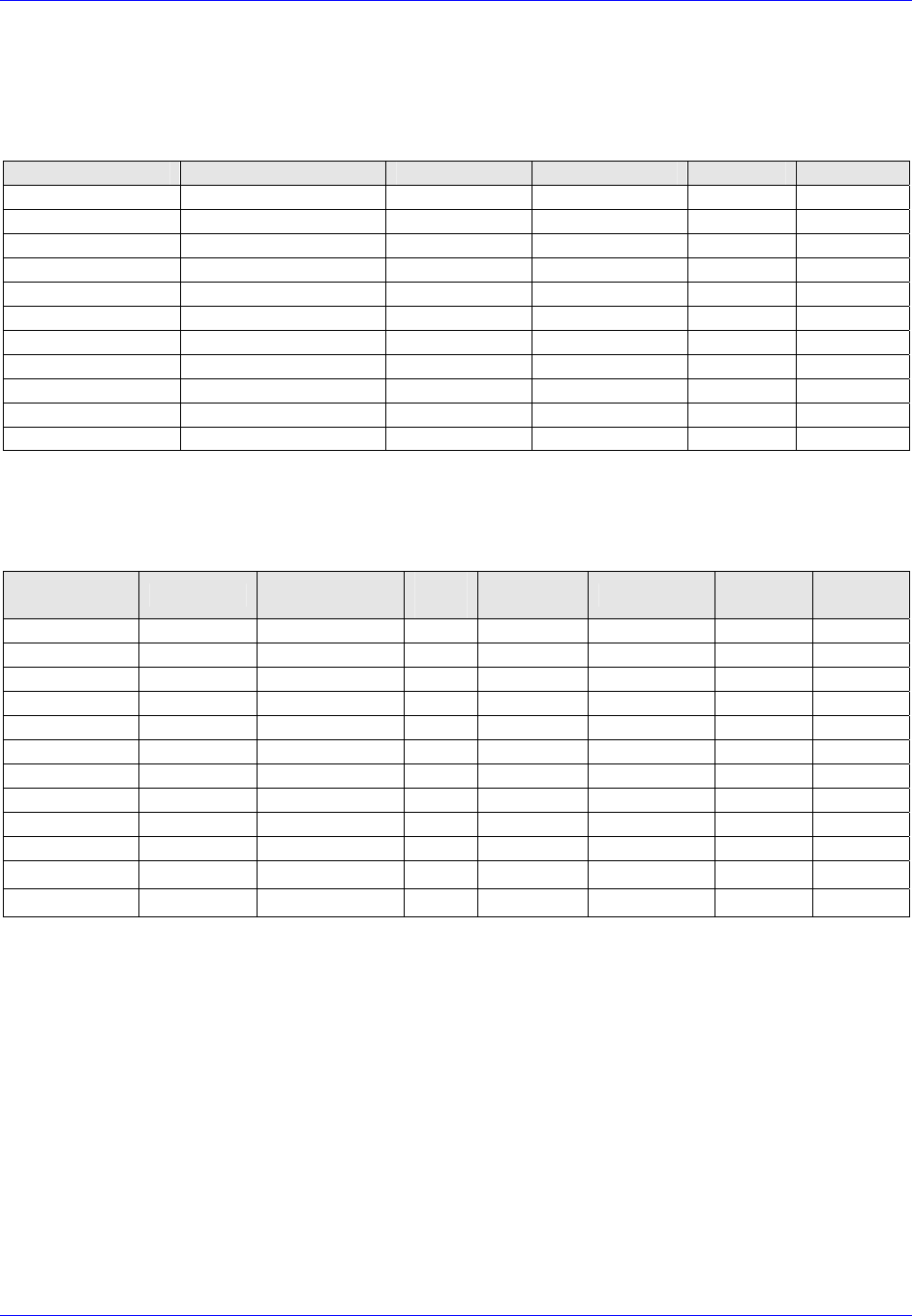
First InterComm
™
System Installation Guide
A29799 Page 17
November 2007
Appendix A
Recommended LMR Antennas
Table A-1. Recommended LMR Antennas
Model Suggested Antennas LMR Band Frequency Range Protocol Encryption
VCA100-L1FCGX C27, C30, C34 VHF Low Band 29.7 – 37 MHz FM None
VCA100-L2FCGX C34, C37, C40, C47 VHF Low band 35 – 50 MHz FM None
VCA100-V1FCGX B1323 VHF High Band 136 - 174 MHz FM None
VCA100-V1PCGX B1323 VHF High Band 136 - 174 MHz FM/P25 None
VCA100-V1PAGX B1323 VHF High Band 136 - 174 MHz FM/P25 DES/AES
VCA100-V1PDGX B1323 VHF High Band 136 - 174 MHz FM/P25 DES
VCA100-U1FCGX B4503, B4703, B4903 UHF 450 - 520 MHz FM None
VCA100-81FCGX B8063 800 806 - 870 MHz FM None
VCA100-81PCGX B8063 800 806 - 870 MHz FM/P25 None
VCA100-81PDGX B8063 800 806 - 870 MHz FM/P25 DES
VCA100-91FCGX B8963 900 896 - 941 MHz FM None
Table A-2. LMR Antenna Specifications
Manufacturer Part Number Frequency
(MHz) Gain
(dBi) Wave
Length Load Tunable Height
(inches)
Laird C27 26.75-31 Unity 1/4 Coil Style Yes 52.5
Laird C30 30-35 Unity 1/4 Coil Style Yes 52.5
Laird C34 34-37 Unity 1/4 Coil Style Yes 52.5
Laird C37 37-40 Unity 1/4 Coil Style Yes 52.5
Laird C40 40-47 Unity 1/4 Coil Style Yes 52.5
Laird C47 47-50 Unity 1/4 Coil Style Yes 52.5
Laird B1323 132-174 3 5/8 Coil Style Yes 57
Laird B4503 450-470 3 5/8 Coil Style Yes 13
Laird B4703 470-490 3 5/8 Coil Style Yes 12.5
Laird B4903 490-512 3 5/8 Coil Style Yes 12.5
Laird B8063 806-866 3
5/8 Base Yes 4 7/8
Laird B8963 896-970 3
5/8 Base - 4 7/8
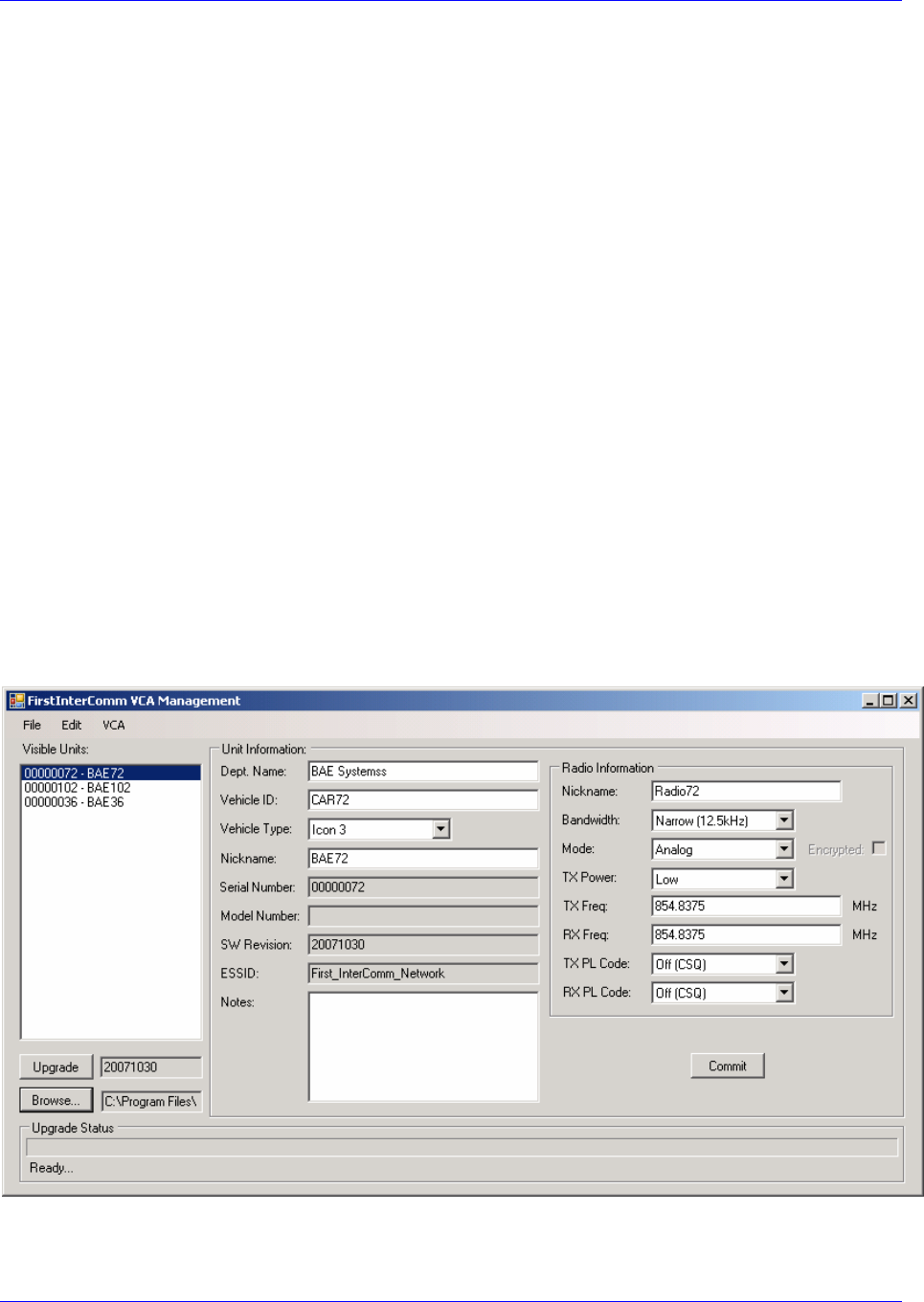
First InterComm
™
System Installation Guide
Page 18 A29799
November 2007
Appendix B
VCA100 Software Programs and Utilities
B.1 BAE Systems VCA Management Program
The VCA Management Program is used to connect wirelessly to the VCA100 in order to
change User parameters and upgrade software on the VCA100. The procedure is to:
1. Launch the BAE Systems VCA Management Program software using the Windows
start button to navigate to and click on the TBD Icon.
2. Enter password in the pop up window and click Validate.
3. Select the VCA100 to be updated by clicking on it in the VISIBLE UNITS pane of the
VCA Management window (Figure B-1)
4. Fill in the fields with new parameter information. Click on Commit to update.
5. If the VCA100 software requires upgrading, click on Browse and navigate to the
location of the new software file.
6. Click on the filename to enable the Update button. The field next to the button will
display the filename.
7. Click on Update and monitor the UPGRADE STATUS bar for progress.
8. Perform the SYSTEM FUNCTIONAL TEST described in Paragraph 7.2 to verify that the
newly programmed VCA100 communicates with other VCA100 units.
Figure B-1. FirstInterComm™ VCA Management Window
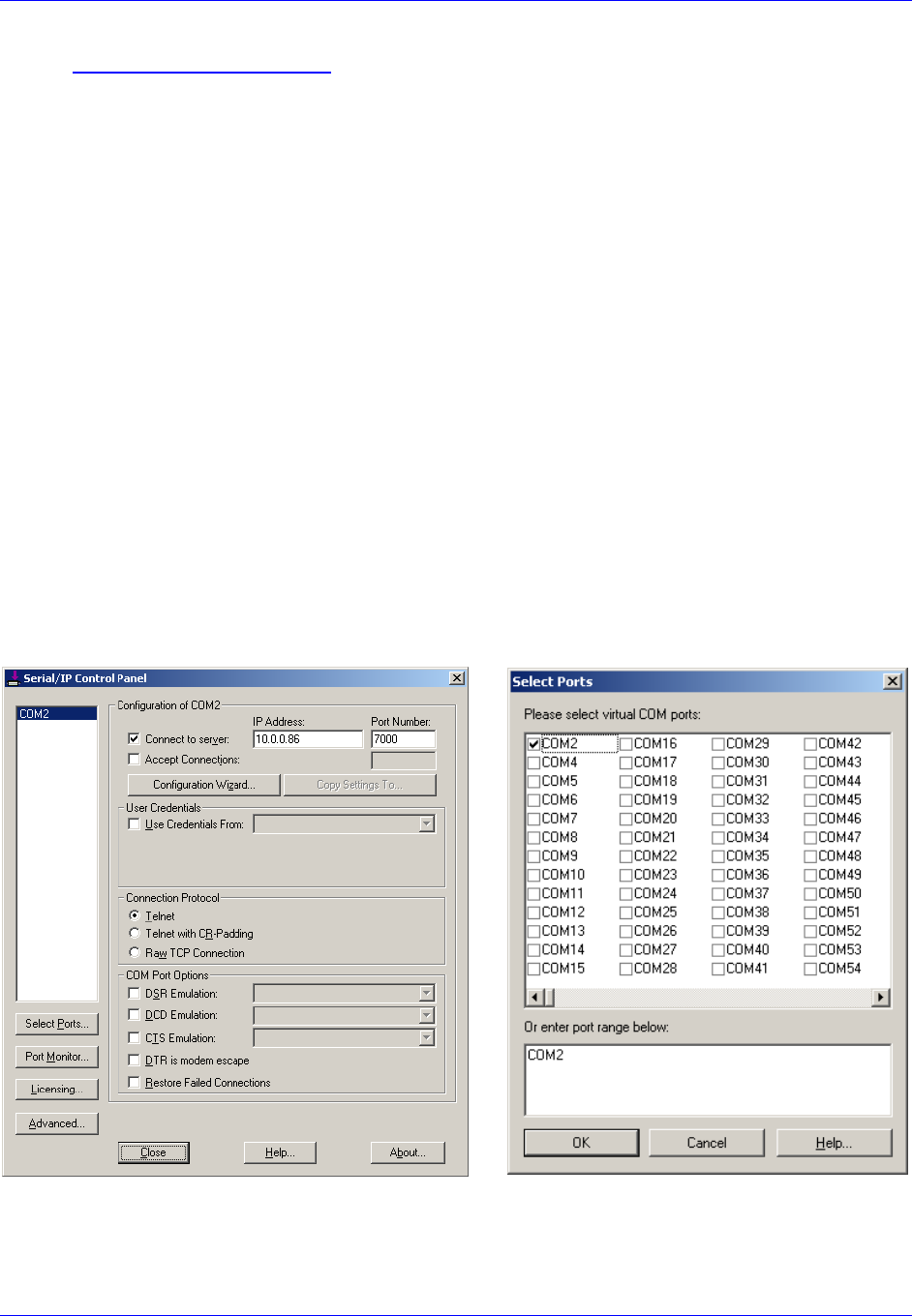
First InterComm
™
System Installation Guide
A29799 Page 19
November 2007
B.2 Serial IP Program
Serial IP, a utility program, creates a virtual COM port that associates an IP address
with a hardware COM port. This allows RS-232 programming over a wireless link to the
VCA100 RF Module. The procedure is to:
1. Start the VCA MANAGEMENT PROGRAM (Paragraph B.1) to enable access to the
VCA100.
2. Start the Serial IP Panel (Figure B-2) using the Windows start button; i.e.,
START
Æ
ALL PROGRAMS
Æ
SERIAL IP
Æ
CONTROL PANEL
3. Enter the unit’s IP address into the IP ADDRESS BOX (10.0.0.X), where X is the last
digits of the unit’s serial number. Enter 7000 into the Port Number box.
4. Set the COM port to COM2 in the Serial IP Control Panel;
SELECT PORTS...
Æ
COM2
Æ
OK
5. Click on the Configuration Wizard (Figure B-3) in the SERIAL IP CONTROL PANEL.
6. Click Start in the wizard.
7. Watch the STATUS window in the Configuration Wizard to verify that the TELENET
session progresses successfully and that all check marks are green.
8. Click on Use Settings in the CONFIGURATION WIZARD to complete the Serial IP setup
and enable the virtual Com Port.
Figure B-2. Serial IP Control Panel and Select Port Windows
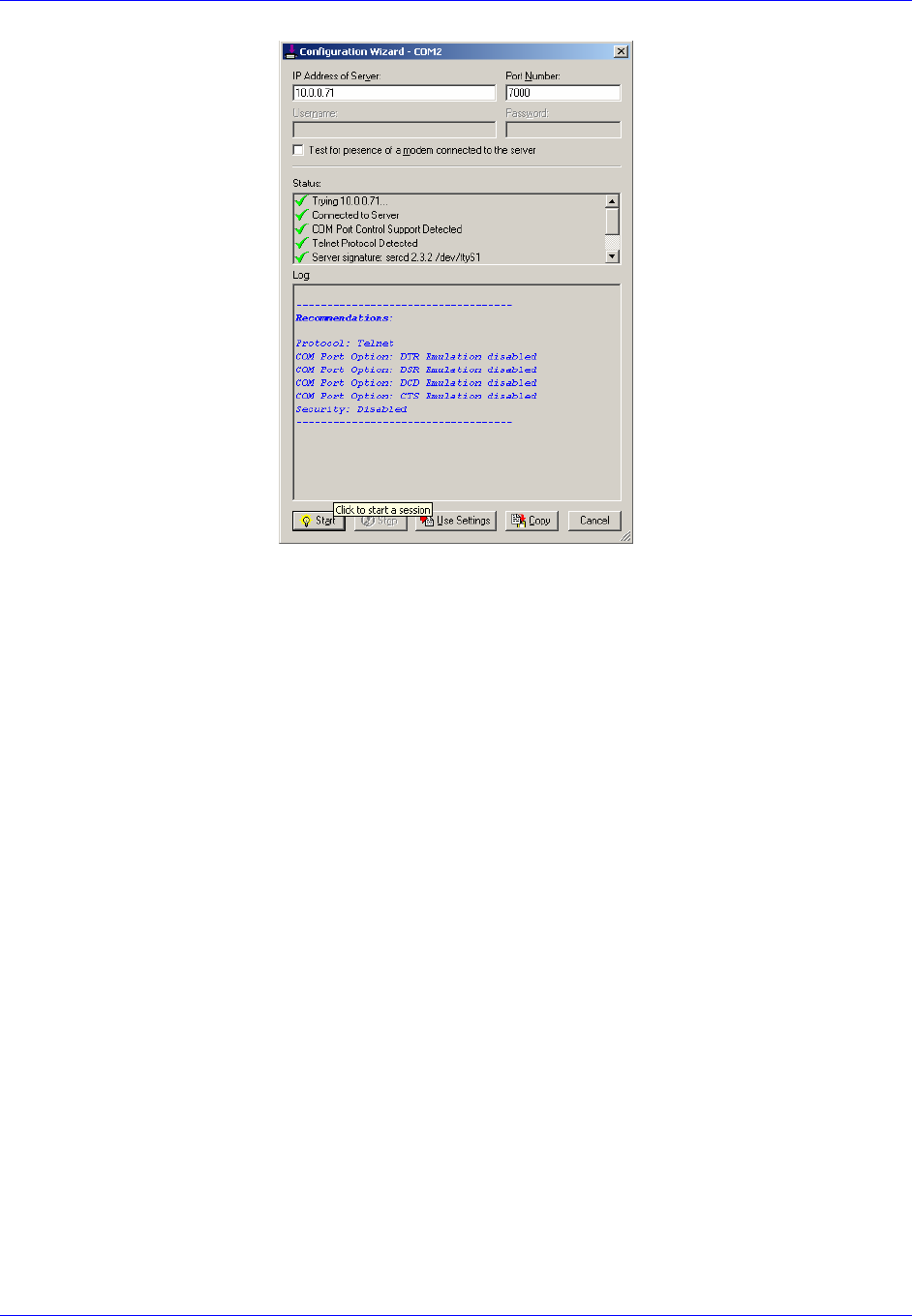
First InterComm
™
System Installation Guide
Page 20 A29799
November 2007
Figure B-3. Serial IP Program Configuration Wizard
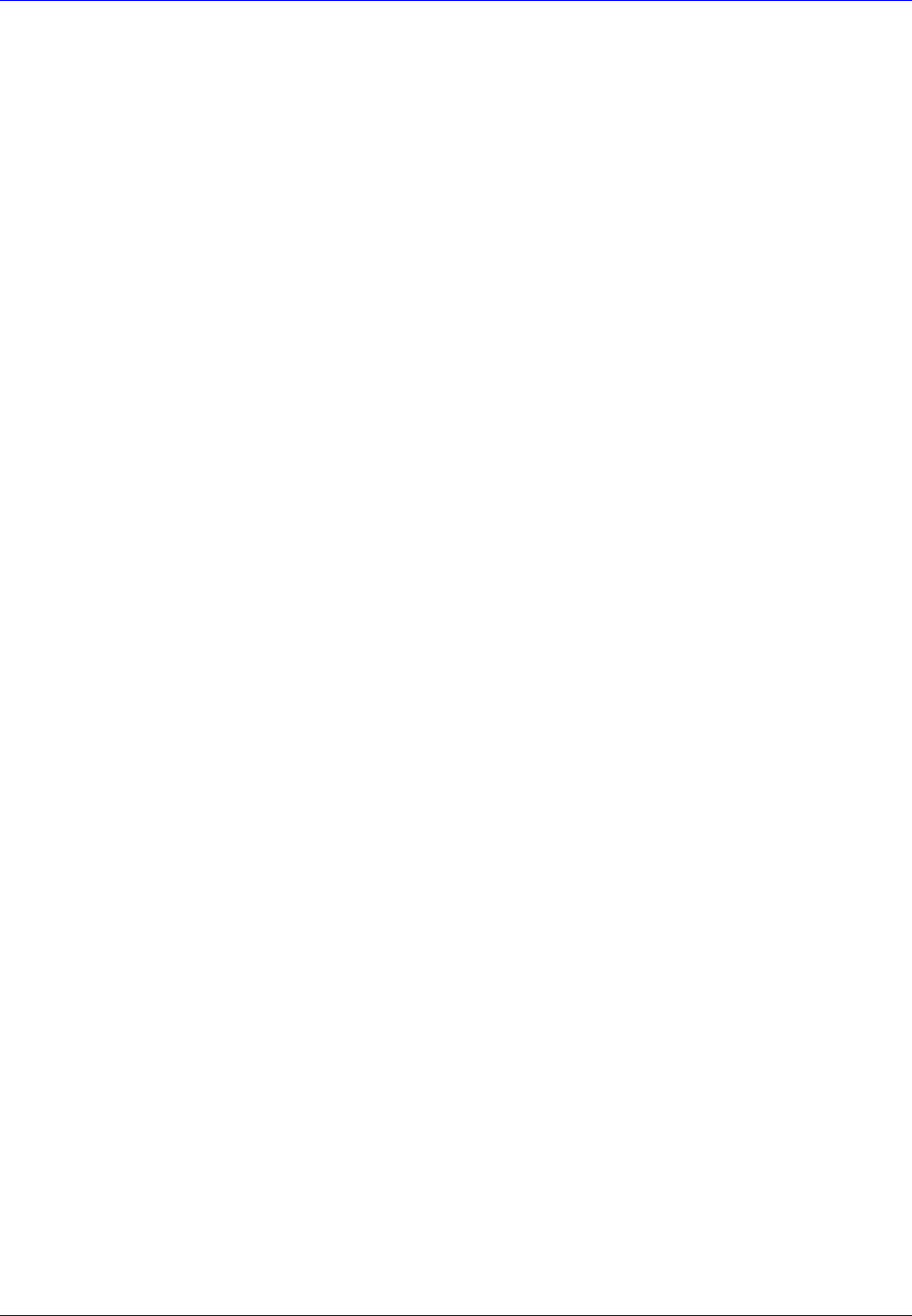
First InterComm
™
System Installation Guide
A29799 Page 21
November 2007
Appendix C
Acronyms and Abbreviations
ABS Antilock Brake System
AES Advanced Encryption Standard
ATC Automotive Blade-Type Fuse
ATO Automotive Blade-Type Fuse
AWG American Wire Gauge
COM Communication (port)
DC Direct Current
DES Data Encryption Standard
DHS Department of Homeland Security
EMI Electromagnetic Interference
EMS Emergency Medical Service
FCC Federal Communications Commission
FICS First InterComm™ System
FM Frequency Modulation
GPS Global Positioning System
GXL Brand name for a cross-linked polyethylene jacketed wire
HF High Frequency
HSS High Speed Steel
IAB InterAgency Board
IAN Incident Area Network
IC Incident Commander
ICTCS Incident Command Talkgroup Control Software
ID Identification
IP Internet Protocol
LED Light Emitting Diode
LMR Land Mobile Radio
MIPT Memorial Institute for the Prevention of Terrorism
NIMS National Incident Management System
NMO New Motorola
OEM Original Equipment Manufacturer
P25 Project 25 (digital encryption protocol)
RF Radio Frequency
SAE Society of Automotive Engineers
SEL Standardized Equipment List
SMA Subminiature A-type (connector)
SOP Standard Operating Procedures
SPST Single Pole, Single Throw
TBD To Be Determined
TNC Threaded Neill-Concelman (connector)
UHF Ultra High Frequency
VCA Vehicle Communications Assembly
VHF Very High Frequency
VSWR Voltage Standing Wave Ratio
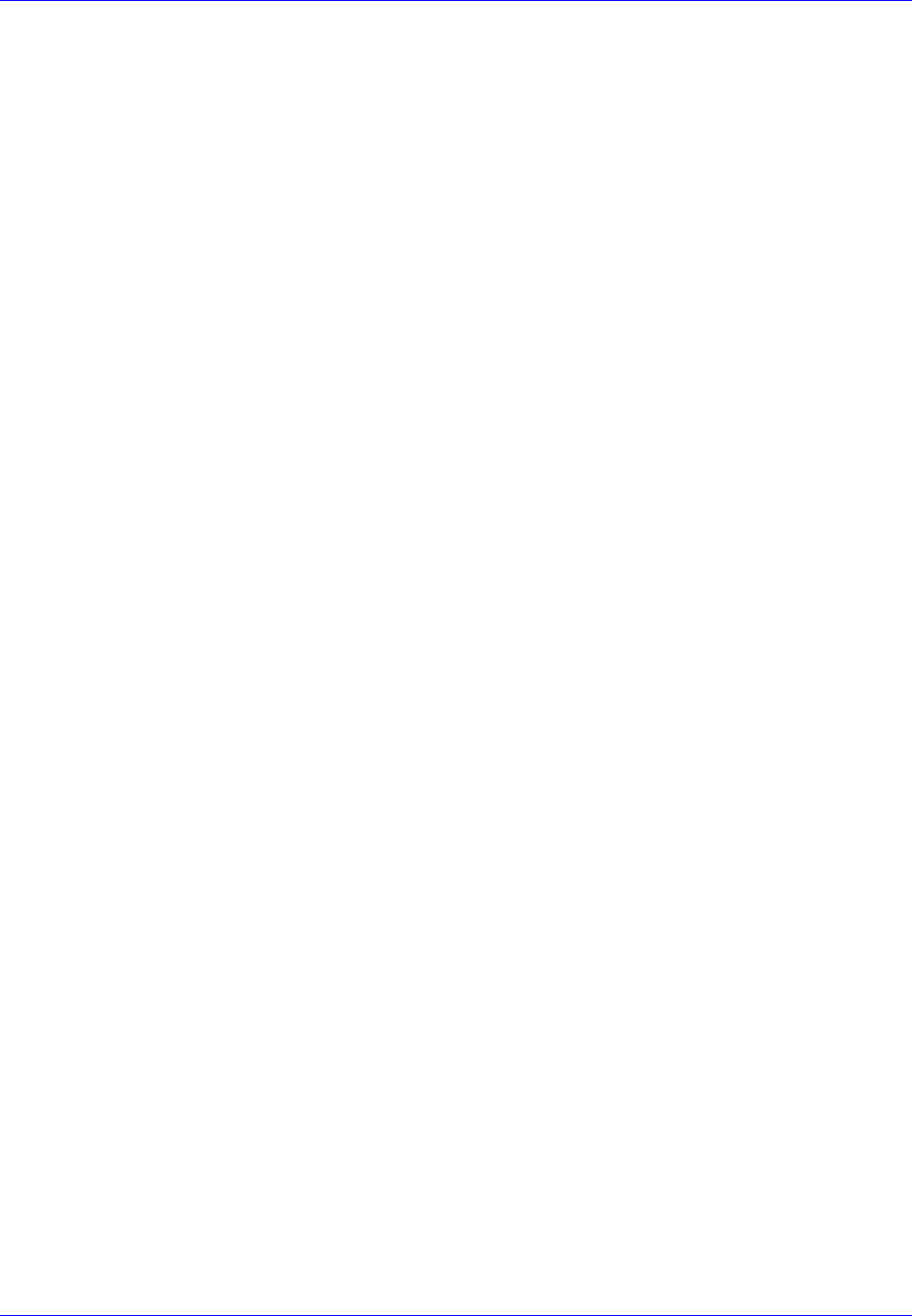
First InterComm
™
System Installation Guide
Page 22 A29799
November 2007
WiFi Wireless Fidelity
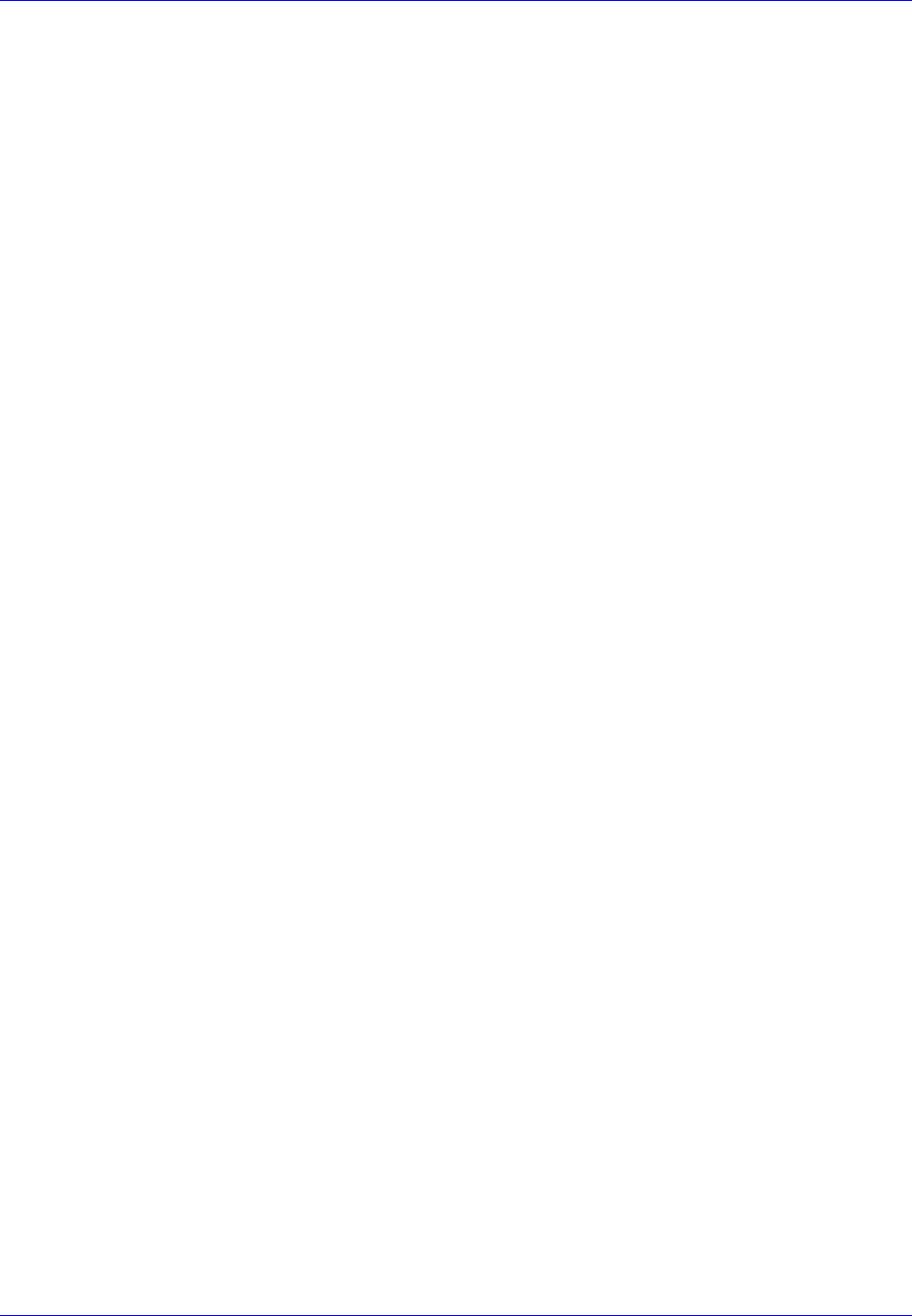
First InterComm
™
System Installation Guide
A29799 Page 23
November 2007
Appendix D
Troubleshooting Procedures
To Be Supplied
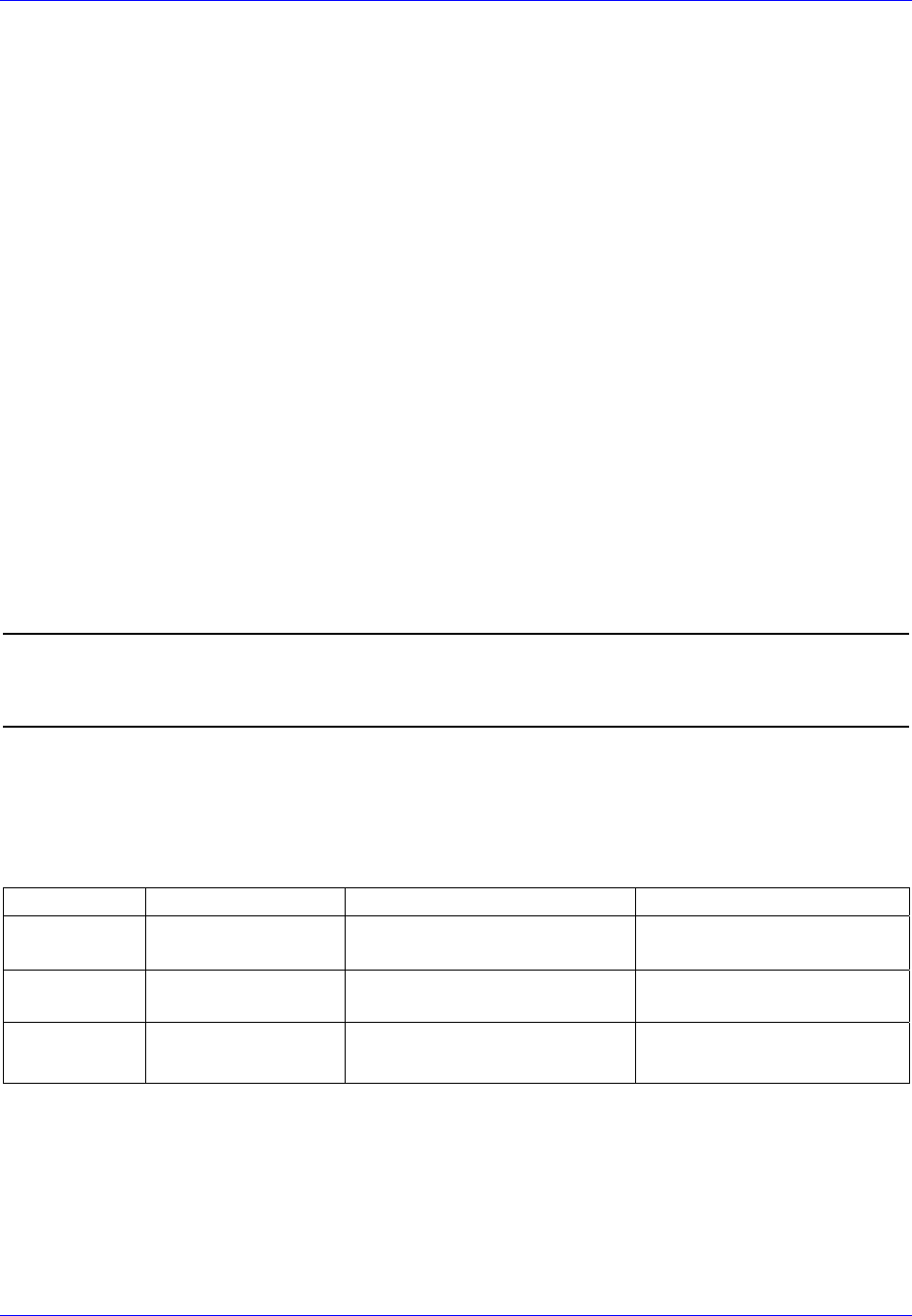
First InterComm
™
System Installation Guide
Page 24 A29799
November 2007
Appendix E
Installation Sign Off Sheet
I CERTIFY THAT THE FIRST INTERCOMM SYSTEM SUPPLIES AND
INSTALLATION SERVICES HAVE BEEN FURNISHED IN ACCORDANCE WITH
APPLICABLE CONTRACT REQUIREMENTS.
Site Name: __________________________________________________
Site Location: __________________________________________________
Vehicle VIN: __________________________________________________
Vehicle Type / Model: __________________________________________________
VCA100 S/N: __________________________________________________
The undersigned agree that the Unit Test Plan has been satisfactorily completed,
with the exception of the outstanding items identified below, which must be
resolved per the list below in order for Customer to be fully satisfied.
______________________________________________________________________
Name, Title (BAE Systems Representative) Date___________________________
______________________________________________________________________
Name, Title (Customer) Date ____________________________
OUTSTANDING ISSUES
Test Para. Issue Resolution Plan Resolution

First InterComm
™
System Installation Guide
A29799 Page 25
November 2007
THIS PAGE INTENTIONALLY LEFT BLANK
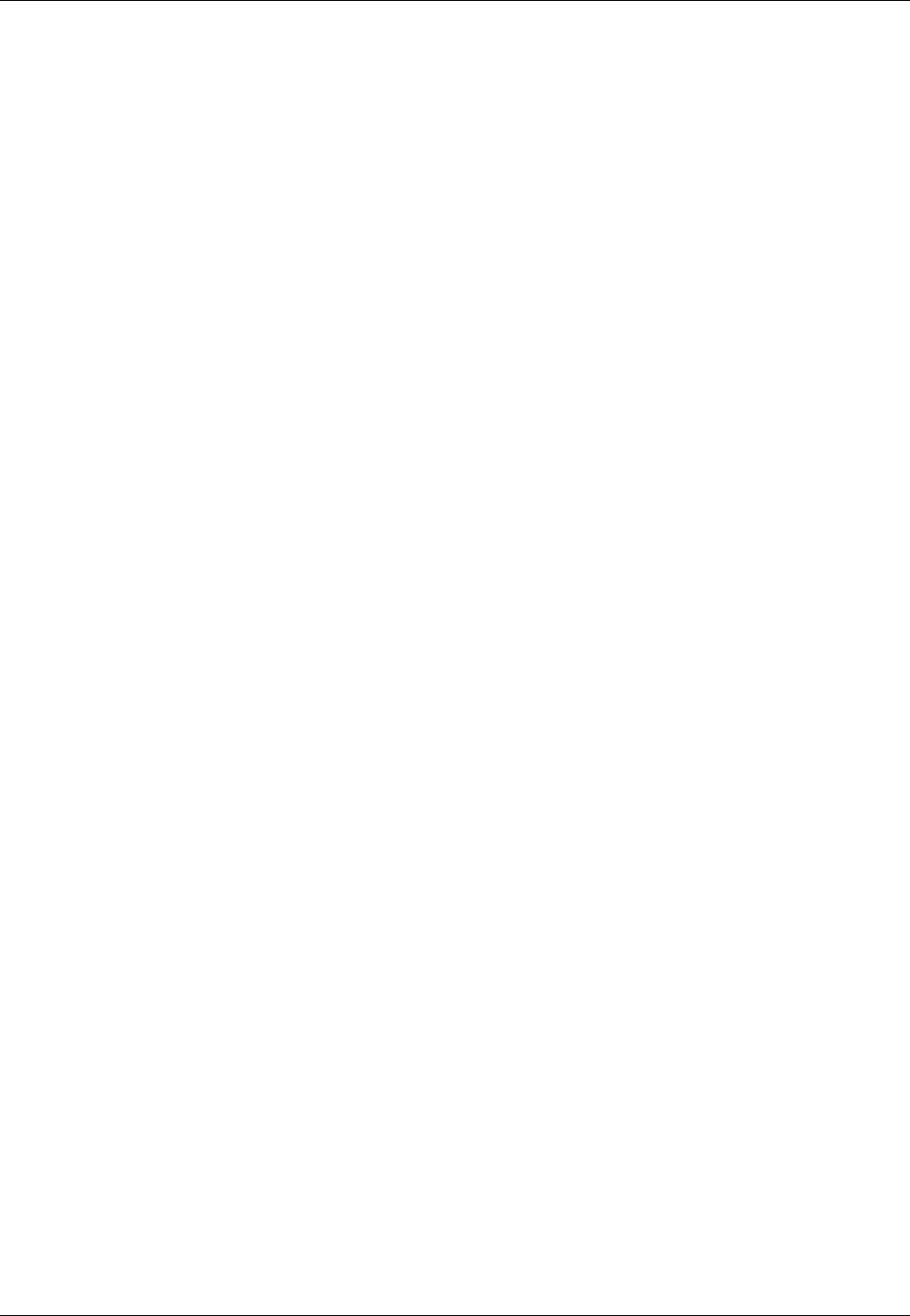
First InterComm
™
System Installation Guide
Page 26 A29799
November 2007