User manual
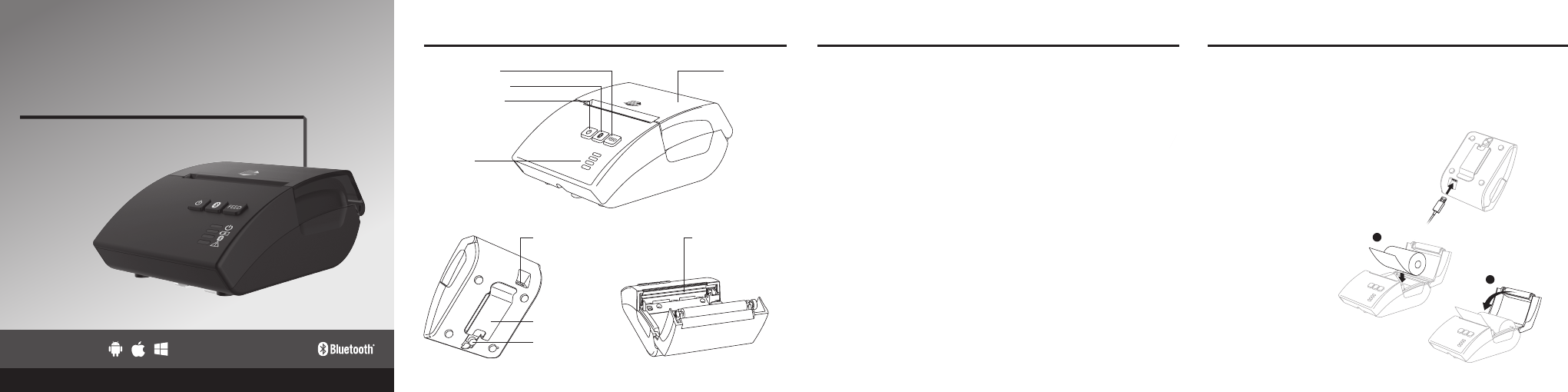
SimplyPrintTM
STEP 1:
Use the provided USB cable to fully charge the
SimplyPrint before first use (fig. 1).
STEP 2:
A. Insert the paper roll
in the compartment (fig. 2).
B. Ensure to close
the cover tightly and
properly. Otherwise, the
error red light will be
FLASHING after the device
is powered on (fig. 3).
Index
Mobile bluetooth printer
Quick Start Guide
LED Indicators
IMPORTANT: Please fully charge the printer before first use. Please recharge the
printer again when the printer is not in use for a long period of time, since battery
will slowly discharge. We recommend user to turn off the printer when it is not in
use. If the printer is operated at low temperature, the battery performance will
temporarily decline. Please remember to fully and frequently charge the printer.
Thermal
Printer Head
Paper Feeding Button
Bluetooth Pairing Button
Power ON/ OFF Button
Printer Cover
Metal Belt Clip
Screw of Belt Clip
Micro USB port
Device – SimplyPrint Bluetooth Printer x 1
Thermal Paper Roll (Diameter: 30 mm maximum) x 1
Metal Belt Clip x 1 and Screw x 1
USB Cable x 1
DC Adaptor x 1
Power ON - green light ON
Battery Status
• Lo-Battery - red light FLASHING
• Charging - red light ON
• Fully Charged - green light ON
Bluetooth Status
• Pairing - blue light FLASHING
• Paired - blue light ON
• Error: (cover opened/ no paper)- red light FLASHING
Package included
i.
ii.
iii.
iv.
v.
LED Indicators:
•
•
•
A
fig. 1
fig. 2
B
fig. 3
Support Operating System:
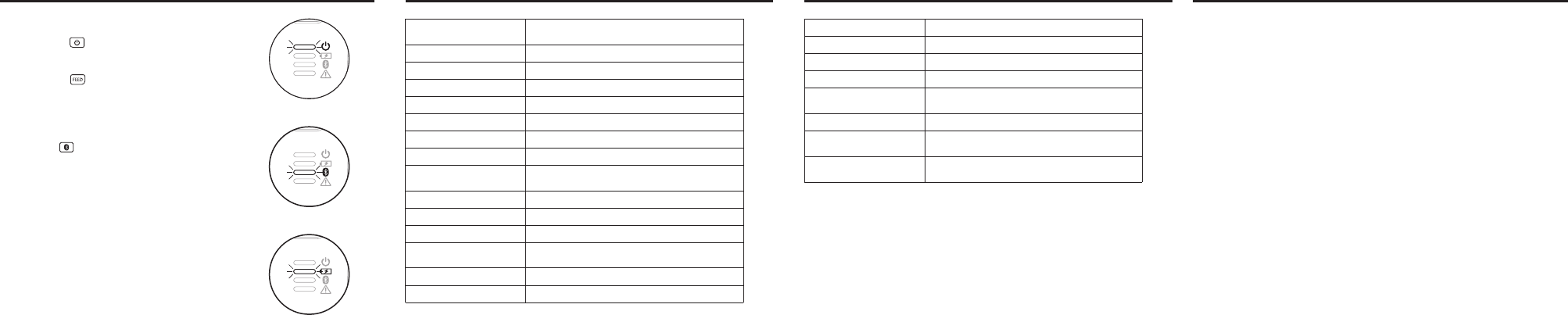
Specifications ImportantSpecifications & Important
Quick Start Guide
STEP 3:
A. Press & hold button once, then
the green LED will turn on (fig. 4).
B. Press & hold button for paper feeding.
STEP 4:
A. Connecting device using Bluetooth 2.1 -
press & hold button until blue light flashes to
start the pairing mode (fig. 5).
B. Connecting iOS devices using BLE - the printer will
automatically start the searching proces after printer
is powered on.
Connect the printer from the scanned device list of your
smartphone/ tablet, then, the blue light will be ON
continuously and is ready for use.
When the device is low powered, the red light will be
flashing. Please connect the USB power to recharge
the printer and the red light will be ON when
charging. After the printer is fully-charged, the green
light will be ON (fig. 6).
Buttons
Communication Interface
Thermal Printer
- Printing method
- Printable dots per line
- Resolution
- Dot pitch
- Print Speed
- Paper Specificaitons
- Effective Printing Width
- Paper Roll Diameter
- Sensor
LED indicator
Power & Battery
Charging
Power on/off button, bluetooth pairing button
& paper feeding button
Bluetooth 4.0 /BLE
Thermal dot line printing
384 dots
Width 8 dots/mm x Height 16 dots/ mm (WxH)
Horizontal: 0.125 mm, Vertical: 0.125 mm
50 mm/ sec
Width: 58 mm/ 2 inch, Material: 58g thermal paper,
Paper lengtj: 7 (+/- 0.2m)
48 mm
Maximum 30 mm
Paper end & Cover open sensor, low battery sensor
4 LEDs: Power On, Charging/ Low Battery status,
Bluetooth status, Error
Lithium-ion rechargeable battery 2200 mAh, 3.7V
Via micro USB, 3.5 hours to be fully charged
Operating Temperature
Operating Humidity
Storage Temperature
Storage Humidity
Software Support
Certifications
Dimensions
Weight
0°C – 45°C (32°F – 113°F)
Maximum 95%
-20°C – 45°C (-4°F – 113°F)
Maximum 95%
Android 2.1 or above, iOS 4.3 or above,
Windows Phone 8, Windows 8
CE, FCC, RoHS
79.2 x 104.8 x 51.8 mm (approx.)
3.12 x 4.13 x 2.04 inches (approx.)
Main unit - 226 g (approx.),
Thermal paper - 28 g (approx.)
Don’t drop or use any hard object to hit the product. Don’t open the cover when the
product is in printing mode. Before you open the cover, please ensure the product stop
printing. Turn off the printer if you are not using the product.
Don’t pull out the paper when the cover is closed. Please ensure that the paper roll is
placed properly before the cover is closed. Don’t use metal objects, sandpaper or sharp
tools to touch the heating element and driver IC. Don’t touch the thermal head heating
element, which may affect printing quality.
CAUTIONS:
1.
2.
Don’t open or disassemble the product, which will void product warranty and may
damage the product. Don’t operate the product when there is moisture (caused by
condensation) on the front surface of thermal head.
Don’t feed wrong sized thermal paper or paper containing (Na+,K+, Cl-). It may affect
printing quality and life of the thermal head. Please use the thermal paper which complies
with specific requirements/ specifications. Place the product or thermal paper in a cool,
dry and dark location.
Don’t let plastic film, eraser or adhesive tape be in contact with the thermal paper for a
long period of time.
Don’t use chemical glue on the thermal paper. It is not recommended to use the thermal
paper stored for a long period of time.
The printer has built-in lithium-ion battery. Since the requirements of disposal of batteries
vary from country to country, please refer to the appropriate disposal method of your
country.
This device contains small parts (screw of the metal belt clip). Please keep the device out
of children's reach. If the small part is swallowed, please consult your physician
immediately.
Don't immerse the device into water. This device is not water-proof or weather-proof.
Don't put it close to the sink or dish washer. Don't clean it with water or corrosive solvent.
Clean the device by using dry cloth only. Don't drop, tear or disassemble the device
improperly, any misuse or improper use which will void the product warranty. Contact
your dealer when your device malfunctions.
3.
4.
5.
6.
7.
8.
9.
©IOS is the trademark of Apple Inc. Android™ is a trademark of Google Inc. All details are subject to change without
prior notice.
fig. 4
fig. 5
fig. 6
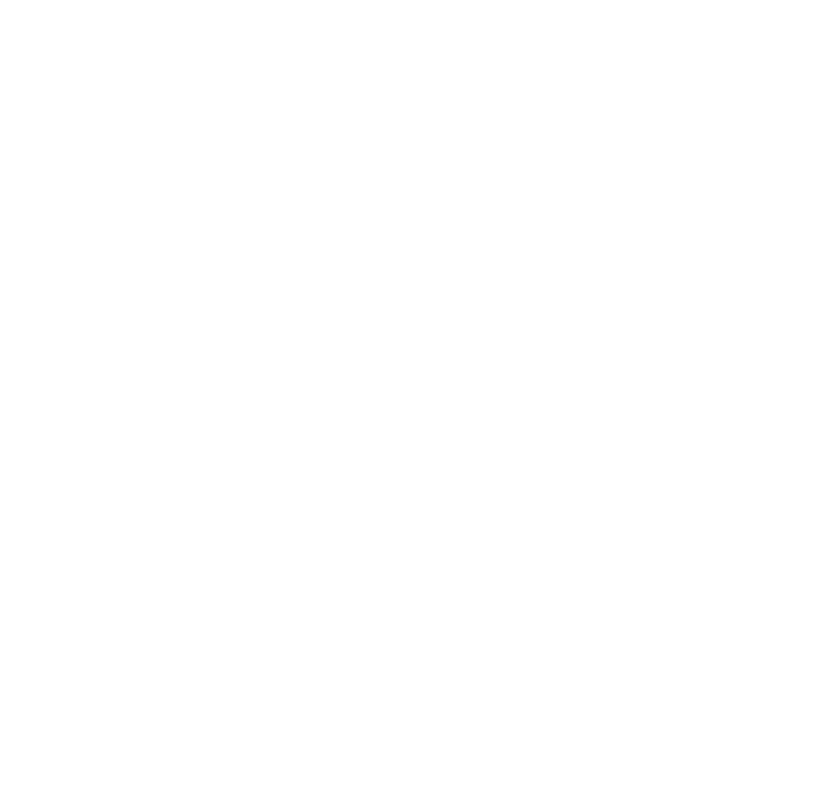
FCC Requirement
Note: This equipment has been tested and found to comply with the limits for a Class
B digital device, pursuant to Part 15 of the FCC Rules. These limits are designed to
provide reasonable protection against harmful interference in a residential installation.
This equipment generates, uses, and can radiate radio frequency energy, and if not
installed and used in accordance with the instructions, may cause harmful interference
to radio communications. However, there is no guarantee that interference will not
occur in a particular installation. If this equipment does cause harmful interference to
radio or television reception, which can be determined by turning the equipment off
and on, the user is encouraged to try to correct the interference by one or more of the
following measures:
– Reorient or relocate the receiving antenna.
– Increase the separation between the equipment and receiver.
– Connect the equipment into an outlet on a circuit different from that to which the
receiver is connected.
– Consult the dealer or an experienced radio/TV technician for help.
You are cautioned that changes or modifications not expressly approved by the party
responsible for compliance could void your authority to operate the equipment.
This device complies with Part 15 of the FCC Rules. Operation is subject to the
following two conditions:
(1) this device may not cause harmful interference, and
(2) this device must accept any interference received, including interference that may
cause undesired operation.