BIORF MPE-100 PATROLSYSTEM User Manual Appendix G hwp
BIORF Co., Ltd. PATROLSYSTEM Appendix G hwp
BIORF >
Users Manual

BIORF
BIORF
BIORF
Megapatrol
Megapatrol
Megapatrol
-1-
Megapatrol
Megapatrol
Megapatrol
User Manual
MPE‐100
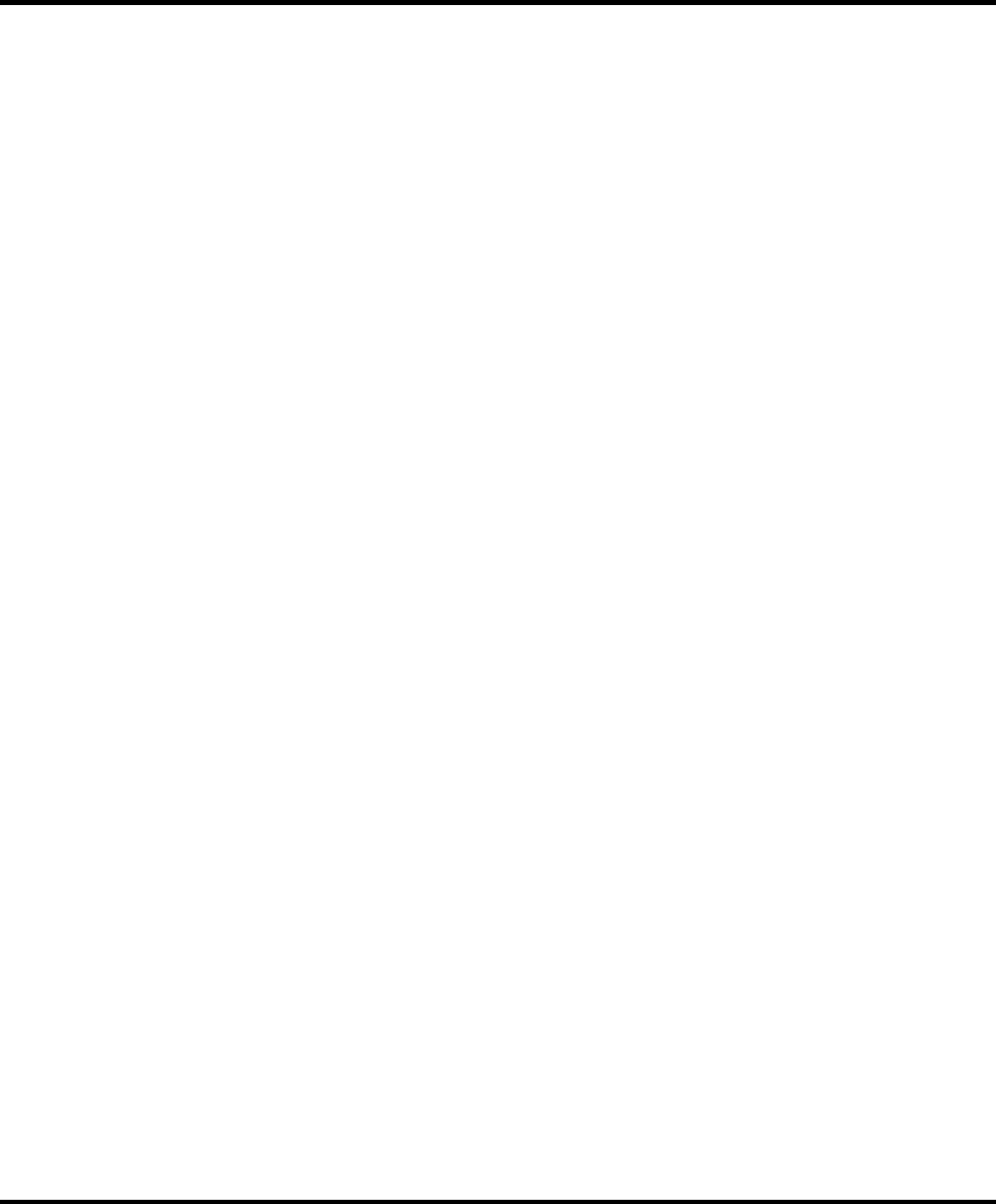
BIORF
BIORF
BIORF
Megapatrol
Megapatrol
Megapatrol
-2-
Table of Contents
◆Note ‐‐‐‐‐‐‐‐‐‐‐‐‐‐‐‐‐‐‐‐‐‐‐‐‐ 3
◆Safety Note ‐‐‐‐‐‐‐‐‐‐‐‐‐‐‐‐‐‐‐‐‐‐‐‐‐ 4
◆Product Components ‐‐‐‐‐‐‐‐‐‐‐‐‐‐‐‐‐‐‐‐‐‐‐‐ 5
◆Product Specifications ‐‐‐‐‐‐‐‐‐‐‐‐‐‐‐‐‐‐‐‐‐‐‐‐ 5
◆Checking Machine Part Names ‐‐‐‐‐‐‐‐‐‐‐‐‐‐‐‐‐‐‐‐‐‐‐‐ 6
◆Battery Recharge ‐‐‐‐‐‐‐‐‐‐‐‐‐‐‐‐‐‐‐‐‐‐‐‐ 6
◆How To Use The Checking Machine ‐‐‐‐‐‐‐‐‐‐‐‐‐‐‐‐‐‐‐‐‐‐‐‐ 7
◆Checking Machine Buzzer Sounds and Types of LED Indication ‐‐‐‐‐‐‐‐‐‐‐‐‐‐‐‐‐‐‐‐‐‐‐ 8
◆Minimum Computer Requirements ‐‐‐‐‐‐‐‐‐‐‐‐‐‐‐‐‐‐‐‐‐‐‐‐ 8
◆Program Installation and Uninstallation ‐‐‐‐‐‐‐‐‐‐‐‐‐‐‐‐‐‐‐‐‐‐‐‐‐ 9
1) Program Installation
2) Program Uninstallation
◆Program Menus ‐‐‐‐‐‐‐‐‐‐‐‐‐‐‐‐‐‐‐‐‐‐‐‐ 14
1) Files
2) Patrol Data Management
3) Reports
4) Registration of Basic Data
5) Environment Setup
◆Patrol Plan Setup and Registration of Basic Data ‐‐‐‐‐‐‐‐‐‐‐‐‐‐‐‐‐‐‐‐‐‐‐‐ 22
◆Patrolling, Registration of Patrol Data and Viewing Reports ‐‐‐‐‐‐‐‐‐‐‐‐‐‐‐‐‐‐‐‐‐‐‐‐ 25
◆Product Warranty Card ‐‐‐‐‐‐‐‐‐‐‐‐‐‐‐‐‐‐‐‐‐‐‐‐ 27
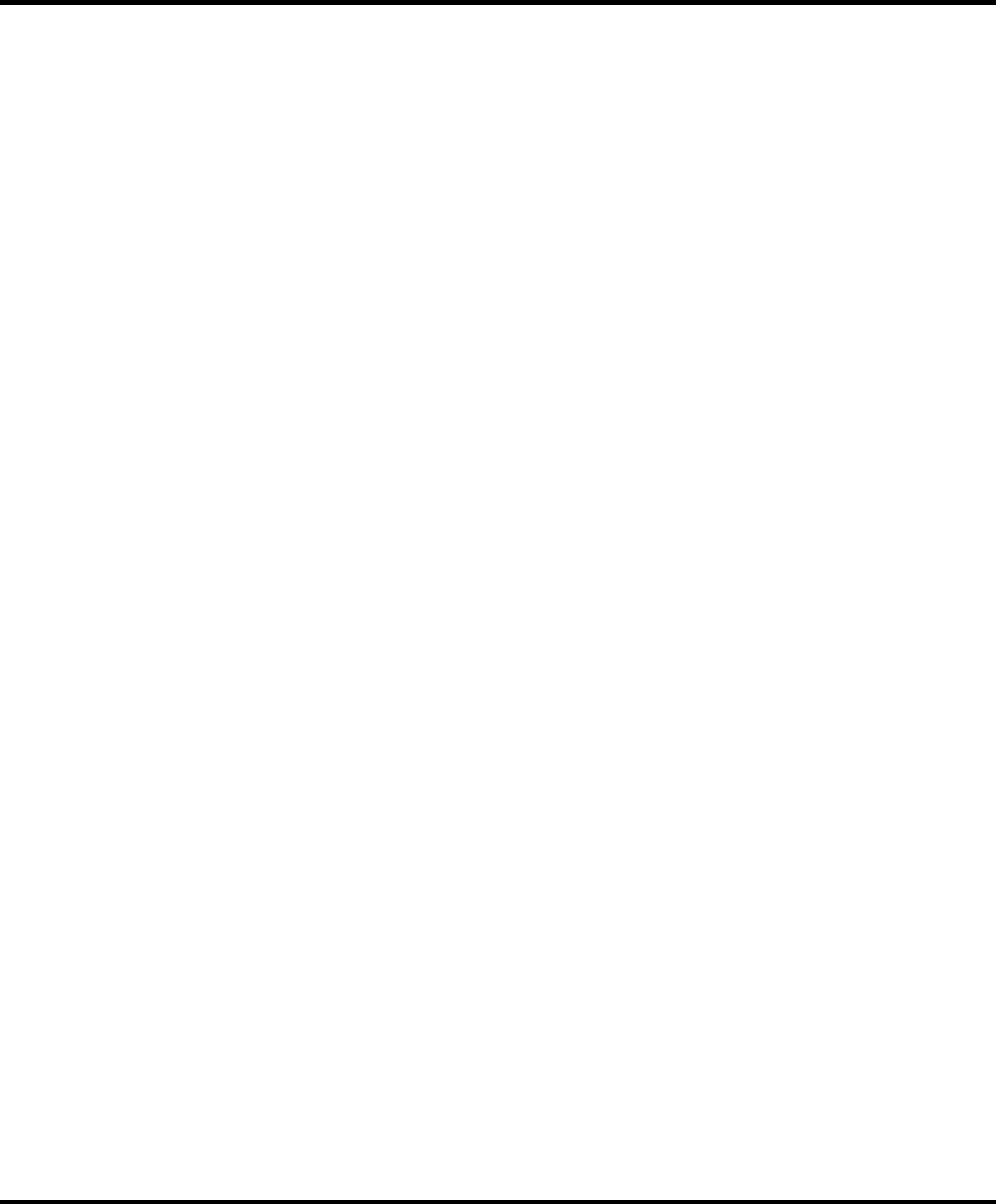
BIORF
BIORF
BIORF
Megapatrol
Megapatrol
Megapatrol
-3-
Note◆
This equipment has been tested and found to comply with the limits for a Class B digital
device, pursuant to part 15 of the FCC Rules. These limits are designed to provide reasonable
protection against harmful interference in a residential installation. This equipment generates,
uses and can radiate radio frequency energy and, if not installed and used in accordance with
the instructions, may cause harmful interference to radio communications.
However, there is no guarantee that interference will not occur in a particular installation. If
this equipment does cause harmful interference to radio or television reception, which can be
determined by turning the equipment off and on, the user is encouraged to try to correct the
interference by one or more of the following measures:
‐Reorient or relocate the receiving antenna.
‐Increase the separation between the equipment and receiver.
‐Connect the equipment into an outlet on a circuit different from that to which the
receiver is connected.
‐Consult the dealer or an experienced radio/TV technician for help.
Changes or modifications not expressly approved by the party responsible for compliance
could void the user’s authority to operated the equipment under FCC rules.
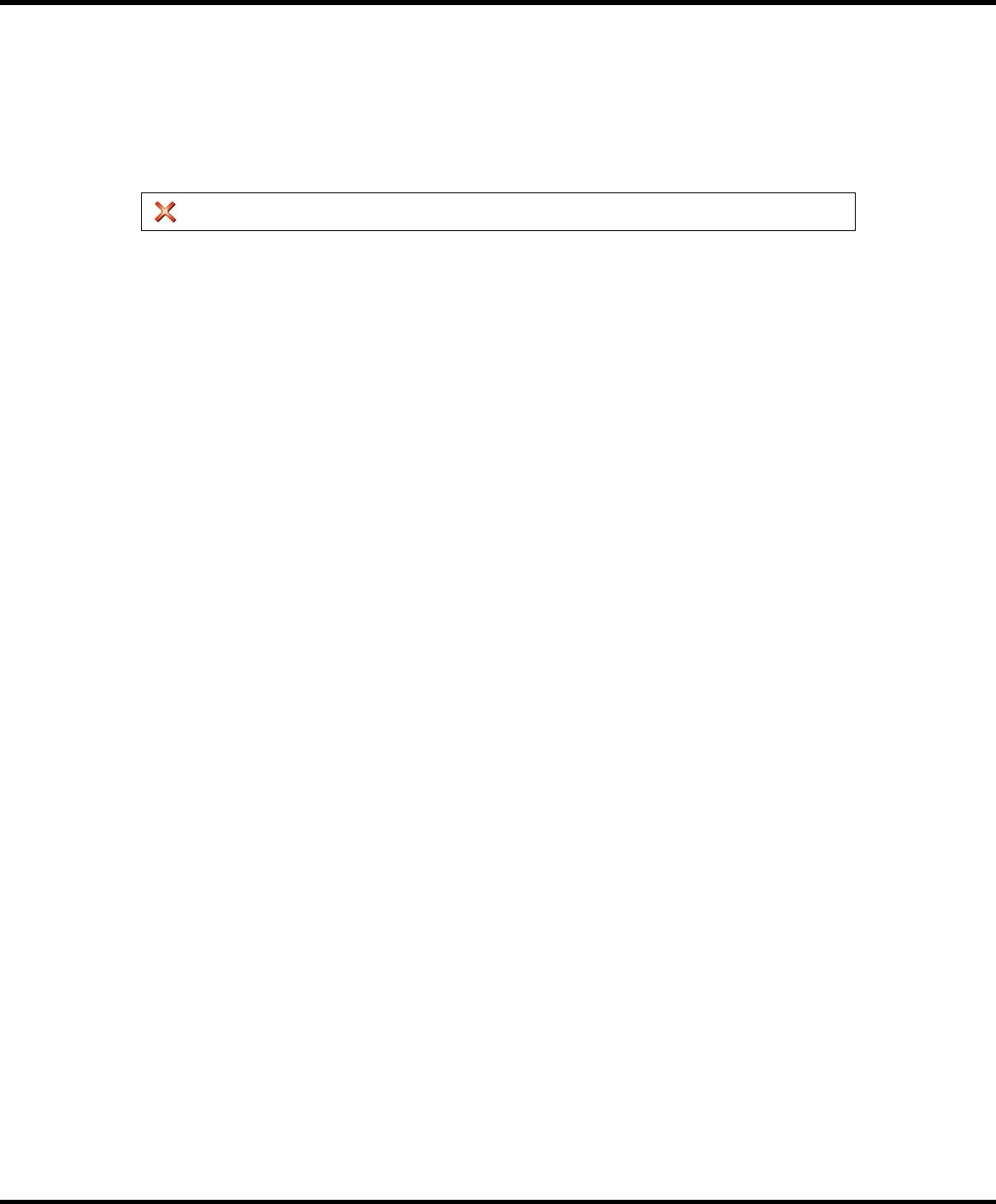
BIORF
BIORF
BIORF
Megapatrol
Megapatrol
Megapatrol
-4-
Safety Note◆
Since this ‘Safety Notes’ is made to protect unexpected risks or damages in advance by using
the product safely and correctly, please read this note carefully and always keep it handy
within users' reach.
Alert : Violation of instructions in this note may cause a severe injury or a death.
‐When the checking machine is wet, please do not put it in a heating system (stove, electric
micro oven, etc). This may cause a change of appearance, breakdown and risk of an
explosion.
‐Do not use in a place with high temperature or hight humidity.
‐Do not keep the checking machine in an airtight place with high temperature like next to
the car window under direct sunlight. It may cause a change of appearance, breakdown and
risk of an explosion.
‐If you use unauthorized batteries and accessories, you may have a risk of shorter life of the
product, a risk of an explosion or a damage to the checking machine. In this case, you will
not get a free warranty service.
‐Please keep the checking machine or the battery out of children's reach.
If you put the checking machine or the battery in the mouth or use a damaged battery, it
may give a bad influence to the human body and you may be exposed to a risk of an
electric shock, an exposure to electromagnetic influence. Please pay attention for children
not to swallow parts including rubber covers on the product. It may cause a suffocation or
a choke in the throat.
‐Please use USB cables we provide to you only.
If you use other cables, it may cause a shorter battery lifetime, a risk of an explosion and
a damage to the checking machine. In this case, you will not get a free warranty service.
‐Please do not disassemble the checking machine at your discretion or give an impact to it.
It may cause a electric shock or fire by an electric leakage.
‐Please refrain form using the checking machine under severe weather conditions like
thunderstorm, thunder, lightening and pull off the USB cable.
You may get a severe body damage by a thunderbolt or a fire.
‐Please do not use chemicals or detergents to clean the checking machine.
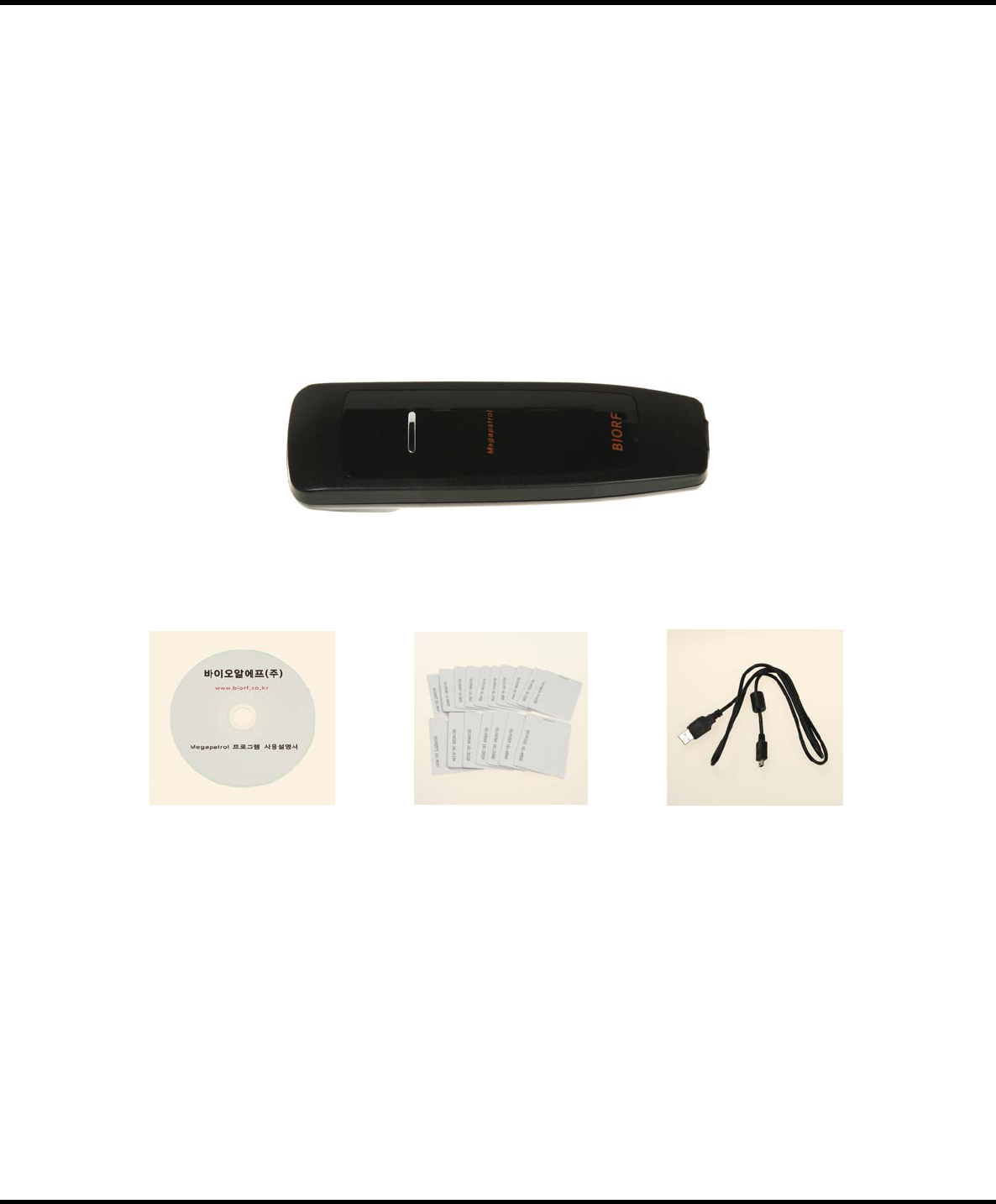
BIORF
BIORF
BIORF
Megapatrol
Megapatrol
Megapatrol
-5-
It may cause a fire. When you clean the USB connector especially, use it after drying it for
enough time and make sure the rubber cover is fitted well so that foreign substances
(sands, dusts, cigarette ashes, etc) can not get inside.
Product Components◆
Basic Components : When you buy the product, please make sure all the components are
inside the package. If you find something missing, please contact the store you
bought from.
Checking Machine
Operating Program Checkpoint Tags USB Cable
Product Specifications◆
‐Recognition Method : RFID
‐RF Frequency: 129 kHz
‐RF Modulation: ASK
‐Recognition Distance : 3cm ~ 7cm
‐Alarms : Sound/Vibration
‐Communication Method : USB2.0/USB1.1
‐Communication Speed : 115,200bps
‐Memory : 2MB EEPROM (Expandable to 4MB)
‐Storage Capacity : 20,000 times (Expandable to 40,000 times)

BIORF
BIORF
BIORF
Megapatrol
Megapatrol
Megapatrol
-6-
‐Operating Voltage : DC 3.7V
‐Rechargeable Battery : Lithium‐Ion 3.7V, 2,200mAh
‐Recharging Method : Direct recharge via USB communication port (Rechargeable during data
transmission)
‐Exterior Material : PC
‐Product Size : 150 X 43 X 38(36)(mm)
‐ProductWeight:150g
‐Operating System : Microsoft Windows XP, VISTA(32bit)
Checking Machine Part Names◆
Tag Reader
Face
Power Button
Power LED
[ON]
Data
Transmission
LED[RX/TX]
FULL LED
[FULL]
USB Connector
[Front] [Back]
Battery Recharge◆
‐When a battery recharge is needed, the blue LED of the Power LED [ON] will flash three
times and the buzzer will go off twice in 3 seconds.
‐When you connect the checking machine to the computer using a USB cable, the power will
be on and recharge will start automatically and when recharge is completed, the green LED
of Memory/Battery Full LED [FULL] will be on.

BIORF
BIORF
BIORF
Megapatrol
Megapatrol
Megapatrol
-7-
How To Use The Checking Machine ?◆
‐Recognition of Checkpoint Tags
When you press the power button, a blue LED of Power LED [ON] will be on and gets⦁
into a standby mode for three seconds.
When you approach the tag reader face to the tag (3~7cm) at this time, an orange LED⦁
of Data Transmission LED [TX/RX] will be on for one second and the buzzer(or vibration)
will go off for one second and recognized tag information will be stored in the checking
machine.
The checking machine will be off three seconds after getting into the standby mode⦁
automatically.
You can recognize a tag by pressing the power button after you approach the checking※
machine to the tag, too.
‐Data Transmission
Connect the PC and the checking machine using the USB cable.⦁
Turn on the checking machine by pressing the power button, run the program and⦁
register patrol data.
During the data transmission, a orange LED of Data Transmission LED [TX/RX] will flash⦁
repeatedly.
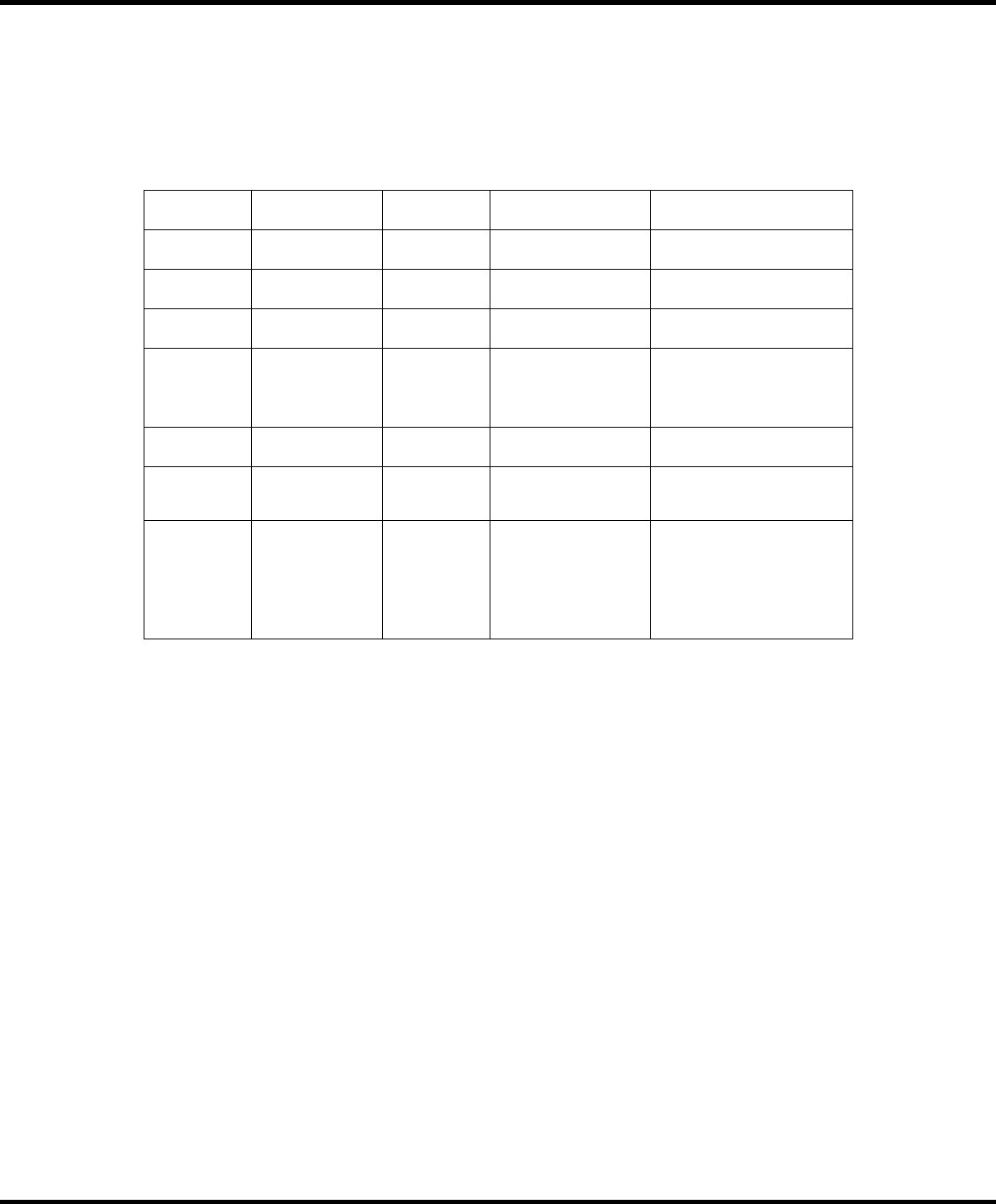
BIORF
BIORF
BIORF
Megapatrol
Megapatrol
Megapatrol
-8-
Checking Machine Buzzer Sounds and Types of LED Indication◆
Type Reasons Buzzer
(Vibration) LED Actions to be taken
Power ON When the power
is on ‐[ON] On ‐
Tag
Recognition
When the tag is
recognized Splash Sound [TX/RX] Flash (Once) ‐
Data
Transmission
When the data
is transmitted ‐[TX/RX] Flash
(Repeated) ‐
Memory FULL Memory is full Beep~Beep~
Beep~
[FULL] Flash
(3 seconds)
[TX/RX] Flash
(3 times)
Store patrol data and use
again
Battery FULL Battery is full Beep~
(3seconds) [FULL] On Disconnect USB cable
Low Voltage When the
battery is low Beep~Beep~ [ON] Flash 3 times Use after battery recharge
Extraordinary
Cases
Error of the
checking machine
Beep~Beep~
Beep~ All LED's flash
Use after storing the patrol
data or deletion of the
data on the checking
machine and use again.
If the problem persists, call
customer service center.
Minimum Computer Requirements◆
‐CPU : Over Pentium Ⅱ
‐RAM : 256MB
‐HDD : 100MB (Including data storage space)
‐OS : Windows XP, VISTA(32bit) (Except Windows VISTA(64bit))
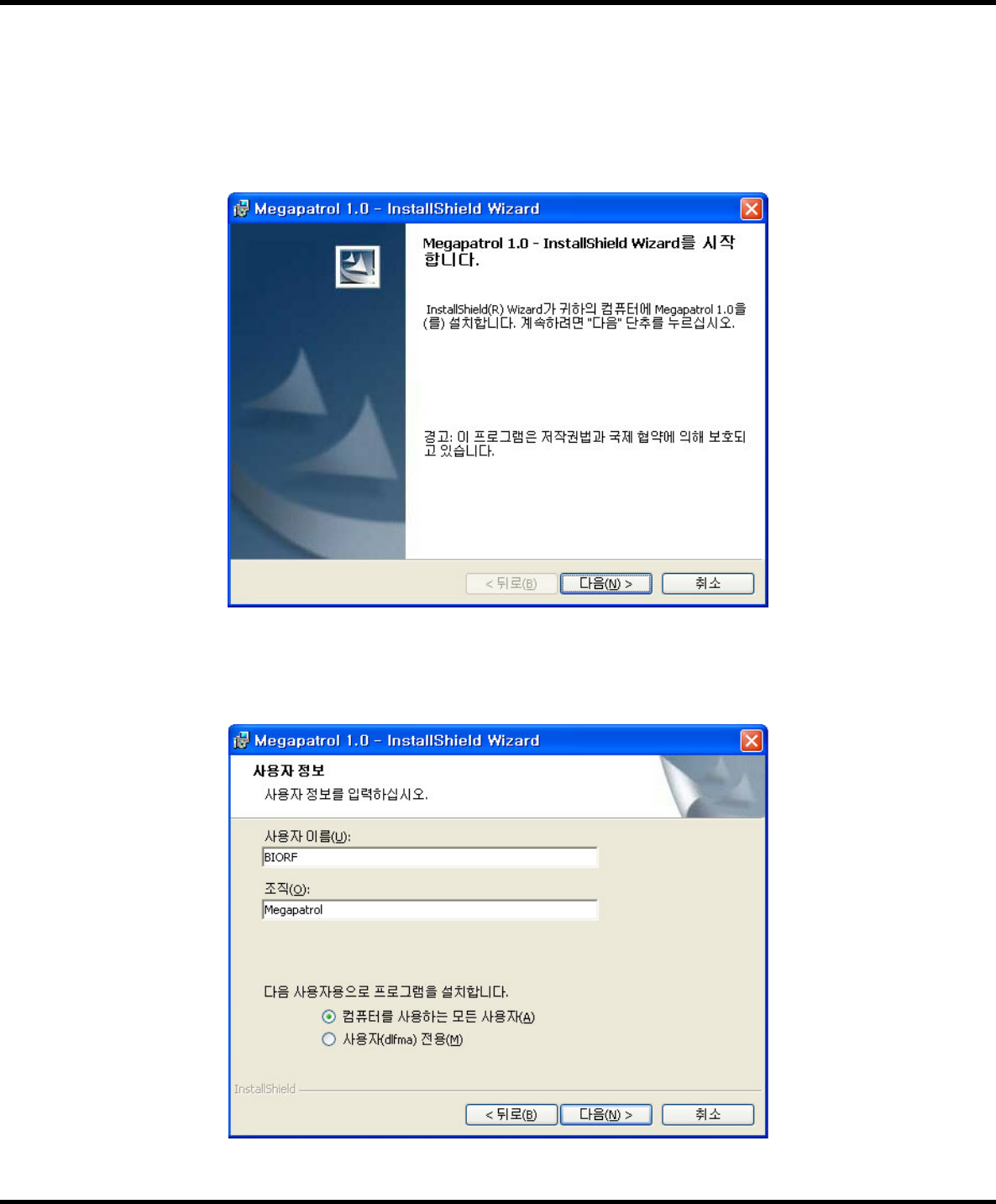
BIORF
BIORF
BIORF
Megapatrol
Megapatrol
Megapatrol
-9-
Program Installation and Uninstallation◆
1) Program Installation
Double click MegapatrolSetup.exe file in the CD and when you see the following screen, click on①
[Next].
After entering user informations, click②[Next].
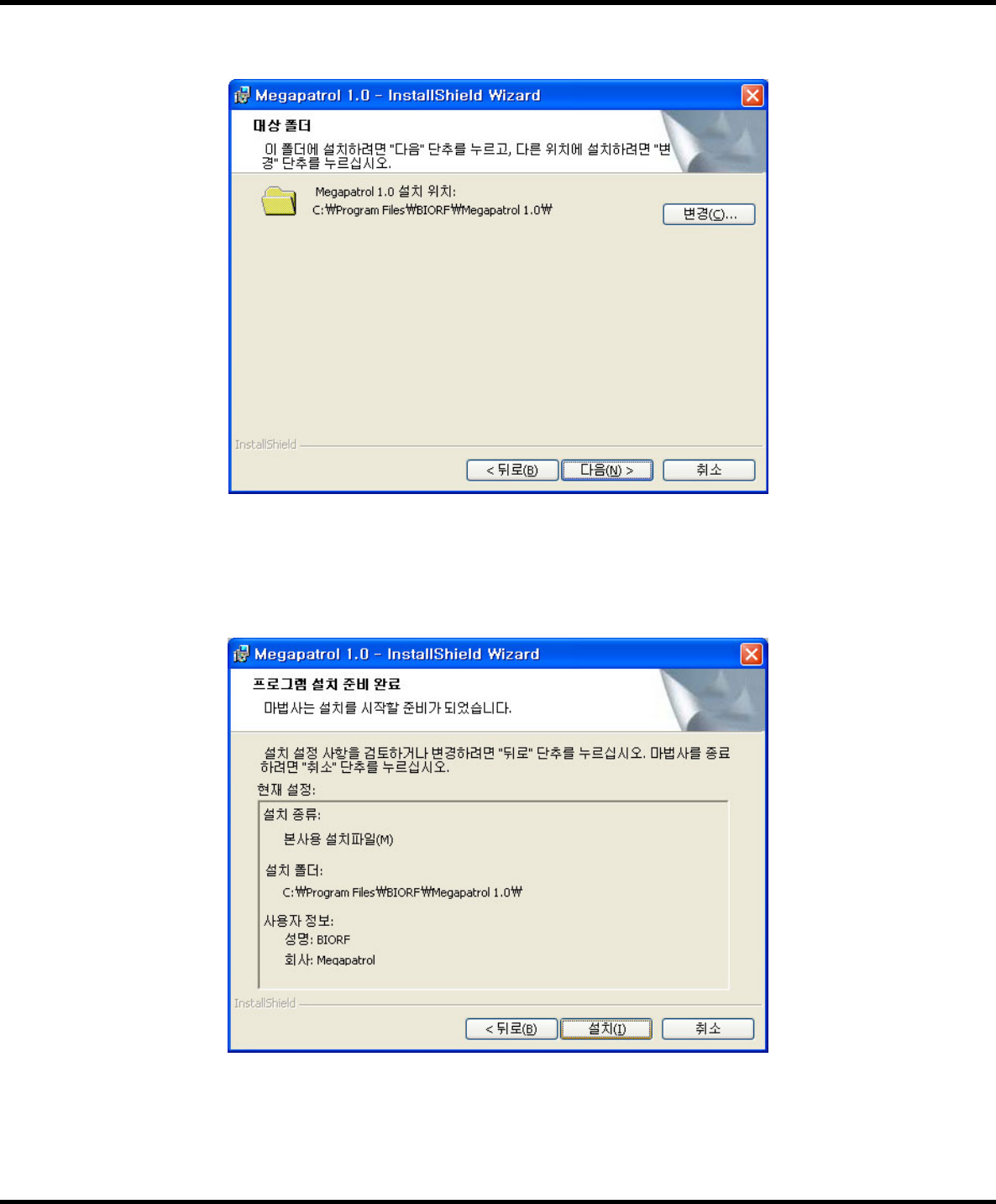
BIORF
BIORF
BIORF
Megapatrol
Megapatrol
Megapatrol
-10-
Select the path for the program folder, click on③[Next].
If you want to review or revise the installation setup, press④[Back]. If you want to end the wizard,
click on [Cancel] and if you continue, click on [Install].
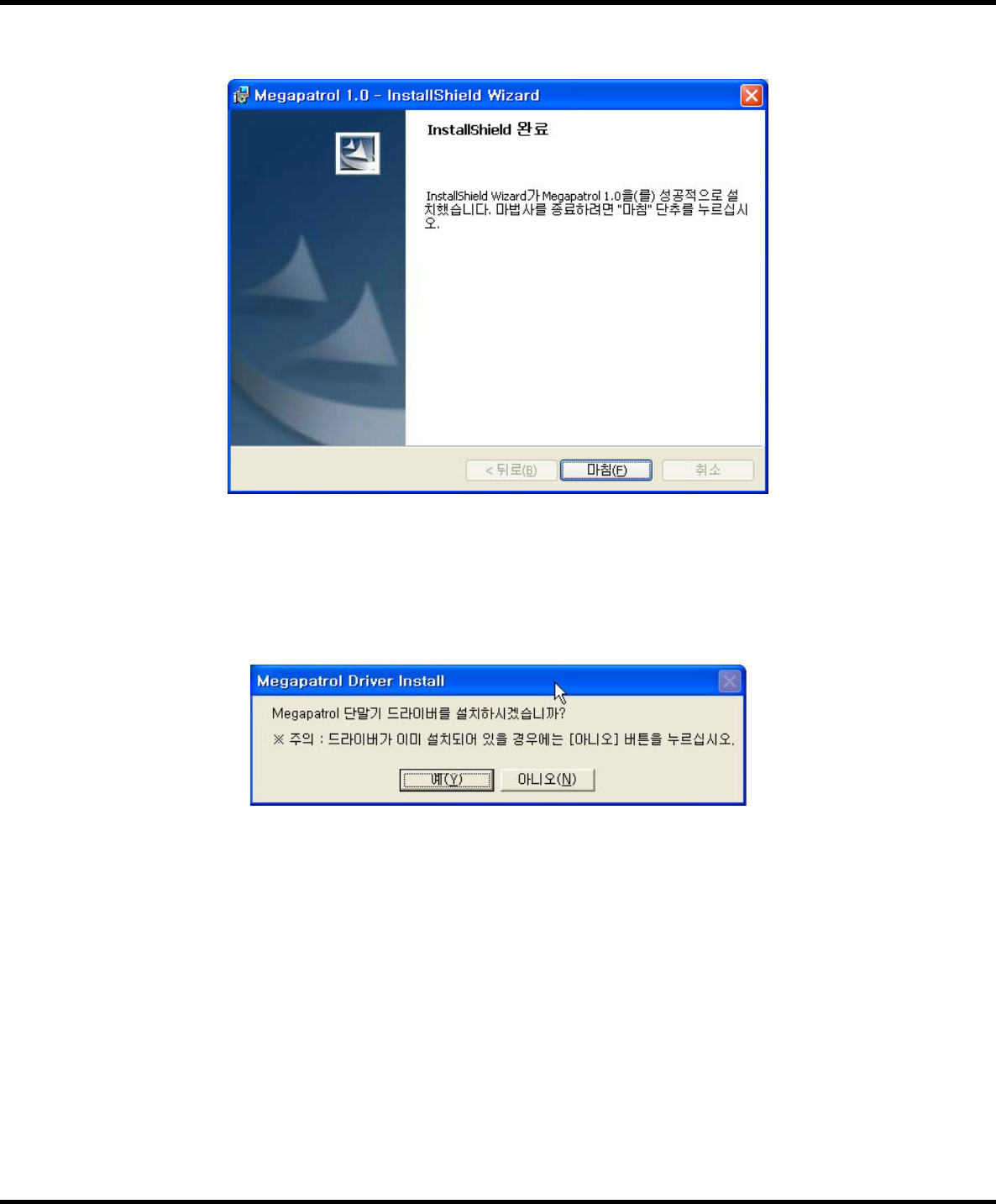
BIORF
BIORF
BIORF
Megapatrol
Megapatrol
Megapatrol
-11-
Megapatrol1.0 is installed successfully. If you want to finish the wizard, click on⑤[Finish].
Program will ask you whether you install the checking machine driver. If this is the first⑥
installation or install in a different PC, select [Yes] to install the checking machine driver again
and if you install the driver in the existing PC again, select [No] to finish installation.
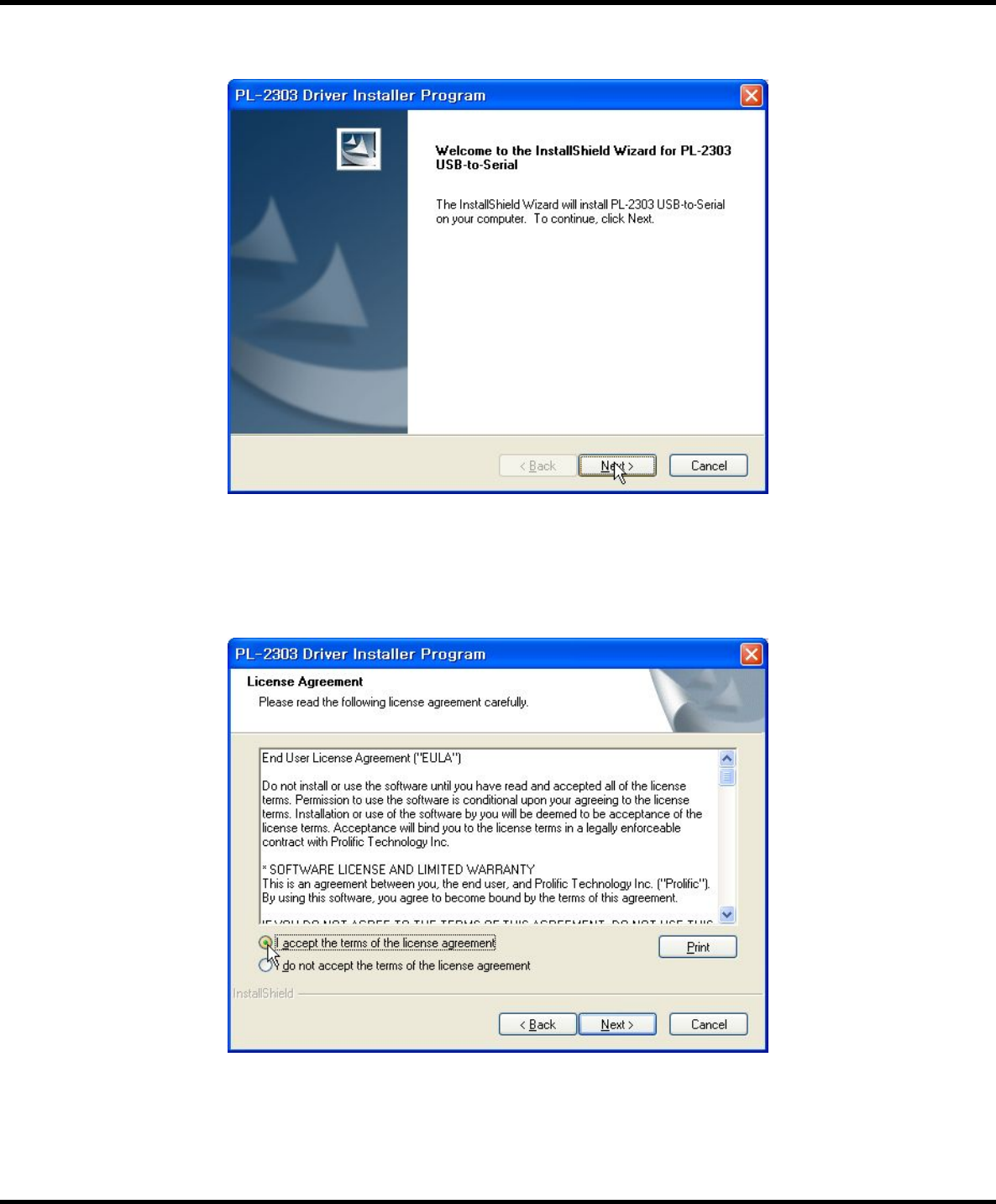
BIORF
BIORF
BIORF
Megapatrol
Megapatrol
Megapatrol
-12-
Start the checking machine driver installation. Press⑦[Next] to proceed to the next step.
The program will ask you whether you agree to the terms of the license. Select⑧[I accept th terms
of the license agreement.] and press [Next] to proceed to the next step.
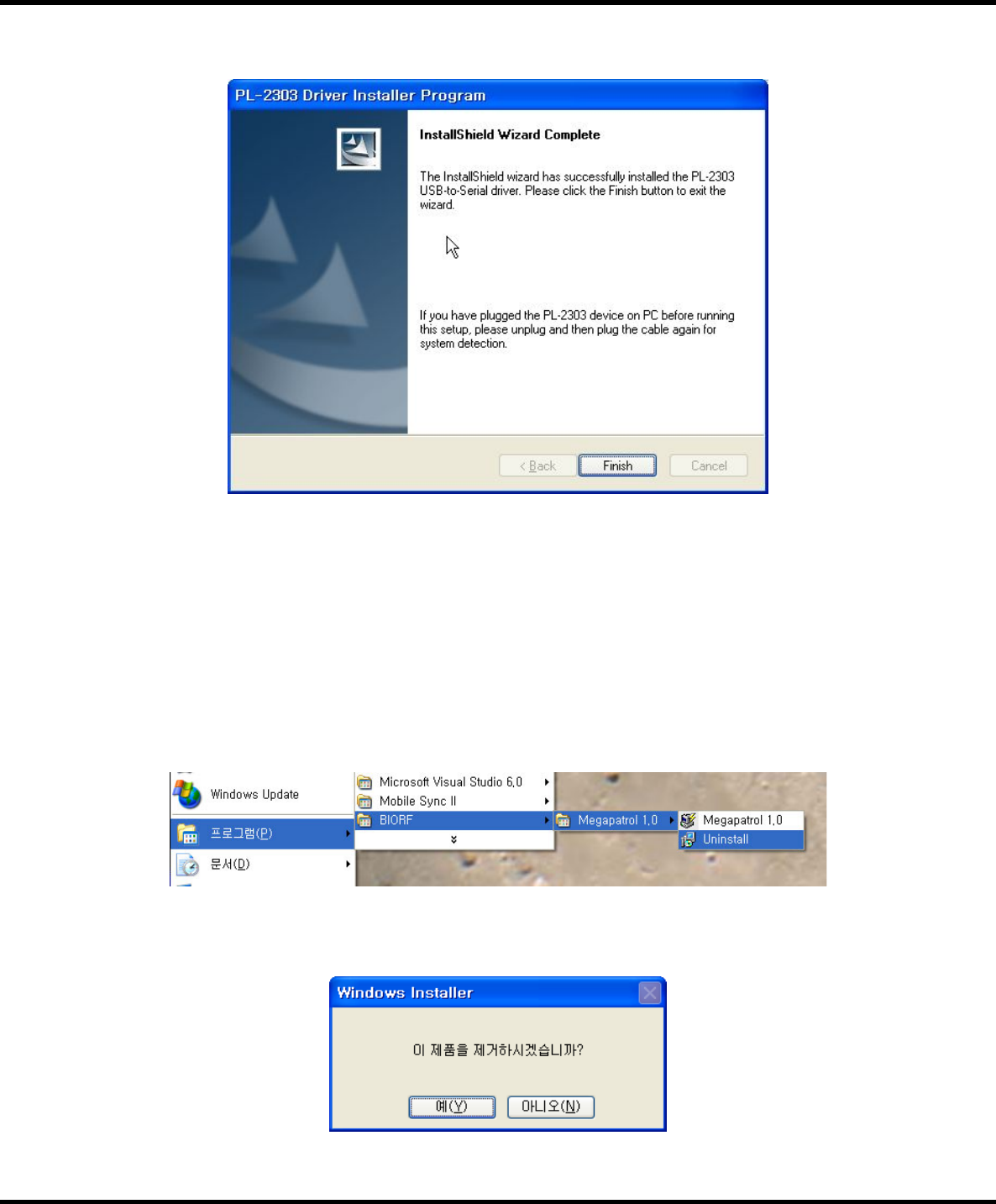
BIORF
BIORF
BIORF
Megapatrol
Megapatrol
Megapatrol
-13-
Press⑨[Finish] to finish installation of the checking machine driver.
2) Program Uninstallation
When you uninstall the program, the DB file will not be deleted. If you want to initialize the existing※
DB, you have to delete the existing DB file manually when you re‐install the program.
(DB saving path : C:\Program Files\BIORF\Megapatrol 1.0\patrol.mdb)
Start Program BIORF Megapatrol 1.0 Click①→ → → →[Uninstall].
Click②[Yes] and Megapatrol 1.0 will be deleted.

BIORF
BIORF
BIORF
Megapatrol
Megapatrol
Megapatrol
-14-
Program Menus◆
※When you click on Megapatrol 1.0 icon on the wallpaper, you will see the Megapatrol Log
In screen. Password for users is 0000 and password for the administrator is 1111.
File Patrol Data
Management Reports Registration of
Basic Data Setup Environment (T) Information (A)
Open files Registration of
Patrol Data
Single Patrol
Report
Guards
Registration User Setup Homepage
Save as Viewing the
Map
Guard Personnel
Report
Patrol Routes
Registration Report Setup
Confirm Firmware
Version
Quit Patrol Path
Report
Checkpoints
Registration
Standard for Duplicated
Data Setup
Version
inform ation
Checkpoint
Report
Incidents
Registration
Guard Registration
Method Setup
Incident Report
Authorization
Column
Registration
Co m m unication P ort
Setup
Exception Report
Deletion of
checking machine
Data
Buzzer/Vibration Setup
Review Basic
Data Im port Log Data
‐Users : User accounts for unauthorized users to use setup menus. Initial Password :
0000
‐Administrator : Administrator account for authorized user to use setup menus.
Initial Password : 1111
‐Setup connection : Initial setup for the program installation is Local Connection.
If you want to use Server Connection, you have to enter Company Code, and
Authorization Code you've been provided with in the [Connection Setup] window
before you run the program.

BIORF
BIORF
BIORF
Megapatrol
Megapatrol
Megapatrol
-15-
1) Files
Open files (O) : Used to open a backup DB saved under a different name.①
Save As (S) : Used to save a DB under a different name for a backup.②
Exit (X) : Used to exit the program.③
2) Patrol Data Management
Registration of Patrol Data①
This is a function to read the patrol data stored in the checking machine.
You can import the patrol data in the checking machine by pressing [Register] button and save
the data by pressing [Save] button. You can write a memo by double clicking on [Remarks]
column.
Please make sure to press※[Save] to save the patrol data in the DB.
When you press※[Save] button to save the patrol data, you will see a window asking you whether
you want to delete the checking machine data or not.
You can reduce the time for registration for the next time by deleting them.

BIORF
BIORF
BIORF
Megapatrol
Megapatrol
Megapatrol
-16-
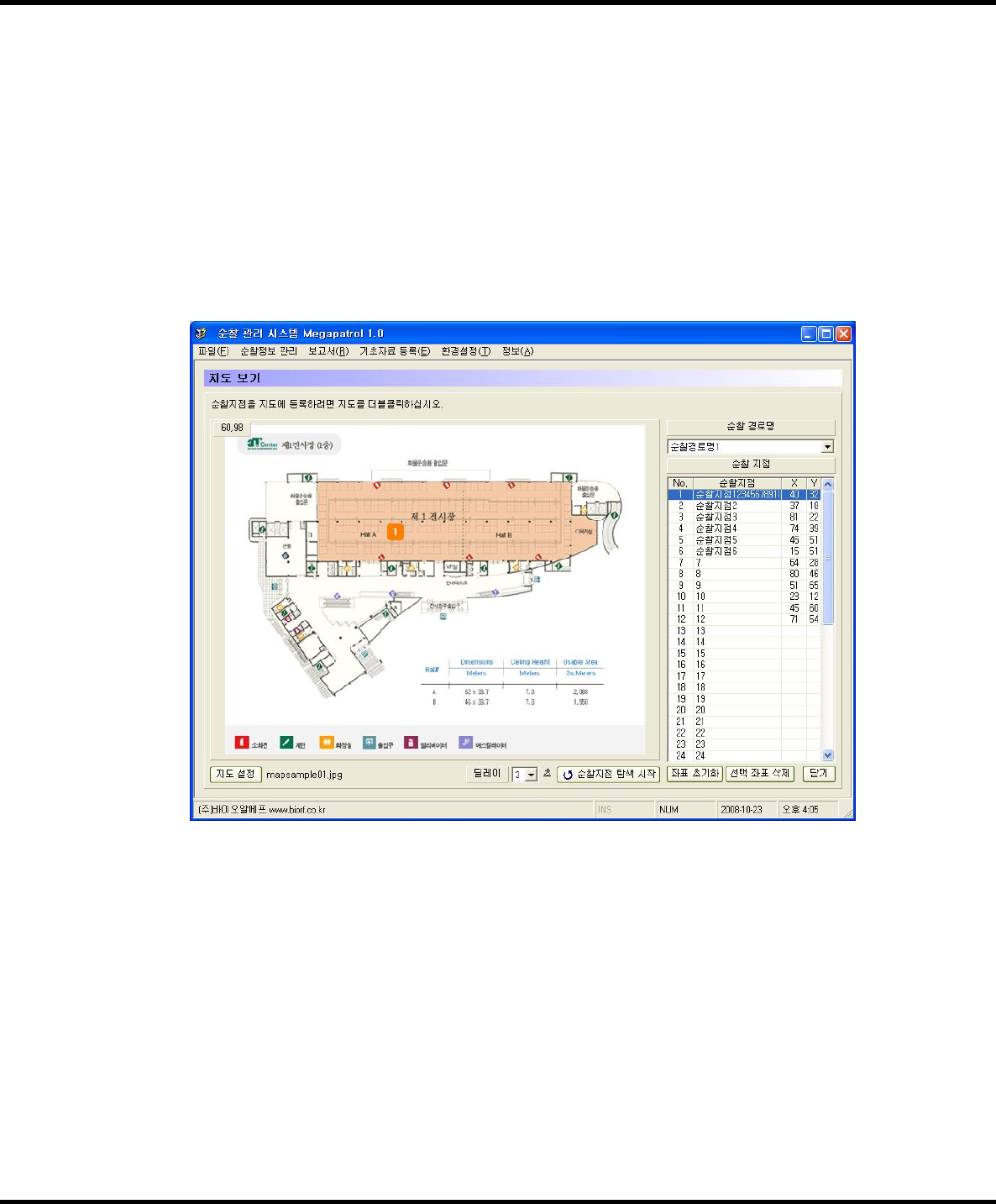
BIORF
BIORF
BIORF
Megapatrol
Megapatrol
Megapatrol
-17-
Viewing the Map②
You can find checkpoint locations, patrol routes of guards, etc by registering the map of the
patrol site.
‐Map setup : Registers the map to use and setup the method to show the checkpoints and etc.
‐Registering coordinates : After you select a checkpoint for registering coordinates in the
checkpoint list and double click on the checkpoint on the map, the coordinate will
be registered.
‐Start searching checkpoints : Shows checkpoints in order in the Checkpoint. You can find the
guard's route.
‐Delay : Sets up a searching time for checkpoints. The smaller you set up, the quicker you can
search.
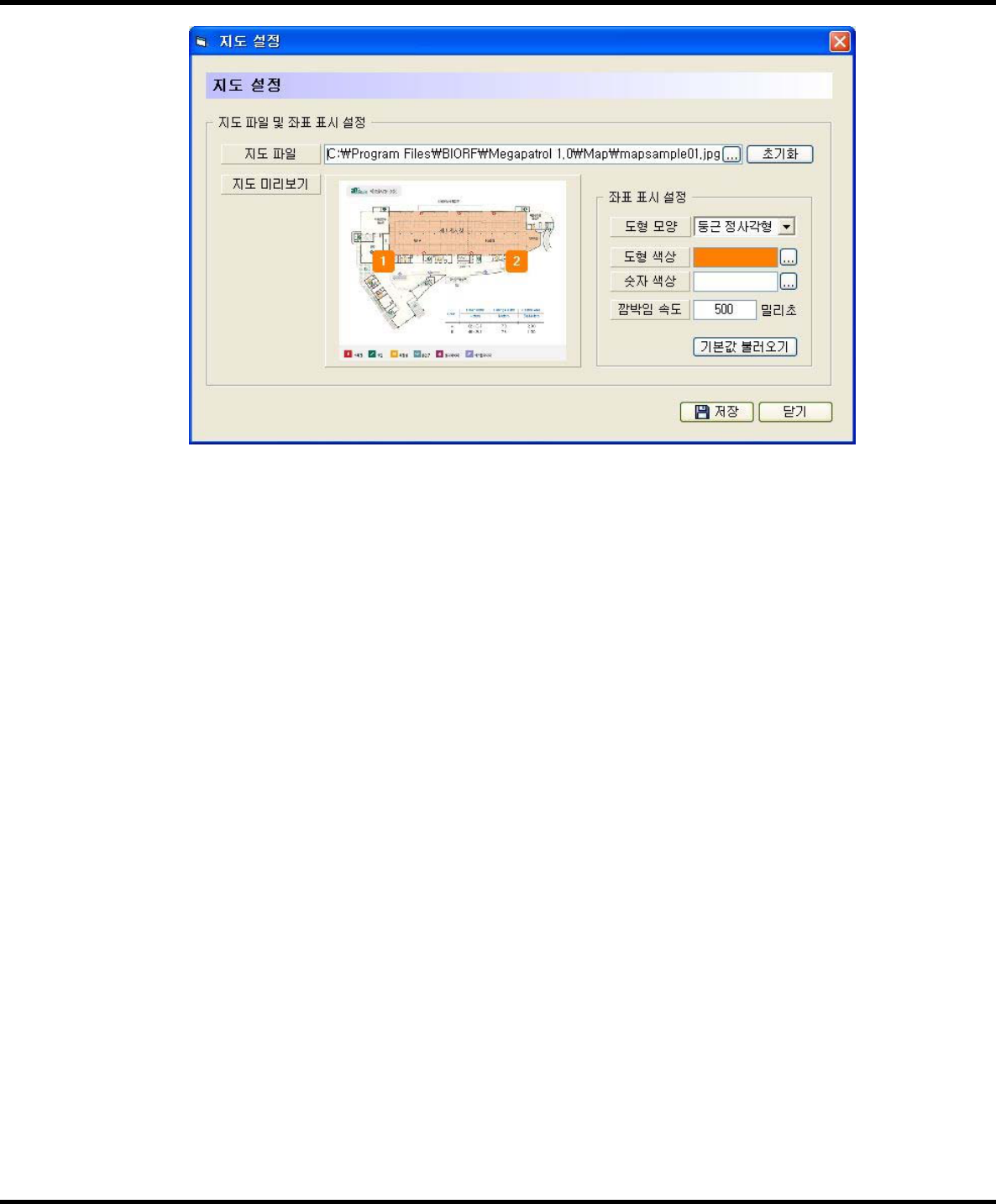
BIORF
BIORF
BIORF
Megapatrol
Megapatrol
Megapatrol
-18-
3) Reports
Single patrol report : Finds the comprehensive status of patrol time of each checkpoint,①
exception, etc by each round of patrol.
Guard report : Finds patrol status by guard.②
Patrol route report : Finds patrol status by patrol route.③
Checkpoint report : Finds patrol status by checkpoint.④
Incident report : Finds locations for incidents.⑤
Exception report : Finds status of omitted checkpoints by route and checkpoint.⑥
View basic data : Used to print basic registered data.⑦
4) Registration of Basic Data
Guard : Registers and deletes guard tag / guard checking machine data.①
Patrol route : Creates a patrol route.②
Checkpoint : Registers and deletes checkpoint tags.③
Incident : Registers and deletes incident tags.④
5) Environment Setup
User setup①
Setup of company data, Administrator/User Log In Password.
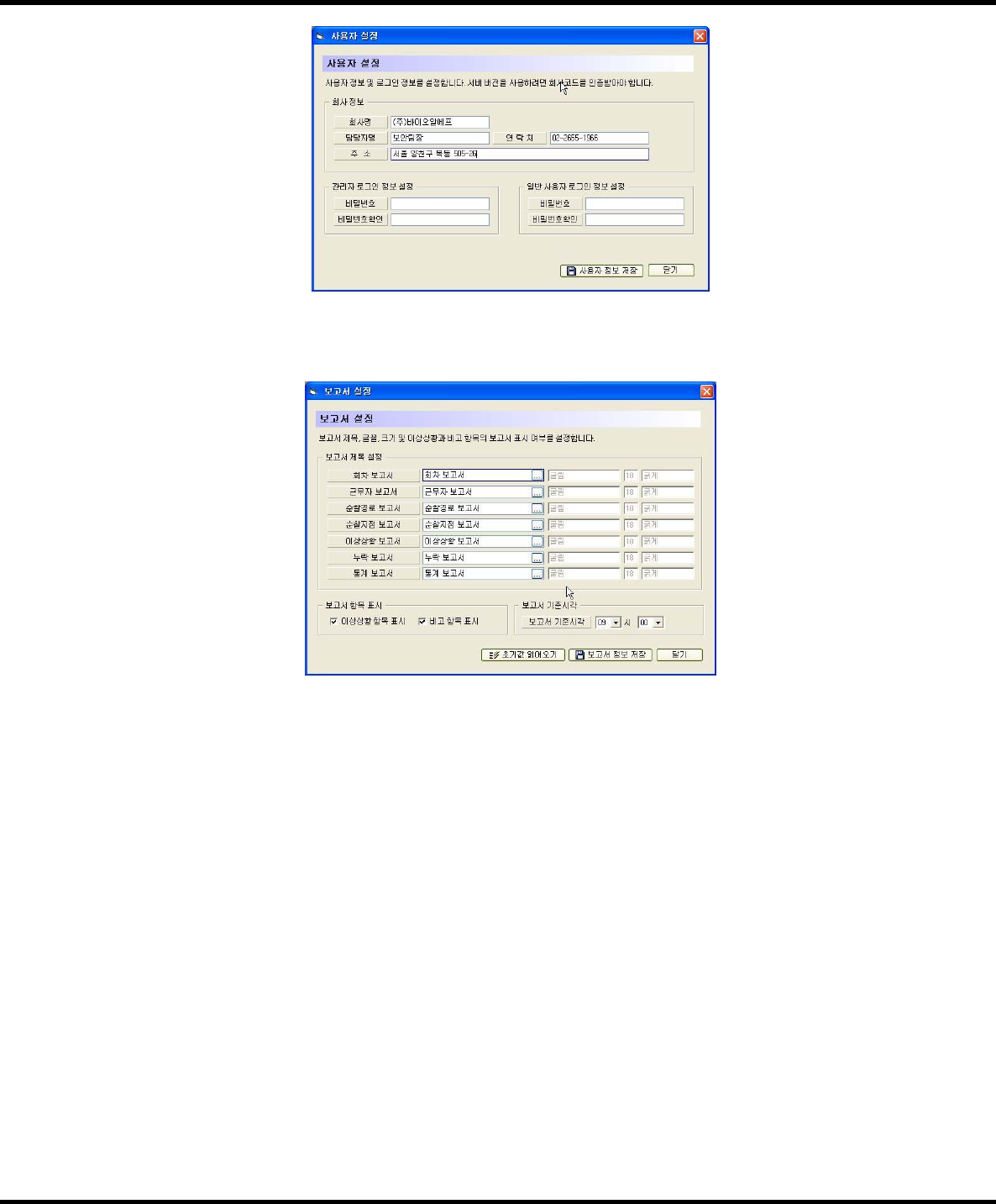
BIORF
BIORF
BIORF
Megapatrol
Megapatrol
Megapatrol
-19-
Reports setup②
Setup of items related to various reports like report names and their fonts, etc.
Standard for duplicated data setup③
If a checkpoint tag is recognized repeatedly in a certain period of time, you can set up a base time
to ignore these data as a duplicated data when you register them.
Ex) When a guard [A] checked a checkpoint [1st floor lobby] three times consecutively
1st check time ‐01:21:50 June 1, 2009
2nd check time ‐01:45:20 June 1, 2009
3rd check time ‐01:46:18 June 1, 2009
‐If you set the duplicated data base time to [No Use] :Savealldata
1st check time ‐01:21:50 June 1, 2009
2nd check time ‐01:45:20 June 1, 2009
3rd check time ‐01:46:18 June 1, 2009
‐If you set the duplicated data base time to [10 Minutes] : Save 1st and 2nd data
1st check time ‐01:21:50 June 1, 2009
2nd check time ‐01:45:20 June 1, 2009
‐If you set the duplicated data base time to [30 Minutes] : Save 1st data only
1st check time ‐01:21:50 June 1, 2009
Guards registration method setup④
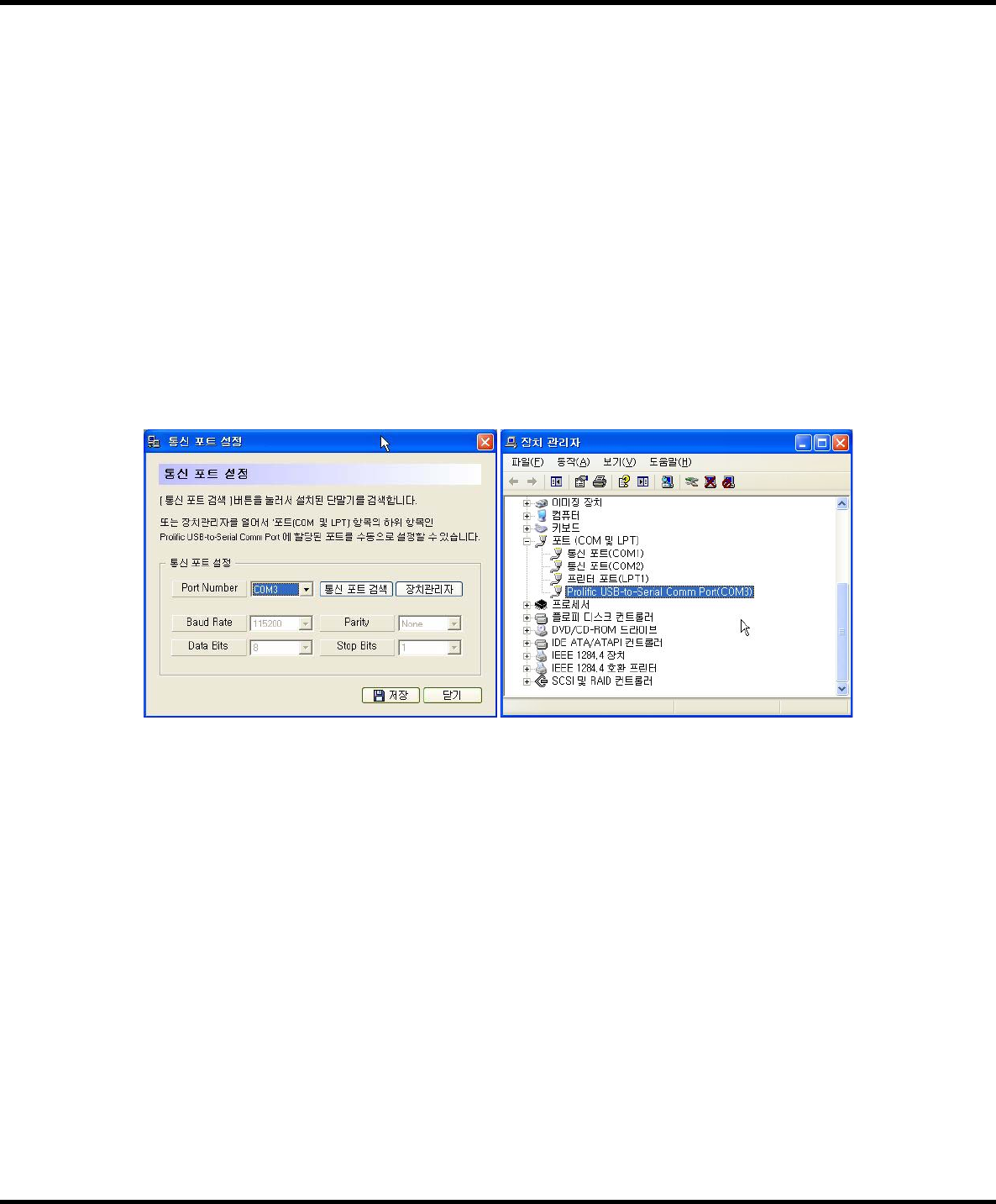
BIORF
BIORF
BIORF
Megapatrol
Megapatrol
Megapatrol
-20-
Sets up whether you register guards by their tags or their checking machines.
If you register them by tags, you will need one tag for each guard.
If you register them by checking machines, you will need one checking machine for each guard.
Communication port setup⑤
When the checking machine is connected correctly, the program will automatically detect
connected communication port with the checking machine when the program starts. If this
function does not work properly, you can manually set it up in the Communication Port Setup
menu.
‐Search Communication Ports : Searches communication ports automatically.
‐Device Manager : Checks if the communication checking machine device is installed properly by
running Device Manager.
If you can't find ‘Prolific USB‐to‐Serial Comm Port’ device in Ports of Device Manager after you※
connect the checking machine to the USB port properly, please contact our Customer Support
Center.
Buzzer and vibration setup⑥
Sets up the use of buzzer and vibration.
Import log data⑦
Brings back deleted log data from the checking machine. (To check if the patrol data is correct or
not)
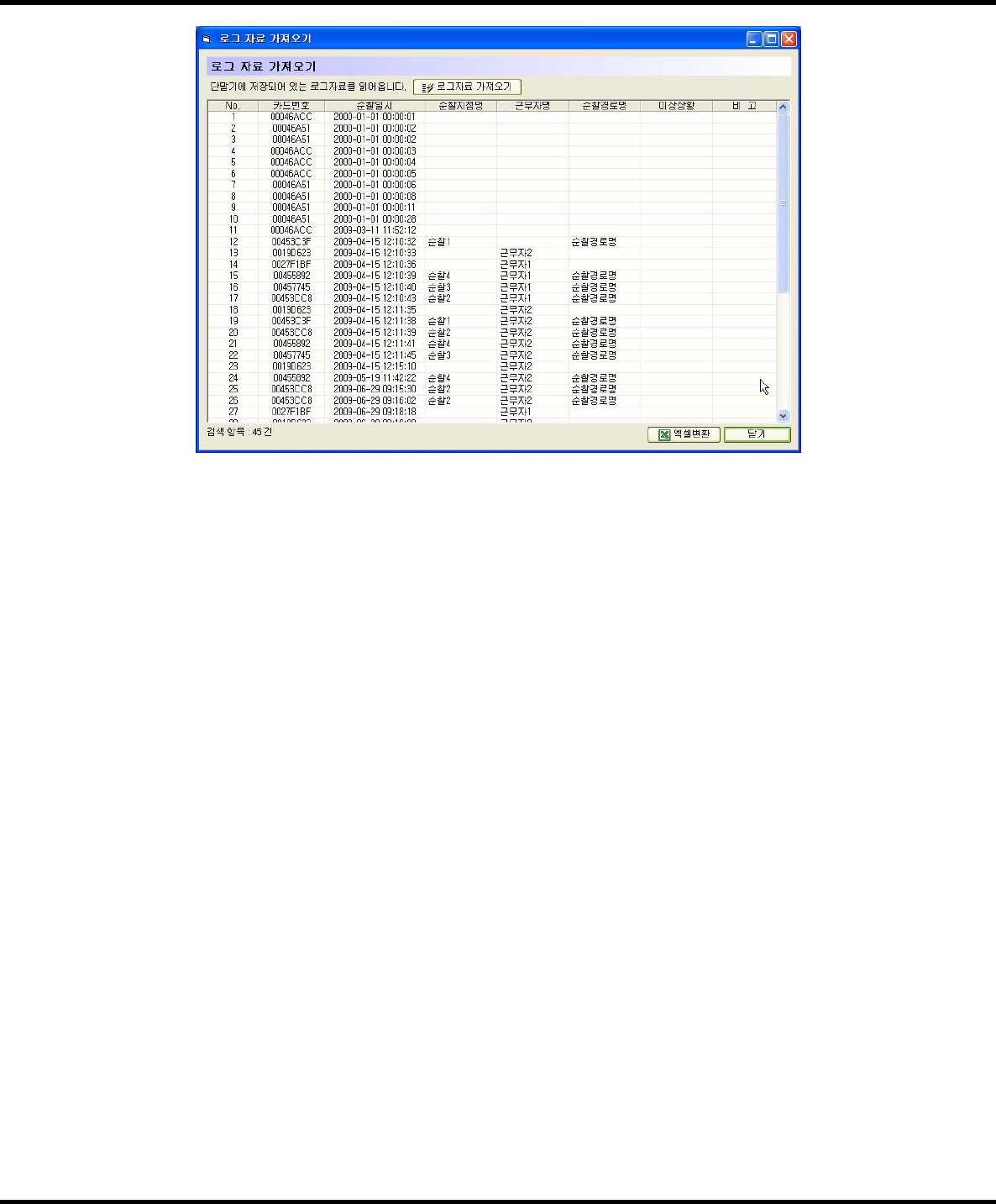
BIORF
BIORF
BIORF
Megapatrol
Megapatrol
Megapatrol
-21-

BIORF
BIORF
BIORF
Megapatrol
Megapatrol
Megapatrol
-22-
Patrol Plan Setup and Registration of Basic Data◆
※When you register checkpoint tags, you need to set up plans for the usage of each tag,
register the basic data and install them on the spots. You can not register tags repeatedly.
※A business site using 20 checkpoint tags
Item # of Tags Details
Guard(Option) 3 Kim, Lee, Kang
Patrol Route N/A Patrol A Building, Patrol B Building
Checkpoints
7ABldg
Superintendent's office, main gate, old peoples plaza,
tennis court, A building lobby, entrance of underground
parkinglot,reargate
6BBldg
B building lobby, machinery room, distributing board,
hydrant, boiler room, elevator
Incidents
(Option) 4Risk of fire, incident on facilities, bad cleaning, electrical
incident
1) Guards Registration (Select if needed)
Let the patrol tags of the guards by the order recognized by the checking machine.①
After connecting the checking machine to PC, press②[Register] button in [Register Basic
Data]‐[Register guards] window and when you see the tag number from the checking
machine, enter names as below and press [Save].
When you③[Save] the registration data, you will be asked if you want to delete log data
or not. Press [Delete] if not an extraordinary case.
If you set up to※[Use checking machine Number] in [Guard Registration Method] (please
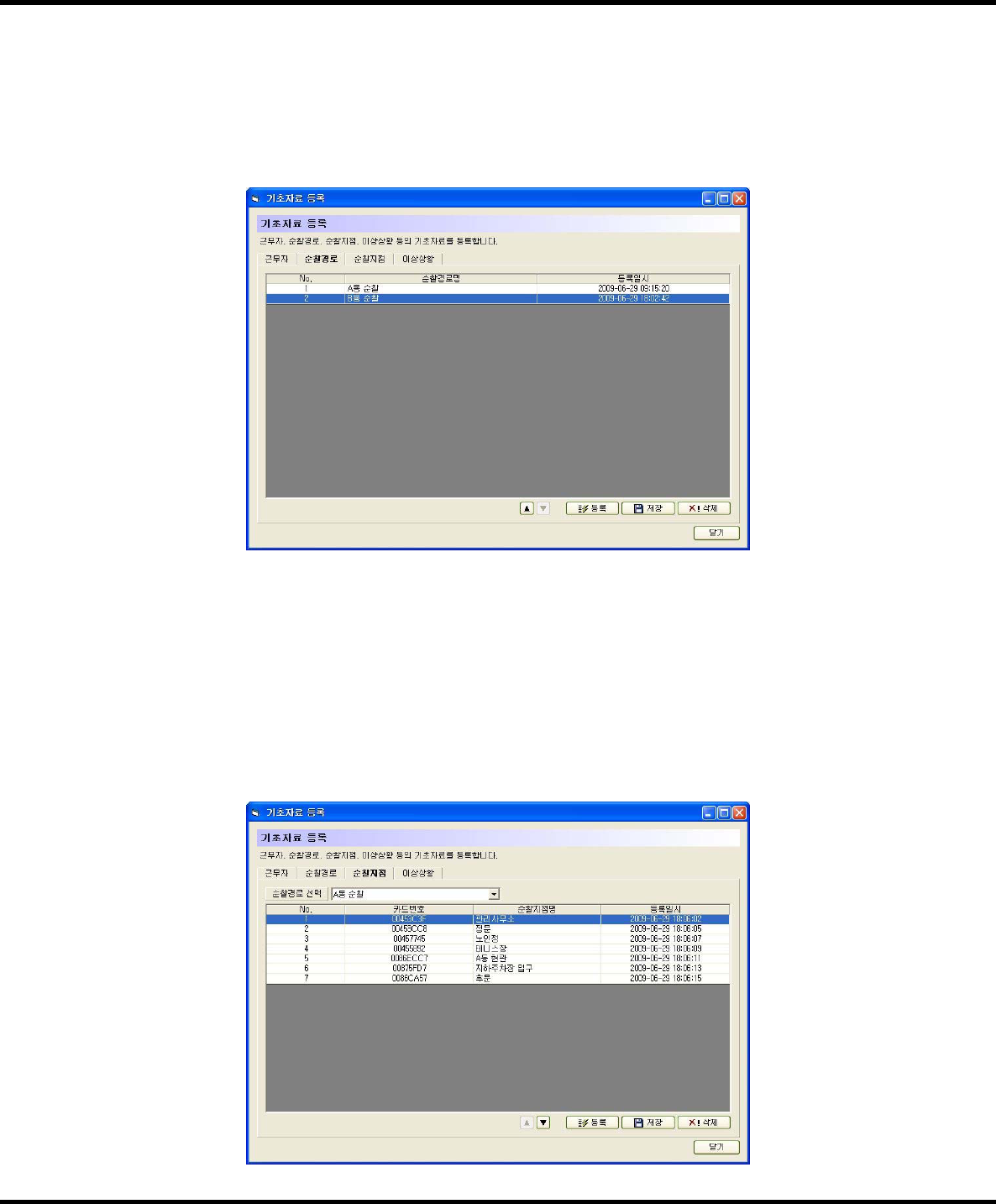
BIORF
BIORF
BIORF
Megapatrol
Megapatrol
Megapatrol
-23-
refer to p.19), when you press [Register] button, you will see the number of the
connected checking machine instead of the tag number.(Registering method is same.)
2) Patrol Routes Registration
To register checkpoints, you have to have one or more patrol routes registered first.①
Press②[Register] buttoninthe[Register Basic Data]‐[Register Patrol Routes] window and
enter patrol routes in the dialogue box and press [Save] button.
3) Checkpoints Registration
To register checkpoints, you have to have one or more patrol route registered first.①
Let the patrol tags of each spot on the patrol route to register recognized in order by②
the checking machine.
Connect the checking machine to the PC and select③Patrol Route to register in the
[Register Basic data]‐[Register checkpoints] window.
After pressing [Register] button, when you see the tag number, enter the names of the
checkpoints and press [Save] button.
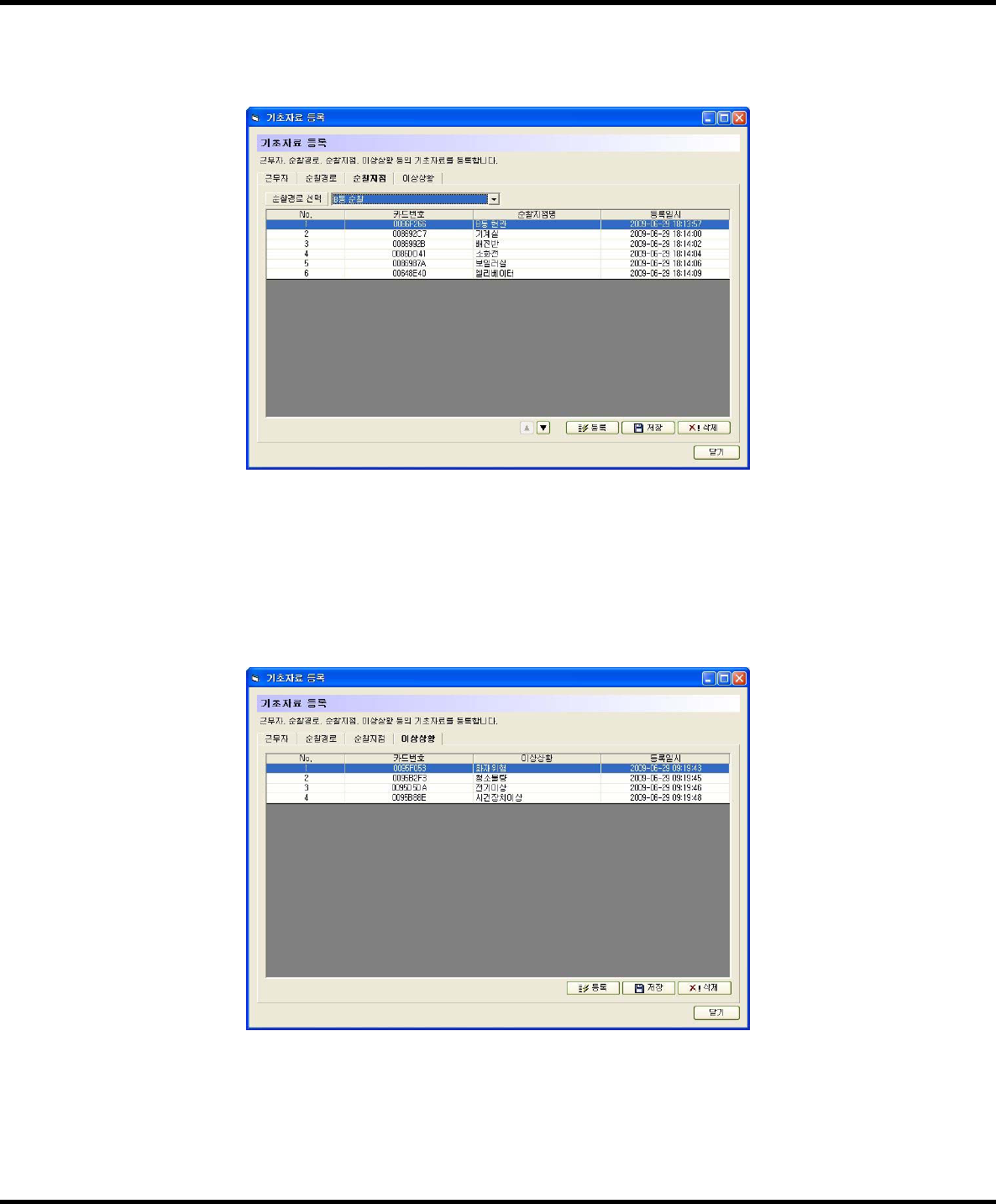
BIORF
BIORF
BIORF
Megapatrol
Megapatrol
Megapatrol
-24-
In the same manner, register the patrol routes for other patrol routes.④
4) Incidents Registration
Let the patrol tags allocated to the incidents recognized in order by the checking①
machine.
After connecting the checking machine to the PC, press②[Register] button in [Register
Basic Data]‐[Register Incidents] window and when you see the tag number from the
checking machine, enter names as below and press [Save].
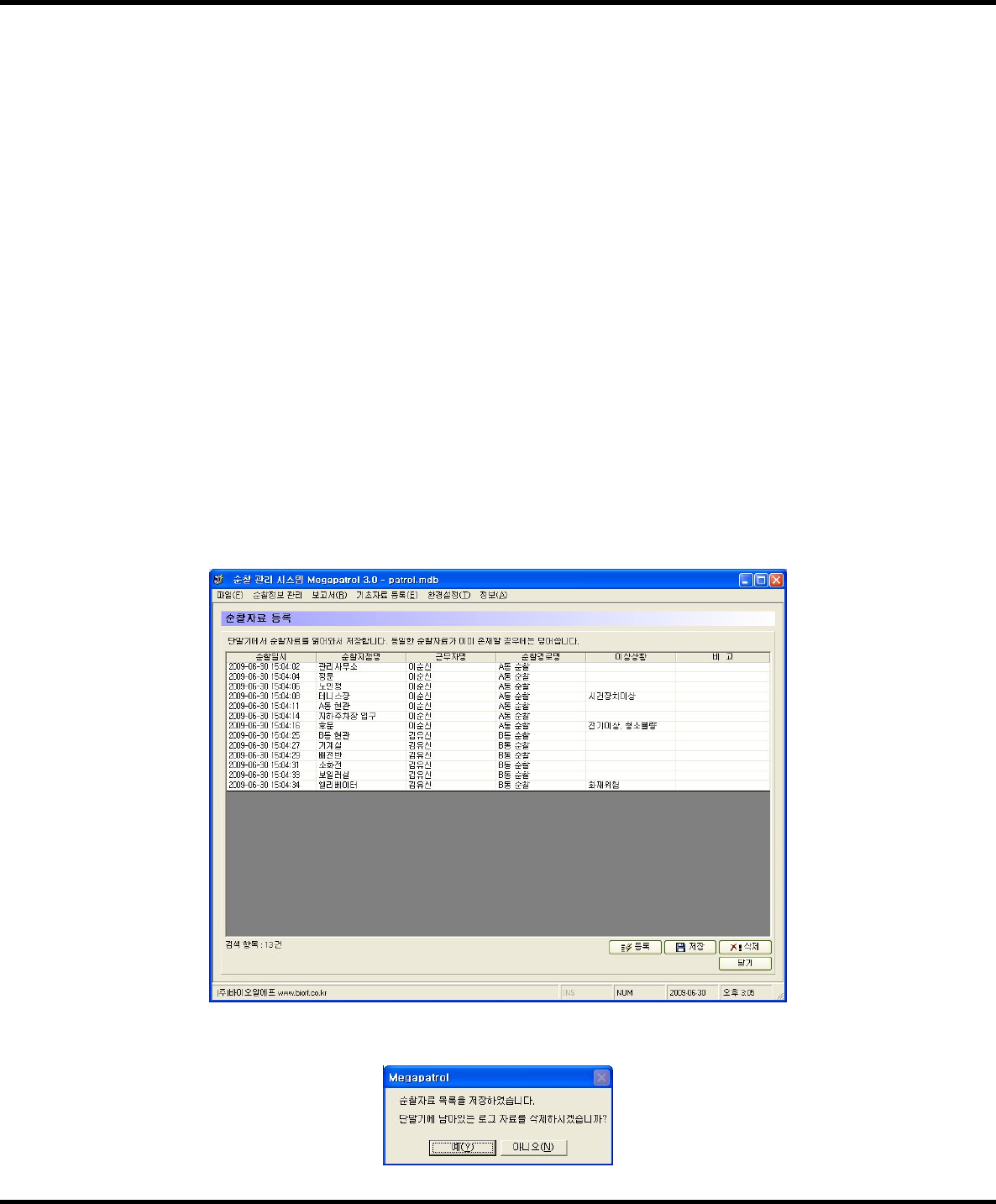
BIORF
BIORF
BIORF
Megapatrol
Megapatrol
Megapatrol
-25-
Patrolling, Registration of Patrol Data and Viewing Reports◆
1) Patrolling
If you have a guard tag, you have to have your tag recognized first before you start patrolling. If①
you skip this, it is impossible to make distinction on guards.
On the patrol,②the first checkpoint has to be the same all the time to get a correct
data when you print your Single Patrol Report. The discerning criteria for the round in
the Single Patrol Report is the first checkpoint.
You have to keep the incident tags with you together with the checking machine on③
thepatrol,whenyoufindanincident,youhavetohavethecheckpointtagofthespot
recognized first and have the incident tag recognized.
2) Registration of Patrol Data
This is a function to store the patrol data in the checking machine to the PC.
Connect the checking machine to the PC.①
Run the program and log in.②
Select③[Patrol Data Management]‐[Register Patrol Data].
When you bring the data from the checking machine by pressing④[Register] button, you
will see the patrol details as below on the screen.
Check if all the data is correct and⑤[Save].
⑥After you [Save] the data,[Delete]the remaining log data.
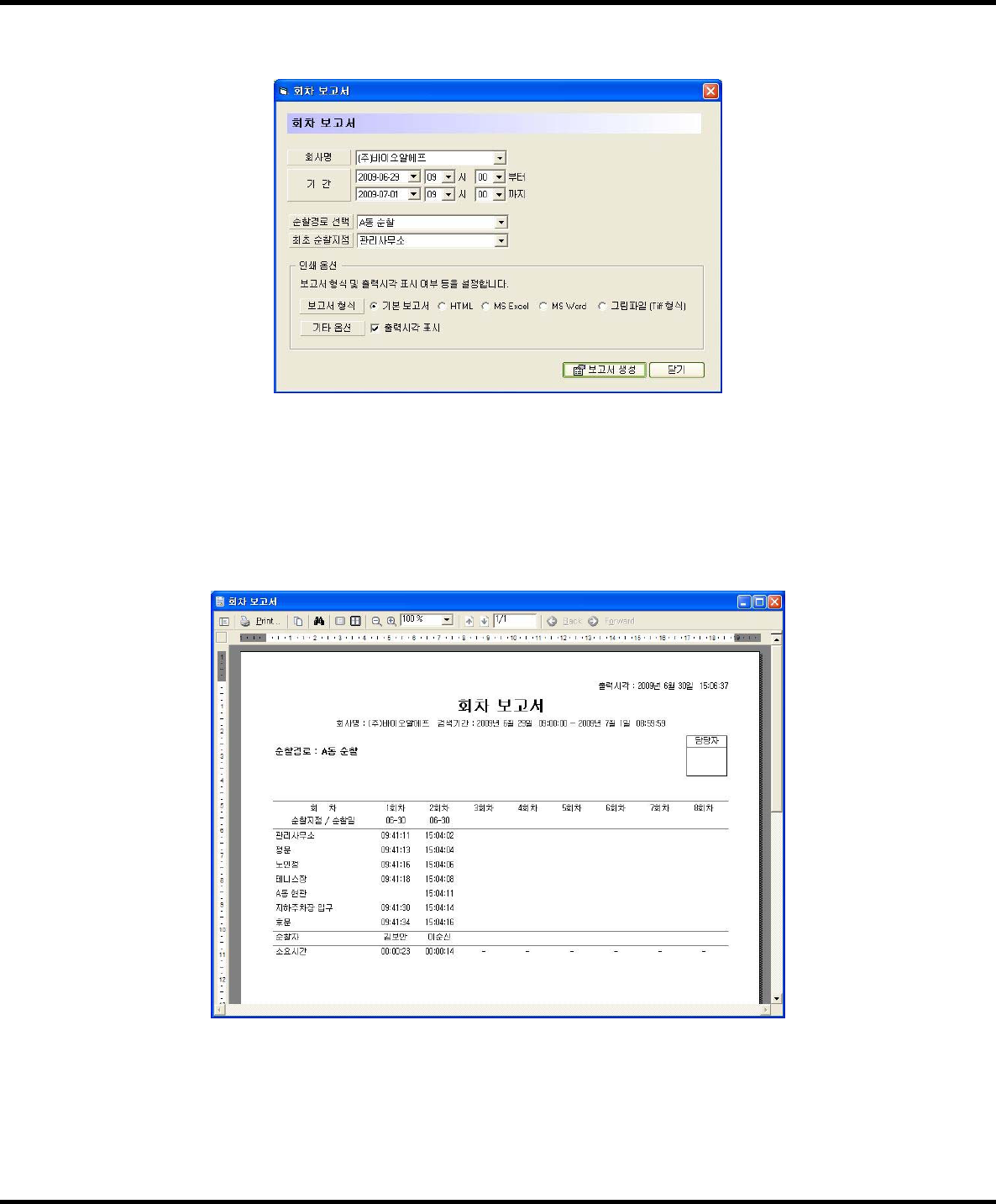
BIORF
BIORF
BIORF
Megapatrol
Megapatrol
Megapatrol
-26-
3) Viewing Reports
When you run①[View Reports]‐[Single Patrol Report], you will see a set up window like below.
After selecting the period, patrol route, first checkpoint and press②[Show Reports]
button, you will see a report like the below picture.
‐You can choose a format you want among various formats like HTML, MS Exec, MS
word, Picture File,etc.
Print the report by pressing the printer icon on the top of the screen.③
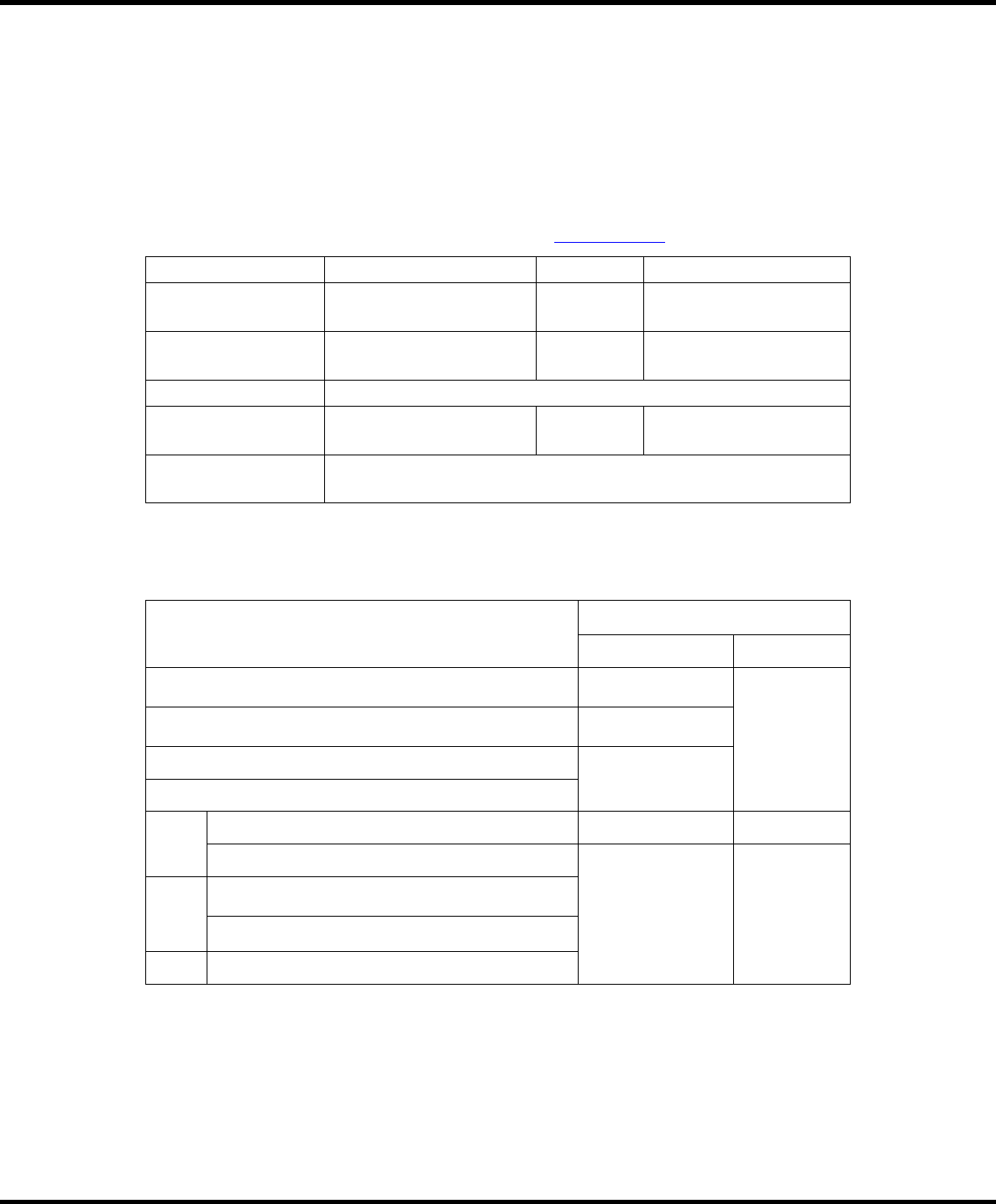
BIORF
BIORF
BIORF
Megapatrol
Megapatrol
Megapatrol
-27-
Product Warranty Card
BioRF(Co.)■guarantees our product listed below in accordance with our consumer damage
compensation guide by the product.
If you find any trouble of the product, please contact the store you bought the product■
from to ask for customer support and service. If the store is not available, please contact
our designated service agents listed on our web site(www.biorf.co.kr)togetaproperservice.
Product Name Megapatrol Model Name MPE,‐100
Manufacturer BioRF(Co.) Production
Date DD/MM/YY
Customer Name Customer
Phone #
Customer Address
Purchasing Place Purchasing
Date DD/MM/YY
Warranty Period One year from the purchase. 6 months for battery (For domestic
purchases only)
Consumer Damage Compensation Guide◆
1. Type of Damage
(Natural failures in performance and functions
under normal using conditions)
Compensation
Within Warranty Period Out of warranty
A major repair needed within 10 days from the purchase Product exchange,
refund
A major repair needed within 1 month from the purchase Product exchange,
refund
A major repair needed within 1 month for the exchanged product
Refund
Product exchange is not possible
Possible
Repair
Up to 3 times for the same problem Free Repair Paid Repair
Up to 4 times for the same problem
Product exchange,
refund
Refund a 10%
added price of
fixed amount
depreciated from
the purchase price
Impossible
Repair
Parts are available within the parts maintaining period,
but impossible to repair
Parts are not available within the parts maintaining period
Lost the returned product for repair by the service center
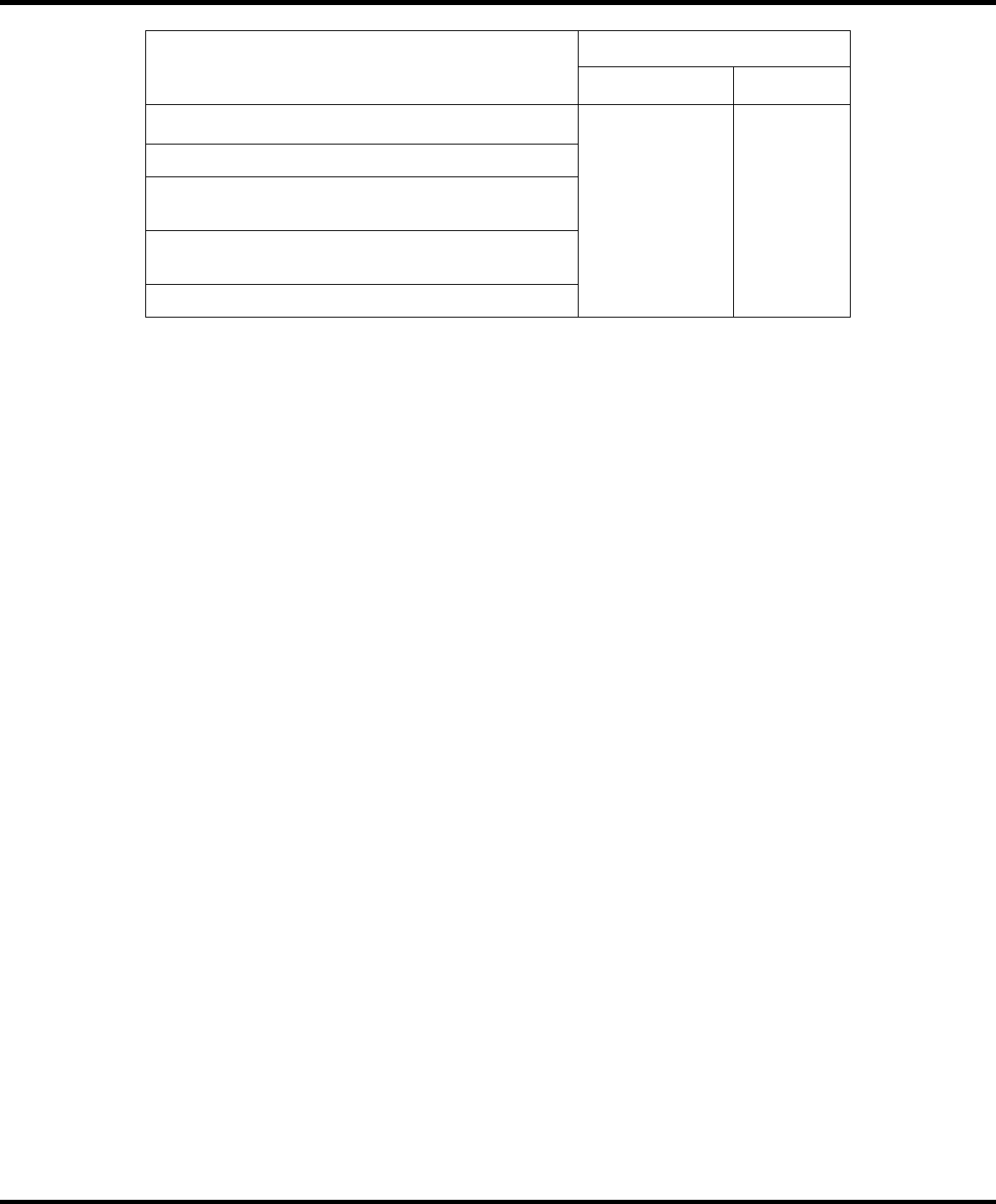
BIORF
BIORF
BIORF
Megapatrol
Megapatrol
Megapatrol
-28-
2. Type of Damage
(A functional failure by consumer's intention or a fault)
Compensation
Within Warranty Period Out of the period
Failures by force majeure (Fire, thunderbolt, sea water damage,
storm and flood, earthquake, etc)
Paid Repair Paid Repair
Exchange of consumable parts during the use
Failures from abnormal operating currents or connecting device
failures
Failures from the repair or reforming by unauthorized people other
than repair staffs in the dealer shop or the service center
Other external causes other than product failures
Regarding Our Customer Service◆
‐Customer's Right
Customers have rights to get important free warranty services for product failures during the
use within one year from the purchase.
But, please be informed that the product failures resulting from customer failures or force
majeure are subject to paid services even if the product is within the warranty period.
‐Responsibility for the paid service (Customer pays expense)
The following cases are subject to the paid service even if the product is within the
warranty period.
1) A product failure by foreign substance (water, beverage, coffee, toy, etc) inside
the product
2) A product damages or functional failures by a drop of the product or a shock given to
the product
3) A damage or transformation of product appearance by using organic solvents like
thinner or benzene.
4) A product failure by using unauthorized parts or consumables other than authentic parts
provided by BIORF. You may purchase authentic BIORF parts from the nearest service
center.
5) A product failure caused by unauthorized operating voltage.
6) Parts missed or damaged by customer's unauthorized disassembling of the product
7) A product failure during the repair made by a person who is not an authorized staff of
the service center
8) Product failures by force majeure (Fire, thunderbolt, sea water damage, storm and flood,
earthquake, etc)
9) Other product failures made by customer failures
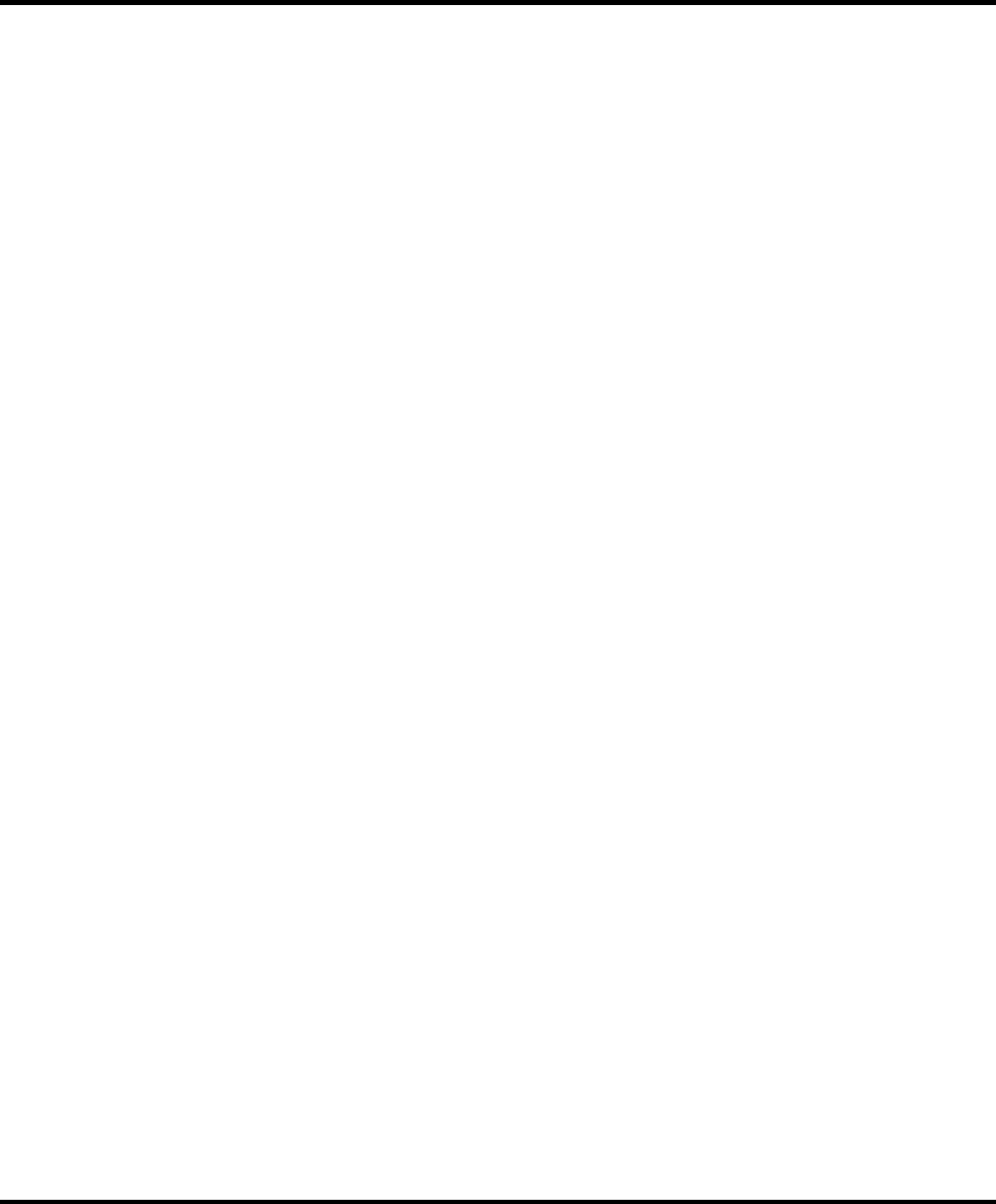
BIORF
BIORF
BIORF
Megapatrol
Megapatrol
Megapatrol
-29-
505‐26, Mok‐dong, Yangcheon‐Gu, Seoul
BioRF (Co.)
TEL. : 02) 2655‐1966
FAX. : 02) 2655‐1975
www.biorf.co.kr