User Manual
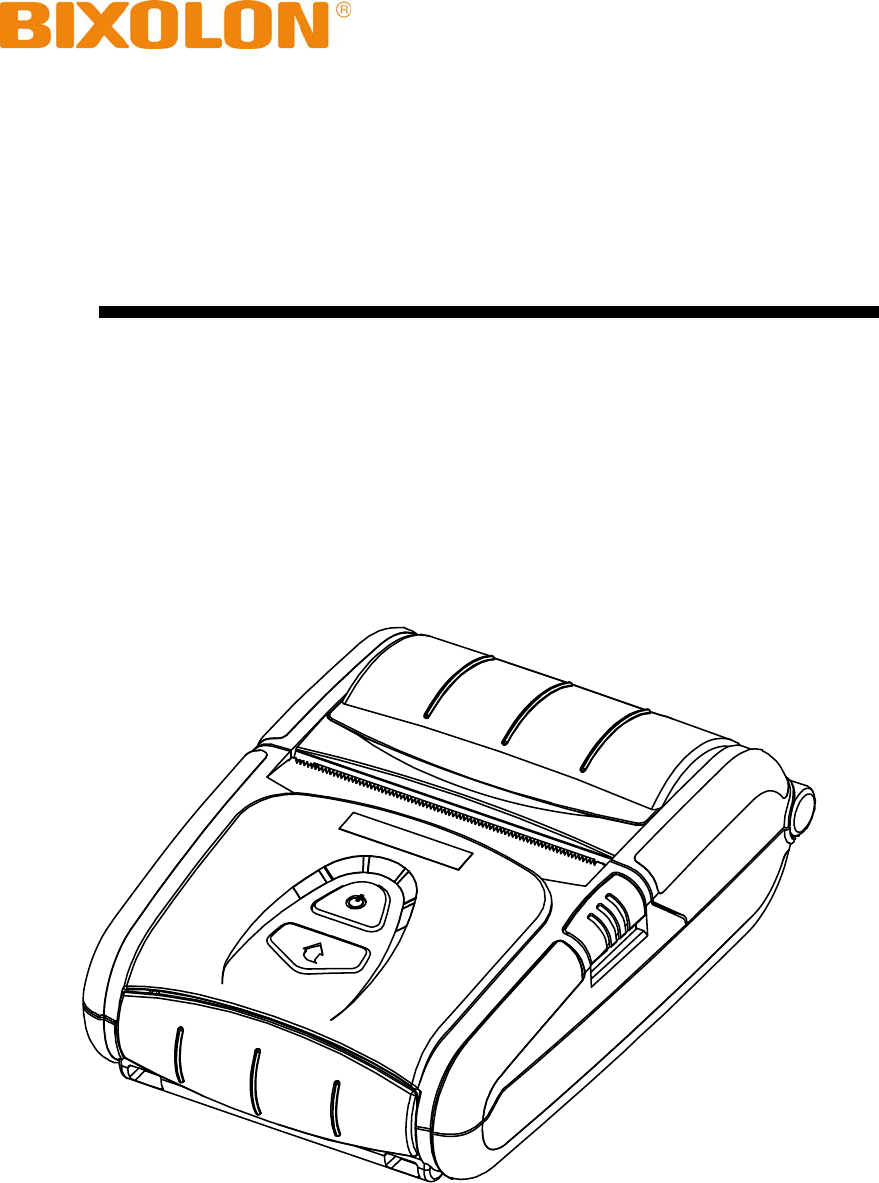
User's Manual
SPP-R300
Mobile Printer
Rev. 1.00
http://www.bixolon.com

Rev. 1.00 - 2 -
SPP-R300
■ Table of Contents
※ Manual Information & Usage Precautions··································································3
1. Content Confirmation··································································································10
2. Product Part Names·····································································································11
3. Installation & Usage·····································································································12
3-1 Battery Installation ······························································································12
3-2 Battery Charging·································································································12
3-2-1 Battery Charging Usage ···············································································12
3-2-2 Quad Charger (Optional) Usage···································································13
3-3 Paper Installation································································································15
3-4 Belt Strap Usage·································································································16
3-5 Protective Case (Optional) Usage ······································································17
3-6 Shoulder Strap Usage ························································································18
3-7 Car Cradle (Optional) Usage ··············································································19
3-8 Control Panel Usage···························································································20
3-9 MSR Usage ········································································································21
4. Self-Test························································································································21
5. Label Printing Function·······························································································24
5-1 Label Function Setting ························································································24
5-2 Auto Calibration Function ···················································································24
6. Peripherals Connection·······························································································25
6-1 Bluetooth & Wireless LAN Connection ·······························································25
6-2 Interface Cable Connection ················································································25
7. Printer Cleaning···········································································································26
8. Appendix·······················································································································27
8-1 Specifications······································································································27
8-2 Certification·········································································································28
8-3 Label Types ········································································································29

Rev. 1.00 - 3 -
SPP-R300
■ Manual Information
※ Manual Information & Usage Precautions
This user’s manual contains basic information for product usage as well as for emergency
measures that may be required.
※ The following separate manuals provide more detailed content on various technological
issues and areas.
1. Windows CE Module Program Manual
This manual provides information on the dll files required for Windows CE application
program development.
2. Windows Driver Manual
This manual provides information on installation and main functions of the Windows
Driver for this product.
3. Unified Utility Manual
This manual provides information on the software used to select functions of this
product, modify operation conditions, etc.
• VMSM (Virtual Memory Switch Manager)
: As a function that sets the basic operation conditions of the product, the use o
f
non-hardware control, software-based virtual switches is explained.
• NV Image Download Manager
: The downloading of image files, such as logos, intended for repetitive printing is
explained.
• Firmware Download Manager
: The downloading and installation of the latest Firmware, which is subject to
ongoing modification for the enhancement of product performance, are explained.
4. Bluetooth & Wireless Manual
• Bluetooth
: This manual describes how to connect terminals (PDAs, PCs, etc.) with Bluetooth
functionality.
• Wireless LAN
: This manual describes how to connect wireless LAN in infrastructure or ad-hoc
mode.
5. Commands Manual
This manual provides information on the protocol and functions of the control
commands that can be used with this product.
6. Code Pages Manual
This manual provides information on each character code page that can be used
with this product.
We at BIXOLON maintain ongoing efforts to enhance and upgrade the functions and
quality of all our products. In following, product specifications and/or user manual content
may be changed without prior notice.
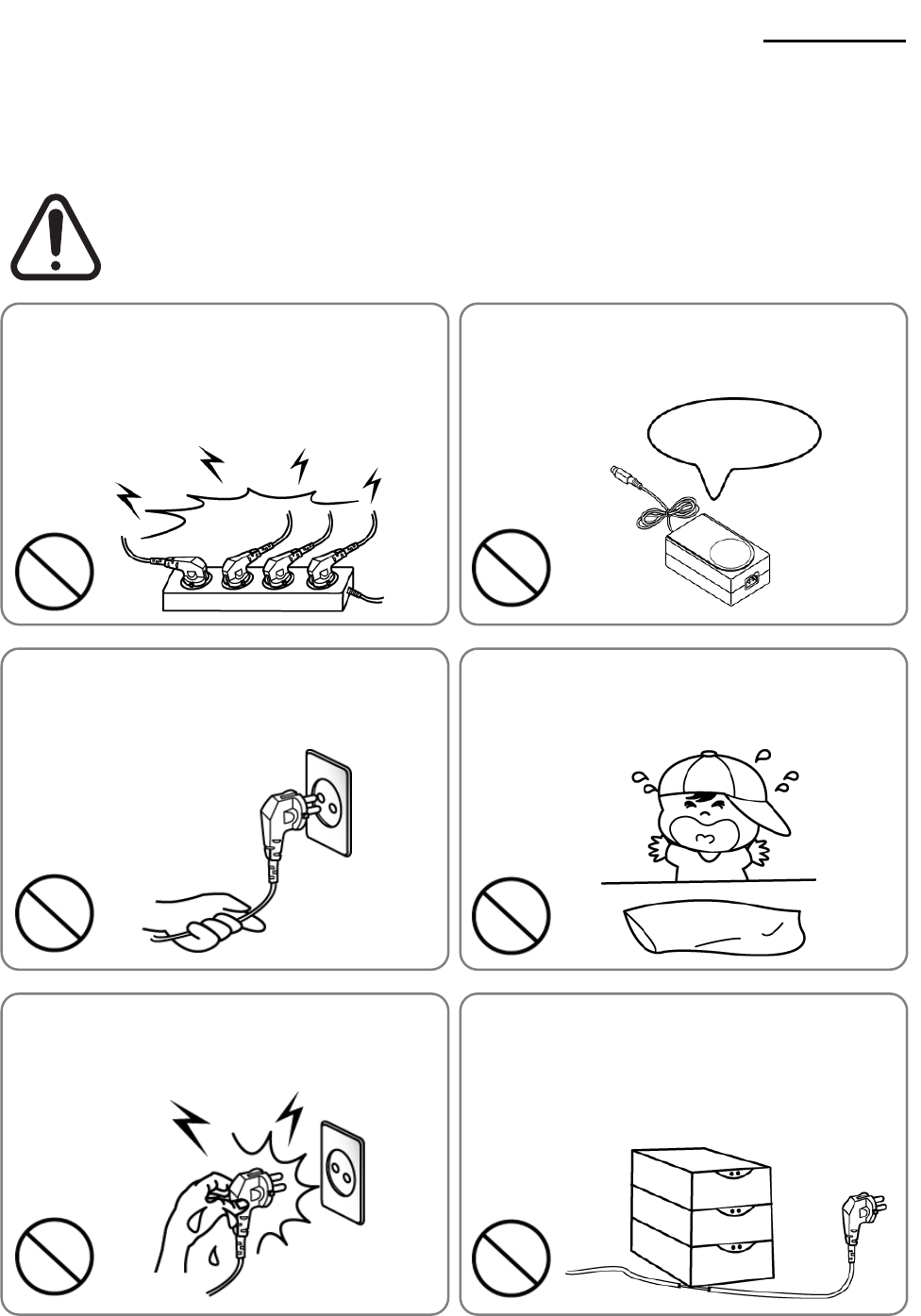
Rev. 1.00 - 4 -
SPP-R300
■ Safety Precautions
In using the present appliance, please keep the following safety regulations in order to
prevent any hazard or material damage.
WARNING
Violating following instructions can cause serious injury or death.
Do not bend the cable by force or leave it under any
heavy object.
• A damaged cable can cause a fire.
Do not plug in or unplug with your hands wet.
• You can be electrocuted.
Keep the plastic bag out of children’s reach.
• If not, a child may put the bag on his head.
Do not pull the cable to unplug.
• This can damage the cable, which is the origin of a fire or a
breakdown of the printer.
You must use only the supplied adapter.
• It is dangerous to use other adapters.
Do not plug several products in one multi-outlet.
• This can provoke over-heating and a fire.
• If the plug is wet or dirty, dry or wipe it before usage.
• If the plug does not fit perfectly with the outlet, do not plug in.
• Be sure to use only standardized multi-outlets.
PROHIBIT
PROHIBIT PROHIBIT
PROHIBIT PROHIBIT
ONLY SUPPLIED ADAPTER
PROHIBIT
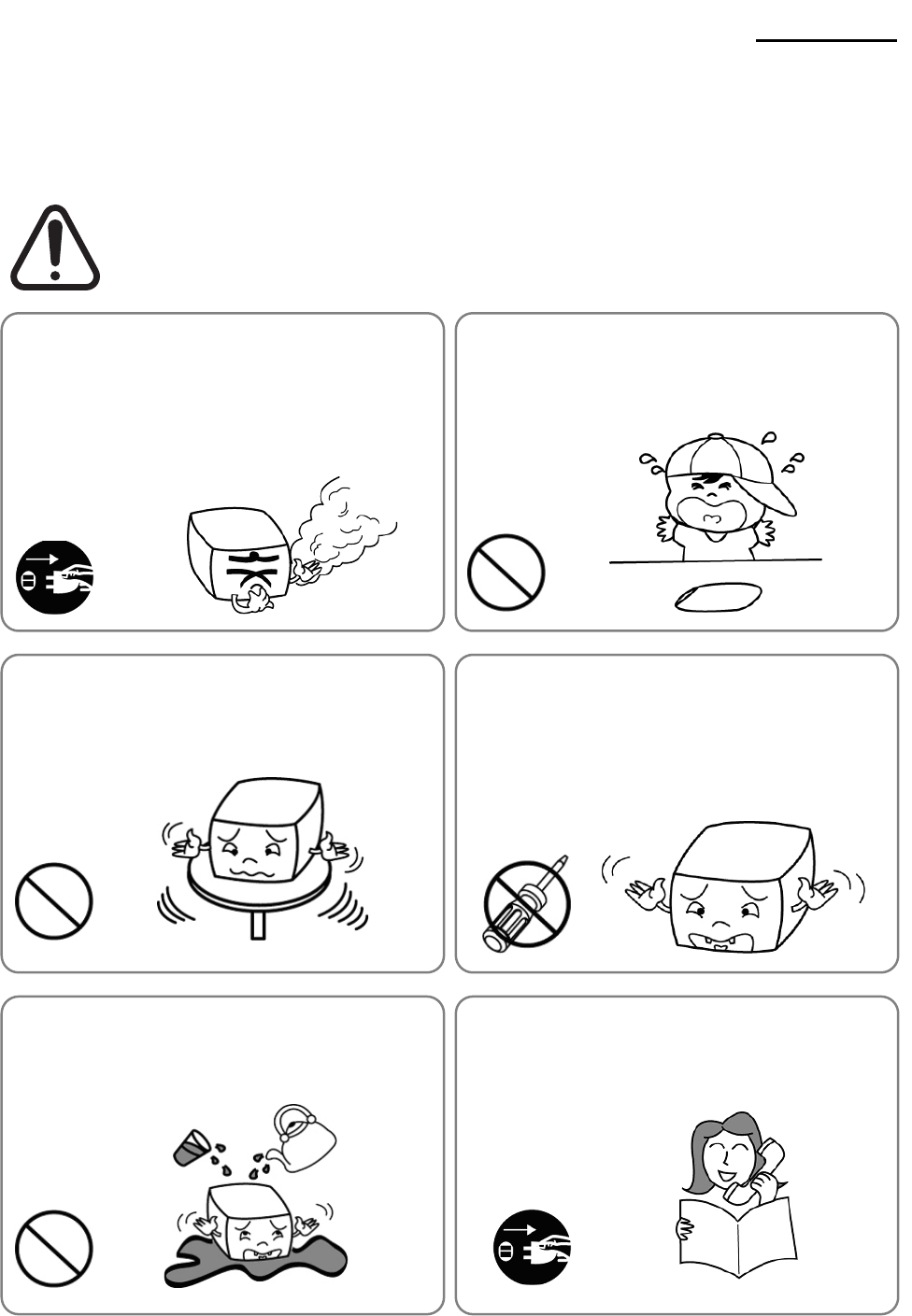
Rev. 1.00 - 5 -
SPP-R300
CAUTION
Violating following instructions can cause slight wound or damage the appliance
.
Do not use the printer when it is out of order. This
can cause a fire or an electrocution.
• Switch off and unplug the printer before calling your dealer.
Do not let water or other foreign objects in the
printer.
• If this happened, switch off and unplug the printer before
calling your dealer.
Use only approved accessories and do not try to
disassemble, repair or remodel it for yourself.
• Call your dealer when you need these services.
• Do not touch the blade of auto cutter.
Install the printer on the stable surface.
• If the printer falls down, it can be broken and you can hurt
yourself.
Keep the desiccant out of children’s reach.
• If not, they may eat it.
If you observe a strange smoke, odor or noise from
the printer, unplug it before taking following
measures.
• Switch off the printer and unplug the set from the mains.
• After the disappearance of the smoke, call your dealer to
repair it.
TO UNPLUG
PROHIBIT
DISASSEMBLING
PROHIBITED
PROHIBIT
PROHIBIT
TO UNPLUG
PRINTER
PRINTER
PRINTER
PRINTER
DEALER
PRINTER
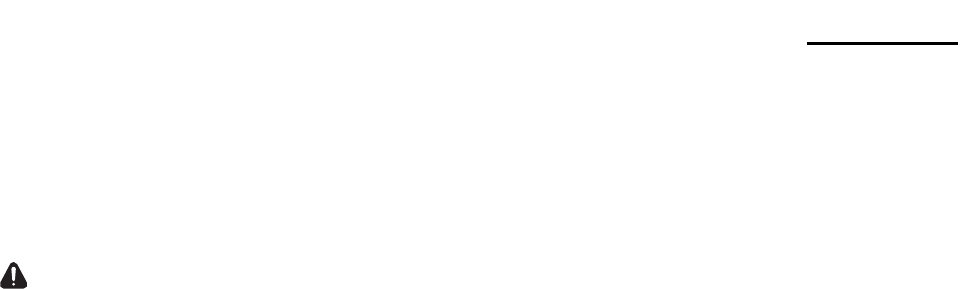
Rev. 1.00 - 6 -
SPP-R300
■ Battery Safety Precautions
Make sure to review the user manual carefully prior to product use.
Neglecting to heed the following instructions can result in battery overheating, combustion,
explosion, damage and/or decline in performance and product life.
Danger
1. Do not allow water, seawater or moisture to enter or leak into the battery. If the safety
mechanism within the battery becomes oxidized, the battery may overcharge with
abnormal electrical current and/or voltage so that it may overheat, ignite and/or explode.
2. Do not place the battery near open flames or heating devices, such as stoves.
Exposure to excessive heat may cause damage to the resin case and/or insulating
materials, thus causing a short circuit within the battery that may result in battery
overheating, combustion, and/or explosion.
3. Charge the battery only with the exclusive charger specified (optionally provided) by
BIXOLON. The use of an incorrect charger may result in overheating, combustion
and/or explosion of the battery.
4. Charging the battery with a modified charger may result in overheating, combustion
and/or explosion of the battery by abnormal chemical reaction caused by incorrect
polarity.
5. Do not directly connect the battery to an electrical power outlet not specified by
BIXOLON. Doing so may result in overheating, combustion and/or explosion of the
battery by over-current and/or over-voltage.
6. Do not heat the battery or place it near a fire. Doing so may melt insulation materials,
damage the safety mechanism/equipment, and/or ignite the electrolytic solution. There
is a potential risk of battery overheating, combustion, and/or explosion.
7. Always observe correct polarity when using the battery. Charging the battery with
incorrect polarity may cause an abnormal chemical reaction, and discharging the
battery may generate an unexpected over-current. There is a potential risk of battery
overheating, combustion, and/or explosion.
8. Do not allow the battery’s (+) or (-) pole to come into contact with any metal. In addition,
do not carry or store the battery with metallic items, such as necklaces and hairpins.
Doing so may cause a short circuit of the battery generating an over-current. There is
the potential risk to overheat, ignite and/or explode the battery or overheat the metallic
items, such as necklaces, hair pins etc.
9. Do not throw the battery or subject it to strong shock. If the safety mechanism in the
battery is damaged, the battery may be overcharged and, consequently, an adverse
chemical reaction may be generated in the battery. There is a potential risk of battery
overheating, combustion, and/or explosion.
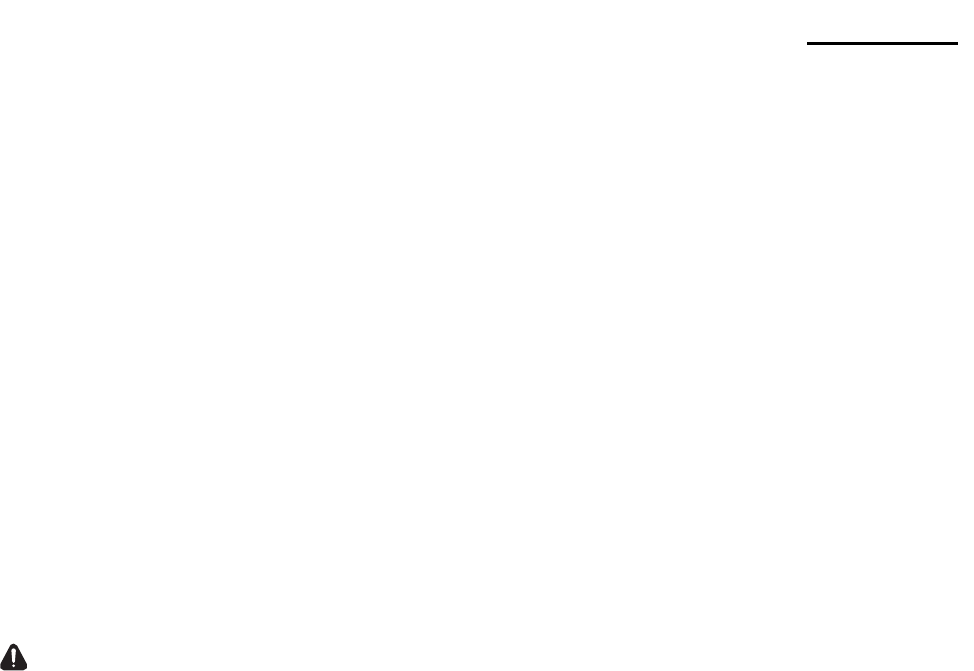
Rev. 1.00 - 7 -
SPP-R300
10. Do not pierce the battery with a pointed object, such as nail or awl, or strike with a
heavy object, such as a hammer, and take care not to step on the battery. There is a
potential risk of battery overheating, combustion, and/or explosion caused by an
internal short circuit.
11. Do not solder the battery directly. Doing so may melt the insulating materials and/or
damage the safety mechanism or safety equipment, resulting in battery overheating,
combustion, and/or explosion.
12. Do not disassemble and/or modify the battery. The battery contains safety equipment
and a safety mechanism to prevent danger. There is a potential risk of overheating,
combustion, and/or explosion caused by disassembly.
13. Do not charge the battery near open flames and/or under direct sunlight. Because
exposure to high temperatures triggers the operation of the safety mechanism, the
battery may not charge or may overcharge due to destruction of the safety mechanism.
There is a potential risk of overheating, combustion, and/or explosion.
14. Do not expose the battery to high temperatures over 60 oC, and do not use or store it
in a hot or humid place.
Warning
1. Do not place the battery within the reach of small children to prevent any swallowing
accidents. If a small child has swallowed the battery, consult a physician immediately.
2. Do not place the battery in a microwave oven or a high pressure unit. Doing so may
cause sudden overheating of the battery and/or the destruction of its seal, resulting in
battery overheating, combustion, and/or explosion.
3. Do not use the battery with primary batteries like dry cells or other batteries of different
capacity or type. Doing so may cause excessive discharge in use or excessive charge
when charging it, resulting in an abnormal chemical reaction within the battery that can
cause battery overheating, combustion, and/or explosion. There is a potential risk of
overheating, combustion, and/or explosion due to adverse chemical reaction in the
battery.
4. If the battery starts to emit strange smells, or if you find unusual symptoms, such as
overheating, discoloration and deformation, remove the battery from the product or the
charger and discontinue use of the battery. The use of the battery in abnormal status
may result in battery overheating, combustion, and/or explosion.
5. If the battery is not charged during a certain time when trying to recharge, discontinue
charging. There is a potential risk of overheating, combustion, and/or explosion.
6. If battery leaks its electrolyte or gives off a strange smell, keep the battery away from
open flames immediately. The leaked electrolyte may catch fire. There is a potential
risk of overheating, combustion, and/or explosion.
7. If the battery is leaking electrolytic solution and any of the solution enters the eyes,
immediately wash out with clean water, and then consult a physician to receive
treatment. Neglecting to do so can cause permanent eye injuries.

Rev. 1.00 - 8 -
SPP-R300
Caution
1. Do not use or leave the battery in a location exposed to high temperatures or intense
direct sunlight, such as within an automobile. Doing so can cause battery overheating
and/or combustion. In addition, battery performance and product life may be reduced.
2. The battery contains a safety mechanism to prevent danger. Do not use the battery in
a location that is prone to static electricity (above the amount covered by the
manufacturer’s product warranty) that can cause damage to this safety mechanism.
Damage to the safety mechanism can result in battery overheating, combustion, and/or
explosion.
3. The temperature ranges for battery usage are as follows. Any usage outside of these
ranges can result in battery overheating and/or damage. In addition, battery
performance and product life may be reduced.
- Charging: 0 ~ 40℃
- Product Usage: -20 ~ 60℃
- Storage: -20 ~ 60℃ (30 days)
- Long-Term Storage: -20 ~ 40℃ (90 days)
4. Please review the exclusive charger manual carefully for charging instructions.
5. If you observe any abnormal symptom, such as strange smell and overheating, on first
use after purchasing the product, contact your local dealer immediately.
6. If a child must use the battery, the child’s parent or legal guardian should clearly explain
the instructions from the user manual prior to use. In addition, the parent or legal
guardian should periodically confirm that usage is being conducted in accordance with
user manual instruction during use.
7. Store the battery in a location that is out of the reach of small children. During usage,
make sure to also place the charger and/or product out of the reach of small children.
8. If the battery is leaking electrolytic solution, and the solution comes in contact with the
skin or clothing, immediately wash thoroughly with clean water. Contact with skin can
result in skin disorders.
9. Make sure to review the user manual and precautions carefully prior to use.
In addition, after carefully reviewing the user manual and precautions, place them in a
secure location for future reference when needed.
10. There is a risk of explosion when replacing with an incorrect battery. Only exchange it
for another one of the same or equivalent model specified by BIXOLON. Insulate the
used battery by attaching insulation tape to its port, and then dispose of the battery
according to local regulations.
11. If using the printed side of preprinted paper, this may cause malfunction.

Rev. 1.00 - 9 -
SPP-R300
Recommended
1. Review the user manual for instructions concerning insertion/removal of batteries
into/from the product.
2. As the battery is slightly charged upon factory shipment, use it to confirm proper product
operation upon purchase. If product operation cannot be confirmed or longer use of
the product is required, use the exclusive charger to charge the battery.
3. To avoid improper use of the battery, review the product user manual carefully.
4. Do not charge the battery for long times in excess of the normal charging time indicated
in the user manual.
5. If the battery is not to be used for a long period of time, remove it from the product and
store in a location with low humidity. If the battery is stored while still inserted in the
product in a highly humid location, oxidization may occur along with a decline in battery
performance.
6. After product usage, make sure to turn power off. Neglecting to do so can cause a
decline in battery performance.
7. A battery that has not been used over a long period of time may not be sufficiently
charged. Even if the battery is not to be used, charge the battery to the status
recommended by the manufacturer once every six months. Neglecting to do can
cause a decline in battery performance and product life.
8. If the battery terminal is dirty, use a dry cloth to wipe clean prior to use. Neglecting to
do so can result in poor connection with the product causing power stoppages or failed
charging.
9. Each battery has a life cycle. If the usage time of the produce is shortened, replace with
a new battery. Insulate the used battery by attaching insulation tape to its port, and
then dispose of the battery according to local regulations.
■ Other Precautions
The copyright for this user manual and various other manuals is property of the BIXOLON
Co., Ltd. Any copying or conversion into electronic firm and saving of this material
without the express written permission of BIXOLON Co., Ltd. is strictly prohibited.
Use of the information contained in this manual is not subject to any patent liability. This
manual has been prepared with utmost care and attention to detail but may contain certain
errors and/or omissions.
BIXOLON Co., Ltd. is not legally liable for any damages resulting from the use of the
information in this manual.
BIXOLON Co., Ltd. and its affiliates are not legally liable (United States excluded) for any
damages, loss, costs, and/or expenses that result from the breakdown, malfunction, and/or
misuse of the product due to violation or neglect of the operation and maintenance
information and instructions provided by the BIXOLON Co., Ltd., as well as from the
unauthorized alteration, repair, and/or modification of the product by the user and/or third
party.
BIXOLON Co., Ltd. is not legally liable for any damages and/or issues resulting from the
use of options and/or parts that are not authentic BIXOLON products or authorized
products.
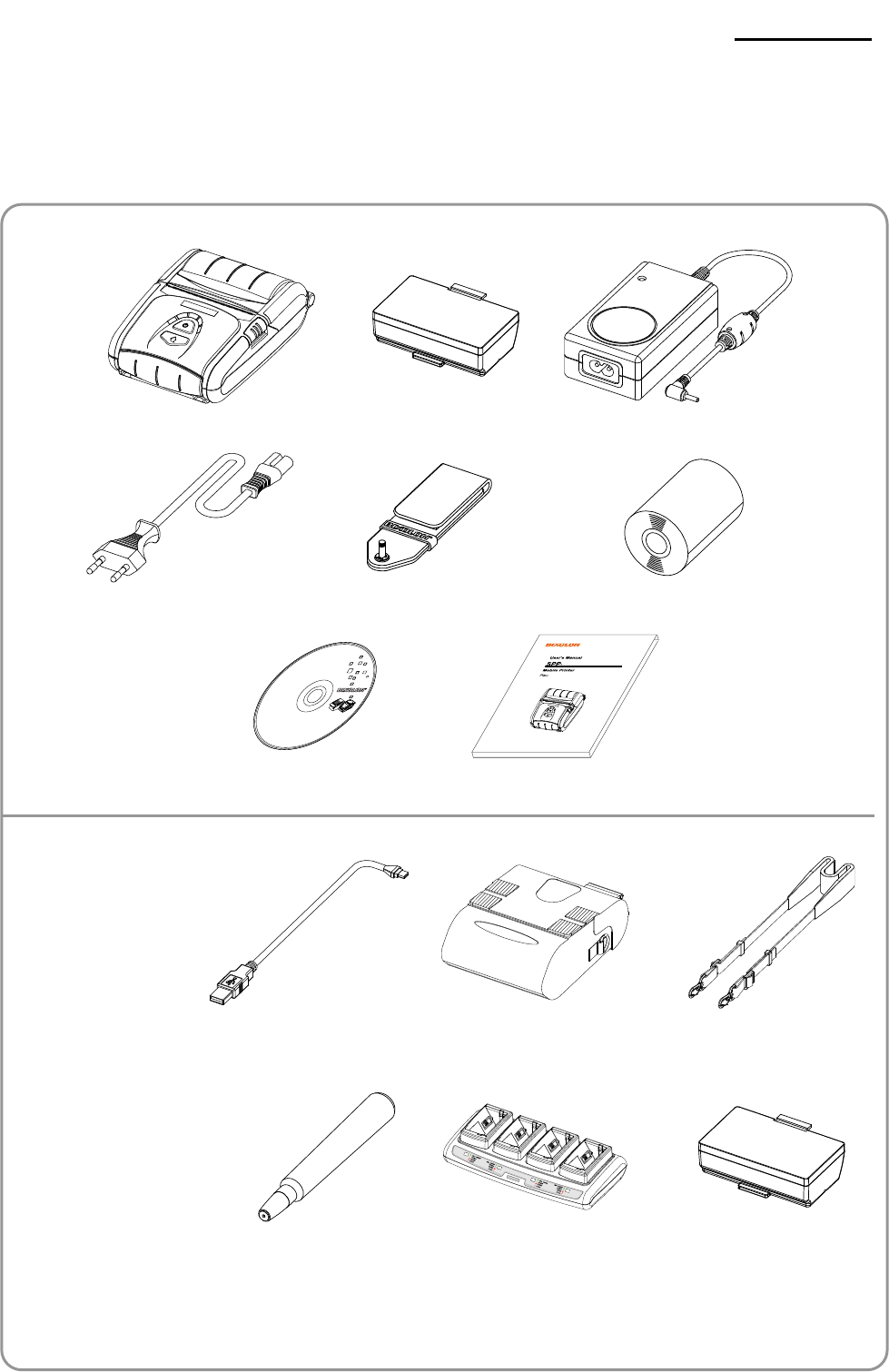
Rev. 1.00 - 10 -
SPP-R300
1. Content Confirmation
The following items should all be contained in the printer package.
Contact the dealer from which the purchase was made if any item is damaged and/or
missing.
※ Basic items
SPP-R300 Battery Battery Charger
Power Cord Belt Strap Paper
CD User Manual
※ Optional items
Interface Cable Protective Case
Shoulder Strap
Cleaning Pen Quad Charger Battery
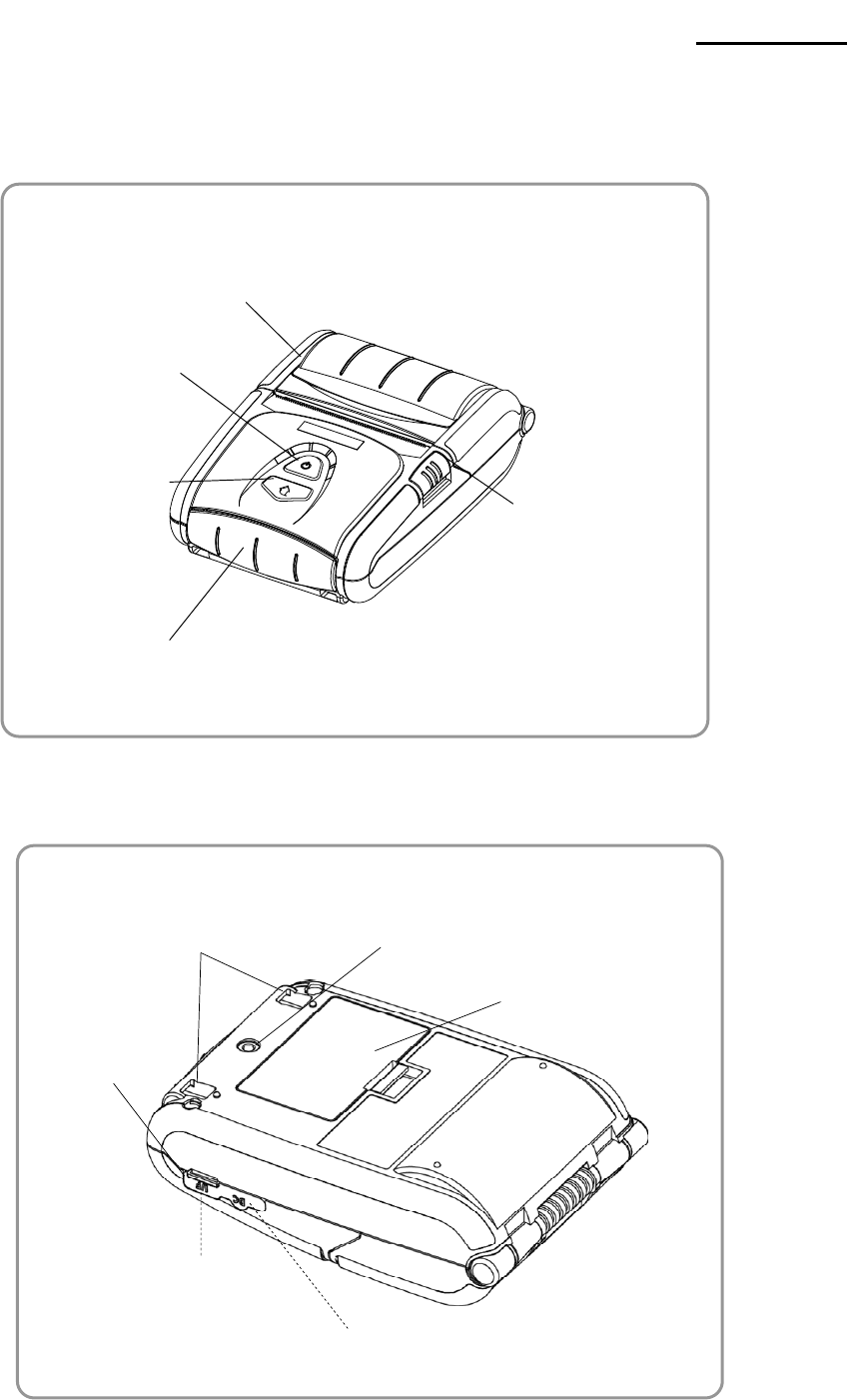
Rev. 1.00 - 11 -
SPP-R300
2. Product Part Names
• Front
• Rear
Cable Connection
Power Connection
Battery
Belt Strap Hole
Interface Cap
Shoulder Strap
Connection Holes
Paper Cover
Power Button
MSR Cover
Open Button
Paper Feed
Button
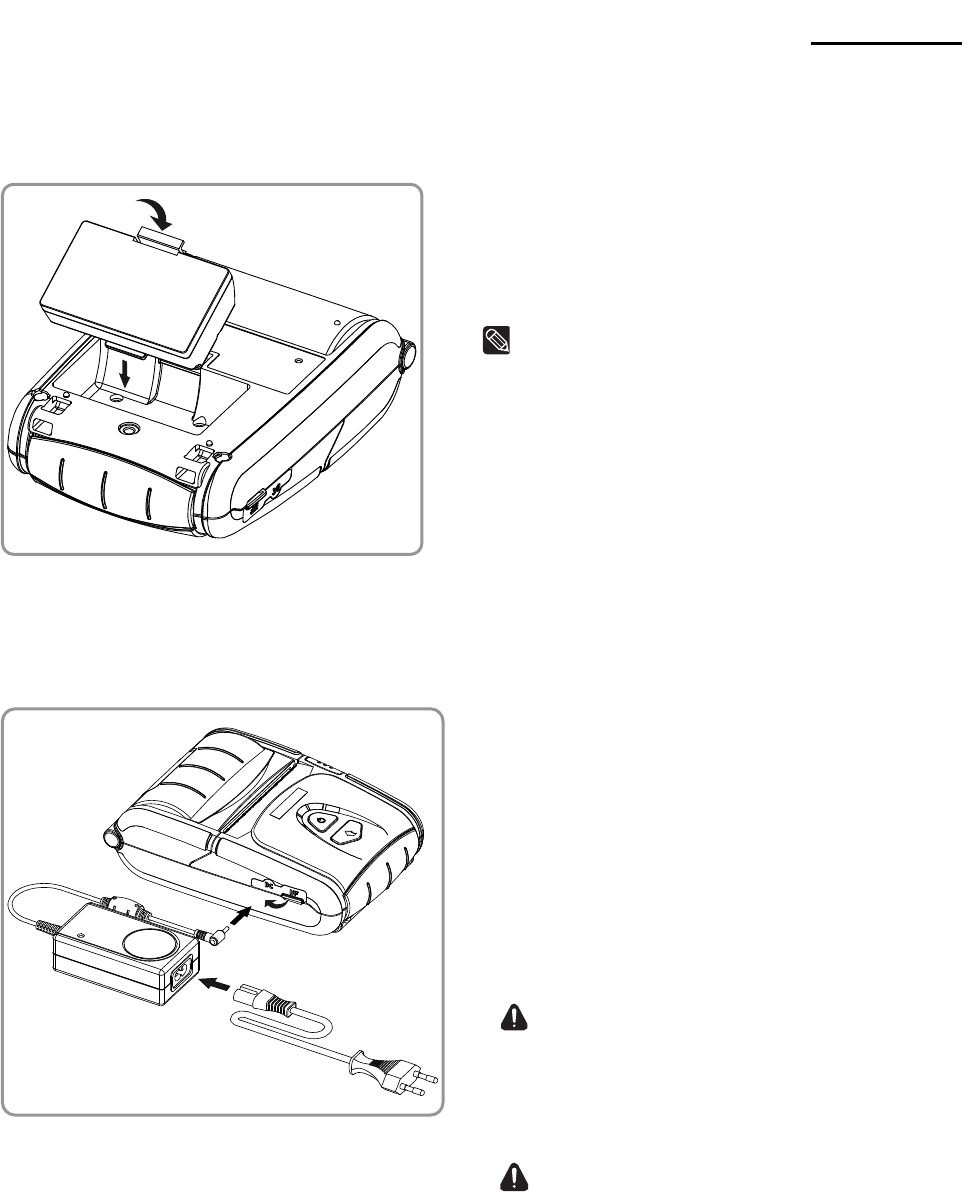
Rev. 1.00 - 12 -
SPP-R300
3. Installation & Usage
3-1 Battery Installation
1) Insert the battery on the rear side of the
printer, aligning the battery hook properly.
2) Push the battery into the slot until a
snapping sound is heard.
NOTE
As the battery is not charged at the time of
purchase, charge the battery before use.
3-2 Battery Charging
3-2-1 Battery Charging Usage
1) Turn off the printer power.
2) Connect the power cord ② to the
battery charger ①, and then connect
AC power.
3) Open the external interface cap in the
direction of ③.
4) Connect the battery charger to the power
connector.
CAUTION
The printer may be seriously damaged if a
battery charger not provided by BIXOLON is
used. BIXOLON is not liable for such
damage.
WARNING
Turn off the power before charging the
battery for the printer.
①
②
③
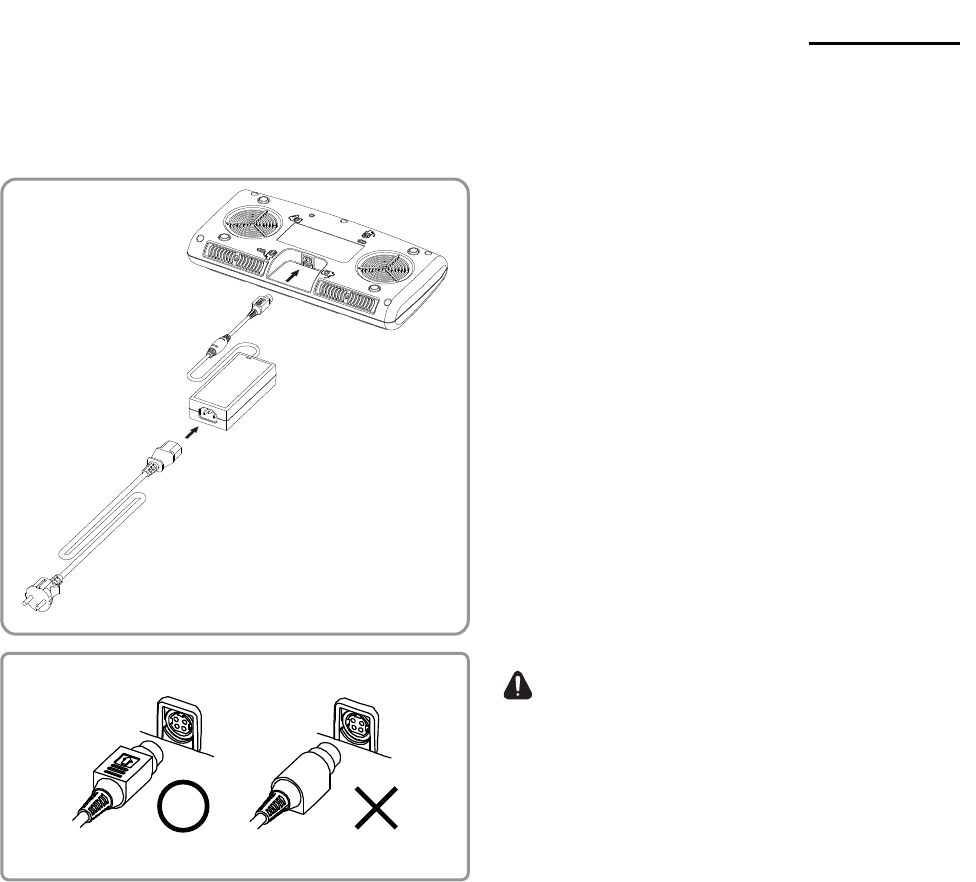
Rev. 1.00 - 13 -
SPP-R300
3-2-2 Quad Charger (Optional) Usage
3-2-2-1 Connecting the cables
1) Connect the power cord to the adaptor,
and Connect the adaptor to the power
connector of the Quad Charger.
2) Plug the power cord into a power Outlet.
Input power is 100 ~ 240VAC, 50/60Hz,
1.4A.
3) When power is supplied, the amber and
green Lamp turn on for two seconds.
WARNING
Use only designated AC/DC adaptor.
(12VDC, 5A)
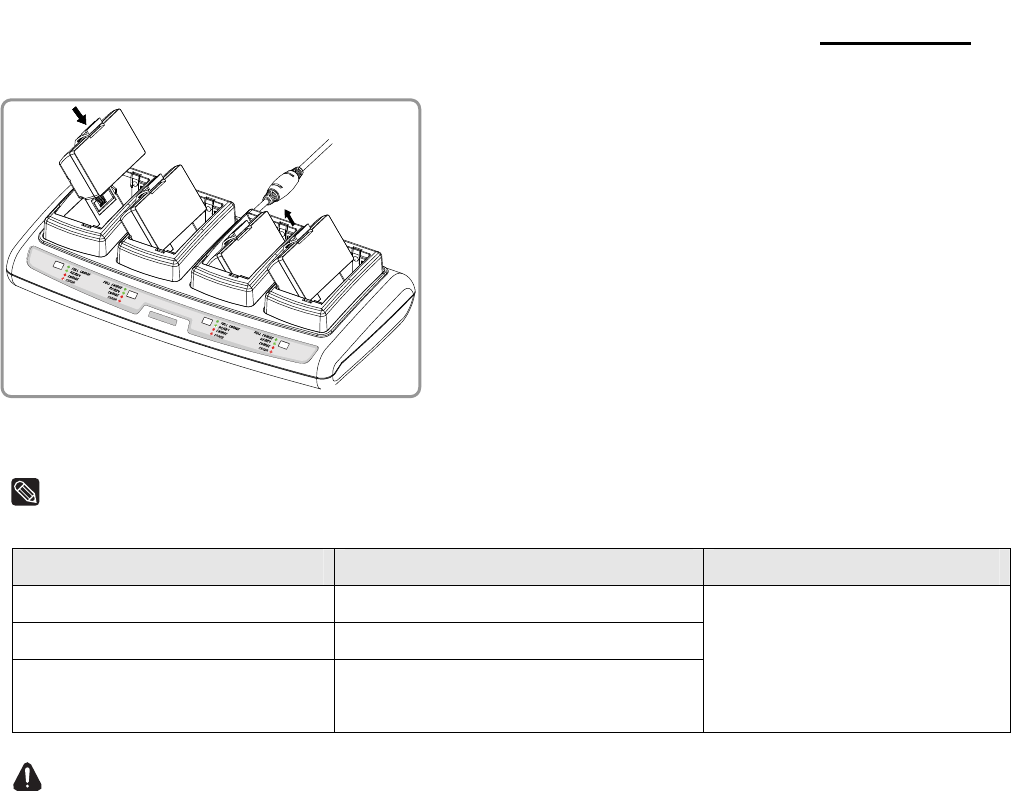
Rev. 1.00 - 14 -
SPP-R300
3-2-3-2 Battery Charging
1) Insert the battery into the Quad
charger as shown in the figure on the
left.
2) Gently slide the battery until it
reaches the bottom of the charger.
3) Charging starts as soon as the
battery is completely inserted.
4) After charging, remove the battery
from the Quad charger.
NOTE
Battery charging status descriptions are as follows.
Lamp Charge Status Charge Time
Red Lamp On Charging
Green Lamp On Fully Charged
Red Lamp Blinking Battery Defective or Poor
Installation
Within four hours
CAUTION
1. If the red lamp of the charger blinks, install the battery again.
2. If the red lamp continues to blink despite several attempts (4 ~ 5 times) to
install the battery, contact your local dealer.
3. The charging time may vary depending on the type of the charger or ambient temperature.
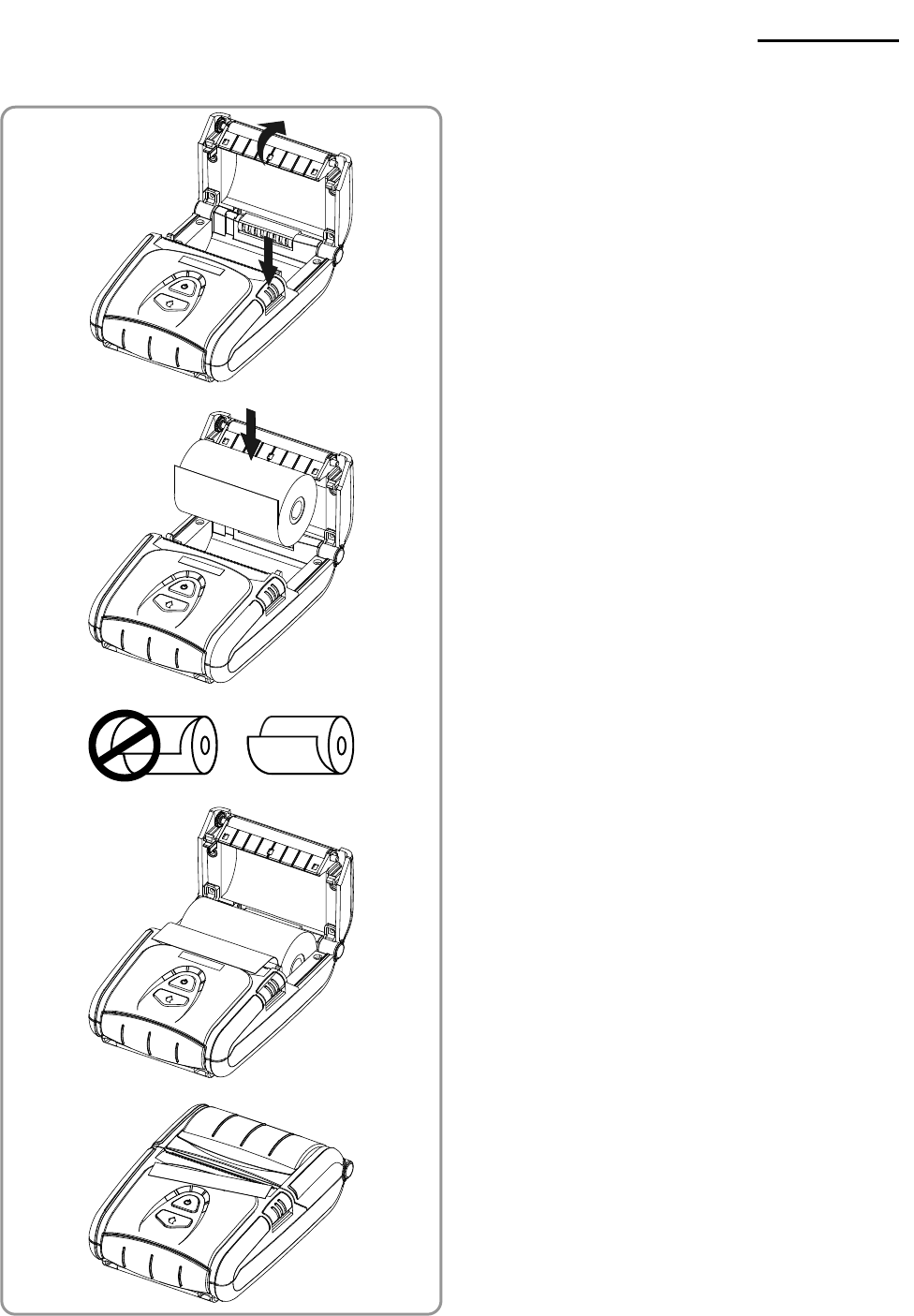
Rev. 1.00 - 15 -
SPP-R300
3-3 Paper Installation
1) Press the Open button to open the paper
cover.
2) Insert the paper as shown in the image.
(Remove any remaining core of a fully
used paper roll.)
3) Take care to align the paper correctly.
4) Pull the paper out as shown in the image
and close the paper cover.
5) Tear off any excess paper in the direction
of the side of the printer.
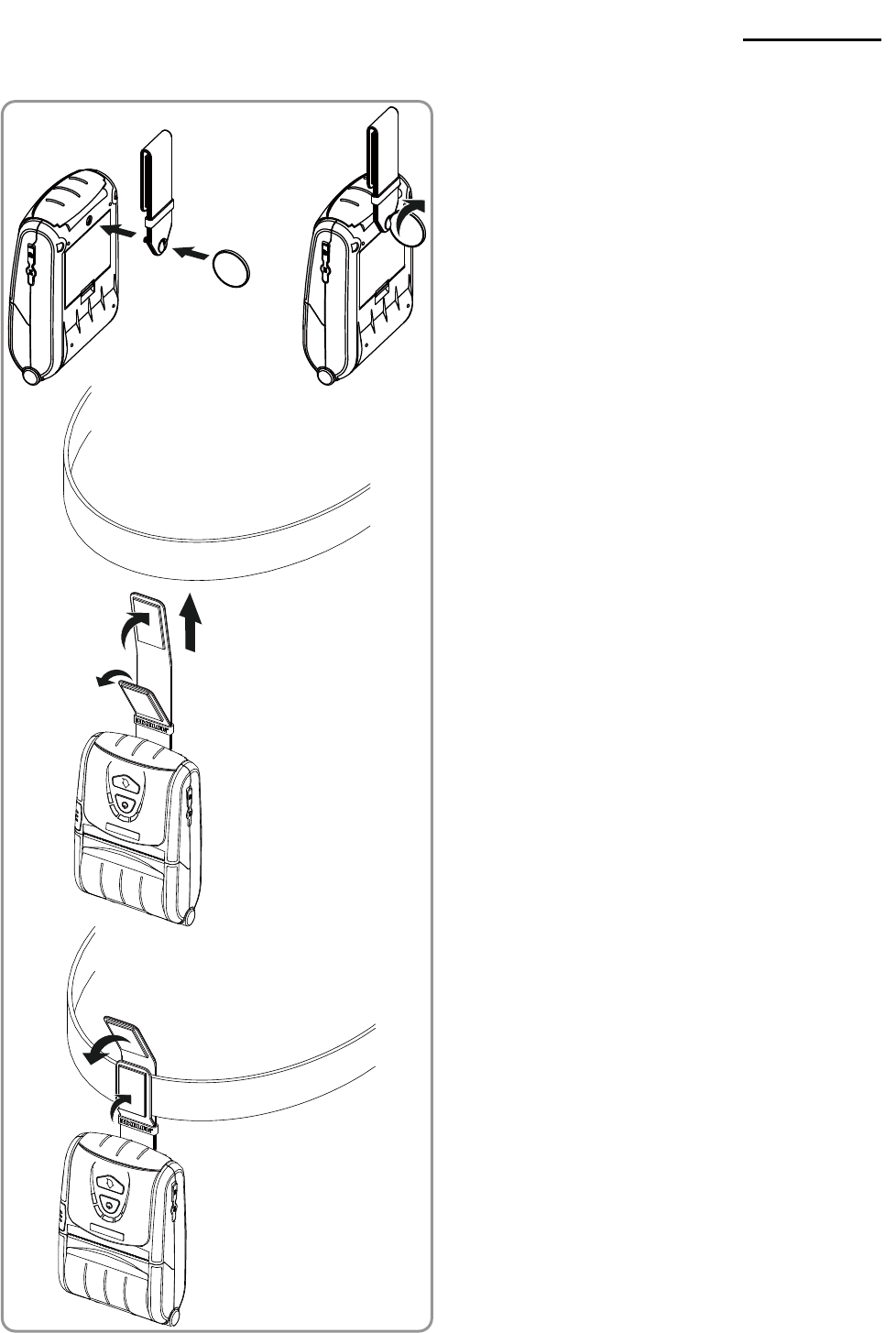
Rev. 1.00 - 16 -
SPP-R300
3-4 Belt Strap Usage
1) Insert the belt strap screw into the belt
strap hole.
2) Use a coin to tighten the belt strap screw
as shown in the image.
3) Undo the belt strap Velcro.
4) Fasten the belt strap to a belt.
5) Close the Velcro as shown in the image.
Belt
Belt Strap
Coin
Belt
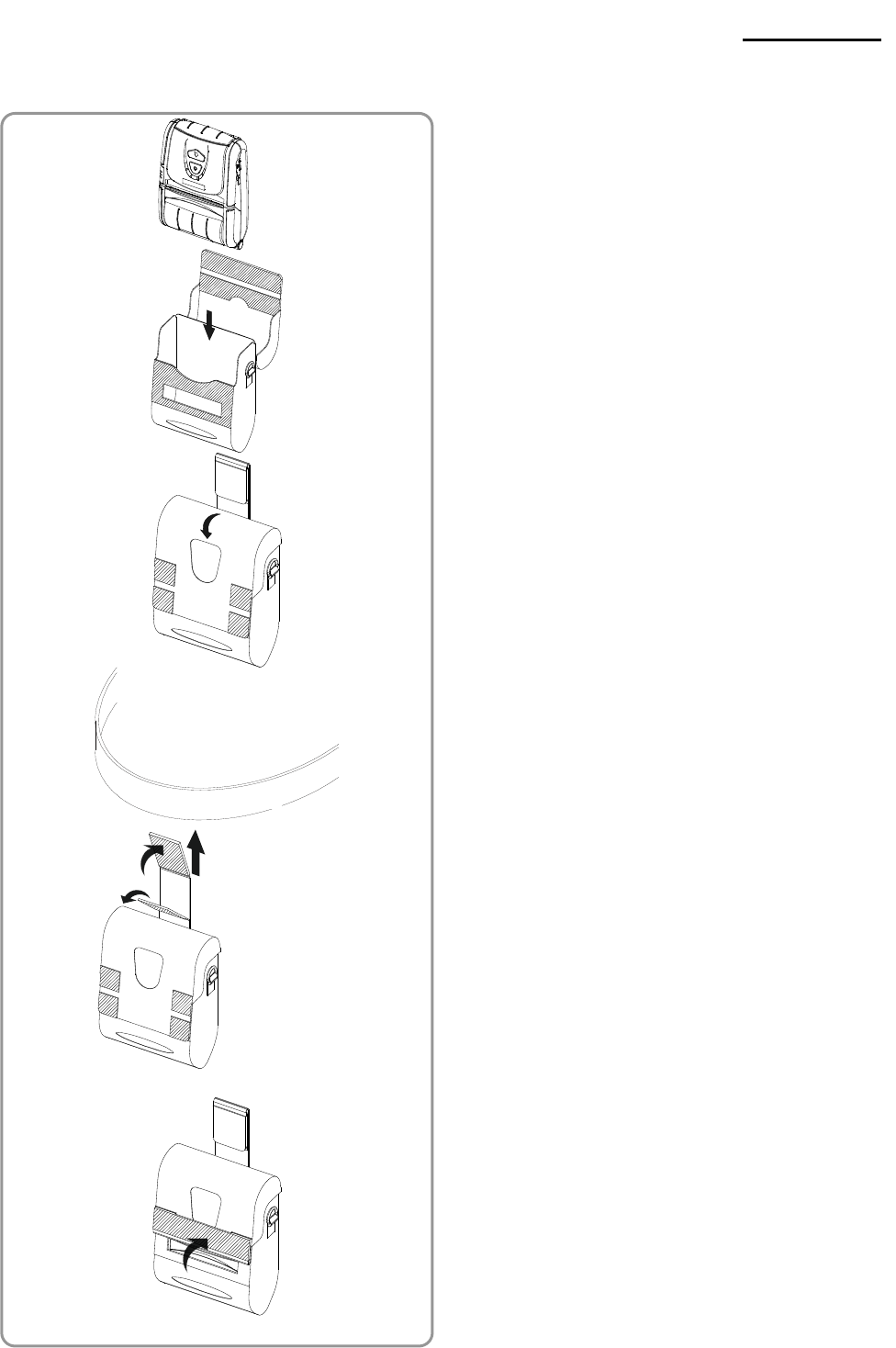
Rev. 1.00 - 17 -
SPP-R300
3-5 Protective Case (Optional) Usage
1) Open its top cover.
2) Insert your printer into the protective case
as shown in the figure on the left.
3) Close the Velcro.
4) Using the clip in the rear of the leather
case, affix the case to a belt in the same
way as using a belt strap.
5) Open the paper discharger when using
the printer as shown in the figure.
Belt
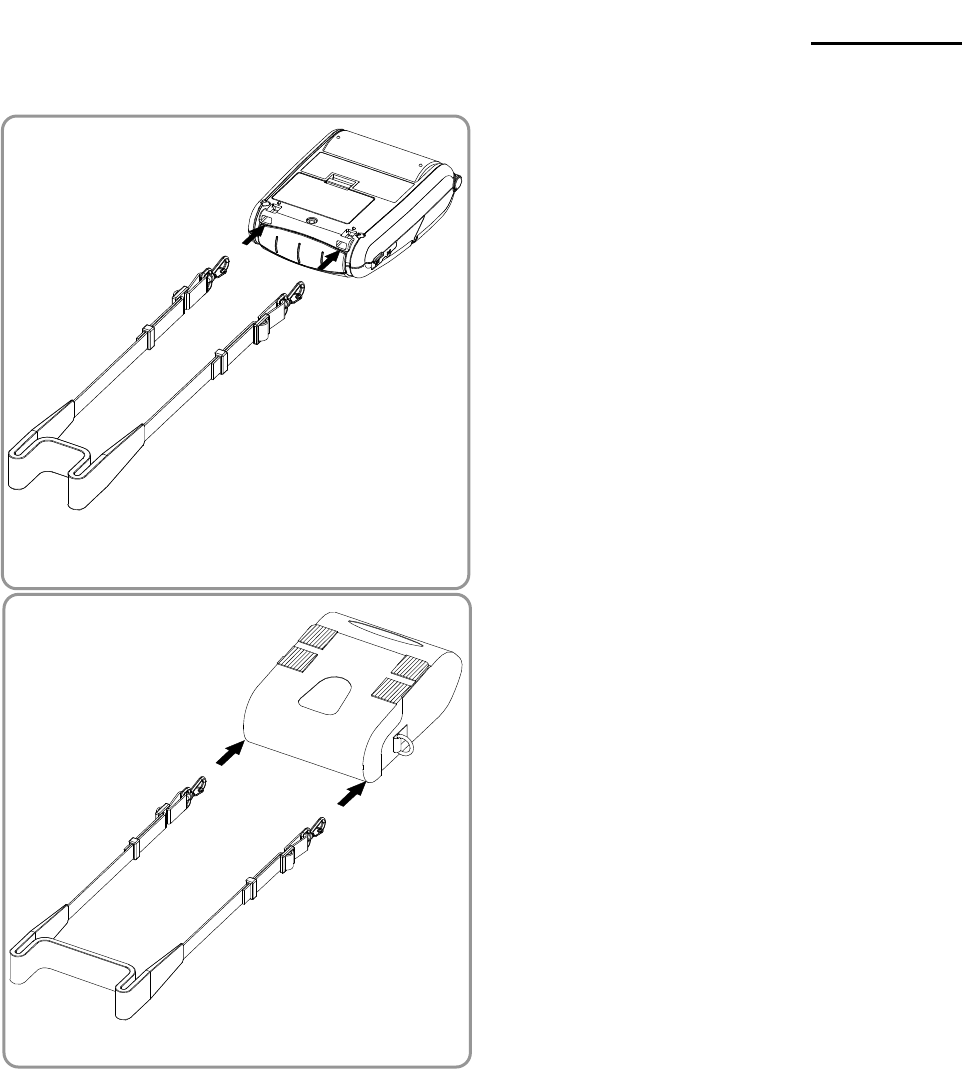
Rev. 1.00 - 18 -
SPP-R300
3-6 Shoulder Strap Usage
1) Connect the clips of the shoulder strap to
the printer as shown in the figure on the
left.
2) Connect the clips of the leather case as
shown in the figure on the left.
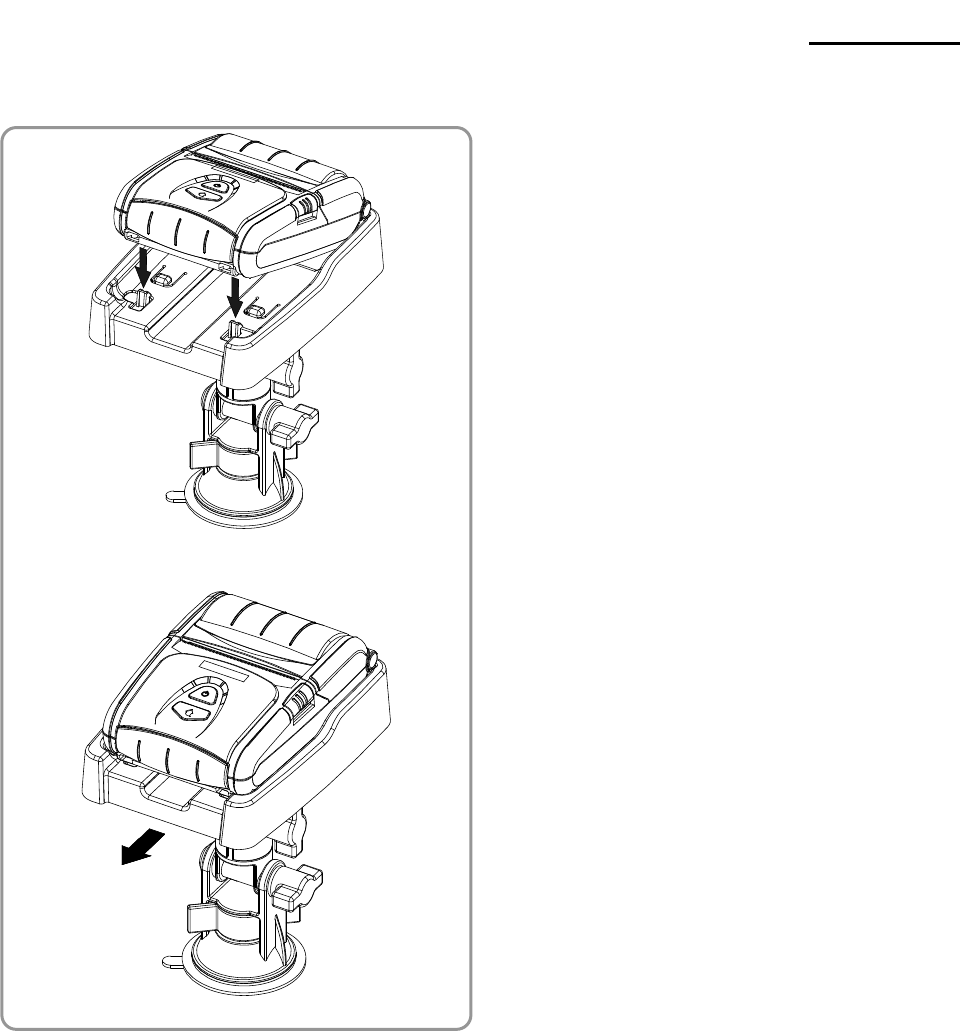
Rev. 1.00 - 19 -
SPP-R300
3-7 Car Cradle (Optional) Usage
1) Insert the printer as shown in the figure
on the left, and then press it in the
direction of the arrows.
2) To remove the printer, pull the lever
under the car cradle forward.
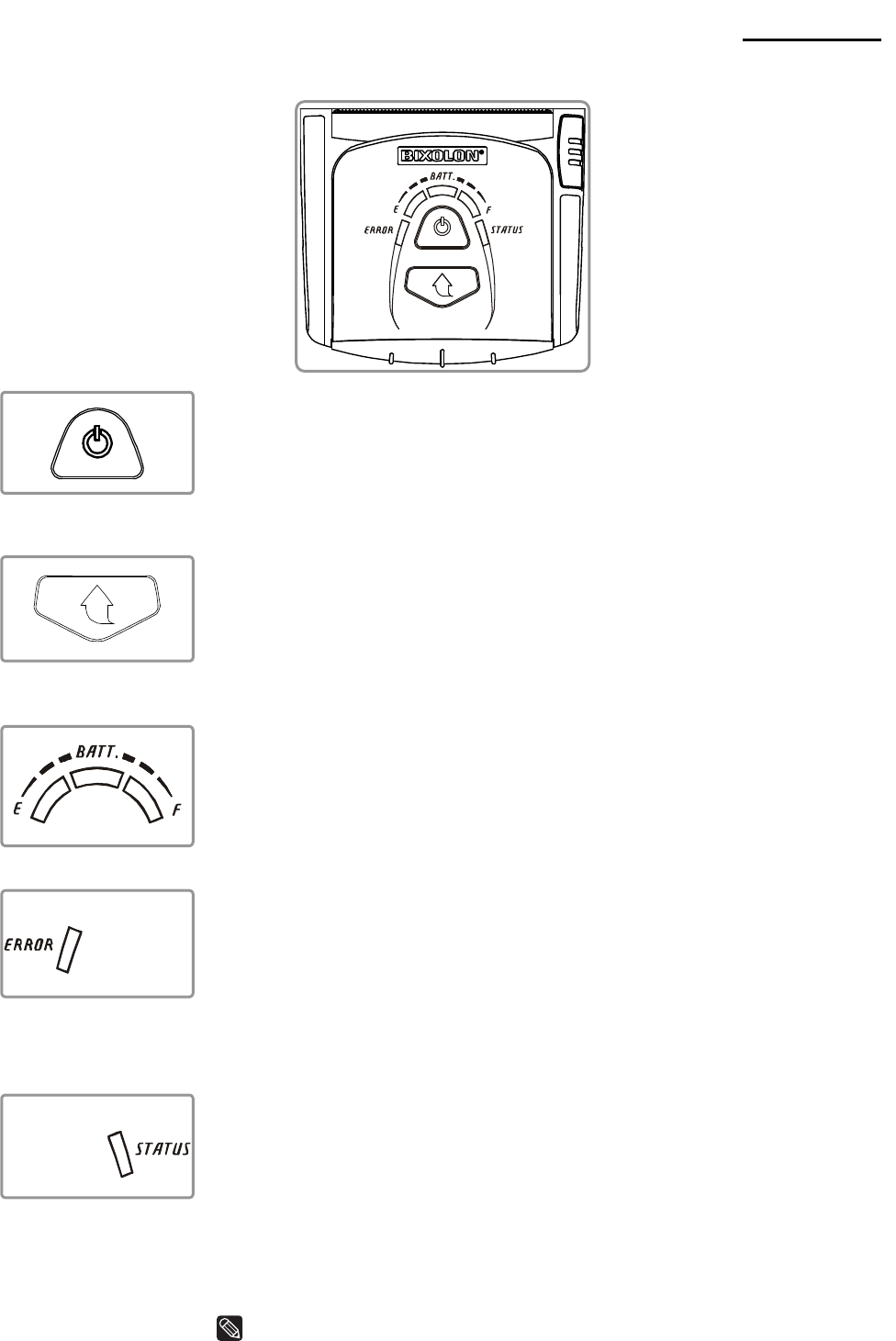
Rev. 1.00 - 20 -
SPP-R300
3-8 Control Panel Usage
• Power Button
This button is used to turn the printer on/off.
1) To turn the printer on, press and hold the button for
approximately two seconds when the printer is off.
2) To turn the printer off, press and hold the button for
approximately two seconds when the printer is on.
• Paper Feed Button
This button is used to feed paper manually, take the self-set and
dump hexadecimals.
1) To feed paper manually, press this button.
2) For information on the self-test, refer to “4. Self-Test”.
3) For information on the dump of hexadecimals, refer to “Service
Manual”.
• Battery Status Lamp (Blue or Red)
1) If three blue lamps are lit, the battery is fully charged.
2) If two blue lamps are lit, the battery is half charged.
3) If one blue lamp is lit, the battery is at the lowest charge level.
4) If the red lamp is lit, the battery must be charged or replaced.
• Error Lamp (Left-sided)
1) If the red lamp is lit, the paper cover is open.
2) If the red lamp is blinking, either the paper has been fully used or
the print head is overheated.
(Fill with paper or turn the printer off for at least 10 minutes.)
3) If the red lamp continues to blink, it may indicate a more serious
problem with the product, and thus an authorized service dealer
should be consulted.
• Bluetooth & Wireless LAN Lamp (Right-sided)
1) When using Bluetooth
If the printer is ready for wireless communication with any
Bluetooth, the yellow lamp as well as the battery status lamp is
turned on.
2) When using wireless LAN
The right indicator shows the signal strength from wireless LAN.
The green lamp is lit for acceptable signal strength while the red
lamp blinks for weak signal strength.
In power save mode, only the Status lamp is lit.
NOTE
The power saving mode is activated after the first communication, with
the default time interval being 60 seconds.
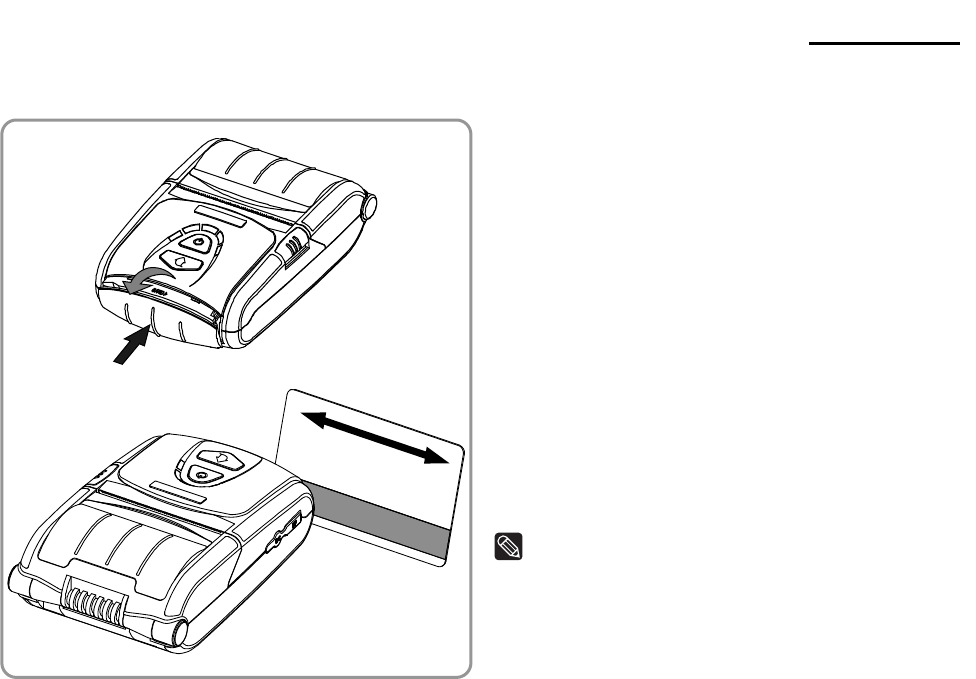
Rev. 1.00 - 21 -
SPP-R300
3-9 MSR Usage
1) Press the MSR cover to open.
2) Insert the card as shown in the image
and swipe in the direction of the arrow.
(can be done in both directions)
3) When finished using, press the MSR
cover to close it.
NOTE
If the card does not register, first check to see
if it is properly aligned. When swiping the
card, the recommended swiping speed is
100 ~ 1200 mm/sec.
4. Self-Test
Run the self-test when first setting the printer or when encountering a problem, and check
the following.
- Control Circuit, Mechanisms, Print Quality, ROM Version, and Memory Switch Settings
If no issue is found with the printer after running the self-test, examine the other devices or
peripherals and software. This function is independent of such other devices and software.
• Self-Test Instructions
1) Turn the printer power off and close the printer paper cover.
2) Pressing the paper feed button and power button simultaneously turns the printer on.
3) The printout is produced after releasing the two buttons.
4) To add a printout of the ASCII pattern, press the paper feed button once more.
5) After the ASCII pattern is printed out, the self-test is automatically terminated.
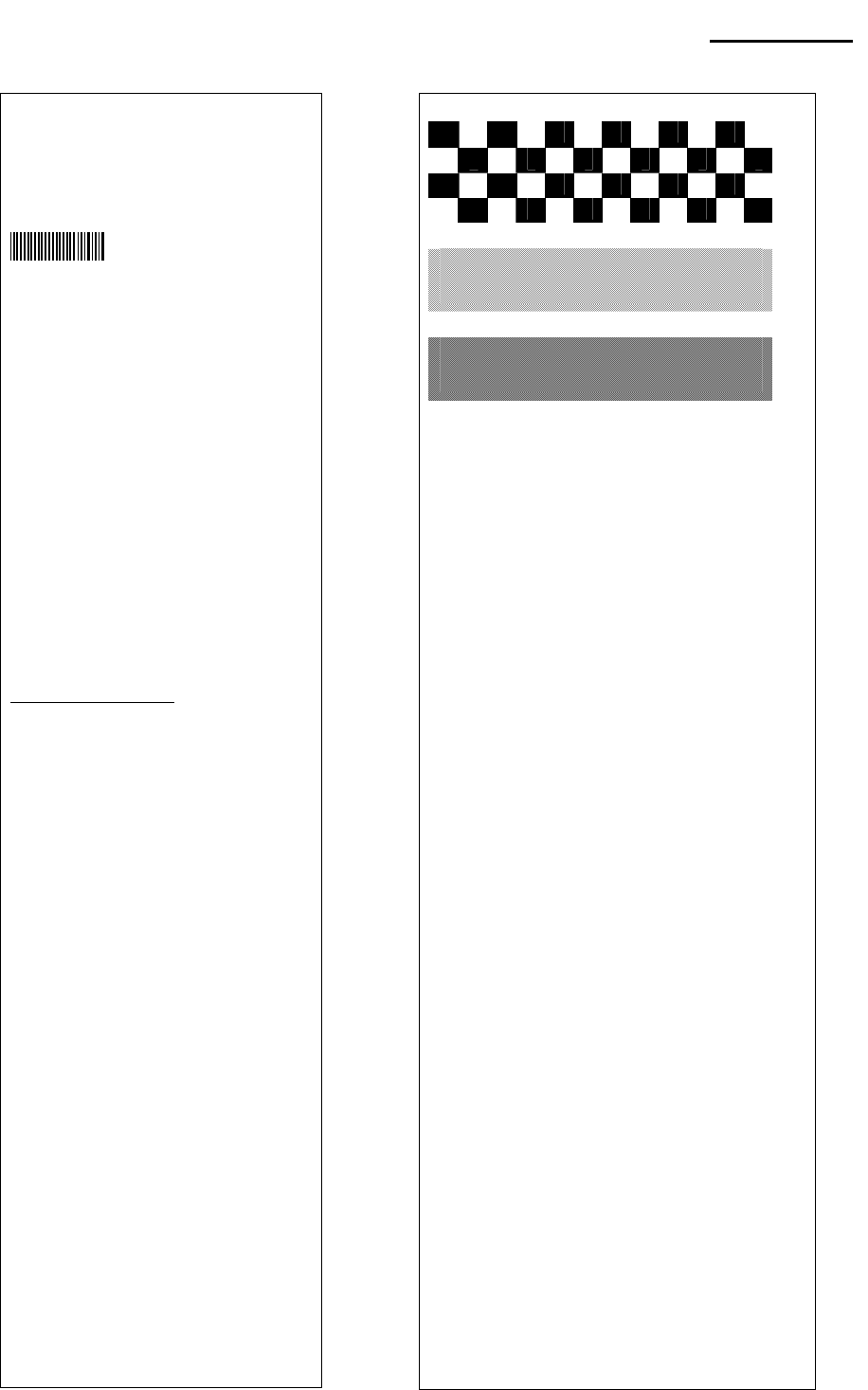
Rev. 1.00 - 22 -
SPP-R300
• Self-Test Sample (For Bluetooth)
Boot loader version :
VER v2.02 20100817
Firmware version :
V01.00 STOB 042211
BT embedded
Bluetooth firmware version :
3.0.0
Bluetooth BD address :
001901223194
- Auth. & Encry. are enable
- Connection Mode = 2
Not available WLAN
Butter Capacity : 128K Bytes
Print Density : 100%
Bluetooth Interface
- Baud rate : 115200 bps
Serial Interface
- Baud rate : 115200 bps
Data bits : 8 bits
Parity : None
Stop bit : 1 bit or more
Handshaking : DTR/DSR
Default Codepage : PC437
Print Speed : 100mm/s
Double byte character mode:Off
Font : 12 x 24
Paper out Bell : Off
Low Battery Buzzer : On
Power off time : 15 Min
Idle mode time : 60 Sec
MSR data including sentinel
Character mode : None
MSR read mode : Auto TRACK1/2/3
Memory switch setup status
Memory S/W1
1 2 3 4 5 6 7 8
ON █ █
OFF █ █ █ █ █ █
Memory S/W2
1 2 3 4 5 6 7 8
ON
OFF █ █ █ █ █ █ █ █
Memory S/W3
1 2 3 4 5 6 7 8
ON █ █ █ █
OFF █ █ █ █
Memory S/W5 (Power off time)
1 2 3 4 5 6 7 8
ON █ █ █ █
OFF █ █ █ █
Memory S/W6 (Idle time)
1 2 3 4 5 6 7 8
ON █ █ █ █
OFF █ █ █ █
Memory S/W7
1 2 3 4 5 6 7 8
ON █ █ █
OFF █ █ █ █ █
Memory S/W8
1 2 3 4 5 6 7 8
ON
OFF █ █ █ █ █ █ █ █
Memory S/W Serial condition
1 2 3 4 5 6 7 8
ON
OFF █ █ █ █ █ █ █ █
If you want to continue
SELF-TEST printing,
please press FEED button.
ASCII
!"#$%&'()*+,-./0123456789:;<=>?@ABCDEFGHIJKLMNOP
"#$%&'()*+,-./0123456789:;<=>?@ABCDEFGHIJKLMNOPQ
#$%&'()*+,-./0123456789:;<=>?@ABCDEFGHIJKLMNOPQR
$%&'()*+,-./0123456789:;<=>?@ABCDEFGHIJKLMNOPQRS
%&'()*+,-./0123456789:;<=>?@ABCDEFGHIJKLMNOPQRST
&'()*+,-./0123456789:;<=>?@ABCDEFGHIJKLMNOPQRSTU
'()*+,-./0123456789:;<=>?@ABCDEFGHIJKLMNOPQRSTUV
()*+,-./0123456789:;<=>?@ABCDEFGHIJKLMNOPQRSTUVW
)*+,-./0123456789:;<=>?@ABCDEFGHIJKLMNOPQRSTUVWX
*+,-./0123456789:;<=>?@ABCDEFGHIJKLMNOPQRSTUVWXY
+,-./0123456789:;<=>?@ABCDEFGHIJKLMNOPQRSTUVWXYZ
,-./0123456789:;<=>?@ABCDEFGHIJKLMNOPQRSTUVWXYZ[
-./0123456789:;<=>?@ABCDEFGHIJKLMNOPQRSTUVWXYZ[₩
./0123456789:;<=>?@ABCDEFGHIJKLMNOPQRSTUVWXYZ[₩]
/0123456789:;<=>?@ABCDEFGHIJKLMNOPQRSTUVWXYZ[₩]^
0123456789:;<=>?@ABCDEFGHIJKLMNOPQRSTUVWXYZ[₩]^_
123456789:;<=>?@ABCDEFGHIJKLMNOPQRSTUVWXYZ[₩]^_`
23456789:;<=>?@ABCDEFGHIJKLMNOPQRSTUVWXYZ[₩]^_`a
3456789:;<=>?@ABCDEFGHIJKLMNOPQRSTUVWXYZ[₩]^_`ab
456789:;<=>?@ABCDEFGHIJKLMNOPQRSTUVWXYZ[₩]^_`abc
56789:;<=>?@ABCDEFGHIJKLMNOPQRSTUVWXYZ[₩]^_`abcd
6789:;<=>?@ABCDEFGHIJKLMNOPQRSTUVWXYZ[₩]^_`abcde
789:;<=>?@ABCDEFGHIJKLMNOPQRSTUVWXYZ[₩]^_`abcdef
89:;<=>?@ABCDEFGHIJKLMNOPQRSTUVWXYZ[₩]^_`abcdefg
9:;<=>?@ABCDEFGHIJKLMNOPQRSTUVWXYZ[₩]^_`abcdefgh
:;<=>?@ABCDEFGHIJKLMNOPQRSTUVWXYZ[₩]^_`abcdefgh
PC437
ÇüéâäàåçêëèïîìÄÅÉæÆôöòûùÿÖÜ¢£¥
Pt
ƒ
üéâäàåçêëèïîìÄÅÉæÆôöòûùÿÖÜ¢£¥
Pt
ć
éâäàåçêëèïîìÄÅÉæÆôöòûùÿÖÜ¢£¥
Pt
ƒáí
âäàåçêëèïîìÄÅÉæÆôöòûùÿÖÜ¢£¥
Pt
ƒáíó
äàåçêëèïîìÄÅÉæÆôöòûùÿÖÜ¢£¥
Pt
ƒáíóú
àåçêëèïîìÄÅÉæÆôöòûùÿÖÜ¢£¥
Pt
ƒáíóúñ
åçêëèïîìÄÅÉæÆôöòûùÿÖÜ¢£¥
Pt
ƒáíóúñÑ
çêëèïîìÄÅÉæÆôöòûùÿÖÜ¢£¥
Pt
ƒáíóúñѪ
êëèïîìÄÅÉæÆôöòûùÿÖÜ¢£¥
Pt
ƒáíóúñѪº
ëèïîìÄÅÉæÆôöòûùÿÖÜ¢£¥
Pt
ƒáíóúñѪº¿
èïîìÄÅÉæÆôöòûùÿÖÜ¢£¥
Pt
ƒáíóúñѪº¿┌
ïîìÄÅÉæÆôöòûùÿÖÜ¢£¥
Pt
ƒáíóúñѪº¿┌ ┐
îìÄÅÉæÆôöòûùÿÖÜ¢£¥
Pt
ƒáíóúñѪº¿┌ ┐½
ìÄÅÉæÆôöòûùÿÖÜ¢£¥
Pt
ƒáíóúñѪº¿┌ ┐½¼
ÄÅÉæÆôöòûùÿÖÜ¢£¥
Pt
ƒáíóúñѪº¿┌ ┐½¼¡
ÅÉæÆôöòûùÿÖÜ¢£¥
Pt
ƒáíóúñѪº¿┌ ┐½¼¡«
ÉæÆôöòûùÿÖÜ¢£¥
Pt
ƒáíóúñѪº¿┌ ┐½¼¡«»
æÆôöòûùÿÖÜ¢£¥
Pt
ƒáíóúñѪº¿┌ ┐½¼¡«»▓
ÆôöòûùÿÖÜ¢£¥
Pt
ƒáíóúñѪº¿┌ ┐½¼¡«»▓▒
ôöòûùÿÖÜ¢£¥
Pt
ƒáíóúñѪº¿┌ ┐½¼¡«»▓▒░
öòûùÿÖÜ¢£¥
Pt
ƒáíóúñѪº¿┌ ┐½¼¡«»▓▒░┃
òûùÿÖÜ¢£¥
Pt
ƒáíóúñѪº¿┌ ┐½¼¡«»▓▒░┃┤
ûùÿÖÜ¢£¥
Pt
ƒáíóúñѪº¿┌ ┐½¼¡«»▓▒░┃┤╡
ùÿÖÜ¢£¥
Pt
ƒáíóúñѪº¿┌ ┐½¼¡«»▓▒░┃┤╡╢
ÿÖÜ¢£¥
Pt
ƒáíóúñѪº¿┌┐½¼¡«»▓▒░┃┤╡╢╖
*** Completed ***
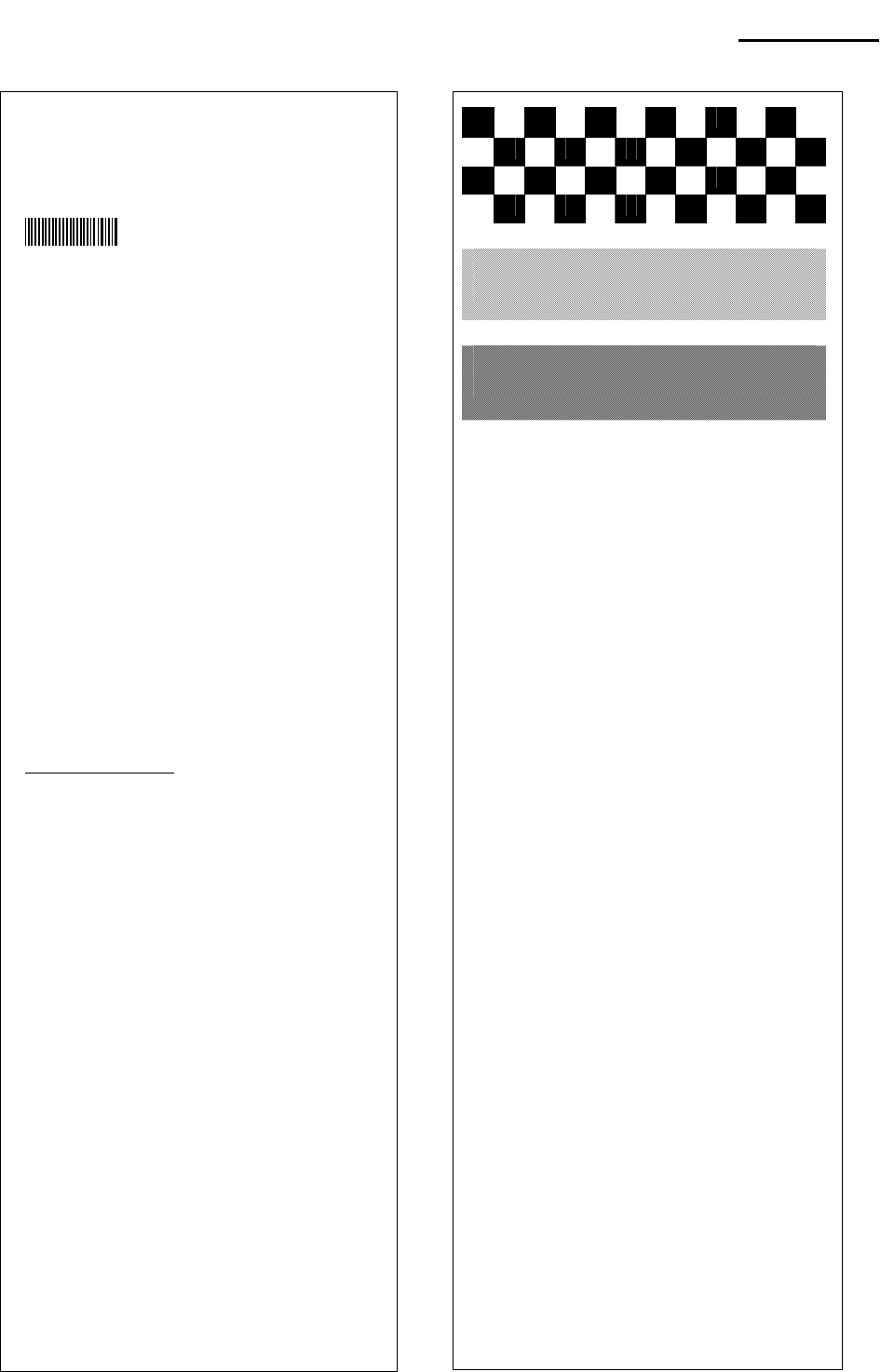
Rev. 1.00 - 23 -
SPP-R300
• Self-Test Sample (For Wireless LAN)
Boot loader version :
VER v2.02 20100817
Firmware version :
V01.00 STOB 042211
Not available bluetooth
WLAN firmware version :
Ver 0.1
WLAN MAC address :
cc7a00010877
- System Name : SPP-R300
- Network Mode : Adhoc
- Encryption : None
- ESSID : BIXOLON_adhoc
- DHCP : Disabled
- IP : 192.168.1.1
- Netmask : 255.255.255.0
- Gateway : 192.168.1.2
- Port : 9100
- HTTPS : Disabled
- Telnet : Disabled
- FTP : Disabled
- SNMP : Disabled
Butter Capacity : 128K Bytes
Print Density : 100%
Bluetooth Interface
- Baud rate : 115200 bps
Serial Interface
- Baud rate : 115200 bps
Data bits : 8 bits
Parity : None
Stop bit : 1 bit or more
Handshaking : DTR/DSR
Default Codepage : PC437
Print Speed : 100mm/s
Double byte character mode:Off
Font : 12 x 24
Paper out Bell : Off
Low Battery Buzzer : On
Power off time : 15 Min
Idle mode time : 60 Sec
MSR data including sentinel
Character mode : None
MSR read mode : Auto TRACK1/2/3
Memory switch setup status
Memory S/W1
1 2 3 4 5 6 7 8
ON █ █
OFF █ █ █ █ █ █
Memory S/W2
1 2 3 4 5 6 7 8
ON
OFF █ █ █ █ █ █ █ █
Memory S/W3
1 2 3 4 5 6 7 8
ON █ █ █ █
OFF █ █ █ █
Memory S/W5 (Power off time)
1 2 3 4 5 6 7 8
ON █ █ █ █
OFF █ █ █ █
Memory S/W6 (Idle time)
1 2 3 4 5 6 7 8
ON █ █ █ █
OFF █ █ █ █
Memory S/W7
1 2 3 4 5 6 7 8
ON █ █ █
OFF █ █ █ █ █
Memory S/W8
1 2 3 4 5 6 7 8
ON
OFF █ █ █ █ █ █ █ █
Memory S/W Serial condition
1 2 3 4 5 6 7 8
ON
OFF █ █ █ █ █ █ █ █
If you want to continue
SELF-TEST printing,
please press FEED button.
ASCII
!"#$%&'()*+,-./0123456789:;<=>?@ABCDEFGHIJKLMNOP
"#$%&'()*+,-./0123456789:;<=>?@ABCDEFGHIJKLMNOPQ
#$%&'()*+,-./0123456789:;<=>?@ABCDEFGHIJKLMNOPQR
$%&'()*+,-./0123456789:;<=>?@ABCDEFGHIJKLMNOPQRS
%&'()*+,-./0123456789:;<=>?@ABCDEFGHIJKLMNOPQRST
&'()*+,-./0123456789:;<=>?@ABCDEFGHIJKLMNOPQRSTU
'()*+,-./0123456789:;<=>?@ABCDEFGHIJKLMNOPQRSTUV
()*+,-./0123456789:;<=>?@ABCDEFGHIJKLMNOPQRSTUVW
)*+,-./0123456789:;<=>?@ABCDEFGHIJKLMNOPQRSTUVWX
*+,-./0123456789:;<=>?@ABCDEFGHIJKLMNOPQRSTUVWXY
+,-./0123456789:;<=>?@ABCDEFGHIJKLMNOPQRSTUVWXYZ
,-./0123456789:;<=>?@ABCDEFGHIJKLMNOPQRSTUVWXYZ[
-./0123456789:;<=>?@ABCDEFGHIJKLMNOPQRSTUVWXYZ[₩
./0123456789:;<=>?@ABCDEFGHIJKLMNOPQRSTUVWXYZ[₩]
/0123456789:;<=>?@ABCDEFGHIJKLMNOPQRSTUVWXYZ[₩]^
0123456789:;<=>?@ABCDEFGHIJKLMNOPQRSTUVWXYZ[₩]^_
123456789:;<=>?@ABCDEFGHIJKLMNOPQRSTUVWXYZ[₩]^_`
23456789:;<=>?@ABCDEFGHIJKLMNOPQRSTUVWXYZ[₩]^_`a
3456789:;<=>?@ABCDEFGHIJKLMNOPQRSTUVWXYZ[₩]^_`ab
456789:;<=>?@ABCDEFGHIJKLMNOPQRSTUVWXYZ[₩]^_`abc
56789:;<=>?@ABCDEFGHIJKLMNOPQRSTUVWXYZ[₩]^_`abcd
6789:;<=>?@ABCDEFGHIJKLMNOPQRSTUVWXYZ[₩]^_`abcde
789:;<=>?@ABCDEFGHIJKLMNOPQRSTUVWXYZ[₩]^_`abcdef
89:;<=>?@ABCDEFGHIJKLMNOPQRSTUVWXYZ[₩]^_`abcdefg
9:;<=>?@ABCDEFGHIJKLMNOPQRSTUVWXYZ[₩]^_`abcdefgh
:;<=>?@ABCDEFGHIJKLMNOPQRSTUVWXYZ[₩]^_`abcdefgh
PC437
ÇüéâäàåçêëèïîìÄÅÉæÆôöòûùÿÖÜ¢£¥
Pt
ƒ
üéâäàåçêëèïîìÄÅÉæÆôöòûùÿÖÜ¢£¥
Pt
ć
éâäàåçêëèïîìÄÅÉæÆôöòûùÿÖÜ¢£¥
Pt
ƒáí
âäàåçêëèïîìÄÅÉæÆôöòûùÿÖÜ¢£¥
Pt
ƒáíó
äàåçêëèïîìÄÅÉæÆôöòûùÿÖÜ¢£¥
Pt
ƒáíóú
àåçêëèïîìÄÅÉæÆôöòûùÿÖÜ¢£¥
Pt
ƒáíóúñ
åçêëèïîìÄÅÉæÆôöòûùÿÖÜ¢£¥
Pt
ƒáíóúñÑ
çêëèïîìÄÅÉæÆôöòûùÿÖÜ¢£¥
Pt
ƒáíóúñѪ
êëèïîìÄÅÉæÆôöòûùÿÖÜ¢£¥
Pt
ƒáíóúñѪº
ëèïîìÄÅÉæÆôöòûùÿÖÜ¢£¥
Pt
ƒáíóúñѪº¿
èïîìÄÅÉæÆôöòûùÿÖÜ¢£¥
Pt
ƒáíóúñѪº¿┌
ïîìÄÅÉæÆôöòûùÿÖÜ¢£¥
Pt
ƒáíóúñѪº¿┌ ┐
îìÄÅÉæÆôöòûùÿÖÜ¢£¥
Pt
ƒáíóúñѪº¿┌ ┐½
ìÄÅÉæÆôöòûùÿÖÜ¢£¥
Pt
ƒáíóúñѪº¿┌ ┐½¼
ÄÅÉæÆôöòûùÿÖÜ¢£¥
Pt
ƒáíóúñѪº¿┌ ┐½¼¡
ÅÉæÆôöòûùÿÖÜ¢£¥
Pt
ƒáíóúñѪº¿┌ ┐½¼¡«
ÉæÆôöòûùÿÖÜ¢£¥
Pt
ƒáíóúñѪº¿┌ ┐½¼¡«»
æÆôöòûùÿÖÜ¢£¥
Pt
ƒáíóúñѪº¿┌ ┐½¼¡«»▓
ÆôöòûùÿÖÜ¢£¥
Pt
ƒáíóúñѪº¿┌ ┐½¼¡«»▓▒
ôöòûùÿÖÜ¢£¥
Pt
ƒáíóúñѪº¿┌ ┐½¼¡«»▓▒░
öòûùÿÖÜ¢£¥
Pt
ƒáíóúñѪº¿┌ ┐½¼¡«»▓▒░┃
òûùÿÖÜ¢£¥
Pt
ƒáíóúñѪº¿┌ ┐½¼¡«»▓▒░┃┤
ûùÿÖÜ¢£¥
Pt
ƒáíóúñѪº¿┌ ┐½¼¡«»▓▒░┃┤╡
ùÿÖÜ¢£¥
Pt
ƒáíóúñѪº¿┌ ┐½¼¡«»▓▒░┃┤╡╢
ÿÖÜ¢£¥
Pt
ƒáíóúñѪº¿┌┐½¼¡«»▓▒░┃┤╡╢╖
*** Completed ***

Rev. 1.00 - 24 -
SPP-R300
5. Label Printing Function
5-1 Label Function Setting
Label paper and black mark paper available at the label mode.
• Setting Operations
1) Turn on the printer power.
2) Open the paper cover and press and hold down the paper feed button for longer than
two seconds.
3) After the buzzer tone is emitted, insert paper and close the cover.
4) Repeat the steps above to return to receipt mode.
• Setting Via Memory Switch
- Please refer to the memory switch changing section of the Commands Manual.
5-2 Auto Calibration Function
The label printing function requires the recognition of label paper gaps and black mark
paper black bar in order to print.
If label paper gaps are not properly recognized, use the auto calibration function.
• Auto Calibration Instructions
1) Turn the printer power off while in label print mode.
2) Press and hold down the paper feed button and then press the power button.
3) After the following printout is outputted, press the power button to perform auto
calibration.
Select the mode
Auto Calibration: Power Button
Self Test: Feed Button
4) Three pages of label paper are outputted when performing auto calibration.
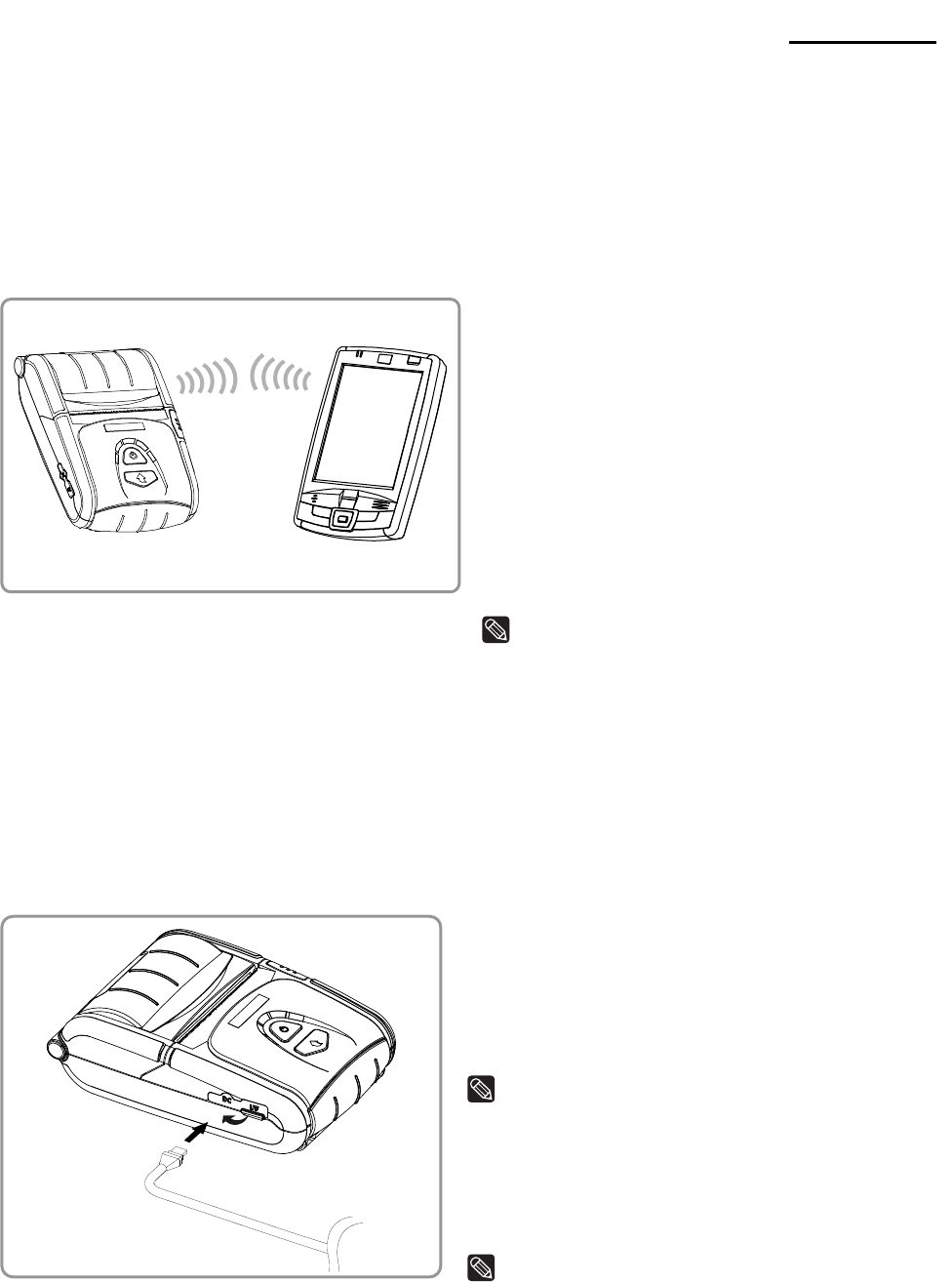
Rev. 1.00 - 25 -
SPP-R300
6. Peripherals Connection
This product can communicate with peripherals by using Bluetooth, wireless LAN or
external interface cable (USB or serial cable).
6-1 Bluetooth & Wireless LAN Connection
1) The printer can be connected to devices
equipped with Bluetooth communication
capacity (PDAs, PCs, etc.).
2) Use the Bluetooth connection function
supported by the device to connect to the
printer.
3) The printer can be connected to other
stations, such as PDAs and PCs
supporting wireless LAN communication
in Ad-hoc mode and AP in Infrastructure
mode.
NOTE
Refer to the Bluetooth Wireless LAN Manual
for detailed information on its connection.
You can check the bluetooth environment
(authentication, encryption, connection mode)
and the wireless LAN environment (IP, SSID,
authentication, encryption) via the self-test
page.
6-2 Interface Cable Connection
1) Open the external interface connector
protection cap in the direction of the arrow
(①).
2) Connect the external communication cable
(option) ③ to the connector ②.
NOTE
Only use USB or serial cable (option) provided
by BIXOLON.
3) Connect the interface cable to the USB
port of the device (PDAs, PCs, etc.).
NOTE
The interface cable that can be connected with
the printer is available in both USB and Serial
type.
Refer to the service manual for detailed
interface cable specifications.
① ②
③
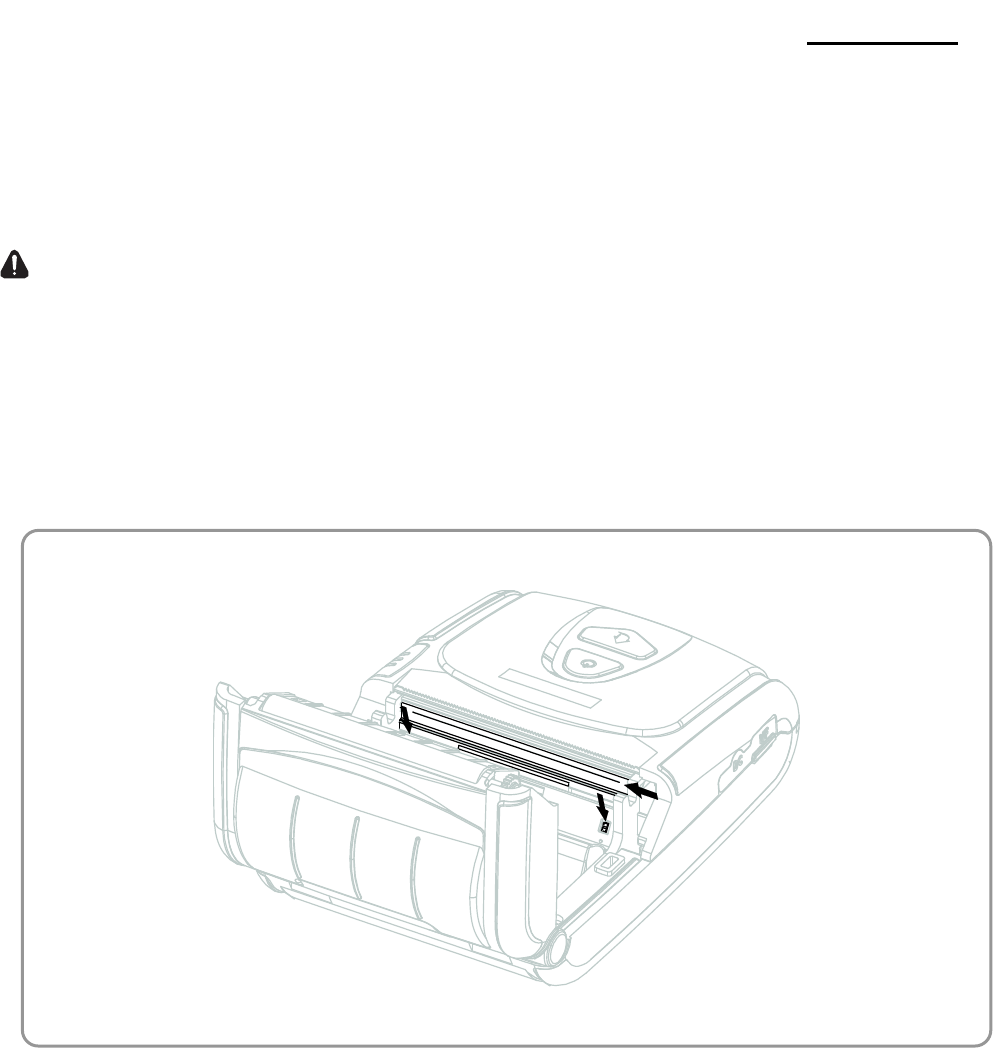
Rev. 1.00 - 26 -
SPP-R300
7. Printer Cleaning
If the interior of the printer is dusty, print quality can decline.
In such a case, follow the instructions below to clean the printer.
CAUTION
• Make sure to turn the printer power off prior to cleaning.
• As the print head gets very hot during printing, if intending to clean the print head, turn
the printer power off and wait approximately 10 minute before commencement.
• When cleaning the print head, take care not to touch the heated portion of the print
head.
→ The print head is susceptible to damage from static electricity, etc.
• Take care not to allow the print head to become scratched and/or damaged in any way.
1) Open the paper cover and remove any paper that may be present.
2) Wipe the print head with a cleaning pen.
3) Use a cloth moistened with an alcohol solution to clean the paper sensor are and
remove any paper remnants and/or dust.
4) Insert paper into the printer 1~2 minutes after completing the cleaning process and
close the printer cover.
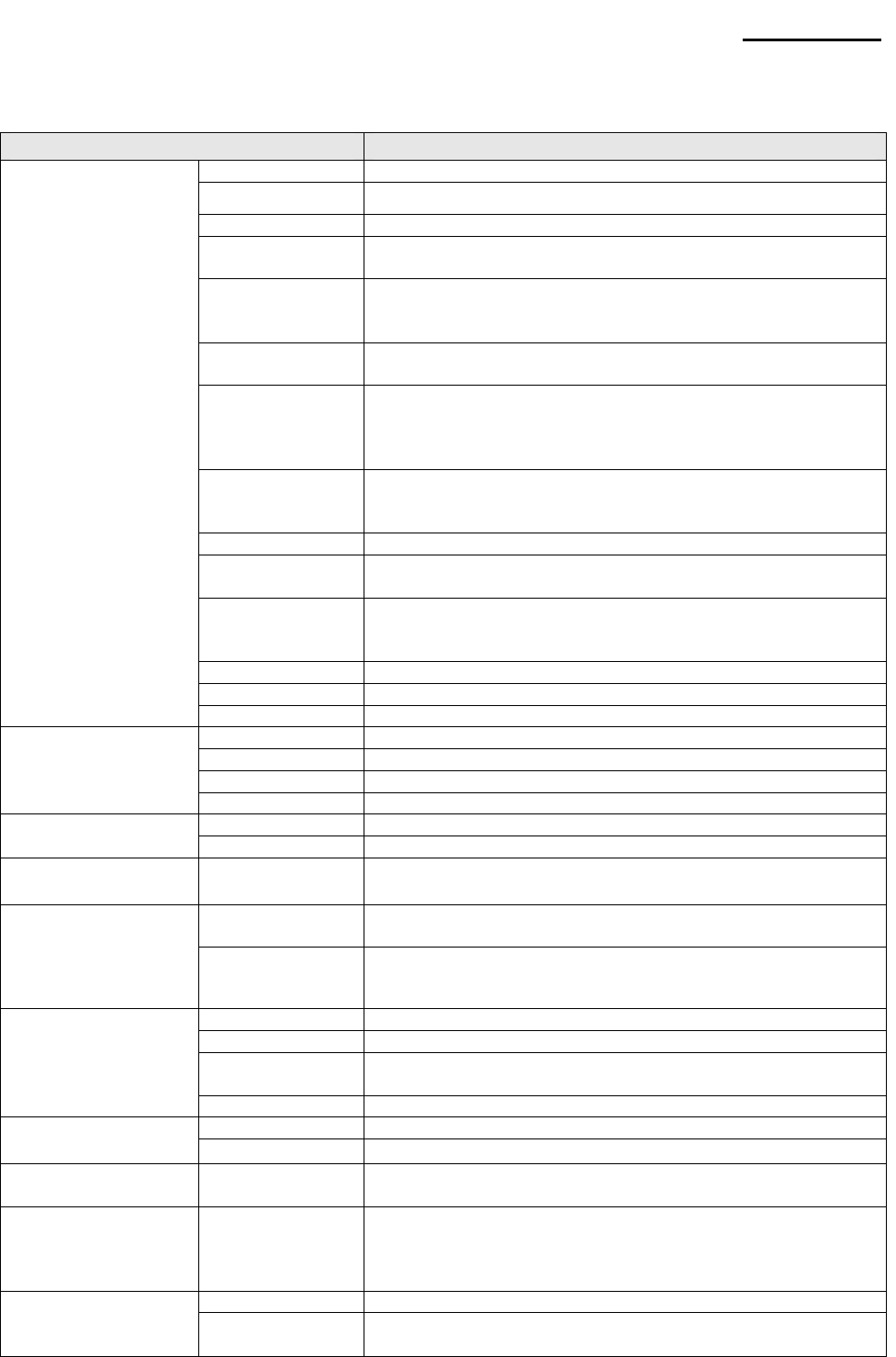
Rev. 1.00 - 27 -
SPP-R300
8. Appendix
8-1 Specifications
Item Description
Printing Method Thermal printing
Printing Speed 100 mm/sec
Resolution 203 DPI
Paper Supply
Mode Easy paper loading
Character Size Font A: 12 × 24
Font B: 9 × 17
Font C: 9 × 24
Characters
Per Line Font A: 48
Font B/C: 64
Character Set
English: 95
Expanded Graphics: Standard(ENG) -128 × 30 pages
Others(KOR,CHN,JPN) - 128 × 20 pages
International: 32
Barcode 1 Dimension: UPC A, UPC E, CODE 39, CODE 93,
Code 128, EAN 8, EAN 13, ITF, Codabar
2 Dimension: PDF417, DATAMATRIX, MAXI, QR
Emulation BXL/POS
Driver Windows 98 / ME / 2000 / NT4.0 / XP / WEPOS /
2003Server / VISTA / 2008Server / 7
SDK Windows 98 / ME / 2000 / NT4.0 / XP / WEPOS /
2003 Server / VISTA / 2008Server / 7 / Windows CE 3.0
and later
Sensor Paper End & Paper Cover Open Switches, Rear Black Mark
Cutter Type Tear-Bar
Printing
Language User language supported
Paper Type Thermal paper
Width 79.5 ± 0.5 mm (3.13” ± 0.2”)
Diameter Max. ø50 mm (1.97”)
Paper
Thickness 0.07 ± 0.003 mm
TPH 50 km
Reliability Battery Rechargeable up to 500 times
Communication
s Interface Serial/USB, Bluetooth Class2 V2.0 +EDR, Wireless LAN
802.11 b/g
Input Voltage: 100 ~ 250 VAC
Current: 0.5A (Max. at 110VA)
Battery
Charger Output Voltage: 8.4 VDC Current: 0.8A
* The charging current and the charging time may vary
depending on the type of charger (option).
Cell Lithium-ion
Voltage 7.4 V
Charging
Capacity 2600mAh
Battery
Charging Time Within four hours
Temperature Printer: -10~50 (14~122 )℃℉
Usage
Conditions Humidity Printer: 10~80% RH (No condensation)
Dimensions Printer 110mm × 1627mm × 58.3mm
(4.33″ × 6.38″ × 2.30″)
Weight Printer
Printer: 463g (1.02lbs)
Printer + Battery: 565g (1.25lbs)
Printer + Battery + Paper: 698g (1.54lbs)
Shipping Package: Approximately 1300g (2.87lbs)
Basic Package Battery, Battery charger, Belt strap
Accessories Sold Separately Battery, protective case, clean pen, shoulder strap,
interface cable, Quad charger
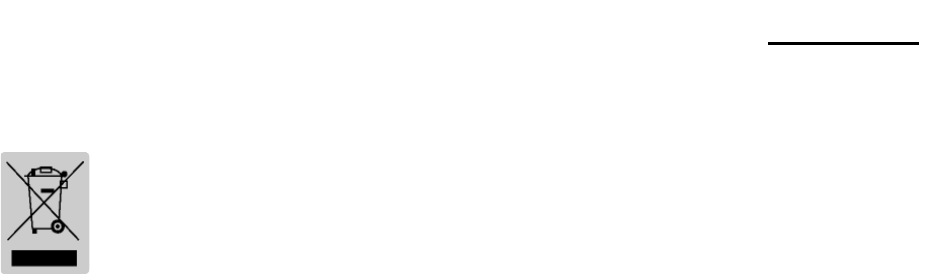
Rev. 1.00 - 28 -
SPP-R300
8-2 Certification
1) WEEE (Waste Electrical and Electric Equipment)
This mark shown on the product or its literature indicates that the
corresponding item should not be discarded at the end of its working life with
other household waste. To prevent possible harm to the environment or
human health from uncontrolled waste disposal, please separate marked
items from other types of waste and recycle them responsibly to promote the
sustained reuse of material resources. Household users should contact either the
retailer where they purchased this product, or their local government office for details
of where and how they can conduct environmentally safe recycling of such items.
Commercial users should contact their suppliers and check the terms and conditions of
purchase contracts. This product should not be combined with other commercial
waste for disposal.
2) This equipment is indooruse and all the communication hiring are limited to
inside of the building.
3) The switch is the disconnecting device. Turn off switch from any hazard.
4) FCC compliance Information
This device complies with part 15 of FCC Rules. Operation is subject to the following two
conditions: (1) This device may not cause harmful interference, and (2) This device must
accept any interference received, including interference that may cause undesired
operation.
5) Information to the user
NOTE: This equipment has been tested and found to comply with the limits for a Class B
digital device, pursuant to part 15 of the FCC Rules.
These limits are designed to provide reasonable protection against harmful interference in
a residential installation.
This equipment generates, uses and can radiate radio frequency energy and, if not
installed and used in accordance with the instructions, may cause harmful interference to
radio communications. However, there is no guarantee that interference will not occur in a
particular installation. If this equipment does cause harmful interference to radio or
television reception, which can be determined by turning the equipment off and on, the
user is encouraged to try to correct the interference by one or more of the following
measures:
- Reorient or relocate the receiving antenna.
- Increase the separation between the equipment and receiver.
- Connect the equipment into an outlet on a circuit different from that to which the receiver
is connected.
- Consult the dealer or an experienced radio/TV technician for help.

Rev. 1.00 - 29 -
SPP-R300
Warning
Lithium-lon Battery pack
<Warning> The battery has the potential risk of overheating, fire and/or explosion. To avoid
such risks, observe the following instructions:
• A visibly swollen battery may be dangerous. Contact BIXOLON or your local dealer.
• Only use an eligible charger.
• Keep away from open flames. (Do not place in a microwave.)
• Do not leave the battery pack inside a vehicle in summertime.
• Do not store or use in a hot and humid place like a sauna with sleeping rooms.
• Do not place the battery pack on a quilt, an electric blanket or a carpet for a long time.
• Do not store the battery pack switched on in an enclosed place for a long time.
• Do not allow the battery port to touch metal items, such as necklace, coin, key or clock etc.
• Use the lithium secondary cell guaranteed by mobile phone manufacturer or BIXOLON.
• Do not disassemble, compress or pierce the battery pack.
• Do not drop the battery pack from a high place or subject it to strong shock.
• Do not expose the battery to high temperatures over 60oC.
• Do not expose to humidity.
Disposal Directions
• Do not dispose of waste battery packs recklessly.
• Do not burn or throw in fire to dispose of the battery pack.
There is a risk of fire and/or explosion.
• How to dispose of battery packs may vary depending on countries or regions.
Dispose of it in the correct method.
Recommendation for Charging
• Do not charge your battery pack in a way not mentioned in the instruction manual.
Doing so may result in fire or explosion.
8-3 Label Types
The labels used on this product are composed of the following materials;
• BIXOLON logo label: PC
• Rating Label: PP
• Other labels: PET