BK Technologies KNGM150LP MOBILE LAND MOBILE TRANSCEIVER User Manual
RELM WIRELESS CORP. - BK RADIO MOBILE LAND MOBILE TRANSCEIVER
User Manual


Many factors are taken into consideration when implementing features
and functionality of KNG Series radios. Ease of use and customer
requirements are among the most important to us. Most enhancements
are achieved thru radio rmware updates.
Current rmware and radio editor versions, along with the latest user
manuals and addendums, are available for download in the support
section of the RELM Wireless web site.
We recommend joining our e-mail list to keep informed of updates and
enhancements on all your RELM Wireless and BK Radio products.
Visit us at:
www.relm.com
- i -
Contents
Introduction ............................................................................................. 1
FCC Requirements .................................................................................. 2
Industry Canada Compliance ................................................................ 8
Information and Options ...................................................................... 11
Radio Controls ...................................................................................... 13
LCD Touch Screen ................................................................................ 15
Status Indicators ................................................................................. 16
Channel Information Display Options ................................................. 18
Programmable Button and Menu Options ......................................... 20
Microphone Controls ............................................................................ 26
Function Selection ................................................................................ 28
Touch Screen Selection ..................................................................... 28
Navigation Wheel Selection .............................................................. 29
Menu Screen Selection ..................................................................... 30
Channel/Zone Selection Options ........................................................ 32
- ii -
Basic Operation .................................................................................... 34
Trunking Channel Basic Operation .................................................... 36
Command Zone Operation .................................................................. 38
Building a Command Zone [CHAN+] .................................................. 38
Editing a Command Zone [CHAN-] ....................................................39
Code Guard/NAC Operation ................................................................40
Code Guard Receive .......................................................................... 40
Code Guard Transmit ......................................................................... 40
Analog Squelch Control ...................................................................... 41
APCO Project 25 Digital Squelch Control .......................................... 41
Mixed Mode Operation ......................................................................... 43
Scan Options ......................................................................................... 45
Channel Scan [SCAN] ........................................................................ 45
Channel Scan List [SCN+] .................................................................. 46
Talkback Scan..................................................................................... 47
Dual Mode Scan [DSCN] .................................................................... 47
Dual Mode Scan List [DSED] .............................................................48
- iii -
Enhanced Scan [ESCN] ..................................................................... 48
Priority Scan/System Scan [PSCN] ....................................................48
Priority Channel Select [PRI] .............................................................. 49
Vote Scan............................................................................................ 51
Zone Scan [ZSCN].............................................................................. 52
Zone Scan List [ZSC+] ........................................................................ 52
Encryption Operation ........................................................................... 54
Required Setup ...................................................................................54
Transmit Secure [SEC] ...................................................................... 55
Transmit Encryption Key Selection [KEY] .......................................... 55
Encryption Keyset Selection [KEYST] ............................................... 56
Rekey Request [RKEY] ...................................................................... 57
Keyset Viewing and Selecting [KSET] ................................................58
Zeroizing [ZERO] ................................................................................ 58
User Pick List Options.......................................................................... 59
TX/RX CxCSS Picklist [TXCG] [RXCG] .............................................60
TX/RX Network Access Code Picklist [TNAC] [RNAC] ..................... 60
- iv -
Talk Group ID Picklist [TGID] .............................................................. 61
Encryption Key Picklist [KEY] ............................................................. 61
Keyset Picklist [KSET] ........................................................................ 62
Emergency Signaling ........................................................................... 62
Messaging Options ...............................................................................64
Text Messaging [TXT] ........................................................................ 64
Short Message Update [MSG] ........................................................... 68
User Status Messaging [STS] ............................................................68
Paging and Call Alert ............................................................................ 71
Conventional Two-Tone/DTMF/MDC1200 Paging [MUTE] ............... 71
Call Alert Paging [ALRT] ................................................................... 72
Radio Check [RCHK] ......................................................................... 73
Other Functions & Options .................................................................. 75
Backlight [LITE] ................................................................................... 75
Cloning ................................................................................................ 76
Control Lockout [LOCK] ...................................................................... 76
Date and Time [DATE] ........................................................................ 77
- v -
Global Positioning [GPS] .................................................................... 78
Hard Power Down [PWRD] ................................................................. 79
Home [HOME] .................................................................................... 79
Inhibit/Uninhibit [INH]/UINH]............................................................... 79
Keypad Programming ......................................................................... 81
Minimum Volume [VOL] ...................................................................... 82
Monitor [MON] .................................................................................... 82
Nuisance Channel Delete [NUIS] ....................................................... 83
Phone [PHN] and Hang Up [HANG] ................................................... 83
Radio Accountability Tone [RAT] ........................................................83
Radio Info ............................................................................................84
Repeater Talkaround [T/A] .................................................................. 84
Send Alert Tone [SNDT] .....................................................................85
Send Signal [SEND] ........................................................................... 85
Squelch Adjust [SQL] .......................................................................... 85
Site Display [STDS] ............................................................................86
Site Lock [STLK] .................................................................................86
Site Search [STSR] ............................................................................. 87
- vi -
Surveillance Mode [SURV] ................................................................. 87
Transmit Digital [TXD] ......................................................................... 87
Transmit Power [PWR]........................................................................ 88
Two-Tone Select [TONE] .................................................................... 88
Versions .............................................................................................. 89
Zone Select [ZONE] ...........................................................................90
Keypad Programming Options ............................................................ 91
Entering Programming Mode .............................................................. 91
Keypad Programming ......................................................................... 92
Call List Programming .......................................................................118
Code Guard Picklist Programming ................................................... 120
NAC Picklist Programming ............................................................... 122
Talkgroup ID Picklist Programming .................................................. 123

- 1 -
KNG Mobile Operation
Introduction
Congratulations on your purchase of the BK Radio KNG Mobile radio from RELM
Wireless.
The KNG APCO Project 25 radio oers an array of programmable functionality to
help radio users get the most out of their portable communications. Check with your
RELM/BK Radio dealer or communications ocer for information on the programmed
functions of your radio prior to operation.
This manual contains information concerning the operation procedures for the BK
Radio KNG Mobile radio. The KNG has been designed to meet the tough requirements
of today’s communications environment. Please take a moment to read the information
in this manual so you can get optimum performance from your new radio.
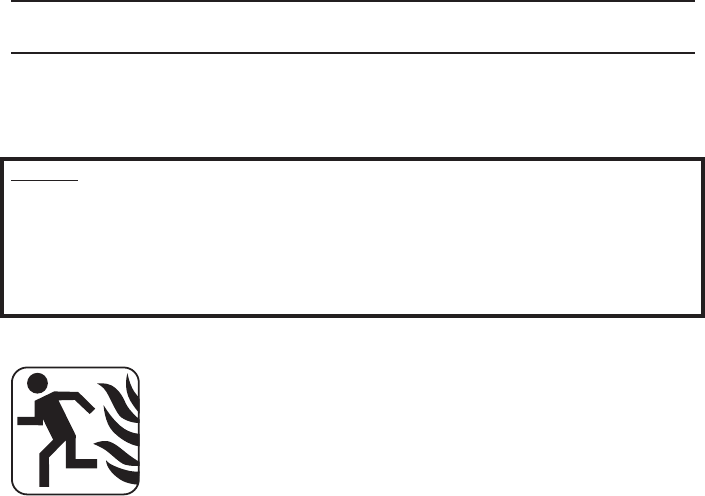
- 2 -
KNG Mobile Operation
FCC Requirements
Your radio must be properly licensed by the Federal Communications Commission
prior to use. Your BK Radio dealer can assist you in meeting these requirements. Your
dealer will program each radio with your authorized frequencies, signaling codes, etc.,
and will be there to meet your communications needs as your system expands.
NOTICE: Eective January 1, 2013, private land mobile radios operating in the bands
150-174 MHz and 421-470 MHz must restrict eective transmitted bandwidth to 12.5 KHz
(narrowband). Exceptions are allowed for marine and weather bands, and for explicitly-
granted waivers from the FCC.
The KNG radio will operate in wideband mode only if the Tx frequency falls within the
excepted bands, or if the user has selected the "Override Narrowbanding" option. This
option can be legitimately elected only with FCC approval.
Safety Precautions
Do not operate the transmitter in close proximity to blasting •
caps.
Do not operate the transceiver in an explosive atmosphere •
(petroleum fuels, solvents, dust, etc.).
Do not operate the transmitter if a person outside the vehicle •
is less than 6.3 feet (1.92 meters) from the antenna or touching
the antenna.

- 3 -
KNG Mobile Operation
RF ENERGY EXPOSURE AWARENESS AND CONTROL INFORMATION,
AND OPERATIONAL INSTRUCTIONS FOR FCC OCCUPATIONAL USE
REQUIREMENTS
BEFORE USING YOUR MOBILE 2-WAY RADIO, READ THE INFORMATION
BELOW WHICH CONTAINS IMPORTANT OPERATING INSTRUCTIONS FOR
SAFE USAGE AND RF ENERGY AWARENESS AND CONTROL INFORMATION
FOR COMPLIANCE WITH RF ENERGY EXPOSURE LIMITS IN APPLICABLE
National and International Standards
NOTICE: This radio is intended for use in occupational/controlled conditions,
where users have full knowledge of their exposure and can exercise control over
their exposure to meet FCC limits. This radio device is NOT authorized for general
population, consumer, or any other use.
This 2-way radio uses electromagnetic energy in the radio frequency (RF) spectrum
to provide communications between two or more users over a distance. It uses radio
frequency (RF) energy or radio waves to send and receive calls. RF energy is one
form of electromagnetic energy; other forms include, but are not limited to, sunlight
and x-rays. RF energy, however, should not be confused with these other forms of
electromagnetic energy, which when used improperly, can cause biological damage.
Very high levels of x-rays, for example, can damage tissues and genetic material.
Experts in science, engineering, medicine, health and industry work with
organizations to develop standards for exposure to RF energy. These standards
- 4 -
KNG Mobile Operation
provide recommended levels of RF exposure for both workers and the general
public. These recommended RF exposure levels include substantial margins of
protection. All 2-way radios are designed, manufactured, and tested to ensure they
meet government established RF exposure levels. In addition, manufacturers also
recommend specic operating instructions to users of 2-way radios.
These instructions are important because they inform users about RF energy
exposure and provide simple procedures on how to control it. Please refer to the
following websites for more information on what RF energy exposure is and how to
control your exposure to assure compliance with established RF exposure limits.
http://www.fcc.gov/oet/rfsafety/rf-faqs.html
http://www.osha.gov/SLTC/radiofrequencyradiation/index.html
Federal Communications Commission Regulations
The FCC rules require manufacturers to comply with the FCC RF energy exposure
limits for mobile 2-way radios before they can be marketed in the U.S. When 2-way
radios are used as a consequence of employment, the FCC requires users to be
fully aware of and able to control their exposure to meet occupational requirements.
Exposure awareness can be facilitated by the use of a product label directing users
to specic user awareness information. Your BK Radio 2-way radio has an RF
exposure product label. Also, your BK Radio owner’s and service manuals include
information and operating instructions required to control your RF exposure and to
satisfy compliance requirements.
- 5 -
KNG Mobile Operation
This device complies with Part 15 of the FCC Rules. Operation is subject to the
following two conditions: (1) This device may not cause harmful interference, and (2)
This device must accept any interference received, including interference that may
cause undesired operation.
Note: The grantee is not responsible for any changes or modications not expressly
approved by the party responsible for compliance. Such modications could void the
user's authority to operate the equipment.
Compliance with RF Exposure Standards
Your BK Radio 2-way radio is designed and tested to comply with a number of
national and international standards and guidelines (listed below) for human
exposure to radio frequency electromagnetic energy. This radio complies with
the IEEE and ICNIRP exposure limits for occupational/controlled RF exposure
environment at operating duty factors of up to 50% talk-50% listen and is
authorized by the FCC for occupational use only. In terms of measuring RF energy
for compliance with the FCC exposure guidelines, your radio antenna radiates
measurable RF energy only while it is transmitting (during talking), not when it is
receiving (listening) or in Standby Mode.
Your BK Radio 2-way radio complies with the following RF energy exposure
standards and guidelines:
United States Federal Communications Commission, Code of Federal Regulations;
47 CFR §§ 1.1307, 1.1310, 2.1091 and 2.1093
- 6 -
KNG Mobile Operation
American National Standards Institute (ANSI) / Institute of Electrical and Electronic
Engineers (IEEE) C95. 1-1992
Institute of Electrical and Electronic Engineers (IEEE) C95.1-1999 Edition
RF Exposure Compliance and Control Guidelines
To control exposure to yourself and others and to ensure compliance with the RF
exposure limits, always adhere to the following procedures.
Guidelines:
User awareness instructions must accompany device when transferred •
to other users.
Do not use this device if the operational requirements described •
herein are not met.
Operating Instructions:
Transmit no more than the rated duty factor of 50% of the time. To transmit (talk),
push the Push-To-Talk (PTT) button. The red LED will illuminate when the radio is
transmitting. To receive calls, release the PTT button. The red LED will extinguish
when the radio stops transmitting. Transmitting 50% of the time, or less, is important
because this radio generates measurable RF energy exposure only when transmitting
(in terms of measuring for standards compliance).
- 7 -
KNG Mobile Operation
Transmit only when persons around the vehicle are at least 6.3 feet (1.92 meters) away
from the vehicle with a properly installed antenna. This separation distance will ensure
that there is sucient distance from a properly installed (according to installation
instructions) externally-mounted antenna to satisfy the RF exposure requirements in
the standards listed above.
The AMBE® voice compression software included in this product is protected by
intellectual property rights including patent rights, copyrights and trade secrets of Digital
Voice Systems, Inc. The user of this software is explicitly prohibited from attempting
to decompile, reverse engineer, or disassemble the object code, or in any other way
convert the object code into a human-readable form. This software is licensed solely
for use within this product. US Patent Nos. #6,912,495 B2, #5,870,405, #5,826,222,
#5,754,974, #5,715,365, #5,701,390, #5,649,050, #5,630,011, #5,581,656, #5,517,511,
#5,491,772, #5,247,579, #5,226,084, and #5,195,166.
Contact Information
For additional information on exposure requirements or other information, visit
website http://www.relm.com.

- 8 -
KNG Mobile Operation
Industry Canada Compliance
This device complies with Industry Canada’s license-exempt RSSs. Operation is
subject to the following two conditions:
(1) This device may not cause interference; and
(2) This device must accept any interference, including interference that may cause
undesired operation of the device.
Le présent appareil est conforme aux CNR d'Industrie Canada applicables aux
appareils radio exempts de licence. L'exploitation est autorisée aux deux conditions
suivantes : (1) l'appareil ne doit pas produire de brouillage, et (2) l'utilisateur de
l'appareil doit accepter tout brouillage radioélectrique subi, même si le brouillage est
susceptible d'en compromettre le fonctionnement.
WARNING:
Under Industry Canada regulations, this radio transmitter may only operate using
an antenna of a type and maximum (or lesser) gain approved for the transmitter by
Industry Canada. To reduce potential radio interference to other users, the antenna
type and its gain should be so chosen that the equivalent isotropically radiated power
(e.i.r.p.) is not more than that necessary for successful communication.
Conformément à la réglementation d'Industrie Canada, le présent émetteur radio
peut fonctionner avec une antenne d'un type et d'un gain maximal (ou inférieur)
- 9 -
KNG Mobile Operation
approuvé pour l'émetteur par Industrie Canada. Dans le but de réduire les risques
de brouillage radioélectrique à l'intention des autres utilisateurs, il faut choisir le
type d'antenne et son gain de sorte que la puissance isotrope rayonnée quivalente
(p.i.r.e.) ne dépassepas l'intensité nécessaire à l'établissement d'une communication
satisfaisante.
The KNG-M Series Radio Transmitter has been approved by Industry Canada to
operate with the antenna types listed below with the maximum permissible gain and
required antenna impedance for each antenna type indicated. Antenna types not
included in this list, having a gain greater than the maximum gain indicated for that
type, are strictly prohibited for use with this device.
Le présent émetteur radio (identier le dispositif par son numéro de certication
ou son numéro de modèle s'il fait partie du matériel de catégorie I) a été approuvé
par Industrie Canada pour fonctionner avec les types d'antenne énumérés ci-
dessous et ayant un gain admissible maximal et l'impédance requise pour chaque
type d'antenne. Les types d'antenne non inclus dans cette liste, ou dont le gain est
supérieur au gain maximal indiqué, sont strictement interdits pour l'exploitation de
l'émetteur.
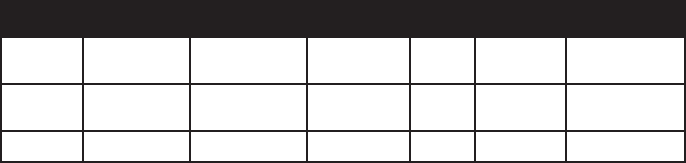
- 10 -
KNG Mobile Operation
Approved Antennas
Antenna Freq. Range Impedance Gain Radiation Polarization
M150
M150LP MWV1365S 136 - 174Mhz 50 Ohms Unity Omni Vertical
M400
M500 MWU4002S 380 - 520Mhz 50 Ohms 2 dB/0 Omni Vertical
M800 MWV800 760 - 870Mhz 50 Ohms 5 dB Omni Vertical
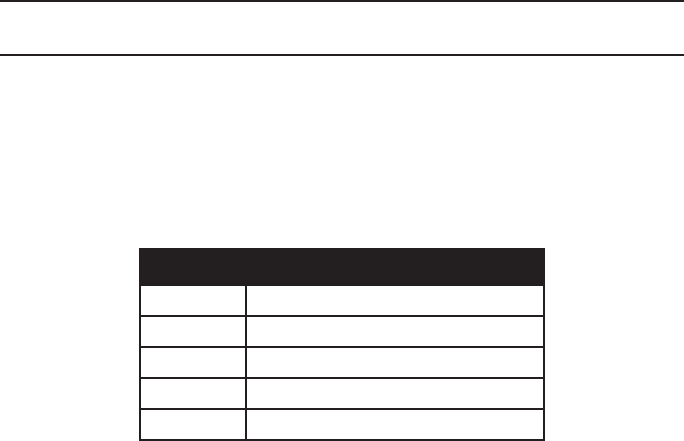
- 11 -
KNG Mobile Operation
Information and Options
Depending on model type, KNG radios operate in the VHF, UHF or 800MHz
frequency band. Up to 5000 channels can be programmed into the radio. The
channels may be divided into operating zones.
Zones can be designated as standard operating zones or command zones.
Command zones are made of up of channels selected from standard operating
zones.
Models
Model Frequency Range
M150 136 - 174Mhz
M150LP 136 - 174Mhz (1W/50W Only)*
M400 380 - 470Mhz
M500 440 - 520HMz
M800 763 - 870Mhz
*Not compatible with KAA/KZA0154
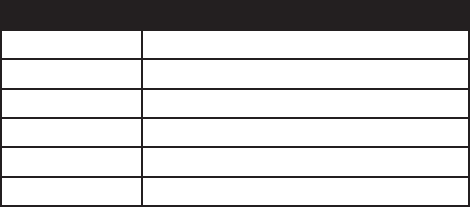
- 12 -
KNG Mobile Operation
Options
Factory installed options are listed on a tag located on the back of your radio.
Number Option
KZA0154 110 Watt (M150 only)
KZA0576 AES/DES Encryption
KZA0580 Over-the-Air Rekeying (OTAR)
KZA0569 P25 Trunking
KZA0592 Over-the-Air Programming (OTAP)
KZA0589 GPS Tracking
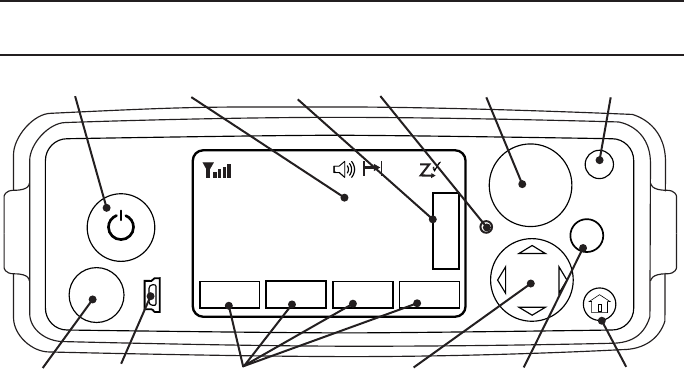
- 13 -
KNG Mobile Operation
Radio Controls
Channel Select
OK
BK RADIO
Channel 16
Secure One
155.645 MHz
MON
P
1
TXD
SCAN ZONE T/A
Z
P
P
H
✓
Ø
M
E
N
U
ON/OFF - Volume Emergency ButtonLCD Screen
Menu NavigationMic Jack Home ButtonUSB Port Programmable Buttons Menu Select
LEDMenu Button
On / O / Volume: This control is both a push on/o button and a rotate volume
knob. Pushing the button in and releasing will toggle the state of the mobile from on to
o and back. Rotating this knob will increase or decrease the audio volume setting.
- 14 -
KNG Mobile Operation
USB Port: This is a USB client port and is used for programming and conguring the
radio with the PC Radio Editor.
LCD Touch Screen: The LCD screen is used to show radio status and operating
condition as well as receive input from the user via programed buttons. Up to three
lines of information can be displayed in the main display window. (See Display Options)
LED: The LED indicator is used to show various operational states such as active
receive and active transmit.
Channel Select: The Channel Select knob may be programmed via PC to select
channels or zones. Turn the knob to select the desired channel or zone.
Emergency Button: The orange programmable function button is typically assigned
to the Emergency Operation mode, but it can be programmed for other functions as
well. (See Button Options.)
Microphone Jack: Connector for attaching the microphone.
Programmable Buttons: Up to four touch-activated buttons can be programmed to
the LCD display. (See Button Options.)
Menu Navigation: The menu navigation pad is used to navigate the menu system.
Use the right/left buttons to highlight a menu selection. Press OK to select the
currently highlighted menu item.
Home: Pressing the Home button returns the radio to the programmed home
channel. When navigating a menu, pressing the Home button will exit the menu
mode and return to normal radio operation.
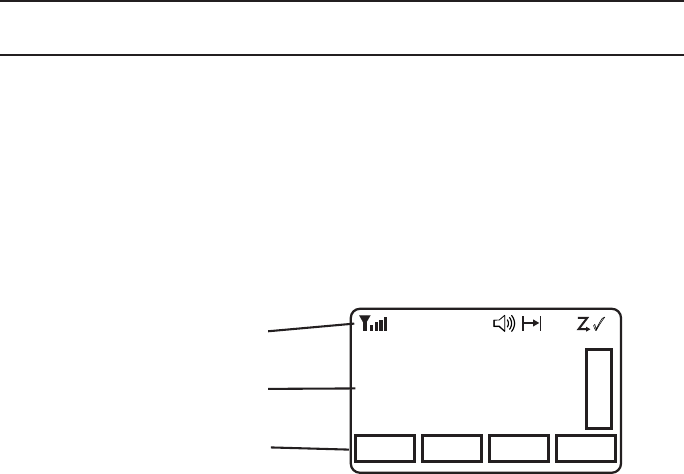
- 15 -
KNG Mobile Operation
LCD Touch Screen
KNG mobile radios are equipped with a programmable touch sensitive display.
The bottom line of the display is populated with programmable buttons. Button
functions are assigned using the PC Radio Editor. Buttons are toggled o or on by
pressing the displayed icon.
The top line displays radio activity such as transmit and receive indications, scan
operations, etc.
The middle section shows programmed information for the selected channel.
(See Channel Information Display Options)
Channel 16
Secure One
155.645 MHz
Z
P
P
H✓
P
1
TXD
Ø
MON SCAN ZONE T/A
Channel 16
Secure One
155.645 MHz
M
E
N
U
Programmable Buttons
Status Indicators
Programmable Channel
Information
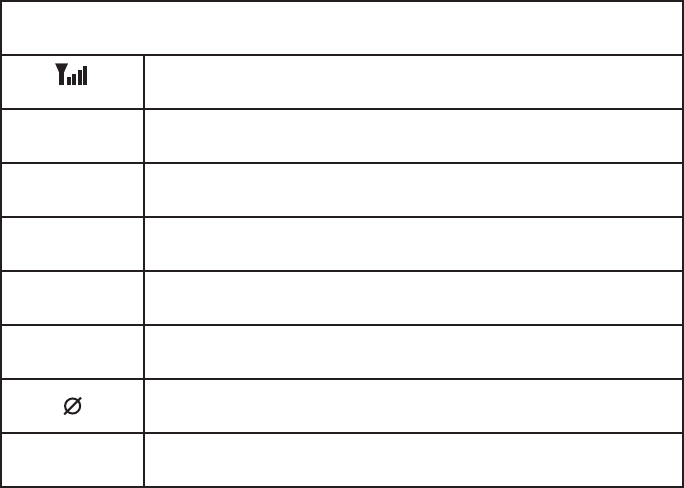
- 16 -
KNG Mobile Operation
Status Indicators
Receiver Signal Strength
RXD, RXA Receive Digital, Receive Analog, Hold Time Active
TXD, TXA Transmit Digital, Transmit Analog
HHigh Transmit Power
LLow Transmit Power
P1, P2 Priority 1 Channel, Priority 2 Channel
Selected channel is encrypted.
Flashing when Rx incoming signal is encrypted
Scanned Channel
(continued)
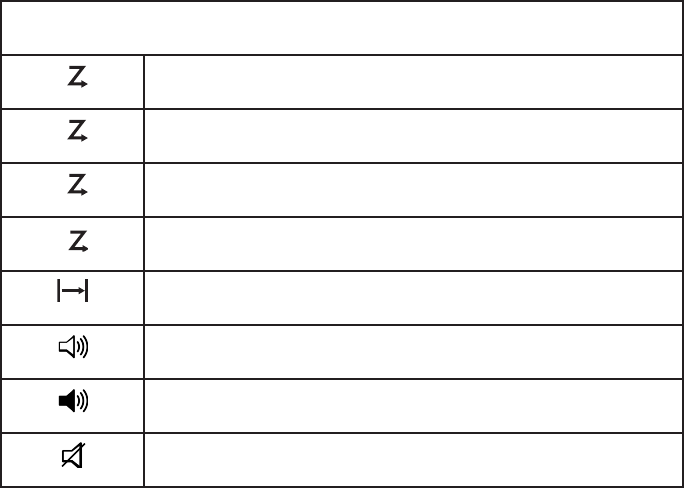
- 17 -
KNG Mobile Operation
Status Indicators
C
Channel Scan On
Z
P
Zone Scan On
C
P
Priority Scan On
D
Dual Mode Scan On
Repeater Talkaround Enabled
Monitor Mode
Open Audio
Voice Mute Enabled
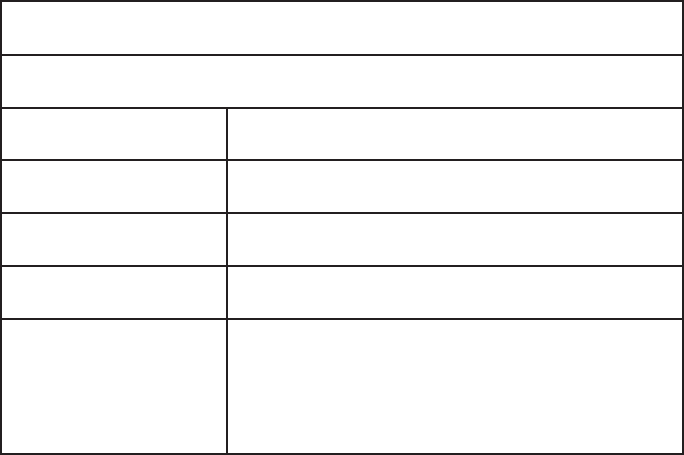
- 18 -
KNG Mobile Operation
Channel Information Display Options
NOTE: Three channel information lines are programmable with PC Radio Editor.
Displayed information in conventional mode may dier from trunked channels.
Channel Label Channel Label of Currently Selected Channel or
Active Scanned Channel
Channel Number Channel Number of Currently Selected Channel or
Active Scanned Channel
Channel Number and
Zone Label
Currently Selected Channel number and Currently
Selected Zone Label
Frequency Operating Frequency of Currently Selected Channel
or Active Scanned Channel
Unit ID Shows your P25 Unit ID
While receiving, the ID of the radio transmitting the
message is displayed
If the received ID is programmed in your radio's Call
List, the corresponding label will be displayed
(continued)
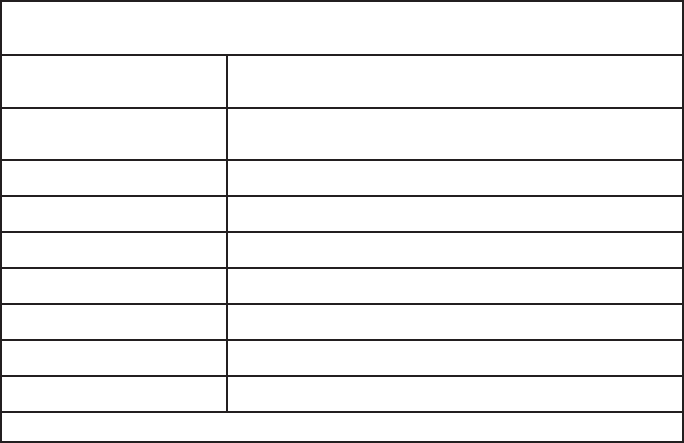
- 19 -
KNG Mobile Operation
Channel Information Display Options (cont.)
Received Talk Group ID P25 Talk Group ID of the radio transmitting the
message currently being received
Pick List Selection* NAC, TGID or Code Guard currently selected from the
programmable Pick Lists
Zone Label Label of Currently Selected Zone
Zone # and Channel # Currently Selected Zone and Channel Numbers
Zone Number Currently Selected Zone Number
RX/TX Key Currently selected encryption key
Subaudible* Displays CxCSS value of received signal
DTMF* Displays the DTMF tones of received signal
MDC* Displays the MDC ID of received signal
*Conventional Channels Only
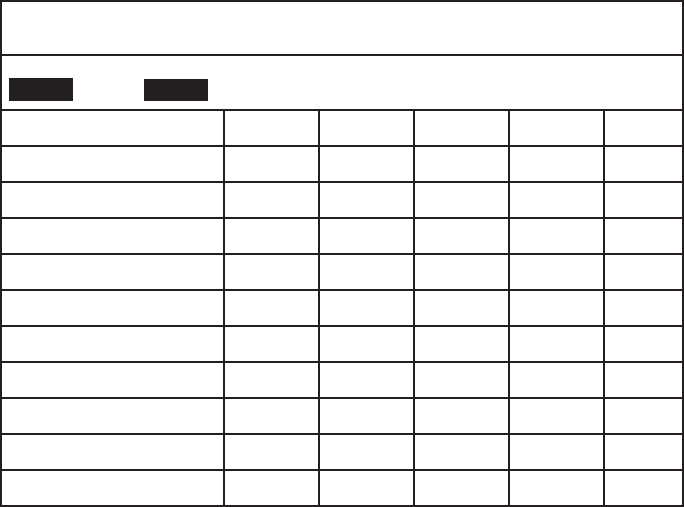
- 20 -
KNG Mobile Operation
Programmable Button and Menu Options
NOTE: Active functions are indicated by highlighted text.
SCAN = Active, SCAN = Inactive.
Menu Button Label Trunk Conv
Accessory I/O Enable x x IO-EN x x
Auxiliary 1/2/3 x x AUX1/2/3 x x
Backlight x x LITE x x
Call Alert x x ALRT x x
Channel Add/Delete xCHAN+/- x
Channel Scan x x SCAN x
Channel Scan List x x SCN+ x
Channel Select x x CHAN x x
Cloning x-x
Control Lock x x LCK x x
(cont.)
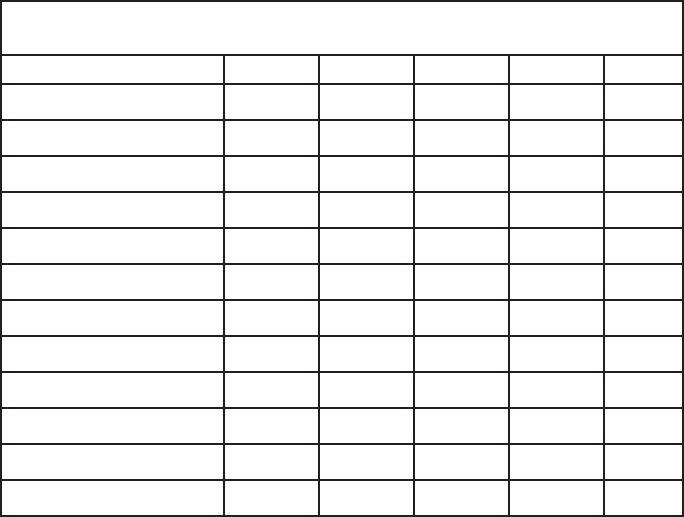
- 21 -
KNG Mobile Operation
Programmable Button and Menu Options (cont)
Menu Button Label Trunk Conv
Date and Time x x DATE x x
Dual Mode Scan x x DSCN x x
Dual Mode Scan List x x DSED x x
Emergency1x-x x
Enhanced Scan x x ESCN x
GPS x x GPS x x
Hang Up x x HANG x
Hard Power Down xPWRD x x
Home Channel xHOME x x
Inhibit x x INH x
Keyset Select x x KSET
Keypad Programming x-x
(cont.)
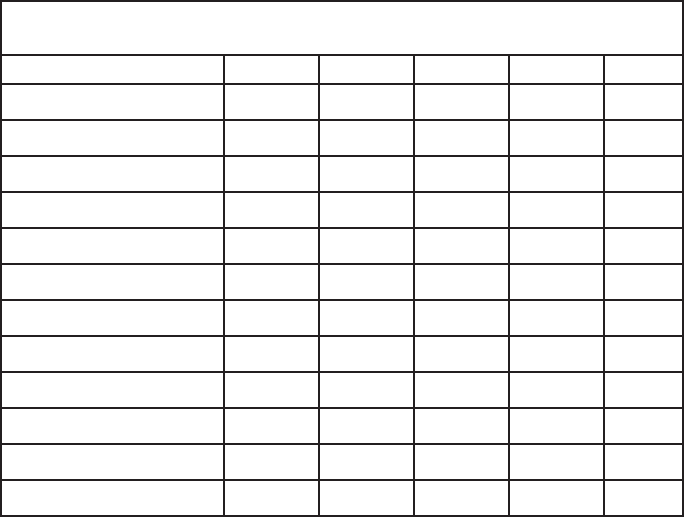
- 22 -
KNG Mobile Operation
Programmable Button and Menu Options (cont)
Menu Button Label Trunk Conv
Menu xMENU x x
Minimum Volume x x VOL x x
Monitor x x MON x
Nuisance Delete xDEL x
Phone x x PHN x
Picklist - Rx CxCSS x x RXCG x
Picklist - Rx NAC x x RXNC x
Picklist - Talkgroup ID x x TGID x
Picklist - Tx CxCSS x x TXCG x
Picklist - Tx NAC x x TXNC x
Picklist-KEY* x x KEY x
Priority Channel x x PRI x
(cont.)
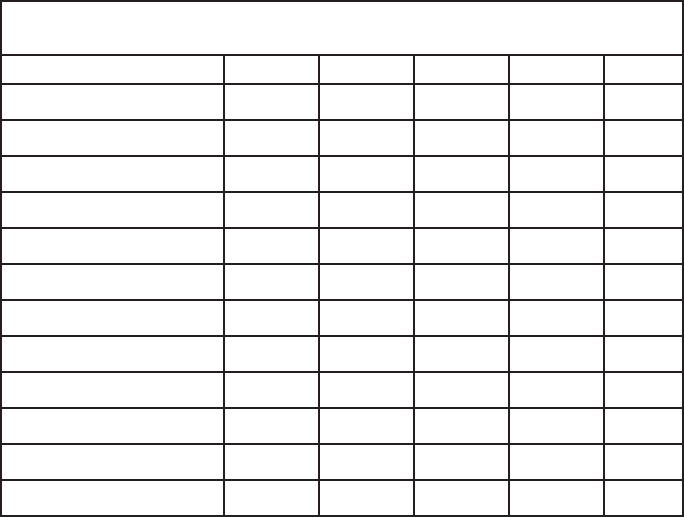
- 23 -
KNG Mobile Operation
Programmable Button and Menu Options (cont)
Menu Button Label Trunk Conv
Priority Scan x x PSCN x x
Priority Scan List x x PSED x
Radio Accountability Tone x x RAT x x
Radio Check x x RCHK x
Radio Info x-x x
Rekey Request** x x RKEY x x
Repeater Talkaround*** x x T/A x
Send Alert Tone xSNDT x x
Send Signal xSEND x
Site Display**** x x STDS x
Site Lock**** x x STLK x
Site Search**** x x STSR x
(cont.)
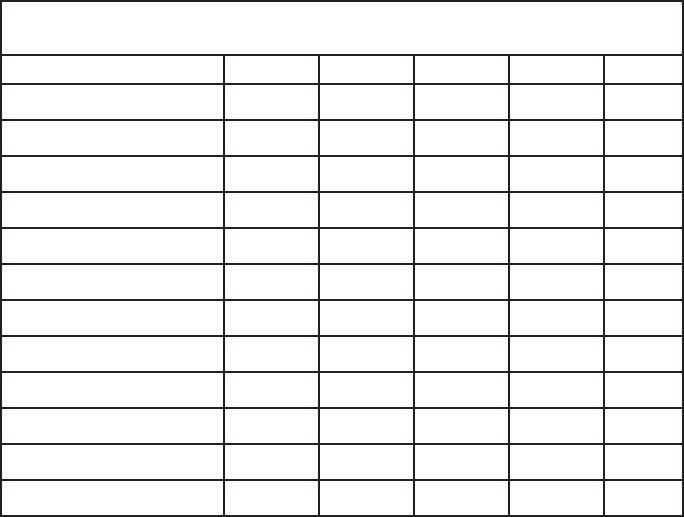
- 24 -
KNG Mobile Operation
Programmable Button and Menu Options (cont)
Menu Button Label Trunk Conv
Squelch Adjust x x SQL x
Surveillance Mode x x SURV x x
Talkback xTKBK x
Text Message x x TXT x
Two-Tone Select x x TONE x
Tx Digital/Analog x x TXAD x
Tx Inhibit x x -x x
Tx Power x x PWR x x
Tx Secure* x x SEC x x
Unihibit x x UNINH x
Unit Call x x UNIT x x
User Status x x STS x
(cont.)
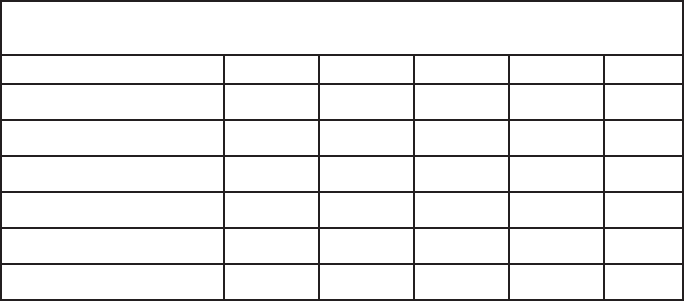
- 25 -
KNG Mobile Operation
Programmable Button and Menu Options (cont)
Menu Button Label Trunk Conv
Version x-x x
Voice Mute*** x x MUTE x
Zeroize Keys* x x ZERO x x
Zone Scan x x ZSCN x
Zone Scan List x x ZSC+ x
Zone Select x x ZONE x x
1Emergency function can only be assigned to the orange button.
*Requires Encryption option.
** Requires Encryption and OTAR options.
***Works on a per-channel basis.
****Requires P25 Trunking option.
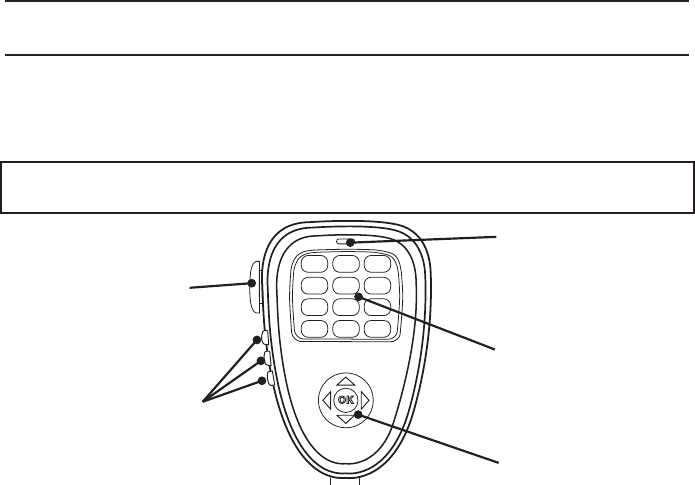
- 26 -
KNG Mobile Operation
Microphone Controls
Many functions of the KNG Mobile can be controlled via the optional KAA0290
Smart Microphone.
KAA0290 functions include three programmable function buttons, an alphanumeric
keypad and a function select switch.
IMPORTANT: To function correctly, the microphone must be plugged into the mic
jack before powering on the KNG Mobile.
OK
ABC DEF
GHI JKL MNO
PQRS TUV WXYZ
*
#
1 23
4
7 89
56
0
Function Select
Alphanumeric
Keypad
Push-To-Talk
Programmable
Function Buttons
Microphone
Element
- 27 -
KNG Mobile Operation
Push-to-Talk: Press and hold the PTT (Push-To-Talk) switch on the microphone to
transmit.
Microphone Element: While transmitting, talk in a normal voice with the
microphone approximately one to two inches from your mouth.
Function Buttons: The three function buttons on the left side of the microphone
can be programmed via PC to access specic radio functions. (See Programmable
Button Options.)
Alphanumeric Keypad: Depending on radio programming, the keypad
can perform a variety of functions. Keypad functions can include DTMF tone
generation, direct channel selection, direct P25 ID entry for unit-to-unit calling and eld
programming.
Function Select: The navigation pad is used to navigate the menu system. Use
the right/left buttons to highlight a menu selection. Press OK to select the currently
highlighted menu item.
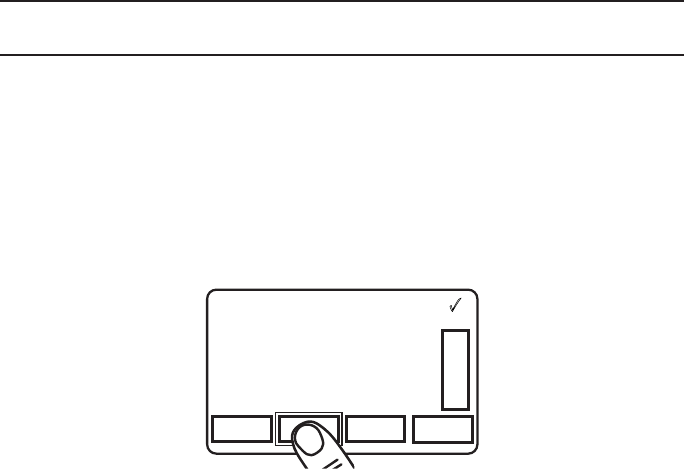
- 28 -
KNG Mobile Operation
Function Selection
Most radio functions can be programmed as Touch Screen selections, microphone
button selections or as part of a menu list.
NOTE: Items can be directly accessed from the Touch Screen or by using the
navigation wheels on the front panel or microphone.
Touch Screen Selection
To toggle assigned Touch Screen functions on and o, or access the associated
menu, press the desired function on the LCD touch screen.
Channel 16
Secure One
155.645 MHz
Z
P
P
H✓
P
1
TXD
Ø
MON SCAN ZONE T/A
Channel 16
Secure One
155.645 MHz
M
E
N
U
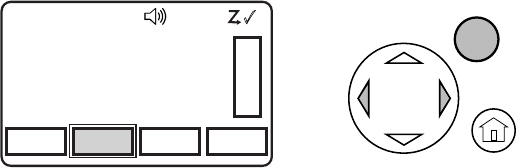
- 29 -
KNG Mobile Operation
Navigation Wheel Selection
The navigation wheel on the radio front panel and microphone can also be used to
toggle functions and access menu lists.
Use the right and left arrows to highlight the desired function. Press the OK button to
open the menu or toggle the highlighted item.
The active button will be highlighted.
Channel 16
Secure One
155.645 MHz
Z
P
P
H✓
P
1
TXD
Ø
MON SCAN ZONE T/A
Channel 16
Secure One
155.645 MHz
OK
M
E
N
U
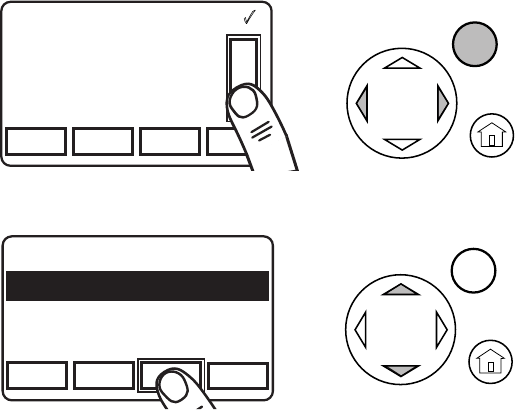
- 30 -
KNG Mobile Operation
Menu Screen Selection
A list of additional functions are accessed by pressing the "MENU" button or
highlighting “MENU” with the Navigation Wheel and pressing OK.
Channel 16
Secure One
155.645 MHz
Z
P
P
H✓
P
1
TXD
Ø
MON SCAN ZONE T/A
Channel 16
Secure One
155.645 MHz
OK
M
E
N
U
Use the “PREV” and “NEXT” buttons or Up/Down arrows to highlight the desired
function.
Channel 16
Secure One
155.645 MHz
Z
P
P
H✓
P
1
TXD
Ø
ESC PREV NEXT ENTER
1: TX Secure
2: Talkaround
3: Priority Channels
4: Versions
OK
NOTE: The list can be automatically scrolled by holding the Up/Down buttons
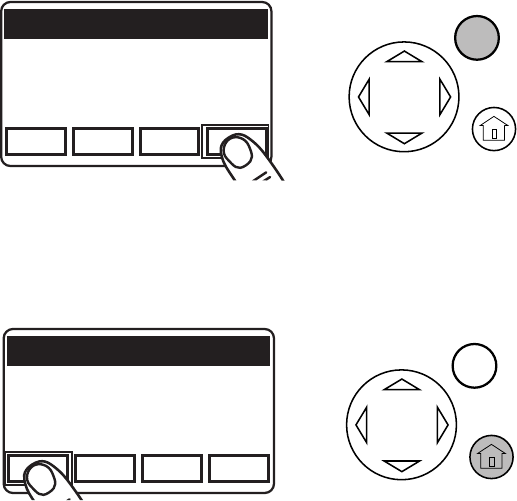
- 31 -
KNG Mobile Operation
Use “ENTER” or "OK" to select the highlighted function.
OK
Channel 16
Secure One
155.645 MHz
Z
P
P
H✓
P
1
TXD
Ø
ESC PREV NEXT ENTER
1: TX Secure
2: Talkaround
3: Priority Channels
4: Versions
When selected, a menu for the function will show in the display.
Use the “PREV” and “NEXT” buttons or Up/Down arrows to highlight the desire
setting then “ENTER” or "OK" to select or set the function.
Exiting the Menu
To return to normal operation press the HOME button or press and hold “ESC”.
Channel 16
Secure One
155.645 MHz
Z
P
P
H✓
P
1
TXD
Ø
ESC PREV NEXT ENTER
1: TX Secure
2: Talkaround
3: Priority Channels
4: Versions
OK

- 32 -
KNG Mobile Operation
Channel/Zone Selection Options
The KNG can be programmed with up to 2048 individual channels. These channels
can be divided into zones of one or more channels. Accessing a channel or zone
depends on radio programming.
Channels or zones can be selected using the channel/zone select knob, by an
assigned button or menu item or by direct keypad entry. More than one selection
mode can be programmed.
Channel/Zone Selector Knob
When programmed with the default setting, the channel/zone knob is used to
select a channel from the active zone. If programmed to select zones, zones will be
selected with the knob.
Button/Menu Item Selection
If programmed to a button, pressing the button will display the list of available
channels or zones. If programmed as a menu item, the lists can be displayed by
selecting Zone Select or Channel Select from the menu list.
- 33 -
KNG Mobile Operation
Use the Prev/Next or Up/Down buttons to scroll to the desired selection. Press
"ENT" or "OK" to go to the highlighted zone or channel.
Alternatively, the number keys of the KAA0290 microphone can be used to jump
directly to the desired channel or zone.
Press "ENT" or "OK" to go to the highlighted zone or channel.
Direct Keypad Entry
The numeric keypad may also be programmed to directly select channels or zones.
Pressing a number will activate the zone or channel list.
Select the desired channel or zone and press "ENT" or "OK" to go to the highlighted
zone or channel.
Select "ESC" to cancel the selection and return to the currently operating zone or
channel.

- 34 -
KNG Mobile Operation
Basic Operation
Receive
Turn power on by pushing and releasing the Volume knob. The radio will 1.
beep, indicating that it has passed its self test and is operational.
Set volume by pressing and holding the [MON] button, to hear squelch noise 2.
or by selecting “Monitor Mode” from the menu list and selecting "Open" . Turn
the Volume knob to set a comfortable volume level. Press the [MON] button
again or select desired monitor mode from the “Monitor” menu to stop squelch
noise.
Select a channel zone (if applicable) by pressing the [ZONE] button or 3.
selecting “Zone Select” from the menu and scrolling to the desired zone.
Press the “OK” button to return to Channel Select mode.
Select a channel by turning the Channel Selector knob. When the unstopped 4.
channel selector is rotated past the highest channel, the radio will return to the
lowest channel. When rotated past the lowest (1st) channel, the radio will go
to the highest channel.
- 35 -
KNG Mobile Operation
Transmit
To transmit, press the 1. PTT (Push-To-Talk) switch on the microphone. The TX
annunciator appears on the display and the red Transmit indicator illuminates
while the PTT is pressed.
Talk in a normal voice with the microphone approximately one to two inches 2.
from your mouth.
Release the 3. PTT switch to stop transmitting.
If the TX annunciator does not appear and a tone is heard, you are on a 4.
receive-only channel or the channel is busy and Busy Channel Lockout is
enabled. Turn the Channel Selector knob to an authorized transmit channel or
wait until the channel is clear.
If the length of your transmission exceeds the preset Time-Out Timer setting, 5.
the transmitter automatically shuts o and a tone sounds. To continue the
transmission, release the PTT switch, then press it again and continue talking.

- 36 -
KNG Mobile Operation
Trunking Channel Basic Operation
Some KNG radios are equipped with optional P25 Trunking capability. To determine
if your radio is trunking compatible, check the Options Label located on the back of
the radio. “KZA0579” indicates the trunking option is installed.
Trunking parameters and functions can only be programmed by qualied persons via
PC. Contact your system administrator or radio dealer for information on how your
radio is programmed.
System Registration
If the radio is powered on when a trunking channel is selected, the radio will attempt
to register with the selected trunking system.
The LED will ash twice upon successfully registering with the system and setting
talkgroup aliation.
If the aliation was unsuccessful, the LED will continue to ash.
If the radio is not in range of the system, “Out of Range” will be displayed and an
alert tone will sound every ten seconds.
If registration is refused or denied, a denied message and tone will appear briey
before switching to “Out of Range” mode.
After successful registration the programmed LCD display criteria is displayed.
- 37 -
KNG Mobile Operation
Transmitting
When the PTT is pressed, a three beep Talk Permit Tone will be heard if the channel
is available.
If there is no channel available the radio will emit a tone and display “BUSY”.
Release the PTT.
The radio will remain in busy mode until the channel is available.
When the channel becomes available the three beep Talk Permit Tone will be
emitted. Re-press the PTT to continue your call.
If the PTT is not pressed within two seconds of the Talk Permit Tone, the radio will
return to normal standby mode.

- 38 -
KNG Mobile Operation
Command Zone Operation
The KNG radio allows construction of Command Zones drawn from any of the
programmed channels in standard operating zones. Each zone is designated as a
Standard Operating Zone or a Command Zone with the PC Radio Editor software.
Building a Command Zone [CHAN+]
To build a Command Zone, the “Channel Add/Delete” function must be assigned to a
programmable button.
While operating in a standard zone press the “CHAN+” button to add the currently
selected channel to a command zone.
The list of available command zones will be displayed. Use the up/down arrows to
select the zone to add the channel or use the number keys to move directly to the
desired zone.
Pressing the “Enter” button copies the channel information to the rst available
channel slot in the selected command zone.
Example: If the command zone has three channels, the newly added channel will be
channel four.
- 39 -
KNG Mobile Operation
Editing a Command Zone [CHAN-]
When operating in a Command Zone, press the “CHAN-” button to remove the
selected channel from the zone.
When a channel is deleted, the display momentarily shows “Channel Deleted”, and
the following channels move up in the list. For example, if channel 5 is deleted,
channel 6 becomes the new channel 5, channel 7 becomes the new channel 6, etc.
Press and hold the “CHAN-” button to remove all channels in the selected command
zone.
NOTE: Modications to a command zone channel, such as User Selected Tones,
do not aect the original standard zone channel. Also, modications to the original
standard zone channel do not aect the command zone channel.

- 40 -
KNG Mobile Operation
Code Guard/NAC Operation
Conventional Channels
Code Guard Receive
Analog channels programmed with a receive code guard will be heard only when the
proper carrier frequency and Code Guard value is received. When the transceiver
is in monitor mode, analog and mixed mode receive channels will also unmute even
without the proper Code Guard being received.
Code Guard Transmit
Whenever transmitting on an analog channel, any programmed sub-audible Code
Guard is transmitted. Depending on radio programming, the Code Guard can be the
default tone assigned to the channel or a tone selected from the Code Guard Picklist
(See Pick List Options.)
The frequency must be clear prior to transmitting on a Code Guarded channel. If
the LED Indicator is blinking green do not transmit. Busy Channel Lockout can be
programmed to disallow transmitting while a channel is busy.
Press the PTT switch. 1.
When the transmitter is on, the LED Indicator glows red and TX appears in
the display.
- 41 -
KNG Mobile Operation
Talk in a normal voice with the microphone one to two inches from your 2.
mouth.
Release the PTT switch to stop transmitting.3.
Analog Squelch Control
Sub-audible signaling (CTCSS/CDCSS) is used to allow a group of radios to be
selectively called in an analog system. Programming the receive code guard equal to
zero turns o this feature while receiving, and allows for Carrier Squelch operation,
where the radio will unmute whenever a carrier is detected regardless of the
transmitted Code Guard.
APCO Project 25 Digital Squelch Control
Network Access Codes (NACs) provide the digital equivalent of analog sub-audible
signaling (CTCSS/CDCSS), allowing a group of radios to be selectively called within
a system.
Users in the same area (using the same NAC) can be further divided into Talk
Groups, with each group having its own Talk Group ID (TGID). Group Calls are made
by designating both the users’ NAC and TGID.
Each radio also has an individual P25 unit ID. A Unit-to-Unit call contains the
addressee’s NAC, and uses the addressee’s P25 unit ID instead of the TGID.
- 42 -
KNG Mobile Operation
When operating in Digital Mode, each channel can be programmed to use either
Normal squelch or Selective squelch.
Normal squelch is used to mimic analog operation. Signals are only qualied with
the programmed NAC. TGIDs and P25 Unit IDs are ignored. Each digital channel is
programmed with a receive NAC and a transmit NAC. When an incoming signal’s
NAC matches the channel’s programmed receive NAC, the radio unmutes. The
default NAC is 293 (0659 decimal).
The digital equivalent of carrier squelch is achieved by programming the receive
NAC = F7E (3966 decimal). The radio will unmute when a digital signal with any
NAC is detected. The F7E (3966 decimal) NAC is reserved for receivers and is not
allowed as a transmit NAC.
Selective squelch is used for processing Group Calls and Unit-to-Unit Calls. TGIDs
are assigned on a per-channel basis. Users can be separated into Talk Groups
with each group having its own TGID. Then, on channels programmed for Selective
squelch, the incoming signal’s NAC and TGID must match the channels programmed
receive NAC and TGID for the radio to unmute. The default TGID is 1.
The TGID value FFFF (65535 decimal) is used to eect an “All Call”. If the radio
receives a signal with a matching NAC and the TGID = FFFF (65535 decimal), it will
unmute. Also, if the radio’s programmed TGID is FFFF (65535 decimal), it will open
on any signal with a matching NAC, ignoring the incoming TGID. A TGID = 0 means
“no one”. If the radio is programmed with the TGID = 0, it will accept incoming group
calls containing the “All Call” TGID, and correctly addressed Unit-to-Unit calls only.
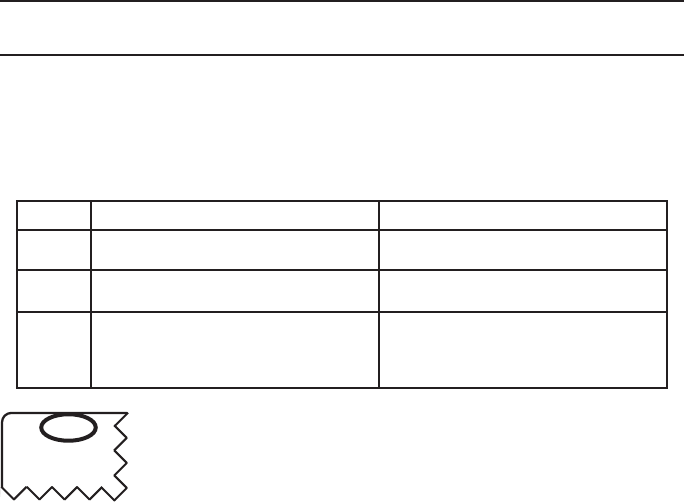
- 43 -
KNG Mobile Operation
Mixed Mode Operation
Conventional Channels
The receiver and transmitter are capable of operating in analog wide-band (25
kHz channel spacing), analog narrow-band (12.5 kHz channel spacing) and APCO
Project 25 Digital Mode.
Each channel’s Receive and Transmit Mode can be set independently as follows:
Mode RX TX
Analog Receive qualied analog signals only Transmit analog signals only
Digital Receive qualied digital signals only Transmit digital signals only
Mixed Automatically receive qualied
analog or digital signals
Transmit analog or digital signal,
depending on the status of “TX
Digital” switch
Channel 16
Secure One
155.645 MHz
Z
P
P
H✓
P
1
TXD
Ø
Channel 16
Secure
Digital receptions and transmissions will be indicated by illuminating
the D annunciator in addition to the RX or TX annunciator.
Analog receptions and transmissions will be indicated by illuminating
the A annunciator in addition to the RX or TX annunciator.
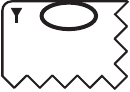
- 44 -
KNG Mobile Operation
Mixed Mode Talkback
If Mixed Mode Talkback is enabled, transmissions initiated while hold time remains
will be in the same mode as the received signal. Depending on programming, the
RTX channel can be the main channel, a held scan or priority channel if Talkback
Scan is enabled, or the Priority 1 channel if “TX on PR1” is enabled. TX Mode on the
RTX channel must be set to MIXED.
Press the PTT while the RX
indicator is shown
Channel 16
Secure One
155.645 MHz
Z
P
P
H✓
P
1
TXD
Ø
Channel 16
Secure
R
Mixed Mode Talkback transmissions will be in the same
mode as the received signal, regardless of the status of
the TX Digital switch.
The RTX channel and receive annunciators will be
displayed for the duration of the timer.
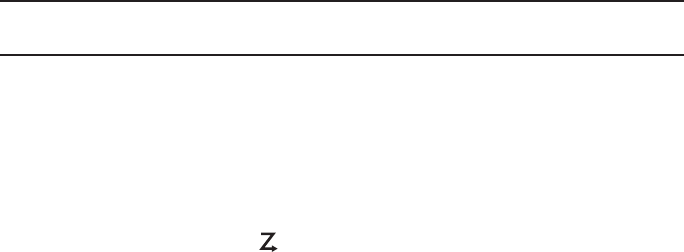
- 45 -
KNG Mobile Operation
Scan Options
Channel Scan [SCAN]
Conventional Channels
When on, Channel Scan monitors activity on the scan list channels in the currently
operating zone. Scan operates only while the radio is not transmitting.
Channels designated as scan channels are identied by the symbol at the top of
the LCD display.
When Channel Scan is on, the
C
symbol will be shown at the top of the LCD
display.
When a signal is detected on a scanned channel, scanning stops and the message
is received. The received channel is displayed in place of the selected channel.
Once the signal ends, the radio continues to monitor the channel for the preset scan
delay time before it resumes scanning.
Channel Scan operation can be a button or menu list item. If assigned to a button,
press and hold to add or remove selected channel from the scan list.
Channel Scan may be used in conjunction with Priority Scan operation (see Priority
Scan).
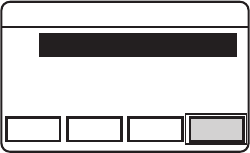
- 46 -
KNG Mobile Operation
Channel Scan List [SCN+]
Conventional Channels
The Channel Scan List allows the radio user to add or remove channels from the list
of channels to be monitored while channel scanning.
Channels designated as scan channels are identied by the symbol at the top of
the LCD display.
Scan List operation can be assigned as a button or menu list item.
When Channel Scan List is assigned to a button, press the button to add or remove
the selected channel from the scan list.
1: Voted Channel
2: Normal Scan Channel
3: Channel not scanned
Channel 16
Secure One
155.645 MHz
Z
P
P
H✓
P
1
TXD
Ø
ESC PREV NEXT +/-
Channel Scan List
1: Channel #1 (V)
2: Channel #2
3: Channel #3
When assigned as a menu item, open the menu
and select the channel you wish to add or
remove from the scan list. Press “+/-” to cycle
between no scan, normal scan and vote scan.
Channels in the scan list will be indicated with
the symbol. Voted channels will display "(V)".
Pressing "ESC" will save the selections.
In addition, normal scanned channels can be
added or deleted by pressing and holding a
button assigned "Scan".
(See also, Vote Scan)

- 47 -
KNG Mobile Operation
Talkback Scan
Conventional Channels
If your radio is programmed for Talkback Scan, pressing PTT while a channel is
active during the scan delay time remains, will cause the radio to transmit on the
transmit frequency of the received channel. The "RX" indicator will be shown in the
display while scan delay time remains.
Talkback Scan will not work if Priority Scan is on and your radio is also programmed
to transmit on the Priority 1 channel. (See Priority Scan.)
Dual Mode Scan [DSCN]
Conventional and Trunking Channels
Dual Mode scan provides the ability to scan trunking and conventional channels
simultaneously.
When Dual Mode Scan is turned on the
D
icon is displayed and the radio scans all
channels in the dual mode scan list.
Dual Mode Scan can be assigned to a button or menu list item. For best operation,
Dual Mode Scan should be assigned in both conventional and trunking global
settings with the PC Radio Editor.
(See also Dual Mode Scan List)
- 48 -
KNG Mobile Operation
Dual Mode Scan List [DSED]
Conventional and Trunking Channels
Dual Mode Scan List must be assigned as a button or menu item in order to allow
user viewing or editing of the dual scan channel list.
Enhanced Scan [ESCN]
Conventional Channels
Enhanced Scan combines Priority Scan and Channel Scan to one switch/button.
Enabling Enhanced Scan will turn on both Priority and Channel Scan.
Priority Scan/System Scan [PSCN]
Conventional Channels
Two channels can be designated as priority channels. When Priority Scan is
on, these channels are monitored for incoming trac. When a qualied signal is
detected the speaker is opened to listen to the message.
If a message is detected on the channel designated as Priority 2, the radio will
continue to monitor Priority 1 channel for activity. If activity is detected the radio will
switch to the Priority 1 channel.
When used in conjunction with Channel Scan, the radio monitors the Priority
channels and will switch from a scanned channel to the Priority channel if a qualied
signal is detected.

- 49 -
KNG Mobile Operation
Depending on radio setup, priority channels can be tied to the currently operating
zone or can be assigned to a specic channel regardless of the operating zone.
Channels designated as Priority channels are identied by the P1 or P2 symbol at
the top of the LCD display. When Priority Scan is on, the
C
P
symbol will be shown.
Priority Scan operation can be assigned as a switch, a button or a menu list item.
While Priority Scanning, Zone scan settings are disabled.
Trunked Channels
On trunked channels, the [PSCN] button is used to turn system scanning on or o.
Priority Channel Select [PRI]
Conventional Channels
Depending on programming, priority channels can be radio-wide (System) or zone
specic (Zone). Radio-wide priority channels are monitored regardless of the current
operating zone. (See Priority Scan for more details.)
When the function is enabled, the user can change the priority channels. Priority
Channel Select can be assigned to a button or as a menu list item.
Selecting a System Priority Channel
Open the menu and select the System Priority channel you wish to change.
- 50 -
KNG Mobile Operation
Press “ENTER” to open System Priority Channel menu.
Options:
O - Disables the priority channel.
Use Main - Uses the selected channel as the priority channel.
Select - Assigns a specic channel as the priority channel.
To assign a specic channel as a System Priority Channel, highlight “Select” and
press the “ENTER” button.
The Zone selection menu will be displayed.
Highlight the zone of the desired priority channel and press the “ENTER” button.
The Channel selection menu will then be displayed.
Highlight the desired channel and press the “ENTER” button to set the priority
channel.
The display will return to the main Priority Channel Select menu.
Selecting a Zone Priority Channel
Open the menu and select the Zone Priority channel you wish to change.
Press “ENTER” to open Priority Channel menu.
Options:
O - Disables the priority channel.
Use Main - Uses the selected channel as the priority channel.
Select - Assigns a specic channel as the priority channel.
- 51 -
KNG Mobile Operation
To assign a specic channel as a Zone Priority Channel, highlight “Select” and
press “ENTER”.
The Channel selection menu will be displayed.
Highlight the desired channel and press the “ENTER” button to set the priority
channel.
The display will return to the main Priority Channel Select menu.
Vote Scan
Conventional Channels
Channels in a multicast conventional system can be added to the scan list and
designated as “voted” channels. When a signal is received on a voted channel the
radio checks all voted channels and selects the channel with the best signal.
If enabled, vote scanning takes place whenever the channel scan switch in on.
To edit the voted channel list, "Channel Scan List" must be assigned as a Menu item.
Open the Channel Scan List menu and select the desired channel.
Use the "+/-" button to cycle between the three states: o, scan and vote scan.
NOTE: Channel voting occurs only with Channel Scan and is disabled when Zone
Scanning. Channels programmed as Vote channels are treated as normal scan list
channels during Zone Scan operation.

- 52 -
KNG Mobile Operation
Zone Scan [ZSCN]
Conventional Channels
With Zone Scan enabled, the radio scans all programmed scan channels in zones
designated as Zone Scan zones whenever Channel Scan is on.
NOTE: Enabling Zone Scan while Channel Scan is o does not begin the scanning
process. Scan is turned on or o with the Channel Scan switch.
When Zone Scan is on (and when the Channel Scan is also on), the
Z
P
symbol will
be shown at the top of the LCD display. The icon is not displayed if only Zone Scan is
on. Zone Scan operation can be a button or menu list item.
While Zone Scanning, Priority Scan settings are disabled.
If allowed, the scanned zone list can be edited by the radio user.
(See Zone Scan List).
Zone Scan List [ZSC+]
Conventional Channels
The Zone Scan List allows the radio user to add or remove zones from the list of
zones to be scanned.
- 53 -
KNG Mobile Operation
The Zone Scan List operation can be assigned as a button or menu list item.
When Zone Scan List is assigned to a button [ZSC+], press the button to add or
remove the currently operating zone from the scan list.
When assigned as a menu item, open the menu and select the Zone you wish to add
or remove from the scan list. Press “+/-” to add or remove. Zones in the scan list will
be indicated with the symbol.
Pressing "ESC" does not abandon changes.
Scanning Code Guarded Channels
Conventional Analog Channels
When a signal is detected, scanning stops while the radio checks for the proper
Code Guard value. If the signal contains the proper Code Guard value, the radio
receives the message. Otherwise, the radio resumes scanning immediately.
Transmitting with Scan On
The radio transmits on the channel selected by the Channel Selector knob unless
Talkback Scan is enabled (see Talkback Scan) or Priority Scan is on and Transmit on
Priority 1 is enabled (see Priority Scan).

- 54 -
KNG Mobile Operation
Encryption Operation
Conventional Digital and Trunking Channels Encryption equipped radios only.
Option KZA0576 is required for secure communications.
The KNG may optionally be congured for Secure communication on channels
operating in Digital Mode. No encryption is available for analog channels.
Required Setup
Radios that have the DES/AES factory option for encryption must have encryption
keys loaded with an APCO Project 25 compatible key ll device such as the
Motorola KVL 3000 Plus or KVL 4000 and using a BK Radio keyloader cable. The
radio can hold up to 32 AES and/or DES keys.
After loading keys in the radio, the PC Radio Editor must be used to congure the
radio’s key table and to assign default transmit keys to each channel.
Radios that have the OTAR factory option support Over-the-Air Rekeying of
encryption keys (OTAR). The PC Radio Editor must be used to enable OTAR and
to mark the channel(s) that will communicate with the Key Management Facility
(KMF). In addition, the radio must have key encryption keys (used only to encrypt
other keys) loaded with an APCO Project 25 compatible key ll device such as the
Motorola KVL 3000 Plus or KVL 4000 and using a BK Radio keyloader cable.
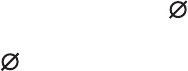
- 55 -
KNG Mobile Operation
Transmit Secure [SEC]
When SEC is on, encrypted channels programmed for switchable encryption will
transmit an encrypted signal.
NOTE: The SEC switch has no eect on channels programmed as Encrypted Only
or Clear Only.
Channels in the Ready-to-Transmit Encrypted mode will display the symbol on the
top line of the LCD.
When receiving an encrypted signal a ashing symbol will be displayed.
When transmitting or receiving an encrypted signal, the TX/RX LED will alternate
blue.
Transmit Secure selection can be assigned as a touch screen button, menu list item
or to a microphone function button.
Transmit Encryption Key Selection [KEY]
The radio can hold up to 32 DES or AES encryption keys. Each channel is assigned
a default key for transmit. The key can be locked to the channel, or if programming
allows, a transmit key other than the default key can be selected from the radio’s Key
Pick List.
- 56 -
KNG Mobile Operation
To change an encryption key, open the KEY menu.
Programmed key labels will be displayed.
Select the desired key and press “ENTER”.
To return the key to the pre-programmed value select “Default”.
If a key is selected that has not been programmed, the radio will emit a three beep
tone and display “Key Fail” before going to standby mode. The radio will not transmit
but will beep and display “Key Fail” when PTT is pressed.
Encryption Keyset Selection [KEYST]
OTAR equipped radios only.
Selecting a keyset from the Pick List will cause the radio to use encryption keys from
the selected keyset. User selectable pick list access can be assigned to a button or
menu list item.
To change the encryption keyset, open the KEYST menu.
Programmed Keyset labels will be displayed.
Select the desired keyset and press “ENTER”.
- 57 -
KNG Mobile Operation
Rekey Request [RKEY]
OTAR equipped radios only.
On radios equipped with over-the-air rekeying (OTAR), a radio user can manually
request an encryption rekey from the Key Management Facility (KMF).
For a radio to receive encryption keys or keysets over-the-air, the selected channel
must be designated as an OTAR channel via PC programming. Refer to your PC
programming documentation for more information.
To request a re-key:
Open the Rekey Request menu.
Press the “YES” button to Request Keys, or press “ESC” to cancel the operation.
If the “YES” button is pressed while on a channel that has not been marked as an
OTAR channel, the radio will beep and “NON-OTAR” will appear on the display.
If a successful rekey occurs, a tone will sound, and the display will momentarily show
“REKEYED”.
- 58 -
KNG Mobile Operation
Keyset Viewing and Selecting [KSET]
OTAR equipped radios only.
The radio can hold up to 8 encryption keysets. Only one keyset can be active at any
time. The radio will receive messages encrypted with any of the keys in any of the
keysets, but transmit keys can only be selected from the active keyset.
To change an encryption keyset, open the KEYST menu. Programmed keyset labels
will be displayed. Select the desired keyset and press “ENTER”.
Zeroizing [ZERO]
The radio provides a method for the user to “panic-zeroize” all encryption
keys. Zeroizing removes all encryption keys from the radio, including keys
used for OTAR and Tactical OTAR operation.
Zeroize can be assigned as a button or menu list item.
Open the “Zeroize Keys” menu.
Press “YES” to erase all encryption keys or “ESC” to cancel the action.
When successfully removed the “Keys Removed” message will momentarily
be displayed.

- 59 -
KNG Mobile Operation
User Pick List Options
Conventional Channels
The KNG provides users the ability to select and assign Pick List functions to
specic channels. Pick List Options can be assigned to a programmed button or as
menu list items.
Available Pick List options include:
Transmit Code Guards
Receive Code Guards
Transmit Network Access Codes
Receive Network Access Codes
Talk Group IDs
Encryption Keys (see Encryption Operation)
Encryption Keysets (see Encryption Operation)
- 60 -
KNG Mobile Operation
TX/RX CxCSS Picklist [TXCG] [RXCG]
Conventional Analog or Mixed Mode Channels
Selecting a CTCSS/CDCSS Code Guard from the Pick List will assign the tone to the
currently select analog or mixed-mode channel.
User assigned Transmit and Receive Code Guards are selected independently.
To change a Code Guard, open the RXCG or TXCG menu, select the desired tone
and press “ENTER”.
To return the tone to the pre-programmed value select “Default”.
If allowed, picklist values can be changed through keypad programming.
TX/RX Network Access Code Picklist [TNAC] [RNAC]
Conventional Digital or Mixed Mode Channels
Selecting a Network Access Code (NAC) from the Pick List will assign the NAC to
the currently select digital or mixed-mode channel.
User assigned Transmit and Receive NACs are selected independently.
To change a NAC, open the RXNAC or TXNAC menu, select the desired NAC and
press “ENTER”.
To return the NAC to the pre-programmed value select “Default”.
If allowed, picklist values can be changed through keypad programming.
- 61 -
KNG Mobile Operation
Talk Group ID Picklist [TGID]
Conventional Digital Channels
Selecting a Talk Group ID from the Pick List will assign the TGID to the currently
select channel. All other channels are unaected.
Open the menu of available TGIDs.
Select the desired Talk Group ID or, to return the TGID to the pre-programmed value,
select “Default”.
Press “ENTER” to set the selection.
If allowed, picklist values can be changed through keypad programming.
Encryption Key Picklist [KEY]
Digital or Mixed Mode Channels
Encryption equipped radios only. Requires option KZA0576.
Selecting an Encryption Key from the Pick List will assign the key to all encrypted
channels that do not have ‘Key Lock’ programmed. Locked key channels will
continue to use the pre-programmed key.
(See Encryption Operation)

- 62 -
KNG Mobile Operation
Keyset Picklist [KSET]
Digital or Mixed Mode Channels
OTAR equipped radios only. Requires option KZA0580 or KAA0580.
Selecting a Keyset from the Pick List will cause the radio to use encryption keys from
the selected Keyset.
(See Encryption Operation)
Emergency Signaling
If programmed, the Orange button on the front panel is used to send an emergency
call and/or emergency alarm on the programmed Emergency channel. If the
emergency channel is assigned for digital operation, the emergency signal is
broadcast using digital P25 protocol. If the assigned channel is analog, the
emergency signal is broadcast using MDC protocol.
Sending an Emergency Call
Press and hold the button to initiate an Emergency Call mode. The radio will emit
a series of beeps and "EMERGENCY" will ash on the display. The emergency
transmission is not sent automatically.
Once Emergency Call is initiated, the PTT must be pressed to transmit the
emergency message. Audio is also transmitted.
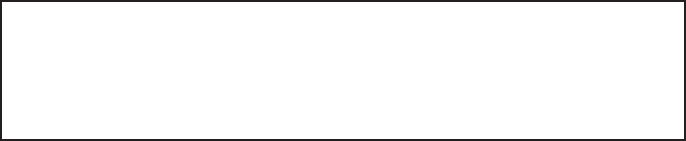
- 63 -
KNG Mobile Operation
Receiving an Emergency Call
When the radio receives an Emergency Call, "EMERGENCY" and the incoming
P25 ID or MDC number or label will be displayed during the reception. An alert tone
will be emitted if the radio is programmed to do so.
Emergency Alarm (Emergency Alert)
Press and hold the button to initiate an Emergency Alarm mode.
Once Emergency Alarm is initiated, the emergency message is transmitted
automatically. The radio will emit a series of beeps and "EMERGENCY" will ash
on the display. "EMERGENCY" and the incoming P25 ID or MDC number or label
will be displayed on the receiving radio. An alert tone will be emitted if the radio is
programmed to do so.
NOTE: When the emergency alarm is broadcast for digital operation, the radio
will not receive the signal while a scan is active (Priority, Channel, Zone) unless
the following conditions are met: 1) the Data Mode for the Emergency Channel of
the TX Radio (radio declaring the emergency) needs to be Repeated or Direct (not
FNE); and 2) the Data Scan Hold Time on RX radios needs to be non-zero. Analog
channels will work while scanning without any special settings on either radio.

- 64 -
KNG Mobile Operation
Messaging Options
Digital Conventional P25 channels can be programmed to send and receive text
messages and radio status messages.
Text messages can be selected from a pre-programmed list or manually entered
using the radio keypad.
Status messages are pre-programmed only.
Text Messaging [TXT]
Conventional Digital Channels
Message types include predened messages, manually entered messages or locally
stored messages.
Predened Messages - Predened messages are programmed into the radio
memory using the PC Radio Editor.
Manually Entered Messages - Text messages can be manually entered via
the radio’s keypad. (Can only function by enabling OTAR/Data on each channel
through PC Radio Editor.)
Locally Stored Messages - Up to ve manually entered messages can be stored
in individual radios.
- 65 -
KNG Mobile Operation
Storing Messages
To store a manually entered text message, press the “TXT” button or select “Text
Message” from the menu.
Select “Store” from the menu an press “Enter”.
Use the keypad to enter the desired message and then press “Enter”.
(See keypad character table)
Select the storage slot for the message and press “Enter” to store the message.
Sending a Text Message
To send a text message, press “TXT” or select “Text Message” from the menu.
Select “Send” from the menu and press “Enter”.
Select Message Type
From the “Select Entry Type” menu, choose the type of message to send and
press “Enter”.
Predened List or Manual Entry List
When “Predened List” or “Manual Entry List” is selected, a list of available
messages is displayed.
Select the message to be sent and press “Enter”.
- 66 -
KNG Mobile Operation
NOTE: When sending a predened message the message ID is transmitted. The
receiving radio will display the message programmed with the corresponding ID.
If the receiving radio has no programmed message with the transmitted ID, “Text
Message X” is displayed, where “X” is the received ID number.
Manual Entry
When “Manual Entry” is selected use the microphone's keypad to enter the
desired message (see keypad character table). Press “Enter” to select the target
radio.
Select Target Radio
Last Call - Select “Last Call” to send the message to same radio you last sent a
text message. Press "SEND" to send the message.
Call List - Selecting “Call List” opens a list alias’ for pre-programmed Unit IDs.
Select the desired target radio and press “Send” to send the message.
Unit ID - Select “Unit ID” to enter the P25 ID of the target radio.
Use the keypad to enter the ID then press “Send” to send the message
Broadcast - Select “Broadcast” to send the text message to all text enabled
radios regardless of unit ID. Press “Send” to send the message.
- 67 -
KNG Mobile Operation
Message Acknowledgement
When the text message has been received by the targeted radio, an alert tone
will sound and the acknowledgment message will be displayed.
Press “OK” or wait for ve seconds to return to normal radio operation.
If the targeted radio is unavailable, an alert tone will sound and the failed
acknowledgement message will be displayed.
Press “RTRY” to resend the message.
Press “OK” or wait for ve seconds to return to normal radio operation.
When sending a “Broadcast” message, no “text received” notication is shown.
Only conrmation that the text has been broadcast will be displayed.
Receiving a Text Message
When an incoming text message is received an alert tone is sounded and the "Text
Message Received" message is momentarily displayed. The top programmed
display line will alternate between the programmed setting and “Text Message” until
the message is read.
Reading the message
To read the message press the “TXT” button or select ‘Text Message” from the menu.
Select “Read” to view the message
- 68 -
KNG Mobile Operation
Stored Messages
Up to ve messages can be programmed into the “Manual Entry List” and are
accessed from the “Select Entry Type” menu.
Short Message Update [MSG]
Conventional Digital Channels
Short Message Update is a way for the radio to transmit an enumeration that
corresponds to a predened message that is stored in other radios.
User Status Messaging [STS]
Conventional Digital Channels
Sending a Status Update
NOTE: When sending a message the message ID is transmitted. The receiving
radio will display the message programmed with the corresponding ID. If the
receiving radio has no programmed message with the transmitted ID “Status:
Status X” is displayed, where “X” is the received ID number.
Select Status Message
Press the “STS” button or select “Status Update” from the menu.
From the “Select Status” menu, select the programmed message to send and
press “Enter”.
- 69 -
KNG Mobile Operation
Select Message Type
From the “Select Target Type” select the type of message to be sent.
Unit - Send the message to an individual radio ID.
Group - Send message to a group of radios using the Talk Group ID.
Dispatch - Send the message to a dispatch console.
Unit Call
Select Target Radio
Last Call - Select “Last Call” to send the message to the same radio you last
sent a status message. Press “Send” to send the message.
Call List - Selecting “Call List” opens a list alias’ for the pre-programmed Unit IDs.
Select the desired target radio and press “Send” to send the message.
Unit ID - Select “Unit ID” to enter the P25 ID of the target radio. Use the keypad
to enter the ID then press “Send”.
Group Call - Selecting “Group” opens the menu to send a status message to a
group of radios with matching talk group ID.
Select “Enter” to manually enter the ID or “Select” to choose and ID from the pre-
programmed talk group pick list.
Dispatch - Select “Dispatch” to send a status message to a dispatch console.
- 70 -
KNG Mobile Operation
Message Acknowledgement
If the message has been received by the targeted radio, an alert tone will sound
and the acknowledgment message will be displayed.
If the targeted radio is unavailable, an alert tone will sound and the failed
acknowledgement message will be displayed.
Press “OK” or wait for ve seconds to return to normal radio operation.
Receiving a Status Update
When an incoming status update is received an alert tone is sounded and the status
message is momentarily displayed before returning to normal operation.
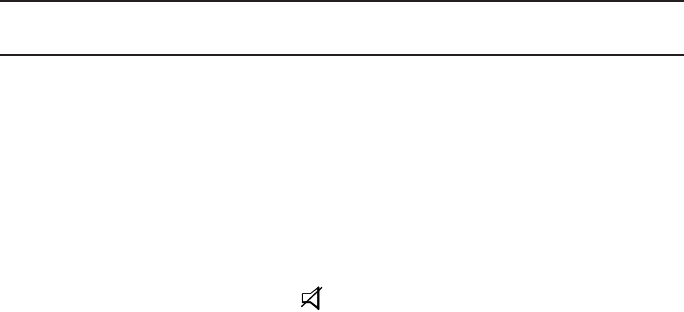
- 71 -
KNG Mobile Operation
Paging and Call Alert
Conventional Two-Tone/DTMF/MDC1200 Paging [MUTE]
Conventional Analog Channels
The KNG can be programmed to receive two-tone, DTMF or MDC1200 pages on
conventional analog channels.
Receiving a page
Select an analog or mixed-mode receive channel.
Turn on “Voice Mute” from the programmed button or menu item.
When voice mute is activated the icon is displayed.
The radio ignores all voice trac until the proper tone sequence is received.
When a proper signal is received the radio will emit an alert tone and allow the
audio to pass.
If Auto Reset is programmed, the radio will return to the muted standby mode
when the time conditions have been met.
- 72 -
KNG Mobile Operation
Call Alert Paging [ALRT]
Digital Channels
The KNG can be programmed to send and receive Call Alert messages on digital
channels.
Sending a Call Alert
Press the “ALRT” button or open “Call Alert” from the menu.
Select Target Radio
Last Call
Select “Last Call” to send the message to radio which you last sent or received a
call alert. Press “Enter” to send the message.
Call List
Selecting “Call List” opens a list alias’ for the pre-programmed Unit IDs.
Select the desired target radio and press “Enter” to send the Call Alert.
Enter ID
Select “Enter ID” to enter the ID of the target radio.
Use the keypad to enter the ID then press “Enter” to send the Call.
- 73 -
KNG Mobile Operation
Receiving a Call Alert
When a Call Alert is received, an alert tone will sound and the incoming unit ID or
alias is displayed for approximately 5 seconds.
The top display line will alternated between the programmed display information
and a Call Alert Received message.
Select “Call Alert” to reset.
Radio Check [RCHK]
Conventional Digital Channels
The KNG can be programmed to check the availability of a KNG radio with a specic
P25 ID.
Requesting a Radio Check
Press the “RCHK” button or open “Radio Check” from the menu.
Select Target Radio
Last Call
Select “Last Call” to send the request to the radio which you last sent a radio
check request. Press “Enter” to send the query.
- 74 -
KNG Mobile Operation
Call List
Selecting “Call List” opens a list alias’ for the pre-programmed Unit IDs.
Select the desired target ID and press “Enter” to send the query.
Unit ID
Select “Unit ID” to enter the P25 ID of the target radio.
Use the keypad to enter the ID then press “Enter” to send the query.
If a successful handshake is performed, an alert tone will sound and the "Unit
Available" message will be displayed for approximately ve seconds.
If no validation is received from the targeted radio, an alert tone will sound and the
"No Response" message will be displayed for approximately ve seconds.

- 75 -
KNG Mobile Operation
Other Functions & Options
Many operational features and functions can be programmed for user selection and
control. Items can be programmed as touch-screen buttons or to the three buttons
available on some microphone models.
In addition to these quick set buttons, a menu of multiple functions can be accessed
with a "MENU" button.
This section covers the operation of user accessible functions.
Backlight [LITE]
Conventional and Trunked Channels
Radio lighting can be adjusted using the backlight function.
To adjust the display press the "LITE" button or select "Backlight" from the menu.
Select the desired setting:
Auto - The display brightness adjusts automatically with ambient conditions.
O - Display and microphone lighting are all turned o. Touch the bottom area of
the display to turn the display back on.
Dim, Medium, Bright - Sets to a xed brightness.
- 76 -
KNG Mobile Operation
Cloning
Conventional Zones
The KNG Mobile radio can be set up to send or receive programmed information
from other BK Radio products via a cloning cable available from RELM Wireless.
Refer to the cloning cable instruction manual for cloning information between radios.
Control Lockout [LOCK]
Conventional and Trunked Channels
The KNG mobile oers two lockout settings, "Lock Keypad Only" and "Lock All
Controls".
Unlocked - Disables Control Lockout on all touch screen and button operations.
Lock Keypad Only - Locks all touch screen and button operations except the
three side buttons on the microphone.
Lock All Controls - Locks all functions programmed with the PC Radio Editor for
lockout.
- 77 -
KNG Mobile Operation
To enable the lock function press the "LOCK" button or select "Control Lock" from
the menu.
Select the desired lockout setting and press "ENTER"
When attempting to access a locked function the radio will display a message with
instructions to disable Control Lock. The navigation wheel on the radio front panel or
microphone is used to unlock the controls.
To disable Control Lock press the left arrow button twice, then the right arrow button
twice.
Date and Time [DATE]
Conventional and Trunked Channels
Displays the date and time. The edit button allows the user to change the date and
time. The time will be stored in the radio when powered o, so long that it is not
disconnected from a power supply.
- 78 -
KNG Mobile Operation
Global Positioning [GPS]
Conventional Digital Channels.
Requires GPS Option KZA0589 or KAA0589.
To access GPS functions press the "GPS" button or select "GPS" form the menu.
Viewing GPS information
To view current coordinates open the GPS menu and select "GPS Information".
After acquisition, the current location is displayed in degrees, minutes and
seconds.
Sending GPS information
Depending on radio programming, GPS information is sent by a variety of triggers.
PTT - After a digital transmission the GPS coordinates will be automatically
transmitted.
Periodic - GPS coordinates are transmitted periodically using a programmed
time.
Emergency - GPS coordinates are sent if the radio activates emergency.
Power on/o - GPS coordinates are sent once the radio powers up and
acquires a position and also on power o.
User Request - To send GPS information, open the GPS menu and select
"Transmit Request". From the Request menu select the desired target ID and
press "Enter".
- 79 -
KNG Mobile Operation
Hard Power Down [PWRD]
Conventional and Trunking Channels
When pressed, turns the radio completely o.
Home [HOME]
Conventional and Trunking Channels
When pressed, the radio returns to a preprogrammed channel that is congured in
the PC Radio Editor.
Inhibit/Uninhibit [INH]/UINH]
Conventional Digital Channels
With “Inhibit” assigned to a button or menu function, a KNG Radio can temporarily
disable other KNG radios using the targeted radio’s unit ID number.
The disabled radio can only be re-enabled by sending an “Uninhibit” command.
NOTE: Inhibited radios cannot be read with the PC Radio Editor.
Sending a command
To initiate an inhibit/uninhibit message, press the programmed button or select
from the menu.
If prompted, use the keypad to enter the User or Administrator password.
Press “ENTER” to open the menu.
- 80 -
KNG Mobile Operation
Select Target Radio
Last Call
Select “Last Call” to send the message to same radio you last sent an inhibit
or uninhbit message. Press “SEND” to send the message.
Call List
Selecting “Call List” opens a list of alias’ from the pre-programmed Unit IDs.
Select the desired target radio and press “SEND” to send the message.
Enter ID
Select “Enter ID” to enter the P25 ID of the target radio.
Use the keypad to enter the ID and press “SEND” to send the message.
Message Acknowledgement
When the message has been received by the targeted radio, an alert tone will
sound and the acknowledgment message will be displayed.
Press “OK” or wait for three seconds to return to normal radio operation.
If the targeted radio is unavailable, an alert tone will sound and the failed
acknowledgement message will be displayed.
Press “RTRY” to resend the message.
Press “OK” or wait for three seconds to return to normal radio operation.
- 81 -
KNG Mobile Operation
Keypad Programming
Conventional Systems, Zones and Channels
Much of the information stored in the KNG mobile radio can be edited using the
KAA0290 Microphone. Four separate programming functions can be enabled with the
PC Radio Editor.
Keypad programming selections can only be assigned as a menu item.
Open the menu as described in the Navigation section to select the information you
want to edit.
Available programming functions are:
Keypad - Used to edit individual channel and zone information such as labels,
frequencies, operating modes, etc.
Call List - Used to edit the P25 ID Call List entries.
CxCSS Pick List - Used to edit the list of user selectable Code Guard entries.
NAC Pick List - Used to edit the list of user selectable Network Access Codes.
Talkgroup ID Pick List - Used to edit the list of user selectable P25 Talk Groups
Refer to the Keypad Programming section for detailed information on how to edit
programmed radio information.

- 82 -
KNG Mobile Operation
Minimum Volume [VOL]
Conventional and Trunking Channels
Must be congured as "Customizable" in the PC Radio Editor to access through the
radio. When pressed, changes the volume level at lower volumes. This allows the user
to set their minimum volume to an audible level.
Monitor [MON]
Conventional Channels
There are three settings available for monitoring trac on a selected channel.
O - Requires NAC or Tone.
On - Monitors activity on selected frequency regardless of NAC or Tone.
Open - Open Squelch.
If assigned as a Touch Screen or function button, press the button to toggle On/O.
Press and hold for Open Squelch.
When assigned as a menu item, open the menu as described in the Navigation section
and select the Monitor mode you wish to use. Press "ENTER" to select.
- 83 -
KNG Mobile Operation
Nuisance Channel Delete [NUIS]
Conventional and Trunked Channels
Nuisance Channel Delete can be assigned as a touch screen item or on a
microphone function button.
To temporarily remove a channel from the scan list, press the assigned button while
the nuisance channel is being received.
To revert to the programmed scan list, turn o Scan, cycle radio power or select
another zone or channel.
Phone [PHN] and Hang Up [HANG]
Conventional Channels
The Phone function is a way for a conventional radio to instruct the system to dial a
phone number and begin a call with that radio. Using the Hang Up button allows the
user to end that call.
Radio Accountability Tone [RAT]
Conventional and Trunked Channels
The Radio Accountability Tone transmits a preprogrammed sequence of DTMF
tones when the RAT button is pressed and held. Must be programmed with a Radio
Accountability Tone ID in the PC Radio Editor.

- 84 -
KNG Mobile Operation
Radio Info
Conventional and Trunking Channels
Information about your radio can be viewed via the “Radio Info” menu item.
To review the information, open the Radio Info menu. Use the NEXT or PREV to
view individual items.
Radio Info information includes:
UID - P25 Unit ID.
IP - IP Address of the radio.
OTAR Registered - Acknowledges if radio is registered to an OTAR system.
Up Time - Amount of time the radio has been on.
Repeater Talkaround [T/A]
Conventional Channels
In Repeater Talkaround (T/A) mode, the radio will transmit on the programmed
receive frequency of the selected channel. When T/A is enabled the icon will be
displayed on the top line of the LCD.
NOTE: Channels programmed as receive only are not aected by the Talkaround
selection.
Talkaround selection can be assigned as a touch screen button, menu list item or a
microphone function button.
- 85 -
KNG Mobile Operation
Send Alert Tone [SNDT]
Conventional and Trunking Channels
When pressed and held, the radio will transmit a 781.3Hz tone for the programmed
duration. Duration can be set in the range from 0.5 to 5 seconds.
Send Signal [SEND]
Conventional Analog Channels
Activated by a long-press and is the 5-tone equivalent to emergency alarm. ANI
Mode needs to be set to ve-tone. Holding this button will send the ve-tone signal.
Squelch Adjust [SQL]
Conventional Analog and Mixed Mode Channels
Squelch Adjust is used to change the signal strength required for the radio's speaker
to unmute on a per channel basis.
Adjusting Squelch Level
Press the "SQL" button or select "Squelch Adjust" from the menu.
Select "Adjust Chan Squelch" form the menu.
Use the -/+ buttons to adjust the desired squelch level.
Press "ENTER" to set the level.
- 86 -
KNG Mobile Operation
Resetting Squelch Level
Select "Reset Squelch" from the Squelch Adjust menu.
Select which channels to return to factory set squelch setting.
Selected Channel - Resets the selected channel.
Selected Zone - Resets all channels in the current operating zone.
All Channels - Resets all radio channels.
Site Display [STDS]
Trunking Channels
When selected, the Site Display functions shows information for the currently
operating site.
Displayed information includes: Site ID, Site Alias and RSSI.
Site Display can be assigned as a button or menu list item.
Site Lock [STLK]
Trunking Channels
Site lock prevents the radio from searching for other sites by locking it to the
currently selected site.
Site Lock can be assigned as a button or menu list item.
- 87 -
KNG Mobile Operation
Site Search [STSR]
Trunking Channels
Site Search automatically searches and selects the best available trunking site.
Site Lock can be assigned as a button or menu list item.
Surveillance Mode [SURV]
Conventional and Trunked Channels
When Surveillance Mode is on, all audible indicators (beeps etc.) and lighting
functions (LEDs and Display) are disabled. The LCD Touchscreen is set to the
dimmest setting.
For best operation, Surveillance Mode should be assigned as a touch screen button
or on a microphone function button.
To enable or disable surveillance mode, press the assigned button.
Transmit Digital [TXD]
Conventional Mixed Mode Channels
When Transmit Digital is on, channels programmed for selectable transmit mode will
transmit in digital mode. When o, mixed-mode channels transmit in analog mode.
When transmitting in digital mode the display shows 'D' behind the TX indicator. In
analog transmit, 'A" will follow the indicator.
- 88 -
KNG Mobile Operation
Transmit Digital selection can be assigned as a touch screen button, menu list item
or a microphone function button.
When assigned as a touch screen function, the "TXAD" button will be highlighted
when in the Transmit Digital mode.
To switch transmit mode on mixed mode channels press the "TXAD" button or select
"Tx Digital" from the menu and choose "Analog" or "Digital".
Transmit Power [PWR]
Conventional and Trunked Channels.
Transmit Power can be selected between the programmed high and low settings.
The power output of the settings depend on radio options, model and editor settings.
When operating in the high power mode, "H" will be displayed on the top line of the
LCD. In low power mode, "L" is displayed.
To change the transmit power setting, press the "PWR" button or select "Tx Power"
from the menu and choose "High" or "Low".
Press "ENTER" to set the selection.
Two-Tone Select [TONE]
Conventional Analog Channels.
Allows the user to select from their two-tone list (programmed with the PC Radio
Editor). Selecting an item will send the two-tone signal.
- 89 -
KNG Mobile Operation
Versions
Conventional and Trunked Channels
Information about your radio can be viewed via the "Versions" menu item.
To review the information, open the Versions menu. Use the NEXT or PREV to view
the installed revisions of individual items.
Version information includes:
Software: Date code of installed software rmware.
DSP: Date code of installed DSP rmware.
File Format: Currently installed le format.
BSP: Date code of installed BSP rmware.
PCB Revision: Installed printed circuit board revision number.
Date of Manufacture: Date of manufacture.
FIPSCOM Bootloader: Revision required for encryption installation.
FIPSCOM Application: Installed encryption source le.
Current version information can be found in the service section at www.relm.com.
- 90 -
KNG Mobile Operation
Zone Select [ZONE]
Conventional and Trunked Channels
Zone Select allows the radio user to switch between programmed channel zones.
The Zone Select operation can be assigned to a touch screen button, menu list item
or a microphone function button.
When Zone is assigned to the touch screen or as a microphone function button,
press the button to open the menu of available zones.
When assigned as a menu item, open the menu as described in the Navigation
section.
Select the Zone you want to use.
Press "ENTER" select the Zone.
Additionally, the channel select knob can be used to change the operating zone.
Also, If enabled, a zone can also be accessed directly for the microphone keypad.
(Refer to your PC Radio Editor documentation.)
(See also, Channel/Zone Selection Options.)

- 91 -
KNG Mobile Operation
Keypad Programming Options
Conventional Channels, Zones and Systems Only
NOTE: Radio programming is to be performed only by authorized personnel. Any or
all programmable functions are password protected to prevent unauthorized access.
Programmable categories include Individual P25 ID Quick Call/Receive List, User
Tone List, User NAC List, User Talk Group ID List and Keypad Programming of
Channel, Zone, Global and System parameters.
Entering Programming Mode
Select "Keypad Programming" from the Menu List.
Enter the User or Administrator password at the prompt.
Select programming menu from the list of available options:
Keypad - Used for programming Channel, Zone, System and Global radio
information including frequencies, labels, priority scan rate, etc.
Call List - Used to edit labels and P25 IDs in the stored User Call List.
User Tones - Used to edit the 32 User Selectable CTCSS/CDCSS tones list.
User NACs - Used to edit the 32 User Selectable NACs list.
User TGIDs - Used to edit the 32 User Selectable TGIDs list.
- 92 -
KNG Mobile Operation
Keypad Programming
Keypad programming consists of four sections:
Global - Settings that apply to all systems, zones and channels.
System - Applies to all conventional zone settings.
Zone - Settings that apply only to the selected zone.
Channel - Channel specic information such as frequencies, tones, etc.
Programming Global Parameters
Programmable Global Parameters include:
Display Top Line
Display Top Line Alt
Display Middle Line
Display Mid Line Alt
Display Bottom Line
Display Bot Line Alt
User Password
Dual Speaker
Control Lockout
- 93 -
KNG Mobile Operation
Displayed Information
Information displayed on the three programmable display lines can be edited by
selecting Top Line, Middle Line or Bottom Line from the Global menu.
Use the up/down buttons to select the desired displayed information for each line.
Alternating Display Information
All three display lines can be programmed to alternate displayed information.
Alternating displayed information on the three programmable display lines can be
edited by selecting Top Line Alt, Middle Line Alt or Bottom Line Alt from the Global
menu.
User Password
The User Password is used only for entering the keypad programming mode. The
Administrator and Startup Passwords cannot be changed via the keypad.
Select "CLEAR" to reset the password to all zeros. Use the microphone keypad to
enter a new six-digit password.
To edit individual digits select "EDIT". Use "PREV" and "NEXT" to highlight the
digit to change. Use the microphone keypad to enter a new digit.
Select "ENTER" to set the password and return to the previous step.
- 94 -
KNG Mobile Operation
Dual Speaker
When this option is on, audio is available on both the internal speaker and the
speaker microphone speaker when attached.
Control Lockouts
Control lock with the "Lock All Controls" selection can be edited from the "Control
Lockouts" menu.
Use the +/- button to add or remove items from the lockout list.
Items selected for lockout will display the symbol.
Programming System Parameters
Programmable System Parameters include:
System Priority Channels
Transmit on Priority 1 selection
P25 ID
Scan Hold Time
- 95 -
KNG Mobile Operation
System Priority 1 Channel
A priority channel can be assigned on a system wide basis. If allowed, a system
priority channel will be monitored during priority scan regardless of the currently
operating zone.
When set to "O", the Priority 1 Channel is designated by the currently selected
zone setting. (See Programming Zone Parameters)
When set to "Use Main", the channel selected by the channel knob is the Priority 1
channel.
Choose "Select" to designate a specic channel as the System Priority 1 channel.
Use "PREV" and "NEXT" to highlight the Zone of the desired Priority channel.
Press "ENTER" to set the zone.
Use "PREV" and "NEXT" to highlight the desired Priority channel. Press "ENTER"
to nalize the selection.
Transmit on Priority 1
If Transmit on Priority 1 is "On", the radio will transmit on the programmed Priority 1
channel whenever priority scan is turned on.
Use "PREV" and "NEXT" to highlight the desired Operation. Press "ENTER" to
nalize the selection.
- 96 -
KNG Mobile Operation
System Priority 2 Channel
A priority channel can be assigned on a system wide basis. If allowed, a system
priority channel will be monitored during priority scan regardless of the currently
operation zone.
When set to "O", the Priority 2 Channel is designated by the currently selected zone
setting. (See Programming Zone Parameters)
When set to "Use Main", the channel selected by the channel knob is the Priority 2
channel.
Choose "Select" to designate a specic channel as the System Priority 2 channel.
Use "PREV" and "NEXT" to highlight the Zone of the desired Priority channel.
Press "ENTER" to set the zone.
Use "PREV" and "NEXT" to highlight the desired Priority channel.
Press "ENTER" to nalize the selection.
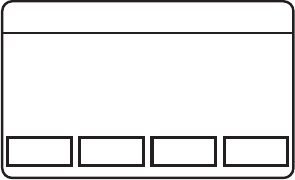
- 97 -
KNG Mobile Operation
P25 Unit ID
The radio's P25 ID can be edited by selecting "P25 Unit ID".
Select "CLEAR" to reset the ID. Use the microphone keypad to enter the new ID.
To edit individual digits select "EDIT". Use "PREV" and "NEXT" to highlight the digit
to change.
Scan Hold Time
The Scan Hold Time allows the user to hear responses to calls before the radio
resumes scanning. It also allows time for the user to respond to a call when Talk
Back Scan or Mixed Mode Talk Back is enabled. The options are from 0.0s to 7.5s in
increments of 0.5s.
Programming Zone Parameters
Select Add, Delete or Edit Zone from the Zone menu.
Add Zone
The option of adding a Standard Zone or a
Command Zone is available. When selected,
a new zone is added in the next available
slot.
Example: If there are seven zones in the
radio, the added zone will be zone eight.
Channel 16
Secure One
155.645 MHz
Z
P
P
H✓
P
1
TXD
Ø
ESC PREV NEXT ENTER
Add Zone
Standard
Command
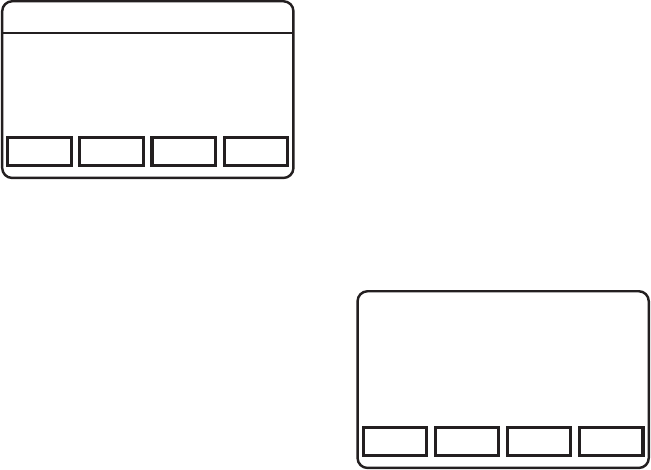
- 98 -
KNG Mobile Operation
Delete Zone
When selected the list of available zones
is displayed. Choose the zone you wish to
delete.
When a zone is removed all subsequent
zones move up one spot.
Example: If there are seven zones in the
radio and zone ve is deleted, zone six now becomes zone ve and zone seven
becomes zone six.
Edit Zone
Programmable Zone Parameters include:
Zone Label
Zone P1 Channel
Zone Tx on P1
Zone P2 Channel
DTMF Overdial
Channel 16
Secure One
155.645 MHz
Z
P
P
H✓
P
1
TXD
Ø
ESC PREV NEXT ENTER
Delete Zone
1: ZONE 1
2: ZONE 2
3: ZONE 3
Channel 16
Secure One
155.645 MHz
Z
P
P
H✓
P
1
TXD
Ø
ESC PREV NEXT ENTER
1: Zone Label
2: Zone P1 Channel
3: Zone Tx on P1
4: Zone P2 Channel
5: DTMF Overdial
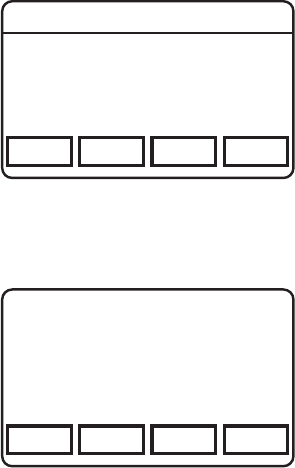
- 99 -
KNG Mobile Operation
Channel 16
Secure One
155.645 MHz
Z
P
P
H✓
P
1
TXD
Ø
ESC PREV NEXT ENTER
Select Zone
1: Zone 1 Label
2: Zone 2 Label
3: Zone 3 Label
To edit zone parameters select "Zone" from
the Keypad Programming menu.
Use "PREV" and/or "NEXT" to select the
zone to be programmed.
Press "ENTER" to open the Zone
Parameters menu.
Channel 16
Secure One
155.645 MHz
Z
P
P
H✓
P
1
TXD
Ø
ESC PREV NEXT ENTER
1: Zone Label
2: Zone P1 Channel
3: Zone Tx on P1
4: Zone P1 Channel
5: DTMF Overdial
Select the desired parameter with "PREV"
and/or "NEXT".
Press "ENTER" to program the selection.
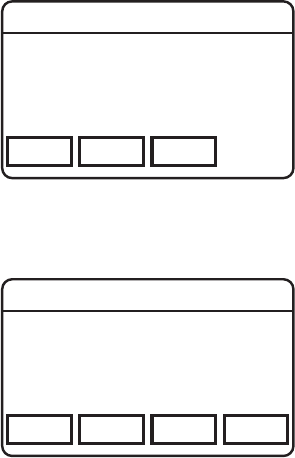
- 100 -
KNG Mobile Operation
Channel 16
Secure One
155.645 MHz
Z
P
P
H✓
P
1
TXD
Ø
ESC CLEAR EDIT
Zone Label
Zone 1 Label
Zone Label
Select "CLEAR" to reset the label. Use
the microphone keypad to enter a new
alphanumeric label.
To edit individual digits select "EDIT". Use
"PREV" and "NEXT" to highlight the digit to
change.
Select "ENTER" to set the label and return
to the previous step.
Zone Priority 1 Channel
A priority channel can be assigned on a
zone basis. If allowed, a system priority
channel will be monitored during priority
scan regardless of the selected zone
settings. (See "System Priority Channel")
When set to "O", Priority 1 is ignored.
Channel 16
Secure One
155.645 MHz
Z
P
P
H✓
P
1
TXD
Ø
ESC PREV NEXT ENTER
Zone 1 P1 Channel
Off
Use Main
Select: Chan: 1
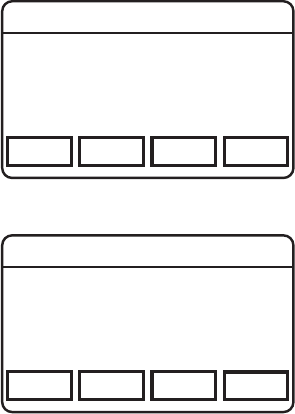
- 101 -
KNG Mobile Operation
When set to "Use Main", the channel
selected by the channel knob is the Priority
1 channel.
Choose "Select" to designate a specic
channel as the Priority 1 channel.
Use "PREV" and "NEXT" to highlight the
desired Priority channel.
Press "ENTER" to nalize the selection.
Channel 16
Secure One
155.645 MHz
Z
P
P
H✓
P
1
TXD
Ø
ESC PREV NEXT ENTER
Tx on Priority 1
Off
On
Transmit on Priority 1
If Transmit on Priority 1 is "On" the radio
will transmit on the programmed Priority 1
channel whenever priority scan is turned on
and that zone is active.
Use "PREV" and "NEXT" to highlight the
desired Operation.
Press "ENTER" to nalize the selection.
Channel 16
Secure One
155.645 MHz
Z
P
P
H✓
P
1
TXD
Ø
ESC PREV NEXT ENTER
Zone 1 P1 Channel
1: Channel 1 Label
2: Channel 2 Label
3: Channel 3 Label
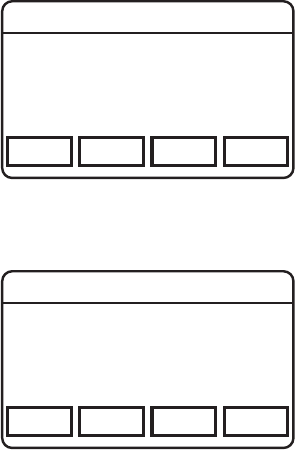
- 102 -
KNG Mobile Operation
Channel 16
Secure One
155.645 MHz
Z
P
P
H✓
P
1
TXD
Ø
ESC PREV NEXT ENTER
Zone 1 P2 Channel
Off
Use Main
Select: Chan: 1
Zone Priority 2 Channel
A priority channel can be assigned on a
zone basis. If allowed, a system priority
channel will be monitored during priority
scan regardless of the selected zone
settings. (See "System Priority Channel")
When set to "O", Priority 2 is ignored.
When set to "Use Main" the channel
selected by the channel knob is the Priority
2 channel.
Zone Priority 2 Channel (cont.)
Choose "Select" to designate a specic
channel as the Priority 2 channel.
Use "PREV" and "NEXT" to highlight the
desired Priority channel.
Press "ENTER" to nalize the selection
Channel 16
Secure One
155.645 MHz
Z
P
P
H✓
P
1
TXD
Ø
ESC PREV NEXT ENTER
Zone 1 P2 Channel
1: Channel 1 Label
2: Channel 2 Label
3: Channel 3 Label
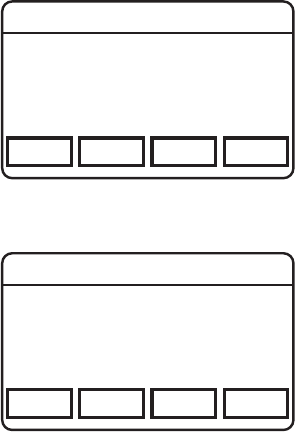
- 103 -
KNG Mobile Operation
Channel 16
Secure One
155.645 MHz
Z
P
P
H✓
P
1
TXD
Ø
ESC PREV NEXT ENTER
DTMF Overdial
Off
On
DTMF Overdial
If DTMF Overdial is "On", DTMF tones can
be generated during transmit. Press the
microphone keypad during PTT to send a
the DTMF tone. Use the radio touchscreen
to send A, B, C or D characters.
Use "PREV" and "NEXT" to highlight the
desired Operation.
Press "ENTER" to nalize the selection.
Programming Channel Parameters
Add Channel
Select to add a new channel.
Choose the zone to which the channel is to
be added.
Enter a valid channel index number of
1-5000.
NOTE: To access channels above channel
sixteen, the radio must be programmed via PC for keypad channel select or
"Channel Select" must be assigned as a button or menu item.
Channel 16
Secure One
155.645 MHz
Z
P
P
H✓
P
1
TXD
Ø
ESC PREV NEXT ENTER
Select Zone
1: ZONE 1
2: ZONE 2
3: ZONE 3
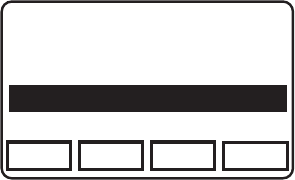
- 104 -
KNG Mobile Operation
Delete Channel
When selected, the list of programmed zones is displayed. Choose the zone of the
channel you wish to delete. Then select the channel from the list.
Edit Channel
Channel 16
Secure One
155.645 MHz
Z
P
P
H✓
P
1
TXD
Ø
ESC PREV NEXT ENTER
1: Channel Label
2: Rx Frequency
3: Rx Mode
4: Rx Guard
5: Rx NAC
Channel 16
Secure One
155.645 MHz
Z
P
P
H✓
P
1
TXD
Ø
ESC PREV NEXT ENTER
1: Global
2: System
3: Zone
4: Channel
Programmable Channel Parameters include:
Channel Label
Receive Frequency
Receive Mode
Receive CTCSS/CDCSS Tones
Receive Network Access Codes
Digital Squelch Mode
Analog Bandwidth
Transmit Power
Transmit Frequency
Transmit Mode
Transmit CTCSS/CDCSS Tones
Transmit Network Access Codes
Talkgroup ID
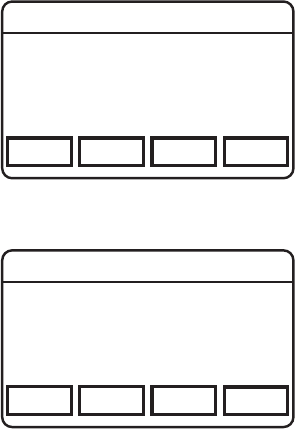
- 105 -
KNG Mobile Operation
Channel 16
Secure One
155.645 MHz
Z
P
P
H✓
P
1
TXD
Ø
ESC PREV NEXT ENTER
Select Zone
1: Zone 1 Label
2: Zone 2 Label
3: Zone 3 Label
Accessing Channel Parameters
To edit channel parameters select "Channel"
from the Keypad Programming menu.
Use "PREV" and/or "NEXT" to select the
zone of the channel to be programmed.
Press "ENTER" to select the zone.
Channel 16
Secure One
155.645 MHz
Z
P
P
H✓
P
1
TXD
Ø
ESC PREV NEXT ENTER
Select Channel
1: Channel 1 Label
2: Channel 2 Label
3: Channel 3 Label
Use "PREV" and/or "NEXT" to select the
channel to be programmed.
Press "ENTER" to open the Channel
Parameters Menu.
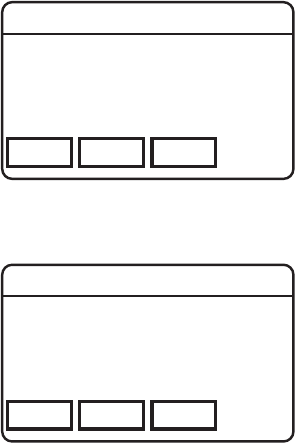
- 106 -
KNG Mobile Operation
Channel 16
Secure One
155.645 MHz
Z
P
P
H✓
P
1
TXD
Ø
ESC CLEAR EDIT
Channel Label
Channel 1 Label
Channel Label
Select "CLEAR" to reset the label. Use
the microphone keypad to enter a new
alphanumeric label.
To edit individual digits, select "EDIT". Use
"PREV" and "NEXT" to highlight the digit to
change.
Select "ENTER" to set the label and return
to the previous step.
Channel 16
Secure One
155.645 MHz
Z
P
P
H✓
P
1
TXD
Ø
ESC CLEAR EDIT
Rx Frequency
151.62500 MHz
Receive Frequency
Select "CLEAR" to reset the frequency to all
zeros. Use the microphone keypad to enter
a new frequency.
To edit individual digits select "EDIT". Use
"PREV" and "NEXT" to highlight the digit to
change.
Select "ENTER" to set the frequency and
return to the previous step.
NOTE: Entering zero selects the lowest valid frequency for the model type.
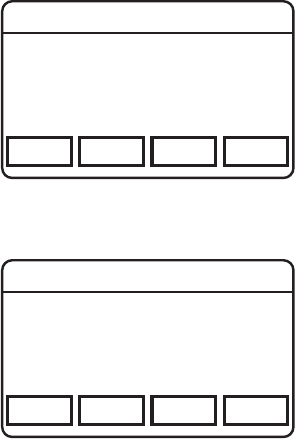
- 107 -
KNG Mobile Operation
Channel 16
Secure One
155.645 MHz
Z
P
P
H✓
P
1
TXD
Ø
ESC PREV NEXT ENTER
Rx Mode
Analog
Digital
Mixed
Receive Mode
Use "PREV" and/or "NEXT" to select the
desired mode.
Press "ENTER" to set the selection and
return to the previous step.
Channel 16
Secure One
155.645 MHz
Z
P
P
H✓
P
1
TXD
Ø
ESC PREV NEXT ENTER
Rx Guard
Off
Tone: 123.0 Hz
Digital:
Receive CTCSS/CDCSS Code Guard
Receiver Code Guards only apply to analog
or mixed mode operation. Code Guards can
be subaudible tones or digital codes.
Select "O" for analog signals to operate in
carrier squelch mode.
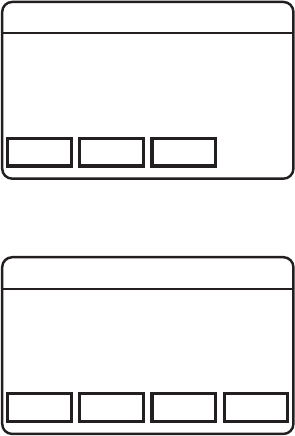
- 108 -
KNG Mobile Operation
Receive CTCSS/CDCSS Code Guard (cont.)
Channel 16
Secure One
155.645 MHz
Z
P
P
H✓
P
1
TXD
Ø
ESC CLEAR EDIT
Rx Guard
123.0 Hz
To enter a CTCSS tone, select "Tone" form
the menu.
Select "CLEAR" to reset the tone to all
zeros. Use the microphone keypad to enter a
new frequency.
To edit individual digits select "EDIT". Use
"PREV" and "NEXT" to highlight the digit to
change.
Select "ENTER" to set the frequency and
return to the previous step.
Channel 16
Secure One
155.645 MHz
Z
P
P
H✓
P
1
TXD
Ø
ESC CLEAR EDIT INV
Rx Guard
f
D000-
Digital
To enter a CDCSS value, select "Digital"
form the menu.
Select "CLEAR" to reset the code to all
zeros. Use the microphone keypad to enter a
new code. Use "INV" to invert the code.
To edit individual digits select "EDIT". Use
"PREV" and "NEXT" to highlight the digit to
change.
Select "ENTER" to set the tone and return to
the previous step.
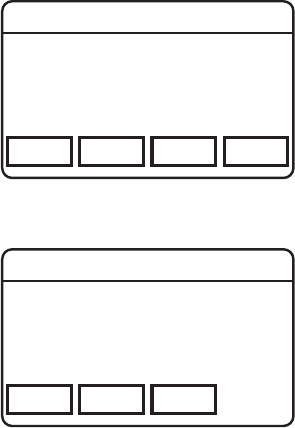
- 109 -
KNG Mobile Operation
Channel 16
Secure One
155.645 MHz
Z
P
P
H✓
P
1
TXD
Ø
ESC PREV NEXT ENTER
Rx NAC
Enter $293
Select
Receive Network Access Code
Receiver NACs only apply to digital or mixed
mode operation. NACs are programmed as
three digit hexadecimal numbers. $F7E and
$F7F are invalid NACs.
Channel 16
Secure One
155.645 MHz
Z
P
P
H✓
P
1
TXD
Ø
ESC CLEAR EDIT
Rx NAC
293
Digital
To program a NAC, select "ENTER".
Select "CLEAR" to reset the NAC to all
zeros. Use the microphone keypad to enter a
new three digit value.
To edit individual digits select "EDIT". Use
"PREV" and "NEXT" to highlight the digit to
change.
Select "ENTER" to set the NAC and return to
the previous step.
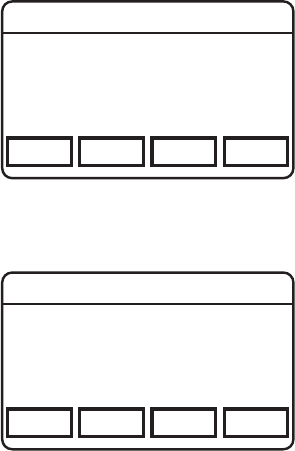
- 110 -
KNG Mobile Operation
Receive Network Access Code (cont.)
Channel 16
Secure One
155.645 MHz
Z
P
P
H✓
P
1
TXD
Ø
ESC PREV NEXT ENTER
Rx NAC
NAC-01 $123
NAC-02 $456
NAC-03 $F73
To select a NAC from the programmed
picklist, choose "Select" form the menu.
Use "PREV" and "NEXT" to highlight the
desired NAC or press the number buttons
on the microphone to go directly to a picklist
slot.
(Pressing "5" will go to "NAC-5" in the
picklist.)
Select "ENTER" to set the NAC and return to
the previous step.
Channel 16
Secure One
155.645 MHz
Z
P
P
H✓
P
1
TXD
Ø
ESC PREV NEXT ENTER
Squelch Mode
Selective
Normal
Squelch Mode
Use "PREV" and "NEXT" to select Normal or
Selective. (Selective squelch is required for
Individual Calls and use of Talkgroup IDs.)
Select "ENTER" to set the mode.
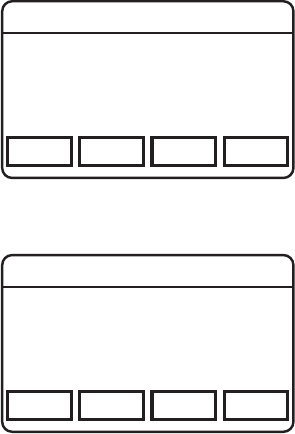
- 111 -
KNG Mobile Operation
Channel 16
Secure One
155.645 MHz
Z
P
P
H✓
P
1
TXD
Ø
ESC PREV NEXT ENTER
Bandwidth
Narrowband
Wideband
Analog Bandwidth
Bandwidth selection applies only to analog
operation. Digital operation is always
narrowband regardless of setting.
Use "PREV" and "NEXT" to select
Narrowband or Wideband.
Select "ENTER" to set the mode.
(Please see "Notice" on Page 2.)
Channel 16
Secure One
155.645 MHz
Z
P
P
H✓
P
1
TXD
Ø
ESC PREV NEXT ENTER
Tx Power
Low Power
Hi Power
Selectable
Transmit Power
Individual channels can be designated to
always transmit in low or high power.
Use "PREV" and "NEXT" to select "Low" or
"High" power.
Choosing "Selectable" allows the transmit
power to selected by a programmed Tx
Power switch.
Select "ENTER" to set the mode.
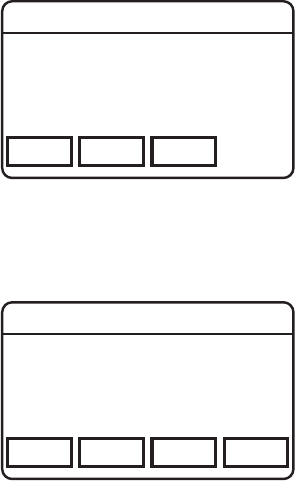
- 112 -
KNG Mobile Operation
Channel 16
Secure One
155.645 MHz
Z
P
P
H✓
P
1
TXD
Ø
ESC CLEAR EDIT
Tx Frequency
151.62500 MHz
Transmit Frequency
Select "CLEAR" to reset the frequency to all
zeros. Use the microphone keypad to enter
a new frequency.
To edit individual digits select "EDIT". Use
"PREV" and "NEXT" to highlight the digit to
change.
Select "ENTER" to set the frequency and
return to the previous step.
NOTE: Entering zero selects the lowest valid frequency for the model type.
Channel 16
Secure One
155.645 MHz
Z
P
P
H✓
P
1
TXD
Ø
ESC PREV NEXT ENTER
Tx Mode
Analog
Digital
Mixed
Transmit Mode
Use "PREV" and/or "NEXT" to select the
desired operating mode.
Press "ENTER" to set the selection and
return to the previous step.
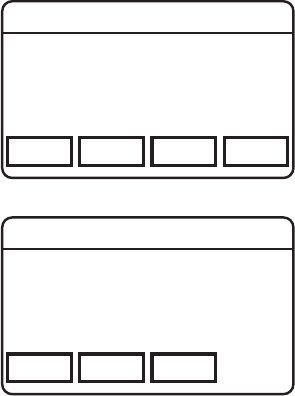
- 113 -
KNG Mobile Operation
Channel 16
Secure One
155.645 MHz
Z
P
P
H✓
P
1
TXD
Ø
ESC PREV NEXT ENTER
Tx Guard
Off
Tone: 123.0 Hz
Digital:
Transmit CTCSS/CDCSS Code Guard
Transmit Code Guards only apply to analog
or mixed mode operation. Code Guards can
be subaudible tones or digital codes.
Select "O" to transmit with no Code Guard
tone.
Channel 16
Secure One
155.645 MHz
Z
P
P
H✓
P
1
TXD
Ø
ESC CLEAR EDIT
Tx Guard
123.0 Hz
To enter a CTCSS tone, select "Tone" form
the menu.
Select "CLEAR" to reset the tone to all
zeros. Use the microphone keypad to enter a
new frequency.
To edit individual digits select "EDIT". Use
"PREV" and "NEXT" to highlight the digit to
change.
Select "ENTER" to set the frequency and
return to the previous step.
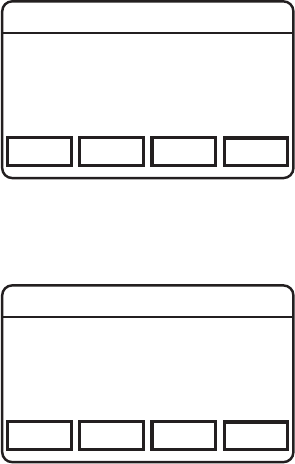
- 114 -
KNG Mobile Operation
Transmit CTCSS/CDCSS Code Guard (cont.)
Channel 16
Secure One
155.645 MHz
Z
P
P
H✓
P
1
TXD
Ø
ESC CLEAR EDIT INV
Tx Guard
f
D000-
Digital
To enter a CDCSS value, select "Digital"
form the menu.
Select "CLEAR" to reset the tone to all
zeros. Use the microphone keypad to enter a
new code. Use "INV" to invert the code.
To edit individual digits select "EDIT". Use
"PREV" and "NEXT" to highlight the digit to
change.
Select "ENTER" to set the tone and return to
the previous step.
Channel 16
Secure One
155.645 MHz
Z
P
P
H✓
P
1
TXD
Ø
ESC PREV NEXT ENTER
Tx NAC
Enter $293
Select
Transmit Network Access Code
Transmitter NACs only apply to digital
or mixed mode operation. NACs are
programmed as three digit hexadecimal
numbers.
$F7E and $F7F are invalid NACs.
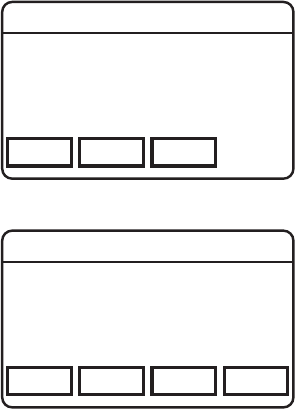
- 115 -
KNG Mobile Operation
Transmit Network Access Code (cont.)
Channel 16
Secure One
155.645 MHz
Z
P
P
H✓
P
1
TXD
Ø
ESC CLEAR EDIT
Tx NAC
293
Digital
To program a NAC, select "ENTER".
Select "CLEAR" to reset the NAC to all
zeros. Use the microphone keypad to enter a
new three digit value.
To edit individual digits select "EDIT". Use
"PREV" and "NEXT" to highlight the digit to
change.
Select "ENTER" to set the NAC and return to
the previous step.
Channel 16
Secure One
155.645 MHz
Z
P
P
H✓
P
1
TXD
Ø
ESC PREV NEXT ENTER
Tx NAC
NAC-01 $123
NAC-02 $456
NAC-03 $F73
To select a NAC from the programmed
picklist, choose "Select" form the menu.
Use "PREV" and "NEXT" to highlight the
desired NAC or press the number buttons
on the microphone to go directly to a picklist
slot.
(Pressing "5" will go to "NAC-5" in the
picklist.)
Select "ENTER" to set the NAC and return
to the previous step.
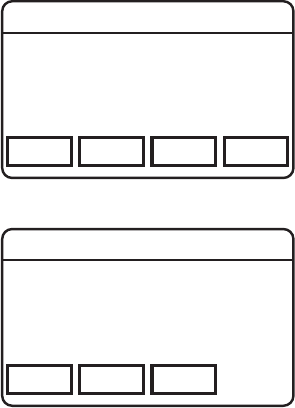
- 116 -
KNG Mobile Operation
Channel 16
Secure One
155.645 MHz
Z
P
P
H✓
P
1
TXD
Ø
ESC PREV NEXT ENTER
TGID
Enter: 1
Select:
Talk Group ID
The Talk Group ID applies only to digital
or mixed mode operation.
TGID can be programmed from 1 to
65535.
Channel 16
Secure One
155.645 MHz
Z
P
P
H✓
P
1
TXD
Ø
ESC CLEAR EDIT
TGID
65535
Digital
To program a TGID, select "ENTER".
Select "CLEAR" to reset the TGID to all
zeros. Use the microphone keypad to
enter the new TGID.
To edit individual digits select "EDIT".
Use "PREV" and "NEXT" to highlight the
digit to change.
Select "ENTER" to set the TGID and
return to the previous step.
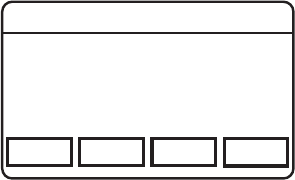
- 117 -
KNG Mobile Operation
Talk Group ID (cont.)
Channel 16
Secure One
155.645 MHz
Z
P
P
H✓
P
1
TXD
Ø
ESC PREV NEXT ENTER
TGID
TGID-01 1
TGID-02 2
TGID-03 $F73
To select a TGID from the programmed
picklist, choose "Select" form the menu.
Use "PREV" and "NEXT" to highlight the
desired TGID or press the microphone
number buttons to go directly to a picklist
slot.
(Pressing "5" will go to "TGID-5" in the
picklist.)
Select "ENTER" to set TGID and return to
the previous step.
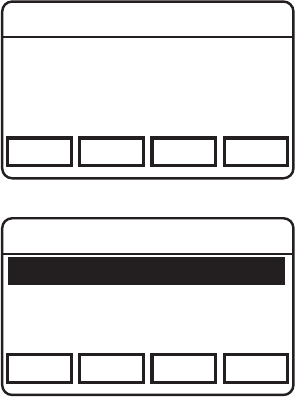
- 118 -
KNG Mobile Operation
Call List Programming
To program the P25 Unit-to-Unit call list, select "Call List" from the Keypad
programming menu.
Channel 16
Secure One
155.645 MHz
Z
P
P
H✓
P
1
TXD
Ø
ESC PREV NEXT ENTER
Program Call List
Call 1: Label
Call 2: Label
Call 3: Label
Use "PREV" and "NEXT" to highlight
the desired Call List item or press the
number buttons on the microphone to
go directly to a picklist slot.
(Pressing "5" will go to "Call 5" in the
picklist.)
Select "ENTER" to select the item to
be programmed.
Use "PREV" and "NEXT" to highlight
the information you wish to program.
Select "ENTER" to select the item to
open the item's programming window.
Channel 16
Secure One
155.645 MHz
Z
P
P
H✓
P
1
TXD
Ø
ESC PREV NEXT ENTER
Call ID
Label: Call 1 Label
ID: 12345
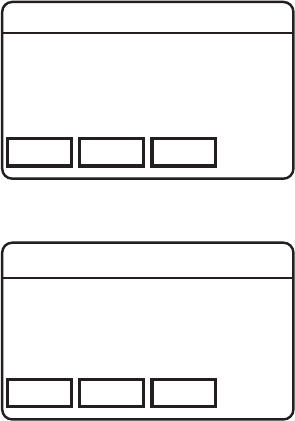
- 119 -
KNG Mobile Operation
Channel 16
Secure One
155.645 MHz
Z
P
P
H✓
P
1
TXD
Ø
ESC CLEAR EDIT
Call ID Label
Channel 1 Label
Programming the Unit Call Label
Select "CLEAR" to reset the label. Use the
microphone keypad to enter a new label.
To edit individual characters select "EDIT".
Use "PREV" and "NEXT" to highlight the
character to change.
Select "ENTER" to set the label and return
to the previous step.
Programming the Unit Call ID
Select "CLEAR" to reset the P25 ID. Use the
microphone keypad to enter the new P25 ID.
To edit individual digits select "EDIT". Use
"PREV" and "NEXT" to highlight the digit to
change.
Select "ENTER" to set the ID and return to
the previous step.
Channel 16
Secure One
155.645 MHz
Z
P
P
H✓
P
1
TXD
Ø
ESC CLEAR EDIT
Call ID
12345|
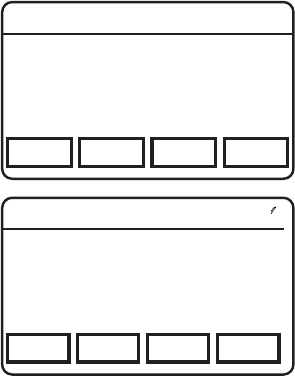
- 120 -
KNG Mobile Operation
Code Guard Picklist Programming
To program the User Selectable Code Guard List, select "User Tones" from the
Keypad programming menu.
Channel 16
Secure One
155.645 MHz
Z
P
P
H✓
P
1
TXD
Ø
ESC PREV NEXT ENTER
Code Guard Picklist
CG-01 123.0 Hz
GC-02 67.0 Hz
CG-03 D023-
Use "PREV" and "NEXT" to highlight the
Code Guard to be programmed or press the
number buttons on the microphone to go
directly to a picklist slot.
(Pressing "5" will go to "CG-05" in the
picklist.)
Press "ENTER" to select the item to open
the Code Guard menu.
Channel 16
Secure One
155.645 MHz
Z
P
P
H✓
P
1
TXD
Ø
ESC PREV NEXT ENTER
Code Guard Picklist
Off
Tone: 123.0 Hz
Digital:
To enter a CTCSS tone, select "Tone" from
the menu.
To enter a CDCSS value, select "Digital" from
the menu.
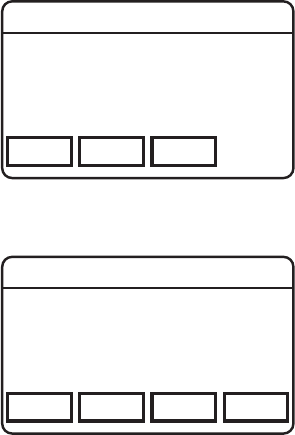
- 121 -
KNG Mobile Operation
Channel 16
Secure One
155.645 MHz
Z
P
P
H✓
P
1
TXD
Ø
ESC CLEAR EDIT
Code Guard Picklist
123.0 Hz
CTCSS Tone
To enter a CTCSS tone, select "Tone" form
the menu.
Select "CLEAR" to reset the tone to all
zeros. Use the microphone keypad to enter a
new frequency.
To edit individual digits select "EDIT". Use
"PREV" and "NEXT" to highlight the digit to
change.
Select "ENTER" to set the frequency and
return to the previous step.
CDCSS Code
Select "CLEAR" to reset the code to all
zeros. Use the microphone keypad to enter a
new three digit tone. Use "INV" to invert the
code.
To edit individual digits select "EDIT". Use
"PREV" and "NEXT" to highlight the digit to
change.
Select "ENTER" to set the code and return to the previous step.
Channel 16
Secure One
155.645 MHz
Z
P
P
H✓
P
1
TXD
Ø
ESC CLEAR EDIT INV
Code Guard Picklist
f
D000-
Digital
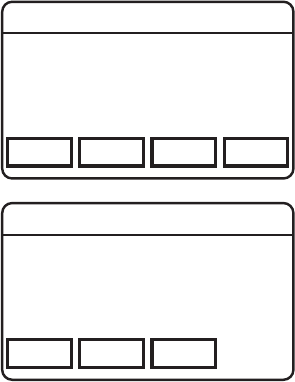
- 122 -
KNG Mobile Operation
NAC Picklist Programming
To program the User Selectable NAC List, select "User NACs" from the Keypad
programming menu. NACs are programmed as three digit hexadecimal numbers.
$F7E and $F7F are invalid NACs.
Channel 16
Secure One
155.645 MHz
Z
P
P
H✓
P
1
TXD
Ø
ESC PREV NEXT ENTER
NAC Picklist
NAC-01 $123
NAC-02 $456
NAC-03 $F73
Use "PREV" and "NEXT" to highlight the
NAC to be programmed or press the number
buttons on the microphone to go directly to a
picklist slot.
(Pressing "5" will go to "NAC-05" in the
picklist.)
Press "ENTER" to open the NAC editing
screen.
Channel 16
Secure One
155.645 MHz
Z
P
P
H✓
P
1
TXD
Ø
ESC CLEAR EDIT
NAC Picklist
293
Digital
Select "CLEAR" to reset the NAC to all
zeros. Use the microphone keypad to enter a
new three digit value.
To edit individual digits select "EDIT". Use
"PREV" and "NEXT" to highlight the digit to
change.
Select "ENTER" to set the NAC and return to
the previous step.
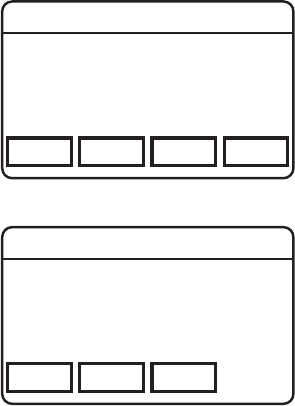
- 123 -
KNG Mobile Operation
Talkgroup ID Picklist Programming
To program the User Selectable TGID List, select "User TGIDs" from the Keypad
programming menu.
Channel 16
Secure One
155.645 MHz
Z
P
P
H✓
P
1
TXD
Ø
ESC PREV NEXT ENTER
TGID Picklist
TGID-01 7890
TGID-02 65120
TGID-03 10240
Use "PREV" and "NEXT" to highlight the
TGID to be programmed or press the
number buttons on the microphone to go
directly to a picklist slot.
(Pressing "5" will go to "TGID-05" in the
picklist.)
Press "ENTER" to open the TGID editing
screen.
Channel 16
Secure One
155.645 MHz
Z
P
P
H✓
P
1
TXD
Ø
ESC CLEAR EDIT
TGID
65535
Digital
To program a TGID, select "ENTER".
Select "CLEAR" to reset the NAC to all
zeros. Use the microphone keypad to enter a
new three digit value.
To edit individual digits select "EDIT". Use
"PREV" and "NEXT" to highlight the digit to
change.
Select "ENTER" to set the ID and return to
the previous step.
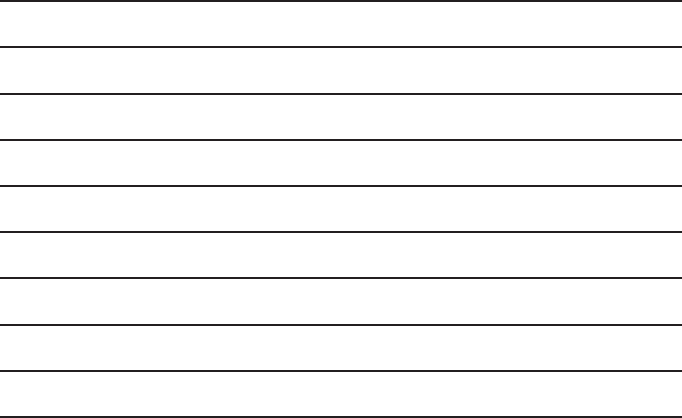
- 124 -
Notes:
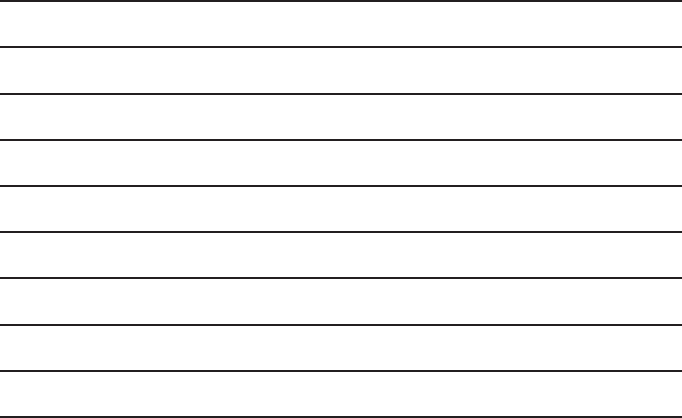
- 125 -
Notes:
- 126 -
A
Alphanumeric Keypad ................................ 24
B
Backlight ..................................................... 73
Bandwidth ........................................ 102, 109
BSP ............................................................ 87
Busy Channel ....................................... 33, 38
C
Call List......16, 64, 67, 70, 72, 76, 78, 89, 116
CHAN ......................................................... 36
Channel Label .............................16 ,102, 104
Channel Scan..........15, 18, 43-44, 46, 49-50
Channel Select ... 11-12, 18, 30, 32, 47-48, 88
Cloning ..................................................18, 74
Code Guard .... 17, 38-39, 51, 58, 79, 105-106
Controls ...........................................11, 24, 74
CxCSS ............................................17, 58, 79
D
DEL ............................................................ 20
DSP ............................................................ 87
DTMF ......................................17, 25, 69, 101
E
Emergency ................................12, 19, 61, 76
Encryption ..................... 10, 17, 52-53, 59, 87
Encryption Key .......................... 17, 52-53, 59
F
FCC .............................................................. 2
FIPSCOM ................................................... 87
G
GPS .................................................10, 19, 76
H
Hang Up ................................................19, 81
Home ...............................................12, 19, 77
INDEX
- 127 -
I
Industry Canada ........................................... 8
K
Keypad Programming............... ..... 19, 58, 79,
89-90, 116
Keyset....................................... 19, 54, 56, 60
L
LCD.................... ...... 12-13, 26, 34, 43, 50, 82
LED ............................................ 6, 12, 34, 38
LITE ...................................................... 18, 73
Lockout ..................................... 33, 38, 74, 90
M
MENU ....................................... 12, 18, 20, 28
Menu Screen .............................................. 28
Microphone Element .................................. 25
MON ............................................... 20, 32, 80
Monitor ......................... 15, 20, 32, 38, 43, 80
N
NAC .......................17, 20, 39, 58, 79, 89, 107
Narrowband.......................................... 2, 109
Navigation Wheel ..................................27 ,75
Nuisance Channel .......................................81
P
P1 ....................................................14, 47, 96
P2 ....................................................14, 47, 96
PCB Revision ............................................. 87
Phone ................................................... 20, 81
Picklist ...............20, 38, 58-60, 108, 118, 120
PRI ....................................................... 20, 47
Priority...........4, 20, 42, 46-48, 92-94, 98-100
Priority Scan.15, 21, 43, 45-47, 50-51, 89, 93
PSCN ....................................................21, 46
PTT.......6, 25, 33, 35, 38, 42, 45, 54, 76, 101
PWR ..................................................... 22, 86
PWRD .................................................. 19, 77
- 128 -
R
Radio Controls ............................................11
Receive Frequency .................... 82, 102, 104
Receive Mode .................................. 102, 105
Rekey ........................................10, 21, 52, 55
RKEY ....................................................21, 55
RXA .............................................................14
RXCG ................................................... 20, 58
RXD .............................................................14
RXNAC ....................................................... 58
S
SCAN ................................................... 18, 43
Scan Hold ............................................. 92, 95
Scan List ........... 18-19, 21, 43-46, 49-51, 81
SCN+ .................................................... 18, 44
SEC ...................................................... 22, 53
Secure .............................................22, 52-53
SQL ...................................................... 22, 83
Squelch ............22,32, 39-40, 80, 83-84, 102
SURV ................................................... 22, 85
Surveillance ......................................... 22, 85
T
T/A .........................................................21, 82
Tactical OTAR ............................................ 56
Talkaround ......................................15, 21, 82
Talkback Scan ................................ 42, 45, 51
Talk Group ID .........17, 39, 57, 59, 67, 89, 114
TGID ........17, 20, 39-40, 59, 89, 114-115, 121
Time-out Timer .......................................... 33
Touch Screen ...................................12-13, 26
Transmit Digital .......................................... 85
Transmit Frequency ..................................110
Transmit Mode ..........................................110
Transmit Power ............................ 14, 86, 109
TXA .............................................................14
TXAD.................................................... 22, 86
TXCG ................................................... 20, 58
TXD ...................................................... 14, 85
TXNAC ....................................................... 58

- 129 -
U
UNIT ........................................................... 22
Unit Call ......................................... 22, 67, 117
USB Port ................................................11-12
User Password ......................................90-91
V
Versions ..................................................... 87
Vote Scan ............................................. 44, 49
W
Wideband ............................................. 2, 109
Z
ZERO ................................................... 23, 56
Zeroize ................................................. 23, 56
ZONE ......................................................... 23
Zone Scan .................................. 23, 47,49-51
Zone Select ........................23, 30, 32, 48, 88
ZSC+ .................................................... 23, 50
ZSCN .................................................... 23, 50