BNC Distribution 102917 Clevy Keyboard Bluetooth User Manual
BNC Distribution Clevy Keyboard Bluetooth
User manual
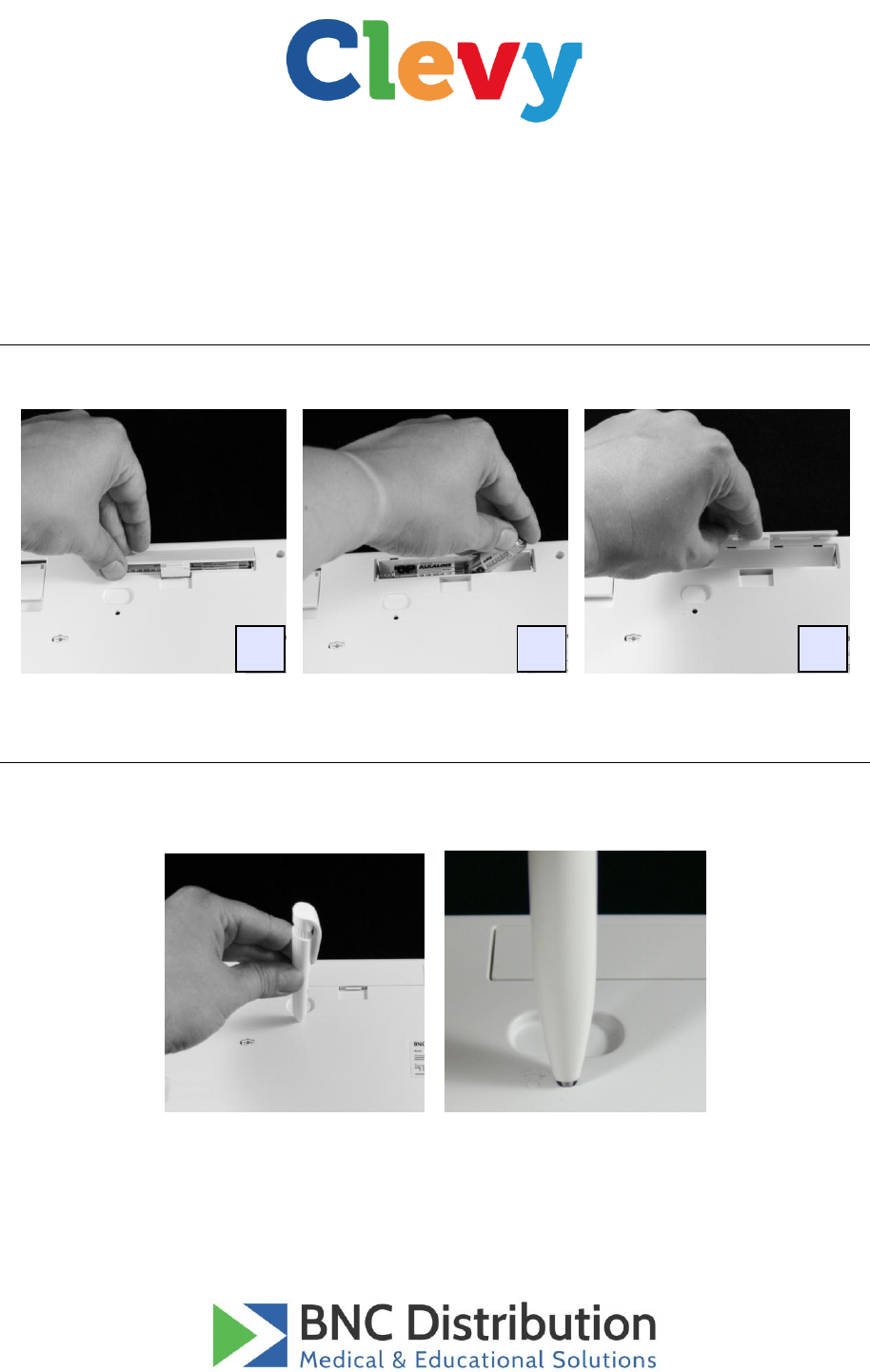
Clevy is a registered trademark of BNC Distribution
Bluetooth Clevy Keyboard - User Manual
Revision January - 2017
Batteries
Two AA batteries are required to power the keyboard.
Bluetooth pairing
Go to the Bluetooth preferences of your computer and search for devices. Then briefly press the
keyboard’s rear switch thanks to a pen or any other sharp object.
The device “Clevy Bluetooth Keyboard US” should appear. Finally, you can activate it and start
using it after following the steps suggested by your operating system.
1
2
3
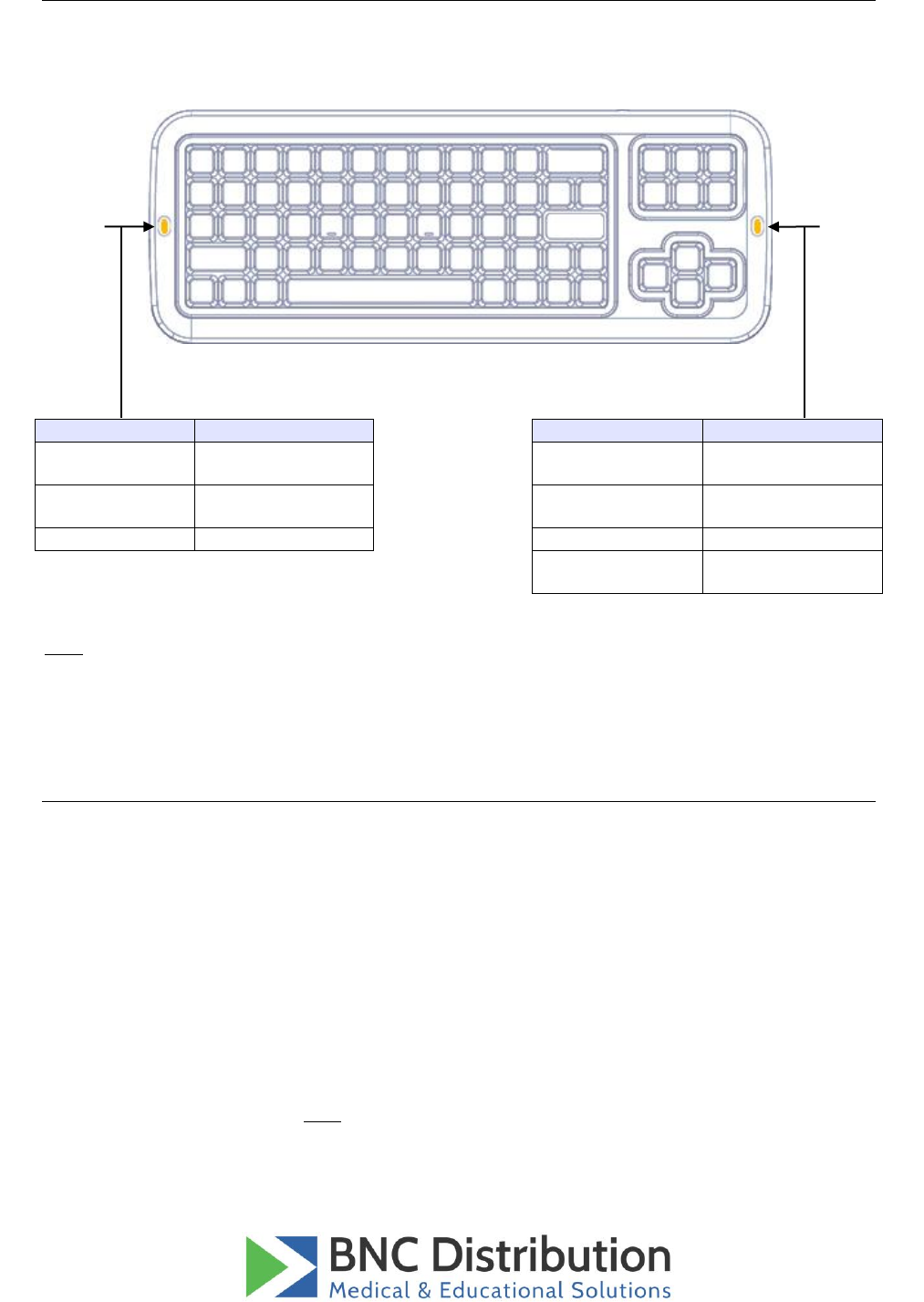
Clevy is a registered trademark of BNC Distribution
Led Lights
There are two led lights on the Clevy Keyboard. One on the left (blue) and one on the right (red).
The light on the left hand side indicates the Bluetooth connection status. The light on the right
hand side indicates the modes.
LED
Keyboard Status
LED
Keyboard Status
Continuous
blinking
BT pairing or
discovery mode
On
Low power
Blinks once
every 5s
BT paired and
active
Blink once
Key become sticky
Off
Sleeping mode
Blink twice
Enter in iPad mode
Blink three times
Enter in Computer
mode
Note: In standby mode all LED’s are switched off.
Key Repeat / Function Keys switch
On the backside of the keyboard there is a switch. Here you can choose between two options:
Key Repeat The repetition of a character when the user holds down a key
representing that character.
Function Keys Tool When you press and hold one of the following keys
"F/ALT/AltGr/CTRL/SHIFT/Windows/Apple" for more than 2 seconds
on the keyboard, the key is locked. You can then press another key
to create a combination of keys. For example pressing ALT for 2
seconds, then pressing "F" for 2 seconds and finally press "4" will
result in the "ALT+F4" command.
Note: If a key is locked, type on it again to unlock it.
Bluetooth
connection
status
Mode
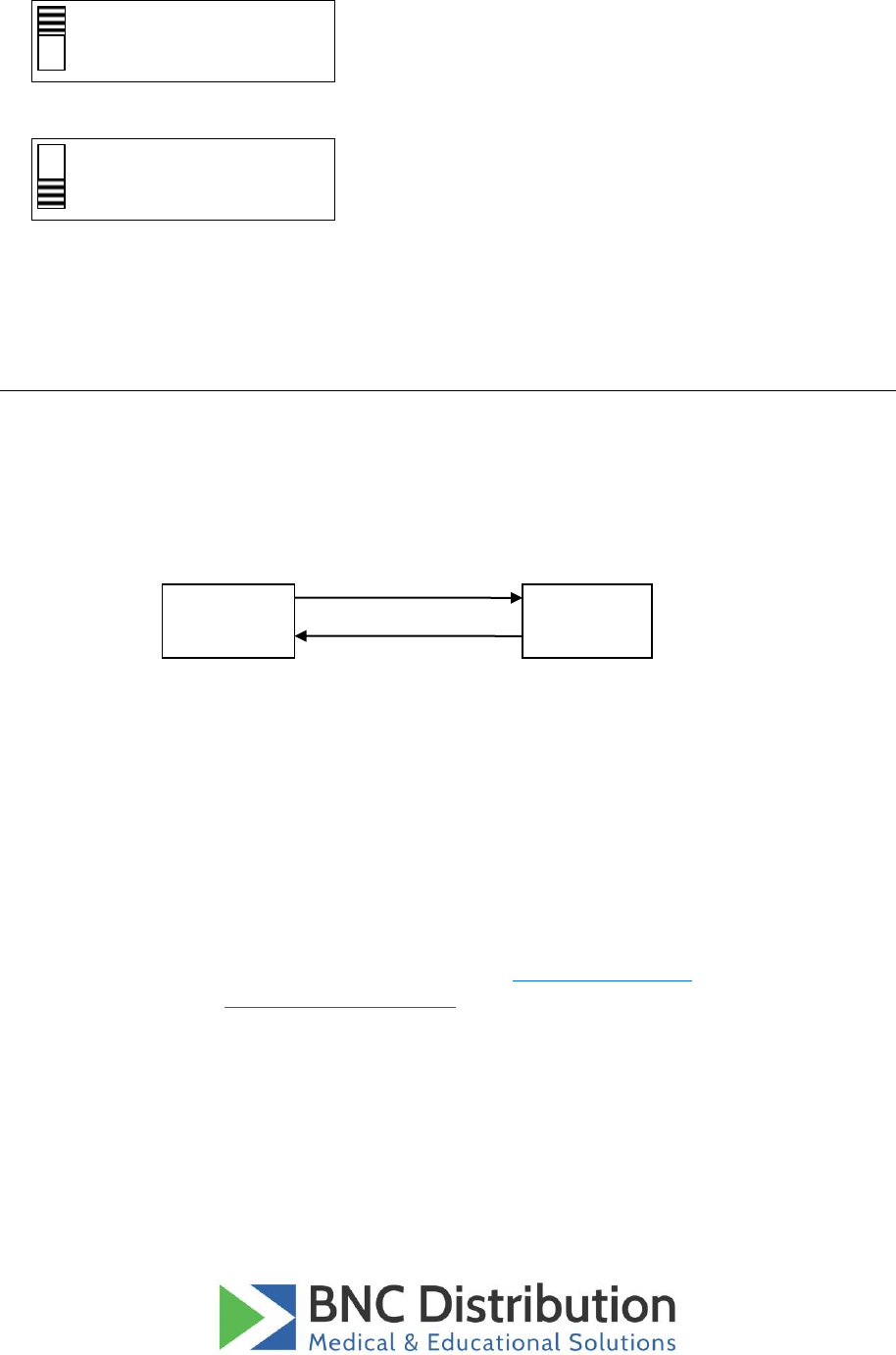
Clevy is a registered trademark of BNC Distribution
Key Repeat
Key Repeat ON / Function Key Tool OFF
Function Keys Tool
Key Repeat
Key Repeat OFF / Function Key Tool ON
Function Keys Tool
iPad / Computer modes
The default mode of the keyboard is "Computer mode" this mode works for every device including
iPads. To toggle the mode press CTRL-ALT-I for "iPad mode" and CTRL-ALT-C for "Computer mode".
When in iPad mode the user can access special features developed for iPad.
Please note that a battery change will reset the mode to the default "Computer mode".
iPad mode This mode features 2 shortcuts customized for iPad:
- Home = ALT+CTRL+H
- AltGr = LEFT+RIGHT
Computer mode This mode is similar to typical keyboards.
If you have any other questions, please have a look here: www.clevy.com/faq, or contact us at the
following email address: info@bnc-distribution.com.
iPad
mode
Computer
mode
CTRL+ALT+C
CTRL+ALT+I

Clevy is a registered trademark of BNC Distribution
Federal Communications Commission (FCC) Statement
You are cautioned that changes or modifications not expressly approved by the party responsible
for compliance could void the user’s authority to operate the equipment.
This equipment has been tested and found to comply with the limits for a Class B digital device,
pursuant to part 15 of the FCC rules. These limits are designed to provide reasonable protection
against harmful interference in a residential installation. This equipment generates, uses and can
radiate radio frequency energy and, if not installed and used in accordance with the instructions,
may cause harmful interference to radio communications. However, there is no guarantee that
interference will not occur in a particular installation. If this equipment does cause harmful
interference to radio or television reception, which can be determined by turning the equipment off
and on, the user is encouraged to try to correct the interference by one or more of the following
measures:
-Reorient or relocate the receiving antenna.
-Increase the separation between the equipment and receiver.
-Connect the equipment into an outlet on a circuit different from that to which the receiver is
connected.
-Consult the dealer or an experienced radio/TV technician for help.
This device complies with Part 15 of the FCC Rules. Operation is subject to the
following two conditions:
1. This device may not cause harmful interference, and
2. This device must accept any interference received, including interference that may cause
undesired operation of the device.
FCC RF Radiation Exposure Statement:
1. This Transmitter must not be co-located or operating in conjunction with any other antenna or
transmitter.
2. This equipment complies with FCC RF radiation exposure limits set forth for an uncontrolled
environment.