(Short-Term Confidential) User Manual

HD-PZNU3
User Manual
www.buffalotech.com
35020740-01
2015.2
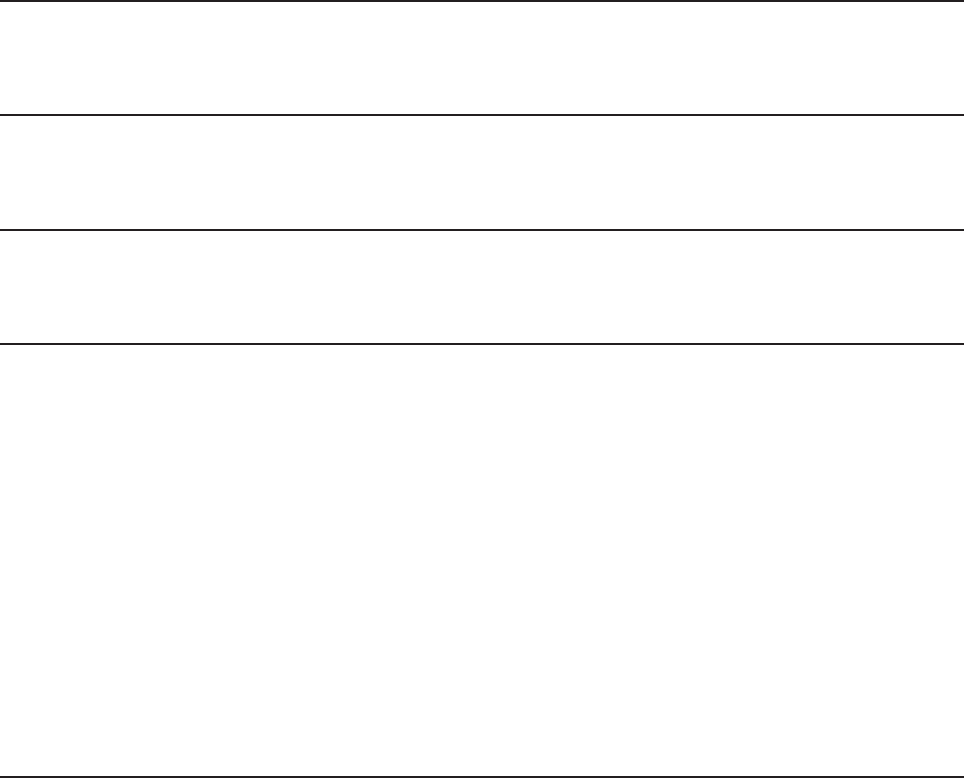
1
Contents
LEDs and Connections ....................................................2
Specifications ..................................................................3
Software Installation ......................................................3
Recommended Usage ....................................................4
Warning.............................................................................................4
Dismounting the Unit ......................................................................5
Troubleshooting ...............................................................................6
I can see the MiniStation in Computer (PC) but I cannot access it .........6
I cannot see the MiniStation ..................................................................... 6
My backup program cannot save files to the MiniStation ...................... 6
Regulatory Compliance Information ............................7
Company Information .....................................................................7
FCC Statement ..................................................................................7
IC statement (IC déclaration) ...........................................................8
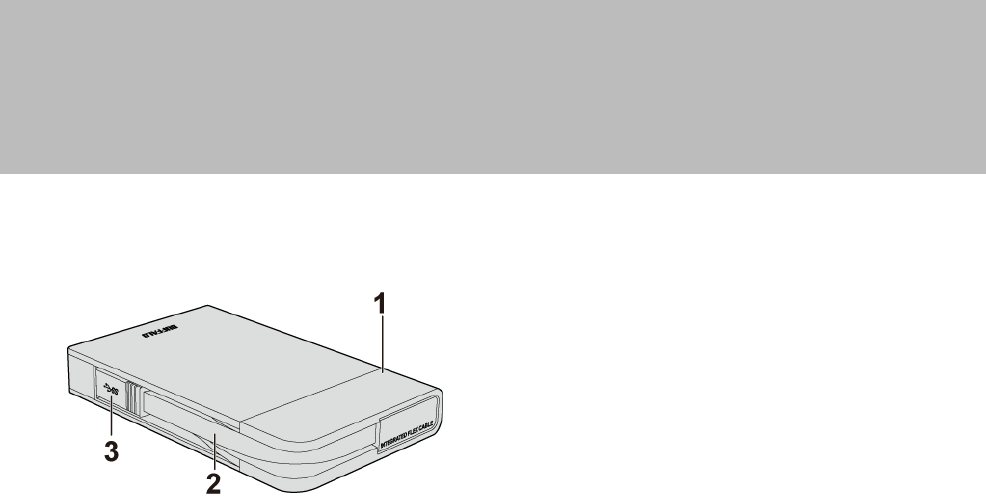
2
LEDs and Connections
1 Power/Access LED
Power On : white
Accessing : blinking white
When HD-PZNU3 Is In an Encryption Mode
Locked : Orange
2 USB Cable
3 USB Connector
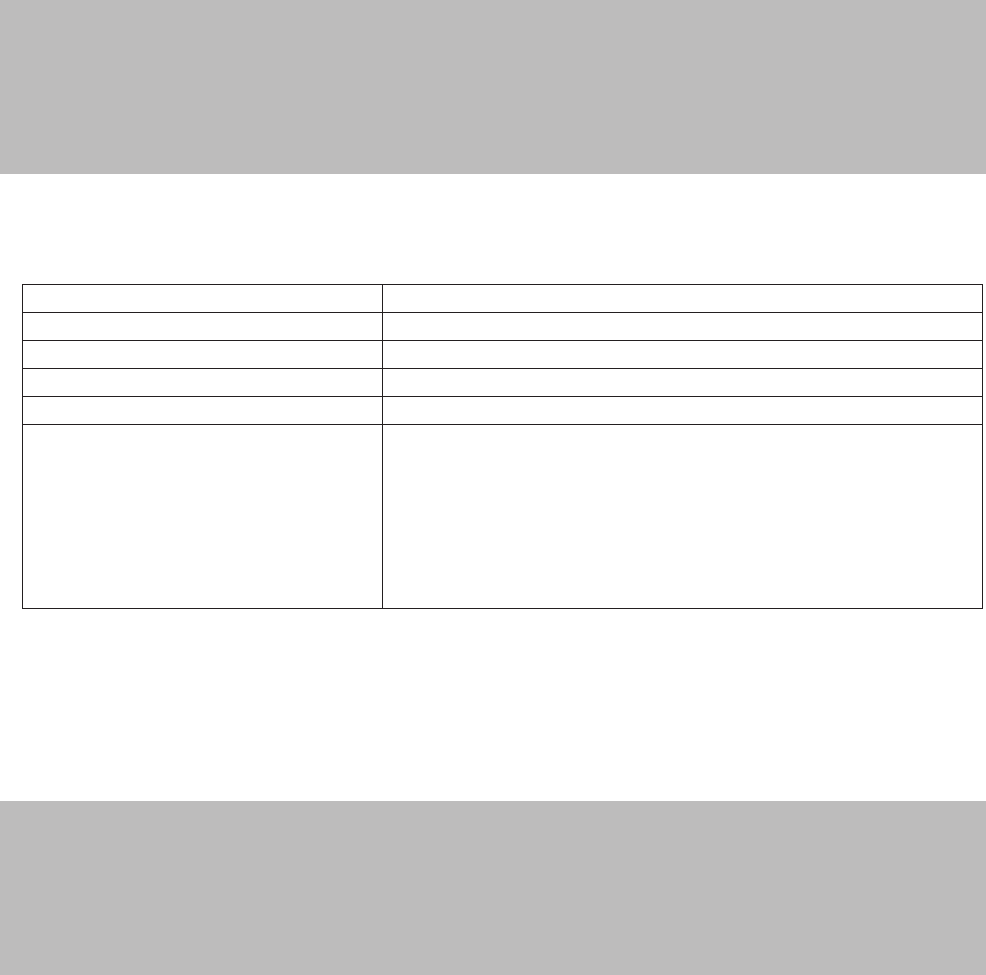
3
Specifications
Check Buffalo's website (www.buffalotech.com) for information about the latest products or compatible models.
Interface USB 3.0
Connector USB 3.0 Micro-B
Transfer speed 5 Gbps Maximum (USB 3.0) *
External dimensions 90 x 141 x 21 mm; 3.5" x 55.5" x 0.8" (excluding protruding parts)
Power 5 V ± 5%
Compatible OS
Windows 8.1 (64-bit or 32-bit)
Windows RT 8.1 **
Windows 8 (64-bit or 32-bit)
Windows RT **
Windows 7 (64-bit or 32-bit)
Windows Vista (64-bit or 32-bit)
OS X 10.10, 10.9, 10.8 **
*Connect the MiniStation to a USB 3.0 port for best transfer speeds. The MiniStation will function when connected
to a USB 2.0 or USB 1.1 port, but data transfers will be slower.
**Only basic external hard drive functionality is supported with these operating systems; Mode Changer can work
with them, but other utilities from our website may not.
Software Installation
The optional software, and the manuals for them are available from the download page below.
Note: The optional software is not available for Windows RT 8.1, Windows RT, and Mac.
http://d.buffalo.jp/hd-pznu3/

4
Recommended Usage
Warning
To avoid damage to data, never do any of the following while data is being accessed:
- unplug the cables
- turn off your computer
- put your computer into standby, hibernate, or sleep mode
Never configure this unit as a destination for virtual memory.
The maximum size of a file on a FAT32 drive is 4 GB. To work with larger files, reformat the drive with NTFS or
Mac OS extended.
Some computers may not recognize this device at boot. If this happens, unplug the cable, then plug it again
after a few seconds.
This unit supports hot-plugging.
You can plug or unplug the USB cable while the unit and your PC are on. However, never unplug the cable while the
data is being accessed. If you unplug the unit while the data is being accessed, your data may be damaged or lost.
Never put anything on top of the MiniStation. It may cause the unit to malfunction.
If the unit is connected to a USB 2.0 or 1.1 plug, Windows will display a message that a high-speed USB device
is connected to a non high-speed USB hub. Move the unit to a USB 3.0 port for best performance, or click [X] to
continue.
You may hear some noise while the unit is working, especially while it's booting or being accessed. This is
normal.
Do not boot your operating system from this unit.
The first time you connect this unit, it may take about 20 seconds before the power/access LED turns on.
If you use this unit with multiple partitions, format each partition before use.
If your Windows computer will not boot while this unit is connected, then connect the unit to your computer
after rebooting Windows. Also, refer to your computer's manual to change the BIOS setting to boot from an
internal hard drive if you want to turn your computer on or off while this unit is connected.
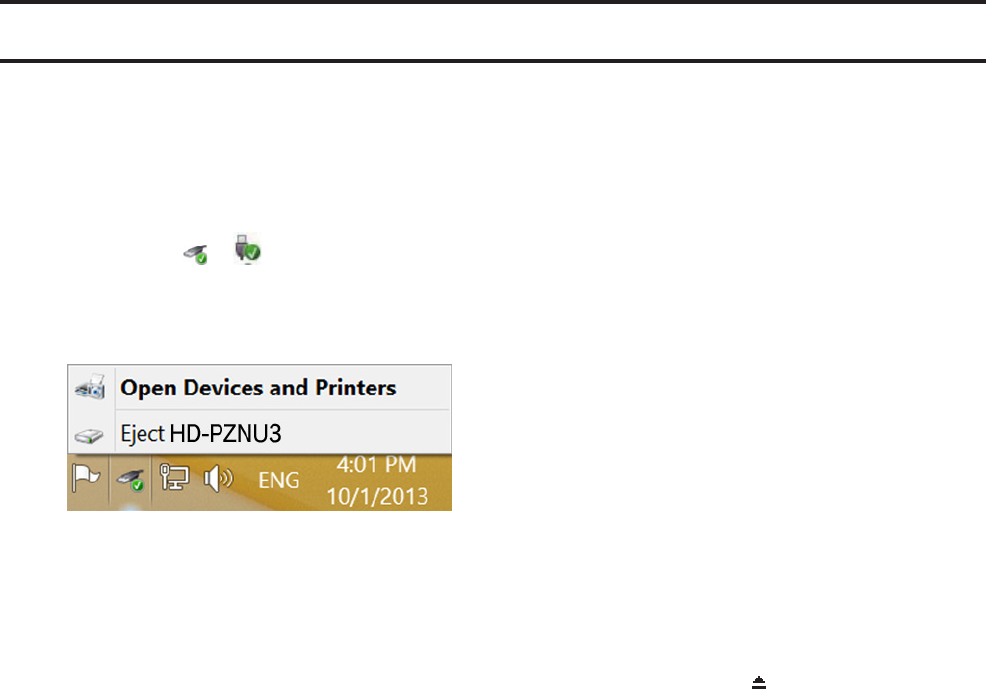
5
Some computers may display a delayed write when they return from an energy-saving state. If this happens,
unplug the unit before putting your computer into the energy-saving mode.
This drive may become hot during use.
This unit is designed to release heat through its case. The surface of the case may become quite hot in normal use.
Even when the unit is off, the case may still be warm from standby current.
If the power/access LED does not turn off when you turn off your computer, unplug the USB cable from the
drive.
Some computers do not support power saving mode.
Before using this unit with a Mac, reformat it with Mac OS extended using the disk utility in Mac OS.
Dismounting the Unit
Unplugging the unit incorrectly can corrupt data. Please be careful! If your computer is turned off, then it is always
safe to unplug the unit. If your computer is turned on, please follow the procedure below to unplug the unit.
For Windows
1 Click the icon or in the system tray.
2 When the menu opens, click the device name.
3 A message that indicates you can safely remove the unit will appear.
For Mac
1 Drag this unit's icon to the trash to dismount the drive. Or, click the dismount icon in the sidebar of the
Finder to dismount the drive.
2 It's now safe to unplug the unit from your Mac.
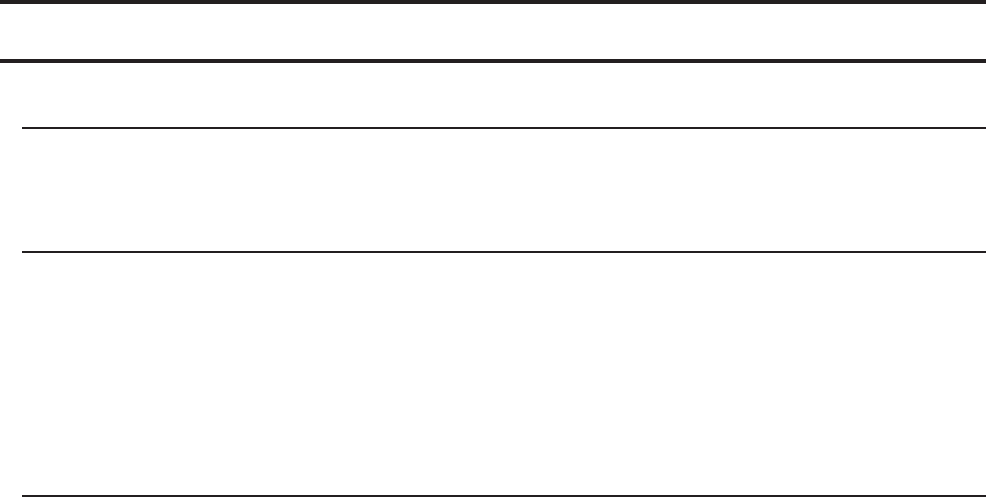
6
Troubleshooting
I can see the MiniStation in Computer (PC) but I cannot access it
The drive may require formatting. Try using DiskFormatter2. Diskformatter2 and the manual are available from
http://d.buffalo.jp/hd-pznu3/.
I cannot see the MiniStation
Verify that the power LED is on. If it is not, check the cable! The MiniStation should be connected to your computer
by a USB cable. Check that both ends are correctly plugged in.
Verify that the hard drive inside the MiniStation is spinning. This can be verified by placing your hand on the side of
the case and feeling for a slight vibration.
Also, after the MiniStation has been powered on for 15 minutes or more it will begin to get warm. If neither of the
proceeding tests verified that the hard drive is spinning, then please contact technical support for further assistance.
My backup program cannot save files to the MiniStation
Reformat your MiniStation with NTFS or Mac OS Extended. FAT32 is limited to 4 GB file sizes.

7
Regulatory Compliance Information
The information below is only for US and Canada region.
Only use the cables and accessories that are included in the package. Don't use other accessories or cables unless
specifically instructed to in the documentation.
Company Information
Buffalo Americas, Inc.
11100 Metric Boulevard suite 750 Austin Texas 78758
+1-512-349-1500
FCC Statement
This equipment has been tested and found to comply with the limits for a Class B digital device, pursuant to Part
15 of the FCC Rules. These limits are designed to provide reasonable protection against harmful interference in a
residential installation. This equipment generates, uses and can radiate radio frequency energy and, if not installed
and used in accordance with the instructions, may cause harmful interference to radio communications. However,
there is no guarantee that interference will not occur in a particular installation. If this equipment does cause
harmful interference to radio or television reception, which can be determined by turning the equipment off and
on, the user is encouraged to try to correct the interference by one of the following measures:
• Reorient or relocate the receiving antenna.
• Increase the separation between the equipment and receiver.
• Connect the equipment into an outlet on a circuit different from that to which the receiver is connected.
• Consult the dealer or an experienced radio/TV technician for help.
Any changes or modifications not expressly approved by the party responsible for compliance could void the user's
authority to operate this equipment.
This device complies with Part 15 of the FCC Rules. Operation is subject to the following two conditions:
(1) This device may not cause harmful interference, and
(2) this device must accept any interference received, including interference that may cause undesired operation.

8
IC statement (IC déclaration)
This device complies with Industry Canada license-exempt RSS standard(s). Operation is subject to the following
two conditions:
(1) this device may not cause interference, and
(2) this device must accept any interference, including interference that may cause undesired operation of the
device.
Le présent appareil est conforme aux CNR d'Industrie Canada applicables aux appareils radio exempts de licence.
L'exploitation est autorisée aux deux conditions suivantes :
(1) l'appareil ne doit pas produire de brouillage, et
(2) l'utilisateur de l'appareil doit accepter tout brouillage radioélectrique subi, même si le brouillage est susceptible
d'en compromettre le fonctionnement.