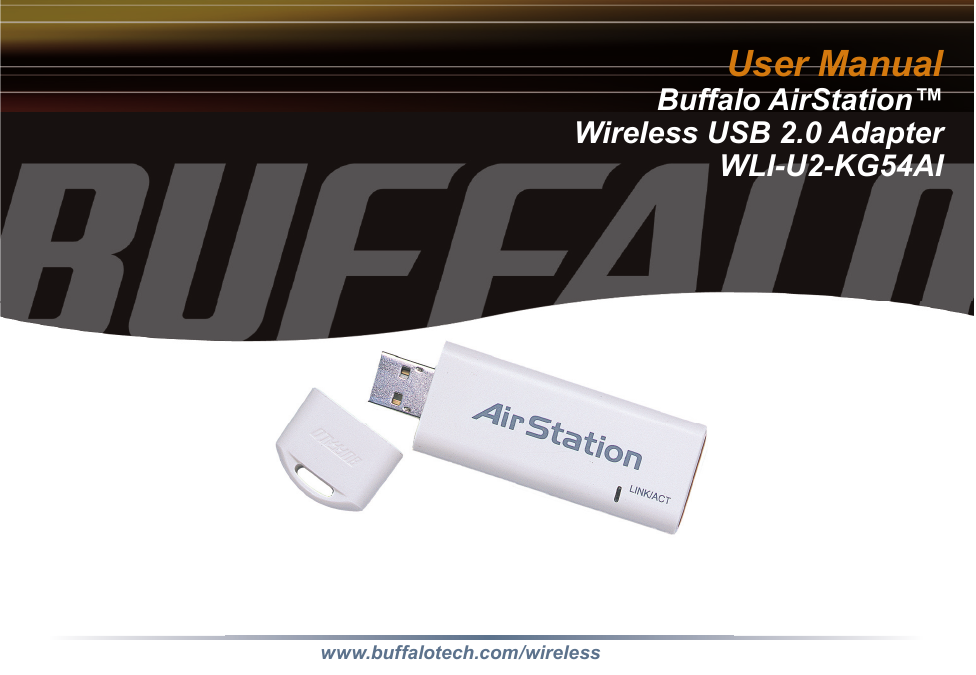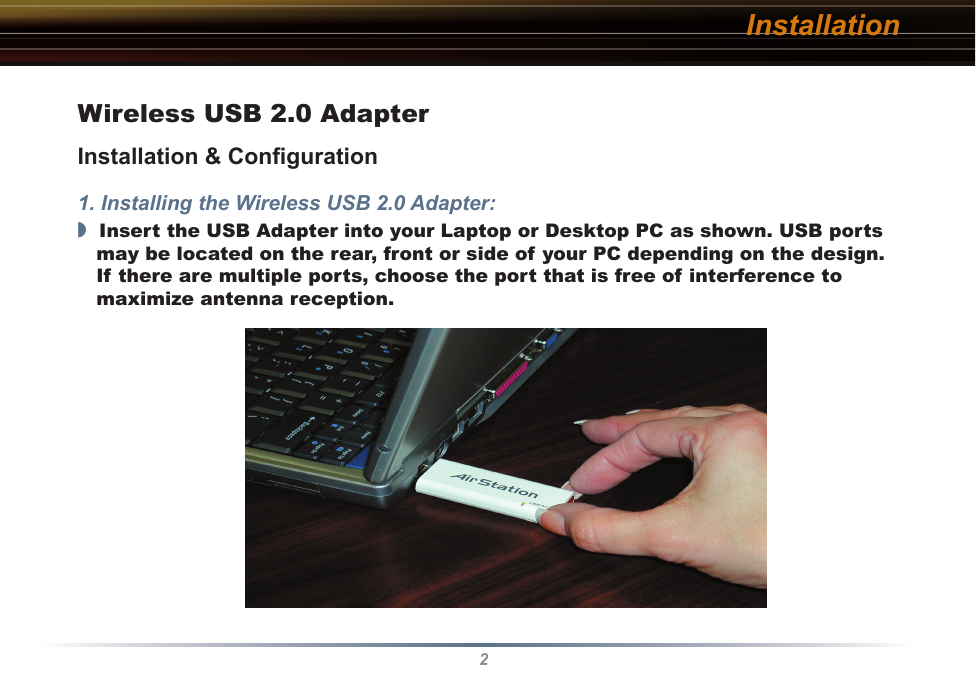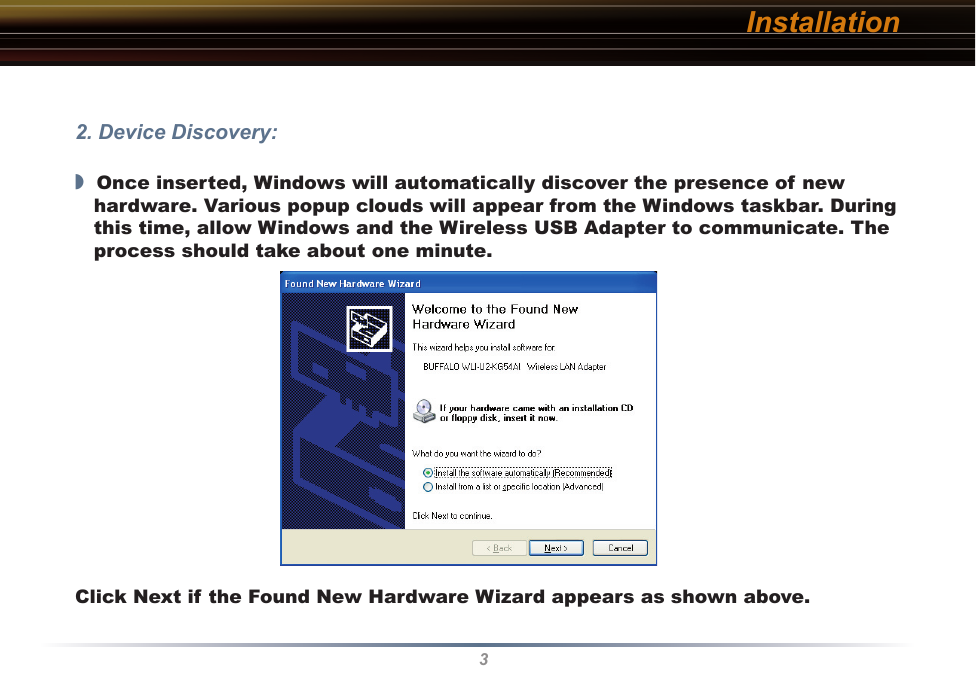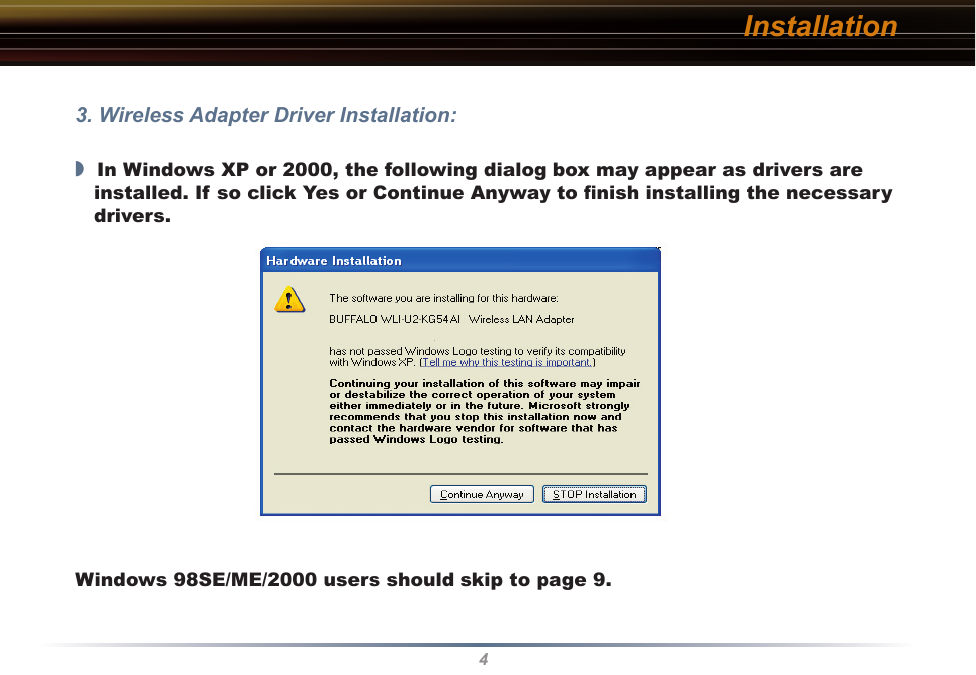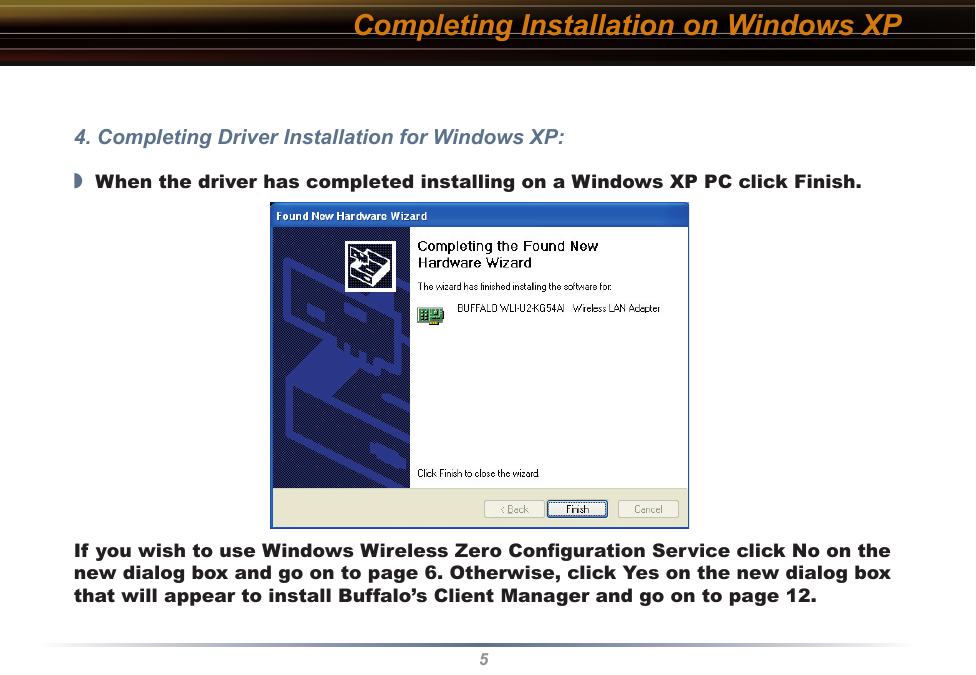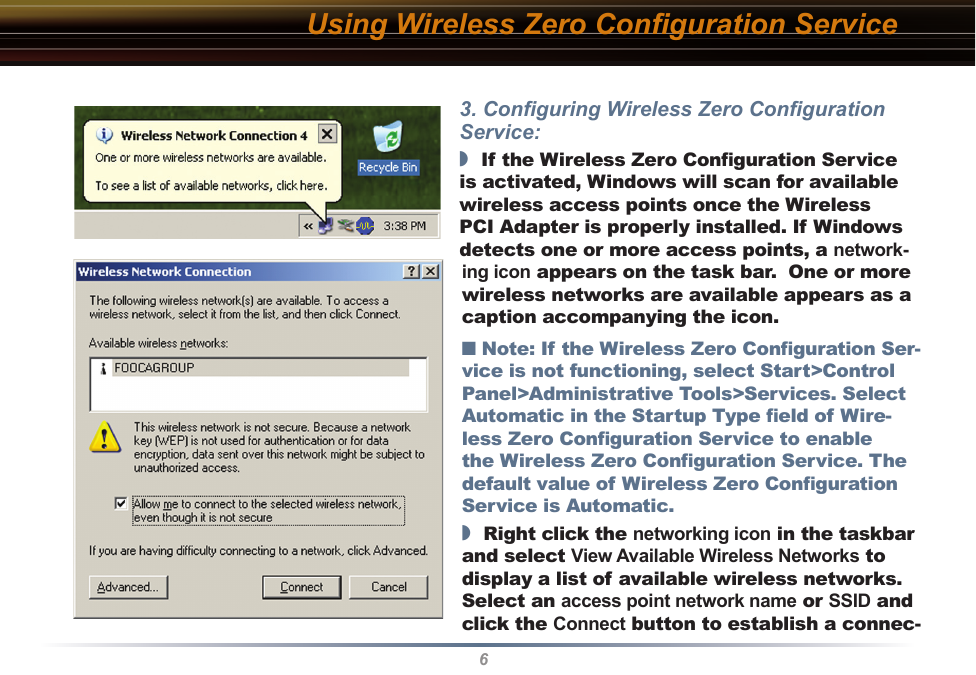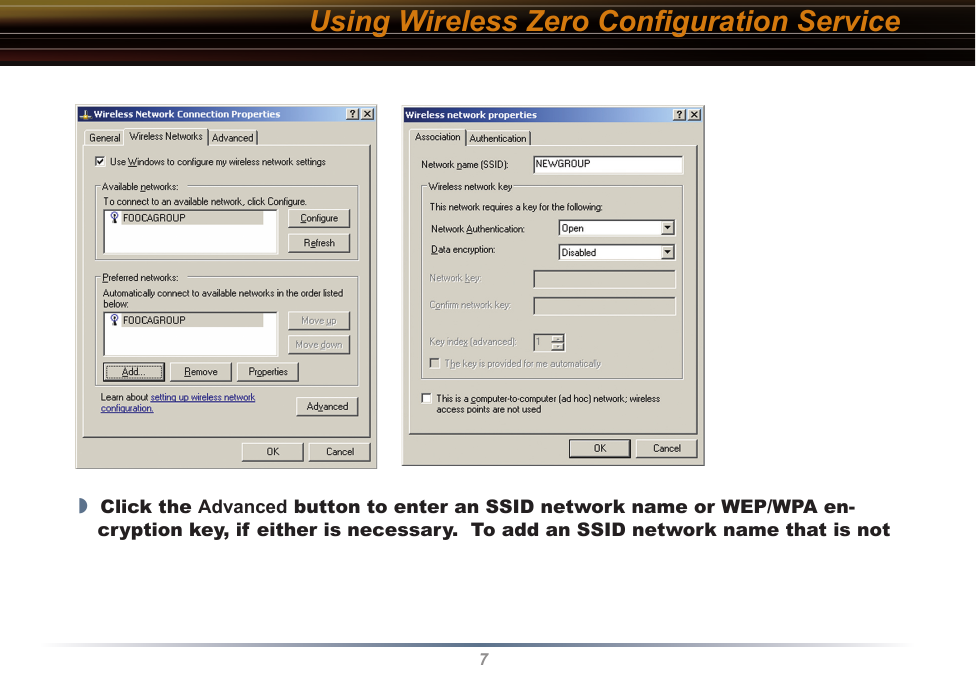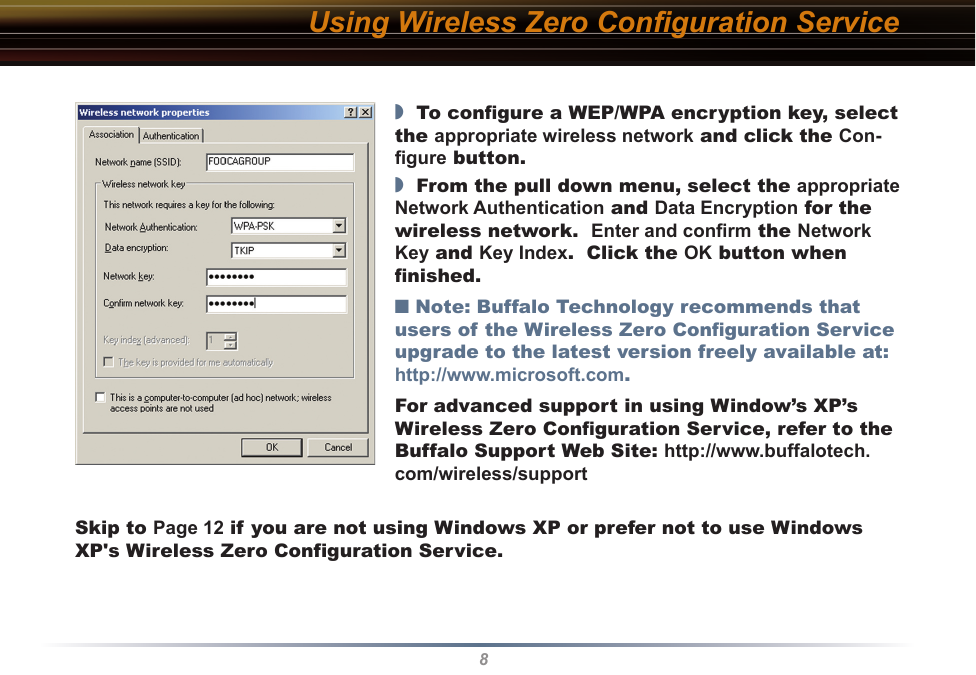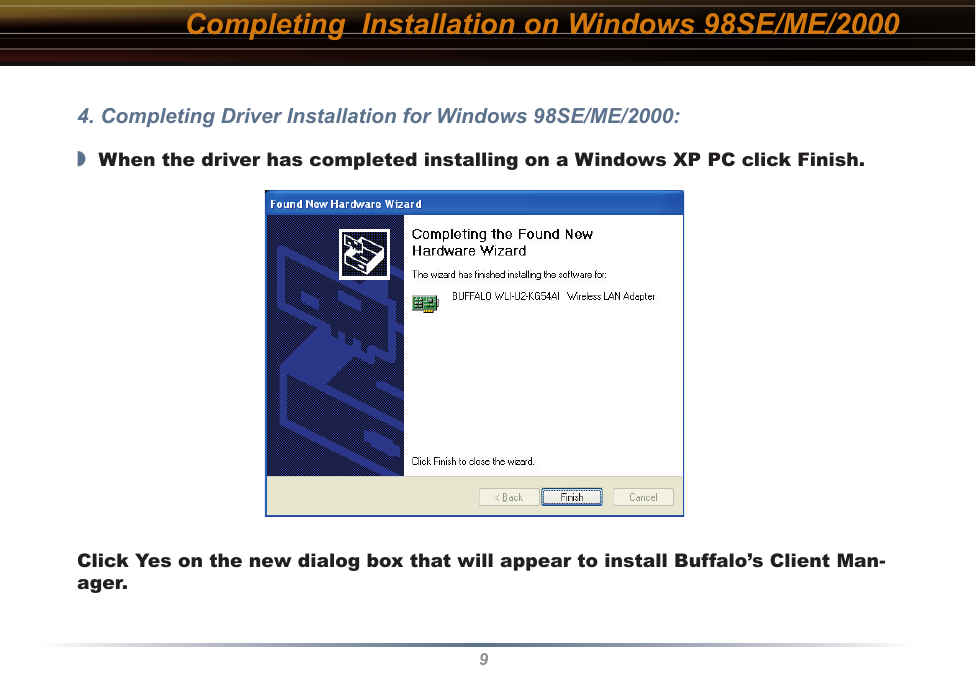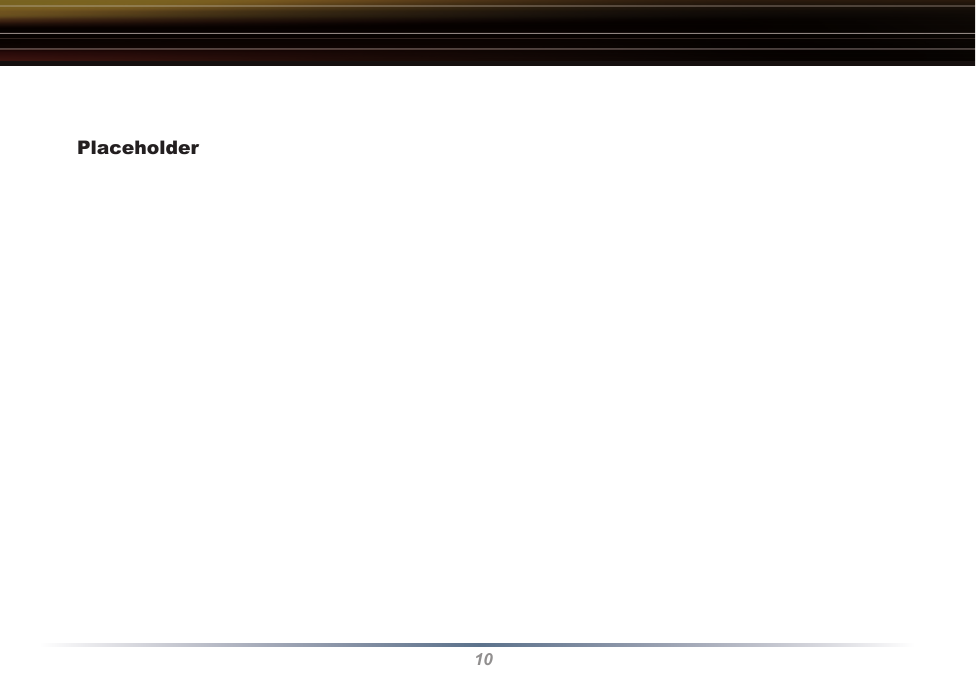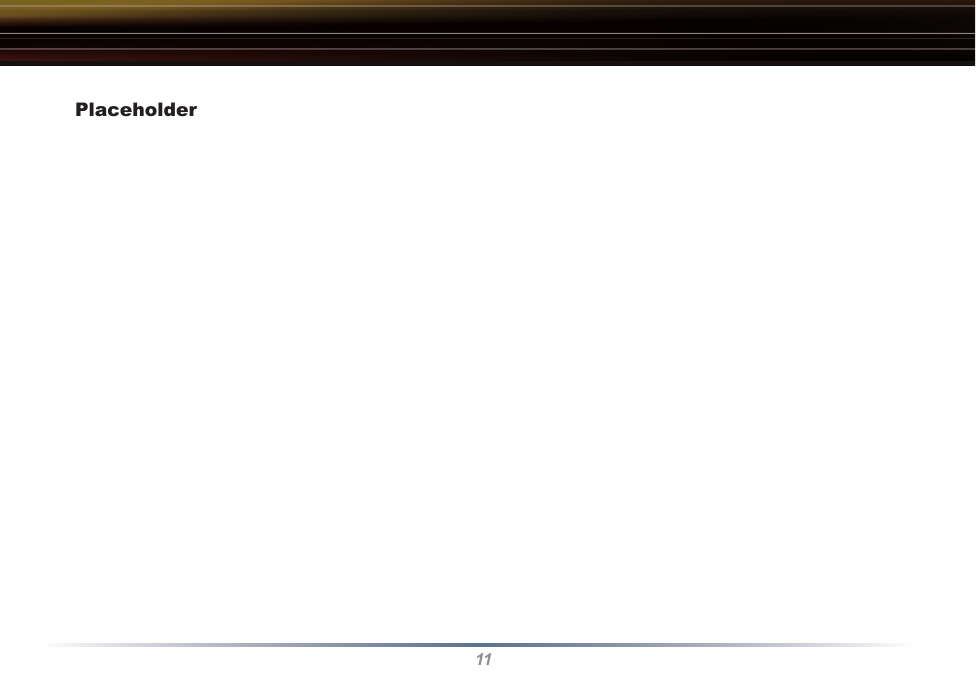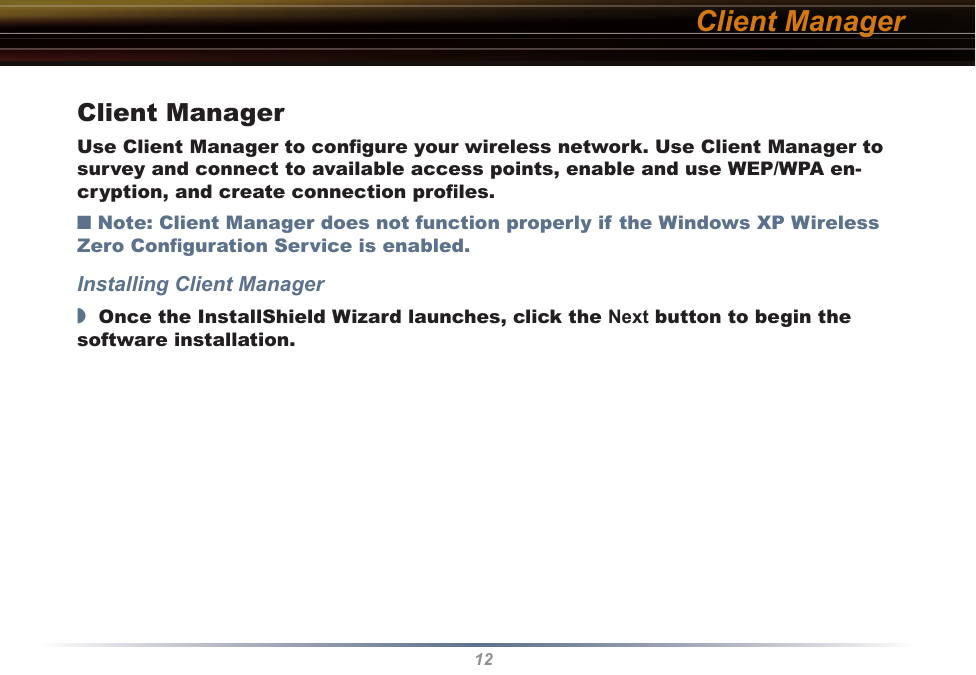BUFFALO 04600022-0 Wireless LAN 802.11g USB2.0 Adapter User Manual USB KEychainManual indd
BUFFALO INC. Wireless LAN 802.11g USB2.0 Adapter USB KEychainManual indd
BUFFALO >
Contents
- 1. Users Manual Part 1
- 2. Users Manual Part 2
- 3. Manual
Users Manual Part 1