BUFFALO 04600087-0 Wireless-G USB 2.0 Keychain Adapter User Manual
BUFFALO INC. Wireless-G USB 2.0 Keychain Adapter
BUFFALO >
User manual
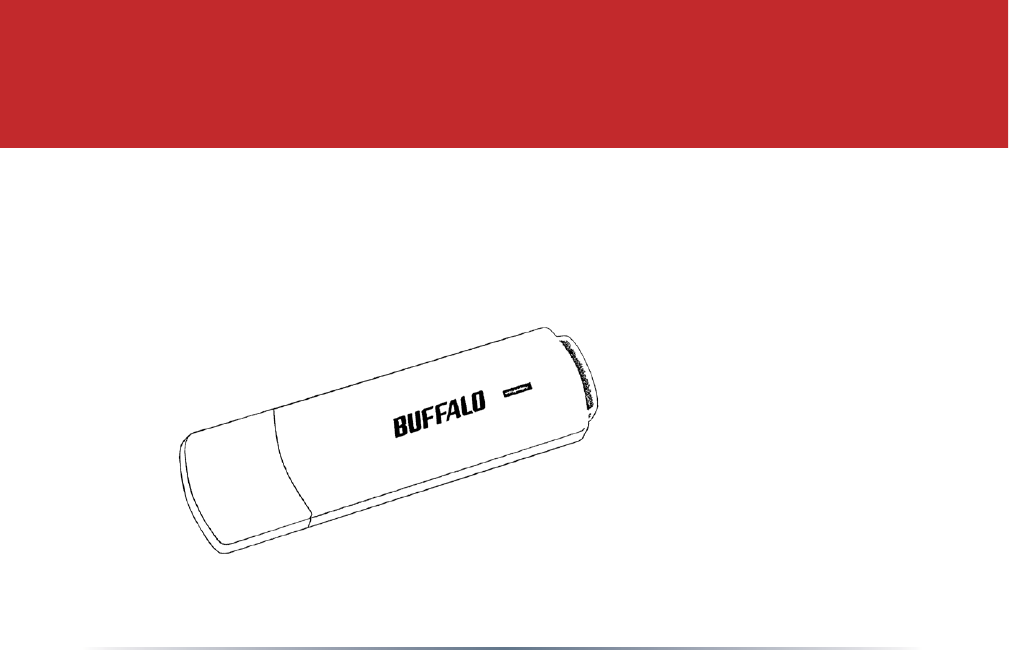
www.buffalotech.com v1.2
User Manual - AirStation WLI-UC-G
Wireless G USB Keychain Client/Access Point
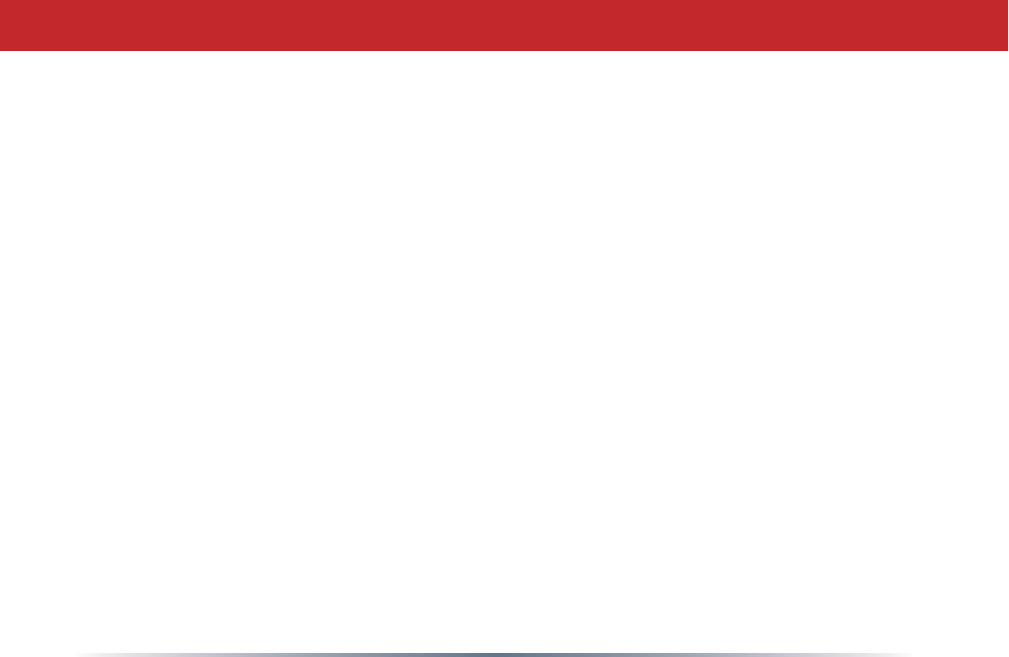
2
Table of Contents
Introduction ......................................................................3
Installation .......................................................................4
8VLQJ:LQGRZV=HUR&RQÀJ ...............................................7
Using Client Manager 3 .....................................................8
Using AOSS ......................................................................9
Access Point Mode ..........................................................12
Connecting Your Nintendo DS® ...................................... 14
Connecting Your Nintendo Wii® ...................................... 16
Connecting Your Sony PSP® ........................................... 19
Connecting Your Sony Playstation 3® ............................. 21
6SHFLÀFDWLRQV ..................................................................23
FCC/CE Information ....................................................... 24
Contact Information ........................................................ 38
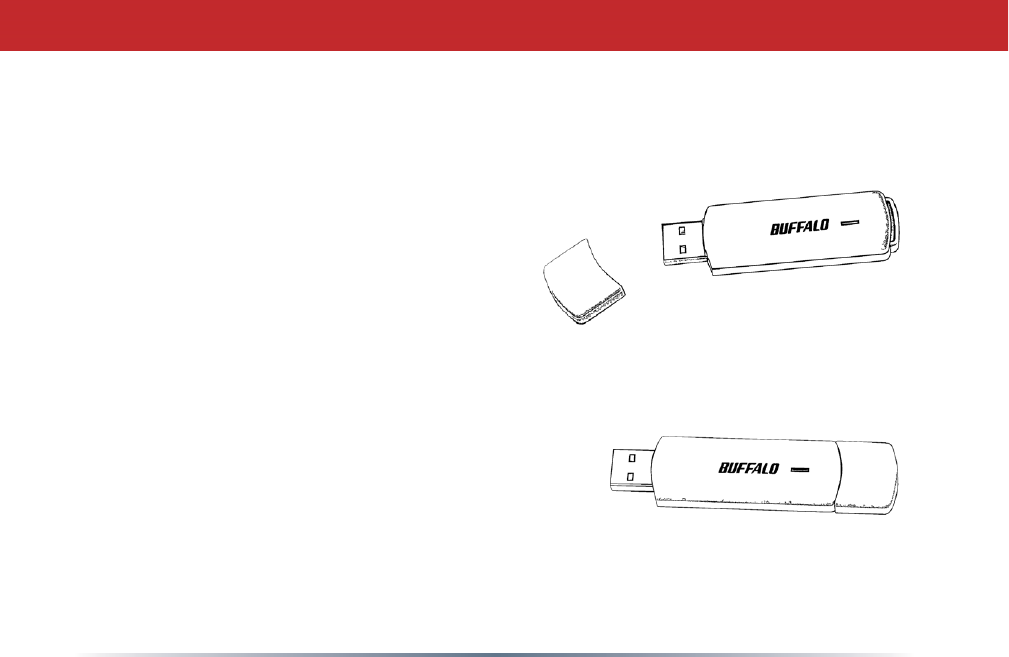
3
Congratulations on your purchase! The AirStation WLI-UC-G Turbo G wireless USB
Adapter connects your notebook computer or desktop PC to a 2.4 GHz 802.11g or b
network. It can also serve as an access point for connecting AOSS compatable wireless
devices to your existing network.
Package Contents
•WLI-UC-G USB Adapter
•USB Extension Cable
•Utility CD with Manual
•Quick Setup Guide
•Warranty Statement
Introduction
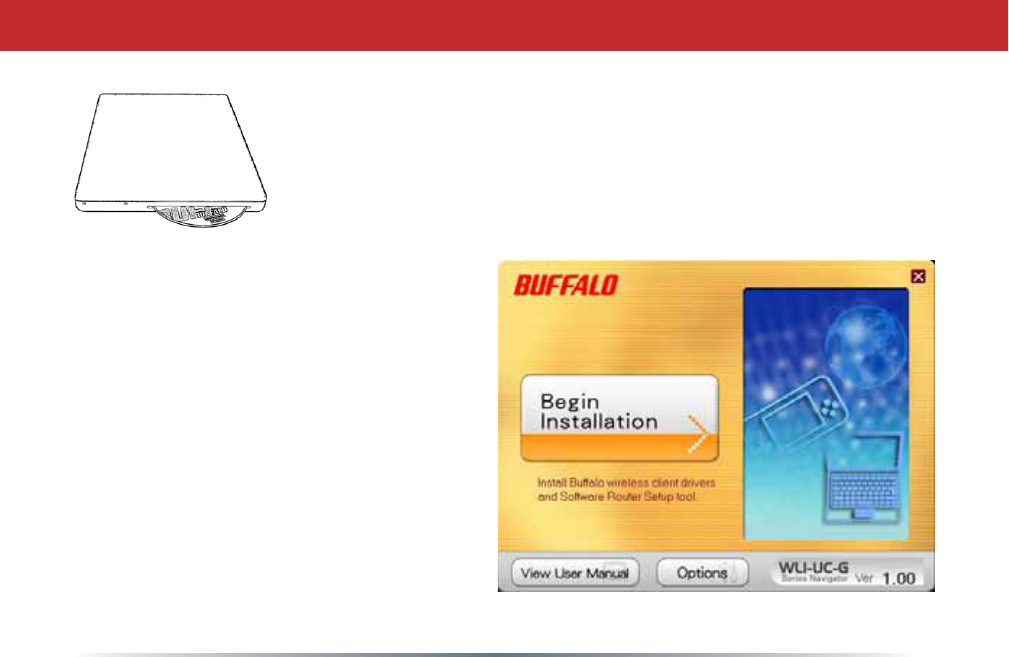
4
Insert the AirNavigator CD into the CD-ROM drive of your computer. Do
not insert the USB key into a USB port yet.
Installation
This window will open on your desktop.
Select Begin Installation.
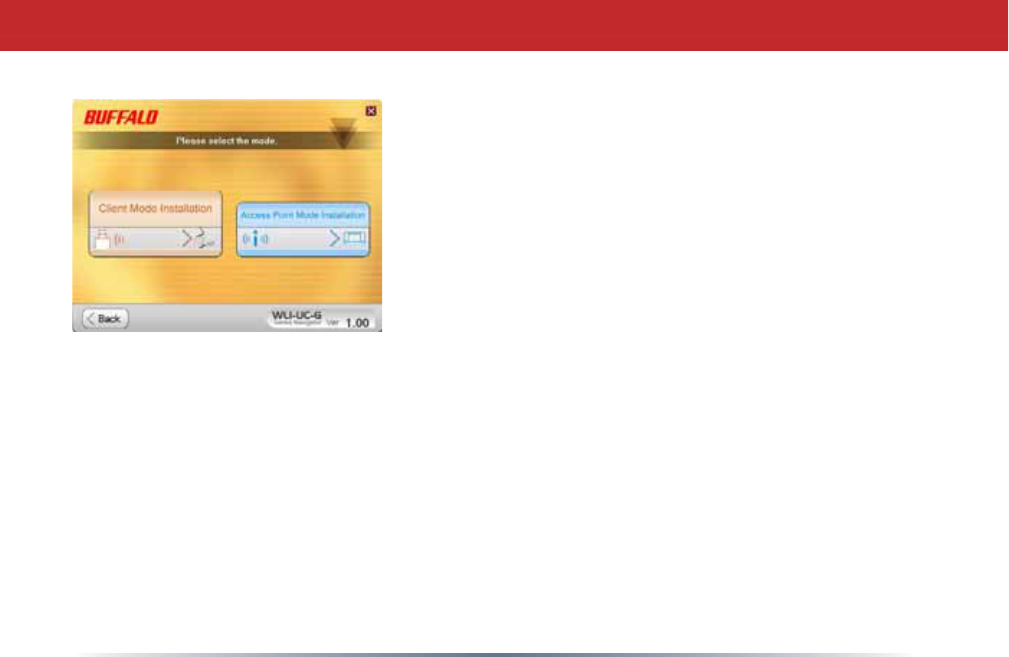
5
The WLI-UC-G may be installed as either a wireless client
or a wireless access point.
Choose Client Mode Installation if you want to add a
wireless client to your computer, allowing it to connect
to existing wireless networks. Turn to the next page for
instructions on Client Mode Installation.
Choose Access Point Mode Installation if you want to
FRQÀJXUHWKHWLI-UC-G as a simple wireless access point
for connecting AOSS-compatable devices such as game
consoles. Access Point Mode Installation instructions
continue on page 12.
Installation
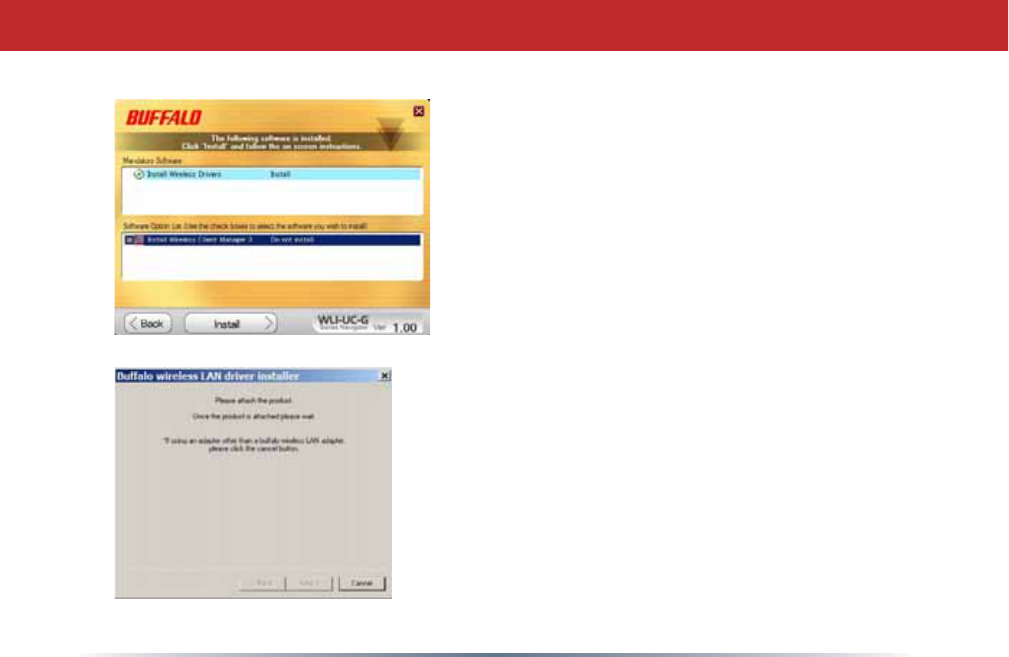
6
Client Mode Installation
To install drivers and use the wireless connection tool
built-in to Windows, click Install.
Included on the disk is Buffalo’s Client Manager 3
software. To install it, click the checkbox beside it
in the Software Option List and then click Install.
Client Manager 3 includes the option of automatically
connecting to AOSS or WPS devices.
Click Next to step through the installation wizards.
When the wizard asks you to insert your device, plug
the AirStation WLI-UC-G in to a USB port on your
computer. Drivers will install automatically, and if
you checked its box, Client Manager 3 will install as
well. When the wizard is complete, click Finish.
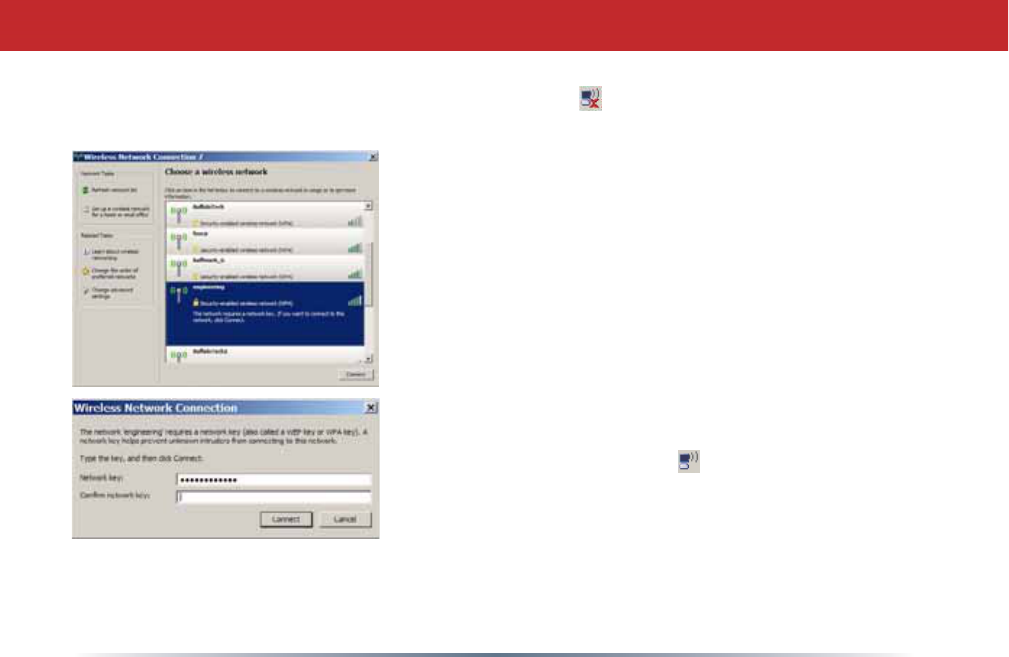
7
7RXVH:LQGRZV·EXLOWLQZLUHOHVVXWLOLW\FOLFNRQLWVLFRQLQWKHV\VWUD\=HUR&RQÀJZLOORSHQ
Using Windows®=HUR&RQÀJ
All available wireless networks will be listed. Click on your
network to highlight it and then click Connect.
If your network requires a network key or password to
connect, enter it twice. Click Connect. When the wireless
icon in the systray changes to , you are connected to the
wireless network.
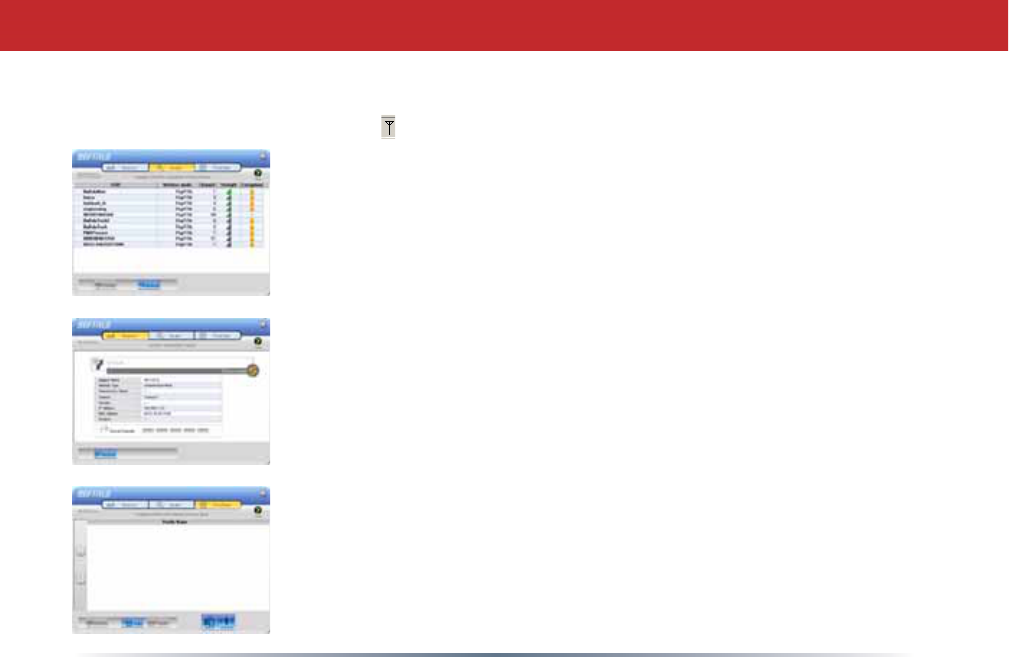
8
Using Client Manager 3
If you installed Buffalo’s Client Manager 3 software, then you will use it to connect instead of
:LQGRZV=HUR&RQÀJ&OLFNRQLWVLFRQLQWKHV\VWUD\WRRSHQ&OLHQW0DQDJHU
Click on one of the three buttons up top to navigate to the three different
sections of Client Manager. The Scan tab shows a list of available
wireless networks. Highlight one and click Connect at the bottom to
connect to that network.
The Status tab shows information about your current wireless
connection.
The 3URÀOHV tab lets you create, store, and prioritize common wireless
connections. The AOSS button is also located here.
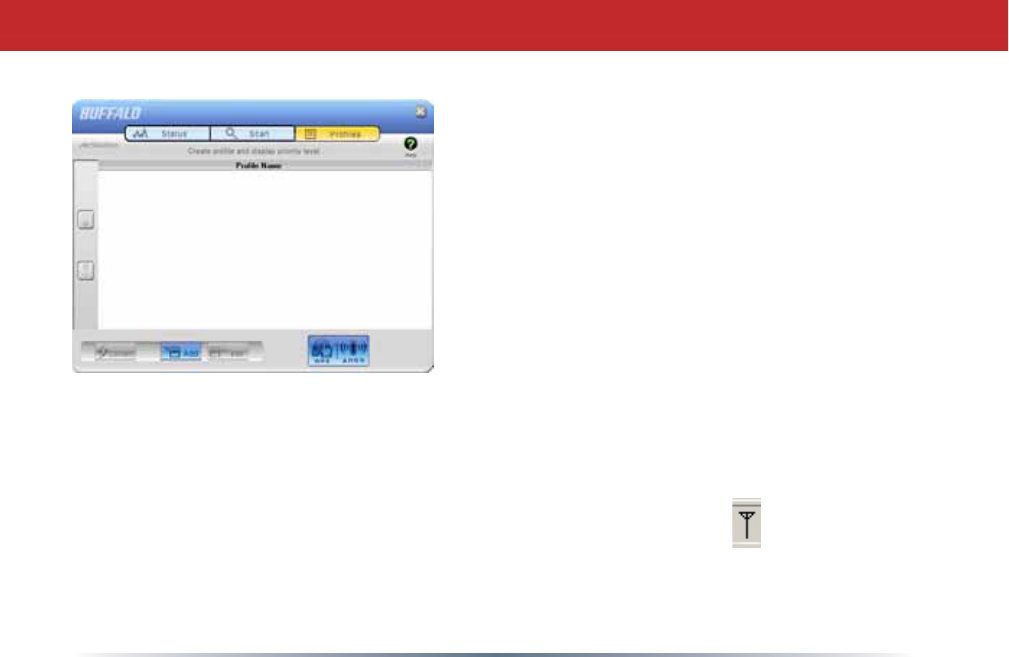
9
then AOSS will let you connect the WLI-UC-G to your wireless network, easily and
securely.
<RXUURXWHURUDFFHVVSRLQWPXVWVXSSRUW$266WRXVHLW,I\RXZRXOGUDWKHUFRQÀJXUH
your wireless connection manually, select the Scan tab in Client Manager to scan for
available networks.
Start Client Manager by double clicking on the black antenna icon in your systray,
or by launching it from your Start Menu: Programs >> Buffalo >> AirStation Utility >>
ClientManager3.
AOSS (AirStation One-Touch Secure
System) is a simple system for connecting
wireless clients to an access point while
enforcing the most secure possible
connection encryption type. Users no
longer need to worry about choosing the
proper security protocols, IP addresses,
or SSID. AOSS determines the optimal
FRQQHFWLRQDQGFRQÀJXUHVLWVHOILQ
seconds.
Your WLI-UC-G has its AOSS button
in the Client Manager software. If your
router or access point supports AOSS,
Using AOSS
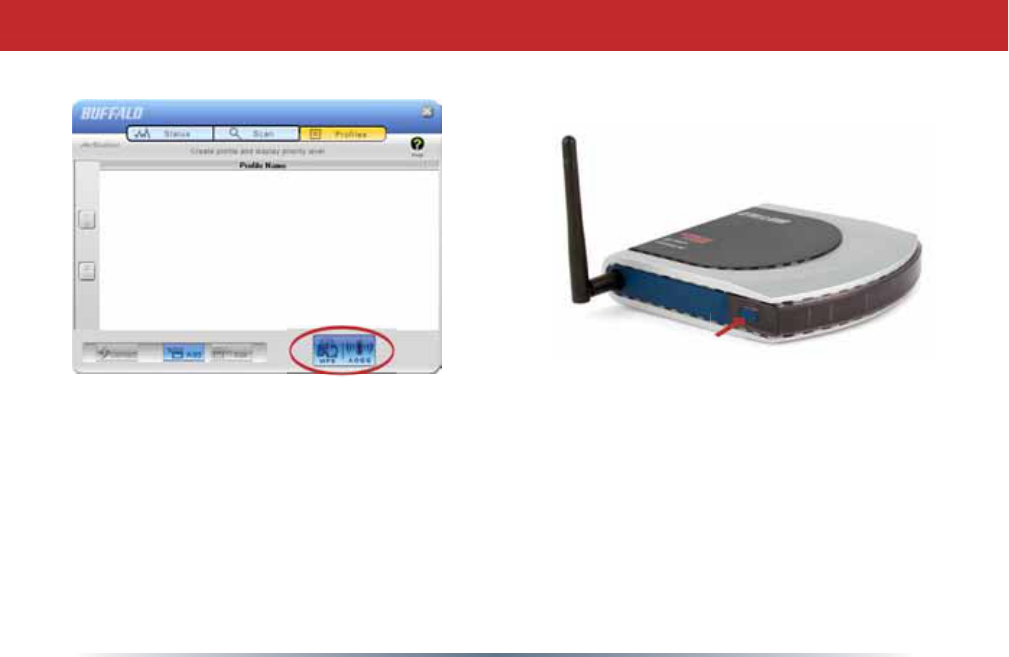
10
•From the Status Screen, select the 3URÀOHV tab.
•Initiate AOSS by clicking the blue AOSS button on the Client Manager’s screen. The AOSS
wizard will appear.
•Now, press the AOSS button on your access point. Hold it down until the AOSS LED on the
DFFHVVSRLQWEHJLQVWRÁDVKVHFRQGV
Using AOSS
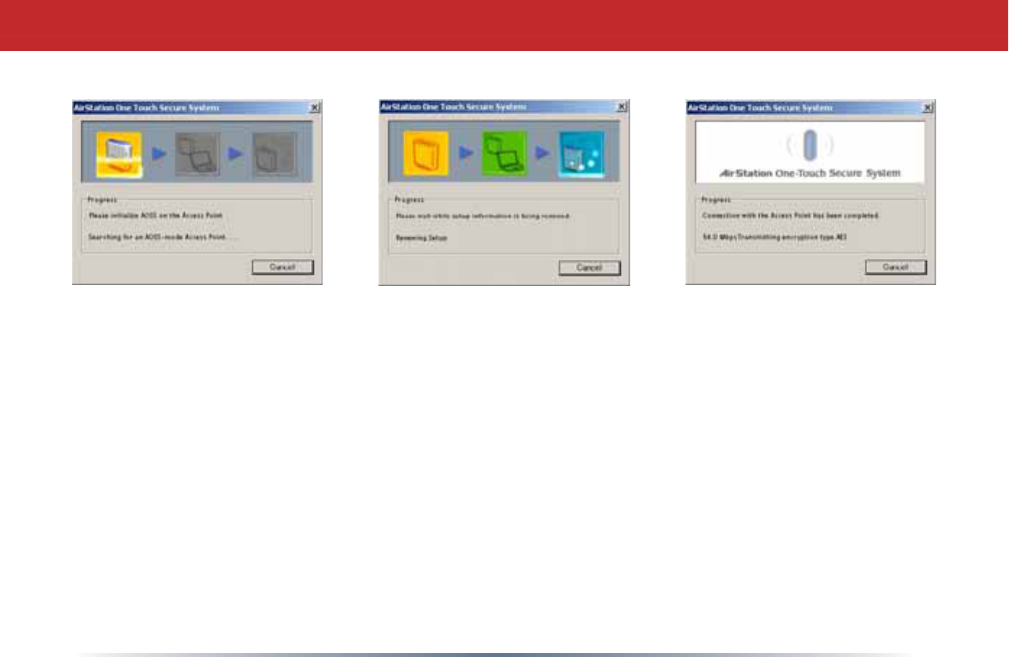
11
2QFH$266LVFRPSOHWHDERXWVHFRQGVWKHFRQQHFWLRQLVDUFKLYHGDVDSURÀOHIRUODWHUXVH7RPLQLPL]H
Client Manager to the system tray, click the ‘X’ in the top right corner.
Notes:
$266ZLOOVFDQIRUDQ$266SDUWQHUIRUDERXWWZRPLQXWHV,ILWWLPHVRXWEHIRUHÀQGLQJRQHMXVWSUHVVWKH
AOSS buttons again.
Output power is reduced to 25% of normal during AOSS for security reasons. If you’re having trouble making
an AOSS connection, temporarily move the devices closer together.
AOSS will automatically use the highest level of security available for all currently connected wireless devices.
,I\RXKDYHWURXEOHFRQQHFWLQJZLWK$266WHPSRUDULO\GLVDEOHDOOSHUVRQDOÀUHZDOOVRQ\RXU3&VXFKDV
=RQH$ODUPRU0LFURVRIW3HUVRQDO)LUHZDOO7KHVHSURJUDPVPD\EHUHHQDEOHGDIWHU$266KDVÀQLVKHG
$OVRPDNHVXUHWKDWDQ\RWKHUZLUHOHVVFOLHQWPDQDJHUVRIWZDUHLQFOXGLQJ:LQGRZV;3·V=HUR&RQÀJXUDWLRQ
Service) is disabled before using Client Manager.
Using AOSS
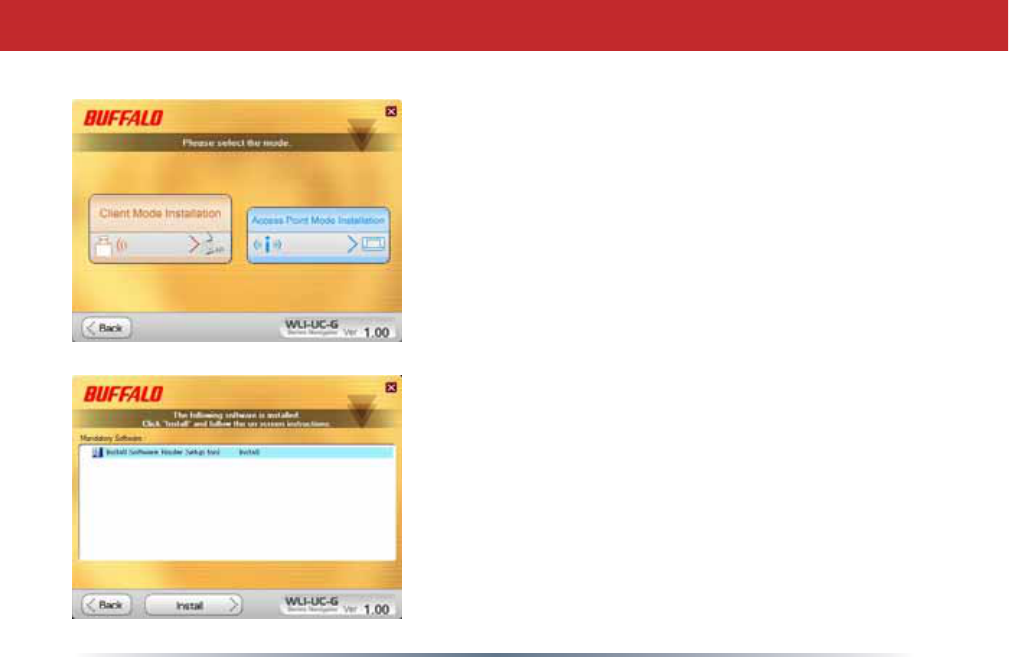
12
Besides its wireless client capability, the WLI-UC-G can
function as a wireless access point. If your computer
already has a connection to the internet, and you want
to connect AOSS-compatable devices wirelessly, then
choose Access Point Mode during installation. Note: If
\RXKDYHÀUHZDOORUDQWLYLUXVVRIWZDUHUXQQLQJRQWKH
computer, temporarily disable it before continuing.
Click Install to continue. Continue clicking Next to step
through the installation wizard. When the program asks
for your device, plug the WLI-UC-G into a USB port on
the computer and click Next,OK, and Finish.
Access Point Mode Installation
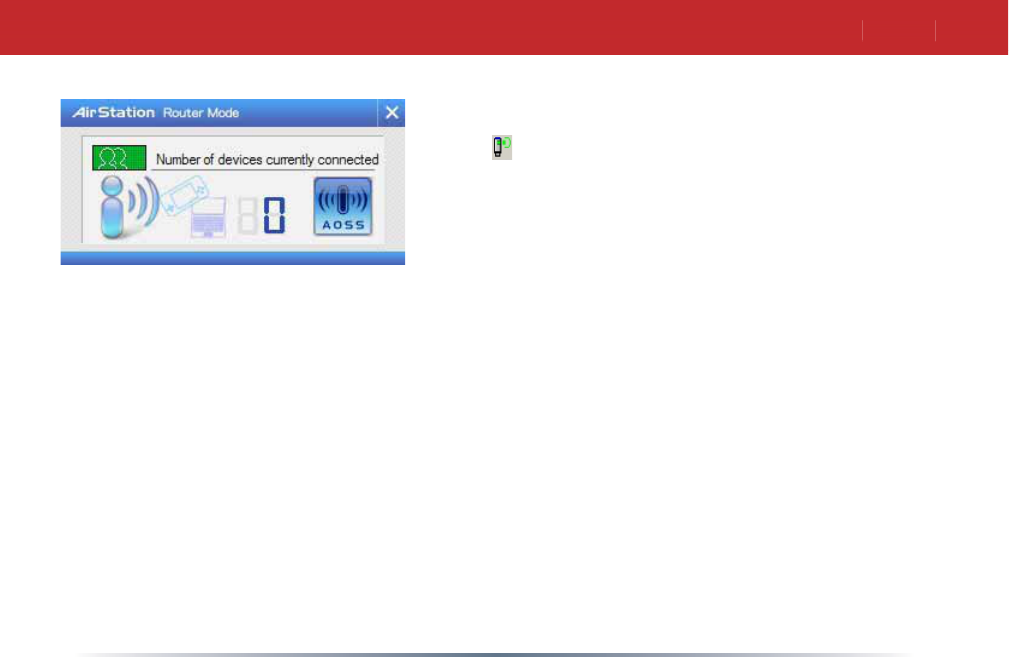
13
AOSS
Using Your AirStation as an Access Point
Many kinds of AOSS devices can be connected to the
AirStation WLI-UC-G in access point mode. Right click
on the icon to open the window shown at left. Click
or push the AOSS button for the device you want to
connect to start AOSS. Then, click on the AOSS button
in this window. AOSS will set up your connection
automatically.
In the following examples, we’ll show how to connect
several common gaming consoles to the AirStation
wirelessly.
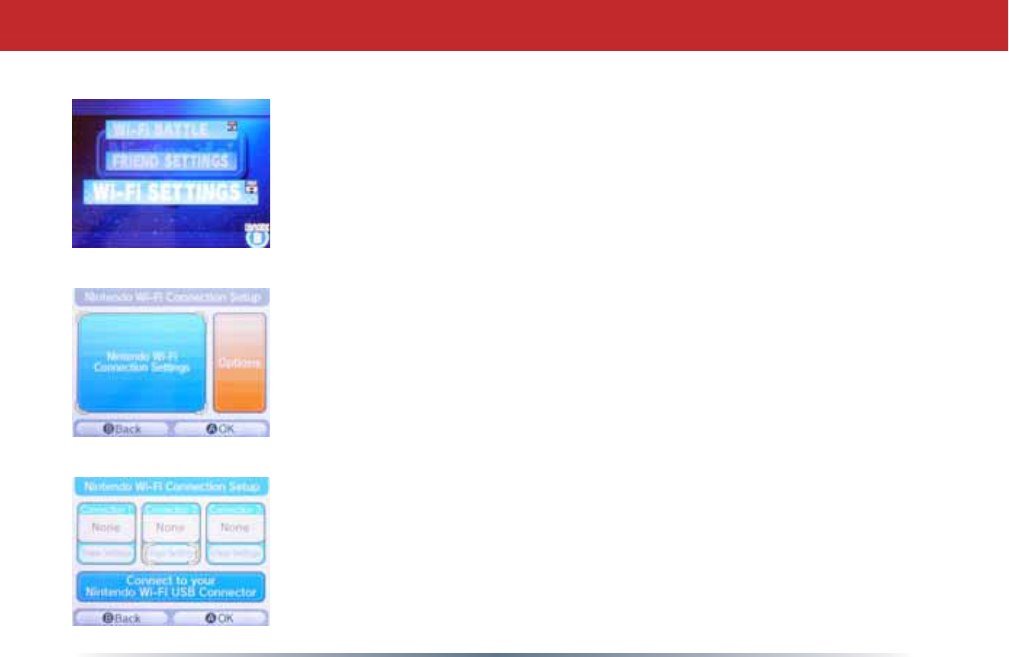
14
The DS®uses seperate wireless connections for each game. You will
need to do these steps for each game that you play wirelessly.
Turn on your DS®. Click on Wi-Fi Settings. The location of this may vary
depending on what game you're in.
Click on Nintendo Wi-Fi Connection Settings.
Click on any of the 3 available connections.
Connecting Your Nintendo DS®
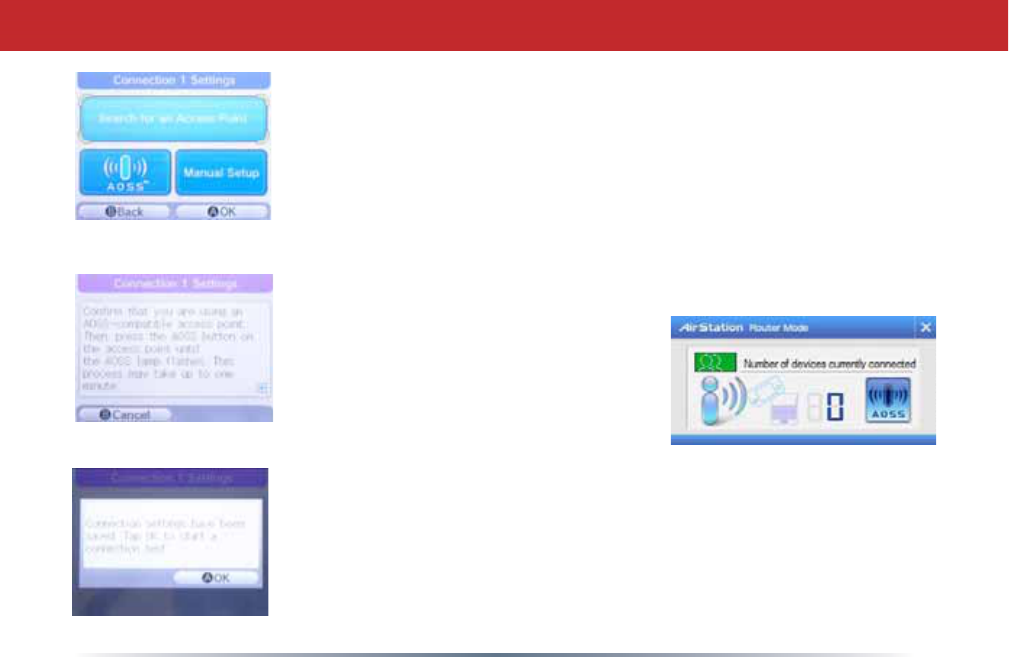
15
Click on AOSS.
You'll see this screen. Now, click the AOSS button on your desktop (see
page 13).
Your DS®is now connected to the network. Click OK to run a connection
test.
Connecting Your Nintendo DS®
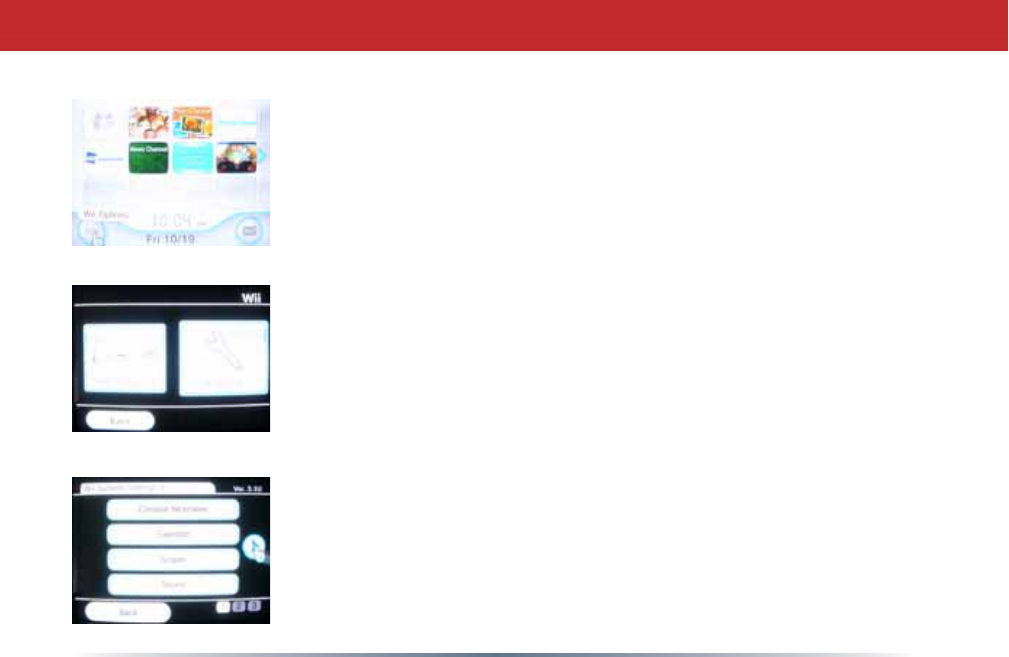
16
Turn on your Wii®. Click on Wii Options, in the bottom left corner of the
main menu.
Click on Wii Settings.
Click on the right arrow for more options.
Connecting Your Nintendo Wii®
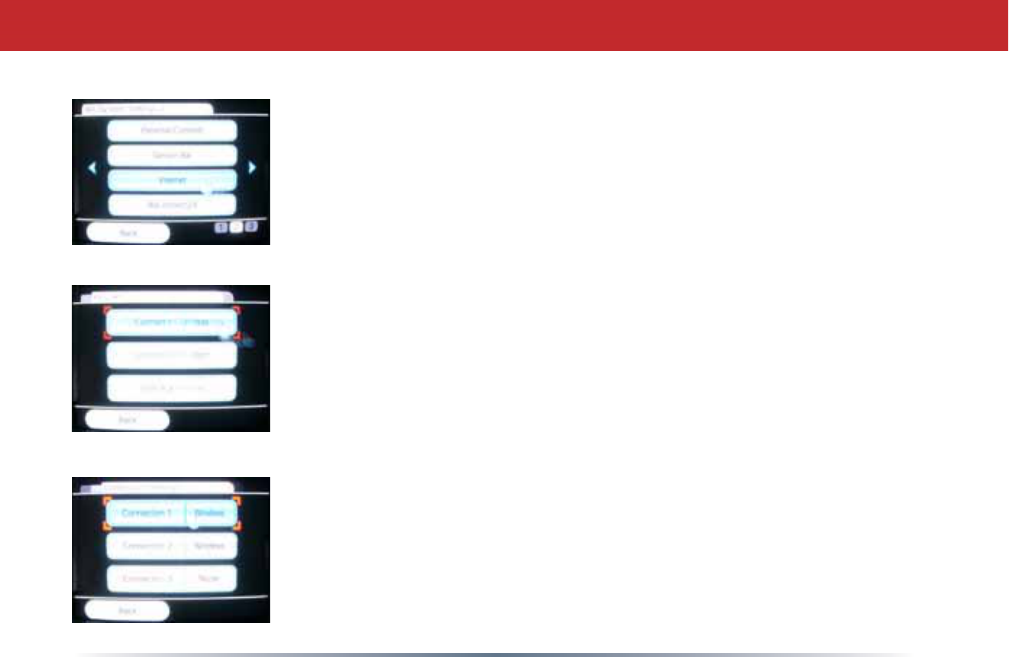
17
Click on Internet.
Click on Connection Settings.
Click on any of the three available connections. If the coonection you're
using has settings already saved, clear them.
Connecting Your Nintendo Wii®
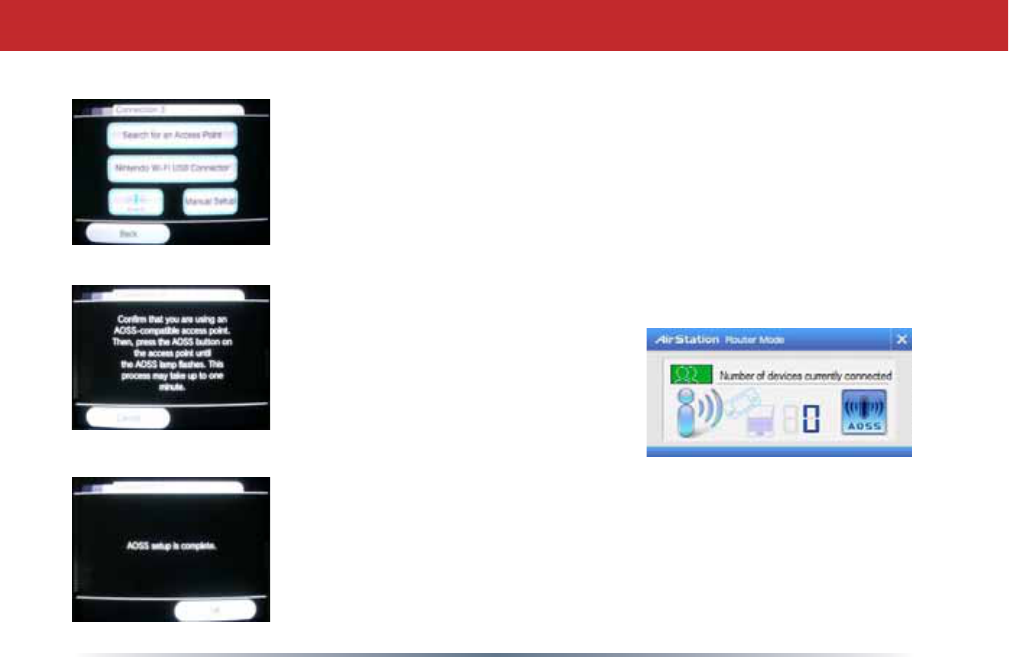
18
Connecting Your Nintendo Wii®
Click on AOSS.
When you see this screen, click the AOSS button on your PC's desktop
(page 13 for more info).
Your Wii®is now connected to the network. Click OK to run a
connection test.

19
Turn on your PSP®.
363ÀUPZDUHYHUVLRQRUODWHULVUHTXLUHGWRXVH$2668SGDWH\RXU
363ÀUPZDUHLIQHFHVVDU\
Select Network Settings.
Connecting Your Sony PSP®
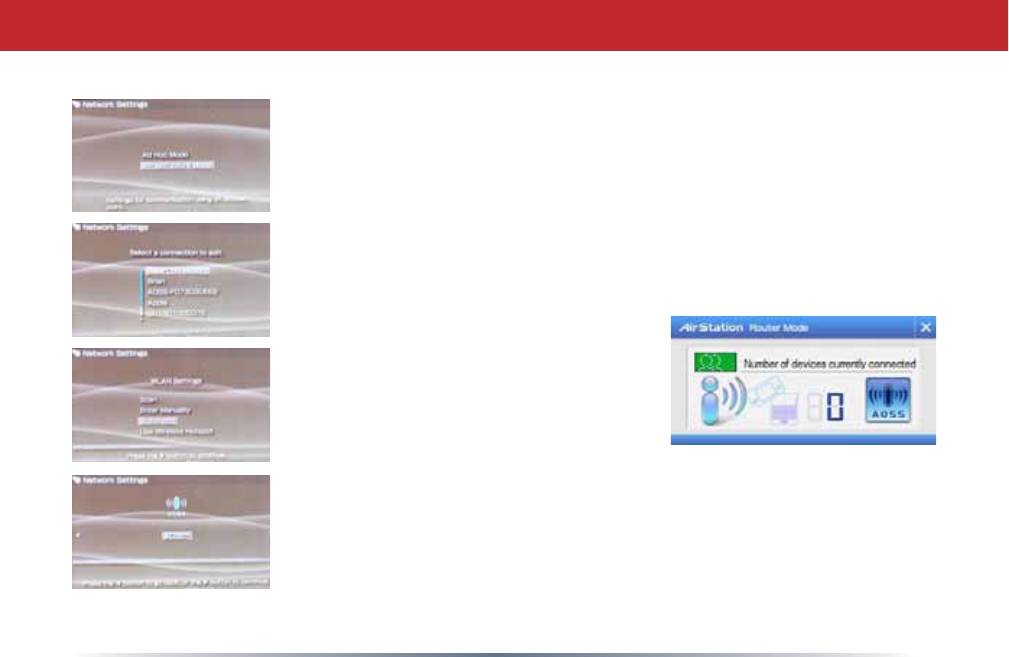
20
Choose Infrastructure Mode.
Choose New Connection.
Choose Automatic.
Select AOSS. Click the AOSS button on your PC's desktop (see page 13
for more info).
Connecting Your Sony PSP®
In about a minute, the devices will form a
secure connection.
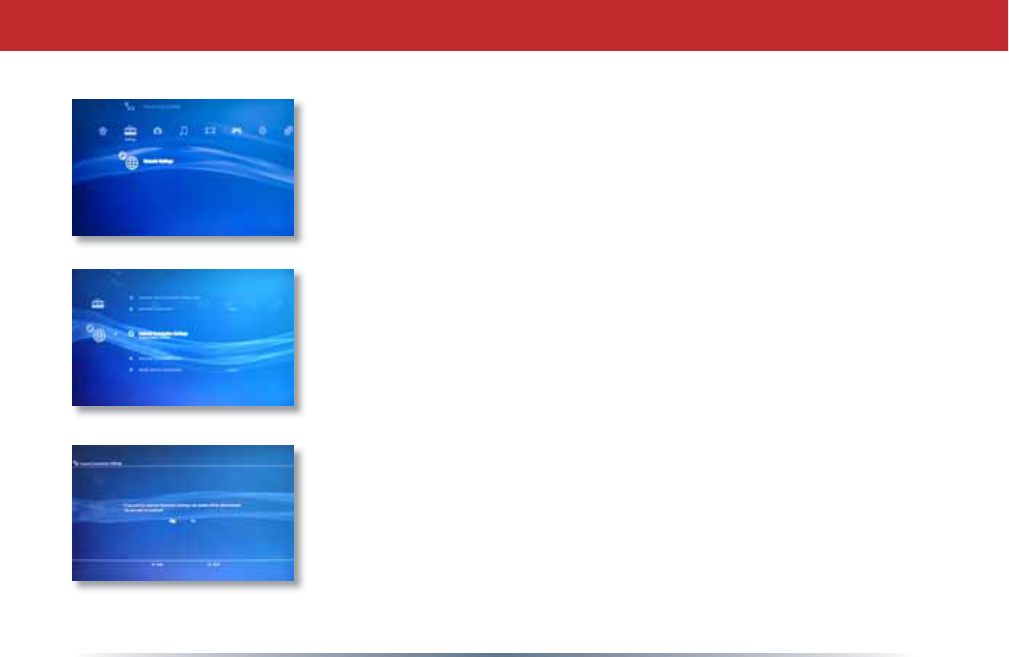
21
Turn on your Playstation 3®without a game inserted and navigate to
Network Settings.
Open Internet Connection Settings.
Select Yes to continue.
Connecting Your Sony Playstation 3®
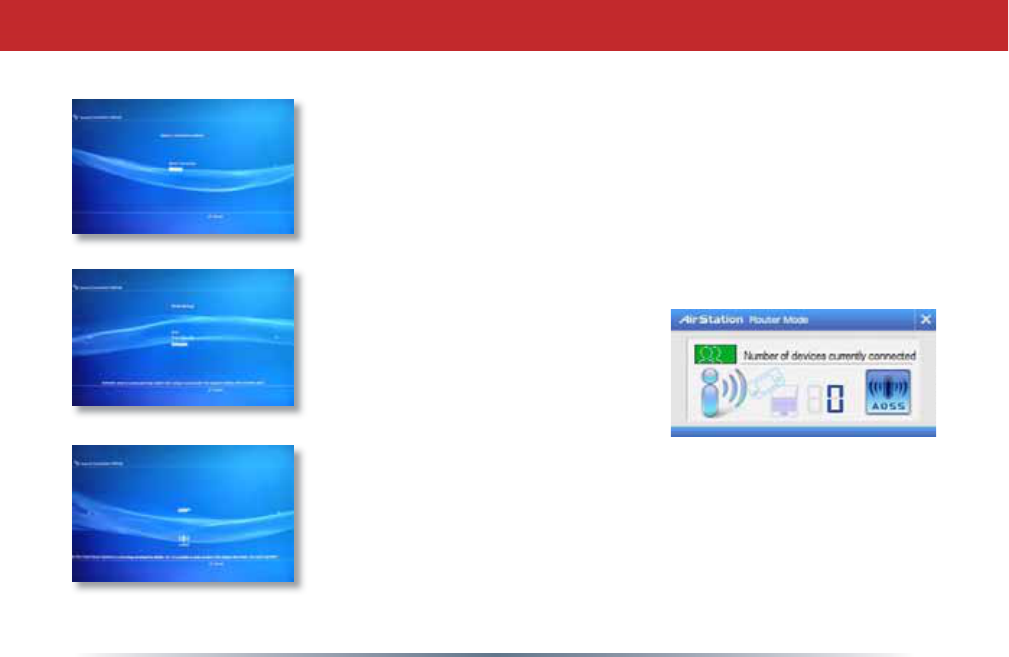
22
Choose Wireless.
Choose Automatic.
Press the "X" button on your controller to initiate AOSS. Then, click
the AOSS button on your PC's desktop (page 13 for more info on
this).
Connecting Your Sony Playstation 3®
In about a minute, the devices will form a secure connection.

23
6SHFLÀFDWLRQV
Standards Compliance: IEEE802.11g/IEEE802.11b
Access Modes: Infrastructure (Client Mode/AP Mode)
Ad-hoc (Client Mode)
Communication Protocol: OFDM, DSSS, CCK
Frequency Range: 2.412 - 2.464MHz (Channels1-11)
Security: WPA-PSK (TKIP,AES), WPA2-PSK
(TKIP, AES)*, 128/64-bit WEP
*Software Access Point mode does not
support WPA2-PSK.
Interface: USB 2.0
Dimensions: 2.9” x 0.8” x 0.4” (74 x 21 x 10 mm)
Weight: ~0.7 ounces (20 grams)
Operating Environment: 32° - 95° F; 20-80% non-condensing
OS Support: Windows® XP, Windows® Vista
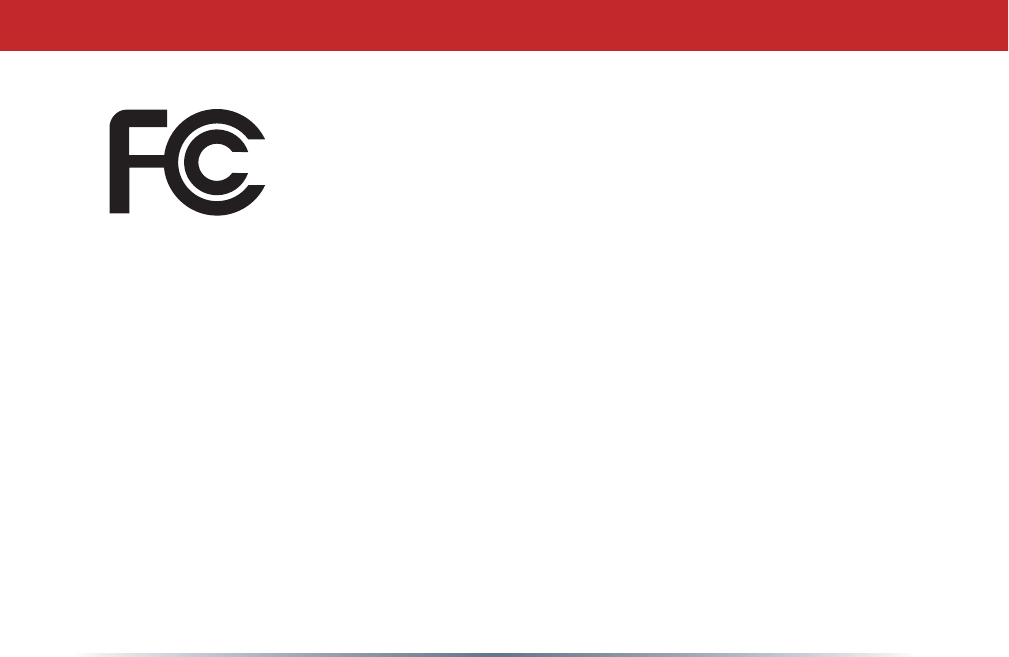
24
Federal Communication Commission Declaration of Conformity ( DoC ) Statement
Model No: WLI-UC-G
AirStation 11g 54Mbps Wireless LAN USB Adapter
Buffalo Inc.
15, Shibata Hondori 4-chrome
Minami-ku, Nagoya 457-8520
Japan
01181-52-241-7980
This equipment has been tested and found to comply with the limits for a Class B digital
device, pursuant to Part 15 of the FCC rules. These limits are designed to provide reasonable
protection against harmful interference in a residential installation. This equipment generates,
uses, and can radiate radio frequency energy and, if not installed and used in accordance with
the instructions, may cause harmful interference to radio communications. However, there is
no guarantee that interference will not occur in a particular installation. If this equipment
does cause harmful interference to radio or television reception, which can be determined by
turning the equipment off and on, the user is encouraged to try to correct the interference by
FCC/CE Information
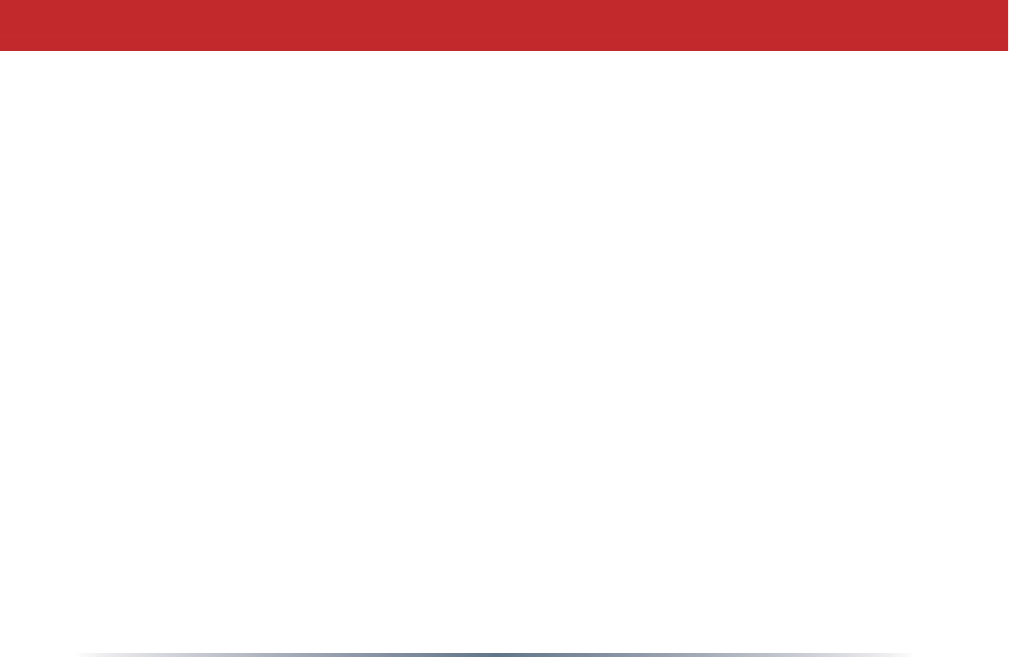
25
one or more of the following measures:
• Reorient or relocate the receiving antenna.
• Increase the separation between the equipment and receiver.
• Connect the equipment into an outlet on a circuit different from that to which the receiver
is connected.
• Consult the dealer or an experienced radio/TV technician for help.
This device complies with Part 15 of the FCC Rules. Operation is subject to the following
two conditions: (1) This device may not cause harmful interference, and (2) This device
must accept any interference received, including interference that may cause undesired
operation.
FCC RF Radiation Exposure Statement:
This equipment complies with FCC radiation exposure limits set forth for an uncontrolled environment.
End users must follow the specific operating instructions for satisfying RF exposure compliance.
This transmitter must not be co-located or operating in conjunction with any other antenna or transmitter.
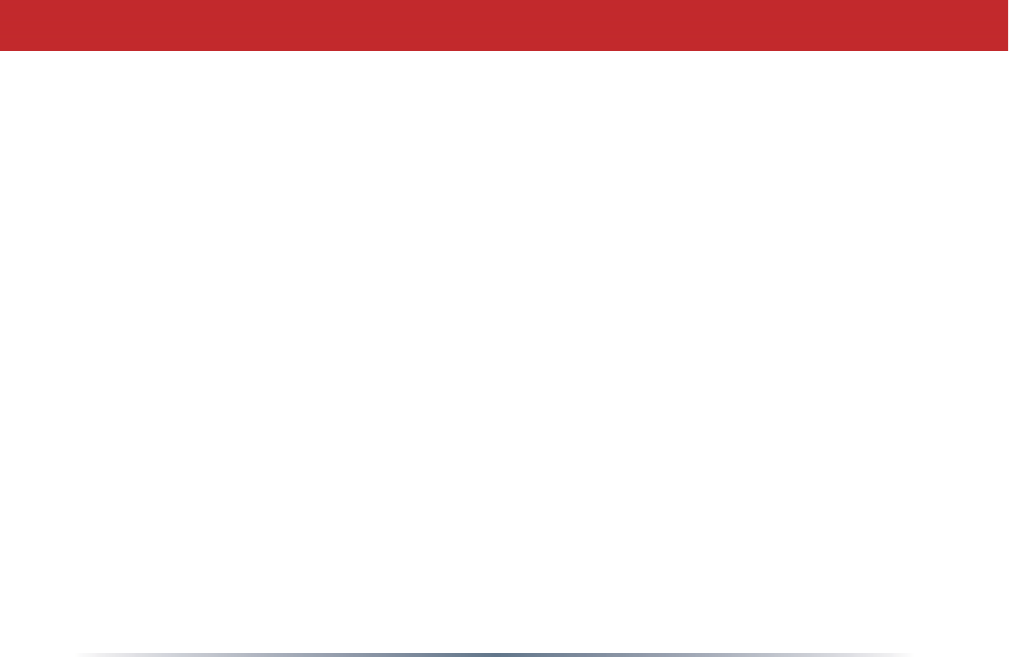
26
Caution Exposure to radio frequency radiation (below is for portable device)
To comply with FCC RF exposure compliance requirements, this device must not be colocated
or operating in conjunction with any other antenna or transmitter.
b. Industry Canada Portion
Canada Regulatory Compliance Statement
This Class B digital apparatus complies with Canadian ICES-003.
Cet appareil numériqué de la classe B est conformé à la norme NMB-003 du
Canada.
For Customers in Canada
This device complies with RSS 210 of Industry Canada (IC).
Operation is subject to the following two conditions:
(1) this device may not cause interference, and
(2) this device must accept any interference, including interference that may cause undesired
operation of this device.
L’ utilisation de ce dispositif est autorisée seulement aux conditions suivantes :
(1) il ne doit pas produire de brouillage et
(2) l’ utilisateur du dispositif doit étre prêt à accepter tout brouillage radioélectrique reçu,
même si ce brouillage est susceptible de compromettre le fonctionnement du dispositif.
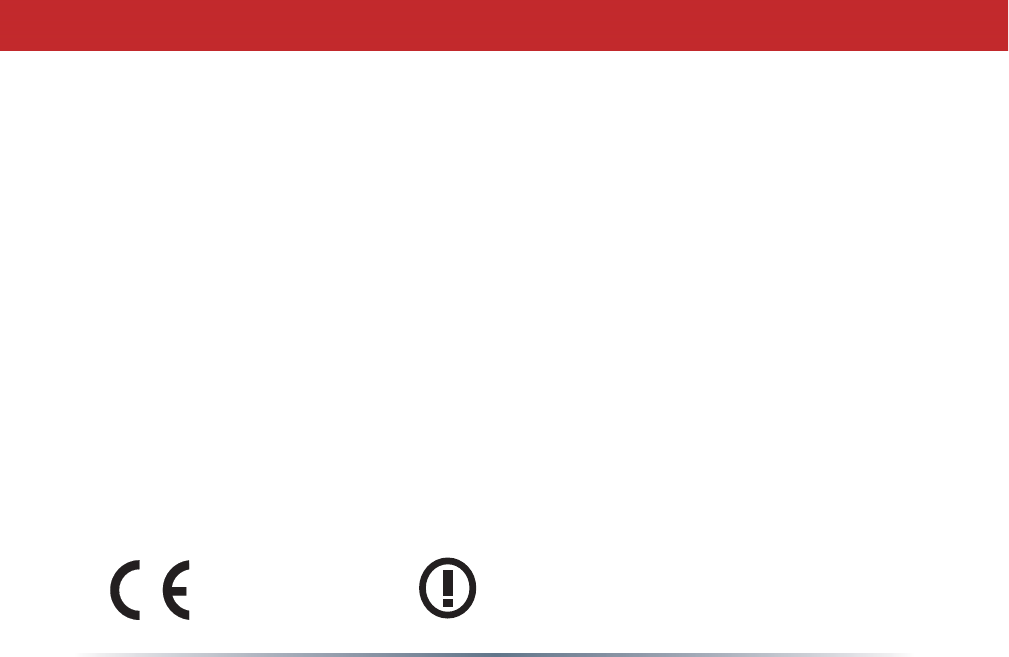
27
Caution: Within the 5.15-to-5.25-GHz band, UNII devices are restricted to indoor operations to reduce
any potential for harmful interference to co-channel Mobile Satellite Systems (MSS) operations
Exposure to radio frequency radiation (below statement applied to mobile or portable device)
The installer of this radio equipment must ensure that the antenna is located or pointed such
that it does not emit RF field in excess of Health Canada limits for the general population;
consult Safety Code 6, obtainable from Health Canada’s website at www.hc-sc.gc.ca/rpb.
c. EU Portion
European Community Declaration of Conformity with Regard to the R&TTE Directive
1999/5/EC
The following standards were applied: (Omni)
• Radio: EN 300-328 v1.7.1 (2.4-GHz operation)
• EMC: EN 301.489-1 v1.6.1, EN 301.489-17 v1.2.1
• Safety: IEC 60950 ( 1999 3rd Edition with Amend. 1,2,3,4 ) , EN 60950-1 ( 2006 ),
EN 50371 (V. 2002)
The following CE mark is affixed to the device:
0678
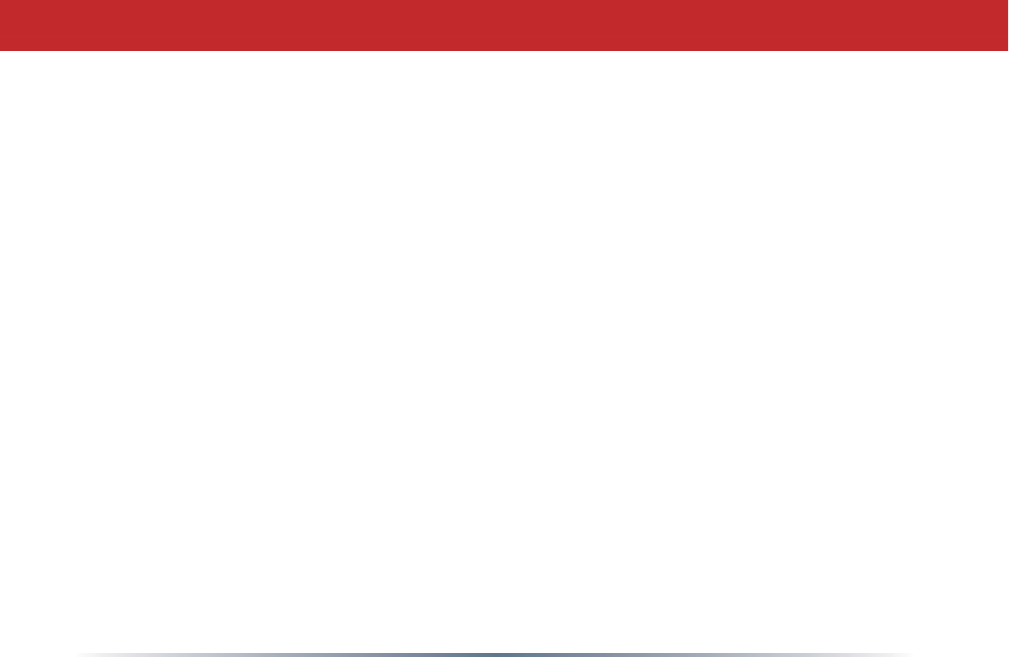
28
Note: This equipment is intended to be used in all EU and EFTA countries. Outdoor use may
be restricted to certain frequencies and/or may require a license for operation. For more
details, contact your customer service representative.
To comply with RF exposure compliance requirements, a separation distance of at least 20
cm must be maintained between the antenna of this device and all persons. This device must
not be co-located or operating in conjunction with any other antenna or transmitter.
Member States shall ensure that the manufacturer or the person responsible for placing the
apparatus on the market provides information for the user on the intended use of the
apparatus, together with the declaration of conformity to the essential requirements. Where it
concerns radio equipment, such information shall be sufficient to identify on the packaging
and the instructions for use of the apparatus the Member States or the geographical area
within a Member State where the equipment is intended to be used and shall alert the user by
the marking on the apparatus referred to in Annex VII, paragraph 5, to potential restrictions
or requirements for authorization of use of the radio equipment in certain Member States.
Buffalo declares that WLI-UC-G ( FCC ID: FDI-04600087-0 ) is limited in CH1~CH11 for 2.4GHz by
specified firmware controlled in U.S.A.
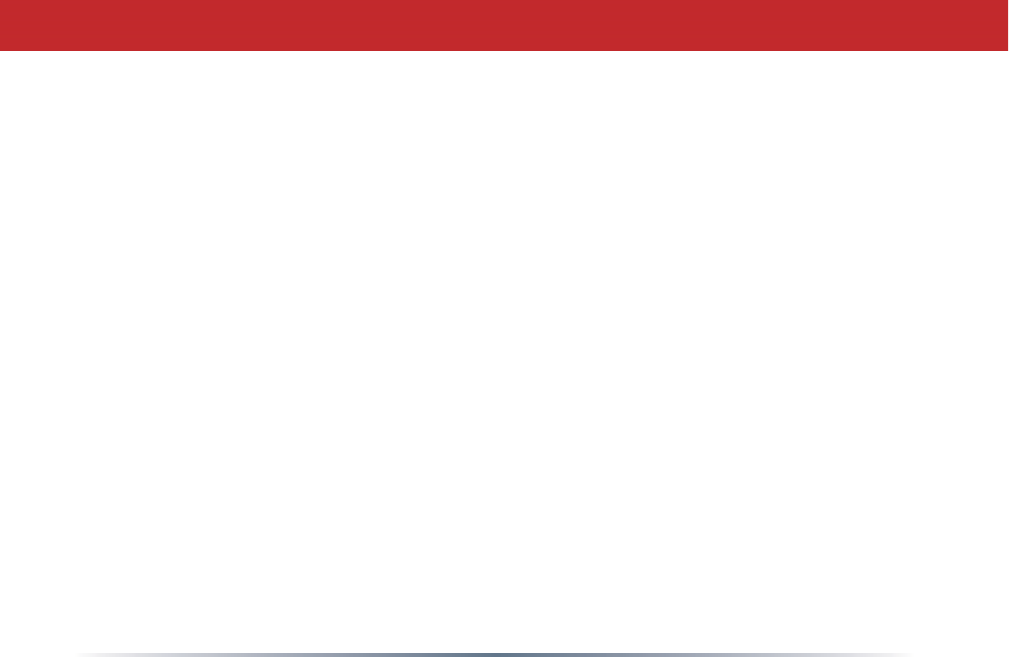
29
Declaration of Conformity with Regard to the R&TTE Directive 1999/5/EC
ýHVN\
[Czech]
%XIIDOR7HFKQRORJ\,QFWtPWRSURKODãXMHåHWHQWR$LU6WDWLRQ:/,8&*MHYHVKRGČVH]iNODGQtPLSRåDGDYN\
DGDOãtPLSĜtVOXãQêPLXVWDQRYHQtPLVPČUQLFH(6
Dansk
[Danish]
Undertegnede Buffalo Technology Inc. erklærer herved, at følgende udstyr AirStation WLI-UC-G overholder
de væsentlige krav og øvrige relevante krav i direktiv 1999/5/EF.
Deutsch
[German]
Hiermit erklärt Buffalo Technology Inc. dass sich das Gerät AirStation WLI-UC-G in Übereinstimmung mit den
grundlegenden Anforderungen und den übrigen einschlägigen Bestimmungen der Richtlinie
1999/5/EG befindet.
Eesti
[Estonian]
Käesolevaga kinnitab Buffalo Technology Inc. seadme AirStation WLI-UC-G vastavust direktiivi 1999/5/EÜ
põhinõuetele ja nimetatud direktiivist tulenevatele teistele asjakohastele sätetele.
English Hereby, Buffalo Technology Inc. declares that this AirStation WLI-UC-G is in compliance
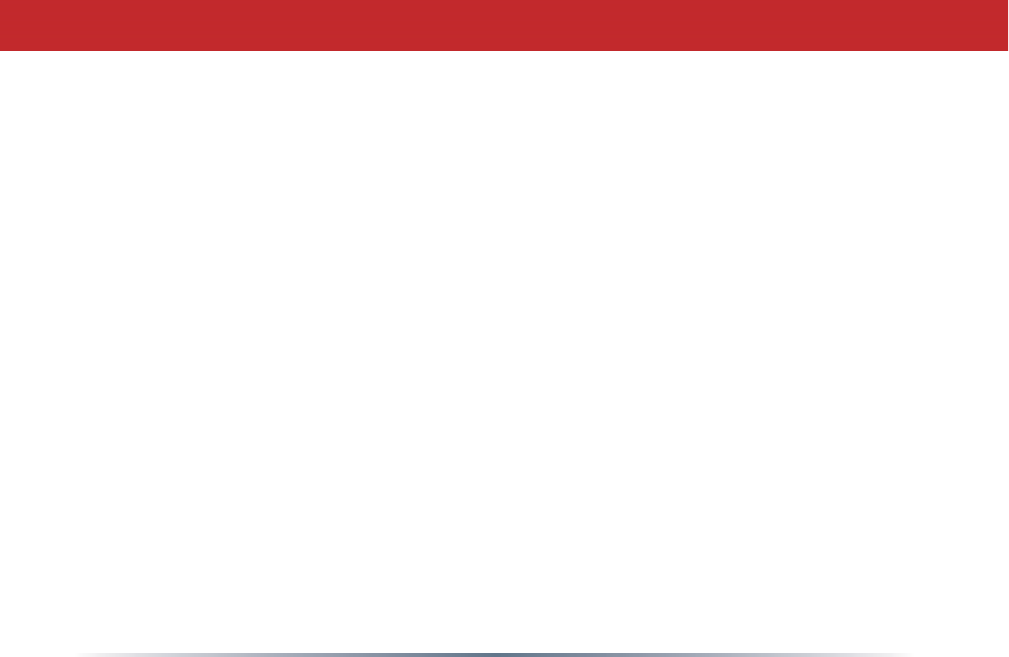
30
with the essential requirements and other relevant provisions of Directive 1999/5/EC.
Español
[Spanish]
Por medio de la presente Buffalo Technology Inc. declara que el AirStation WLI-UC-G cumple con los
requisitos esenciales y cualesquiera otras disposiciones aplicables o exigibles de la Directiva
1999/5/CE.
ǼȜȜȘȞȚțȒ
[Greek]
ȂǼȉǾȃȆǹȇȅȊȈǹ%XIIDOR7HFKQRORJ\,QFǻǾȁȍȃǼǿȅȉǿ$LU6WDWLRQ:/,8&*ȈȊȂȂȅȇĭȍȃǼȉǹǿ
ȆȇȅȈ ȉǿȈ ȅȊȈǿȍǻǼǿȈ ǹȆǹǿȉǾȈǼǿȈ Ȁǹǿ ȉǿȈ ȁȅǿȆǼȈ ȈȋǼȉǿȀǼȈ ǻǿǹȉǹȄǼǿȈ ȉǾȈ ȅǻǾīǿǹȈ
ǼȀ
Français
[French]
Par la présente Buffalo Technology Inc. déclare que l’appareil AirStation WLI-UC-G est conforme aux
exigences essentielles et aux autres dispositions pertinentes de la directive 1999/5/CE.
Italiano
[Italian]
Con la presente Buffalo Technology Inc. dichiara che questo AirStation WLI-UC-G è conforme ai
requisiti essenziali ed alle altre disposizioni pertinenti stabilite dalla direttiva 1999/5/CE.
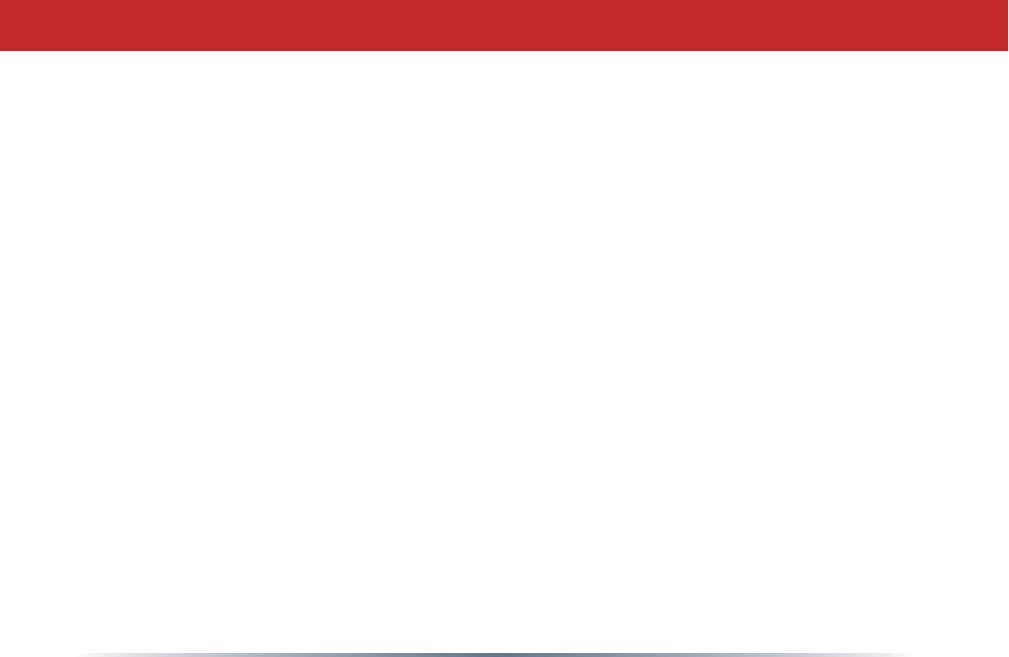
31
with the essential requirements and other relevant provisions of Directive 1999/5/EC.
Español
[Spanish]
Por medio de la presente Buffalo Technology Inc. declara que el AirStation WLI-UC-G cumple con los
requisitos esenciales y cualesquiera otras disposiciones aplicables o exigibles de la Directiva
1999/5/CE.
ǼȜȜȘȞȚțȒ
[Greek]
ȂǼȉǾȃȆǹȇȅȊȈǹ%XIIDOR7HFKQRORJ\,QFǻǾȁȍȃǼǿȅȉǿ$LU6WDWLRQ:/,8&*ȈȊȂȂȅȇĭȍȃǼȉǹǿ
ȆȇȅȈ ȉǿȈ ȅȊȈǿȍǻǼǿȈ ǹȆǹǿȉǾȈǼǿȈ Ȁǹǿ ȉǿȈ ȁȅǿȆǼȈ ȈȋǼȉǿȀǼȈ ǻǿǹȉǹȄǼǿȈ ȉǾȈ ȅǻǾīǿǹȈ
ǼȀ
Français
[French]
Par la présente Buffalo Technology Inc. déclare que l’appareil AirStation WLI-UC-G est conforme aux
exigences essentielles et aux autres dispositions pertinentes de la directive 1999/5/CE.
Italiano
[Italian]
Con la presente Buffalo Technology Inc. dichiara che questo AirStation WLI-UC-G è conforme ai
requisiti essenziali ed alle altre disposizioni pertinenti stabilite dalla direttiva 1999/5/CE.
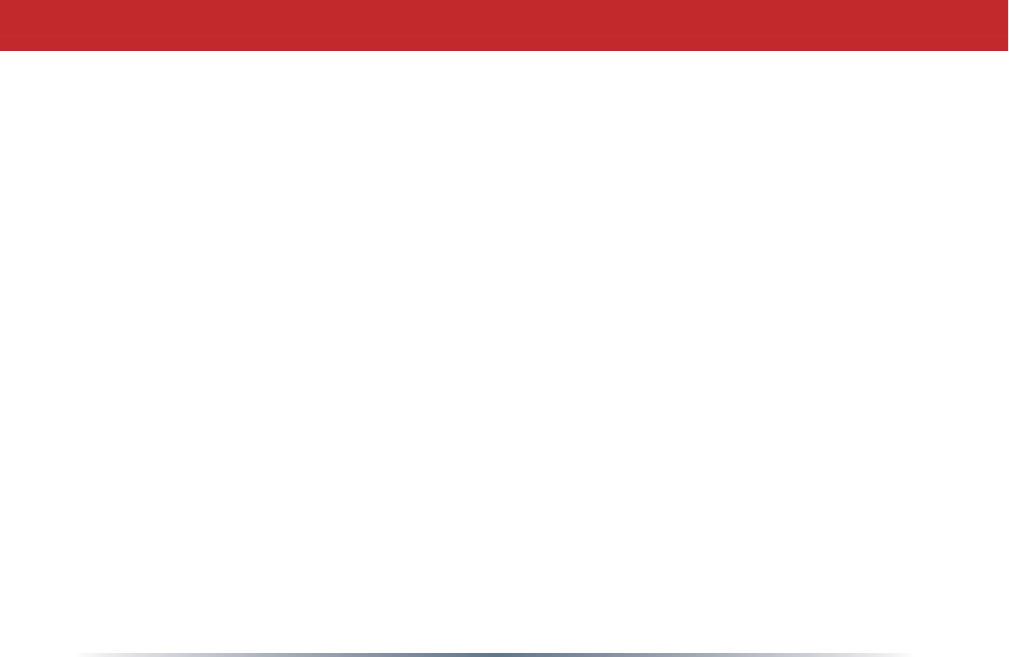
32
with the essential requirements and other relevant provisions of Directive 1999/5/EC.
Español
[Spanish]
Por medio de la presente Buffalo Technology Inc. declara que el AirStation WLI-UC-G cumple con los
requisitos esenciales y cualesquiera otras disposiciones aplicables o exigibles de la Directiva
1999/5/CE.
ǼȜȜȘȞȚțȒ
[Greek]
ȂǼȉǾȃȆǹȇȅȊȈǹ%XIIDOR7HFKQRORJ\,QFǻǾȁȍȃǼǿȅȉǿ$LU6WDWLRQ:/,8&*ȈȊȂȂȅȇĭȍȃǼȉǹǿ
ȆȇȅȈ ȉǿȈ ȅȊȈǿȍǻǼǿȈ ǹȆǹǿȉǾȈǼǿȈ Ȁǹǿ ȉǿȈ ȁȅǿȆǼȈ ȈȋǼȉǿȀǼȈ ǻǿǹȉǹȄǼǿȈ ȉǾȈ ȅǻǾīǿǹȈ
ǼȀ
Français
[French]
Par la présente Buffalo Technology Inc. déclare que l’appareil AirStation WLI-UC-G est conforme aux
exigences essentielles et aux autres dispositions pertinentes de la directive 1999/5/CE.
Italiano
[Italian]
Con la presente Buffalo Technology Inc. dichiara che questo AirStation WLI-UC-G è conforme ai
requisiti essenziali ed alle altre disposizioni pertinenti stabilite dalla direttiva 1999/5/CE.
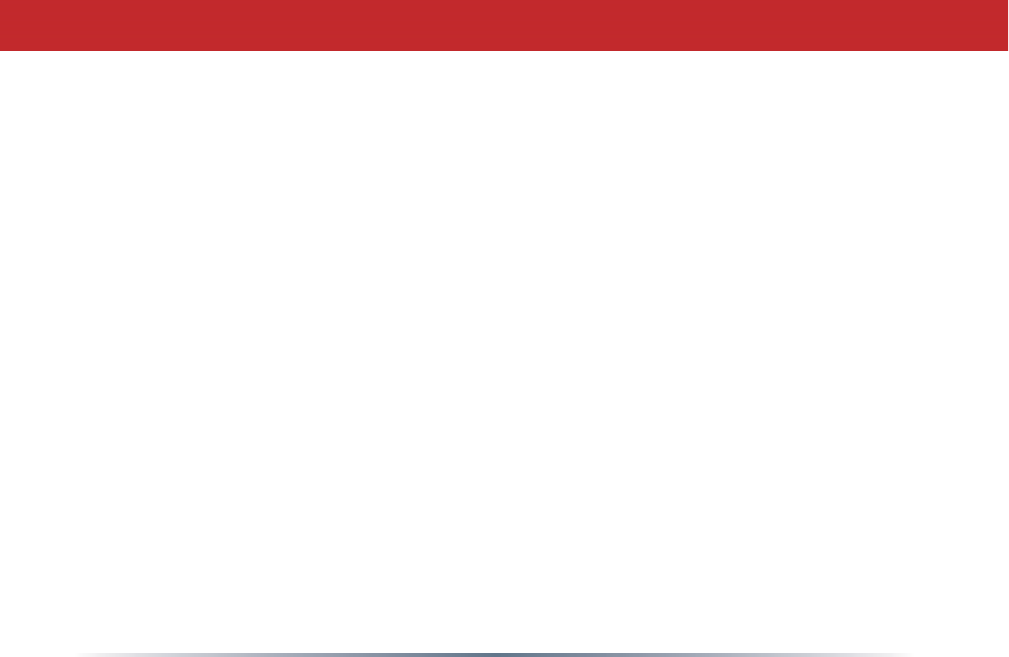
33
Latviski
[Latvian]
$UãR%XIIDOR7HFKQRORJ\,QFGHNODUƝND$LU6WDWLRQ:/,8&*DWELOVW'LUHNWƯYDV(.EnjWLVNDMƗPSUDVƯEƗP
XQFLWLHPDUWRVDLVWƯWDMLHPQRWHLNXPLHP
/LHWXYLǐ
[Lithuanian]
Šiuo Buffalo Technology Inc. deklaruoja, kad šis AirStation WLI-UC-G atitinka esminius reikalavimus ir kitas
1999/5/EB Direktyvos nuostatas.
Nederlands
[Dutch]
Hierbij verklaart Buffalo Technology Inc. dat het toestel AirStation WLI-UC-G in overeenstemming is met de
essentiële eisen en de andere relevante bepalingen van richtlijn 1999/5/EG.
Malti
[Maltese]
+DZQKHNN%XIIDOR7HFKQRORJ\,QFMLGGLNMDUDOLGDQ$LU6WDWLRQ:/,8&*MLNNRQIRUPDPDOƫWLƥLMLHWHVVHQ]MDOL
XPDSURYYHGLPHQWLRƫUDMQUHOHYDQWLOLKHPPILG'LUUHWWLYD(&
Magyar
[Hungarian]
Alulírott, Buffalo Technology Inc. nyilatkozom, hogy a AirStation WLI-UC-G megfelel a vonatkozó
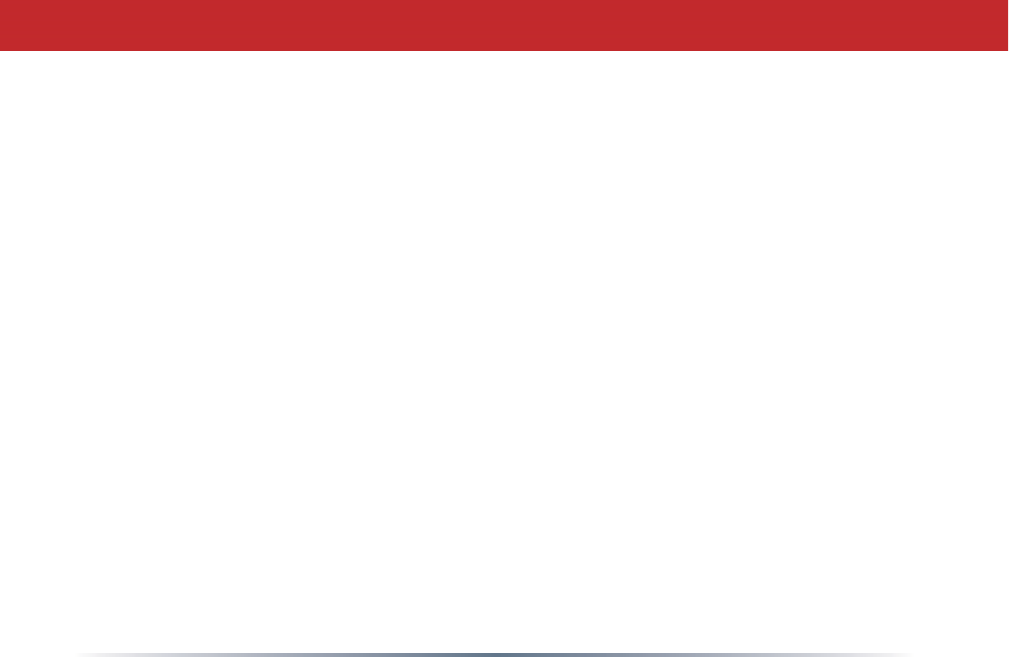
34
DODSYHW}N|YHWHOPpQ\HNQHNpVD](&LUiQ\HOYHJ\pEHO}tUiVDLQDN
Polski
[Polish]
1LQLHMV]\P%XIIDOR7HFKQRORJ\,QFGHNODUXMĊĪH$LU6WDWLRQ:/,8&*VSHáQLDZ\PDJDQLD]DVDGQLF]HRUD]
stosowne postanowienia zawarte Dyrektywie 1999/5/EC.
Português
[Portuguese]
%XIIDOR7HFKQRORJ\,QFGHFODUDTXHHVWH$LU6WDWLRQ:/,8&*HVWiFRQIRUPHFRPRVUHTXLVLWRVHVVHQFLDLV
e outras disposições da Directiva 1999/5/CE.
Slovensko
[Slovenian]
Buffalo Technology Inc. izjavlja, da je ta AirStation WLI-UC-G v skladu z bistvenimi zahtevami in ostalimi
UHOHYDQWQLPLGRORþLOLGLUHNWLYH(6
Slovensky
[Slovak]
%XIIDOR 7HFKQRORJ\ ,QF WêPWR Y\KODVXMH åH $LU6WDWLRQ :/,8&* VSĎĖD ]iNODGQp SRåLDGDYN\ D YãHWN\
príslušné ustanovenia Smernice 1999/5/ES.
Suomi
[Finnish]
Buffalo Technology Inc. vakuuttaa täten että AirStation WLI-UC-G tyyppinen laite on direktiivin
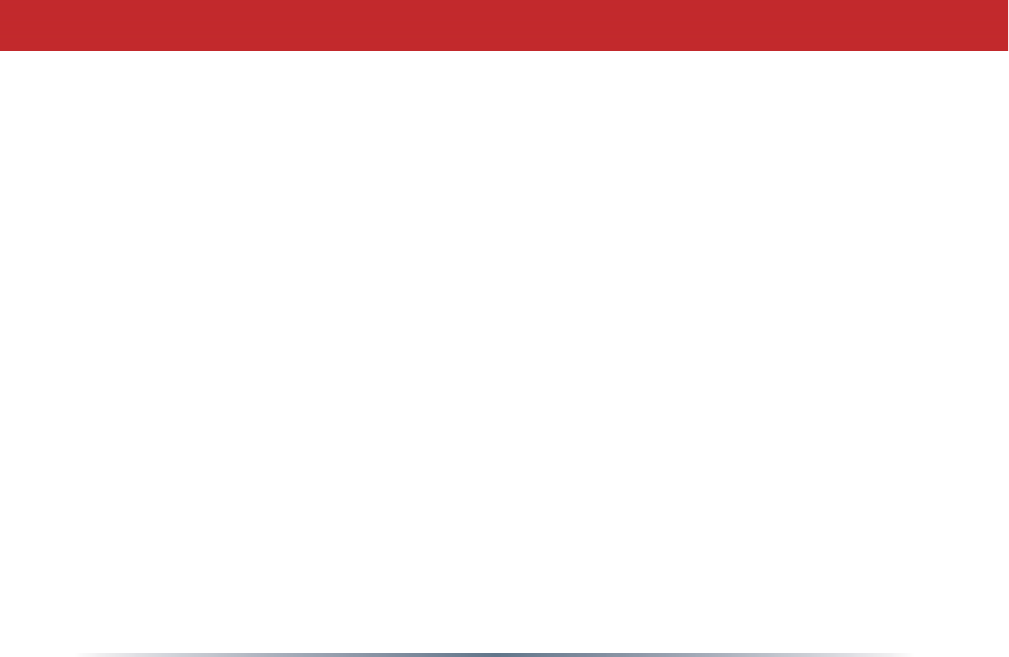
35
1999/5/EY oleellisten vaatimusten ja sitä koskevien direktiivin muiden ehtojen mukainen.
Svenska
[Swedish]
Härmed intygar Buffalo Technology Inc. att denna AirStation WLI-UC-G står I överensstämmelse
med de väsentliga egenskapskrav och övriga relevanta bestämmelser som framgår av direktiv
1999/5/EG.
͗⎊שᢕNCC᱿⨸ب
ࠣೣ⦓⨢ጁʠ̥Լ᪓ૼ㆒ヅᑨŊ⥓רŊҝȮۄ⚦͐ᮢ≛ࠀʃവႸ⎊⩐ሩ㆒᪓ȮԽञԼ᪓
⩐ሩ׆⥑⤺ʠ᧚ඖדԼ⋱ȯ
̥Լ᪓ૼ㆒ヅᑨʠ͐ᮢʃവഛㅨ㇓⎵મҚד౸ჟᘍⳇΒřᱹሷ౸ჟ⩽ᆹŊະἼ֯ϟᮢŊʏᄊ
ۧ⎏ᤀ౸ჟᆹᅞവ↧↲͐ᮢȯԊㅮᘍⳇΒŊ྆ͩヅΒᘍ⣳હ̳ᏈʠᤀℬヅⳇΒȯ̥Լ᪓ૼ㆒ヅᑨㅱ
൘טᘍⳇΒడᏈȮẤણדⷪ᱗ᮢヅᘘⱜૼඖヅᑨ⥑Јʠ౸ჟȯ
㢨Gὤὤ⏈Gᴴ㥉㟝㡰⦐G㤸㣄䑀㤵䚝☥⦑㡸G䚐Gὤὤ⦐㉐G㨰ᶤ㫴㜡㜄㉐⏈GⱰ⦔G⯜☔G㫴㜡㜄㉐G㇠㟝䚔G
㍌G㢼㏩⏼␘U
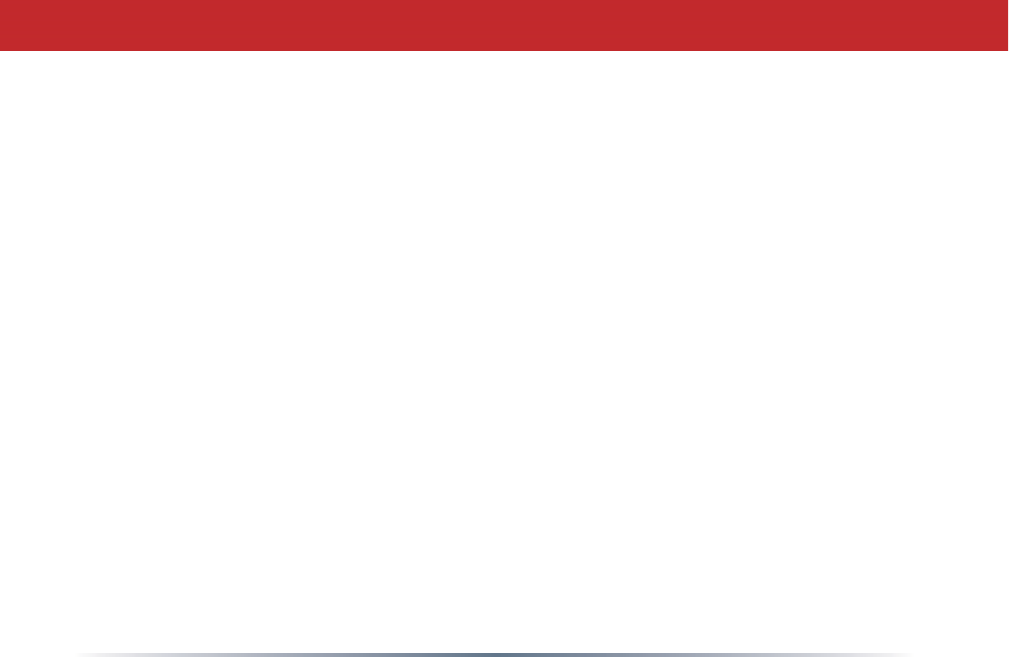
36
© Buffalo Technology (USA), Inc. Buffalo Technology, Buffalo Technology logo and AOSS logo
are registered trademarks of Buffalo Technology (USA), Inc. The names and logos of other
companies mentioned herein belong to their respective owners. “Nintendo” is a registered
trademark of Nintendo of America Inc. Nintendo owns extensive intellectual property rights
in all of its products, including video game systems, game titles, characters, game software,
graphics, artwork, and screen shots. Nintendo also retains rights in content on Nintendo’s
ZHEVLWHVLQFOXGLQJDUWLFOHVDUWZRUNVFUHHQVKRWVDQGRWKHUÀOHV7UDGHPDUNVDQGFRS\-
rights for third-party games and characters are owned by the companies that market or
license those products. “SONY” is a registered trademark or Sony Corporation, Inc. Any
other product names, service names or logos of SONY used are trademarks or registered
WUDGHPDUNVRI6RQ\&RUSRUDWLRQRUDQ\RILWVDIÀOLDWHV:LQGRZVLVDUHJLVWHUHGWUDGHPDUN
of Microsoft Corporation in the United States and other countries.
Logos and Trademarks
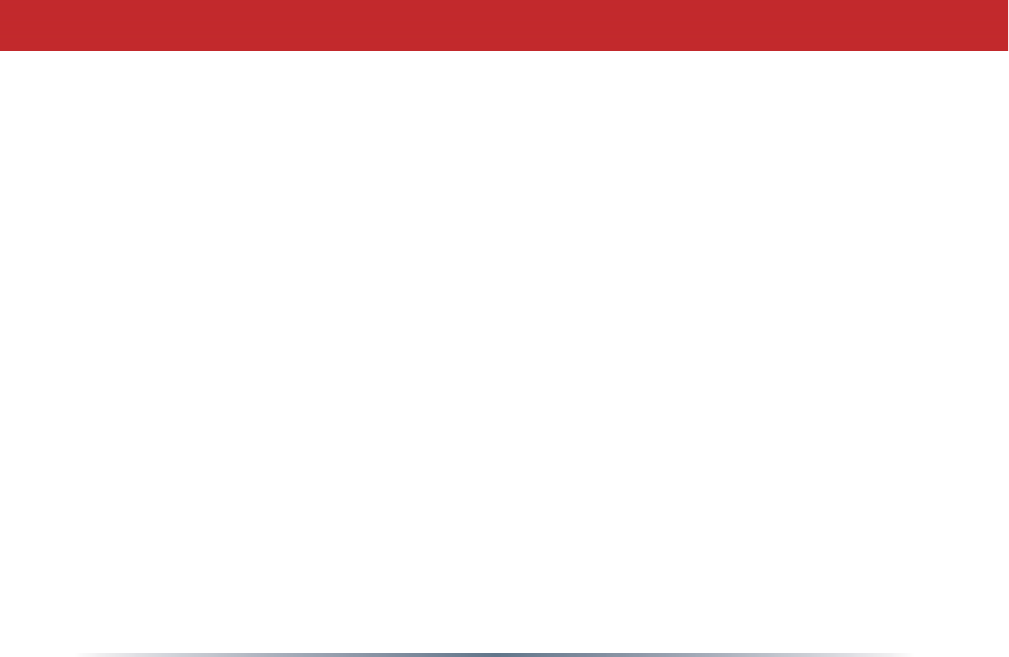
37
Contact Information (North America)
ADDRESS
Buffalo Technology (USA), Inc.
11100 Metric Blvd, Suite 750
Austin, TX 78758
GENERAL INQUIRIES
Email: sales@buffalotech.com
TECHNICAL SUPPORT
North American Technical Support by phone is available 24 hours a day, 7 days a week. (USA
and Canada).
Toll-free: (866) 752-6210
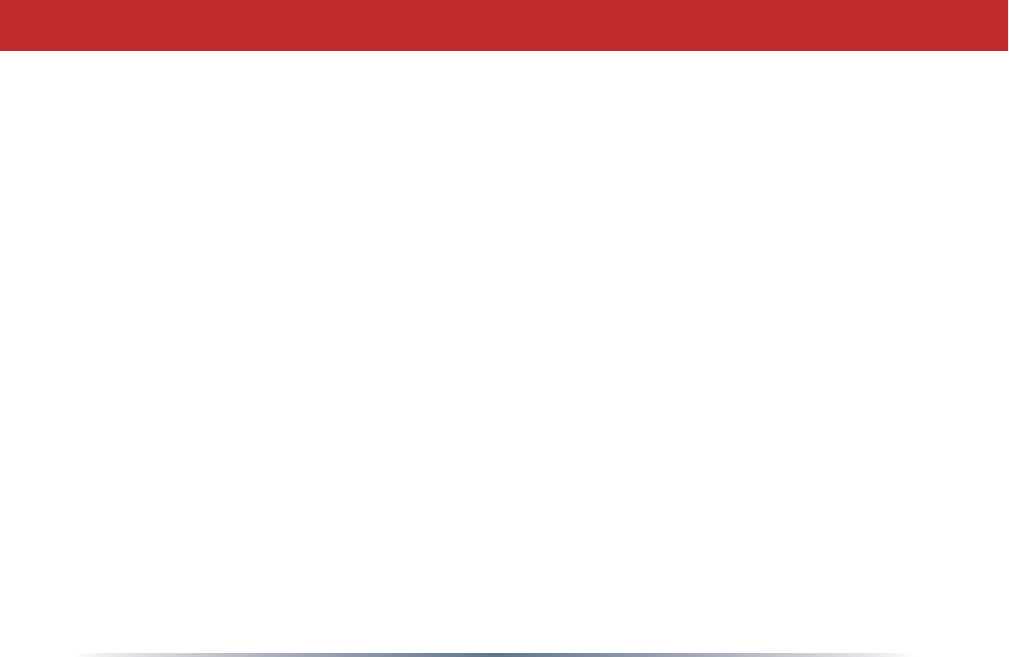
38
Contact Information (Europe)
ADDRESS
Buffalo Technology UK Ltd.
2 Bracknell Beeches, Old Bracknell Lane
Bracknell, Berkshire, RG12 7BW
United Kingdom
GENERAL INQUIRIES
Email: sales@buffalo-technology.com
TECHNICAL SUPPORT
Buffalo Technology provides technical support in English, German, French, Italian, and
Spanish. For opening hours and relevant telephone numbers, please go to
www.buffalo-technology.com/contact