BUFFALO 09101676-0 AirStation N Technology Wireless N150 User Manual UserMan 1 FDI 09101676 0
BUFFALO INC. AirStation N Technology Wireless N150 UserMan 1 FDI 09101676 0
BUFFALO >
Contents
- 1. UserMan-1_FDI-09101676-0
- 2. UserMan-2_FDI-09101676-0
UserMan-1_FDI-09101676-0

User Manual
WCR-GN
AirStation N Technology Wireless N150
Router Access Point & Bridge
www.bualotech.com
3501xxxx ver.01 v1.0
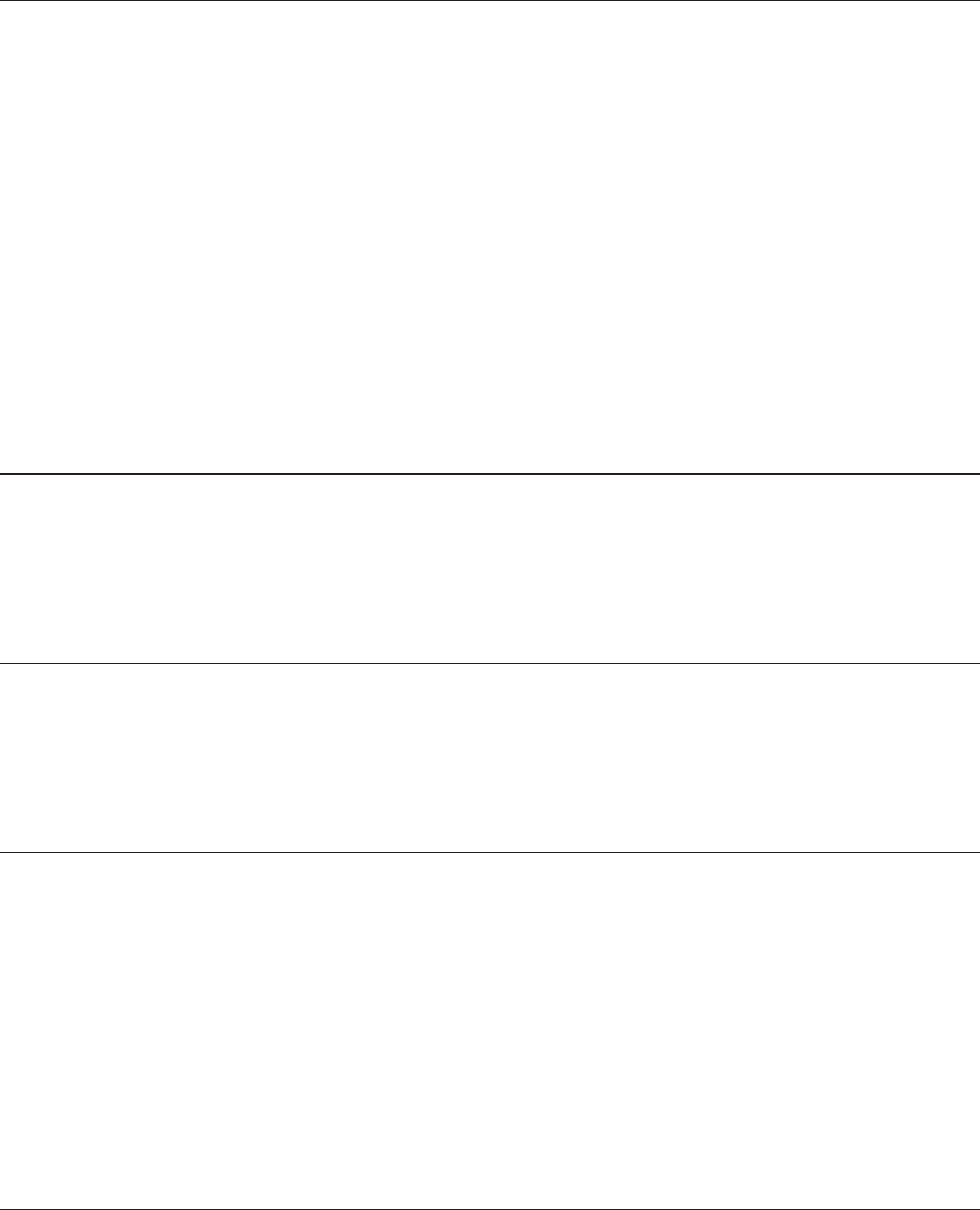
WCR-GN User Manual 1
Contents
Chapter 1 Product Overview ...........................................5
Features .................................................................................. 5
Air Navigator CD Requirements .............................................. 6
150 Mbps High Speed Mode ................................................... 6
Package Contents ................................................................... 7
Hardware Overview ................................................................. 8
Front Panel LED's .......................................................................... 8
Back Panel ..................................................................................... 10
Bottom ............................................................................................ 11
Right Side ...................................................................................... 12
Chapter 2 Placing Your AirStation ..................................13
Vertical Placement .................................................................. 13
Horizontal Placement .............................................................. 14
Chapter 3 Installation .......................................................15
CD Setup ................................................................................. 15
Manual Setup .......................................................................... 15
Chapter 4 Conguration ..................................................17
How to Access the Web-Based Conguration Utility ............... 17
Conguration Menu (Router Mode) ......................................... 19
Conguration Menu (Bridge Mode) ......................................... 21
Setup ....................................................................................... 23
Internet/LAN (LAN Cong) ...................................................... 25
Internet (Router Mode only) ........................................................... 25
PPPoE (Router Mode only) ............................................................ 26

WCR-GN User Manual 2
DDNS (Router Mode only) ............................................................. 29
LAN ................................................................................................ 33
DHCP Lease (Router Mode only) .................................................. 35
NAT (Router Mode only) ................................................................ 36
Route ............................................................................................. 37
Wireless Cong ....................................................................... 38
WPS ............................................................................................... 38
AOSS ............................................................................................. 39
Basic .............................................................................................. 41
Advanced ....................................................................................... 45
WMM .............................................................................................. 46
MAC Filter ...................................................................................... 48
Multicast Control ............................................................................ 49
Security (Router Mode only) ................................................... 50
Firewall (Router Mode only) ........................................................... 50
IP Filter (Router Mode only) ........................................................... 52
VPN Pass Through (Router Mode only) ........................................ 53
LAN Cong (Router Mode only) .............................................. 54
Port Forwarding (Router Mode only) .............................................. 54
DMZ (Router Mode only) ............................................................... 55
UPnP (Router Mode only) .............................................................. 56
QoS (Router Mode only) ................................................................ 57
Admin Cong ........................................................................... 58
Name ............................................................................................. 58
Password ....................................................................................... 59
Time/Date ...................................................................................... 60
NTP ................................................................................................ 61
Access ........................................................................................... 62
Log ................................................................................................. 63
Save/Restore ................................................................................. 64
Initialize/Restart ............................................................................. 65
Update ........................................................................................... 66
Diagnostic ............................................................................... 67
System Info .................................................................................... 67
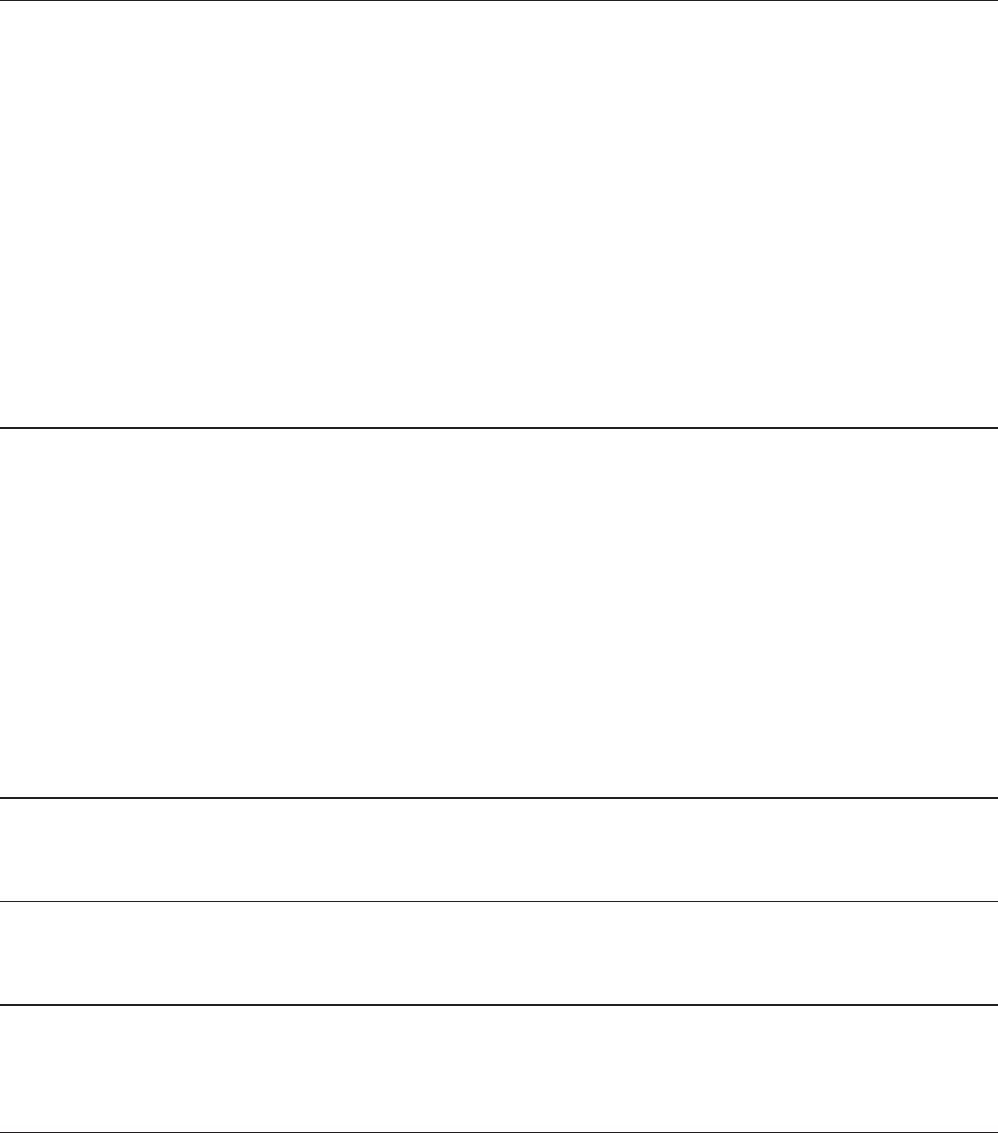
WCR-GN User Manual 3
Logs ............................................................................................... 69
Packet Info ..................................................................................... 70
Client Monitor ................................................................................. 71
Ping ................................................................................................ 72
Chapter 5 Connect to a Wireless Network .....................73
Automatic Secure Setup (AOSS/WPS) ................................... 73
Windows Vista (Client Manager V) ................................................ 74
Windows XP (Client Manager 3) .................................................... 75
Other Devices (e.g. Game Console) .............................................. 76
Manual Setup .......................................................................... 76
Windows 7 (WLAN AutoCong) ..................................................... 76
Windows Vista (WLAN AutoCong) ............................................... 77
Windows XP (Wireless Zero Conguration) ................................... 80
Chapter 6 Trouble Shooting ............................................81
Cannot connect to the Internet over wired connection. ........... 81
Cannot access the web-based conguration utility. ................ 81
Cannot connect to the network wirelessly. .............................. 82
You forgot AirStation's SSID, Encryption Key, or Password. .. 82
The link speed is slower than 150 Mbps (Maximum link speed is only 72Mbps). .. 82
Other Tips ................................................................................ 83
Appendix A Specications ..............................................86
Appendix B Default Conguration Settings ...................87
Appendix C TCP/IP Settings in Windows .......................92
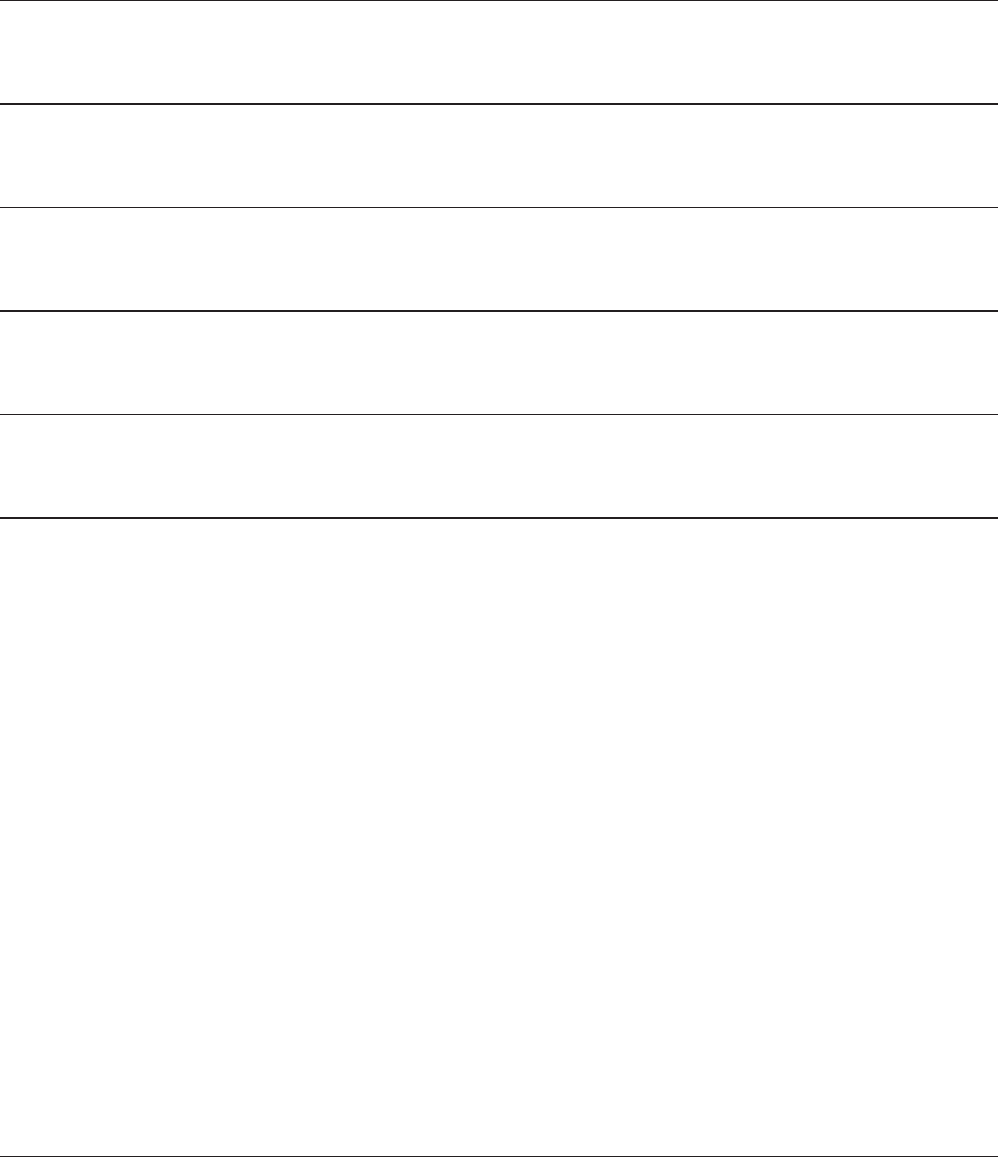
WCR-GN User Manual 4
Windows 7 ............................................................................... 92
Windows Vista ......................................................................... 93
Windows XP ............................................................................ 94
Appendix D Restoring the Default Conguration ..........95
Appendix E Regulatory Compliance Information ..........96
Appendix F Environmental Information .........................101
Appendix G GPL Information ..........................................102
Appendix H Warranty Information ..................................103
Appendix I Contact Information ......................................104
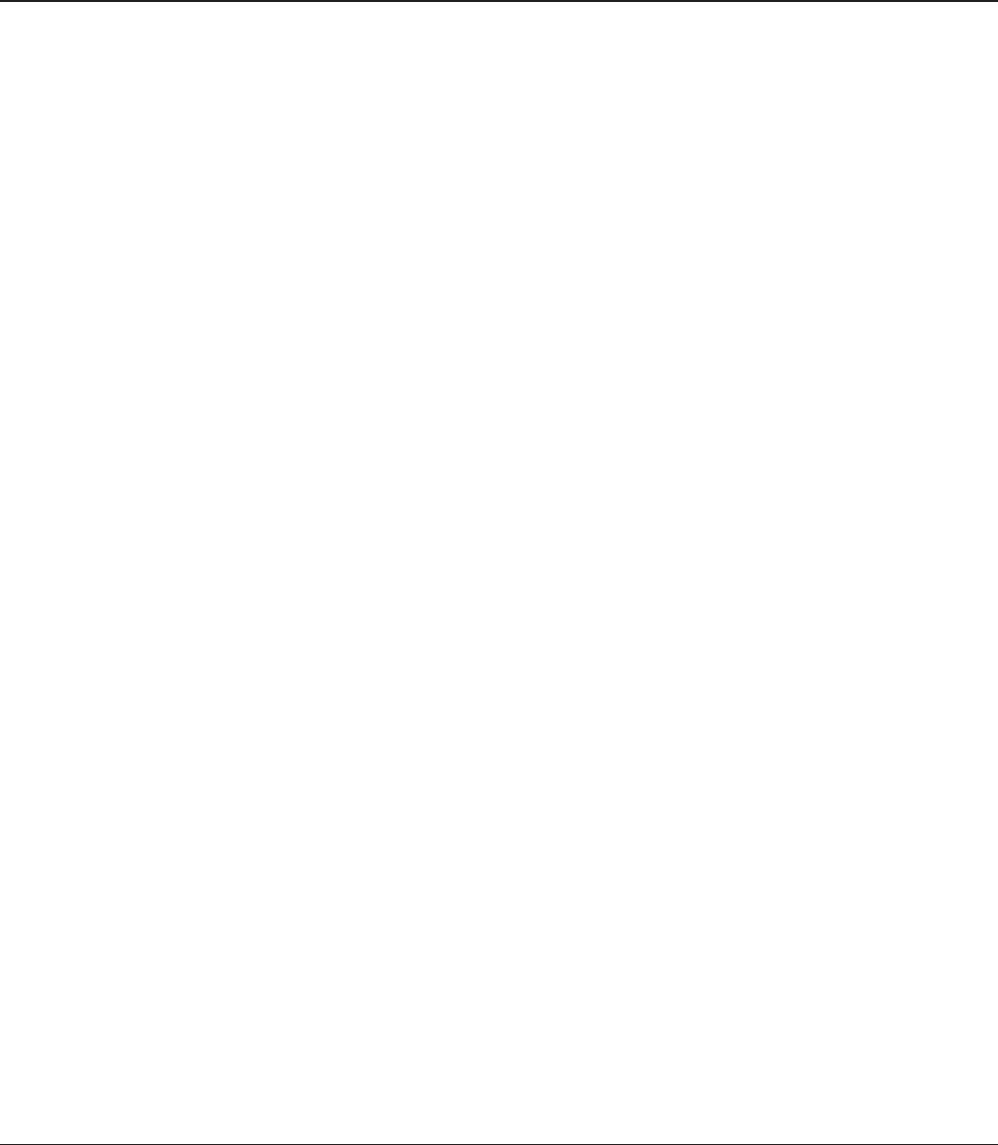
WCR-GN User Manual 5
Chapter 1
Product Overview
Features
Supports IEEE802.11n and IEEE802.11b/g
With support for Wireless-N, Wireless-G, and Wireless-B standards, the AirStation can transfer data
to and from all standard 2.4 GHz wireless clients. (WCR-GN is compatible with some Wireless-N
features.)
Dual speed mode
Dual speed mode makes wireless transmission faster by using 2 channels, allowing 150Mbps data
transmission.
Support AOSS and WPS
Both AOSS (AirStation One-touch Secure System) and WPS (Wi-Fi Protected Setup) are supported.
These automatic connection standards make connection with compatable wireless devices easier.
Security Features
The AirStation is equipped with following security features:
•AOSS
•WPS
•WPA-PSK(TKIP/AES)
•WPA2-PSK(TKIP/AES)
•WPA/WPA2mixedPSK
•WEP(128/64bit)
•PrivacySeparator
•MACaddressaccessrestriction
•DenyAnyConnection/SSIDstealthfeature
•Settingscreenwithpassword
•Firewallfeaturewitheasyrules
Automatic Channel Selection
Monitors wireless interference and automatically assigns the clearest, best channel.
Roaming
You can use multiple AirStations to cover a large area. Wireless clients can automatically switch
AirStations for the best signal.
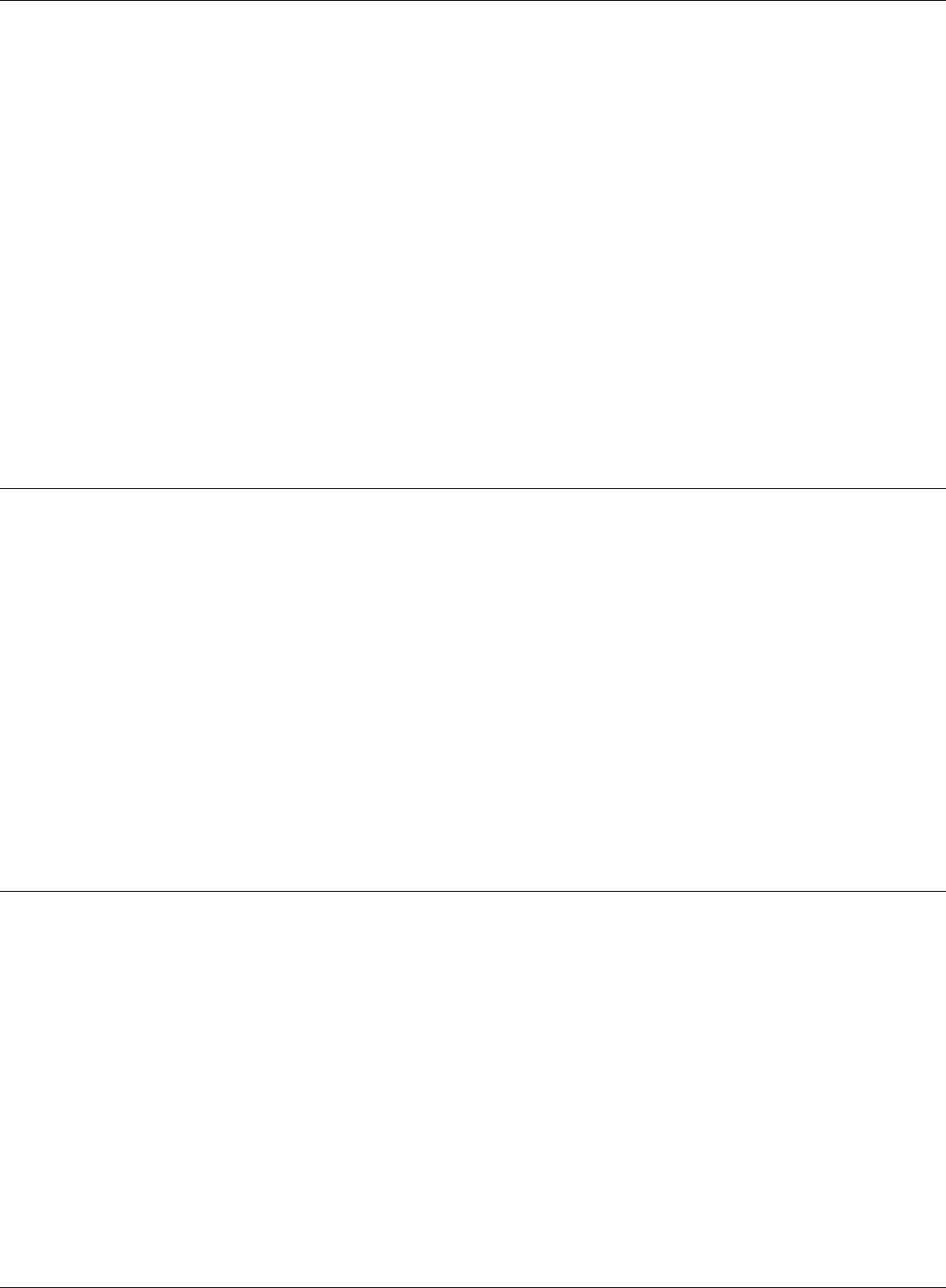
WCR-GN User Manual 6
Chapter 1 Product Overview
Initialization
To restore settings back to the factory defaults, hold down the Reset button on the bottom of the
unit.
Browser Based Administration
This unit can be easily congured from a web browser on your computer.
Auto Mode (Router/Bridge Automatic Recognition)
Auto mode detects whether your network has a router or not and automatically switches to the
appropriate router or bridge mode. You can also manually switch between modes. (See page 10).
Air Navigator CD Requirements
The AirStation wireless router and access point works with most wired and wireless devices. The
automatic installation program on the CD requires Windows 7, Vista or XP to run. Client Manager
software is included for Windows Vista and XP. The use of other operating systems may require that
the AirStation be manually congured from a browser window.
150 Mbps High Speed Mode
150MbpsisforWCR-GNwhenusingWireless-Nmode.Itrepresentsactualwirelessdataspeeds,
including overhead. Because the overhead is not available for user data transfer, usable wireless
throughput will be substantially slower.
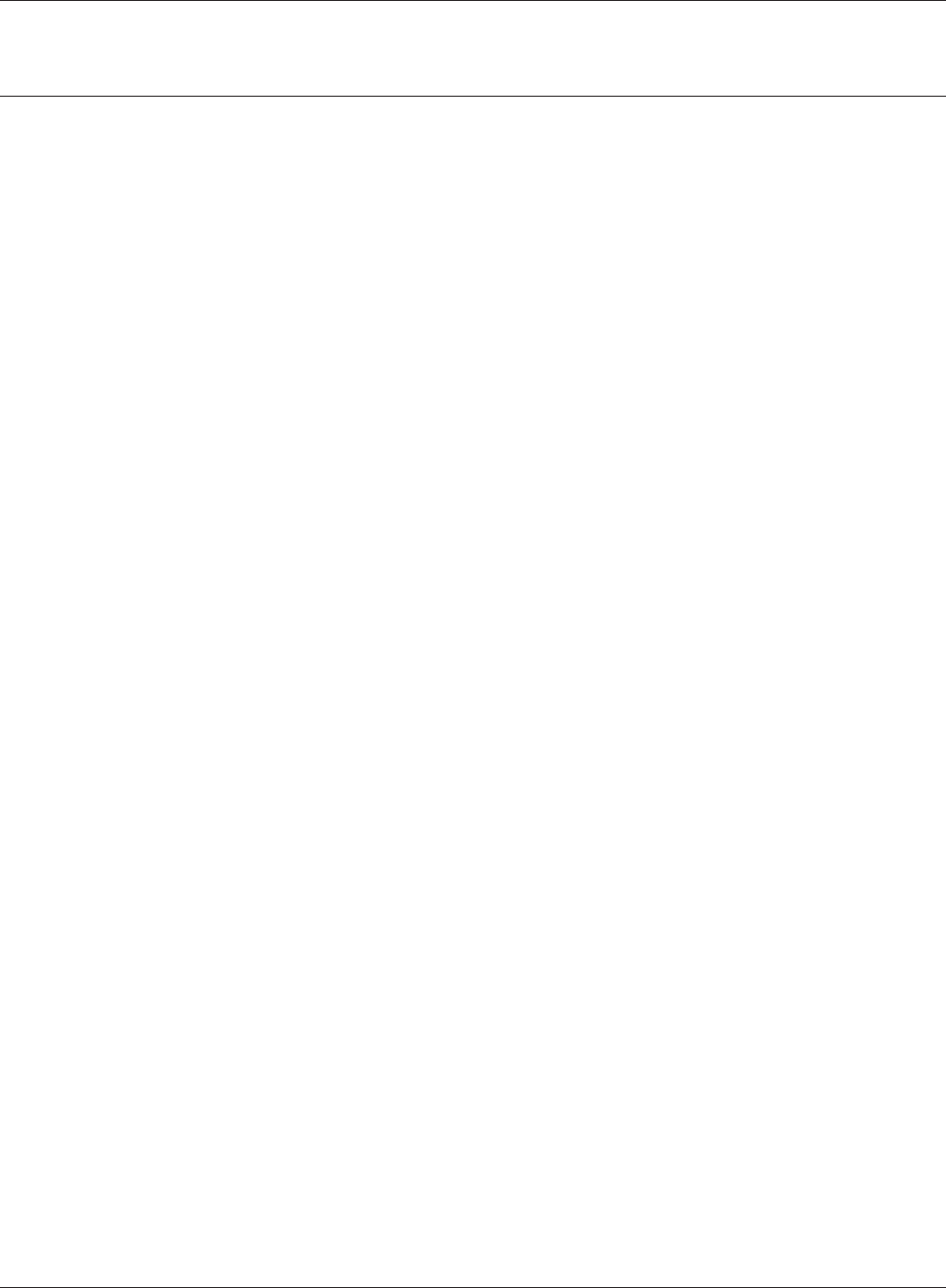
Chapter 1 Product Overview
WCR-GN User Manual 7
Package Contents
FollowingitemsareincludedinyourAirStation.Ifanyoftheitemsaremissing,pleasecontactyour
vender.
• Mainunit ..............................................................................................1
• ACadapter ...........................................................................................1
• LANcable .............................................................................................1
• AirNavigatorCD ................................................................................1
• QuickSetupGuide............................................................................1
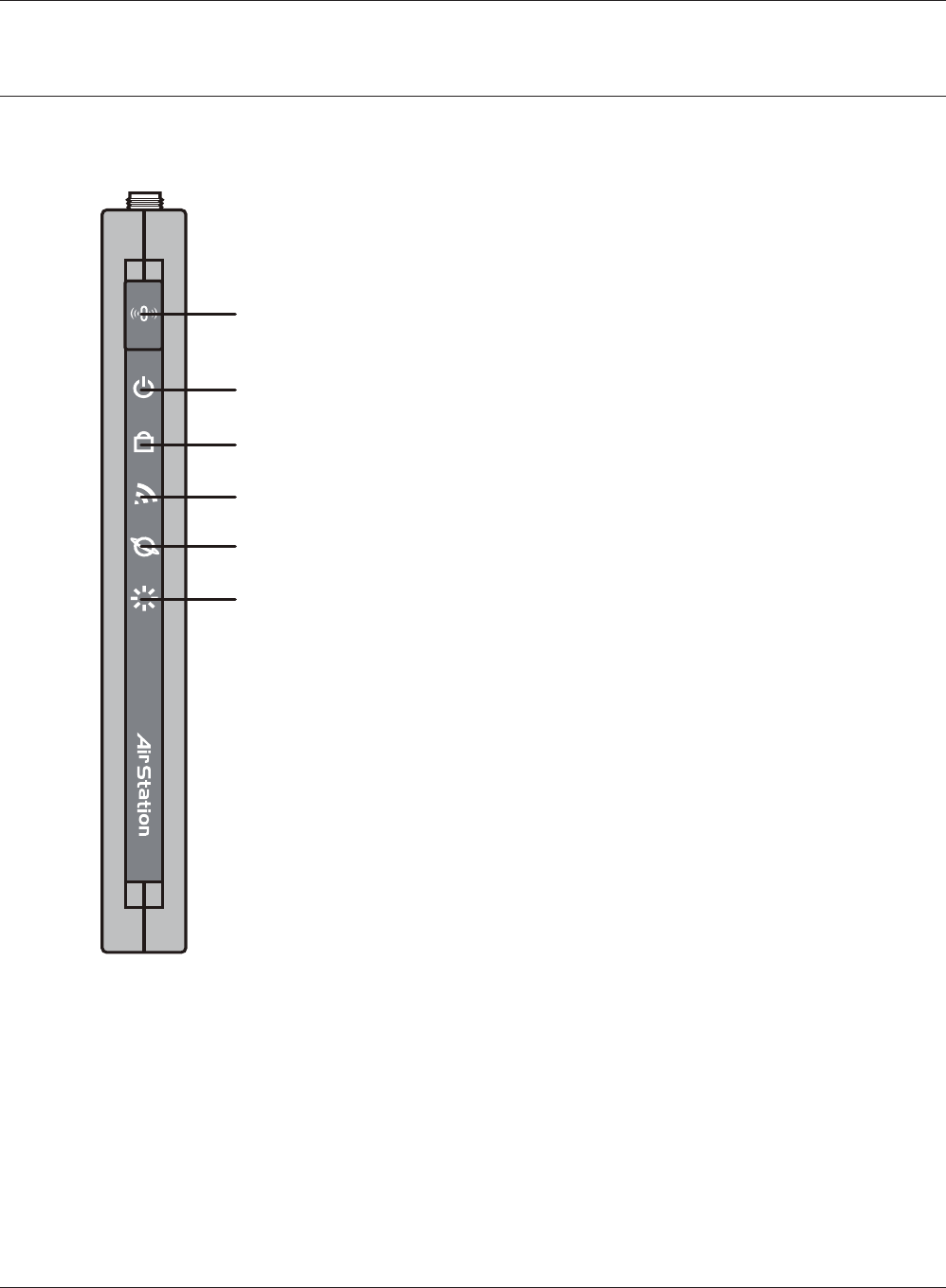
1
2
3
4
5
6
WCR-GN User Manual 8
Chapter 1 Product Overview
Hardware Overview
Front Panel LED's
1 AOSS Button
HolddownthisbuttonuntiltheSecurityLEDashes(aprox.1
second),whiletheunit’spowerison,initiatesAOSS/WPS
mode, allowing the unit to exchange security keys with AOSS
or WPS compatible devices.
2 POWER LED (Green)
On: The AC adapter is connected
O: The AC adapter is not connected
3 SECURITY LED (Amber)
Indicatessecuritystatus.
O: Encryptionisnotset
On: Encryptionhasbeenset
Double blink: The unit is waiting for an AOSS or WPS
security key
Blinking: AOSS/WPSerror;failedtoexchangesecuritykeys
Note:WhentheSecurityLEDislit,anencryptionkeyhas
been set. You can verify that the encryption key has
been set in the web conguration screen on page 40.
4 WIRELESS LED (Green)
IndicateswirelessLANstatus.
Blinking: WirelessLANistransmitting
On: WirelessLANisconnectedbutnotactive
5 ROUTER LED (Green) On: Router functionality is enabled
Blinking: Router functionality is disabled
6 DIAG LED (Red) This indicates the status of this unit depending on the number of
blinks per cycle.
Note:Whentheunitisrstturnedonorrestarted,theDiagLEDwill
blink for almost a minute during boot. This is normal.
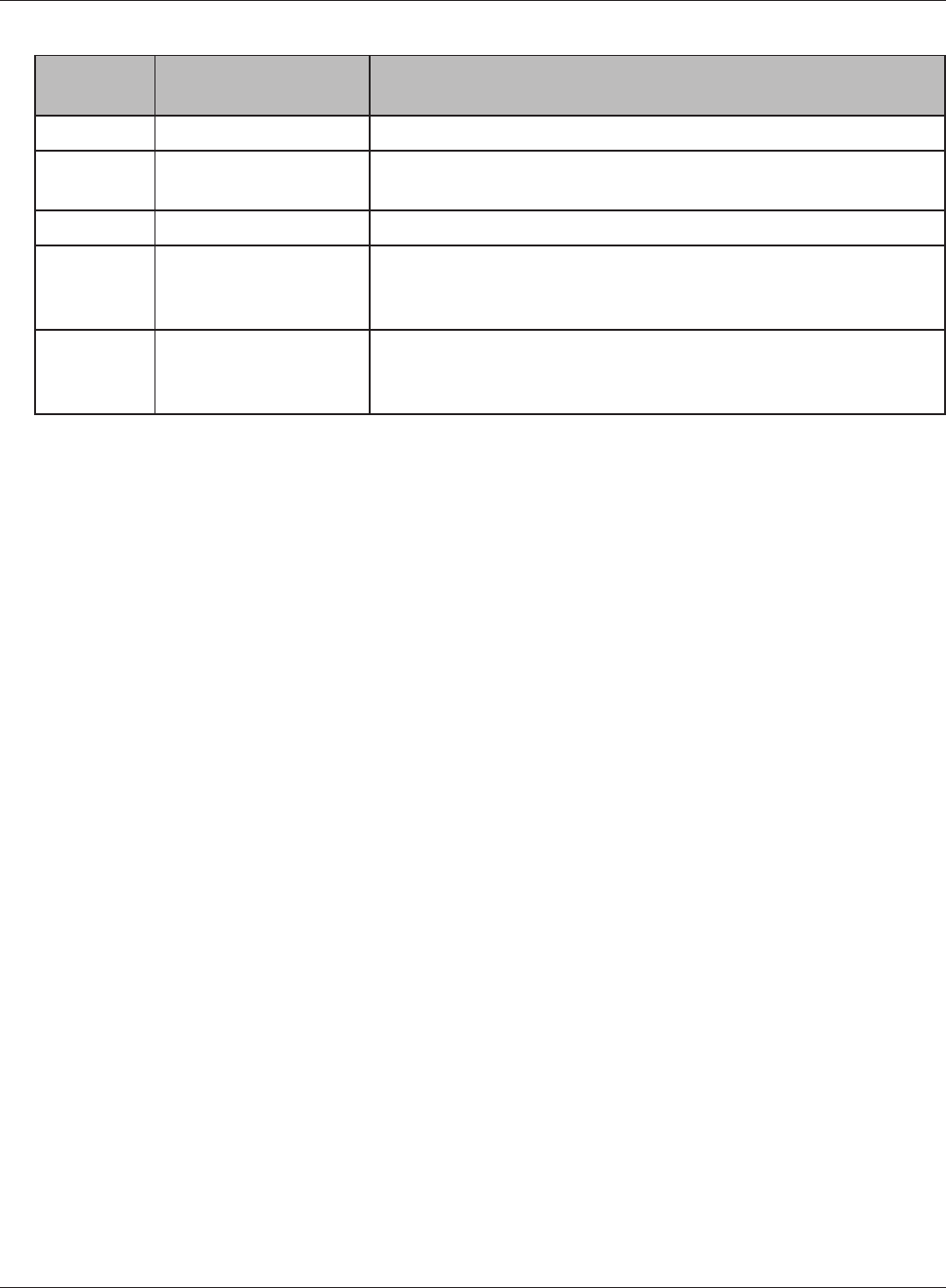
Chapter 1 Product Overview
WCR-GN User Manual 9
Diag LED
status
Meaning Status
2 blinks *1Flash ROM error Cannotreadorwritetotheashmemory.
3 blinks *1Ethernet(wired)LAN
error
EthernetLANcontrollerismalfunctioning.
4 blinks *1WirelessLANerror WirelessLANcontrollerismalfunctioning.
5 blinks IPaddresssettingerror BecausethenetworkaddressesofboththeIneternetport(WAN
port)andtheLANportarethesame,itisnotpossibletoestablish
communication.ChangetheLANsideIPaddressofthisunit.
Continuously
blinking *2
Updating the rmware
Saving settings
Initializingsettings
Updating the rmware.
Saving the settings.
Initializingthesettings.
*1 UnplugtheACadapterfromthewallsocket,waitforafewseconds,andthenplugitagain.Ifthe
lightstillashes,pleasecontacttechnicalsupport.
*2 NeverunplugtheACadapterwhiletheDiagLEDisblinkingcontinuously.
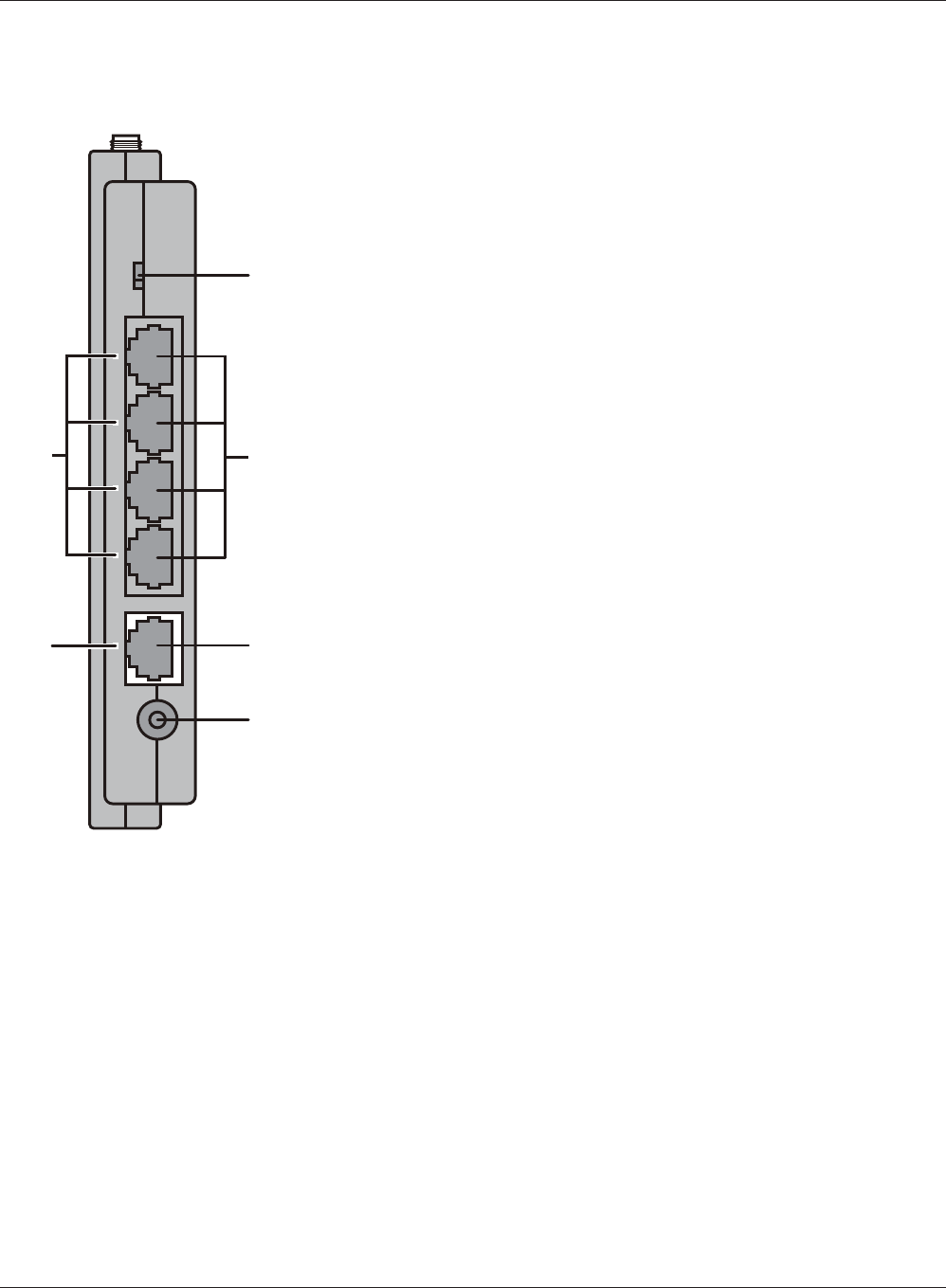
7
12
89
10 11
ÒÏÕÔÅÒ
ÐÏ×ÅÒ
ÉÎÔÅÒÎÅÔ
ÌÁÎ
ᴮ
ᴯ
ᴰ
ᴱ
ÏÎ
ÏÆÆ
ÁÕÔÏ
WCR-GN User Manual 10
Chapter 1 Product Overview
Back Panel
7 ROUTER Switch
Switches router mode between enabled, disabled, and auto.
On: Router functionality is enabled (router mode).
O: Routerfunctionalityisdisabled(bridge/APmode).
Auto: This switches between modes automatically based
on whether or not another router is detected on the
Internetport.Thedefaultsettingforthisswitchis
Auto.
8 LAN LED (Green)
On: AnEthernetdeviceisconnected.
Flashing: AnEthernetdeviceiscommunicating.
9 LAN Port
Connectyourcomputer,hub,orotherEthernetdevices
to
these ports. This switching hub supports 10Mbps and
100Mbp
s connections.
10 INTERNET LED (Green)
On: TheInternetportisconnected.
Flashing: TheInternetportistransmittingdata.
11 INTERNET Port 10Mbps and 100Mbps connections are supported.
Note:Inbridge/APmode(routerswitcho),theInternetportbecomes
aregularLANport,foratotalof5usableLANports.
12 DC Connector Connect the included AC adapter.
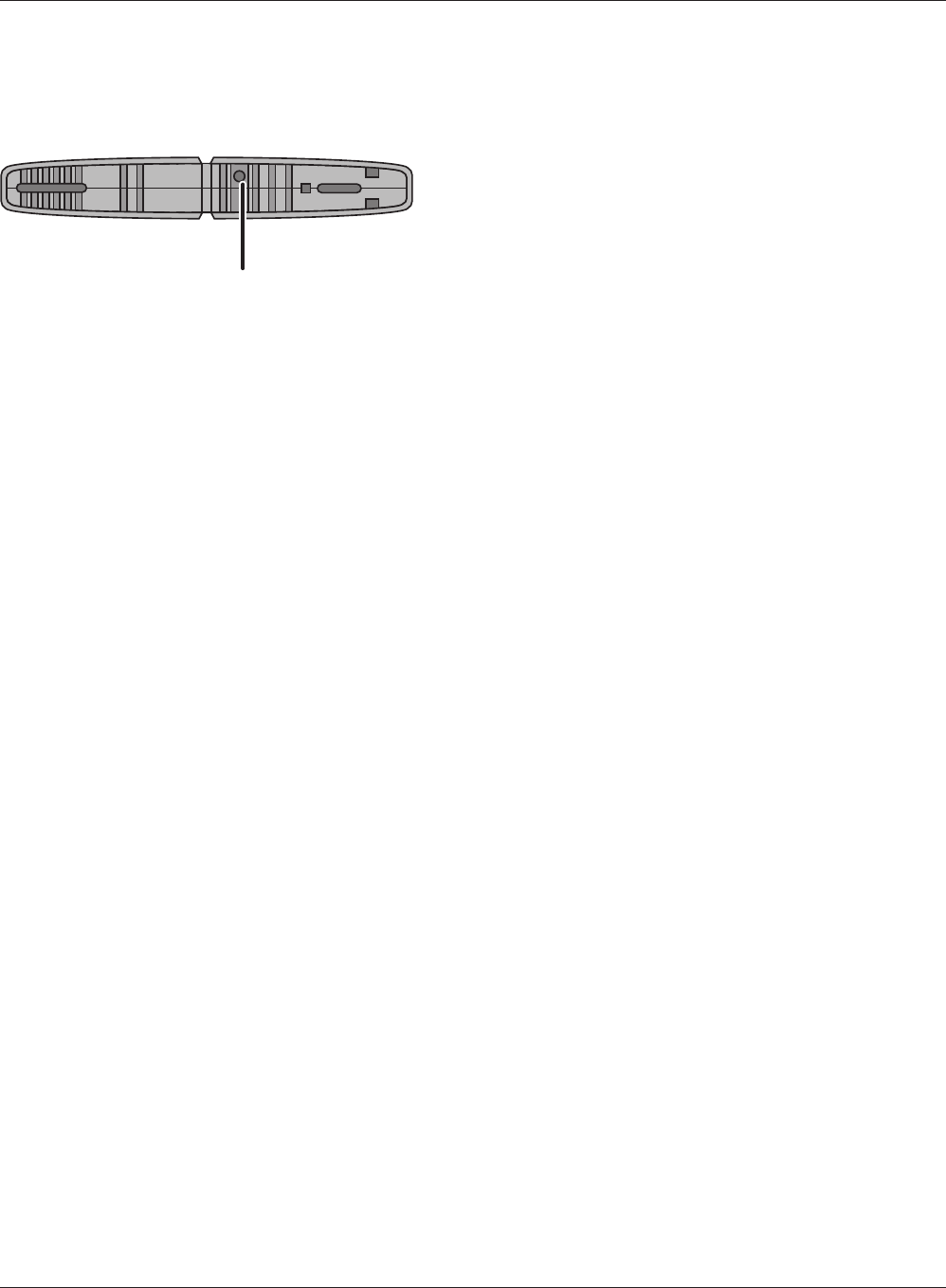
ᵏᵂᵐᵂᵑ
14
Chapter 1 Product Overview
WCR-GN User Manual 11
Bottom
14 RESET Button HoldingthisbuttonuntiltheDiagLEDcomeson,whiletheunit'spoweris
on, will initialize its settings.
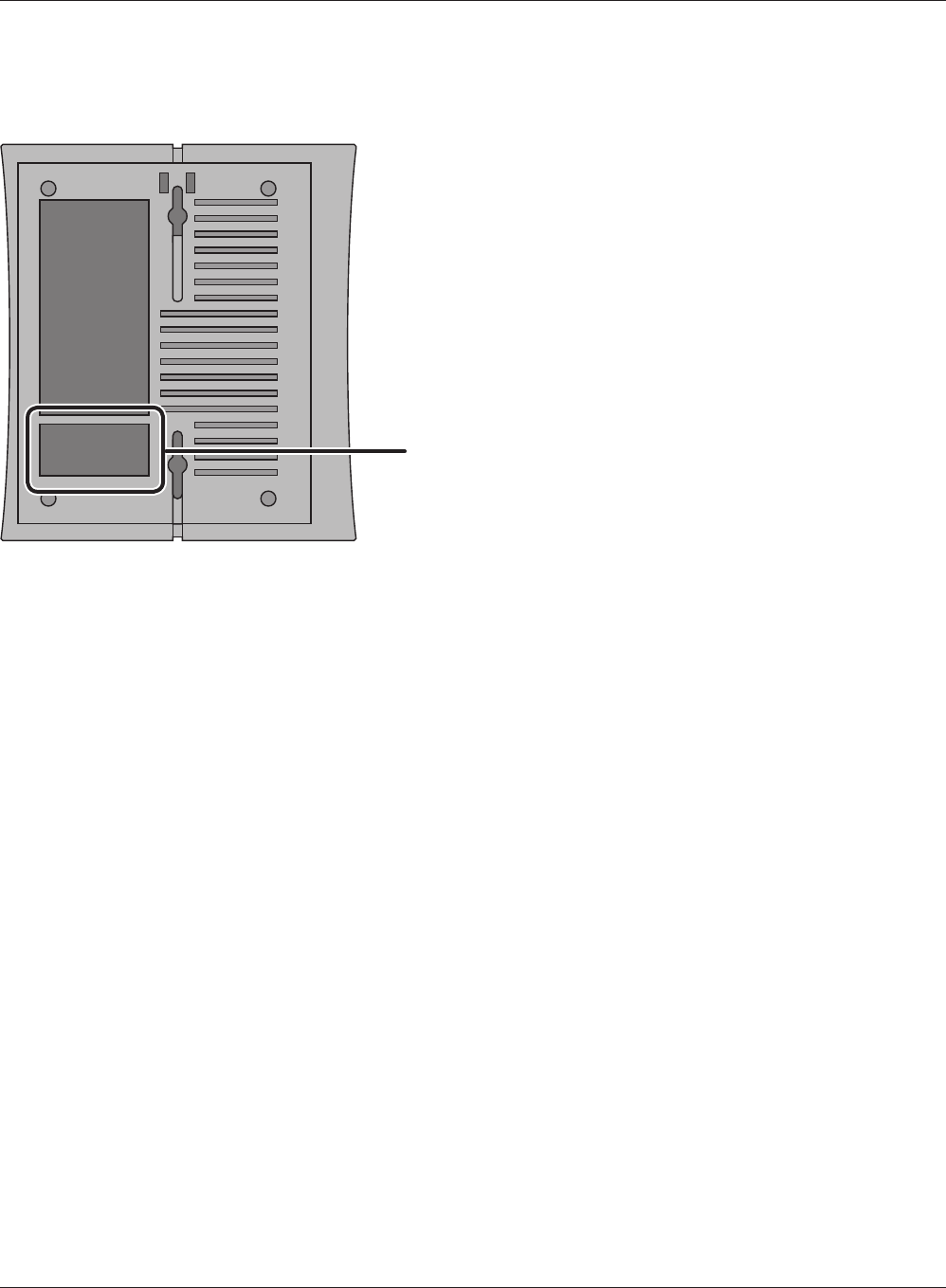
15
WCR-GN User Manual 12
Chapter 1 Product Overview
Right Side
15 Factory Default Settings This sticker shows the default information of AirStation’s
SSID,encryptionkey,andWPSPIN.Encryptionkeyisblankif
encryption is not enabled in default settings.
Note: The right side of the unit may become hot.
Please be careful not to place anything next to it
that could be damaged by heat.

1
1
2
WCR-GN User Manual 13
Chapter 2
Placing Your AirStation
Vertical Placement
Toplaceunitvertically,refertothefollowingguretoplacethevertical/wall-mountingstand.
Note all the illustrations refer to WCR-GN.
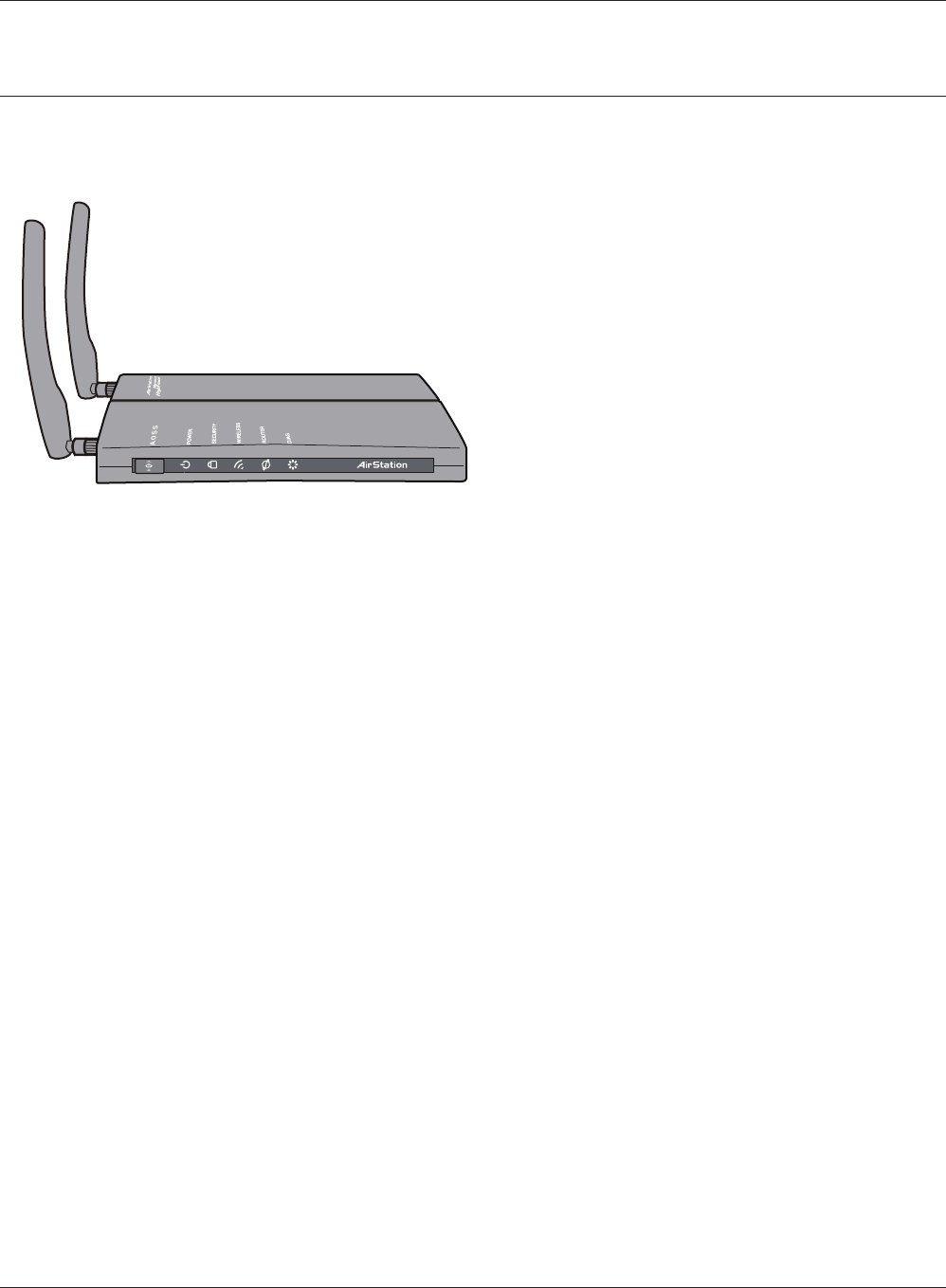
WCR-GN User Manual 14
Horizontal Placement
Place the unit horizontally as the gure below.
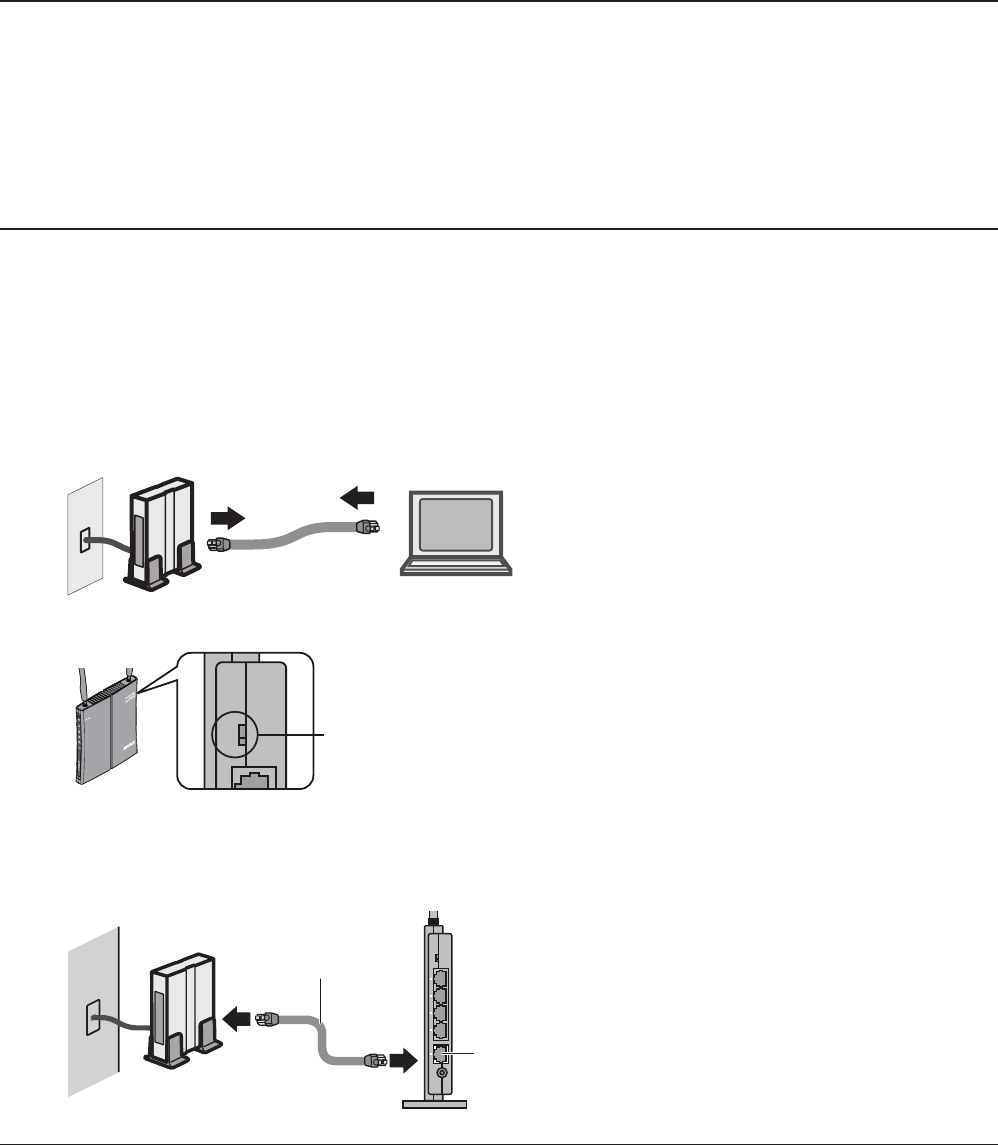
WCR-GN User Manual 15
Chapter 3
Installation
CD Setup
YoucansetupthisunitwiththeincludedsoftwareCD.InserttheCDintoyourPCandfollowthe
instructions on the screen.
*CDSetupissupportedforWindows7/Vista/XPonly.
Manual Setup
To congure your AirStation manually, follow the procedure below.
1
computer
modem
2) disconnect
2) disconnect
ÏÆÆ
1) turn o the computer
Turn o your computer and modem.
2UnplugtheLANcablewhichconnects
your computer and modem.
3
ÒÏÕÔÅÒ
ÌÁÎ
ᴮ
ÏÎ
ÏÆÆ
ÁÕÔÏ
ÐÏ×ÅÒ
ÓÅÃÕÒÉÔÙ
×ÅÉÒÅÌÅÓÓ
ÒÏÕÔÅÒ
ÄÉÁÇ
Conrm the switch is
positioined to “AUTO”.
Make sure the mode switch on the back of
the AirStation is in the "AUTO" position.
4
ÒÏÕÔÅÒ
ÐÏ×ÅÒ
ÉÎÔÅÒÎÅÔ
ÌÁÎ
ᴮ
ᴯ
ᴰ
ᴱ
ÏÎ
ÏÆÆ
ÁÕÔÏ
modem
1) connect
LAN cable
2) connect
INTERNET port
AirStation wireless
router (rear side)
PlugoneendoftheLANcableintoyourmodemandtheothersidetotheInternetportofthe
AirStation. Turn on your modem.

WCR-GN User Manual 16
Chapter 3 Installation
5ConnectyoucomputertooneoftheAirStation’sLANportswiththeLANcable.
Turn on the AirStation, wait one minute, and then turn on your computer.
ROUTER
POWER
INTERNET
LAN
ᴮ
ᴯ
ᴰ
ᴱ
ON
OFF
AUTO
power outlet
AirStation wireless router
(rear side)
PC
1) connect
1) connect
LAN cable
2) connect the power supply
6Conrm the devices are connected correctly as the below diagram shows.
ON
modem
power outlet
computer
7Waitforawhile,andthenmakesurethattheAirStation’sLEDsarelitasdescribedbelow:
POWER Greenlightison
SECURITY Amberlightison
WIRELESS Greenlightisonorblinking
ROUTER Greenlightisonorodependingonyournetwork
DIAG O
LAN Greenlightisonorblinking
INTERNET Greenlightisonorblinking
※Refertopage8and10forLEDlocationsandotherdetails.
8Launchawebbrowser.Ifthe“home”setupscreenisdisplayed,setupiscomplete.
Ifausernameandpasswordscreenisdisplayed,enter"root" (in lower case) for the user name,
leavethepasswordblank,andclick“OK”. Follow the instructions on the screen to complete
setup.
You’ve completed initial setup of your AirStation. Refer to Chapter 4 for advanced settings.
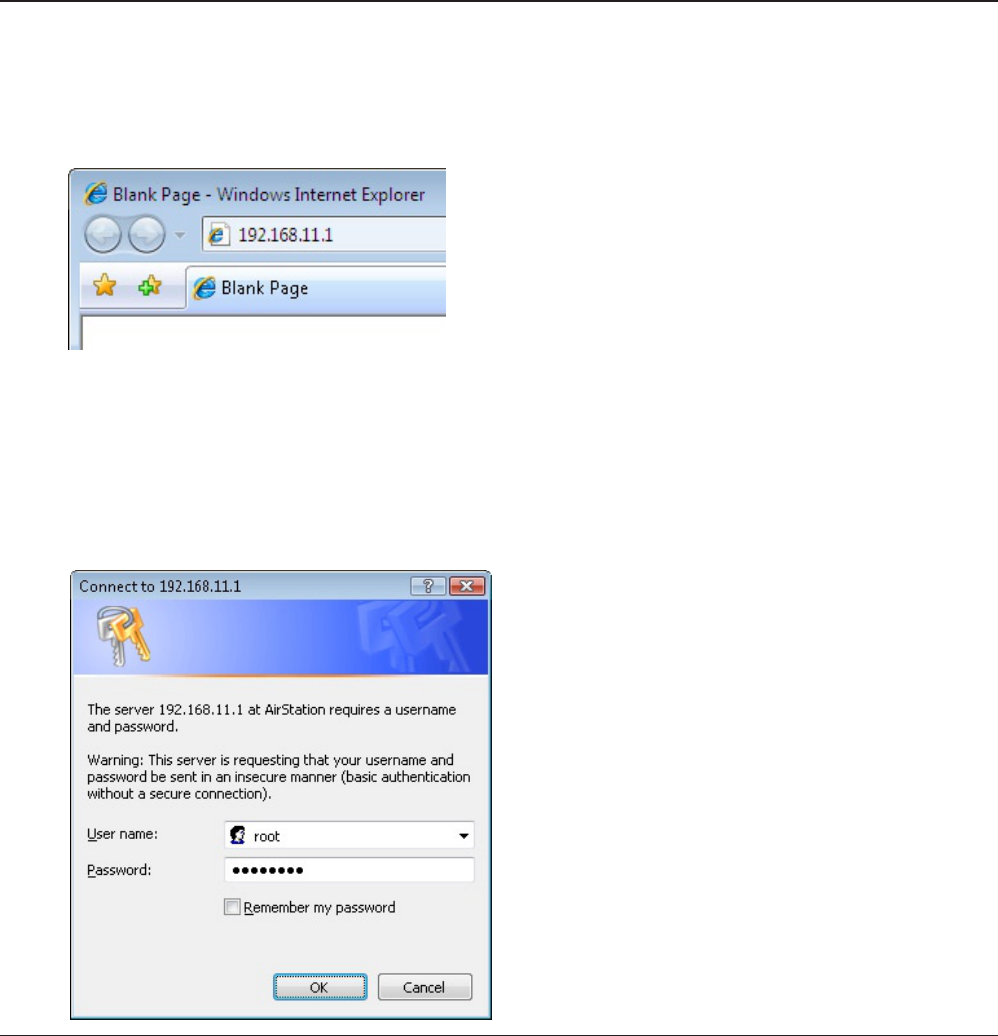
WCR-GN User Manual 17
Chapter 4
Conguration
This chapter explains the advanced settings for the AirStation. To change advanced settings, use the
AirStation'sweb-basedcongurationutility.
How to Access the Web-Based Conguration Utility
To display the conguration of the AirStation, follow the procedure below.
1
2
3
Launchawebbrowser.
Entertherouter’sLAN-sideIPaddressintheaddress
eld,andpressthe"Enter"key.
Note: ・TheAirStation’sdefaultLAN-sideIPaddressdependsonthepositionofthemodeswitch.
Inroutermode:192.168.11.1
Inbridgemode:192.168.11.100(*)
Note: Iftherouterswitchissetto"AUTO"andtheunitisworkinginbridgemode,anIPaddressis
assigned to this unit from a DHCP server.
・IfyouchangetheIPaddressofthisunit,usethenewIPaddress.
Whenthisscreenappears,enter“root”
(in lower case) for the user name and the
password that you set during initial setup.
Click“OK”.
Note: ・ By default, the password is blank (not set).
・Ifyouforgetyourpassword,holddown
the Reset button (page 11) to initialize all
settings. The password will then be blank.
Note that all other settings will also revert to
their default values.
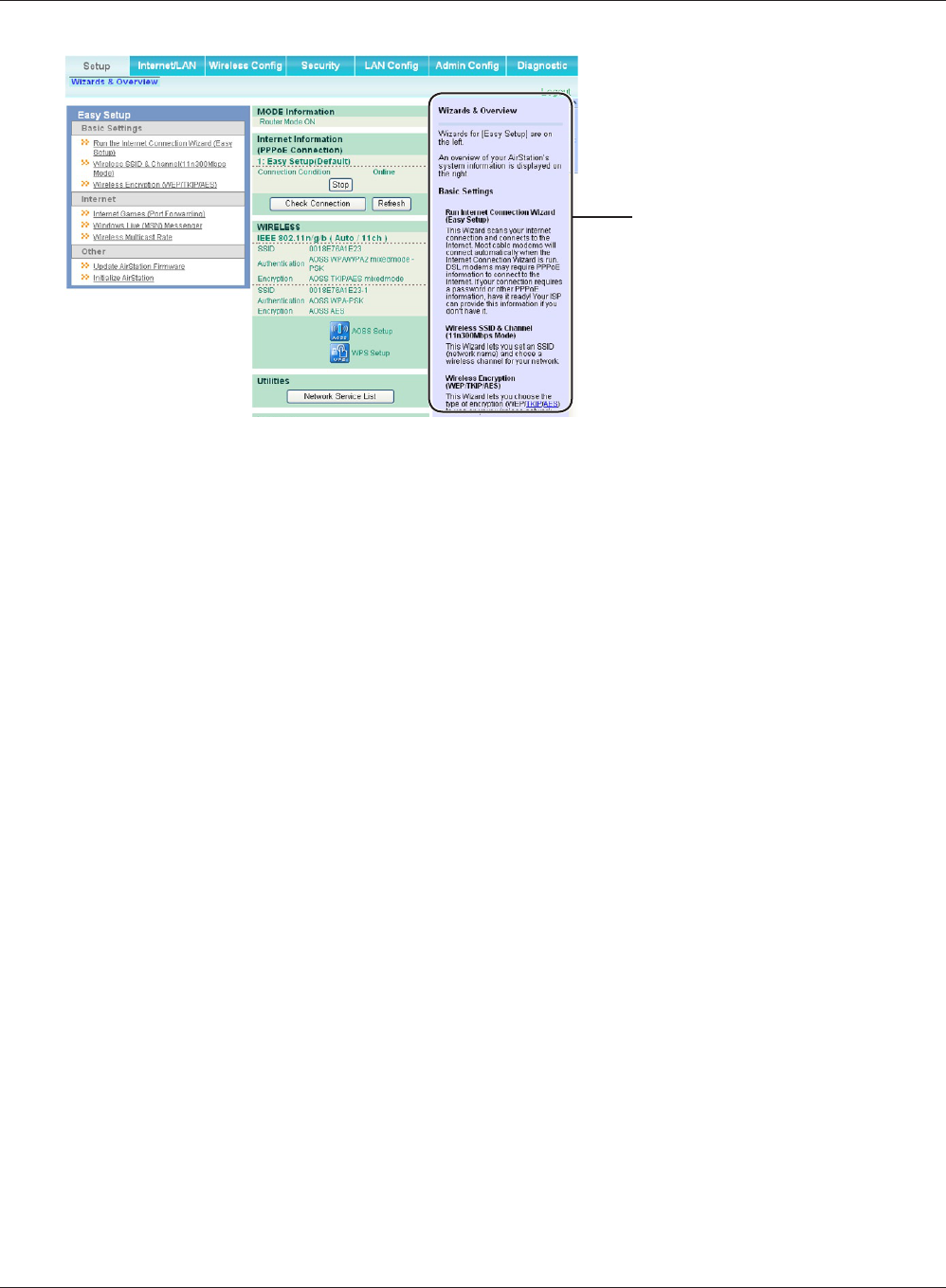
WCR-GN User Manual 18
Chapter 4 Conguration
4The conguration screen is
displayed.
Help is always displayed on the
right side of the conguration
screen. Refer to the Help screens
for more information on each page
in the web-based conguration
screens.
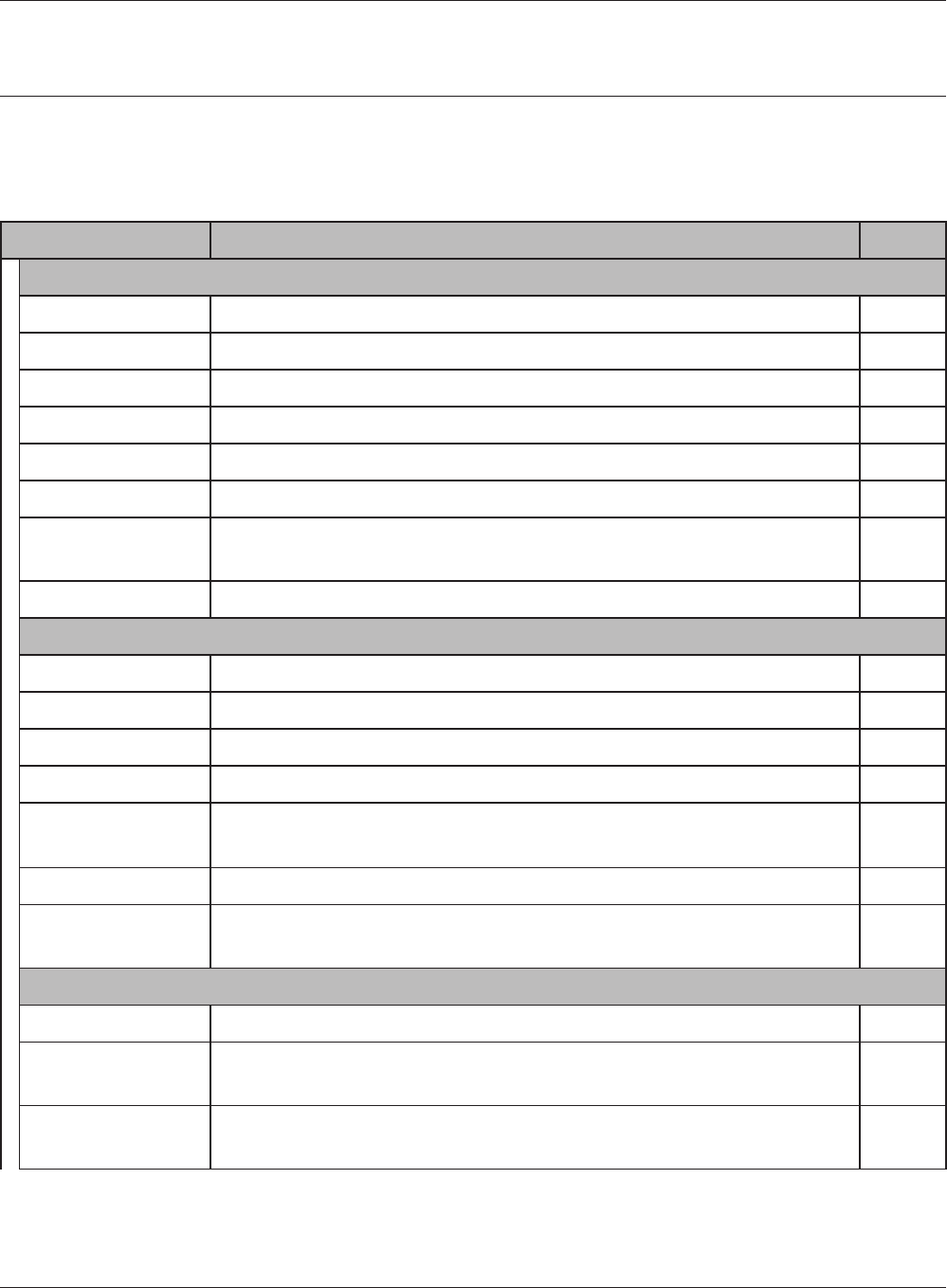
Chapter 4 Conguration
WCR-GN User Manual 19
Conguration Menu (Router Mode)
The menu structure for the AirStation in router mode is the following. Please refer to the pages listed
at right for explanations of each item.
Main screen Descriptions Page
Internet/LAN
Internet CongureInternetsideportandsettings Page26
PPPoE PPPoEsettings(DSLlogin) Page 27
DDNS DNS settings Page 30
VPN Server VPN server settings Page 32
LAN LANsideportandDHCPserverconguration Page 34
DHCPLease DHCP lease settings Page36
NAT Networkaddresstranslationsettings,usedtoconnectLANsidedevices
totheInternet
Page 37
Route ConguretheIPcommunicationroutethattheAirStationuses Page38
Wireless Cong
WPS WPS settings and status Page39
AOSS AOSS (AirStation One-touch Secure System) settings and status Page 40
Basic Congure basic wireless settings Page 42
Advanced Congure advanced wireless settings Page46
WMM SetprioritiesforWirelessMultimediaExtensions(Wi-FiMultimedia) Page 47
MAC Filter Limitaccesstospecicdevices Page49
Multicast Control Congure limits on sending unnecessary multicast packets to the
wirelessLANport
Page 50
Security
Firewall Protect your computer from outside intruders Page 51
IPFilter EditIPlterswhichrelatestothepacketspassingthroughtheLANside
andtheInternetside
Page 53
VPN
Pass Through
CongureIPv6passthrough,PPPoEpassthrough,andPPTPpassthrough Page 54
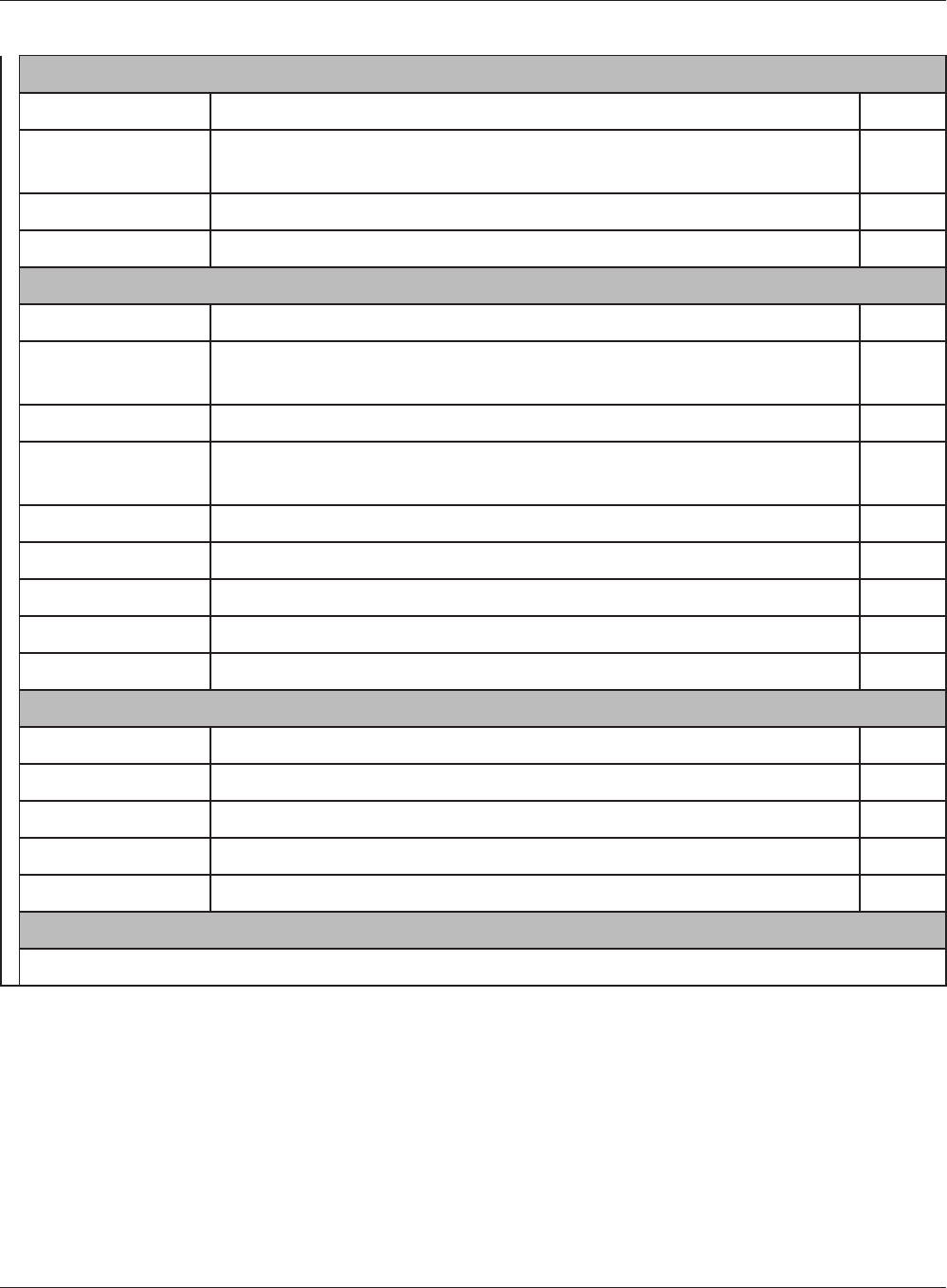
WCR-GN User Manual 20
Chapter 4 Conguration
LANCong
Port Forwarding Congure port translation and exceptions for games and other programs Page 55
DMZ Congure a destination to transfer communication packets without a
LANsidedestination.
Page56
UPnP Congure UPnP (Universal Plug and Play) Page 57
QoS Congurepriorityforpacketsthatrequireacertaindataow Page58
Admin Cong
Name Congure the AirStation’s name Page59
Password Congure the AirStation’s login password for access to conguration
screens
Page60
Time/Date Congure the AirStation’s internal clock Page61
NTP Congure the AirStation to synchronize with an NTP server to
automatically set the AirStation’s internal clock
Page62
Access Congure access restrictions to the AirStation’s conguration screens Page63
Log Congure a syslog server to manage the AirStation’s logs Page64
Save/Restore Save or restore the AirStation’s conguration from a conguration le page65
Initialize/Restart InitializetheAirStationorrebootit Page66
Update Update the AirStation’s rmware Page67
Diagnostic
SystemInfo View current system information for the AirStation Page68
Logs Check the AirStation’s logs Page 70
PacketInfo View all packets transferred by the AirStation Page 71
Client Monitor View all devices currently connected to the AirStation Page 72
Ping Test the AirStation’s connection to other devices on the network Page 73
Logout
Click this to log out of the AirStation’s conguration screens

Chapter 4 Conguration
WCR-GN User Manual 21
Conguration Menu (Bridge Mode)
The menu structure during a bridge mode is the following. Please refer to respective page for expla-
nations regarding to each item.
Main screen Descriptions Page
LANCong
LAN CongureLANsideportsanddevices Page 34
Route ConguretheIPcommunicationroutethattheAirStationuses Page38
Wireless Cong
WPS WPS settings and status Page39
AOSS AOSS (AirStation One-touch Secure System) settings and status Page 40
Basic Congure basic wireless settings Page 43
Advanced Congure advanced wireless settings Page46
WMM SetprioritiesforWirelessMultimediaExtensions(Wi-FiMultimedia) Page 47
MAC Filter Limitaccesstospecicdevices Page49
Multicast Control Congure limits on sending unnecessary multicast packets to the
wirelessLANport
Page 50
Admin Cong
Name Congure the AirStation’s name Page59
Password Congure the AirStation’s login password for access to conguration
screens
Page60
Time/Date Congure the AirStation’s internal clock Page61
NTP Congure the AirStation to synchronize with an NTP server to
automatically set the AirStation’s internal clock
Page62
Access Congure access restrictions to the AirStation’s conguration screens Page63
Log Congure a syslog server to manage the AirStation’s logs Page64
Save/Restore Save or restore the AirStation’s conguration from a conguration le page65
Initialize/Restart InitializetheAirStationorrebootit Page66
Update Update the AirStation’s rmware Page67
Diagnostic
SystemInfo View current system information for the AirStation Page68
Logs Check the AirStation’s logs Page 70
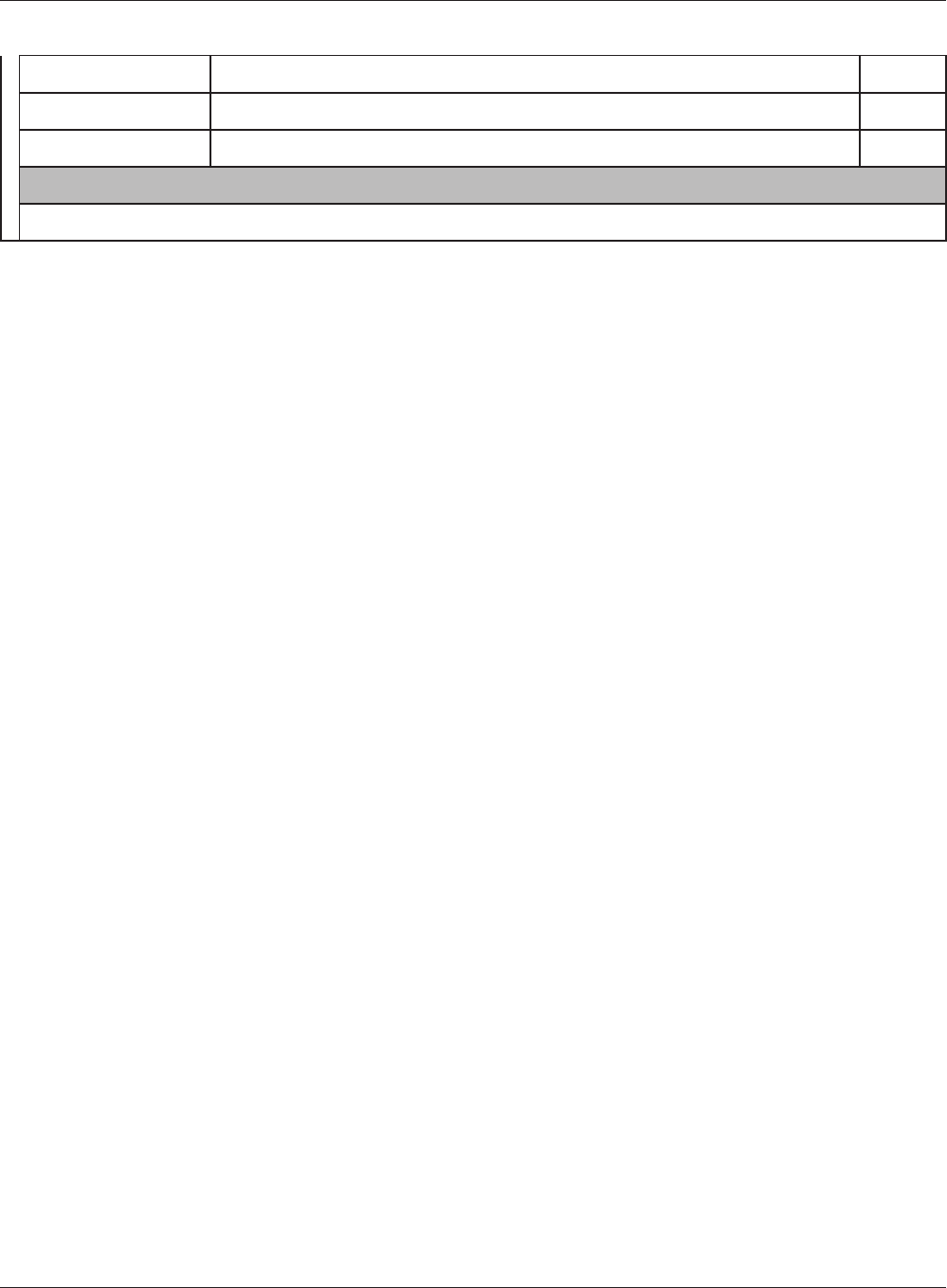
WCR-GN User Manual 22
Chapter 4 Conguration
PacketInfo View all packets transferred by the AirStation Page 71
Client Monitor View all devices currently connected to the AirStation Page 72
Ping Test the AirStation’s connection to other devices on the network Page 73
Logout
Click this to log out of the AirStation’s conguration screens
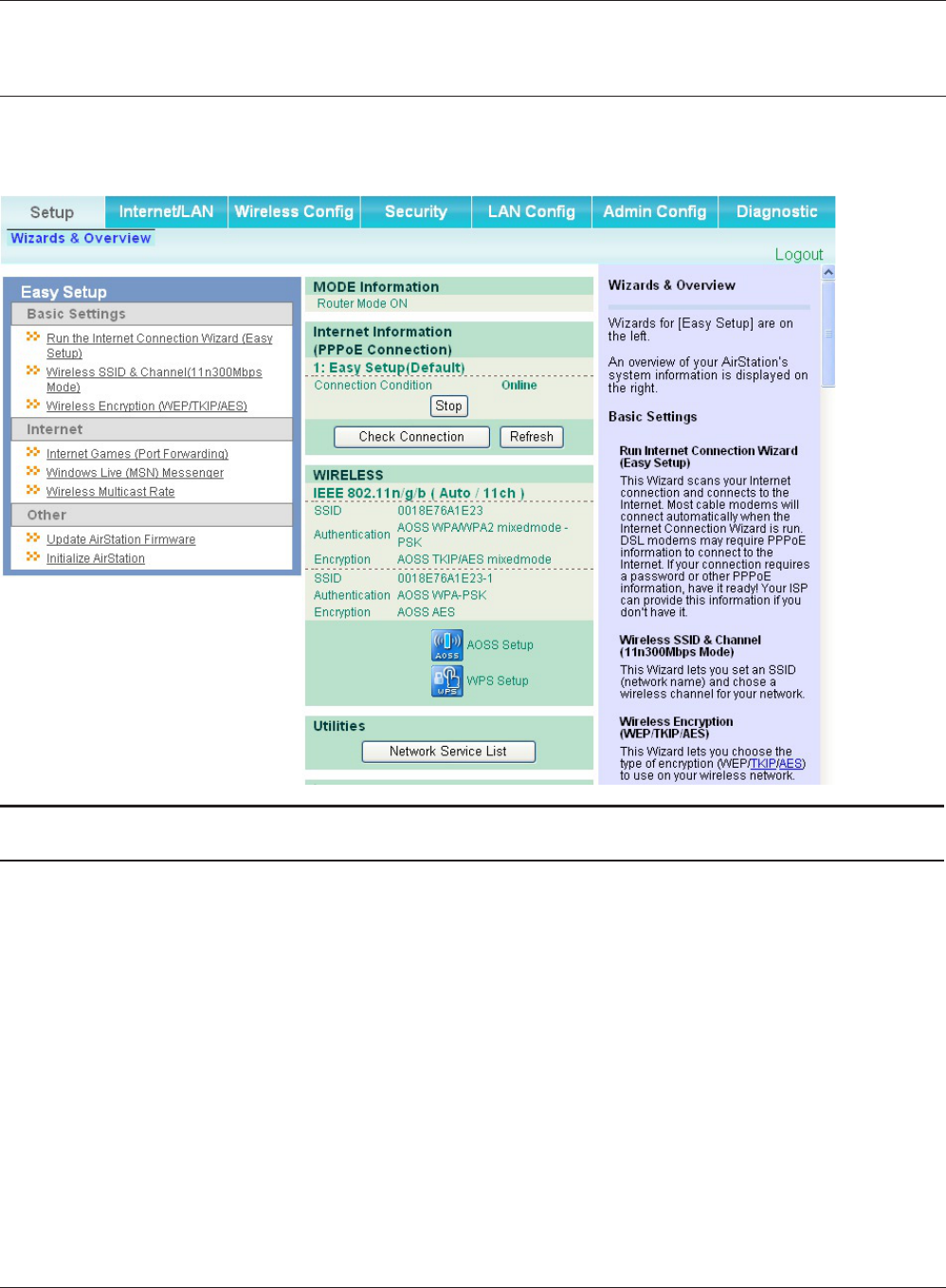
Chapter 4 Conguration
WCR-GN User Manual 23
Setup
The home page of the conguration screen. You can verify settings and the status of the AirStation
here.
Parameter Meaning
Internet/LAN(LANCong) DisplaystheconfigurationscreenfortheInternetportandLAN
ports.
Wireless Cong Click this button to display the conguration screen for wireless set-
tings.
Security Click this button to display the conguration screen for security.
LANCong Click this button to display the conguration screen to open ports
for games and applications.
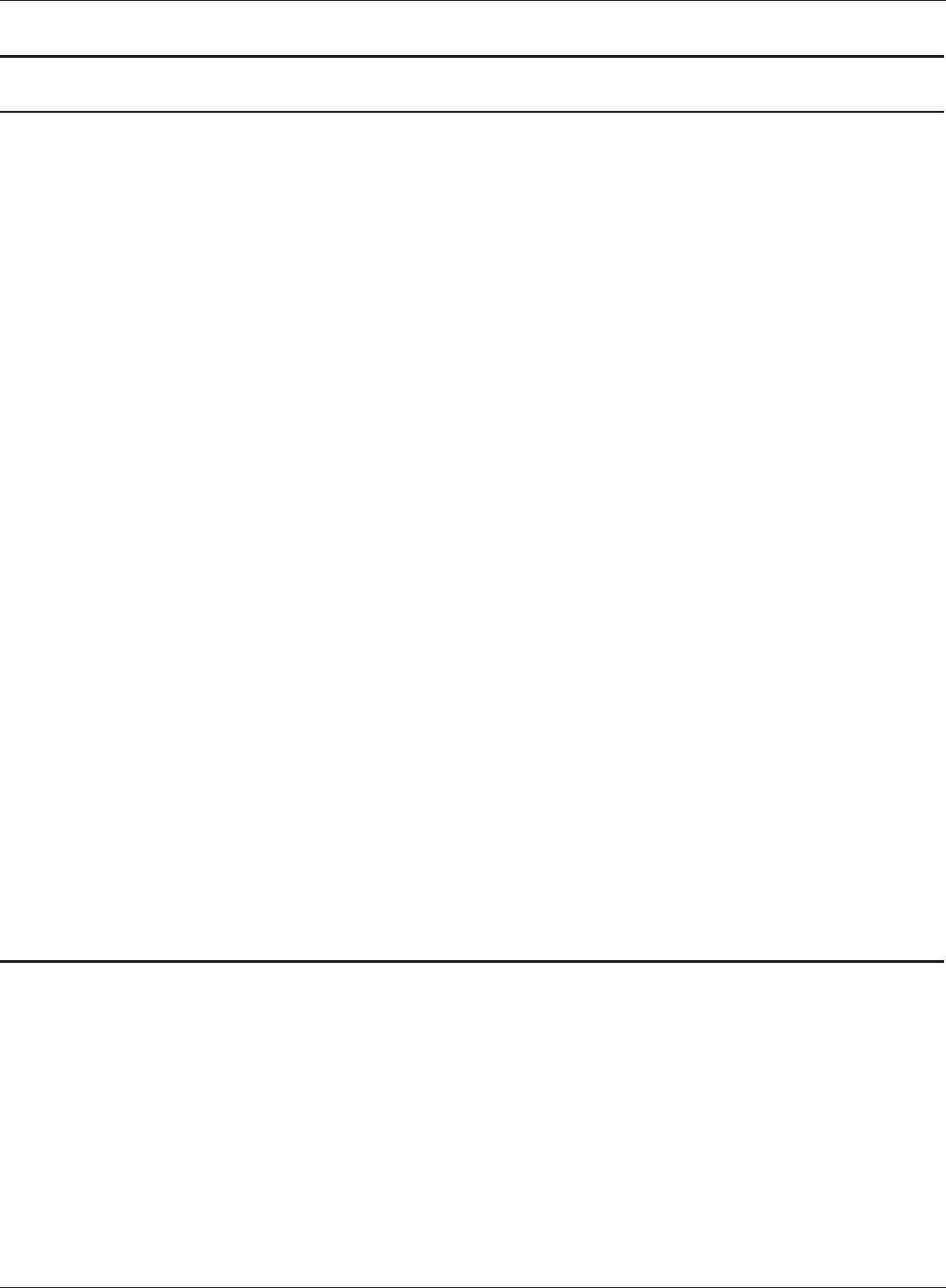
WCR-GN User Manual 24
Chapter 4 Conguration
Parameter Meaning
Admin Cong Click this button to display the conguration screen which is related
to the administration of the AirStation.
Diagnostic Click this button to display the status of the AirStation.
EasySetup EnableyoutoconguretheAirStationeasilysuchasanencryption
method of the wireless signal or changing a wireless channel.
InternetInformation Displays the current information where the AirStation is connected
ontheInternetside.
Check Connection Clicking this button to check if the AirStation is connected to the
Internetproperly.
Refresh Clicking this button to refresh the screen which is currently
displayed.
WIRELESS Displays the current wireless settings.
AOSS Click this button to display the AOSS conguration screen.
WPS Click this button to display the WPS conguration screen.
NetworkServiceList Displays the list of the network devices for which information is
providedfromthenetworkontheLAN-side.
Language Enableyoutoselectthelanguageyouuse.
Logout LogoutfromthecongurationscreenoftheAirStation.Ifthe
AirStation does not communicate for 5 minutes, it will logout
automatically.
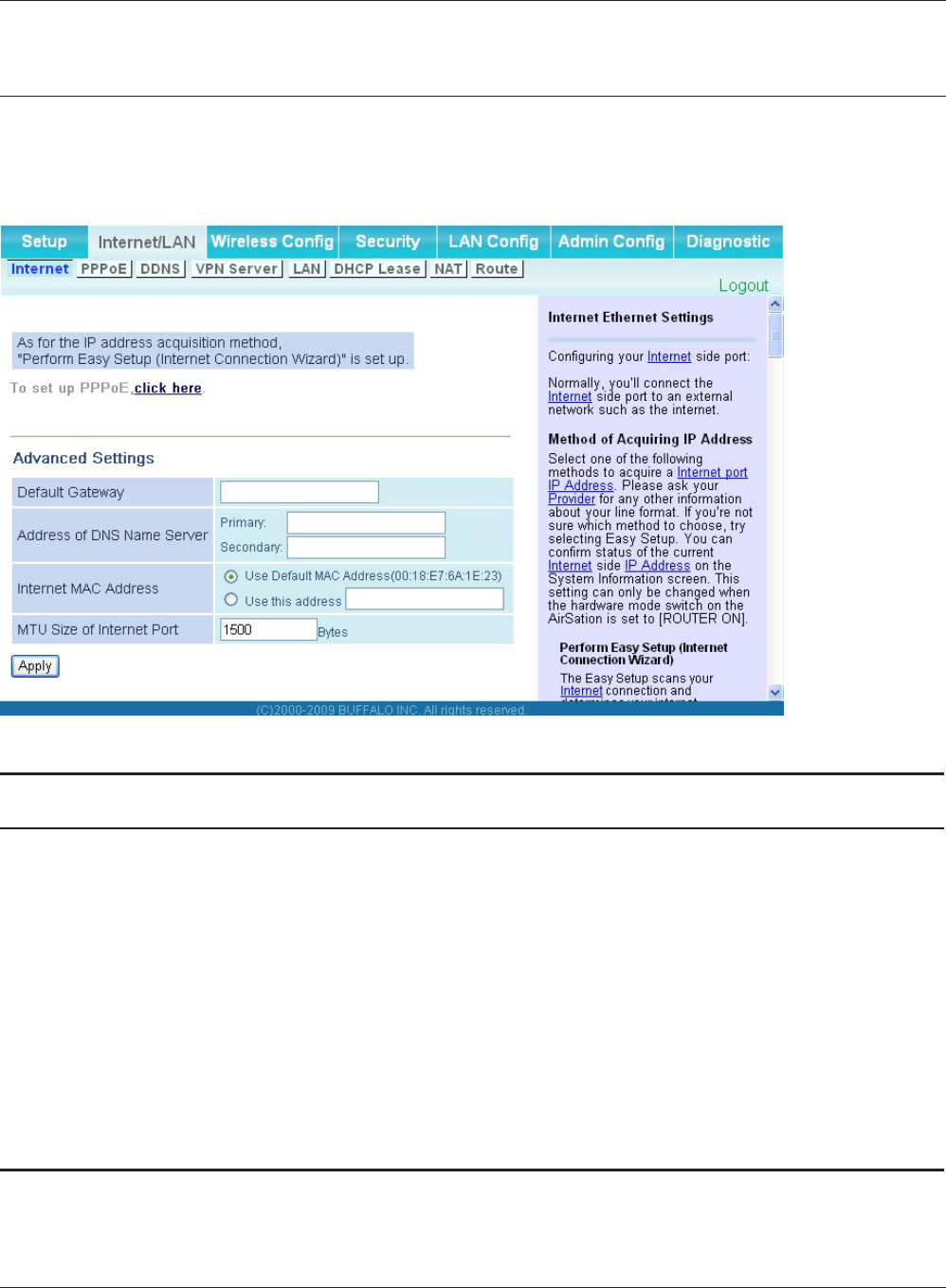
Chapter 4 Conguration
WCR-GN User Manual 25
Internet/LAN (LAN Cong)
Internet (Router Mode only)
ThescreentocongureaportoftheInternetside.
Parameter Meaning
MethodofAcquiringIPAddress SpecifyhowtheInternetsideIPaddressisobtained.
Default Gateway CongureanIPaddressforthedefaultgateway.
Address of DNS Name Server SpecifyanIPaddressoftheDNSserver.
InternetMACAddress ConguretheInternetsideMACaddress.
Note: Conguring an improper MAC address may make the AirStation
unusable. Change this setting at your own risk.
MTUsizeofInternetPort ConguretheMTUvalueoftheInternetportfromtherangeof578
to 1500 bytes.
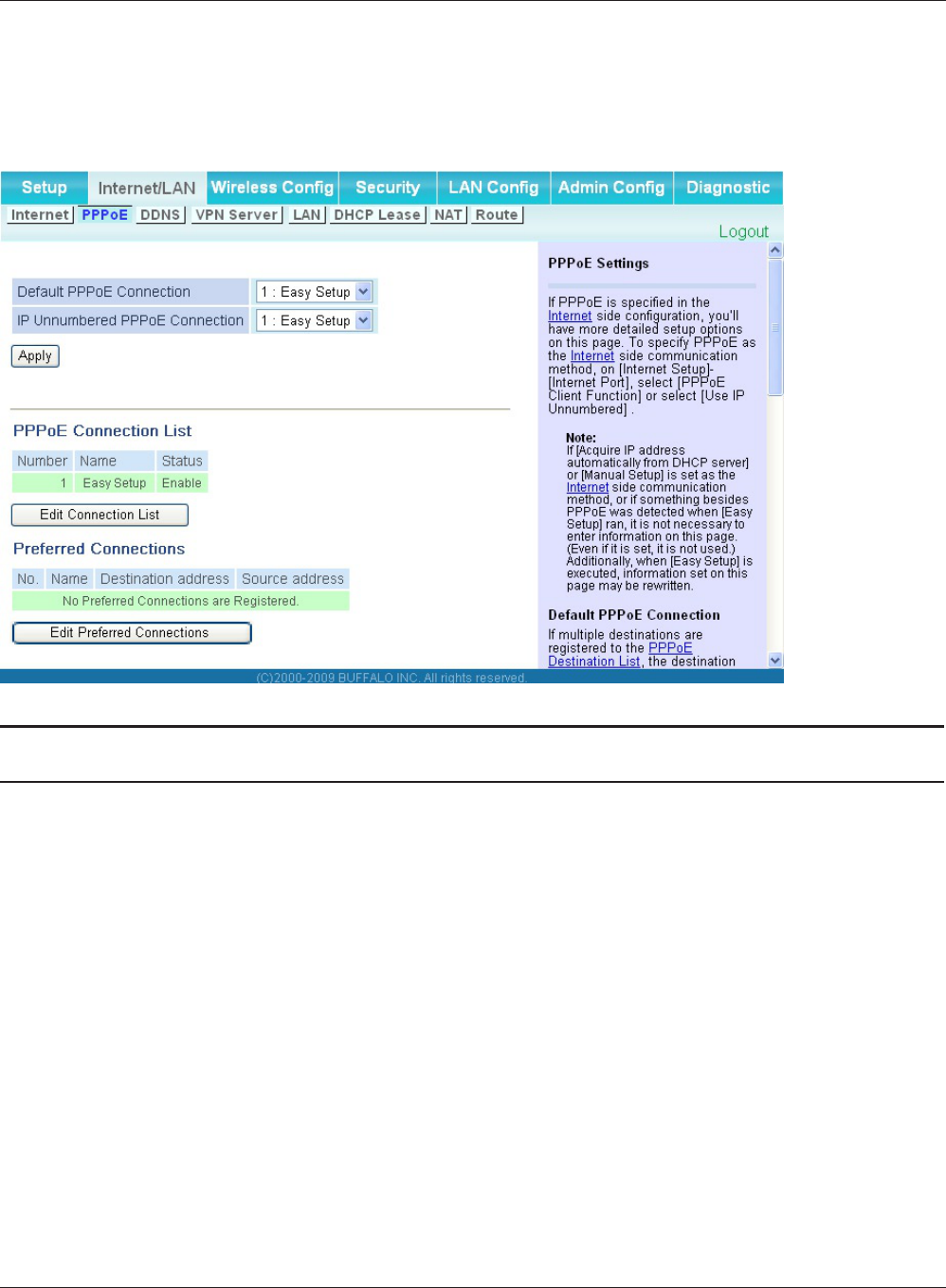
WCR-GN User Manual 26
Chapter 4 Conguration
PPPoE (Router Mode only)
ThescreentocongurePPPoEsettings.
Parameter Meaning
DefaultPPPoEConnection IfyouhaveregisteredmultipleconnectiondestinationsinPPPoE
ConnectionList,connectiondestinationselectedherehavepriority.
YouneedtoconguretheroutetowhichPPPoEisconnectedtoif
you don’t use the default setting.
IPUnnumberedPPPoEConnection SelectthedestinationfromthePPPoEConnectionListwhichis
used when specifying "Use IP Unnumbered" in Method of Acquiring
IPAddress(page26).
PPPoEConnectionList EditPPPoEdestination.Youcanregisterupto5sessions.
“Edit Connection List”Click this button to display the screen to edit the settings of
destination.
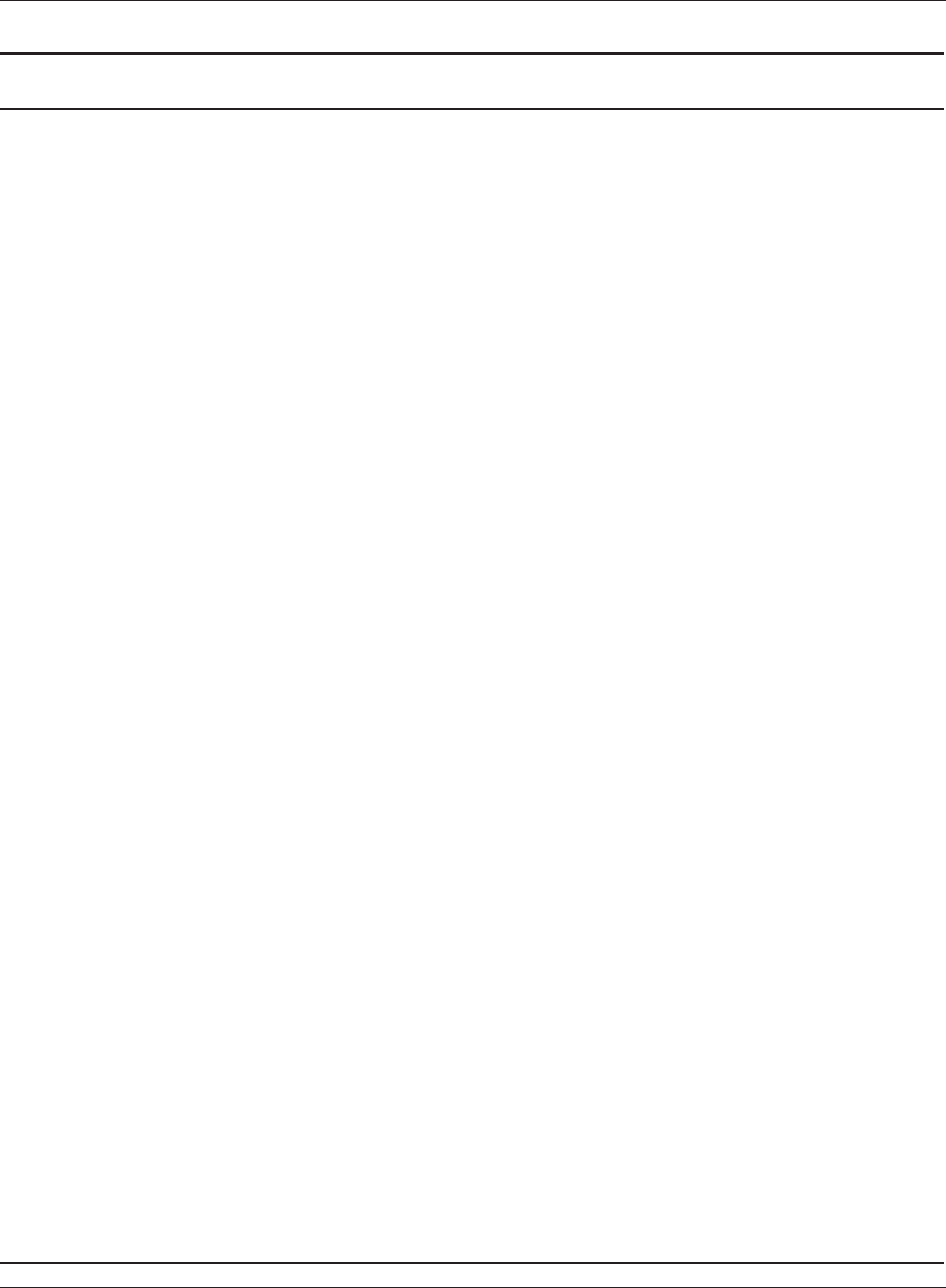
Chapter 4 Conguration
WCR-GN User Manual 27
Parameter Meaning
PPPoEConnectionNo.*-Add Thisisdisplayedwhenclicking“Edit Connection List”.
Name of Connection
Enterthenametoidentifytheconnecteddestination.Youmay
enter up to 32 alphanumerical characters and symbols.
User Name
Set the user name which is specied by your provider, used for
aPPPoEcertication.Youmayenterupto32alphanumerical
characters and symbols.
Password
SetthepasswordspeciedbyyourproviderforPPPoE
certication. You may enter up to 32 alphanumerical characters
and symbols.
Service Name
Fill in this eld only when your provider species a Service Name.
Leaveblankotherwise.Youmayenterupto32alphanumerical
characters and symbols.
Connection Type
Species the timing for the AirStation to connect to your provider.
Automatic disconnection
Set time to disconnect after communication is stopped when the
connection method is set to "Connect on Demand" or "Manual".
You can enter up to 1440 minutes.
Authorization
Congure an authorization method with a provider.
MTU Size
CongureMTUvalueintherangeof578to1492,whichisused
forcommunicationonPPPoE.
MRU Size
CongureMRU(MaximumReceiveUnit)valueintherangeof578
to1492,whichisusedforcommunicationonPPPoE.
Preferred Connections Displays information you have set regarding to the connection
destination route.
[EditPreferredConnections] Click this button to display the screen to edit the settings of
connection destination route.
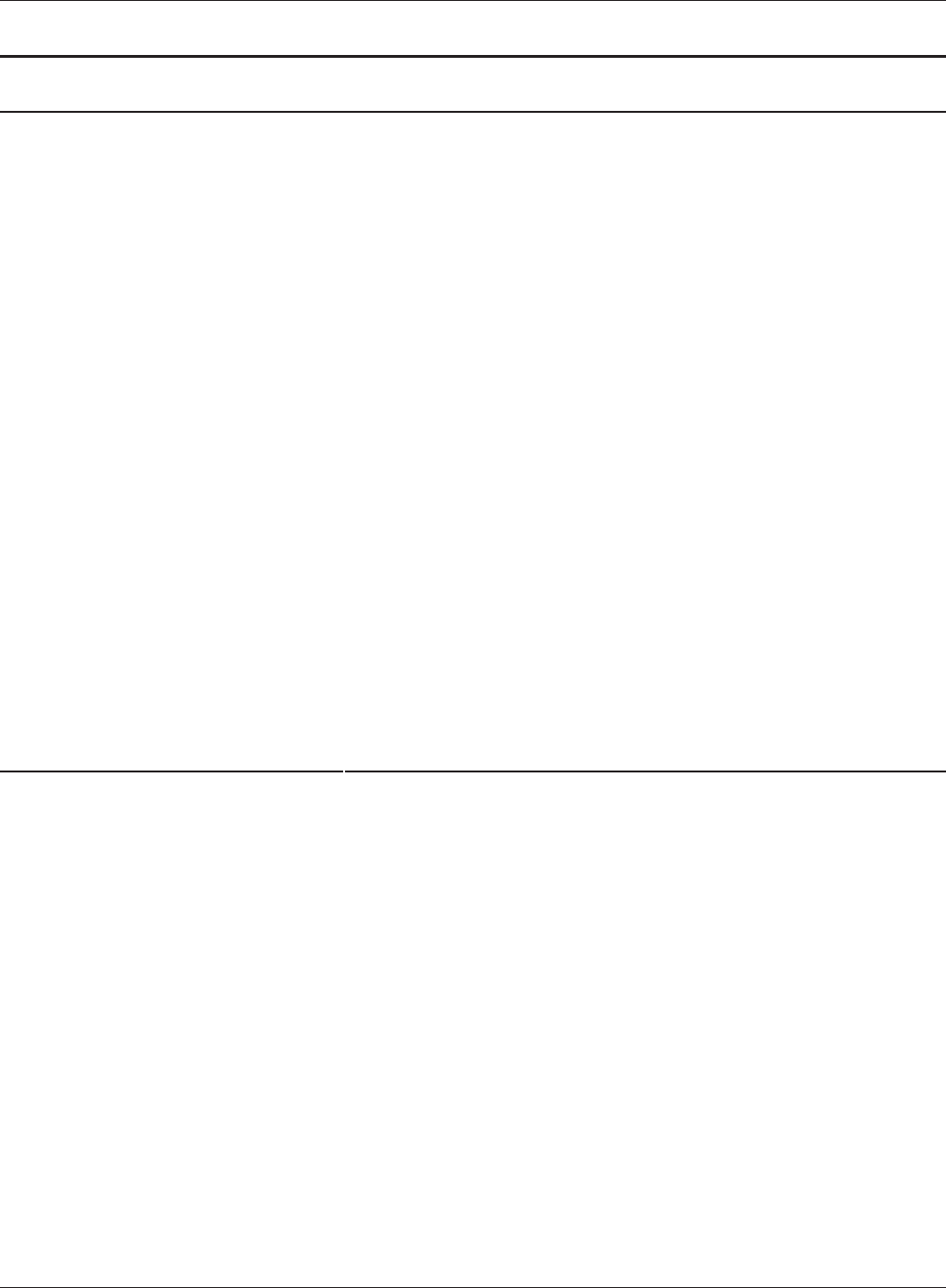
WCR-GN User Manual 28
Chapter 4 Conguration
Parameter Meaning
PPPoEConnectionNo.*-Add Keep Alive
WhenenablingKeepAlive,theAirStationissuesLCPechorequest
inordertomaintaintheconnectionwiththePPPoEserveronce
aminute.Iftheserverdoesnotrespondmorethan6minutes
the line is recognized as disconnected and the AirStation
willterminatetheconnection.IfaPPPoEconnectionisoften
disconnected,theservermaynotreplytoKeepAlive.Setthisto
"Disable."
PreferredPPPoEConnection-Add Thisisdisplayedwhenclicking“Edit Preferred Connections”.
Name
ThenameofdestinationtoconnectbyPPPoEif“Destination
address”and“Source address”ofthecommunicationmatch.Select
thedestinationregisteredtoPPPoEConnectionList.
Destination address
Destination address to communicate. When communicating to
this destination address, the AirStation will communicate with
“Name of Connection.”
Source address
Source address to communicate. When communicating from this
sourceaddress,theAirStationwillcommunicatewith“Name of
Connection.”
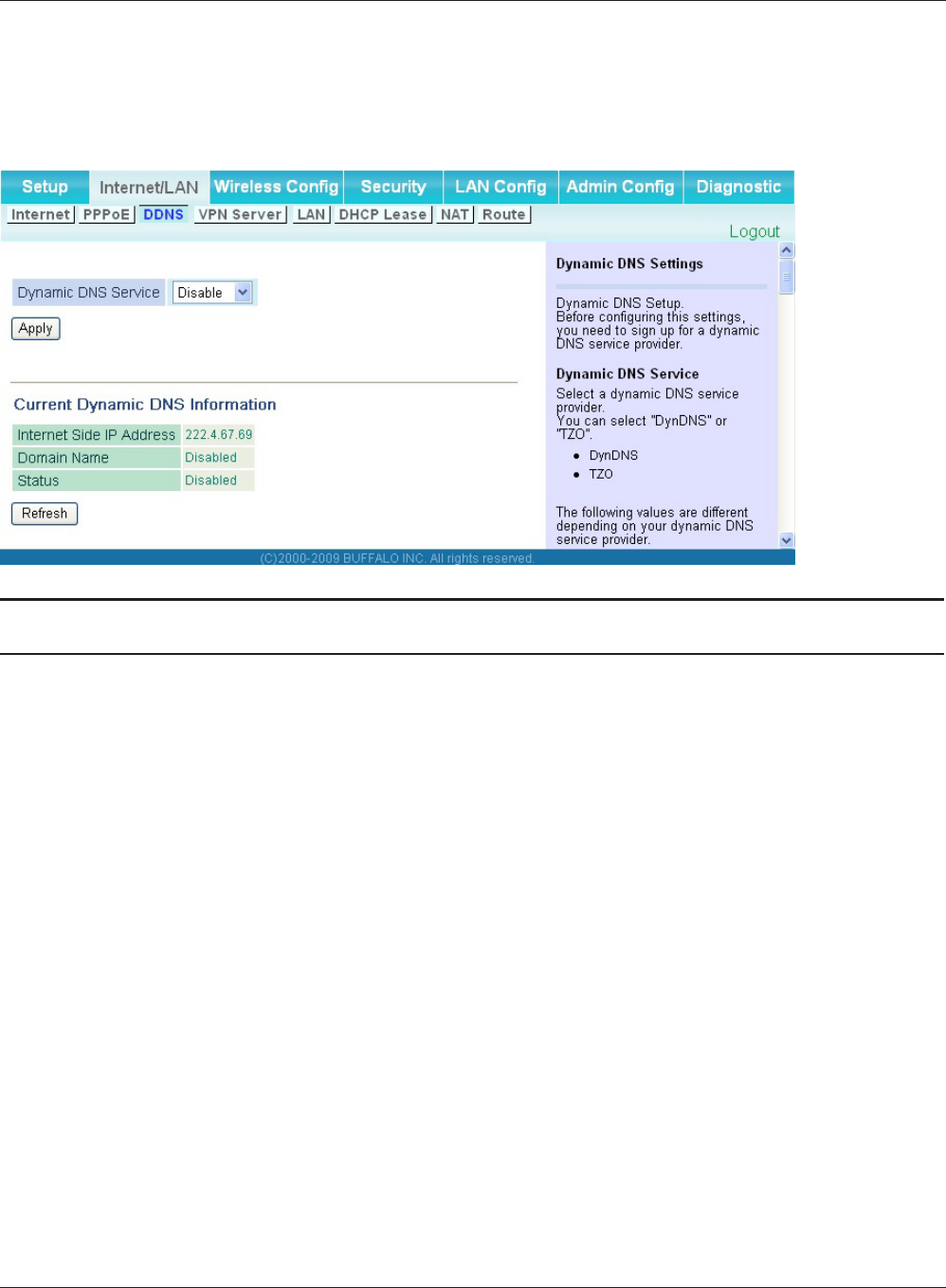
Chapter 4 Conguration
WCR-GN User Manual 29
DDNS (Router Mode only)
The screen to congure Dynamic DNS settings.
Parameter Meaning
Dynamic DNS Service Select a provider (DynDNS or TZO) for Dynamic DNS.
User Name
* Only when DynDNS is selected
EntertheusernamewhichisregisteredtotheDynamicDNS
service.Youmayenterupto64alphanumericalcharactersand
symbols.
Password
* Only when DynDNS is selected
EntertheusernamewhichisregisteredtotheDynamicDNS
service.Youmayenterupto64alphanumericalcharactersand
symbols.
Host Name
* Only when DynDNS is selected
EnterthehostnamewhichisregisteredtotheDynamicDNS
service. You may enter up to 255 alphanumerical characters,
hyphens, and periods.
EmailAddress
* Only when selecting TZO
EntertheemailaddresswhichisregisteredtotheDynamicDNS
service.Youmayenterupto64alphanumericalcharactersand
symbols.
TZOKey
* Only when selecting TZO
EntertheTZOKeywhichisregisteredtotheDynamicDNSservice.
Youmayenterupto64alphanumericalcharactersandsymbols.
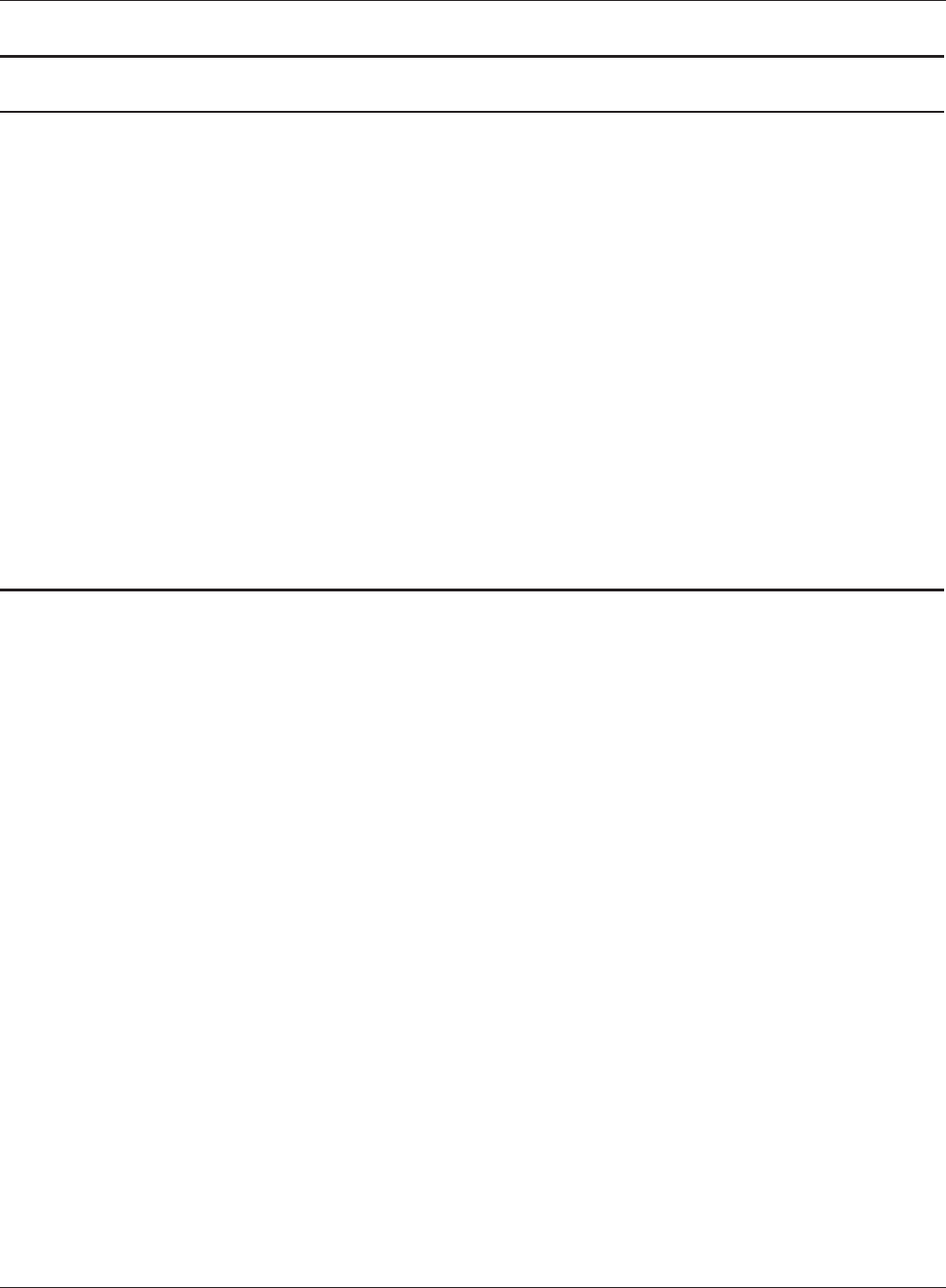
WCR-GN User Manual 30
Chapter 4 Conguration
Parameter Meaning
Domain Name
* Only when selecting TZO
EnterthedomainnamewhichisregisteredtotheDynamicDNS
service. You may enter up to 255 alphanumerical characters,
hyphens, and periods.
IPAddressUpdatePeriod Species the period to notify the dynamic DNS service provider of
thecurrentIPaddress.WhenDynDNSisselected,setitbetween0
and35days.WhenTZOisselected,setitbetween0and99days. If
0 (zero) day is set, no periodic update is performed.
InternetSideIPAddress TheWAN-sideIPaddressoftheAirStation’sInternetport.This
address is sent to the dynamic DNS service provider.
Domain Name The domain name assigned by the dynamic DNS Service provider.
TheAirStationcanbeaccessedfromtheInternetusingthisdomain
name.
Status Display the status of dynamic DNS service.
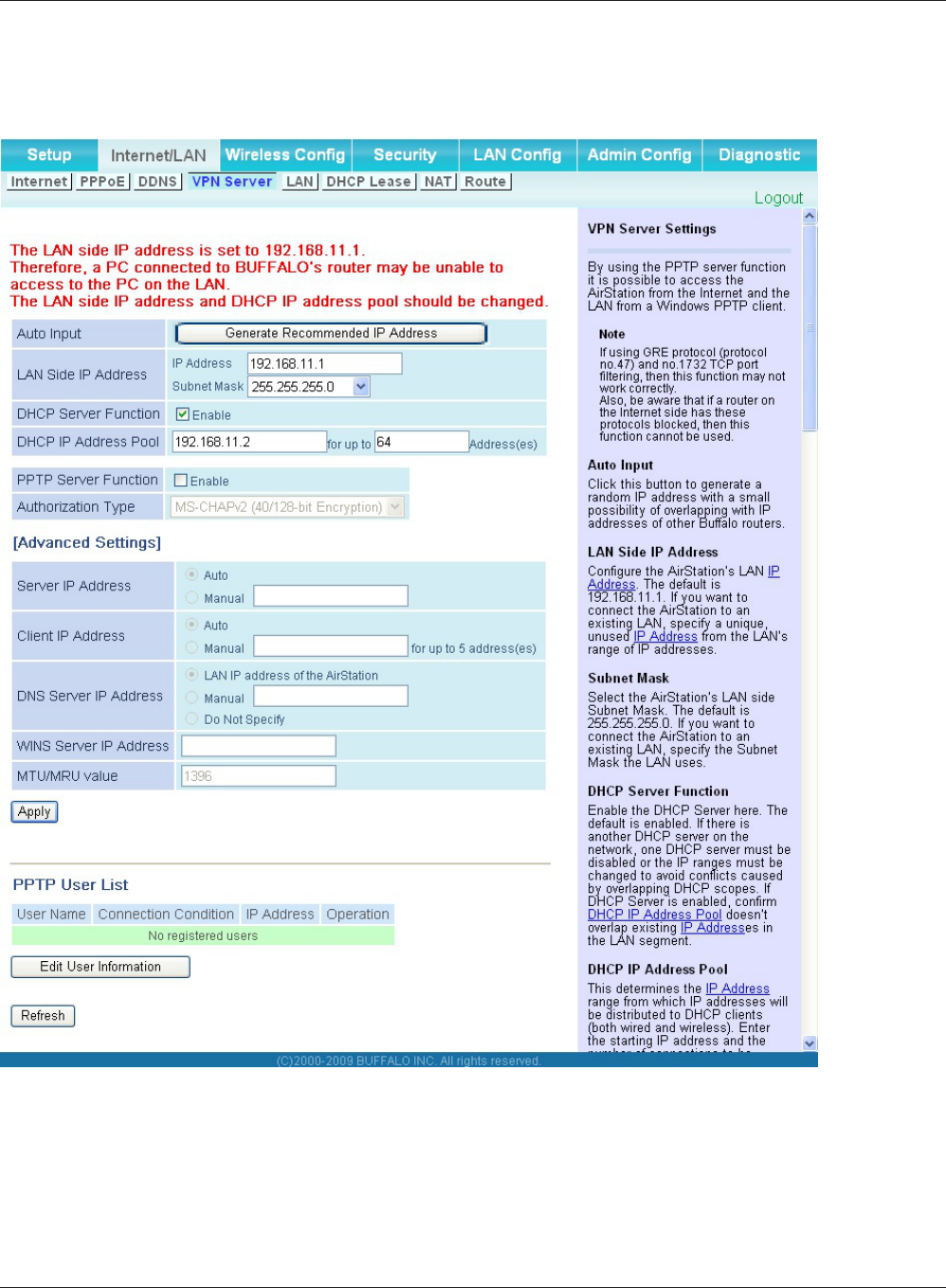
Chapter 4 Conguration
WCR-GN User Manual 31
VPN server (Router Mode Only)
Congure the VPN server.
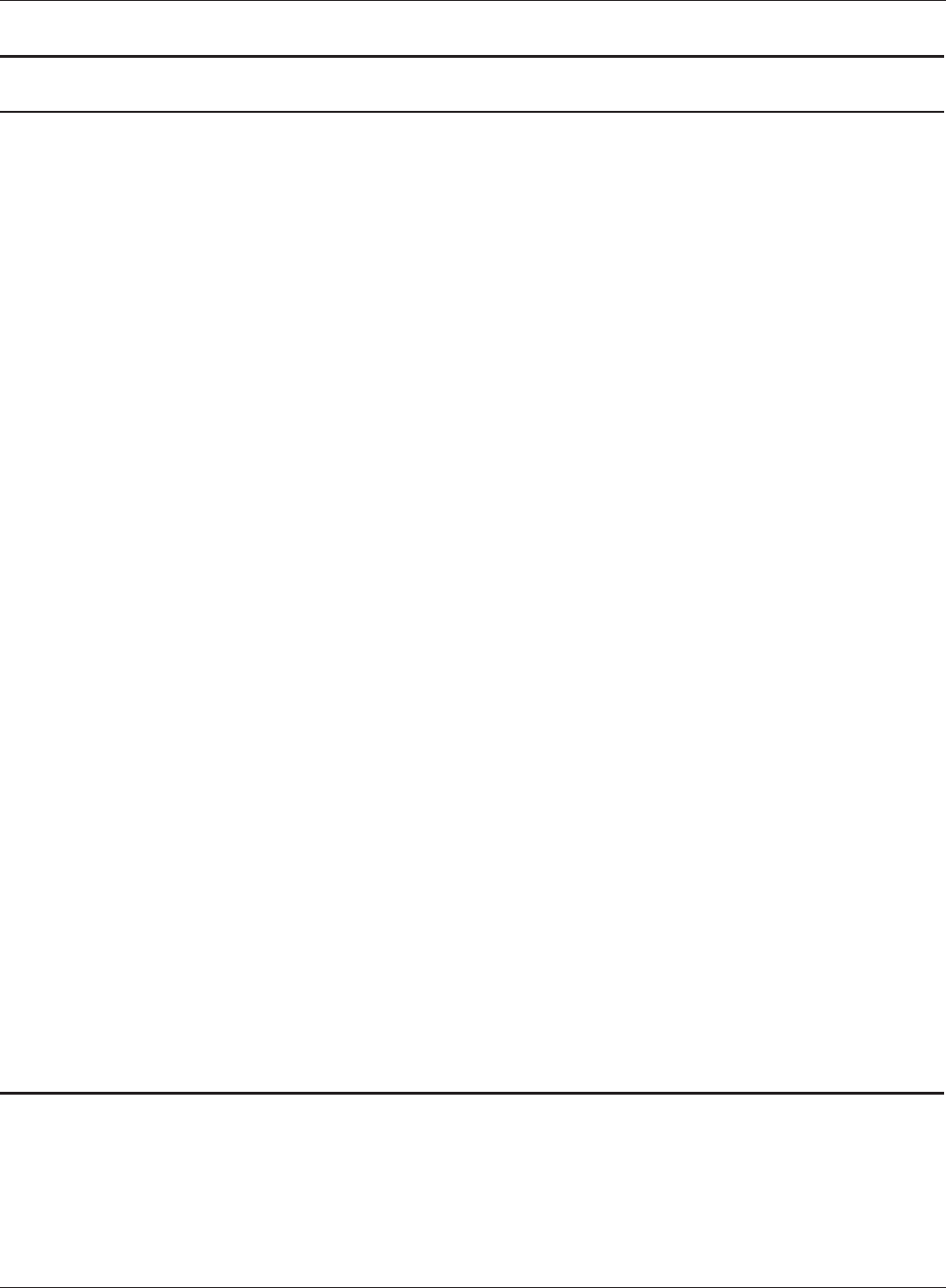
WCR-GN User Manual 32
Chapter 4 Conguration
Parameter Meaning
AutoInput ClicktogeneratearandomIPaddress.
LANSideIPAddress SetaLANsideIPaddressandsubnetmask.
DHCP Server EnableordisabletheDHCPserver,whichassignsIPaddressesauto-
matically.
DHCPIPAddressPool ConguretherangeofIPaddressestobeassignedbytheDHCP
serverandIPaddressestobeexcludedfromthatrange.Valuesfrom
0-253 may be entered.
PPTP Server EnabletouseaPPTPserver.
Authorization Type Select the authentication method for PPTP connection.
ServerIPAddress SelecttheserverIPaddress.
ClientIPAddress SelecttheIPaddressrange.
DNSServerIPAddress SettheDNSserverIPaddressfortheDHCPservertoissuetoclients.
WINSServerIPAddress SettheWINSserverIPaddressfortheDHCPservertoissuetocli-
ents.
[EditUserInformation] Click to edit user information.
User Name EntertheusernametoconnecttothePPTPserver.Youmayenter
upto16alphanumericalcharactersandsymbols.
Password EnterthepasswordtoconnecttothePPTPserver.Youmayenterup
to16alphanumericalcharactersandsymbols.
MethodofAcquiringIPAddress SelectthemethodtobeusedtoassigntheIPaddressisassignedto
the PPTP client.
PPTPUserList Displays the PPTP connection user information.
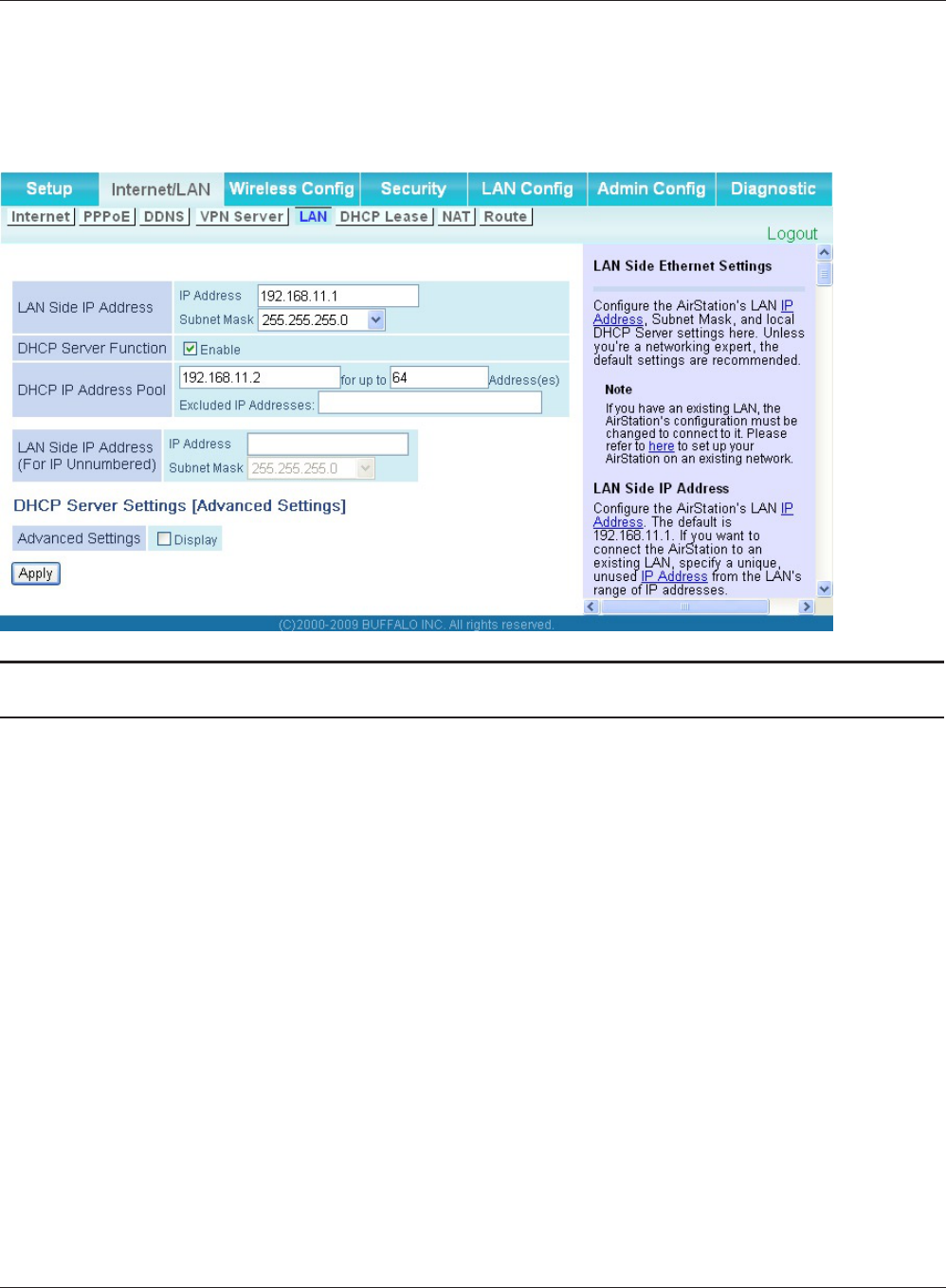
Chapter 4 Conguration
WCR-GN User Manual 33
LAN
ThescreentocongureaportoftheLANside.
Parameter Meaning
LANSideIPAddress SetaLANsideIPaddressandsubnetmask.
DHCP Server Function
* Router Mode only
EnableordisabletheDHCPserver,whichassignsIPaddresses
automatically.
DHCPIPAddressPool
* Router Mode only
ConguretherangeofIPaddressestobeassignedbytheDHCP
serverandIPaddressestobeexcludedfromthatrange.Valuesfrom
0-253 may be entered.
LANSideIPAddress
(ForIPUnnumbered)
* Router Mode only
SetaLANsideIPaddressforIPunnumbered.
Note:APCwithanormalLANsideIPaddressandaPCwithanLANsideIP
addressforIPUnnumberedcannotcommunicateeachother.
Advanced Settings
* Router Mode only
Select Display to display the advanced settings options for the
DHCP server.
LeasePeriod
* Router Mode only
SettheeectiveperiodofanIPaddressassignedbytheDHCP
server.Upto999hoursmaybeentered.
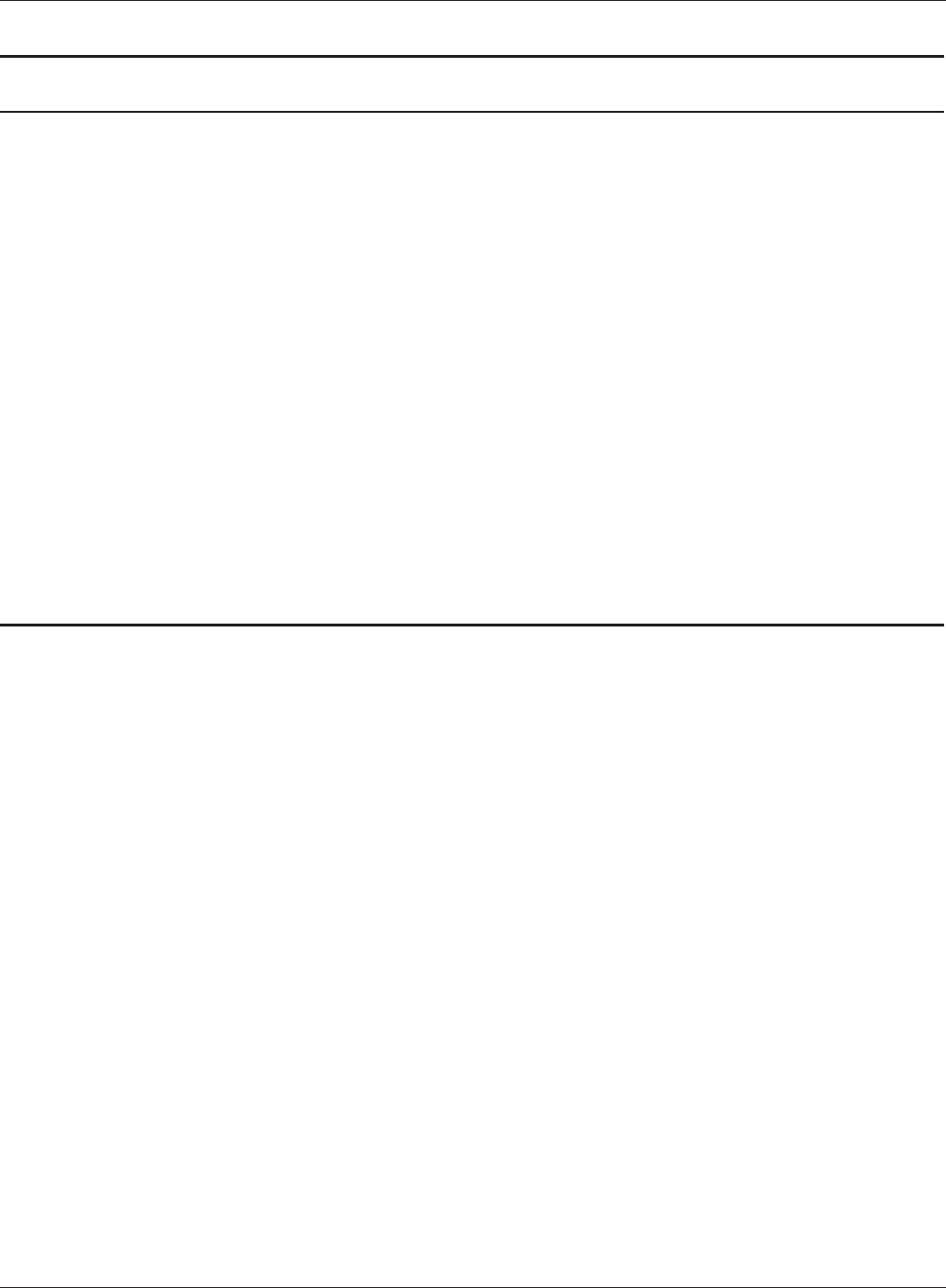
WCR-GN User Manual 34
Chapter 4 Conguration
Parameter Meaning
Default Gateway
* Router Mode only
SetthedefaultgatewayIPaddressfortheDHCPservertoissueto
clients.
DNS Servers
* Router Mode only
SetthedDNSserverIPaddressfortheDHCPservertoissueto
clients.
WINSServer
* Router Mode only
SettheWINSserverIPaddressfortheDHCPservertoissueto
clients.
Domain Name
* Router Mode only
Set the domain name for the DHCP server to issue to clients. You
may enter up to 127 alphanumerical characters, hyphens, and
periods.
Default Gateway
* Bridge Mode only
SetthedefaultgatewayIPaddress.
DNS Server Address
* Bridge Mode only
SettheDNSserverIPaddress.
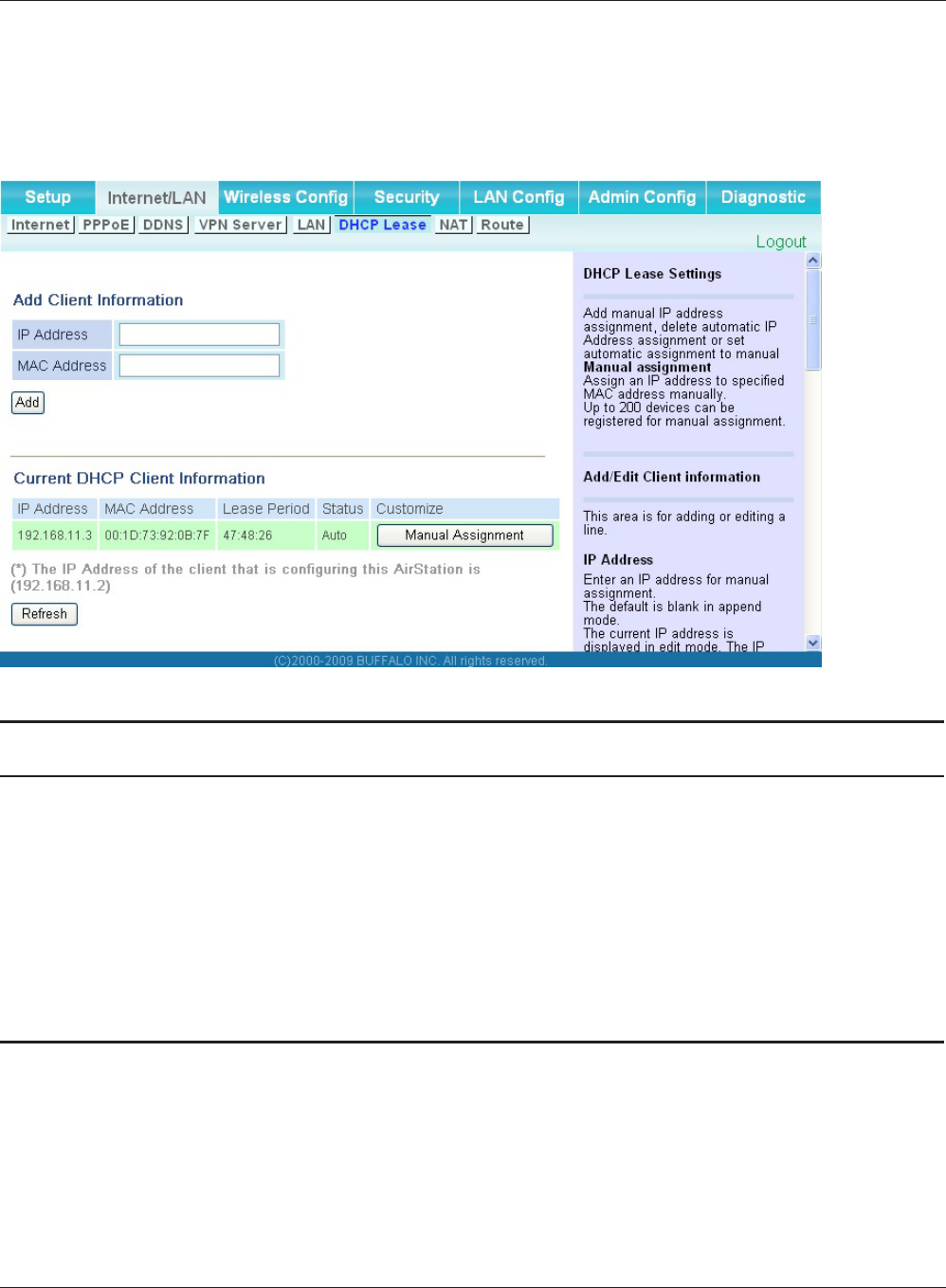
Chapter 4 Conguration
WCR-GN User Manual 35
DHCP Lease (Router Mode only)
The screen to congure DHCP lease.
Parameter Meaning
IPAddress EnteranIPaddresstoleasemanually.TheIPaddressshouldbe
from the same subnet as the DHCP scope, but not be within the
range that DHCP is assigning to other devices.
MAC Address EntertheMACaddresswhichidentiestheclient.
CurrentDHCPClientInformation Displaysinformationforcurrentleases.AnIPaddresswhichis
leased automatically can be changed to be leased manually by
clicking“Manual Assignment”.
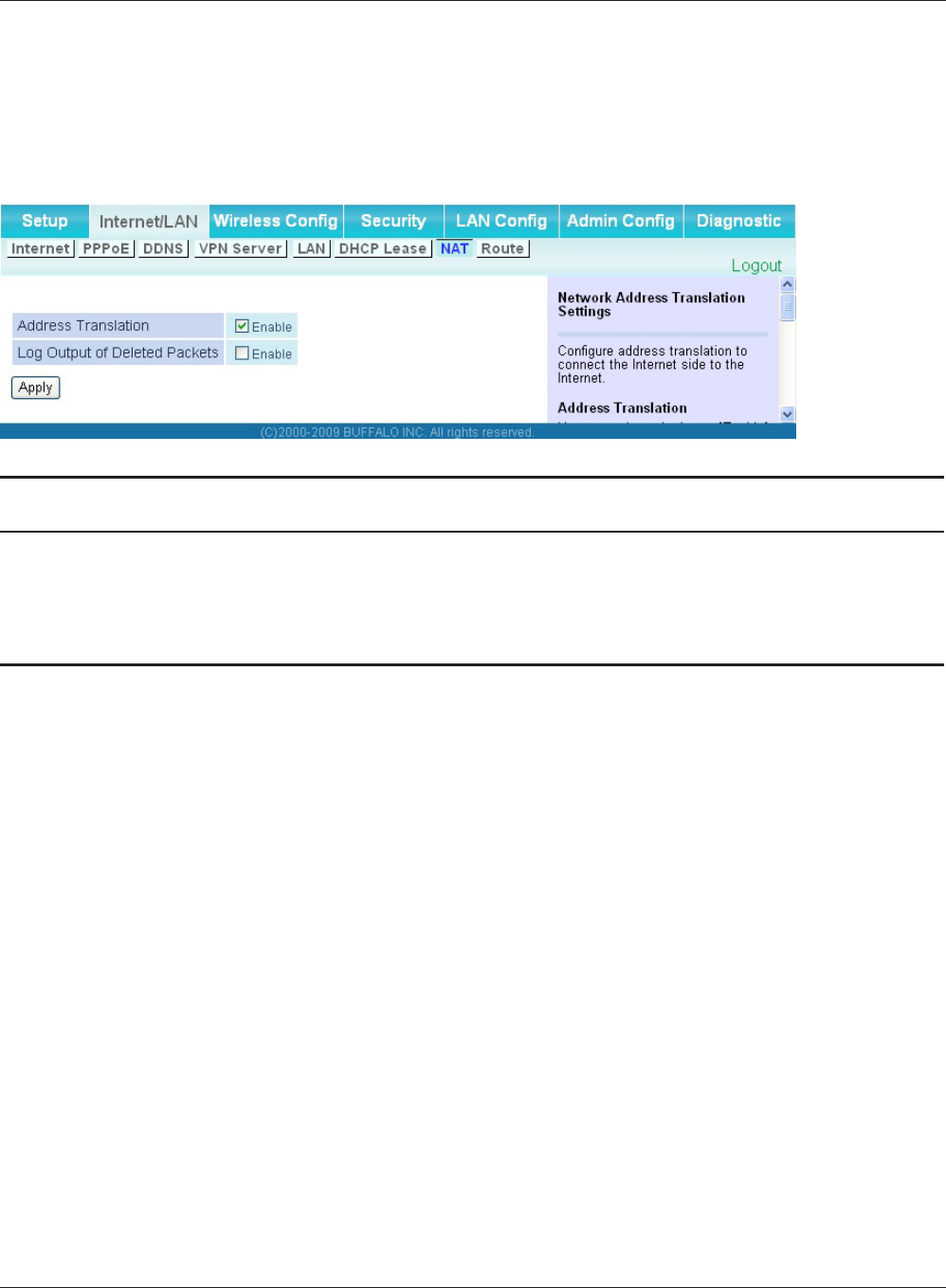
WCR-GN User Manual 36
Chapter 4 Conguration
NAT (Router Mode only)
The screen to congure settings relating to the network address translation function which is used
toconnecttheLANsidetotheInternet.
Parameter Meaning
Address Translation EnabletouseNetworkAddressTranslation.
LogOutputofDeletedPackets Enabletologdeletedpackets(suchaserrors)duringaddress
translation.
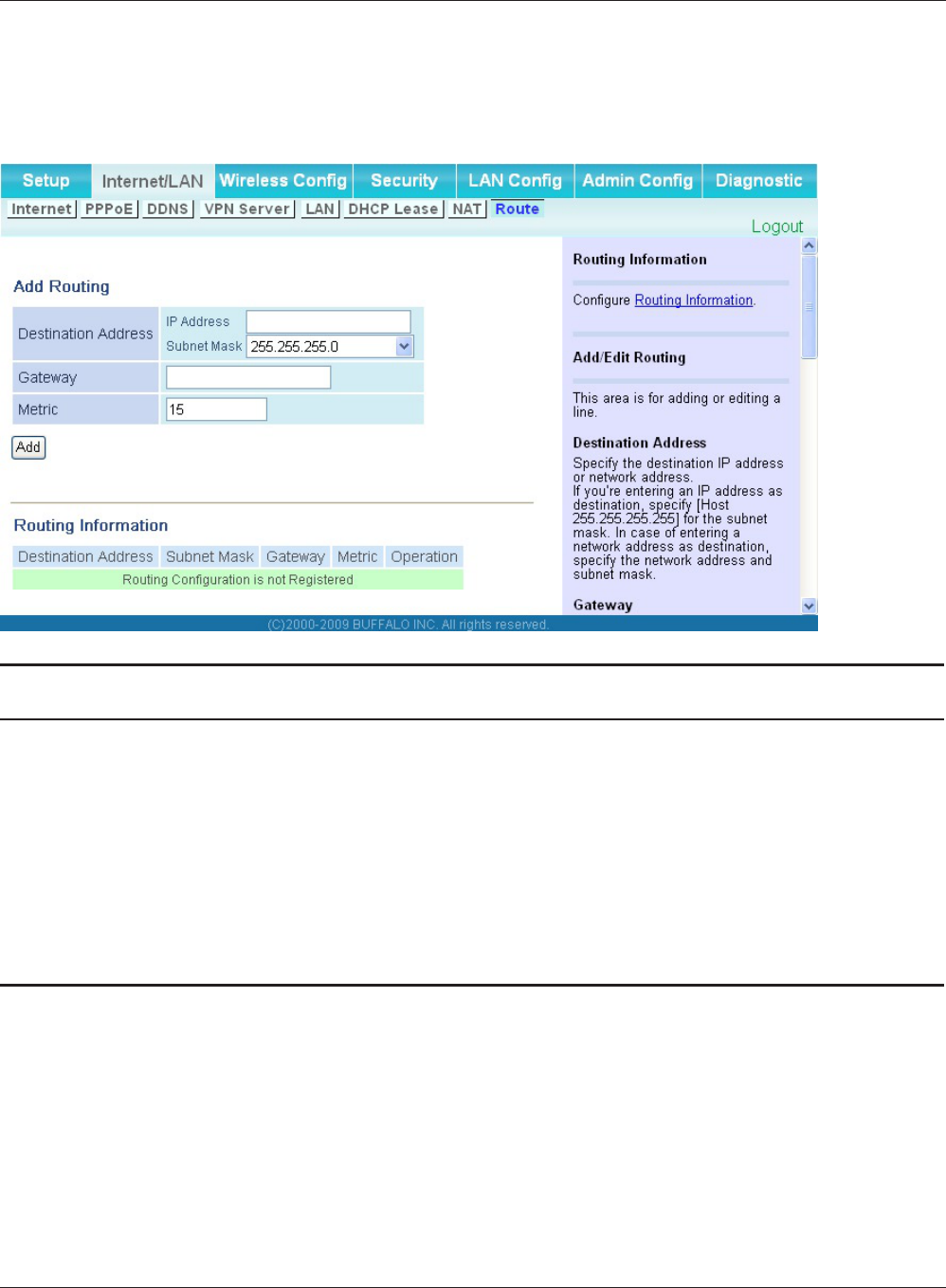
Chapter 4 Conguration
WCR-GN User Manual 37
Route
The screen to congure the communication IP route that the AirStation uses.
Parameter Meaning
Destination Address AddsadestinationIPaddressandsubnetmasktoaroutingtable.
Gateway Adds a gateway address to a routing table.
Metric The metric is the maximum number of router hops a packet may
take on the way to its destination address. Values between 1 and 15
may be entered. The default value is 15.
RoutingInformation Manual entries will appear here after being added.
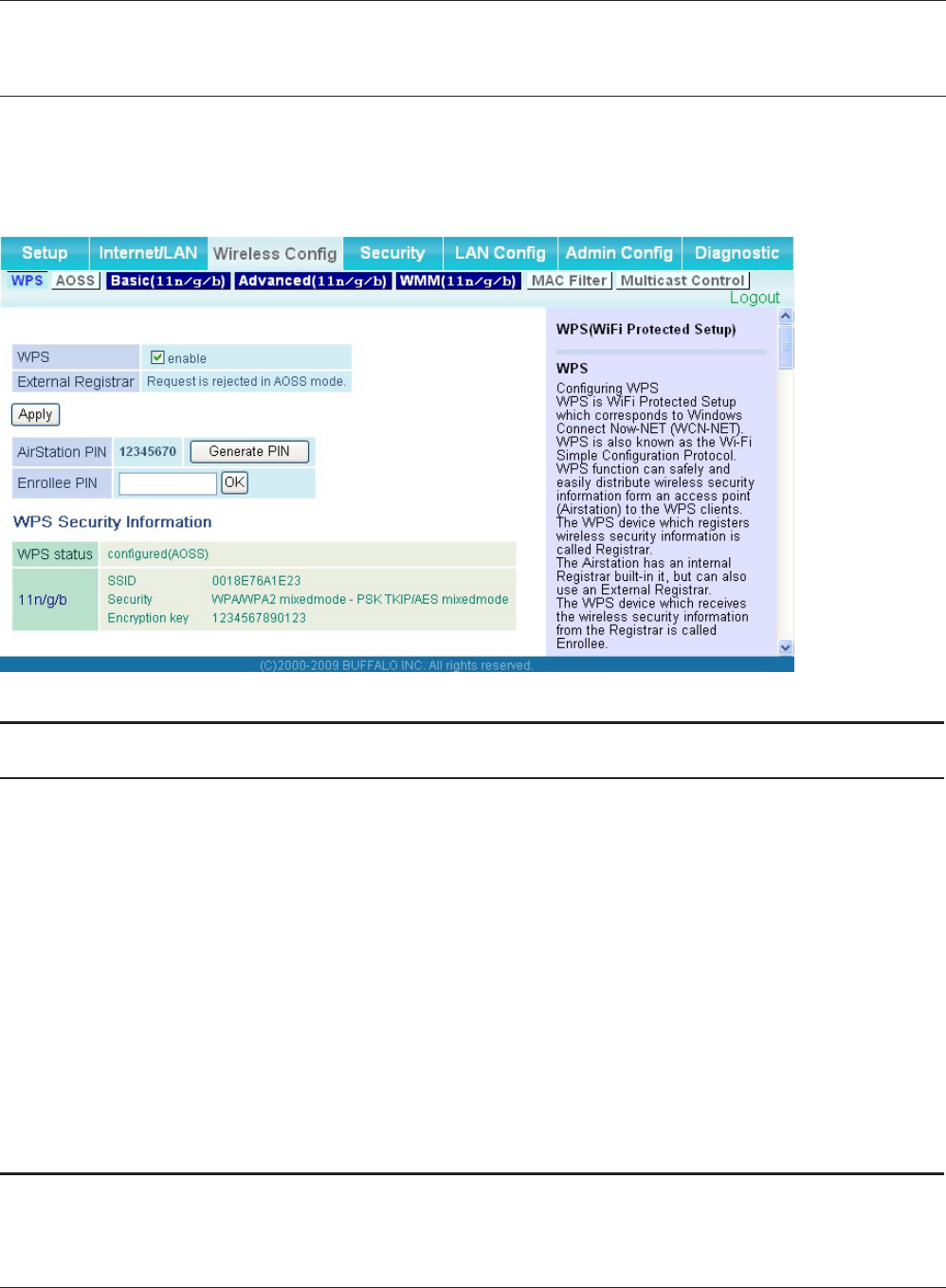
WCR-GN User Manual 38
Chapter 4 Conguration
Wireless Cong
WPS
The screen to see the detailed settings and status of WPS.
Parameter Meaning
WPS EnabletouseWPSautomaticconguration.
ExternalRegistrar EnabletoaccepttheexternalcongurerequestsfromotherWPS
devices.
Note:ExternalcongurerequestswillnotbeacceptedifAOSSisinuse.
AirStationPIN DisplaysthePINcodeoftheAirStation.Clicking“Generate PIN”
willgenerateanewPINcode.Thiscodecanbeenteredintoother
wireless devices that support WPS.
EnrolleePIN EnterthePINcodefortheotherwirelessdeviceandclick“OK”.
WPS status Displays“congured”ifallavailablewirelessbandsarecongured.
Displays“uncongured”ifatleastonewirelessbandisuncongured.
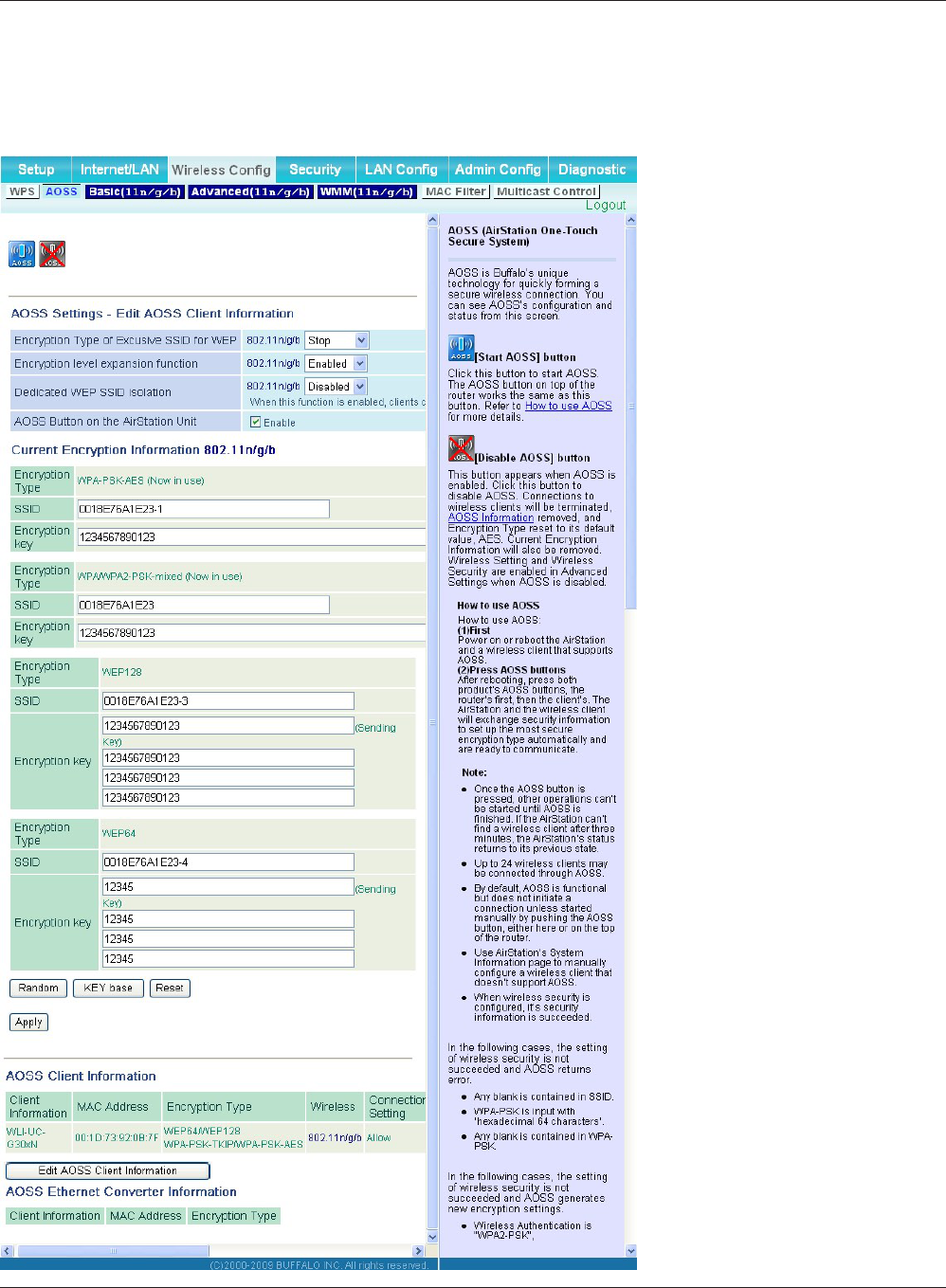
Chapter 4 Conguration
WCR-GN User Manual 39
AOSS
The screen to see the detailed settings and status of AOSS.
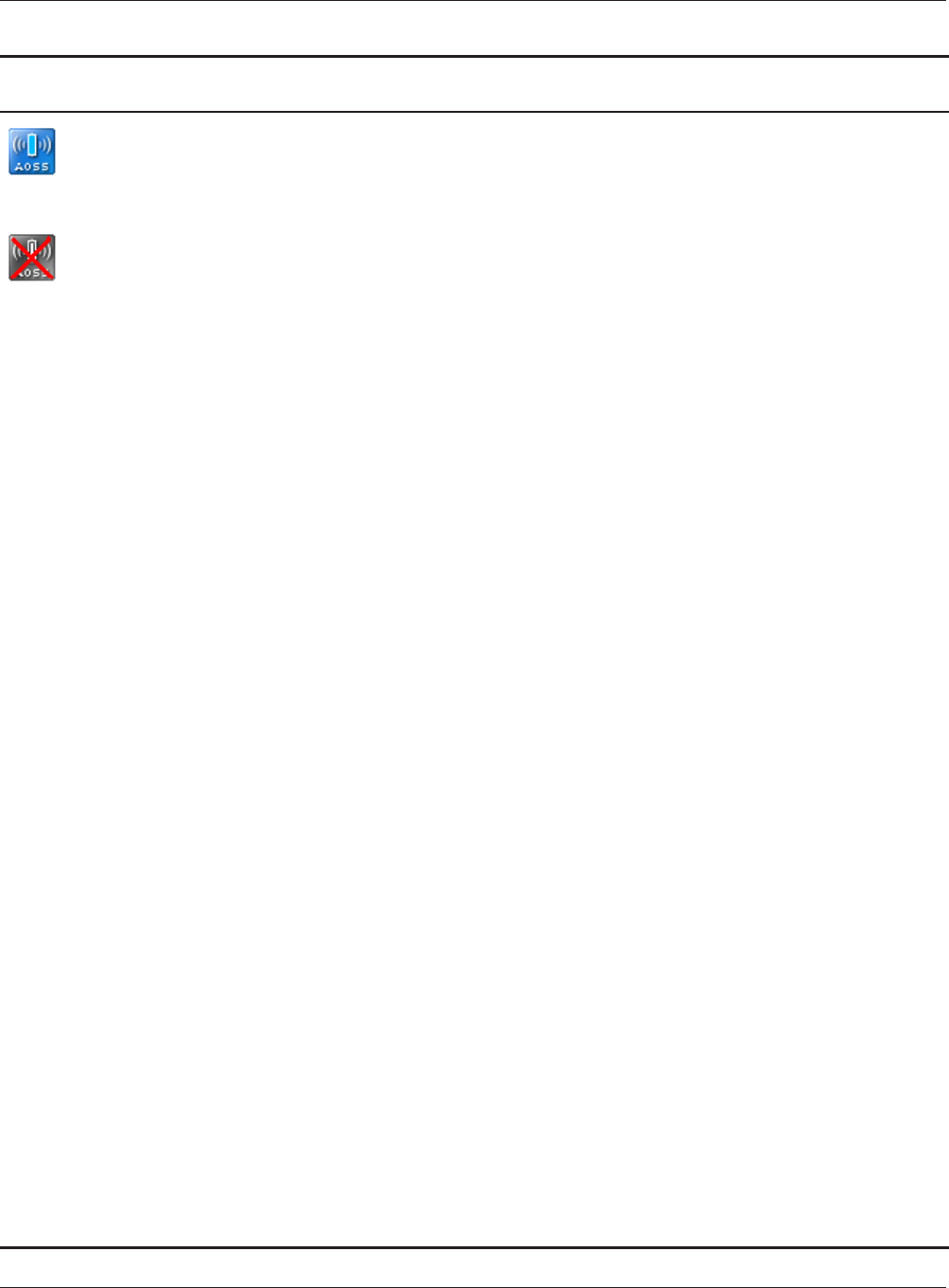
WCR-GN User Manual 40
Chapter 4 Conguration
Parameter Meaning
InitiatesAOSSautomaticwirelessconguration.Clickthis,then
press or click the AOSS button on your AOSS-compatible wireless
client. Repeat for additional AOSS clients.
Click this button to disconnect AOSS connections.
Note:IfAOSSconnectionsaredisconnected,theSSIDandencryptionkeys
will be restored to their most recent settings before using AOSS.
EncryptionTypeofExclusiveSSIDfor
WEP
YoumayallowaseparateSSIDspecicallyforWEPconnections.If
“disabled”isselected,thenclientswillnotbeabletoconnectwith
WEP.
Encryptionlevelexpansionfunction ExpandssecuritymethodfromTKIPtoWPA/WPA2-PSK-mixed
mode.
DedicatedWEPSSIDisolation SetaseparateSSIDandnetworksegmentspecicallyforWEP
connections.DevicesconnectedwithWEPwillnotbeable
tocommunicatewithdevicesconnectedusingAES/TKIP.All
connected devices will be able to communicate with the internet.
AOSS Button on the AirStation Unit Determine whether congure AOSS or not when the physical AOSS
button is pressed.
CurrentEncryptionInformation
* AOSS Connection only
Displaystheencryptiontype,SSID,anencryptionkeyconguredby
AOSS.
[Random] ClicktoenterrandomvaluesforSSID,encryptionkey,andother
settings.
[KEYbase] ClicktoreturntheSSID,encryptionkey,andotherwirelessssettings
to the values on the case sticker.
[Reset] ClicktoreturntheSSID,encryptionkey,andotherwirelesssettings
to their previous values.
AOSSClientInformation*
* AOSS Connection only
Displays AOSS clients connected to the AirStation and information
of the devices which are wirelessly communicated.
AOSSEthernetConverterInformation*
* AOSS Connection only
Displays information about ethernet converters connected to the
AirStation via AOSS.
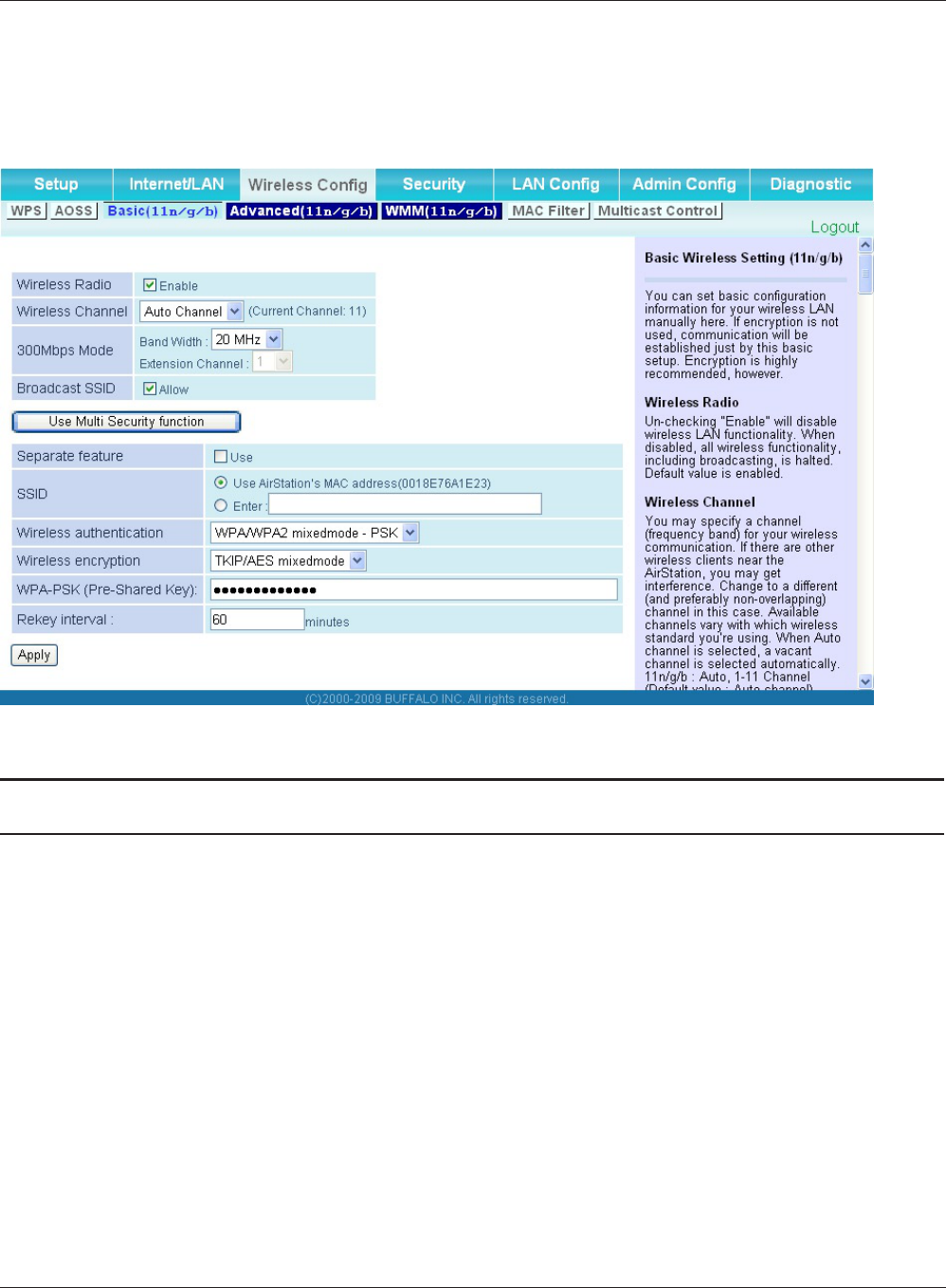
Chapter 4 Conguration
WCR-GN User Manual 41
Basic
The screen to congure a basic wireless settings.
Parameter Meaning
Wireless Radio Determineswhethertoallowwirelesscommunication.Ifthisis
unchecked, then no wireless connections will be allowed.
Wireless Channel Sets a channel (a range of frequencies) used for wireless
connections. Available range of the channel is 1-11.
With Auto Channel selected, the AirStation will automatically use
the best available channel.
150Mbps Mode (WCR-GN) 150 Mbps mode uses twice the normal frequency range, 40
MHzinsteadof20MHz.Inuncongestedareasthiscanincrease
performance. To use 150 Mbps mode, set the Bandwidth to 40 MHz
andchooseanExtensionChannel.
Note:IfusingAutoChannelforthewirelesschannel,thentheExtension
Channel is set automatically.
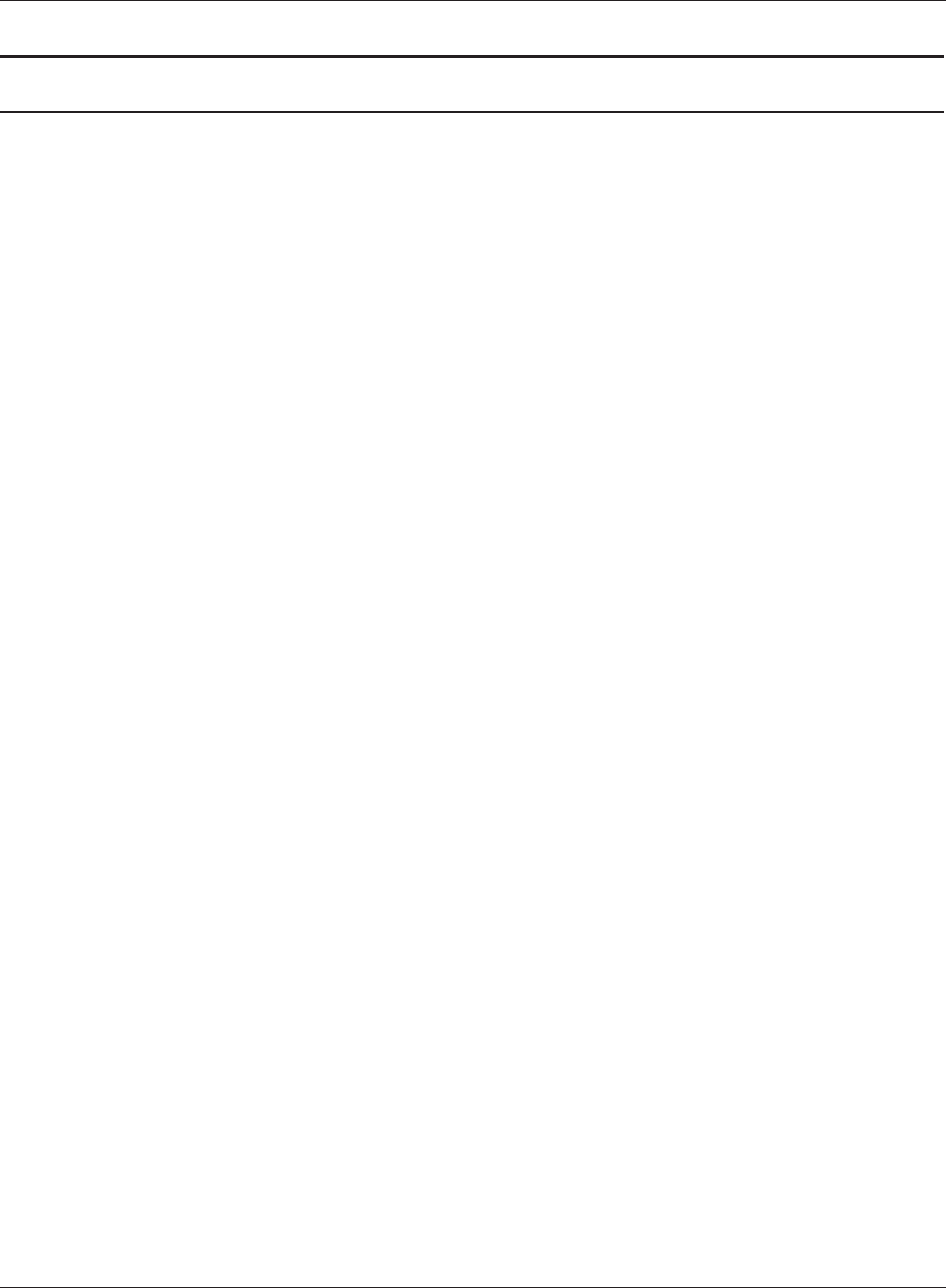
WCR-GN User Manual 42
Chapter 4 Conguration
Parameter Meaning
BroadcastSSID If“Allow”ischecked,thentheAirStationwillrespondtoSSID
searchesfromwirelessdevicesbybroadcastingitsSSID. If“Allow”is
unchecked,thentheAirStationignoreSSIDsearchesfromwireless
devices.
[UseMultiSecurityfunction]
[DonotuseMultiSecurityfunction]
Clicking "Use Multi Security function" will enable the Multi Security
function,allowingtheuseofmultipleSSIDs,eachwithdierent
wireless security settings. Clicking "Do not use Multi Security
function" will disable the Multi Security function. The AirStation will
thenallowoneSSIDandonetypeofwirelesssecurity.
Note: When using Multi Security, you need to enable at least one of the
followingSSID1,SSID2,orSSID3.
SSID1 MultiSecuritySSID1canuseWPA-PSK-TKIPorWPA/WPA2-Mixedfor
wireless security.
SSID2 MultiSecuritySSID2canuseWPA-PSK-AESforwirelesssecurity.
SSID3 MultiSecuritySSID3canuseWEPforwirelesssecurity.
Separate feature When "Enabled", wireless devices connected to the AirStation can
communicateonlywiththeInternetside,notwitheachother.
SSID SetSSIDusing1-32alphanumericcharacter(s).
Wireless authentication Species an authentication method used when connecting to a
wireless device.
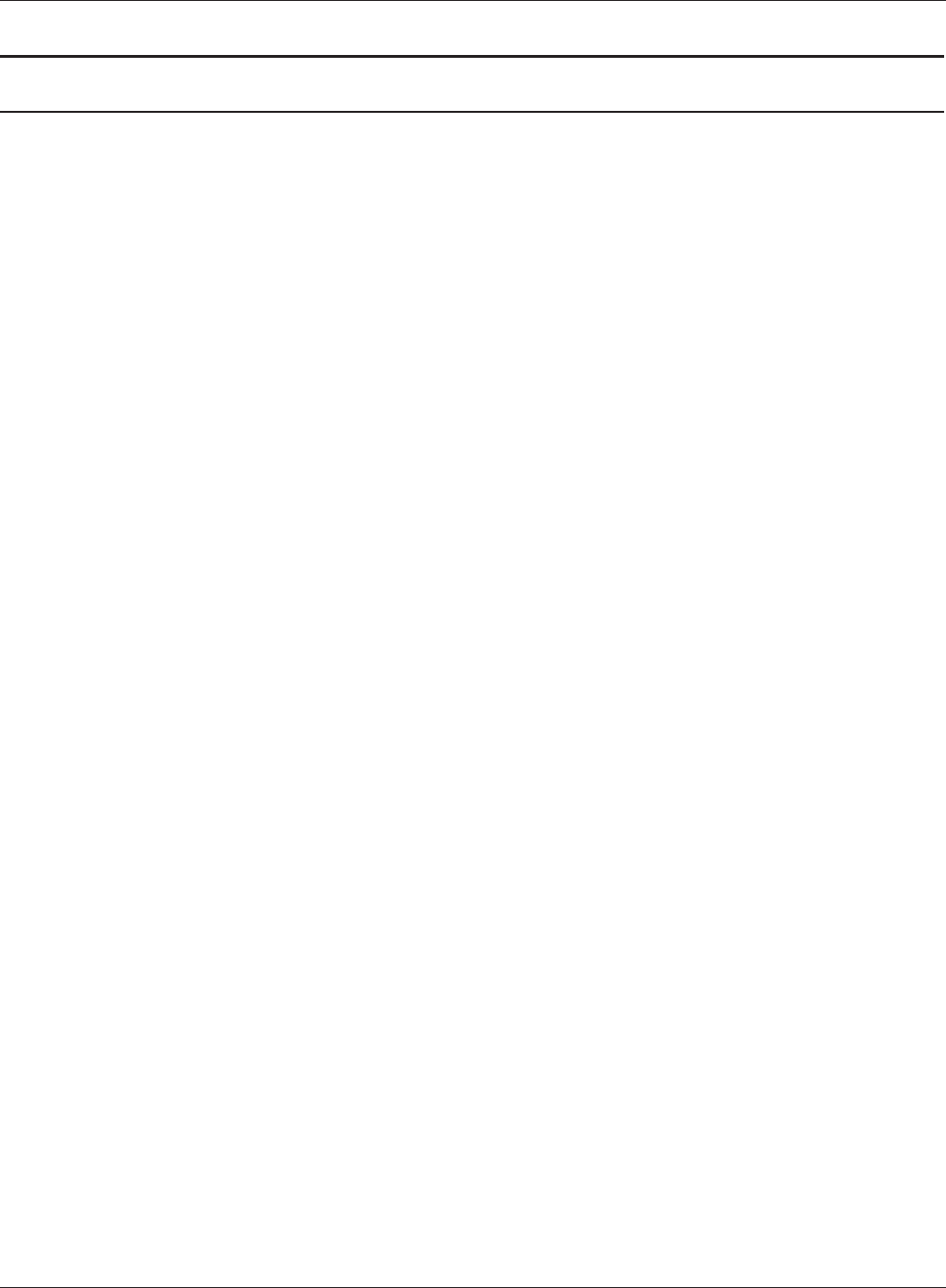
Chapter 4 Conguration
WCR-GN User Manual 43
Parameter Meaning
Wireless encryption Select a type of data encryption for wireless communication from
the following options:
No encryption
Data is transmitted without encryption. Avoid this option since
any communication may be intercepted.
“No encryption”canbeselectedonlywhen“No authentication”is
selected for Wireless authentication.
WEP
WEPisacommonencryptionmethodsupportedbymostdevices.
Use an encryption key to communicate with a wireless device.
WEPcanonlybeselectedwhen“No authentication”isselectedfor
Wireless authentication.
TKIP
TKIPisanencryptionmethodwhichismoresecurethanWEP,but
slower. Use an pre-shared-key to communicate with a wireless
device.
TKIPcanbeselectedonlywhenWPA-PSKorWPA2-PSKisselected
for Wireless authentication.
AES
AESismoresecurethanTKIP,andfaster.Useapre-shared-keyto
communicate with a wireless device.
AEScanbeselectedonlywhenWPA-PSKorWPA2-PSKisselected
for Wireless authentication.
TKIP/AES mixed mode
TKIP/AESmixedmodeallowsbothTKIPandAESauthentication
and communication.
TKIP/AESmixedmodecanbeselectedonlywhenWPA/WPA2
mixedmode-PSKisselectedforWirelessauthentication.
WPA-PSK(Pre-SharedKey) Enterapre-sharedkeyforusewithwirelessauthentication.
*Use8to63alphanumericcharacters(case-sensitive)forapreshared
keywhenyouselectcharactertypeasaninputmethod.Enter64digits
using0to9andatof(notcase-sensitive)whenyouselecthexadecimal
type as an input method.
Rekey interval Set the interval between 0 and 1440 (minutes) to update a
communication encryption key.
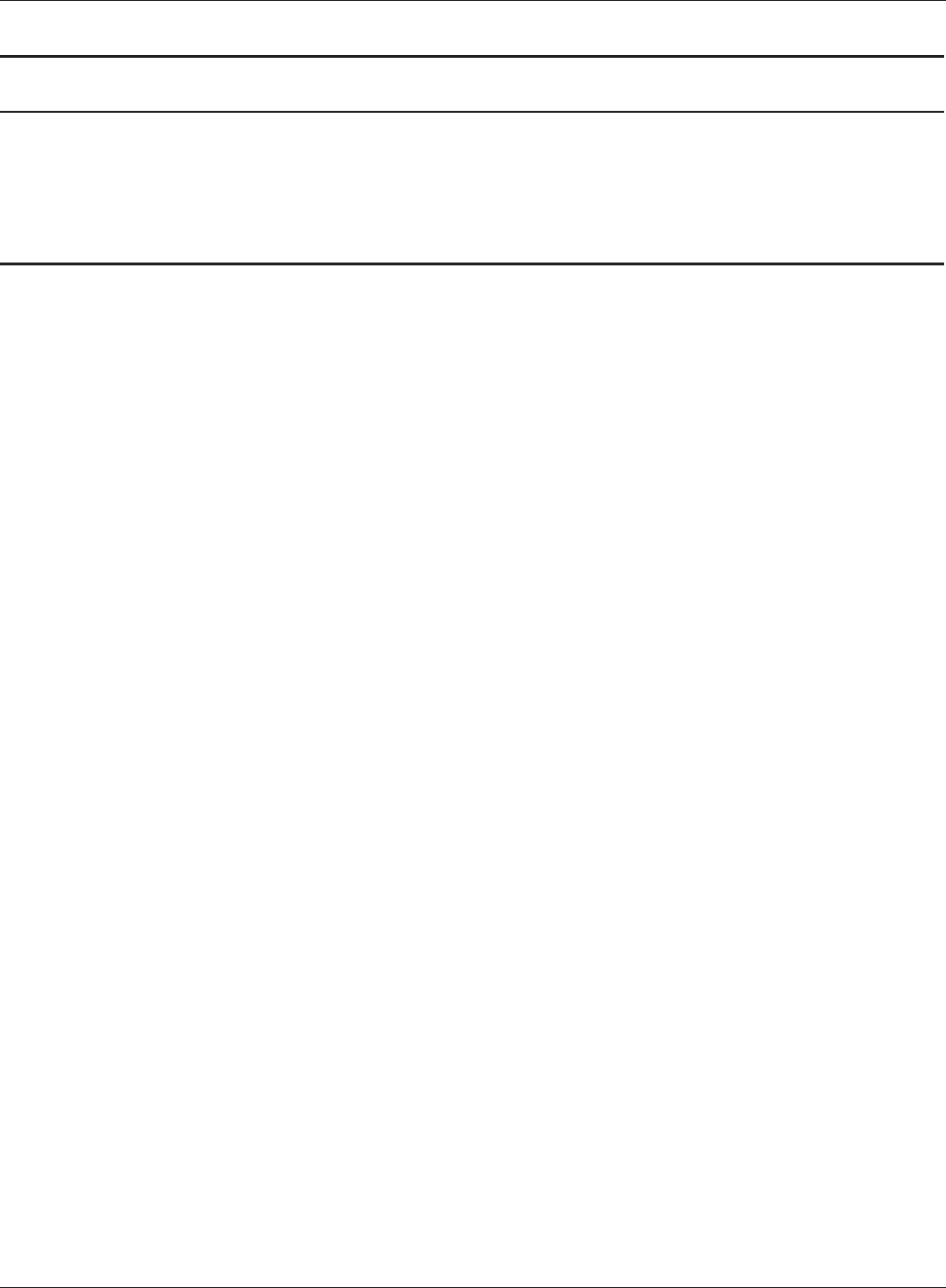
WCR-GN User Manual 44
Chapter 4 Conguration
Parameter Meaning
SetupWEPencryptionkey Enteranencryptionkeytoencryptwirelessdata.
* Use 5 or 13 alphanumeric characters (case-sensitive) for an encryption
keywhenyouselectcharactertypeastheinputmethod.Enter10or26
digitsusing0to9andatof(notcase-sensitive)whenyouselecthexa-
decimal type as the input method.
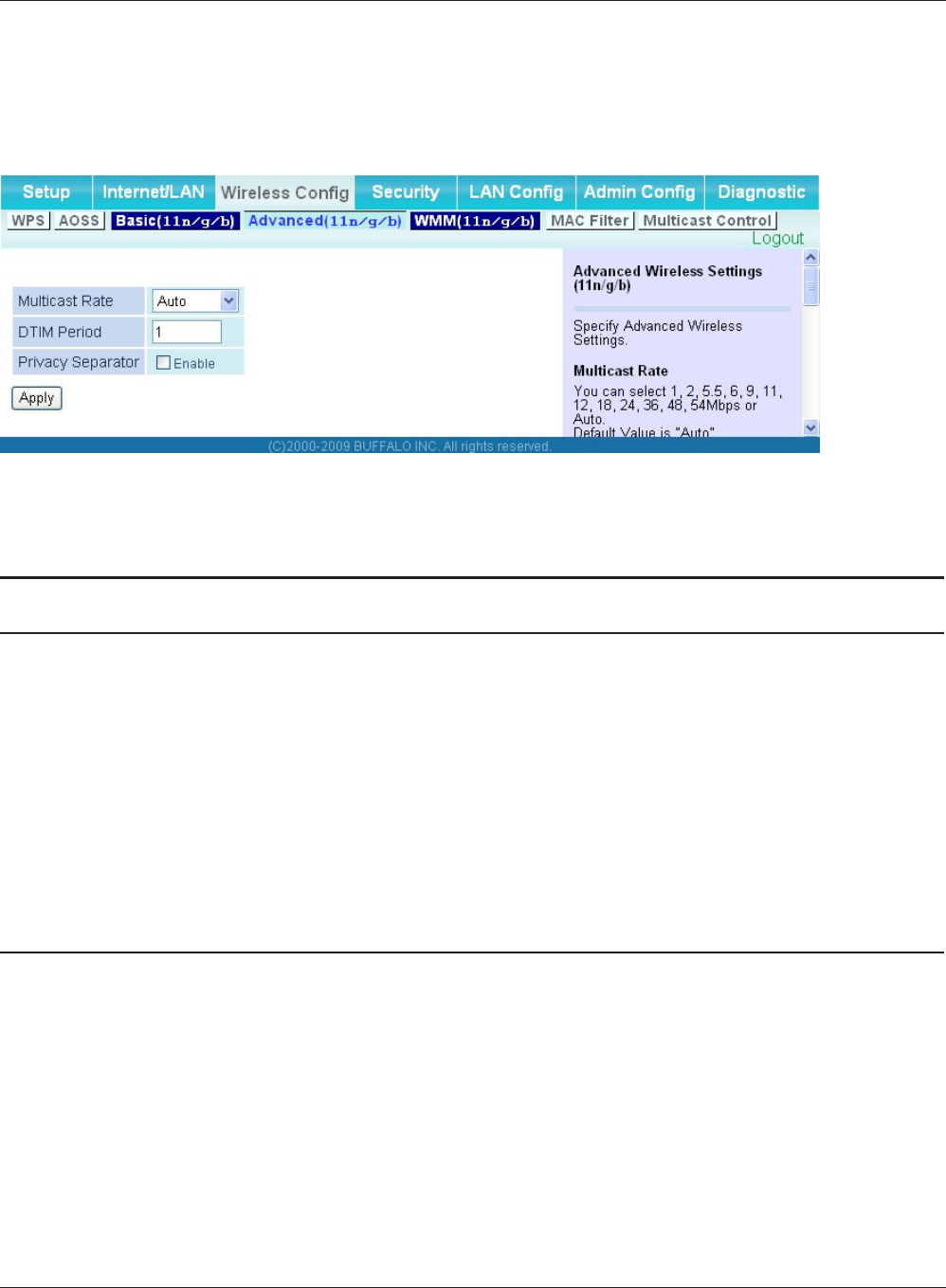
Chapter 4 Conguration
WCR-GN User Manual 45
Advanced
The screen to congure the advanced wireless settings.
Parameter Meaning
Multicast Rate Set the communication speed of multi-cast packets.
DTIMPeriod Set the beacon responding interval (1 -255) which is notied to
a wireless device. This setting is eective only when the power
management feature is enabled on a wireless device.
Privacy Separator Ifenabled,thePrivacySeparatorblockscommunicationbetween
wireless devices connected to the AirStation. Wireless devices will
beabletoconnecttotheInternetbutnotwitheachother.Devices
that are connected to the AirStation with wired connections will
still be able to connect to wireless devices normally.
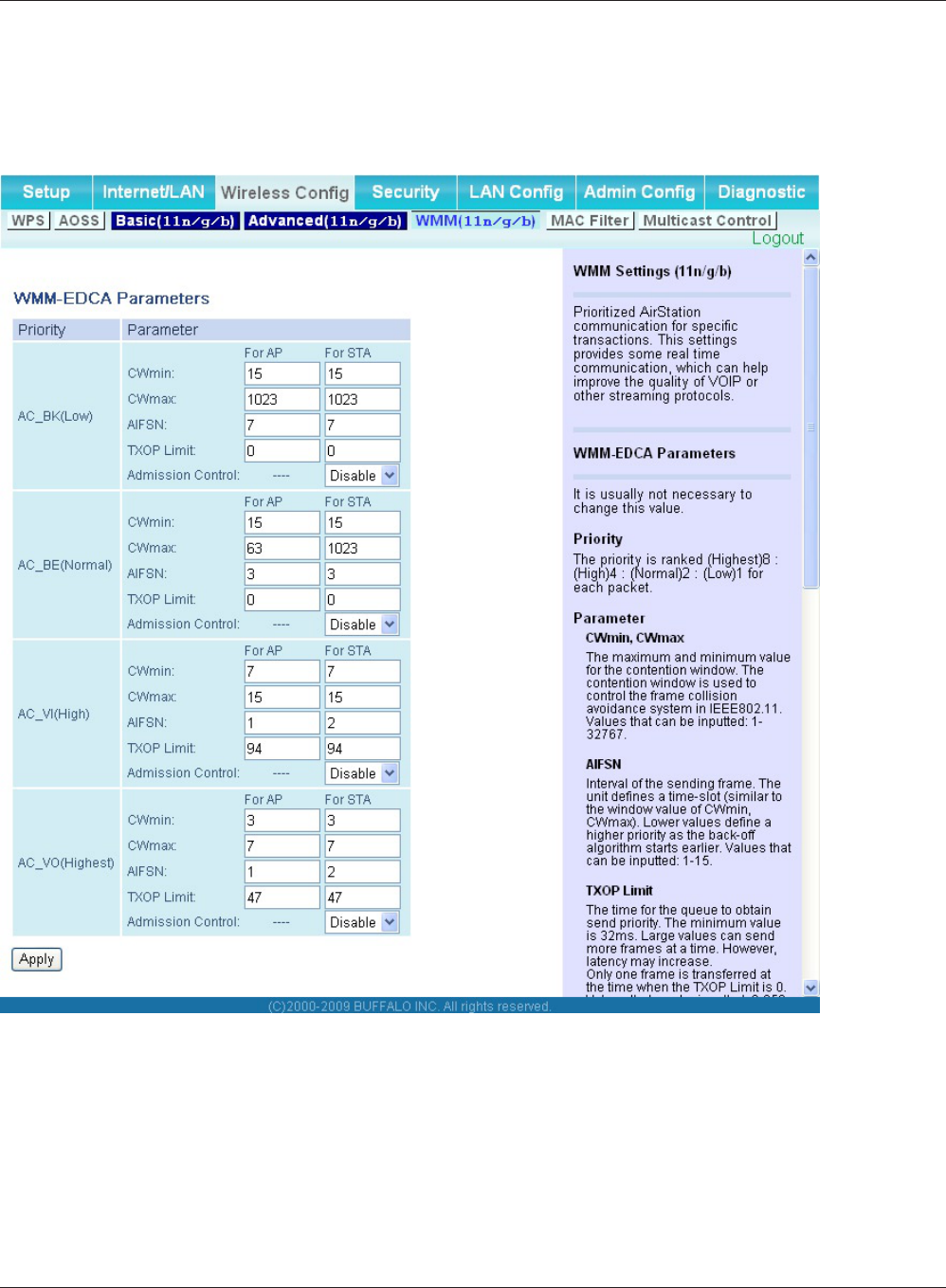
WCR-GN User Manual 46
Chapter 4 Conguration
WMM
The screen to set the priorities for specic communications the AirStation performs.
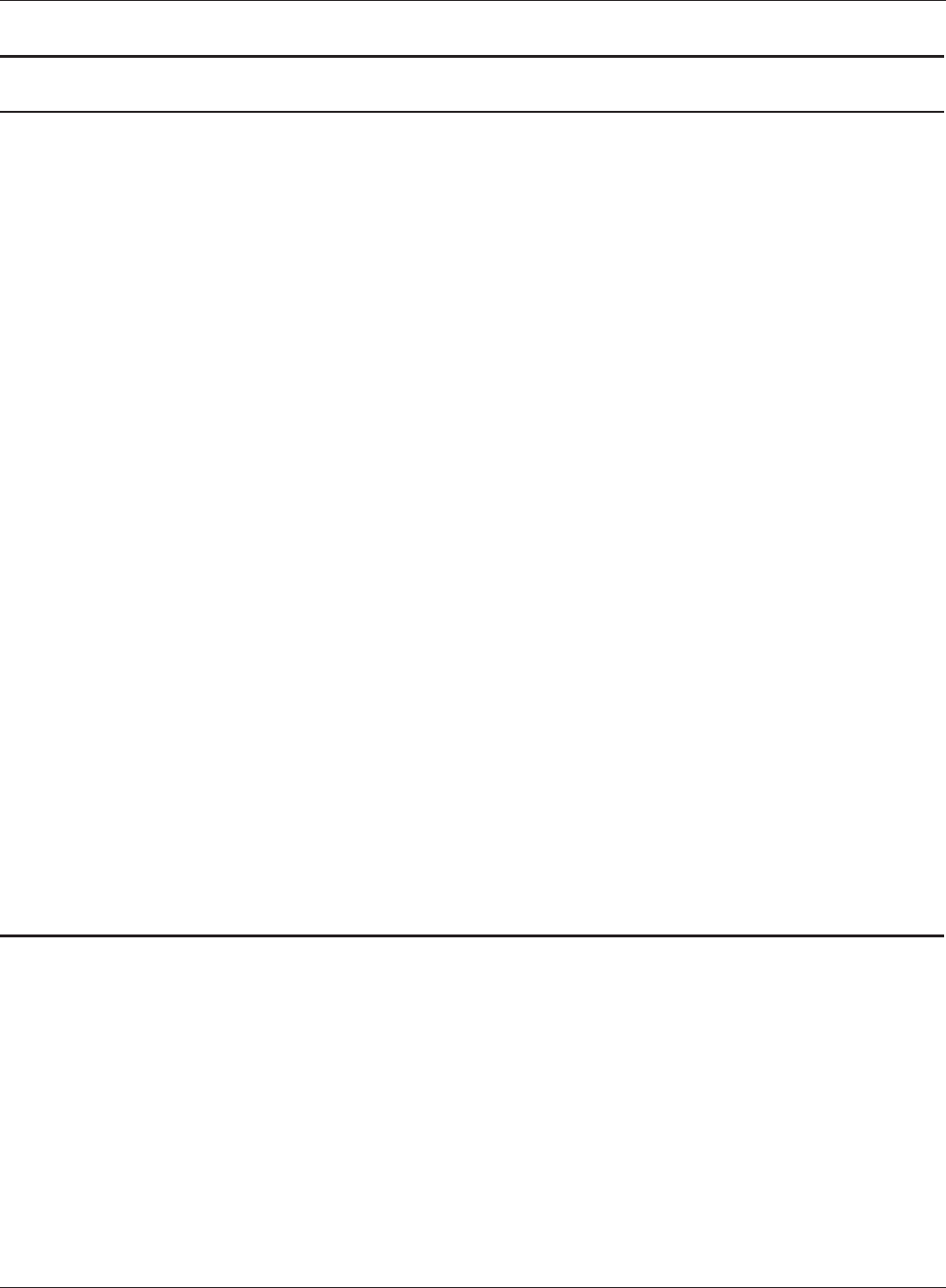
Chapter 4 Conguration
WCR-GN User Manual 47
Parameter Meaning
WMM-EDCAParameters Youdon'tusuallyneedtochangethesesettings.Usingthedefault
settings is recommended.
Priority
The following priorities may be applied to individual transmission
packets:(Highest)8,(High)4,(Normal)2,and(Low)1.Fromthe
queue, these packets are processed in order of priority.
CWmin, CWmax
The maximum and minimum value of the contention window.
The contention window is used in the frame collision avoidance
structureperformedinIEEE802.11,andgenerallythesmallerthe
value in the window, the higher the probability that the queue
obtains the right to send.
AIFSN
Theintervaltosendframes.TheunitoftheAIFSNisaslot,justas
the window dened by CWmin and CWmax is. The smaller the
interval of sending frames, the faster the algorithm can restart. As
a result, the priority of the queue is higher.
TXOP Limit
The period of time that the queue can use after obtaining the
right to send. The unit is 32 ms. The longer this time, the more
frames can be sent per right to send. However, the que may
interferewithotherpackettransmissions.IfTXOPLimitissetto0
(zero), only one frame can be sent per right to send.
Admission Control
Restricts new frames from interfering with a previous queue. New
packets are prioritized lower until a queue of them is collected. As
the new queue accumulates more packets, its priority increases.
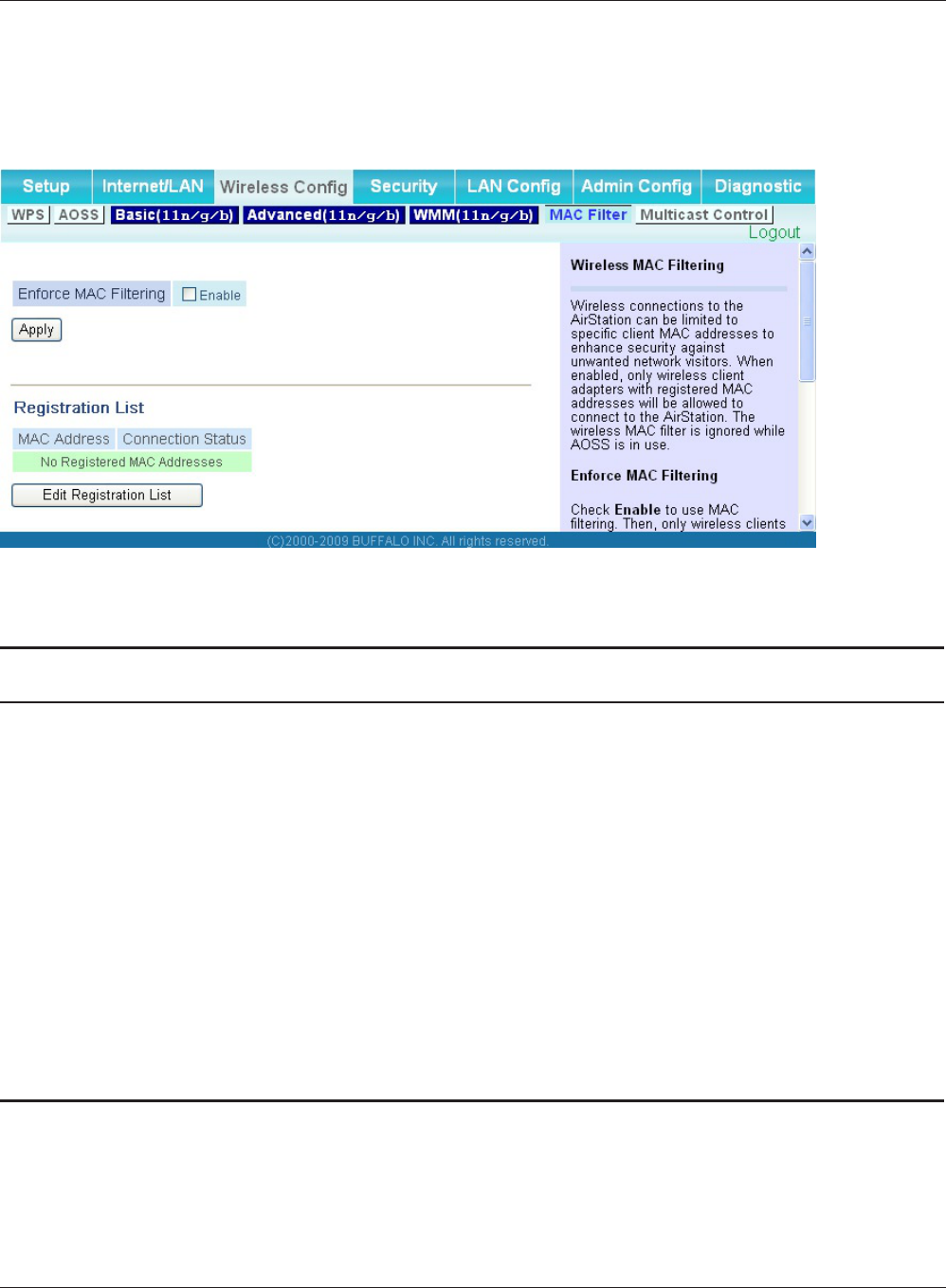
WCR-GN User Manual 48
Chapter 4 Conguration
MAC Filter
The screen to congure the access restrictions from wireless devices.
Parameter Meaning
EnforceMACFiltering Enabletorestrictwirelessconnectionstodeviceswithregistered
MAC addresses.
RegistrationList Displays the MAC addresses of registered devices which are
permitted to connect wirelessly.
[EditRegistrationList] Click this button to add a MAC address of a wireless device to the
list of permitted devices.
MAC Addresses to be Registered EnteraMACaddressofawirelessdeviceyoupermittoconnectto
the AirStation. Click "Register" to add that MAC address to the list.
Listofallclientsthatareassociated
with this AirStation
Display the list of all MAC addresses of wireless devices connected
to the AirStation.
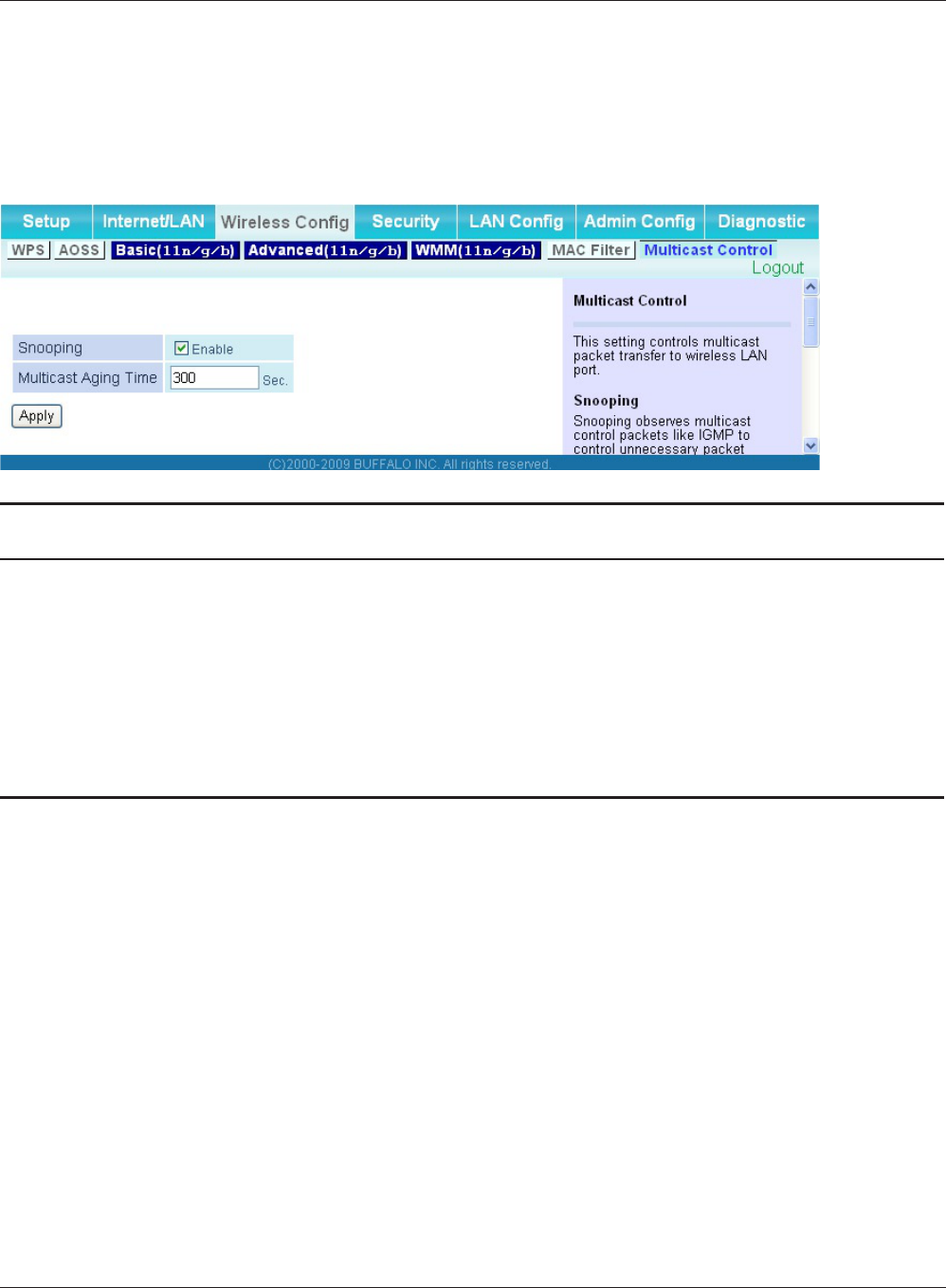
Chapter 4 Conguration
WCR-GN User Manual 49
Multicast Control
ThescreentocongurerestrictionsonunnecessarymulticastpacketssenttothewirelessLANport.
Parameter Meaning
Snooping Ifenabled,snoopingsupervisesmulticastadministrativepackets
suchasIGMPandrestrictsunnecessarymulticasttransferstowired
or wireless ports.
Multicast Aging Time Set the time to hold the data from multicast snooping in the range
of1to3600(seconds).
You need to enter a value which is bigger than the interval of a
IGMP/MLDquery.