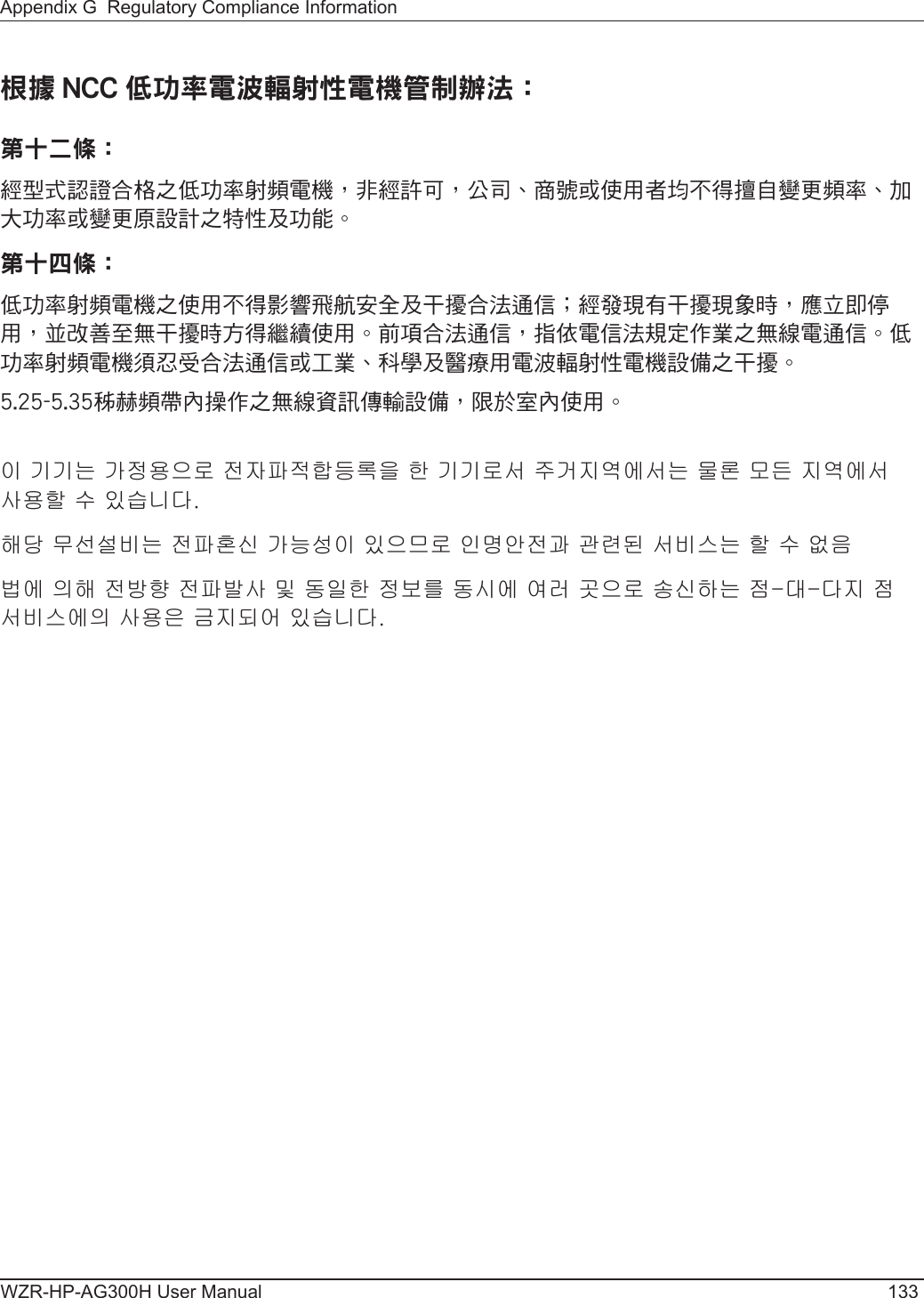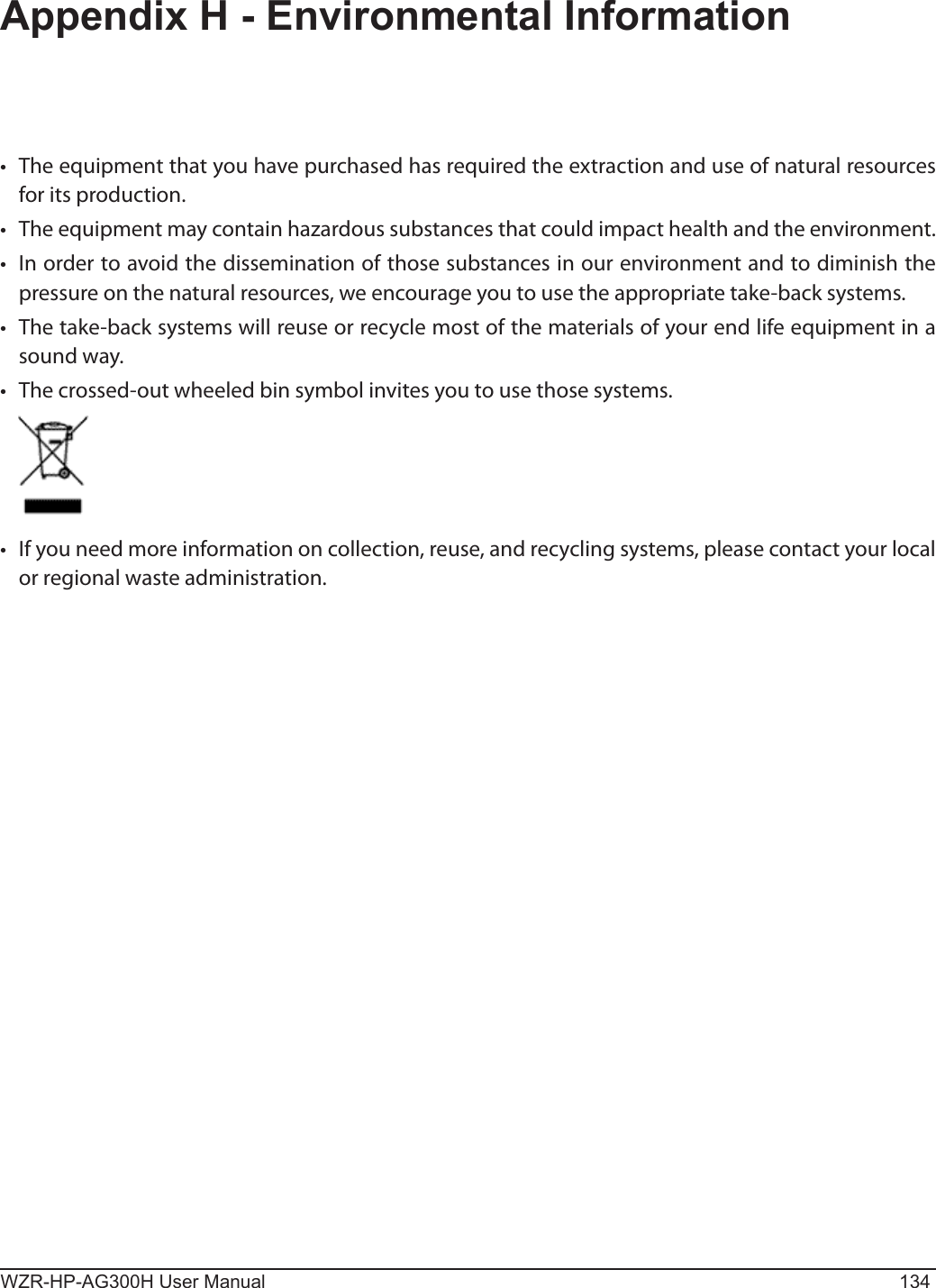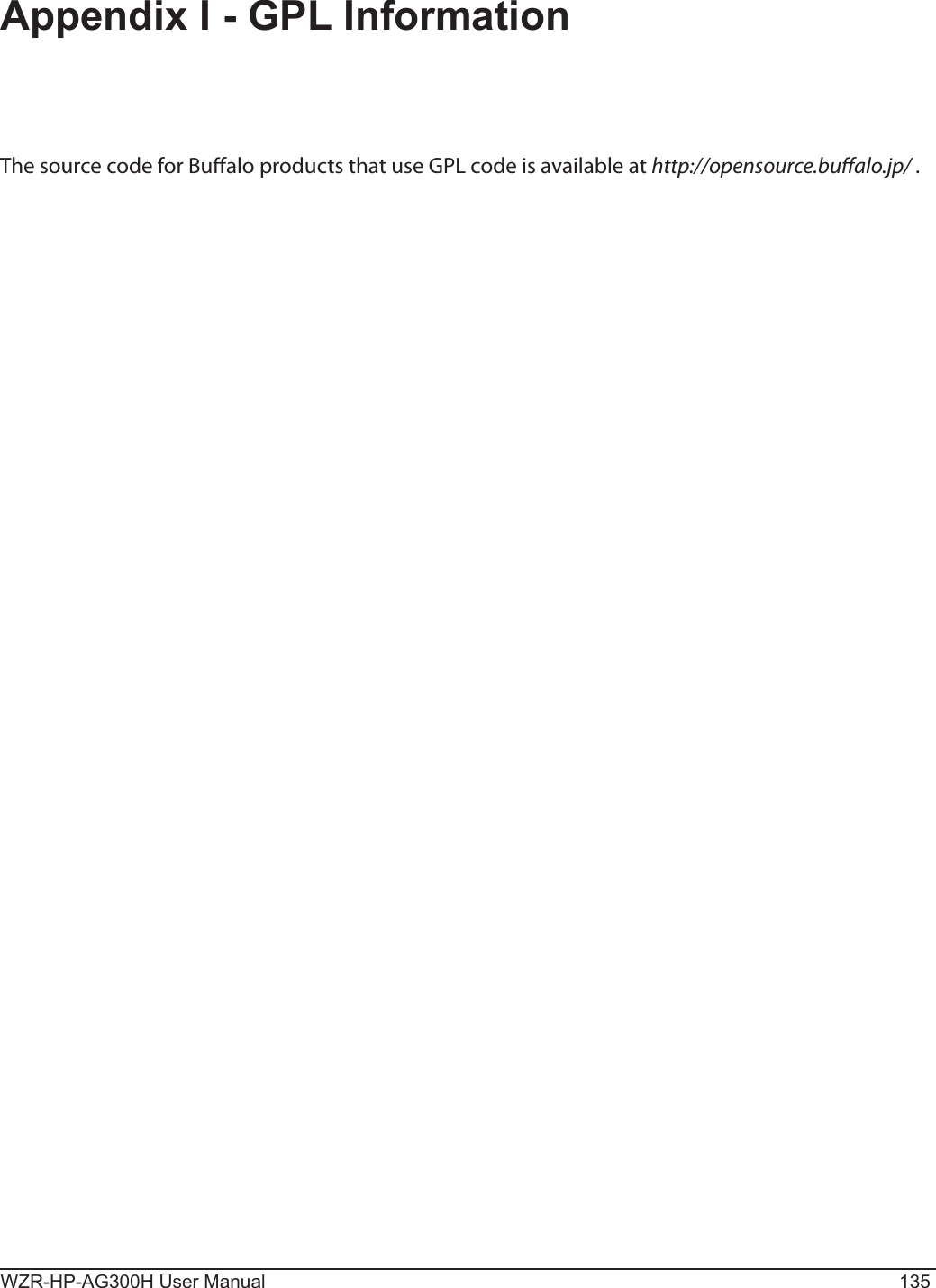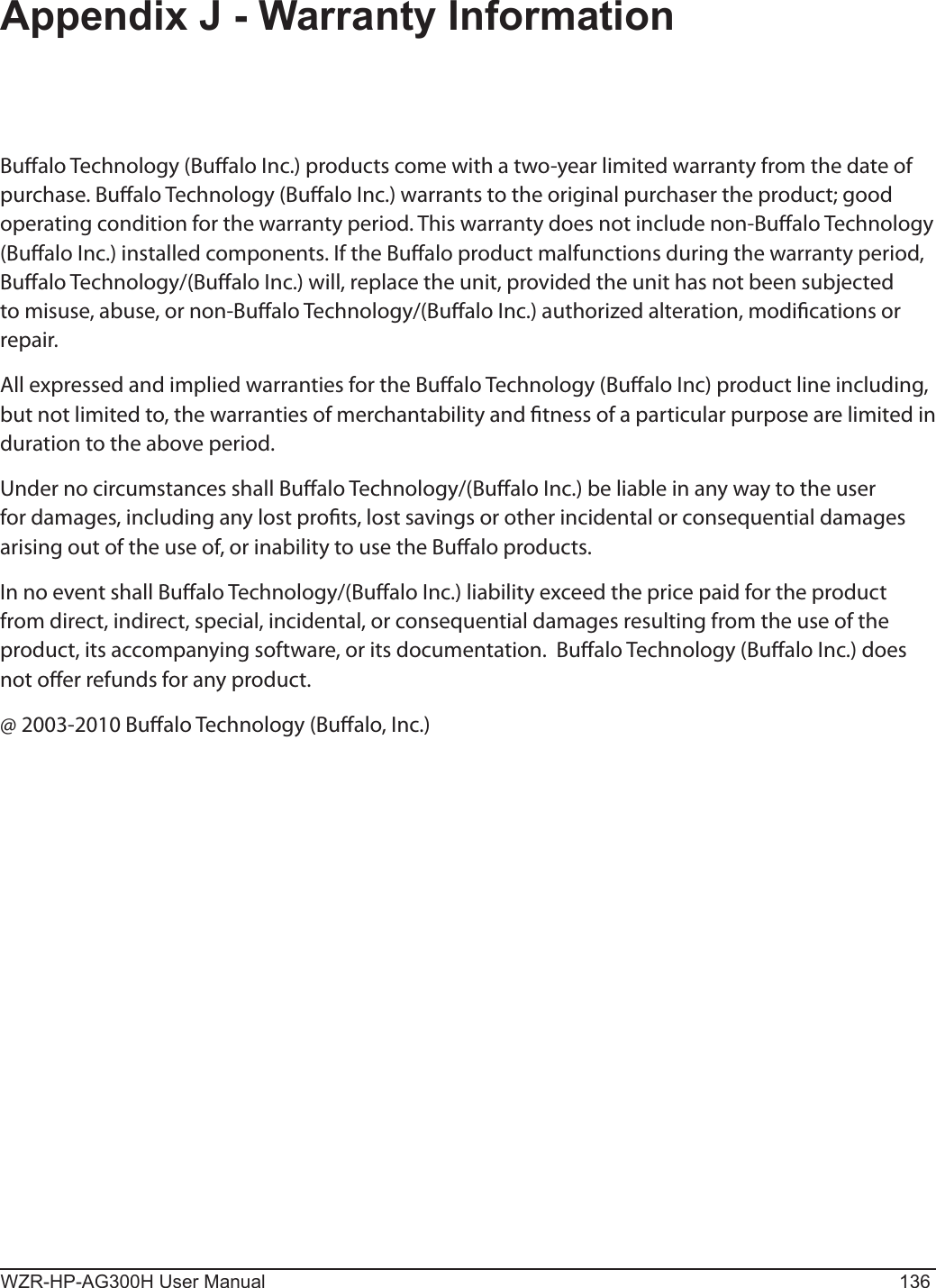BUFFALO 09101889-0 AirStation NFINITI High Power Wireless Router & Access Point User Manual 1
BUFFALO INC. AirStation NFINITI High Power Wireless Router & Access Point 1
BUFFALO >
Contents
- 1. User Manual 1
- 2. User Manual 2
User Manual 1
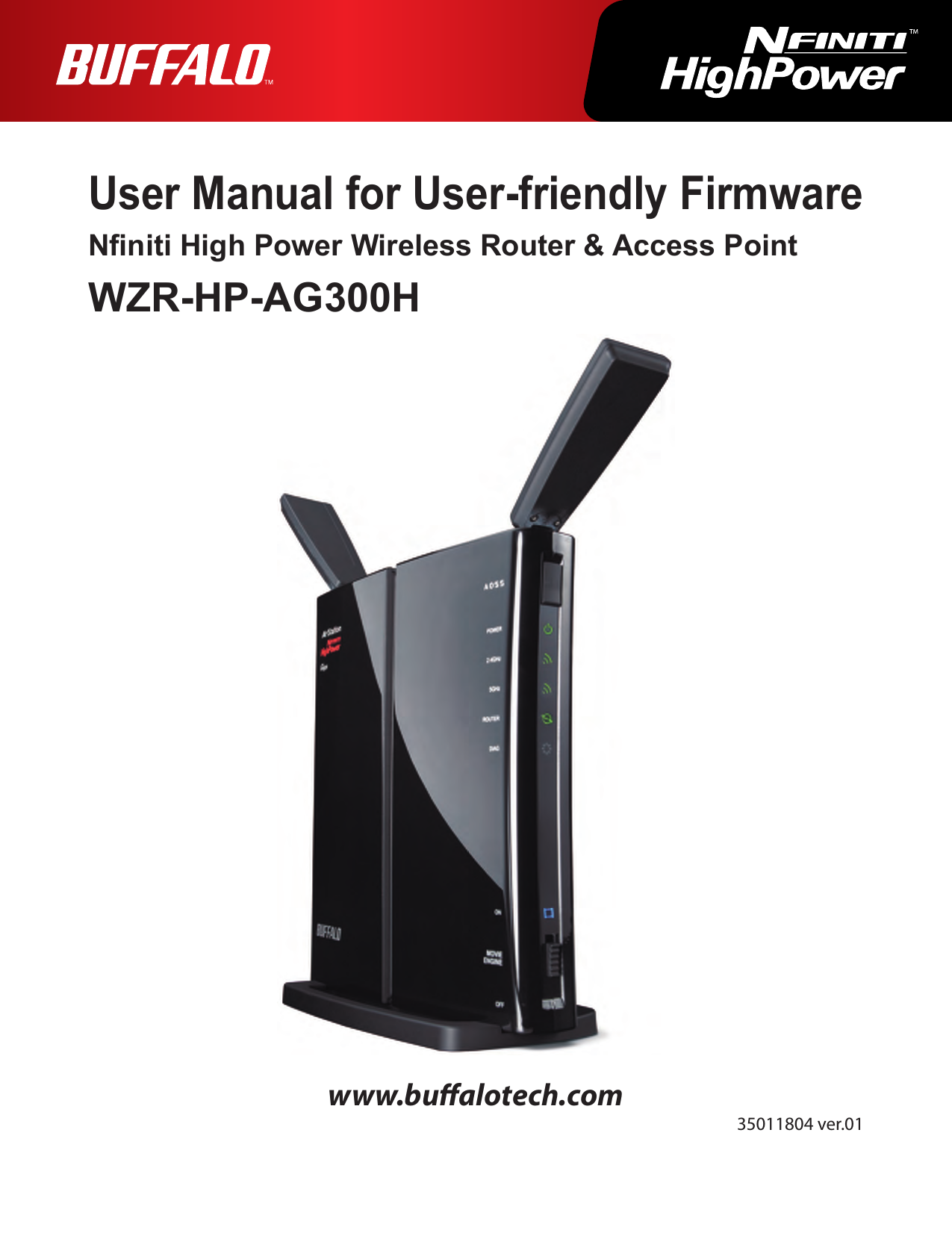
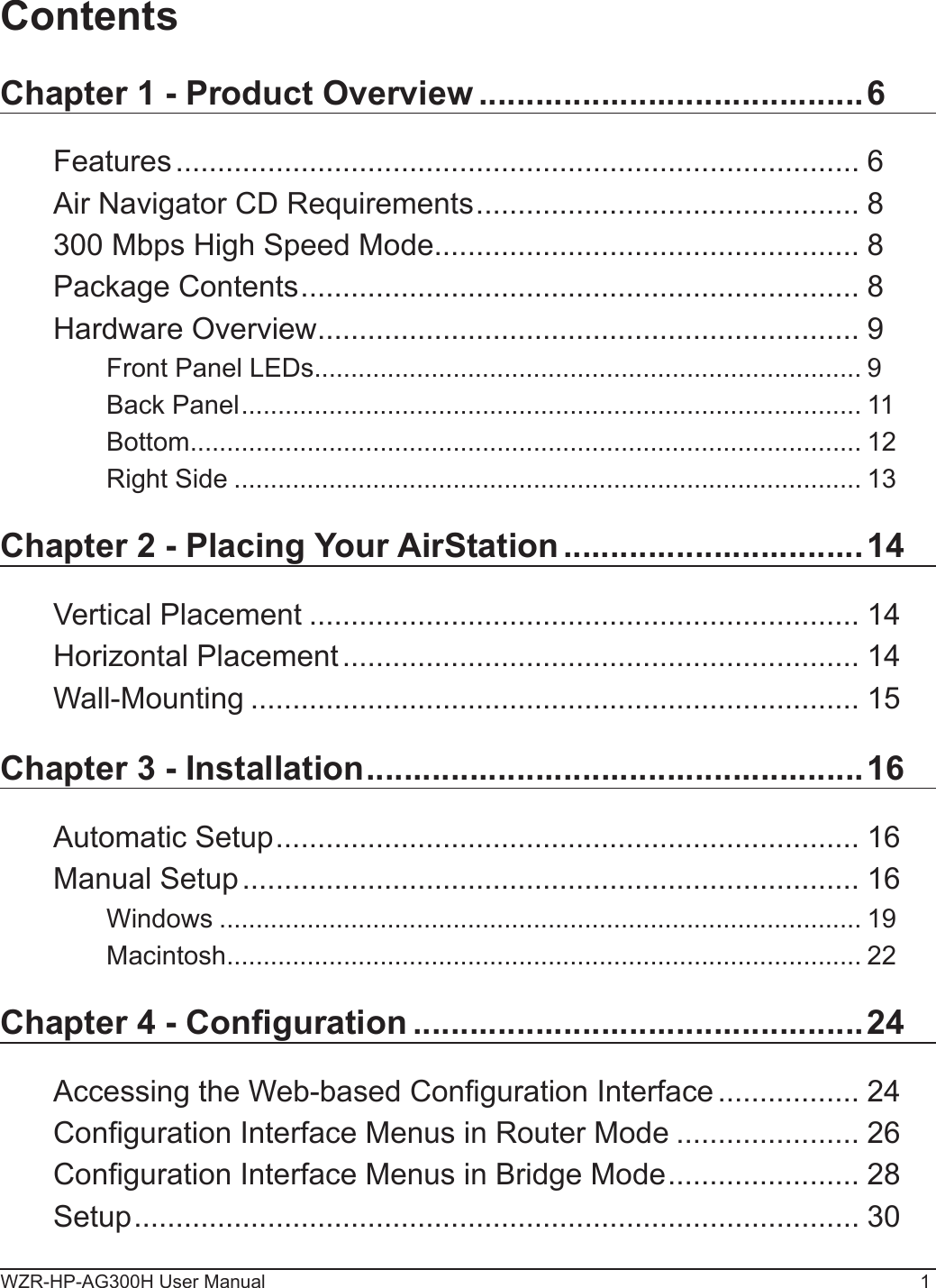
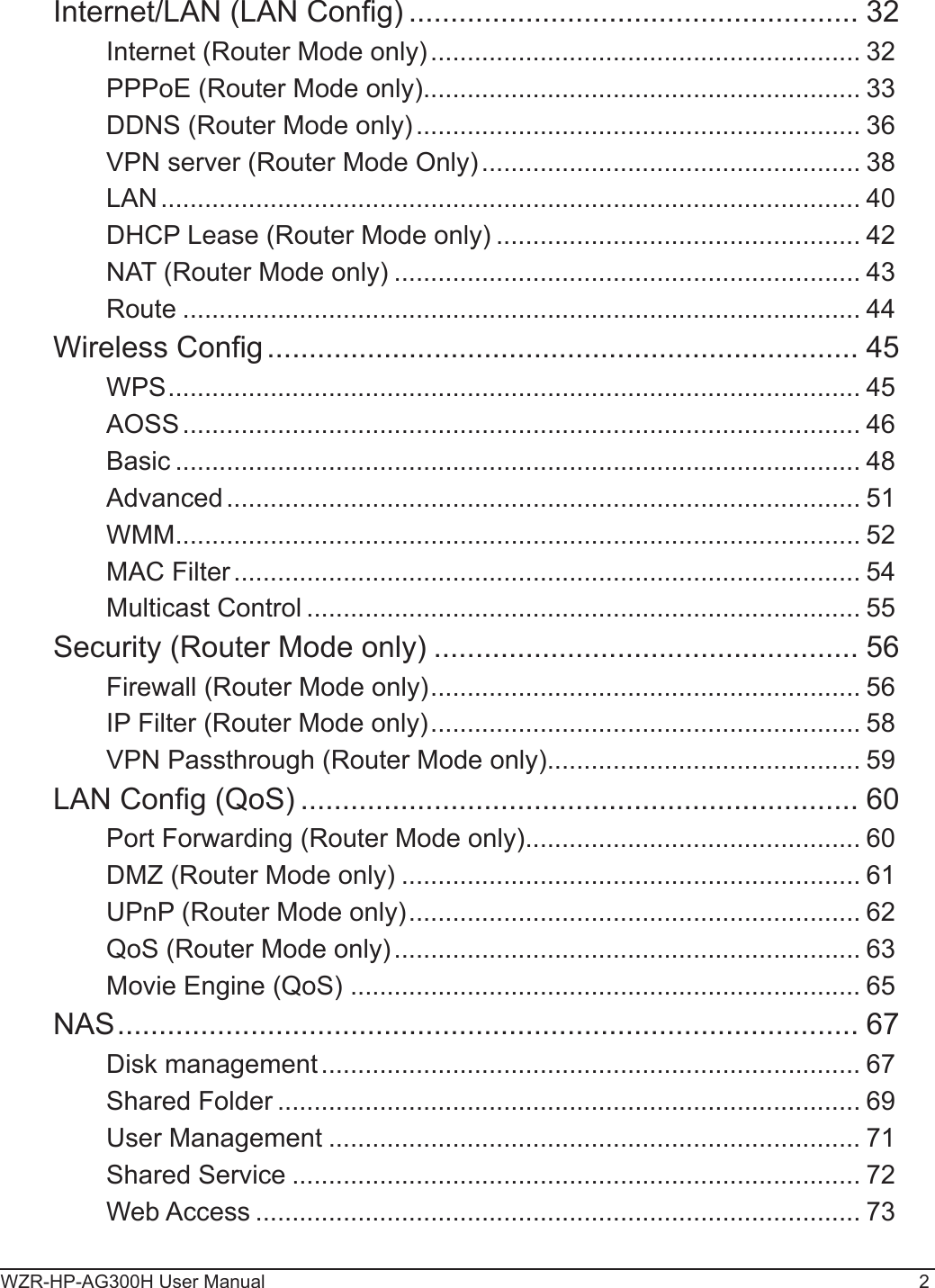
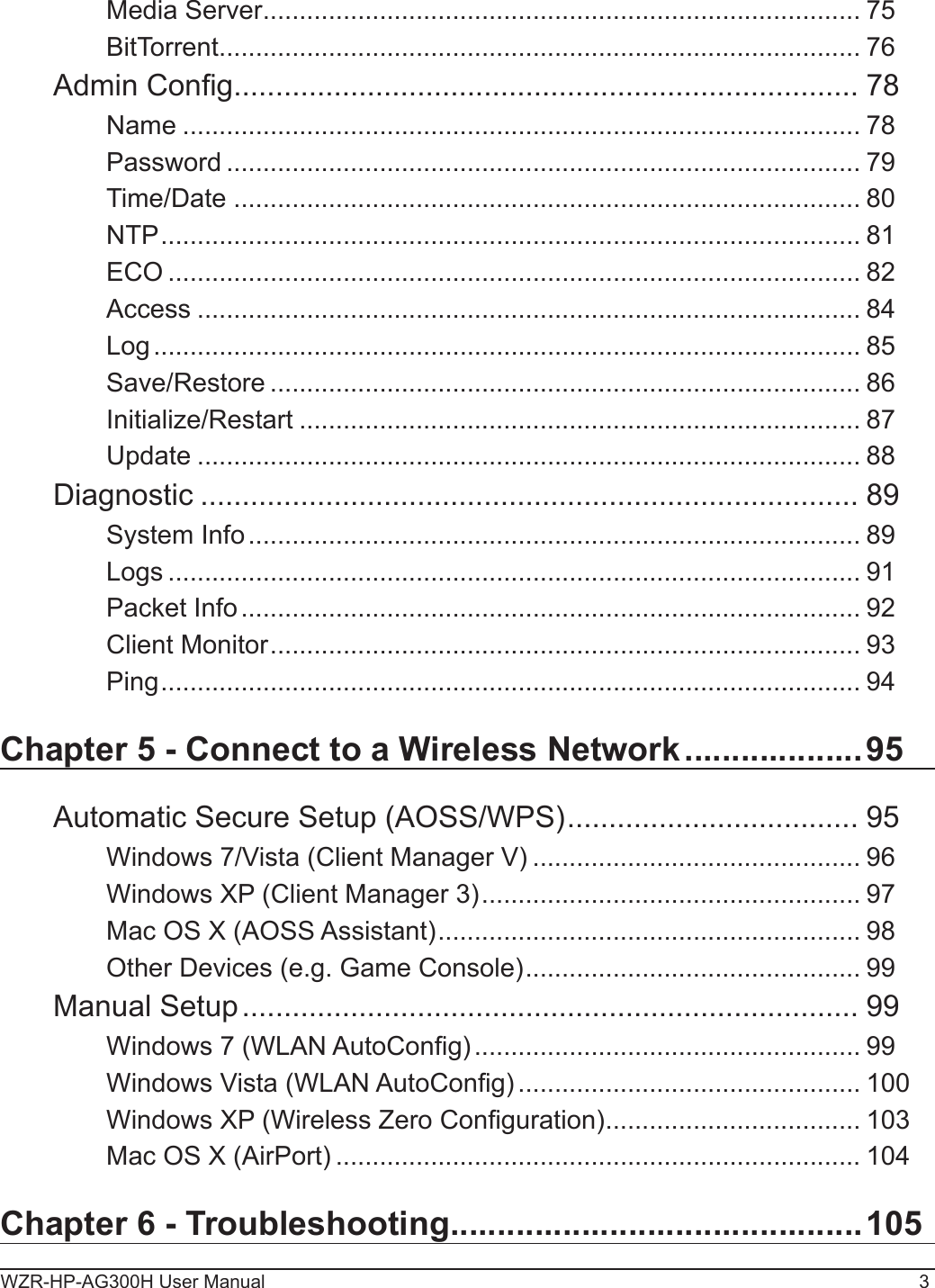
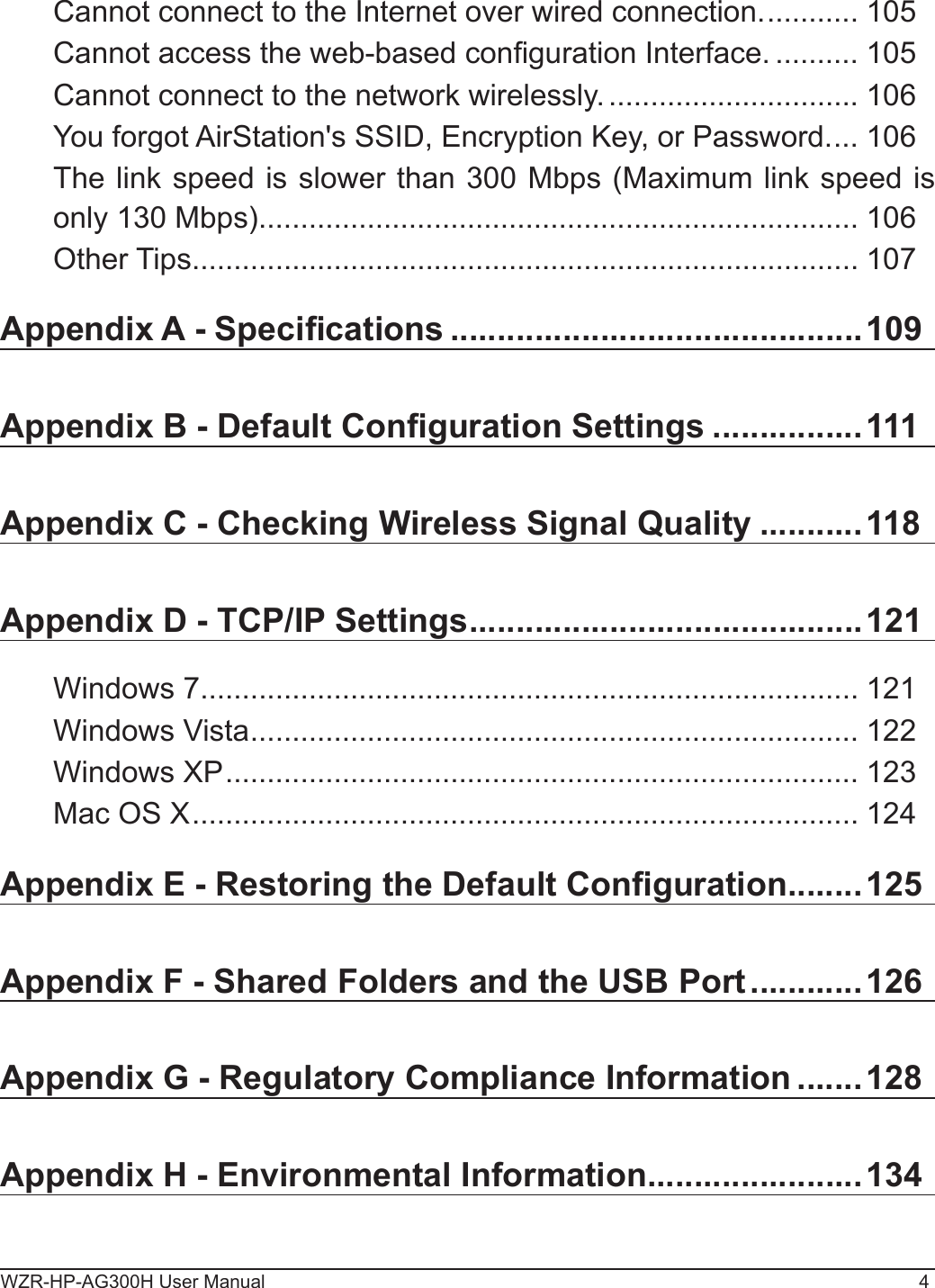
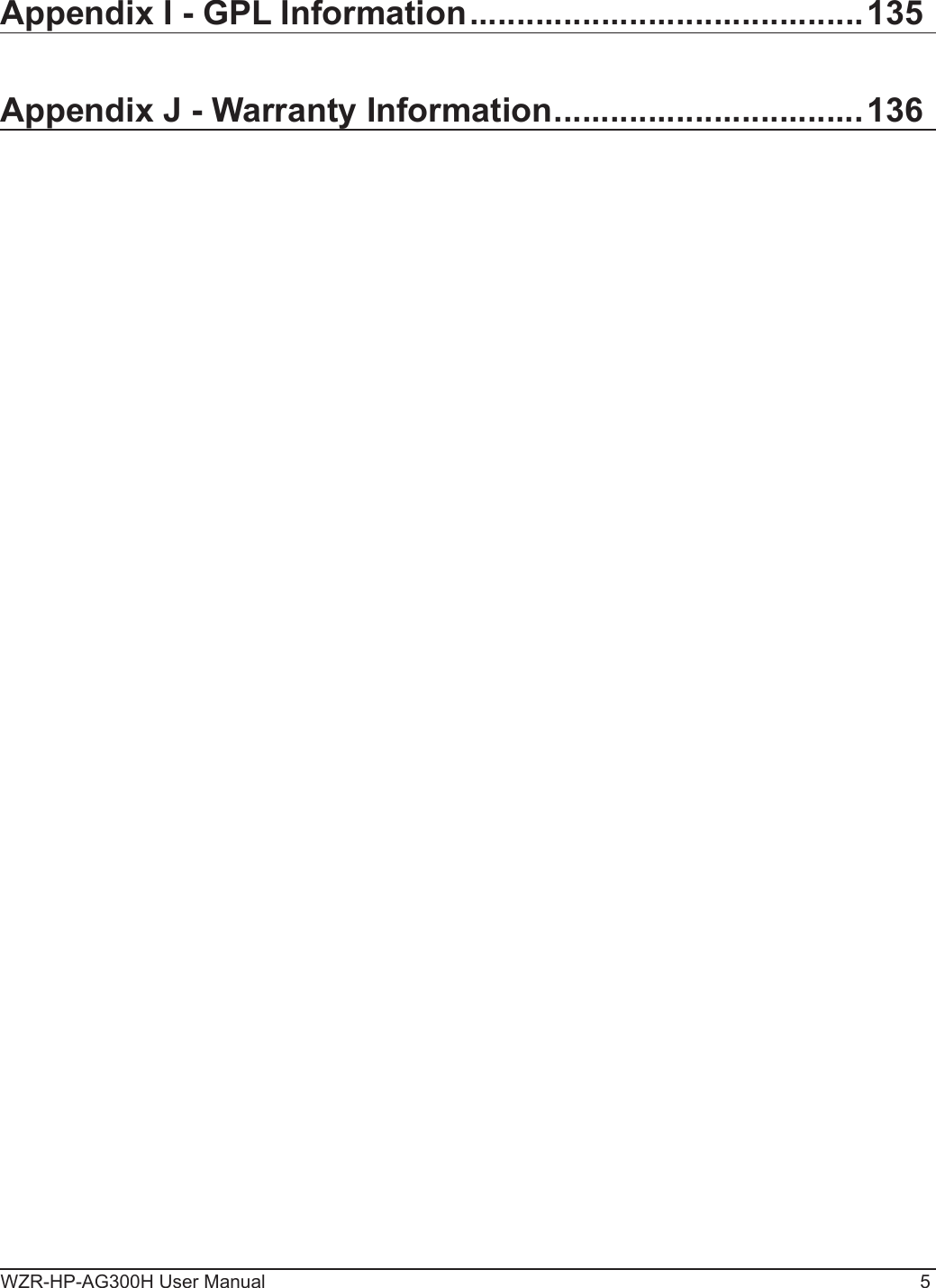
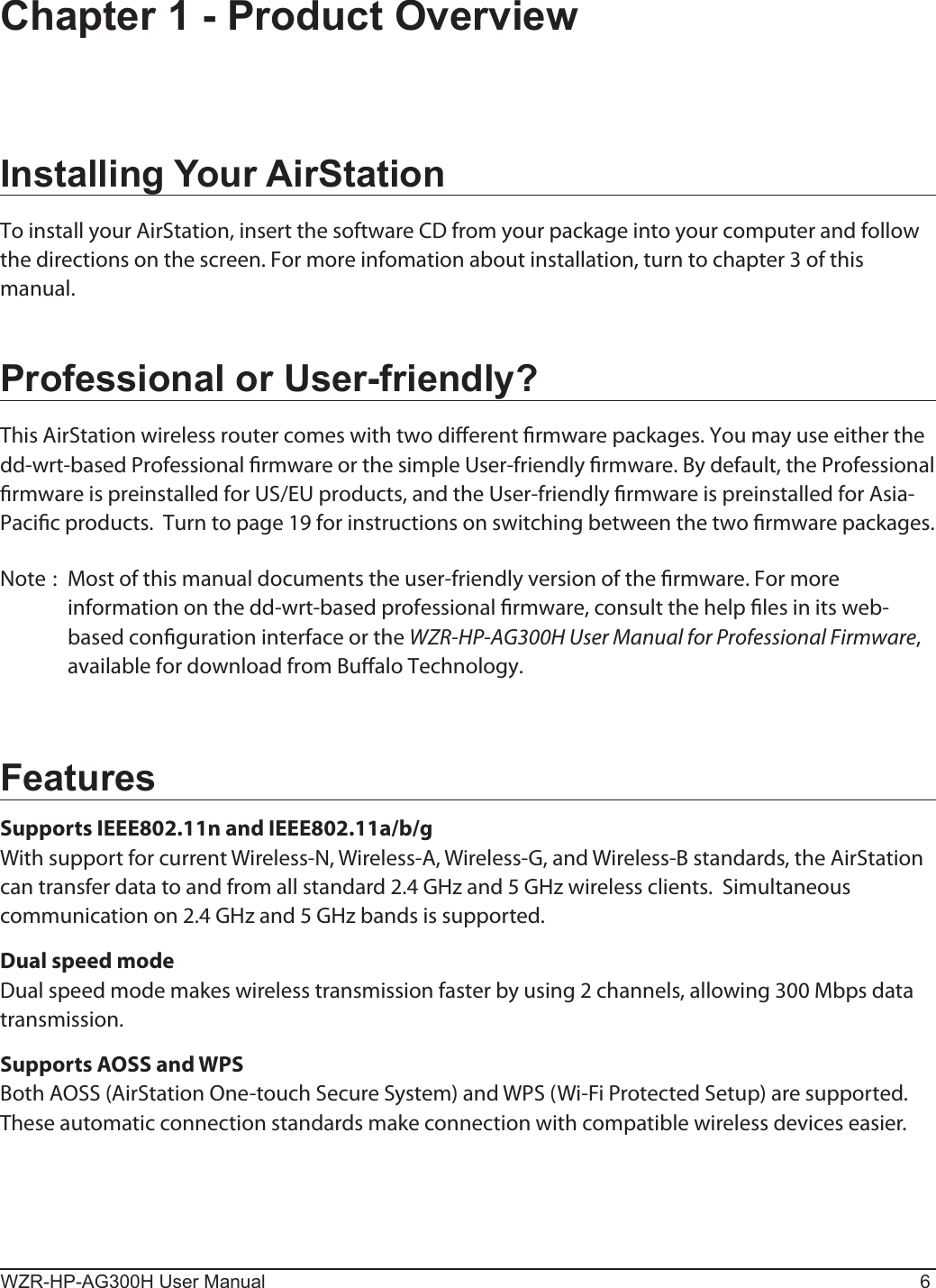
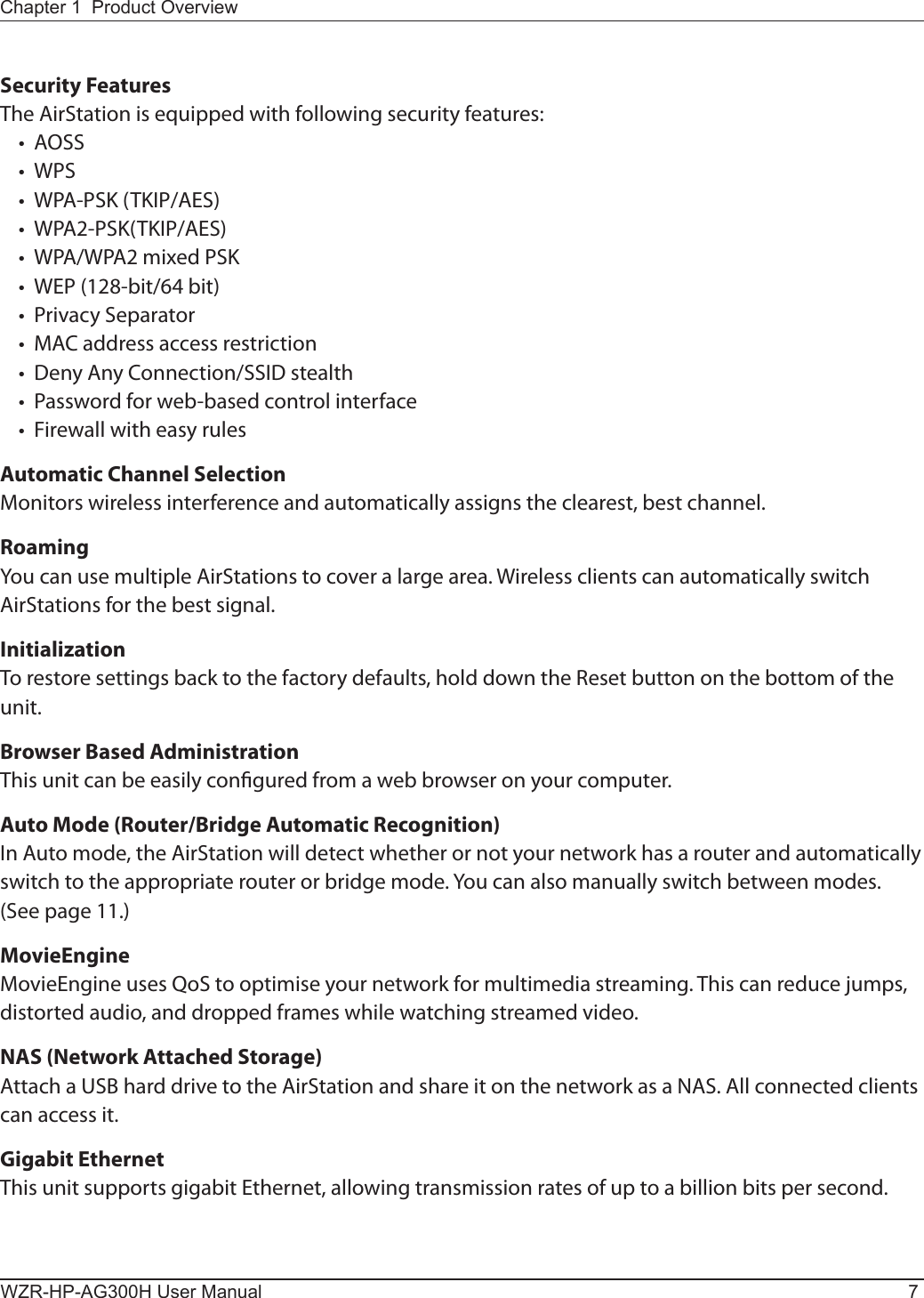
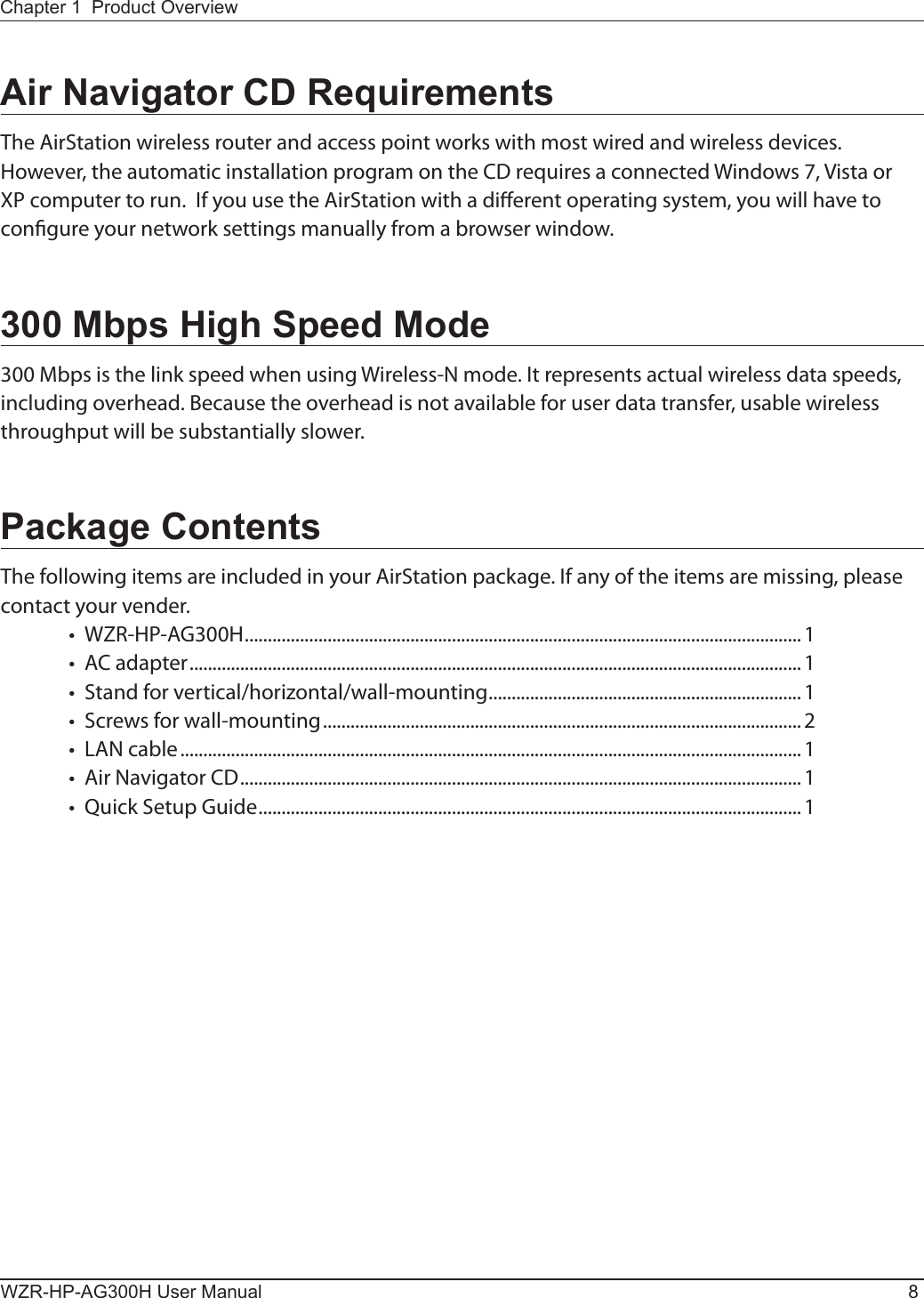
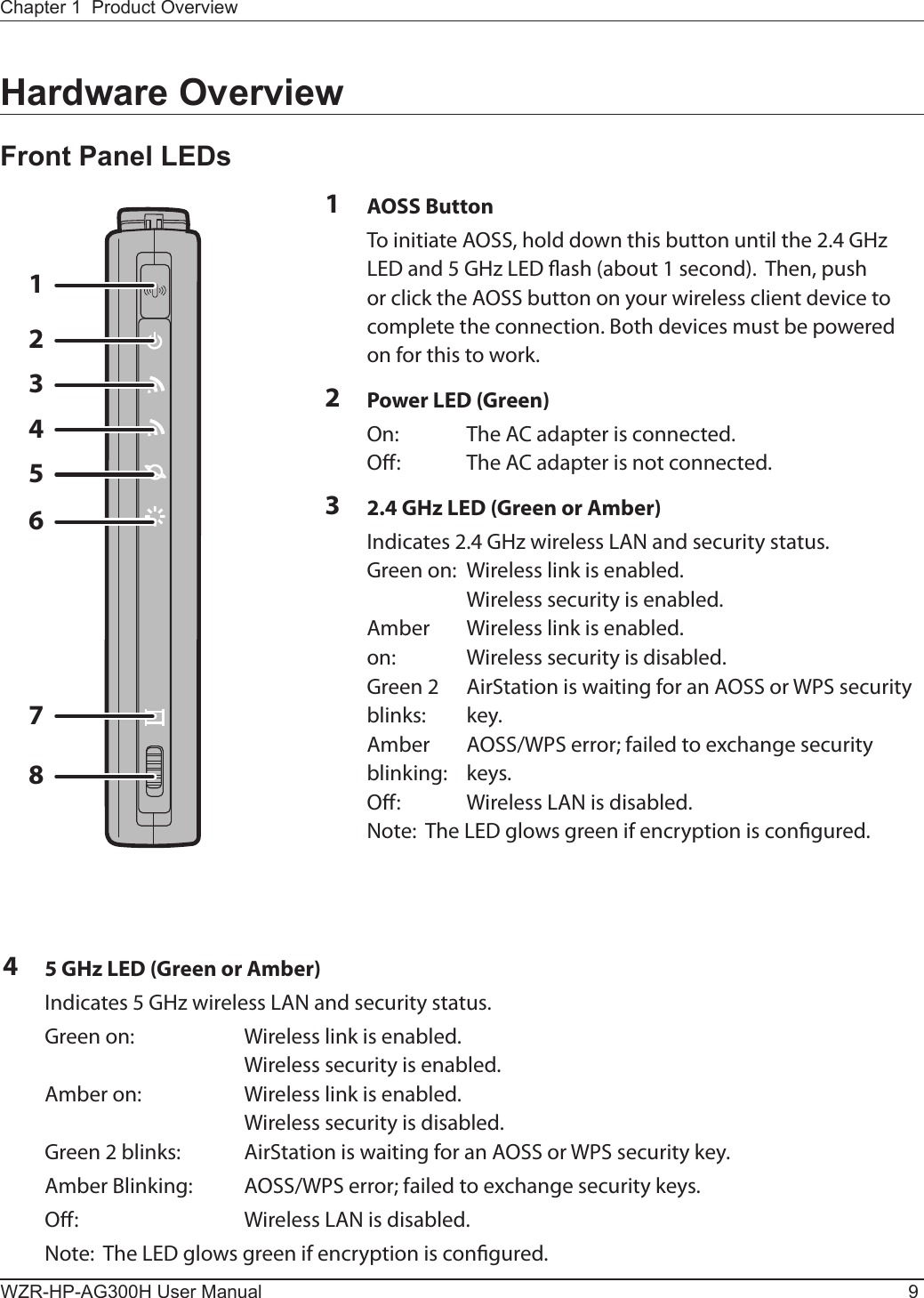
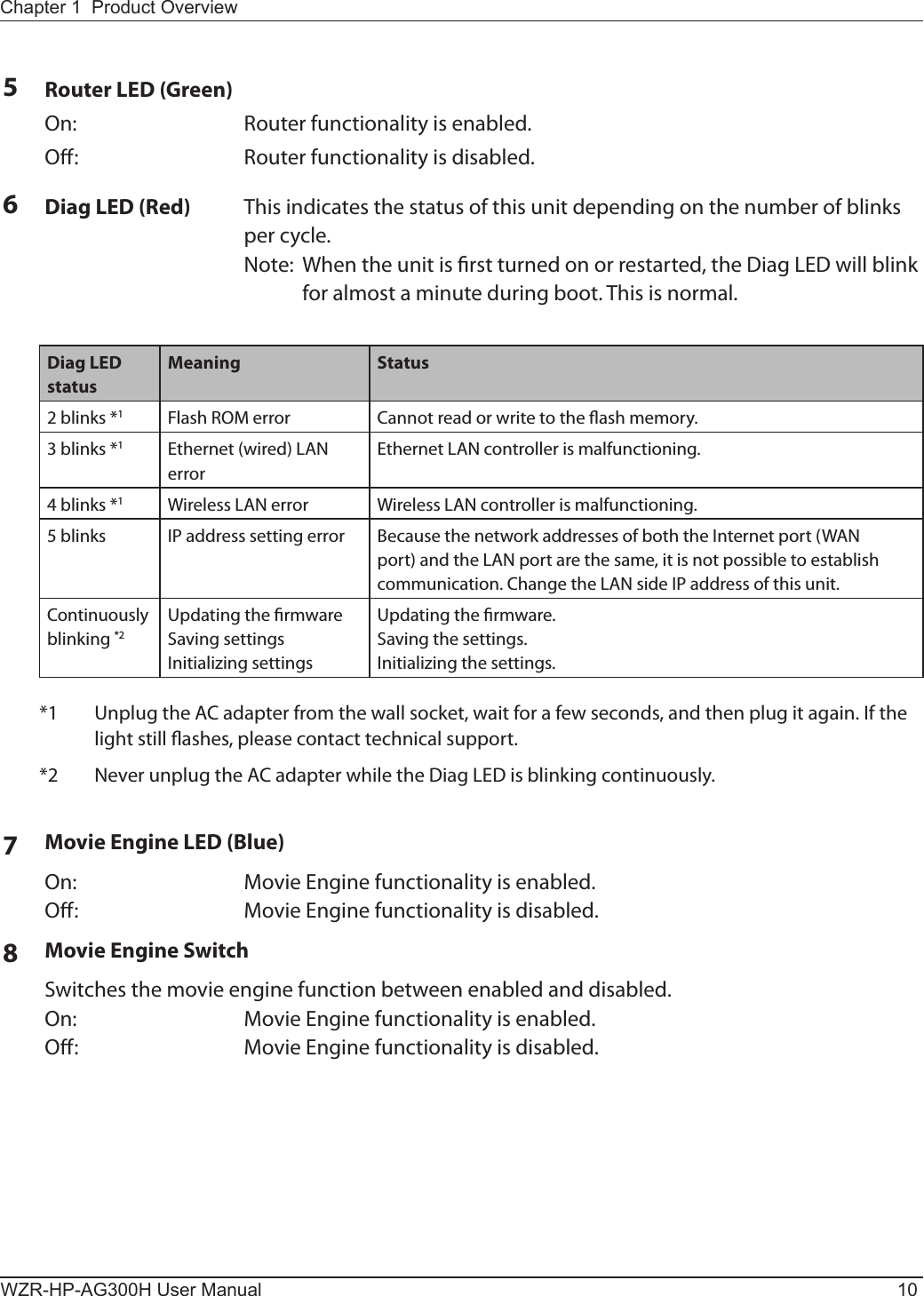
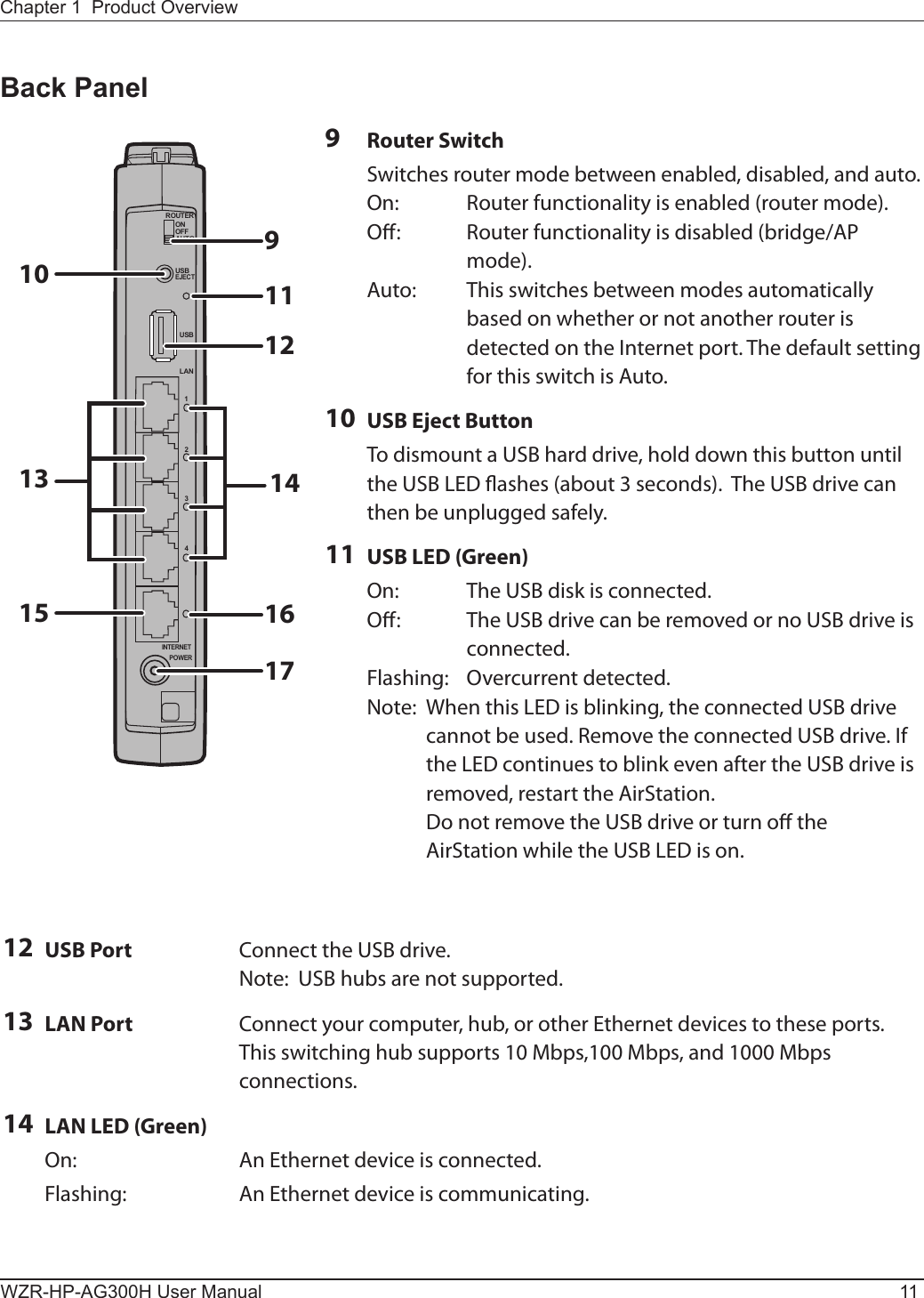
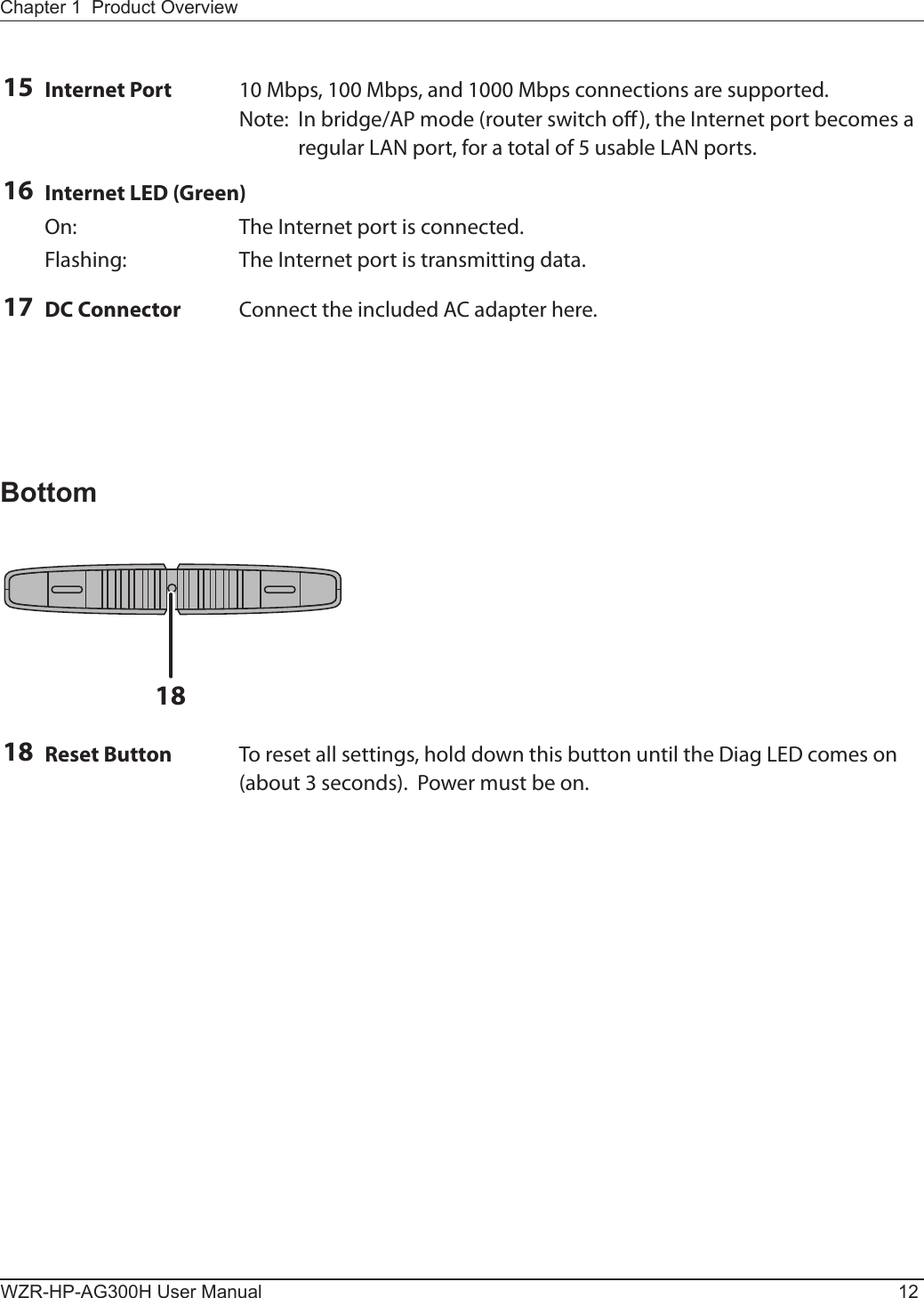
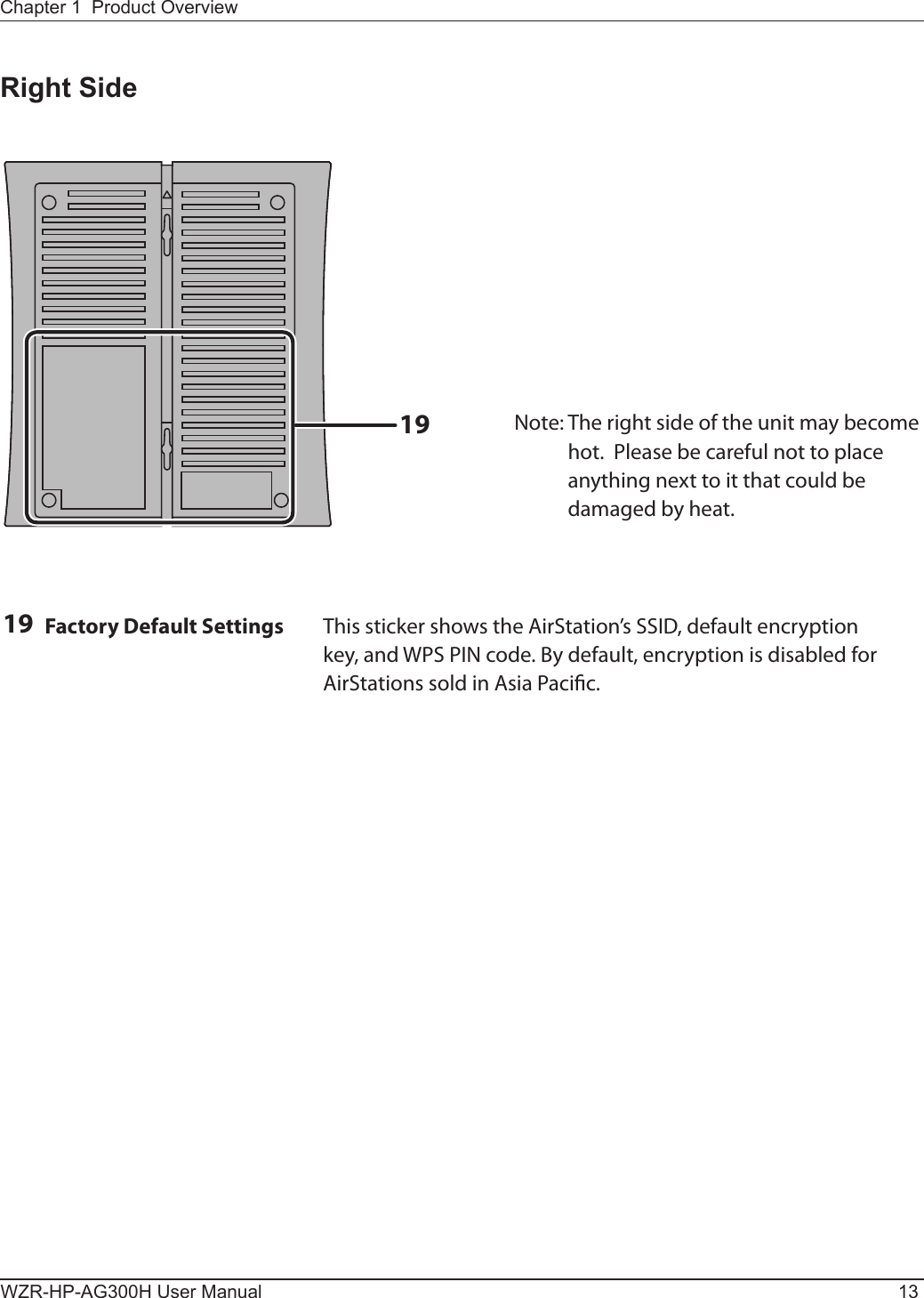
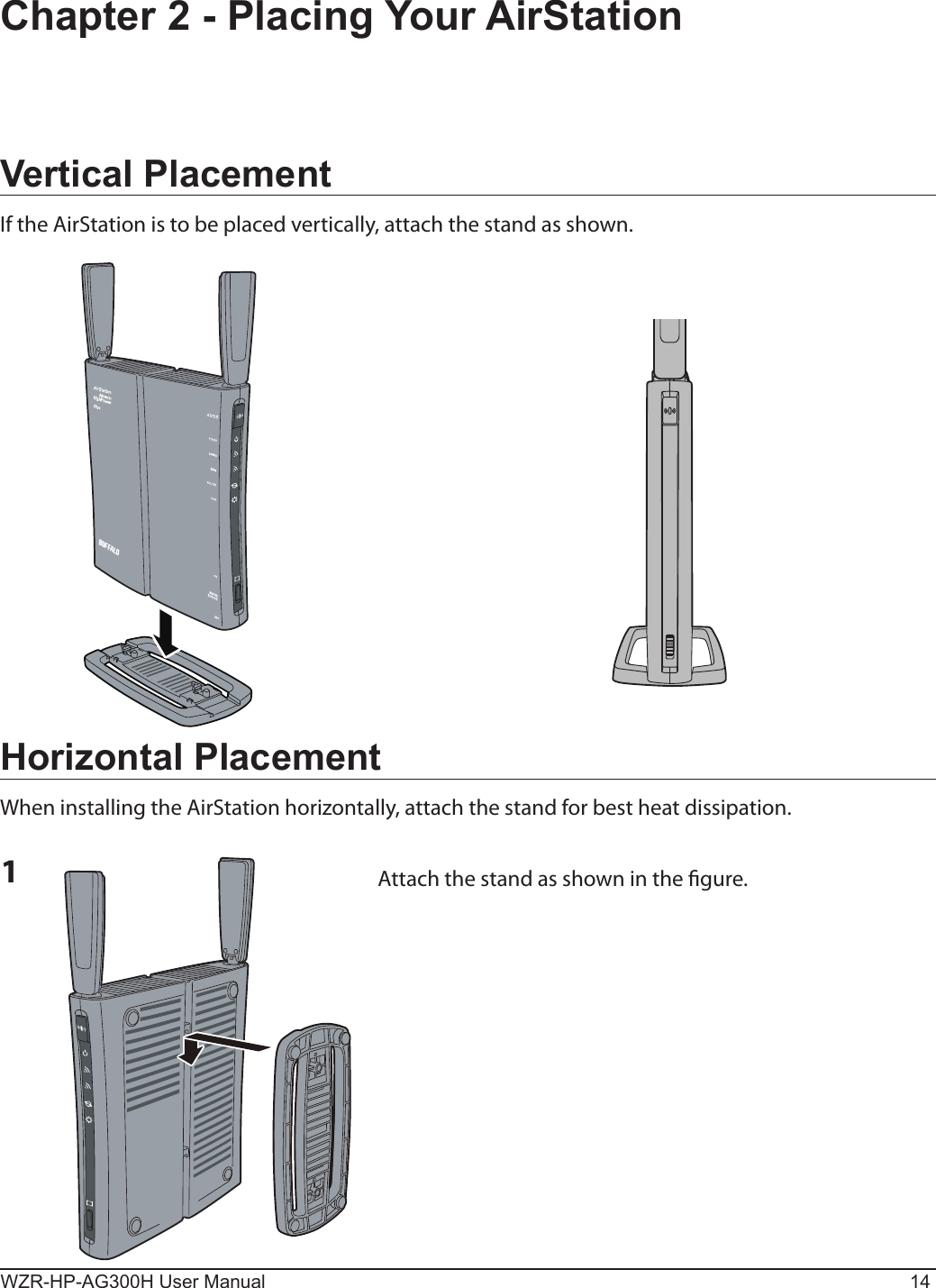
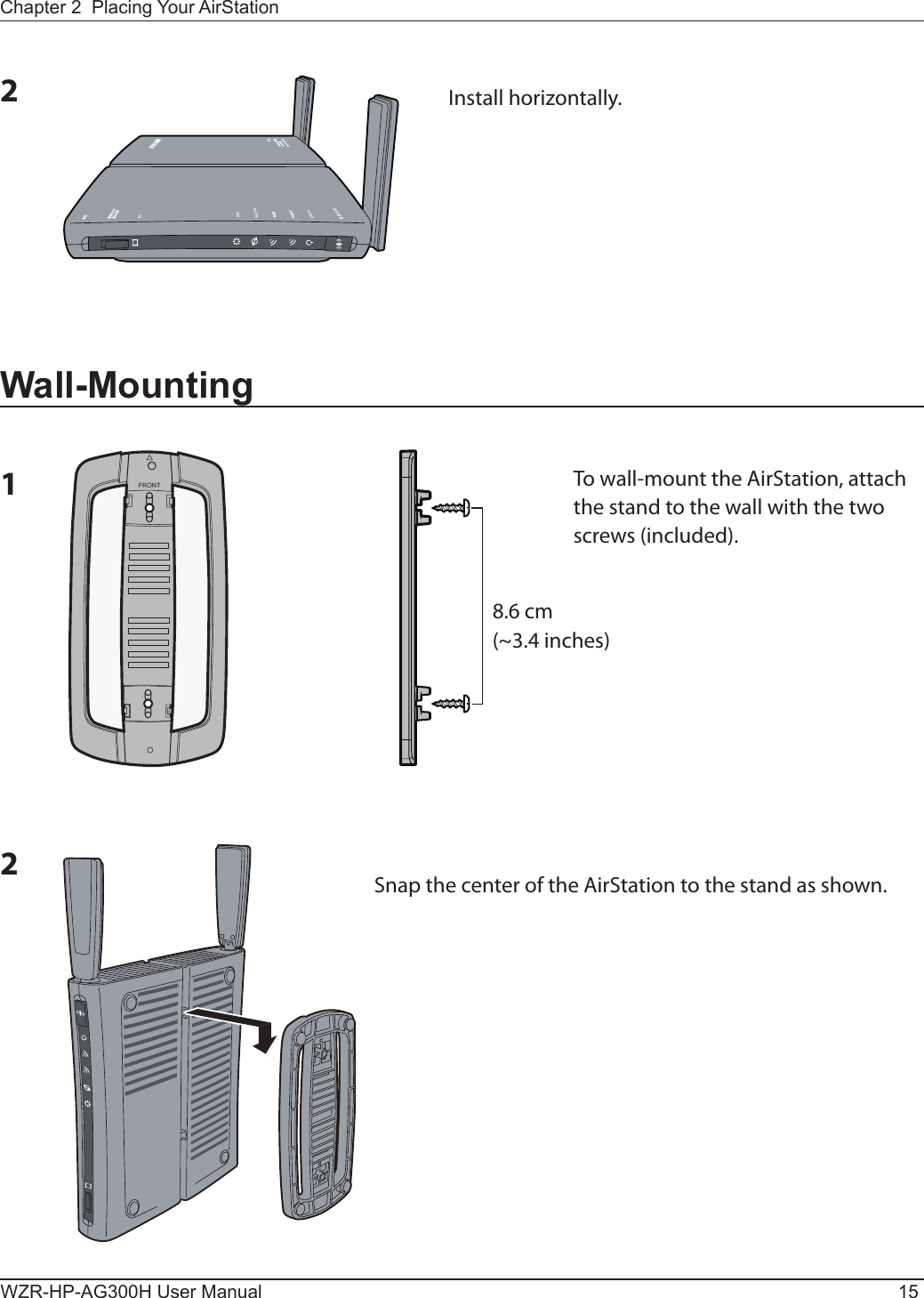
![USBEJECTONOFFAUTOROUTER2) disconnectmodem computerConrm that the switch is positioned to [AUTO].OFFWZR-HP-AG300H User Manual 16Chapter 3 - InstallationAutomatic SetupThe AirNavigator CD can step you through installing your AirStation. To step through the setup program, insert the CD into your Windows 7/Vista/XP PC and follow the instructions on the screen.If your computer uses a dierent operating system, use manual setup instead.Note: · To use a wireless client in Windows 7 or Vista, perform setup using the AirNavigator CD to automatically generate a profile for wirelessly connecting to the AirStation. After setup is complete, once the LAN cable is removed, you can connect from your wireless client to the AirStation. · Before performing setup, enable your computer’s wireless client.Manual SetupTo congure your AirStation manually, follow the procedure below.1Verify that you can connect to the internet without the AirStation, then turn o your modem and computer. 2Unplug the LAN cable which connects your computer and modem.3Make sure the mode switch on the back of the AirStation is in the “auto” position.](https://usermanual.wiki/BUFFALO/09101889-0.User-Manual-1/User-Guide-1436497-Page-17.png)
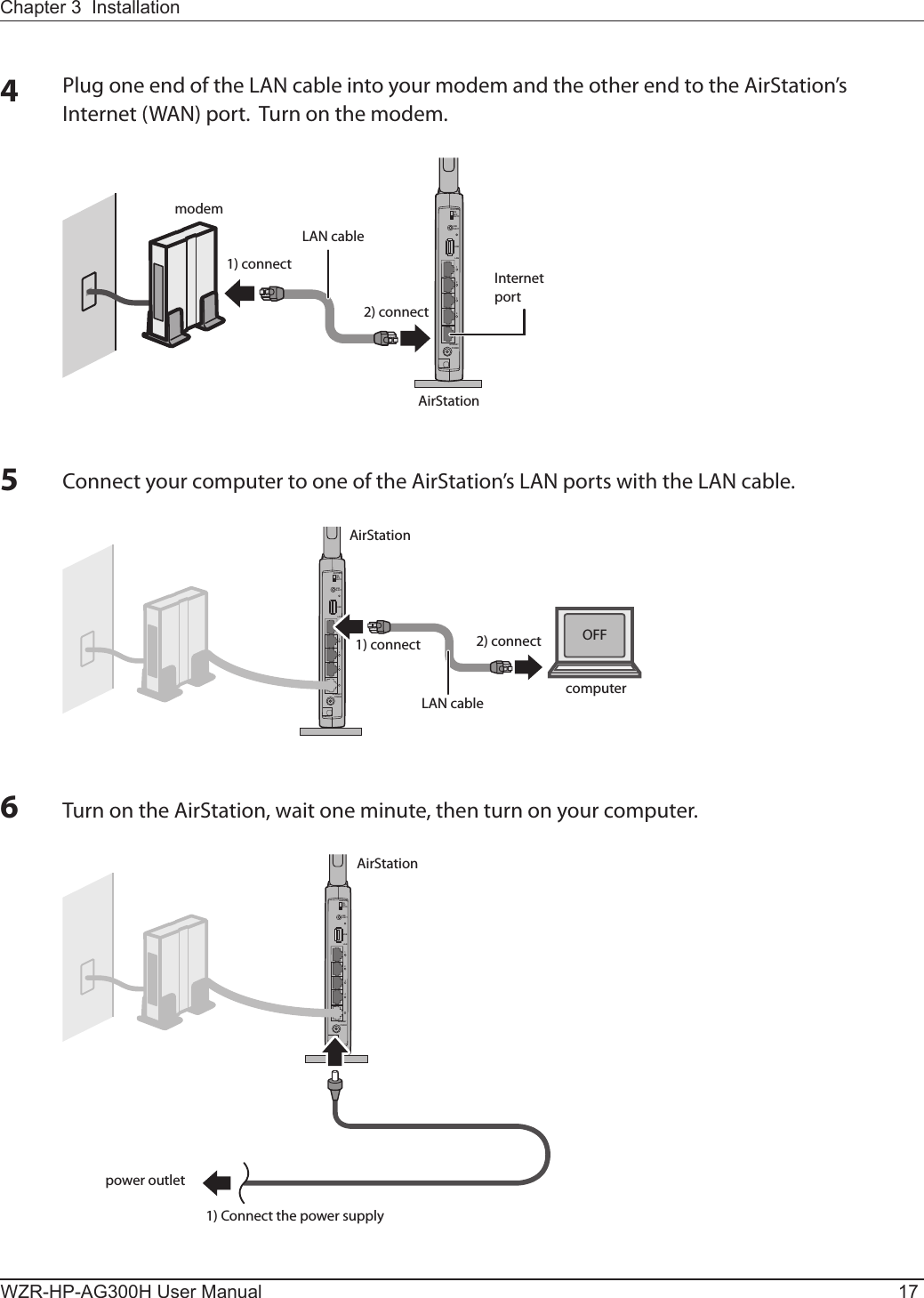
![WZR-HP-AG300H User Manual 18Chapter 3 Installation7Once your computer has booted, the AirStation’s LEDs should be lit as described below:Power Green light on.2.4 GHz Green light on or amber light is on.5 GHz Green light on or amber light is on.Router Green light on or o depending on your network.Diag OLAN Green light on or blinking.Internet Green light on or blinking.For LED locations, refer to chapter 1.8Launch a web browser. If the home screen is displayed, setup is complete.If username and password elds are displayed, enter “root” for the user name. Enter “admin” for the password if you’re using the professional rmware (default), or leave the password eld blank if you’ve switched to the user-friendly rmware. Click [OK]. Step through the wizard to complete setup.You’ve completed initial setup of your AirStation. Refer to Chapter 4 for advanced settings.Firmware DifferencesYou can choose between two dierent rmwares for your AirStation. By default, the professional rmware (dd-wrt) is installed. If you prefer, you may install the user-friendly rmware instead. The two rmwares have slightly dierent features, as shown in the chart below.Function Professional rmware (dd-wrt) User-friendly rmwareRouter mode switch functionality ─aDefault administrator name root root (xed)Default administrator password admin noneAOSS a aWPS a aWDS a─](https://usermanual.wiki/BUFFALO/09101889-0.User-Manual-1/User-Guide-1436497-Page-19.png)
![Chapter 3 InstallationWZR-HP-AG300H User Manual 193The procedure for wiring will be displayed. Step through the wizard to connect your AirStation.Changing FirmwareTo change between the professional rmware (dd-wrt) and the user-friendly rmware, follow the steps below.Windows1Insert the AirNavigator CD into your computer. The setup wizard will automatically launch.Note: If the Setup Wizard does not launch, open the CD and double-click [ASSetWiz.exe] in the “Win” folder.2Click [Change Firmware].](https://usermanual.wiki/BUFFALO/09101889-0.User-Manual-1/User-Guide-1436497-Page-20.png)
![WZR-HP-AG300H User Manual 20Chapter 3 Installation4When this screen is displayed, click [Change Firmware].5If requested, enter the AirStation’s username and password.Note: By default, the professional rmware doesn’t have a username and a password congured. Set them before you go to the next step.](https://usermanual.wiki/BUFFALO/09101889-0.User-Manual-1/User-Guide-1436497-Page-21.png)
![Chapter 3 InstallationWZR-HP-AG300H User Manual 216When the following screen is displayed, make sure that the rmware le name is displayed, click [Upgrade] or [Apply], and follow the instructions on the screen.Note: If the rmware name is not displayed on the screen, click [Browse...] and select the desired rmware. The rmware les are contained in the “Firmware” folder of the AirNavigator CD.Professional rmware (dd-wrt) update screen:User-friendly rmware update screen:](https://usermanual.wiki/BUFFALO/09101889-0.User-Manual-1/User-Guide-1436497-Page-22.png)
![WZR-HP-AG300H User Manual 22Chapter 3 InstallationMacintosh1Open the conguration Interface of the AirStation.2To replace the professional rmware with the user-friendly rmware, click [Administration] > [Firmware Upgrade].To replace the user-friendly rmware with the professional rmware, go to [Easy Setup] and click [Update AirStation Firmware].3Click [Browse...] to select the rmware le, and click [Upgrade] or [Apply].Note: The rmware les are contained in the “Firmware” folder of the AirNavigator CD.Professional rmware (dd-wrt) update screen:](https://usermanual.wiki/BUFFALO/09101889-0.User-Manual-1/User-Guide-1436497-Page-23.png)
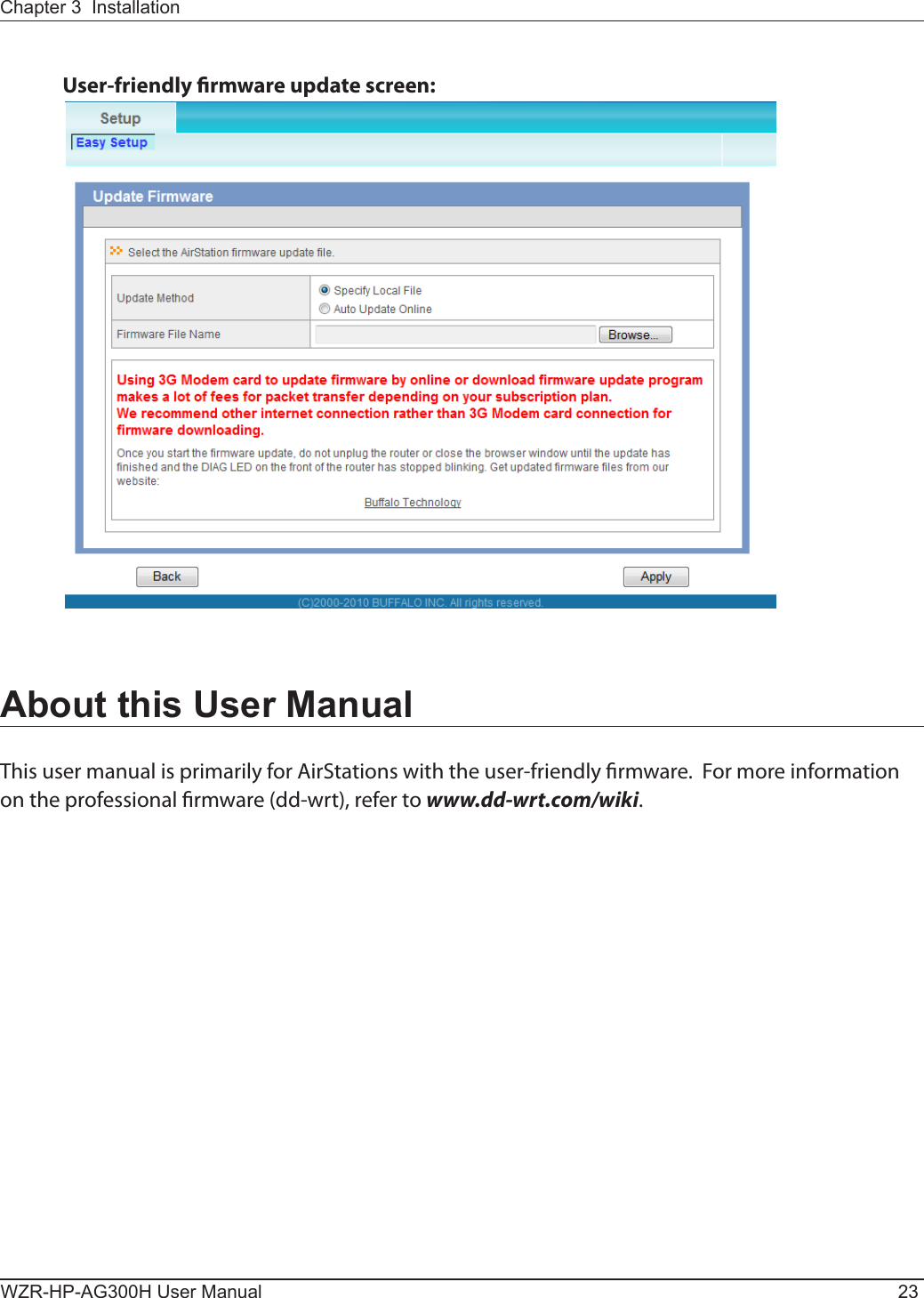
![WZR-HP-AG300H User Manual 24Chapter 4 - CongurationThe web-based conguration tool lets you change advanced settings for the AirStation. Don’t change these settings unless you know what you’re doing.Accessing the Web-based Conguration InterfaceTo congure the AirStation’s advanced settings manually, log in to the web-based conguration interface as shown below.123Launch a web browser.Enter the AirStation’s LAN-side IP address in the address eld and press the Enter key.Note: · The AirStation’s default LAN-side IP address depends on the position of the mode switch. In router mode: 192.168.11.1 In bridge mode: 192.168.11.100 Note: If the router switch is set to auto and the unit is in bridge mode, then the AirStation’s IP address was assigned by an external DHCP server. · If you changed the IP address of the AirStation, then use the new IP address.When this screen appears, enter “root” (in lower case) for the username and the password that you set during initial setup. Click [OK].Note: · By default, the password is blank (not set). · If you forget your password, hold down the reset button (page 12) to initialize all settings. The password will then be blank. Note that all other settings will also revert to their default values.](https://usermanual.wiki/BUFFALO/09101889-0.User-Manual-1/User-Guide-1436497-Page-25.png)
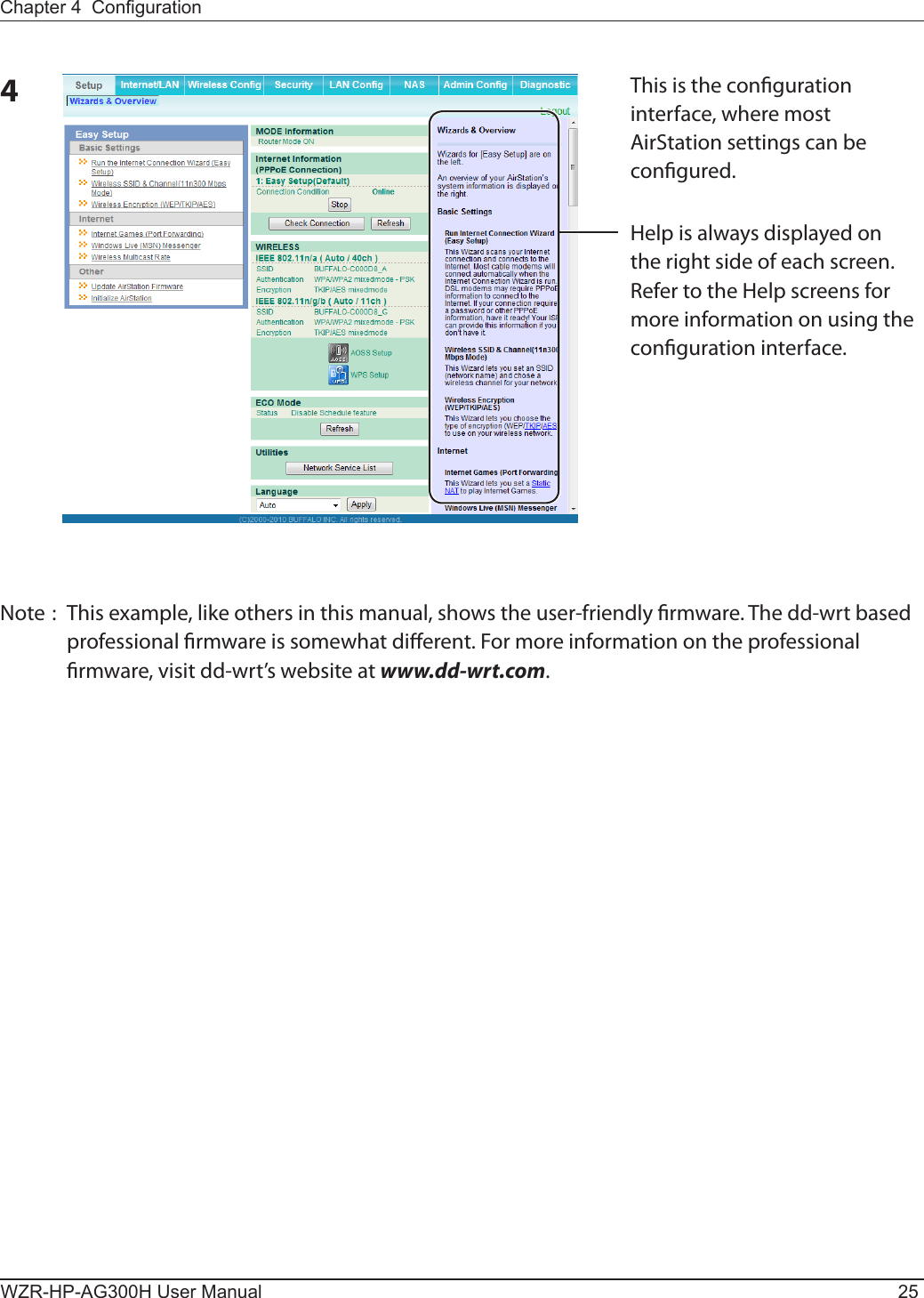
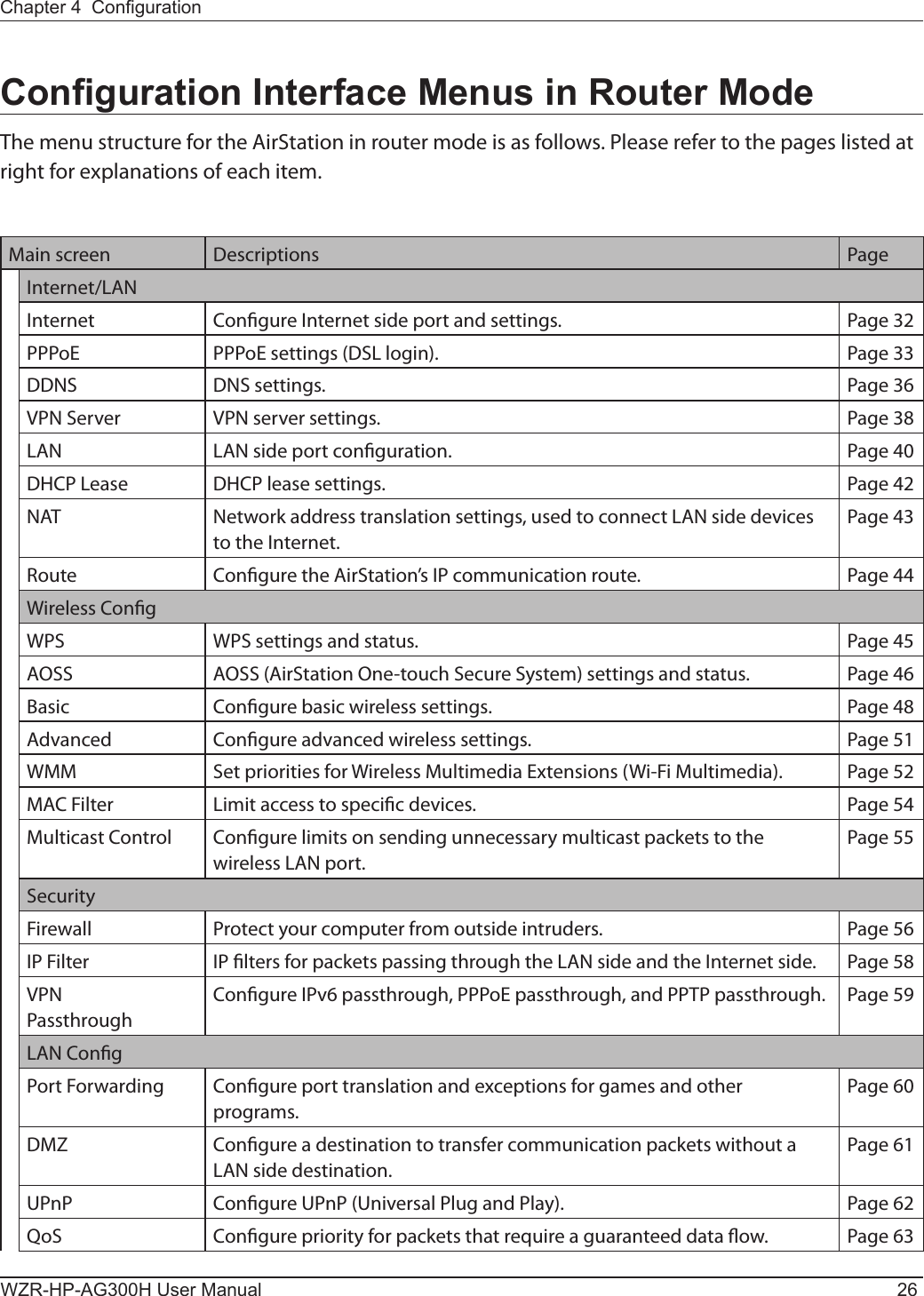
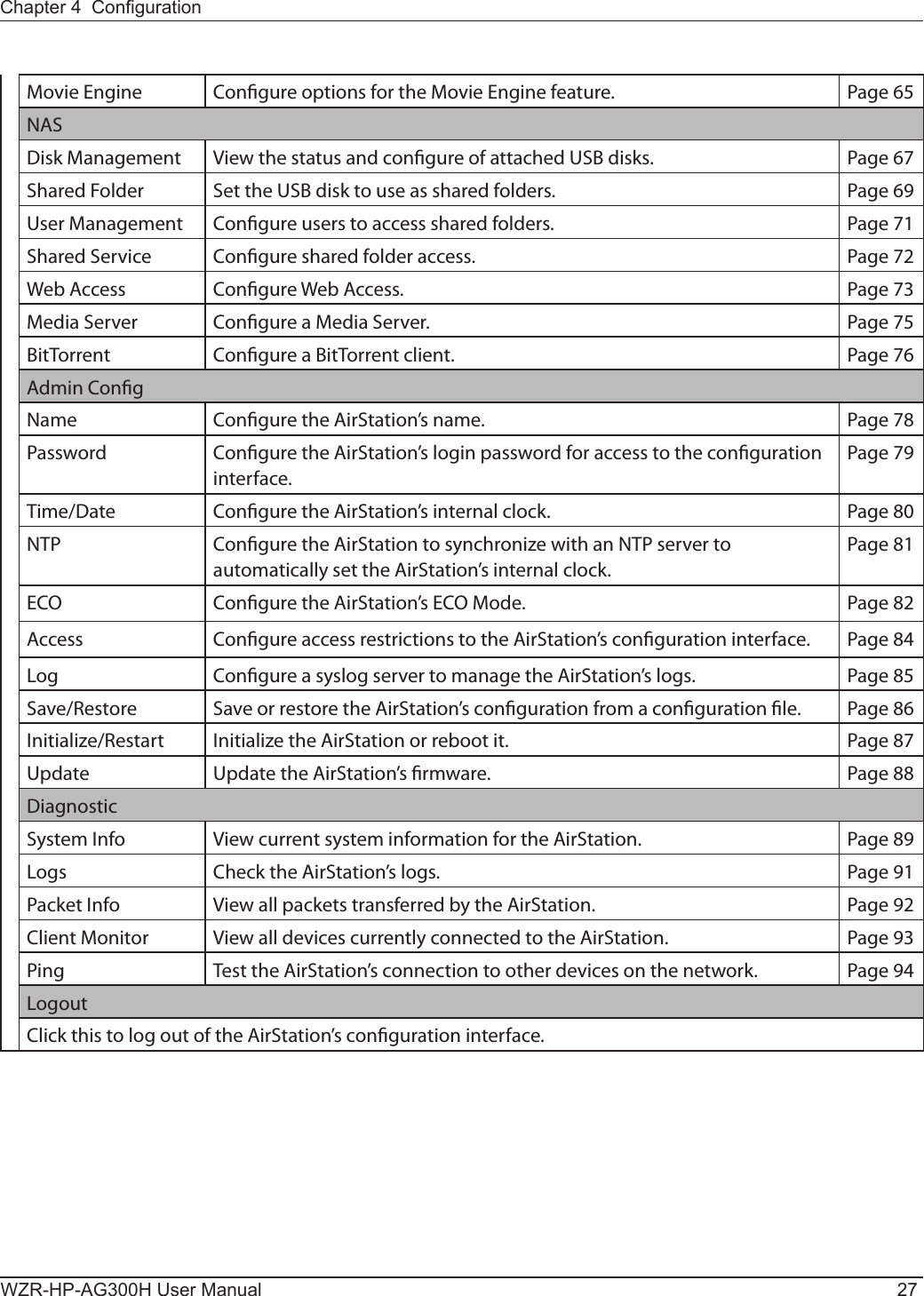
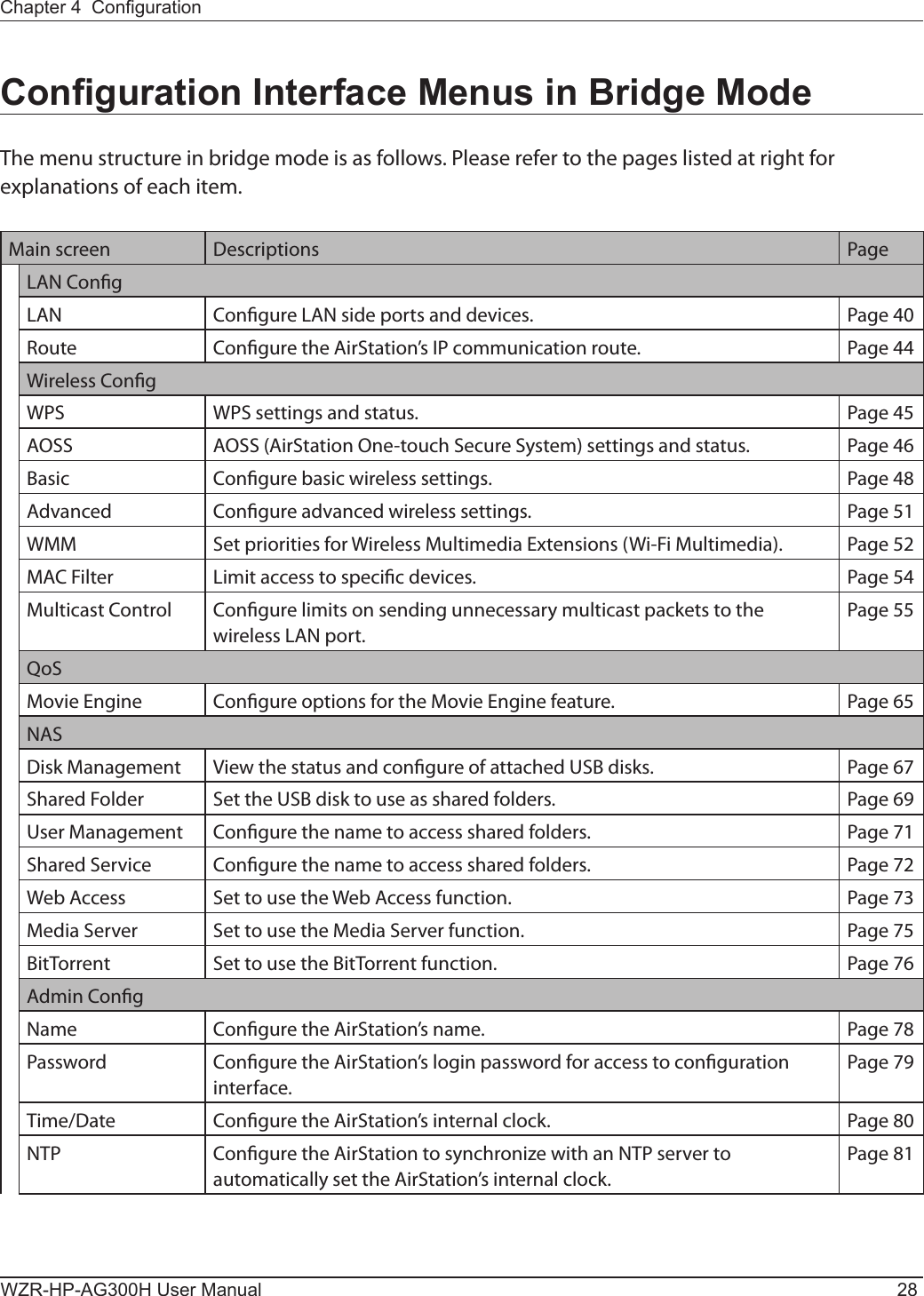
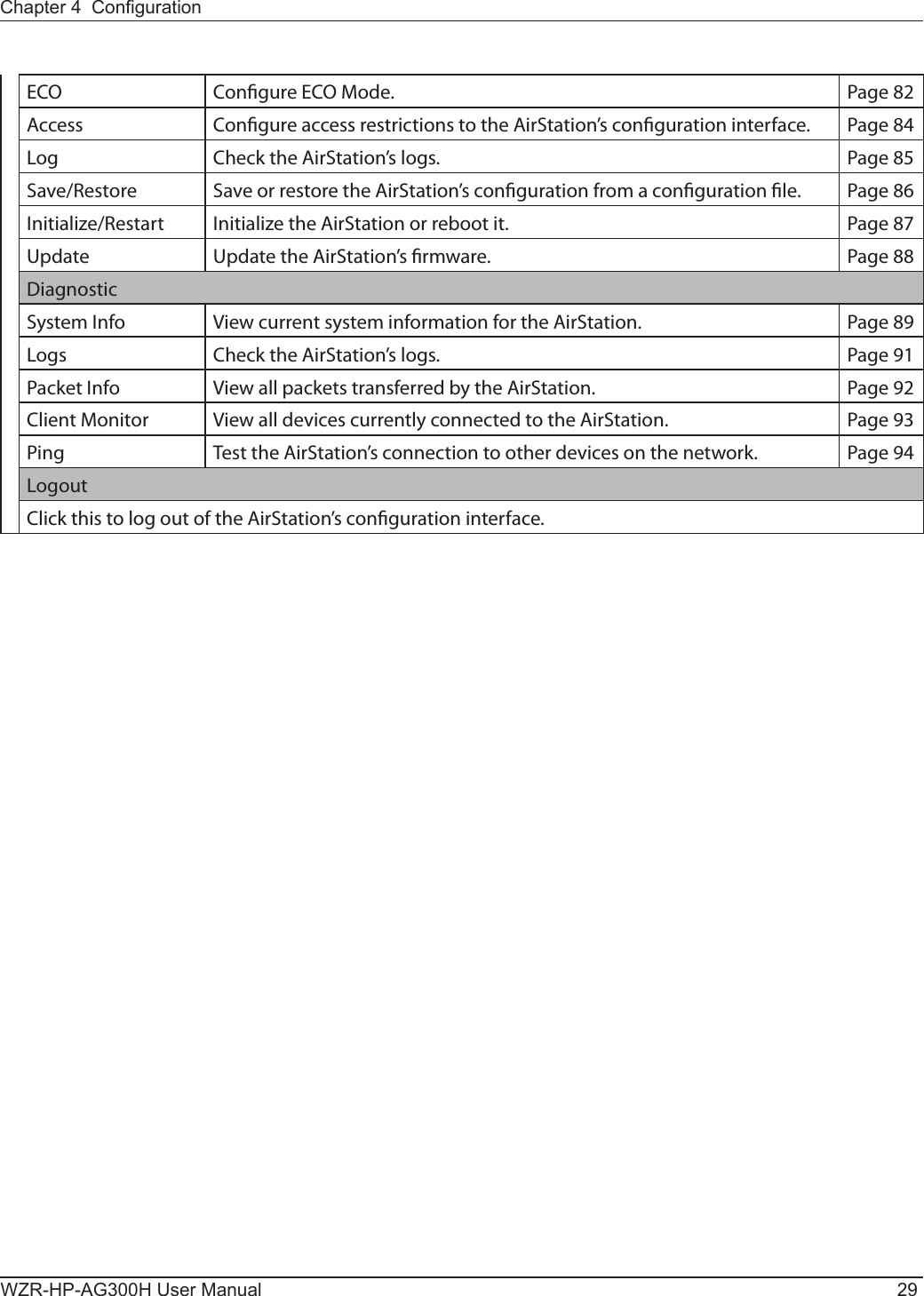
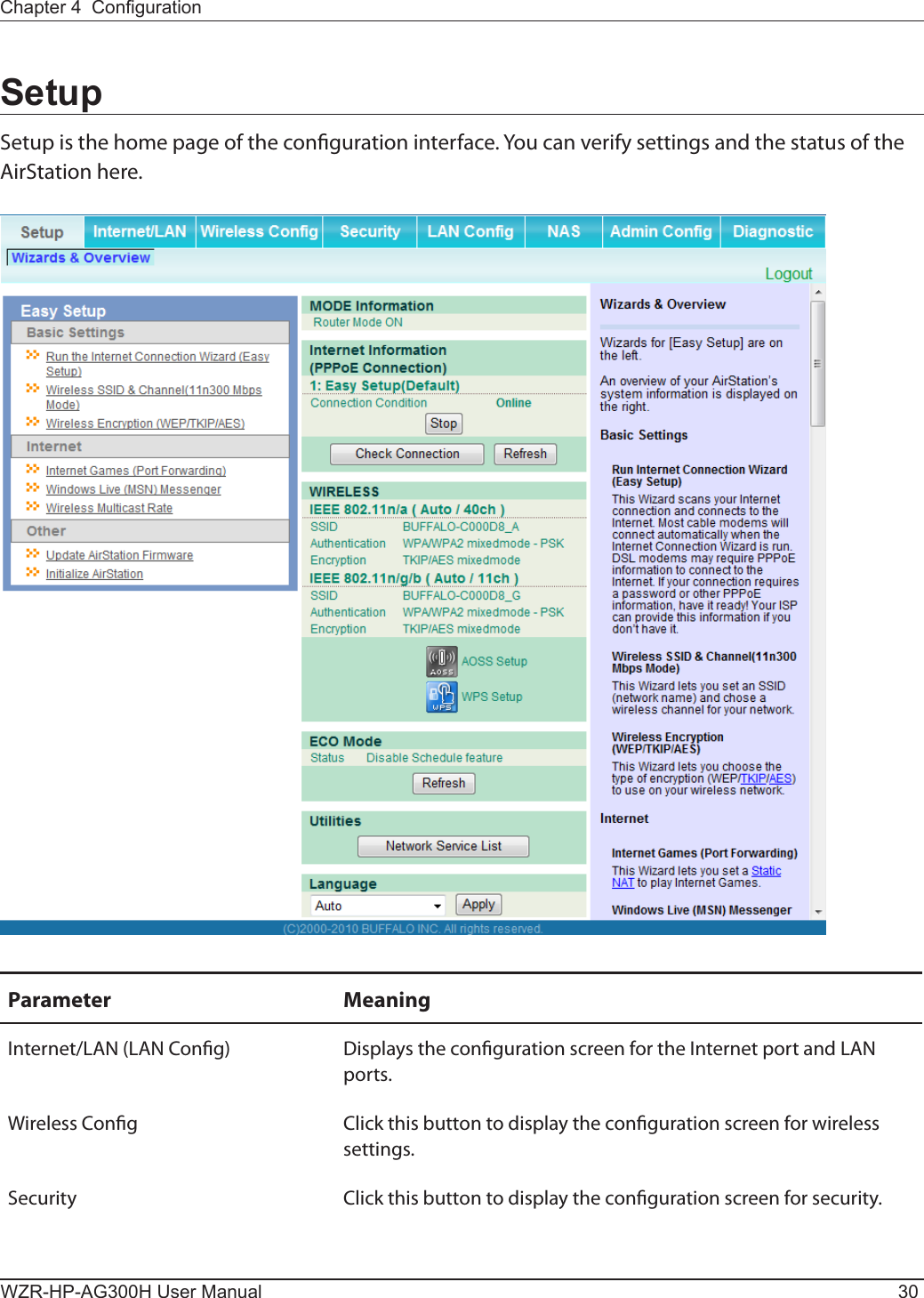
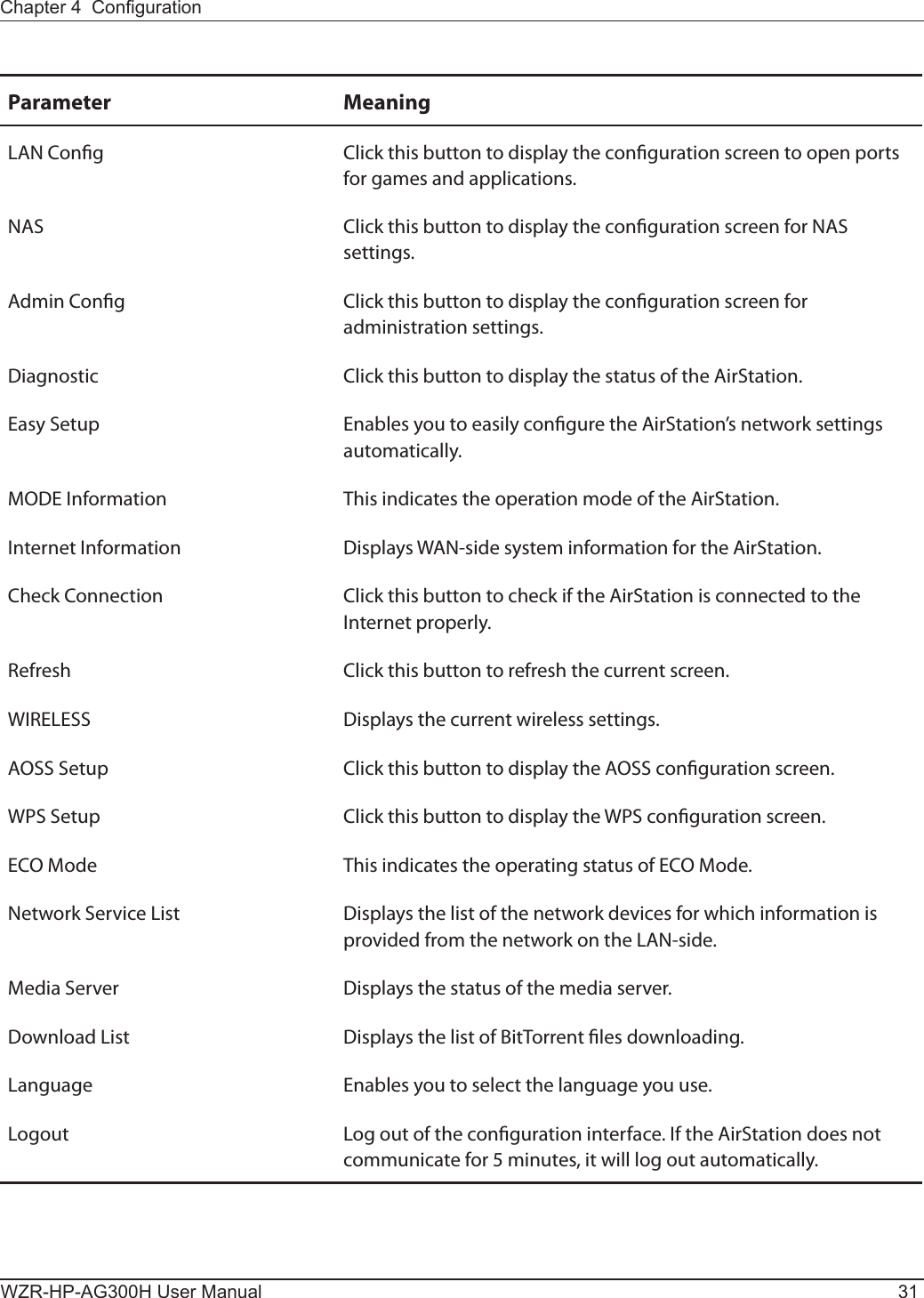
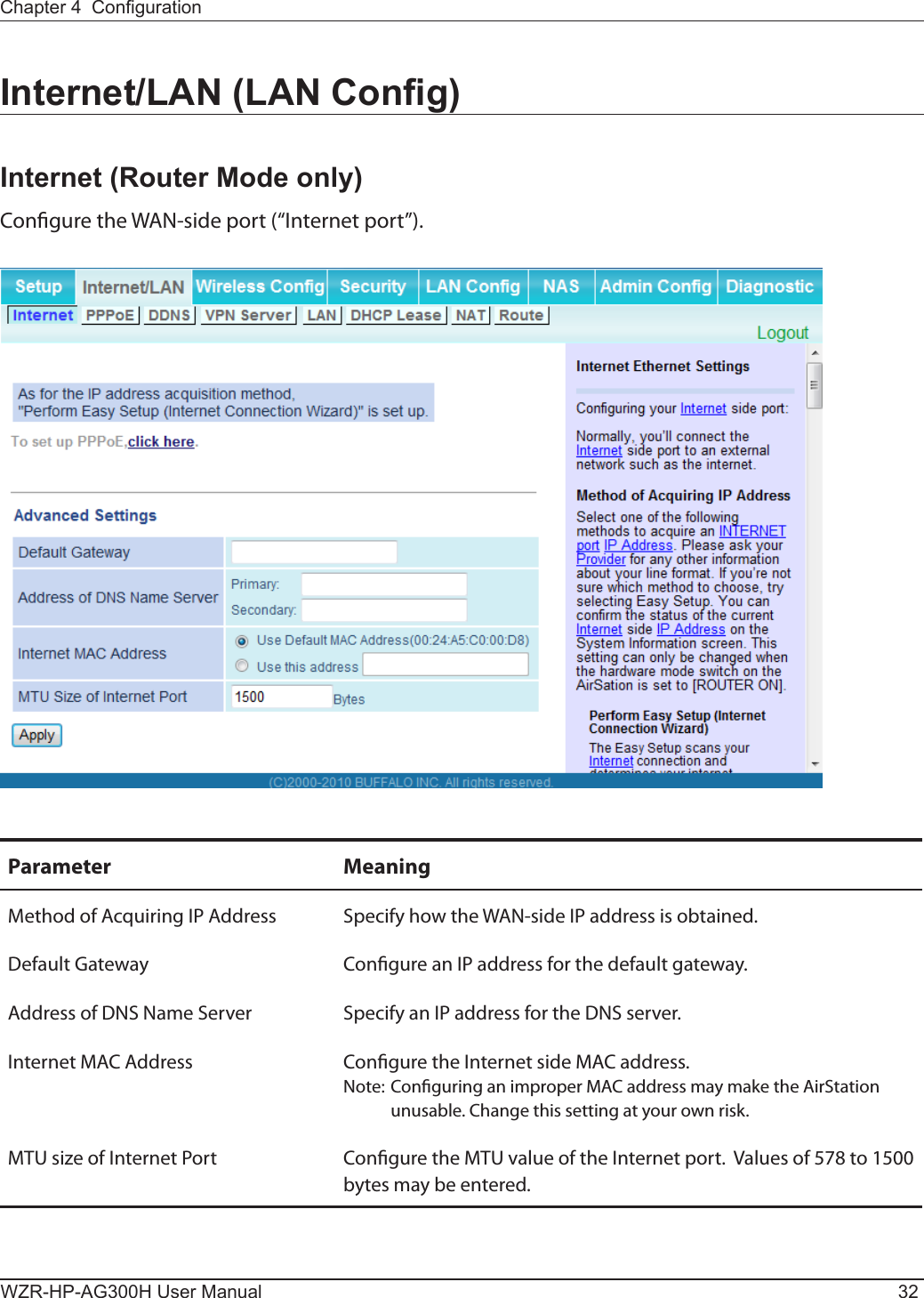
![Chapter 4 CongurationWZR-HP-AG300H User Manual 33PPPoE (Router Mode only)Congure PPPoE settings.Parameter MeaningDefault PPPoE Connection If you have registered multiple connection destinations in the PPPoE Connection List, connection destinations selected here have priority. You need to congure the route to which PPPoE is connected to if you don’t use the default settings.IP Unnumbered PPPoE Connection Select the destination from the PPPoE Connection List which is used when “Use IP Unnumbered” is chosen for the Method of Acquiring IP Address (page 32).PPPoE Connection List Edit PPPoE destination. You can register up to 5 sessions.[Edit Connection List] Click this button to edit destination settings.](https://usermanual.wiki/BUFFALO/09101889-0.User-Manual-1/User-Guide-1436497-Page-34.png)
![WZR-HP-AG300H User Manual 34Chapter 4 CongurationParameter MeaningPPPoE Connection No.*-Add This is displayed when [Edit Connection List] is clicked.Name of ConnectionEnter the name to identify the connected destination. You may enter up to 32 alphanumerical characters and symbols.UsernameEnter the username specied by your ISP for PPPoE certication. You may enter up to 32 alphanumerical characters and symbols.PasswordEnter the password specied by your ISP for PPPoE certication. You may enter up to 32 alphanumerical characters and symbols.Service NameFill in this eld only if your ISP species a Service Name. Leave blank otherwise. You may enter up to 32 alphanumerical characters and symbols.Connection TypeSpecies the timing for the AirStation to connect to your provider.Automatic disconnectionSet time to disconnect after communication is stopped when the connection method is set to [Connect on Demand] or [Manual]. You can enter up to 1440 minutes.AuthorizationCongure an authorization method with a provider.MTU SizeCongure the MTU size for PPPoE. Values of 578 to 1500 bytes may be entered.MRU SizeCongure MRU (Maximum Receive Unit) for PPPoE. Values of 578 to 1492 may be entered.](https://usermanual.wiki/BUFFALO/09101889-0.User-Manual-1/User-Guide-1436497-Page-35.png)
![Chapter 4 CongurationWZR-HP-AG300H User Manual 35Parameter MeaningPPPoE Connection No. *-Add Keep AliveIf Keep Alive is enabled, then the AirStation will issue an LCP echo request once a minute in order to maintain the connection with the PPPoE. If the server does not respond for more than 6 minutes, the line is recognized as disconnected and the AirStation will terminate the connection. [Disabled] is the recommended setting.Preferred Connections Displays information you have set regarding to the connection destination route.[Edit Preferred Connections] Click to edit the connection destination route settings.Preferred PPPoE Connection -Add Click [Edit Preferred Connections] to display.NameThe destination to connect by PPPoE if [Destination address] and [Source address] match. Select the destination registered to the PPPoE Connection List.Destination addressWhen communicating to this address, the AirStation will communicate with [Name of Connection.]Source addressWhen communicating from this address, the AirStation will communicate with [Name of Connection.]](https://usermanual.wiki/BUFFALO/09101889-0.User-Manual-1/User-Guide-1436497-Page-36.png)
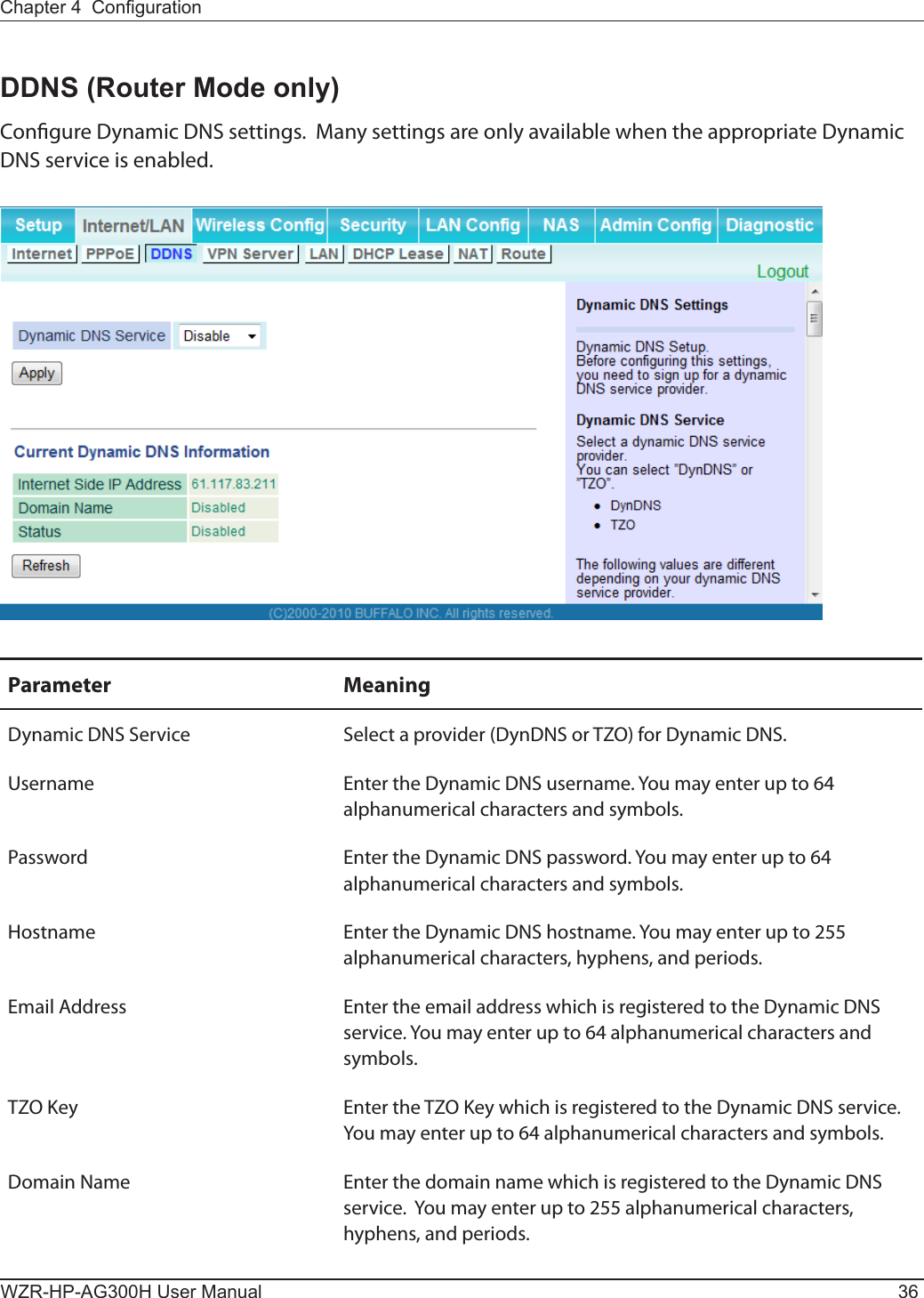
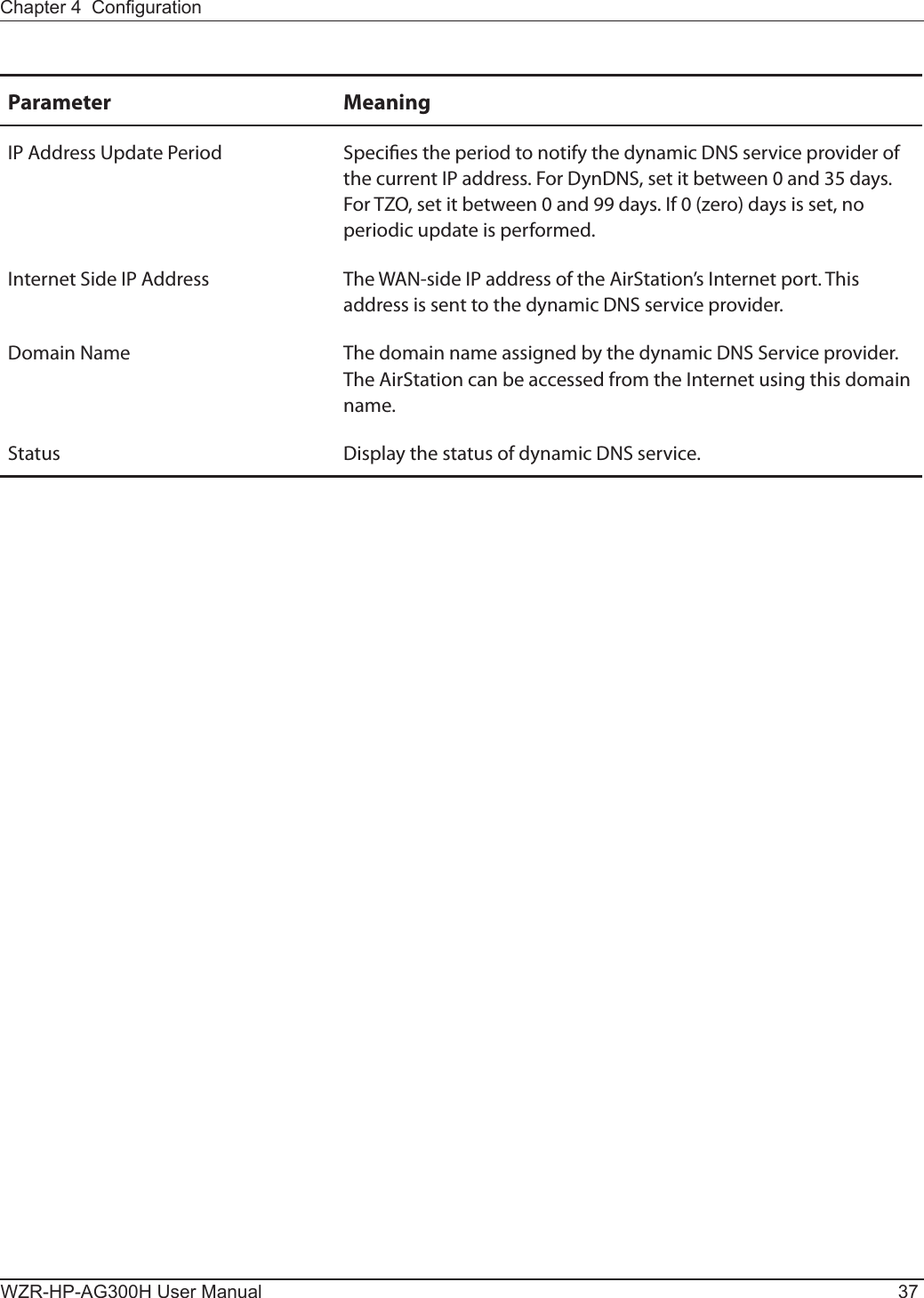
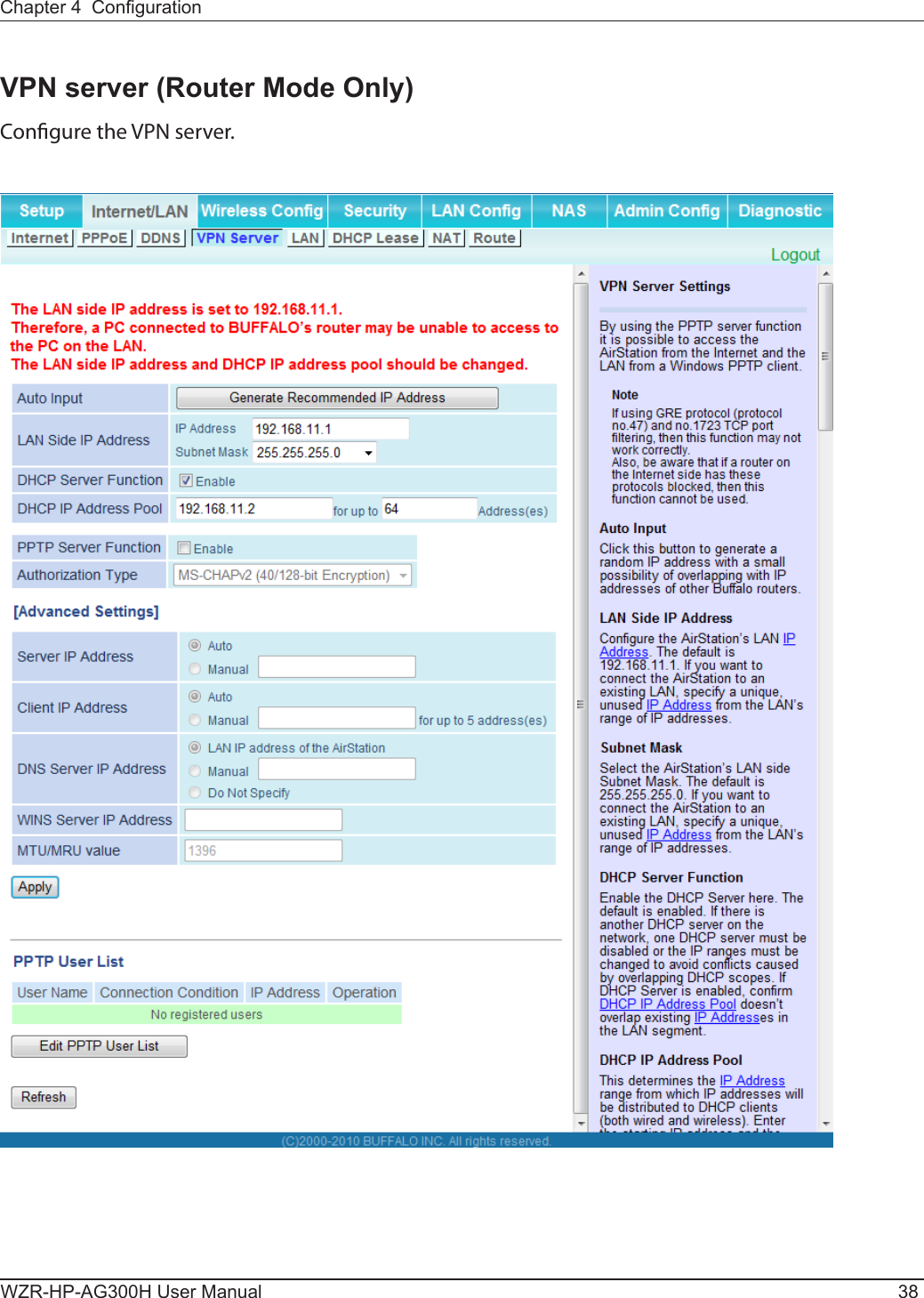
![Chapter 4 CongurationWZR-HP-AG300H User Manual 39Parameter MeaningAuto Input Click to generate a random IP address.LAN Side IP Address Set a LAN side IP address and subnet mask.DHCP Server Function Enable or disable the DHCP server, which assigns IP addresses automatically.DHCP IP Address Pool Congure the range of IP addresses to be assigned by the DHCP server and IP addresses to be excluded from that range. Values from 0-253 may be entered.PPTP Server Function Enable to use a PPTP server.Authorization Type Select the authentication method for PPTP connection.Server IP Address Select the server IP address.Client IP Address Select the IP address range.DNS Server IP Address Choose the IP address for the DHCP server.WINS Server IP Address Choose the IP address for the WINS server.[Edit PPTP User List] Click to edit user information.Username Enter the username to connect to the PPTP server. You may enter up to 16 alphanumerical characters and symbols.Password Enter the password to connect to the PPTP server. You may enter up to 16 alphanumerical characters and symbols.Method of Acquiring IP Address Select the method to be used to assign the IP address is assigned to the PPTP client.PPTP User List Displays the PPTP connection user information.](https://usermanual.wiki/BUFFALO/09101889-0.User-Manual-1/User-Guide-1436497-Page-40.png)
![WZR-HP-AG300H User Manual 40Chapter 4 CongurationLANCongure LAN-side and DHCP Server settings.Parameter MeaningLAN Side IP Address By default, the LAN side IP address is 192.168.11.1 with subnet mask 255.255.255.0. You may change it here.DHCP Server Function Enable or disable the DHCP server, which assigns LAN-side IP addresses automatically.DHCP IP Address Pool Congure the range of IP addresses to be assigned by the DHCP server and IP addresses to be excluded from that range. Values from 0-253 may be entered.LAN Side IP Address(For IP Unnumbered)Set an IP unnumbered LAN side IP address.Note: A PC with a normal LAN side IP address and a PC with an IP Unnumbered IP address cannot communicate each other.Advanced Settings Check [Display] to display DHCP server advanced settings options.Lease Period Set the eective period of an IP address assigned by the DHCP server. Up to 999 hours may be entered.Default Gateway Set the default gateway IP address for the DHCP server to issue to clients.](https://usermanual.wiki/BUFFALO/09101889-0.User-Manual-1/User-Guide-1436497-Page-41.png)
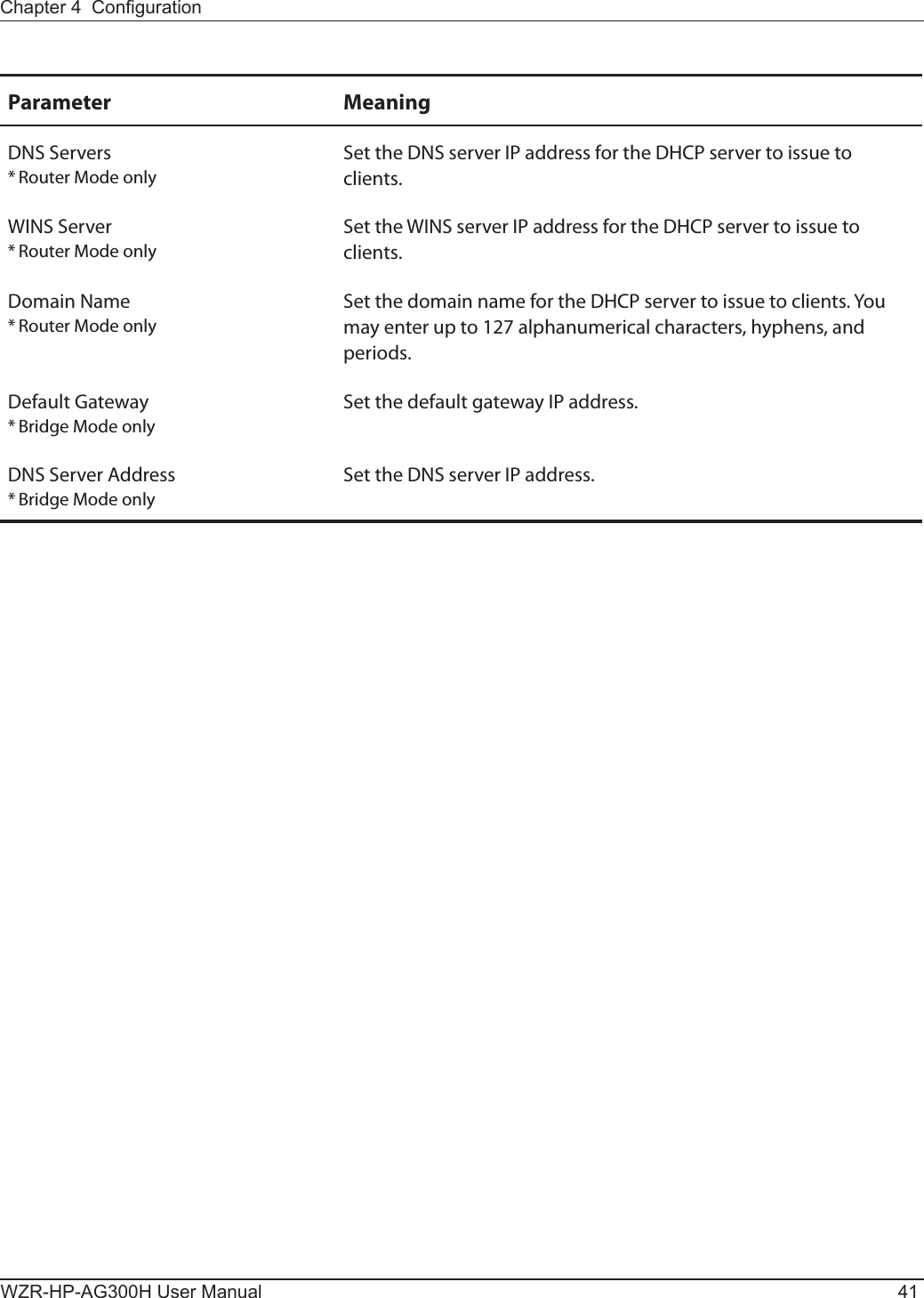
![WZR-HP-AG300H User Manual 42Chapter 4 CongurationDHCP Lease (Router Mode only)Congure DHCP Exceptions.Parameter MeaningIP Address Enter an IP address to lease manually. The IP address should be from the same subnet as the DHCP scope, but not be within the range that DHCP is assigning to other devices.MAC Address Enter the MAC address which identies the client.Current DHCP Client Information Displays information for current leases. An IP address which is leased automatically can be changed to manual leasing by clicking [Manual Assignment].](https://usermanual.wiki/BUFFALO/09101889-0.User-Manual-1/User-Guide-1436497-Page-43.png)
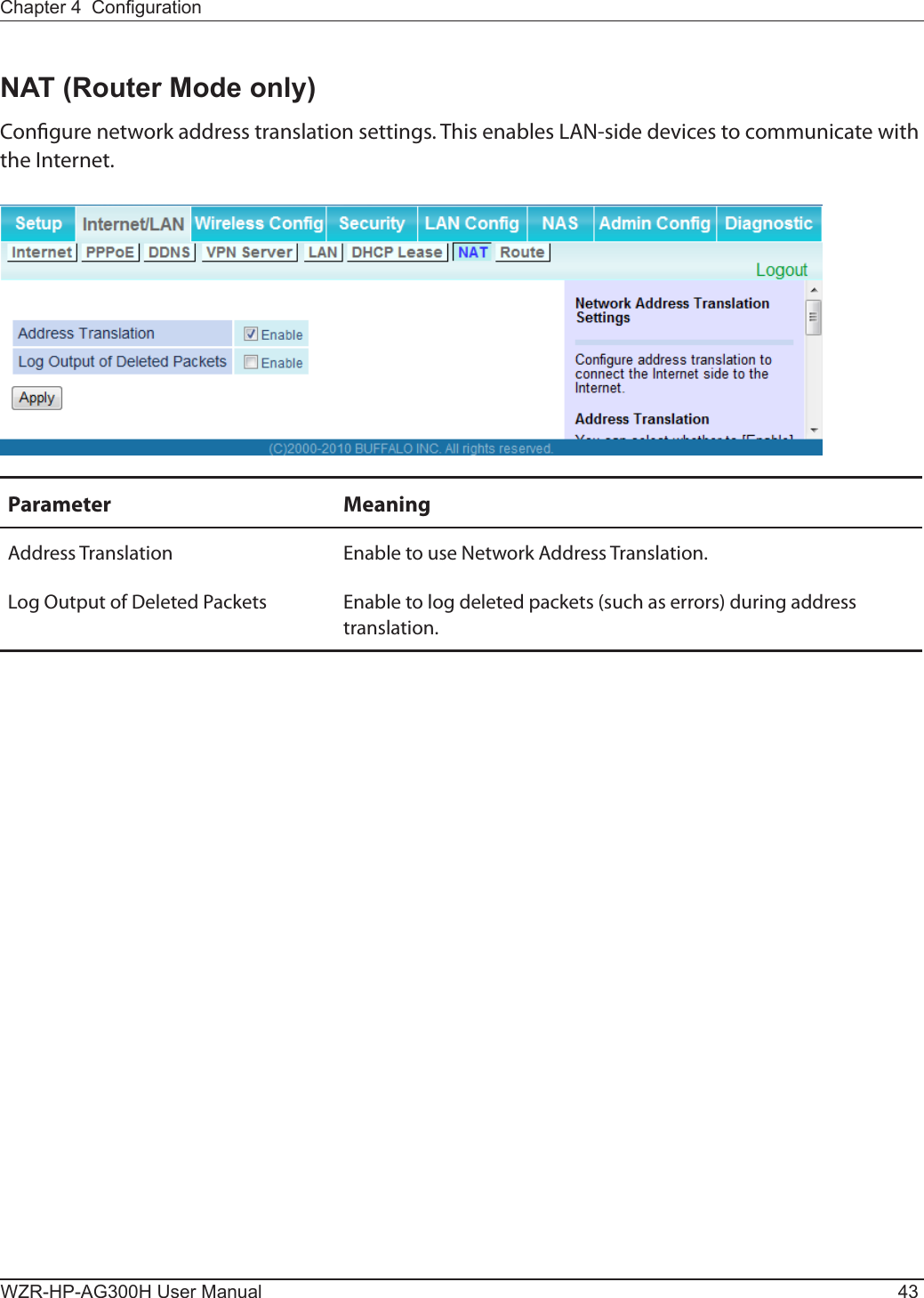
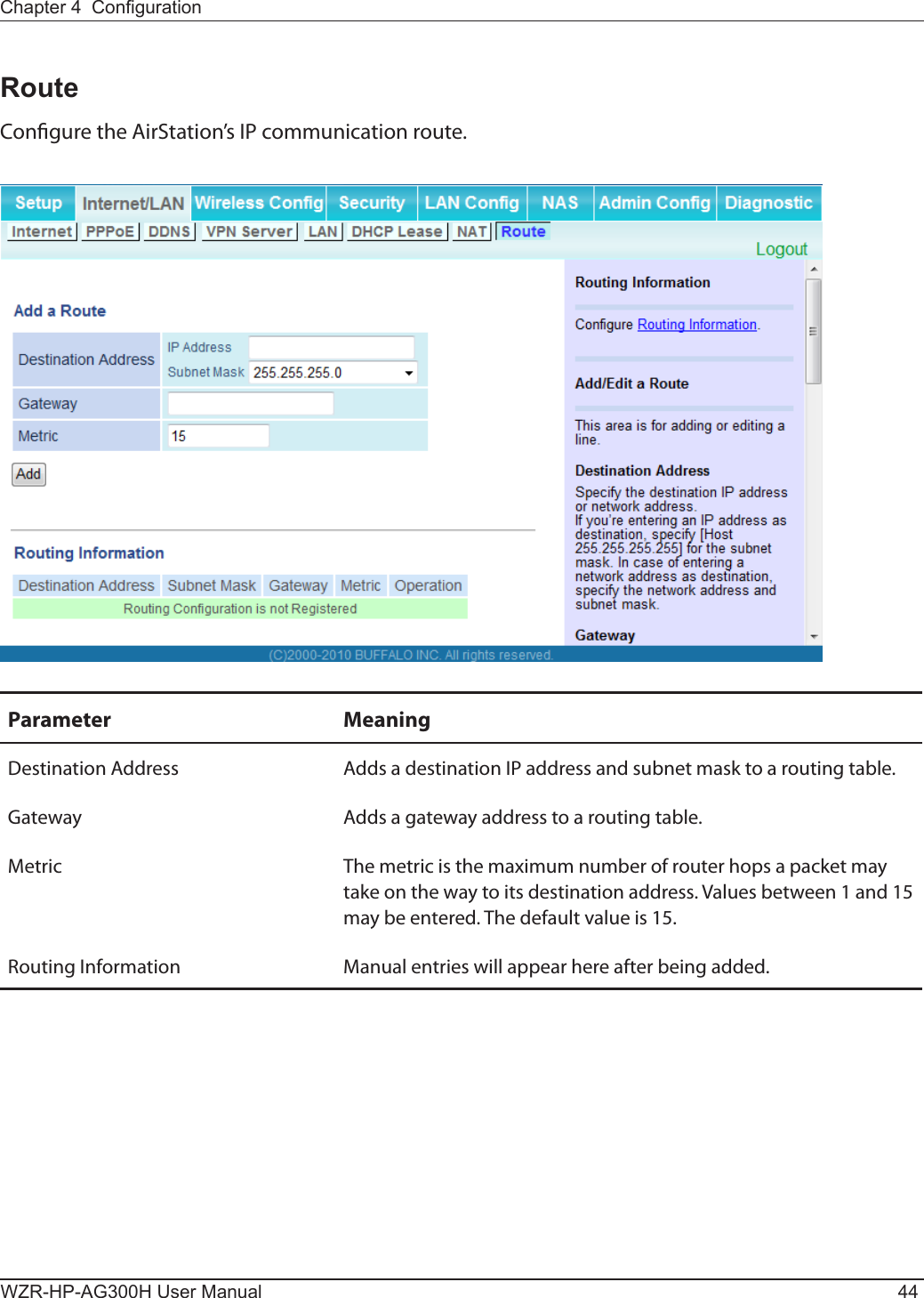
![Chapter 4 CongurationWZR-HP-AG300H User Manual 45Wireless CongWPSWPS Status and Settings.Parameter MeaningWPS Enable to use WPS automatic conguration.External Registrar Enable to accept congure requests from other WPS devices.Note: Congure requests will not be accepted if AOSS is in use.AirStation PIN Displays the PIN code of the AirStation. Clicking [Generate PIN] will generate a new PIN code. This code can be entered into other wireless devices that support WPS.Enrollee PIN Enter the PIN code for the other wireless device and click [OK].WPS status Displays “congured” if all available wireless bands are congured. Displays “uncongured” if at least one wireless band is uncongured.](https://usermanual.wiki/BUFFALO/09101889-0.User-Manual-1/User-Guide-1436497-Page-46.png)
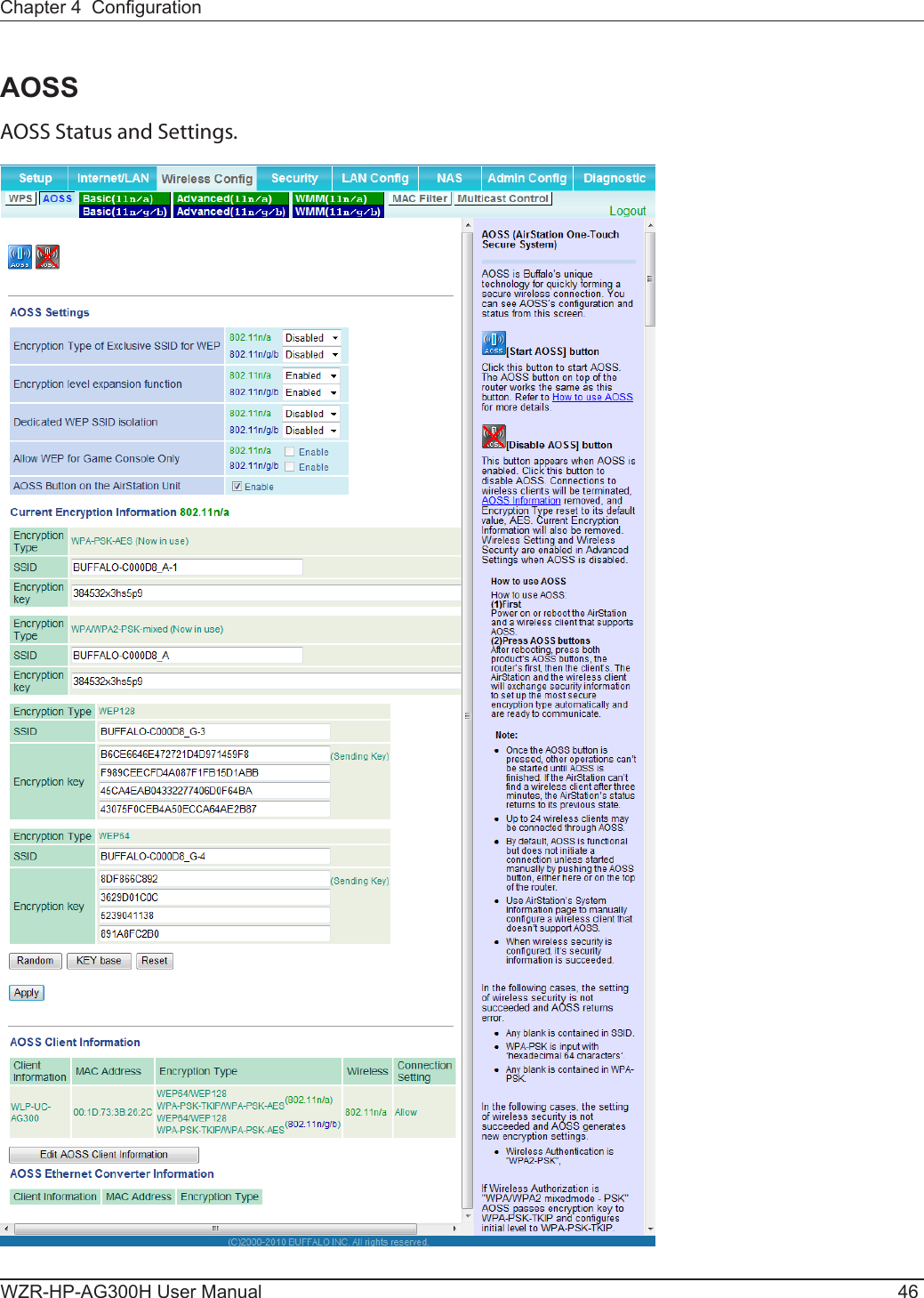
![Chapter 4 CongurationWZR-HP-AG300H User Manual 47Parameter MeaningInitiates AOSS automatic wireless conguration. Click this, then press or click the AOSS button on your AOSS-compatible wireless client. Repeat for additional AOSS clients. Click this button to disconnect AOSS connections.Note: If AOSS connections are disconnected, the SSID and encryption keys will be restored to their last settings from before AOSS was used.Encryption Type of Exclusive SSID for WEPYou may allow a separate SSID specically for WEP connections. If “disabled” is selected, then clients will not be able to connect with WEP.Encryption level expansion function Expands security method from TKIP to WPA/WPA2-PSK-mixed mode.Dedicated WEP SSID isolation Set a separate SSID and network segment specically for WEP connections. Devices connected with WEP will not be able to communicate with devices connected using AES/TKIP. All connected devices will be able to communicate with the internet.Allow WEP for Game Console Only When enabled, the AirStation allows wireless devices to connect with 64-bit or 128-bit WEP.AOSS Button on the AirStation Unit Uncheck to disable the physical AOSS button on the AirStation.Current Encryption Information(AOSS connection only)Displays the encryption type, SSID, and encryption key congured by AOSS.[Random] Click to enter random values for SSID, encryption key, and other settings. [KEY base] Click to return the SSID, encryption key, and other wireless settings to the values on the case sticker. [Reset] Click to return the SSID, encryption key, and other wireless settings to their previous values. AOSS Client Information*Displays AOSS clients connected to the AirStation and information of the devices which are wirelessly communicated.AOSS Ethernet Converter Information** Only displayed if there are AOSS ConnectionsDisplays information about Ethernet converters connected to the AirStation via AOSS.](https://usermanual.wiki/BUFFALO/09101889-0.User-Manual-1/User-Guide-1436497-Page-48.png)
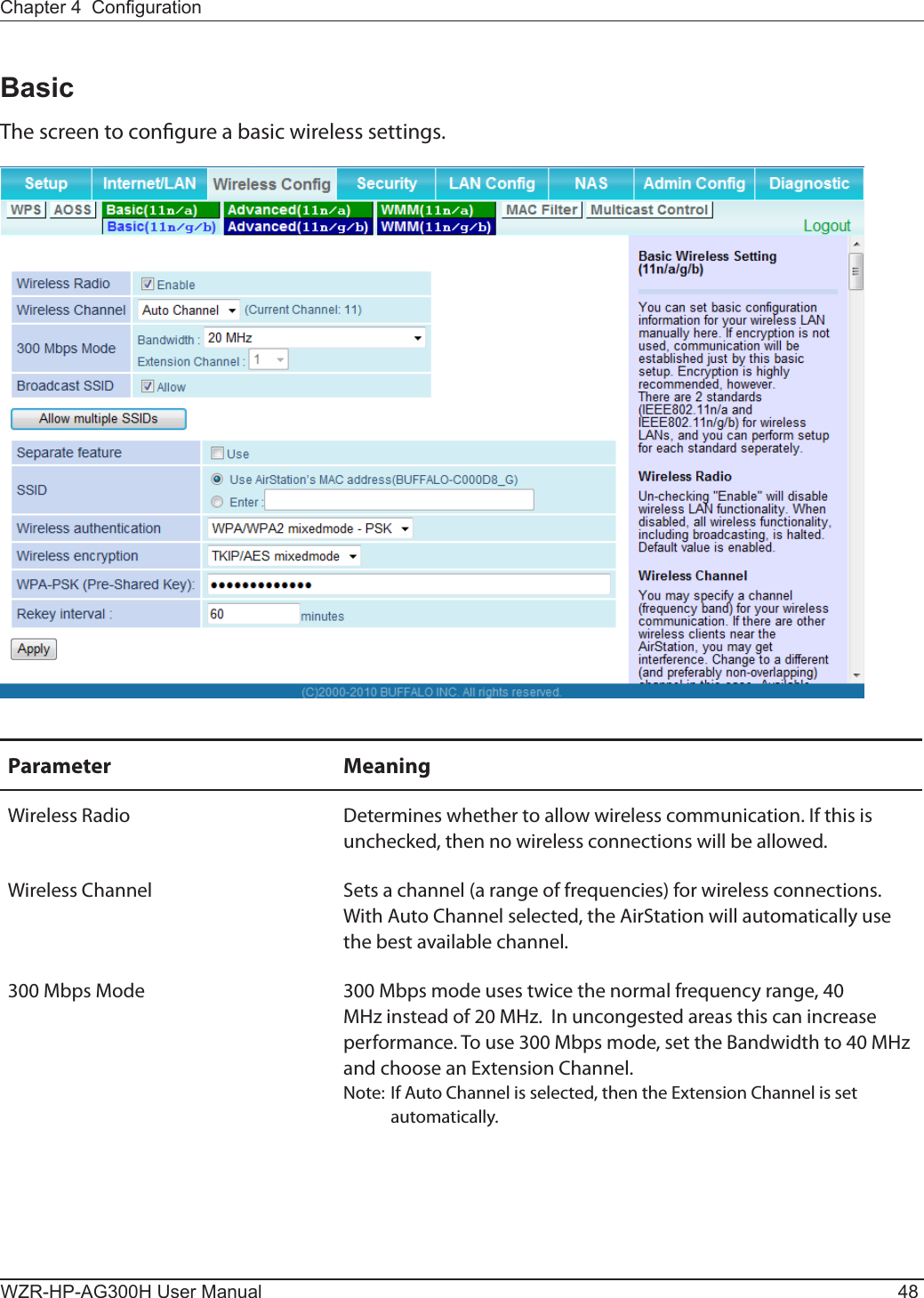
![Chapter 4 CongurationWZR-HP-AG300H User Manual 49Parameter MeaningBroadcast SSID If [Allow] is checked, then the AirStation will respond to SSID searches from wireless devices by broadcasting its SSID. If [Allow] is unchecked, then the AirStation ignores SSID searches from wireless devices. Allow multiple SSIDsUse Single SSIDClicking [Allow multiple SSIDs] will enable Multi Security, allowing the use of multiple SSIDs, each with dierent wireless security settings. Clicking [Use Single SSID] will disable Multi Security. The AirStation will then allow one SSID and one type of wireless security.Note: When using Multi Security, enable at least one of the following: SSID1, SSID2, or SSID3.SSID1 Multi Security SSID1 can use WPA-PSK-TKIP or WPA/WPA2-Mixed for wireless security.SSID2 Multi Security SSID2 can use WPA-PSK-AES for wireless security.SSID3 Multi Security SSID3 can use WEP for wireless security.Separate When enabled, wireless devices connected to the AirStation can communicate only with the Internet side, not with each other.SSID Set SSID using 1 - 32 alphanumeric characters.Wireless authentication Species an authentication method used when connecting to a wireless device.](https://usermanual.wiki/BUFFALO/09101889-0.User-Manual-1/User-Guide-1436497-Page-50.png)
![WZR-HP-AG300H User Manual 50Chapter 4 CongurationParameter MeaningWireless encryption You may use any of the following types of encryption:No encryptionData is transmitted without encryption. With this setting, anyone within range can connect to your wireless network and might be able to access data on the network. Not recommended for anyone with private data that needs to be kept secure. [No encryption] can be selected only when [No authentication] is selected for wireless authentication.WEPWEP is a common encryption method supported by most devices. WEP can only be selected when wireless authentication is set to [No authentication]. Note that WEP’s encryption is weak, and networks protected with WEP are not much more secure than those with no encryption at all. Not recommended for anyone with private data that needs to be kept secure. TKIPTKIP is an encryption method which is more secure than WEP, but slower. Use an pre-shared-key to communicate with a wireless device.TKIP can be selected only when WPA-PSK or WPA2-PSK is selected for Wireless authentication.AESAES is more secure than TKIP, and faster. Use a pre-shared-key to communicate with a wireless device.AES can be selected only when WPA-PSK or WPA2-PSK is selected for wireless authentication.TKIP/AES mixed modeTKIP/AES mixed mode allows both TKIP and AES authentication and communication. This is no more secure than TKIP alone, but more convenient for some users. TKIP/AES mixed mode can be selected only when WPA/WPA2 mixed mode - PSK is selected for wireless authentication.WPA-PSK (Pre-Shared Key) A pre-shared key or passphrase is the password for your wireless connections. There are two dierent formats for a pre-shared key. Use 8 to 63 alphanumeric characters (case-sensitive) for an ASCII passphrase, or use 64 alphanumeric characters (0 to 9 and a to f, not case-sensitive) for a hexadecimal passphrase.](https://usermanual.wiki/BUFFALO/09101889-0.User-Manual-1/User-Guide-1436497-Page-51.png)
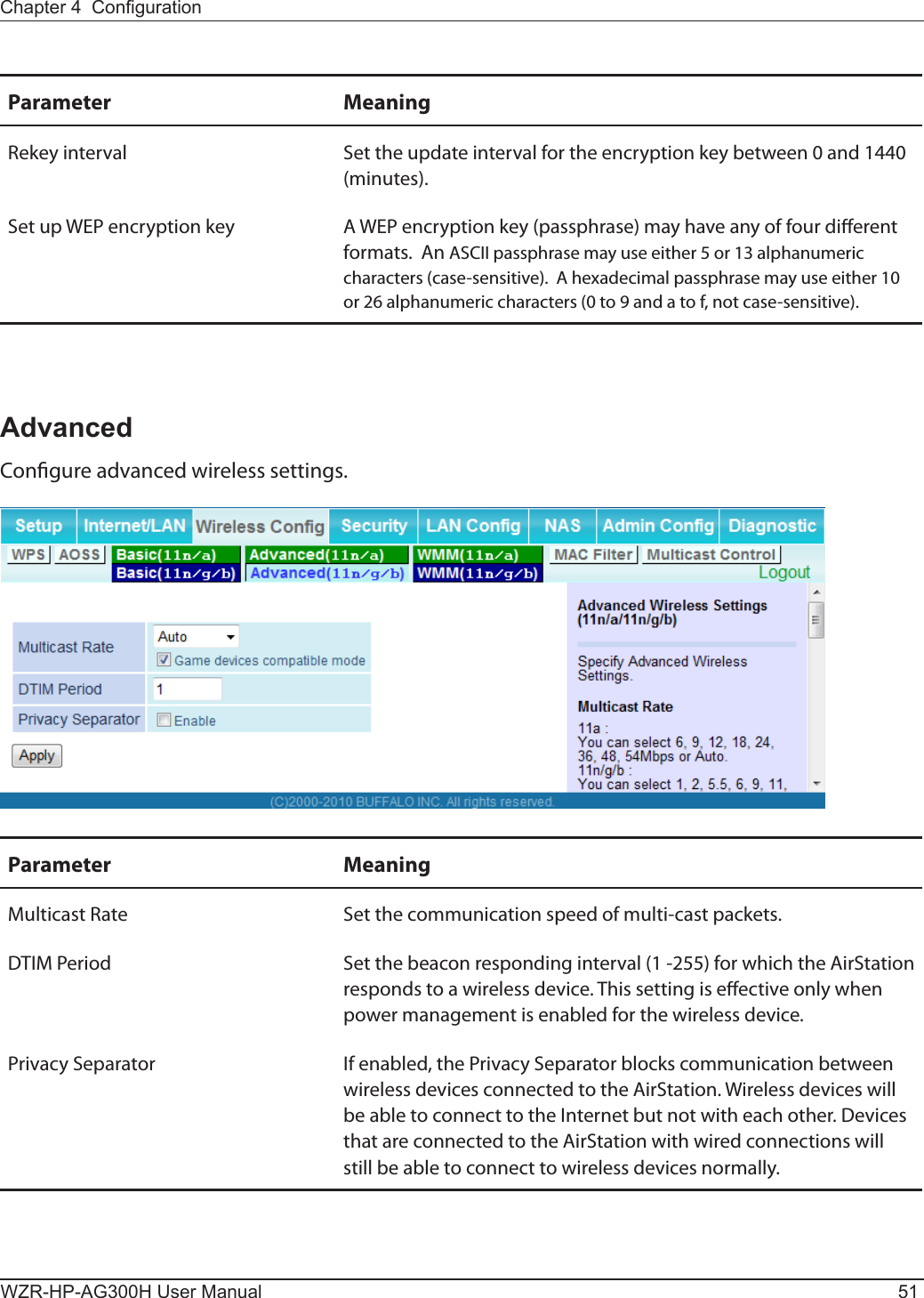
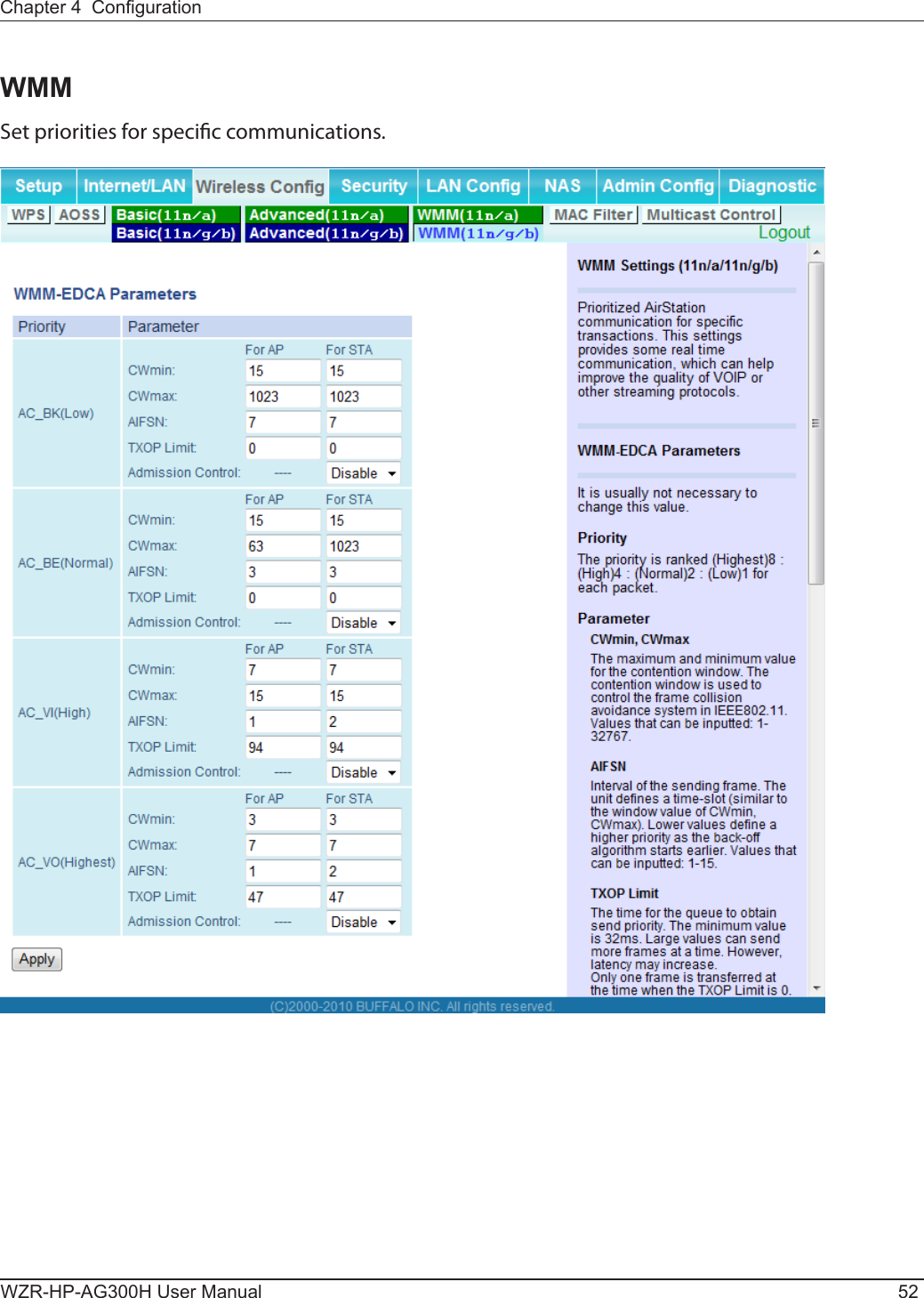
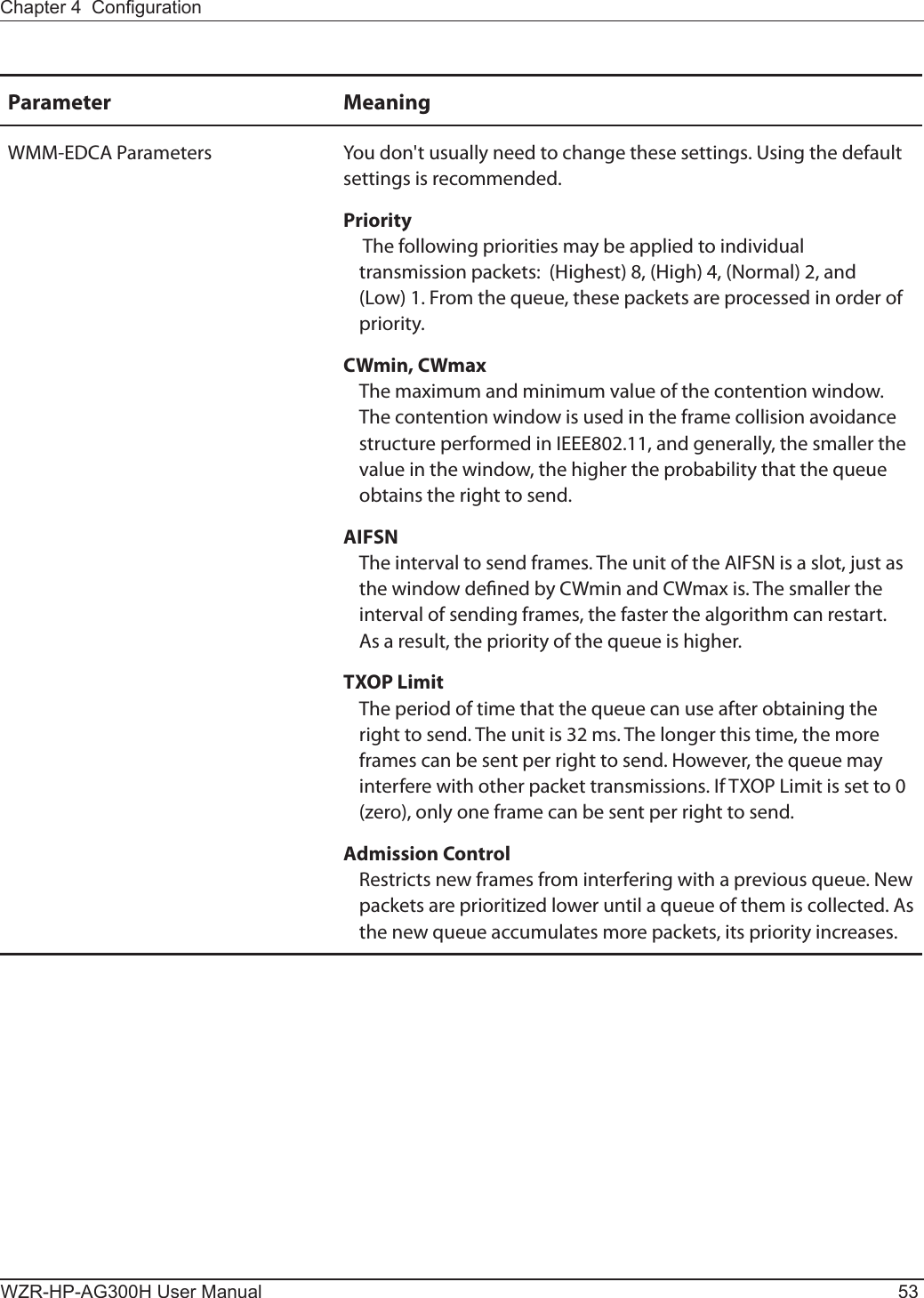
![WZR-HP-AG300H User Manual 54Chapter 4 CongurationMAC FilterRestrict access to specic wireless devices.Parameter MeaningEnforce MAC Filtering Enable to restrict wireless connections to devices with registered MAC addresses.Registration List Displays the MAC addresses of registered devices which are permitted to connect wirelessly.Edit Registration List Adds a wireless device to the list of permitted devices.MAC Addresses to be Registered Enter a MAC address of a wireless device to permit to connect to the AirStation. Click [Register] to add that MAC address to the list.List of all clients associated with this AirStationDisplay the list of all MAC addresses of wireless devices connected to the AirStation.](https://usermanual.wiki/BUFFALO/09101889-0.User-Manual-1/User-Guide-1436497-Page-55.png)
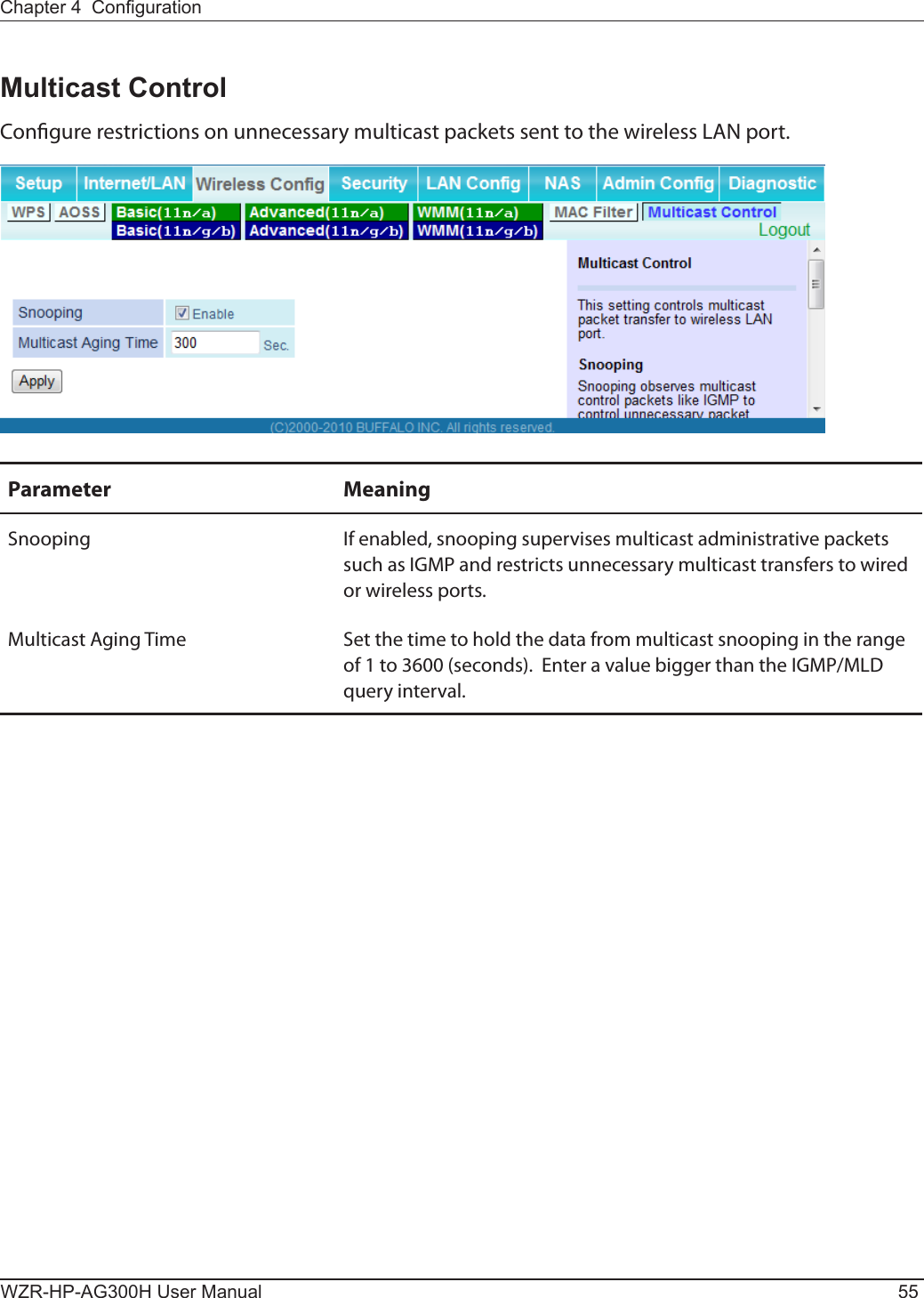
![WZR-HP-AG300H User Manual 56Chapter 4 CongurationSecurity (Router Mode only)Firewall (Router Mode only)Congure the AirStation’s rewall.Parameter MeaningLog Output Enable to output a log of rewall activity.Basic Rules Enable to use any of the quick lters. Precongured quick lters include:Prohibit NBT and Microsoft-DS RoutingEnabling this blocks communication using these protocols from the WAN side to the LAN side or from the LAN side to the Internet. You can congure this with PPPoE if you select [Use PPPoE Client] or [Use IP Unnumbered] in Method of Acquiring IP address (page 32), or if Easy Setup identied a PPPoE connection during setup.](https://usermanual.wiki/BUFFALO/09101889-0.User-Manual-1/User-Guide-1436497-Page-57.png)
![Chapter 4 CongurationWZR-HP-AG300H User Manual 57Parameter MeaningReject IDENT RequestsEnabling this option will answer IDENT requests from the Internet side with corresponding rejection packets. Enable this option if you experienced slow transfer speeds for network applications such as mail, ftp or web browsing. If you have congured transfer of IDENT requests to the LAN side computer in the address translation settings (DMZ or TCP port 113), then that setting has higher priority, and overrides this setting.Block Ping from InternetIf this is enabled, the AirStation will not respond to pings from the Internet side. You can congure this with PPPoE if you select [Use PPPoE Client] or [Use IP Unnumbered] in Method of Acquiring IP address (page 32), or if Easy Setup identied a PPPoE connection during setup.](https://usermanual.wiki/BUFFALO/09101889-0.User-Manual-1/User-Guide-1436497-Page-58.png)
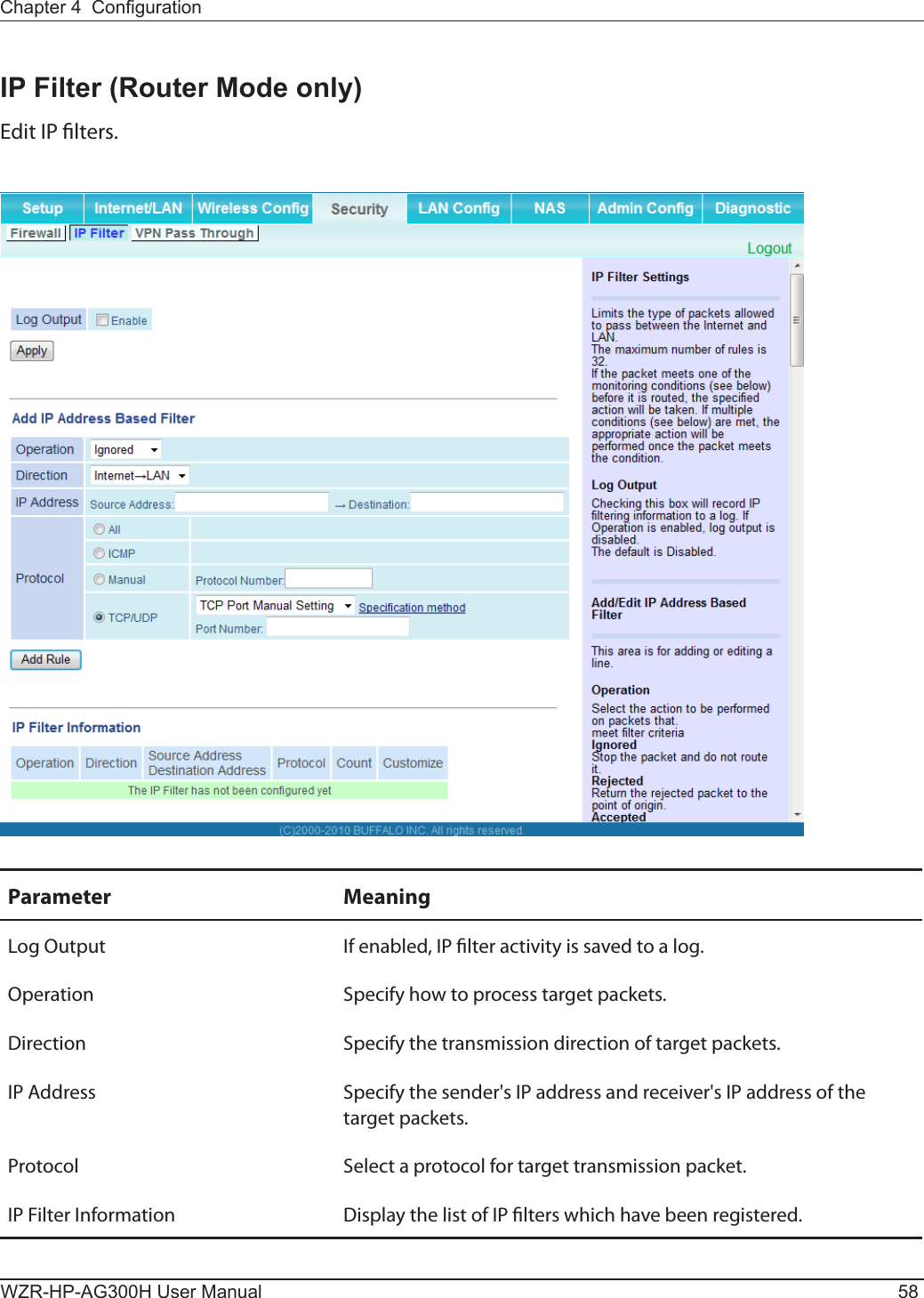
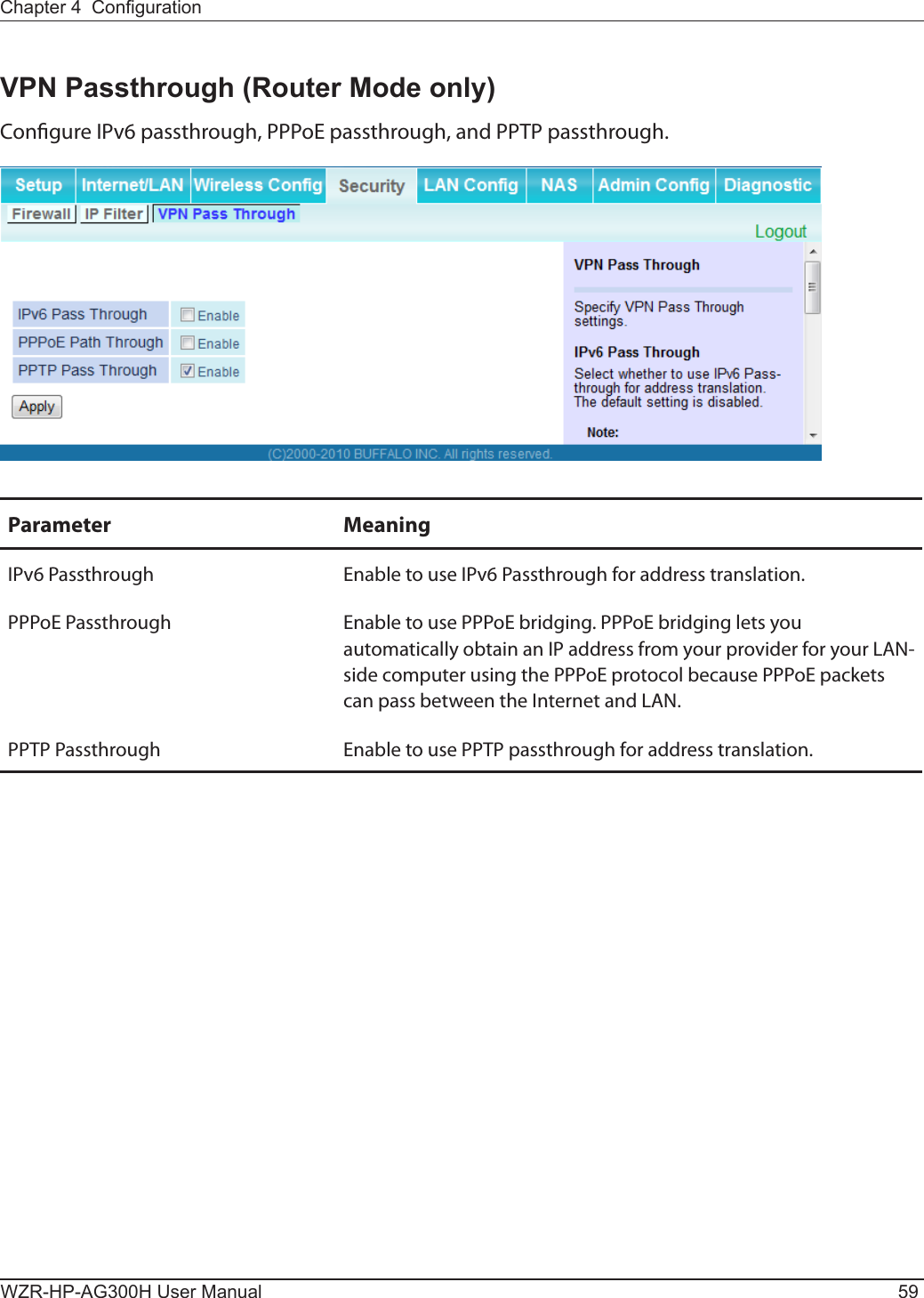
![WZR-HP-AG300H User Manual 60Chapter 4 CongurationLAN Cong (QoS)Port Forwarding (Router Mode only)Congure port translation.Parameter MeaningGroup Specify a group name for a new rule to belong to. Select [New Group] and enter the new group name in the Group Name eld to create a new group. A group name can include up to 16 alphanumeric characters.Internet Side IP Address Enter the Internet side IP address (before translation) for the port translation table entry.Protocol Select the Internet side protocol (before translation) for the port translation table entry.](https://usermanual.wiki/BUFFALO/09101889-0.User-Manual-1/User-Guide-1436497-Page-61.png)
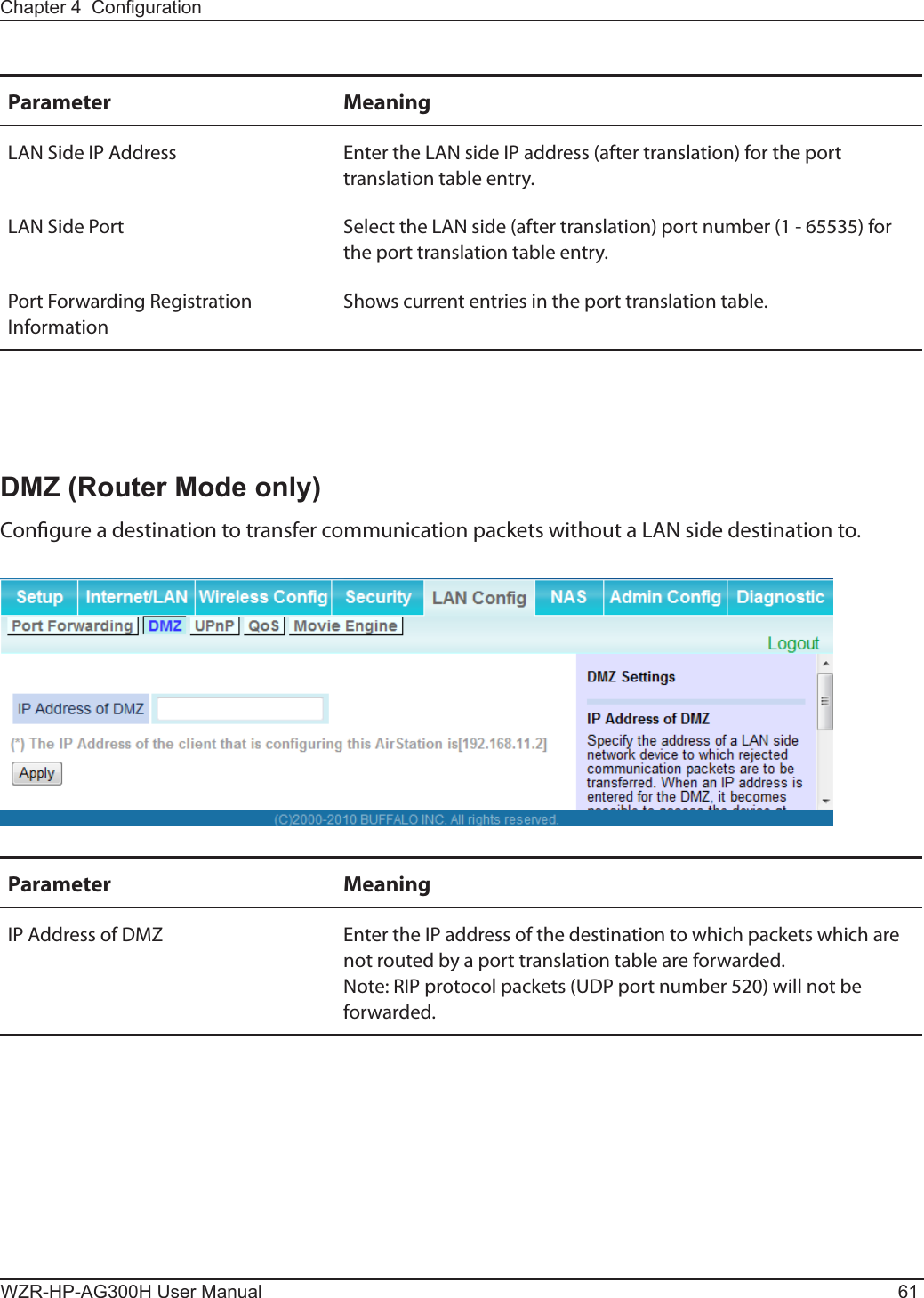
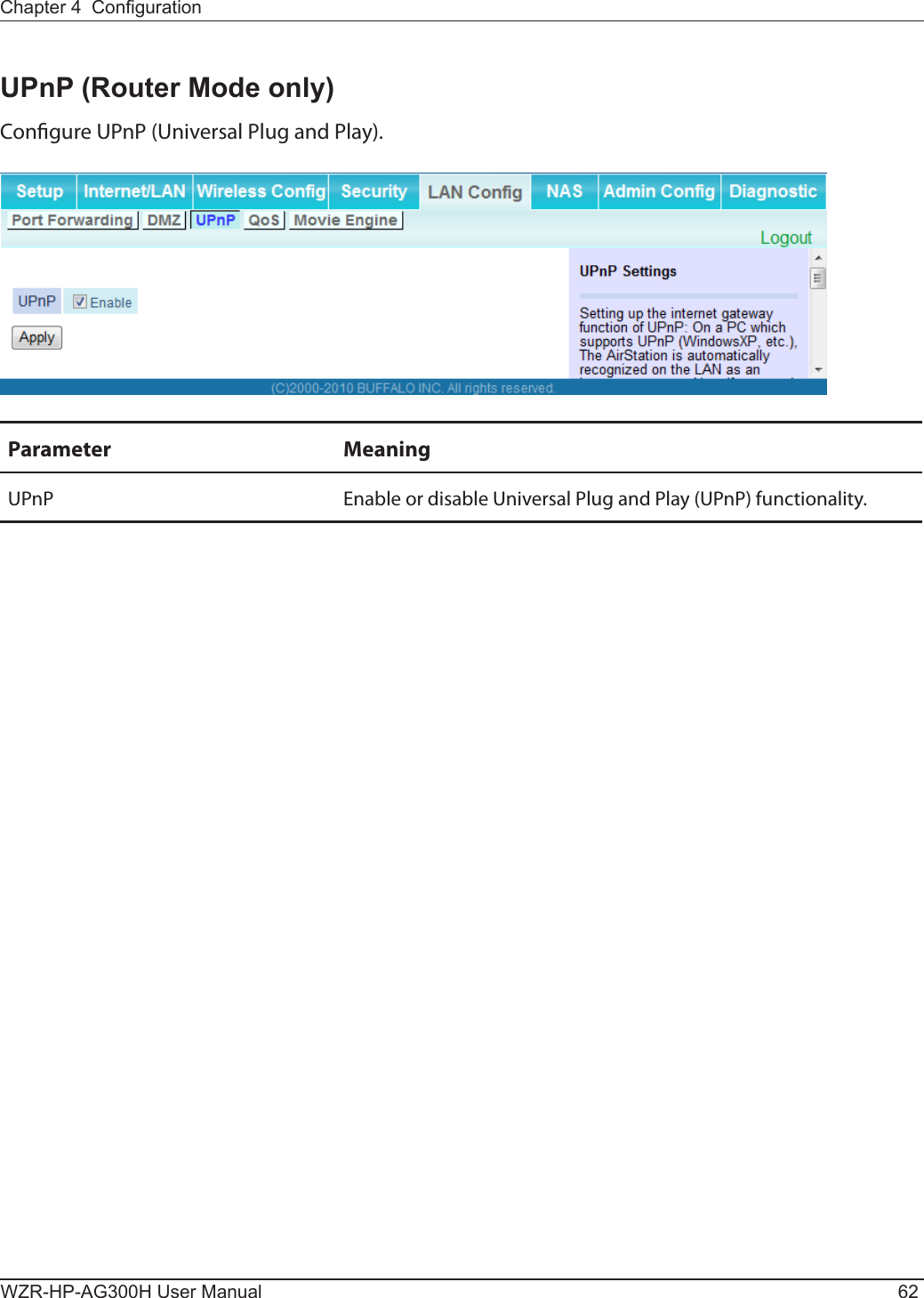
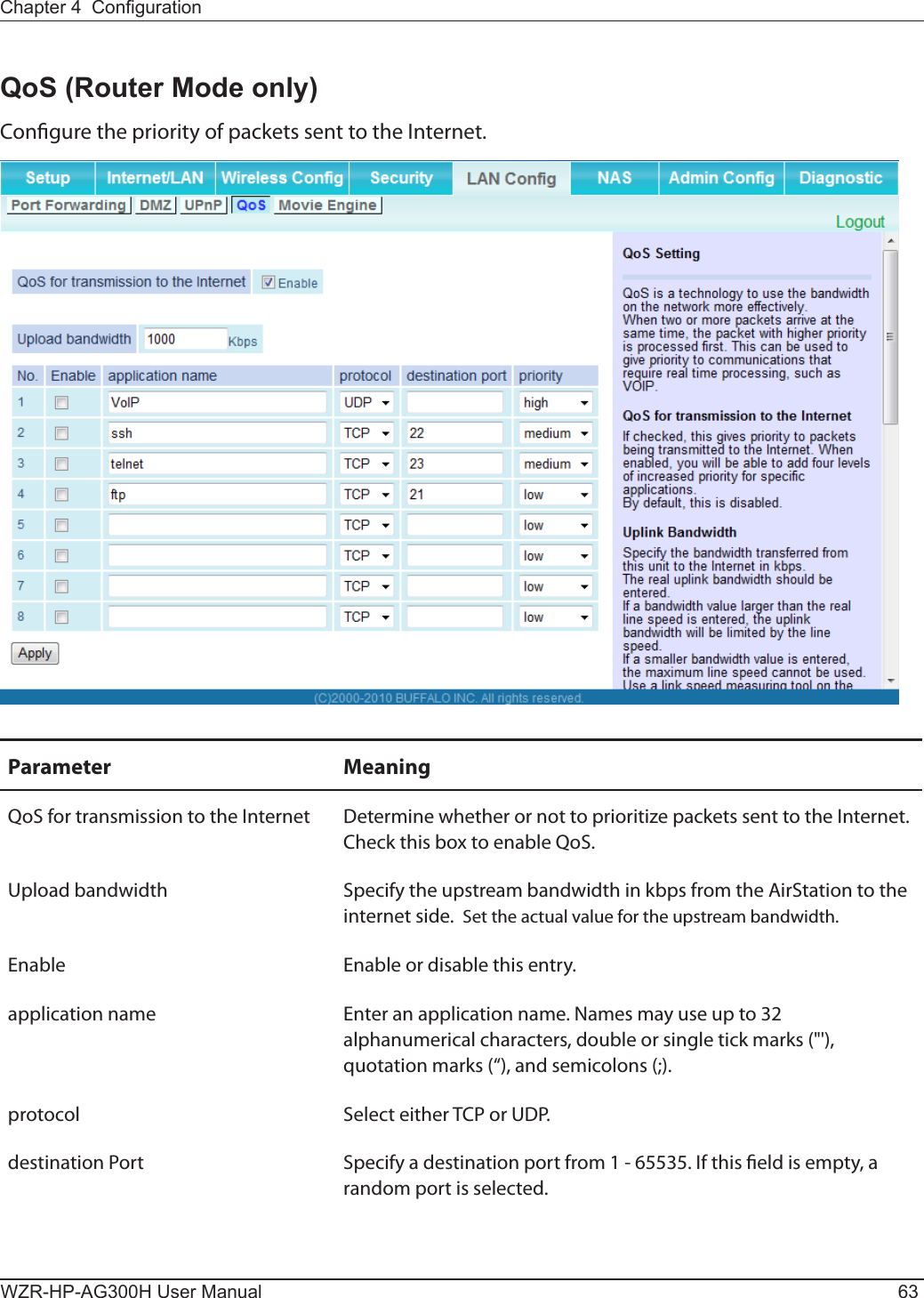
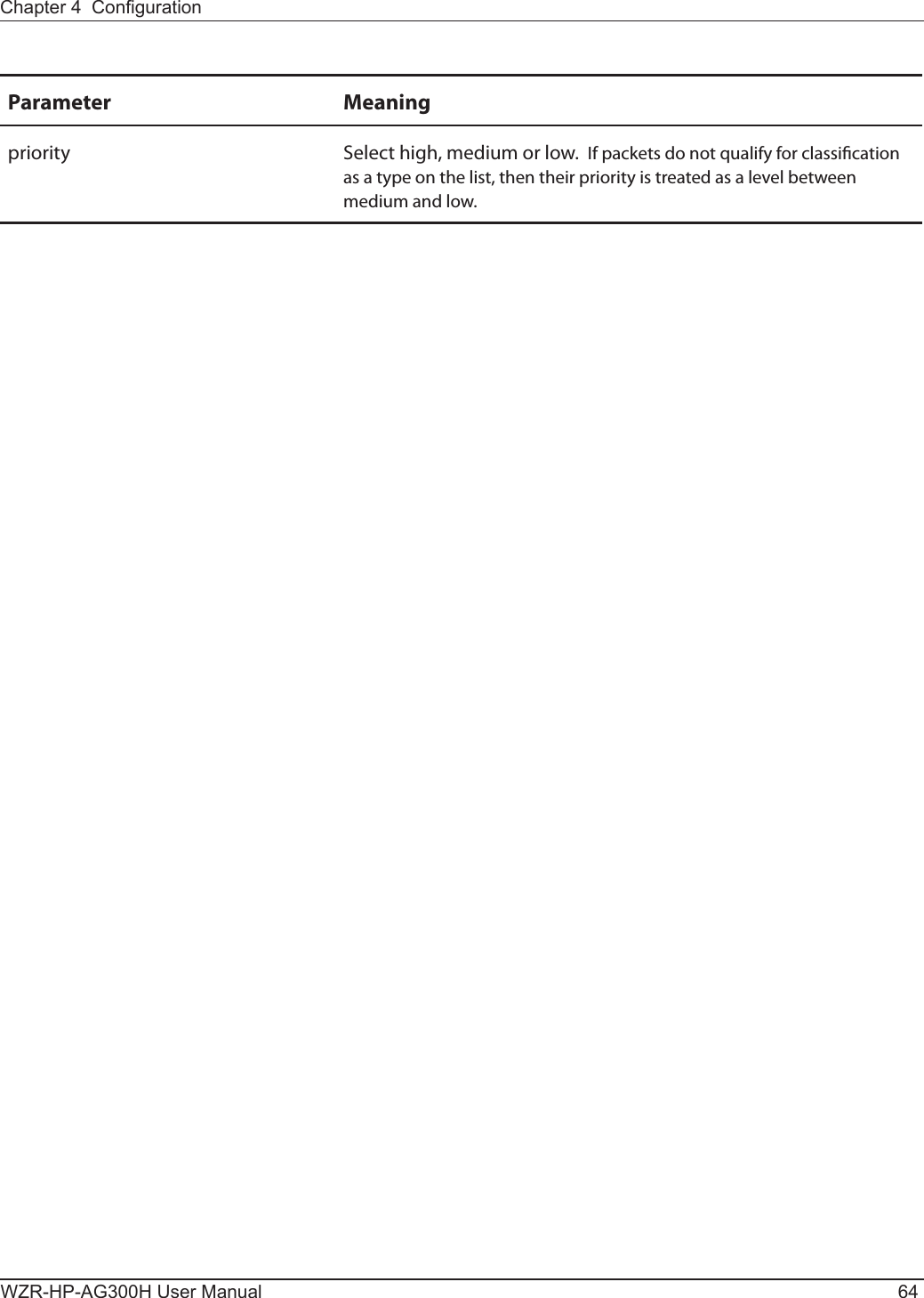
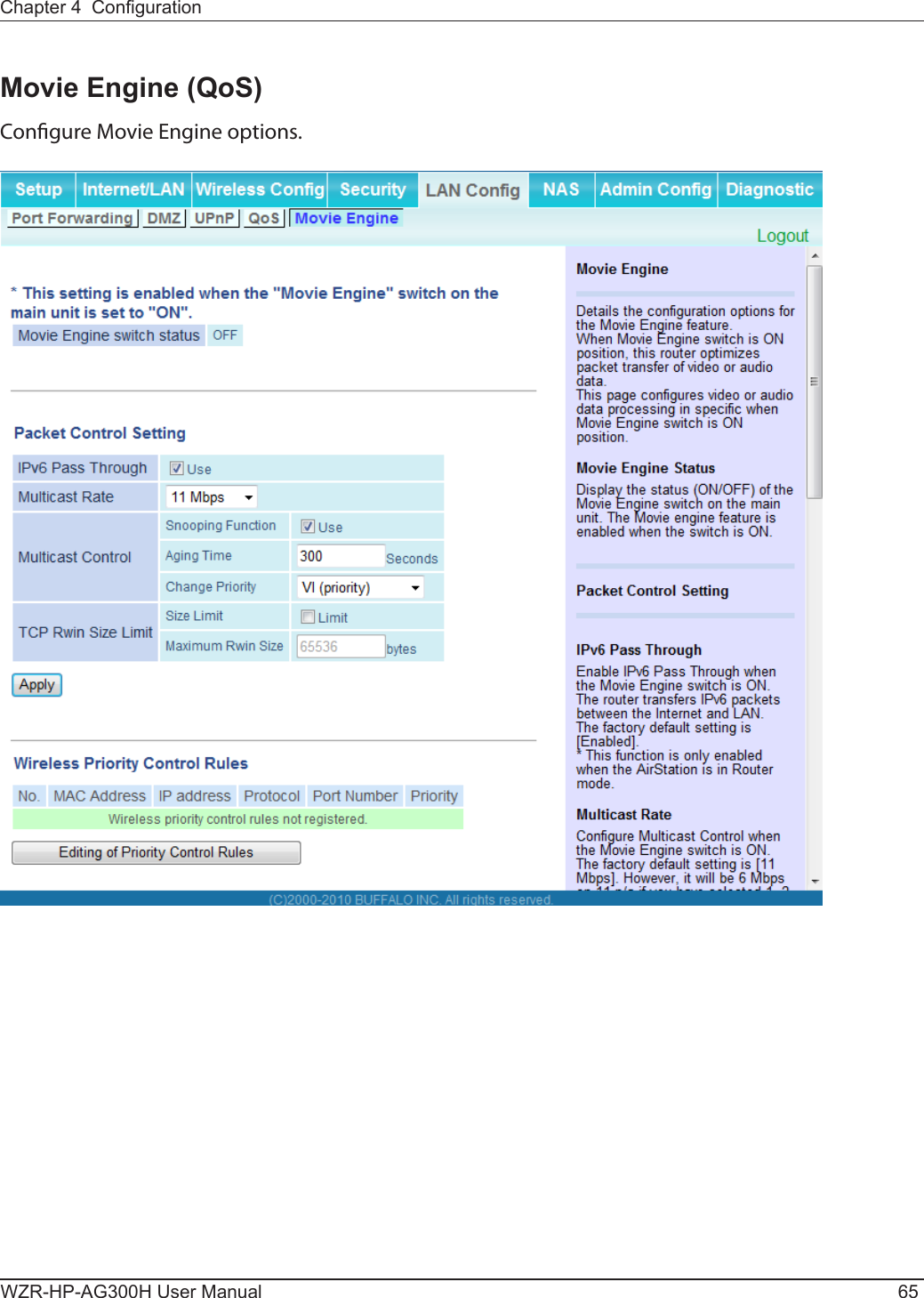
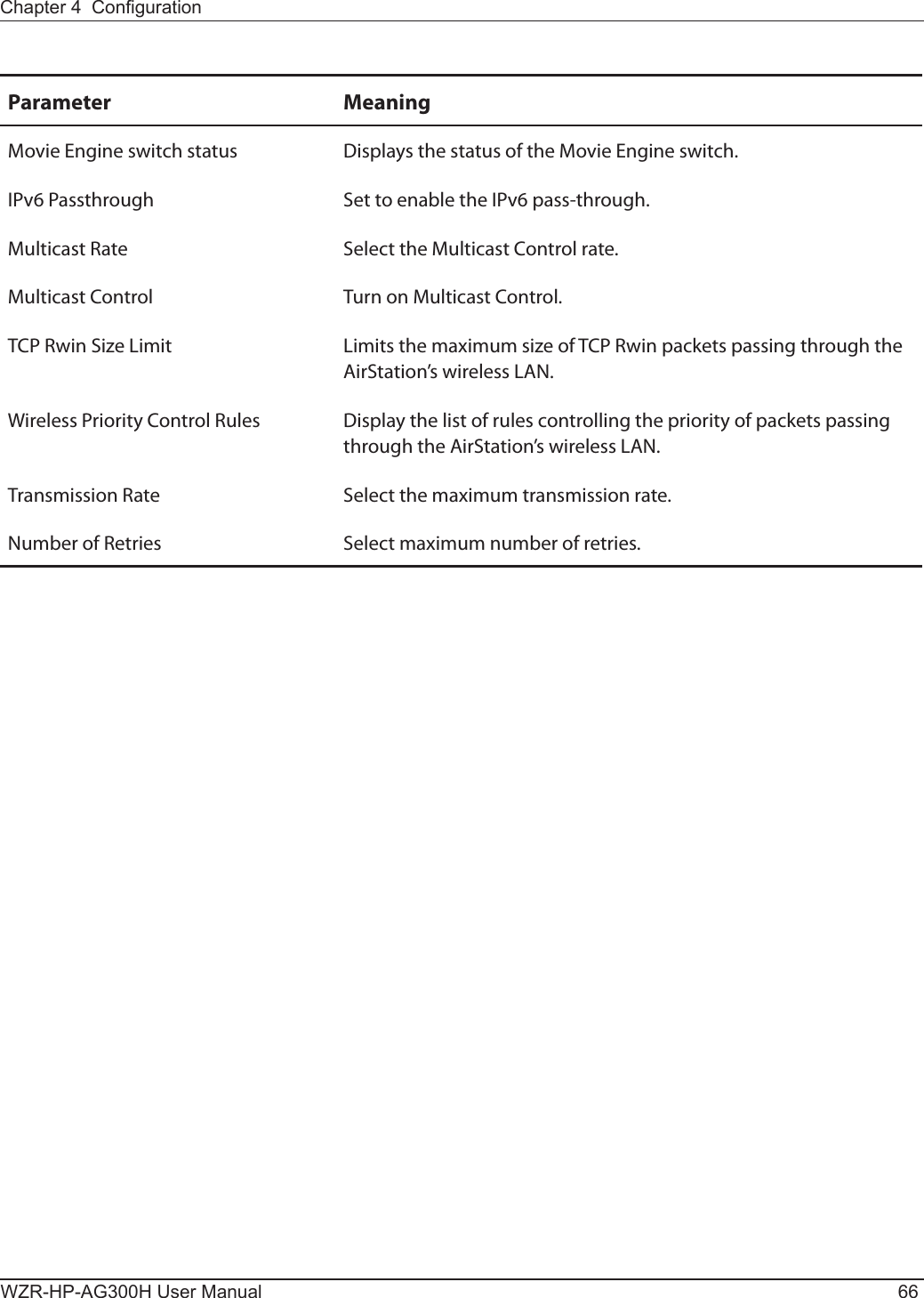
![Chapter 4 CongurationWZR-HP-AG300H User Manual 67NASDisk managementView the status of and congure attached USB hard disks. Parameter MeaningDevice Displays information for attached USB disks. Disks are removed when [Remove] in the Device column is clicked.Disk Assignment A disk number will be automatically assigned to the disk or you can choose a number. Select a disk number, or select [Do not assign], then click [Apply].Partition Information Displays the partition information for the selected USB disk. Click [Format] to format the disk. Note: formatting a disk will erase all information on it. Re-recognize USB devices Click this to re-scan for connected USB disks.](https://usermanual.wiki/BUFFALO/09101889-0.User-Manual-1/User-Guide-1436497-Page-68.png)
![WZR-HP-AG300H User Manual 68Chapter 4 CongurationParameter MeaningAutomatic USB Disk Assignment Check [Use] to automatically select an attached USB hard disk. The entire drive will be used as the shared folder. To congure your disk and share manually, uncheck [Use]. [Use] is selected by default.FAT format le name character code Select the character code for lenames in FAT formatted partitions.HDD power-saving function Click [Use] to enable power saving mode.HDD stop time Powers down the drive after this duration of time.](https://usermanual.wiki/BUFFALO/09101889-0.User-Manual-1/User-Guide-1436497-Page-69.png)
![Chapter 4 CongurationWZR-HP-AG300H User Manual 69Shared FolderCongure a USB hard disk for use with shared folders.Parameter MeaningShared Folder Name* Enter a name for the shared folder. Up to 18 alphanumeric characters, spaces, hyphens (-), and underscores (_) may be used.Shared Folder Description* Enter a description of the shared folder (optional). Up to 75 alphanumeric characters, spaces, hyphens (-), and underscores (_) may be used.Disk Partition Area* Displays the partition area, format type, and the capacity of the USB disk.Disclosed to* Check the functionality that you want to support. Win/Mac OS (Samba NAS), Web Access, Media Server, and/or BitTorrent may be checked. Only one folder may be chosen for either Media Server or BitTorrent functionality.Access Limits If access limits are enabled, use the arrows to move highlighted users between the columns for [Read/Write], [Read-only], or [No access] privileges.](https://usermanual.wiki/BUFFALO/09101889-0.User-Manual-1/User-Guide-1436497-Page-70.png)
![WZR-HP-AG300H User Manual 70Chapter 4 CongurationParameter MeaningWeb Access You may also select to enforce access limits on users accessing through Web Access by checking the Access Limits checkbox. Users will have the same access levels as assigned above. If Access Limits is not checked, then all users accessing the shared folder via Web Access will have [Read only] access..Shared Folder Registration Information*Displays information about the shared folder.* This is not displayed when Automatic USB Disk Assignment (page 68) is used:The following shared folder settings are used when Disk Management is activated:• All folders: Access limits in eect.• Shared Folder/ Web Access: All folders are shared.• Media Server/BitTorrent: The rst folder is shared.](https://usermanual.wiki/BUFFALO/09101889-0.User-Manual-1/User-Guide-1436497-Page-71.png)
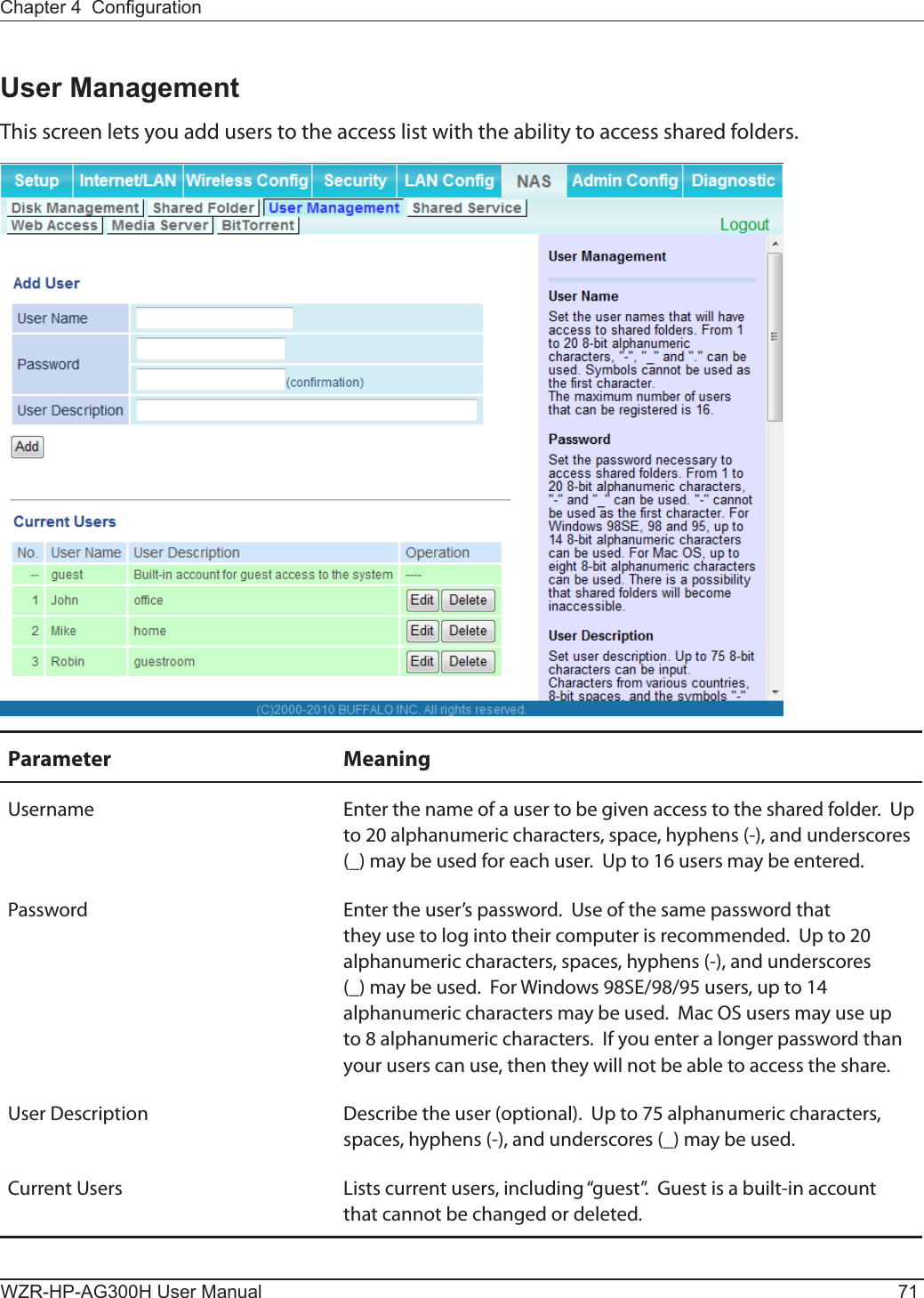
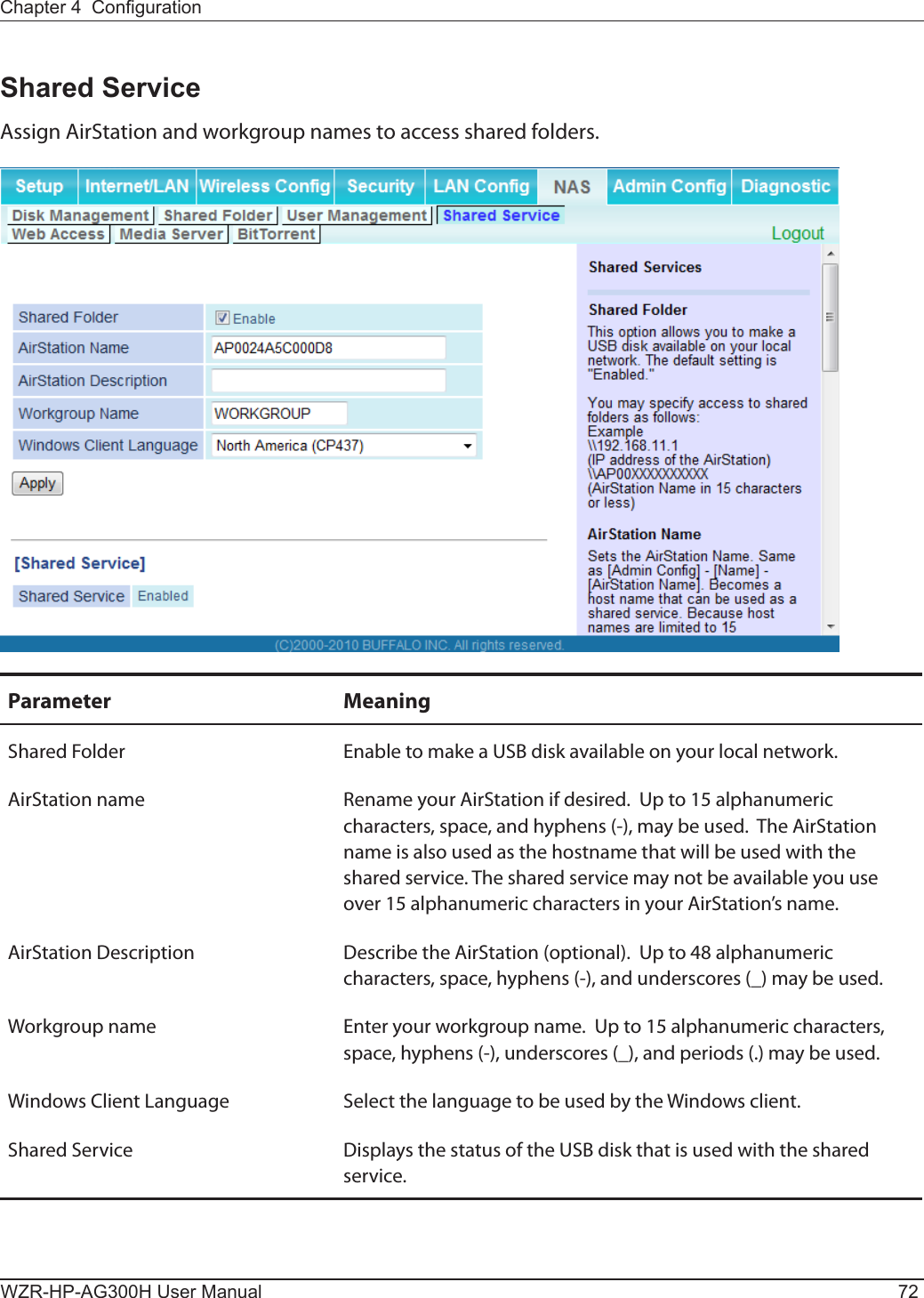
![Chapter 4 CongurationWZR-HP-AG300H User Manual 73Web AccessThe screen to congure Web Access.Parameter MeaningWeb Access Check [Enable] to use Web Access.Web Access Display Language Set the language to be used with Web Access.HTTPS/SSL Encryption Check [Enable] to use SSL encryption for protected data transfer.Web Access External Port Automatically sets the external port used for Web access. To select the port manually, select [Manual].DNS Service Hostname Sets the DNS Service Hostname when the Web access function is activated. Select [Use BualoNAS.com registration function] to use the Web access function easily. You’ll have to congure a [BualoNAS.com name] and [BualoNAS.com key] to use BualoNAS.com. 3 - 0 alphanumeric characters, spaces, hyphens (-), underscores (_) and period (.), may be used in the BualoNAS.com name. 3 - 20 alphanumeric characters, spaces, hyphens (-), underscores (_) and period (.), may be used in the BualoNAS.com key. Note: The registered name is deleted from the server if the AirStation is disconnected from power, even for a moment.](https://usermanual.wiki/BUFFALO/09101889-0.User-Manual-1/User-Guide-1436497-Page-74.png)
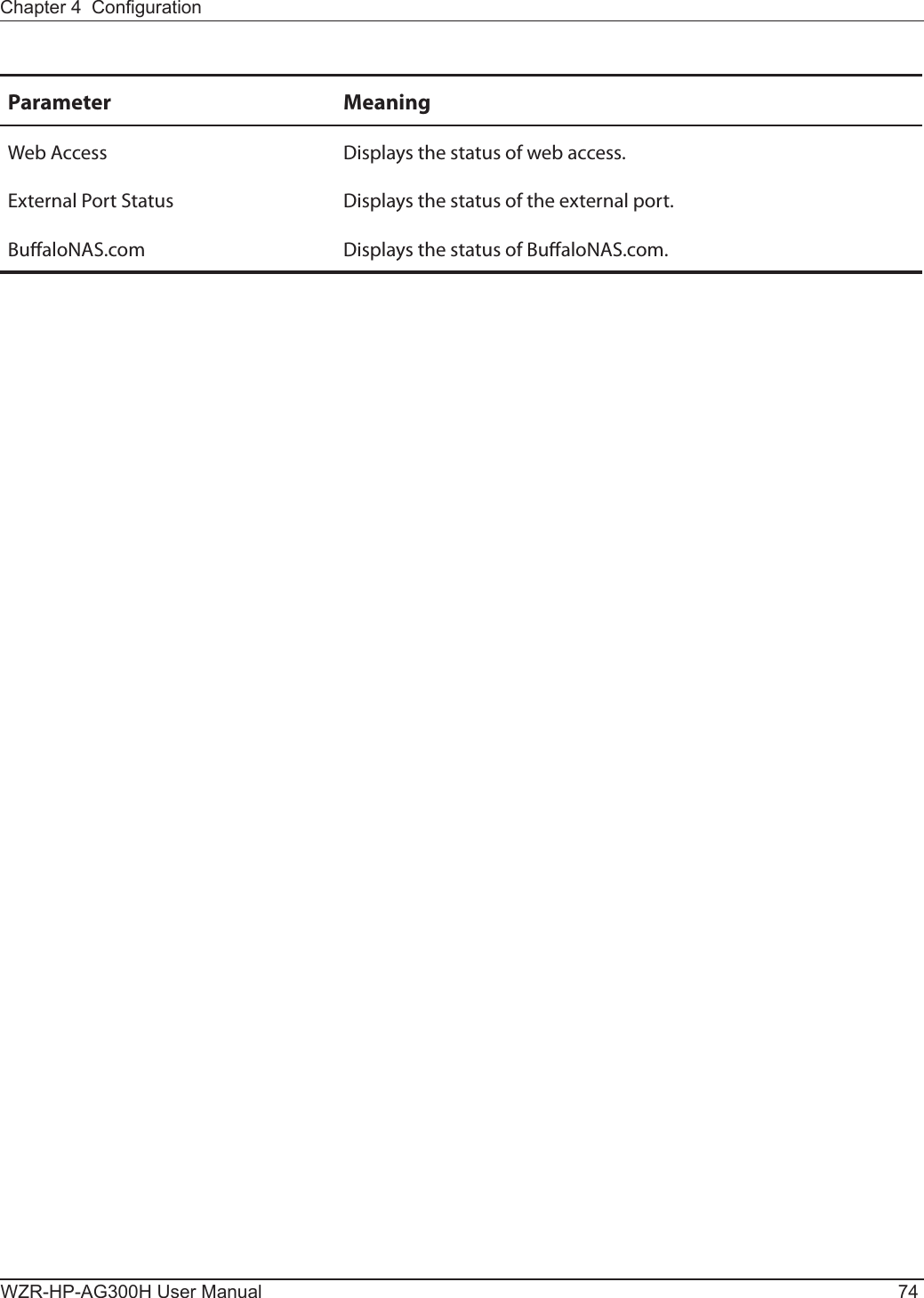
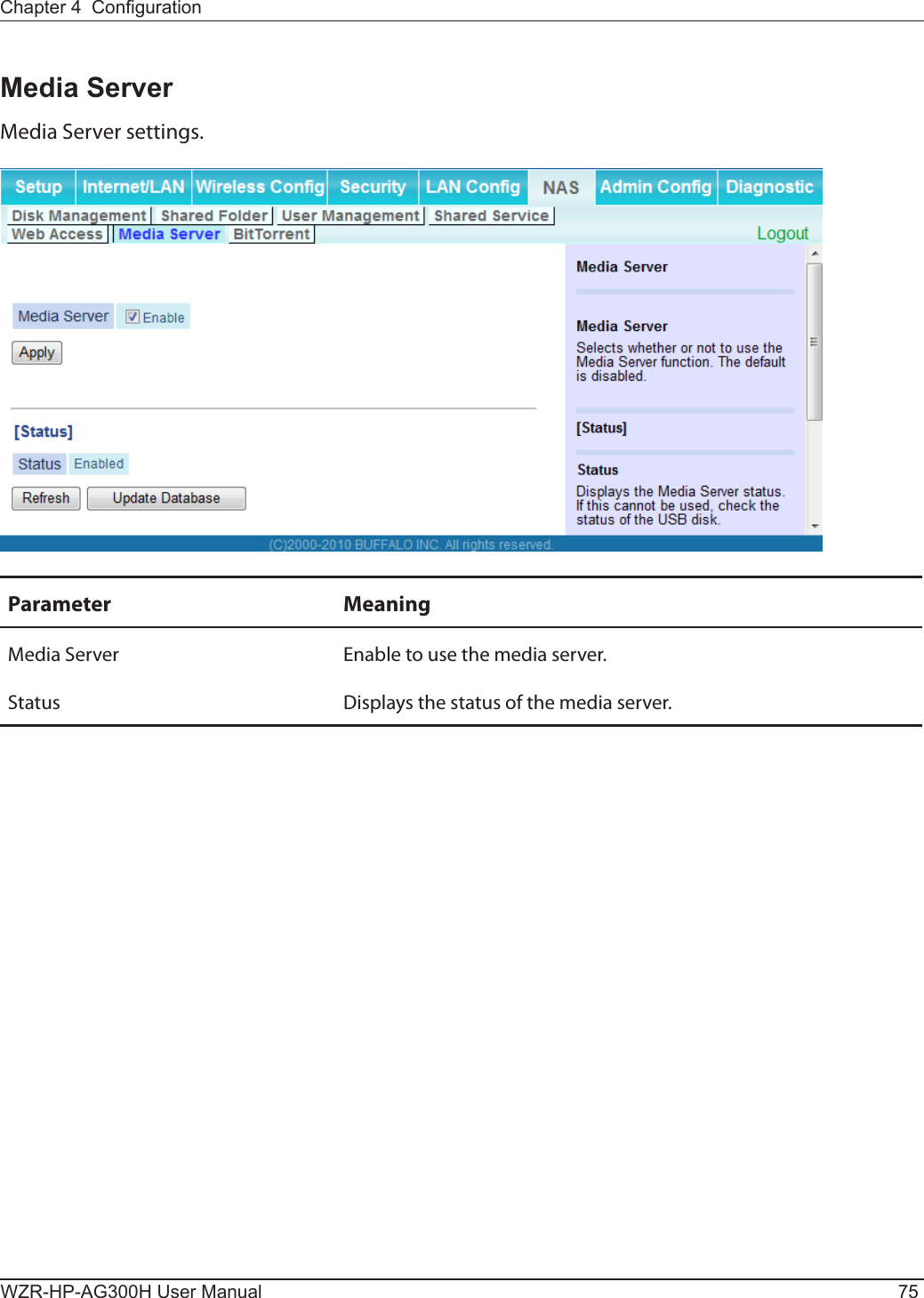
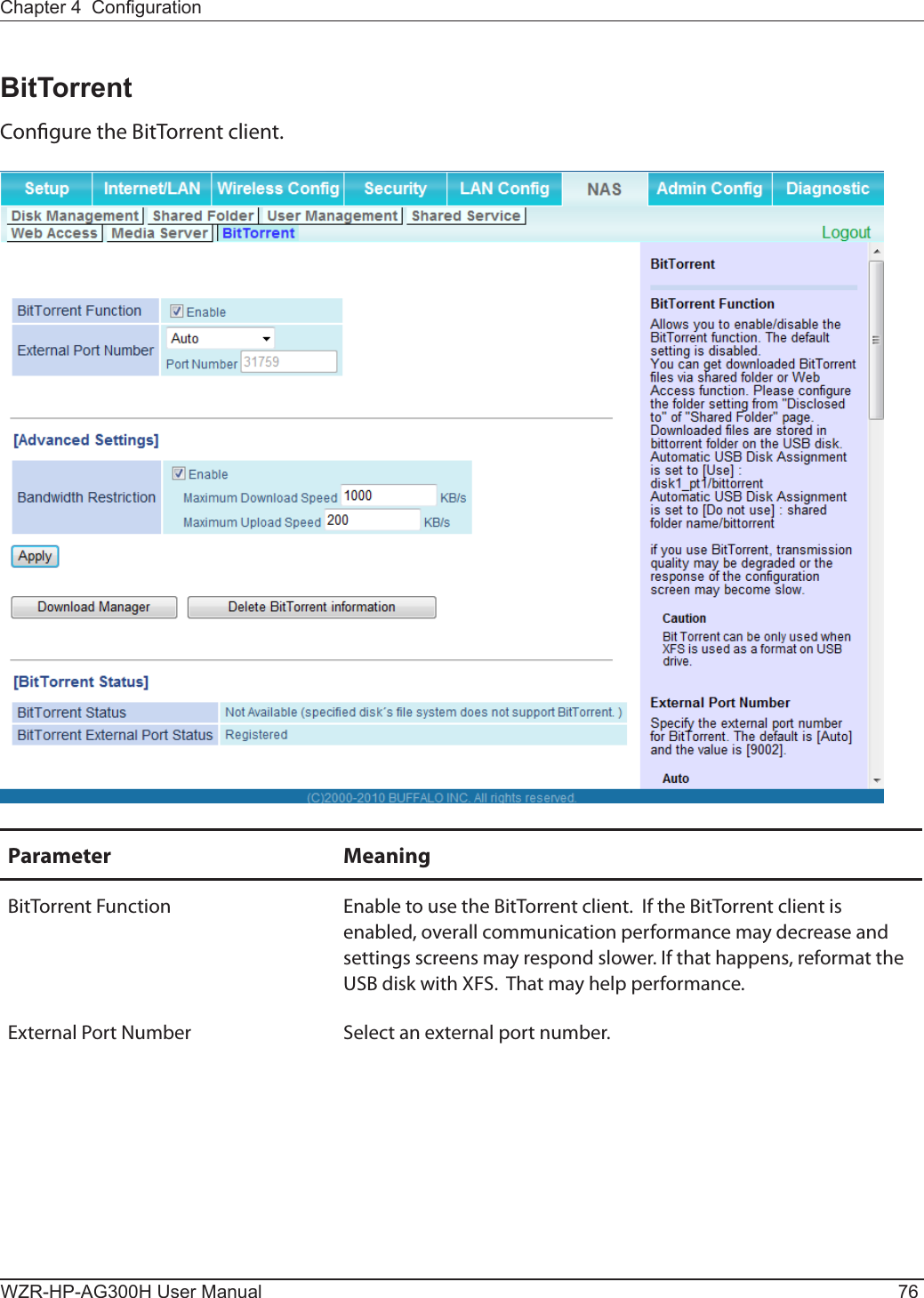
![Chapter 4 CongurationWZR-HP-AG300H User Manual 77Parameter MeaningBandwidth Restriction Set a bandwidth limit for BitTorrent.[Download Manager] Displays the BitTorrent download manager screen. Add a torrent, then click [Add] to download the le(s).[Delete BitTorrent information] Deletes all les, including the torrent les and les which are currently downloading. Downloaded les are not deleted.BitTorrent Status Displays the status of the BitTorrent client.BitTorrent External Port Status Display the external port status of the BitTorrent client.You can download the latest Windows BitTorrent client from www.bittorrent.com.](https://usermanual.wiki/BUFFALO/09101889-0.User-Manual-1/User-Guide-1436497-Page-78.png)
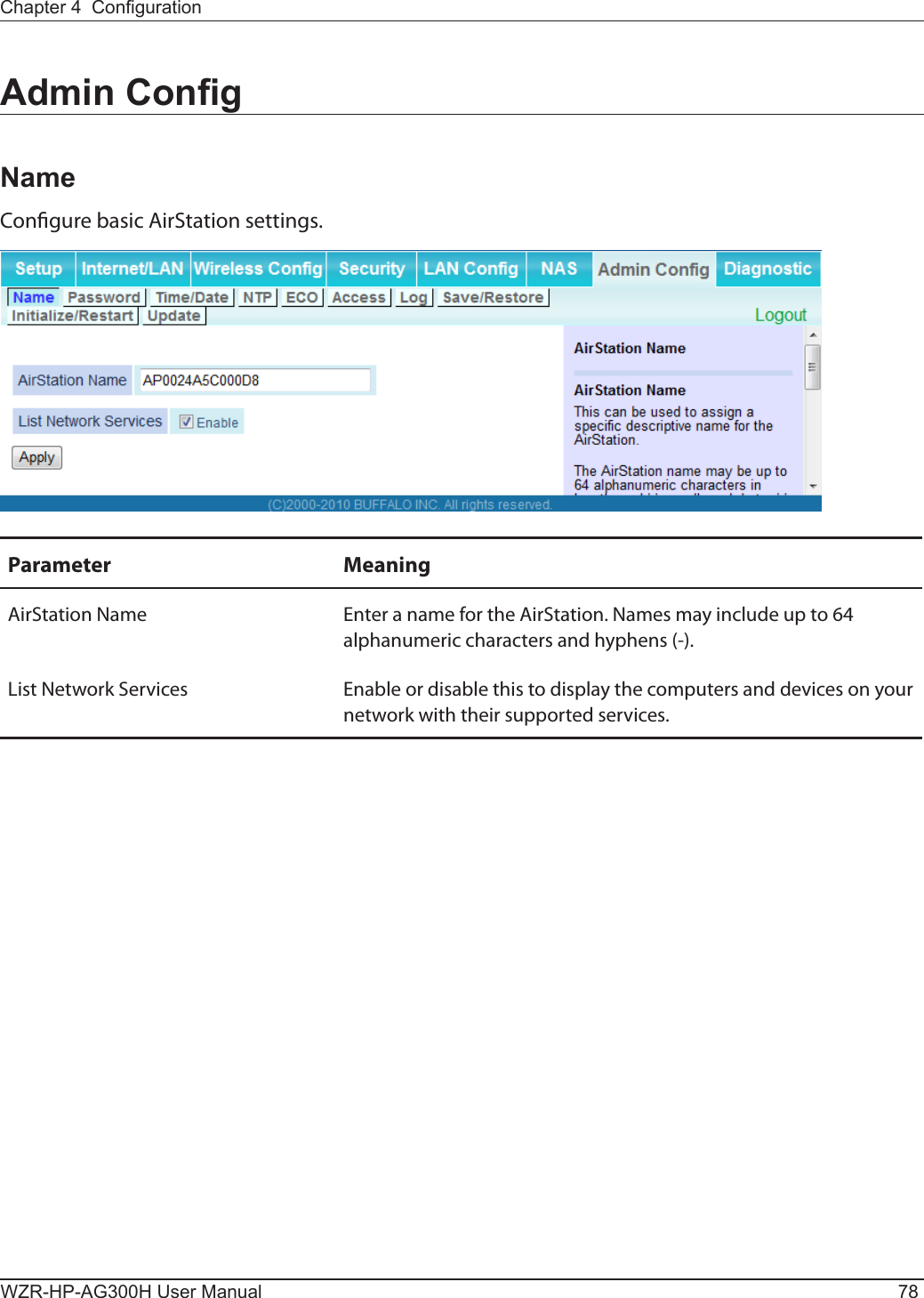

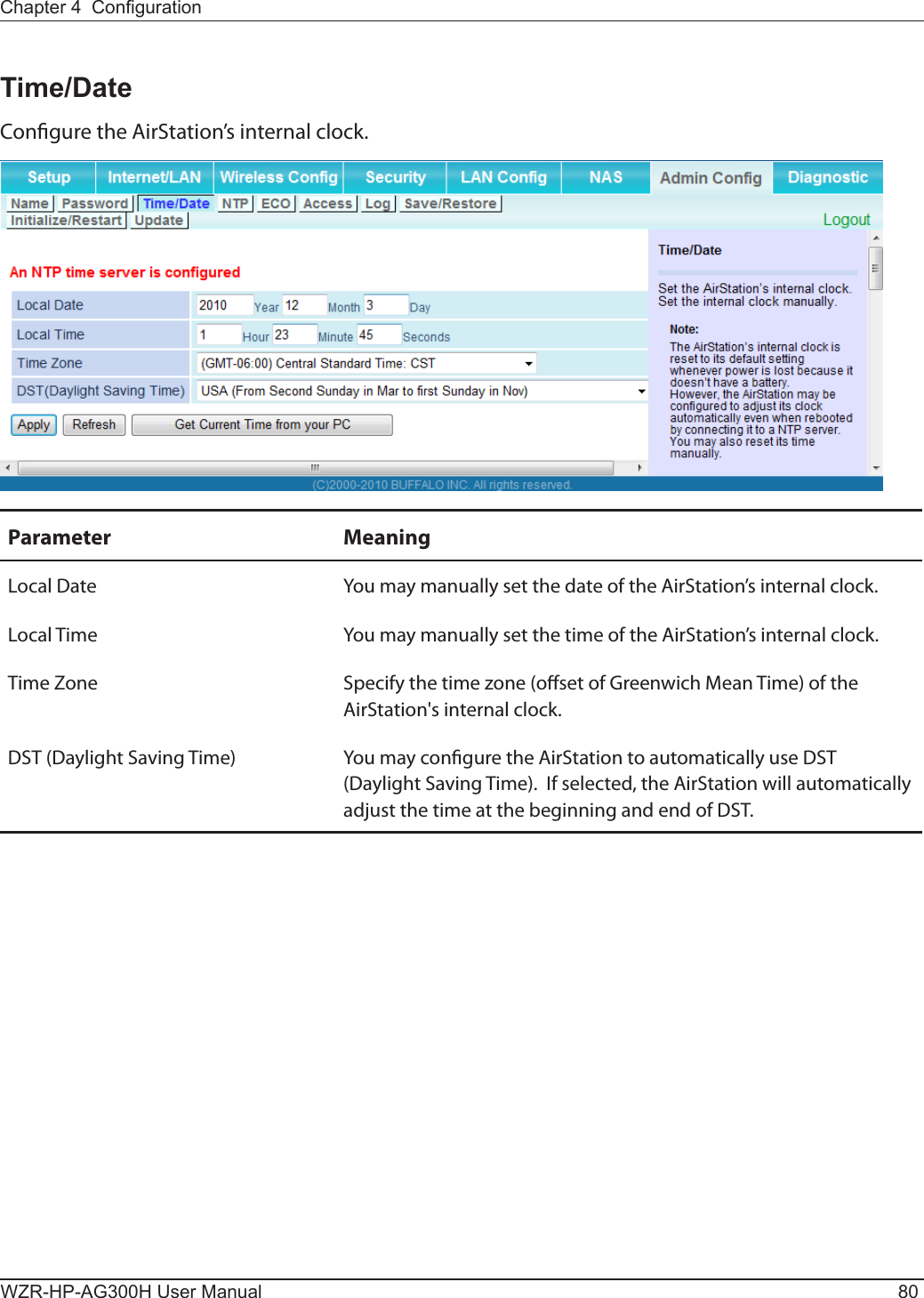
![Chapter 4 CongurationWZR-HP-AG300H User Manual 81NTPCongure an NTP server to automatically synchronise the AirStation’s internal clock.Parameter MeaningNTP Functionality Enable to use an NTP server. The default is Enabled.NTP Server Enter the name of the NTP server as a hostname, hostname with domain name, or IP address. Up to 255 alphanumeric characters, hyphens (-), and underscores (_) may be used. The default is [time.nist.gov].Update Interval How often will the AirStation check the NTP server for the correct time? Intervals of 1 - 24 hours may be set. The default is 24 hours.](https://usermanual.wiki/BUFFALO/09101889-0.User-Manual-1/User-Guide-1436497-Page-82.png)
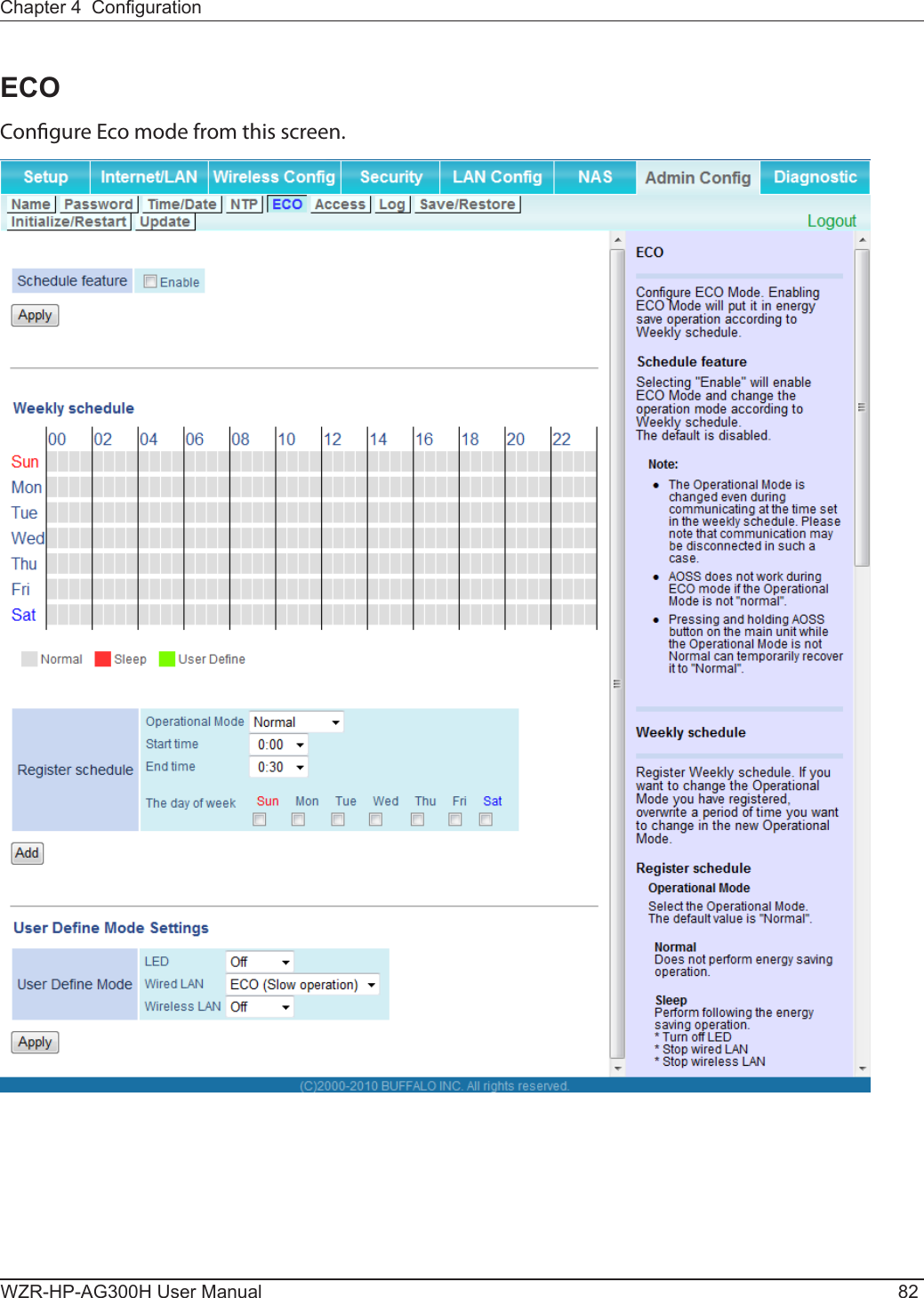
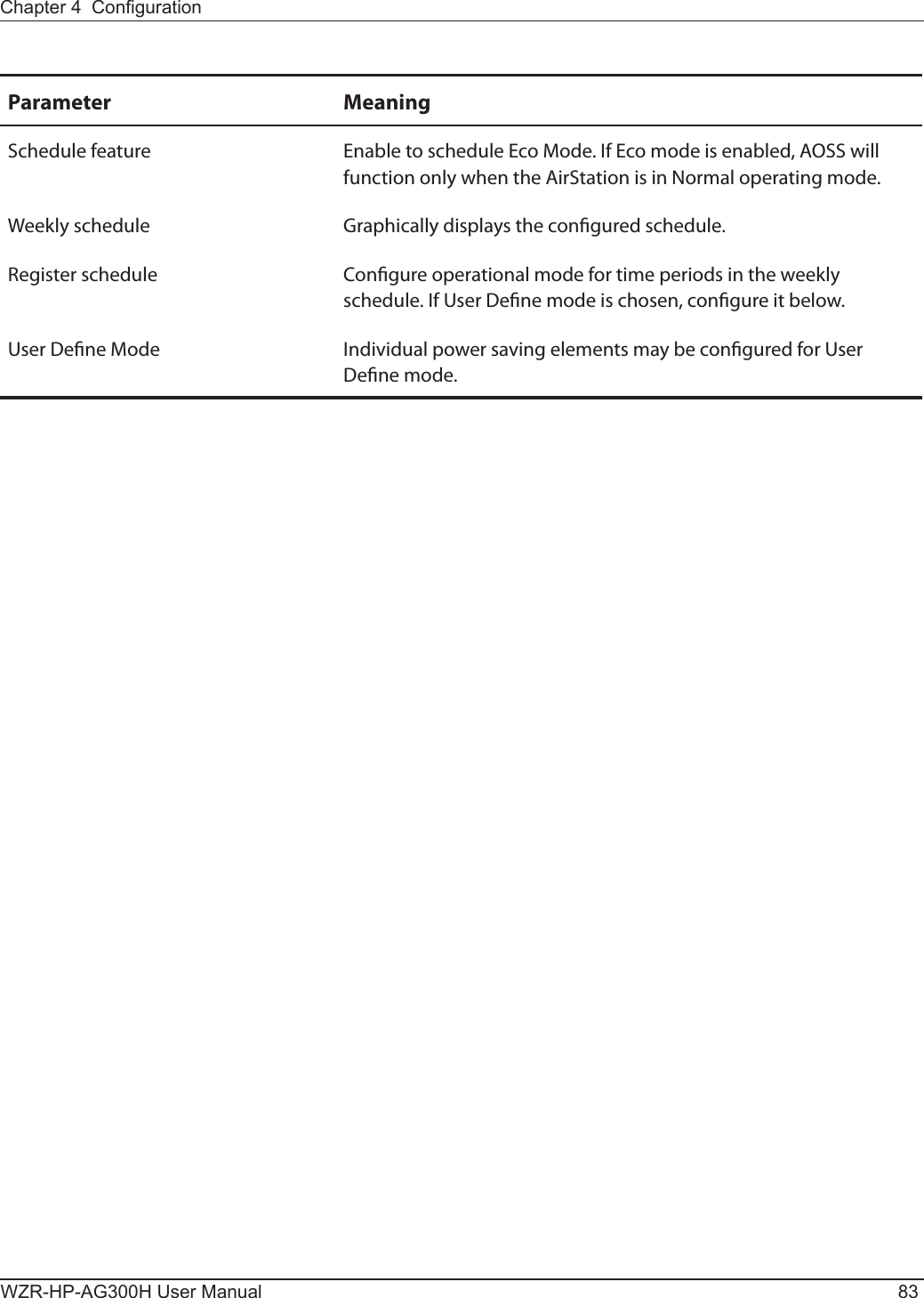
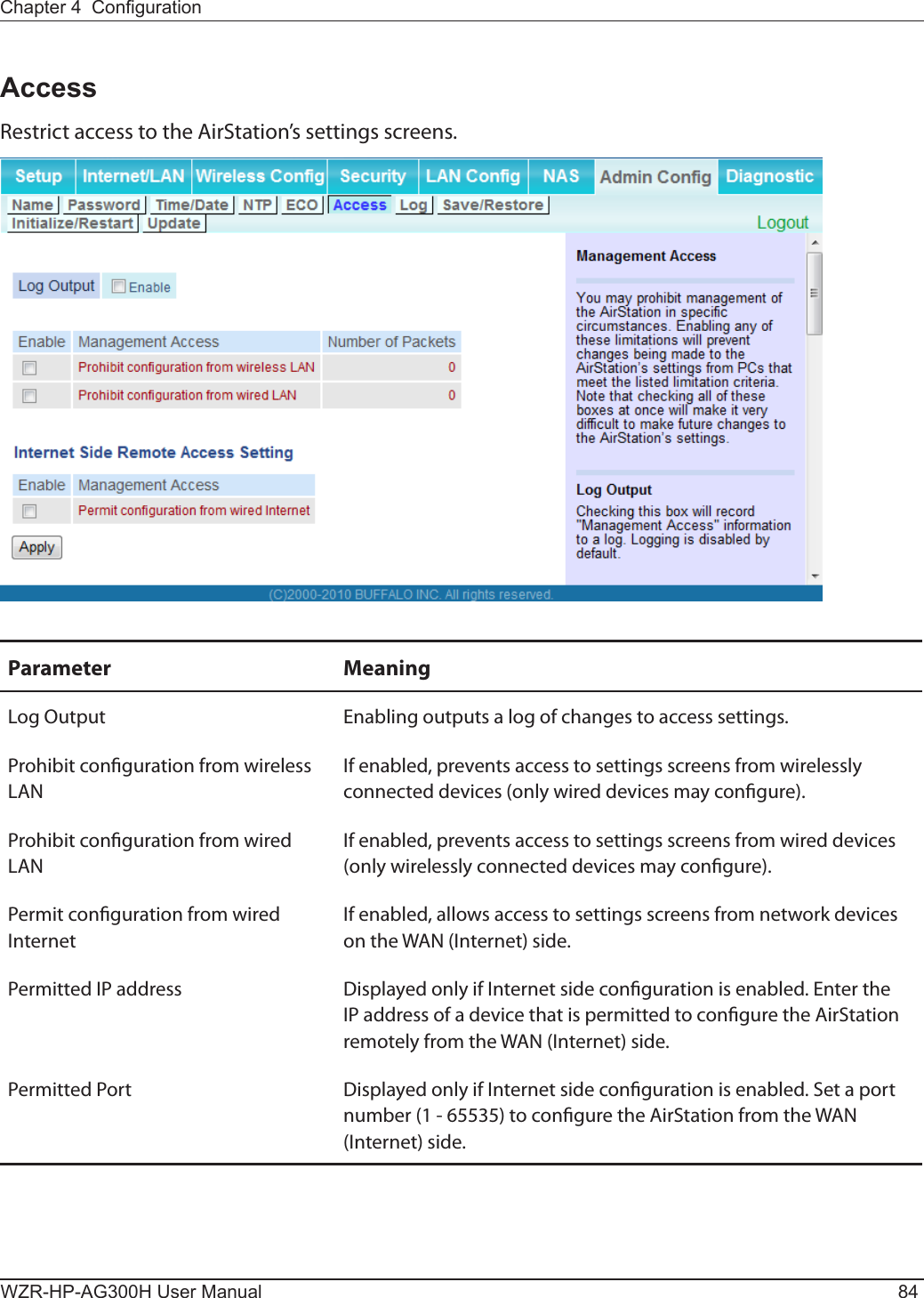
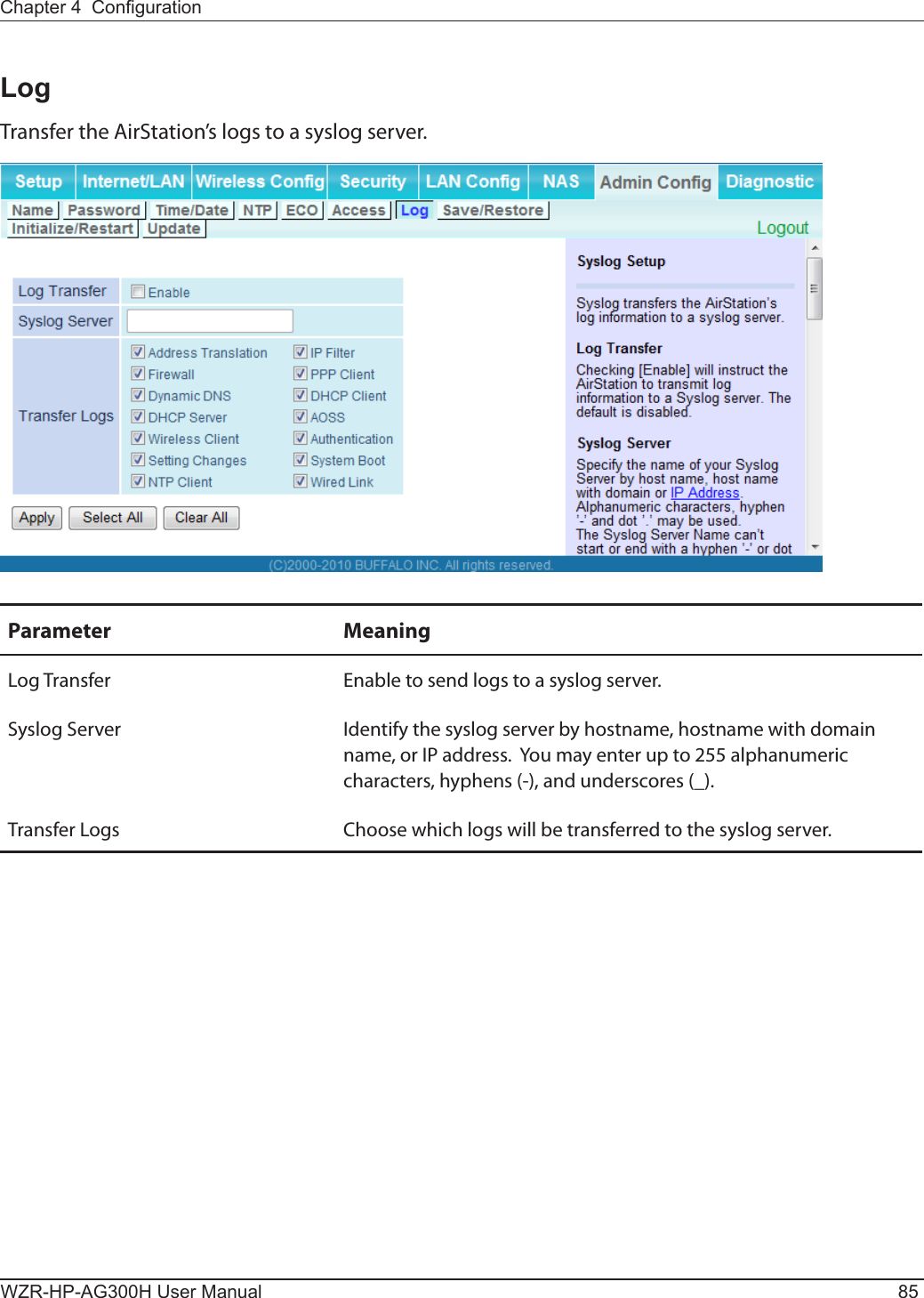
![WZR-HP-AG300H User Manual 86Chapter 4 CongurationSave/RestoreSave AirStation settings as a le, and restore from them later.Parameter MeaningSave current settings Clicking [Save] will save the current conguration of the AirStation to a le. If the [Encrypt the conguration le with a password] option is checked, then the conguration le will be password protected with the current administrator password.Restore Conguration from Backup FileRestore the conguration of the AirStation from a saved conguration le by clicking the [Browse...] button, navigating to the conguration le, and then clicking Restore. If the conguration le was password protected, then put a check next to [To restore from the le you need the password], enter the password, and click [Open].](https://usermanual.wiki/BUFFALO/09101889-0.User-Manual-1/User-Guide-1436497-Page-87.png)
![Chapter 4 CongurationWZR-HP-AG300H User Manual 87Initialize/RestartInitialize or restart the AirStation.Parameter MeaningRestart Click [Restart Now] to restart the AirStation.Initialize Click [Initialize Now] to initialize and restart the AirStation.](https://usermanual.wiki/BUFFALO/09101889-0.User-Manual-1/User-Guide-1436497-Page-88.png)
![WZR-HP-AG300H User Manual 88Chapter 4 CongurationUpdateUpdate the AirStation’s rmware.Parameter MeaningFirmware Version Displays the current rmware version of the AirStation.Update Method Specify Local FileUpdates from a rmware le stored on your computer.Automatic Update (Online Version)Automatically updates to the latest rmware available.Firmware File Name Click [Browse...] to navigate to the rmware le on your computer if [Specify Local File] was selected. You don’t need to specify the rmware location if you’re using [Automatic Update]. Click [Update Firmware] to update the rmware.](https://usermanual.wiki/BUFFALO/09101889-0.User-Manual-1/User-Guide-1436497-Page-89.png)
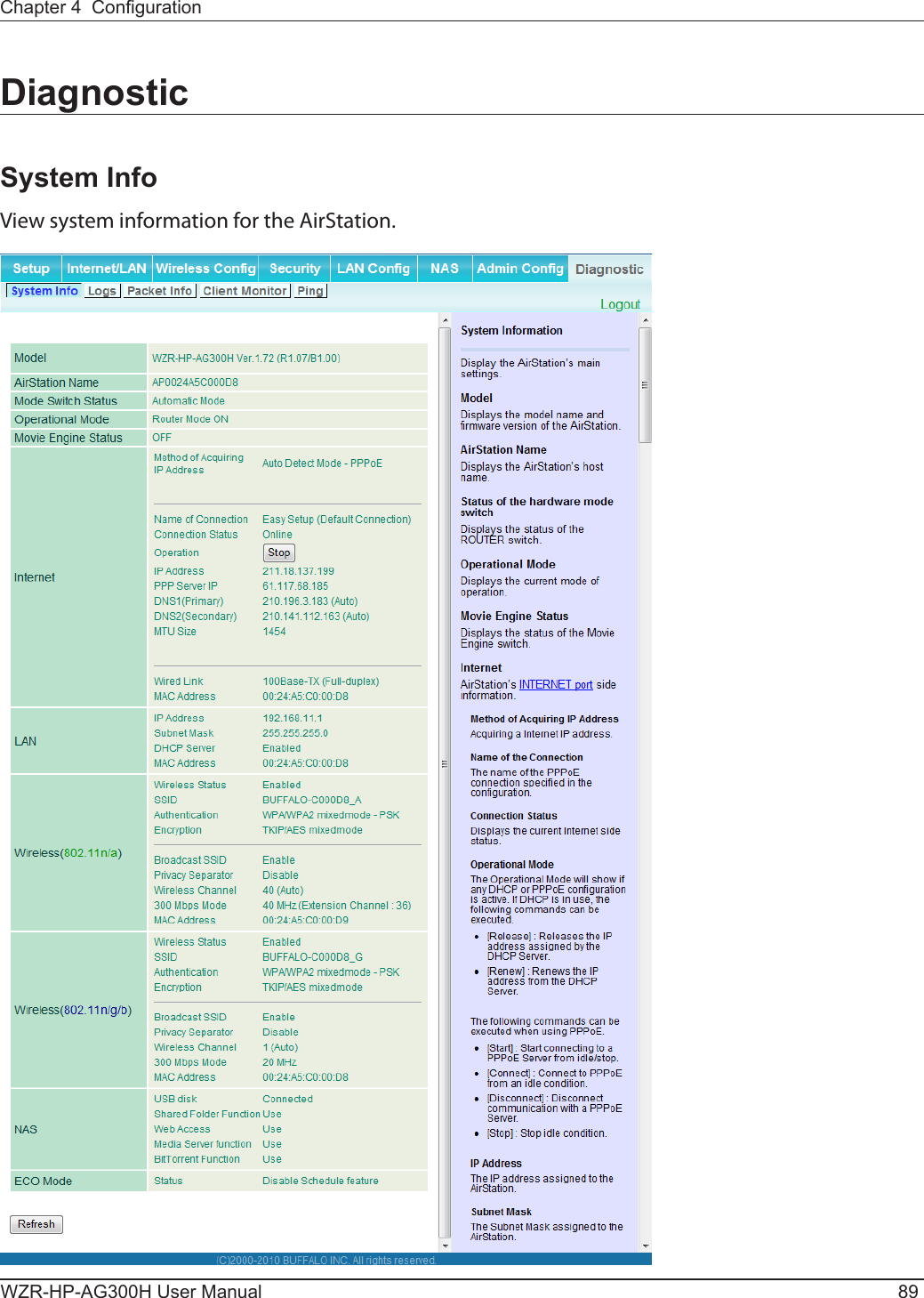
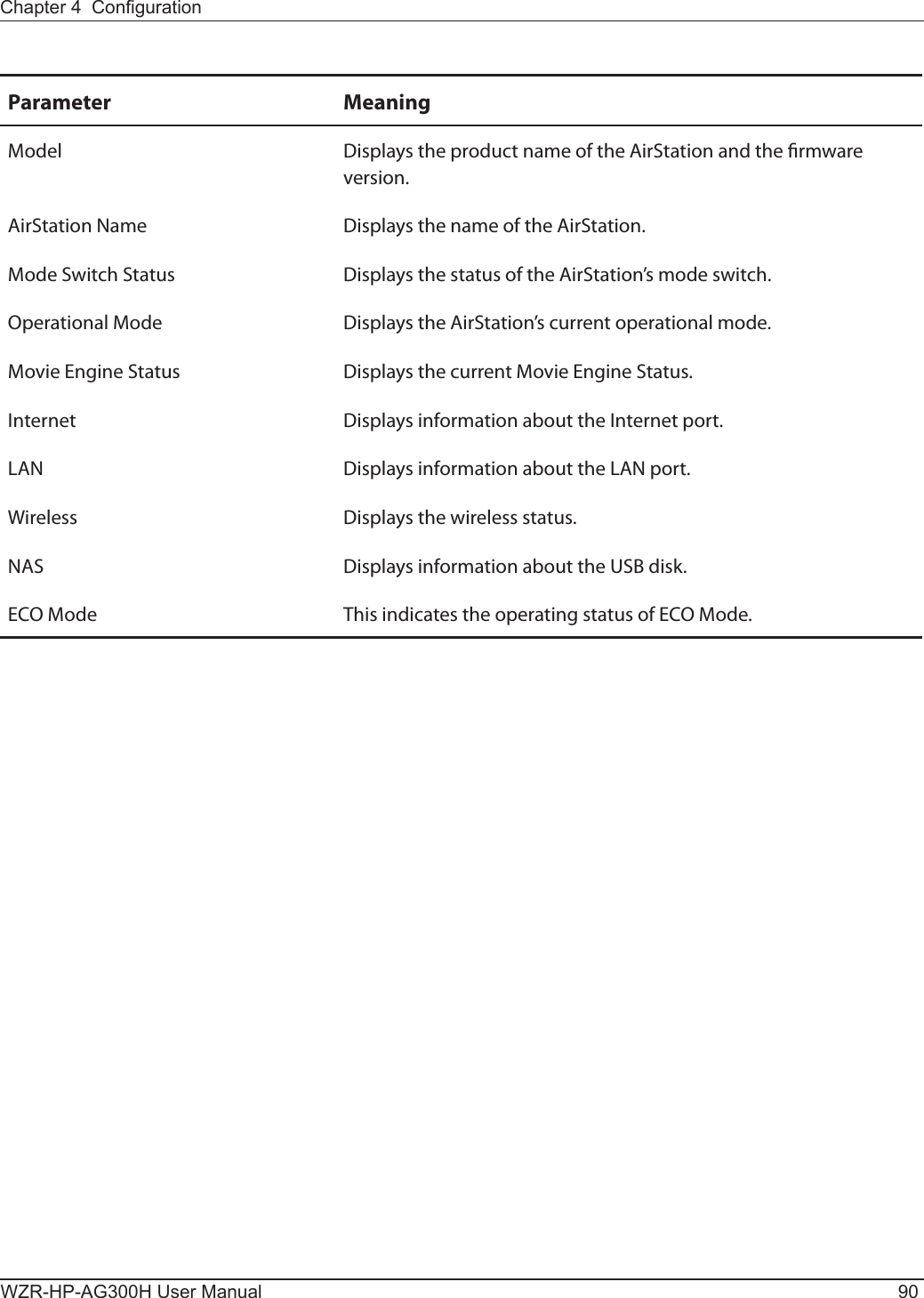

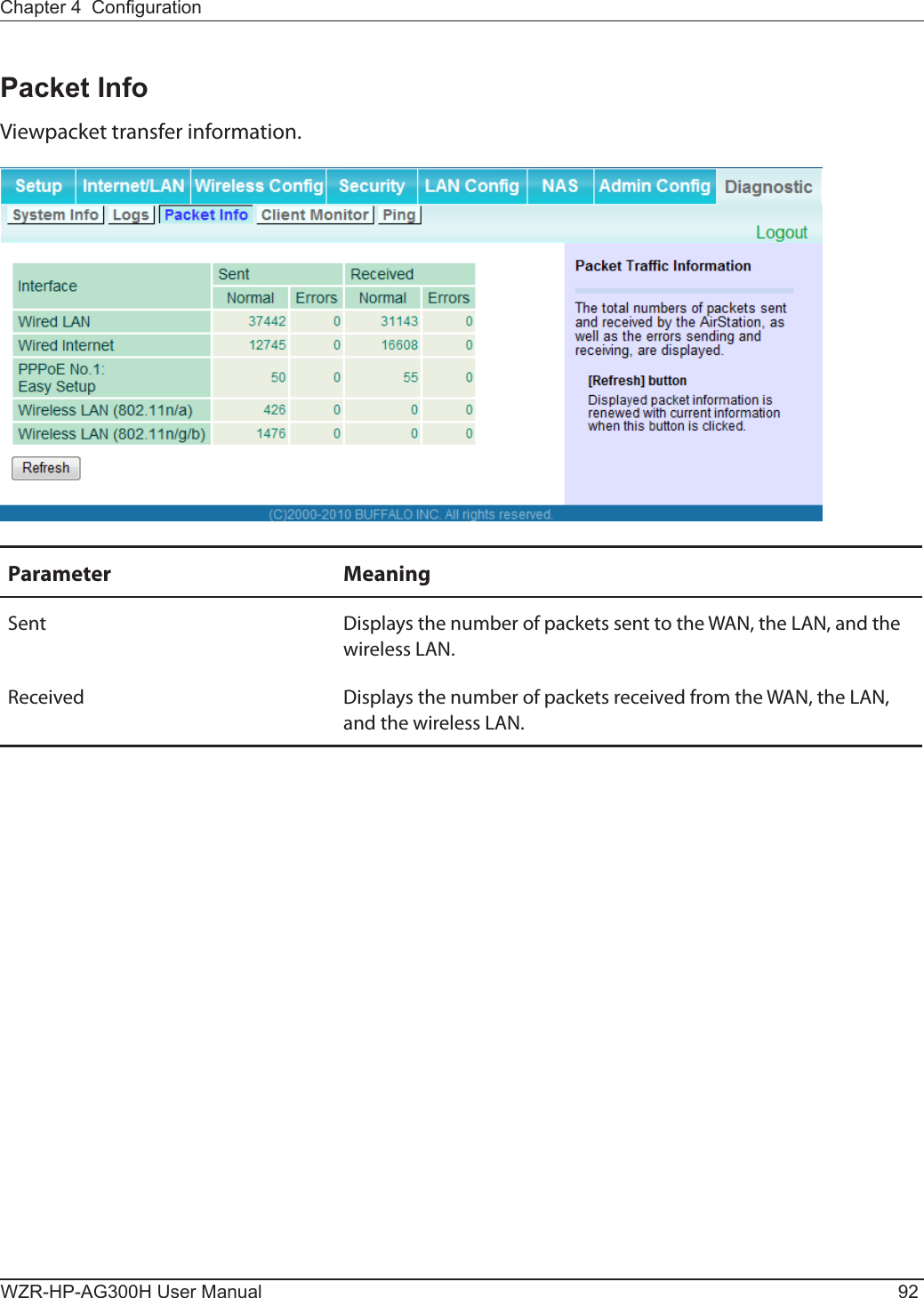
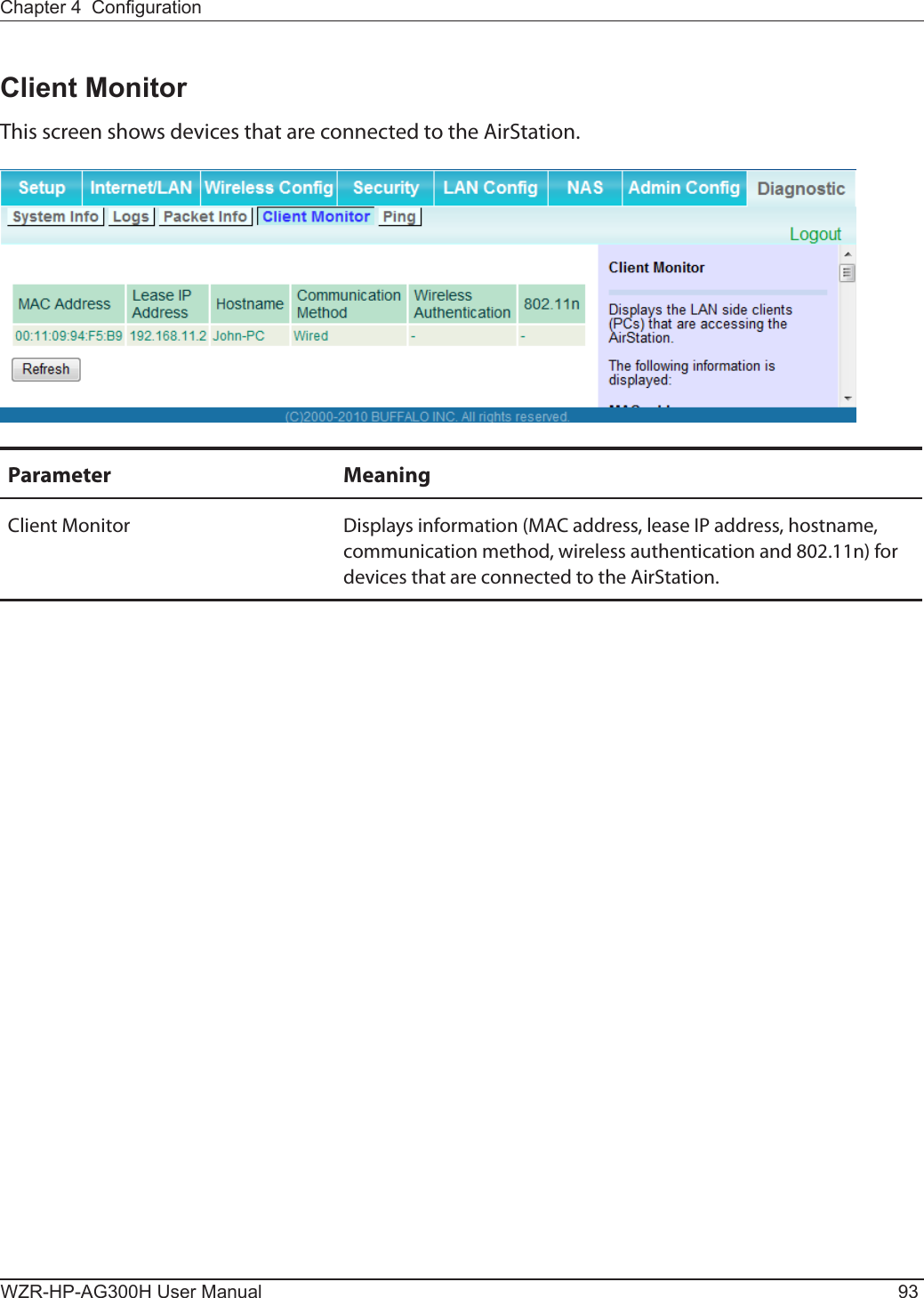
![WZR-HP-AG300H User Manual 94Chapter 4 CongurationPingA ping test checks whether the AirStation can communicate with a specic network device.Parameter MeaningDestination Address Enter the IP address or hostname of the device that you are testing communication with, then click [Execute]. The result will be displayed below.Note : Examples in this manual show the user-friendly rmware. The dd-wrt based professional rmware is somewhat dierent. For more information on the professional rmware, visit dd-wrt’s website at www.dd-wrt.com.](https://usermanual.wiki/BUFFALO/09101889-0.User-Manual-1/User-Guide-1436497-Page-95.png)
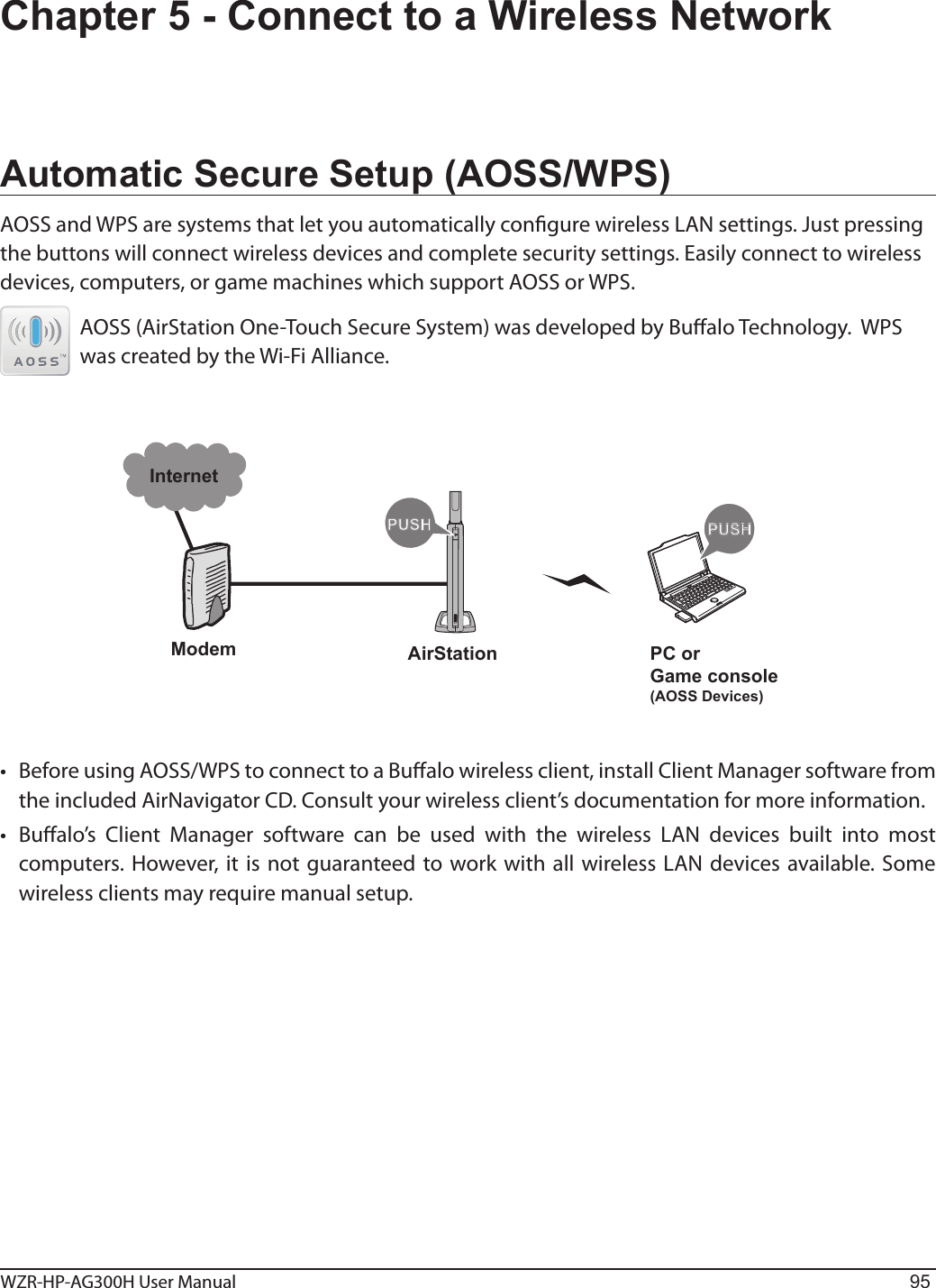
![WZR-HP-AG300H User Manual 96Chapter 5 Connect to a Wireless Network 12Click the icon in the system tray.Windows 7/Vista (Client Manager V)If you are using Windows 7 or Vista, use the included Client Manager V software to connect wirelessly with AOSS/WPS.Click [Create Pro le].3If the User Account Control screen opens, click [Yes] or [Continue].4Click the [WPS AOSS ] button.Follow any instructions displayed on the screen. When the 2.4 GHz and 5 GHz LEDs on the front of the AirStation stop ashing and is lit steadily, the connection is complete.](https://usermanual.wiki/BUFFALO/09101889-0.User-Manual-1/User-Guide-1436497-Page-97.png)
![Chapter 5 Connect to a Wireless Network WZR-HP-AG300H User Manual 972Windows XP (Client Manager 3)If you are using Windows XP, use Client Manager 3 to connect wirelessly with AOSS/WPS.1Right click on the icon in the system tray and select [Pro le].Click the [WPS AOSS] button.It will take several seconds for your wireless connection to be con gured. When the 2.4 GHz and 5 GHz LEDs on the front of the AirStation stop ashing and glow steadily, the connection is complete.](https://usermanual.wiki/BUFFALO/09101889-0.User-Manual-1/User-Guide-1436497-Page-98.png)
![WZR-HP-AG300H User Manual 98Chapter 5 Connect to a Wireless Network Mac OS X (AOSS Assistant)If you are using Mac OS X 10.6 / 10.5 / 10.4, use the included AOSS Assistant software to connect wirelessly with AOSS.1Load the AirNavigator CD in your Macintosh.2Double-click the Mac folder in the AirNavigator CD.3Double-click [AOSS Assistant].4The software license screen is displayed. Click [Agree] to proceed.5Click [Start AOSS ].6Enter the Mac’s username and password and click [OK].It will take several seconds for your wireless connection to be congured. When the 2.4 GHz and 5 GHz LEDs on the front of the AirStation stop ashing and glow steadily, the connection is complete.](https://usermanual.wiki/BUFFALO/09101889-0.User-Manual-1/User-Guide-1436497-Page-99.png)
![Chapter 5 Connect to a Wireless Network WZR-HP-AG300H User Manual 99Other Devices (e.g. Game Console)If you are using a game machine which supports AOSS or WPS, refer to that device’s manual to initiate AOSS/WPS. When instructed, hold down the AOSS button on the AirStation for 1 second.When the 2.4 GHz and 5 GHz LEDs on the front of the AirStation stop ashing and glow steadily, the connection is complete.Manual SetupYou can also connect to the AirStation without installing Client Manager V or Client Manager 3 by using the utility built-in to Windows. The procedure varies depending on which version of Windows you are using.Note: · If the AirNavigator CD is used to perform setup when making the initial settings of AirStation, the wireless connection settings for the AirStation are completed during the Setup process. As a result, you do not need to make the settings below. After setup is complete, once the LAN cable is removed, you can connect from your wireless client to the AirStation. · Before performing setup, make the settings to enable the wireless client of the computer.Windows 7 (WLAN AutoCong)With Windows 7, use WLAN AutoCong to connect to the AirStation.1Click on the network icon in the system tray.2Select the target AirStation and click [Connect]. If you will be connecting to this device in the future, checking [Connect automatically] is recommended.](https://usermanual.wiki/BUFFALO/09101889-0.User-Manual-1/User-Guide-1436497-Page-100.png)
![WZR-HP-AG300H User Manual 100Chapter 5 Connect to a Wireless Network 3Enter the encryption key and click [OK]. 1Right click on the wireless network icon in the system tray.2Click [Connect to a network].When this screen is displayed, select your network and click [Connect].3Windows Vista (WLAN AutoCong)With Vista, use WLAN AutoCong to connect to the AirStation.](https://usermanual.wiki/BUFFALO/09101889-0.User-Manual-1/User-Guide-1436497-Page-101.png)
![Chapter 5 Connect to a Wireless Network WZR-HP-AG300H User Manual 101If the screen below is displayed, click [I want to enter the network key or passphrase instead].Otherwise,go to step4.](https://usermanual.wiki/BUFFALO/09101889-0.User-Manual-1/User-Guide-1436497-Page-102.png)
![WZR-HP-AG300H User Manual 102Chapter 5 Connect to a Wireless Network 4Enter the encryption key and click [Connect].Step through the wizard to nish conguration. If the Set Network Location screen is displayed, select [Home], [Work], or [Public location] depending on where you’re using the AirStation.](https://usermanual.wiki/BUFFALO/09101889-0.User-Manual-1/User-Guide-1436497-Page-103.png)
![Chapter 5 Connect to a Wireless Network WZR-HP-AG300H User Manual 103Windows XP (Wireless Zero Conguration)Windows XP includes Wireless Zero Cong, a built-in utility to connect to your AirStation.Note: If Client Manager 3 is installed on your computer, Wireless Zero Cong is disabled. Uninstall Client Manager 3 to use Wireless Zero Cong, or just use Client Manager 3 to connect to the AirStation.1Right click on the wireless network icon in the system tray.2Click [View Available Wireless Networks].34It will take several seconds for conguration to complete.Select the network to connect to and click [Connect].Enter the encryption key (twice) and click [Connect].](https://usermanual.wiki/BUFFALO/09101889-0.User-Manual-1/User-Guide-1436497-Page-104.png)
![WZR-HP-AG300H User Manual 104Chapter 5 Connect to a Wireless Network Mac OS X (AirPort)Use AirPort on a Mac to connect to the AirStation.1234It will take several seconds for conguration to complete.Refer to the label on the side of the AirStation. Make a note of the SSID and KEY printed on the label.Click the icon in the top section of the screen and select [Turn Airport On].Find the SSID from step 1 on the list. Click it to highlight it.Enter the KEY from step 1 into the Password entry box, check [Remember this network], and click [OK].](https://usermanual.wiki/BUFFALO/09101889-0.User-Manual-1/User-Guide-1436497-Page-105.png)
![WZR-HP-AG300H User Manual 105Chapter 6 - TroubleshootingCannot connect to the Internet over wired connection.• Make sure that your AirStation is plugged in!• Check that the status LEDs of your AirStation are lit as below:Power Green light is ON Router Green light is ON or OFF (depending on your environment)Diag OFFLAN Green light is ON or ashing Internet Green light is ON or ashing • Make sure that your computer is set to [obtain an IP address automatically]. (See appendix D)• Restart your AirStation.Cannot access the web-based conguration Interface.• See chapter 4 for instructions to open the AirStation’s conguration interface.• Enter the correct username and password to login to the conguration interface. The factory defaults are “root” (in lower case) for the username and a blank password (enter nothing). If you changed the password, enter the new password that you set. • Verify that your web browser is not set to use proxies.• Make sure that your computer is congured to [Obtain an IP Address Automatically.] (See appendix D)• Restart your AirStation.](https://usermanual.wiki/BUFFALO/09101889-0.User-Manual-1/User-Guide-1436497-Page-106.png)
![WZR-HP-AG300H User Manual 106Chapter 6 Trouble ShootingCannot connect to the network wirelessly.• Congure your wireless client with the same SSID, encryption type, and encryption key as set on the AirStation. The factory defaults are: SSID - BUFFALO-XXXXXX (the last 6 digits of the AirStation’s MAC address) + “_A“ or “_G“ Encryption Type - WPA/WPA2 mixed mode - PSK (Connect with either WPA-PSK TKIP or WPA2-PSK AES). Encryption Key - Printed on the label of the AirStation. Note: Encryption is disabled by default in Asia Pacic.• Place your AirStation and wireless devices 2 - 10 feet apart.• Restart your AirStation.You forgot AirStation's SSID, Encryption Key, or Password.Hold down the reset button on the base of your AirStation for 3 seconds to initialize its settings. All settings, including your password, SSID, and encryption key will be initialized to their defaults. The factory defaults are: SSID - BUFFALO-XXXXXX (the last 6 digits of the AirStation’s MAC address) + “_A” or “_G” Encryption Type - WPA/WPA2 mixed mode - PSK (Connect with either WPA-PSK TKIP or WPA2-PSK AES). Encryption Key - Printed on the label of the AirStation. (Encryption is disabled by default for Asia Pacic AirStations.)The link speed is slower than 300 Mbps (Maximum link speed is only 130 Mbps).By default, the AirStation’s 300 Mbps mode is not enabled. You may enable it with the following procedure: 1. Open the conguration interface (chapter 4). 2. In Easy Setup, click [Wireless SSID & Channel (11n 300 Mbps Mode)]. 3. Change the value in [300 Mbps Mode] - [Bandwidth] to 40 MHz and click [Apply].If you still cannot connect at 300 Mbps, check the settings of your wireless client devices.](https://usermanual.wiki/BUFFALO/09101889-0.User-Manual-1/User-Guide-1436497-Page-107.png)
![Chapter 6 Trouble ShootingWZR-HP-AG300H User Manual 107Other TipsIssue:I reset my wireless router to factory settings and forgot how to log in to the conguration interface.Answer:Open your browser, enter 192.168.11.1 as the browser address, and hit Enter. You will be prompted to log in. Enter “root” for the username and leave the password box empty (no password). Click [OK] to complete the login and the option to reset your password will be available on the rst page.Issue:How do I forward ports on my wireless router for my gaming console?Answer: Log in to the router’s conguration interface. From the home page, go to the Internet Game/ Port Mapping section. Enter the port that needs to be forwarded and the IP address of the gaming console.Issue:How do I enable or modify security encryption settings on the wireless router?Answer:Log in to the conguration interface with your browser. Go to [Wireless Cong] - [Security]. Bualo recommends WPA for wireless encryption. The passphrase/key should be at least 8 characters in length.Issue:How do I change my wireless router’s broadcasted network name (SSID)?Answer:Log in to the conguration interface. Go to the Wireless Cong tab and then select the Basic tab if necessary. Find the settings area for SSID. Select the [Use] radio button and enter the name you wish to use for your network in the text eld provided. Click [Apply] to save the settings. Once the wireless router has rebooted, select the new network name for all wireless devices and re-enter your encryption key if necessary.](https://usermanual.wiki/BUFFALO/09101889-0.User-Manual-1/User-Guide-1436497-Page-108.png)
![WZR-HP-AG300H User Manual 108Chapter 6 Trouble ShootingIssue:What can I do if my wireless connection drops randomly or seems slow?Answer:There are many environmental factors that may cause this. First, ensure the issue is not range related by moving the wireless router and the client device closer together. If the connection drops continue, then range is probably not the issue.Other 2.4 GHz devices such as microwaves, other wireless networks, and 2.4 GHz wireless phones may impact performance. Try a dierent wireless channel for your wireless router. Log in to the wireless router with your browser. Click on the Wireless Cong tab and then the Basic tab. Wireless channels from 1 - 13 may be selected. Try the Auto-Channel option if available. Otherwise, manually select an alternate channel and click [Apply].Issue:Though I am able to successfully make a connection with my wireless router, I am unable to access the Internet with my web browser.Answer:First, power o the Cable or DSL modem, the wireless router, and your computer. Move the router's mode switch to the on position. Verify that the modem is connected to the wireless router with an Ethernet cable to the WAN port. Power on the modem and wait one minute. Power on the wireless router and wait another minute. Power on the computer. Open a browser on the computer and navigate to a familiar website to verify whether the Internet connection is functioning normally.If after these steps, an Internet connection is still unavailable, power o the Cable or DSL modem and computer again and directly connect your computer to the Cable or DSL modem with a cable between the computer and the port on the modem. Power on the modem and wait one minute. Power on the computer and again check for an Internet connection.If an Internet connection IS NOT available with a direct connection to the computer, please call the Internet Service Provider who installed the modem.If an Internet connection IS available with a direct connection to the computer, please call our customer support.Issue:Where can I download the latest drivers, rmware, and instructions for my Bualo wireless products?Answer:The latest drivers and rmware are available online at www.bualotech.com](https://usermanual.wiki/BUFFALO/09101889-0.User-Manual-1/User-Guide-1436497-Page-109.png)
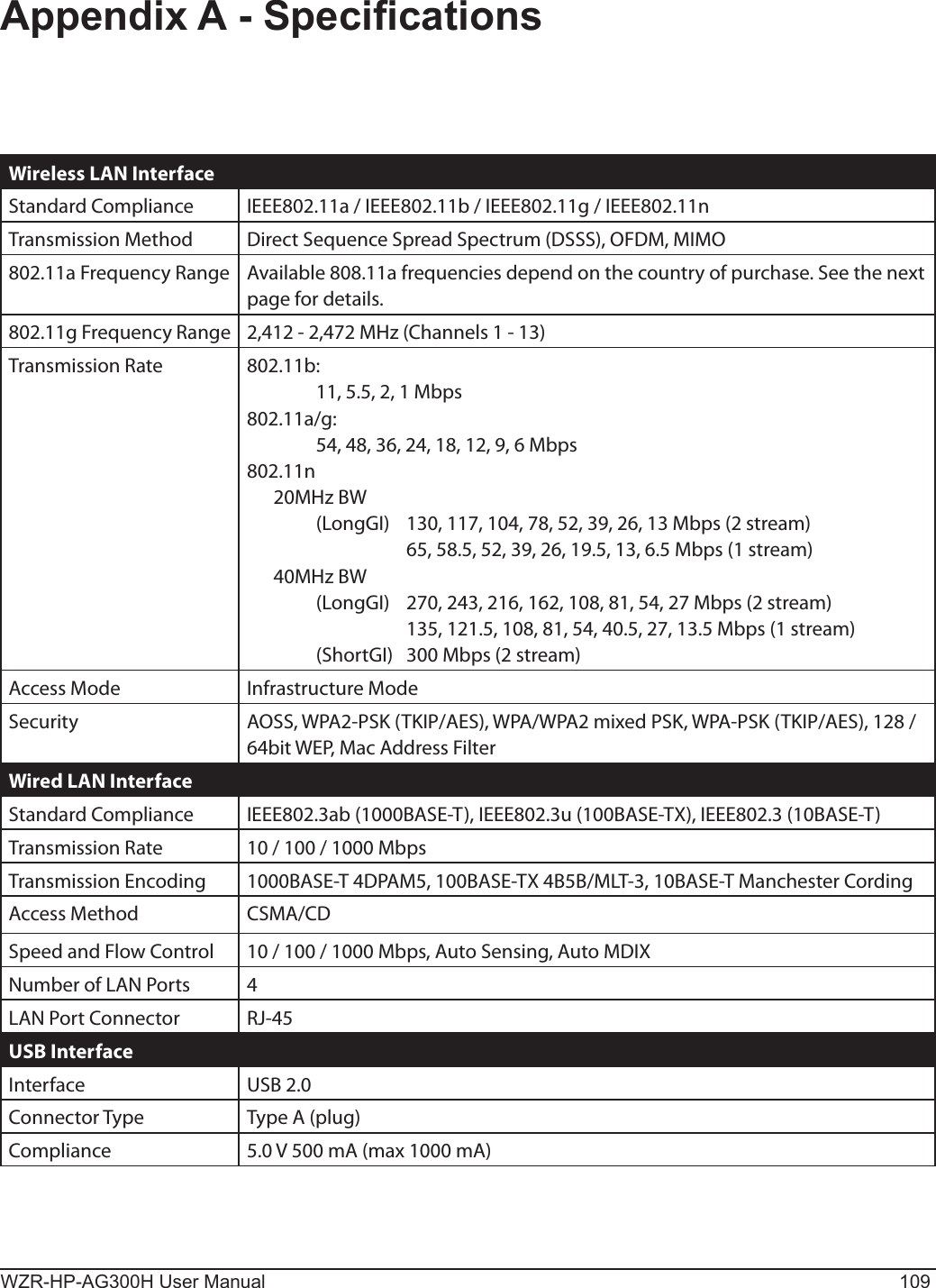
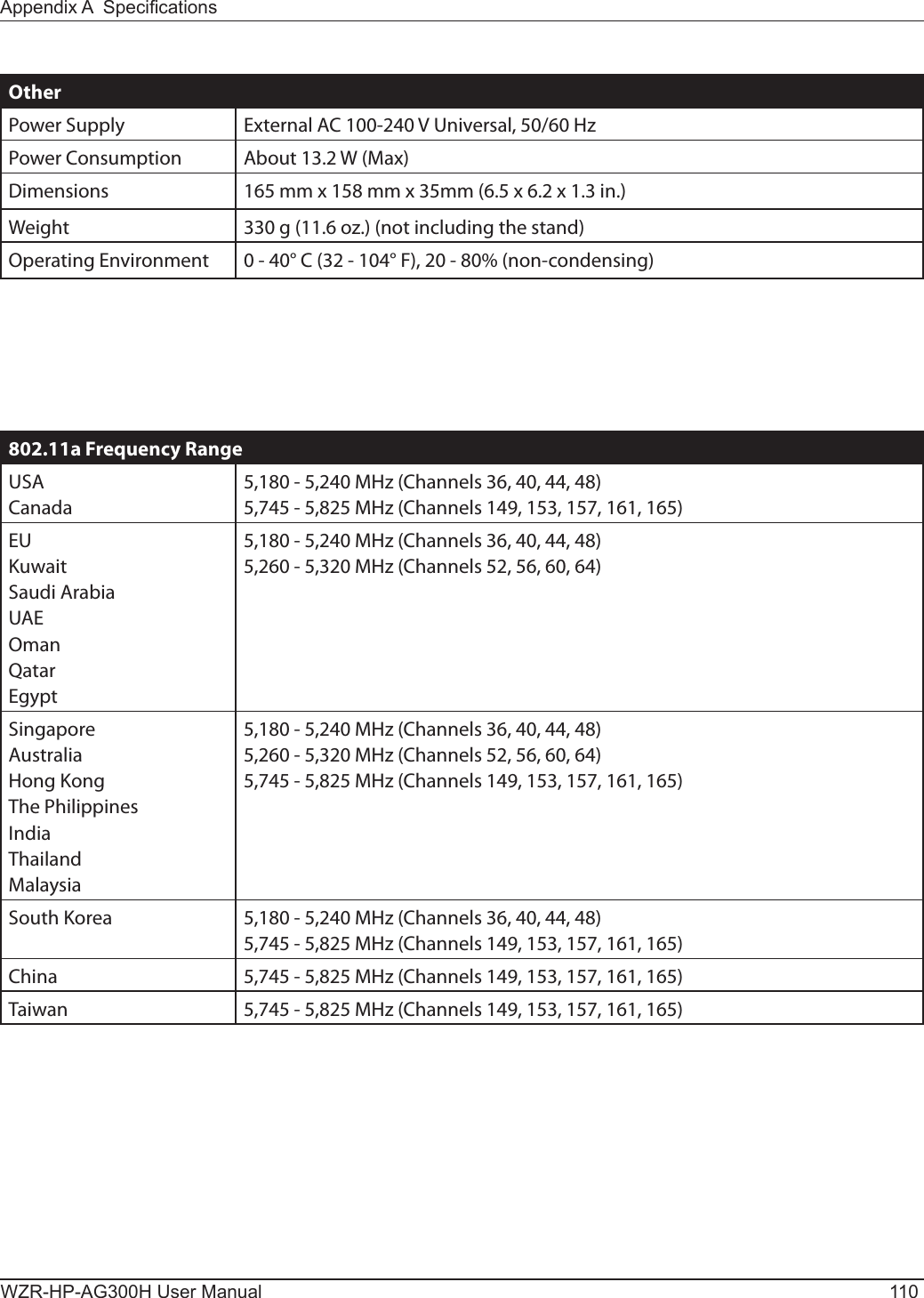
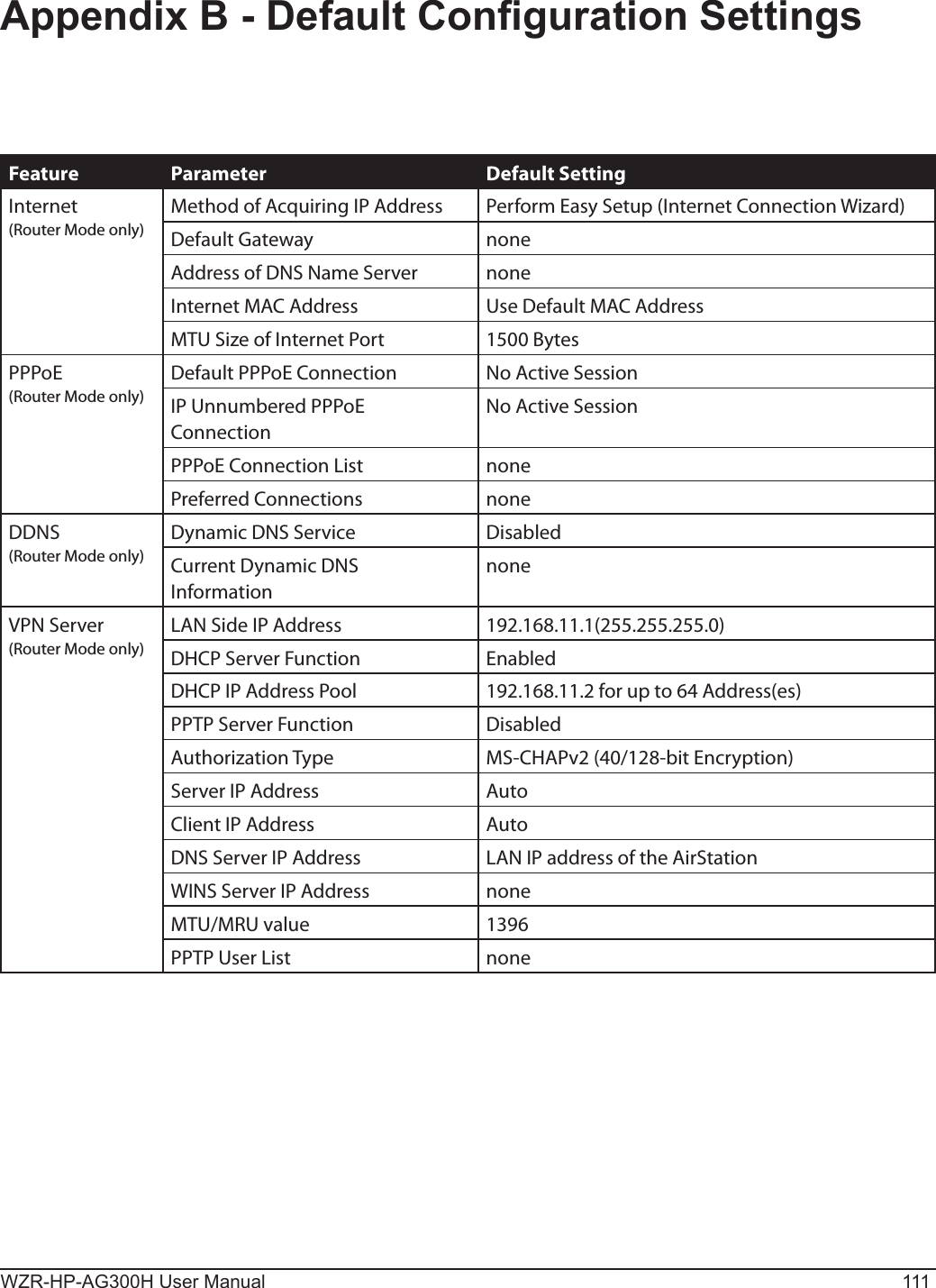
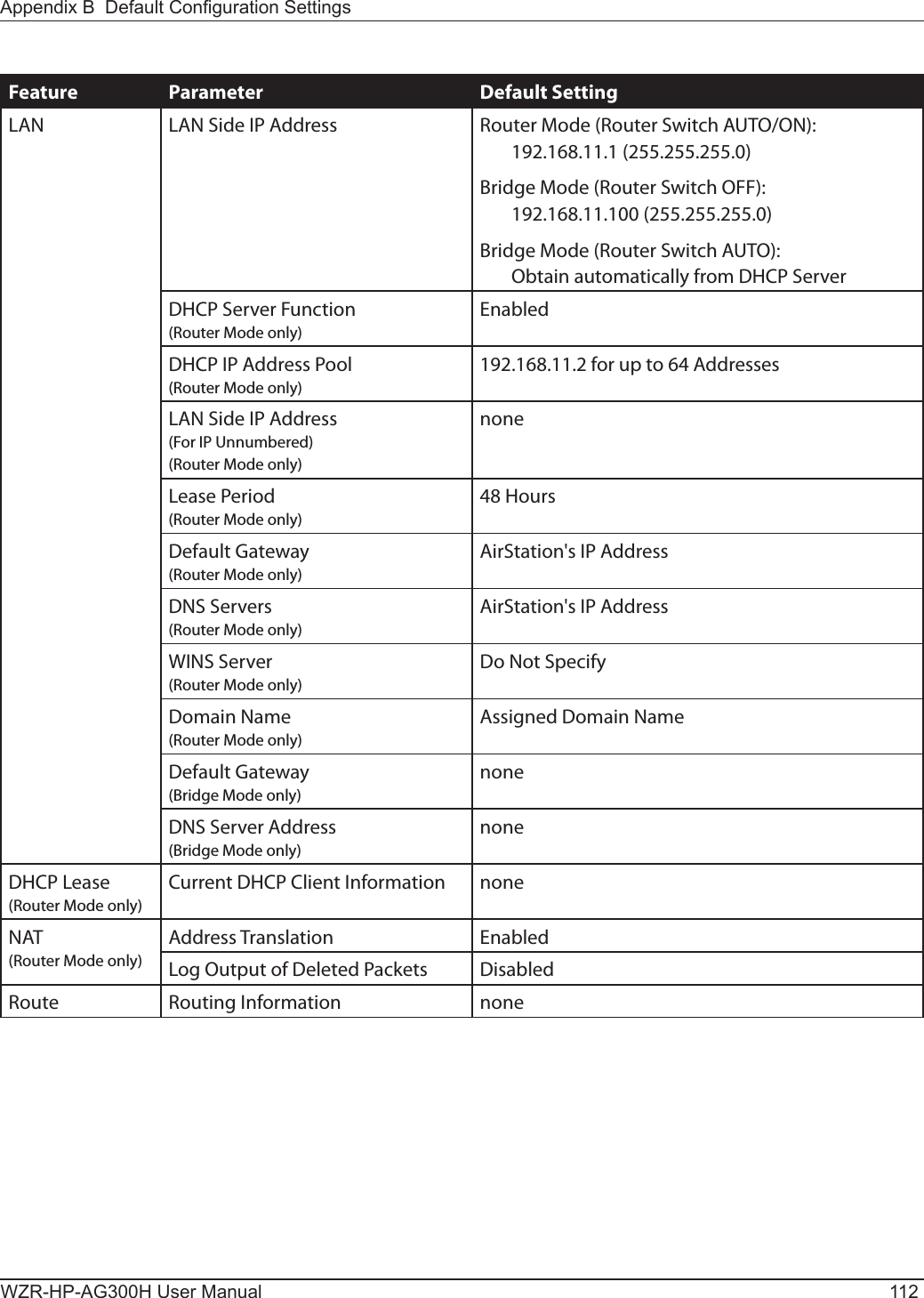
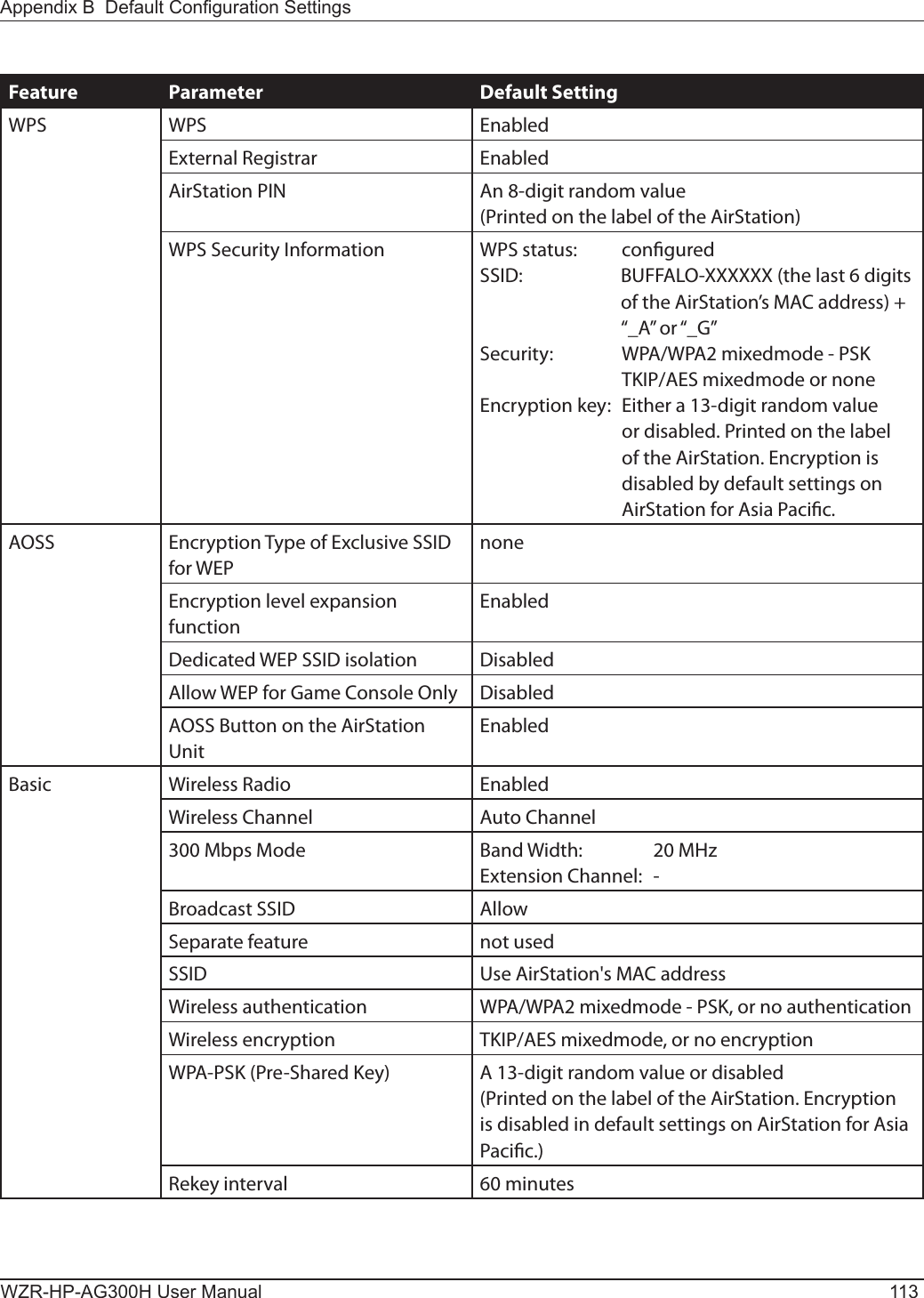
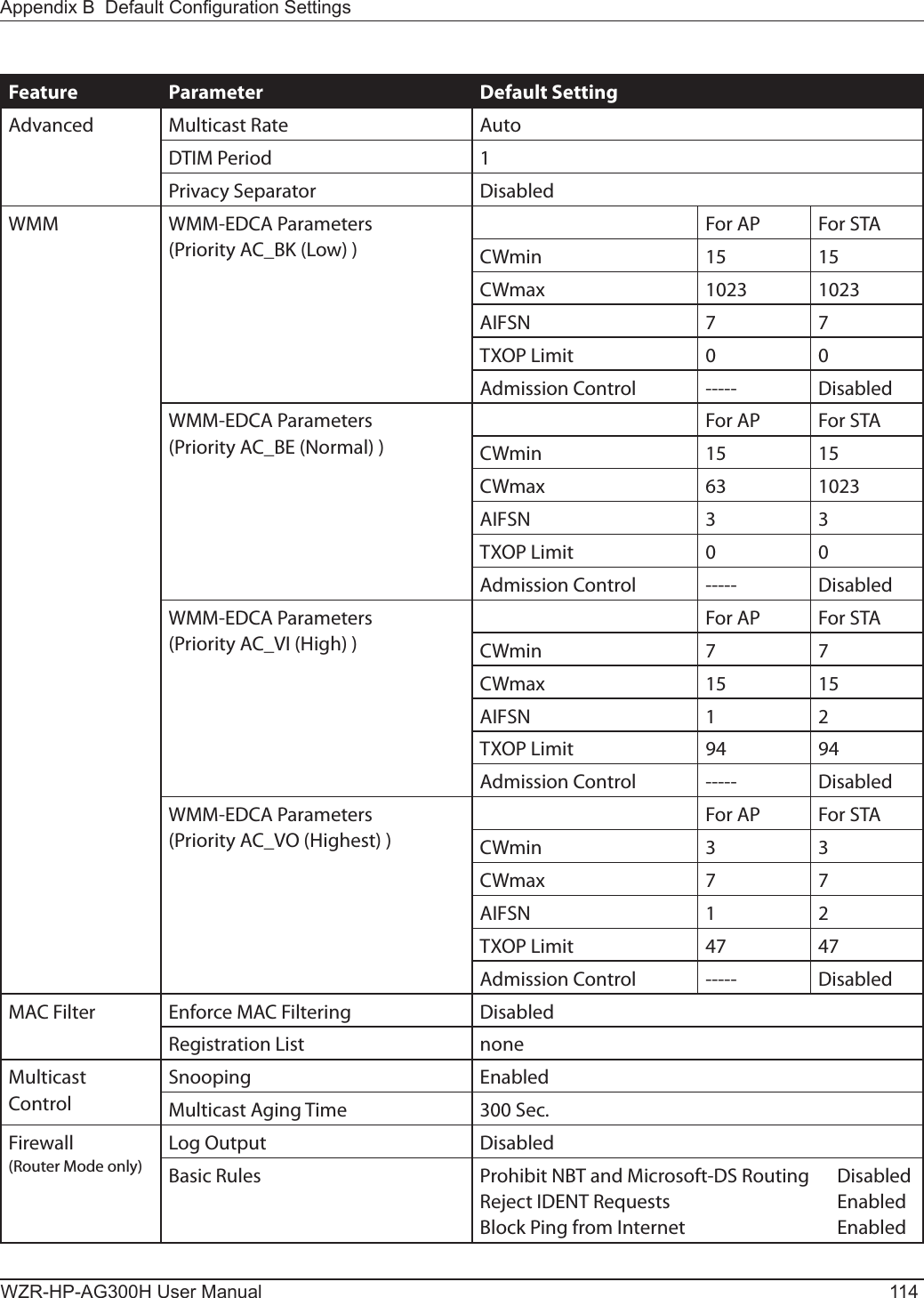
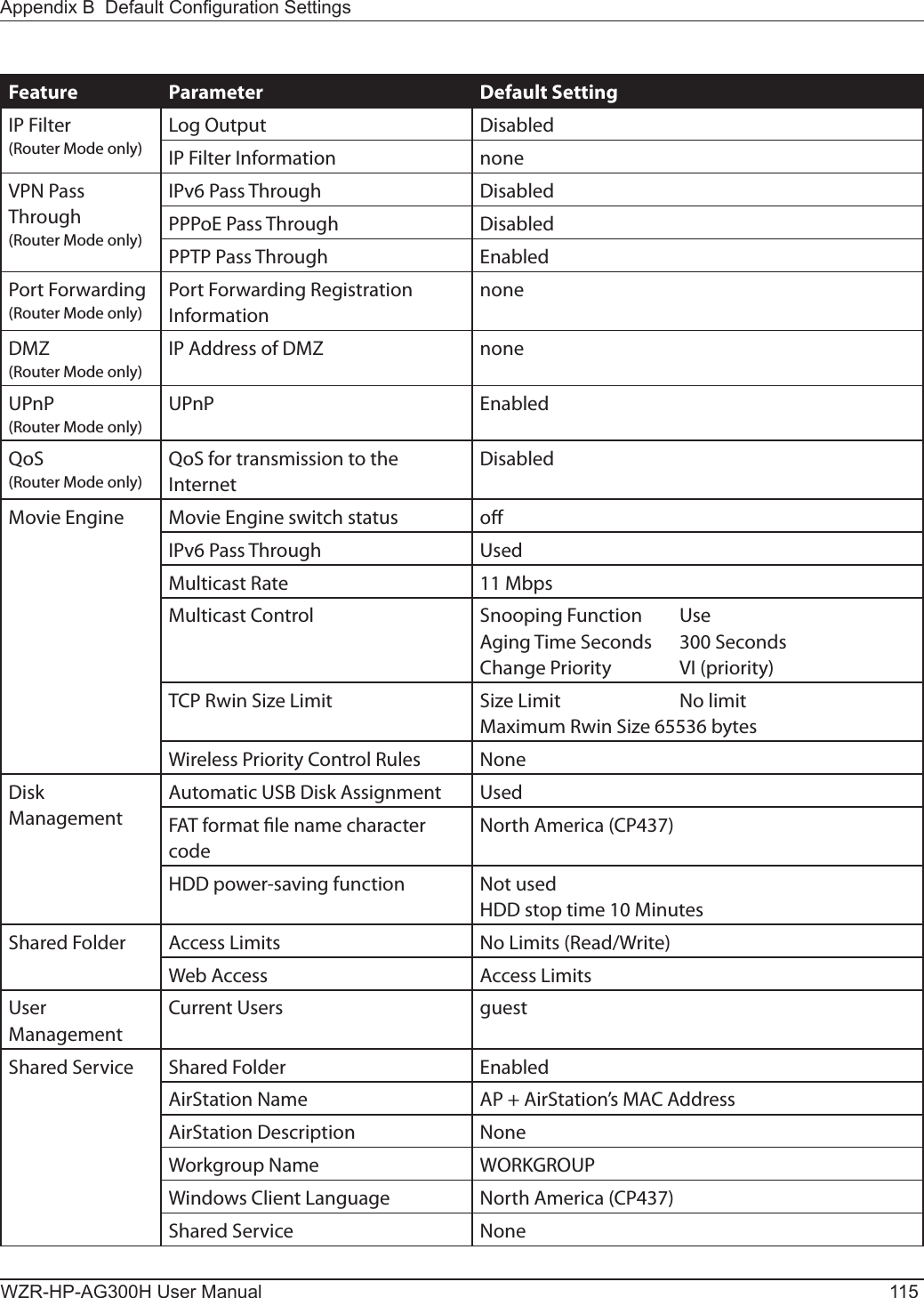
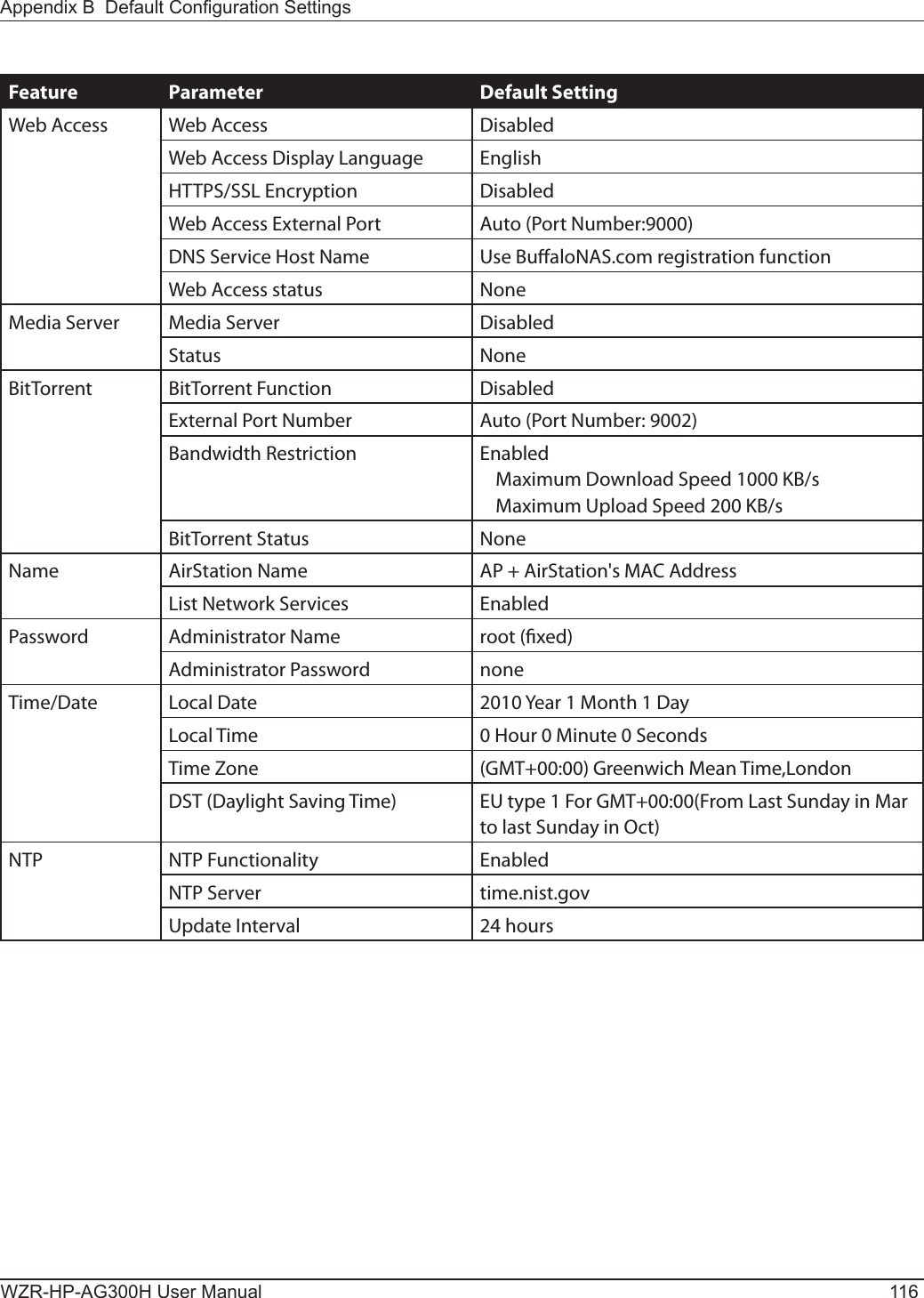
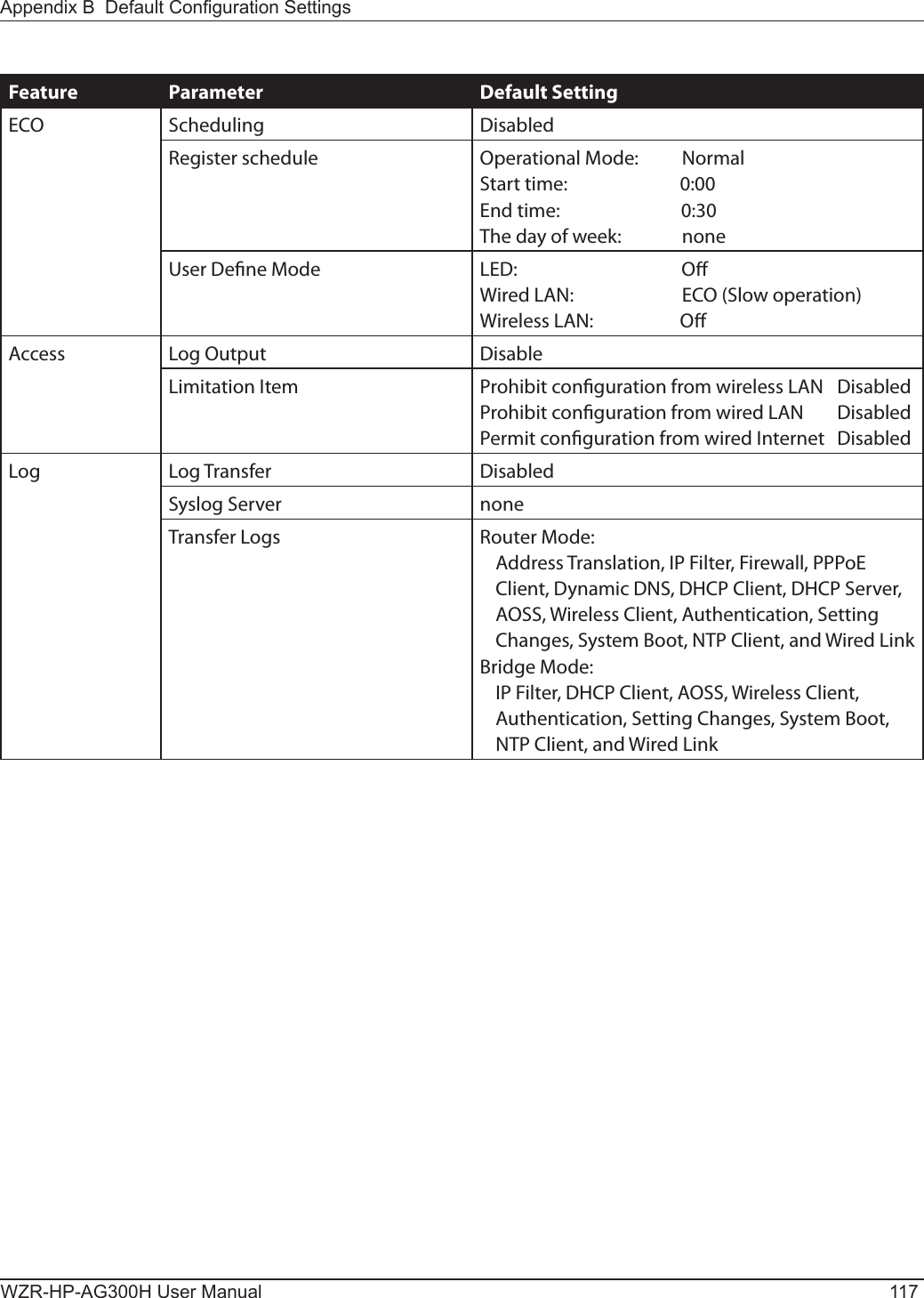
![WZR-HP-AG300H User Manual 118For users of Windows 7, Vista, or Mac OS X (10.4 and later), software supplied with the AirStation can be used to check the quality and strength of the wireless signal.Windows 7/VistaNote: · If Client Manager V is not already installed, install it from the AirNavigator CD. Click [Install Wireless Client Driver and Application] > [Options] > [Advanced Installation], and install Client Manager V. · Client Manager V does not support Windows XP.Appendix C - Checking Wireless Signal Quality3When the Client Manager V status screen is displayed, click .1Click the icon in the system tray.2Click [Advanced Setup].](https://usermanual.wiki/BUFFALO/09101889-0.User-Manual-1/User-Guide-1436497-Page-119.png)
![Appendix C Checking the Wireless Signal Quality and StrengthWZR-HP-AG300H User Manual 1194Parameter MeaningConnection status Signal strength (dBm), link speed (Mbps), and signal quality (%) are displayed in one-minute intervals on a real-time graph.Usage status by channel The 11b/11g display shows usage in the 2.4 GHz band channels 1 to 14.The 11a display shows usage in the W52, W53, and W56 channels.Colors are used to indicate the signal strength of the access point. Colors closer to red indicate an access point with a stronger signal strength, and colors closer to blue indicate an access point with a weaker signal strength.Macintosh1Load the AirNavigator CD into your Macintosh.2Double-click the Mac folder in the AirNavigator CD.3Double-click [WLAN Monitor].](https://usermanual.wiki/BUFFALO/09101889-0.User-Manual-1/User-Guide-1436497-Page-120.png)
![WZR-HP-AG300H User Manual 120Appendix C Checking the Wireless Signal Quality and Strength4The software license screen is displayed when starting for the rst time only. Click [Agree] to proceed.5Parameter MeaningNetwork name (SSID) This displays the SSID of the AirStation that is currently connected.Status This indicates the current connection status.IP Address This indicates the IP address of the current wireless network port (AirPort).Security This indicates the authentication method for the current connection target.Encryption This displays the encryption type for the current connection target.Band This displays the wireless band for the current connection target.Channel This displays the wireless channel for the current connection target.Link Speed (Mbps) This displays the current link speed.Quality (%) This displays the current signal quality.Signal Level (dBm) This indicates the strength of the current signal.](https://usermanual.wiki/BUFFALO/09101889-0.User-Manual-1/User-Guide-1436497-Page-121.png)
![WZR-HP-AG300H User Manual 121Appendix D - TCP/IP SettingsWindows 7To congure TCP/IP in Windows 7, follow the procedure below.1Click [Start] > [Control Panel] > [Network and Internet].2Click [Network and Sharing Center].3Click [Change Adapter Settings] on the left side menu.4Right-click on [Local Area Connection], then click [Properties].5If the User Account Control screen opens, click [Yes] or [Continue].6Select [Internet Protocol Version 4 (TCP/IPv4)] then click [Properties].7To have DHCP set your IP address settings automatically, check [Obtain an IP address automatically] and [Obtain DNS server address automatically]. To set your IP address settings manually, enter values for each setting. Examples: If the router’s IP address is 192.168.11.1, IP address 192.168.11.80 Subnet mask 255.255.255.0 Default gateway 192.168.11.1 Preferred DNS server 192.168.11.1 Alternate DNS server blank8Click [OK].](https://usermanual.wiki/BUFFALO/09101889-0.User-Manual-1/User-Guide-1436497-Page-122.png)
![WZR-HP-AG300H User Manual 122Appendix D TCP/IP SettingsWindows VistaTo congure TCP/IP in Windows Vista, follow the procedure below.1Click [Start] > [Settings] > [Control Panel].2Click [Network and Sharing Center].3Click [Manage network connections] on the left side menu. 4Right-click on [Local Area Connection], then click [Properties].5If the User Account Control screen opens, click [Yes] or [Continue].6Select [Internet Protocol Version 4 (TCP/IPv4)], then click [Properties].7To have DHCP set your IP address settings automatically, check [Obtain an IP address automatically] and [Obtain DNS server address automatically]. To set your IP address settings manually, enter values for each settings. Example: If the router’s IP address is 192.168.11.1, IP address 192.168.11.80 Subnet mask 255.255.255.0 Default gateway 192.168.11.1 Preferred DNS server 192.168.11.1 Alternate DNS server blank8Click [Close].](https://usermanual.wiki/BUFFALO/09101889-0.User-Manual-1/User-Guide-1436497-Page-123.png)
![Appendix D TCP/IP SettingsWZR-HP-AG300H User Manual 123Windows XPTo congure TCP/IP in Windows XP, follow the procedure below.1Click [Start] > [Settings] > [Control Panel].2Double-click [Network].3Right click on [Local Area Connection], then click [Properties].4Select [Internet Protocol (TCP/IP)], then click [Properties].5To have DHCP set your IP address settings automatically, check [Obtain an IP address automatically] and [Obtain DNS server address automatically]. To set your IP address settings manually, enter values for each setting. Examples: If the router’s IP address is 192.168.11.1, IP address 192.168.11.80 Subnet mask 255.255.255.0 Default gateway 192.168.11.1 Preferred DNS server 192.168.11.1 Alternate DNS server blank6Click [Close].](https://usermanual.wiki/BUFFALO/09101889-0.User-Manual-1/User-Guide-1436497-Page-124.png)
![WZR-HP-AG300H User Manual 124Appendix D TCP/IP SettingsMac OS XTo congure TCP/IP in Mac OS X, follow the procedure below.1Click [Apple menu] > [System Preferences…].2Click [Network].3Click [Ethernet].4To have DHCP set your IP address settings automatically, select [Using DHCP] in the Congure IPv4 eld. To set your IP address settings manually, select [Manually] in the Congure IPv4 eld and enter values for each setting. Examples: If the router’s IP address is 192.168.11.1, IP Address 192.168.11.80 Subnet Mask 255.255.255.0 Router 192.168.11.1 DNS Server 192.168.11.1 Search Domains blank5Click [Apply].](https://usermanual.wiki/BUFFALO/09101889-0.User-Manual-1/User-Guide-1436497-Page-125.png)
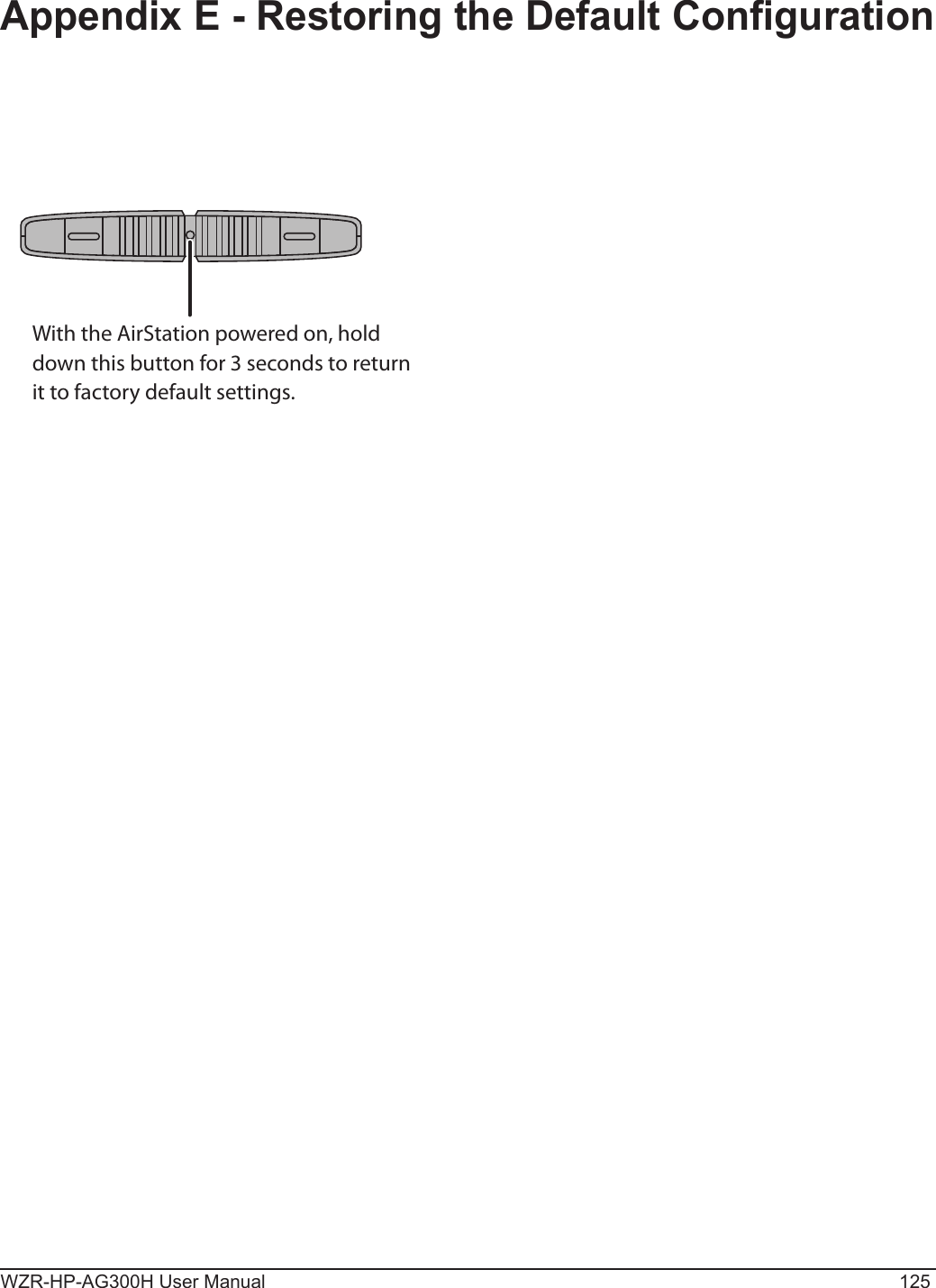
![WZR-HP-AG300H User Manual 126Appendix F - Shared Folders and the USB PortThere are several restrictions on using the AirStation’s USB port:• When using two-byte characters (such as Japanese), keep folder and le names within 80 characters. You may not be able to copy a folder or a le whose name length is more than 80 characters. • You cannot set attributes (hidden or read-only) for folders or les on the AirStation. • When using access restrictions, you can register up to 16 users for the AirStation. • Please note that you are not allowed to use any of the following words as a user or group name: adm, administrator, all, bin, daemon, disk, ftp, guest, halt, hdusers, kmen, lp, mail, man, news, nobody, nogroup, none, operator, root, shadow, shutdown, sshd, sync, sys, ttyusers, utmp, uucp, www.• Please note that you are not allowed to use any of the following words as a shared folder name: global, homes, printers, bittorrent, disk1_pt1, disk1_pt2, disk1_pt3, disk1_pt4, disk2_pt1, disk2_pt2, disk2_pt3, disk2_pt4, disk3_pt1, disk3_pt2, disk3_pt3, disk3_pt4, disk4_pt1, disk4_pt2, disk4_pt3, disk4_pt4. • If shared folder names, work group names, or le names contain any of the following characters, you may not access data or manipulate les on the AirStation properly. In such a case, use a dierent character.• If a le created on a Macintosh contains any of the following characters, it will not be displayed correctly under Windows OS. Also, you cannot copy or properly display a le when connecting via SMB from Mac OS X if it contains any of these characters: ? [ ] / \ = + < > ; : ” , | * • Cancelling or aborting a le copy may leave the le incomplete, and you may no longer be able to delete the incomplete le. This can also happen during a power outage or if the LAN cable is suddenly disconnected. If it happens, restart the AirStation, delete the le, and try copying the le again. • Use the same username and password for the AirStation as the user’s Windows login. If they are dierent, the user may not be able to access shared folders with access restrictions on the AirStation. • Date and time stamps stored on the USB hard drive may be updated by the OS accessing the AirStation. File creation or access dates may not be maintained.](https://usermanual.wiki/BUFFALO/09101889-0.User-Manual-1/User-Guide-1436497-Page-127.png)
![Appendix F Technical Detail of the USB port WZR-HP-AG300H User Manual 127• If you view the size of a hard drives on the browser, it shows a bigger value than when you see it in Windows’ drive properties. This is because the browser shows the size of the drive in gigabytes but Windows shows it in gibibytes.• If you have logged in using a “guest” account from Windows 7, Vista, XP or 2000, access restrictions may not work properly. A (dierent) guest account already exists on the AirStation. • If you access a shared folder from a Macintosh computer, additional Mac OS X information les may be automatically generated. Do not delete these les from a Windows computer. Otherwise, you may no longer be able to access folders from a Macintosh.• Device types that can be connected to the AirStation’s USB connector are USB hard drives, USB memory sticks, or USB card readers. Card readers with 5 or more slots are not supported. USB devices such as a digital cameras, CD/DVD drives, USB hubs, mice, or keyboards are not supported. •Encrypted USB hard drives are not supported. • Only one single drive may be connected to the AirStation’s USB port at a time. Drives manufactured by other companies besides Bualo Technology are not supported.• If your hard drive has an auto power mode switch, move the switch to [manual] or [on]. Leaving the switch set to [auto] may result in unpredictable behavior. • Up to 4 partitions can be recognized on a USB hard drive.• Available le systems for USB hard drives are FAT12, FAT16, FAT32, and XFS.](https://usermanual.wiki/BUFFALO/09101889-0.User-Manual-1/User-Guide-1436497-Page-128.png)
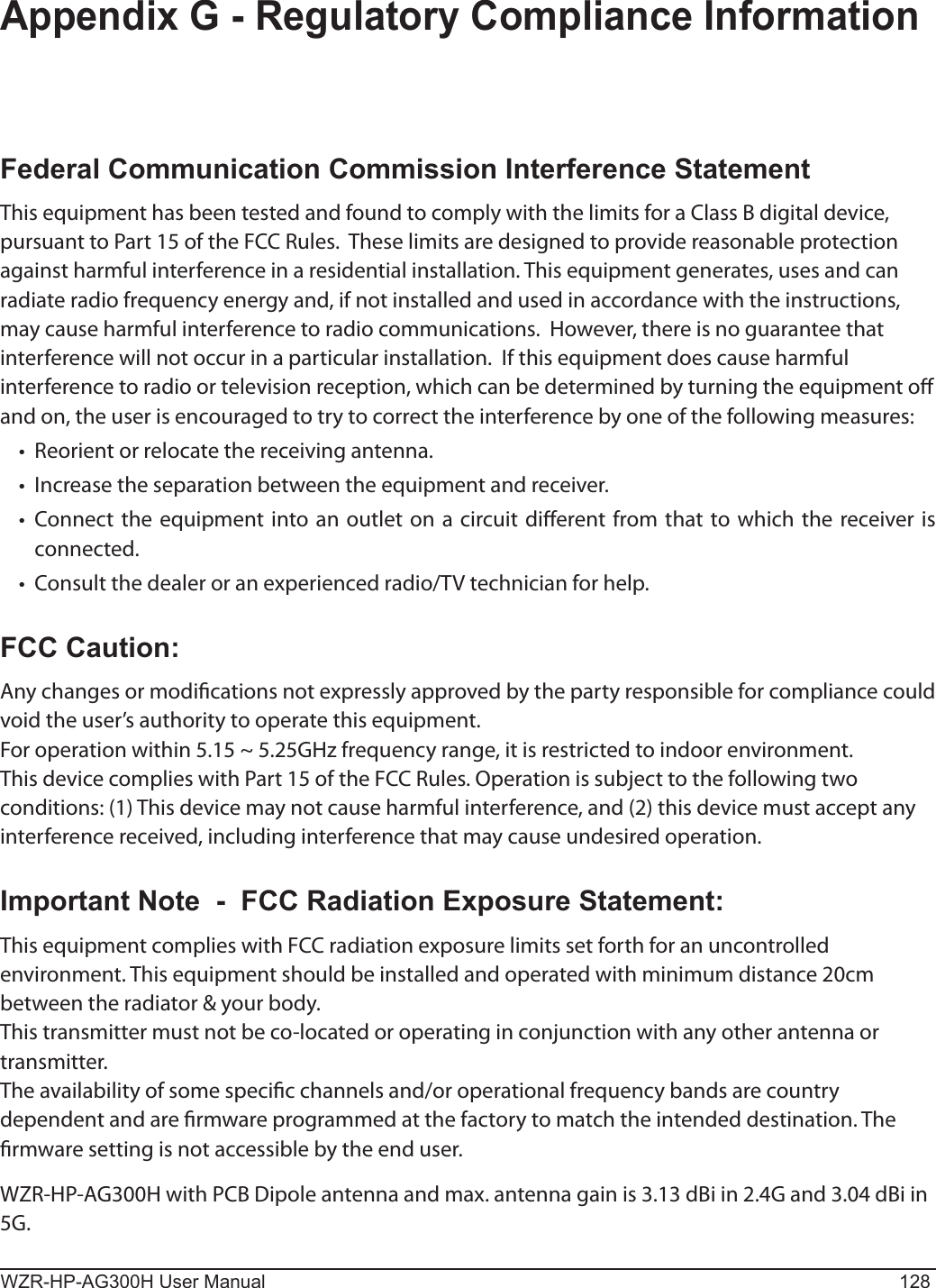
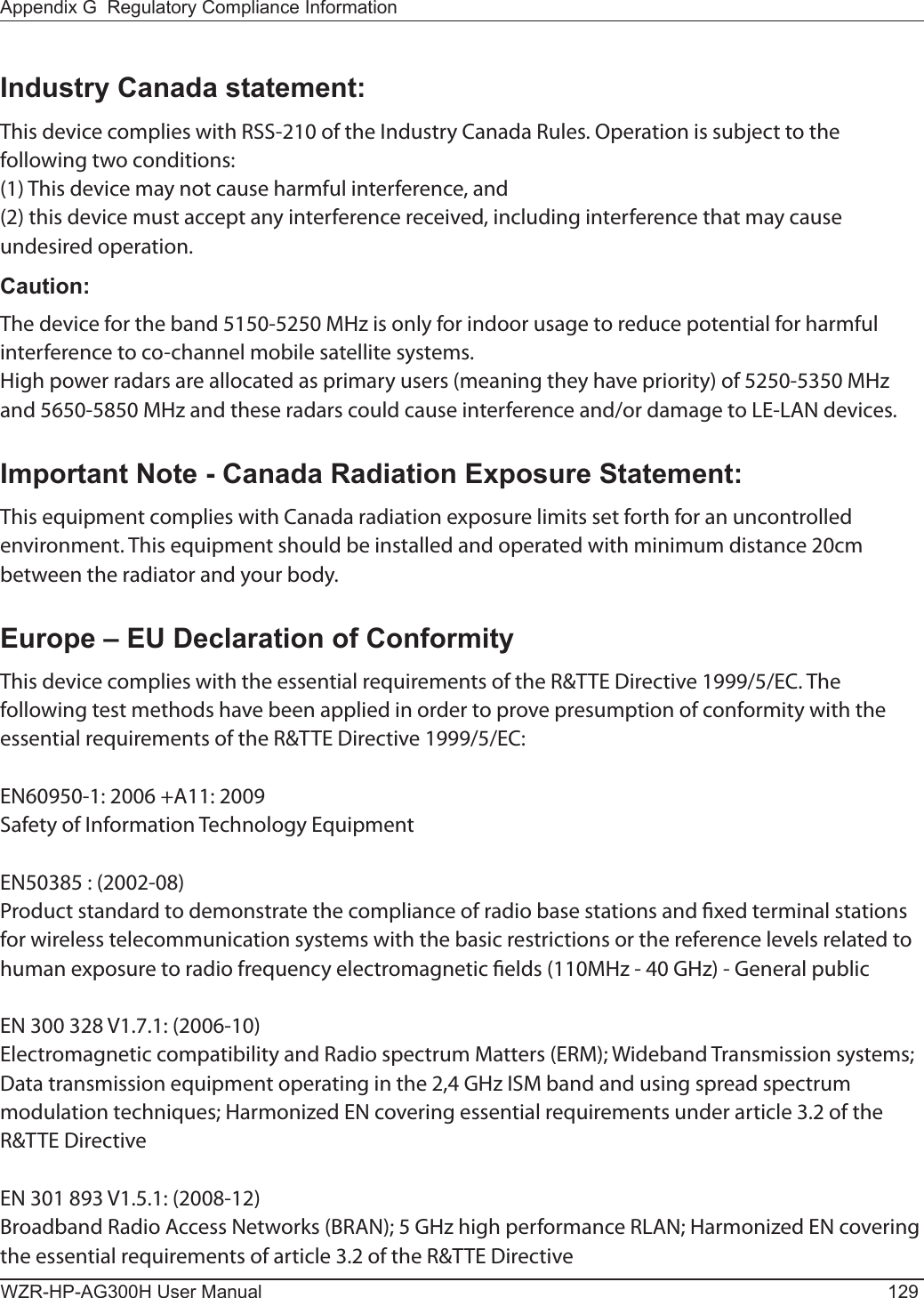
![WZR-HP-AG300H User Manual 130Appendix G Regulatory Compliance InformationEN 301 489-1 V1.8.1: (2008-04)Electromagnetic compatibility and Radio Spectrum Matters (ERM); ElectroMagnetic Compatibility (EMC) standard for radio equipment and services; Part 1: Common technical requirementsEN 301 489-17 V2.1.1 (2009-05)Electromagnetic compatibility and Radio spectrum Matters (ERM); ElectroMagnetic Compatibility (EMC) standard for radio equipment; Part 17: Specic conditions for Broadband Data Transmission SystemsThis device is a 2.4 GHz wideband transmission system (transceiver), intended for use in all EU member states and EFTA countries, except in France and Italy where restrictive use applies.In Italy the end-user should apply for a license at the national spectrum authorities in order to obtain authorization to use the device for setting up outdoor radio links and/or for supplying public access to telecommunications and/or network services.This device may not be used for setting up outdoor radio links in France and in some areas the RF output power may be limited to 10 mW EIRP in the frequency range of 2454 – 2483.5 MHz. For detailed information the end-user should contact the national spectrum authority in France.Česky [Czech]Bualo Technology Inc. tímto prohlašuje, že tento AirStation WZR-HP-AG300H je ve shodě se základními požadavky a dalšími příslušnými ustanoveními směrnice 1999/5/ES.Dansk [Danish]Undertegnede Bualo Technology Inc. erklærer herved, at følgende udstyr AirStation WZR-HP-AG300H overholder de væsentlige krav og øvrige relevante krav i direktiv 1999/5/EF.Deutsch [German]Hiermit erklärt Bualo Technology Inc. dass sich das Gerät AirStation WZR-HP-AG300H in Übereinstimmung mit den grundlegenden Anforderungen und den übrigen einschlägigen Bestimmungen der Richtlinie 1999/5/EG bendet.Eesti [Estonian]Käesolevaga kinnitab Bualo Technology Inc. seadme AirStation WZR-HP-AG300H vastavust direktiivi 1999/5/EÜ põhinõuetele ja nimetatud direktiivist tulenevatele teistele asjakohastele sätetele.](https://usermanual.wiki/BUFFALO/09101889-0.User-Manual-1/User-Guide-1436497-Page-131.png)
![Appendix G Regulatory Compliance InformationWZR-HP-AG300H User Manual 131English Hereby, Bualo Technology Inc. declares that this AirStation WZR-HP-AG300H is in compliance with the essential requirements and other relevant provisions of Directive 1999/5/EC.Español [Spanish]Por medio de la presente Bualo Technology Inc. declara que el AirStation WZR-HP-AG300H cumple con los requisitos esenciales y cualesquiera otras disposiciones aplicables o exigibles de la Directiva 1999/5/CE.Ελληνική [Greek]ΜΕ ΤΗΝ ΠΑΡΟΥΣΑ Buffalo Technology Inc. ΔΗΛΩΝΕΙ ΟΤΙ AirStation WZR-HP-AG300H ΣΥΜΜΟΡΦΩΝΕΤΑΙ ΠΡΟΣ ΤΙΣ ΟΥΣΙΩΔΕΙΣ ΑΠΑΙΤΗΣΕΙΣ ΚΑΙ ΤΙΣ ΛΟΙΠΕΣ ΣΧΕΤΙΚΕΣ ΔΙΑΤΑΞΕΙΣ ΤΗΣ ΟΔΗΓΙΑΣ 1999/5/ΕΚ.Français [French]Par la présente Buffalo Technology Inc. déclare que l’appareil AirStation WZR-HP-AG300H est conforme aux exigences essentielles et aux autres dispositions pertinentes de la directive 1999/5/CE.Italiano [Italian]Con la presente Buffalo Technology Inc. dichiara che questo AirStation WZR-HP-AG300H è conforme ai requisiti essenziali ed alle altre disposizioni pertinenti stabilite dalla direttiva 1999/5/CE.Latviski [Latvian]Ar šo Buffalo Technology Inc. deklarē, ka AirStation WZR-HP-AG300H atbilst Direktīvas 1999/5/EK būtiskajām prasībām un citiem ar to saistītajiem noteikumiem.Lietuvių [Lithuanian]Šiuo Buffalo Technology Inc. deklaruoja, kad šis AirStation WZR-HP-AG300H atitinka esminius reikalavimus ir kitas 1999/5/EB Direktyvos nuostatas.Nederlands [Dutch]Hierbij verklaart Buffalo Technology Inc. dat het toestel AirStation WZR-HP-AG300H in overeenstemming is met de essentiële eisen en de andere relevante bepalingen van richtlijn 1999/5/EG.Malti[ Maltese]Hawnhekk, Buffalo Technology Inc. , jiddikjara li dan AirStation WZR-HP-AG300H jikkonforma mal-ħtiġijiet essenzjali u ma provvedimenti oħrajn relevanti li hemm fid-Dirrettiva 1999/5/EC.Magyar [Hungarian]Alulírott, Buffalo Technology Inc. nyilatkozom, hogy a AirStation WZR-HP-AG300H megfelel a vonatkozó alapvetõ követelményeknek és az 1999/5/EC irányelv egyéb elõírásainak.](https://usermanual.wiki/BUFFALO/09101889-0.User-Manual-1/User-Guide-1436497-Page-132.png)
![WZR-HP-AG300H User Manual 132Appendix G Regulatory Compliance InformationPolski [Polish]Niniejszym Buffalo Technology Inc. oświadcza, że AirStation WZR-HP-AG300H jest zgodny z zasadniczymi wymogami oraz pozostałymi stosownymi postanowieniami Dyrektywy 1999/5/EC.Português [Portuguese]Buffalo Technology Inc. declara que este AirStation WZR-HP-AG300H está conforme com os requisitos essenciais e outras disposições da Directiva 1999/5/CE.Slovensko [Slovenian]Buffalo Technology Inc. izjavlja, da je ta AirStation WZR-HP-AG300H v skladu z bistvenimi zahtevami in ostalimi relevantnimi določili direktive 1999/5/ES.Slovensky [Slovak]Buffalo Technology Inc. týmto vyhlasuje, že AirStation WZR-HP-AG300H spĺňa základné požiadavky a všetky príslušné ustanovenia Smernice 1999/5/ES.Suomi [Finnish]Buffalo Technology Inc. vakuuttaa täten että AirStation WZR-HP-AG300H tyyppinen laite on direktiivin 1999/5/EY oleellisten vaatimusten ja sitä koskevien direktiivin muiden ehtojen mukainen.Svensk [Swedish]Härmed intygar Buffalo Technology Inc. att denna AirStation WZR-HP-AG300H står I överensstämmelse med de väsentliga egenskapskrav och övriga relevanta bestämmelser som framgår av direktiv 1999/5/EG.Taiwan:SAR compliance has been established in typical laptop computer(s) with CardBus slot, and product could be used in typical laptop computer with CardBus slot. Other application like handheld PC or similar device has not been veried, may not comply with related RF exposure rules, and such use shall be prohibited.SafetyThis equipment is designed with the utmost care for the safety of those who install and use it. However, special attention must be paid to the dangers of electric shock and static electricity when working with electrical equipment. All guidelines of this manual and of the computer manufacturer must therefore be allowed at all times to ensure the safe use of the equipment.](https://usermanual.wiki/BUFFALO/09101889-0.User-Manual-1/User-Guide-1436497-Page-133.png)