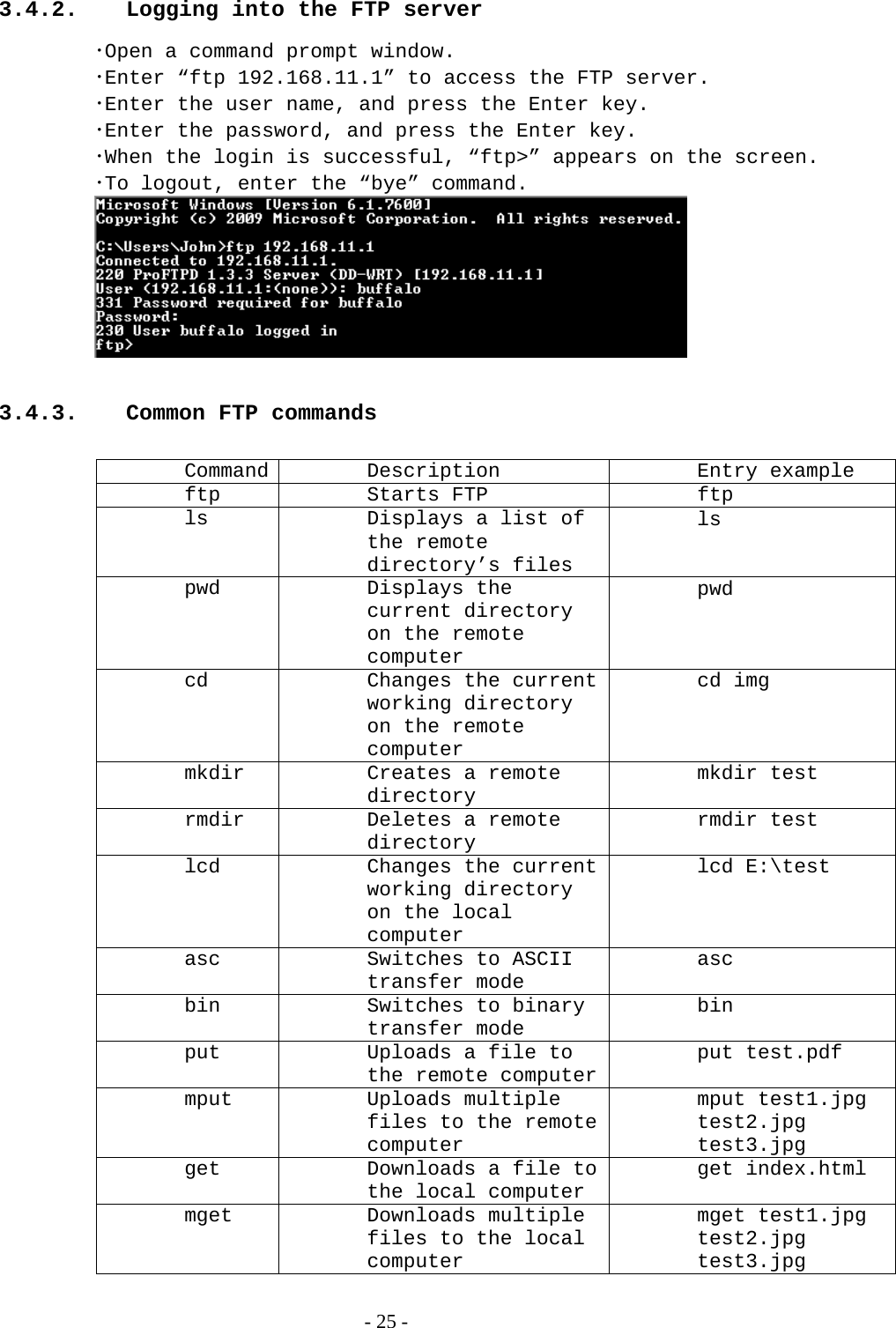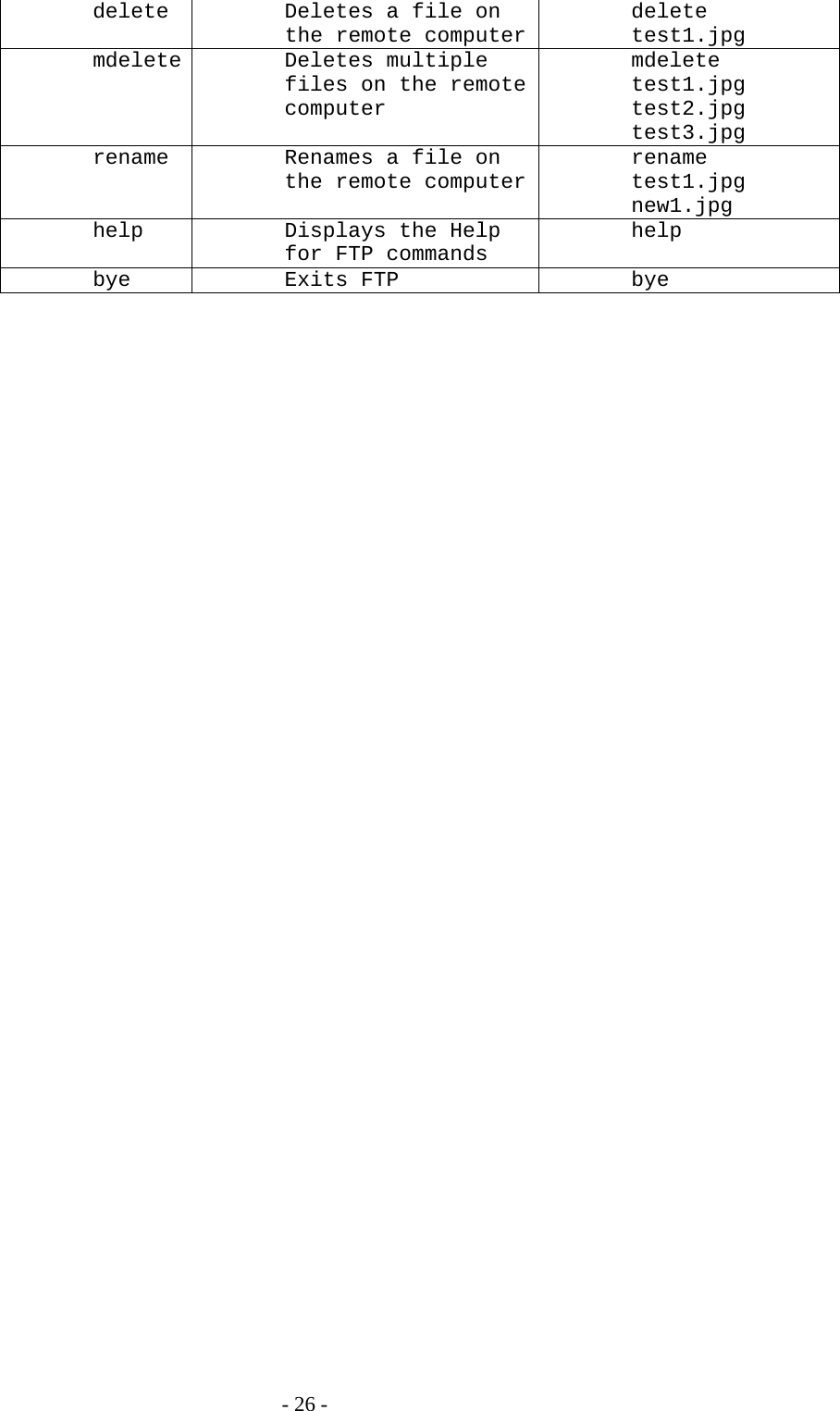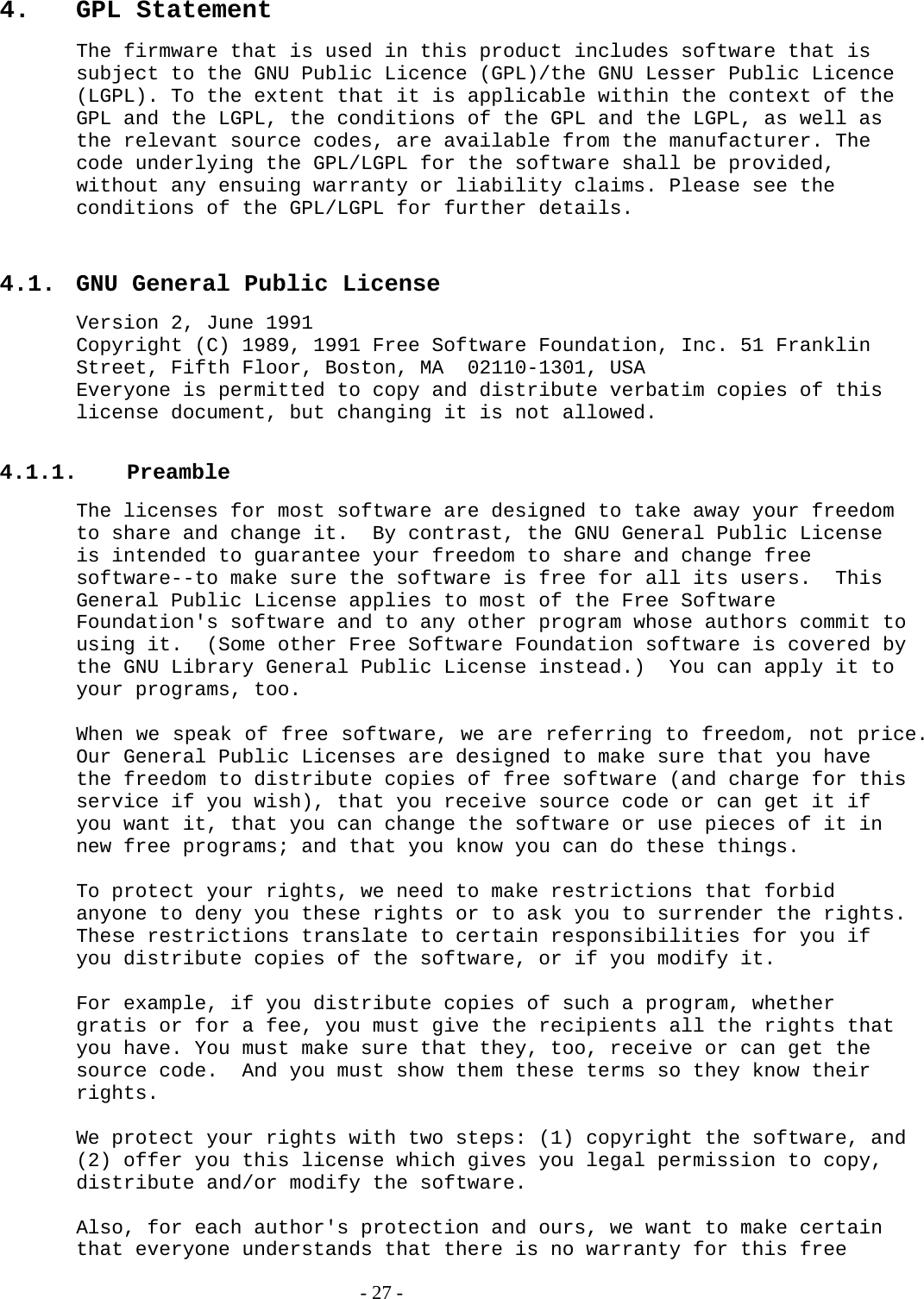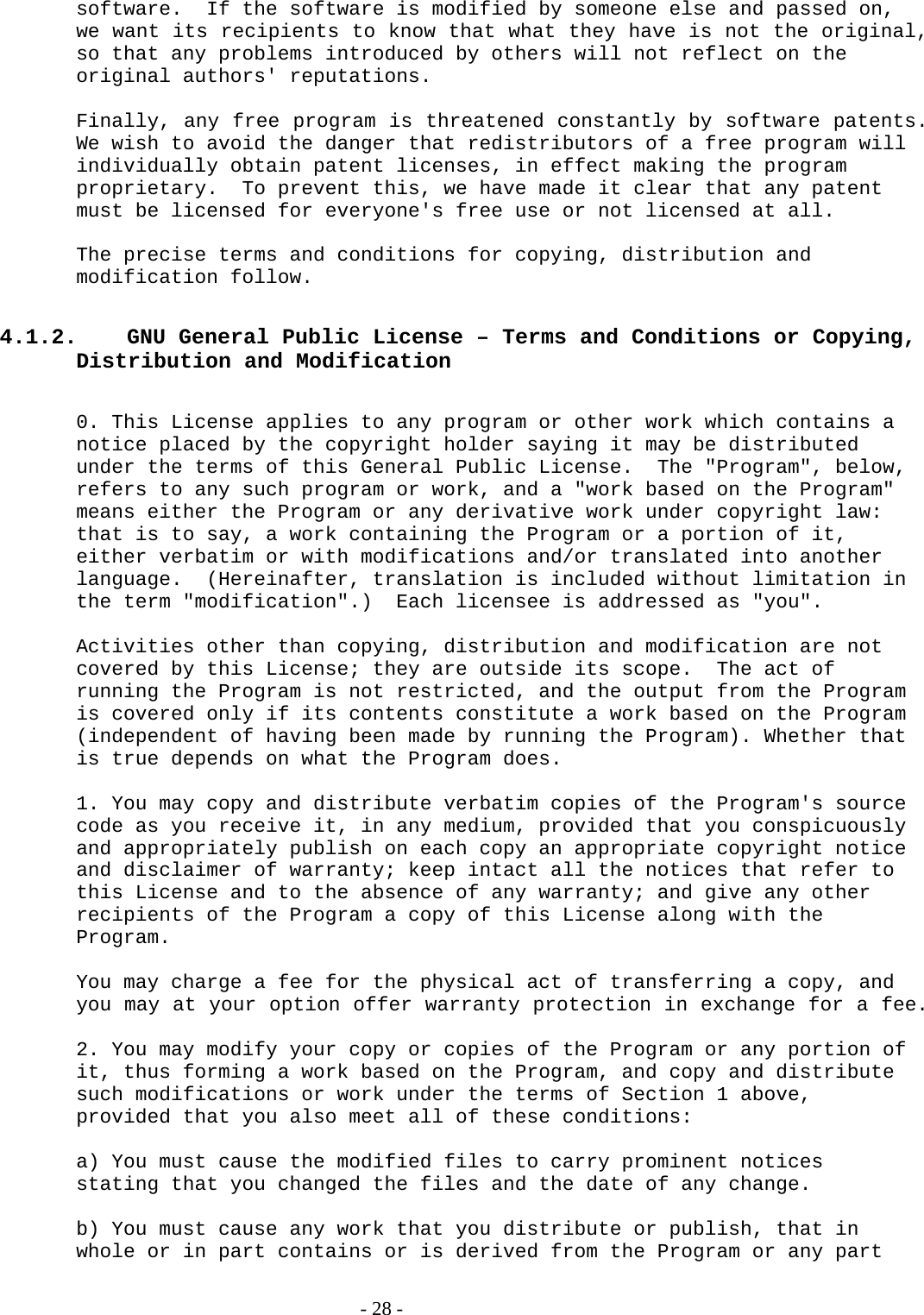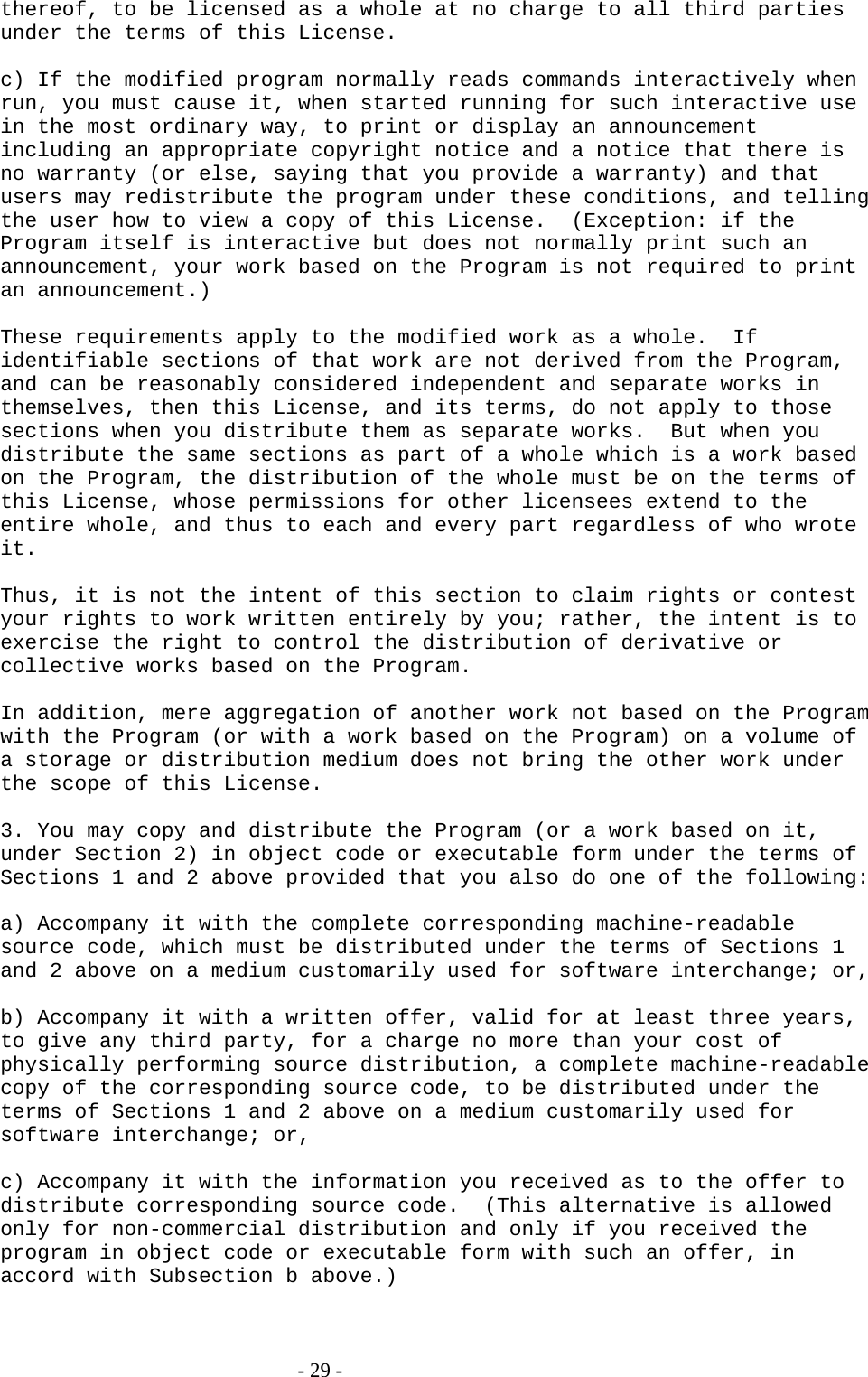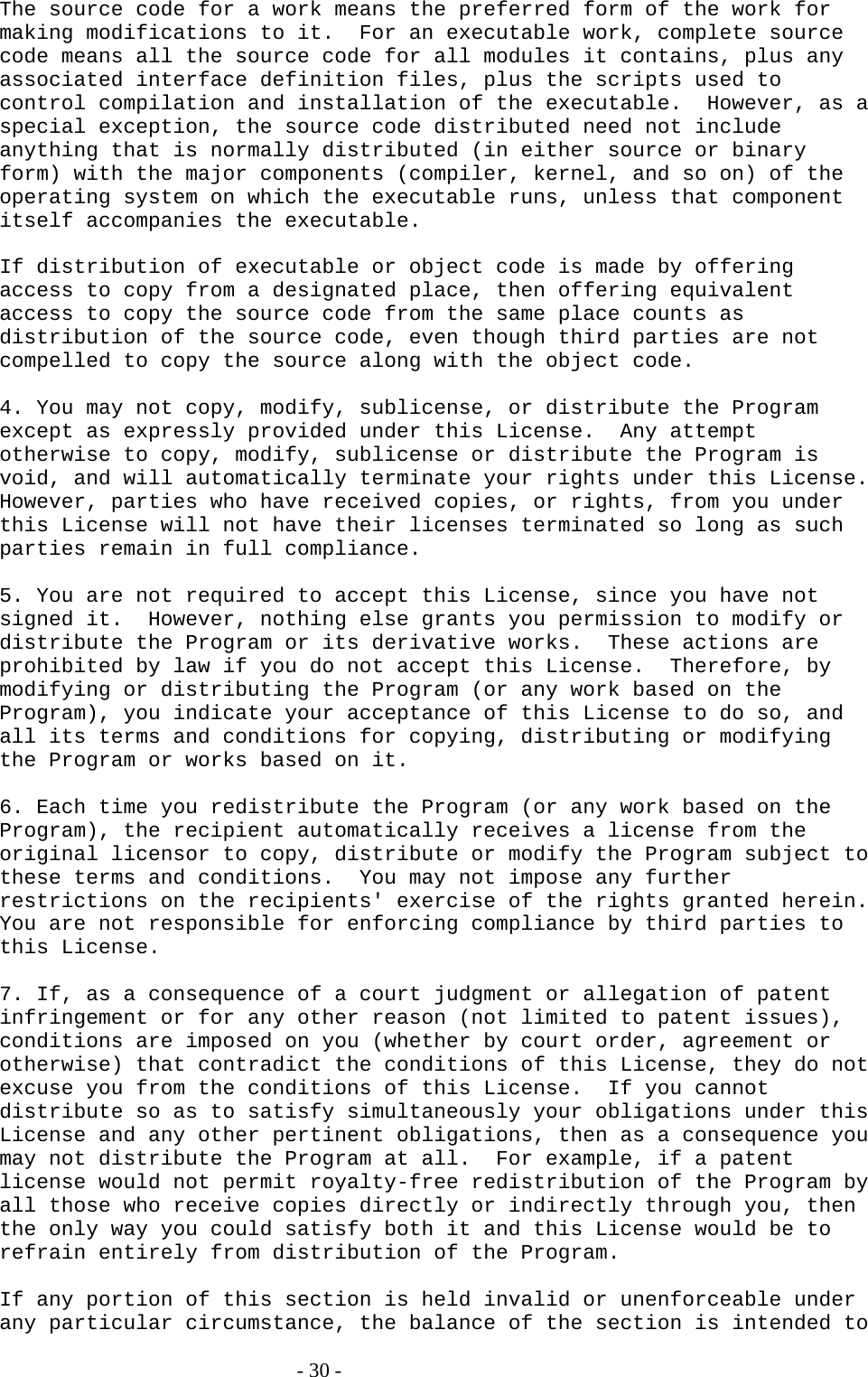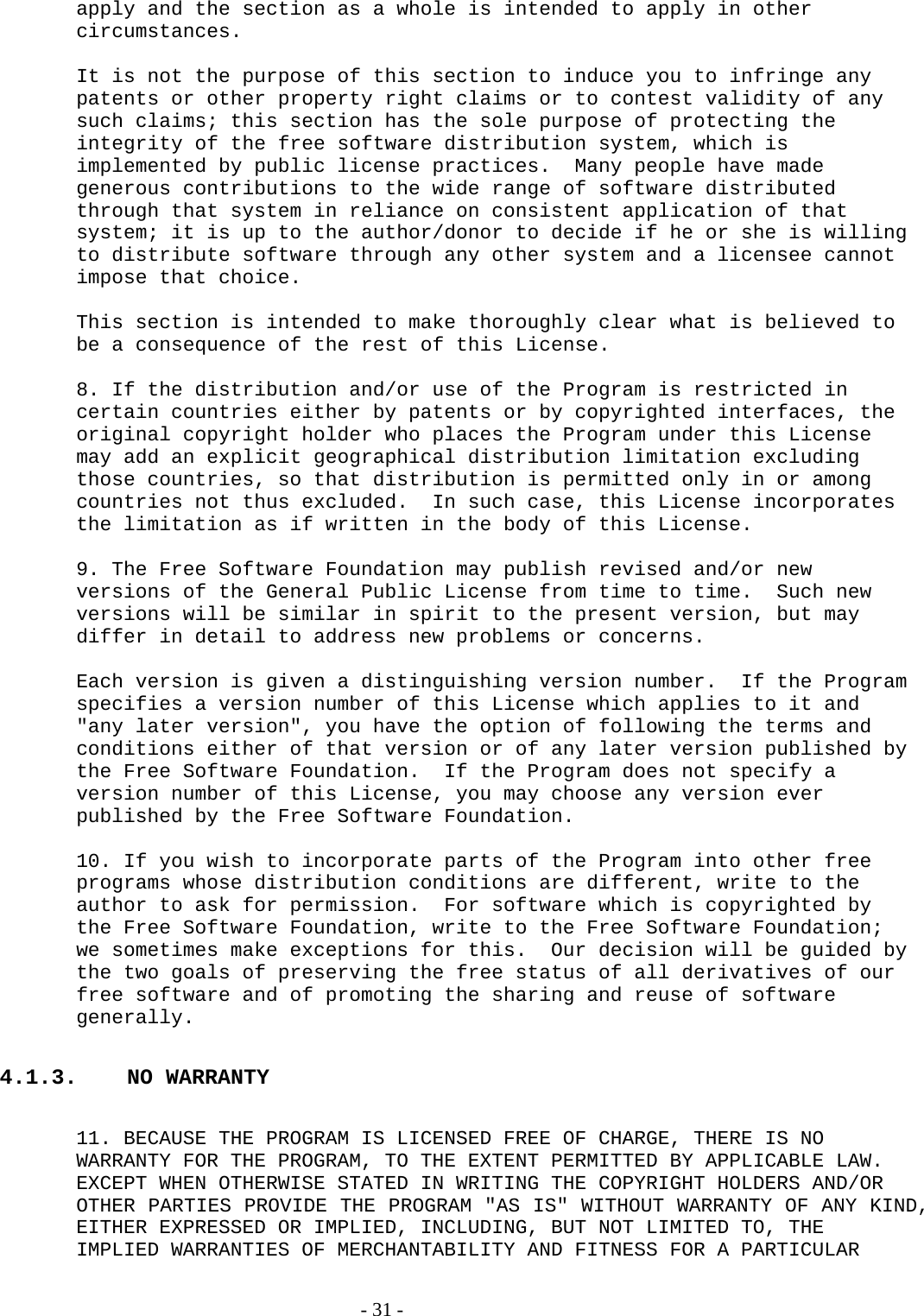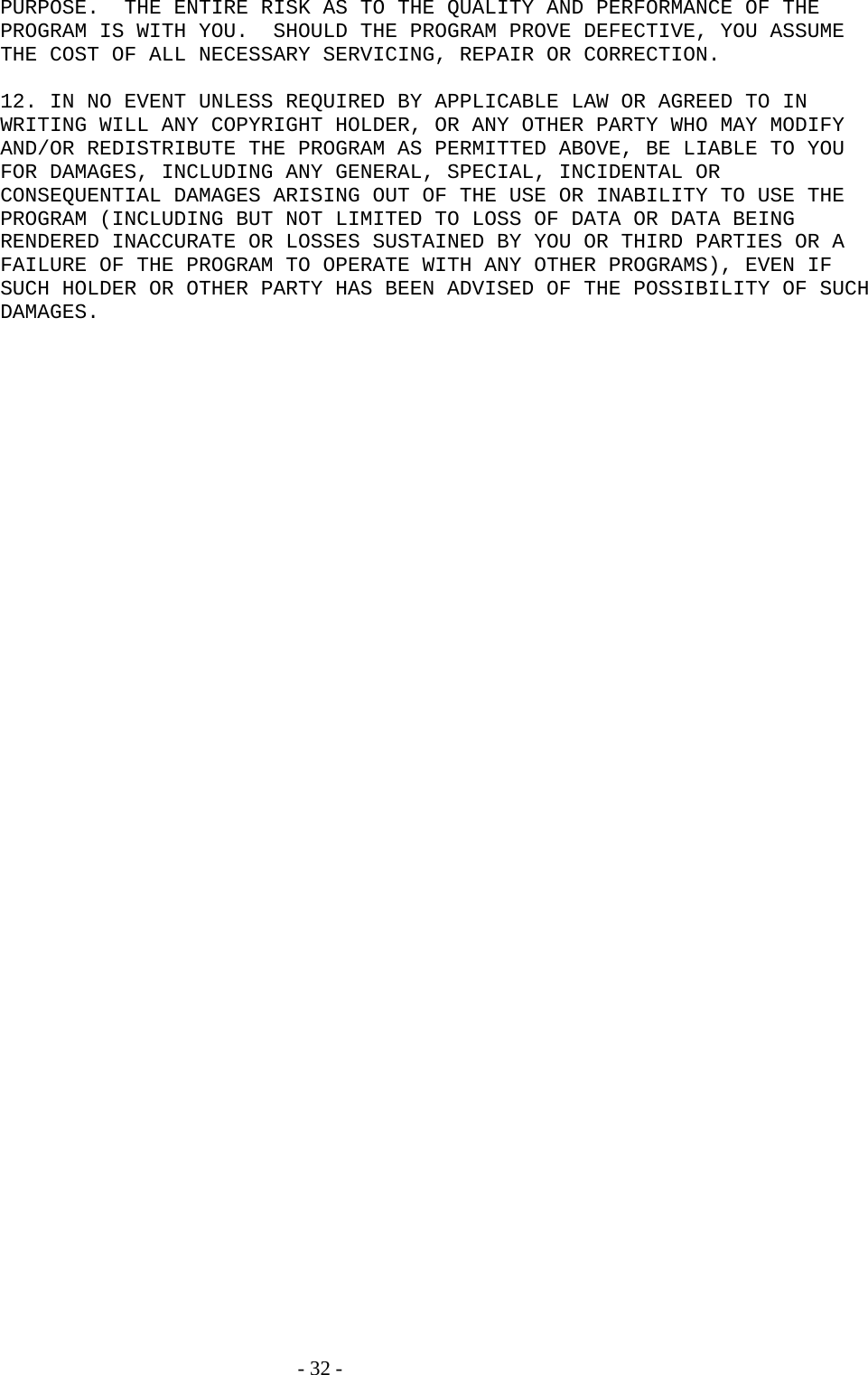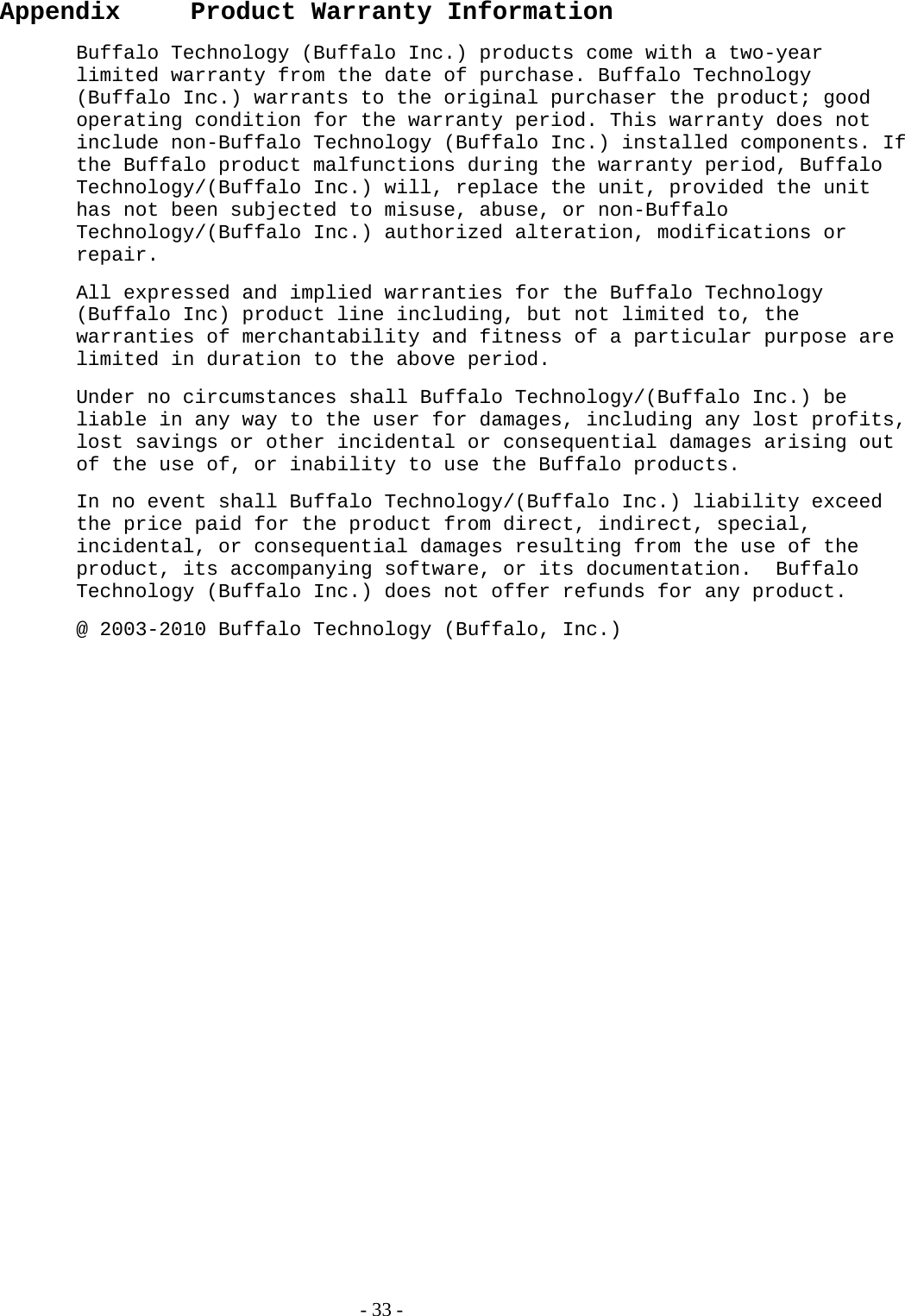BUFFALO 09101889-0 AirStation NFINITI High Power Wireless Router & Access Point User Manual 2
BUFFALO INC. AirStation NFINITI High Power Wireless Router & Access Point 2
BUFFALO >
Contents
- 1. User Manual 1
- 2. User Manual 2
User Manual 2
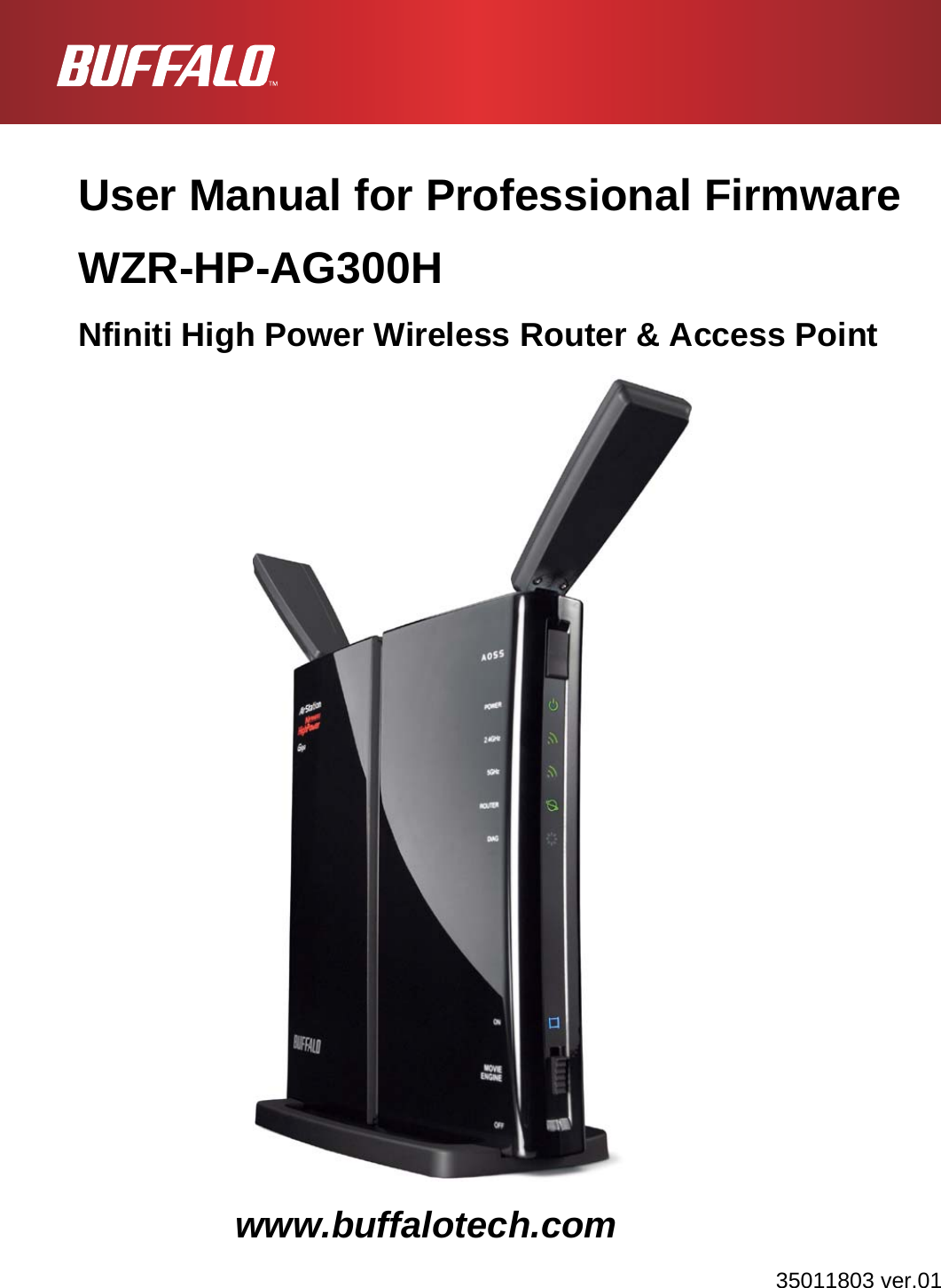
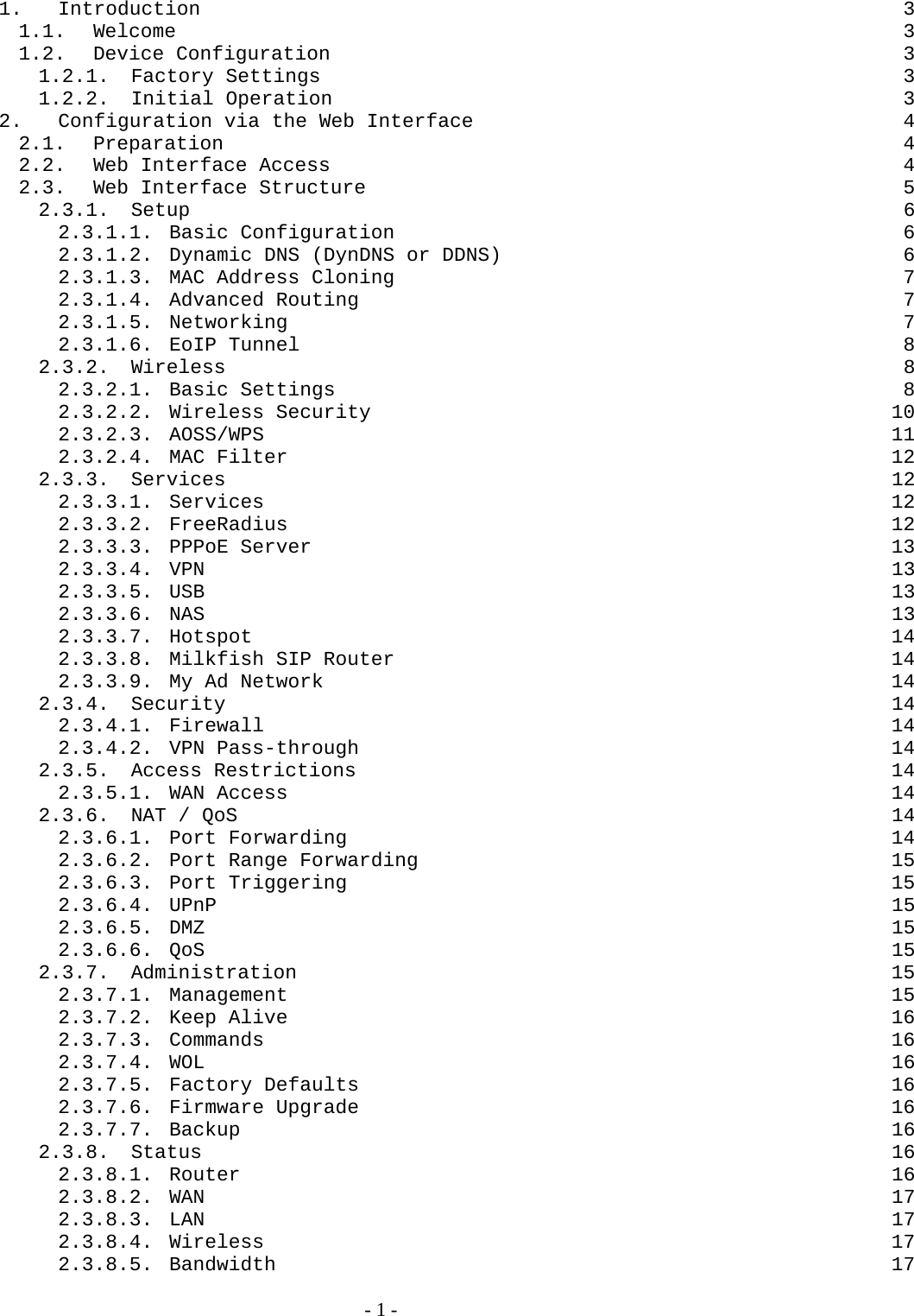
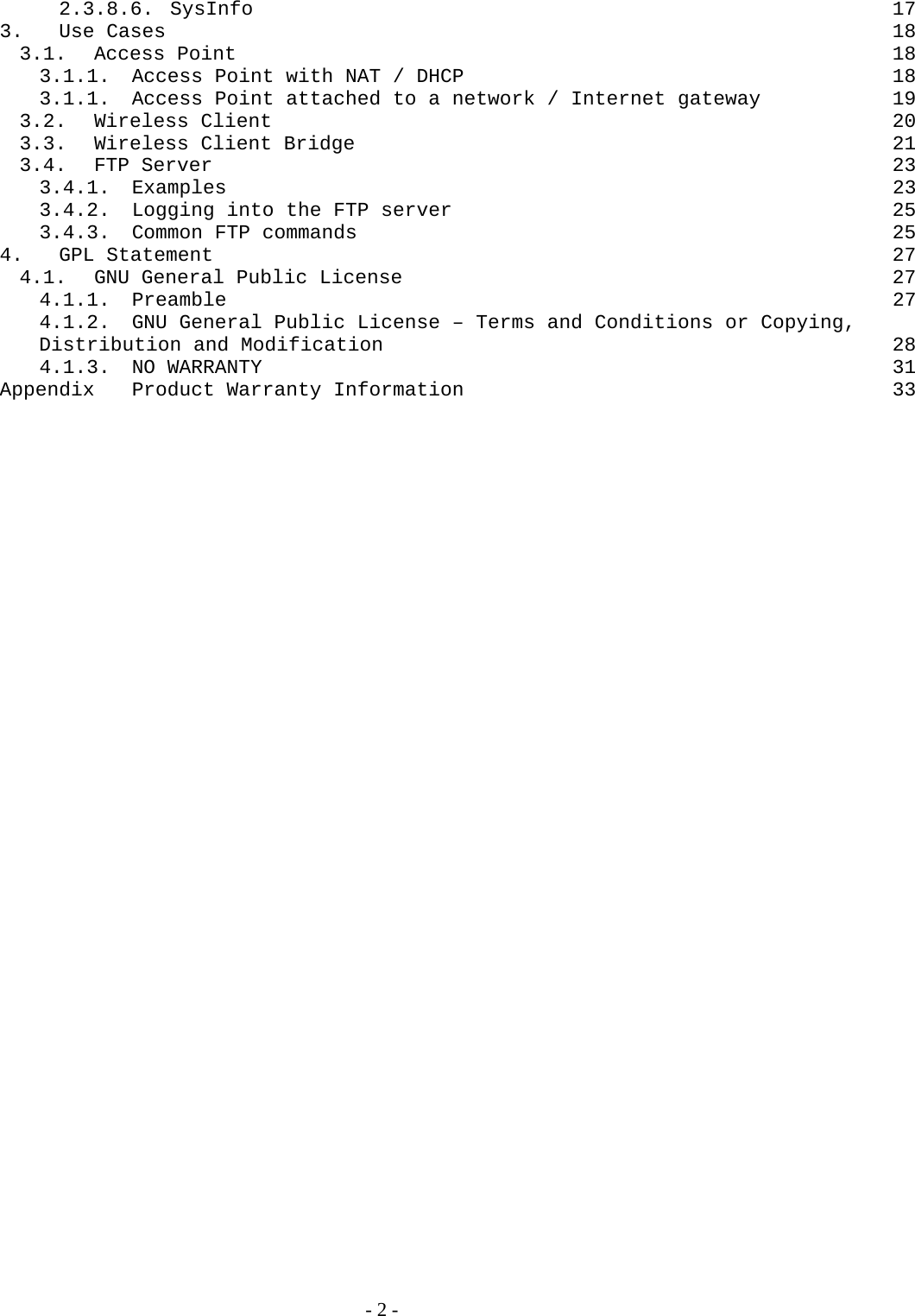
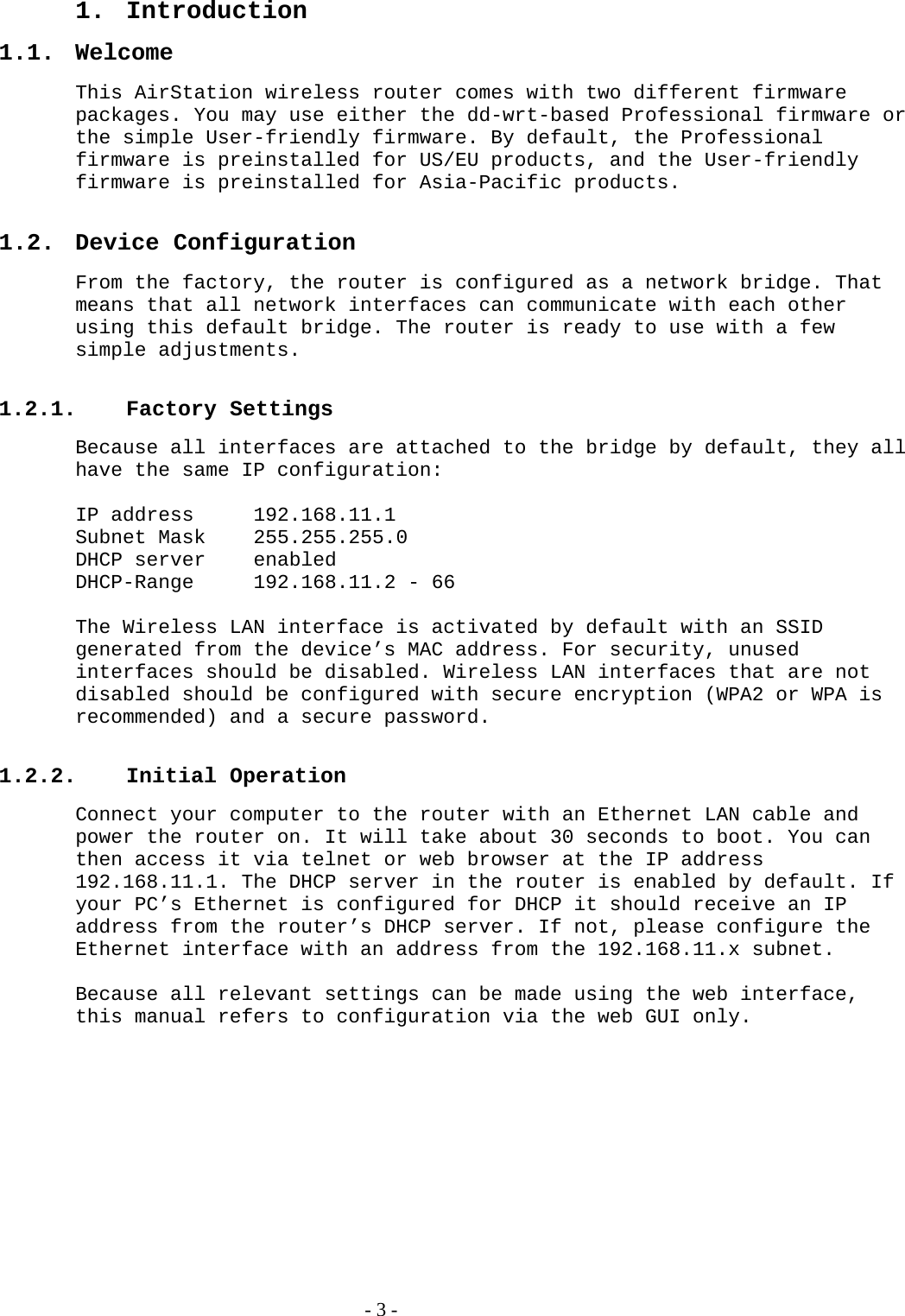
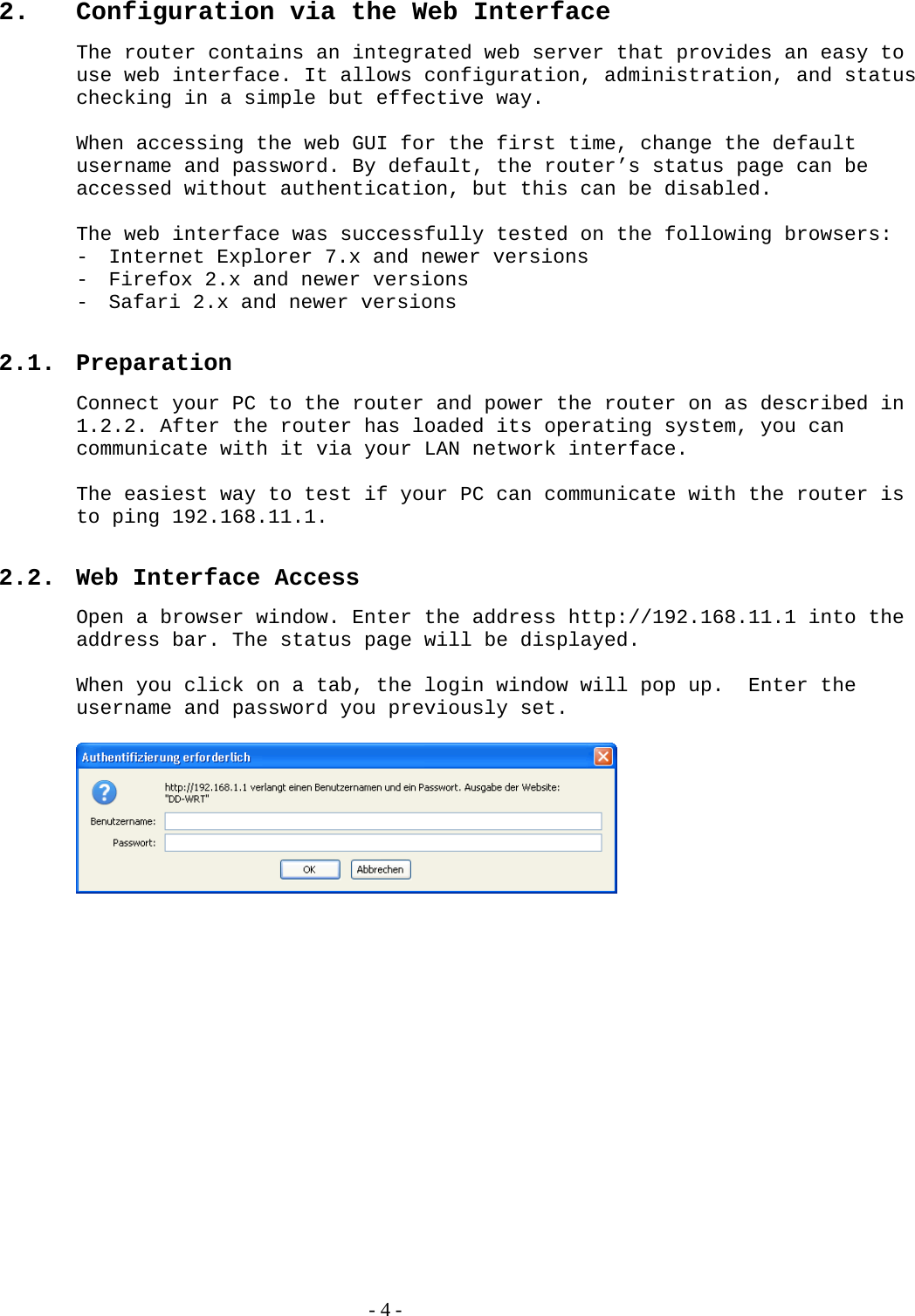
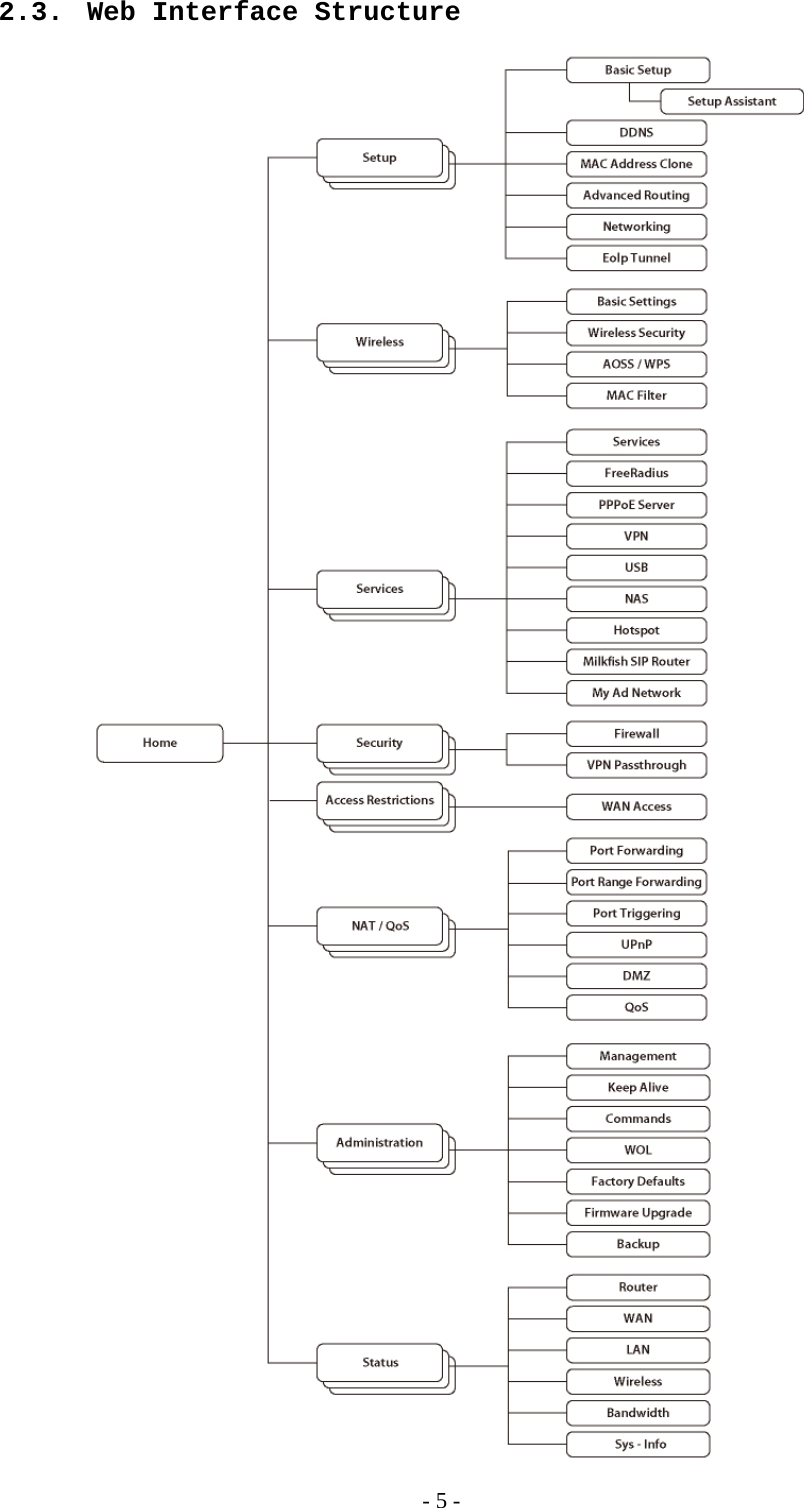
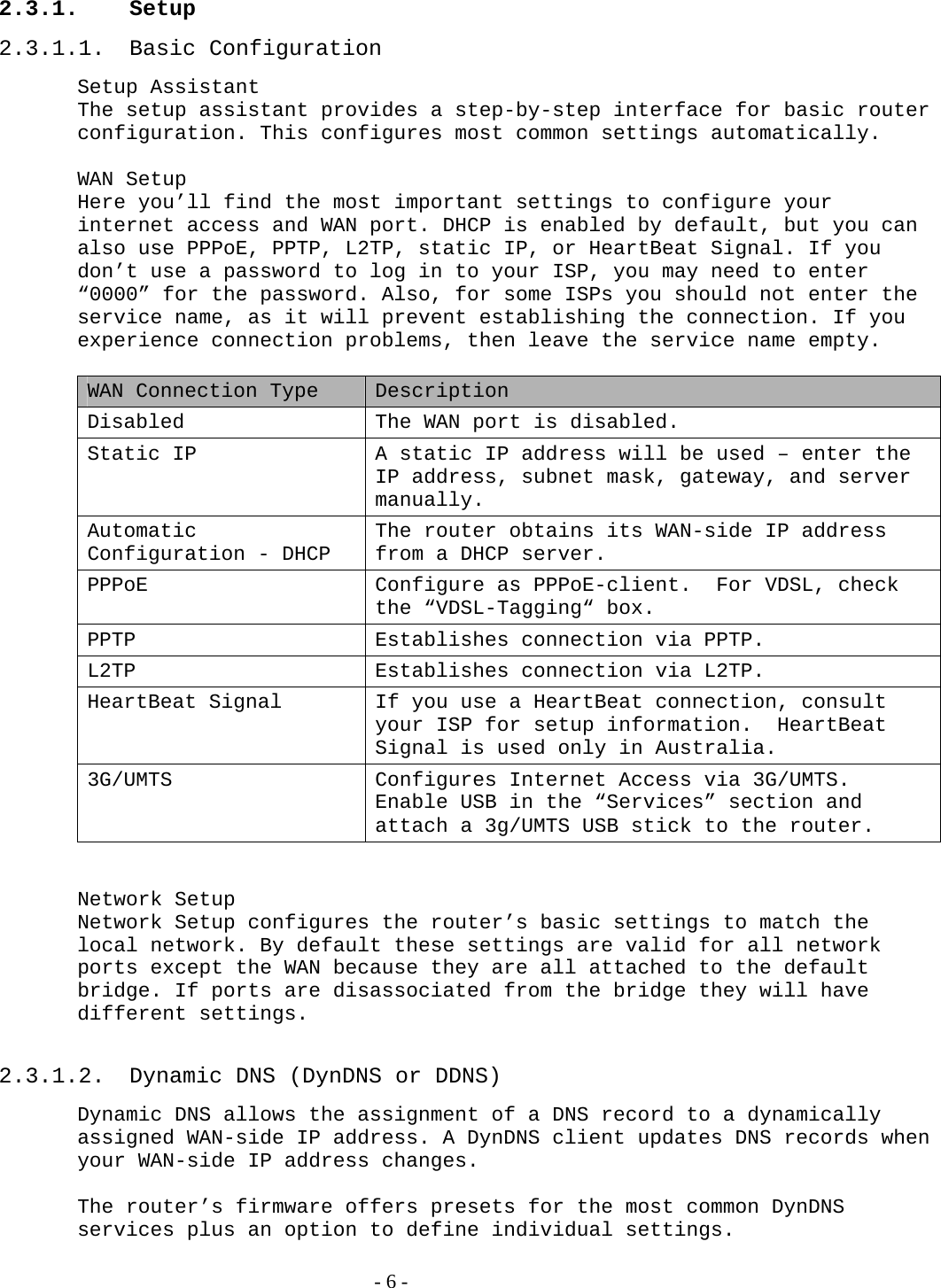
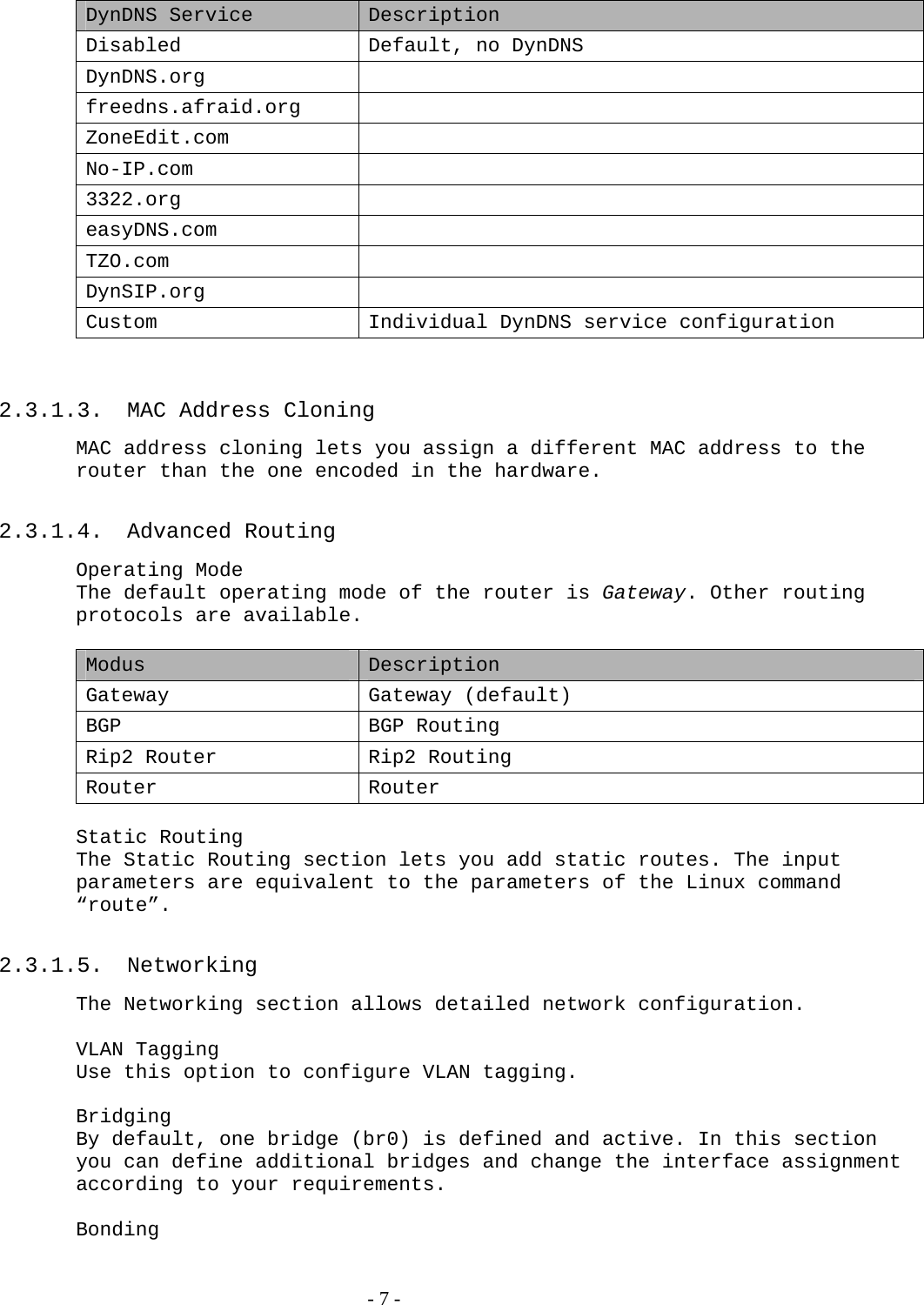
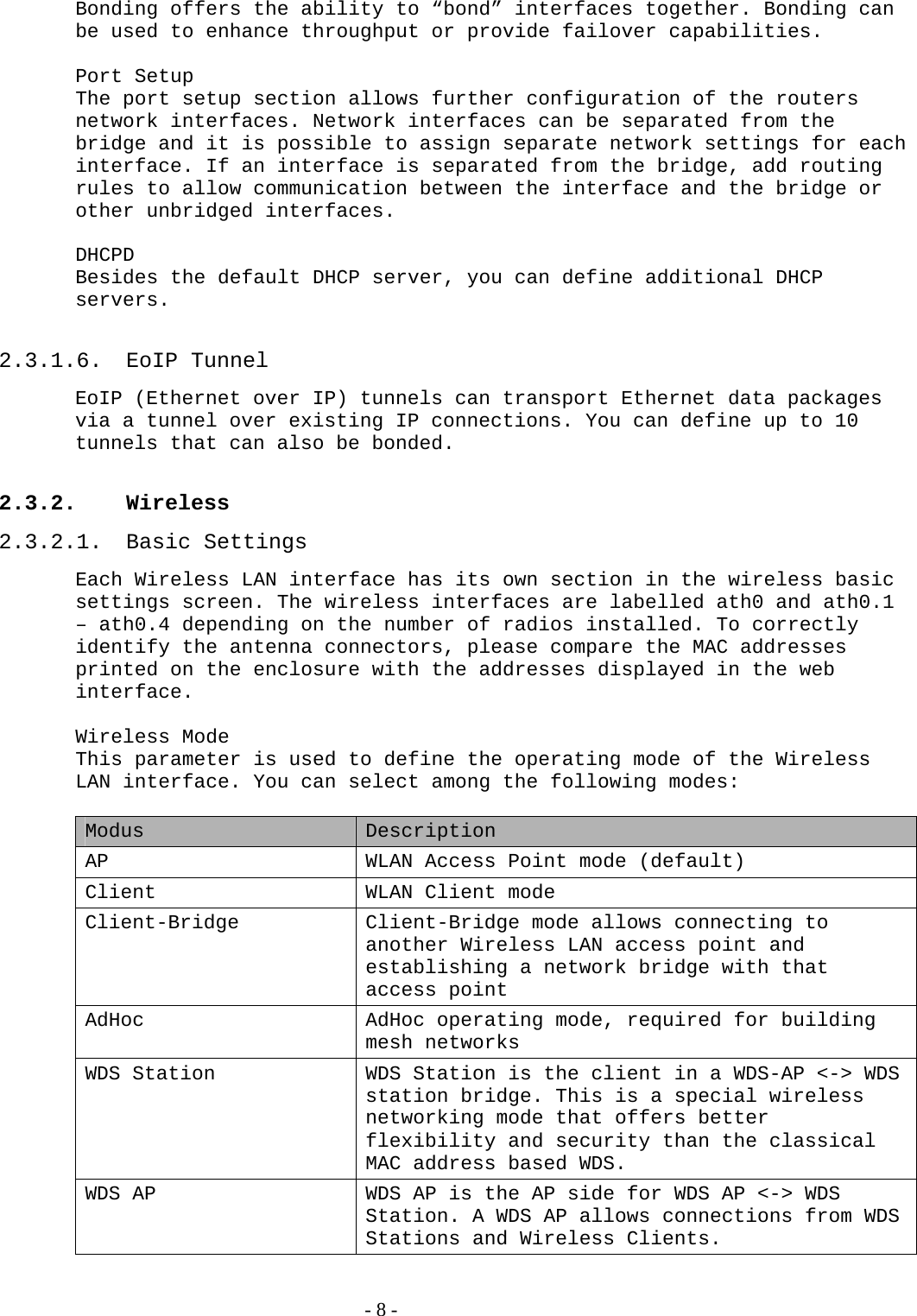
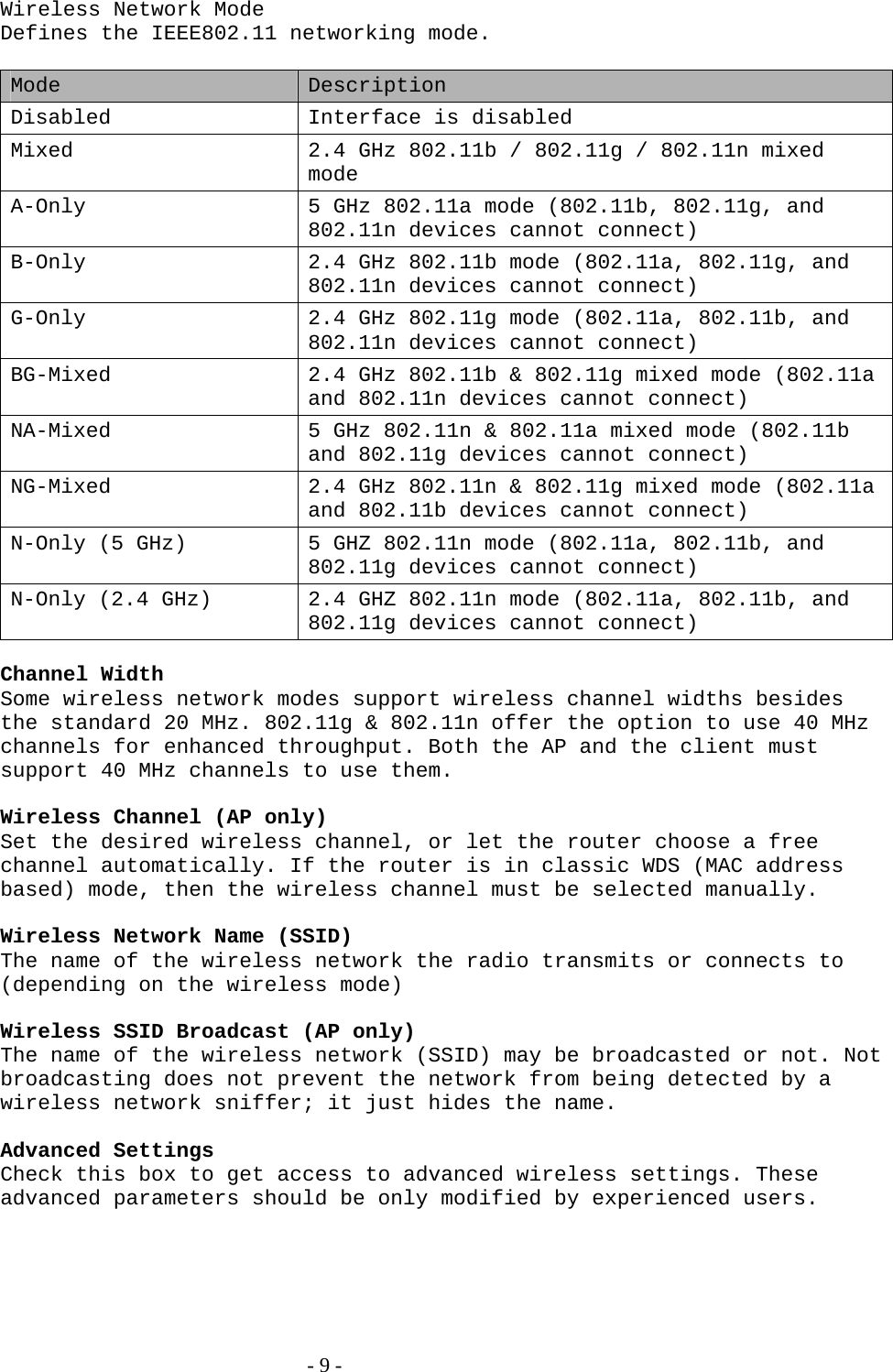
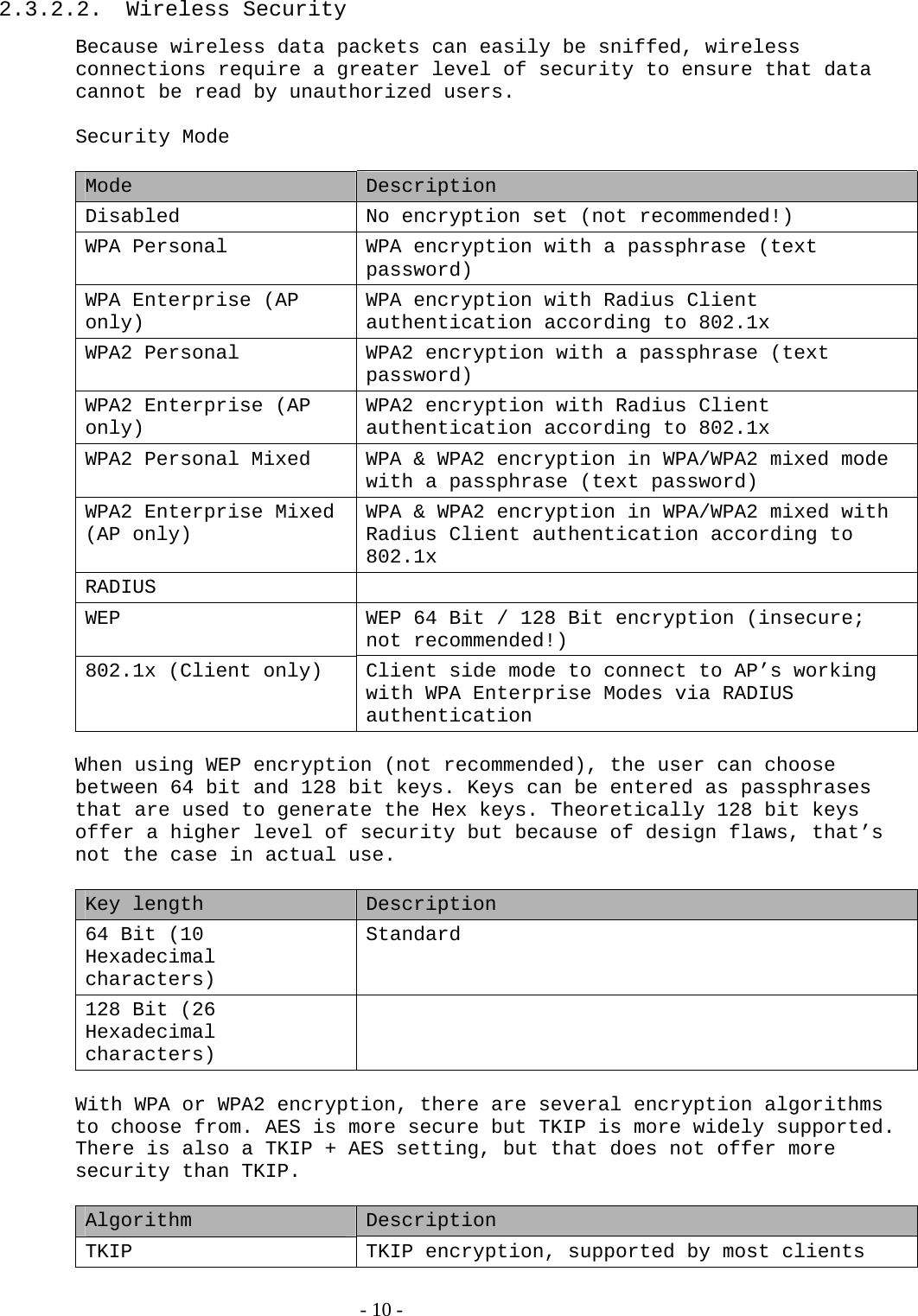
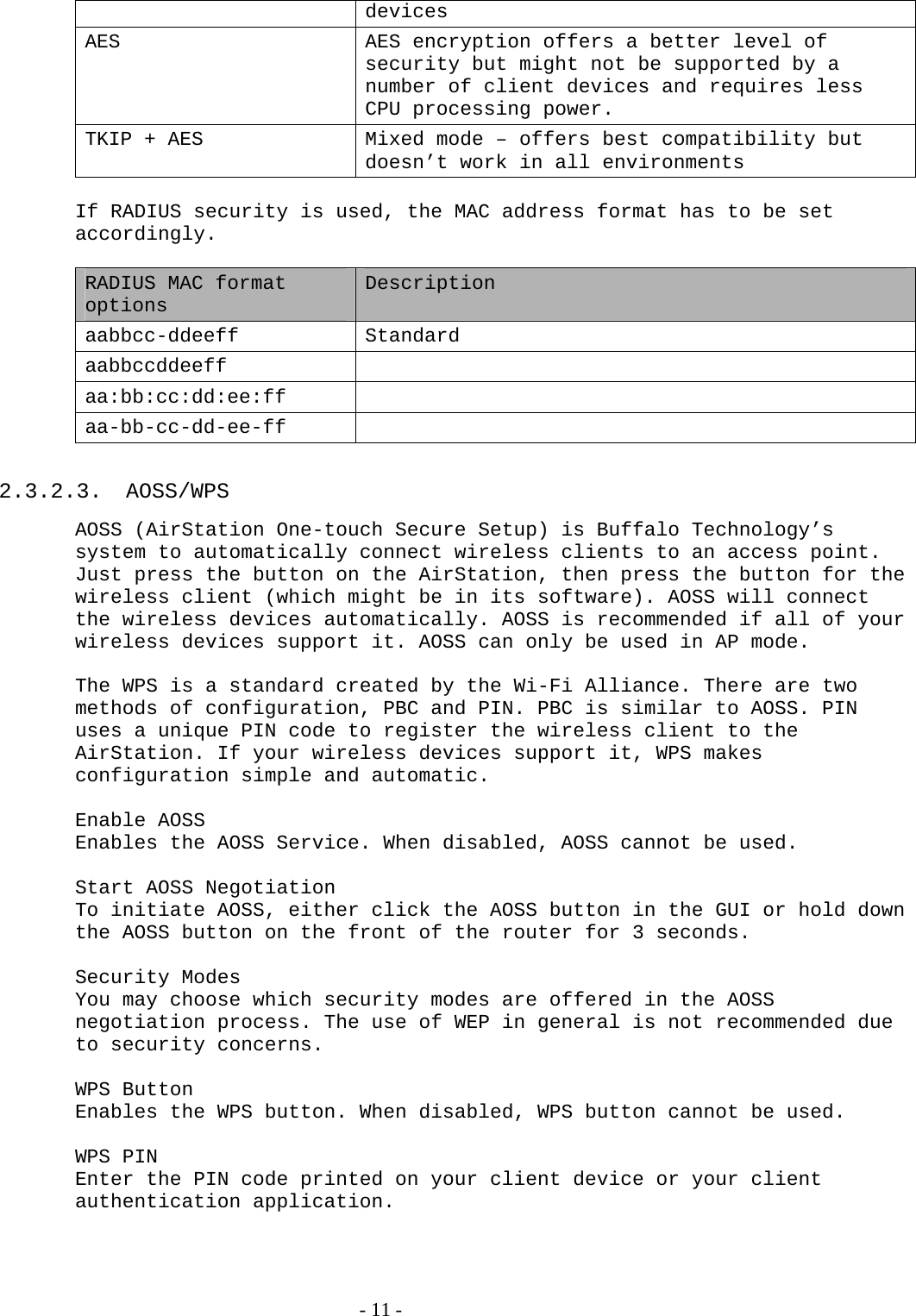
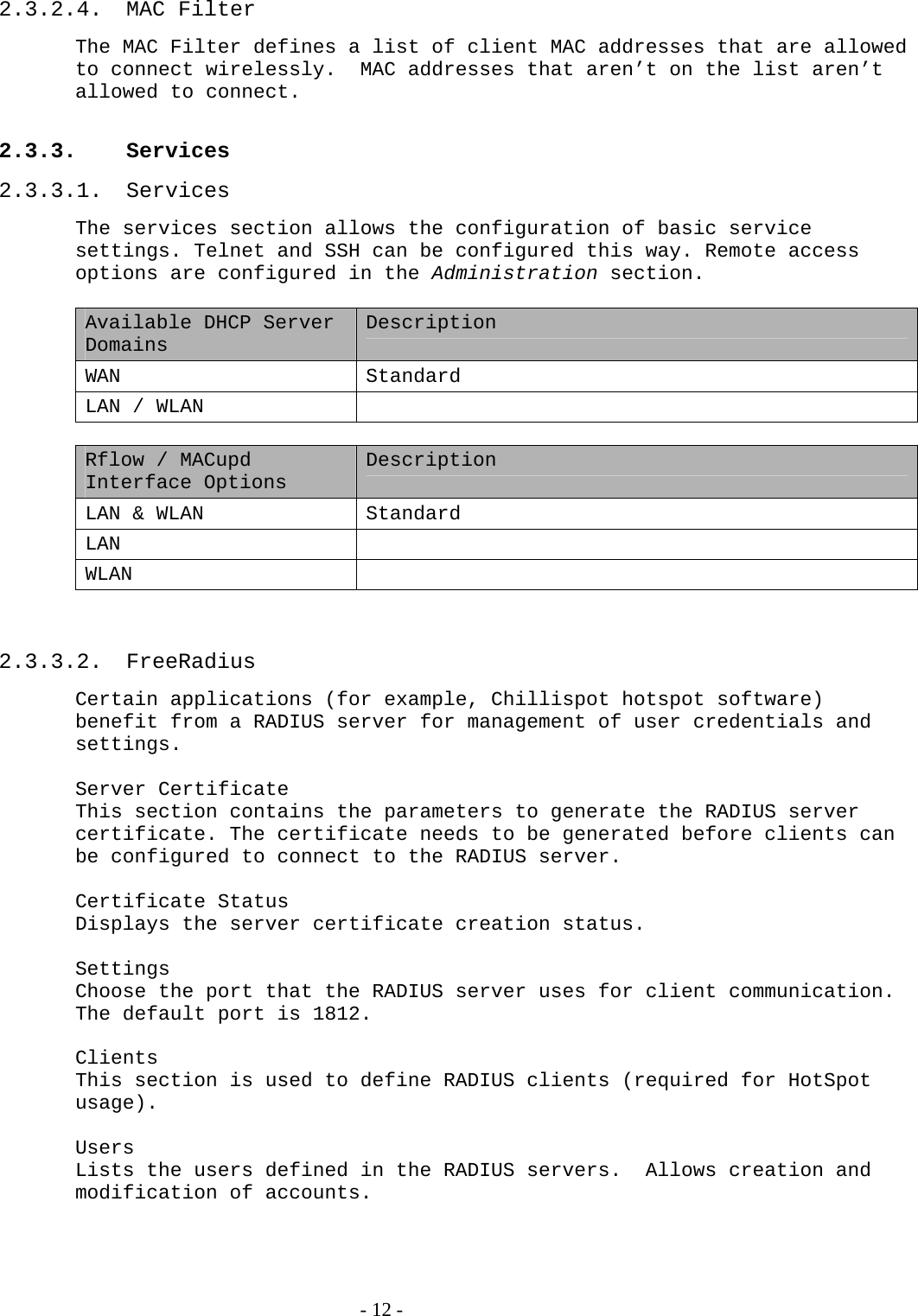
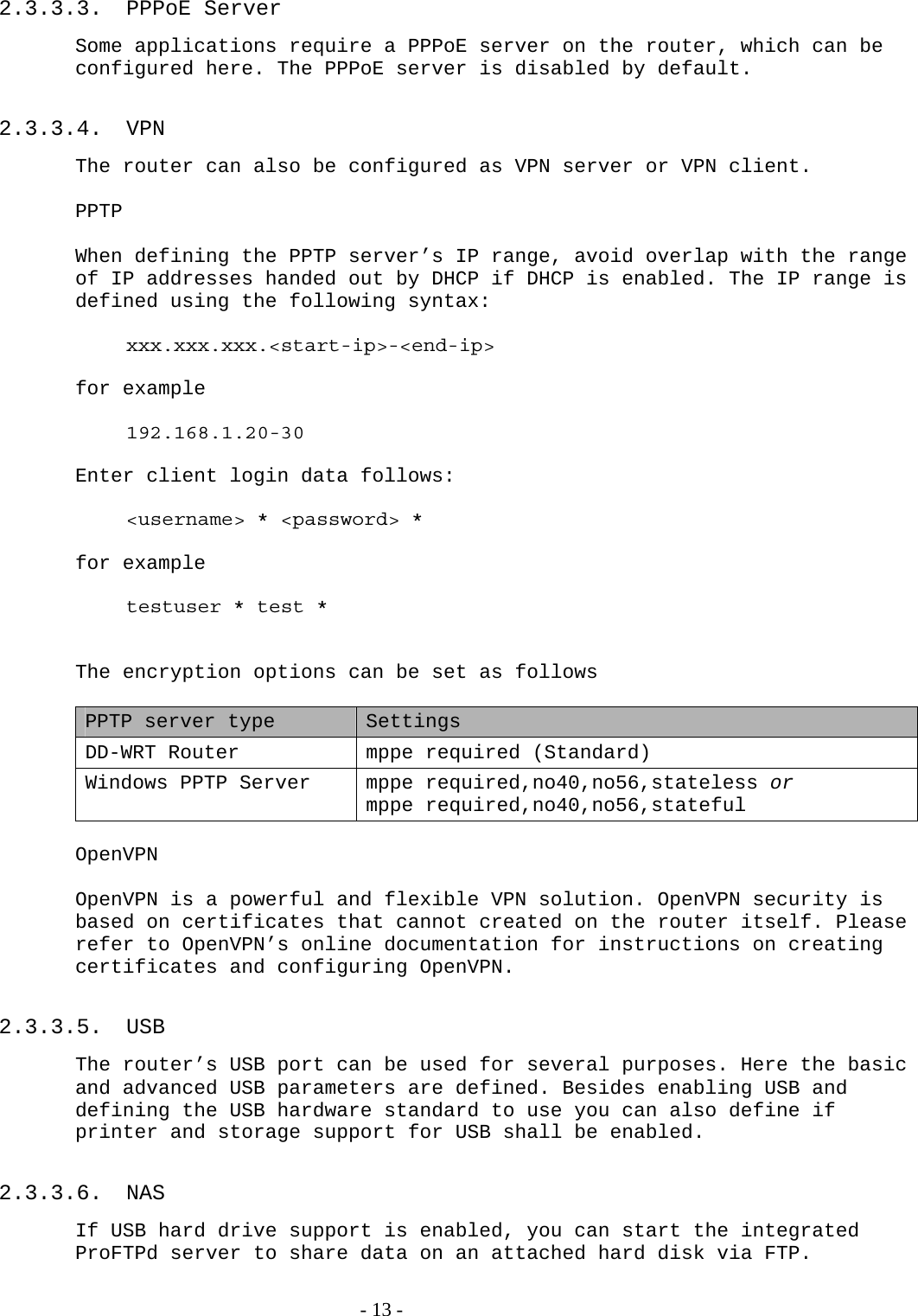
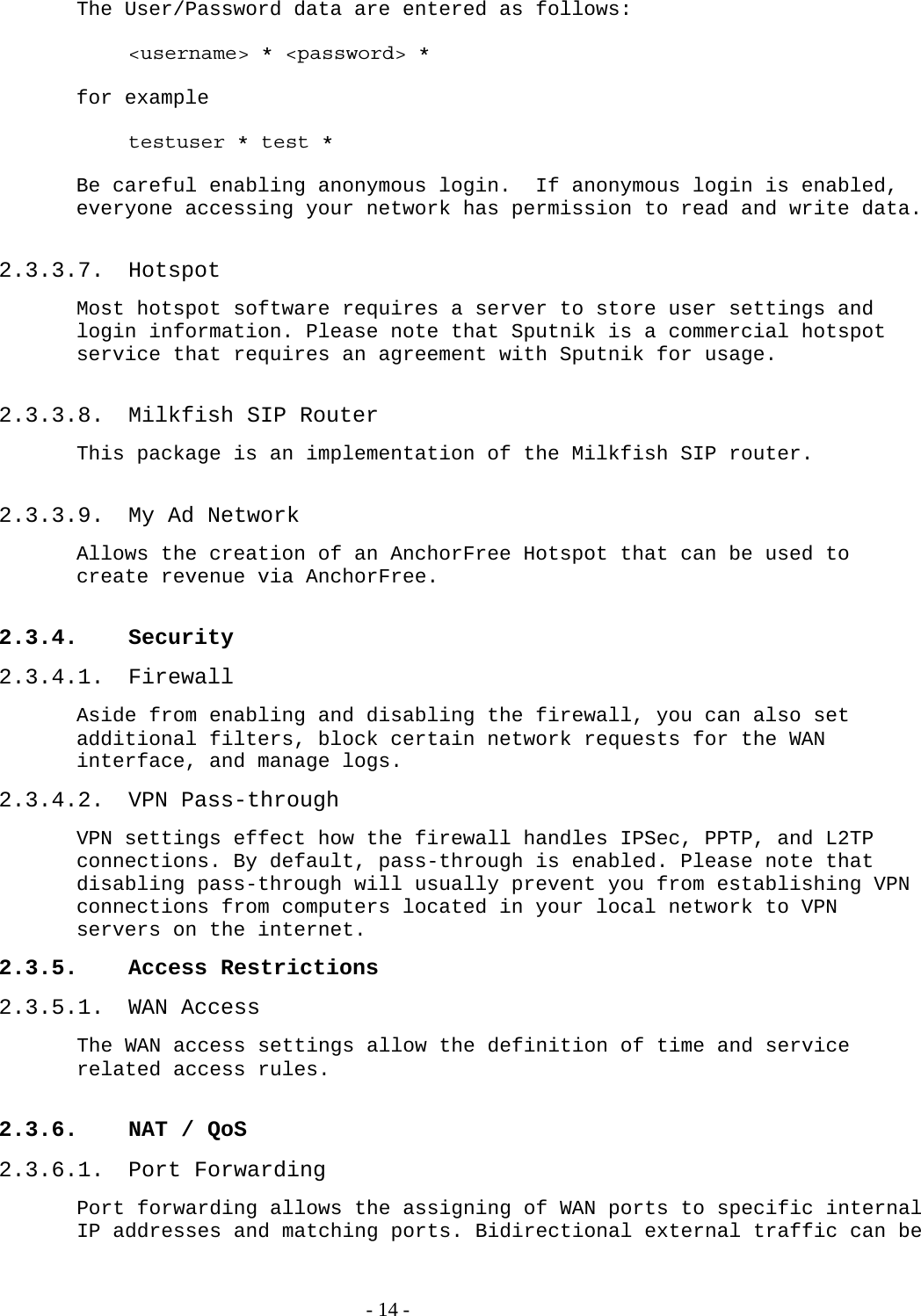
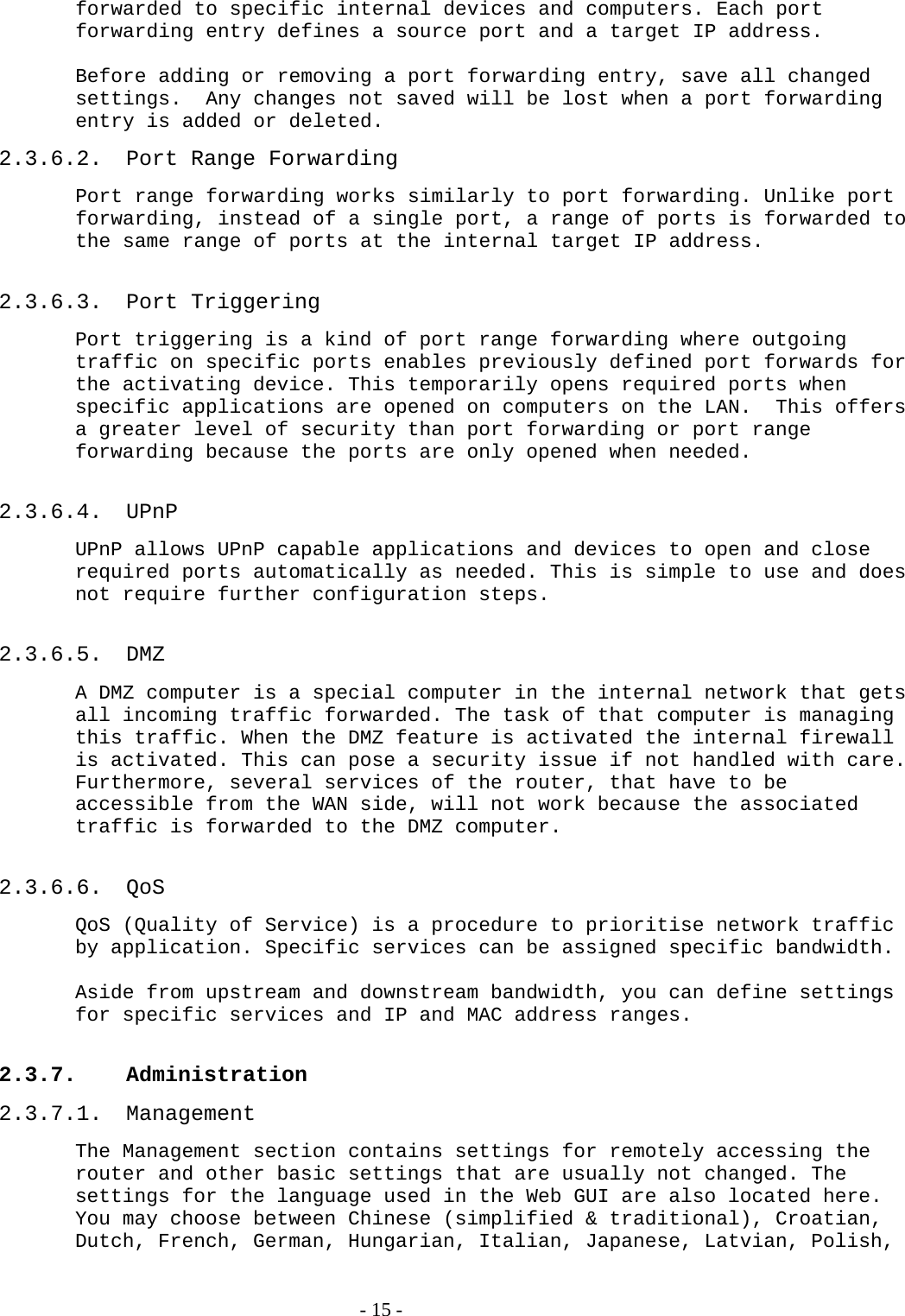
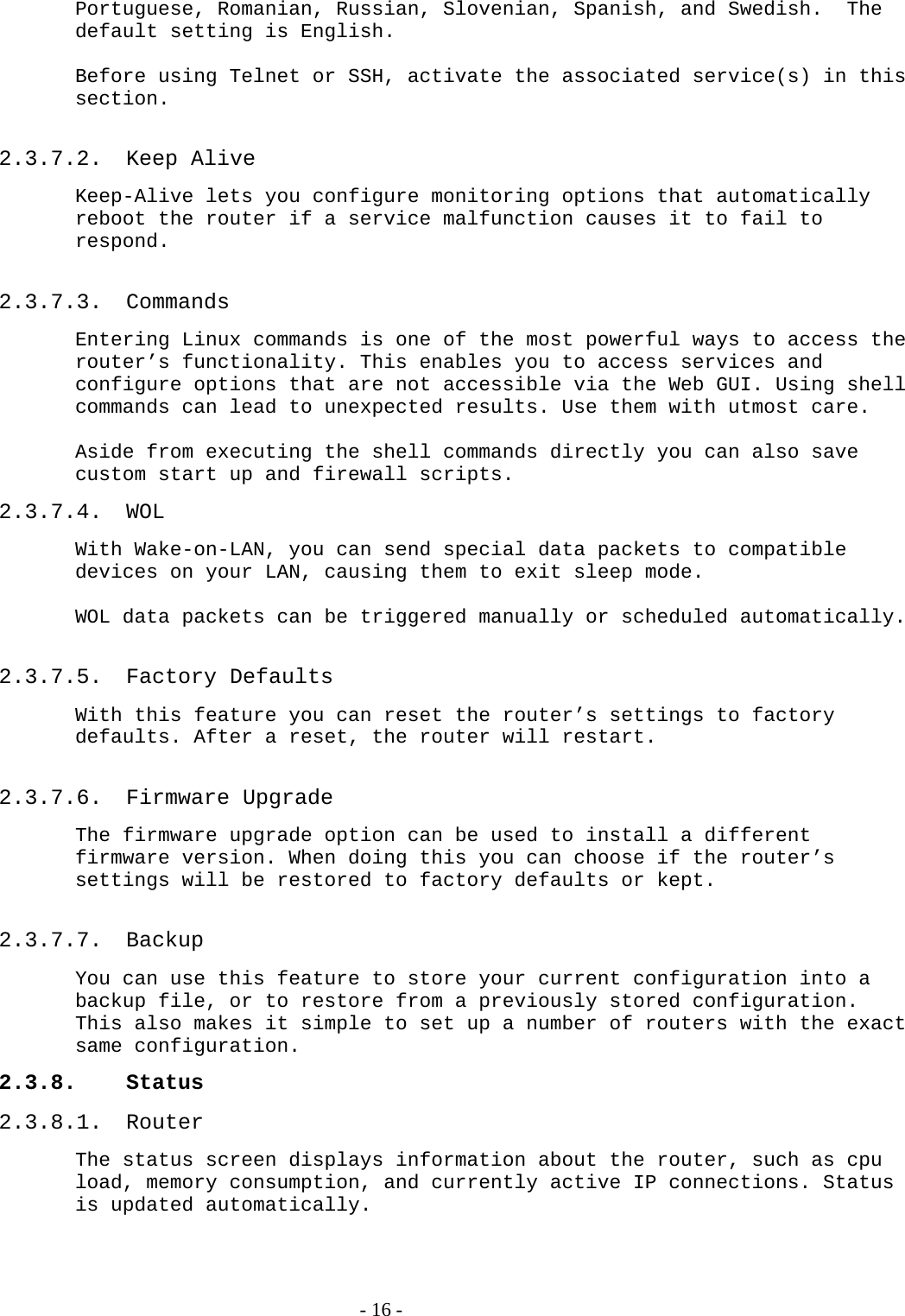
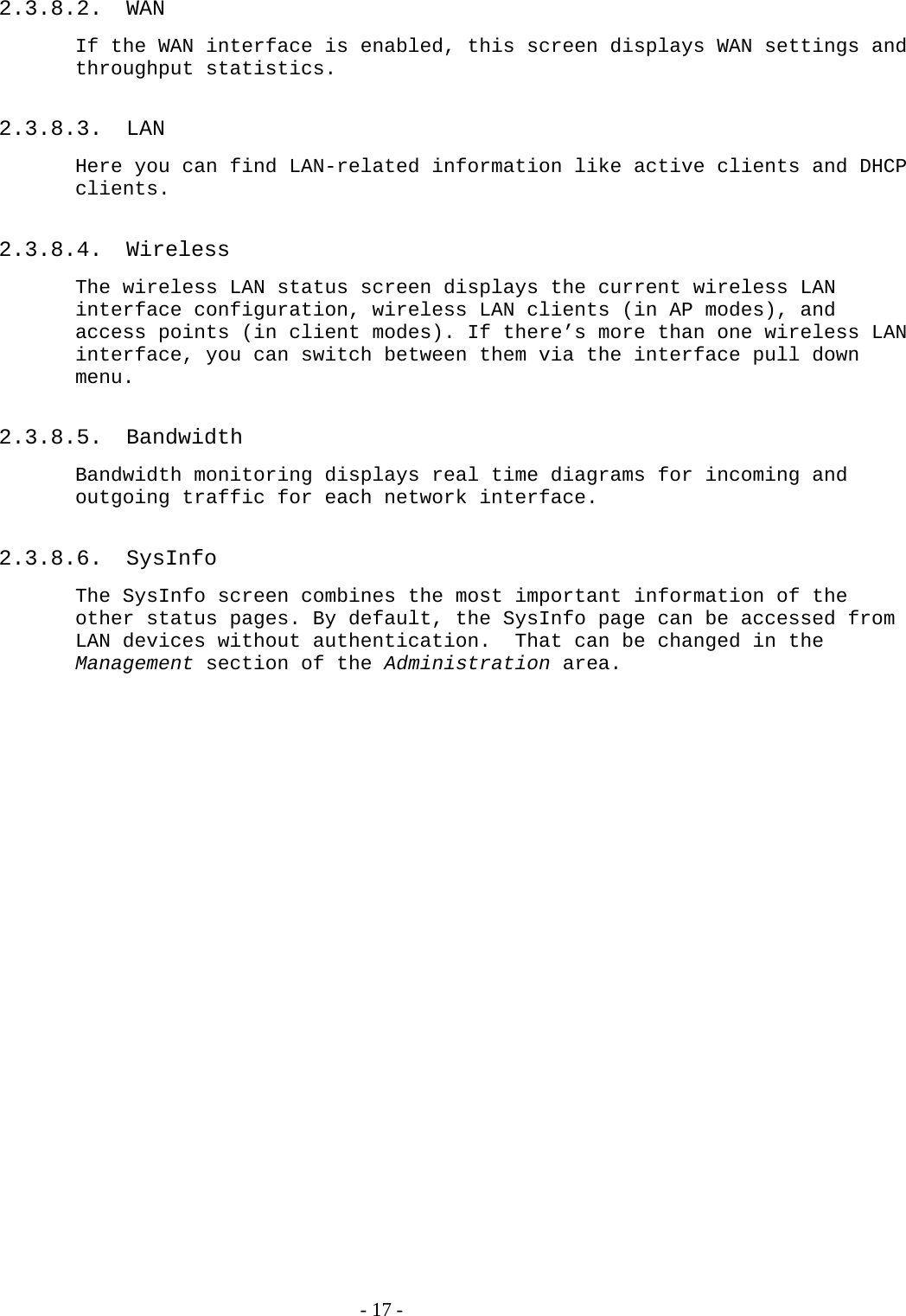
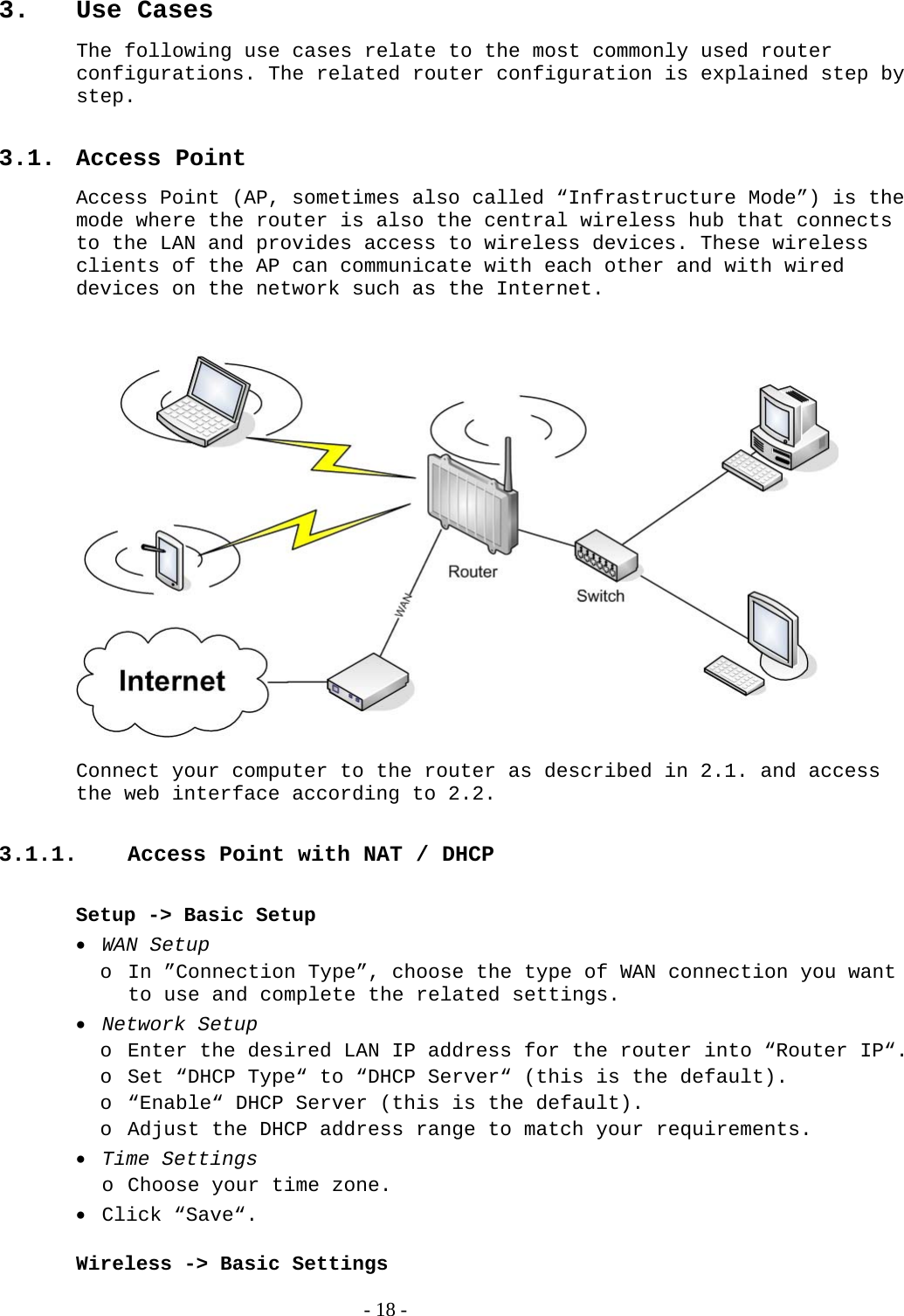
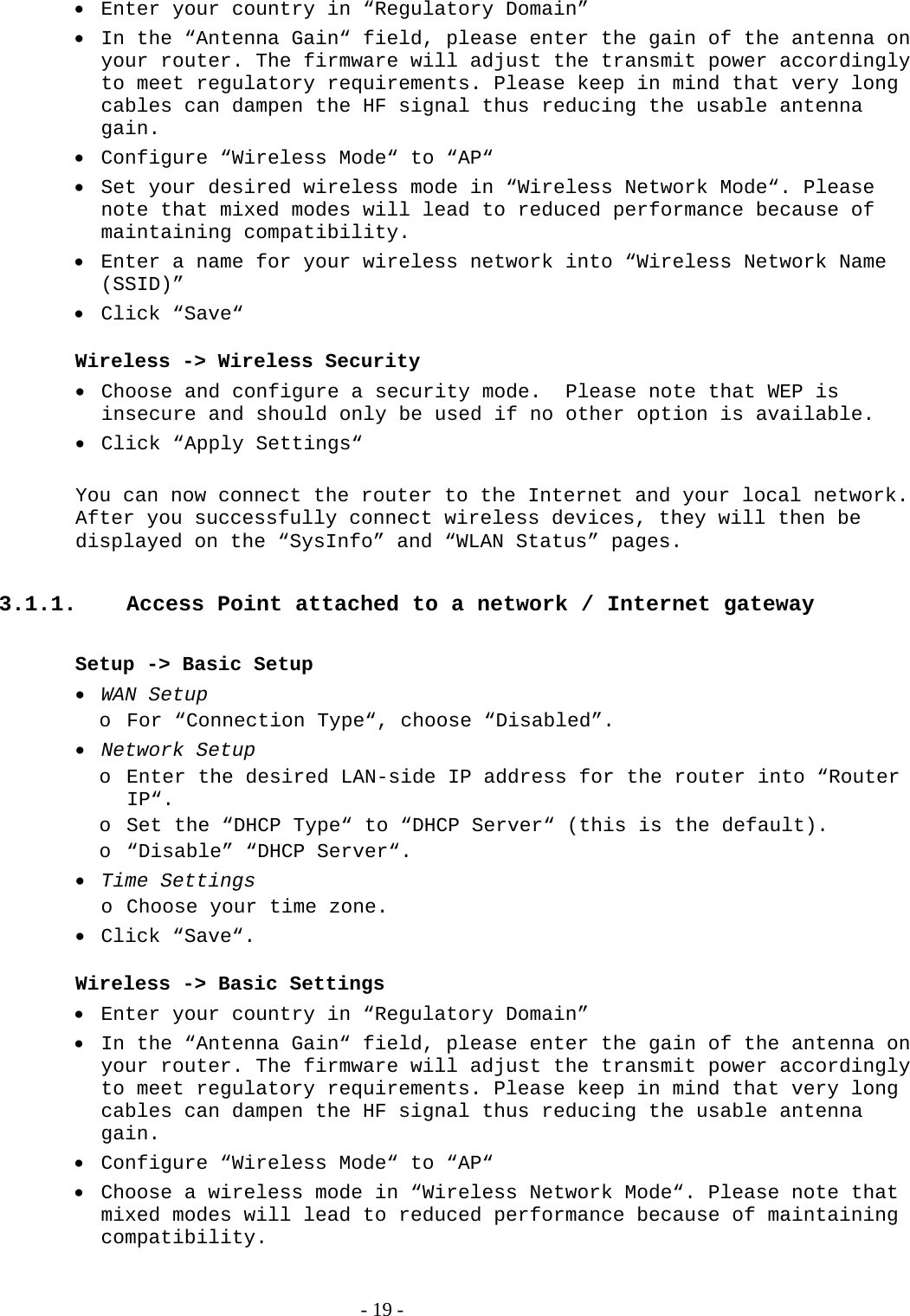
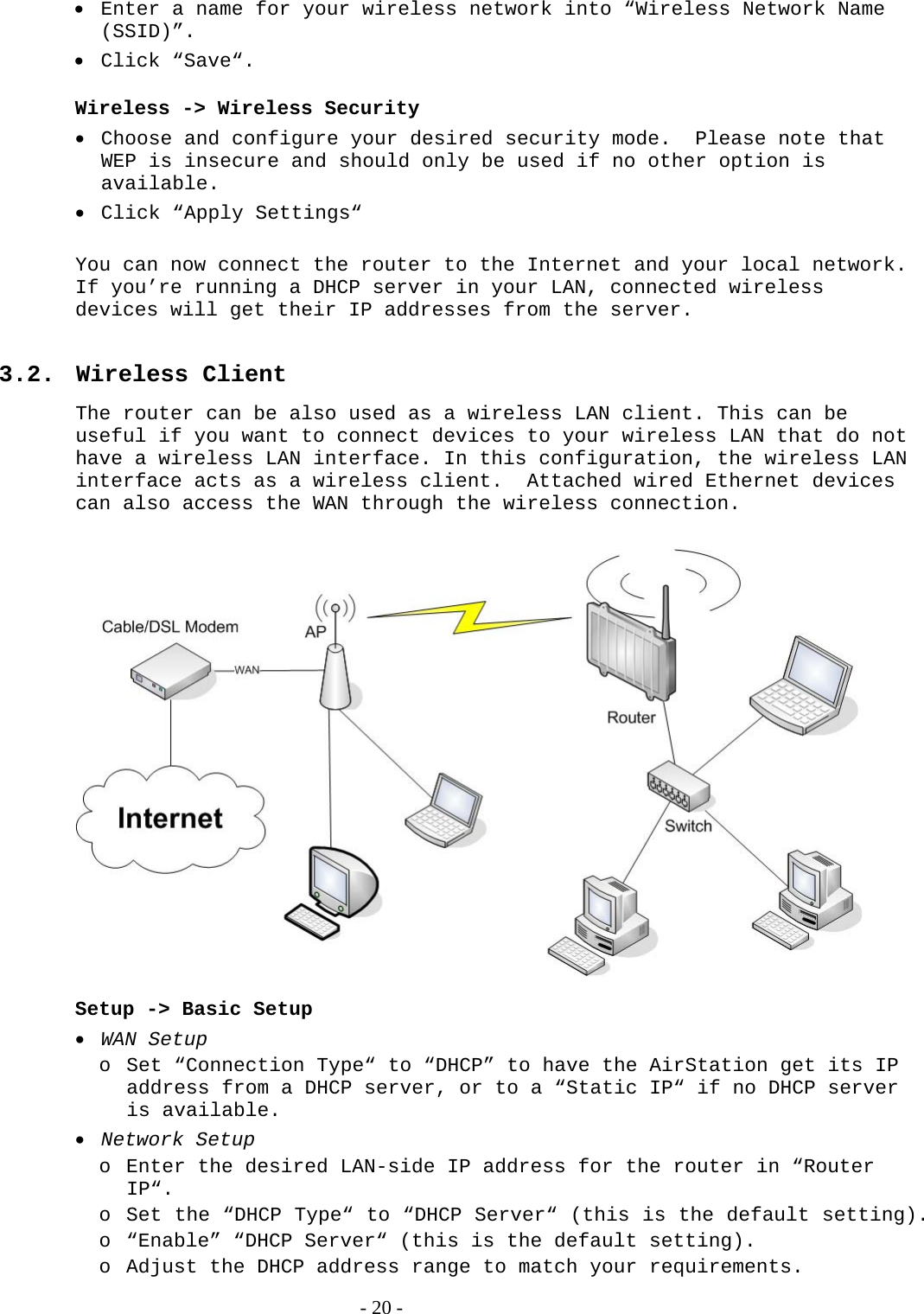
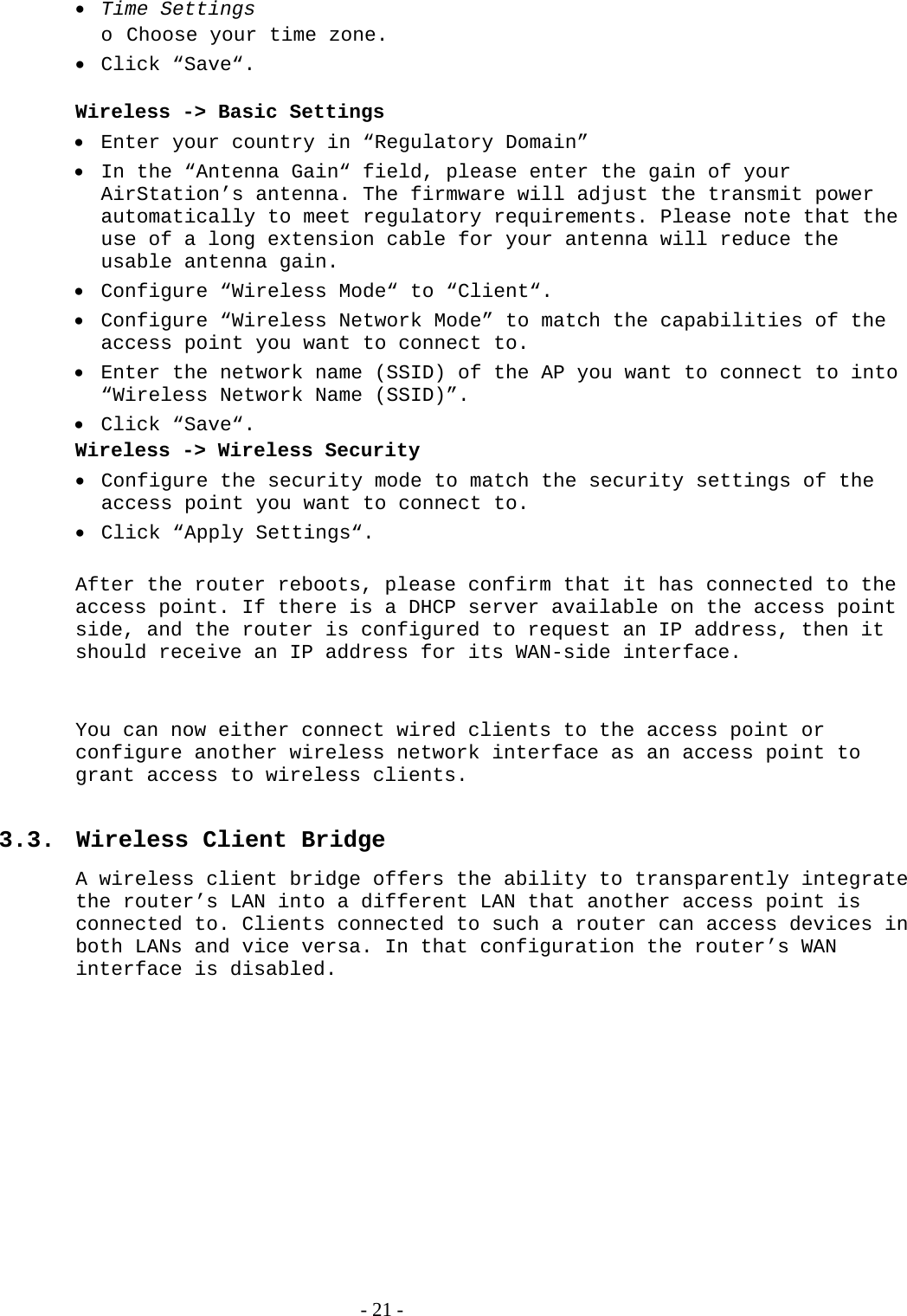
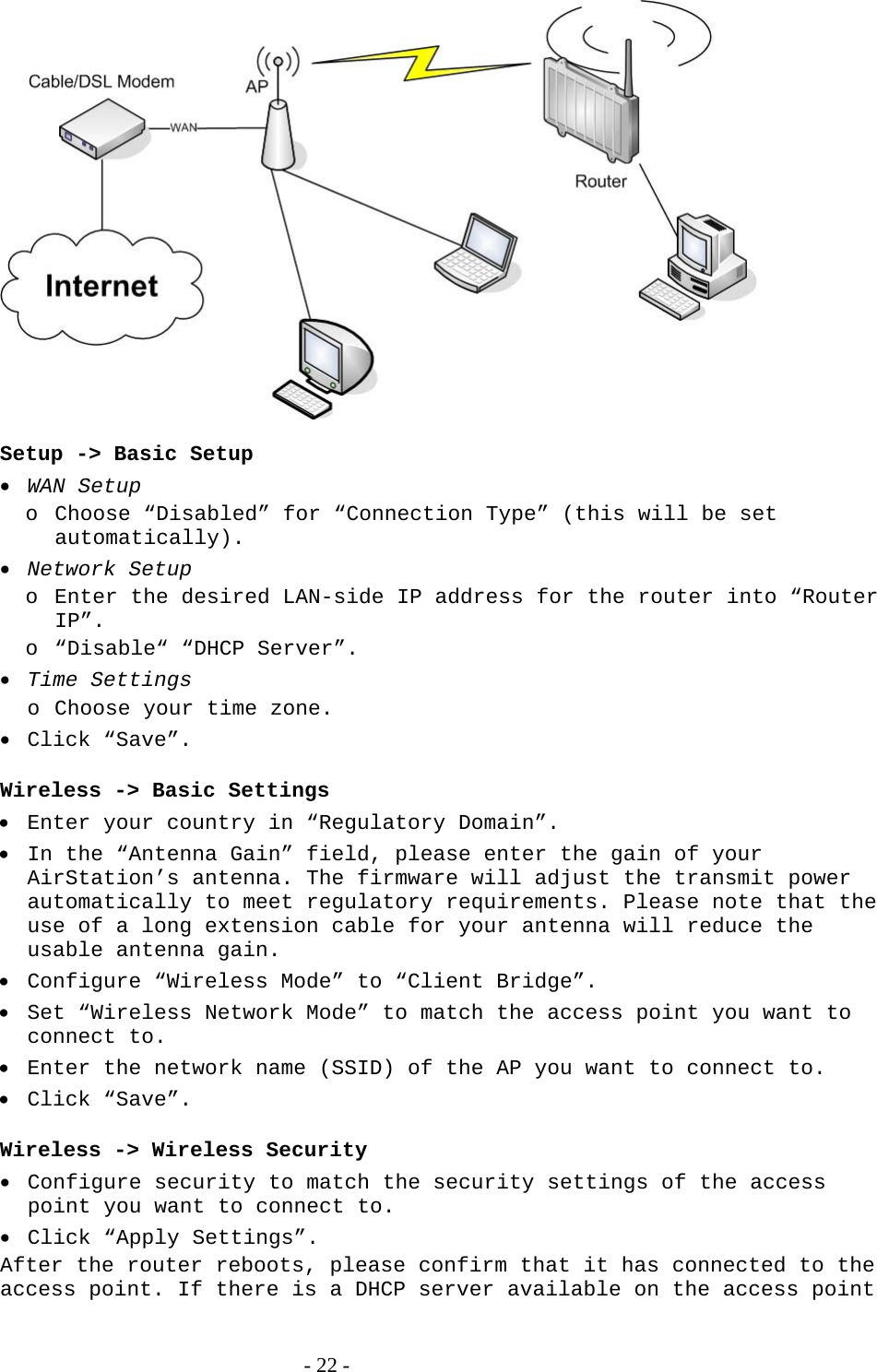
![side, a pc in the router’s LAN configured to request an address from DHCP should receive an IP address. 3.4. FTP Server The router can be used as an FTP server when a USB disk (such as a hard disk or flash memory device) is connected to the USB port on the rear of the router. 3.4.1. Examples Services -> USB ・Make the settings in the USB Support section, and click [Apply Settings]. Examples: Core USB Support Enabled USB 1.1 Support (UHCI) Enabled USB 1.1 Support (OHCI) Enabled USB 2.0 Support Enabled USB Storage Support Enabled Automatic Drive Mount Enabled Run-on-mount Script Name blank Disk Mount Point /mnt - 23 -](https://usermanual.wiki/BUFFALO/09101889-0.User-Manual-2/User-Guide-1436498-Page-24.png)
![・Connect a USB disk to the router. After a short wait, the disk information is displayed in the Disk Info section. Services -> NAS ・Make the settings in the ProFTPD section, and click [Apply Settings]. Setting example: ProFTPD Enable Server Port 21 Files Directory /mnt Allow Write Enable User Password List buffalo 12345678Anonymous Login (Read-only) Disable *The user name (example: buffalo) and password (example: 12345678) are separated by a space. - 24 -](https://usermanual.wiki/BUFFALO/09101889-0.User-Manual-2/User-Guide-1436498-Page-25.png)