Badger Meter PI400 Portable Interrogator (Hand-Held) User Manual 1
Badger Meter Inc Portable Interrogator (Hand-Held) 1
Contents
- 1. Exhibit D users manual part 1 per 2 1033 c 3
- 2. Exhibit D users manual part 2 per 2 1033 c 3
Exhibit D users manual part 1 per 2 1033 c 3
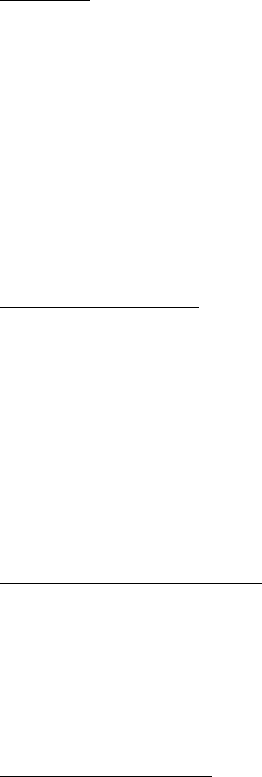
THE READALL INTERROGATOR User Guide
Revised January 2001
Page 1 of 62
THE READALL INTERROGATOR
- INTRODUCTION -
Welcome
Welcome to using the ReadAll, the Interrogator to use for all meter reading technologies.
The ReadAll is unique in automated meter reading in that it is the most lightweight and
easy to use hand held interrogator, using touch screen technology to simplify the meter
reading process.
The ReadAll can gather meter readings in these ways.
• It interrogates TRACE transponders to receive meter readings via radio.
• It accepts meter readings that are visually read and manually entered.
To Our New Friends
If you are new to Badger Meter Automated Meter Reading (AMR) products, or are new
to AMR products in general, please take some time to go through all the sections of the
user manual. We think it will be well worth your time. In particular, please pay attention
to how each segment of the ReadAll performs its function in relation to the goal: getting
a meter reading from the meter to the billing system in the quickest and easiest way
possible. Keeping this goal in mind as you learn about the ReadAll’s features will make
your learning easier, too.
To Our Established Friends
If you are already familiar with Badger Meter AMR products, you will still find it helpful
to go through the Introduction and Details sections in order to understand how the
features in the ReadAll work together, and what information is needed to perform each
feature.
What Is The ReadAll?
The ReadAll is the Hand Held AMR Interrogator for all Badger Meter AMR products. It
can be used as a replacement for the older TRACE Portable Interrogator (PI), because the
ReadAll can perform all interrogation and programming functions for TRACE
transponders and can use the same communications methods as the PI. As a result, the
host software package will not know the difference between the ReadAll and a PI. If you
are currently using a PI, you’ll find that the ReadAll can be immediately used in place of
a PI. You‘ll also find that the ReadAll’s features are much easier to use than the features
of the PI.
The TRACE ReadAll Interrogator conforms to Part 90.63 of the Federal Communications
Commission (FCC) regulations and requires a site license prior to use as a RF data
collector. The ReadAll transmitter operates within the 451 MHz utility band that requires
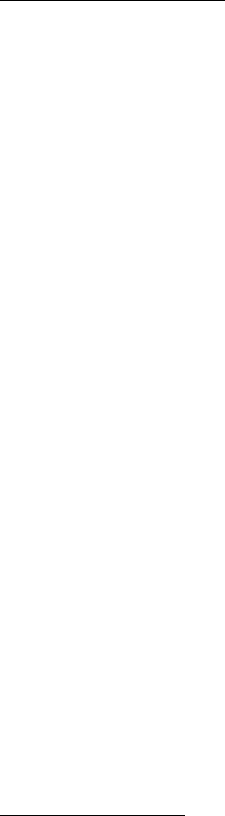
THE READALL INTERROGATOR User Guide
Revised January 2001
Page 2 of 62
site license application coordination through the Utility Telecommunications Council
(UTC). Transmit frequency license application preparation is provided as a service at no
charge by Badger Meter, Inc.
NOTE: License application submittal, payment, and renewal of fees are the
responsibility of the utility.
The ReadAll’s Features
When using CONNECT, the ReadAll can perform all the TRACE functions.
Specifically, the ReadAll performs these types of meter reading:
• Reading TRACE transponders
• Programming TRACE transponders
• Reading manually read meters including high and low audit checking
In addition, the ReadAll performs a number of additional functions to make working with
AMR much easier.
• The ReadAll contains a feature called “Quick Read” with which you can enter a
transponder’s serial number and perform an immediate interrogation. This feature
makes Final Reads and trouble shooting much easier to perform. The ReadAll
accepts the information from a bar code reader, connected via the serial port, in
the Quick Read feature. This allows you to check in a shipment of TRACE
transponders simply by scanning each of the bar code labels on the outside of the
shipping box for each transponder’s serial number. This is much easier then
entering each transponder ID number by hand.
• The ReadAll allows you to easily search through the route you are reading for
ANY information that is displayed on the reading screen
• The ReadAll allows you to send Trouble codes back to the PC host software.
• The ReadAll reports its progress in reading the current route at your request. The
Progress feature displays the current statistics for the route being read.
• The ReadAll’s responses to different meter reading conditions can be customized.
For example, you can choose how the ReadAll responds when a transponder does
not report, or reports a tamper. In this way, the ReadAll responds to the way you
read meters. You do not have to change your meter reading procedures in order
to accommodate the ReadAll.
About This Manual
The manual is divided into these sections:
• Introduction - What is the ReadAll?
• The ReadAll Glossary
• The Makeup of the ReadAll
• The Details – a number of sections explaining how to perform the ReadAll’s
functions
THE READALL INTERROGATOR User Guide
Revised January 2001
Page 3 of 62
• What If Things Go Wrong
You’ve almost completed the Introduction section. The Glossary section will introduce
you to the terminology of automatic meter reading and the ReadAll Interrogator. The
Makeup of the ReadAll describes the different features of the ReadAll Interrogator, and
the differences between the ReadAll and the PI. The Details devotes a chapter to each
of the ReadAll features, showing you everything you need to know about each one.
Finally, the What If Things Go Wrong section details the steps you need to follow to
successfully solve just about any problem you might run into.
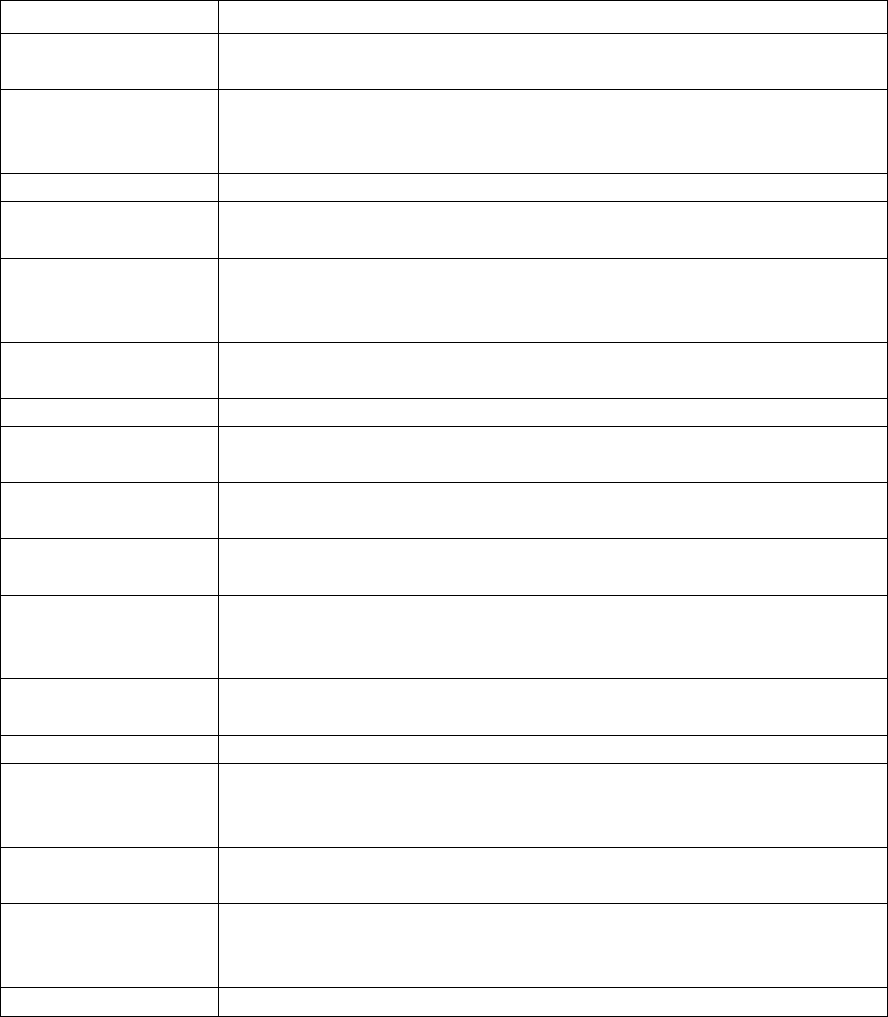
THE READALL INTERROGATOR User Guide
Revised January 2001
Page 4 of 62
THE READALL GLOSSARY
Listed below in alphabetical order are a number of terms used in the ReadAll. Take a
few minutes to look them over. It will help to make the following chapters easier to
understand. (You may want to mark this page so that if you have a question about a term
later on, you can reach this page quickly.)
TERM DEFINITION
Clear Readings This function will remove an unneeded route from the ReadAll in
the event you wish to load the ReadAll with another route.
Comment codes Comment codes consist of up to three sets of two alphanumeric
characters each, each of which represents a message to the utility
office.
DIALOG The Badger Meter close proximity meter reading technology
Field A piece of information in the ReadAll, such as the service address
or the meter serial number, that resides on the Read screen.
Final read A meter reading that is taken at the end of a customer’s
relationship with the utility in order to send the customer their final
bill.
Main menu The screen in the ReadAll that is displayed immediately after
successfully logging in.
Module In general, an electronic product used to report a meter’s reading.
Programming menu The ReadAll screen which allows programming of TRACE
transponders.
Quick read The ReadAll feature that reads a TRACE transponder whose serial
number you just entered.
Reading menu The ReadAll screen holding the list of different functions that you
can perform when reading meters
Receive a route The ReadAll function that communicates with the route
management software (such as CONNECT or RMS) to transfer the
route from the PC to the ReadAll.
Restore a route The ReadAll function that brings back the route information that
was last uploaded to the route management software on the PC.
Route A list of meters to read
Route Management
software The software product or system that loads route information into
the hand held computer, and accepts completed meter readings
from the hand held computer (such as Connect or RMS).
Route progress The ReadAll function that displays the number of meters read in
the current route, along with other related information.
Send readings The ReadAll function that communicates with the route
management software to transfer the completed meter readings
from the ReadAll to the PC.
Service
The type of utility being measured by the meter, for example Gas,
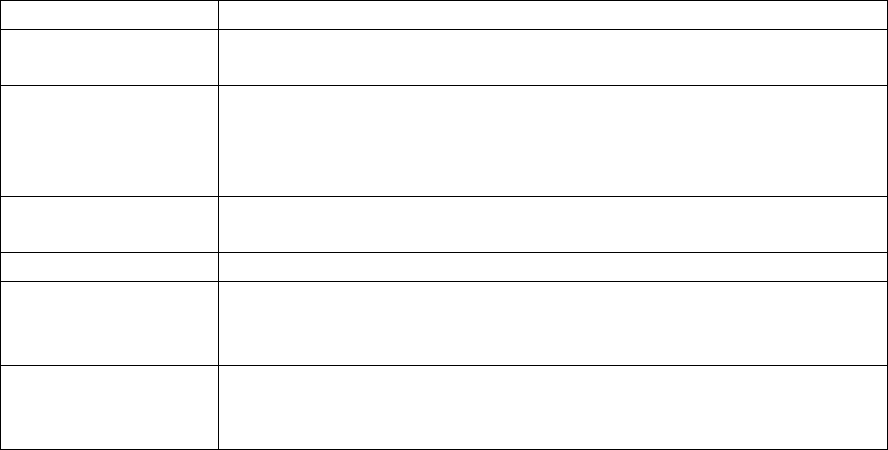
THE READALL INTERROGATOR User Guide
Revised January 2001
Page 5 of 62
Water, Electricity
Settings The ReadAll variables that can be changed by the user to control
behavior to certain conditions.
Tamper A status reported by a TRACE transponder showing that the lead
line between the RTR and the transponder is cut or shorted (water
transponder), or that the transponder has been tilted (gas
transponder).
Text message A message entered by the meter reader to be sent to the route
management software
TRACE A Badger Meter AMR technology for reading meters via radio.
Transponder The electronics module used in TRACE meter reading technology
that both transmits meter reading information and receives
interrogations
Trouble code A two digit code entered by the meter reader that is sent back to
the route management software to document a condition or status
at the meter.
THE READALL INTERROGATOR User Guide
Revised January 2001
Page 6 of 62
THE MAKEUP OF THE READALL
The ReadAll Interrogator is made up of a number of functions that all work together to
perform meter reading quickly and easily.
• The ReadAll has an internal computer utilizing an Intel CMOS 80186 processor
running the DOS operating system to perform all of its functions
• The ReadAll uses a touch screen for easy operation
• The ReadAll has special transmit / receive circuitry to send interrogations to
TRACE transponders and receive meter readings from them
• The ReadAll has a serial port that can be used for
o transferring routes to and from the route management system
o read bar coded transponder IDs for interrogation
• The ReadAll has an easily replaceable and rechargeable battery that will provide
power for up to 1500 readings (a minimum of 4 hours)
• The ReadAll has a hand strap that makes holding the unit seem almost effortless.
The strap allows you to hold the unit and use the thumb on the same hand for
performing meter reading functions: true one-handed operation!
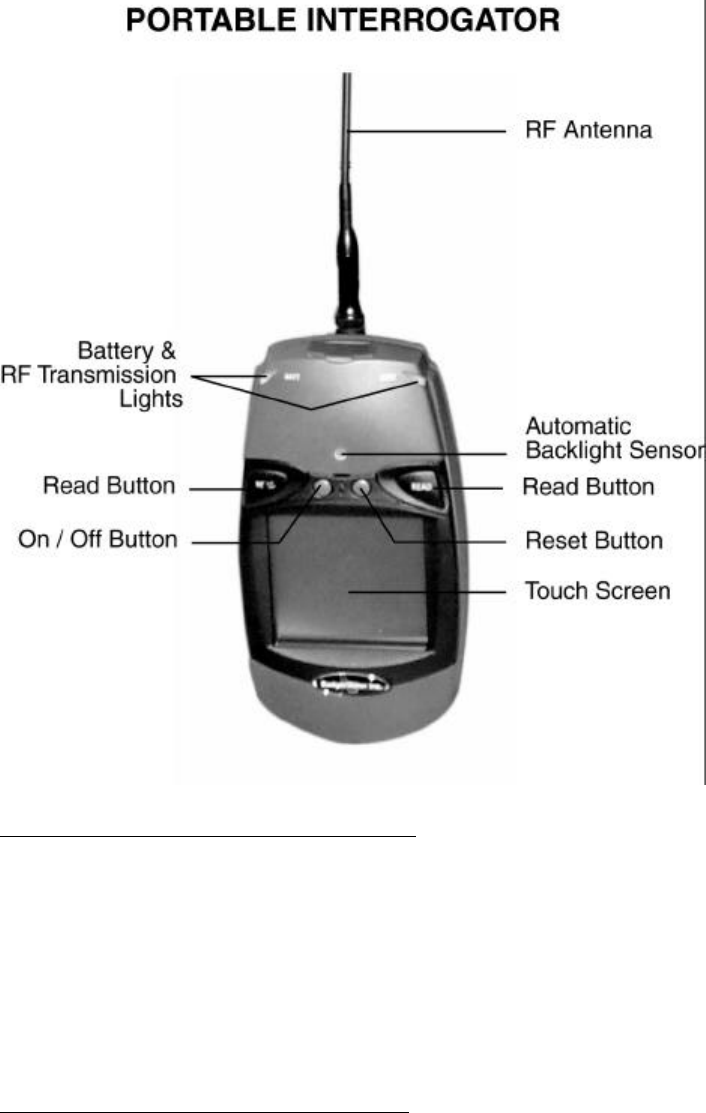
THE READALL INTERROGATOR User Guide
Revised January 2001
Page 7 of 62
THE READALL COMPANION CRADLE
An optional companion cradle is also offered with the ReadAll. The cradle can be used
to hold the ReadAll when reading meters in the vehicle. The cradle will charge the
ReadAll battery as well as automatically connect the ReadAll to separate transmit and
receive antennas for reading TRACE meters. Note that these antennas should be
mounted at least 3 feet apart with the transmit (shorter) antenna in the front area of the
roof of the vehicle, and the receive (longer) antenna in the center or back part of the roof
of the vehicle.
THE TOUCH SCREEN AND THE UNIT
The most important feature of the ReadAll is the touch screen. The screen is large
enough to make viewing the meter reading functions very easy. The screen is designed
so that glare is not a problem, even in very bright sunshine.
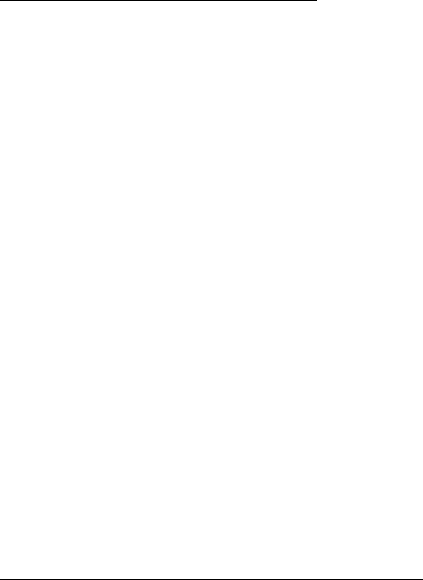
THE READALL INTERROGATOR User Guide
Revised January 2001
Page 8 of 62
The touch screen is actually a pane of glass with special electronics to sense where you
touched the screen. The screen is then sealed and a plastic cover is used to protect it.
You actually touch the plastic cover, not the touch screen itself. This protects the
electronics from moisture, dirt, oil, etc.
In addition to the plastic covering for the touch screen, the ReadAll also has an additional
plastic cover that fits over the touch screen. This recommended cover protects the touch
screen from stones, dirt, grime, and sharp objects. The cover can be removed and
replaced when needed.
When the ReadAll displays a screen, there will be boxes shown on the screen that
represents your choices for the next step in meter reading. To choose the function
described by the box, simply press the screen inside the area of the box. The ReadAll
will perform that function.
The ReadAll software has been designed so that the buttons are easy to see and touch. If
you read meters in cold climates, you’ll be happy to know that the buttons are designed
so that they can be pressed even when you are wearing gloves.
THE READALL’S CONTROLS
Besides the touch screen, the ReadAll has four additional function buttons above the
screen. The outside buttons are marked “READ” and will begin the reading process for
the meter displayed on the screen. If the meter is attached to a TRACE transponder, the
ReadAll will interrogate the transponder. If the meter uses no automatic meter reading
technology, the ReadAll will display the numeric keyboard for entering the meter reading
manually.
The left-inside button marked with “I/O” is the on / off button. Pressing the button when
the unit is off will turn it on. Pressing the button when the unit is on will turn it off.
When you turn the unit back on, the ReadAll will display the same screen that was active
when you turned the unit off.
The right-inside button marked with a “” is a special key to use when you are unsure of
your next ReadAll entry. The “” key will cancel the current the ReadAll function and
return you to the main menu screen. This key is especially handy if you believe you are
in the wrong function and you wish to restart at a known state, or if you are lost and not
sure what you should do next. Simply press the “” key and the ReadAll will cancel the
current function and return to the main menu.
READALL INTERROGATION PROCESS
The ReadAll Interrogation process is slightly different than the PI process because of
differences in the makeup of the receiver electronics. The PI used a wide band receiver
to receive meter readings from transponders. The wide band in the receiver, however,
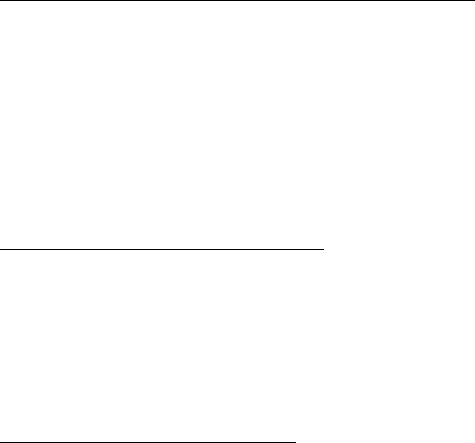
THE READALL INTERROGATOR User Guide
Revised January 2001
Page 9 of 62
was very sensitive to interference from many different sources. This result of the
interference was reduced range and/or inconsistent reading range. Usually this would
show itself as being able to read a meter easily at one time, and having problems reading
it at another time.
The ReadAll Receiver electronics has been changed to use many narrow channel bands
for receiving the meter reading. This approach greatly reduces the chance of interference
causing problems in meter reading. However, the ReadAll must first determine which
channel the transponder will use to transmit its meter reading. It does this by sending out
an interrogation signal and listening on different channels for any type of response. If no
response is found, it transmits again and listens on other channels. Once a channel is
found, the interrogation is performed and the response is gathered on the chosen channel.
When the ReadAll is scanning for a channel, you will see a green XMIT light. When the
XMIT light goes red, the ReadAll is performing the interrogation. Once the interrogation
is successfully completed, the ReadAll will sound the completion tones and automatically
move to the next meter in the route.
Because the ReadAll must first determine the receive channel, the reading process for the
ReadAll has more steps than the process for the PI. When reading meters with the PI, if
you receive the meter reading on the first button press, the meter reading time will be
shorter than the read time for the ReadAll. However, if you press the PI interrogate
button more than once, the speed of the ReadAll is comparable to the PI.
USING THE READALL TO REPLACE THE PI
If you are currently using the Badger Meter PI for gathering TRACE meter readings, the
ReadAll can replace the PI directly. The ReadAll will communicate with your Route
Management software (such as CONNECT or RMS) using the same communications
method and passing the same information as the PI. Your Route Management software
will not know the difference between a PI and the ReadAll.
CONSERVING THE BATTERY
The ReadAll conserves battery power by turning itself off when not in use. If you are
using the ReadAll as a replacement for the PI, the ReadAll will turn the backlight off
after two minutes of no use, and will turn itself off after four minutes of no use.
CHARGING THE BATTERY
The battery charger is designed to plug into a 120V 60 Hz outlet and connect directly to
the smart lithium battery pack. Output from the charger is 12V DC with a maximum of
1000 mA typical. The battery pack connection for the battery charger is located on the
end of the battery opposite from the thumbscrew. Typical charging time of a lithium
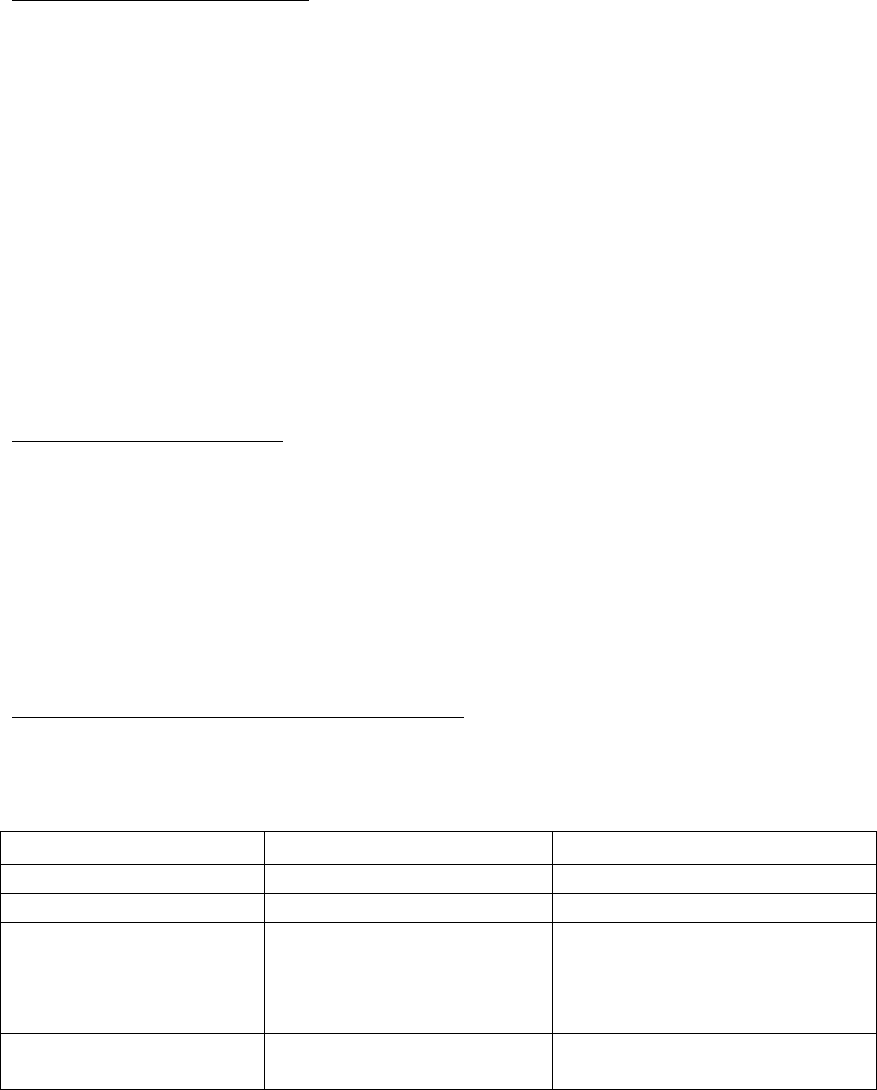
THE READALL INTERROGATOR User Guide
Revised January 2001
Page 10 of 62
battery is 4 hours. The lithium battery pack is designed with a feature that senses when
the battery is fully charged and stops the charging process to eliminate over charging.
Once a battery pack has been fully charged, it is recommended that it be removed from
the charger.
CHANGING THE BATTERY
Changing the ReadAll’s battery is quick and easy. Because of the ReadAll’s design,
meter readings will not be lost when changing the battery. However, the ReadAll should
be turned off when replacing a battery. If the ReadAll is on, press the power button to
turn the ReadAll off.
First, if you have the hand strap connected, disconnect the back portion of the strap from
the bottom of the case. Underneath the strap is the battery. Unscrew and remove the
battery. Insert the new battery and tighten the screw. Note that no tools are required.
Simply unscrew the old battery, remove it, insert the new one, and screw it in! Once the
new battery is installed, the ReadAll will restart itself. This is normal and will happen
each time you change the battery. Note that even though the ReadAll restarts, no
meter readings are lost.
BATTERY MONITORING
As you use the ReadAll, it constantly checks the power in the battery. If the battery
power starts running low, the ReadAll will display a yellow BATT light. If the battery
power is too low to interrogate a meter, the ReadAll will display a red BATT light.
You’ll always know the status of the ReadAll battery just by monitoring the BATT light.
Note that if the ReadAll is getting power from the cradle (and not from the battery), the
battery checking is not needed and not performed.
COMPARING THE READALL AND THE PI
The following chart compares the ReadAll with the PI for reading meters.
FEATURE PI THE READALL
HARDWARE
- Type of battery NiCad Lithium
- Life on one charge –
Interrogations 1800 interrogations,
limited ability to change
the battery while reading
meters
1500 interrogations, very easy
to change the battery while
reading meters with no loss of
meter readings
- Change the battery
during meter reading? Yes, but the backup battery
must be turned on and
Easily with no loss of data
possible and no backup battery
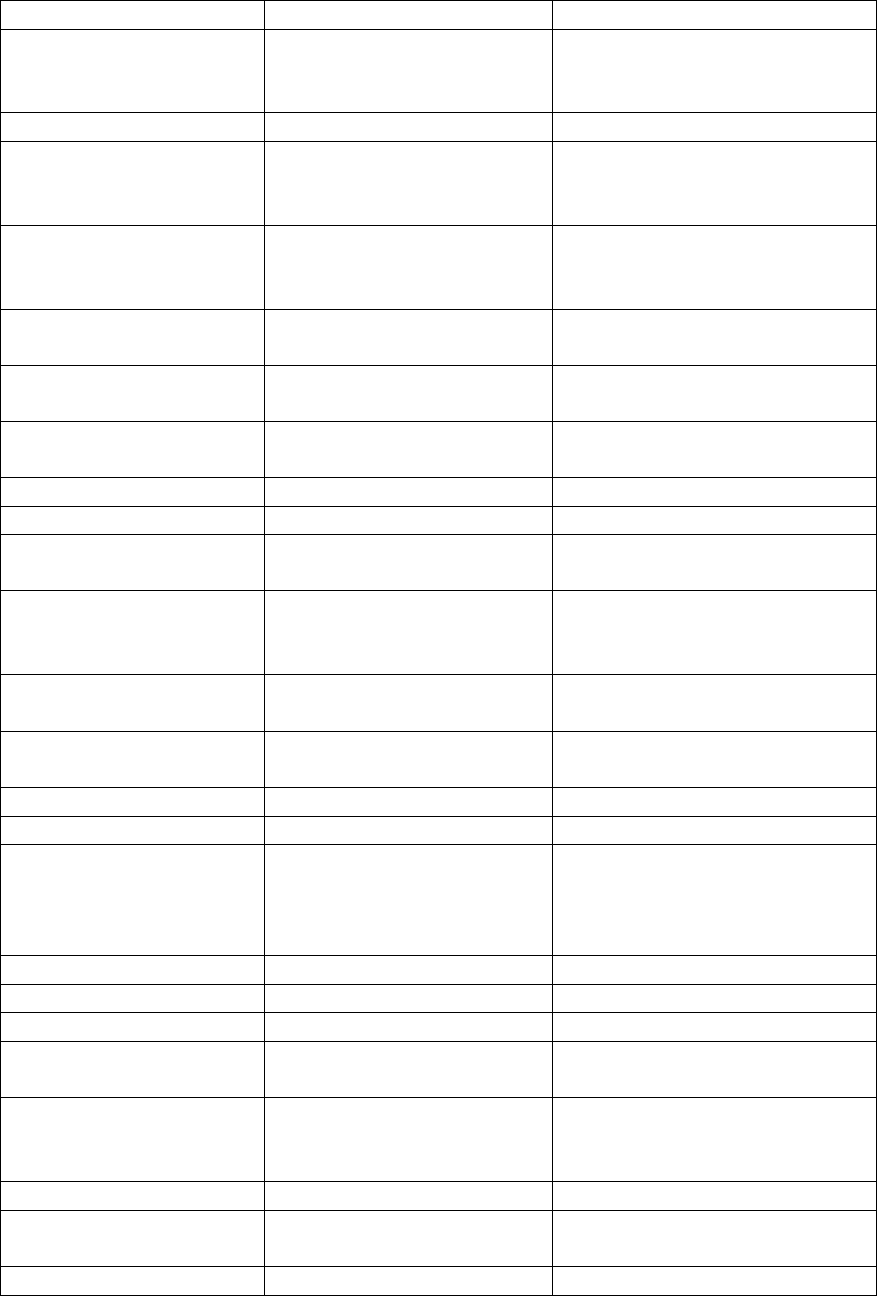
THE READALL INTERROGATOR User Guide
Revised January 2001
Page 11 of 62
working. needed
- Backup battery needed
for integrity Lithium required for data
integrity when changing
batteries.
None needed
- Display the date / time Yes Yes
- Data Entry Membrane keyboard for
function buttons, numeric,
and alphanumeric entries
Touch screen for all entries.
Also interrogation buttons on
either side of the unit.
- Automatic shutoff to
conserve battery No Backlight turns off after two
minutes of no use, unit turns
off after four minutes of no use
- Screen backlight Must turn on and off
manually Light sensor turns backlight on
and off automatically
COMMUNICATION
INFORMATION
- Port type for load and
unload Serial Serial
- Protocol used Proprietary Proprietary or Y-Modem
- baud rate 19200 19200 or 156K
ROUTE
INFORMATION
- Max number of meters
that can be loaded at one
time
3000 3000
- Possible to overwrite
and loose readings? Yes No
- Ability to add a new
account? Yes Yes
DISPLAY
- Size of the display 4 X 20 5 X 20
- Information displayed Name, address, meter serial
#, transponder ID Up to 5 fields you wish to use
from Connect
OR Name, address, meter
serial #, transponder ID
- Searching Yes, but not easy to do Search any portion of any field
- Find next unread Yes Yes
- Find start of next route
No Yes
- Ability to view the
previous read No Can be configured to allow or
disallow viewing
- Ability to immediately
go to the main screen
when lost
No Yes, if lost press one button to
return to the main screen
CODES / MESSAGES
- Number of 2 digit
codes 1 4
- Length of text
20 characters 80 characters
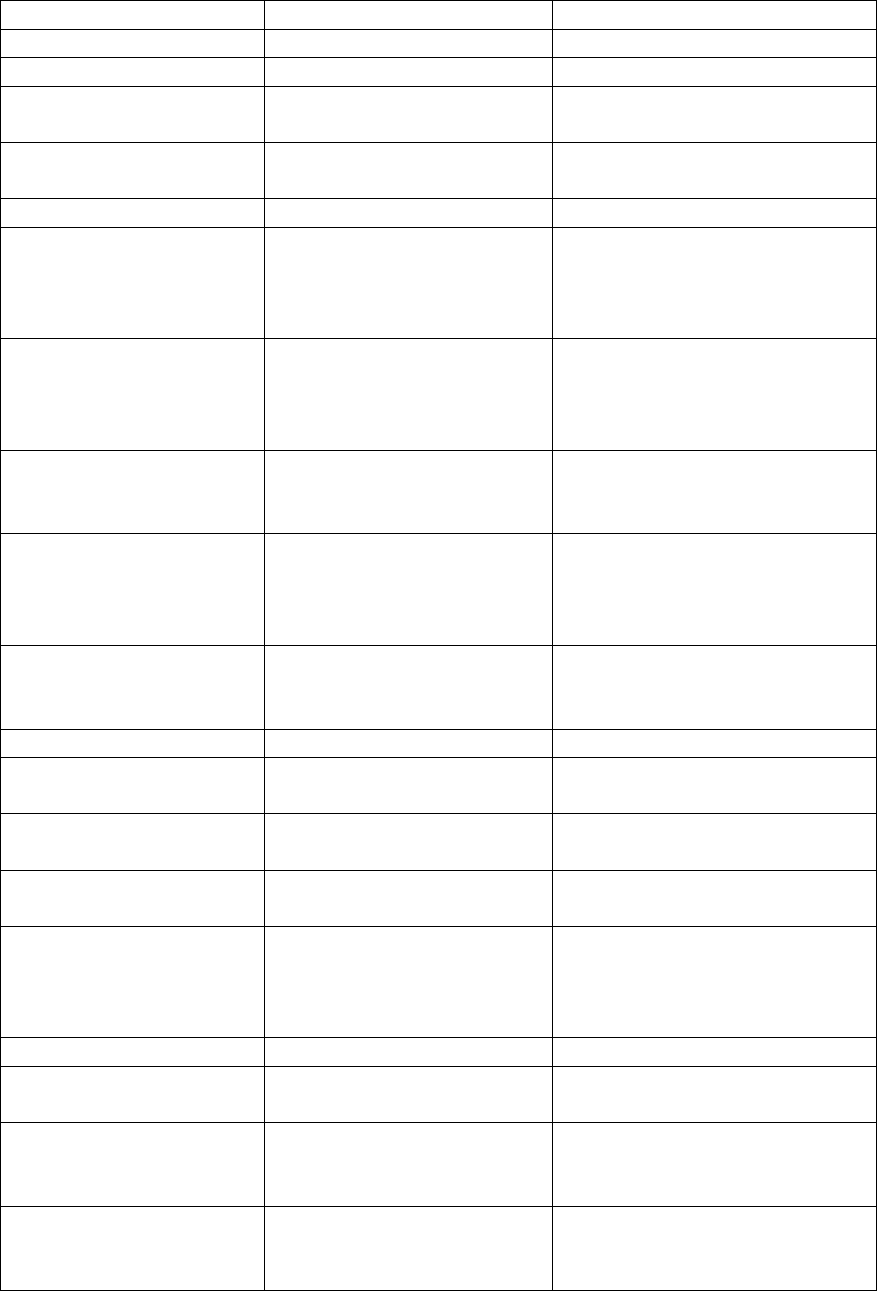
THE READALL INTERROGATOR User Guide
Revised January 2001
Page 12 of 62
message
INTERROGATIONS
- Transmission power 1 watt 1 watt
- Time to receive a
reading 1.5 seconds 1.5 seconds
- Reports lead line
tamper Yes Yes
- Ability to reset tamper Yes Yes
- Ability to read a
particular meter for final
read
Using Edit mode feature,
or using New Account
function in the Data
Collection mode
Using Quick Read feature
- Ability to read a
module without
knowing its serial
number
Yes, using edit mode Yes, using the Quick Read
feature
- Types of audible alerts
given High reading, low reading,
tamper received, no
response received
High reading, low reading,
tamper received, no response
received
- Automatically retry
when no response is
received from a
transponder
No Yes
- Automatically attempt
to clear a tamper
condition
No Yes
PROGRAMMING
- Ability to program
units Yes Yes
- Clear tamper when
programming Yes Yes
CHECKING
TRANSPONDERS
- Ability to read the
transponder ID using a
bar code scanner, then
interrogating the unit
No Yes
MANUAL READS
- Direction of reads Choose L-R or R-L for the
route Choose L-R or R-L for each
meter
- Verify a high or low
entered reading No Yes, choose re-entering the
reading or visually verifying
the entered read
- Verification reads for
interrogated meters Reading entered over the
first 7 digits of the address
field
Reading entered in a special
field

THE READALL INTERROGATOR User Guide
Revised January 2001
Page 13 of 62
OTHER
- built-in calculator No Yes
GENERAL CARE OF THE READALL
Cleaning the ReadAll Interrogator is easy. Use only a slightly dampened (water only)
chamois or a clean dry cloth to remove fingerprints or residue from the touch screen and
the case. Do not use alcohol or ammonia based cleaners. If you are using the optional
screen cover to protect the ReadAll’s touch screen, it is best to remove the cover, clean it
separately in the same manner, and reinstall the cover.
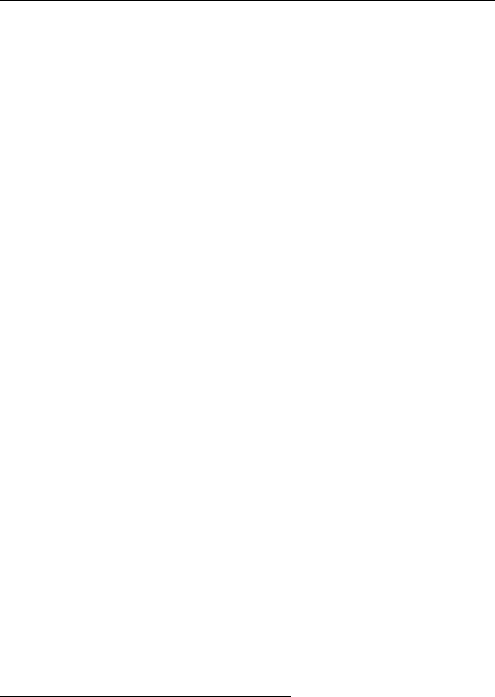
THE READALL INTERROGATOR User Guide
Revised January 2001
Page 14 of 62
THE DETAILS – THE READALL OPERATION
THE READING CYCLE USING THE READALL
Using the ReadAll for meter reading is easy. The reading cycle consists of these steps:
• STEP 1 – Prepare the ReadAll to accept the route from the Route Management
software by pressing the Transfer Routes button from the Main Menu. On the
Transfer File Menu, press the Receive Route button. If a route is already loaded
into the ReadAll, the ReadAll will alert you to unload the current route before
loading the new route. If the ReadAll is ready to accept the route,
communications begins and the route is transferred from the Route Management
software to the ReadAll.
• STEP 2 – You can begin meter reading by pressing the Read / Program Meters
button. The ReadAll will display the Reading screen that allows you to
interrogate TRACE transponders and enter manual meter readings for those
meters without a TRACE transponder.
• STEP 3 – To begin the reading process for the meter shown on the Read screen,
press either of the two Read button, or press the information area on the Reading
screen. If the meter is monitored by TRACE, the ReadAll will interrogate the
transponder, report the reading, and display the next meter in the route. If the
meter is manually read, the ReadAll will display a numeric keypad, allowing you
to enter the reading manually.
• STEP 4 – The ReadAll is unloaded, when all the readings have been gathered, by
pressing Transfer Routes from the main menu, and then Send Readings on the
Transfer Readings screen. The ReadAll will communicate the readings to the
Route Management system on the PC.
Starting The ReadAll software
The ReadAll unit is a computer, and can be reset like a desktop computer. A desktop
computer can be reset by turning the power switch off and then on. The ReadAll can be
turned on and off with the On/Off button, but that does not take power away from the unit
(like turning off your desktop computer does). Replacing the ReadAll’s battery will have
the same effect as turning off your desktop computer.
Your desktop computer can also be reset by pressing three keys (Ctrl, Alt, and Delete), all
at the same time. You can reset the ReadAll by pressing three buttons at the same time:
the left Read key, the back arrow key, and the right Read key, all at the same time. (The
easiest way to do this is to place the ReadAll on a flat surface before pressing the keys.)
Whether you restart the ReadAll by changing the battery or by pressing the three restart
keys, the effect is the same. The computer restarts itself, performs checks to insure that it
can operate properly, and then starts the ReadAll software. Note that any route
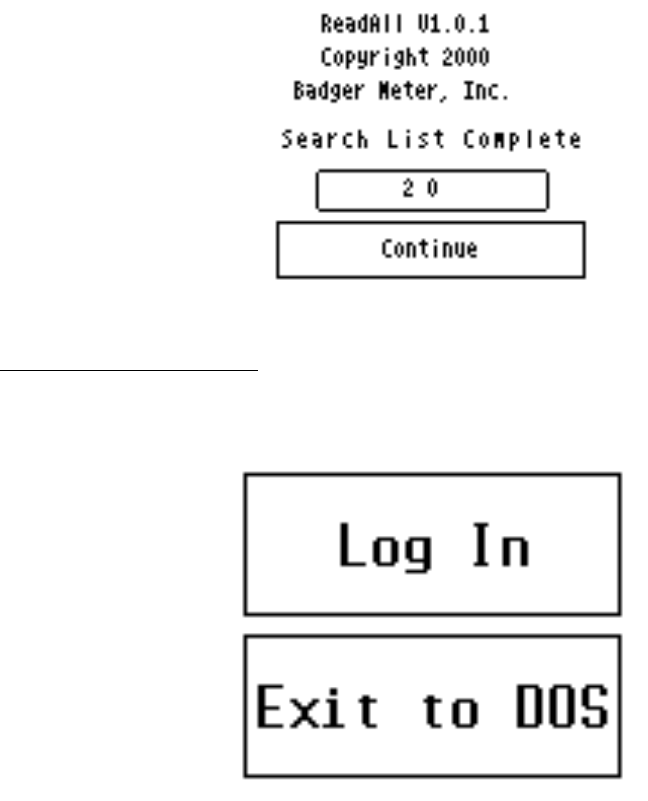
THE READALL INTERROGATOR User Guide
Revised January 2001
Page 15 of 62
information or meter readings stored in the ReadAll during a restart are safe. No
information is lost when restarting the ReadAll.
The ReadAll begins its processing by displaying the copyright screen.
Pressing the Continue button brings you to the Log-in screen.
Logging-in to The ReadAll
The Log-in screen looks like this.
Pressing the Log In button brings you to the ID screen.
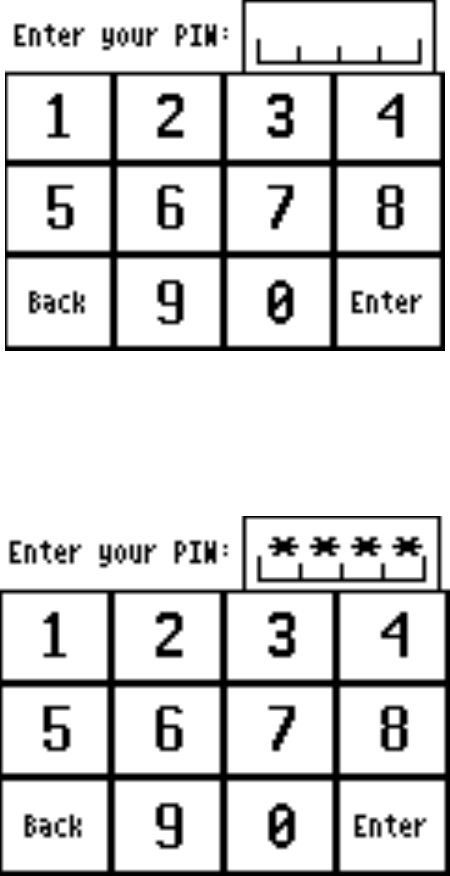
THE READALL INTERROGATOR User Guide
Revised January 2001
Page 16 of 62
The Log-in screen accepts your 4 digit personal ID number (PIN) and validates it. As
you enter your PIN, the ReadAll displays the asterisk character (“*”) in the spot for the
digit, so that others cannot see your PIN. When you have entered your PIN, the screen
looks like this.
Next, press the Enter button. If you enter a valid PIN, the ReadAll displays the Main
Menu. If your PIN is not valid, the ReadAll will tell you so. The screen looks like this.
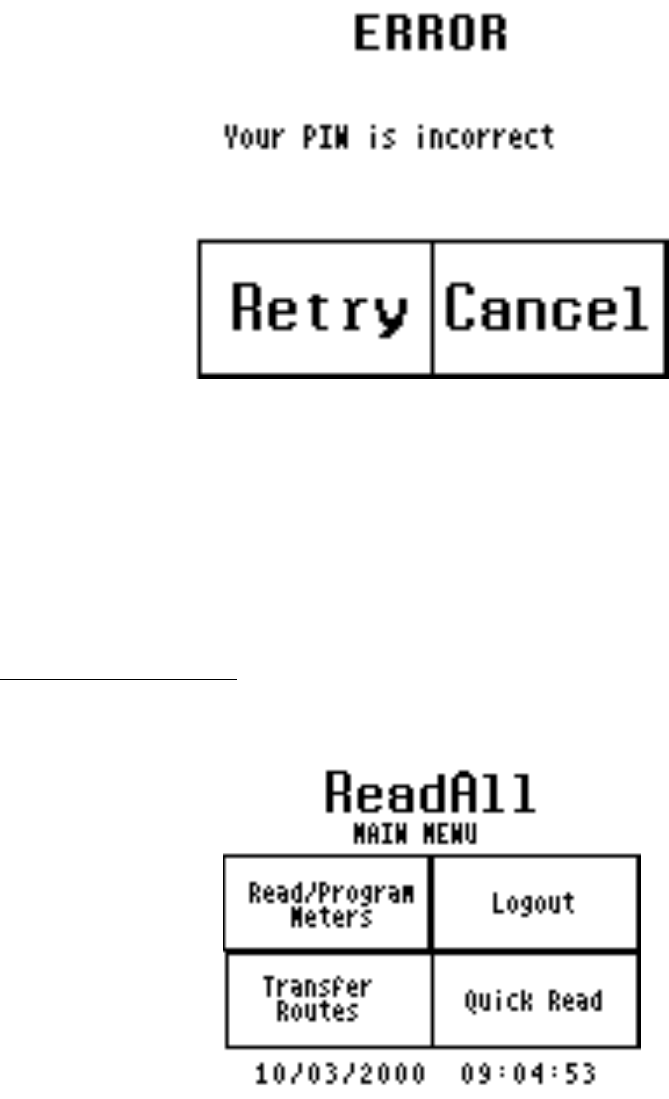
THE READALL INTERROGATOR User Guide
Revised January 2001
Page 17 of 62
Press the Retry button on the screen and reenter your PIN correctly to display the Main
Menu.
If you press the Cancel button, you will return to the Log-in screen.
On the Log-in screen, if you press the Exit to DOS button, you will have to enter a
special PIN. The ReadAll will display the PIN keyboard for your entry. Note that you
should not Exit to DOS unless directed to do so by Badger Meter Technical Support.
The ReadAll Main Menu
After successfully logging into the ReadAll, you will see the Main Menu.
There are four functions on the main menu to choose from:
• Logout – Return to the Log-in screen for the next ReadAll user
• Quick Read – Use the ReadAll to read meters when you do not have a route
loaded (i.e., for checking a transponder, for obtaining final reads, troubleshooting,
etc.)
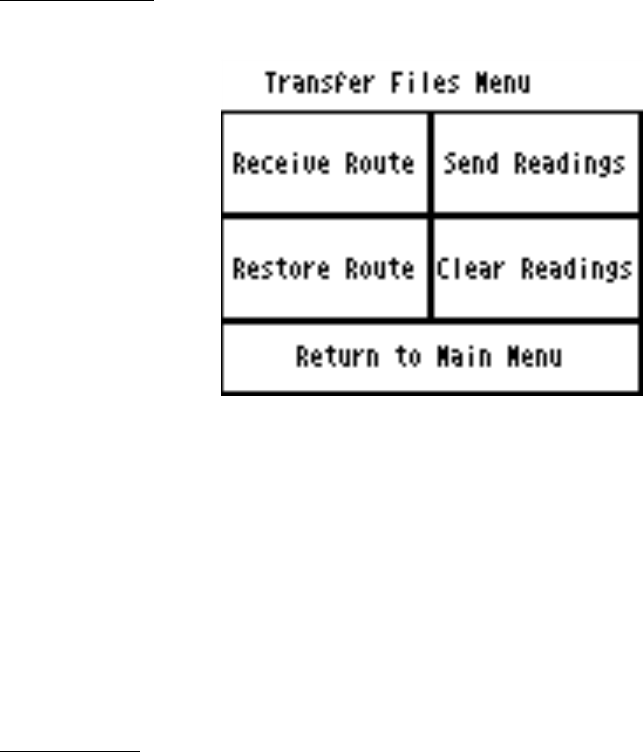
THE READALL INTERROGATOR User Guide
Revised January 2001
Page 18 of 62
• Transfer Routes – Send routes to the ReadAll for reading, or send readings in the
ReadAll back to the PC route software
• Read / Program Meters – Read the route that is loaded, or program transponders
(when installing new units or changing out meters)
The ReadAll also displays the current date and time on the bottom of the screen.
Pressing any of these buttons begins that function’s operation.
Transfer Routes
The Transfer Routes functions are used when communicating with your Route
Management software. Routes are sent from the Route Management software to the
ReadAll for reading, and the completed reads are sent from the ReadAll back to the
Route Management software.
The ReadAll also insures that you do not lose meter readings by accidentally loading a
new route before sending the completed meter readings to the Route Management
software. If you try to Receive a new Route before transferring completed meter
readings back to the Route Management software, the ReadAll will remind you that you
need to Send the completed meter readings first.
Receive Route
To receive a route from the Route Management software, connect the serial cable from
the PC serial port to the ReadAll’s serial port (near the top of the unit) and push the
Receive Route button. If the ReadAll already has a route loaded, you will be reminded to
either send the current readings in the ReadAll to the Route Management software, or to
clear the route from the ReadAll. (See the Send Readings and Clear Readings functions
for more information.)
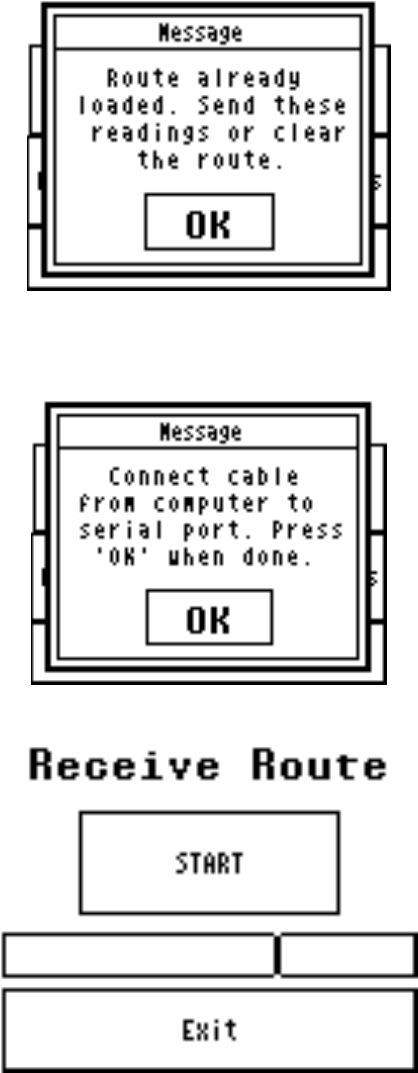
THE READALL INTERROGATOR User Guide
Revised January 2001
Page 19 of 62
If the ReadAll currently has no route for meter reading, the ReadAll will remind you to
connect the cable to its serial port and the port on the PC.
Press the OK button and you’ll see this screen.
Pressing the Start button begins the communication process. Note that the ReadAll uses
the same serial communications method and the same transfer file format as the PI. If
you are using CONNECT or RMS, choose the PI as the device to which you are
communicating. In this manner, no changes are required for your Route Management
software to work with the ReadAll.
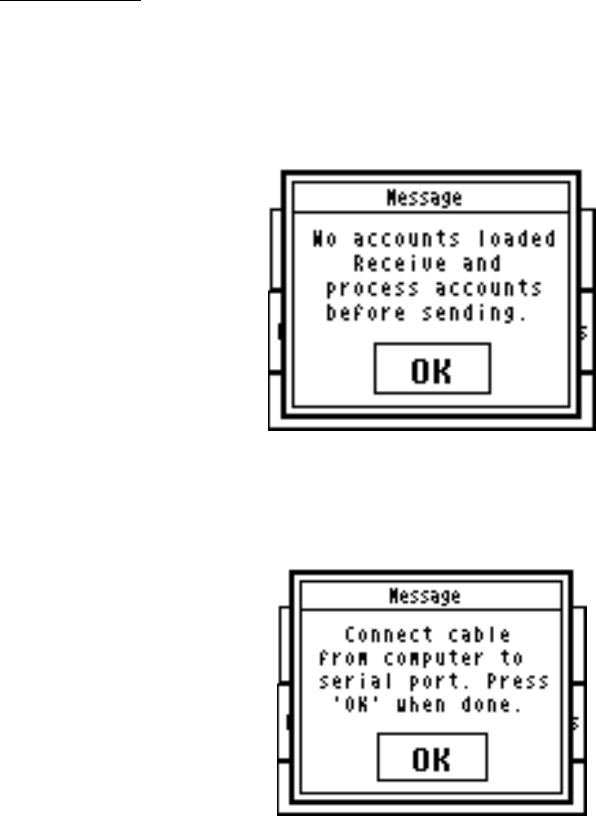
THE READALL INTERROGATOR User Guide
Revised January 2001
Page 20 of 62
If you wish to cancel the communications when they are in progress, press the reset
button above the touch screen (“”). The ReadAll will cancel its communications with
the Route Management Software.
In a future release, CONNECT will communicate directly with the ReadAll when it is
placed into the office cradle. This method will be faster and allow for easier loading and
unloading of the routes to and from CONNECT.
Send Readings
When you have finished reading meters, you are ready to send the readings to the Route
Management software. From the Transfer Routes menu press the Send Readings button.
If the ReadAll has no route stored, it will suggest that you first load a route before
sending readings back to the Route Management software.
If the ReadAll has a route loaded, it will remind you to connect the serial cable to the
ReadAll serial port, and to verify that the PC is also correctly connected to the serial
cable.
Once that is complete, you can press the OK button and you’ll see this screen.
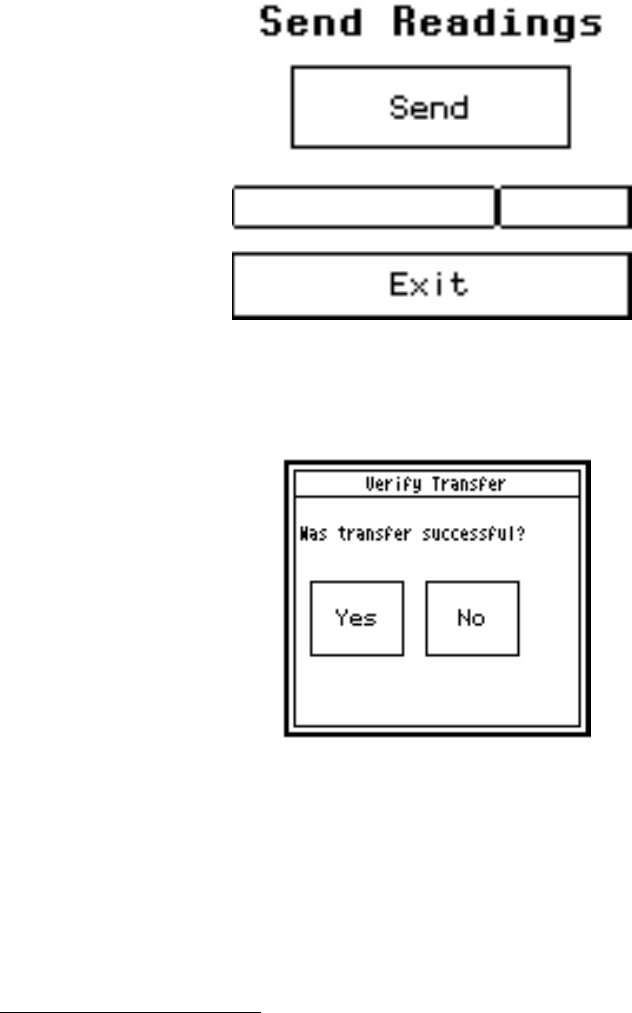
THE READALL INTERROGATOR User Guide
Revised January 2001
Page 21 of 62
Pressing the Send button begins the communications process. When the route has been
sent to the Route Management software, the ReadAll will ask you if the route was
successfully transferred. The screen looks like this.
The ReadAll does this to insure that problems in other systems do not cause the readings
to be lost. If the readings were successfully transferred and the Route Management
software now has them, press the Yes button. If a problem occurred, press the No button.
(Note that when the route is successfully transferred to the PC, the ReadAll automatically
clears the route and reading information. This allows you to load the next route without
manually clearing out the old readings. Also note that if you press the No button, the
readings remain in ReadAll.)
Canceling Communications
Sometimes communications between two computers has problems. One computer might
crash, stopping the communications process in its tracks, or the cable between the two
computers becomes dislodged from one of the two ports. When these types of conditions
occur, the communications process must be cancelled and both computers returned to
their original states.
The ReadAll has two important communications safeguards. First, if the ReadAll sees no
communications on the serial line for more than three minutes, it will automatically stop
the communications process and return to the Transfer Routes menu as if nothing
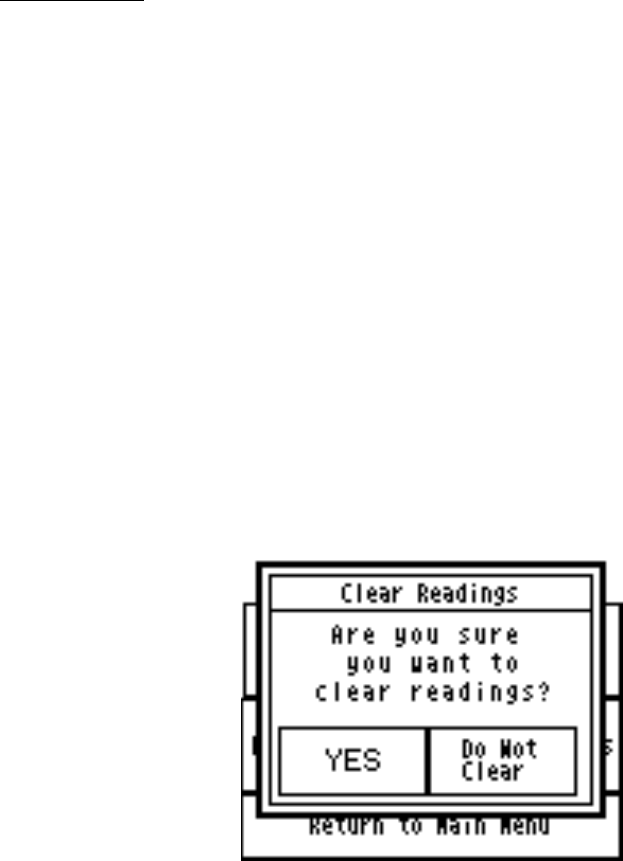
THE READALL INTERROGATOR User Guide
Revised January 2001
Page 22 of 62
happened. Second, the back arrow button near the right READ button (“”) allows you
to cancel the communications process. If you push the button, the communications
process will be halted and the ReadAll will return to the Transfer Routes menu.
These safeguards insure that, whether you are monitoring the communications or you
have just stepped out, if a problem occurs in the communications with the Route
Management software, the ReadAll will detect the problem and take the appropriate
action.
Clear Readings
In the event that the ReadAll has a route stored in it for meter reading, and you wish to
replace it with a different route, you can use the Clear Reading function. For example, if
you just loaded the ReadAll with the wrong route, you can use Clear Readings to remove
the incorrect route before loading the correct one. Clear Readings will remove the
current route and all gathered meter readings from the ReadAll, as if it had never been
loaded.
We recommend that you use the Clear Readings function ONLY when you are absolutely
sure that no meter readings will be lost. If you are not sure, it is best to use the Send
Readings function to send the route back to the Route Management software. For
example, if you are using CONNECT, use the Unload Collector screen to take the route
from the ReadAll, and review the route information using the View Unloaded Readings
button. You can then determine if you wish to save the readings in Connect or ignore
them.
The Clear Readings function begins when you press the Clear Readings button. The
ReadAll will show you this screen, reminding you that if this route contains meter
readings, those readings will be lost.
Pressing the Yes button will remove the route from the ReadAll. Pressing the Do Not
Clear button will return you to the Transfer Routes menu without removing the route
information from the ReadAll. If you press the YES button, the ReadAll will clear the
route. You’ll see this screen.
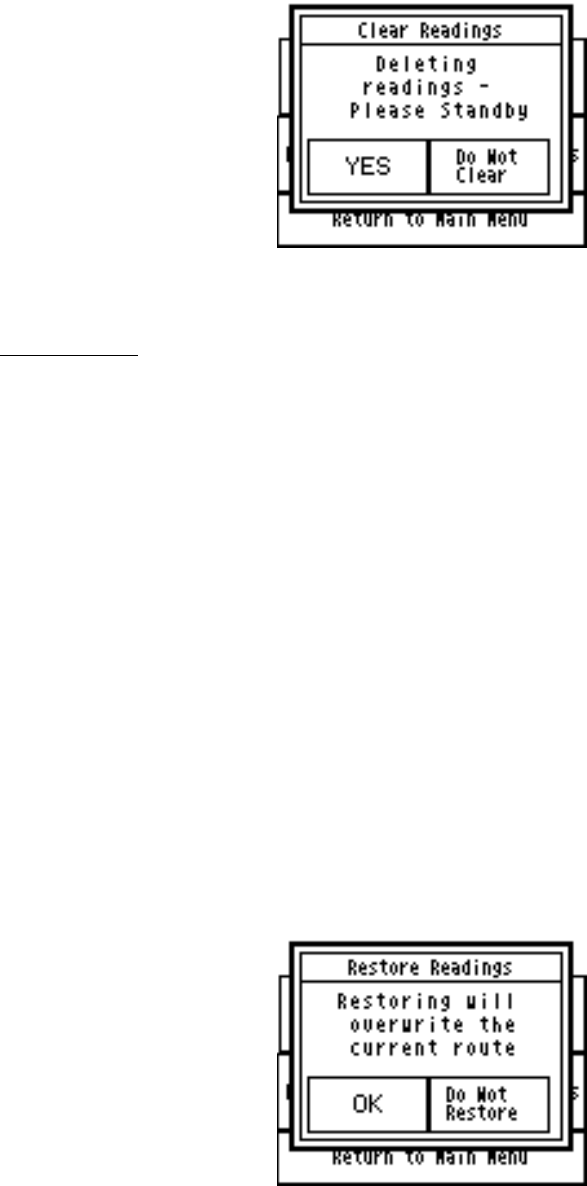
THE READALL INTERROGATOR User Guide
Revised January 2001
Page 23 of 62
When the ReadAll has completed its work, you will return to the Transfer Files menu.
Restore Route
Sometimes a route that you have already unloaded to the Route Management software
needs to be sent again. For example, you might find that a communication error occurred
and the readings in the Route Management software are unusable. Restore Route allows
you to transfer the readings from the ReadAll to the Route Management software a
second time.
In the ReadAll, after you successfully send readings to the Route Management software,
the route is removed to make room for a new route. However, the ReadAll stores a
backup copy of the route last sent to the Route Management software. If you need to
send the readings to the Route Management software again, the Restore Route function
will restore the route information, including any gathered meter readings, from the
ReadAll’s backup copy. The backup copy remains in the ReadAll until you send the next
group of readings to the Route Management Software. Then that group of readings is
held as the new backup.
The Restore Route function begins when you press the Restore Route button. The
ReadAll will check to be sure that no new route information has been loaded. If so, the
ReadAll will remind you that restoring the old route will overwrite the current route,
including any meter readings that might have been gathered.
THE READALL INTERROGATOR User Guide
Revised January 2001
Page 24 of 62
If you still wish to restore the route, press the OK button. The current route will be
removed from the ReadAll and the previous route will be restored. If you do not wish to
restore the route, press the Do Not Restore button.
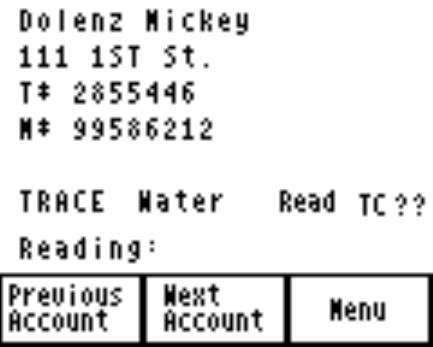
THE READALL INTERROGATOR User Guide
Revised January 2001
Page 25 of 62
THE DETAILS – READING METERS WITH THE
READALL
After loading a route, the next step in the reading cycle is to read the meters in the route.
To begin reading, press the Read / Program Meters button on the Main Menu. You will
see the first account in the route. (If you have pressed the Read / Program Meters button
and have read some meters in the route already, when you press the button the ReadAll
will display the account that was next to be read in the route when you left the Read /
Program Meters function.) The Read screen looks like this.
The reading screen display shows customer information in the top section of the screen,
and three buttons along the bottom of the screen. The first two of the bottom buttons
allow you to browse through the meters in the route. When you press the Previous
Account button, the ReadAll will display the meter just before the current one in the
route.
If the current meter is the first one in the route and you press the Previous Account
button, the ReadAll will ask you if you want to stay at the beginning of the route or if you
wish to go to the end of the route.
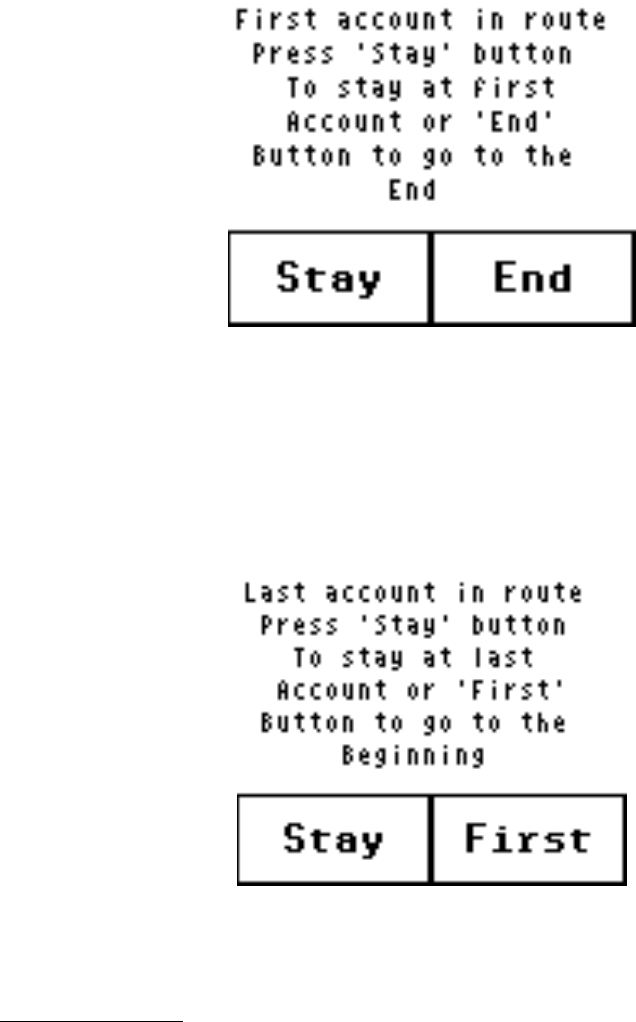
THE READALL INTERROGATOR User Guide
Revised January 2001
Page 26 of 62
Pressing the Stay button will keep you at the first meter in the route. Pressing the End
button will take you to the last meter in the route.
Similarly, if you press the Next Account button, the ReadAll will display the next meter
in the route. If you are viewing the last meter in the route, the ReadAll will ask you if
you want to stay at the end of the route or if you want to display the first meter in the
route.
Pressing the Stay button will keep you at the last meter in the route. Pressing the First
button will display the first meter in the route.
The Reading Menu
Pressing the Menu button will show you the different functions that can be performed.
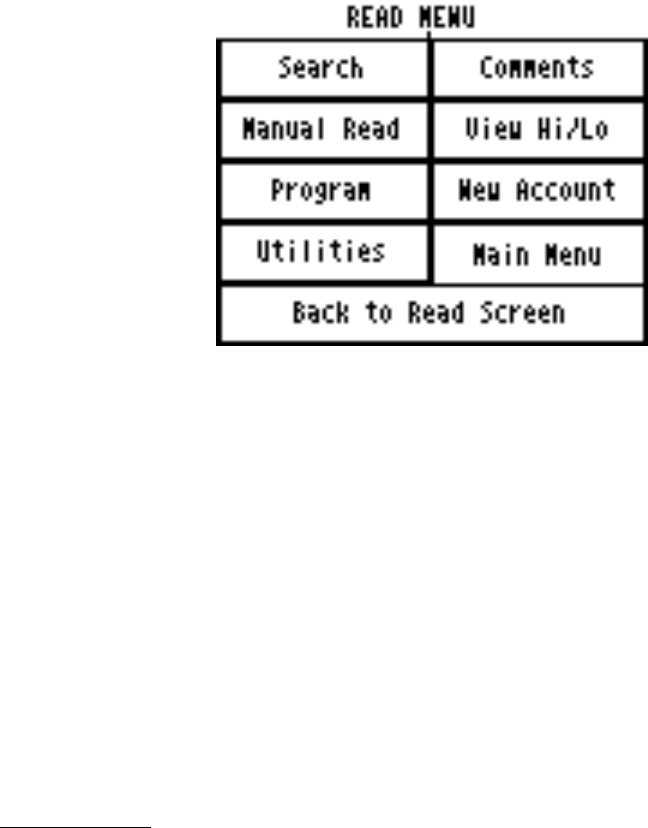
THE READALL INTERROGATOR User Guide
Revised January 2001
Page 27 of 62
The functions are:
• Searching for specific accounts by name, address, meter serial number, or
transponder ID number
• Entering comment codes and messages
• Perform a manual read for this meter
• View the High and Low audit limits for this meter (if you have the permission to
do so – more on this later)
• Program this transponder
• Define a new account
• View Progress, settings, or RF diagnostics via the ReadAll Utilities
• Return to the main menu
• Return to the Read screen
More information on these functions is included later in this section.
Reading Meters
The Read Screen shows specific information about the meter to be read including:
• An account name
• The service address
• The serial number of the TRACE transponder or AMR Reading module
• The serial number of the meter
• The type of meter reading technology in use for this meter (TRACE, MANUAL)
• The service that this meter is measuring (Water, Gas, Electric, Reclaim, etc.)
• The meter reading (after the reading has been gathered)
Here is an example.
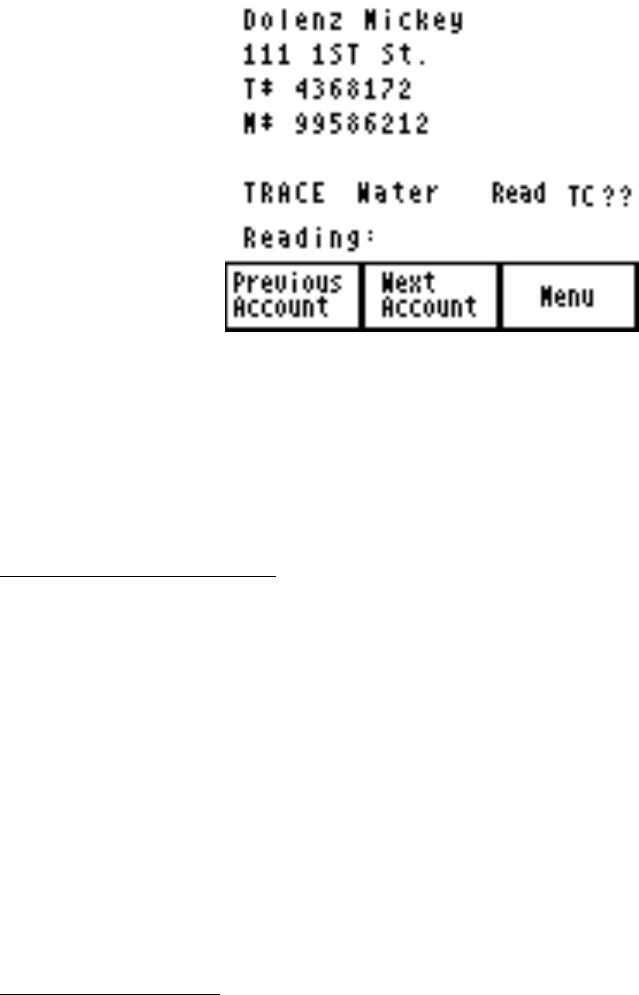
THE READALL INTERROGATOR User Guide
Revised January 2001
Page 28 of 62
In this example, the customer’s name is Mickey Dolenz, and he lives at 111 1st St.. The
transponder ID number is 4368172 and the meter serial number is 99586212. (Note that
the order of the name is determined by the Route Management software. If the Route
software downloads the last name first, the ReadAll will display the name in that manner.
If the Route software downloads the first name first, the ReadAll will display the name in
that way.)
Starting the Reading Process
To gather a reading for any meter, press either of the READ buttons on the unit above the
screen on the left and right sides. If it is more convenient, you can also start the meter
reading process by pressing the touch screen anywhere in the customer and meter
information area.
Once the meter reading processing has started (by pressing the screen or one of the
READ buttons), the ReadAll will begin the reading process for the AMR technology for
this meter.
• For TRACE meters, the ReadAll will interrogate the transponder to gather the
meter reading.
• For meters read manually, the ReadAll will display a numeric keypad to allow
you to enter the manual meter reading.
Manual Meter Reading
When you press a READ button or the customer area on the read screen for a meter that
is read manually, the ReadAll will display a numeric keypad to allow you to enter the
meter reading.
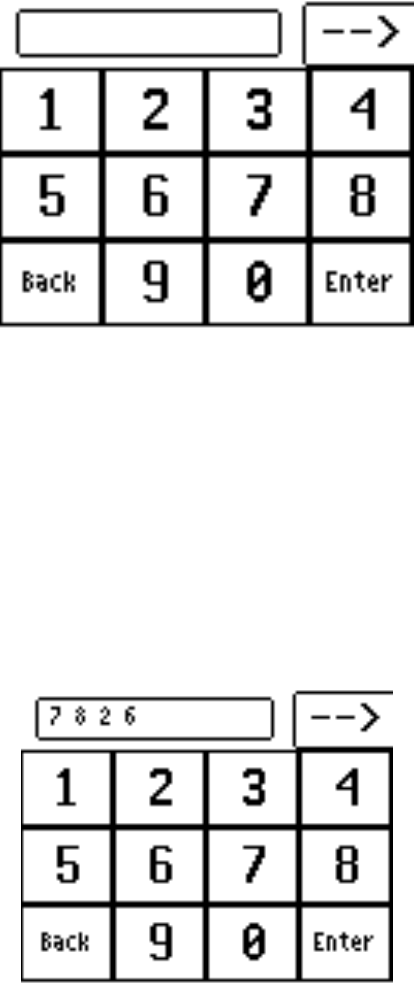
THE READALL INTERROGATOR User Guide
Revised January 2001
Page 29 of 62
To enter a manual meter reading once the numeric keypad is displayed, view the meter’s
register and note the reading. Next, enter the reading onto the keypad that is displayed on
the touch screen and press the enter key when you are done.
Water meters are typically read from left to right, while electric meters are typically read
right to left. The ReadAll can handle meter readings gathered in either direction. When
the numeric keypad is displayed, the upper right hand corner of the display shows the
direction of the read. An arrow pointing to the right ( ) denotes that the meter reading
is from left to right. When you enter a meter reading, the reading will be displayed in the
box at the top of the display, from left to right. For example, if you entered the reading as
7826 going from left to right, you’d see this screen.
To change the direction of the meter reading, press the arrow. The ReadAll will change
the direction of the arrow to pointing to the left ( ). When you enter a meter reading
now, the reading will be shown on the display from right to left. Using the same
example, if you entered 7826 going from right to left (the arrow pointing to the left),
you’d see this screen.
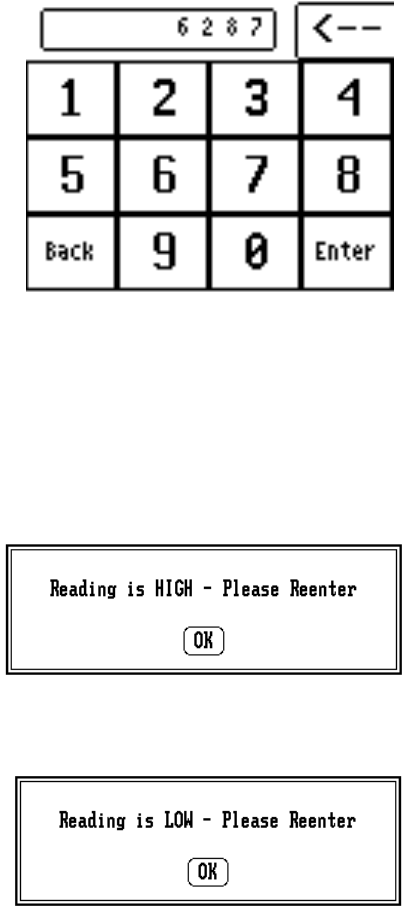
THE READALL INTERROGATOR User Guide
Revised January 2001
Page 30 of 62
In either case, when the meter reading is completely entered, press the Enter key.
If the reading is within the high and low limits, the ReadAll will record the meter reading
and advance the display to the next meter in the route. If the reading is above the high
limit or below the low limit, the ReadAll will tell you that the entered meter reading was
high or low, and it will ask you to re-enter the reading. This is what you will see if you
enter a reading that is above the high limit.
Here is what you will see if you enter a reading below the low limit.
Press the OK button and the ReadAll will display the numeric keypad again. Re-enter the
meter reading and press Enter.
If the second meter reading matches the first meter reading, the ReadAll records the
reading and displays the next meter in the route. If the two meter readings do not match,
the ReadAll will alert you that the two readings are different and will return to the read
screen for this meter as if nothing happened.
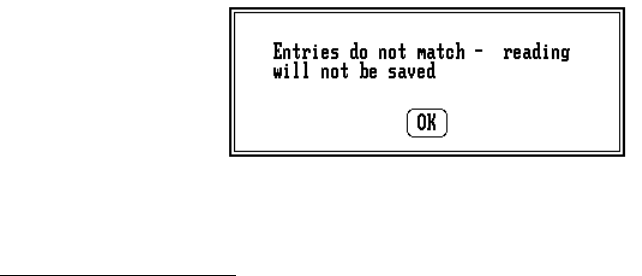
THE READALL INTERROGATOR User Guide
Revised January 2001
Page 31 of 62
In this case, the meter reading process begins again for this meter.
Reading TRACE Meters
Once either of the READ buttons have been pressed, or the touch screen has been pressed
in the customer and meter area, the ReadAll begins the reading process. For TRACE
meters, the ReadAll interrogates the transponder whose serial number is shown on the
Read Screen.
Performing a TRACE read is a two step process: first the ReadAll must determine the
receive channel that the transponder will use. Once the channel is determined, the
ReadAll can interrogate the meter and listen on the channel for the response.
A number of possible results can occur when a transponder is interrogated.
• The transponder receives the transmission and sends its meter reading response,
which is received by the ReadAll successfully. The ReadAll reports a successful
reading.
• The transponder receives the transmission and sends its meter reading response,
but the ReadAll does not successfully receive it. The ReadAll reports no response
received.
• The transponder receives the transmission and sends its meter reading response,
but the ReadAll is too far away for the transmission to be received given the
current conditions. The ReadAll reports no response received.
• The transponder is too far away to receive the transmission. As a result it does
not respond. The ReadAll reports no response received.
• The transponder receives the interrogation but has lost its programming or has not
yet been programmed. The transponder sends its current state as a response. The
ReadAll successfully receives the response and reports a Corrupt Data response
received.
Note that each successful meter reading response includes the meter reading and the
current Tamper status.
In the event that no response is received, one of following conditions has occurred.
• The ReadAll is too far away from the transponder for the transponder to receive
the interrogation signal.
• The transponder receives the interrogation signal from the ReadAll but, because
the ReadAll’s transmission power is greater than the transponder’s, the ReadAll
was not close enough to the transponder to receive the signal.
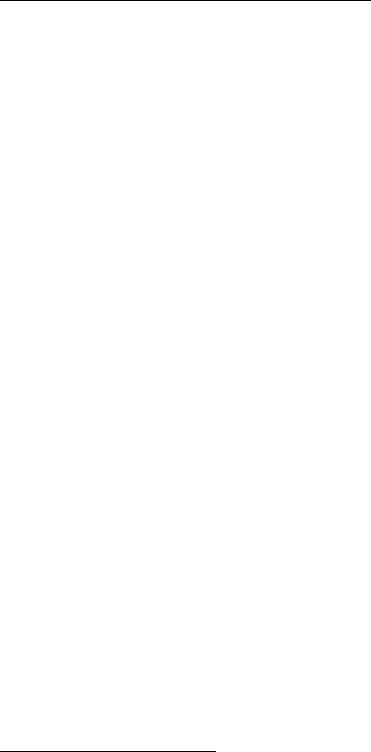
THE READALL INTERROGATOR User Guide
Revised January 2001
Page 32 of 62
• There may be something obstructing the line of site between the ReadAll and the
transponder.
In any of these cases, getting closer to the transponder or improving the line of site before
trying the interrogation again may result in receiving the transponder’s response.
Keep in mind that a TRACE transponder’s radio transmissions are affected by weather
conditions and by the way the transponder was installed. Summer conditions, such as
warm humid air with lots of leafy foliage can affect a transponder’s response distance.
As a result, a transponder’s response can be received from a particular spot during one
reading cycle, and yet the same transponder’s response may not be received in the next
reading cycle, even when interrogated from the same spot. Keep this in mind when
determining if a transponder is not read on the first attempt. It may just be the weather.
When the ReadAll cannot receive a response from a transponder, it sounds the No
Response audio signal and displays a red light in the XMIT light.
Processing the TRACE Meter Reading
Once the ReadAll has received a transponder response, it processes the information in a
number of steps:
• Determines if the message from the transponder was received correctly
• Determines the tamper status of the transponder
• Determines the reading value reported by the transponder
• Evaluates the reading value against the high and low audit values to determine if
the reading is high or low
The ReadAll first analyzes the transponder response to determine if the communication
was completed without errors. If an error is found, the ReadAll assigns the status as Bad
Response. If no error is found, the ReadAll determines if a tamper was reported by the
transponder. If a tamper condition was reported, the ReadAll assigns the correct tamper
status. If the transponder is tamper free, the reading is compared to the high and low
audit values that were sent to the ReadAll from the Route Management software. If the
reading value is greater than the high audit value or lower than the low audit value, the
ReadAll assigns either the High Reading or Low Reading status. If the reading is within
the audit values, the ReadAll assigns a Good Reading status.
After analyzing the transponder’s response, the ReadAll reports the results. First the
ReadAll sounds the audio signals for the reading. If the reading is within limits, high, or
low, the appropriate sound is played. If a bad response is received or a tamper is
reported, those sounds are played. Next, the ReadAll lights the XMIT light according to
the status of the reading: green for successful, red for unsuccessful, yellow for tamper.
Finally, the screen is updated for the next operation.
Advancing the Display
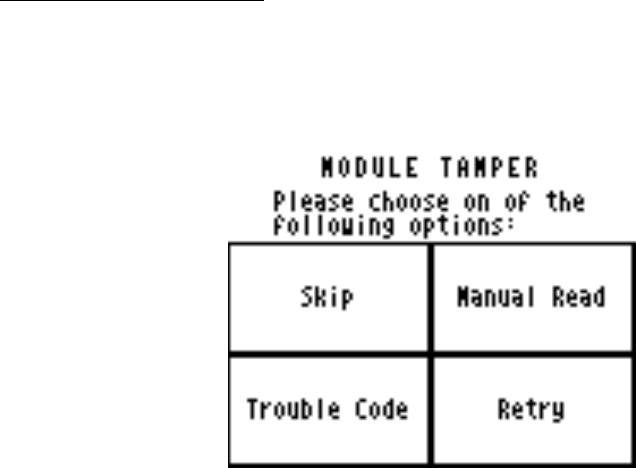
THE READALL INTERROGATOR User Guide
Revised January 2001
Page 33 of 62
In the case of a high or low reading, the ReadAll allows you to control the advance of the
display through the settings. If there are tasks to perform when a meter reading is high or
low (such as dropping off a brochure on finding leaks when a high meter reading is
received or checking the meter itself on a low reading or a tamper), not advancing the
display allows you to perform the necessary tasks and report information via codes and
messages. Once the steps are performed and any necessary codes or messages are
entered, you can press the Next Meter button on the display and continue reading the
route.
Processing Tamper Reports
If the transponder reports a tamper, the ReadAll will sound the special tamper audio
signal and light the XMIT light yellow. The ReadAll then updates the screen to show
you the different options you can choose to respond to the tamper condition .
Choose one of the four options by pressing the corresponding button.
• Skip – You can skip this meter and go on to the next one in the route. This is a
handy option if someone will come back later to do some troubleshooting on the
meter or the transponder.
• Manual Read – This option brings up the manual read numeric keypad so that you
can enter the reading manually. This is handy if the meter is in a pit, but less
helpful if the meter is inside (unless you can access the meter).
• Trouble Code – Using this option you can enter a trouble code to report the status
of the meter to the office. See the Trouble Code section for more details.
• Retry – Pressing this button causes the interrogation process to be repeated. Note
that if you press either of the two Read buttons, they will also perform the Retry
function.
If you choose Manual Read or Trouble Code, the ReadAll will return to this screen once
the reading or code is entered and stored. For example, if you choose Manual Read and
you have entered the manual read, the ReadAll will display this screen again to allow you
to enter a trouble code. Similarly, if you first pressed the Trouble Code button and
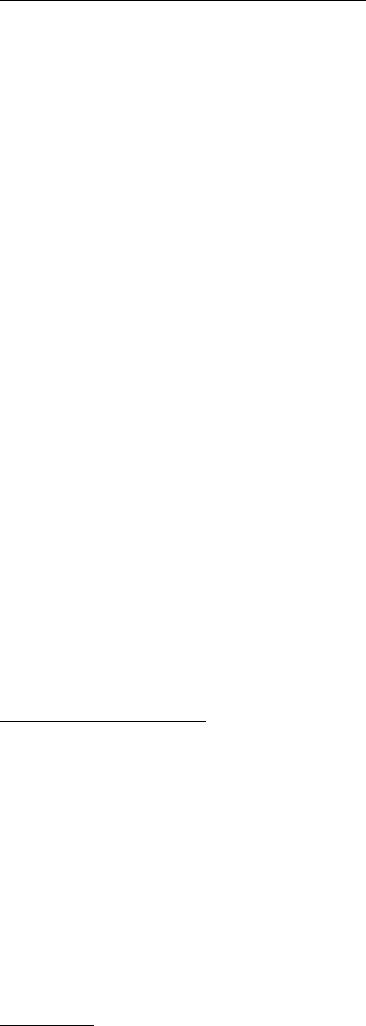
THE READALL INTERROGATOR User Guide
Revised January 2001
Page 34 of 62
entered that code, the ReadAll will display this screen to allow you to enter a manual
read.
When you have completed entries for this meter, press the Skip button.
Automatic Retry and Tamper Clearing
The ReadAll offers two settings to make meter reading more convenient when an
exception condition occurs. They are:
• Automatic Retry for meters with a No Response status
• Automatic Tamper Clearing for meters reporting tamper conditions
If you have chosen Automatic Retry in the Settings, and the ReadAll assigns a No
Response status, the ReadAll will automatically retry the interrogation a second and third
time. If No Response is received after three attempts, the ReadAll keeps the No
Response status, sounds the No Response tone, and lights the XMIT light red.
If you have chosen Automatic Tamper Clearing in the Settings and the ReadAll assigns a
tamper status, the ReadAll will automatically attempt to clear the tamper by interrogating
the transponder a second time and asking it to clear its tamper. If the tamper is cleared,
the ReadAll reports the status as Tamper Reset, shows the green XMIT light, and
proceeds to check if the reading is high, low, or within limits. If the tamper is not
cleared, the ReadAll reports the status as Tamper Failed to Reset and shows the XMIT
light yellow.
Note that if you have chosen either the Automatic Retry or the Automatic Tamper
Clearing, the ReadAll will not show a status of any kind (audible tones or light) until all
of the automatic operations have completed. However, if an automatic operation is in
progress, the display will be updated to show that an automatic operation is in progress.
Verification Readings
In some states, water utilities are required to gather a visual read periodically when using
AMR equipment. The ReadAll Verification Read is built to perform this very function.
If the Perform Verification Read setting is set, the ReadAll will request a manual reading
immediately after every successful reading. This second reading is stored separately and
reported to the Route Management software, which will report on any reading
differences. Because it is a verification reading, the normal checking for high and low
entries will not occur. Once the verification reading is entered, the ReadAll will advance
the display to the next meter in the route.
Searching
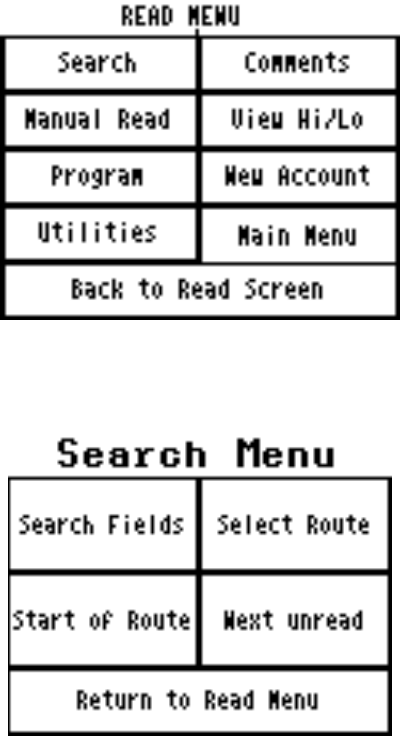
THE READALL INTERROGATOR User Guide
Revised January 2001
Page 35 of 62
The ReadAll gives you a number of ways to find a particular meter through the searching
menu. When you are displaying a meter to read, press the menu button to display the
Read Menu screen.
From the reading menu, press the Search button. The ReadAll will show you the Search
Menu.
There are four different ways to search for a particular meter.
• Find a meter that has a particular value in one of the four the ReadAll fields
(name, address, transponder serial number, or meter serial number)
• Find the start of a particular route within the ReadAll (FUTURE RELEASE – IN
PROGRESS)
• Go to the first account in the current route
• Go to the next unread meter in the current route.
If you wish to go to the start of the current route or the next unread meter in the current
route, press the corresponding button. The ReadAll will display the read screen for that
meter.
If you wish to find a meter that has a particular name or is at a particular address, press
the Search Fields button. The ReadAll will display the Search Fields screen to allow you
to specify the information.
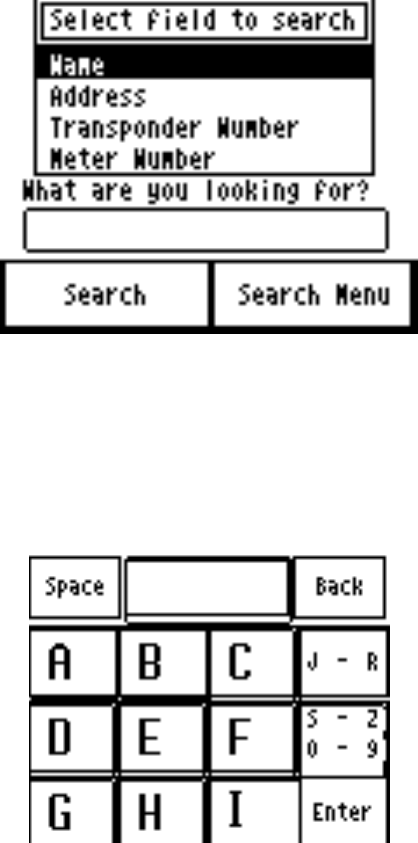
THE READALL INTERROGATOR User Guide
Revised January 2001
Page 36 of 62
Choose what you want to search for by pressing on the name of the field. If you wish to
search for someone’s name, press Name. If you wish to search for an address, press
Address, and so on.
Let’s say you want to search for a particular name. After pressing Name to highlight it,
press Name again. The ReadAll will display the large button keyboard like this.
Choose the letters in the name you are searching for. You do not need to enter the entire
name, just a small section. Let’s say that you entered the letters L and A. Press the Enter
button on the bottom row of the keyboard. The ReadAll will summarize your search like
this.
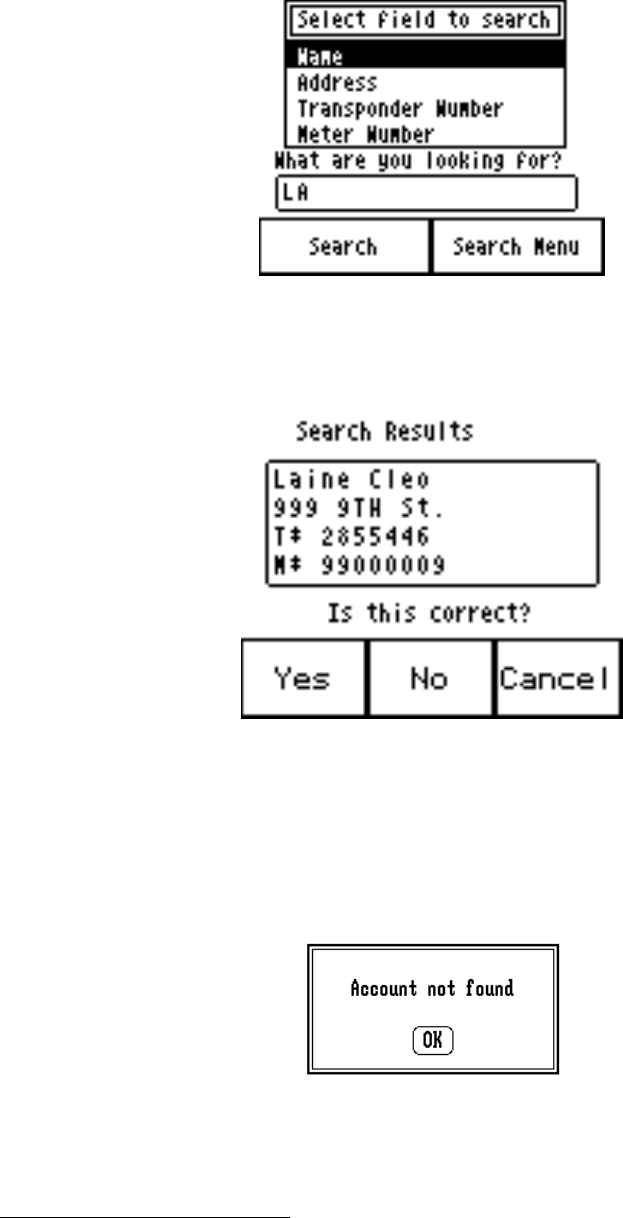
THE READALL INTERROGATOR User Guide
Revised January 2001
Page 37 of 62
If this is what you want to search for (a name with the letters LA in it), press the Search
button. The ReadAll will display the first account it finds and ask you if this is the one
you are searching for.
If this is the meter you are looking for, press the Yes button. If this is not the meter you
are looking for, press the No button and the ReadAll will continue searching. If you wish
to stop the search, press the Cancel button and you will return to the Search Menu.
If the ReadAll cannot find a meter with the information you entered, you’ll see this
screen.
Searching for a specific address, transponder number, or meter serial number works
exactly the same way.
Comments and Trouble Codes
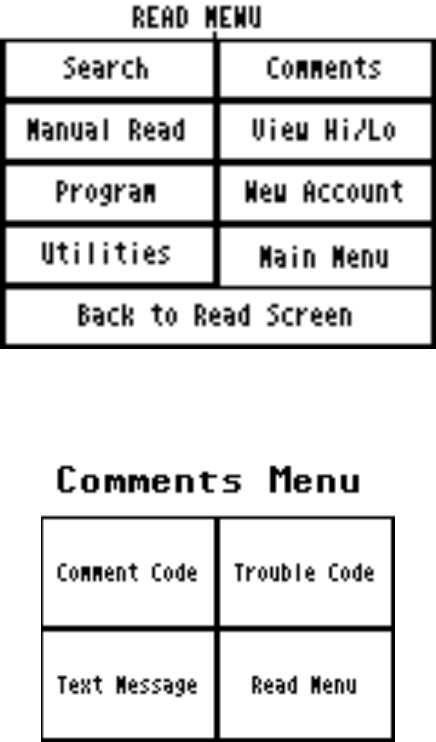
THE READALL INTERROGATOR User Guide
Revised January 2001
Page 38 of 62
If you find that you need to send information about the meter you are reading back to the
office, the ReadAll provides a number of ways to do so. They are:
• The Trouble Code
• The three Comment Codes (FUTURE RELEASE – IN PROGRESS)
• The Text Message (FUTURE RELEASE – IN PROGRESS)
The Trouble Code and Comment Codes are two-digit codes you can define and use to
send information back to the office. The Trouble Code is usually used to specify a
problem. The Comment Codes are usually used to provide additional information about
the meter or the process of reading it. For example, you might enter a Trouble Code that
would indicate that the meter needs repair, while the Comment Codes might indicate a
vandalism problem.
Logging a trouble code starts with reading the meter. If you see a condition that should
be logged, press the Menu button. You’ll see the Read Menu.
To log a Trouble Code or one or more Comment Codes, touch the Comments button from
the Reading Menu. You’ll see this screen.
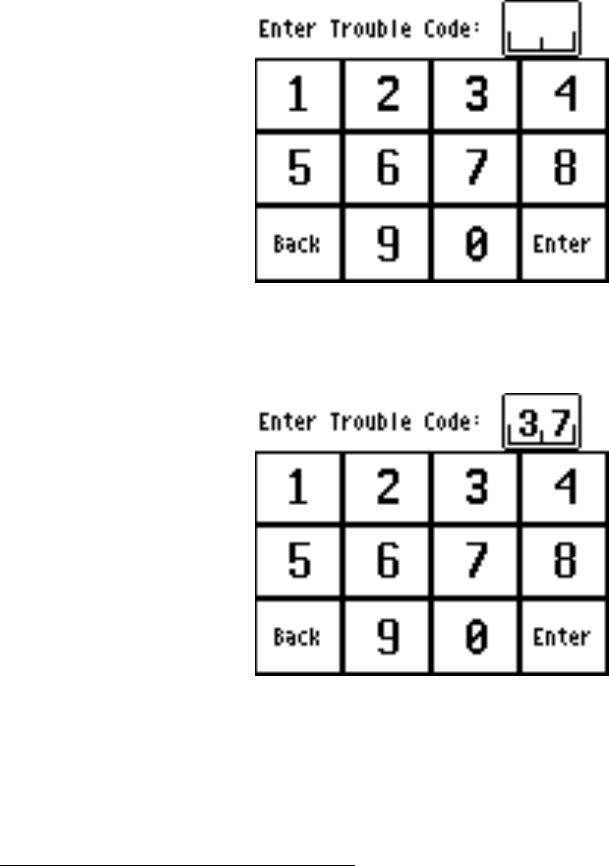
THE READALL INTERROGATOR User Guide
Revised January 2001
Page 39 of 62
From there you can choose the Trouble Code button or the Comment Code button,
depending on which code you wish to use. If you choose the Trouble Code, you’ll see
this screen.
Enter the two digits that correspond to the information you wish to log and press the
Enter button. If you enter the code “37” you’d see this screen.
After pressing the Enter button, the ReadAll again displays the Comments Menu to allow
you to enter additional information if you wish. To return to meter reading, press the
Read Menu button.
Viewing High and Low Audit Values
If you wish to see the high and low audit values, the account number, or the previous
reading, from the Read Menu press the View Hi/Lo button. The ReadAll will display the
account number for the meter being read, and the high, low, and previous reading values
for the meter.
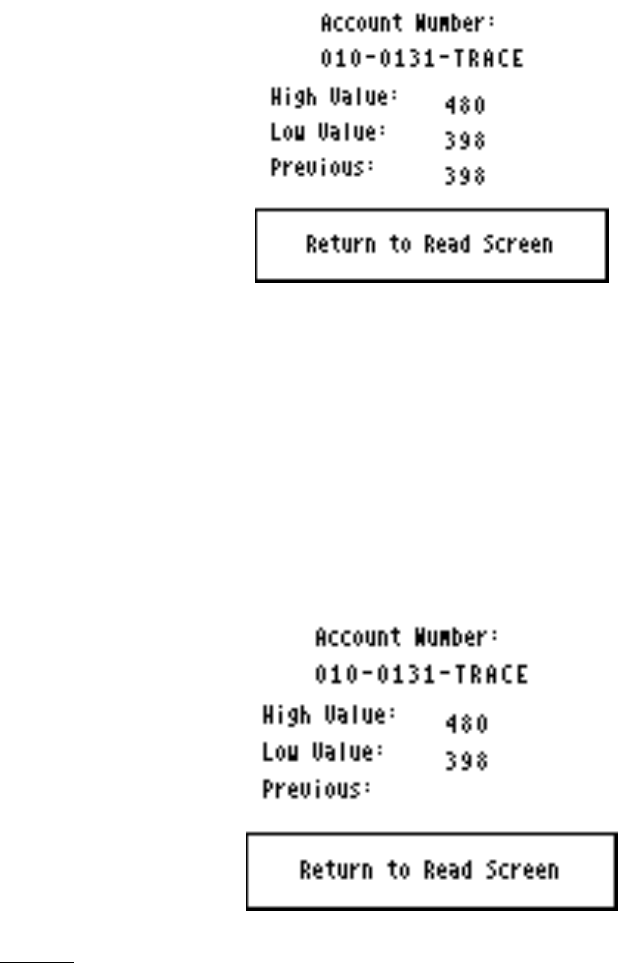
THE READALL INTERROGATOR User Guide
Revised January 2001
Page 40 of 62
To return to the Read screen, press the Return to Read Screen button.
In some cases, the ReadAll might not display the high, low, or previous readings. On the
Settings screen in the Utilities section, there are two choices that control the display of
this screen. The high and low audit values will be displayed if you have chosen the Show
High / Low setting. The previous reading will be displayed if you have chosen the Show
Previous Reading setting. If these settings are not chosen, you will not be able to view
the associated information on the View High/ Low screen. For example, if the settings
will show the high and low values but not the previous reading, the screen would look
like this.
Utilities
The ReadAll provides you with a number of functions to provide you with information
that can be helpful while meter reading. These functions are accessed by pressing the
Menu button on the read screen.
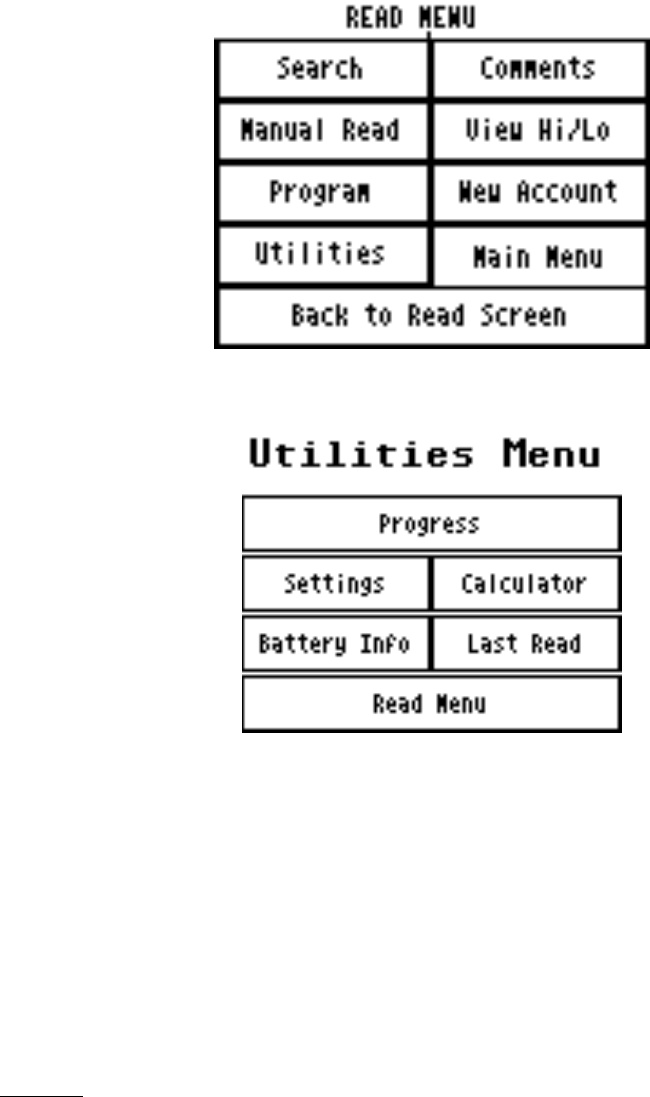
THE READALL INTERROGATOR User Guide
Revised January 2001
Page 41 of 62
From the Read Menu, press the Utilities button and you’ll see this screen.
The functions on the Utilities Menu are:
• Progress – a display of meter reading statistics to help you determine how far
along you are in the route
• Last Read – when reading TRACE transponders, this set of screens will show
technical information about the meter reading received that can be helpful when
investigating a problem
• Settings – which displays the settings currently being used by the ReadAll
• Calculator – a simple calculator in the event you need one
• Battery Info – this screen shows information being reported by the processor
within the battery pack that might be useful when investigating a problem
Progress
The ReadAll keeps records on the total number of meters in the ReadAll, the number of
meters read, the number of meters that were interrogated but failed to report, the number
of tamper reports received, etc. If you wish to view this information, press the Utilities
button from the Read Menu followed by the Progress button from the Utilities Menu.
The ReadAll will display these statistics:
• Total number of meters stored in the ReadAll
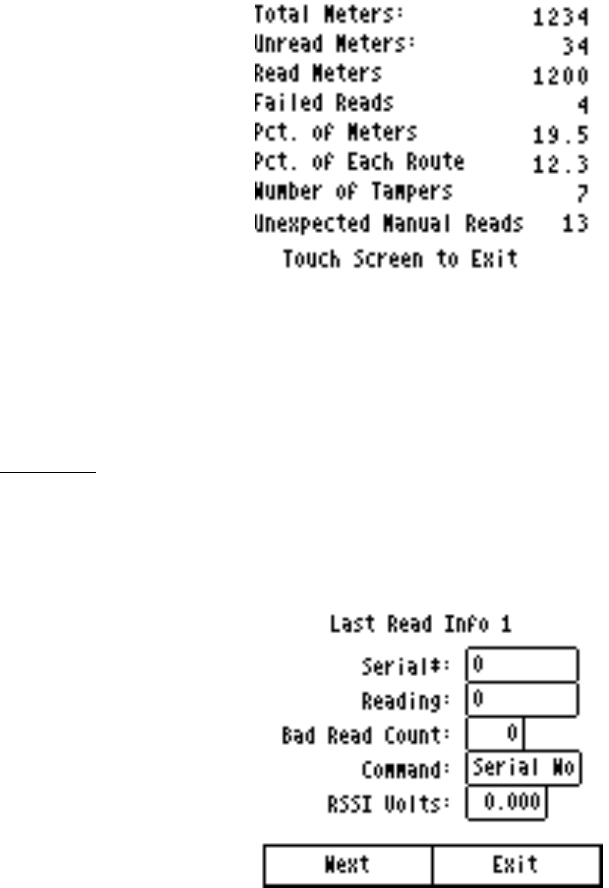
THE READALL INTERROGATOR User Guide
Revised January 2001
Page 42 of 62
• Current number of unread meters, including meters in which an attempt to read
has not occurred
• The total number of meters that have been read
• The total number of meters whose read attempts have failed
• The percentage of meters of the total meters in the ReadAll that have been read
• The total number of Radio functions performed since the route was loaded
• The number of tamper conditions reported (this total does not include any meters
in which the tampers have been reset)
• The number of unexpected manual reads (of meters equipped with automatic
meter reading equipment)
The screen looks like this.
When you have finished examining the statistics and information, press anywhere on the
touch screen. The entire Progress screen is defined as one button that will return you to
the Utilities Menu. To return to meter reading, press the Read Menu button and then the
Back to Read Screen button.
Last Read
If you need additional information regarding the results of the interrogation of the last
meter, press the Last Read button from the Utilities menu. The ReadAll will display the
additional TRACE read information that is not required for meter reading on two separate
screens as follows:
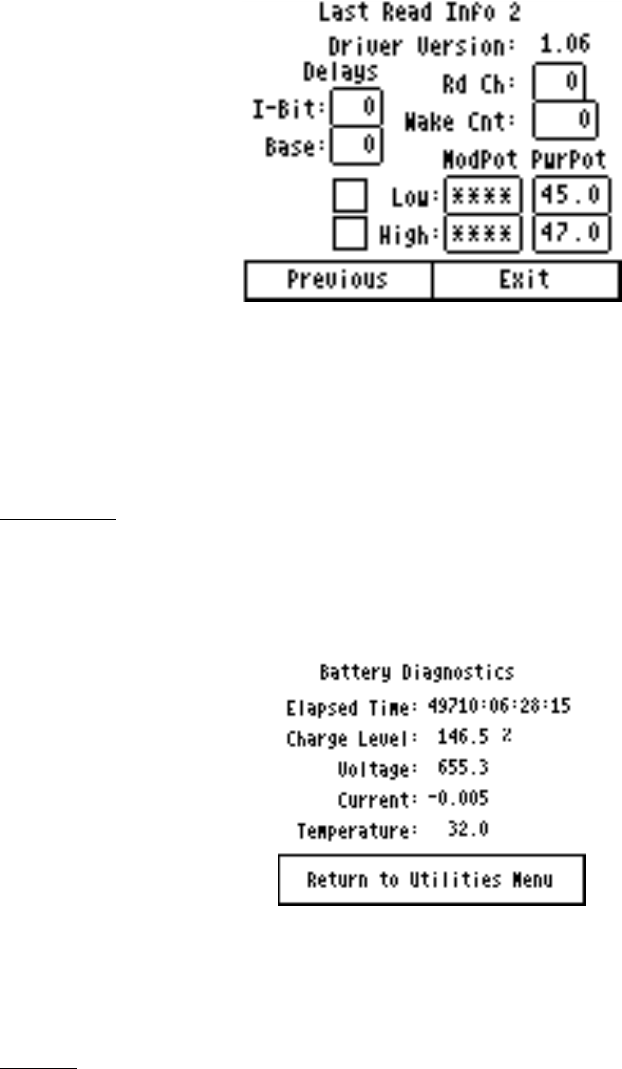
THE READALL INTERROGATOR User Guide
Revised January 2001
Page 43 of 62
This information is only useful to members of the Badger Meter Technical Support and
Engineering groups. Do not use this information unless directed to do so by Badger
Meter personnel.
To return to the Utilities Menu, press the Exit button.
Battery Info
If you need additional information regarding the electronics of the battery, press the
Battery Info button from the Utilities menu. The ReadAll will display the additional
battery information as follows:
This information is only useful to members of the Badger Meter Technical Support and
Engineering groups. Do not use this information unless directed to do so by Badger
Meter personnel.
Settings
As mentioned earlier, the ReadAll has the ability to change how it operates or what it
displays based on your choices. These choices are called Settings, and are accessed from
the Settings button from the Utilities Menu. The Settings are displayed and changed in a
series of four screens. Each setting describes a behavior in the ReadAll that you can
control. If the box has an “X” in it, the ReadAll will perform that function. If the box
has no “X” in it, the ReadAll will not perform the function.
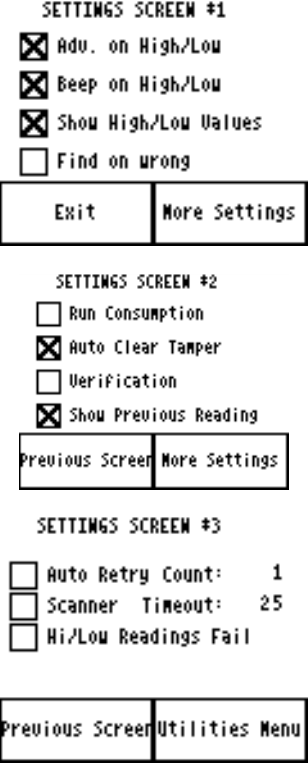
THE READALL INTERROGATOR User Guide
Revised January 2001
Page 44 of 62
Note that, if the Route Management Software (such as CONNECT or RMS) is set to
communicate with a PI, the settings are stored internally in the ReadAll. The Route
Management Software does not change the settings of the ReadAll when the ReadAll is
communicating via the serial port.
Here are samples of the three Settings screens.
To choose a setting, touch the screen on the empty box and an “X” will appear in the box.
To remove a setting, touch the “X” and the box will be cleared.
Here’s the list of each of the different settings and how it controls the ReadAll’s
operation.
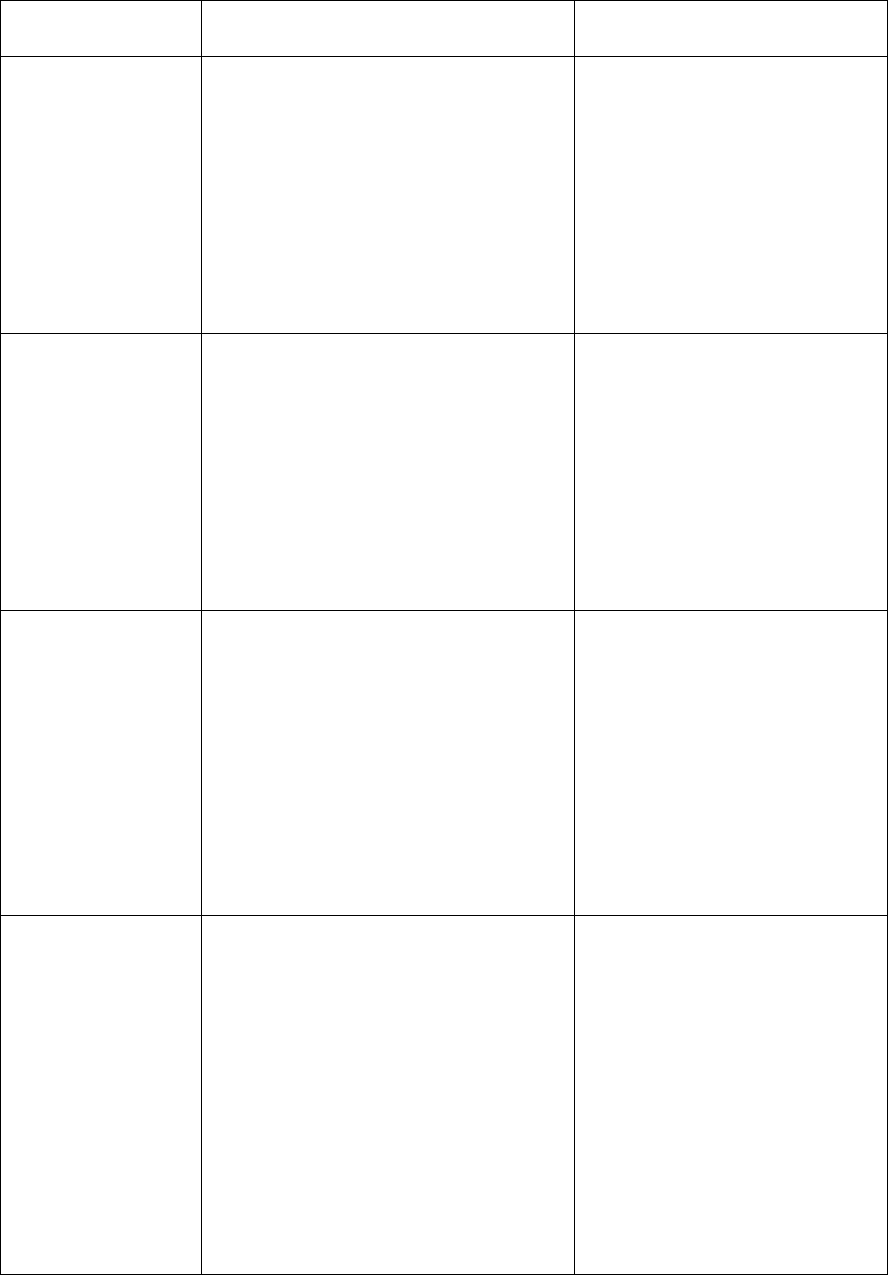
THE READALL INTERROGATOR User Guide
Revised January 2001
Page 45 of 62
SETTING WHAT IT DOES HOW YOU MIGHT USE
IT
Advance on High
/ Low When a high or low reading is
encountered in an interrogated
reading and this setting is chosen,
the ReadAll will advance the
display to the next account. If not
chosen, the ReadAll will continue to
display the current meter being
read.
If you wish to investigate a
high or low reading, leave a
brochure with the customer,
or perform some other
function on a high or low
reading, clear this setting and
choose the next one. You
will be alerted to the high and
low meters by the audio tones
and the display.
Beep on High /
Low When a high or low reading is
encountered for a meter that is
interrogated and this setting is
chosen, the ReadAll will sound the
high and low audio signals. If not
chosen, the ReadAll will sound the
successful read audio tone.
If you wish to investigate a
high or low reading, leave a
brochure to the customer, or
perform some other function
on a high or low reading,
choose this setting and clear
the previous one. You will be
alerted to the high and low
meters by the audio tones and
the display.
Show High and
Low This setting and the previous one
control the amount of information
available to the meter reader. When
this setting is chosen, the high and
low audit values are displayed when
the View High / Low button is
pressed.
To insure accuracy of the
meter readings, some utilities
will choose to clear this
setting. Other utilities will
choose this setting so that if
an investigation on the
operation of the meter is
needed, this information is
available. You need to
determine which option is
right for you.
Find on Wrong This setting pertains only to touch
meter reading (FUTURE
RELEASE). The gathered meter
reading information contains the
module ID number. If the number
is different than the ID number for
the current meter on the read screen,
the ReadAll will search for the
correct meter if this setting is
chosen. If the setting is not chosen,
the ReadAll will alert you to the fact
that the reading indicates that the
wrong meter is being read.
This setting is very handy for
touch meter reading because
it allows you to read meters
out of the normal reading
sequence. If you need to
resequence the route, using
this setting you can read the
route in the new reading
sequence order with ease.
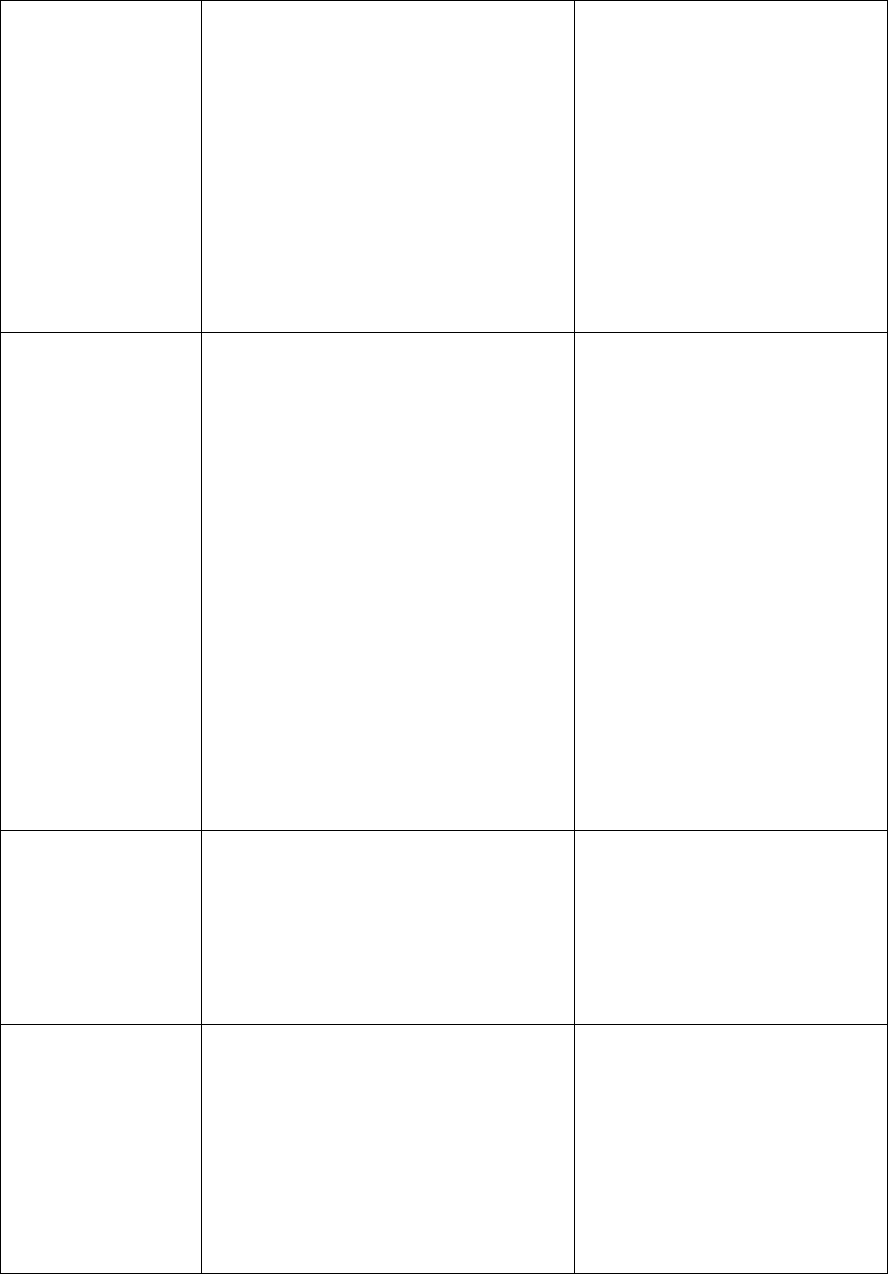
THE READALL INTERROGATOR User Guide
Revised January 2001
Page 46 of 62
Run Consumption (FUTURE RELEASE) This setting
pertains only to programming
modules. When chosen, the
ReadAll will request you to run a
unit of consumption after
successfully programming a
transponder or a module. Once the
consumption is performed, the
ReadAll will request that you again
read the meter to verify that the
consumption shows on the meter
reading.
The setting is useful only
when you wish to verify that
the meter and the meter
reading transponder is
registering flow. In almost all
cases, you will not need this
setting.
Auto Clear
Tamper This setting is used for TRACE
meter reading only. When this
setting is chosen and the ReadAll
finds a transponder that has
responded to the interrogation with
a tamper report, the ReadAll will
automatically interrogate the meter
again requesting the transponder to
clear its tamper condition. If the
ReadAll receives a tamper condition
after requesting it be cleared, the
ReadAll will set the tamper status to
Tamper Failed to Reset.
This setting provides a great
convenience when reading
TRACE meters, in that when
a tamper condition is
reported, it is one that could
not be reset. Such a
transponder will require
service before it can operate
correctly again.
To be on the safe side, if a
transponder reports that a
tamper has been reset, it is a
good idea to verify that the
meter is operating correctly,
and that the reported meter
reading matches the odometer
reading.
Verification When this setting is chosen, the
ReadAll will request a manual
reading for each successful reading.
This manual verification of the
interrogated reading can be used to
satisfy requirements in some states.
If you are required by state
law to periodically verify an
interrogated meter reading
with a visual reading, the
ReadAll will request your
required visual reading when
this setting is chosen.
Show Previous
Reading This setting (as well as Show High
and Low) controls the amount of
information available to the meter
reader. When this setting is chosen,
the previous reading value is
displayed when the View High /
Low button is pressed.
To insure accuracy of the
meter readings, some utilities
will choose to clear this
setting. Other utilities will
choose this setting so that if
an investigation on the
operation of the meter is
needed, this information is
available. You need to
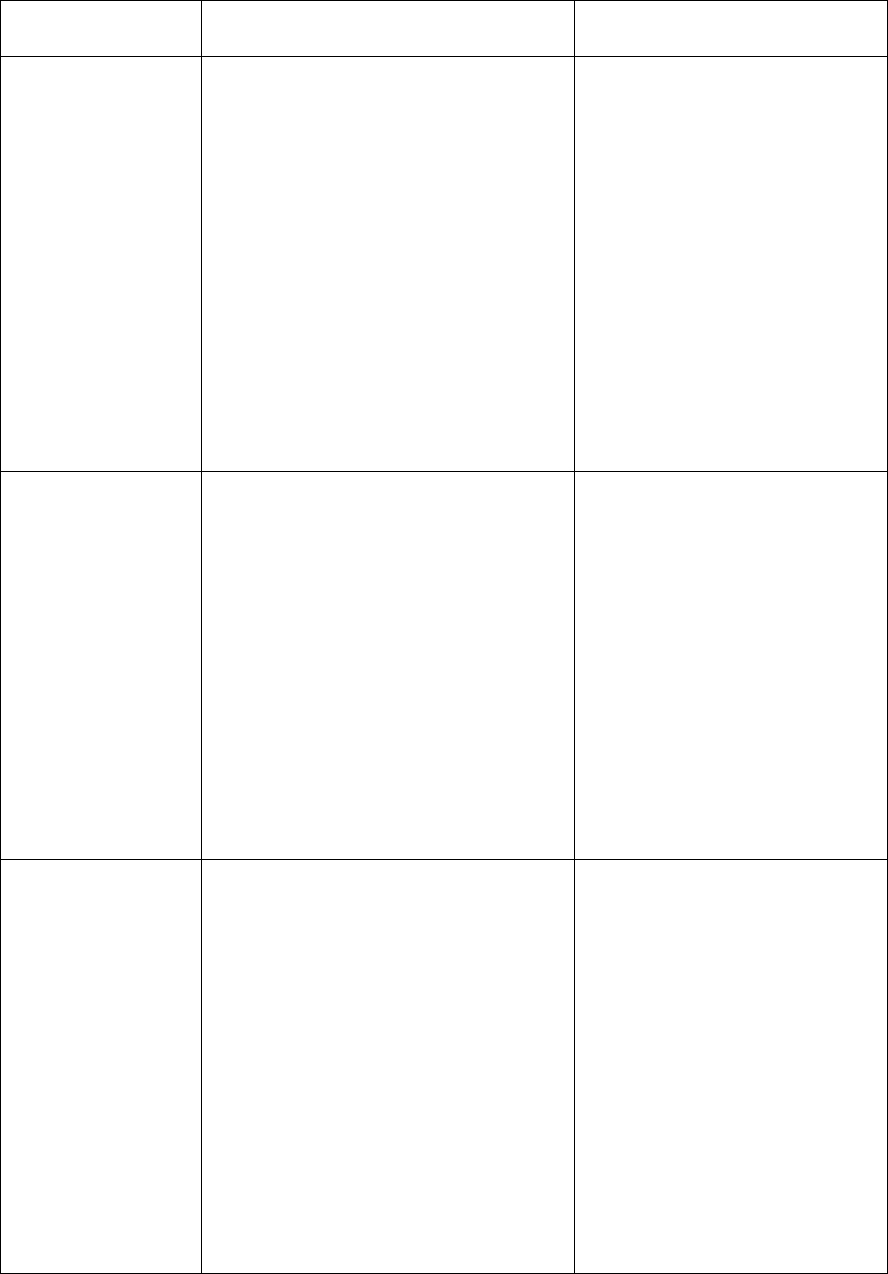
THE READALL INTERROGATOR User Guide
Revised January 2001
Page 47 of 62
determine which option is
right for you.
Auto Retry This setting is used for TRACE
meter reading only. When this
setting is chosen and the ReadAll
finds a transponder that has not
responded to the interrogation, the
ReadAll will automatically retry the
interrogation for the number of
times specified from 1 to 5. To
change the retry count, double tap
on the number field with your
stylus, and enter the new count
value.
This setting provides a great
convenience when reading
TRACE meters, in that retries
due to location or weather are
performed automatically.
While this does use a bit more
of the battery life, it saves
you the effort of pressing the
Read button each time the
interrogation is not
successful, and it speeds the
process of getting a good read
by avoiding the delays caused
by the unit waiting for you to
press the Read button.
Scanner Timeout This setting controls the amount of
time the ReadAll will wait for a
transponder ID from the bar code
scanner.
This setting allows you to
specify the maximum amount
of time between bar code
scans before the ReadAll
stops checking the scanner for
a transponder ID number. A
good value for this time is 30
seconds. Setting the time
lower may cause you to press
the Read button again to
reactivate the bar code
scanner. Setting a longer
time may cause extra battery
usage.
Retry Count This setting controls the number of
times (from 1 to 5) the ReadAll
interrogator will try reading a
TRACE transponder before
determining that the transponder
cannot be read. If the box is
checked and the transponder does
not respond to the interrogation, the
ReadAll will retry the interrogation
for the number of times specified.
This setting is useful when
reading TRACE meters. In
the event that the response
from the transponder is not
immediately received, the
ReadAll will retry the
transmission a number of
times, up to the number of
retry counts that you specify.
While this does use a bit more
of the battery life and
increases interrogation time,
it saves you the effort of
pressing the Read button each
time the interrogation is not
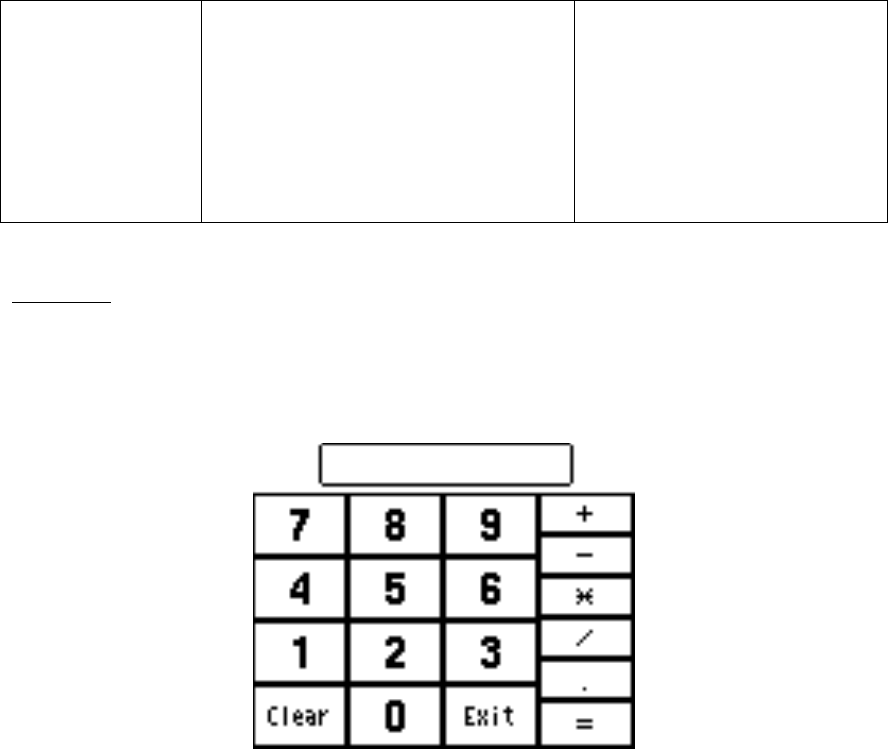
THE READALL INTERROGATOR User Guide
Revised January 2001
Page 48 of 62
successful, and it speeds the
process of getting a good read
by avoiding the delays caused
by the unit waiting for you to
press the Read button. You
need to determine if the
automatic retries will work
for you.
Calculator
If you find you need a calculator, possibly to compute a consumption value, press the
Calculator button on the Utilities menu. The ReadAll’s built in calculator will start.
You’ll see this screen.
Simply enter the first number and press the function button you wish
• Add – by pressing the “+” button
• Subtract – by pressing the “-“ button
• Multiply – by pressing the “*” button
• Divide – by pressing the “/” button
Note that decimal numbers can be entered using the decimal point button. Next enter the
second number and press the Equal sign button. The ReadAll will display the result in
the box.
Let’s do an example. Enter “355” and press the divide by ( / ) key. Next, enter “113”
and press the equal sign. You should see this screen.
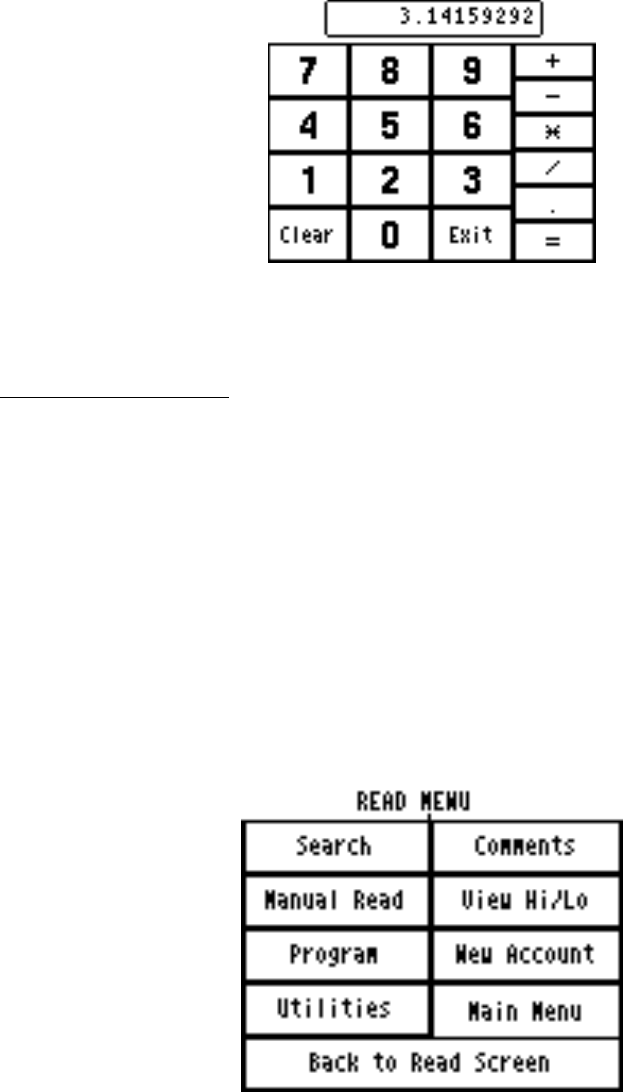
THE READALL INTERROGATOR User Guide
Revised January 2001
Page 49 of 62
Pressing the Exit button will return you to the Utility Menu.
Entering New Accounts
The ReadAll can add accounts to the list of stored accounts it received from the Route
Management software. But before you add a new account in the ReadAll, be sure that
your Route Management software and your billing system can process the new account.
Both systems must be able to add new accounts from a file of meter readings in order to
take advantage of the adding of a new account within the ReadAll.
Note that if you need to read a few transponders, there is no need to create a new account.
Simply use the ReadAll Quick Read feature. See the Quick Read section of the manual
for more information.
If you need to enter a new account into the ReadAll, press the New Account button from
the Read Menu.
Pressing the New Account button will bring up this screen.
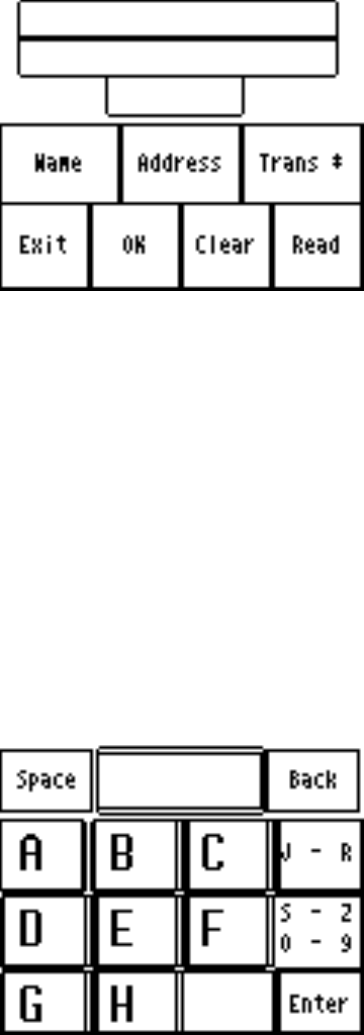
THE READALL INTERROGATOR User Guide
Revised January 2001
Page 50 of 62
The buttons perform these functions.
• Name – Enter the name for the new account
• Address – Enter the service address for the customer
• Trans # – Enter the transponder number if this is a TRACE account
• Exit – Return to the Read Menu (if you have not saved the new account
information, the new account will not be added to the route list)
• OK – Saves the new account information in the route list, and clears the entries
• Clear – Clear the name, address, and transponder number fields
• Read – This button will be used in a Future release to allow you to read the new
transponder immediately.
Pressing the Name, Address, or Trans # buttons will produce the same result. A special
keyboard screen will be displayed to allow you to enter alphanumeric information into
the field. It looks like this.
Pressing any of the letter buttons displays that letter in the top center window. Pressing
the space button adds a space. If you wish to use the letters J through R, press the “J-R”
button; if you wish to use the letters “S-Z” or the numbers 0 to 9, press the “S-Z / 0-9”
button. If you want to delete the last letter or number entered into the window, press the
Back button. When you have completed the entry, press the Enter button, and you will
return to the New Account screen with the field filled in with your entry.
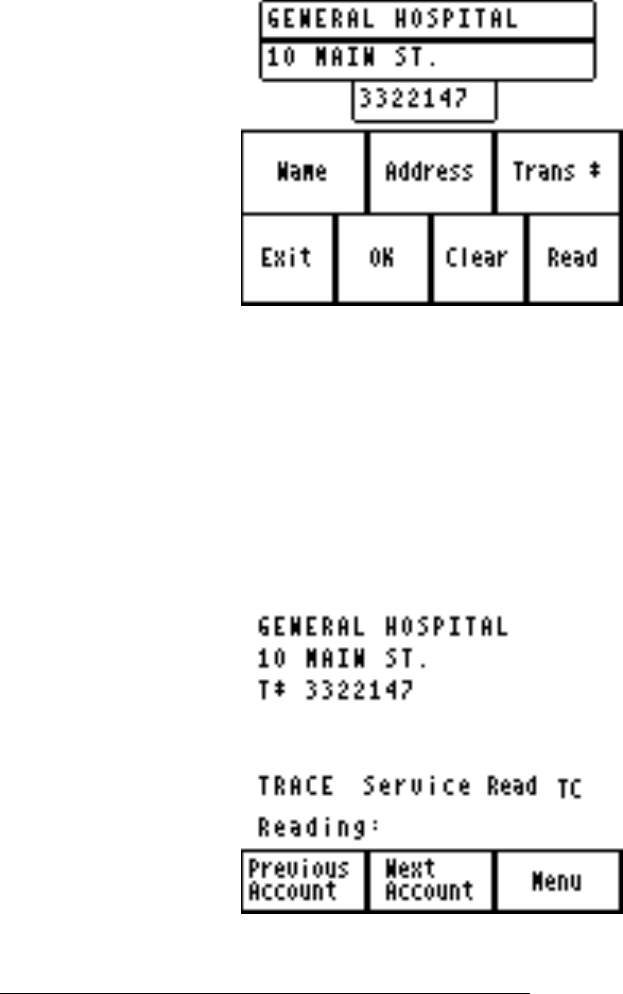
THE READALL INTERROGATOR User Guide
Revised January 2001
Page 51 of 62
If you have entries for a new account for name address and transponder number, your
New Account screen might look like this.
Pressing the OK button will add the account to the route list and clear the fields. Pressing
Exit before pressing OK will return you to the Read menu but you will be able to reenter
the New Account screen and the information remains on the screen. The information will
remain on the screen until the OK or Clear buttons are pressed, or when the ReadAll
sends its readings to the Route Management software.
If you press the OK button and return to the Read screen, you will return to the place in
the route where you left off. At the end of the route you will see the new account you
added. In our example above, the read screen for the new account would look like this.
Summary of the Meter Reading Process in The ReadAll
The process of meter reading using the ReadAll is simple and easy to remember. Here’s
a summary of the steps in the meter reading process that includes the buttons you need to
press to perform the ReadAll function.
• Choose the route or routes you wish to read in the Route Management software
o No ReadAll function is needed for this step
THE READALL INTERROGATOR User Guide
Revised January 2001
Page 52 of 62
• Transfer the route or routes to the ReadAll via the serial communications cable
o Transfer Routes from the ReadAll Main Menu
o Receive Route from the Transfer Routes Menu
o When the transfer is complete, Return to Main Menu from the Transfer
Files menu
• Read the meters in the route or routes
o Read / Program Meters from the ReadAll Main Menu
o Press either of the Read buttons or the upper portion of the Read Screen to
perform a meter reading. In most cases, the ReadAll will advance to the
next account once the reading is completed.
o Change to a different meter in the route using the Next Meter and Previous
Meter buttons if you need to
o Press the Menu button to choose the different reading functions you might
need to perform
• When finished, transfer the readings from the ReadAll back to the Route
Management software via the serial communications cable
o Transfer Routes from the ReadAll Main Menu
o Send Readings from the Transfer Routes Menu
o When the transfer is complete, Return to Main Menu from the Transfer
Files menu
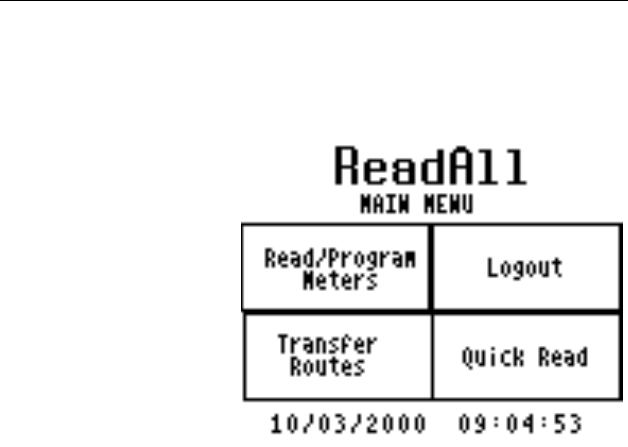
THE READALL INTERROGATOR User Guide
Revised January 2001
Page 53 of 62
THE DETAILS – PROGRAMMING METERS USING THE
READALL
The ReadAll can program TRACE transponders. Regardless of the technology you are
using for meter reading, the programming process usually occurs in one of these ways.
• The meters to program are loaded into The Portable Interrogator much like a route
is loaded for reading.
• The meters to program are listed on one or more work order sheets and the sheets
are filled out when the installation and programming of the transponder is
completed.
• The meters to program are included in the computerized work order system and
the installation information is entered into the work order system.
In most cases, the first two methods are used. In some cases, the third alternative is
convenient. You need to determine which system is best for you. The ReadAll can
handle all of these methods for programming transponders and modules.
Programming with a list of TRACE meters loaded in The ReadAll
If you choose to load the meters to program into the ReadAll, use the Transfer Routes
screen and the Receive Route function to load the meters much like you would load a
route for meter reading.
To program a transponder, from the ReadAll Main Menu first press Read / Program
Meters to display the first meter in the list for programming. To begin programming the
meter, press the Menu button to display the Read Menu.
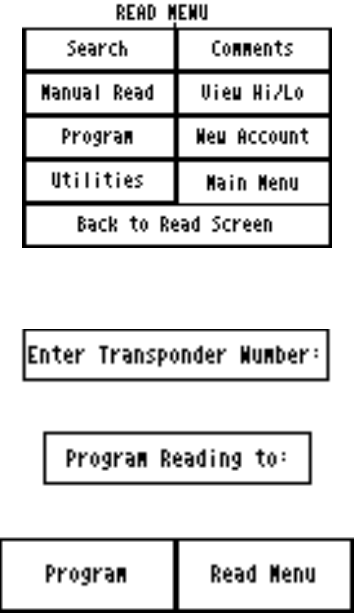
THE READALL INTERROGATOR User Guide
Revised January 2001
Page 54 of 62
Then press the Program button. You’ll see this screen.
Each transponder must be prepared to receive the programming transmission. For newer
Remote transponders (with serial numbers greater than 2,500,000) as well as all Pit
transponders, you must place a magnet on the Programming switch. For older remote
transponders (with serial numbers less than 2,500,000), you must connect a special
jumper on the transponder to enable the transponder to receive the programming
message. Note that after the ReadAll programs the transponder but before the ReadAll
interrogates the transponder to verify the programming step, you must remove the
jumper. Please consult the technical brief for your model of transponder for the exact
procedure for preparing the transponder to be programmed.
To set the transponder ID that you will be programming, press the Enter Transponder
Number button. The ReadAll will display the numeric keypad, allowing you to enter the
ID number of the transponder you are programming. Use the Back button to erase an
incorrect entry. When the ID number is correct, press the Enter button.
To set the reading value to which the transponder will be programmed, press the Program
Reading To button. The ReadAll again displays the numeric keyboard to allow you to
enter the initial reading. For TRACE transponders, enter the full 6 digits of the odometer
as well as the position of the sweep hand to build a 7 digit reading.
Here’s an example. If you want to program transponder number 3212345 to have a value
of 7691, the programming screen would look like this.
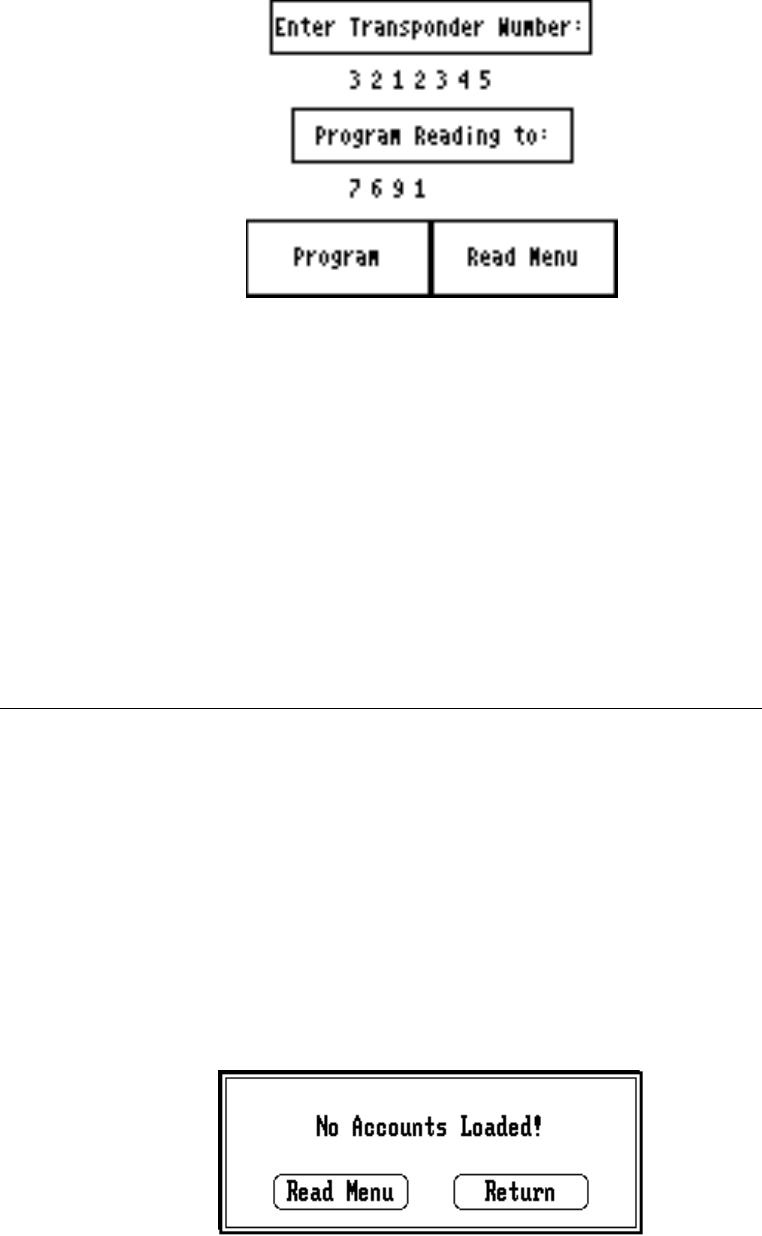
THE READALL INTERROGATOR User Guide
Revised January 2001
Page 55 of 62
When you press the Program button, the ReadAll will send the programming
transmission to the transponder. The ReadAll will interrogate the transponder to verify
that the programming was successful and will then display the results of the
programming.
Note that if you are programming Gen 2 transponders, you must first place the
programming stick in its spot to do the programming step, and then remove the stick in
order to do the verifying read. The software will prompt you for these steps.
When you have recorded the results that you choose, press the touch screen anywhere.
The ReadAll will display the read screen for this meter. You are now ready to proceed to
the next meter requiring programming.
Programming using a Computerized Work Order System or Work Order Sheets
Because the Work Order system or the work order forms hold all the information
required for installation, the ReadAll is only used to program the transponder. No
information is loaded into the ReadAll before programming any transponders.
Be sure to prepare each transponder to receive the programming transmission by using
either the magnet or the special jumper. Please consult the technical brief for your model
of transponder for the exact procedure for preparing the transponder to be programmed.
When you are ready to program a transponder, press Read / Program Meters from the
ReadAll Main Menu. Because no meters are loaded, the ReadAll will ask you if you
wish to see the Read Menu. The screen looks like this.
THE READALL INTERROGATOR User Guide
Revised January 2001
Page 56 of 62
Press the Read Menu button to display the menu. Next, press the Program button to
display the Programming screen. Enter the transponder ID and the initial reading as
described above. Press the Program button to program the transponder in the manner
described above. The ReadAll will program the transponder and verify it by performing
an interrogation.
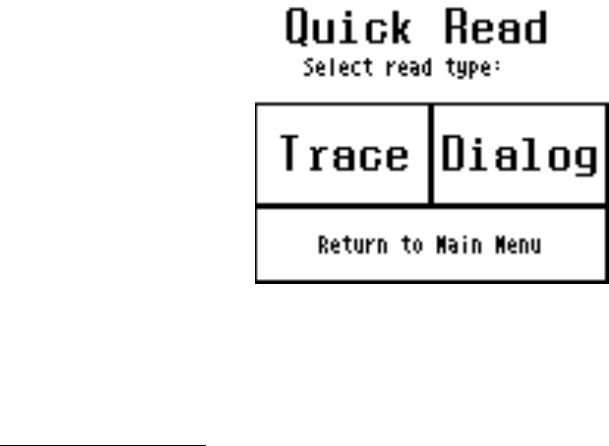
THE READALL INTERROGATOR User Guide
Revised January 2001
Page 57 of 62
THE DETAILS – OTHER USES FOR THE READALL
The ReadAll can be used to perform a number of functions other than reading a route of
meters.
• Read a transponder whose ID number you do not know
• Read a transponder whose meter reading you need for a special use (such as
testing and troubleshooting, gathering a final meter reading, etc.)
• Interrogate a transponder to verify that it is working
Some of these functions are performed at customer sites while others are usually
performed in the meter shop. But they all use the ReadAll Quick Read function.
The Quick Read function allows you to read one meter at a time without having a route
loaded in the ReadAll. Quick Reads interrogate TRACE transponders. The ReadAll
gathers the meter reading and displays the result on the touch screen. The ReadAll does
not store the reading information and cannot send any Quick Reads back to the
Route Management software.
The most common uses of the Quick Read feature are:
• Gathering a final reading from one or more transponders
• Interrogating a transponder when troubleshooting or testing at a customer’s site
• Interrogating a transponder whose ID number you do not know or are not sure of
• Interrogating one or more transponders that are about to be installed at customer
sites, to verify that they are working correctly
• Testing a newly installed transponder
The Quick Read Menu is accessed from the ReadAll Main Menu, and looks like this.
The Quick Read Choice screen allows you to perform TRACE Quick Reads or DIALOG
(FUTURE RELEASE – IN PROGRESS) Quick Reads by pressing the TRACE or
DIALOG buttons.
TRACE Quick Reads
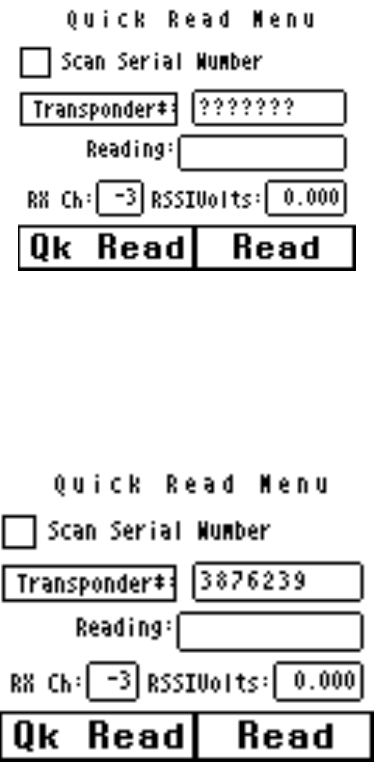
THE READALL INTERROGATOR User Guide
Revised January 2001
Page 58 of 62
The TRACE Quick Read process follows these steps:
• Enter the ID number of the transponder you wish to interrogate
• Press the READ button
• Record the reading that is displayed
The screen looks like this.
To enter the transponder ID number, press the Transponder button. The ReadAll will
display the numeric keypad. Enter the ID number (use the Back button to erase an entry)
and press the Enter button when done. The ReadAll displays the TRACE Quick Read
screen with the transponder ID number displayed. For example, if the transponder you
want to interrogate has ID number 3876239, the quick read screen would look like this.
To perform the interrogation process, press the Read button. The ReadAll will
interrogate the transponder and display the reading results in the Reading box.
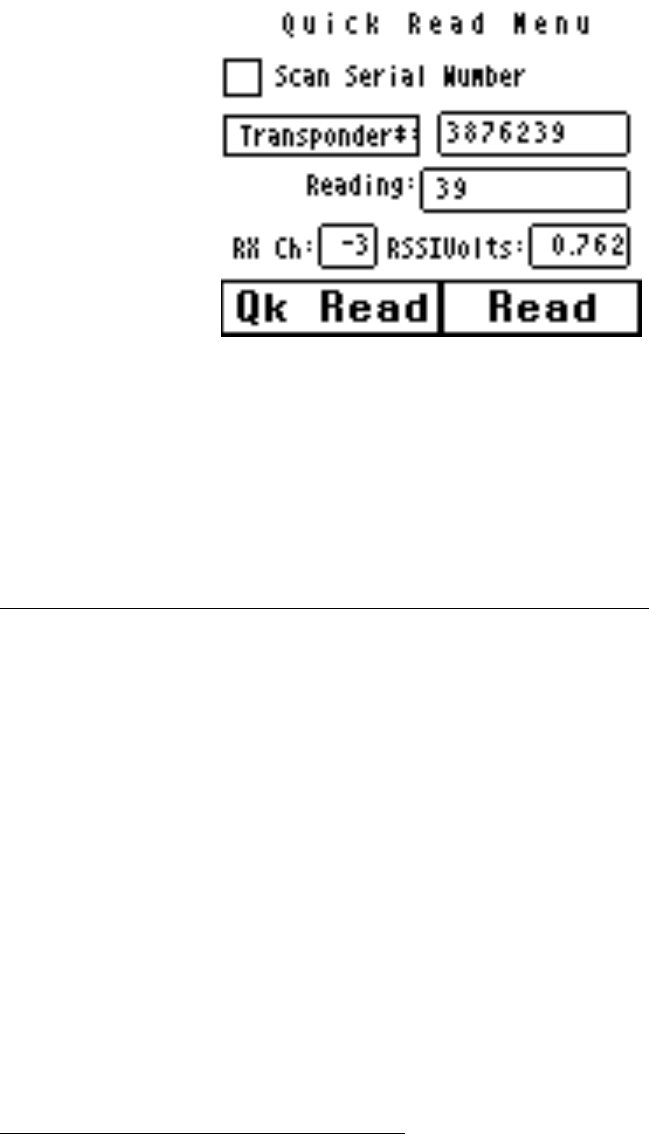
THE READALL INTERROGATOR User Guide
Revised January 2001
Page 59 of 62
Note that the reading displayed is the full six-digit odometer plus the numeric location of
the sweep hand. In the example above, the 6 digit odometer reading is 000003 and the
sweep hand is pointing at the 9.
If the transponder reports a tamper condition, the ReadAll will display the tamper
condition in the Reading box. Once displayed, you can record the reading in any
convenient manner you choose.
TRACE Wild Card Read (FUTURE RELEASE – IN PROGRESS)
If you do not know the transponder ID of a module, you can still perform a TRACE
Quick Read without specifying the transponder ID number. This process is called a Wild
Card Read, and is denoted by question marks in the transponder ID number field. For
wild card reads, the ReadAll will transmit the interrogation but at a very low power. As a
result, you must position the ReadAll antenna as close to the transponder as possible
before pressing the Read button. The display will show the transponder ID as well as the
reading. Note that this reading process takes longer because the ReadAll sends two
messages to the transponder. The first message requests the serial number of the
transponder while the second message requests the meter reading. As a result, the total
time for a quick read is longer when a complete serial number is missing.
Note that when a wild card read is attempted, every transponder that receives the message
will respond. If the ReadAll receives more than one transponder reply, the ReadAll will
not successfully receive the transponder ID number. This will cause an unsuccessful
reading.
Checking Transponders before Installation
When you receive a shipment of transponders, or when you are ready to install a set of
transponders, you can use the Quick Read function to verify that the transponder is
operating. But it can be tedious entering transponder ID after transponder ID, so the
ReadAll offers you another way to enter that information.
THE READALL INTERROGATOR User Guide
Revised January 2001
Page 60 of 62
For transponders you have just received or are ready to install, each of the IDs is bar
coded on a label on the outside of the box. Using the optional bar code scanner
connected to the serial port, the ReadAll will accept the transponder ID from the scanner
and immediately interrogate the transponder and display the results.
To use the bar code scanner to enter the transponder ID numbers, touch the center of the
box marked Scan Serial Number to place an “X” in the box. When an “X” is marked in
the box, the Quick Read will receive the transponder ID number via the serial port from
the bar code scanner, interrogate the given transponder, and display the results. To read
the next transponder ID, read the next bar code. When you are done reading the bar code
labels, clear the “X” from the Scan Serial Number box.
You can use the bar code scanner to verify that transponders you have just been shipped
are operating. Just follow this simple procedure.
• Display the ReadAll TRACE Quick Read screen
• Connect the bar code scanner to the ReadAll’s serial port and check the Scan
Serial Number box
• Read the transponder number from the bar code on the side of the shipping box by
squeezing the trigger on the bar code reader while lining the scan line on the bar
code you want to readThe ReadAll will perform the quick read and display one of
these results:
o The reading will be displayed in the reading box, and the successful audio
tones will be sounded
o The tamper status will be displayed in the reading box and the tamper
audio tones will be sounded.
• No Response will be displayed in the reading box and the no response
audio tones will be sounded.
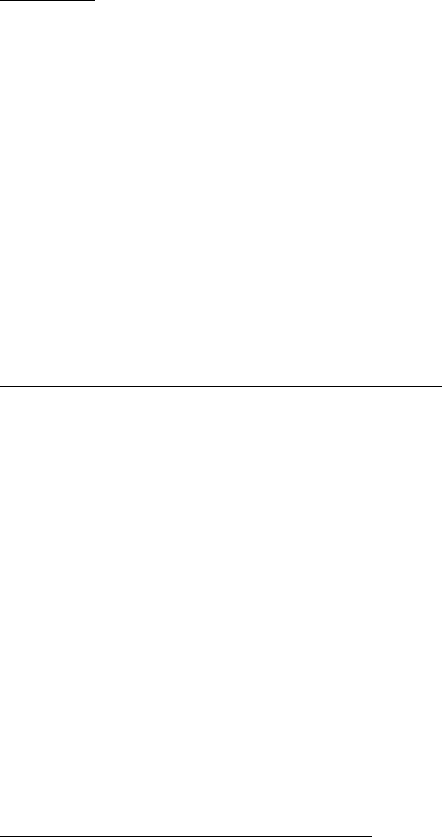
THE READALL INTERROGATOR User Guide
Revised January 2001
Page 61 of 62
WHAT IF THINGS GO WRONG
In the unlikely event that you experience difficulty using the ReadAll, we’d like you to
take some steps to help us return your ReadAll to proper operation. This section gives
you guidelines on how to respond to the times when the ReadAll reports a problem.
Questions
If the ReadAll displays something out of the ordinary, there is no need to panic. If you
see information on the screen that you do not understand, please record the information
that you see and call the Badger Meter Technical Support telephone number: 1-800-456-
5023. The technical support specialist will help you gather any additional information,
and will assist you in restarting the ReadAll. Your telephone call will alert the software
engineers to your problem, who will investigate to find the cause of the problem.
It is also very helpful for you to record the situation that led to the strange behavior.
Record the steps you took, and the entries you made, that brought about the display. This
information will be very valuable in the investigation, and will help find the solution
more quickly.
When You Call the Technical Support Hotline
When you call the 800 technical support number, a support specialist will answer.
Explain the situation, and go over the information you recorded. This is where your
notes on the display or the behavior and the steps you took will be very valuable. If
possible, give this information to the support specialist:
• The ReadAll screen that was active
• The steps being performed at the time
• Any entries that were made on the screen
• Any error message displayed, including any error code or explanation that is
shown
• The current state of the ReadAll
Your support specialist may ask you to fax notes or other information to Badger Meter to
assist in the resolution of the problem.
What To Report To Technical Support
It is important that you report all occurrences of errors to the Technical Support Hotline.
It allows Badger Meter to improve its products and improve your system at the same
time. In some cases, the problem may have already been solved, and the Specialist can
send you a software upgrade to correct the problem. In other cases, the Specialist can
direct you to perform a function in a certain way so that the error does not occur.
In some cases, the Specialist will direct you to perform some steps if the problem
happens again. This is very valuable information that will speed the investigation of the
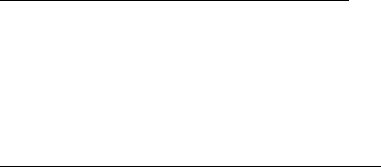
THE READALL INTERROGATOR User Guide
Revised January 2001
Page 62 of 62
problem. If the problem does happen again, please follow those steps and call the
Hotline. The Specialist will gather the information for that particular problem, and direct
you if further action is needed.
Faxing the Technical Support Group
The Badger Meter Technical Support Group can also be reached by fax at 1-888-371-
5982. This may be a convenient way to follow up with your support specialist on
particular steps. The number is available 24 hours per day, 7 days per week.
E-Mailing the Technical Support Group
The Badger Meter Technical Support Group is also available via electronic mail through
the Internet. To send questions or comments to the Technical Support group, address
your e-mail to TechSupport@BadgerMeter.com. The Technical Support Group can
respond to your comments or questions via phone, fax, or e-mail. Just let us know in
your message the type of response you would prefer.