BandRich 565R66 LTE FDD&TDD; WLAN VoIP Home Router User Manual
BandRich Inc. LTE FDD&TDD; WLAN VoIP Home Router Users Manual
BandRich >
Users Manual
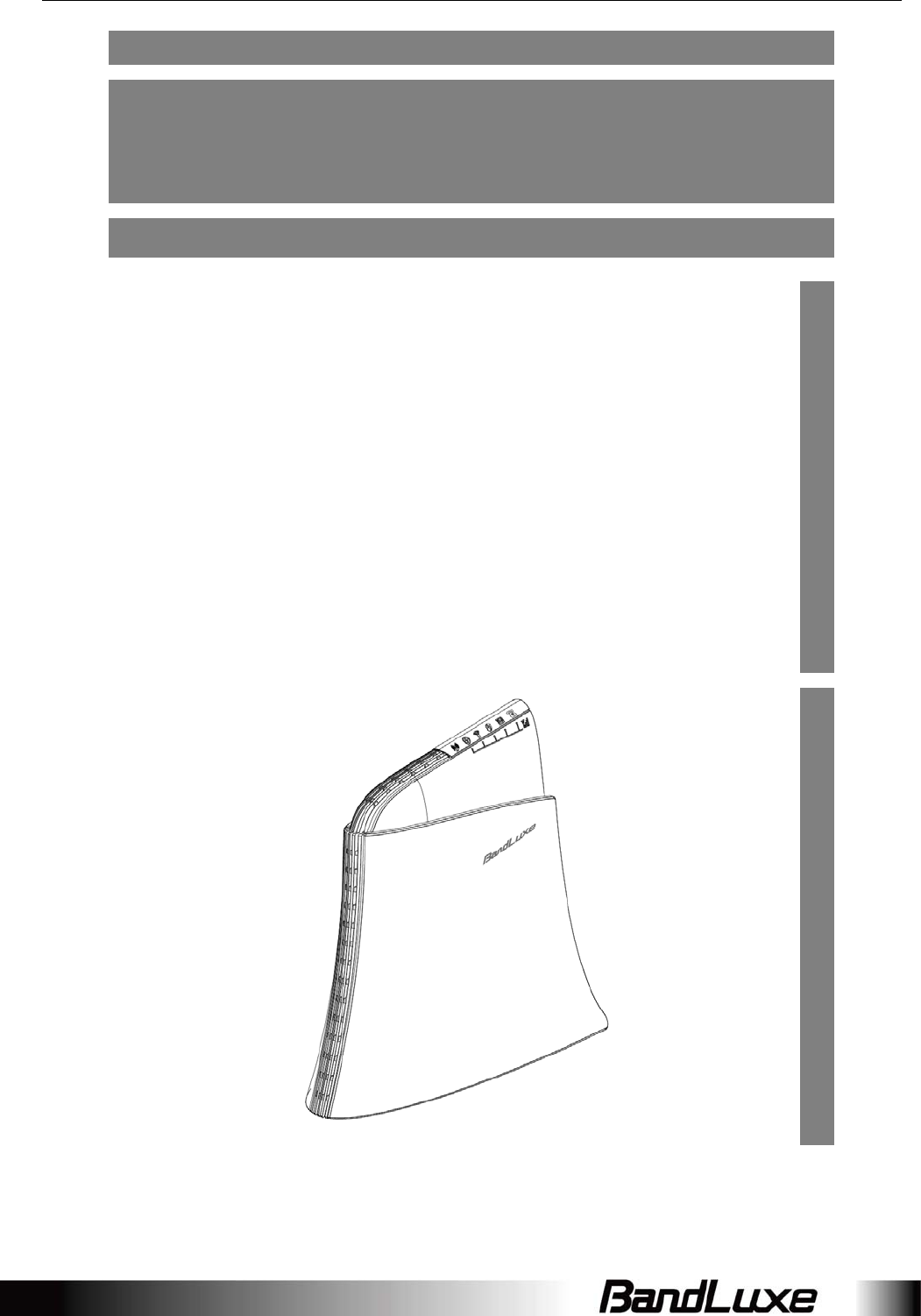
User
Manual
BandLuxe
R565
LTE WLAN VoIP Home
Router
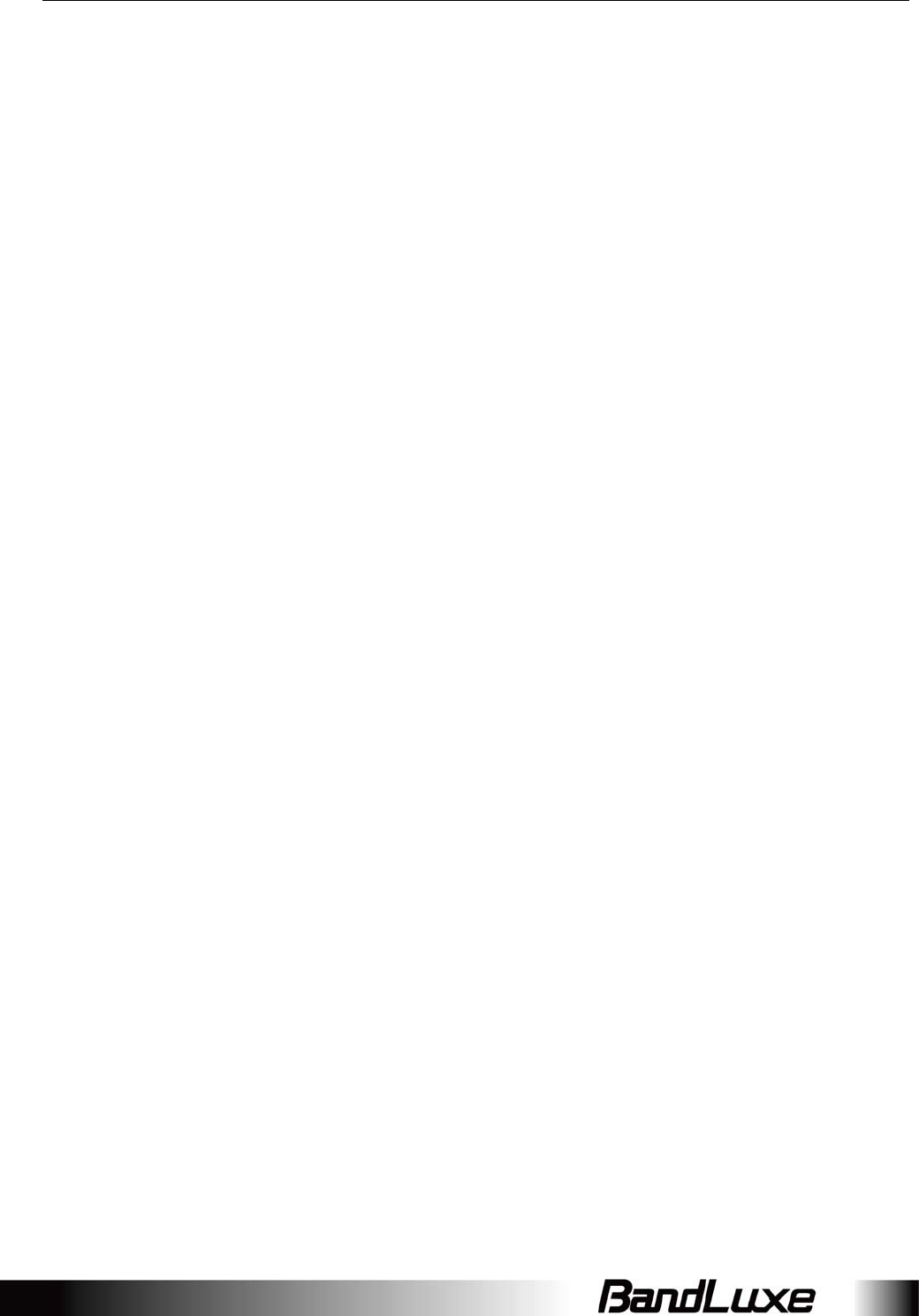
1
TableofContents
Features .................................................................................................................... 3
HardwareOverview ................................................................................................... 4
Status ..................................................................................................................... 10
Overview ............................................................................................................................. 11
SystemLog .......................................................................................................................... 12
TrafficMonitor .................................................................................................................... 13
MobileInternet ................................................................................................................... 13
System .................................................................................................................... 15
System ................................................................................................................................ 15
GeneralSettings ......................................................................................................................... 15
LanguageandStyle ..................................................................................................................... 16
Administration ..................................................................................................................... 17
Backup/FlashFirmware ...................................................................................................... 18
Downloadbackup ....................................................................................................................... 18
Resettodefaults ......................................................................................................................... 19
Restorebackup ........................................................................................................................... 19
Reboot ................................................................................................................................ 20
Services .................................................................................................................. 21
VoIP................................................................................................................................... 21
Setting ...................................................................................................................................... 21
DynamicDNS ...................................................................................................................... 22
Network .................................................................................................................. 23
Interfaces ............................................................................................................................ 23
MobileInternet ................................................................................................................... 23
NetworkSettings ........................................................................................................................ 24
AutoAPNInformation ................................................................................................................. 25
APNProfileSettings .................................................................................................................... 25
ResetModem ............................................................................................................................. 25
Scenario1:Nomobileinternetservice ......................................................................................... 26
Scenario2:Mobileinternetservicepending ................................................................................. 26
Scenario3:Mobileinternetserviceenabled ................................................................................. 27
Scenario1:SIMlockabsent ......................................................................................................... 29
Scenario2:SIMlockpresent ........................................................................................................ 29
Router ................................................................................................................................ 30
RouterIP .................................................................................................................................... 30
DHCPService .............................................................................................................................. 31
ActiveDHCPLeases ..................................................................................................................... 31
StaticLeases ............................................................................................................................... 32
StaticRouting ............................................................................................................................. 33
RoutingandRedirectionService ................................................................................................... 34
VPNPassthrough ........................................................................................................................ 34
WiFi ................................................................................................................................... 35
AdvancedSettings ...................................................................................................................... 37
GeneralSetup ............................................................................................................................ 38
WirelessSecurity ........................................................................................................................ 38
MAC‐Filter ................................................................................................................................. 42
AdvancedSettings ...................................................................................................................... 43
WPSSettings .............................................................................................................................. 43
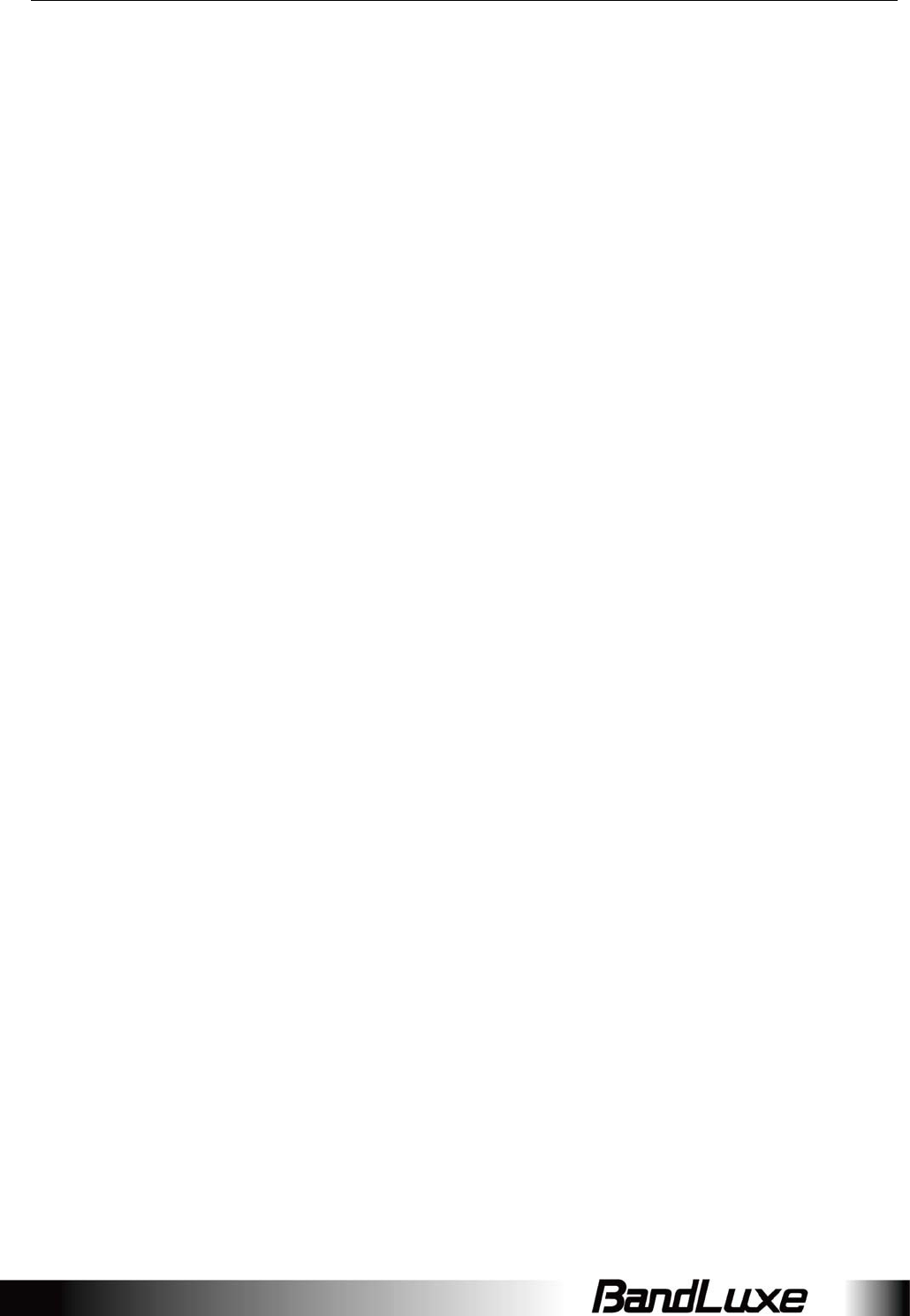
2
Firewall ............................................................................................................................... 45
SinglePortForward .................................................................................................................... 45
PortTrigger ................................................................................................................................ 47
Firewall ...................................................................................................................................... 49
InternetFilter ............................................................................................................................. 49
WebFilters................................................................................................................................. 50
NetworkFiltering........................................................................................................................ 51
PortRangeForward .................................................................................................................... 53
UPNP .................................................................................................................................. 54
Advanced ................................................................................................................ 55
Diagnostics .......................................................................................................................... 55
Ping ........................................................................................................................................... 55
Traceroute ................................................................................................................................. 55
NSLookup .................................................................................................................................. 56
SMS ........................................................................................................................ 57
Setting ....................................................................................................................................... 61
Backup ....................................................................................................................................... 61
Help ....................................................................................................................... 63
Logout .................................................................................................................... 63
Europe–EUDeclarationofConformity ...................................................................... 74
FederalCommunicationCommissionInterferenceStatement ....................................... 75
Glossary .................................................................................................................. 77
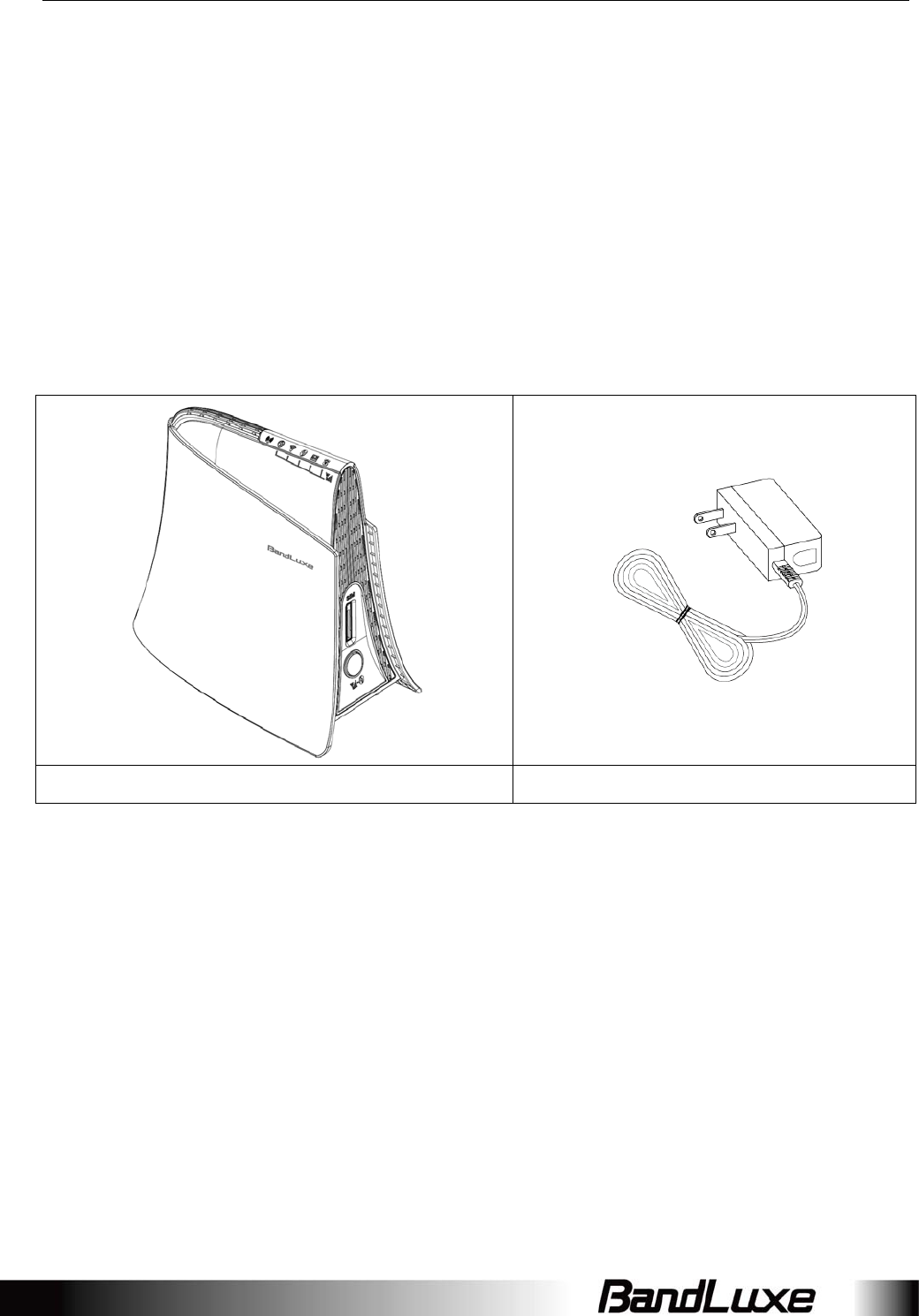
Package Contents
3
PackageContents
ThankyouforyourpurchaseofthisLTEWiFiRouter.Thisproductisdesignedto
accesstheInternetvia4GtechnologyandsharethebandwidththroughaWi‐Fi
network.Itiseasytoconfigureandoperateevenfornon‐technicalusers.Thismanual
containsinstructionsforinstallingandconfiguringtheproduct.Readthemanual
carefullybeforeyouusetheproduct,sothatyoucanfullyexploittheproduct
functions.
PackageContents
R565LTEHomeRouterPowerAdapter
Features
R565LTEHomeRouter
Wi‐FiProtectedSetup(WPS)Support
Uplinkupto50Mbps
Downlinkupto100Mbps
SupportsWi‐Fi802.11b/g/n
SupportsLANEthernetPorts

Package Contents
4
HardwareOverview
1SIMCardSlotInsertSIM/USIM.Push‐pushtype.
2PowerSwitchSwitchon/offtherouter.
3SignalStrength
LED/WPS/Reset
button
Shortpress(1second):Enablesignalstrength
indication.
Pressfor3seconds(<10seconds):ActiveWPS.
Longpress(>10seconds):Restoretofactorydefault
settings.
4LANPortPower
Receptor
ConnectaLANdeviceasneeded.Receptorforthe
PowerAdapter.
5RJ11LANPortConnectaLANdeviceasneeded.nanalogphone.
6PowerReceptor ReceptorforthePowerAdapter.
7NetworkStatusLED(Blue)4GLTE
(Green)3GHSPA+/HSPA/UMTS/EVDO
(Pink/Purple)2GEDGE/GPRS/GSM
(Red)Nosignal,SIMerror,Servicefailure(no
IP);Flashingwhenfirmwareisbeingupdated
8PowerLED Solidwhenpowerison;/SignalStrength
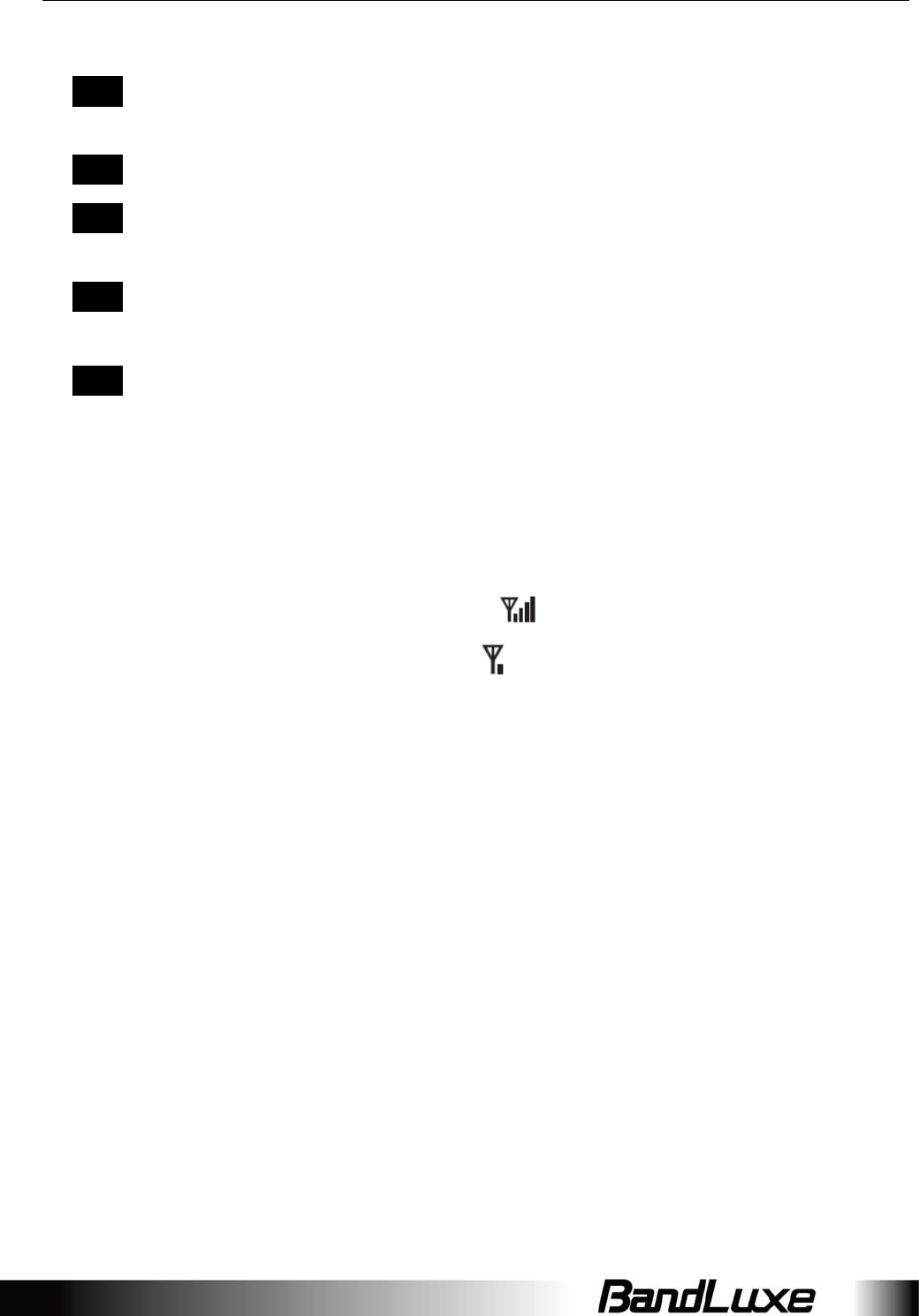
Package Contents
5
LEDFlashingwhenfirmwareisbeingupdated
9WiFiLED SolidwhenWiFiison;FlashingduringWiFidata
transmission/SignalStrengthLED
10WPSLED FlashingwhenWPSisinuse/SignalStrengthLED
11SMSLEDFlashingwhenthereisunreadSMS/SignalStrength
LED
12VoiceLEDSolidwhenVoIPisreadytomake/receivecall
FlashingwhenattachingtotheVoIPserver
13SignalStrengthBars
Reading
AfterclickingtheSignalStrengthLED/WPS/Reset
buttononce,SignalStrengthLEDsshowcurrent
signalstrength.
Strongsignal:fiveLEDs
Poorsignal:zeroLEDsShortpressonSignal
LED/WPS/Resetbutton,SignalStrengthLEDsshow
currentsignalstrength.
Strongsignal:
Poorsignal:
*TosendandreceiveSMSmayincuradditionalfees.
Contactyourcarrierforinformationaboutserviceavailabilityandplans.
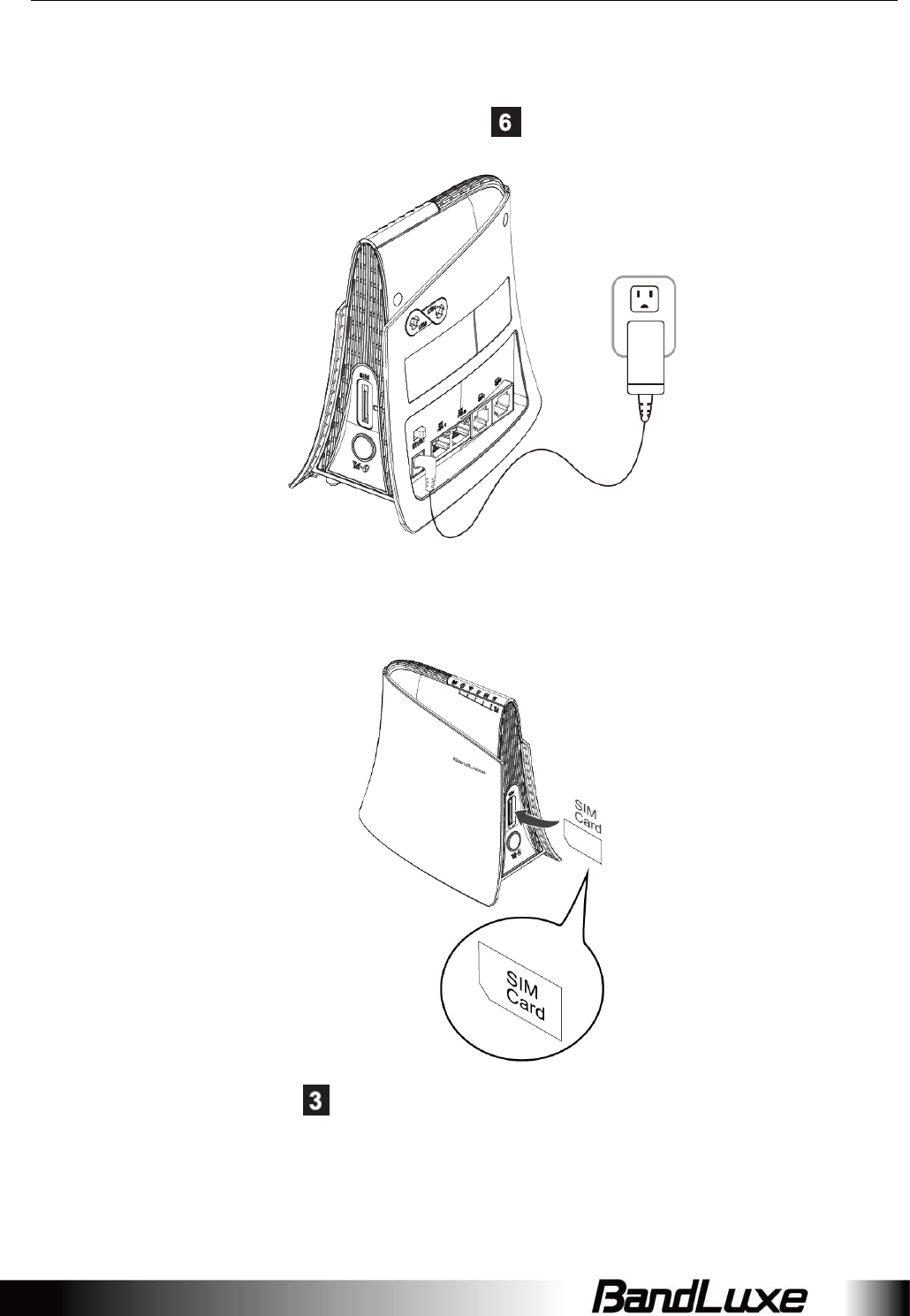
Installation
6
Installation
1. ConnectthepowerAdaptertotheRouter( )andconnectittoanoutlet.
2. InsertyourSIMcardintotheslotontheRouter,makingsuretheSIMcard
orientationmatchestheSIMcardslot,asshowninthepicture.
3. Slidethepowerswitch()toON.
4. OneofthefollowingtwomethodscanbechosentolinkyourPCwiththeRouter.
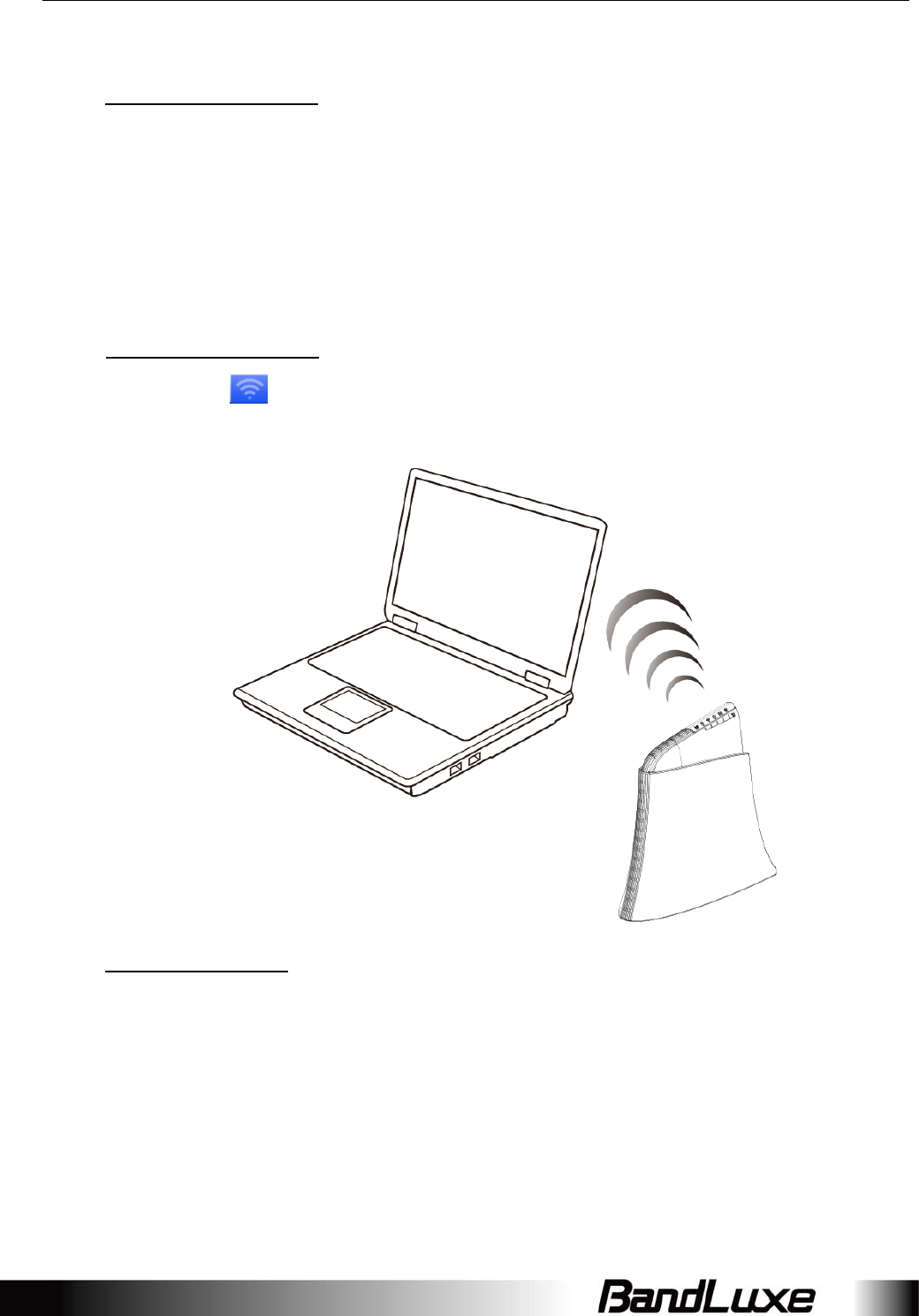
Installation
7
A. WirelessConnection(forWindows)
ToconnectyourPCtotheRouterviaWiFi,inMicrosoftWindows,gotoControl
Panel>NetworkConnections.RightclickonWirelessNetworkConnectionand
chooseViewAvailableWirelessNetworks.SelectdefaultSSID[BR_LTE_xxxx]
andenterdefaultpassword(WPAkey,refertolabelontheRouter’sbackside).
ClickConnect.The“xxxx”correspondswiththelast4digitsofMACaddress.
WirelessConnection(forMac)
Toclicktheontheuppersideofthescreentoviewavailablewireless
networks.
B. WiredConnection
ToconnectyourPCtotheRouterviaanEthernetcable,connectoneendofthe
cabletooneofthefourLANportsontheRouter,andanotherendofthecable
toanEthernetportonyourcomputer.

Installation
8
5. Therouterusesaweb‐basedconfigurationutility.Toaccesstheconfiguration
utility,openabrowser(ex:Mozilla,Firefox,etc.)andentertheIPaddress
(http://192.168.1.1)fortheRouterinyourbrowser’saddressbar.
EntertherouterUsername(admin)andPassword(admin),andthenclick.
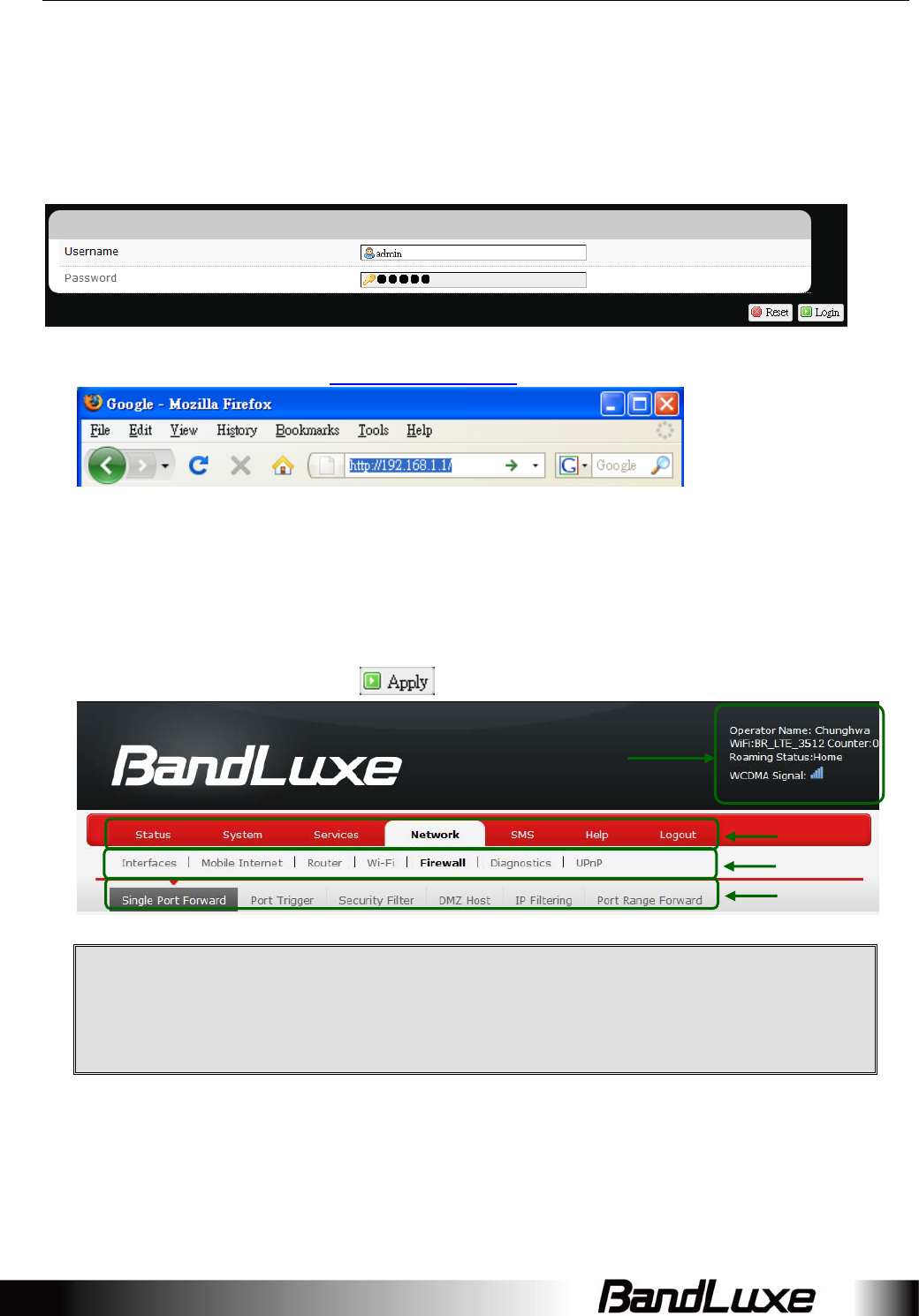
Using Web-based Management
9
UsingWeb‐basedManagement
Thischapterwillguideyouonhowtoconfigureyourrouterviatheweb‐basedutility.
Login
1. Launchawebbrowser(e.gMozillaFirefox).
2. Intheaddressbar,enterhttp://192.168.1.1,thenpressEnter.
3. Ontheopeningscreen,entertheusername(admin)andpassword(admin).
4. ClickLogin.
5. Clickoneofthemenu,submenu,and/orsettingtabstoconfigurethesystem.
Additionally,thestatusareadisplayscurrentwirelessnetworkinformationand
setting‐relatedmessages(e.g.themessageUnappliedChangeappearswhenever
newsettingsaretemporarilystoredintherouterwithoutbeingapplied,which
willremindyoutoclickthebutton).
Note:IfSIMCard’sPINverificationisneeded,selectNetwork>MobileInternet>
U/SIMPINManagement.
EnterthePINcodeintotextboxof“PINCodeVerification”.ClickVerify.Mobile
internetaccesswillbeenabledshortlyafter.
m
me
en
nu
u
s
su
ub
bm
me
en
nu
u
s
se
et
tt
ti
in
ng
g
status area
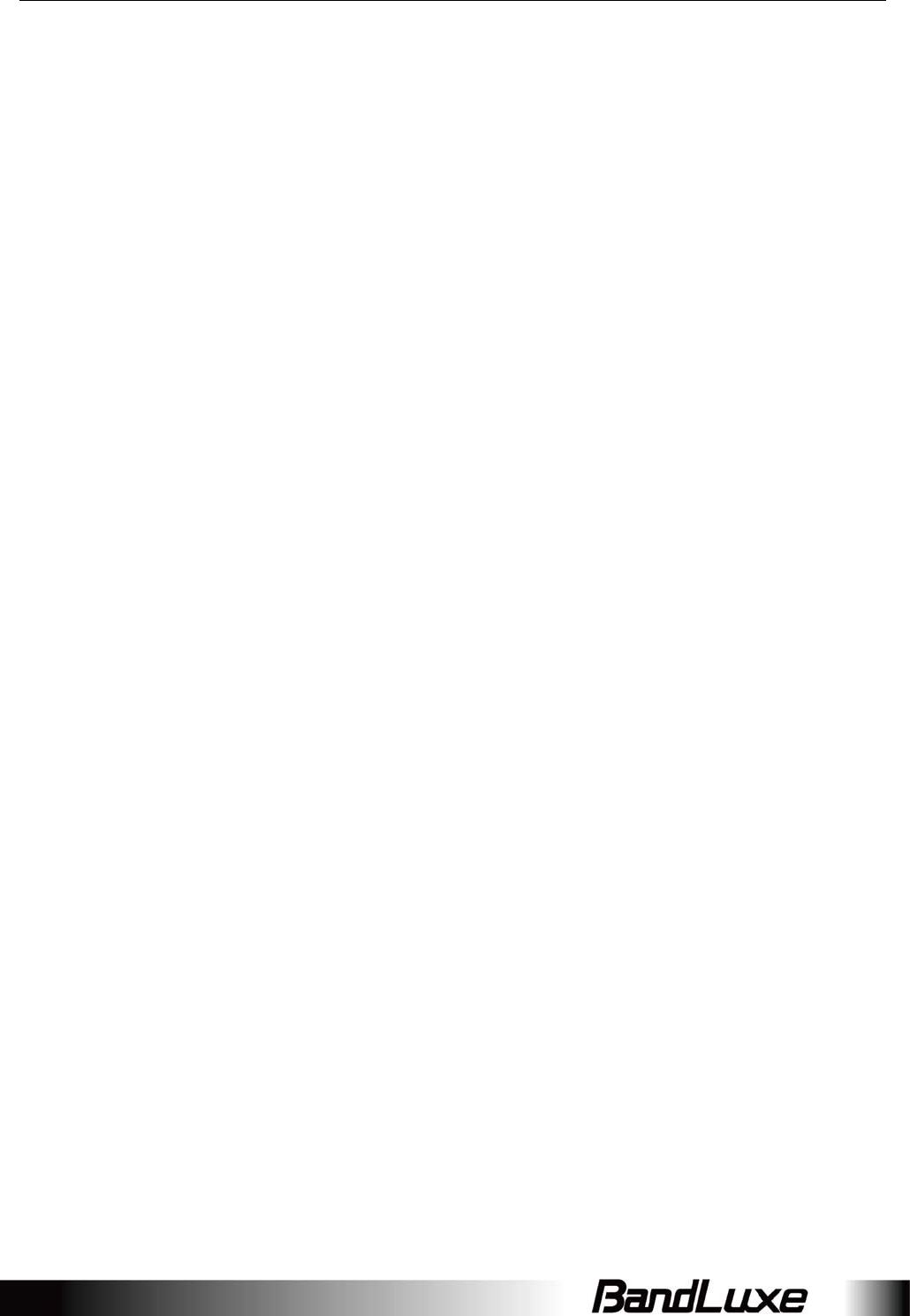
Using Web-based Management
10
Status
Thismenudisplaysvariousstatusoftherouter.Theassociatedsubmenuitemsare:
Overview,SystemLog,VnStatTrafficMonitor,andMobileInternet.
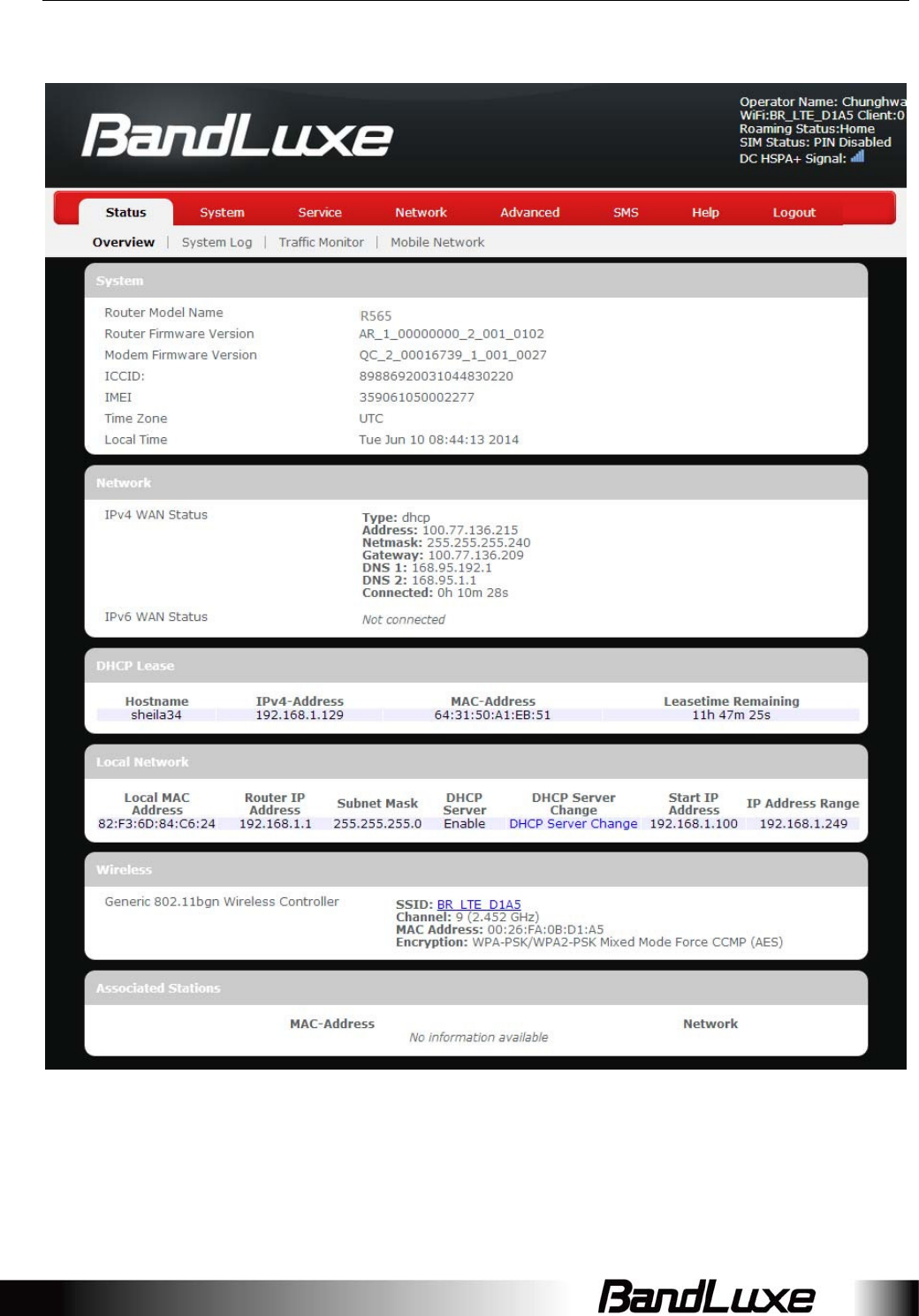
Using Web-based Management
11
Overview
TheOverviewsubmenurenderscompletestatisticsfortherouter.
System
Displayssysteminformation:routermodelname,routerfirmwareversion,modem
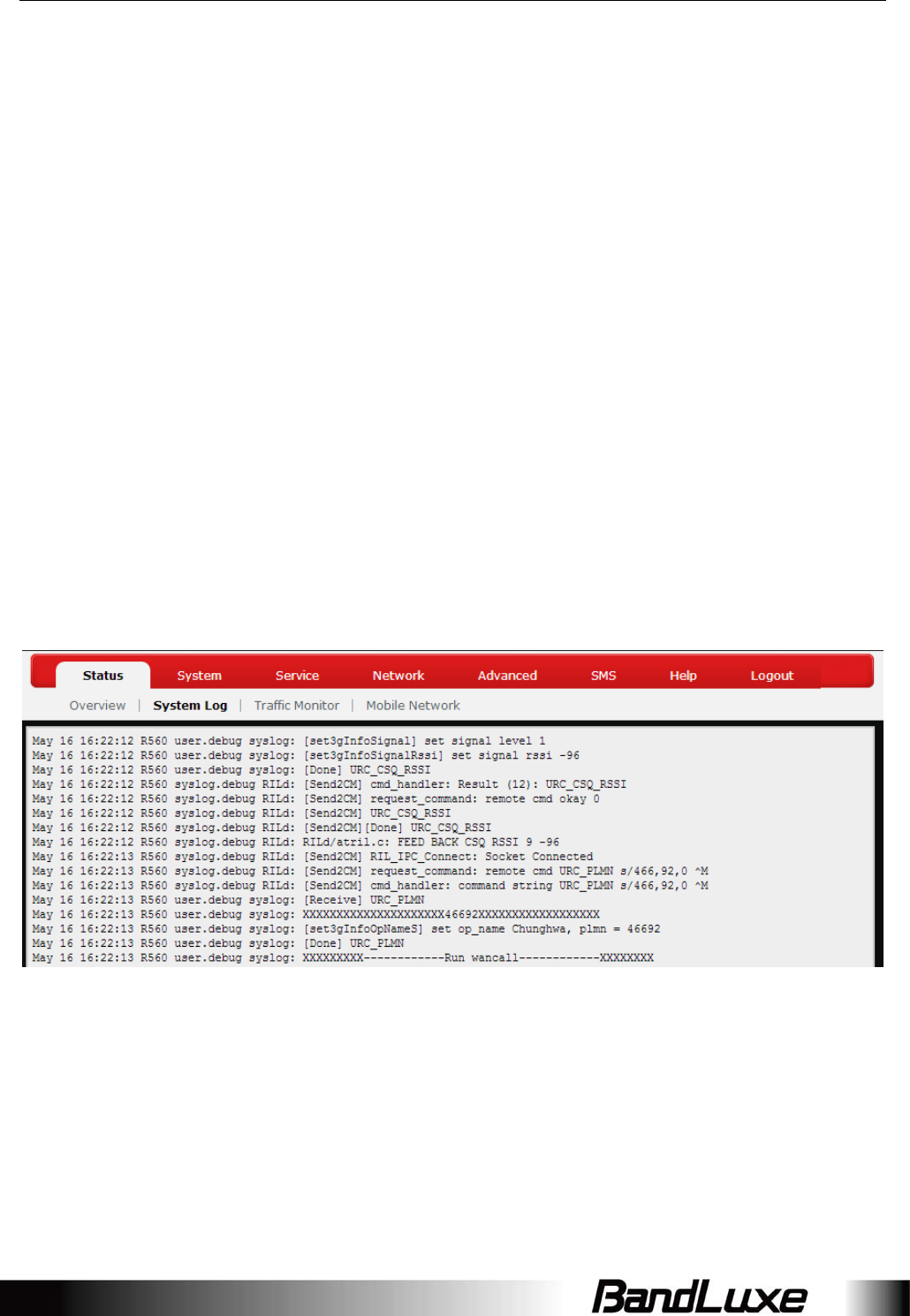
Using Web-based Management
12
firmwareversion,phonenumber(MDN),ICCID,MIN(MSID),PRLversion,IMEI,MEID,
andlocaltime.
Network
DisplayscurrentnetworkconnectioninformationofIPv4WANand/orIPv6WAN:type
ofnetworkassignment(e.g.DHCP),networkaddress,netmask,gateway,DNS
addresses1&2,andtimeconnectedsincetheestablishmentofthecurrentmobile
internetconnection.
DHCPLeases
DisplayDHCPleaseinformationforeachclient:hostname,IPv4address,MACaddress,
andleasetimeremaining.
LocalNetwork
Displayslocalnetworkinformation:localMACaddress,routerIPaddress,subnet
mask,DHCPserver,DHCPserverchange,startIPaddress,IPandaddressrange
SystemLog
TheSystemLogsubmenutrackssystemactivitiesafterpoweron.
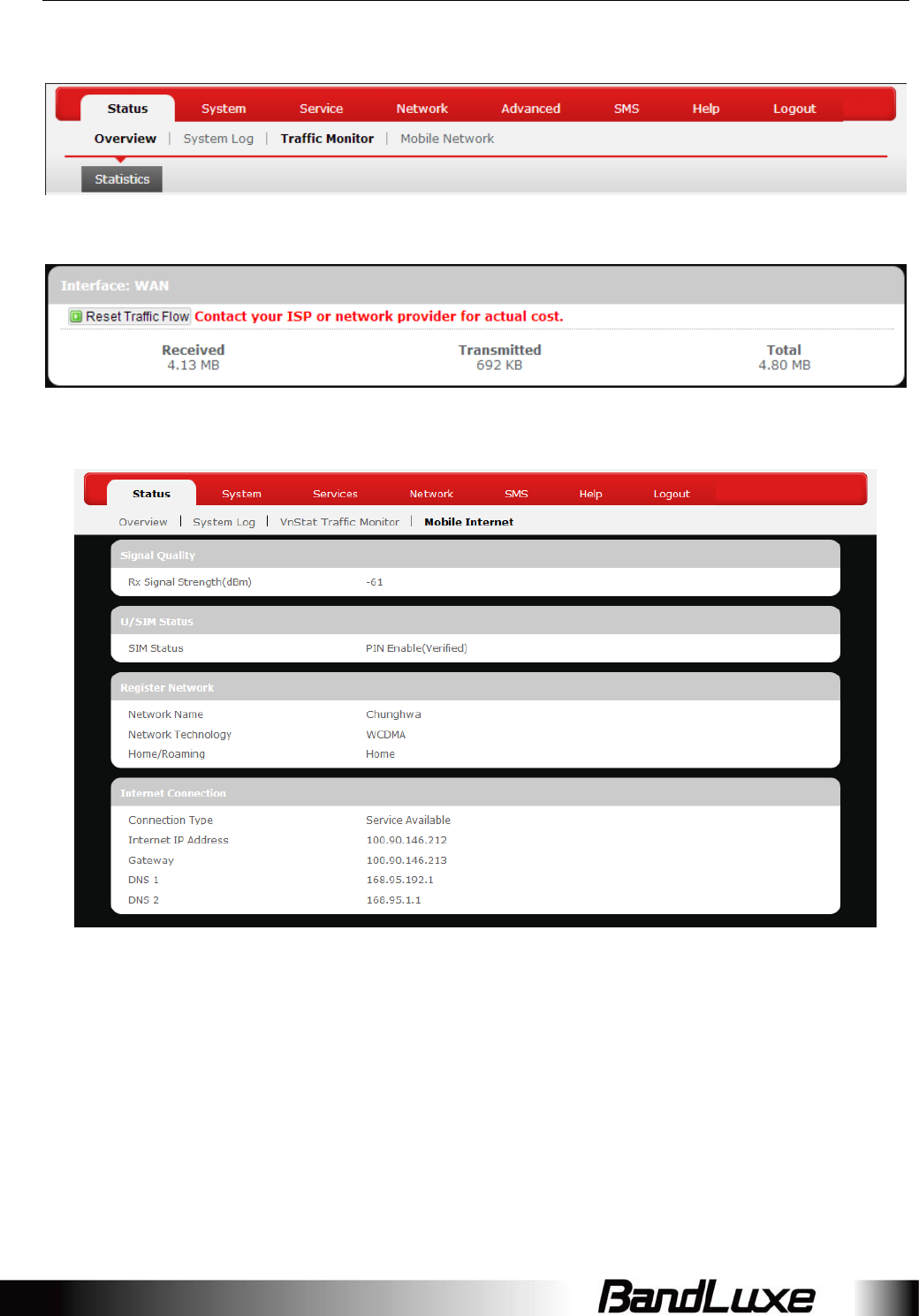
Using Web-based Management
13
TrafficMonitor
Statistics
MobileInternet
TheMobileInternetsubmenudisplaysmobileinternetstatistics.
SignalQuality
DisplayssignalstrengthofcurrentmobileinternetconnectionindBm.
U/SIMStatus
DisplayscurrentSIMcardstatus:
a)ReadSIMFail–NovalidSIMcardisinserted
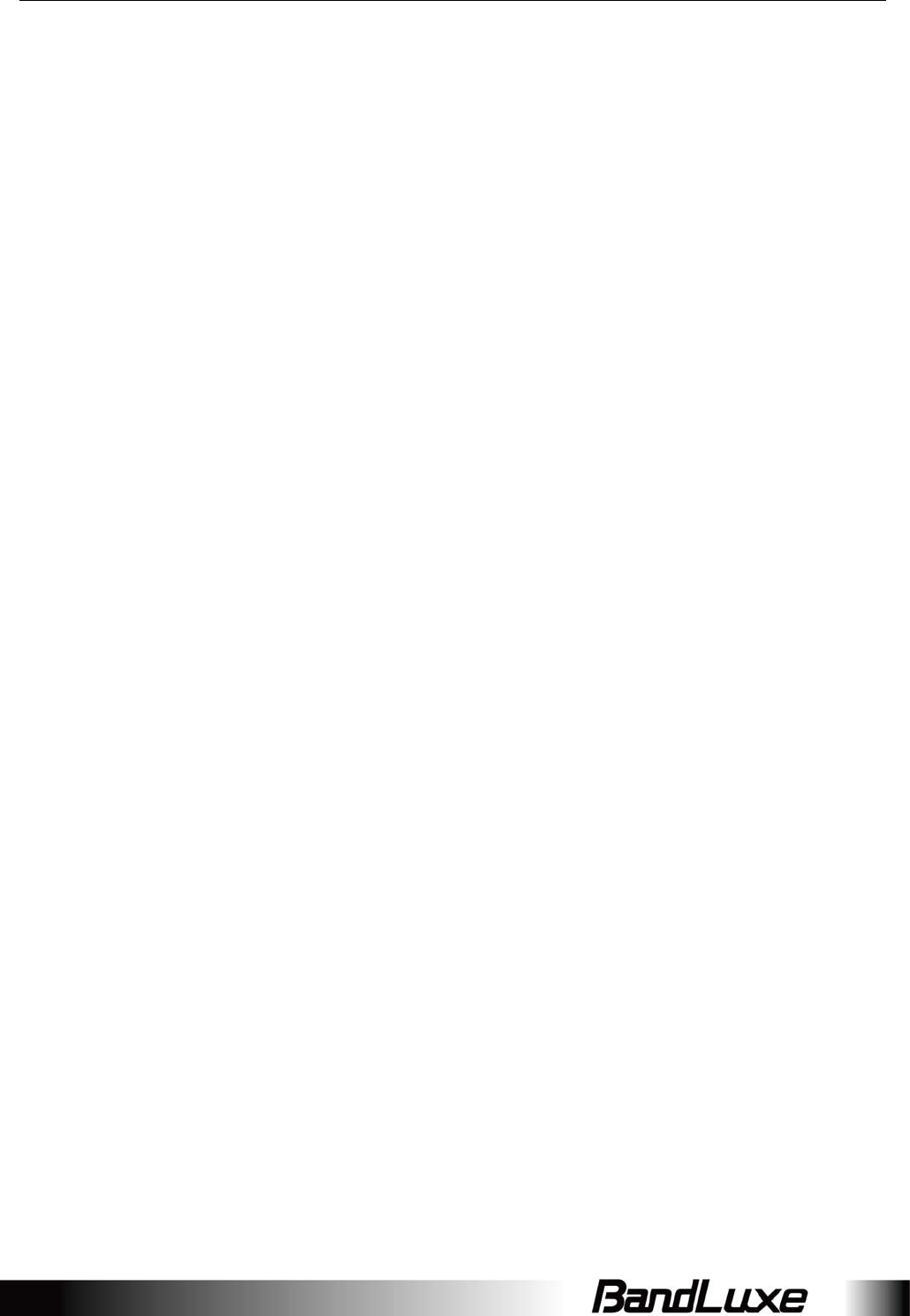
Using Web-based Management
14
b)PINDisable(Verified)–PINprotectionisdisabledwhiletheSIMcardstatusis
verified;mobileinternetserviceisavailablewiththisstatus.
c)PINEnable(NoVerified/Retries:#)–PINprotectionisenabledwhiletheSIMcard
verificationispending(whereas#isthenumberofallowedPINverifications
remainingbeforeSIMlockoccurs).
d)PINEnable(Verified)–PINprotectionisenabledwhiletheSIMcardstatusis
verified;mobileinternetserviceisavailablewiththisstatus.
RegisteredNetwork
a)NetworkName–nameofyourmobileinternetserviceprovider
b)NetworkTechnology–mobileinternetcommunicationsignaltype.
Ex:WCDMA(3G)andLTE(4G).
c)Home/Roaming–displayscurrentnetworkroamingstatus:
HomeindicatesmobileinternetconnectiontothehomelocationwheretheSIMcard
serviceisregistered.Roamingindicatestheextendedmobileinternetconnection
serviceinalocationdifferentfromthehomelocationwheretheSIMcardserviceis
registered.Anexampleofroamingiswhenyoutravelabroad.
InternetConnection
Displaysinformationofcurrentinternetconnection:
ConnectionType,InternetIPAddress,Gateway,andDNS1/2.
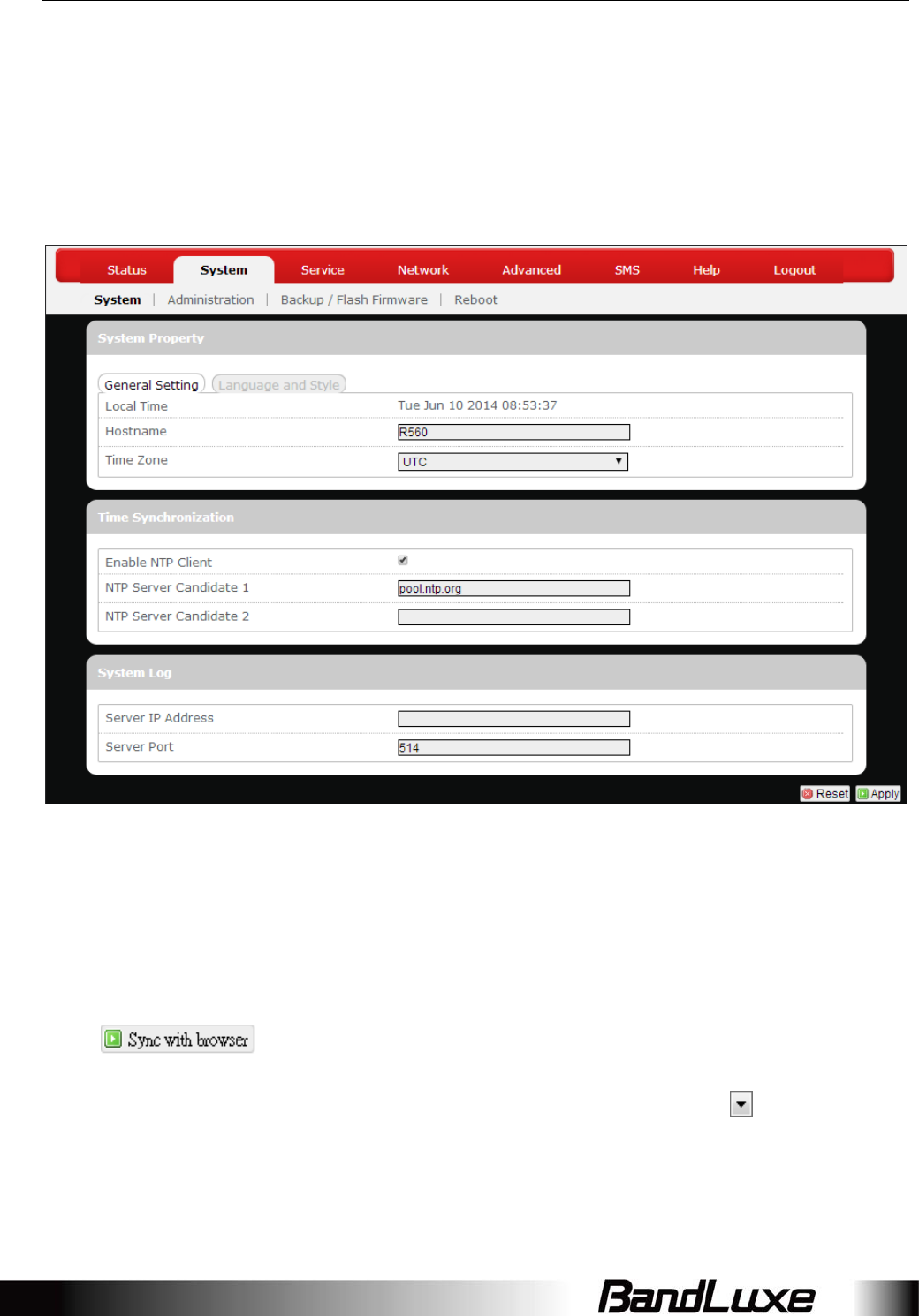
Using Web-based Management
15
System
Thismenuisforsysteminformationandconfigurations.
System
SystemProperties
Clickeitherthe“GeneralSettings”or“LanguageandStyle”tabtoconfiguretheir
respectivesettings.
GeneralSettings
LocalTime–Displayscurrentlocaltime.Tosynchronizelocaltimewiththebrowser,
click.
Hostname–Enterthedesiredhostnameinthischeckfield.
TimeZone–Setsthetimezoneassociatedwiththisrouter.Clickonandselectthe
desiredregion.
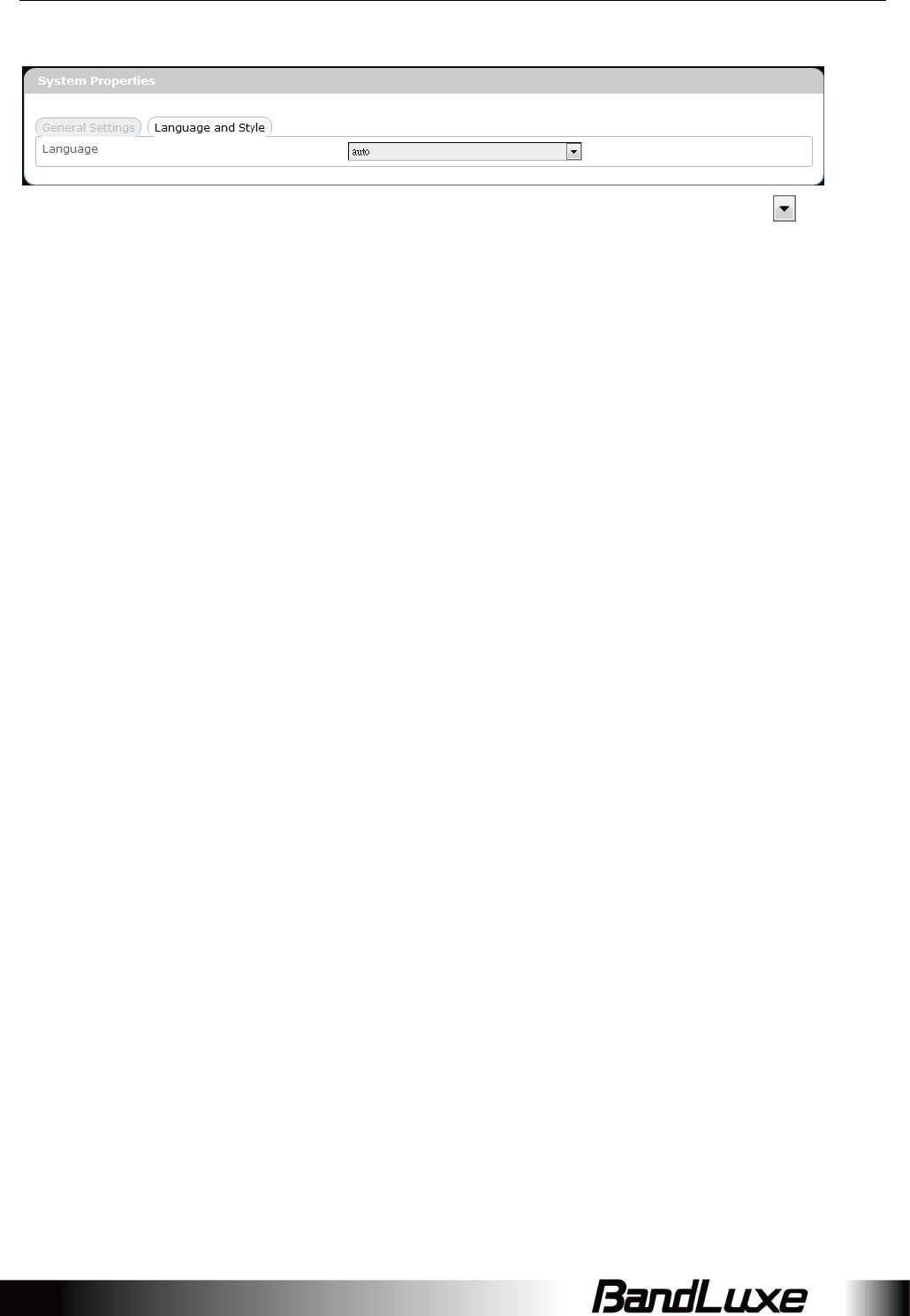
Using Web-based Management
16
LanguageandStyle
Language–Setsthedesireddisplaylanguageandstyleoftherouter.Clickand
selectthedesireddisplaylanguageandstyle.
TimeSynchronization
EnableNTPclient:Clickthecheckboxtoenable/disable.Withthisoptionenabled,
twomoreoptionswillappear–“ProvideNTPserver”and“NTPservercandidates”.
NTPservercandidates1/2:Enterthedesiredservercandidateshere.
RemoteSystemLog
RouterLANclientIPaddress:DisplaystheclientIPaddressoftherouterLAN.
Serverport:Displaysportnumberoftheserver.
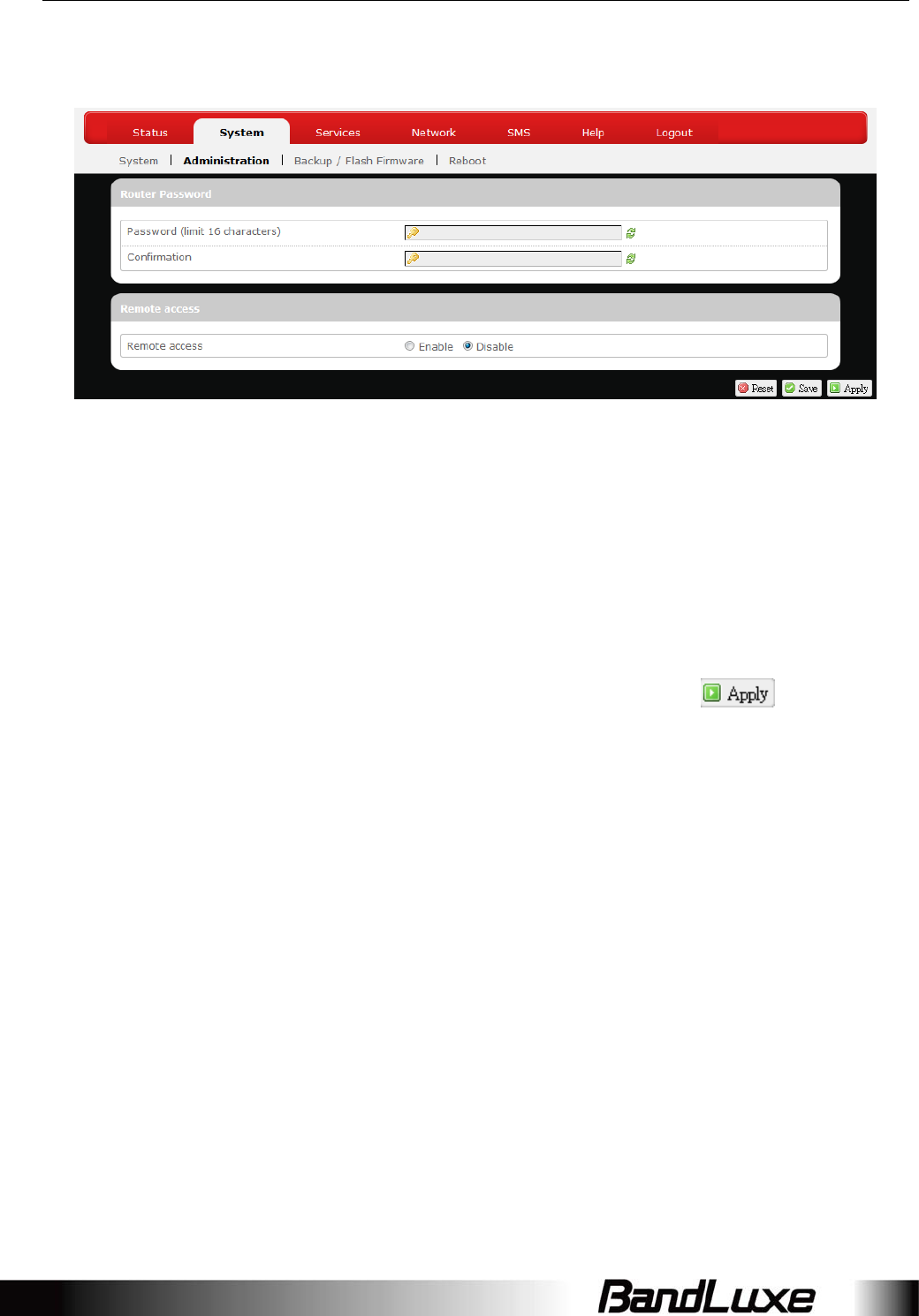
Using Web-based Management
17
Administration
RouterPassword
Loginpasswordoftheroutercanbechangedhere.Enterthenewpasswordinthe
‘Password’field,andenterthesamepasswordonceagaininthe‘Confirmation’field.
RemoteAccess
Thisfieldspecifieswhetherornottoallowremoteaccessofthisrouter.
Afterchangingpasswordand/orspecifyingremoteaccess,click .The
screenwilldisplayaconfirmationmessageaftersuccessfulpasswordchange.
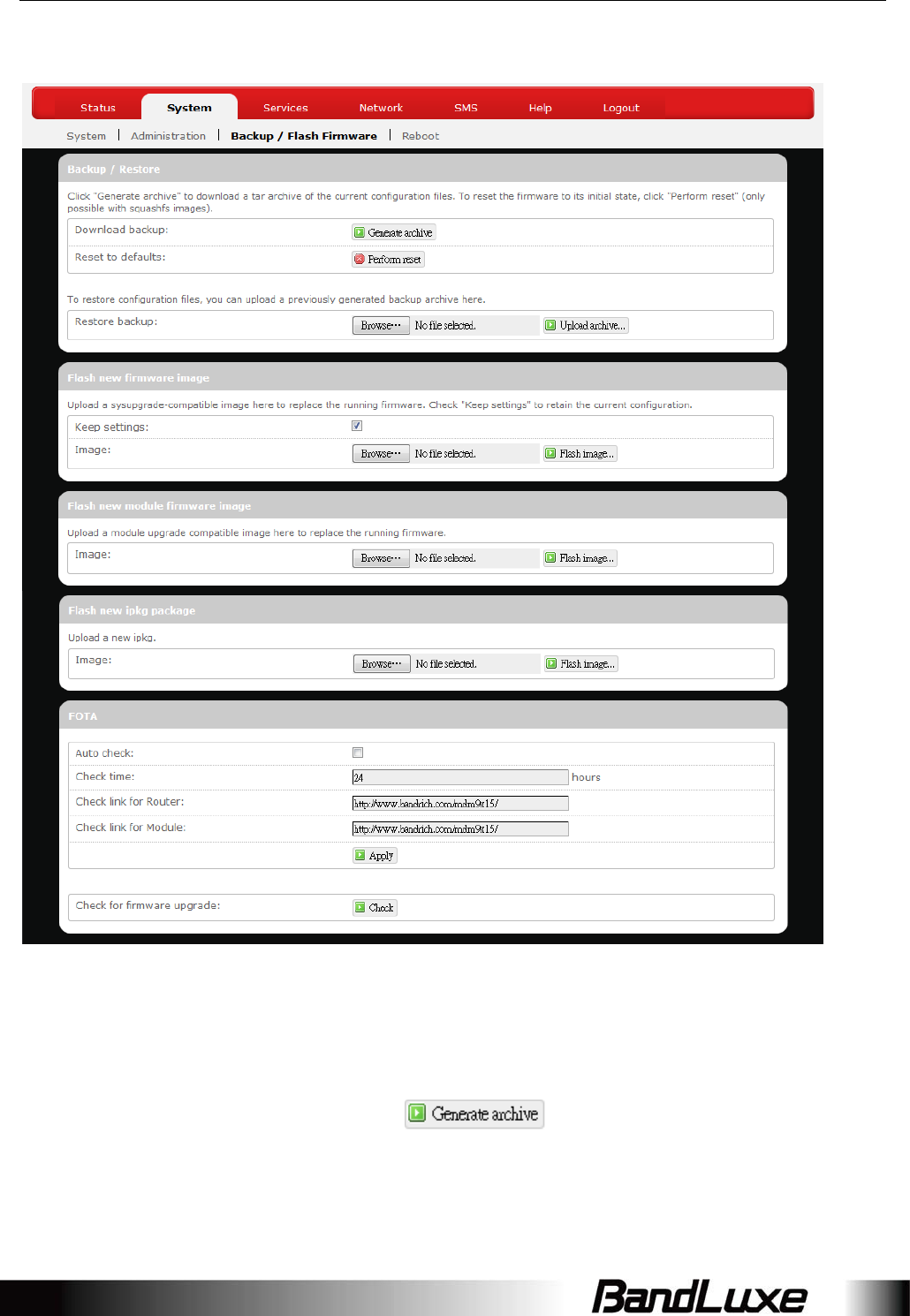
Using Web-based Management
18
Backup/FlashFirmware
Backup/Restore
Downloadbackup
HereyoucanbackupallcurrentsettingsoftheroutertoaTARarchivefileonyour
computerormobiledevice.Justclick.Adialogwindowwillprompt
youtoopenorsavethearchivefile.Dependingonthebrowserthatyouareusing,
theTARfilemaybesavedinthesystemdownloadfolderoralocationofyourchoice.
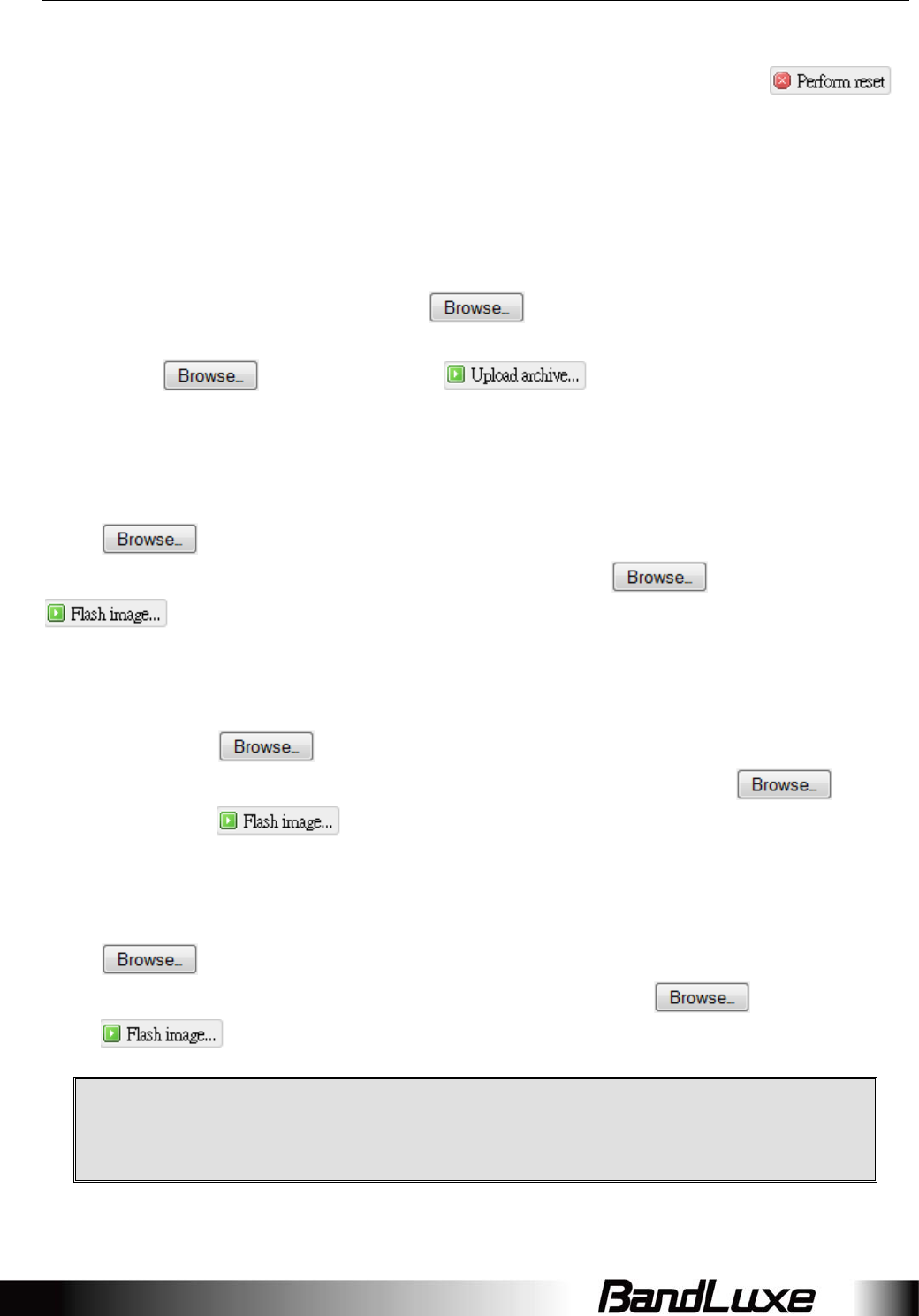
Using Web-based Management
19
Resettodefaults
Hereyoucanrestoretheroutertoitsoriginalfactorysettings.Justclick,
andadialogmessagewillappeartoindicatethefactoryresetprocess.After
completionoftheresetprocess,therouterwillautomaticallyrebootandreturntoits
initialloginprompt.
Restorebackup
HereyoucanrestoreroutersettingspreviouslysavedasaTARarchivefileonyour
computerormobiledevice.Justclicktofindandselectthepreviously
savedTARarchivefile,andthenclick‘Open’.ConfirmthattheTARfilenameappears
besidethebuttonandclick.Thesystemwillrebootafter
completionofbackuprestoration.
Flashnewfirmwareimage
Thisoptionallowsyoutoupgradethisrouterwiththeupdatedfirmwareimage.Just
clicktofindandselectthefirmwareimagefile,andthenclick‘Open’.
Confirmthatthefirmwarefilenameappearsbesidethebuttonandclick
.Thesystemwillrebootaftersuccessfulupgrade.
Flashnewmodulefirmwareimage
Thisoptionallowsyoutoupgradethisrouterwiththeupdatedmodulefirmware
image.Justclicktofindandselectthefirmwarepackagefile,andthen
click‘Open’.Confirmthatthefirmwarefilenameappearsbesidethe
buttonandclick.Thesystemwillrebootaftersuccessfulupgrade.
Flashnewipkgpackage
ThisoptionallowsyoutoupgradethisrouterwiththeupdatedIPKGpackage.Just
clicktofindandselecttheIPKGpackagefile,andthenclick‘Open’.
ConfirmthattheIPKGpackagefilenameappearsbesidethebuttonand
click.Thesystemwillrebootaftersuccessfulupgrade.
Warning:Upgradingfirmwaremaytakeafewminutes;donotturn
offthepowerorpresstheResetbuttonduringupgrade.
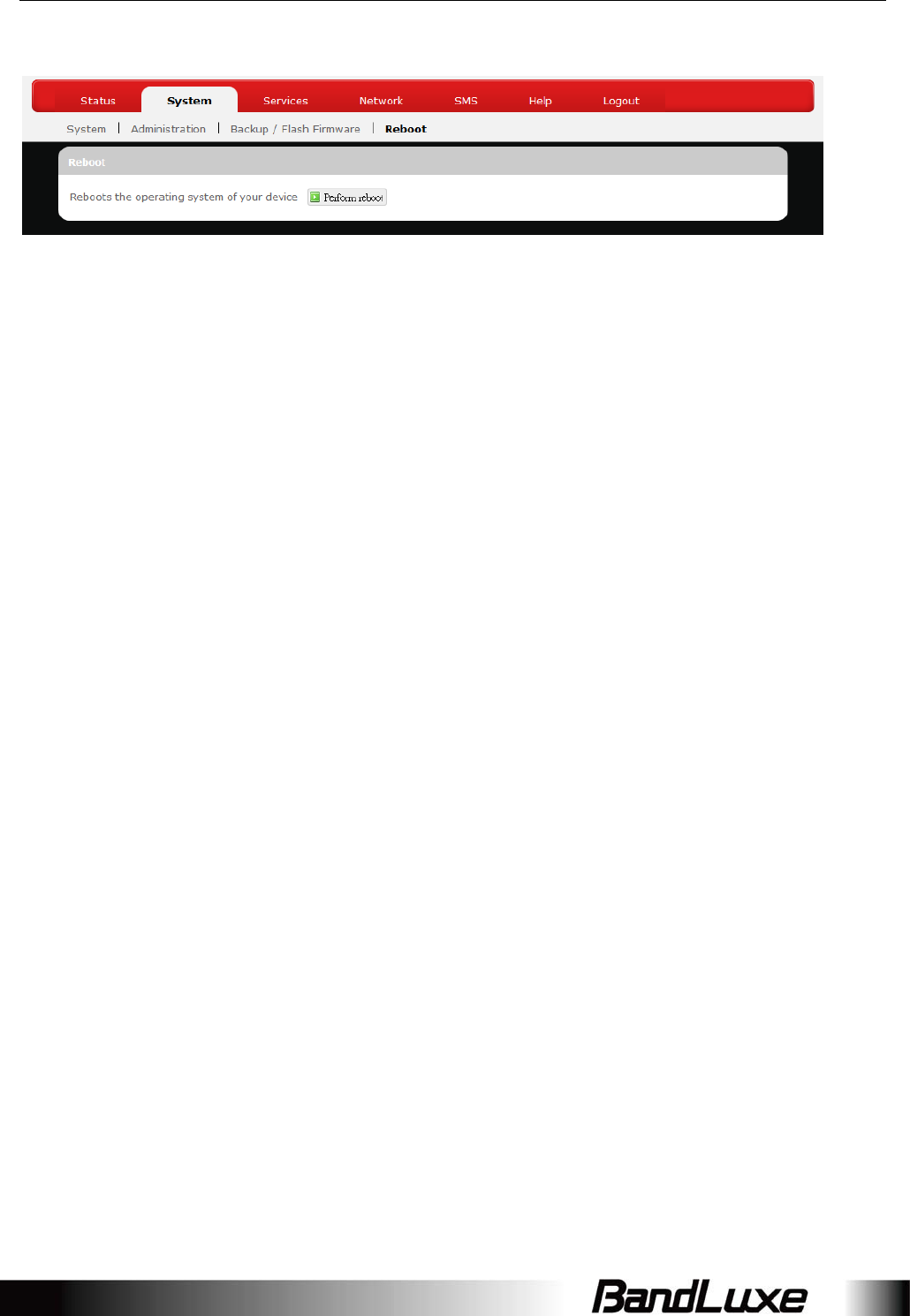
Using Web-based Management
20
Reboot
Click‘Performreboot’torestarttherouter.
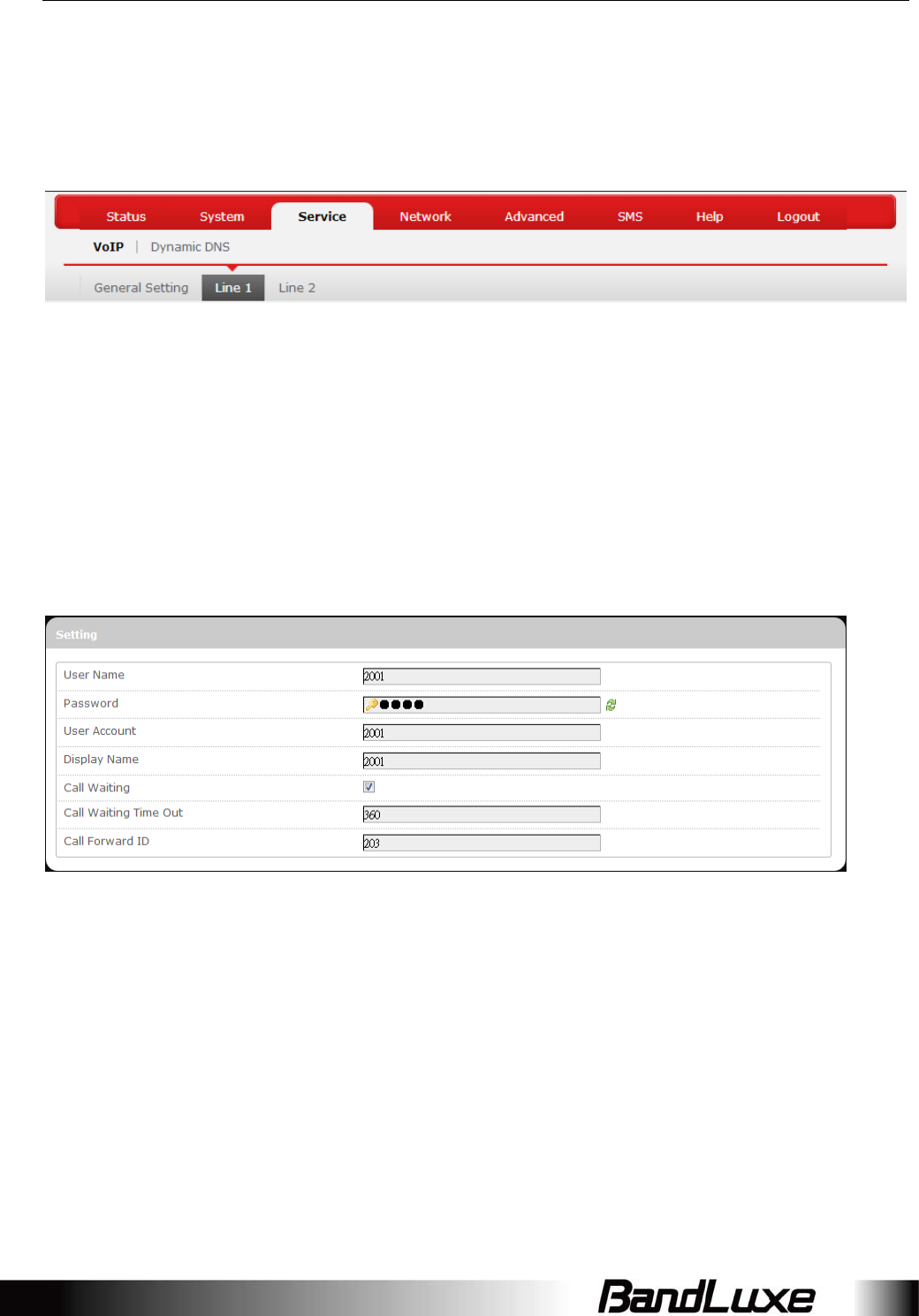
Using Web-based Management
21
Services
VoIP
The VoIP submenu allows you to configure and use VoIP (Voice over Internet
Protocol). To use VoIP with your router, connect your landline telephones to the
TEL ports, then configure the Line 1 / Line 2 settings below with configuration
settings obtained from your VoIP service provider. Click Apply after setting up
each VoIP telephone line. Once the settings have been properly configured,
you can make/receive a call using the connected landline telephone.
Line 1 / Line 2
Setting
User Name*: Enter the user name (registered with the SIP server)
of your VoIP account.
Password*: Enter the password of your VoIP account.
User Account*: Enter the user phone number of your VoIP account.
Display Name*: Enter the name to be displayed on the VoIP network.
*This information needs to be provided by the VoIP service provider.
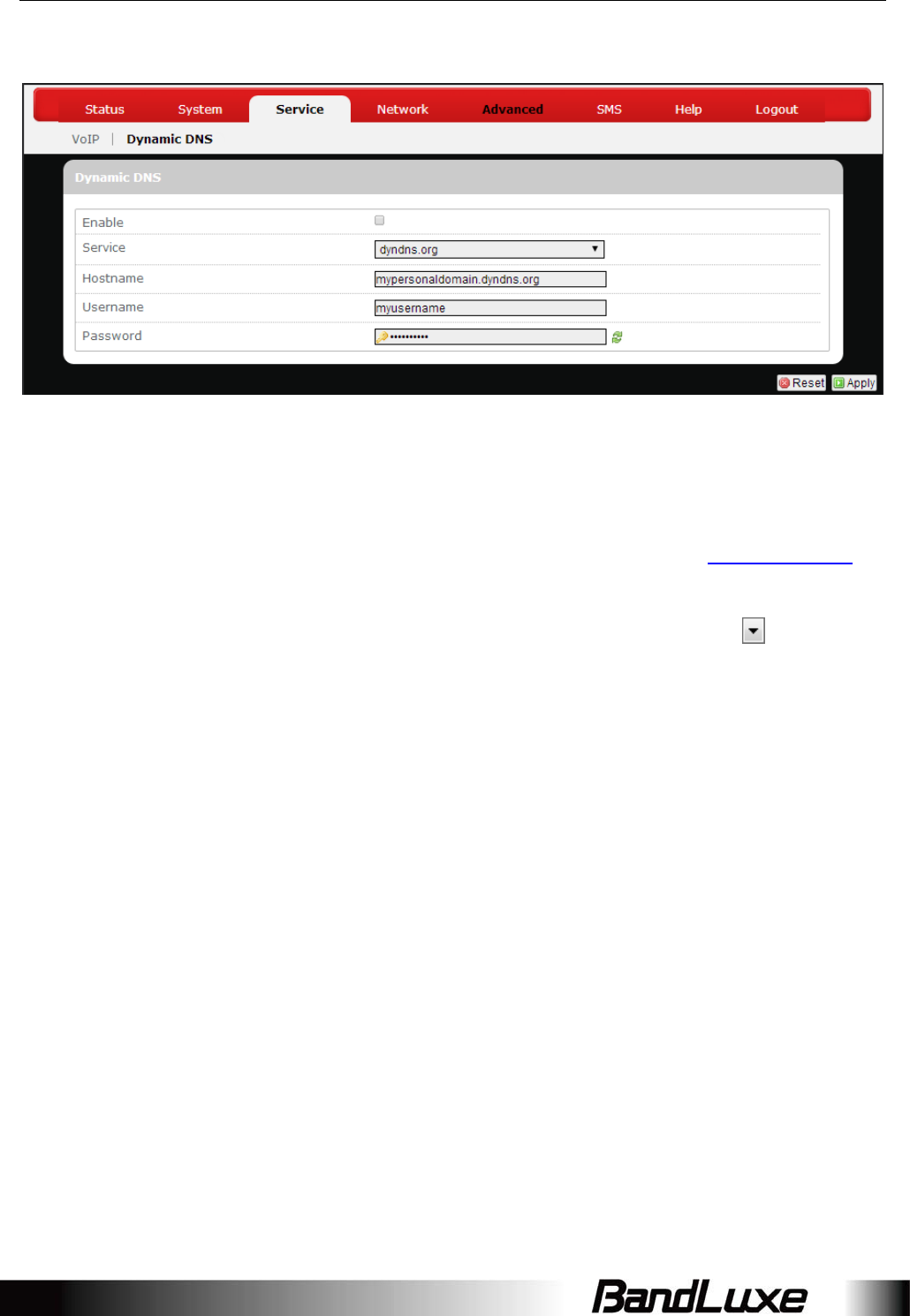
Using Web-based Management
22
DynamicDNS
TheServicesmenuhostsconfigurationoptionsforDDNS(DynamicDomainName
Service),whichisasystemthatallowsthedomainnamedataheldinanameserver
tobeupdatedinrealtime.ItallowsanInternetdomainnametobeassignedtoa
computerwithavarying(dynamic)IPaddress.Beforeyoucanusethisfeature,you
needtosignupforDDNSwithaDDNSprovider,www.dyndns.orgorwww.TZO.com.
Enable:Checkorun‐checkthisboxtoenableordisableDDNS.
Service:SpecifiestheDDNSserviceURL.Fromthedrop‐downlist,clickandselect
anURLfromthelist.
Hostname:EnterthehostnameforyourDDNSaccount.
Username:EntertheusernameforyourDDNSaccount.
Password:EnterthepasswordforyourDDNSaccount.
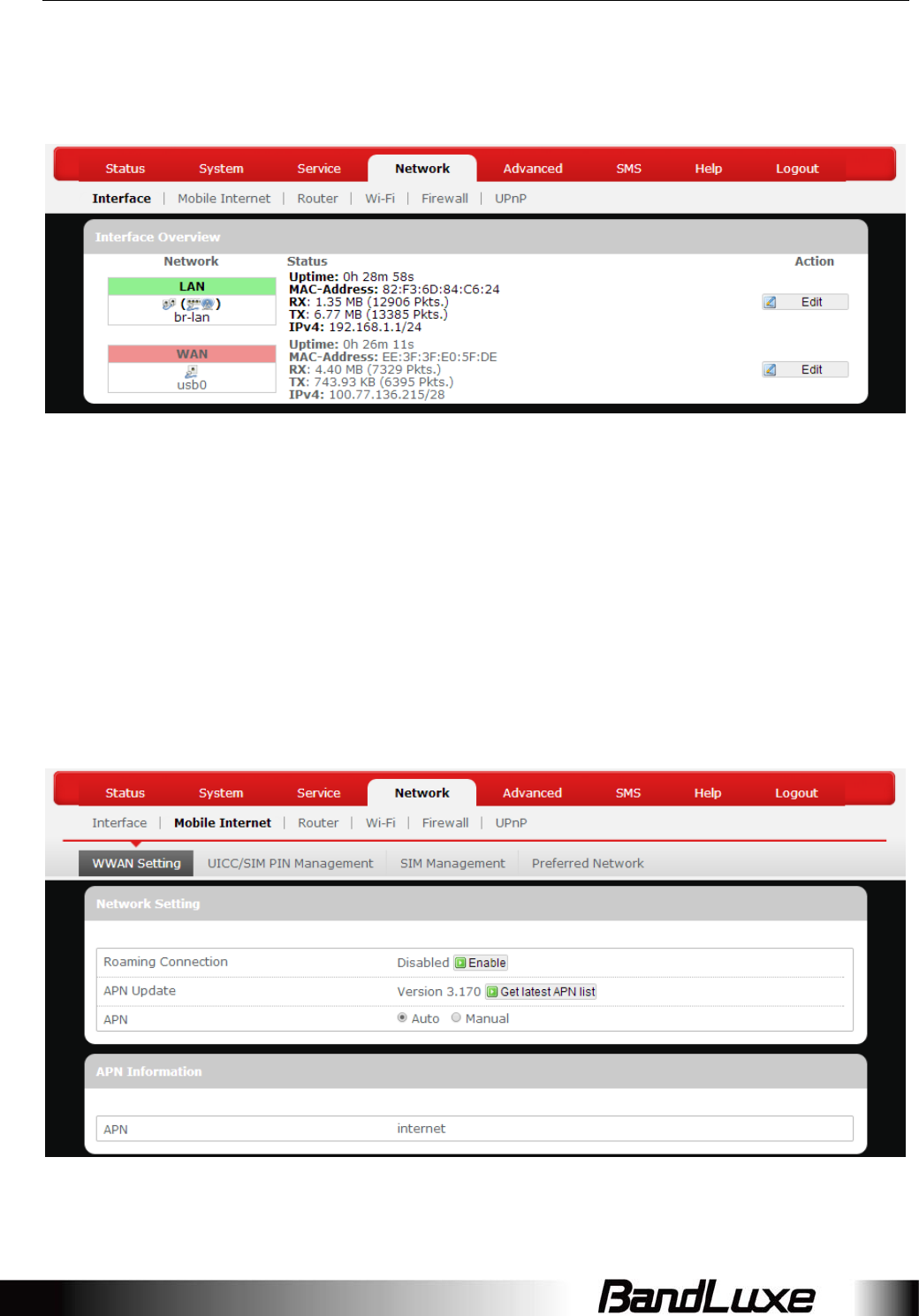
Using Web-based Management
23
Network
Interfaces
TheInterfacessubmenuallowsinterfaceconfigurationsofdifferentnetworks
connectedtothisrouter.Theconfigurationitemsarethesameforeachnetworkwith
differentdefaultsettings.
InterfaceOverview
HereyoucanseethebriefnetworkstatussummaryforLAN(localareanetwork)and
WAN(wideareanetwork).
MobileInternet
TheMobileInternetsubmenuisforsetupandadjustmentofmobileinternet
connectionandfurthermorehasfoursettingtabs:WWANSetting,U/SIMPIN
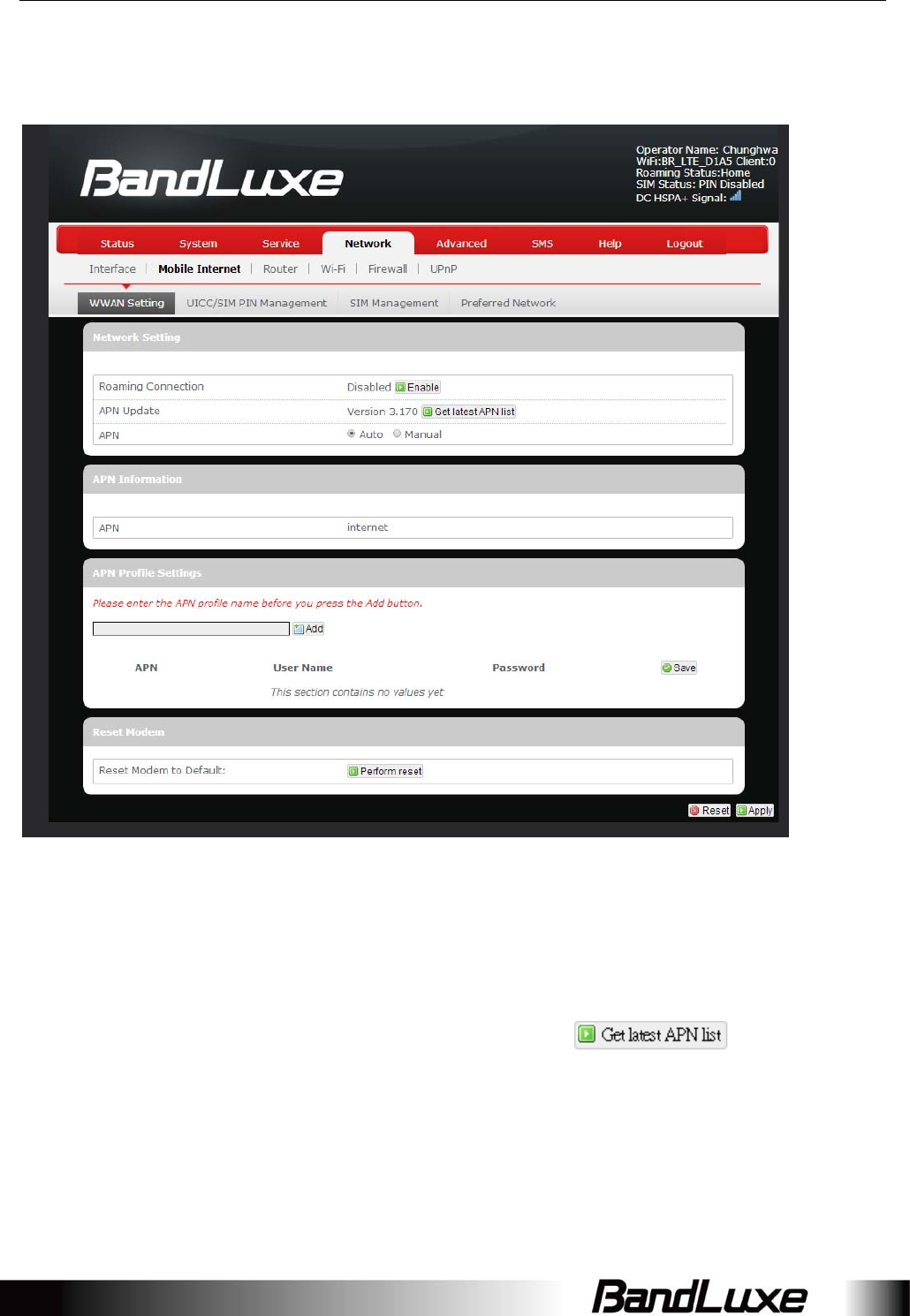
Using Web-based Management
24
Management,SIMManagement,andPreferredNetwork.
WWANSetting
NetworkSettings
Roaming
Connection:
Enablesordisablescurrentroamingsetting.
APNUpdate:DisplaysthecurrentAPN(AccessPointName)version.To
getthelatestversionofAPN,click.
APN:‘Auto’–UsesautomaticAPNprofilesettingsfornetwork;
thisisthedefaultAPNsetting.
‘Manual’–AllowsthemanualchoiceofAPNProfileSettings
fornetwork.
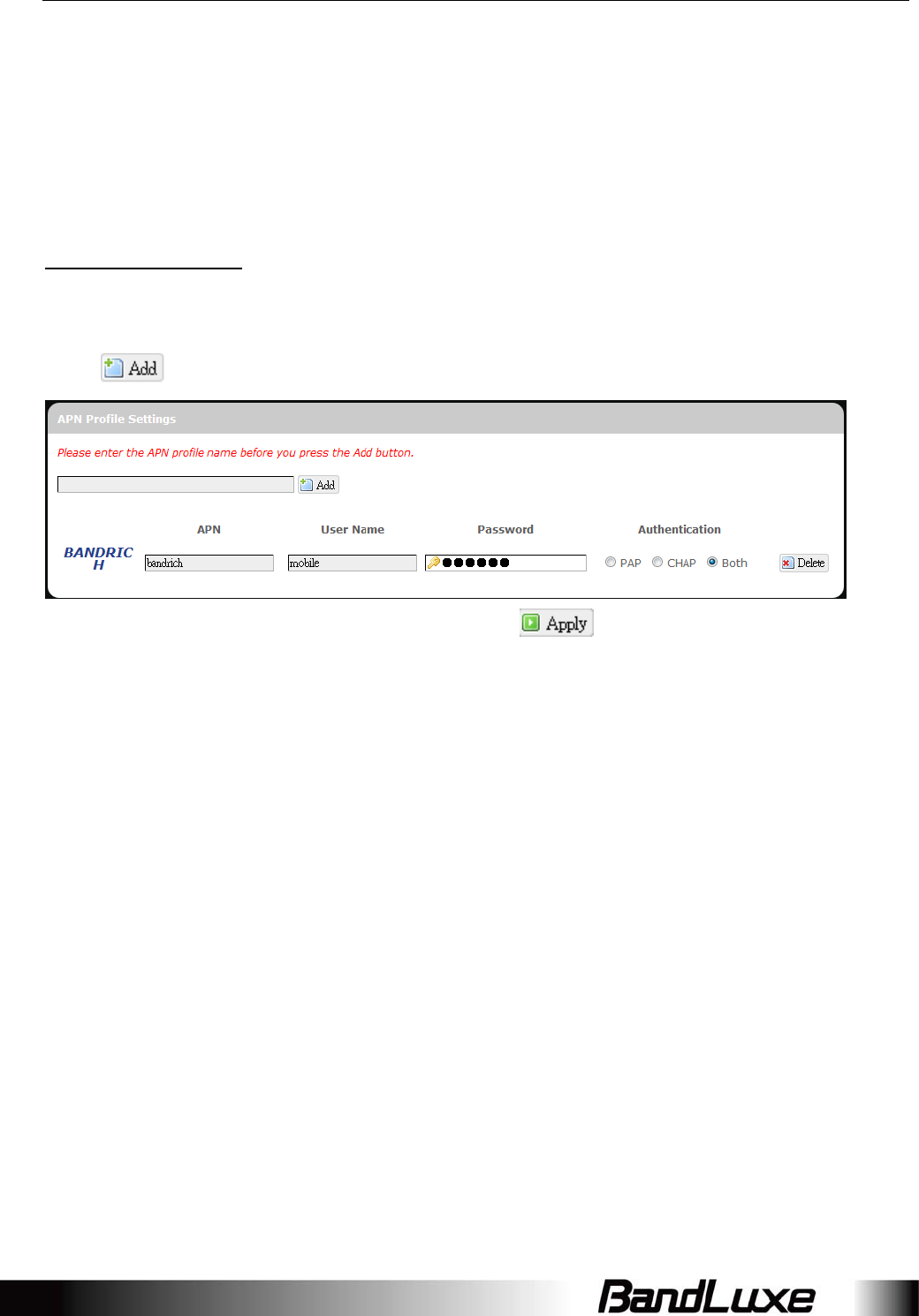
Using Web-based Management
25
ProfileSelection:ThisitemappearswhenAPNissetto‘Manual’.
AutoAPNInformation
ThissectiondisplaysautomaticAPNinformation.
APNProfileSettings
ForAdvancedUsers
ThissectionallowsyoutoestablishyourownAPNprofilesettings.
ToestablishanewAPNprofile,typeinanewAPNprofilenameinthetextboxand
click.
EntertheAPN,username,andpassword.Click.
ResetModem
ClickPerformresettoresetthisroutertoitsfactorydefaultsettings.
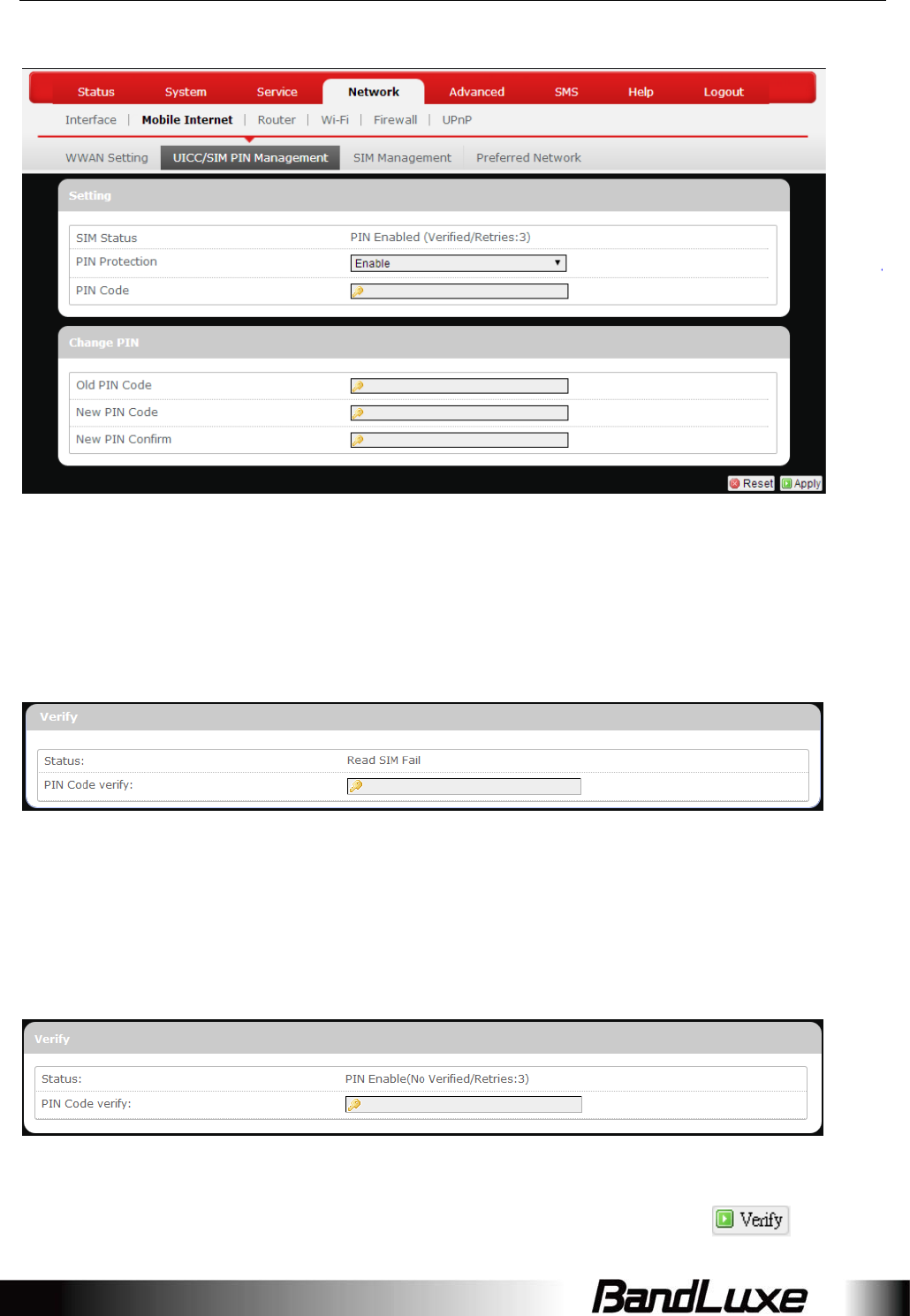
Using Web-based Management
26
UICC/SIMPINManagement
Thissubmenufeaturesconfigurableitemsthataredependentontherouter’smobile
internetstatus,asdetailedbelow.
Scenario1:Nomobileinternetservice
WithoutavalidSIMcardinsertedintotherouter,theVerifydialogwillshowthe
followingSIMcardstatus:
HeretheVerifydialogshowsSIMstatusas“ReadSIMFail”,meaningthatnovalidSIM
cardisinserted.
Scenario2:Mobileinternetservicepending
IfavalidSIMcardisinsertedintotherouterrequiringPINcodeverification,theVerify
dialogwillshowthefollowingSIMcardstatus:
HeretheVerifydialogshowstheSIMstatusas“NoVerified/Retries:3”,meaningthata
validSIMcardisinsertedwithPINcodeverificationpending.EnteryourSIMcard
verificationcodeinthetextboxof“PINCodeverify:”,andthenclick.Once
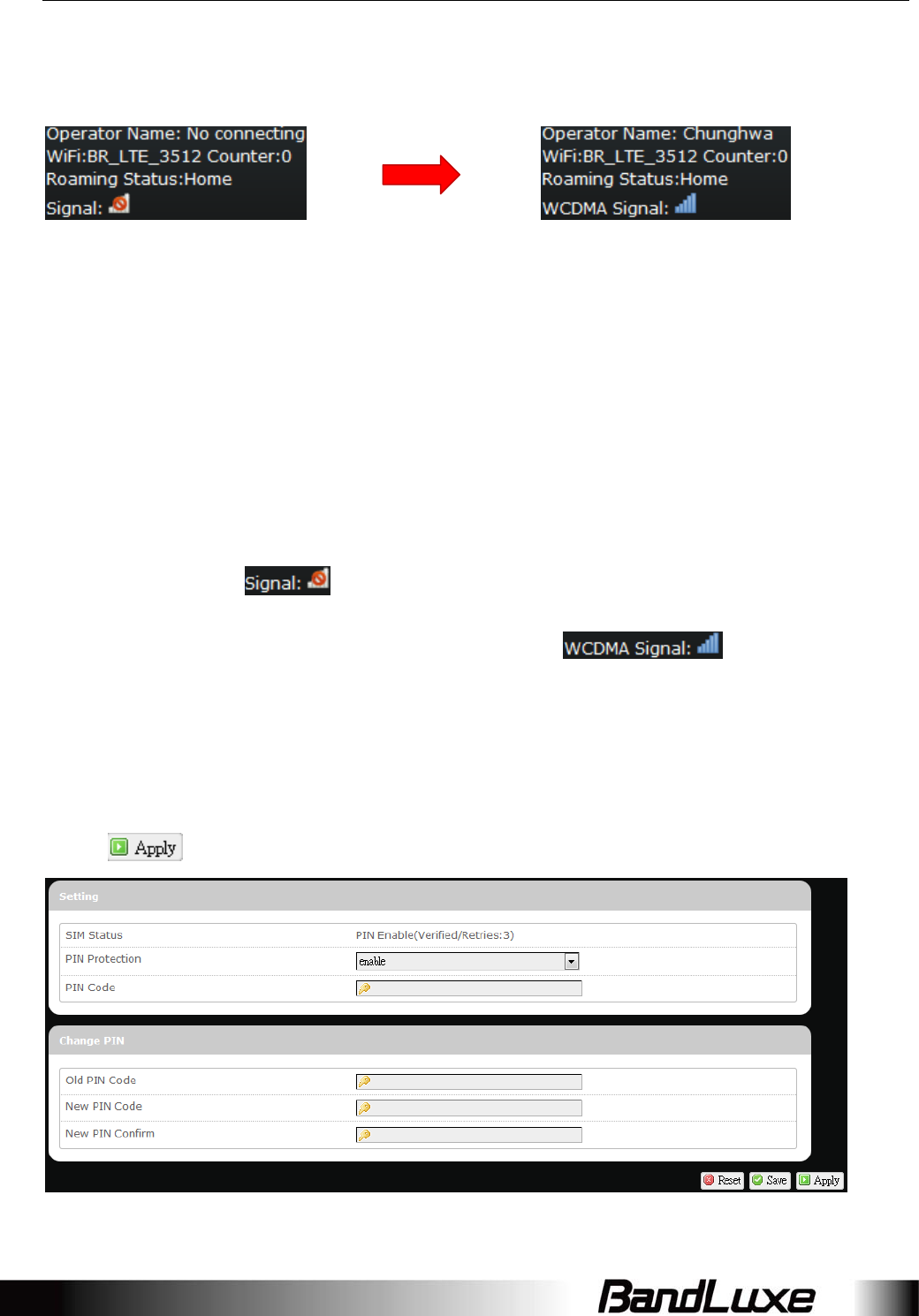
Using Web-based Management
27
thePINcodeverificationisfinished,therouterisreadytousetheSIMcard’s
associatedmobileinternetaccess,andthetoprightstatusareawillbeupdated
accordingly.
OperatorName:Displaysthenameoftheinternetserviceprovider
WiFi:ShowstheactiveWiFiSSIDofthisrouter
Counter:Showsnumberofclientscurrentlyconnectedtotheactive
SSID
RoamingStatus:Displayscurrentroamingstatus
(Carrier)Signal:Displaysstrengthoftheindicatedsignaltype(Carrier)
Forexample:
1.Withoutmobileinternetconnection,thedisplaywillbe
(nocarrier,nosignal).
2.IfWCDMA(3G)mobileinternetconnectionis
established,thedisplaywillbe(WCDMA
carrier,excellentsignalstrength).
Scenario3:Mobileinternetserviceenabled
IfavalidSIMcardisinsertedintotherouterwithPINcodeverified,theconfiguration
dialogwillbe‘Setting’and/or“ChangePIN”toallowfurtherSIMcardmanagement
(clickaftermakingchanges):
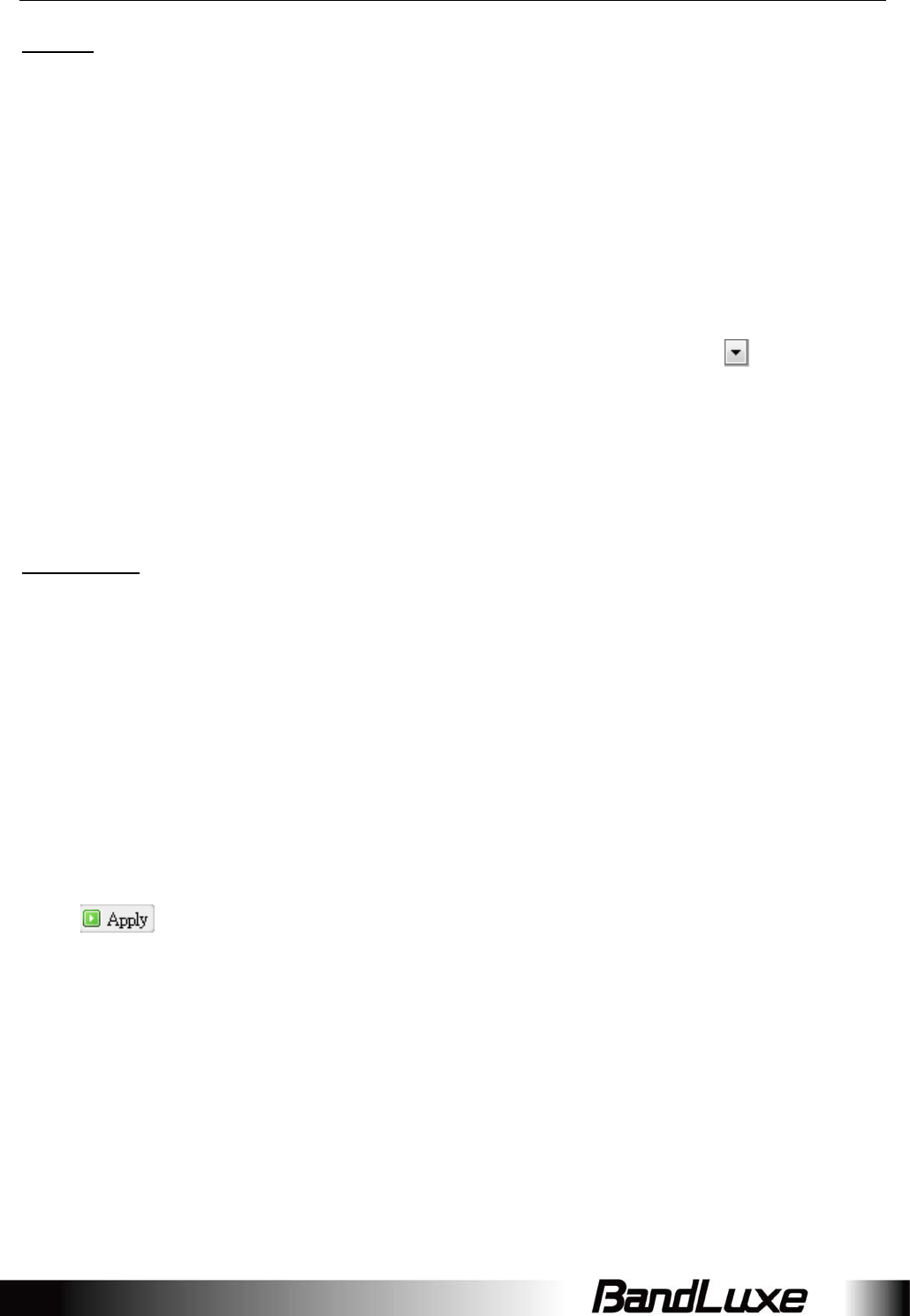
Using Web-based Management
28
Setting
SIMStatus:ShowscurrentSIMcardstatus.
“PINEnable”meansthattheSIMcardisenabledformobile
internetaccess.
“PINDisable(Verified/Retries:#)”meansthattheSIMcardis
enabledformobileinternetaccesswithoutrequiringPIN
codeverification.NotethatifPINprotectionisre‐enabled,
#isthenumberofallowedPINverificationsremaining
beforeSIMlockoccurs.
PINProtection:EnablesordisablesthePINprotectionbyclickingand
makingtheappropriatechoicefromthedrop‐downlist.
PINCodeIfPINprotectionisenabled,youneedtoenterPINcodein
thistextboxformakingchangesinthis‘Setting’dialog.
ChangePIN
ThisoptionisconfigurableonlyifPINProtectionisenabled.
HereyoucanchangethePINcodeforenhancedSIMcardsecurity.
OldPINCode:EntertheoldPINcode.
NewPINcode:EnterthenewPINcode.
NewPINcode
confirm:
EnterthesamenewPINcodeagainforPINcode
confirmation.
Clickaftermakingchangesin‘Setting’and/or“ChangePIN”.
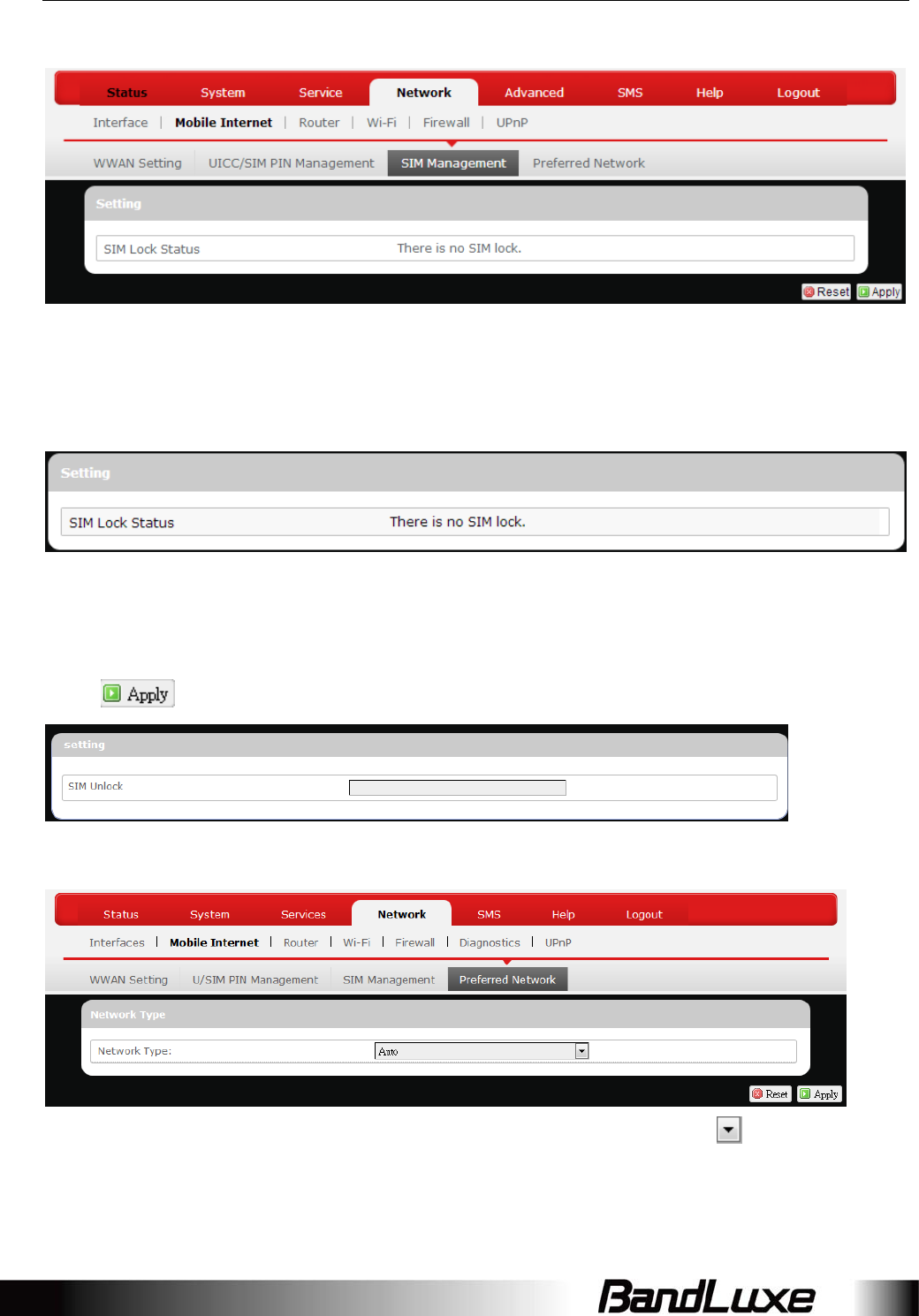
Using Web-based Management
29
SIMManagement
HereyoucanseethecurrentSIMlockstatus.
Scenario1:SIMlockabsent
“SIMnolock”meansthattheSIMcardisunlocked.
Scenario2:SIMlockpresent
IfyourSIMcardislockedforsomereason,hereyoucanalsoentertheSIMunlock
codetounlockit.AfterenteringtheSIMunlockcodeinthetextbox“SIMUnlock”,
click.
PreferredNetwork
Hereyoucanselectthepreferredmobilenetworktypebyclickingandmakinga
choicefromthedrop‐downlist.ThedefaultchoiceisAuto.Otheravailablechoice
examplesareLTE(4G),WCDMA(3G),andGSM(2G).
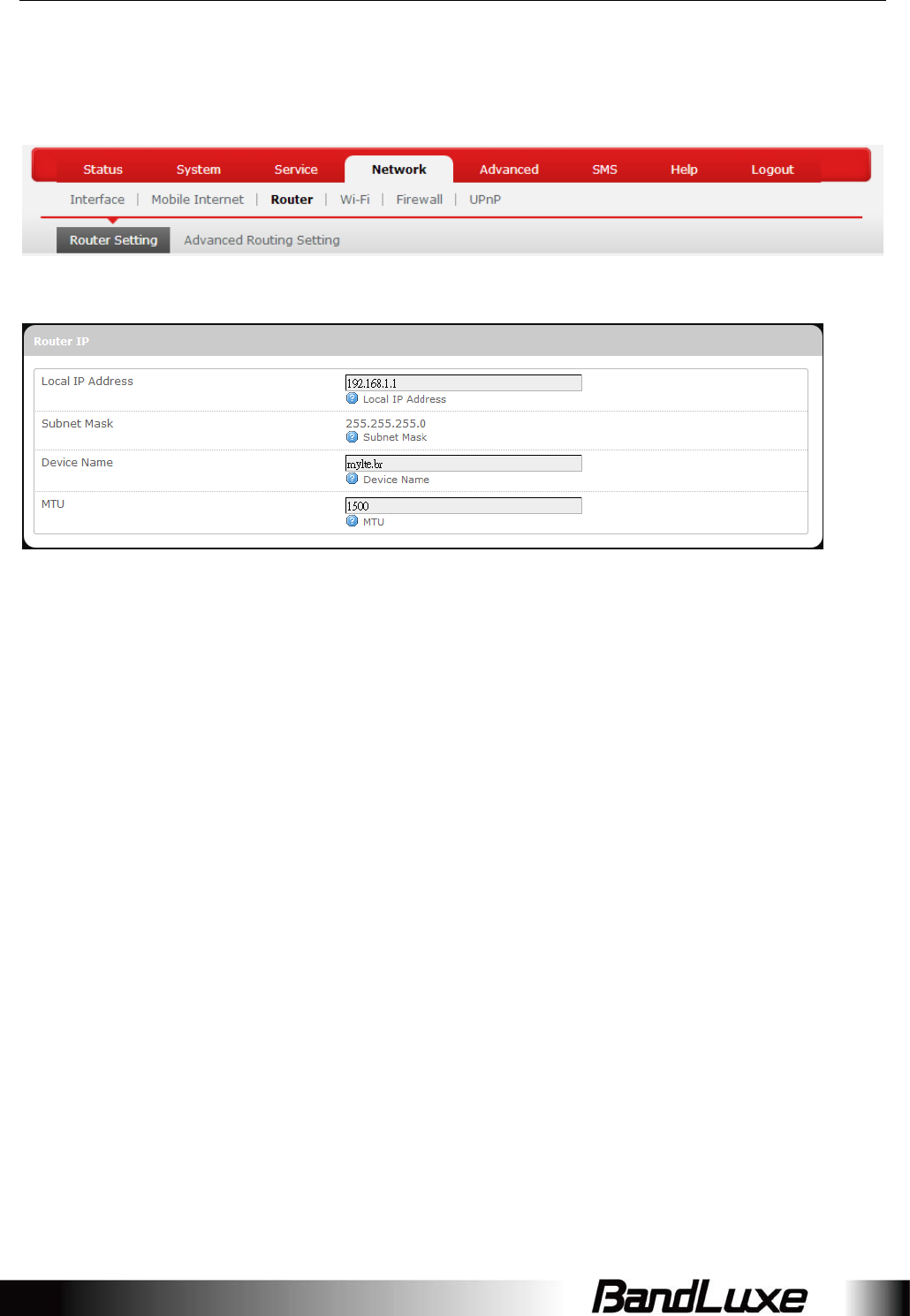
Using Web-based Management
30
Router
RouterSettings
RouterIP
LocalIPAddress:ThedefaultlocalIPaddressofthisrouteris192.168.1.1.If
thisaddressconflictswithanotherlocalnetworkdevice,
youcanenteranotherlocalIPaddresshere.
SubnetMask:DisplayscurrentSubnetMask
DeviceName:Thecurrentdevicenameisdisplayedingraycolor.The
devicenamecanbechangedbytypinginthenewdevice
nameinthistextbox.
MTU:ThecurrentMTU(maximumtransmissionunitwith
defaultvalueof1500bytes)isdisplayedingraycolor.The
MTUcanbechangedbytypinginthenewMTUvaluein
thistextbox.
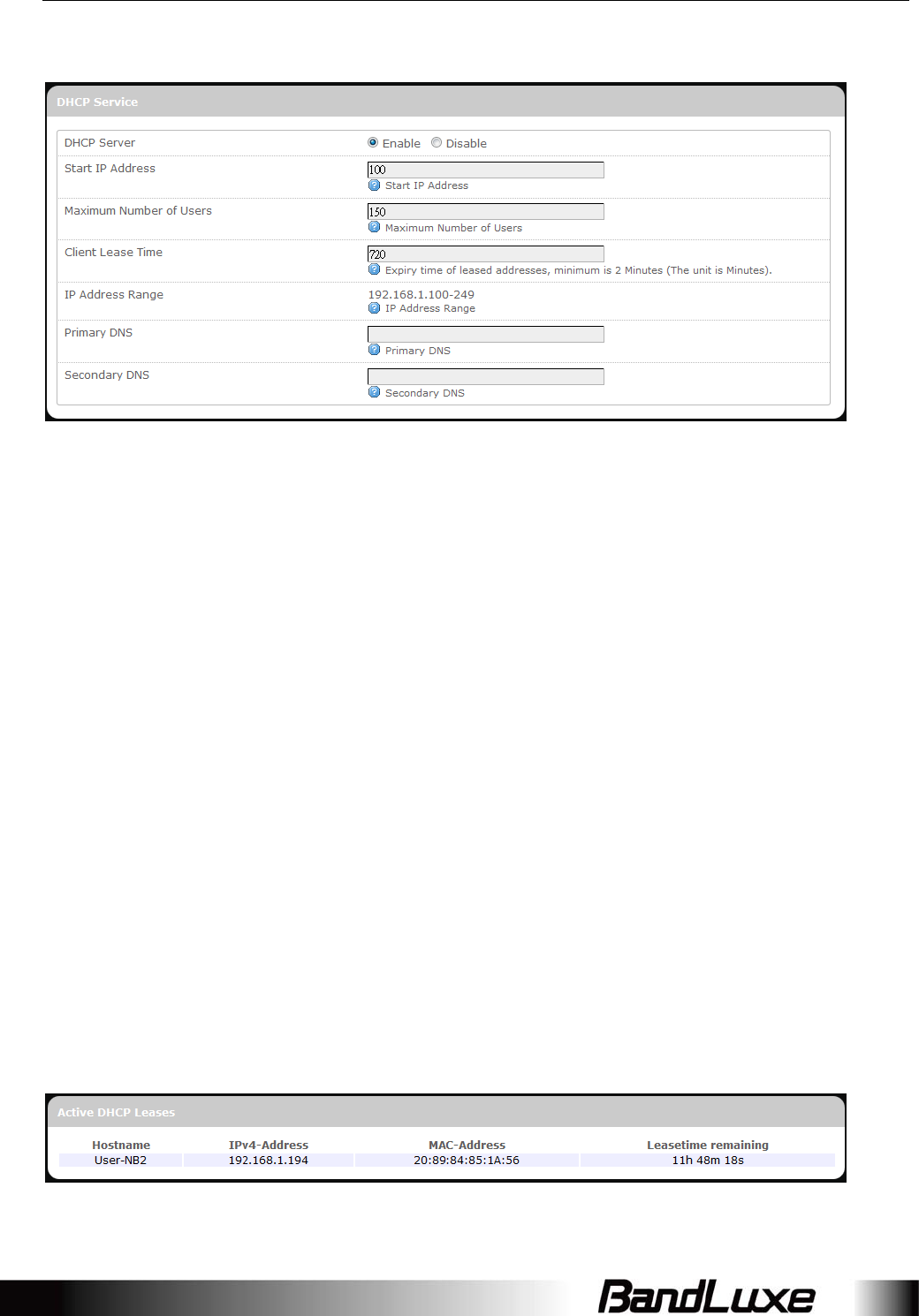
Using Web-based Management
31
DHCPService
DHCPServer:EnablesordisablestheDHCPServerfeature.
StartIPAddress:Specifiesthestartingnumberofthelast3digitsof
assignedclientIPaddress.Forexample,thedefaultvalue
of100meansthatthefirstassignedclientIPaddresswill
be192.168.1.100;thenextassignedclientIPaddresswill
be192.168.1.101;andsoon…
MaximumNumber
ofUsers:
Specifiesmaximumnumberofusersforthisrouter.The
defaultsettingis150users.
ClientLeaseTime:Specifiestheamountofleasetimeallocatedtoclientsof
thisrouter,i.e.theexpirytimeofleasedaddresses.Use‘h’
toindicatehoursoruse‘m’toindicateminutes.
IPAddressRange:DisplaysassignablelocalIPaddressrangeofthisrouter
PrimaryDNS:Ifneeded,specifytheprimaryDomainNameSystemhere.
SecondaryDNS:Ifneeded,specifythesecondaryDomainNameSystem
here.
ActiveDHCPLeases
ThissectiondisplaysactiveDHCPleaseinformationforeachclient:Hostname,IPv4
address,MACaddress,andLeasetimeremaining.
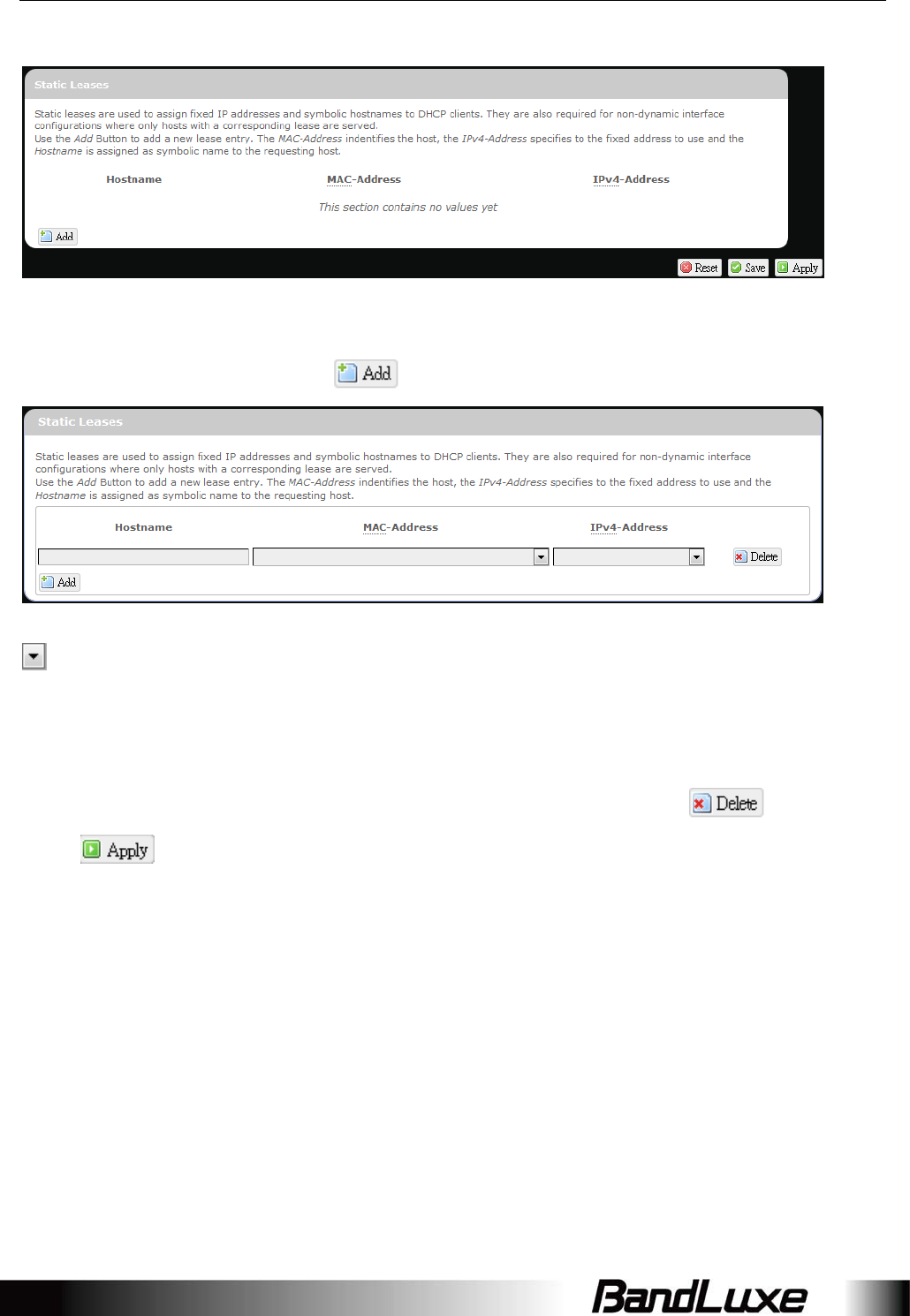
Using Web-based Management
32
StaticLeases
ThisoptionallowsfixedIPaddressandsymbolichostnameassignmentsforDHCP
clients.
Toaddastaticlease,firstclick.
Enterthedesiredhostname.ChoosethedesiredMACaddressandIPv4‐Address(click
andselectarulefromthedrop‐downlist;if“‐‐Custom‐‐"isselected,the
drop‐downlistwillchangetoatextboxtoallowyoutoenteryourcustomaddress).
TheMACaddressisforhostidentification,whereastheIPv4addressspecifiesthe
fixedaddressforstaticlease.
Toremoveanyunwantedstaticlease,justclickthecorrespondingbutton.
Clickaftermakinganychanges.
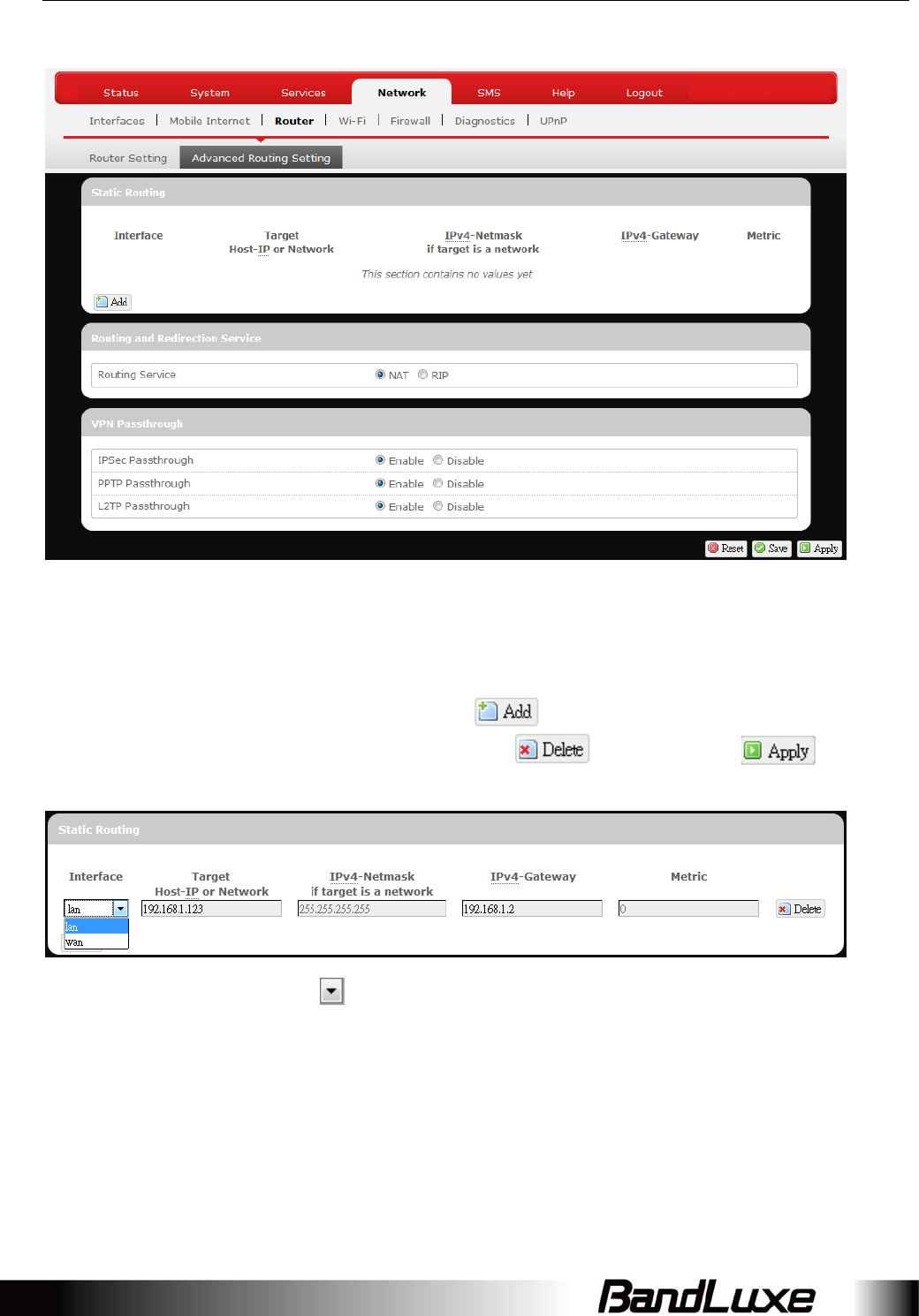
Using Web-based Management
33
AdvancedRoutingsettings
StaticRouting
Thisoptionallowsfixednetworkroutingpathassignment(asopposedtotheinitial
adaptiverouting).
Toaddastaticnetworkroutingpath,click.Toremoveanyunwantedstatic
networkroutingpath,clickthecorrespondingbutton.Click after
makinganychanges.
Interface:Clickandchoose‘lan’(localareanetwork)or‘wan’
(wideareanetwork).
Target:EnterthetargethostIPornetworkaddresshere.
IPv4‐Netmask:DisplaystheIPv4‐Netmaskaddress(thedefaultis
255.255.255.255).AcustomIPv4‐Netmaskcanalsobe
specifiedhere.
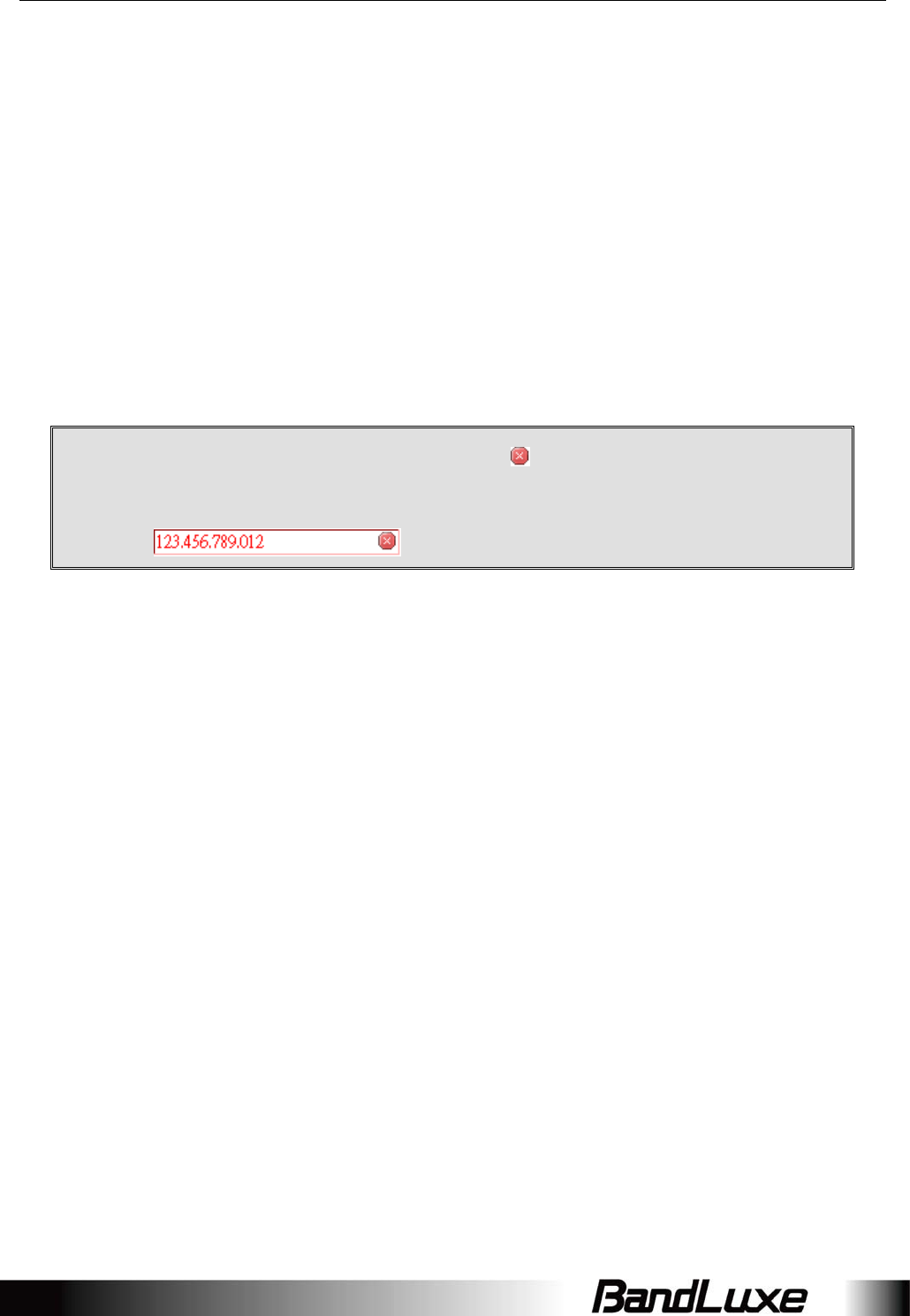
Using Web-based Management
34
IPv4‐Gateway:Ifneeded,acustomIPv4‐Gatewayaddresscanbe
specifiedhere.
Metric:Specifiesthenetworkpathprioritynumber(usually
associatedwiththenetworkpath’sadministrative
distance).Thelowerthemetricnumber,thehigher
priorityofthisstaticrouteinthenetworkrouting
protocol.
Thedefaultvalueis0(highestpriority).Adifferentmetric
numbercanalsobespecifiedhere.
Note:Ifcontentsinthetextboxisinvalid,a willappearontherightsideof
thetextbox,andthetextcolorchangestored.Forexample,the
followingdemonstratesaninvalidtargetHost‐IPorNetworkaddress:
RoutingandRedirectionService
ThisoptionenablesordisablesNetworkAddressTranslation(NAT)service,whichisa
standardthatallowsmultiplecomputersonaprivatenetworktoshareasingleIP
address.
VPNPassthrough
AVirtualPrivateNetwork(VPN)isatypeofsecuredprivatenetworkconnection,built
uponpublicly‐accessibleinfrastructuresuchastheInternet.Theyusuallyprovide
connectivitytovariousdevicesbehindagatewayorfirewall.
IPSecPassthrough:IPSecurity(IPSec)providesauthenticationand
encryption.SinceitismainlyaLayer3technology,itcan
securealldataonthenetwork.ToallowIPSectunnelsto
passthroughtheRouter,click‘Enabled’.
PPTPPassthrough:Point‐to‐PointTunnelingProtocol(PPTP)allowsyouto
establishaconnectiontoanenterprisenetwork.Toallow
PPTPtunnelstopassthroughtheRouter,clickEnabled.
L2TPPassthrough:
Layer2TunnelingProtocol(L2TP)isanextensionofthe
Point‐to‐PointTunnelingProtocolandisalsousedto
establishvirtualprivatenetworks.ToallowL2TPtunnels

Using Web-based Management
35
topassthroughtheRouter,clickEnabled.
WiFi
ThissubmenuitemisforconfiguringallWi‐Fi‐relatedsettings.Thisroutersupports
uptotwoWiFiSSIDs.ThedefaultSSIDisasfollows:
TabNameCorrespondingSSIDDefaultPassword
“BR_LTE_xxxx”BR_LTE_xxxx
Thelast4digitsofMACaddress
(xxxx)convertedinto2‐digit
decimalnumbers,pleasesee
tablebelowforconversion
method.
Hexadecimal
Digit
Decimal
Number
Hexadecimal
Digit
Decimal
Number
000808
101909
202A10
303B11
404C12
505D13
606E14
707F15
SSIDandPasswordExample:
MACAddressCorrespondingSSIDDefaultPassword
0026FA0B314ABR_LTE_314A03010410
Eachtabhasidenticalsetsofconfigurationcategories:
DeviceConfigurationandInterfaceConfiguration.
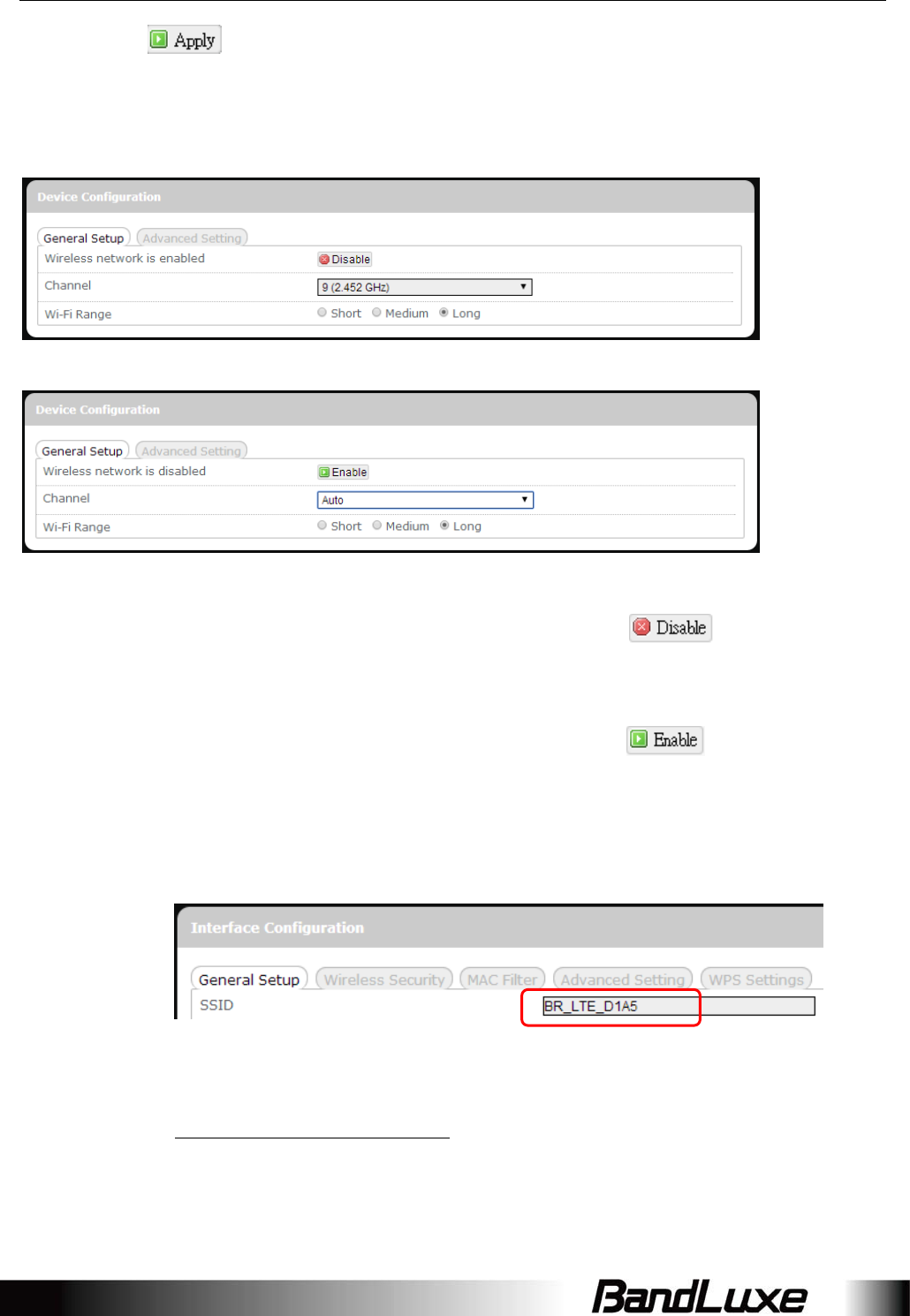
Using Web-based Management
36
Pleaseclickaftermakinganychangesinthissubmenu.
DeviceConfiguration
GeneralSetup
or
Wireless
networkis
enabled*
WiFiconnectionoftheassociatedSSIDisenabled.
TodisableWiFiconnectionofthisSSID,click.
Wireless
networkis
disabled*
WiFiconnectionoftheassociatedSSIDisdisabled.
ToenableWiFiconnectionofthisSSID,click.
*Note:TheassociatedSSIDisdisplayedeitherintheselected
submenutabunderWiFiorintheWiFicategoryitemInterface
ConfigurationGeneralSetupSSID.
Channel:SelectstheWiFichannelforcommunication.Theavailable
choicesare:
Channel(carrierfrequency)
1(2.412GHz)
2(2.417GHz)
3(2.422GHz)
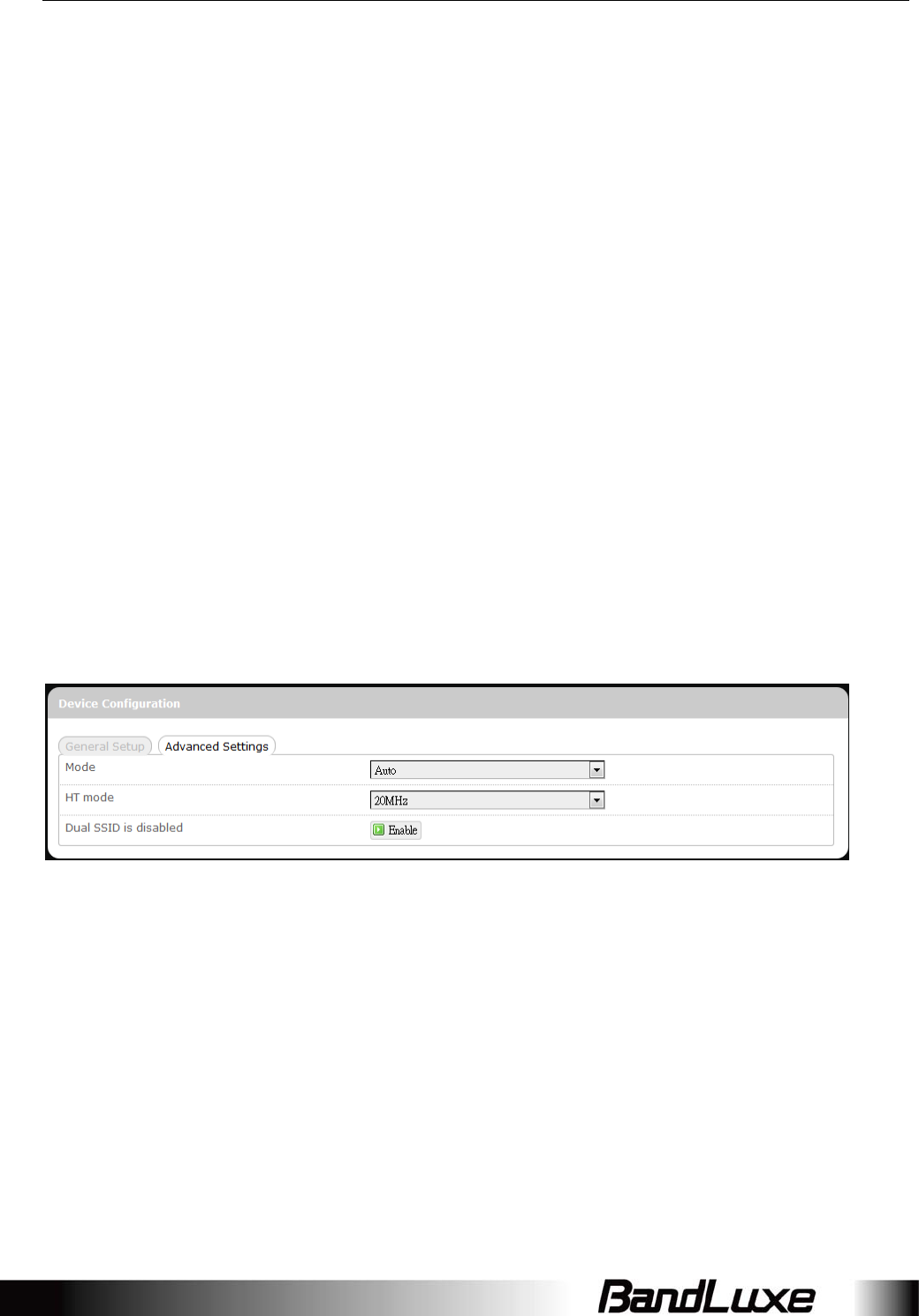
Using Web-based Management
37
4(2.427GHz)
5(2.432GHz)
6(2.437GHz)
7(2.442GHz)
8(2.447GHz)
9(2.452GHz)
10(2.457GHz)
11(2.462GHz)
auto
‐‐custom‐‐
assignschannelautomatically
manuallyspecifiesWiFichannel
Normallyoneofthechannelsisalreadyselected,andnochange
isneededunlessthereexistsinterferenceproblemswithother
WiFiorBluetoothdevices(thatalsousethe2.4GHzfrequency
rangeforcommunications).
Alternatively,youcanselect‘auto’toletthesystemselectthe
channelautomatically,oryoucanselect
“‐‐custom‐‐”andenteryourownchannelspecificationinthe
textbox.
AdvancedSettings
ModeSpecifiestheIEEEwirelessstandardforWiFi
communication.Thechoicesare:
Auto:(Defaultchoice)Therouter
automaticallychoosesthe
optimalIEEEwirelessstandard.
802.11b:Dataspeedupto11Mbps
802.11g:Dataspeedupto54Mbps
802.11n:Dataspeedupto300Mbps
HTmodeSpecifieschannelwidthfordatacommunications.The
choicesare:
20MHz:Single20MHzchannel
20MHz/40MHz Singleordual20MHzchannels
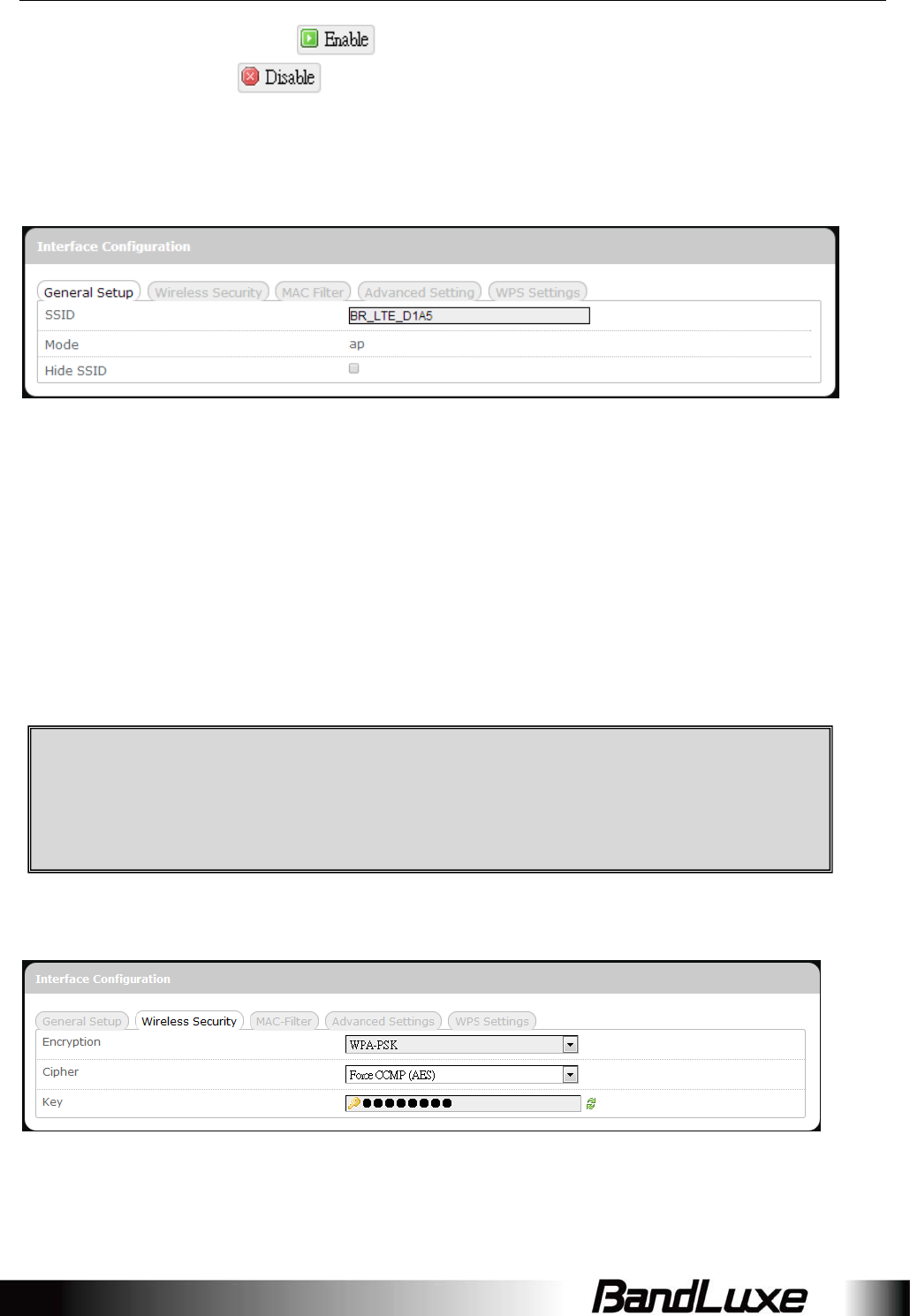
Using Web-based Management
38
DualSSIDis
disabled/enabled
ClicktoactivatethesecondSSID,orclick
todeactivatethesecondSSID.
InterfaceConfiguration
GeneralSetup
SSIDServiceSetIdentification
TochangetheSSID,clickthetextboxandenterthenew
SSID(upto32alphanumericcharacters)
ModeWirelessoperatingmodeofthisrouter.
AP:WirelessAccessPoint
HideSSIDEnablethisoptiontomakewirelessnetworkofthisSSID
unavailabletonearbyWiFiclients.
DisablethisoptiontomakewirelessnetworkofthisSSID
availabletonearbyWiFiclients(defaultsetting).
WirelessSecurity
Thisroutersupportswirelessdataencryption,amustforwirelessdatasecurity.The
WirelessSecurityInterfaceConfigurationitemswillchangeaccordingtothechosen
encryptionmethod.
CAUTION: To enable “Hide SSID”, we strongly advise you to do so via
wired LAN connection, since wireless LAN connection with this SSID will
be lost with this option applied! If both SSIDs are hidden, then the
communications with this router must be done via a LAN port, or this
router must be reset to factory default settings.
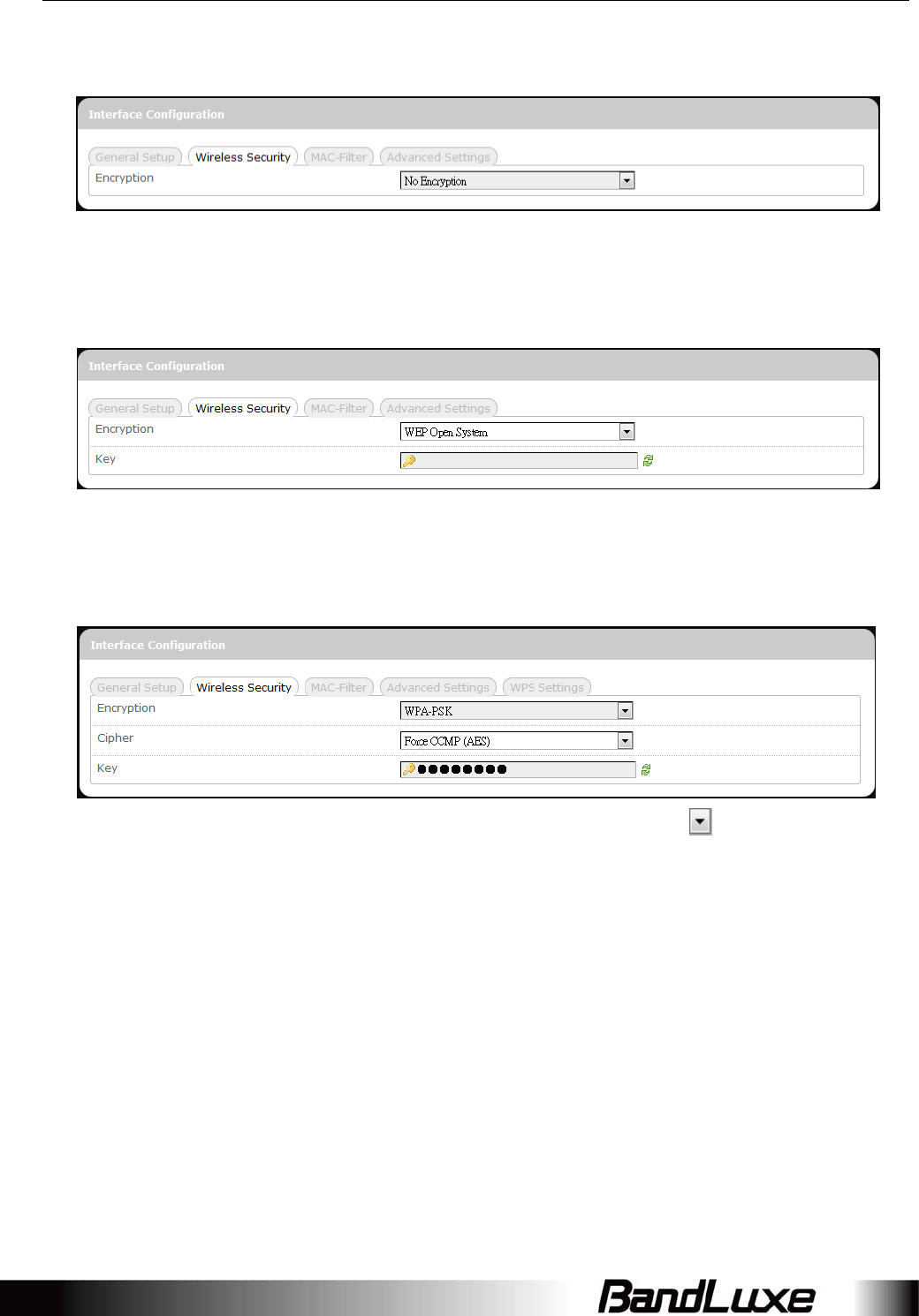
Using Web-based Management
39
Theencryptionoptionsare:
1. NoEncryption
D
atatransmittedoverwirelessnetworkscanbeseenbyothers.
2. WEPOpenSystem
WiredEquivalentPrivacyencryptionwithOpenSystemauthentication
Ke
y:EnterapasswordforaccessingthisSSID’swirelessnetwork.
3. WPA‐PSK
“WiFiProtectedAccess–Pre‐SharedKey”encryption
Cipher:Specifythedesiredencryptionprotocolbyclickingandselectingan
optionfromthedrop‐downlist:
auto–(defaultsetting)thesystemautomaticallychoosestheoptimal
encryptionprotocol
ForceCCMP(AES)–UseCCMP(AES)encryptionexclusively(stronger
thanTKIP)
ForceTKIP–UseTKIPencryptionexclusively
ForceTKIPandCCMP(AES)–UseTKIPandCCMP(AES)encryption
protocolstogether
Key:EnterapasswordforaccessingthisSSID’swirelessnetwork.
4. WPA2‐PSK
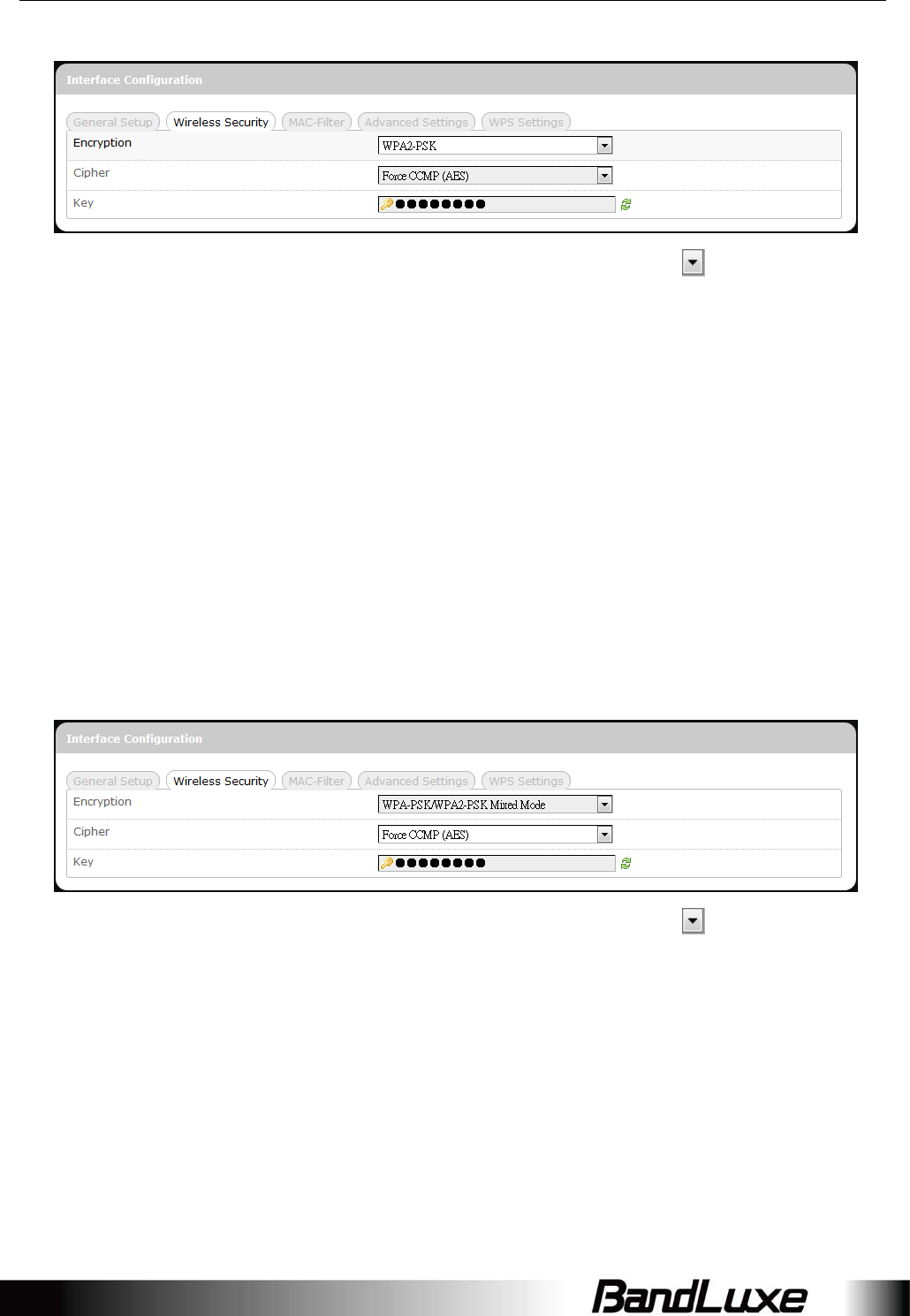
Using Web-based Management
40
“WiFiProtectedAccessII–Pre‐SharedKey”encryption
Cipher:Specifiesthedesiredencryptionprotocolbyclickingandselectingan
optionfromthedrop‐downlist:
auto–(Defaultsetting)thesystemautomaticallychoosestheoptimal
encryptionprotocol
ForceCCMP(AES)–UseCCMP(AES)encryptionexclusively(stronger
thanTKIP)
ForceTKIP–UseTKIPencryptionexclusively
ForceTKIPandCCMP(AES)–UseTKIPandCCMP(AES)encryption
protocolstogether
Key:EnterapasswordforaccessingthisSSID’swirelessnetwork.
5. WPA‐PSK/WPA2‐PSKMixedMode
“WiFiProtectedAccessI+II–Pre‐SharedKey”encryption
Cipher:Specifiesthedesiredencryptionprotocolbyclicking andselectingan
optionfromthedrop‐downlist:
auto–(Defaultsetting)thesystemautomaticallychoosestheoptimal
encryptionprotocol
ForceCCMP(AES)–UseCCMP(AES)encryptionexclusively(stronger
thanTKIP)
ForceTKIP–UseTKIPencryptionexclusively
ForceTKIPandCCMP(AES)–UseTKIPandCCMP(AES)encryption
protocolstogether

Using Web-based Management
41
Key:EnterapasswordforaccessingthisSSID’swirelessnetwork.
6. WPA‐EAP
“WiFiProtectedAccess–ExtensibleAuthenticationProtocol”encryption
Cipher:Specifiesthedesiredencryptionprotocolbyclickingandselectingan
optionfromthedrop‐downlist:
auto–(defaultsetting)thesystemautomaticallychoosestheoptimal
encryptionprotocol
ForceCCMP(AES)–UseCCMP(AES)encryptionexclusively(stronger
thanTKIP)
ForceTKIP–UseTKIPencryptionexclusively
ForceTKIPandCCMP(AES)–UseTKIPandCCMP(AES)encryption
protocolstogether
Radius‐Authentication‐Server:EnterthenameoftheRADIUSauthentication
server.
Radius‐Authentication‐Port:EntertheportnumberoftheRADIUS
authenticationport(thedefaultportnumberis1812).
Radius‐Authentication‐Secret:EnterthedesiredRADIUSsecretpassword
7. WPA2‐EAP
“WiFiProtectedAccessII–ExtensibleAuthenticationProtocol”encryption
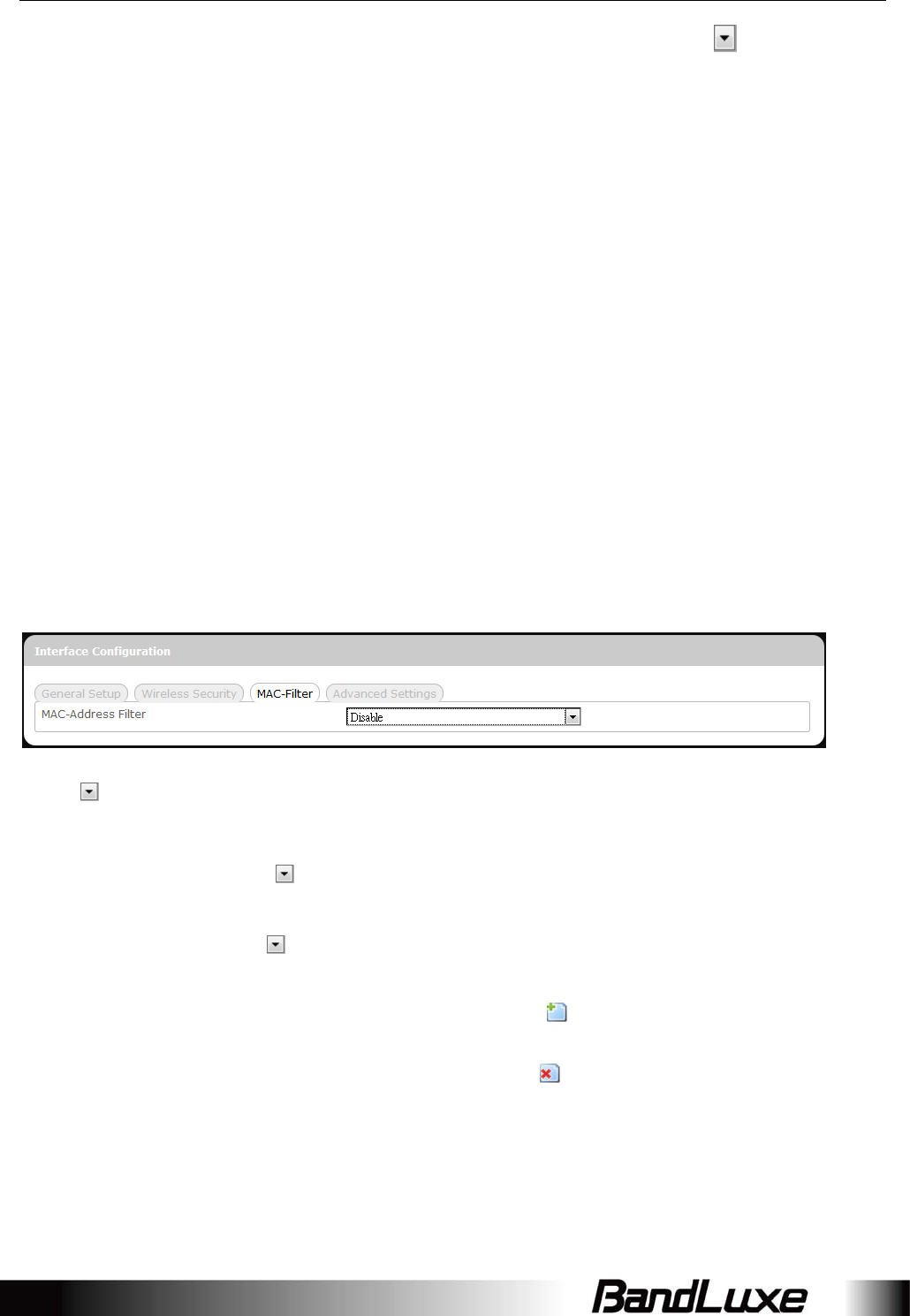
Using Web-based Management
42
Cipher:Specifiesthedesiredencryptionprotocolbyclickingandselecting
anoptionfromthedrop‐downlist:
auto–(defaultsetting)thesystemautomaticallychoosestheoptimal
encryptionprotocol
ForceCCMP(AES)–UseCCMP(AES)encryptionexclusively(stronger
thanTKIP)
ForceTKIP–UseTKIPencryptionexclusively
ForceTKIPandCCMP(AES)–UseTKIPandCCMP(AES)encryption
protocolstogether
Radius‐Authentication‐Server:EnterthenameoftheRADIUSauthentication
server.
Radius‐Authentication‐Port:EntertheportnumberoftheRADIUS
authenticationport(thedefaultportnumberis1812).
Radius‐Authentication‐Secret:EnterthedesiredRADIUSsecretpassword.
MAC‐Filter
MAC‐AddressFilter:
Thistabitemallowsyoutoselectivelyalloworblockclientsfromnetworkaccess.
Clickandselectanoptionfromthedrop‐downlist:
1. Disable–TheMACaddressfilterisdisabled(defaultoption).
2. Whitelist*–ClickandselectadesiredMACaddressfromthedrop‐down
list,orselect“‐‐custom‐‐"andenteraspecificclient’sMACaddress.
3. Blacklist*–ClickandselectanundesiredMACaddressfromthedrop‐down
list,orselect“‐‐custom‐‐"andenteraspecificclient’sMACaddress.
*ToaddanotherMACaddresstothelist,clicktoaddanewdrop‐downlist;
thenrepeattheMACaddressselection/specification.
ToremoveaMACaddressfromthelist,click.
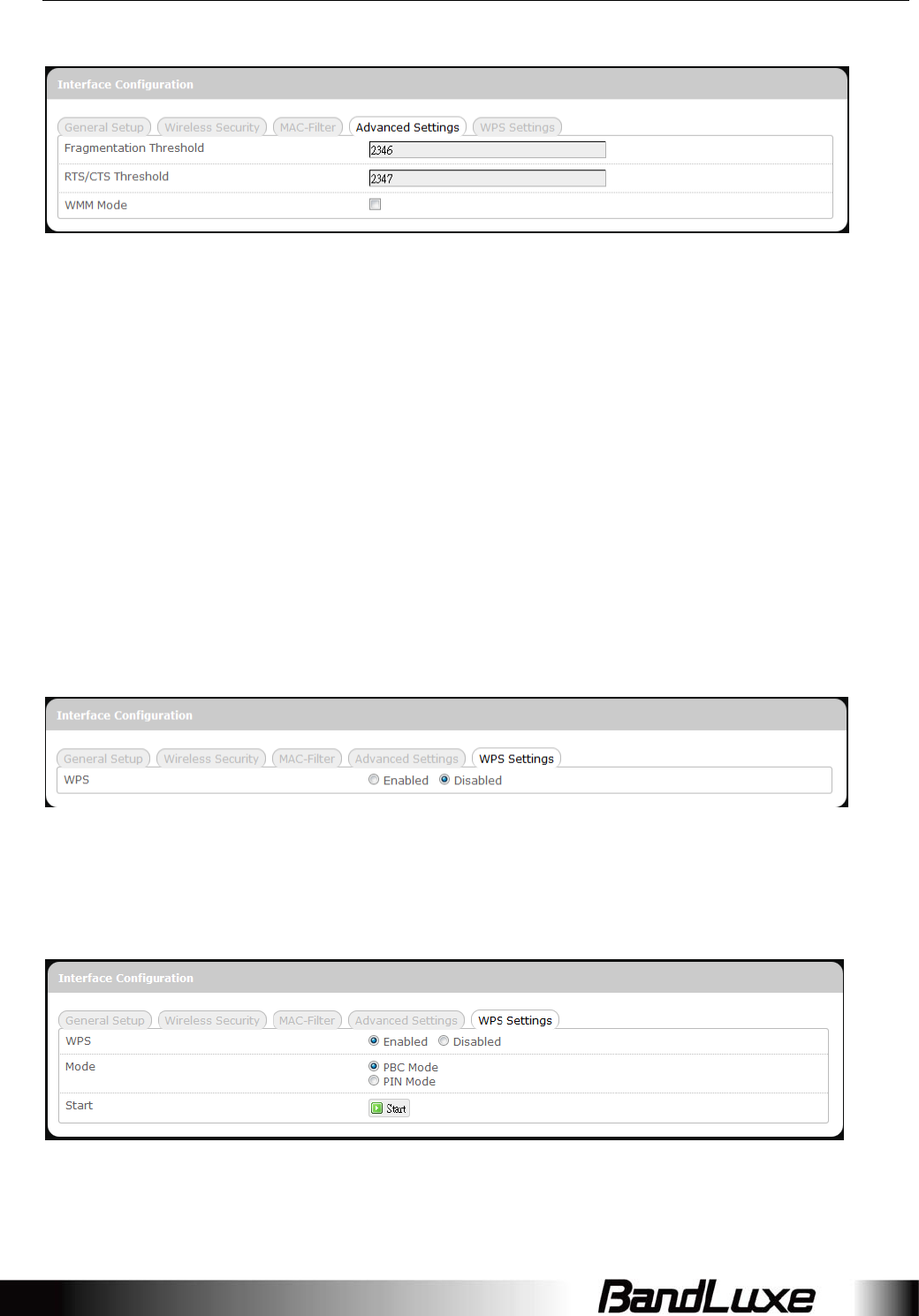
Using Web-based Management
43
AdvancedSettings
ThistabitemisforadvancedadjustmentsettingsforWiFiconnection.
Fragmentation
Threshold
Maximumtransmittabledatapacketframesizewithout
framefragmentation;thedefaultvalueis2346
RTS/CTSThresholdDefinesRequest‐To‐Send(transmitter)andClear‐To‐Send
(receiver)controlpacketsize;thedefaultvalueis2347
WMMModeEnablesordisablesWi‐FiMultimediaMode,whichgives
multimediadatacontents(voice,video,andaudio)higher
priorityoverwirelessnetworks.Thedefaultsettingof
WMMModeisDisabled.
WPSSettings
WiFiProtectedSetupSettings
Thistabitemappearswhen‘Encryption’in“WirelessSecurity”issettooneofthe
following:WPA‐PSK,WPA2‐PSK,orWPA‐PSK/WPA2‐PSKMixedMode.
WPS:ToenabletheWPSbuttonforquickWiFiconnectionsetup,click‘Enabled’,
and2additionalitemswillappear:ModeandStart.
Mode:SpecifiesWPSsetupmode
PBCMode– PushButtonConfigurationMode
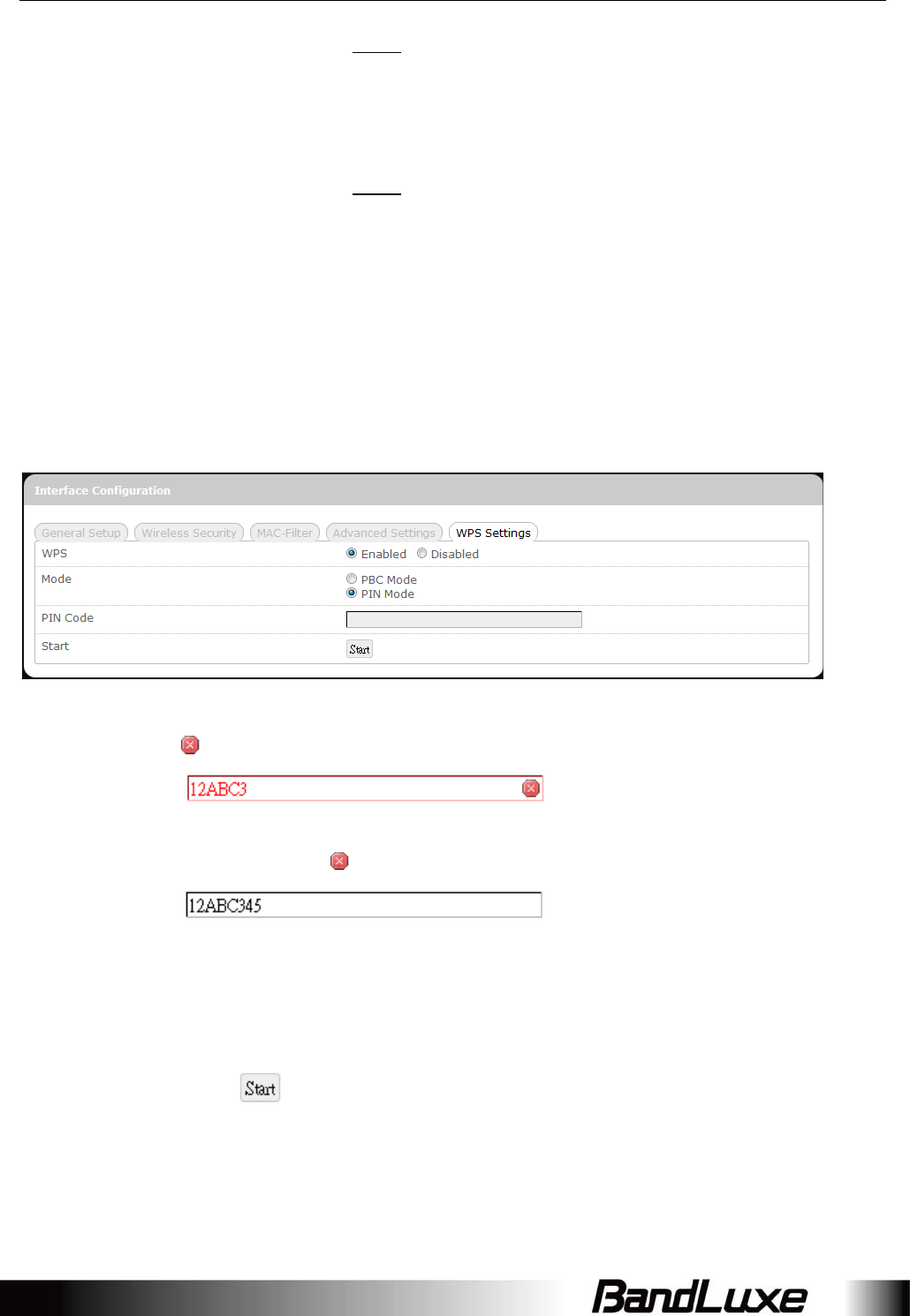
Using Web-based Management
44
(Note:Tousethis setupmethod,theclient
musthaveaWPSbuttonconfiguredtoPBC
Mode.)
PINMode–PersonalIdentificationNumberMode
(Note:Tousethissetupmethod,theclient
musthaveaWPSbuttonconfiguredtoPIN
Mode.)
AfterchoosingPINMode,anadditionaltext
boxitem“PINCode”willappear.
PINCode:Thistextboxitemappearswhen‘Mode’issetto“PINMode”.
Enterthe8‐digitalphanumericPINinthetextbox.ThisPINmust
matchthePINoftherouterclient.
IfthePINenteredisinvalid,thetextcolorwillbecomeredwith
ontheright.
WheneverthePINenteredbecomesvalid,thetextcolorwillbe
blackwithoutontheright.
Start:AftersettingupWPSMode(PBCorPIN),clicktherouterclient’s
correspondinghardware/softwareWPSbutton(actualrouter
clienthardware/softwareWPSbuttonbehaviorwilldependon
routerclientmanufacturer’sdesign).
Clickorpress‐and‐holdtherouter’sphysical
SS/WPS/Resetbuttonforjustover3secondstostarttheWPS
process.
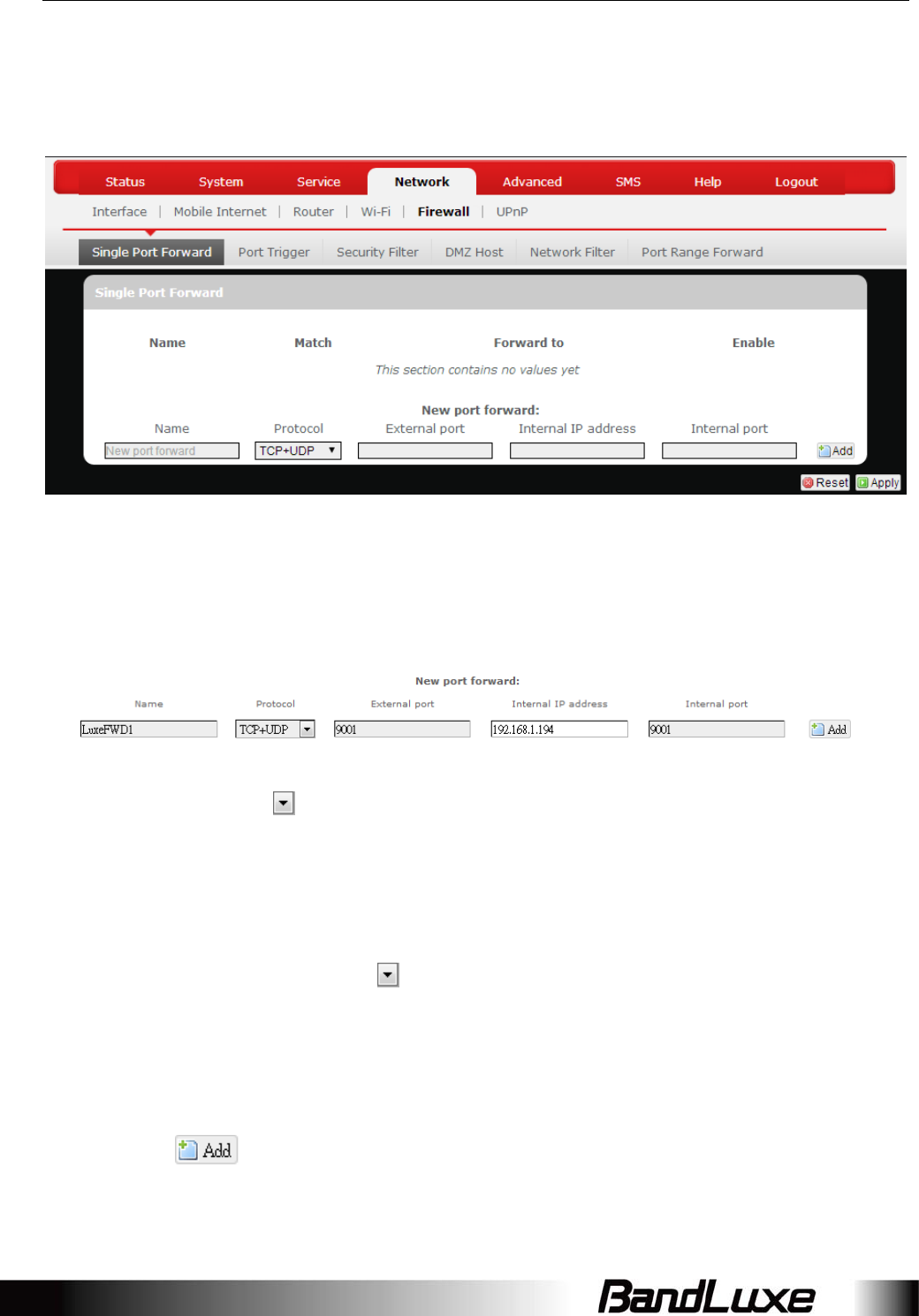
Using Web-based Management
45
Firewall
SinglePortForward
SinglePortForward
PortForwardingallowsyoutosetuppublicservicesonyournetwork,suchasweb
servers,ftpservers,e‐mailservers,andotherspecializedInternetapplications.
Toforwardasingleport:
1. Name:Enteranapplicationnameforthisportforwardingrule.
2. Protocol:Clickandselectaprotocolfromthedropdownlist–TCP+UDP
(default),TCP,UDP,orOther…
3. Externalport:Entertheportnumberoftheexternalportusedbytheserver
orInternetapplication.Afterward,thisportnumberwillbeechoedtothetext
boxof“Internalport”.
4. InternalIPaddress:ClickandselectanIPaddressfromdrop‐downlist,or
select“‐‐custom‐‐"andenterIPaddressintextbox.
5. Internalport:Thistextboxwillautomaticallyreceiveportnumberenteredin
thetextboxof“Externalport”,oryoucanenteryourownportnumberinthe
sametextbox.
6. Click.Theportforwardingruleyouhavejustenteredwillbeaddedto
thePortForwardslist.
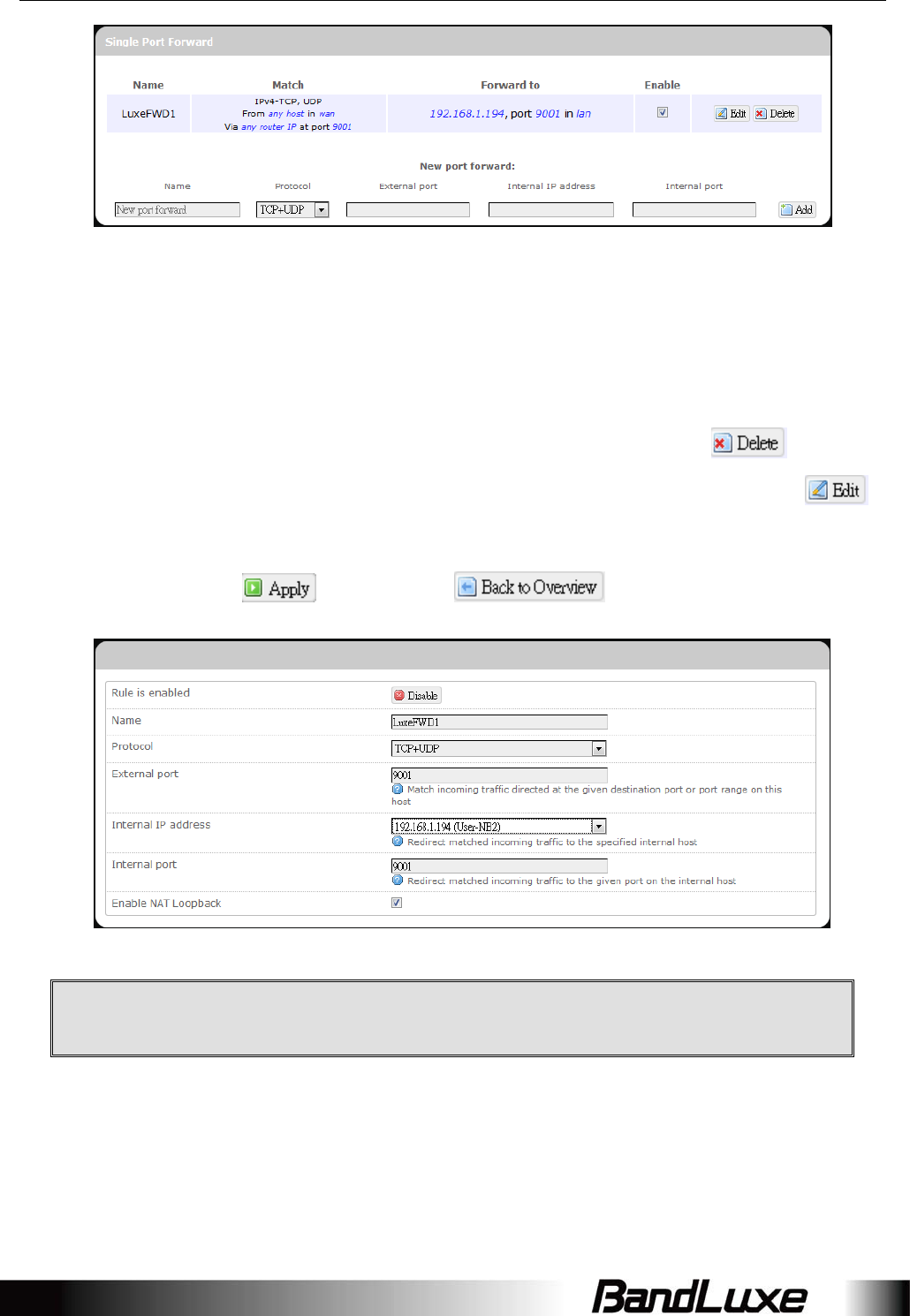
Using Web-based Management
46
Inthestatusarea,themessageUnappliedChangemayappearnextto
“OperatorName”toindicateconfigurationchangestemporarilystoredinthe
router.
7. MorerulescanbeaddedtothePortForwardslistbyrepeatingSteps1‐6.
8. (a)ToenableordisableaPortForwardslistrule,clickitscheckboxunder
‘Enable’.
(b)ToremoveanyPortForwardsrule,clickitscorrespondingbutton.
9. ToeditaparticularPortForwardsruleindetail,clickitscorresponding
button,andtherule’sassociatedconfigurationpage(muchmoreflexibleand
detailedthanexpresssettingsinSteps1‐5)willappear.Aftermakingany
changes,click.Finallyclick toexitthisconfiguration
page.
Note:Numericalandtextvaluesshownintheillustrativeexamplesarefor
demonstrationpurposesonlyandarenotforactualoperation.
(a) (b)
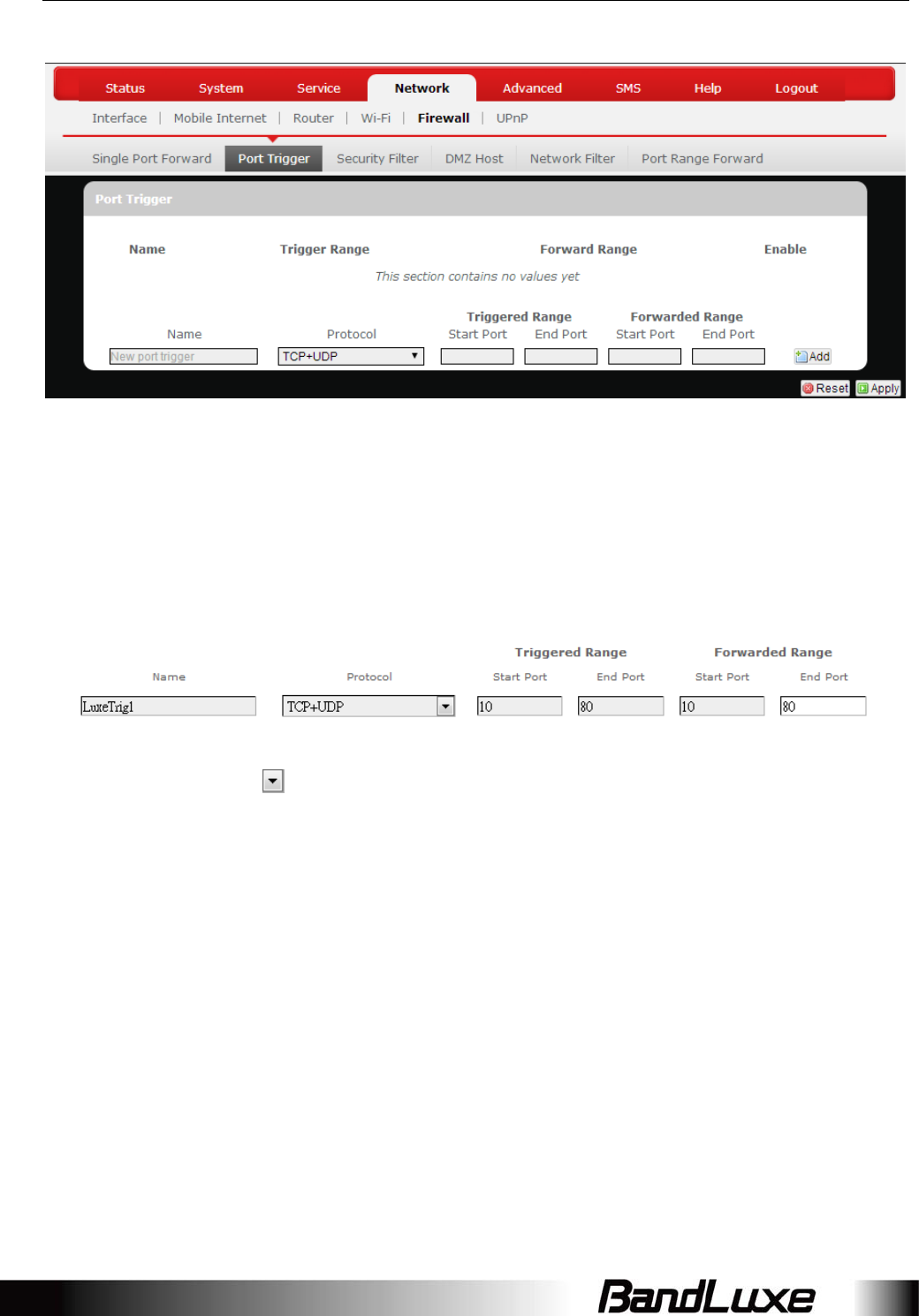
Using Web-based Management
47
PortTrigger
PortTrigger
PortTriggeringallowstheRoutertowatchoutgoingdataforspecificportnumbers.
TheRouterrememberstheIPaddressofthecomputerthatsendsthematchingdata,
sothatwhentherequesteddatareturnsthroughtheRouter,thedataispulledback
tothepropercomputerbywayofIPaddressandportmappingrules.
ToaddanewPortTriggeringrule:
1. Name:enteranapplicationnameforthisporttriggeringrule.
2. Protocol:clickandselectaprotocolfromthedropdownlist–TCP+UDP
(default),TCP,UDP,orOther…
3. TriggeredRange:entertheStartPortandEndPortforthetriggeredport
numberrangeoftheInternetapplication(pleasecheckitsdocumentationfor
theportnumber(s)needed).
4. ForwardedRange:entertheStartPortandEndPortfortheforwardedport
numberrangeoftheInternetapplication(pleasecheckitsdocumentationfor
theportnumber(s)needed).
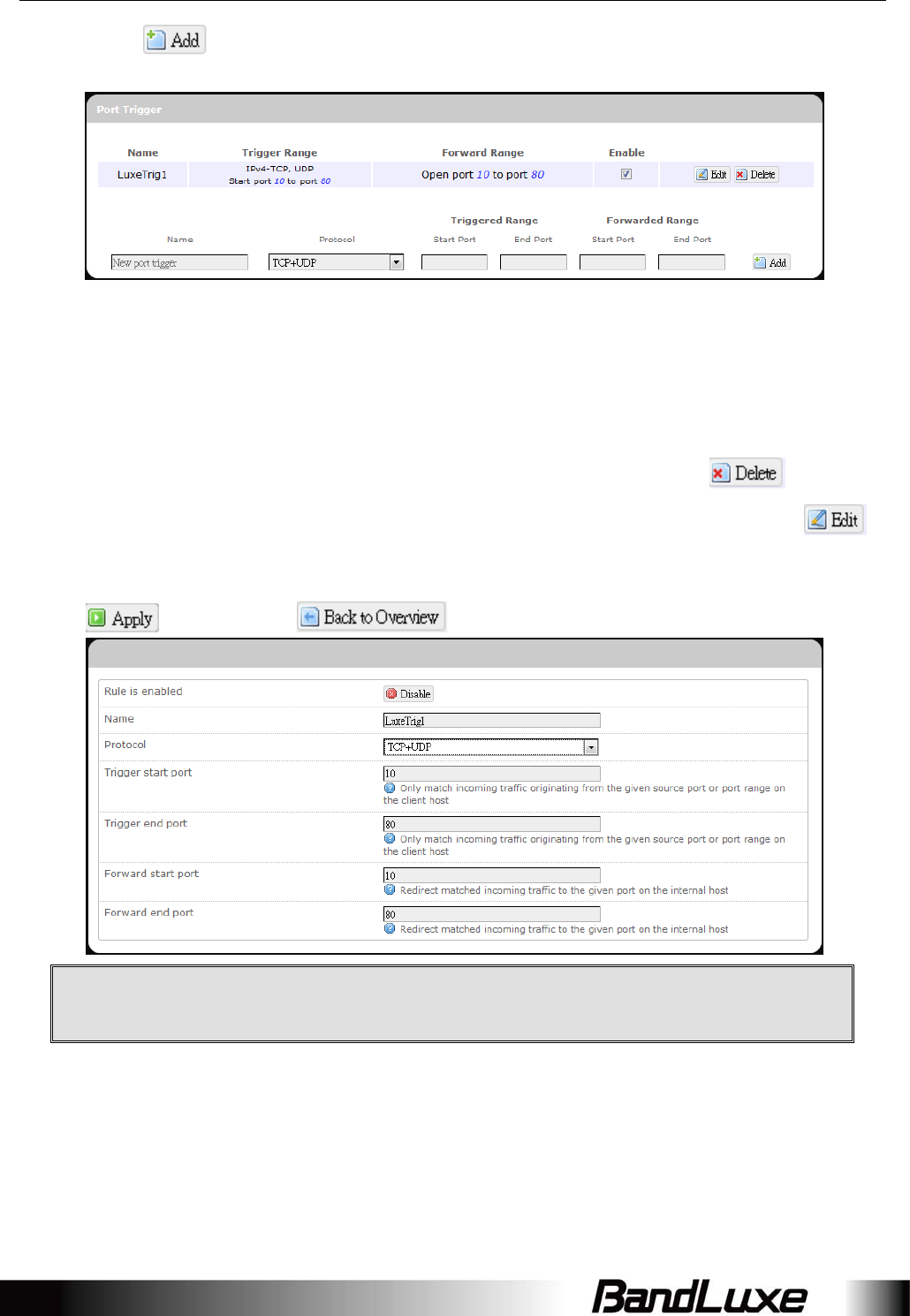
Using Web-based Management
48
5. Click.Theporttriggeringruleyouhavejustenteredwillbeaddedtothe
PortTriggeringlist.
Inthe
statusarea,themessageUnappliedChangemayappearnextto“Operator
Name”toindicateconfigurationchangesstoredintherouter.
6. MorerulescanbeaddedtothePortTriggeringlistbyrepeatingSteps1‐5.
7. (a)ToenableordisableaPortForwardslistrule,clickitscheckboxunder
‘Enable’.
(b)ToremoveanyPortTriggeringrule,clickitscorrespondingbutton.
8. ToeditaparticularPortTriggeringruleindetail,clickitscorresponding
button,andtherule’sassociatedconfigurationpage(moreflexibleanddetailed
thanexpresssettingsinSteps1‐4)willappear.Aftermakinganychanges,click
.Finallyclick toexitthisconfigurationpage.
Note:Numericalandtextvaluesshownintheillustrativeexamplesarefor
demonstrationpurposesonlyandarenotforactualoperation.
(a) (b)

Using Web-based Management
49
SecurityFilter
HereyoucanmakeFirewall,InternetFilter,andWebFiltersadjustmentsfornetwork
security.
Firewall
SPIFirewall
Protection:
EnableorDisableStatefulPacketInspection(SPI)feature
ofthefirewall.Thedefaultsettingis‘Enable’.
InternetFilter
FilterAnonymous
InternetRequests:
Thisfilterblocksanonymousinternetrequestsfrom
outsidenetwork.Thedefaultsettingis‘disabled’.
FilterMulticast:Multicastingallowsformultipletransmissionstospecific
recipientsatthesametime,i.e.theRouterallowsIP
multicastpacketstobeforwardedtotheappropriate
computers.
Toallowmulticasting,disable“FilterMulticast”(thisis
thedefaultsetting).
Toblockmulticasting,enable“FilterMulticast”.
FilterInternetNATThisfilterblockslocalresourceaccessviaNAT(Network
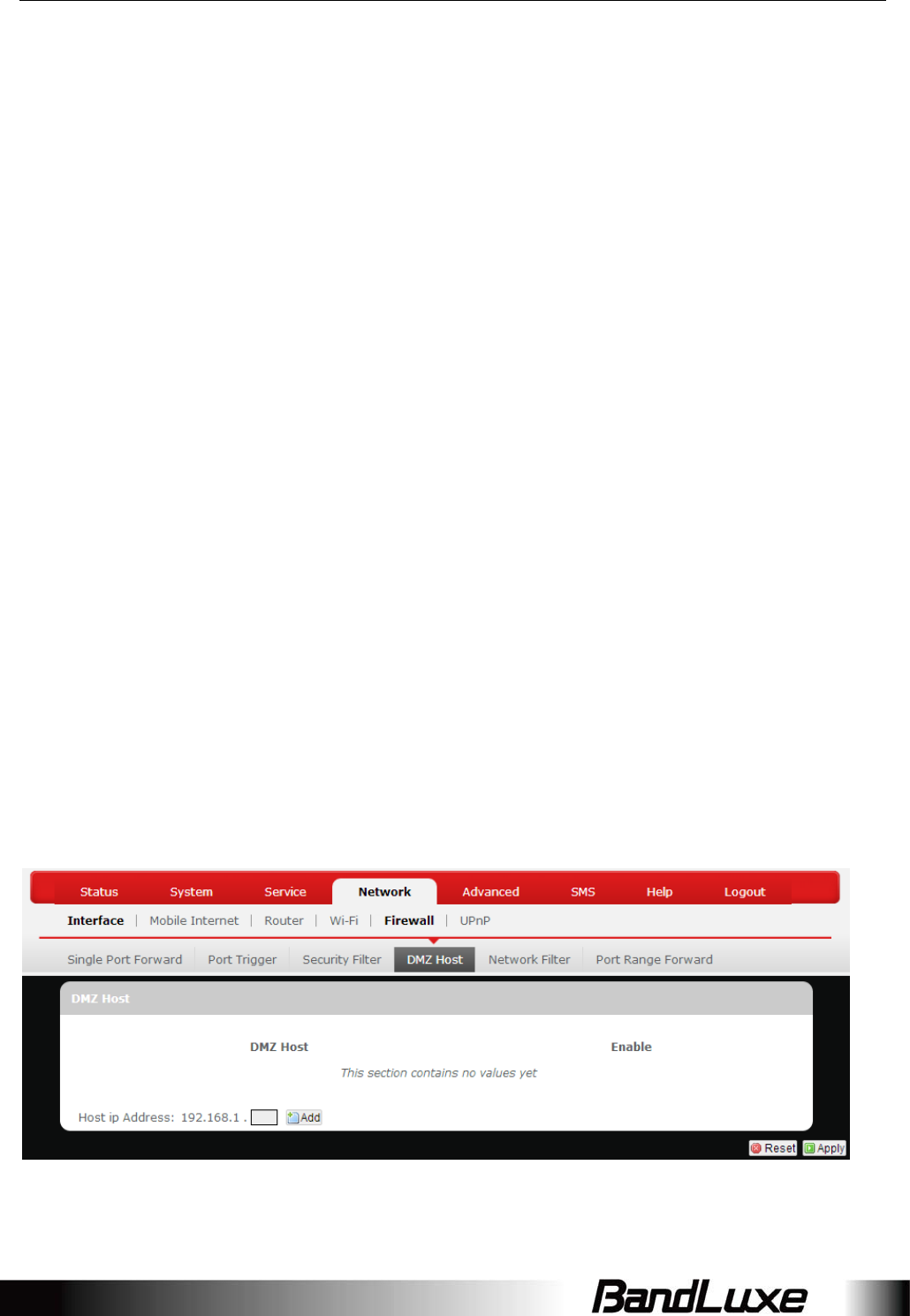
Using Web-based Management
50
Redirection:AddressTranslation)redirection(i.e.externaladdress)
fromotherlocalcomputers.Thedefaultsettingis
‘enabled’.
FilterIDENT
(Port113):
ThisfeaturekeepsPort113frombeingscannedby
devicesoutsideofyourlocalnetwork.Thedefaultsetting
is‘disabled’.
WebFilters
UsingtheWebFiltersfeature,youmayenableuptofourspecificfilteringmethods.
Proxy:UseofWANproxyserversmaycompromisetheRouter's
security.SelectthisoptiontodisableaccesstoanyWANproxy
servers.
Java:Javaisaprogramminglanguageforwebsites.Selectthis
optiontodisableJava.IfyoudisableJava,youruntheriskof
nothavingaccesstoInternetsitescreatedusingthis
programminglanguage.
ActiveX:ActiveXisaprogramminglanguageforwebsites.Selectthis
optiontodisableActiveX.IfyoudisableActiveX,yourunthe
riskofnothavingaccesstoInternetsitescreatedusingthis
programminglanguage.
Cookies:AcookieisdatastoredonyourPCandusedbyInternetsites
whenyouinteractwiththem.Selectthisoptiontodisable
cookies.
DMZHost
Whenafirewallisused,itissometimesnecessarytoplacesomeclients(forexample
Internetgames,videoconferencing,orVPNconnections)outsideofthefirewallwhile
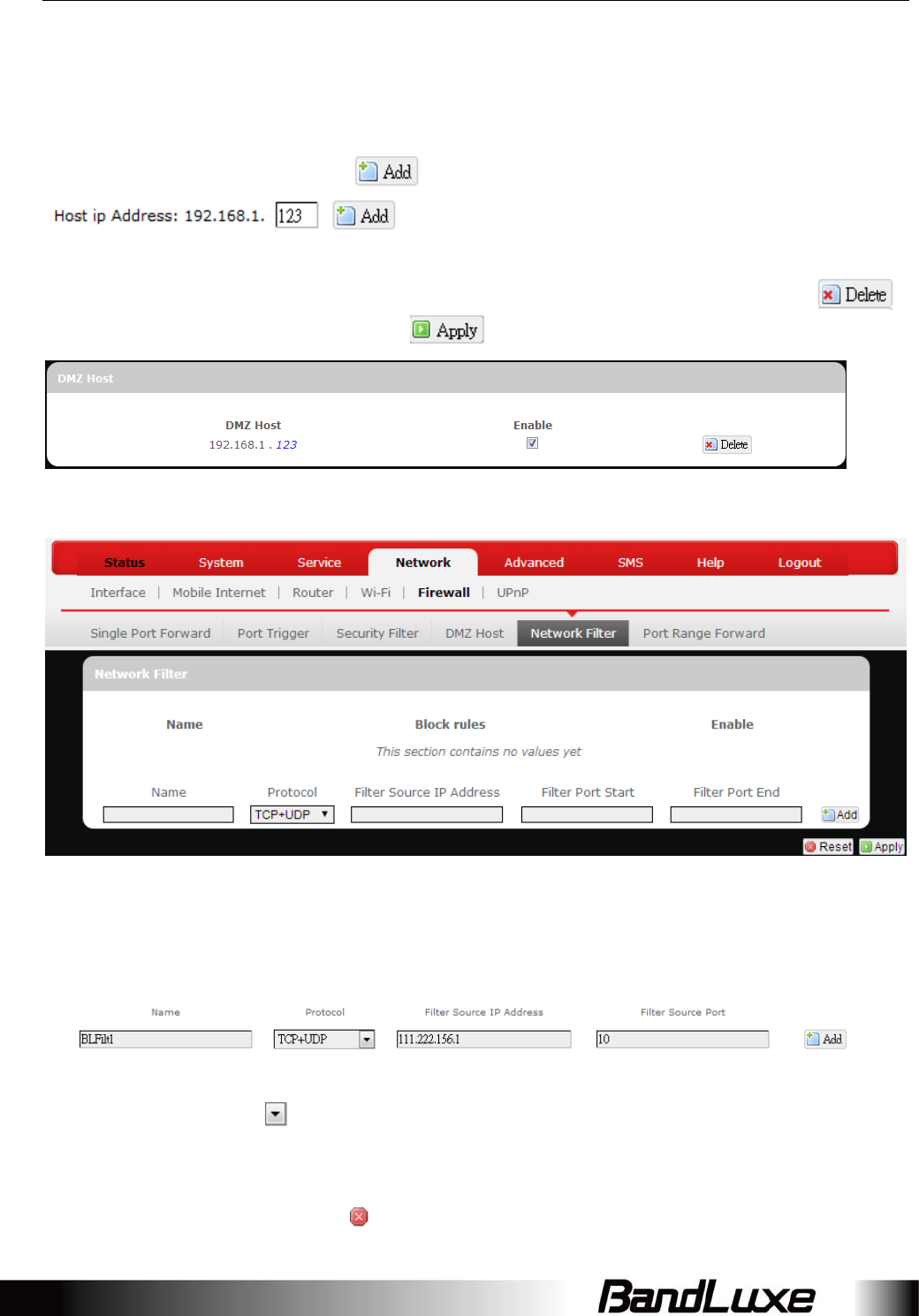
Using Web-based Management
51
leavingtheothersprotected.YoucandothisusingaDemilitarizedZone(DMZ).This
DMZHostfeatureallowsyoutospecifytheIPaddressofthecomputersthatare
placedoutsidethefirewallofyournetwork.
Inthetextbox,enterthelast3digitsoftheDMZhostaddress(theprefixis192.168.1
forthisrouter),andthenclick.
ThehostIPaddresswillbeaddedtotheDMZHostlist,whichcanbefurtherdisabled
orenabledbyclickingthe‘Enable’checkbox.ToremovethisDMZHost,click.
AftersettinguptheDMZhost,click.
NetworkFiltering
NetworkFiltering
NetworkFilteringallowstheRoutertodiscarddatafromcertainIPaddresses.
ToaddanewIPfilteringrule:
1. Name:EnteranapplicationnameforthisIPfilteringrule.
2. Protocol:Clickandselectaprotocolfromthedropdownlist–TCP+UDP
(default),TCP,UDP,orOther…
3. FilterSourceIPAddress:EnterthesourceIPaddresstobefiltered.Thetext
colorwillturnredwithontherightforanyinvalidIPaddressentered(e.g.
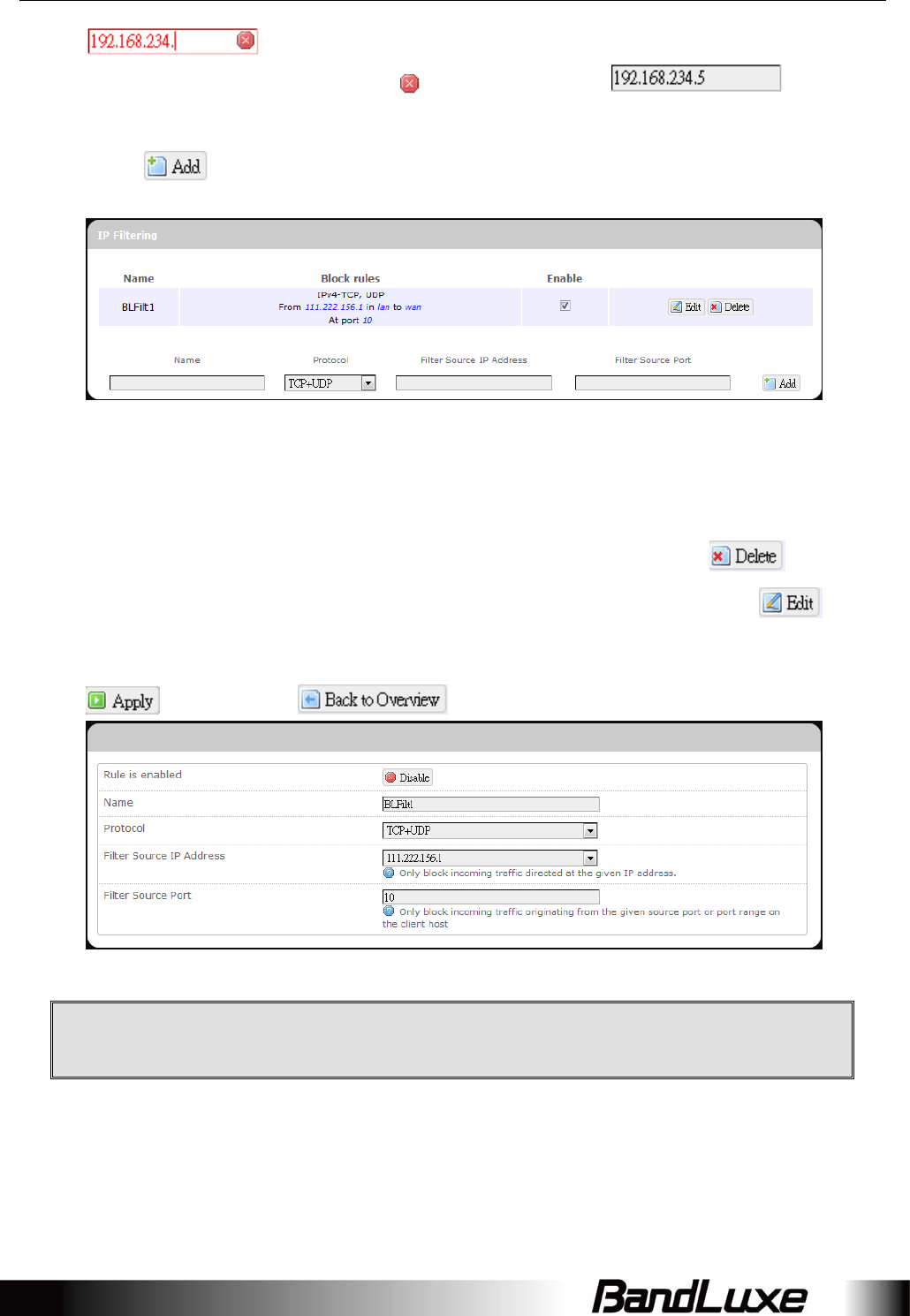
Using Web-based Management
52
).WhentheIPaddressenteredbecomesvalid,thetextcolor
changesbacktoblackwithoutontheright(e.g.).
4. FilterSourcePort:Enterthesourceportnumbertobefiltered.
5. Click.TheIPfilteringruleyouhavejustenteredwillbeaddedtotheIP
Filteringlist.
Inthestatusarea,themessageUnappliedChangemayappearnextto
“OperatorName”toindicateconfigurationchangesstoredintherouter.
6. MorerulescanbeaddedtotheIPfilteringlistbyrepeatingSteps1‐5.
7. (a)ToenableordisableanIPfilteringlistrule,clickitscheckboxunder‘Enable’.
(b)ToremoveanyPortTriggeringrule,clickitscorrespondingbutton.
8. ToeditaparticularIPfilteringruleindetail,clickitscorresponding
button,andtherule’sassociatedconfigurationpage(moreflexibleanddetailed
thanexpresssettingsinSteps1‐4)willappear.Aftermakinganychanges,click
.Finallyclick toexitthisconfigurationpage.
Note:Numericalandtextvaluesshownintheillustrativeexamplesarefor
demonstrationpurposesonlyandarenotforactualoperation.
(a) (b)
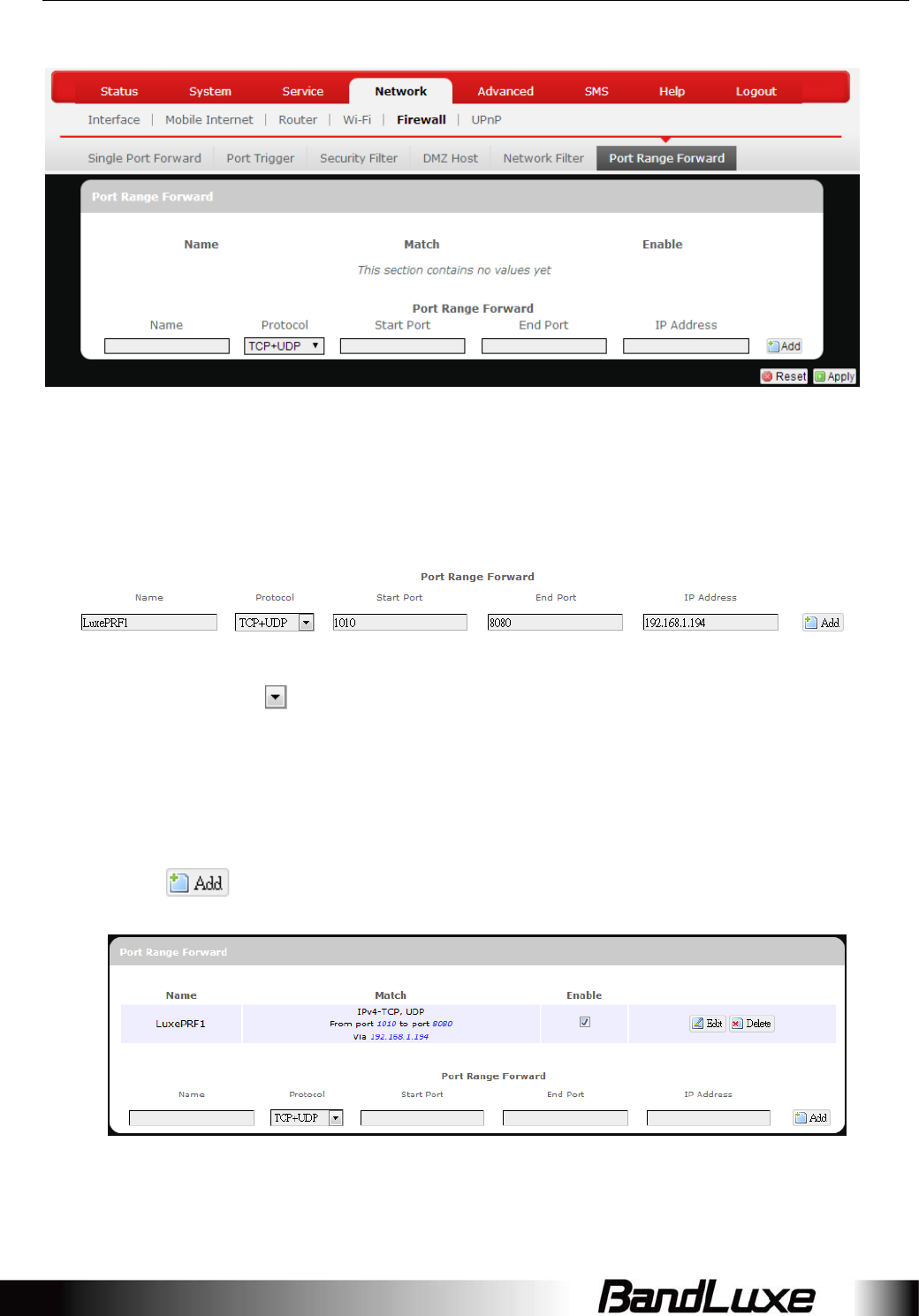
Using Web-based Management
53
PortRangeForward
PortRangeForward
PortRangeForwardallowsyoutosetuppublicservicesonyournetwork,suchas
webservers,ftpservers,e‐mailservers,andotherspecializedInternetapplications.
Toforwardaportrange:
1. Name:Enteranapplicationnameforthisportrangeforwardingrule.
2. Protocol:Clickandselectaprotocolfromthedropdownlist–TCP+UDP
(default),TCP,UDP,orOther…
3. PortRangeForward:SpecifytherangeofportforwardingbyenteringtheStart
PortnumberandtheEndPortnumber.
4. IPaddress:EntertheIPaddressofthePCrunningthespecificapplication.
5. Click.Theportrangeforwardingruleyouhavejustenteredwillbe
addedtothePortRangeForwardlist.
Inthe
statusarea,themessageUnappliedChangemayappearnextto“Operator
Name”toindicateconfigurationchangestemporarilystoredintherouter.
6. MorerulescanbeaddedtothePortRangeForwardlistbyrepeatingSteps1‐5.
(a) (b)
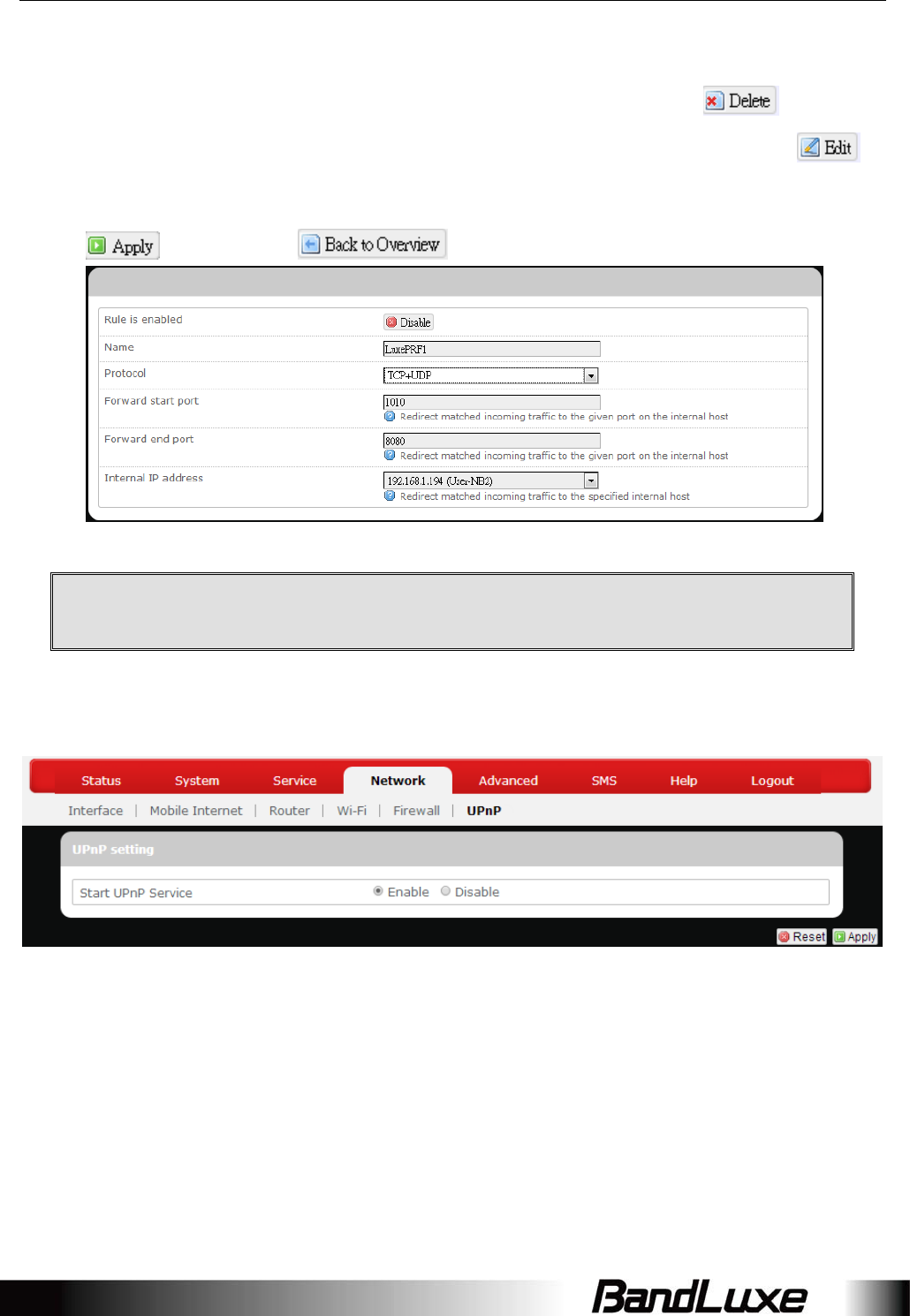
Using Web-based Management
54
7. (a)ToenableordisableaPortForwardslistrule,clickitscheckboxunder
‘Enable’.
(b)ToremoveanyPortForwardsrule,clickitscorrespondingbutton.
8. ToeditaparticularPortForwardsruleindetail,clickitscorresponding
button,andtherule’sassociatedconfigurationpage(moreflexibleanddetailed
thanexpresssettingsinSteps1‐4)willappear.Aftermakinganychanges,click
.Finallyclick toexitthisconfigurationpage.
Note:Numericalandtextvaluesshownintheillustrativeexamplesarefor
demonstrationpurposesonlyandarenotforactualoperation.
UPNP
UniversalPlugandPlay–Allowswiredandwirelessnetworkdevicestodiscovereach
otherandestablishnetworkservices.
UPnPSettings
Hereyoucan‘Enable’or‘Disable’theUPnPservice.
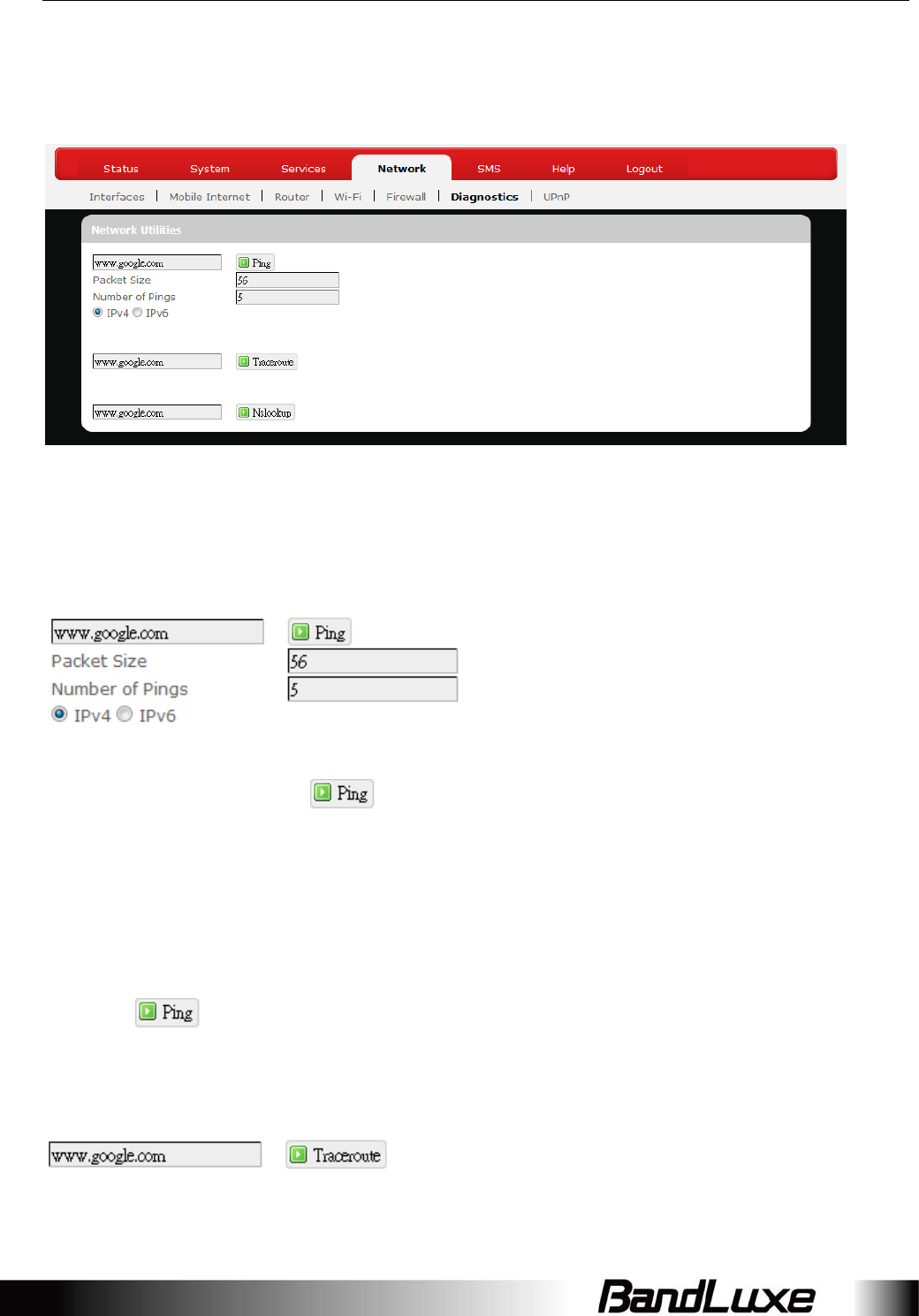
Using Web-based Management
55
Advanced
Diagnostics
Thismenucontainstoolsforeffectivenetworkanalysisandtroubleshooting.
NetworkUtilities
Ping
Thisfeatureallowsyoutocheckthestatusofaconnection.
1. Inthetextboxnextto,entertheIPaddressorURLthatyouwanttoping,
andthenselectitscorrespondinginternetprotocolbyclickingeithertheIPv4or
IPv6radialbutton.
2. Inthetextboxof“PacketSize”,enterthedesiredvalue(defaultpacketsizeis56).
3. Inthetextboxof“NumberofPings”,enterthenumberoftimesyouwishtoping
(defaultvalueis5).
4. Clicktobegintheconnectionstatuscheck.‘Ping’messageswillappear
below.
Traceroute
Thisfeatureallowsyoutochecktheperformanceofaconnection.
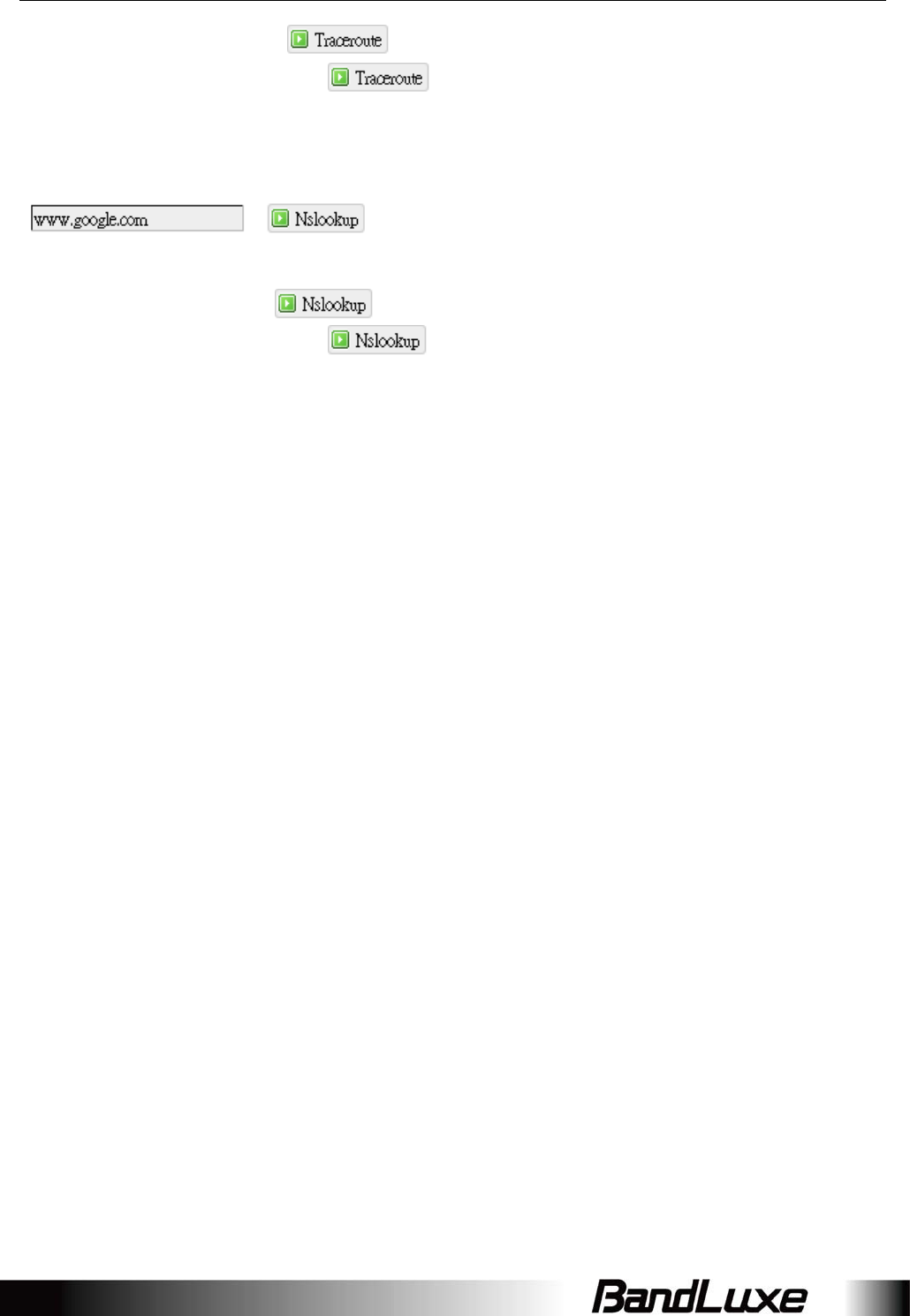
Using Web-based Management
56
1. Inthetextboxnextto,entertheIPaddressorURLthatyouwantto
traceroute,andthenclicktostarttheperformancetext.‘Traceroute’
messageswillappearbelow.
NSLookup
Thisfeatureallowsyoutoretrievenameserverinformation.
1. Inthetextboxnextto ,entertheIPaddressorURLthatyouwantto
traceroute,andthenclicktogetnameserverinformation.‘Nslookup’
messageswillappearbelow.
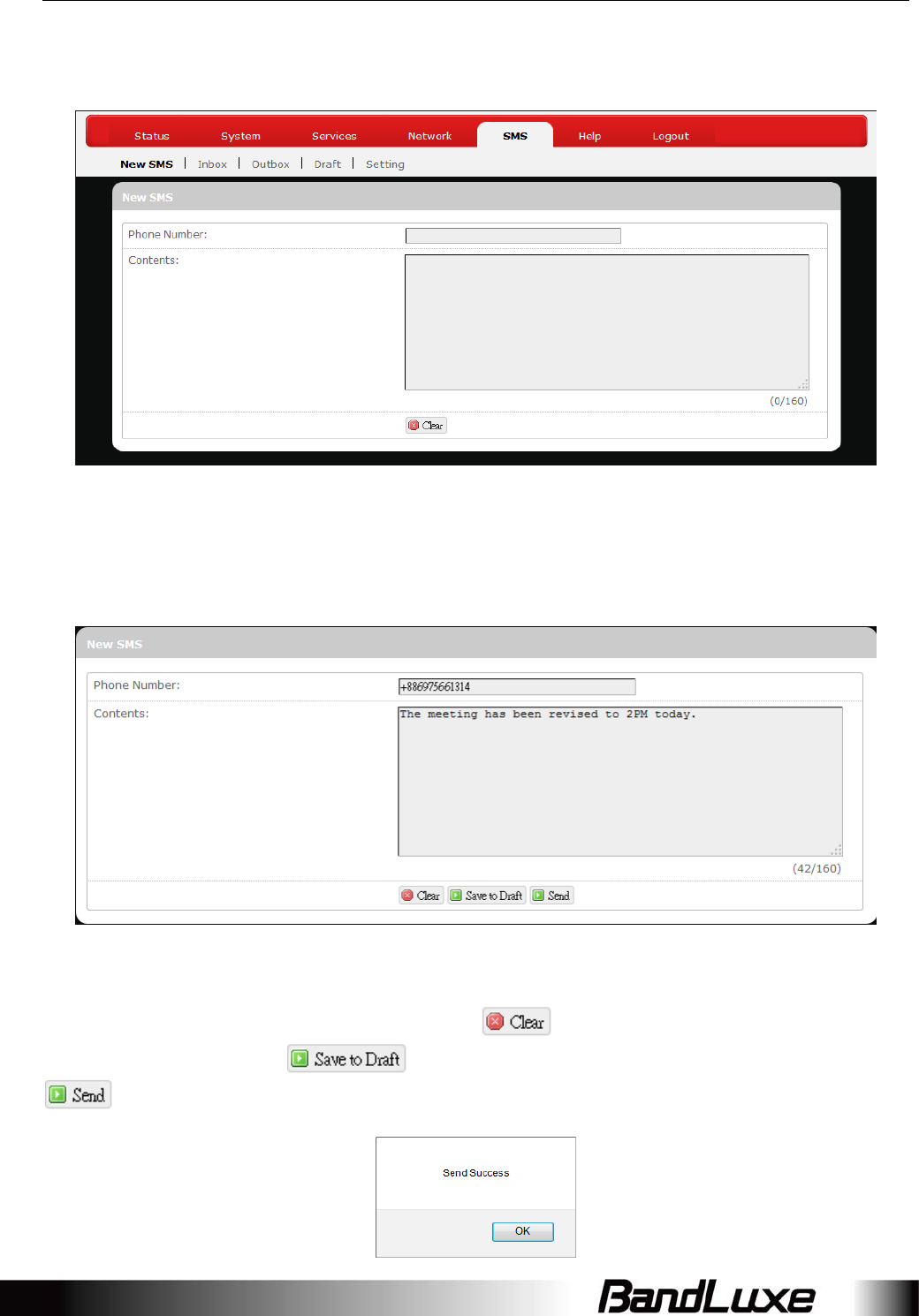
Using Web-based Management
57
SMS
ShortMessageService–Allowsmobilephonesandnetworkdevicestoexchange
shorttextmessages.
NewSMS
HereyoucanwriteandsendanewSMSmessage.Entertherecipient’sphone
numberinthefieldPhonenumber.EntermessagetextsinthefieldContents.Toerase
writtencontentsandstartoveragain,click.Tosavewrittencontentsasa
draftforlateruse,click.Whenyouarereadytosendthemessage,click
.AconfirmationmessagewillappeariftheSMSmessageissentsuccessfully.
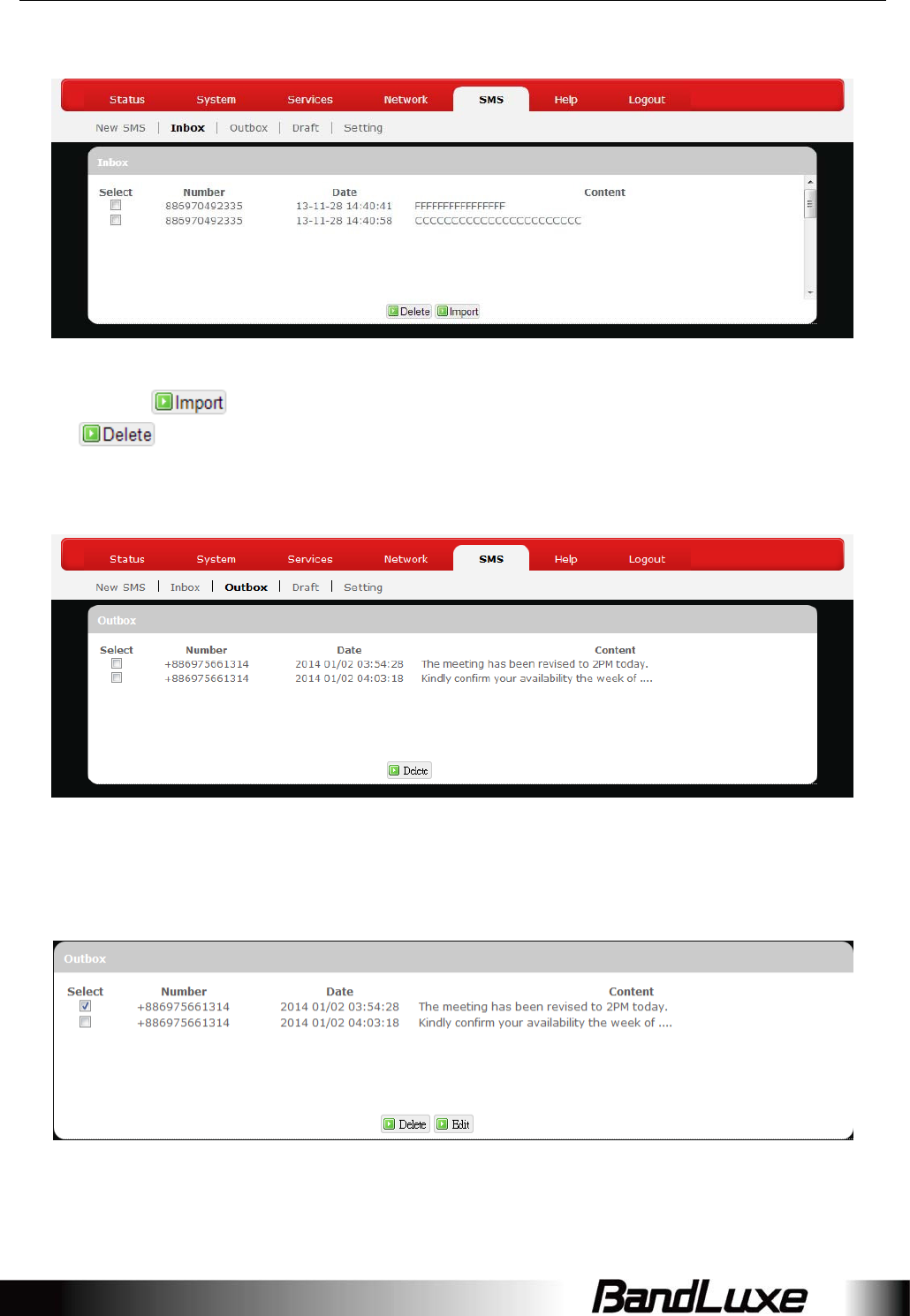
Using Web-based Management
58
Inbox
HereyoucanreceiveandreadincomingSMSmessages.Togetmessagesfromthe
server,click.Toremoveunwantedmessages,selectmessagestodeleteand
click.
Outbox
HereyoucanseeSMSmessagesthathavebeensentout.
ToforwardaparticularSMSmessage,checkonlythemessageofinterestwithout
checkingothers.
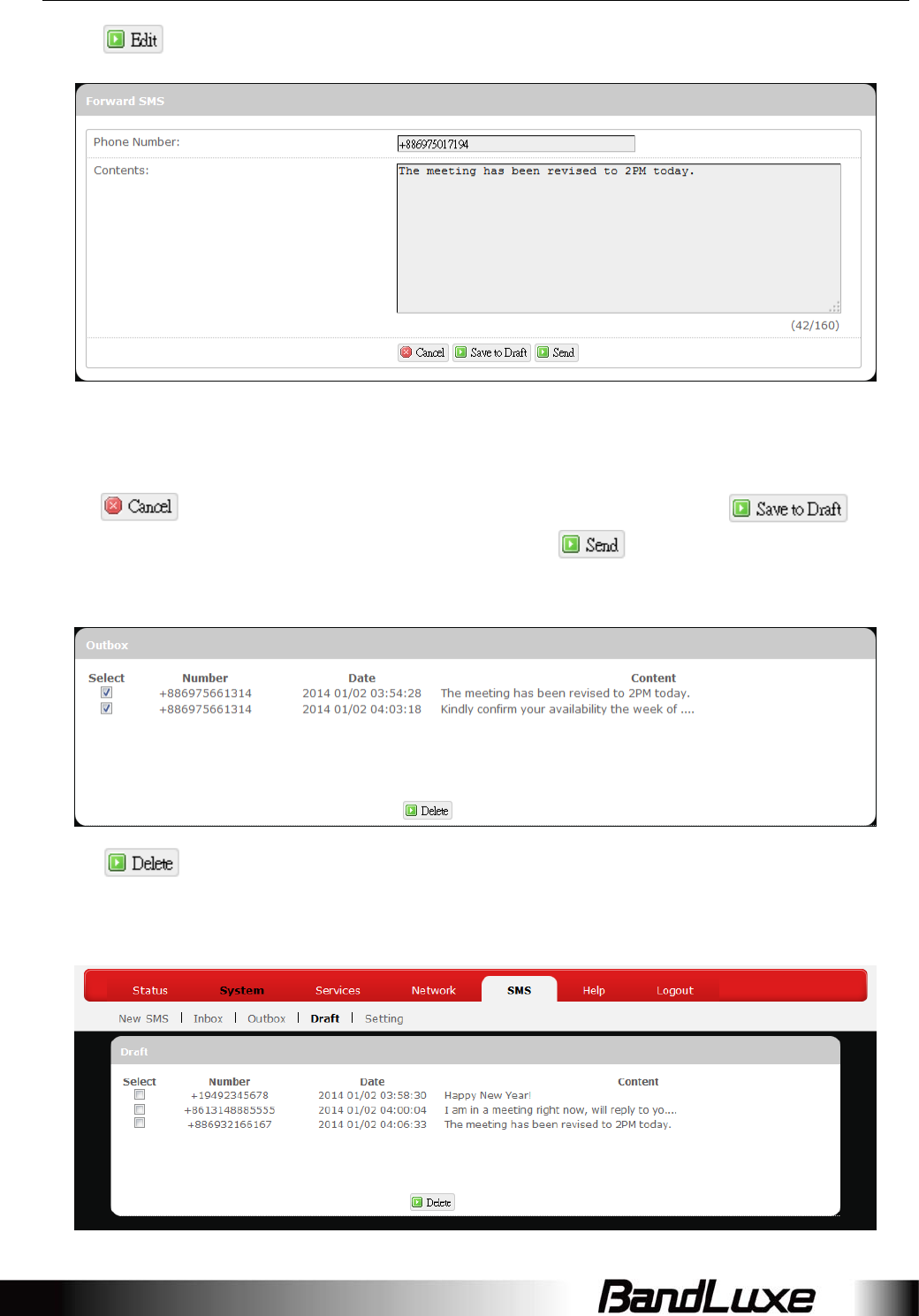
Using Web-based Management
59
Click.
AnadditionalconfigurationitemForwardSMSwillappearontopoftheconfiguration
itemOutbox.Ifnecessary,modifytherecipient’sphonenumberinthefieldPhone
numberormodifymessagetextsinthefieldContents.Tocancelmessageforwarding,
click.Tosavewrittencontentsasadraftforlateruse,click.
Whenyouarereadytoforwardthemessage,click.
ToremoveSMSmessagesfromOutbox,checkthemessagestoremove.
Click.
Draft
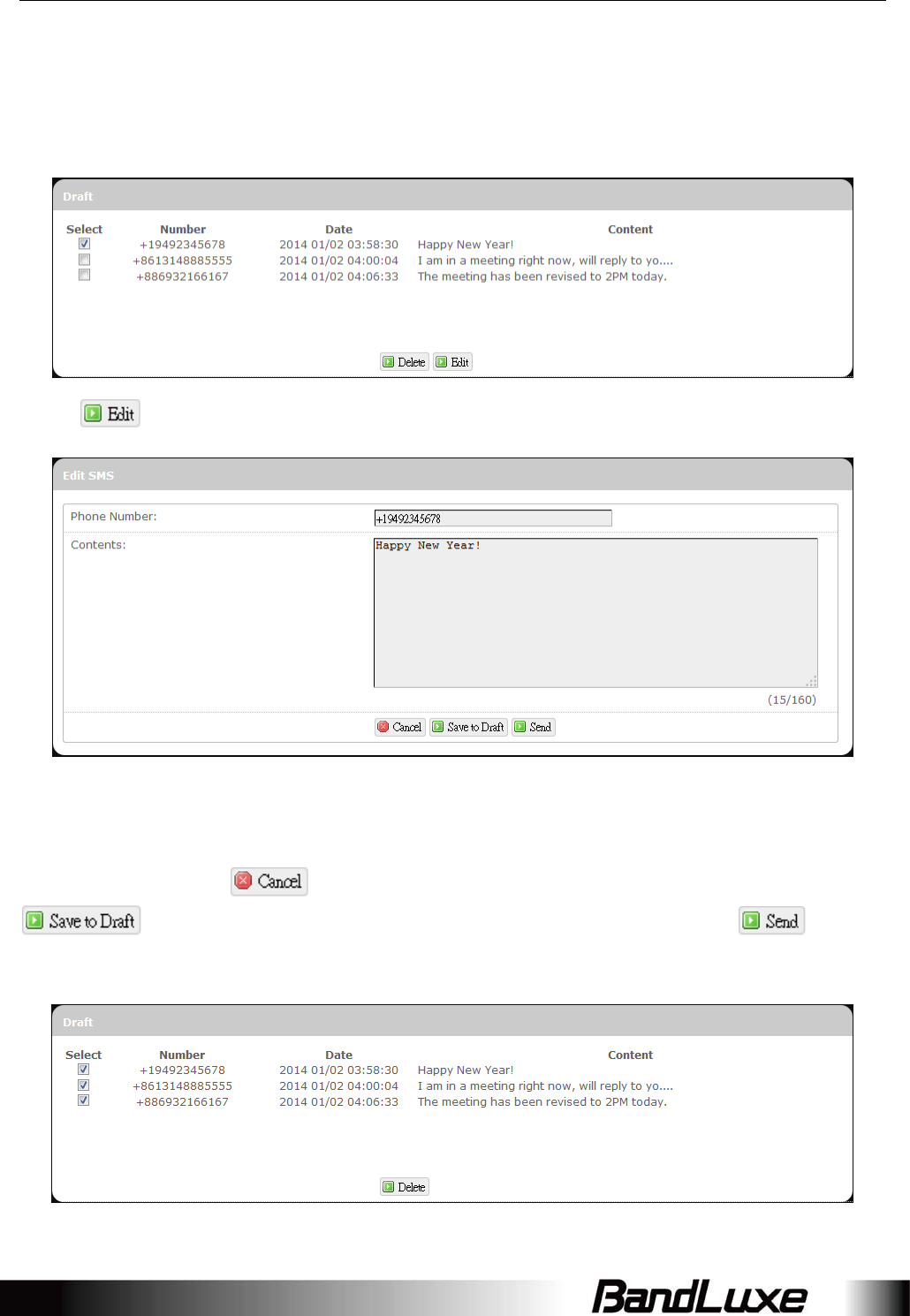
Using Web-based Management
60
HereyoucanreviewandsendoutSMSmessagesdraftsthathavebeenpreviously
saved.
TosendaparticularSMSdraftmessage,checkonlythemessageofinterestwithout
checkingothers.
Click.
AnadditionalconfigurationitemEditSMSwillappearontopoftheconfiguration
itemDraft.Ifnecessary,modifytherecipient’sphonenumberinthefieldPhone
numberormodifymessagetextsinthefieldContents.TocancelsendingouttheSMS
draftmessage,click.Tosavewrittencontentsasadraftforlateruse,click
.WhenyouarereadytosendtheSMSdraftmessage,click.
ToremoveSMSdraftmessagesfromthedraftlist,checkmessagestoremove.
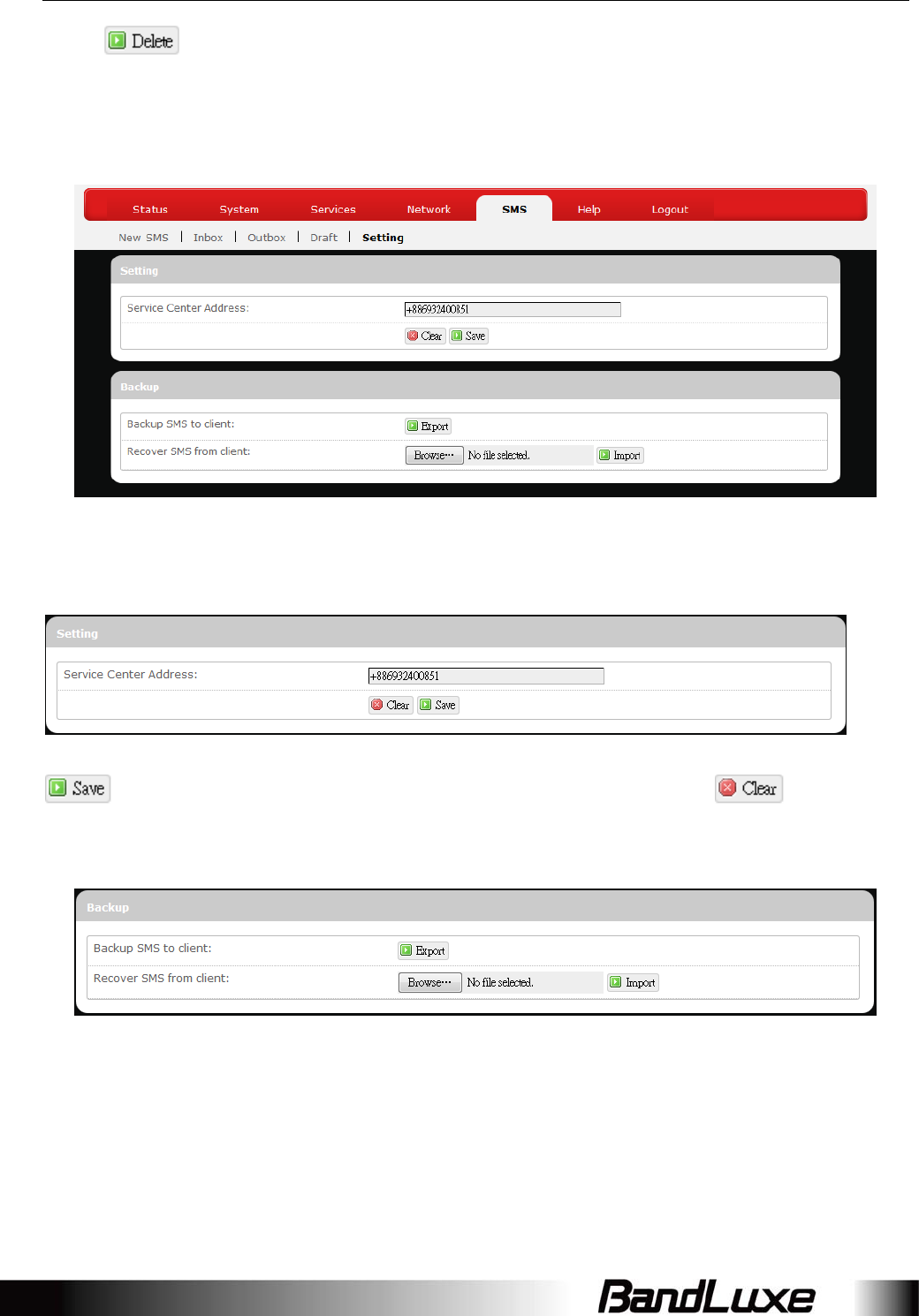
Using Web-based Management
61
Click.
Setting
HereyoucanconfiguresettingsforservicecenterandSMSbackup.
Setting
EntertheservicecenterphonenumberinthefieldServiceCenterAddressandclick
.Toclearcurrentphonenumberandenteranewone,click.
Backup
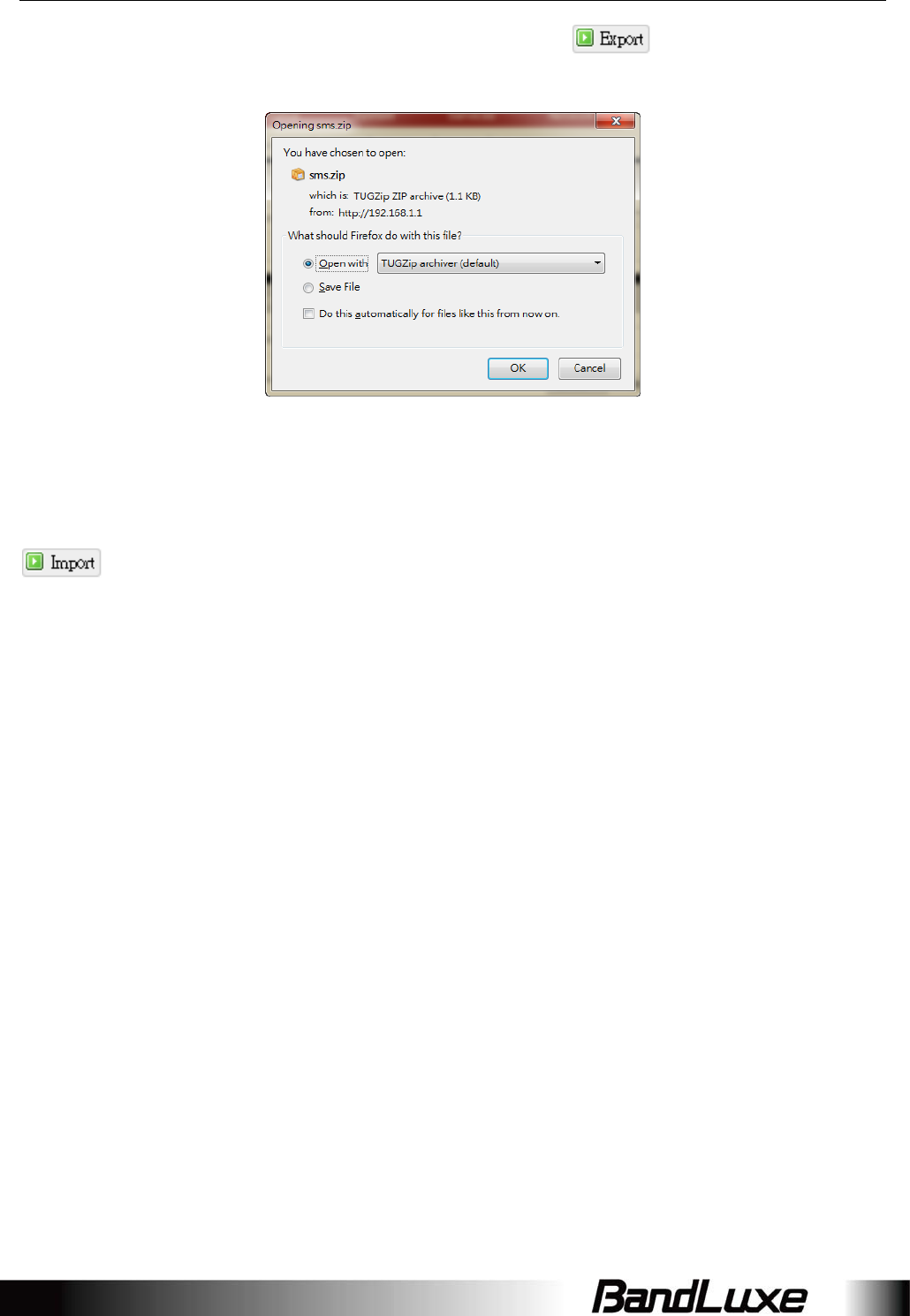
Using Web-based Management
62
TobackupSMSmessagestoyourlocalcomputer,clickinthefieldBackup
SMStoclient.
ChooseSaveFile,clickOK,andfollowdirectionsonthescreentosaveSMSmessages
onyourlocalcomputerasapackedZIPfile.
TorecoverSMSmessagesfromyourlocalcomputer,clickBrowseinthefieldRecover
SMSfromclientandselecttheZIPfilethatyouhavesavedpreviously,andthenclick
.
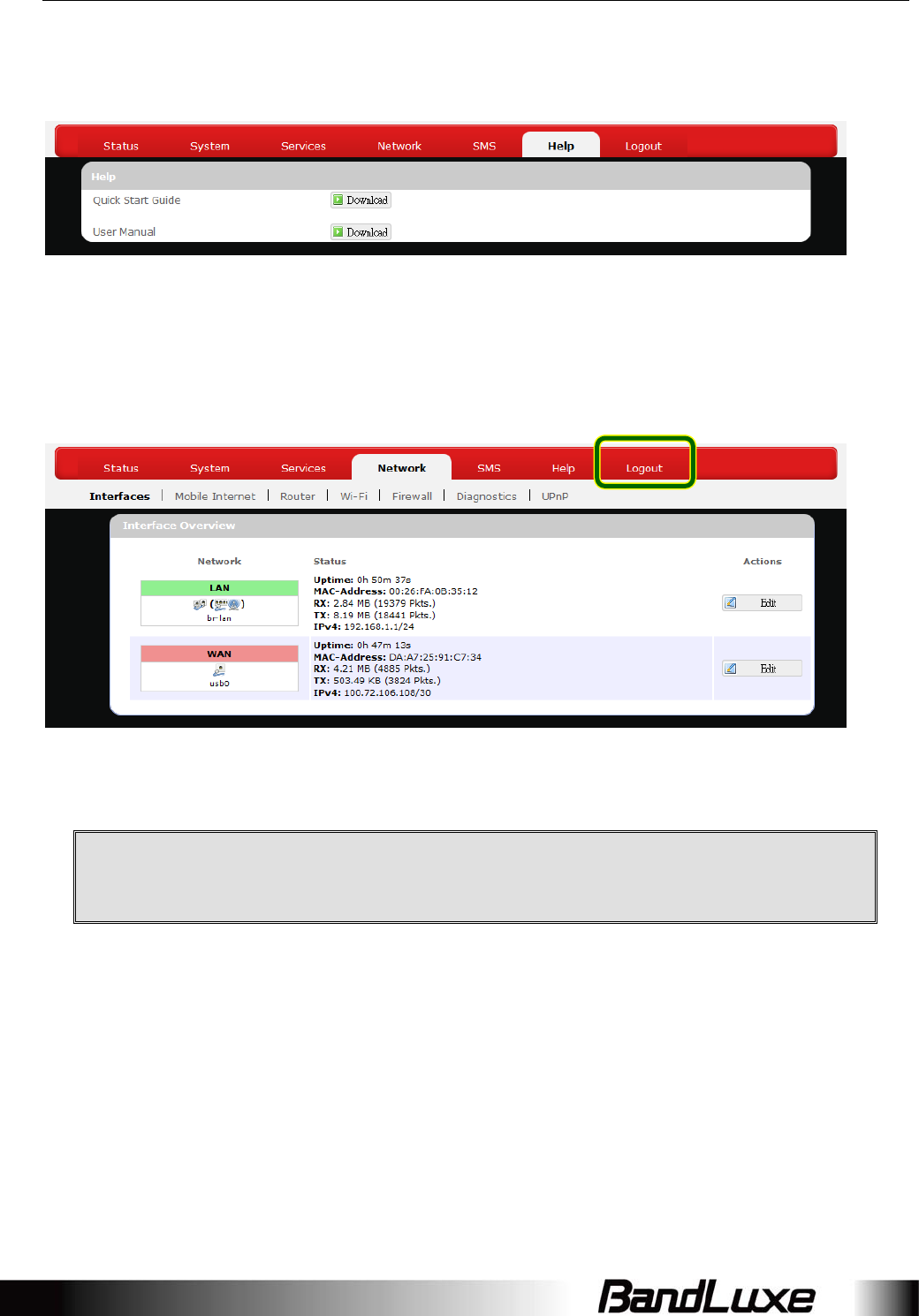
Using Web-based Management
63
Help
ClicktheappropriatedownloadlinktodownloadthelatestQuickStartGuideorUser
Manualofthisproduct.
Logout
Exitsthewebconfigurationinterfaceandre‐directstologinprompt.
Note:Afteraperiodofinactivity,automaticlogoutwilloccur.Afterclickingany
menuitem,theloginpromptwillappearasre‐loginisneededtocontinue
usingthewebconfigurationinterface.
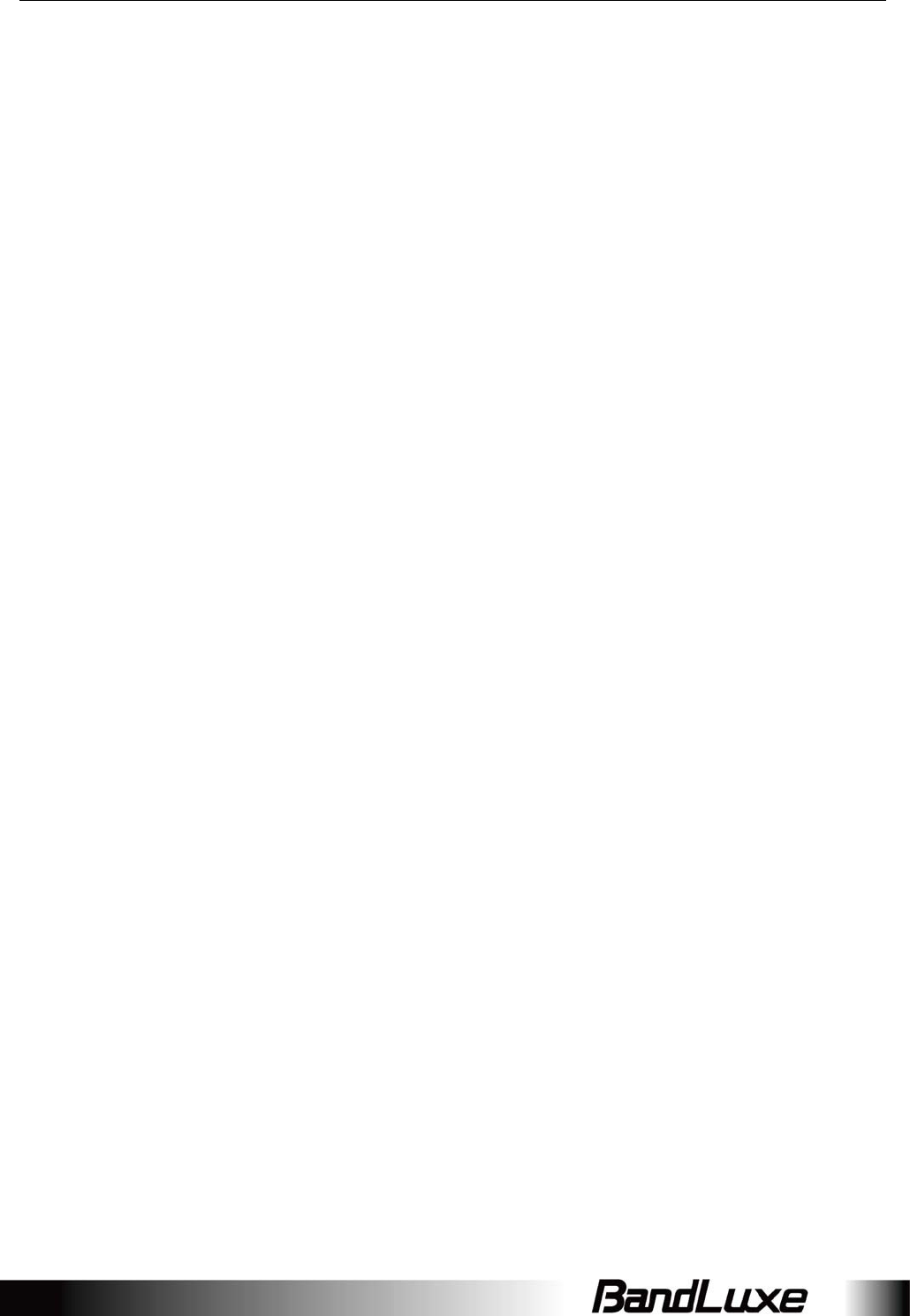
Appendix A: FAQ
64
AppendixA:FAQ
Q:WhatshouldIknowandhowlongdoesittakewhenIupgradethefirmwareof
routerormodem?
A:1.Whileupgradingthefirmwarerequiressometimetofinish.Duringthat,you
MUSTNOTturnoffthepowerorinterrupttheprogress.
2.YoumayuseanEthernetcableorawirelessconnectiontoupgradethe
firmware.WesuggesttheuseofanEthernetcable.
3.Itmaytake2minutestoupgradethefirmwareoftherouterand5minutesto
upgradethefirmwareofthemodem.
4.Whenthefirmwareofthemodemisupgrading,theUMTSLEDwillflash
amongBlue‐Green‐Red.YoushouldwaituntiltheLEDisinsinglecolor(about
4‐5minutes).
Q:HowdoIconnecttotherouter?
A:1.ConnectanEthernetcablebetweenPC/Notebook(NB)andtherouter.
2.UseWiFitoconnect.
Q:What’sthedefault“Username”and“Password”fortherouter?
A:Username:admin
Password:admin
Q:HowdoIenterGUIandsetuptheconfigurationfortherouter?
A:1.ConnectPC/NBtotherouter.
2.OpenInternetExplorerorotherWebbrowser.
3.Input“http://192.168.1.1”.
4.InputUsernameandPassword.
Q:Whycan’tIconnecttothenetworkviabuilt‐in3Gmodule?
A:1.ChecktheSIM/USIMtoseeifitisinsertedwell.
2.ChecktheUMTSLEDontheroutertoseeifitissolid.
3.ChecktheStatusonGUItoseeiftheSIM/USIMdetectedwell.
4.ChecktheStatusonGUItoseeiftheAPNitiscorrect.
5.ChecktheInternetonGUItoseeiftheConnectionis“KeepAlive”ornot.
Q:Whycan'tIlinkontheGUI?
A:IfyouhavechangedyourWiFisecurity,SSID,LocalIPaddress,you
havetorepairyournetworktogetanewIPthatyoucanlinktheGUI.
XP:
IfyouareaWiFiuser,clickNetworkConnectionsandrightclickon
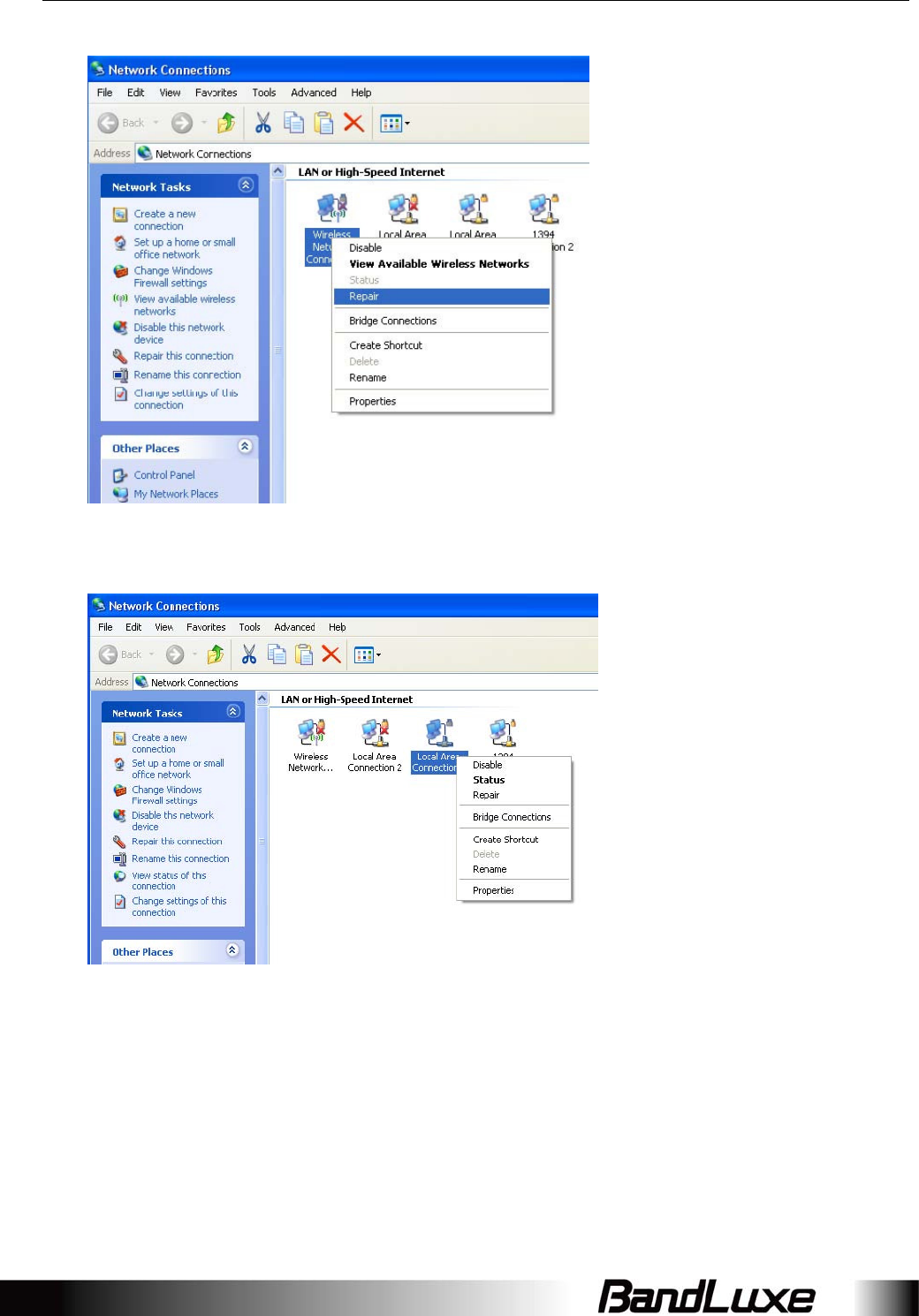
Appendix A: FAQ
65
WirelessNetworkConnection,clickRepair.
IfyouuseLocalAreaConnectiontoconnecttheRouter,clickNetwork
ConnectionsandrightclickonLocalAreaConnection,clickRepair.
Vista/7:
1.IfyouareaWiFiuser,pleaseclickNetworkandSharingCenter>Manage
networkconnections>WirelessNetworkConnection>Diagnose.
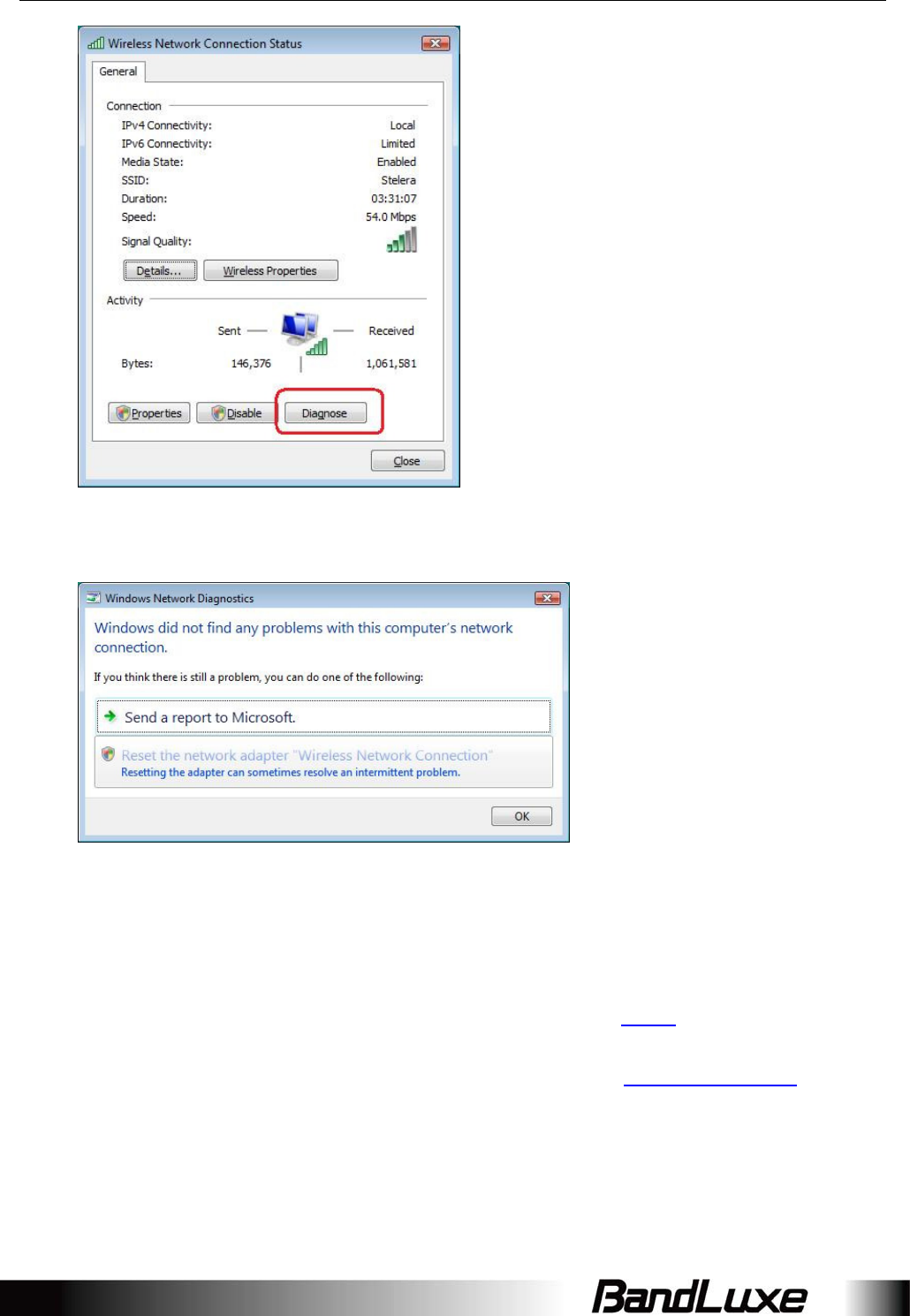
Appendix A: FAQ
66
2.PleaseclickResetthenetworkadapter“WirelessNetworkConnection”and
itwillbegantorepair.
3.IfyouuseLocalAreaConnectiontoconnecttheRouter,pleaseclickNetwork
andSharingCenter>Managenetworkconnections>LocalAreaConnection
>Diagnose,followstep1andthesubsequentmessagestorepairit.
Q:HowdoIconfiguremyWiFisettingsfromGUI?
A:ClickthemenutabsNetworkWi‐FitoaccesstotheWi‐Fisubmenu,andthen
clickthesubmenutabofaparticularESSID.
IfyouwanttoconfigureWiFiSecuritypleaseclickthe“WirelessSecurity”tab
under“InterfaceConfiguration”.
TherearesevenwirelesssecurityencryptionoptionssupportedbytheRouter:
WEPOpenSystem,WEPSharedKey,WPA‐PSK,WPA2‐PSK,
WPA‐PSK/WPA2‐PSKMixedMode,WPA‐EAP,andWPA2‐EAP.
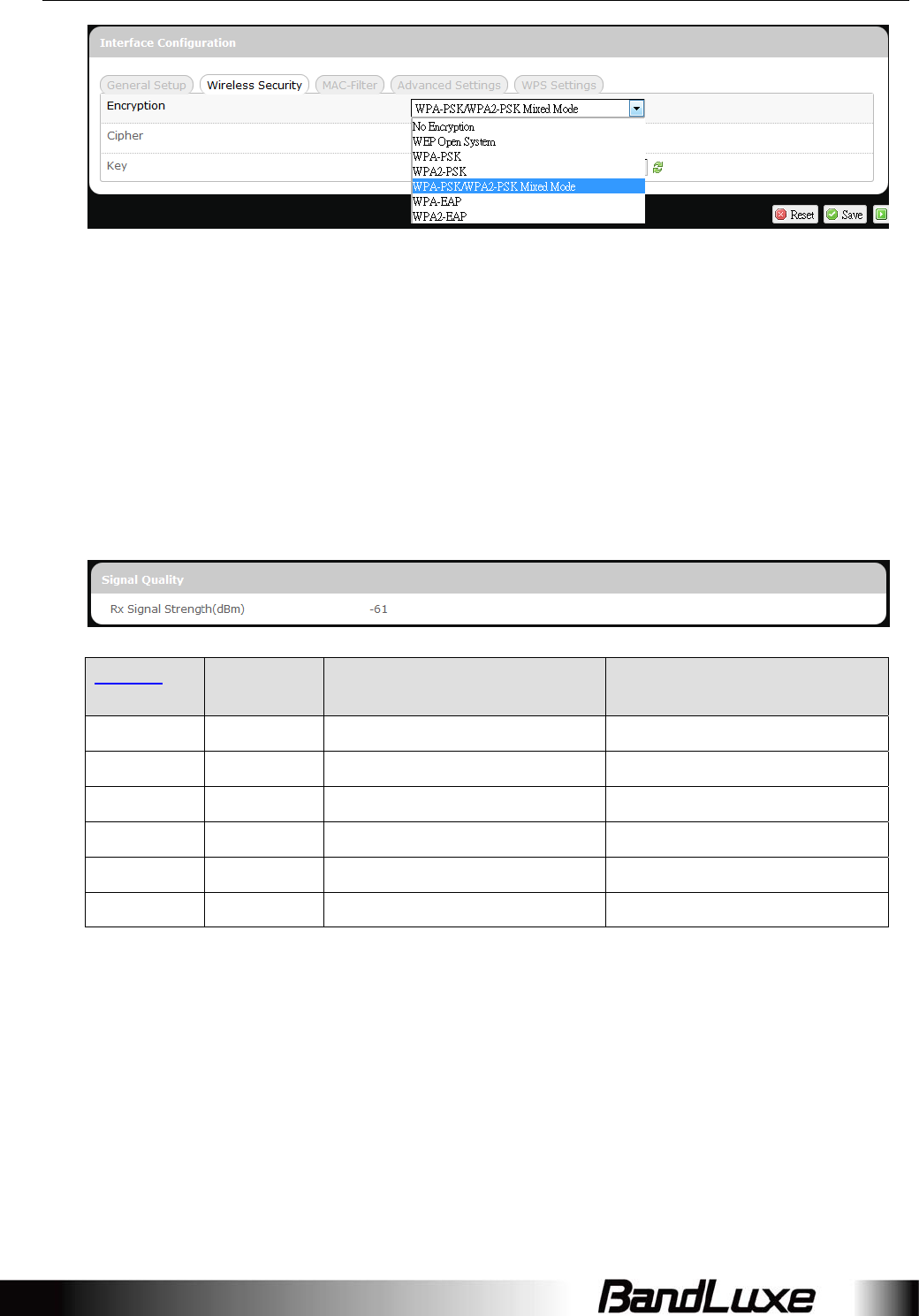
Appendix A: FAQ
67
Q:HowcanIhavealong‐timelink?
A:ClickthemenutabsNetworkRouterRouterSetting.Under“DHCP
Service”,setClientLeaseTimetoalargevalue(e.g.120h=120hours=5days).
Q:Whycan’tIusetherouterintheoffice?
A:Yourrouter’sIPaddressmightconflictwiththeofficedefaultsettings.
Q:Whyismyinternetspeedissoslowwiththerouter?
A:1.ClickthemenutabsStatusMobileInternettochecktheRxSignalStrength
indBm.Weaksignalswillsignificantlyslowdowninternetspeed.
LEDsONSignal
Strength
3G/2G/cdma2000
RSSIreading
4GLTE
RSRPreading
none0barsWeakerthan‐100dBmWeakerthan‐115dBm
#121bar‐100dBmto(justbelow)‐95dBm‐115dBmto(justbelow)‐109dBm
#12to#132bars‐95dBmto(justbelow)‐90dBm‐109dBmto(justbelow))‐103dBm
#12to#143bars‐90dBmto(justbelow)‐83dBm‐103dBmto(justbelow)‐95dBm
#12to#154bars‐83dBmto(justbelow)‐76dBm‐95dBmto(justbelow)‐87dBm
#12to#165bars‐76dBmorstronger‐87dBmorstronger
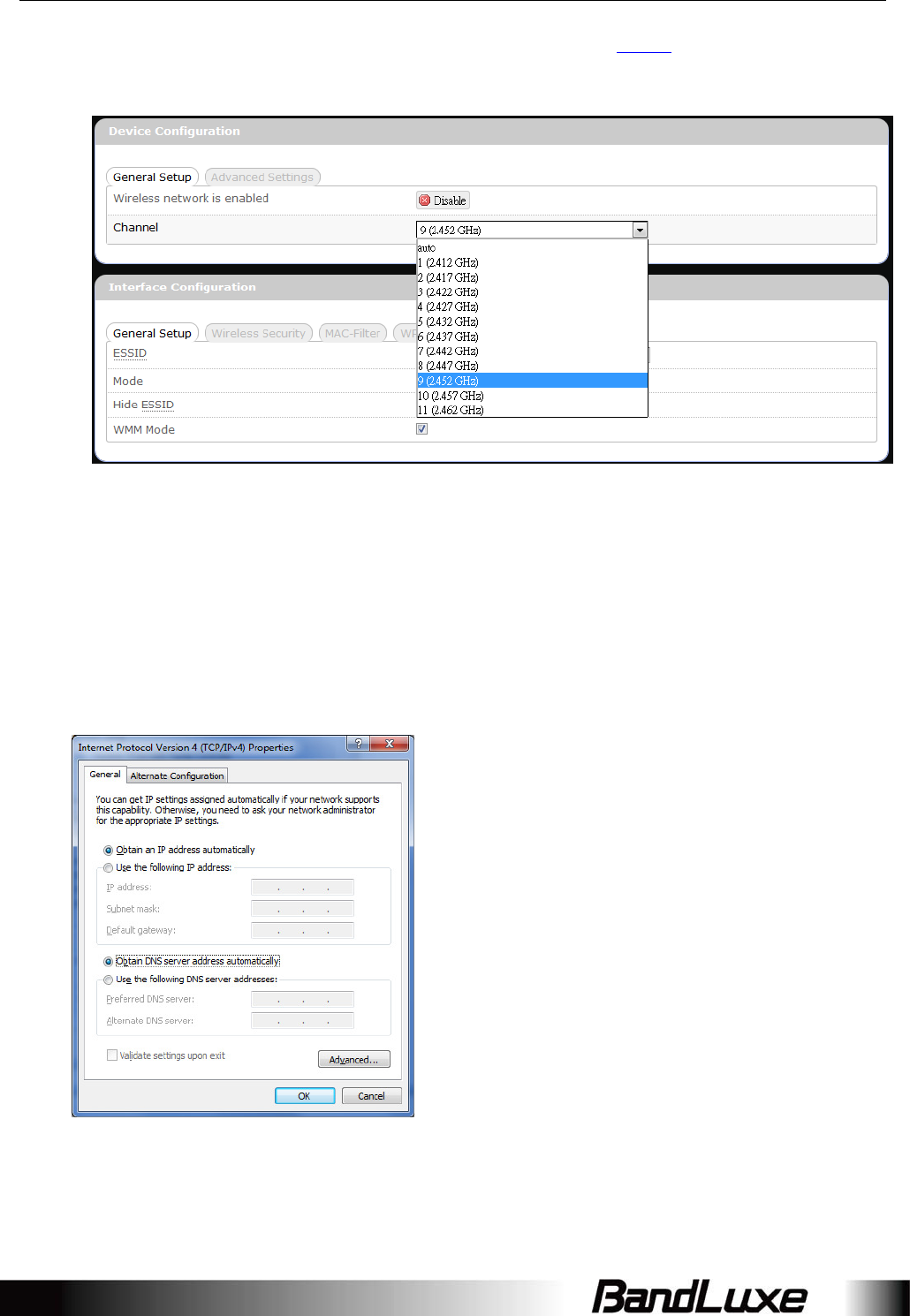
Appendix A: FAQ
68
2.ClickthemenutabsNetworkWi‐FitoaccesstheWi‐Fisubmenu,andthen
clickthesubmenutabofthecurrentlyusedESSID.ThenselectadifferentWiFi
Channelunder“DeviceConfiguration.”
Q:IhaveconnectedthecomputerwiththerouterviaLANconnection.Whycan’tI
accesstherouter’sIPaddress“http://192.168.1.1”?
A:Yourcomputer’sIPaddressandDNSserveraddressesmayhavebeenassigned
manually.Pleasesetyourcomputer’sIPaddressandDNSserveraddressestobe
obtainedautomatically.TheWindowssetuppathis:
ControlPanelAllControlPanelItemsNetworkandSharingCenter
LocalAreaConnectionPropertiesInternetProtocolVersion4(TCP/IPv4)).
Q:Whycan’tIuseVPNviaRouter?
A:YoumaycheckyourofficeIPsettings,theIPsettingsmustnotconflictwitheach
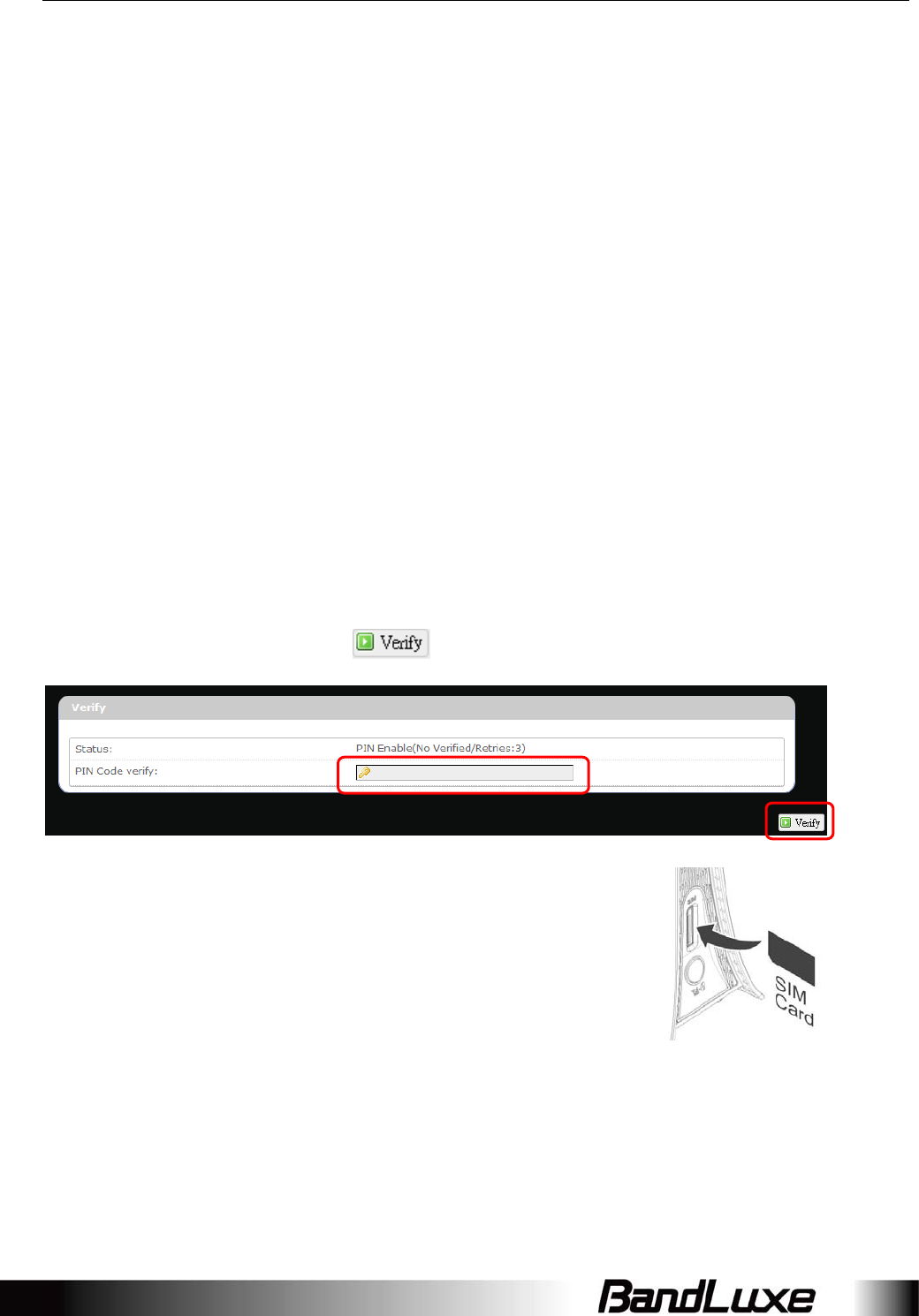
Appendix A: FAQ
69
other.
Q:HowdoIconfigurethesettingswhenIusexDSLtolinktherouter?
A:1.PPPoE:GototheGUIInternet>BasicSetting>EthernetSetting.Change
ConnectionTypetoPPPoE.EntertheUsernameandPasswordprovidedby
yourISP.RemembertoconnectyourxDSLorModemtotheWANPorton
yourRouter.
2.StaticIP:GototheGUIInternet>BasicSetting>EthernetSetting.Change
ConnectionTypetoStaticIP.Entertheinformationintheblankprovidedby
yourISP.RemembertoconnectyourxDSLorModemtotheWANPorton
yourRouter.
Q:CanIpreventothersfromusingmyrouter?
A:Yes,therearesomewaystopreventothersfromusingyourrouter.
1.EnableyourWiFiclientfilter.
2.DisabledyourSSIDBroadcast.
3.SettingyourWiFisecurity.
Q:MyPINcodeisenabledandwherecanIinputthePINcodetousemyRouter?
A:ClickthemenutabsNetworkMobileInternetU/SIMPINManagement;
enteryourPINCodeandclick.
Q:WhydoesmyU/SIMstatusdisplay“PINDisable”?
A:CheckthattheSIMcard(whichisproperlyactivatedby
yourmobileinternetserviceprovider)isinsertedcorrectlyin
yourrouter.
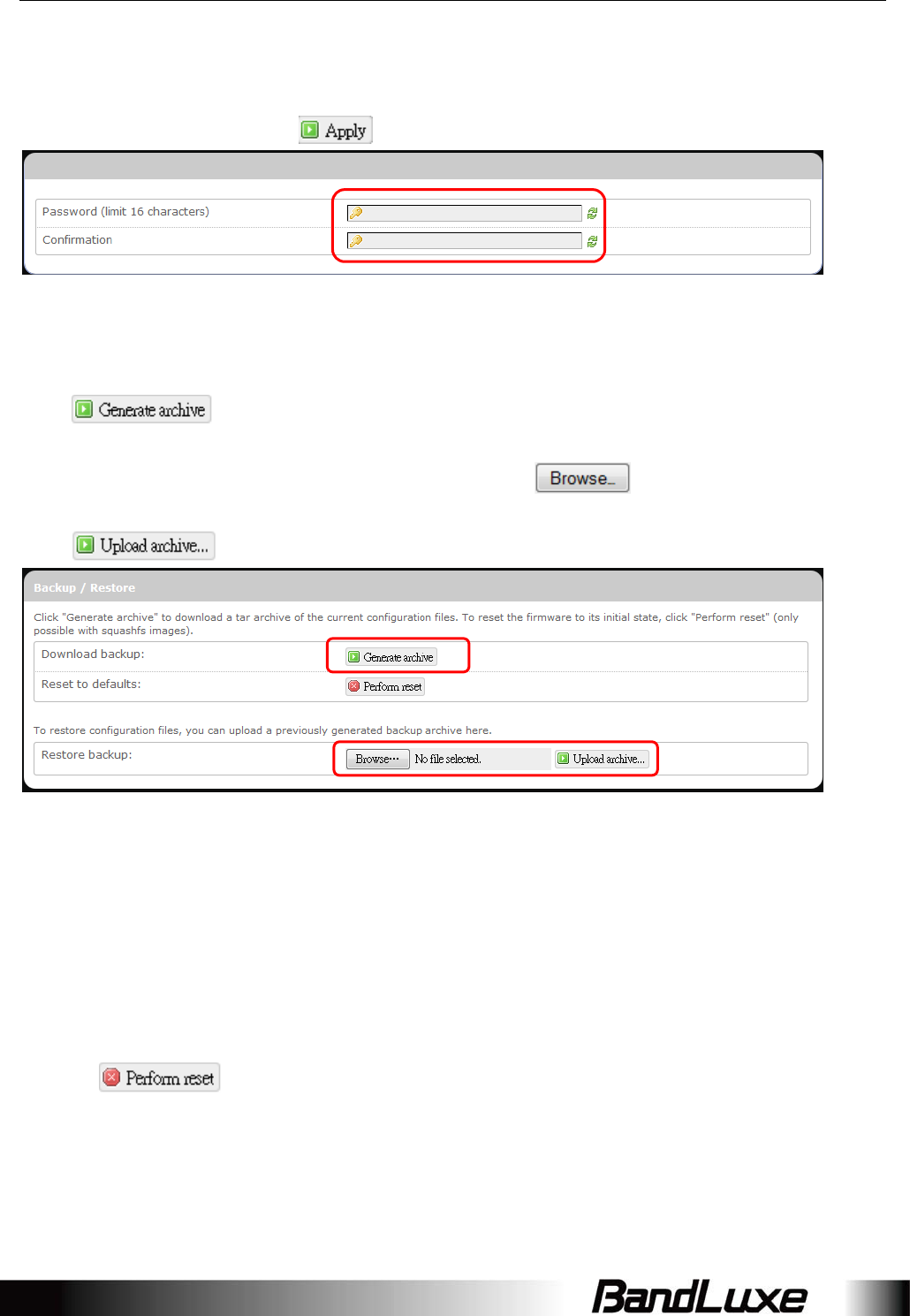
Appendix A: FAQ
70
Q:WherecanIchangethepasswordoftherouter?
A:ClickthemenutabsSystemAdministration.Enterthenewpasswordtwice
(setandconfirm)andclick.
Q:CanIbackupandrestoreallmysettingsoftherouter?
A:Yes.ClickthemenutabsSystemBackup/FlashFirmwareandclick
,thenfollowinstructionsonthescreentosaveroutersettingsasa
TARfileatadesiredlocationonyourcomputerormobiledevice.Conversely,to
restorepreviouslysavedroutersettings,click(of“Restorebackup”);
followscreeninstructionstochoosethepreviouslysavedTARfile;andthenclick
.
Q:HowdoIusetheResetbuttonontherouter?
A:1.ShortpresstheResetbuttontorestarttherouter.
2.LongpresstheResetformorethan10sectoresettheroutertofactory
defaultsettings.
Q:WherecanIresettheroutertofactorydefaultsettings?
A:1.LongpresstheResetbuttonontherouterformorethan10sec.
2.ClickthemenutabsSystemBackup/FlashFirmwareandclick
.
Q:IfIremovetheSIMwhen3Gisconnected,whycan’tIseetheSIMstatuschange?
A:Youhavetorestarttheroutertoseethestatus.ItisbesttoremovetheSIMcard
whentherouterisOFF.
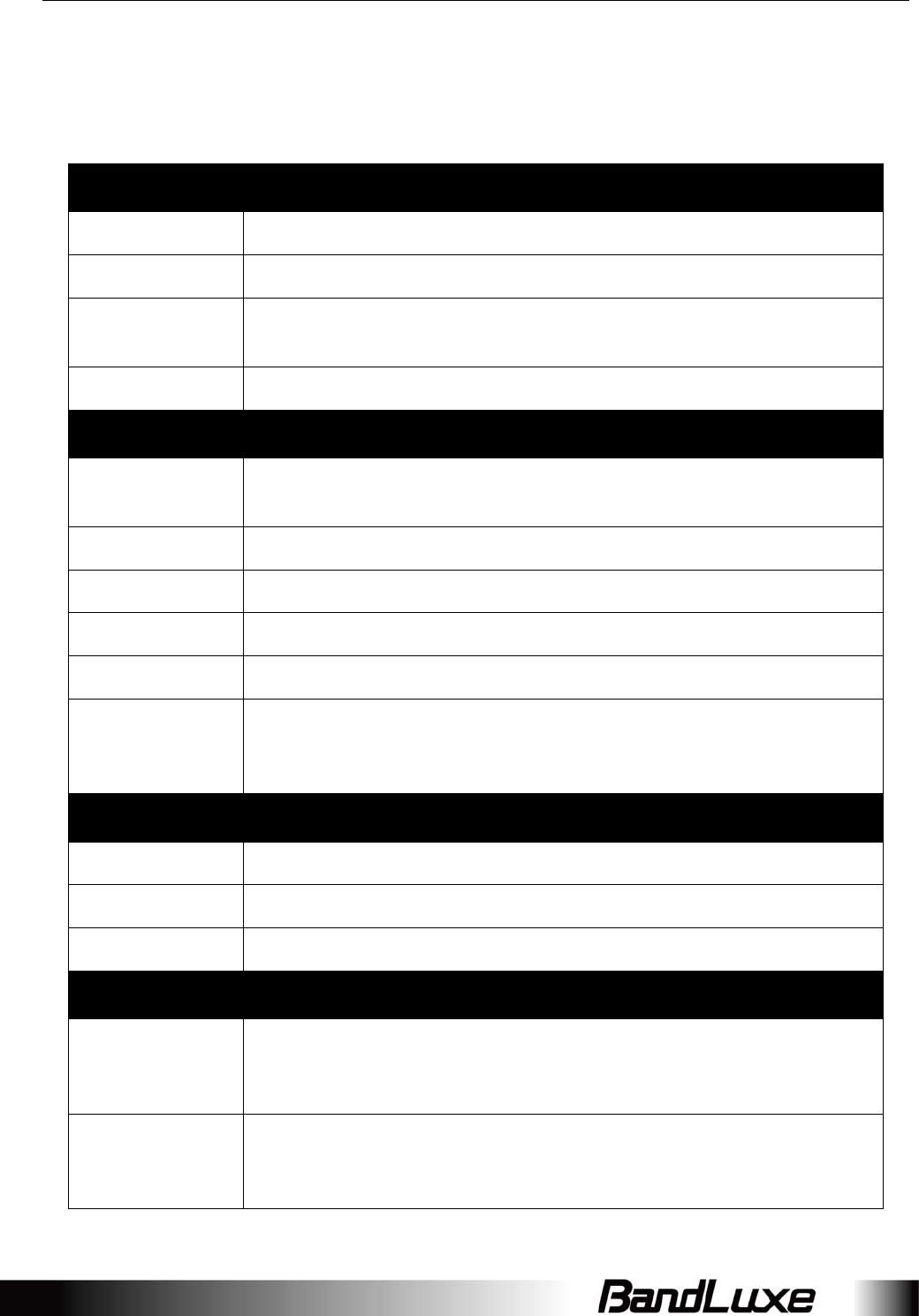
Appendix B: Specifications
71
AppendixB:Specifications
Note:Specificationsaresubjecttochangewithoutnotice.
Physical
WLAN802.11b/g/n(2x2MIMO)
CellularmodemEmbedded,LTEFDD&TDD
Dimensions
(LxWxH,mm)143.6x73.3x143
Weight(g)TBD
Interface
PowerOn/Off
SwitchYes
RJ45PortsFourLANports,eachwithLEDindicator.
PowersupplyplugYes
SIMslotYes
LEDDisplayYes,forNetworkStatus,WPS,WiFi,SignalStrengthandPower.
SS/WPS/Reset
button
Shortpressforsignalstrengthindication
Longpress(>3s,<10s)forWPSactivation
Longpress(>10s)forresettofactorydefaultsetting
ConnectivityandDataSpeed
LTEDataRateDownlink:upto100Mbps,Uplink:upto50Mbps
LTEBandwidthUpto20MHz
WLAN802.11b/g/n,2x2MIMO
Antenna
Cellular
embeddedmain
antenna
Yes
Cellular
embedded
diversityantenna
Yes,supportingLTEbands
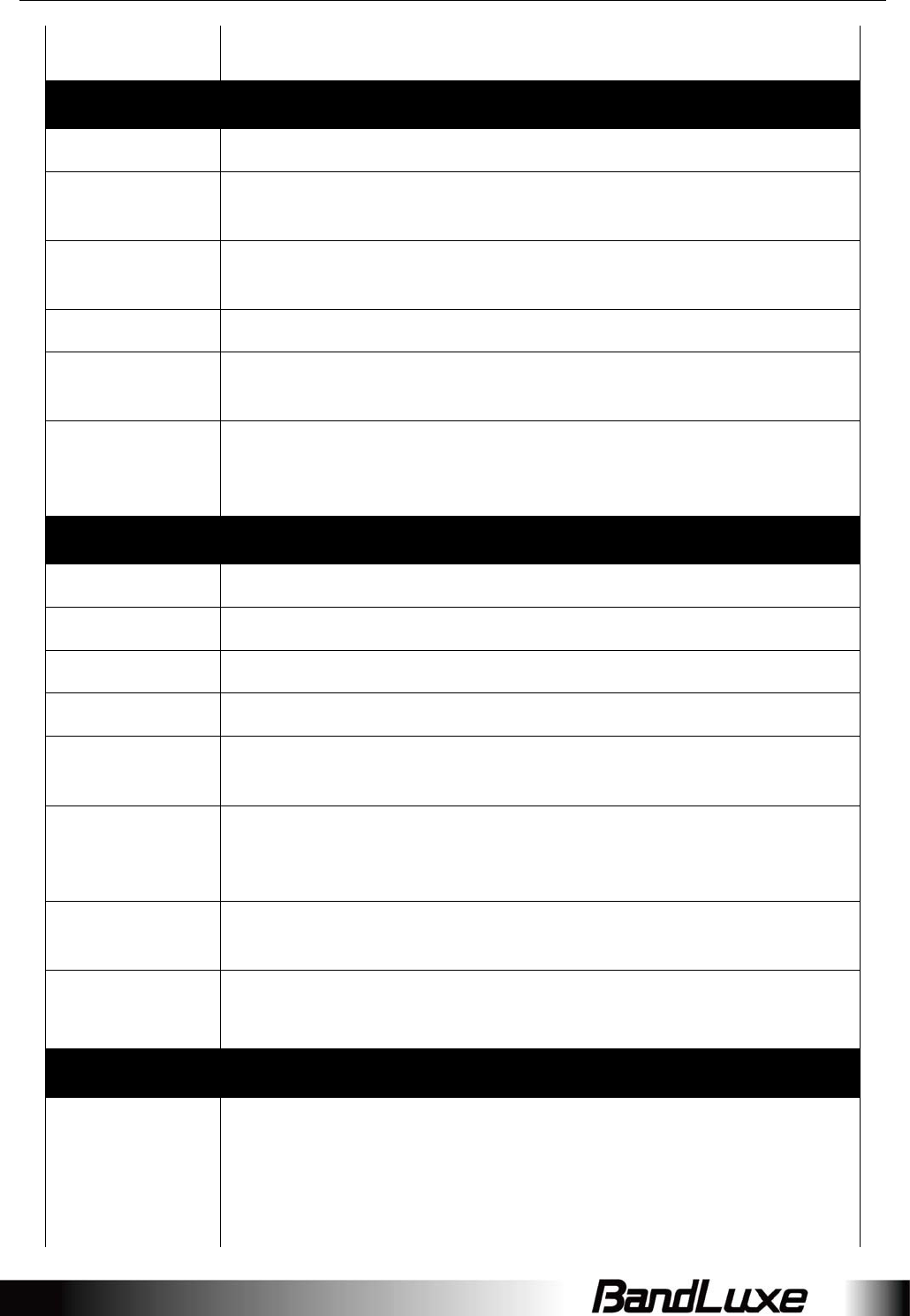
Appendix B: Specifications
72
WiFiantennaEmbedded
RouterFeatures
RoutingStaticRouting,DynamicRouting(RIP)
SecurityMultipleVPNpass‐through(IPSec,PPTP,L2TP),InternetAccessPolicy
(Parentalcontrol),StatelessandSPIFirewall
NAT‐NAPTSinglePortForwarding,PortRangeForwarding,PortRangeTriggering,
PortFiltering,DMZ,UPnP,MulticastPass‐Through
DNSDNSAgent,DDNS
OtherfeaturesIPv4,IPv6,IPv4v6dualstack,TCP,UDP,ICMP,ARP,DHCPServer/Client,
HTTP/HTTPs,NTP,ALGs(FTP,PPTP,RTSP)
Browser‐based
Administration
GUI
SetupWizardinGUI.
Browsersupported:IE,Firefox,Safari,Chrome
WirelessLAN
802.11bdatarate1/2/5.5/11Mbps
802.11gdatarateUpto54Mbps
802.11ndatarateUpto300Mbps
802.11eQoSWMM(WiFiMultimedia),NoACK
SecurityTypesWPA2/WPA/AES/TKIP,WPA/WPA2PSKmode,None/64/128bitsWEP
Encryption,opensystemauthentication.
DeviceUnique
Default
EncryptionKey
SuchuniquekeyislinkedtoMACaddressofthedevice.
AutoChannel
Select(ACS)Yes,forchannel1through11
OtherfeaturesWPSsoftwarebutton,SSIDbroadcastdisable,GuestNetwork(Dual
SSID),Accesscontrol(MACfilter),WLANon/offsoftwareswitch.
StatusIndication
LEDDisplay
1x3‐colorNetworkStatus
1xPower(alsomultiplexedwithsignalstrength)
1xWiFi(alsomultiplexedwithsignalstrength)
1xWPS(alsomultiplexedwithsignalstrength)
1xSMS(alsomultiplexedwithsignalstrength)
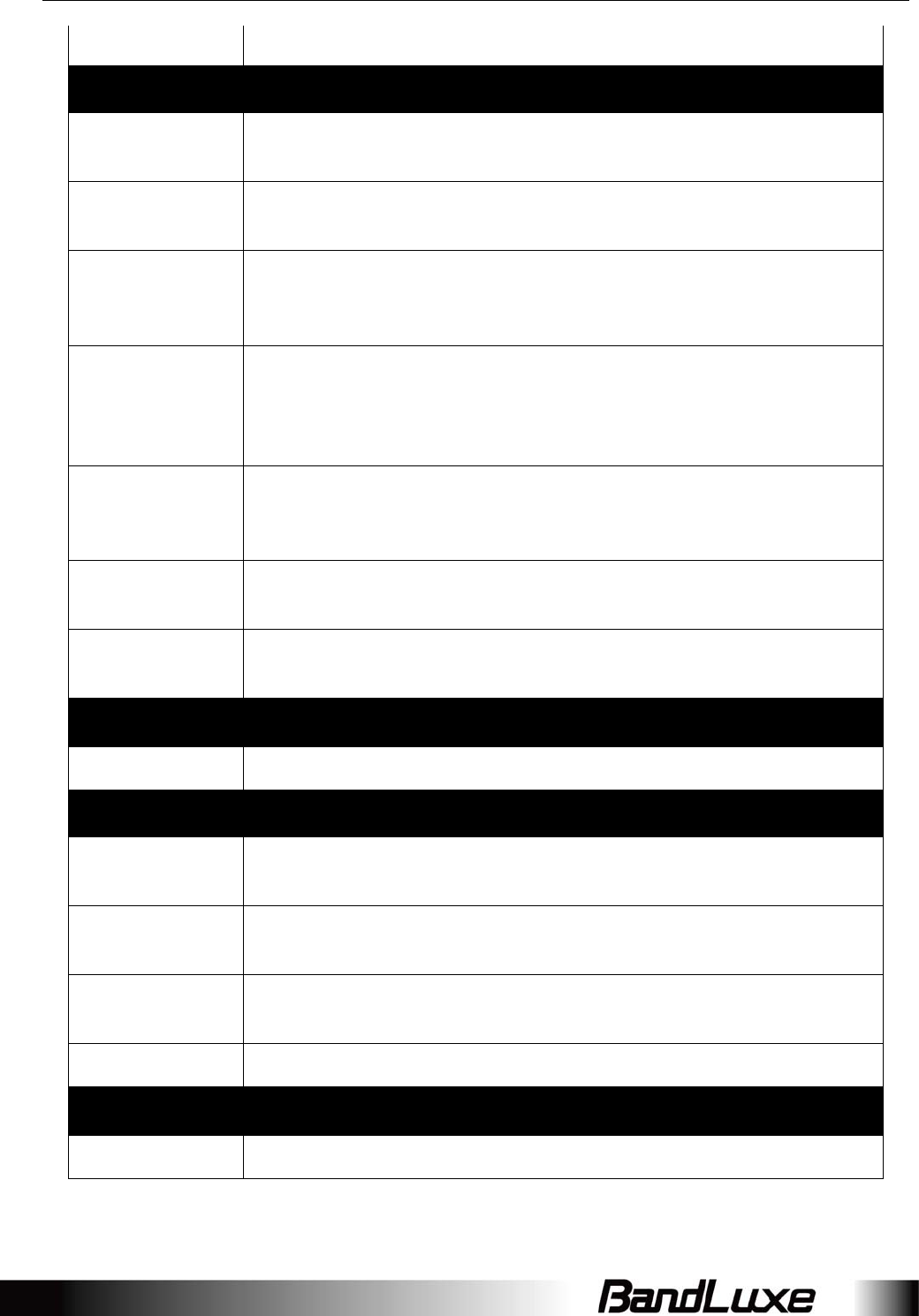
Appendix B: Specifications
73
1xSignalStrengthwithoutmultiplex
SoftwareFeatures
WebGUIWeb‐basedSetupWizardinGUI.
Browsersupported:IE,Firefox,Safari
WebGUI
LanguageSupportEnglish
ConnectionStatus
inWebGUI
Networkname,Signalstrength,Roamingindication,Radio
technology,Connectionstatus,Connectiontime,Total
downlink/uplinkbyte
Connection
management
Connectionondemand,Connectionwhenavailable,AutoAPN
matchingwithUSIM,APNdatabaseupdatethrough
browser‐basedGUI,PINmanagement,PreferredradioNWtype
selection,Auto/Manualnetworkselection.
Systemprotection
Passwordprotectedsystemresettofactorydefault,Password
protectedadministratoranduseraccessauthority(provisioning,
configuration,authentication).
SupportFW
versionupgradeYes
Device
ManagementTR‐069
Accessories
PowerAdapterInput:100to240V,50to60HzAC;Output:9VDC
Environment
Operation
Temperature0oCto45oC(32oFto113oF)
Storage
Temperature‐20oCto60oC(‐4oFto140oF)
Operating
Humidity10%to80%Non‐Condensing
StorageHumidity5%to90%Non‐Condensing
Certification
RoHS
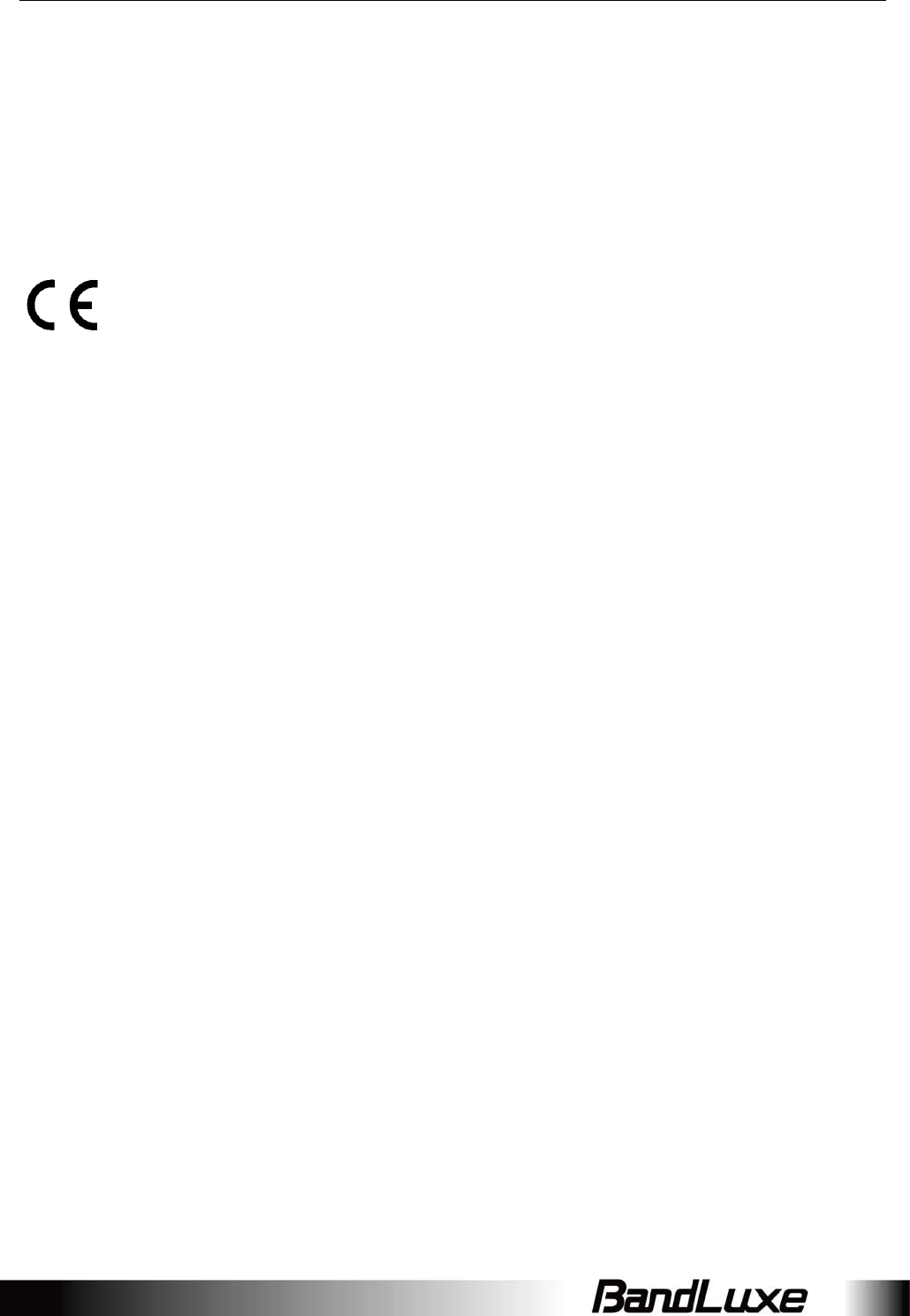
Appendix C: Important Safety Information and Glossary
74
AppendixC:ImportantSafetyInformation
andGlossary
Europe–EUDeclarationofConformity
EuropeanUnionNotice
ProductswithCEmarkingcomplywiththeR&TTEDirective(99/5/EC),theEMC
Directive(2004/108/EC),andtheLowVoltageDirective(2006/95/EC)issuedbythe
CommissionoftheEuropeanCommunity.
CompliancewiththesedirectivesimpliesconformitytothefollowingEuropean
Norms(inparenthesesaretheequivalentinternationalstandards).
EN60950‐1(IEC60950‐1)
SafetyofInformationTechnologyEquipment.
EN300328
ElectromagneticcompatibilityandRadiospectrumMatters(ERM);Wideband
Transmissionsystems;datatransmissionequipmentoperatinginthe2.4GHz
ISMbandandusingspreadspectrummodulationtechniques.
EN301489‐24
ElectromagneticcompatibilityandRadiospectrumMatters(ERM);
ElectromagneticCompatibility(EMC)standardforradioequipmentandservices;
Part24:SpecificconditionsforIMT‐2000CDMAdirectspread(UTRA)formobileandportable(UE)
radioandancillaryequipment.
ETSIEN301511
Globalsystemformobilecommunications(GSM);HarmonisedENformobilestationsintheGSM
900andGSM1800bands,coveringessentialrequirementsofarticle3.2oftheR&TTEdirective
(1995/5/EC).
ETSIEN301489‐1
ElectromagneticcompatibilityandRadiospectrumMatters(ERM);
ElectromagneticCompatibility(EMC)standardforradioequipmentand
services;Part1:Commontechnicalrequirements.
ETSIEN301489‐7
ElectromagneticcompatibilityandRadiospectrumMatters(ERM);
ElectromagneticCompatibility(EMC)standardforradioequipmentandservices;
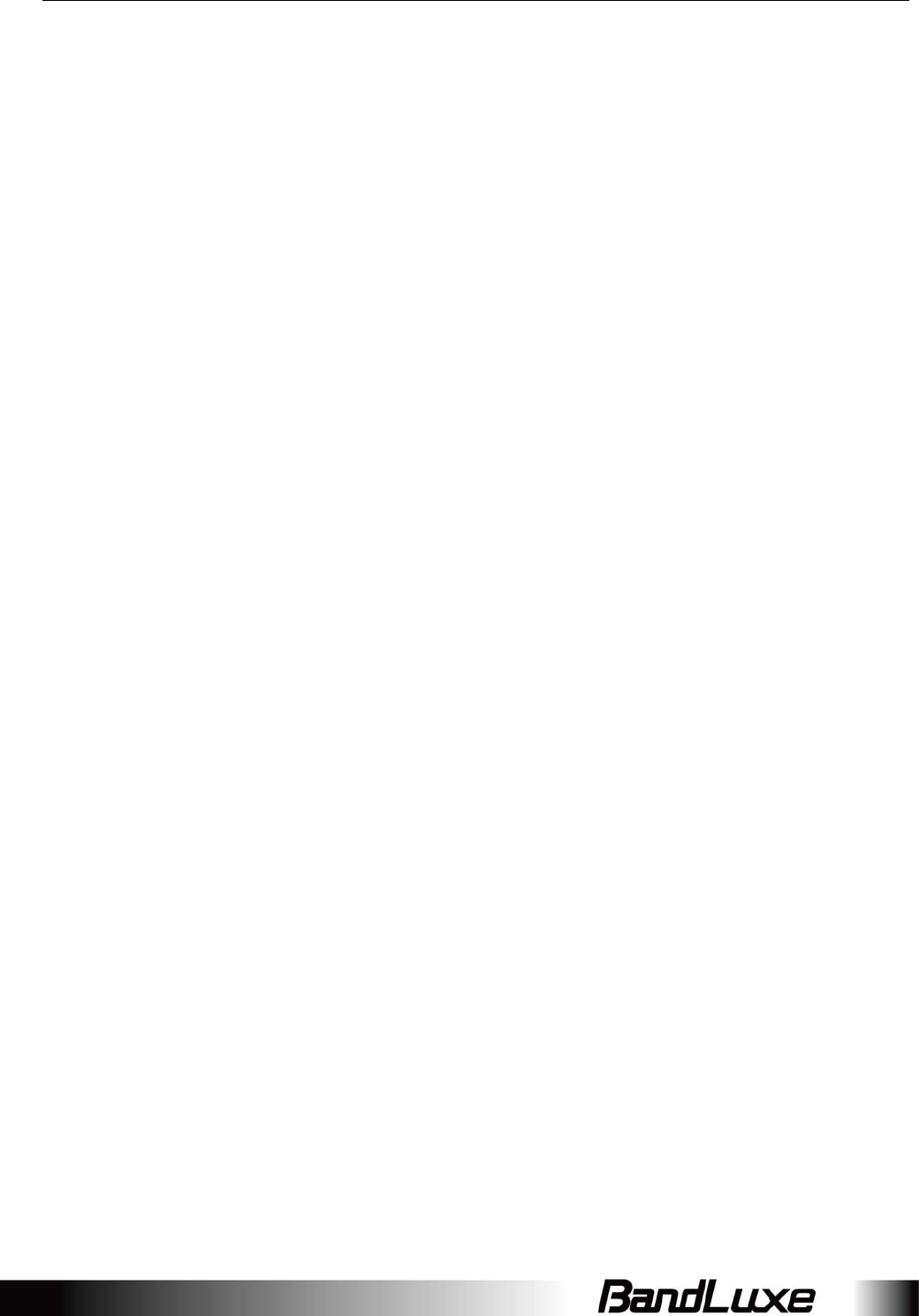
Appendix C: Important Safety Information and Glossary
75
Part7:Specificconditionsformobileandportableradioandancillaryequipmentofdigitalcellular
radiotelecommunicationssystems(GSMandDCS).
ETSIEN301489‐17
ElectromagneticcompatibilityandRadiospectrumMatters(ERM);
ElectromagneticCompatibility(EMC)standardforradioequipmentandservices;
Part17:Specificconditionsfor2.4GHzwidebandtransmissionsystems.
ETSIEN301908‐1&‐2
ElectromagneticcompatibilityandRadiospectrumMatters(ERM);BaseStations(BS),Repeaters
andUserEquipment(UE)forIMT‐2000ThirdGenerationcellularnetworks;Part1:HarmonisedEN
forIMT‐2000,introductionandcommonrequirements,coveringessentialrequirementsofarticle
3.2oftheR&TTEDirective.
EN50385
Productstandardtodemonstratethecomplianceofradiobasestationsandfixedterminalstations
forwirelesstelecommunicationsystemswiththebasicrestrictionsor
thereferencelevelsrelatedtohumanexposuretoradiofrequencyelectromagneticfields(110MHz
‐40GHz)‐Generalpublic.
FederalCommunicationCommissionInterference
Statement
This device complies with part 15 of the FCC Rules. Operation is subject to the following two conditions: (1)
This device may not cause harmful interference, and (2) this device must accept any interference received,
including interference that may cause undesired operation.
Changes or modifications not expressly approved by the party responsible for compliance could void the user‘s
authority to operate the equipment.
****************************************************************************************************************************
This equipment has been tested and found to comply with the limits for a Class B digital device, pursuant to
part 15 of the FCC Rules. These limits are designed to provide reasonable protection against harmful
interference in a residential installation. This equipment generates, uses and can radiate radio frequency
energy and, if not installed and used in accordance with the instructions, may cause harmful interference to
radio communications. However, there is no guarantee that interference will not occur in a particular installation.
If this equipment does cause harmful interference to radio or television reception, which can be determined by
turning the equipment off and on, the user is encouraged to try to correct the interference by one or more of the
following measures:
—Reorient or relocate the receiving antenna.
—Increase the separation between the equipment and receiver.
—Connect the equipment into an outlet on a circuit different from that to which the receiver is connected.
—Consult the dealer or an experienced radio/TV technician for help.
****************************************************************************************************************************
FCC RF Exposure Information
This equipment complies with radio frequency (RF) exposure limits adopted by the Federal Communications
Commission for an uncontrolled environment. This equipment should be installed and operated with minimum
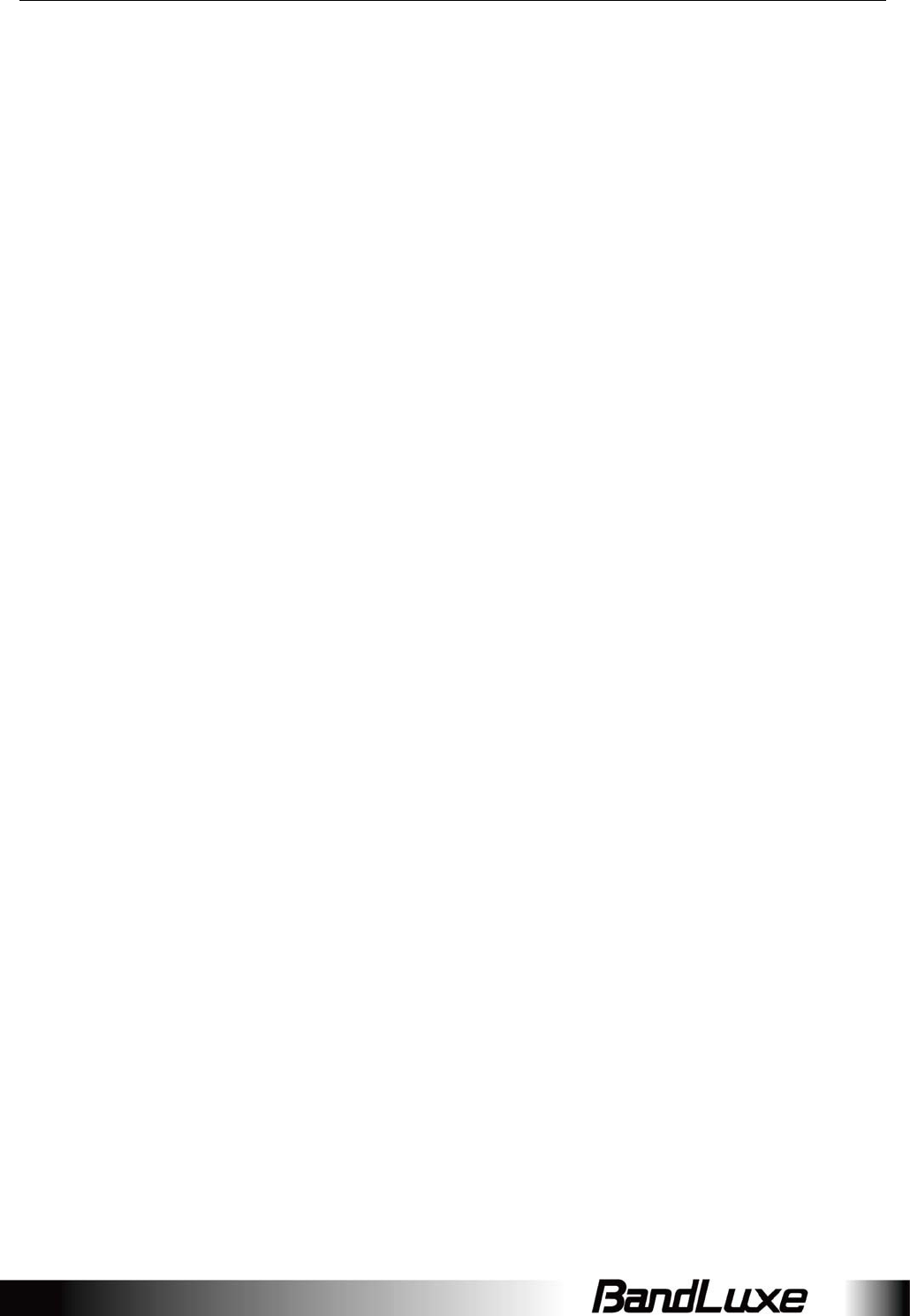
Appendix C: Important Safety Information and Glossary
76
distance 20 cm between the radiator & your body.
****************************************************************************************************************************
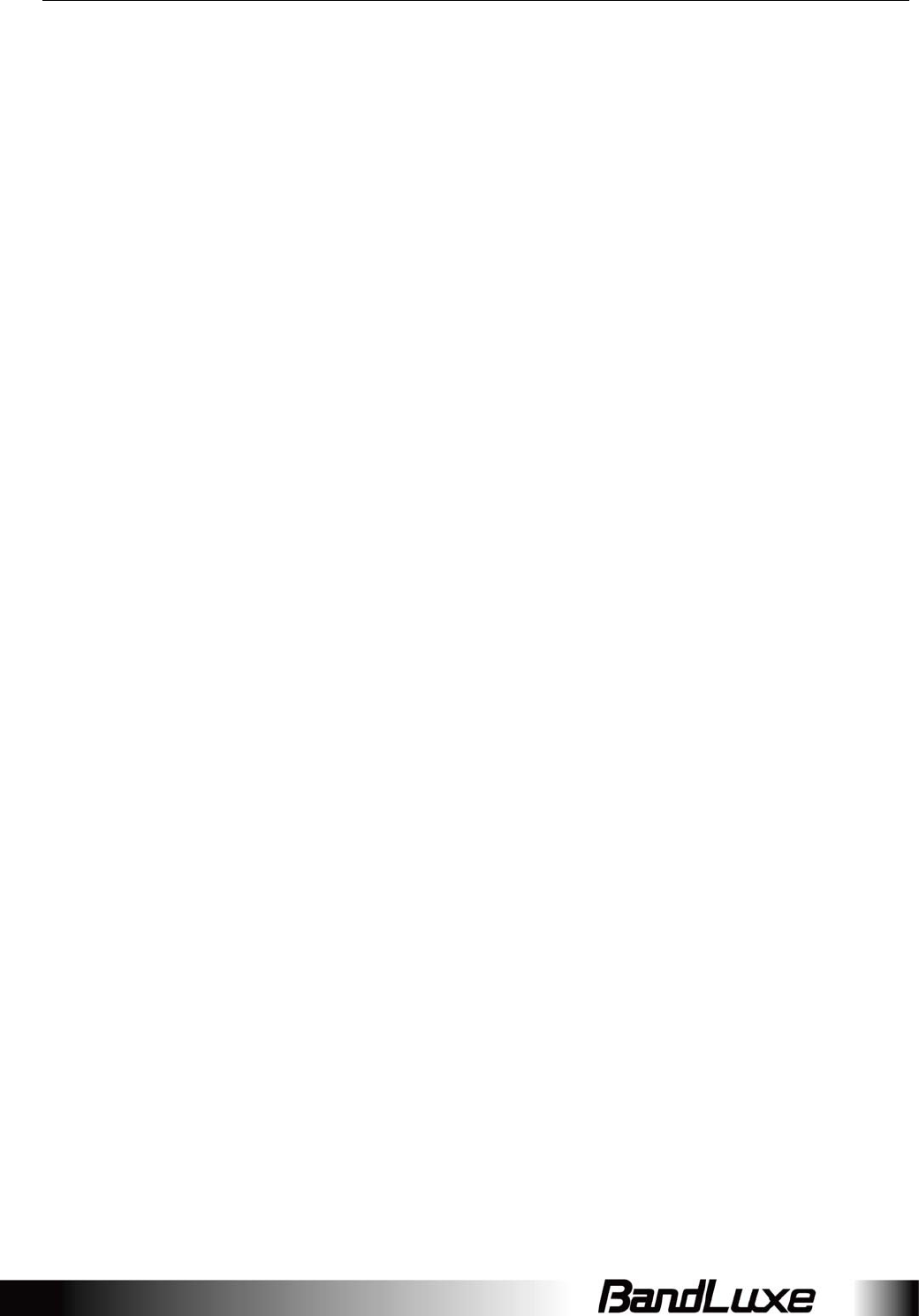
Appendix C: Important Safety Information and Glossary
77
Glossary
2G:Second‐generationmobilenetworkingtechnology.Representsaswitchoverfromanalogto
digital;most2GnetworksuseGSM.
3G:Third‐generationmobilenetworkingtechnologythatenablessimultaneoustransferofvoiceand
non‐voicedata;most3GnetworksuseWCDMA.
3.5G:Amorerecentstandardofmobilenetworkingtechnology;generallyusesHSDPA.
3.75G:Amorerecentstandardofmobilenetworkingtechnology;generallyusesHSUPA.
4G:Amorerecentstandardofmobilenetworkingtechnology;generallyusesLTE.
APN(AccessPointName/Network):ProvidesGPRSroutinginformation.Consistsof:
NetworkID:IdentifiestheexternalservicerequestedbyaGPRSuser.
MobilenetworkoperatorID:Specifiesroutinginformation.
ARFCN(AbsoluteRadioFrequencyChannelNumber):ThespecificIDnumbersforallradiochannels
usedincellularmobilecommunications.
bps(bitspersecond):Howdataflowismeasured.
CHAP(ChallengeHandshakeAuthenticationProtocol):CHAPidentifiersarechangedfrequently
andauthenticationcanberequestedbytheserveratanytime.
DNS(DomainNameSystem):Helpsroutenetworktrafficbymakingtheaddressingprocessmore
user‐friendly.
DHCP(DynamicHostConfigurationProtocol):HowdevicesobtainIPaddressesfromaserver.
DUN(Dial‐UpNetwork):Windowscomponentthatenablesonlineaccessviaamodem.
EDGE(EnhancedDataGSMEnvironment/EnhancedDataforGlobalEvolution):AdvancedGPRS
thatdeliversmultimediaandotherdataneedinggreaterbandwidthatupto237kbps.
GPRS(GeneralPacketRadioService):Deliversdatainpacketsatupto86kbps.
GSM(GlobalSystemforMobileCommunications):Themostpopularcellularnetwork,mostly
operatesin850‐900or1800‐1900MHz;theprimary2Gsystem.
HSDPA(HighSpeedDownlinkPacketAccess):AdvancedWCDMAthatdeliversdownlinkbandwidth
intensivedataatupto7.2Mbps;typicallyassociatedwith3.5G.
HSUPA(HighSpeedUplinkPacketAccess):AdvancedWCDMAthatdeliversuplinkbandwidth
intensivedataatupto5.76Mbps;typicallyassociatedwith3.75G.
HSPA+(HighSpeedPacketAccess+):ThisisalsoknownasHSPAEvolved,isthenextstepandis
morefocusedondeliveringdataservicesenablingspeedsofupto42Mbpsinthedownlink
and11Mbpsintheuplink.
IMEI(InternationalMobileEquipmentIdentity):AnumberuniquetoeachGSM/UMTSdevicethat
canbeusedblocknetworkaccessbyastolenmobiledevice.
IP(InternetProtocol):Routespacketsoveranetwork.
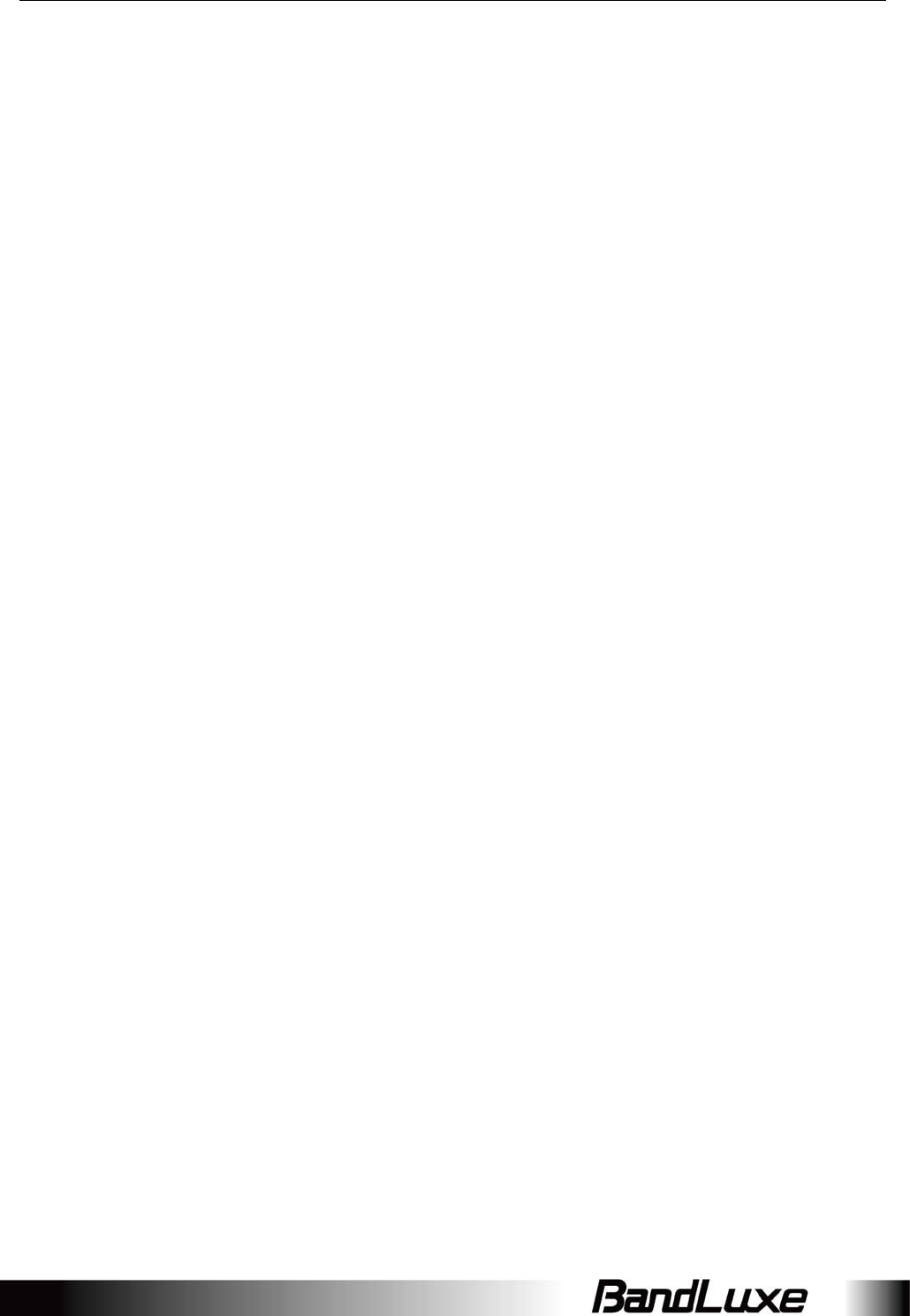
Appendix C: Important Safety Information and Glossary
78
Kbps(Kilobitspersecond):Adataflowmeasure;1024bits/second.
LAN(LocalAreaNetwork):Adatanetworkwithlimitedrangebutgoodbandwidth.
Mbps(Megabitspersecond):Adataflowmeasure;1,048,576bits/second.
LTE(LongTermEvolution):High‐speedmobilecommunicationstandardbasedontheGSM/EDGE
andUMTS/HSPAnetworktechnologies.LTEprovidesdownlinkpeakratesupto300Mbit/s
anduplinkpeakratesupto75Mbit/s.
PAP(PasswordAuthenticationProtocol):ThedifferencebetweenPAPauthenticationandamanual
orscriptedlogin,isthatPAPisnotinteractive.Theusernameandpasswordareenteredinthe
client'sdialingsoftwareandsentasonedatapackageassoonasthemodemshave
establishedaconnection,ratherthantheserversendingaloginpromptandwaitingfora
response.
PPP(Point‐to‐PointProtocol):Aninternetconnectionmethod.
PIN(PersonalIdentityNumber):FourtoeightdigitalnumbersSIMcardsecuritycode;allowsaccess
tothecarrier’snetwork.
Rx:ShorthandforReception.
SIM(SubscriberIdentityModule):Asmallcardthatcontainskeymobiledeviceidentification,
subscriptionandcontactinformation.
Tx:ShorthandforTransmission.
WCDMA(WidebandCodeDivisionMultipleAccess):AdvancedEDGEthatsupports384kbpsdata
flow.Most3Gnetworksusethisstandard,thesameasUMTS.