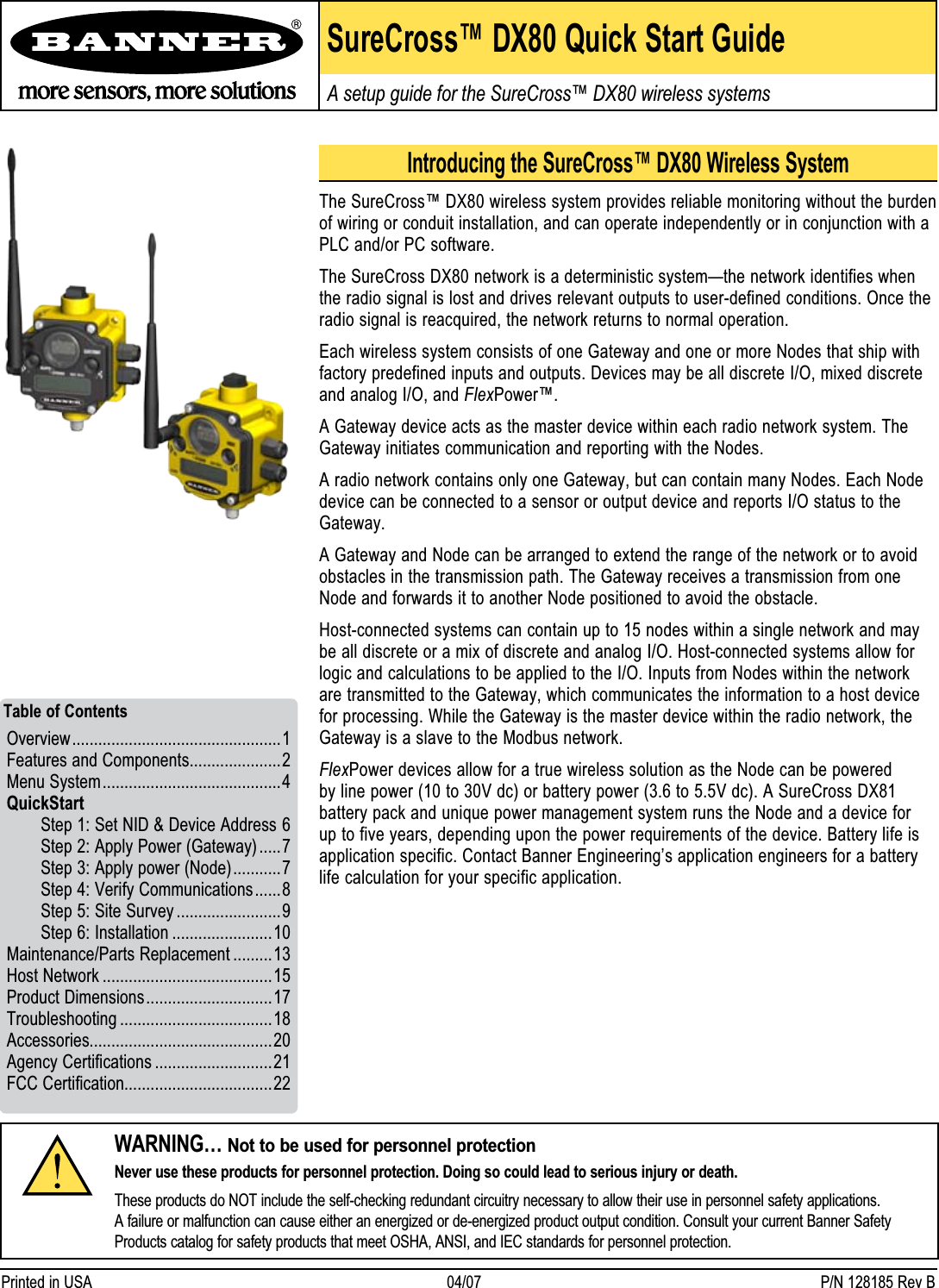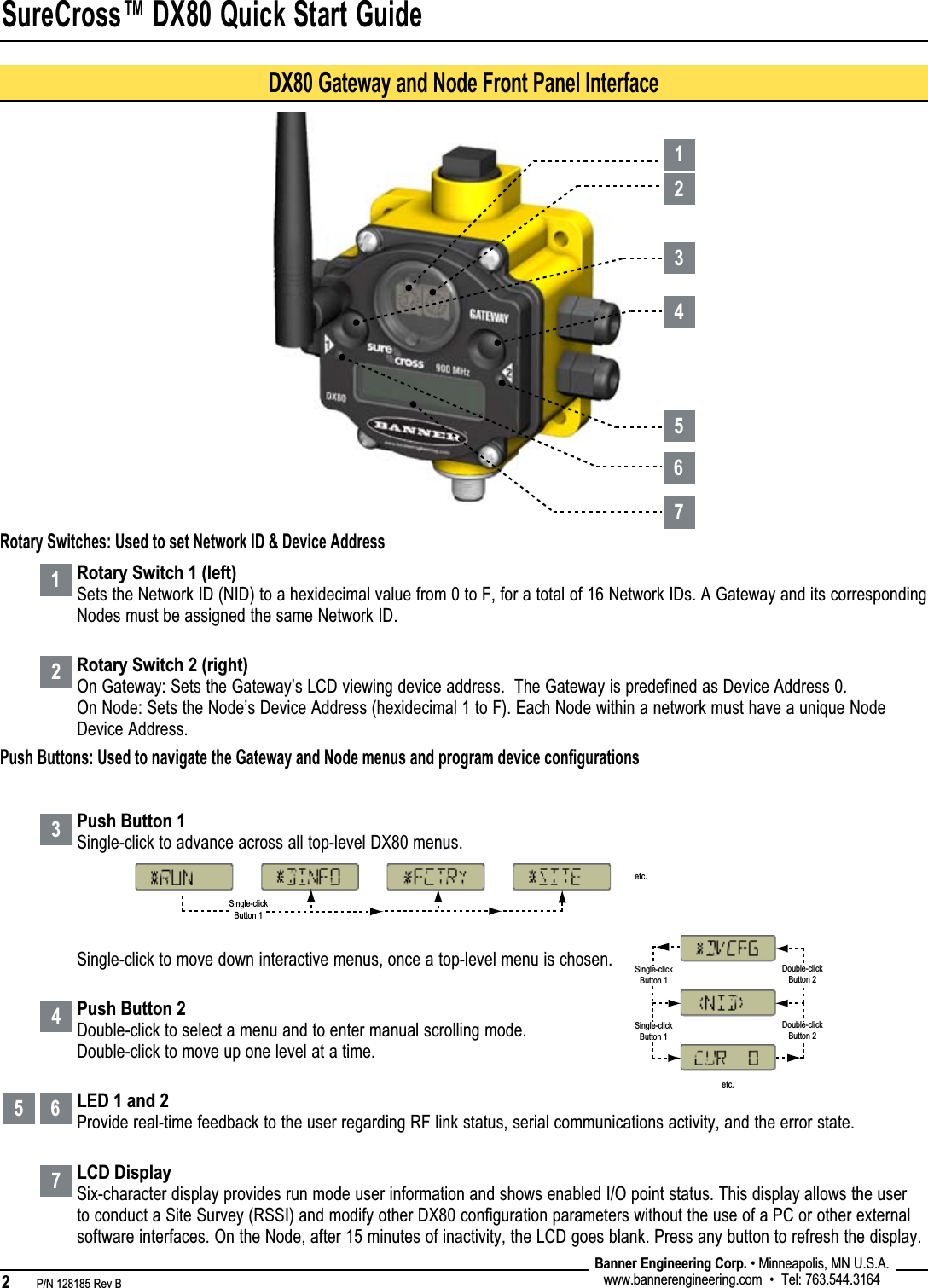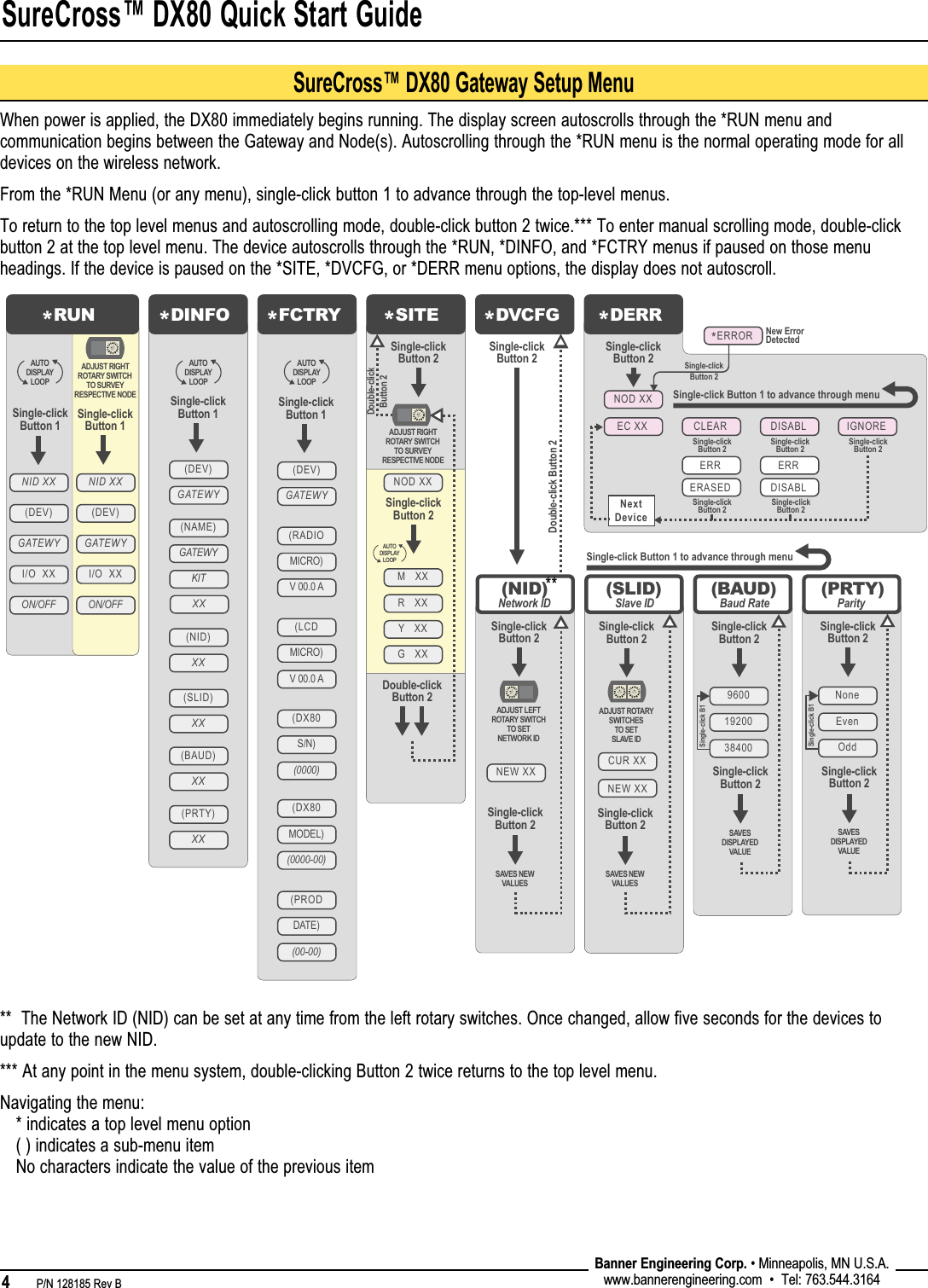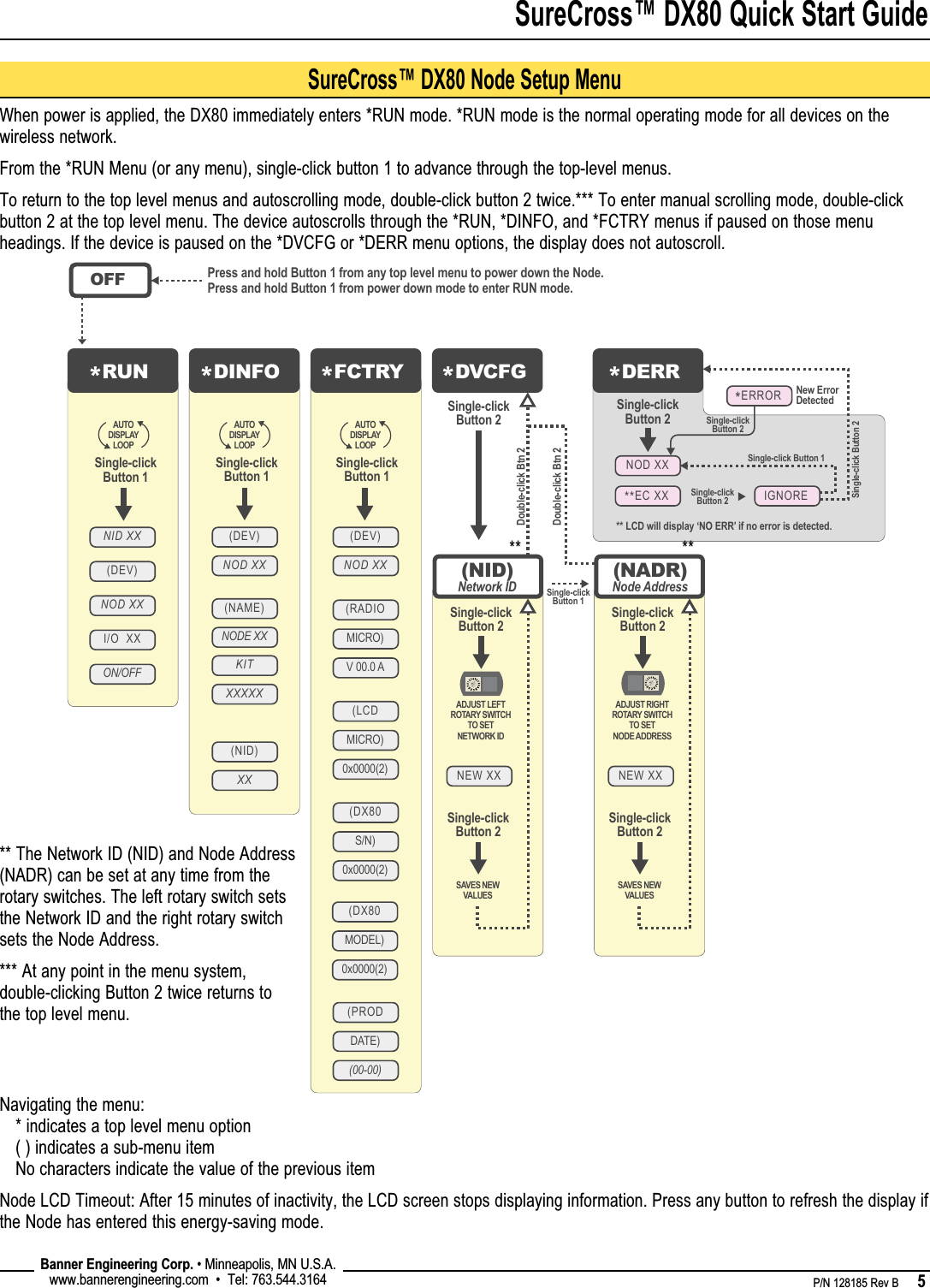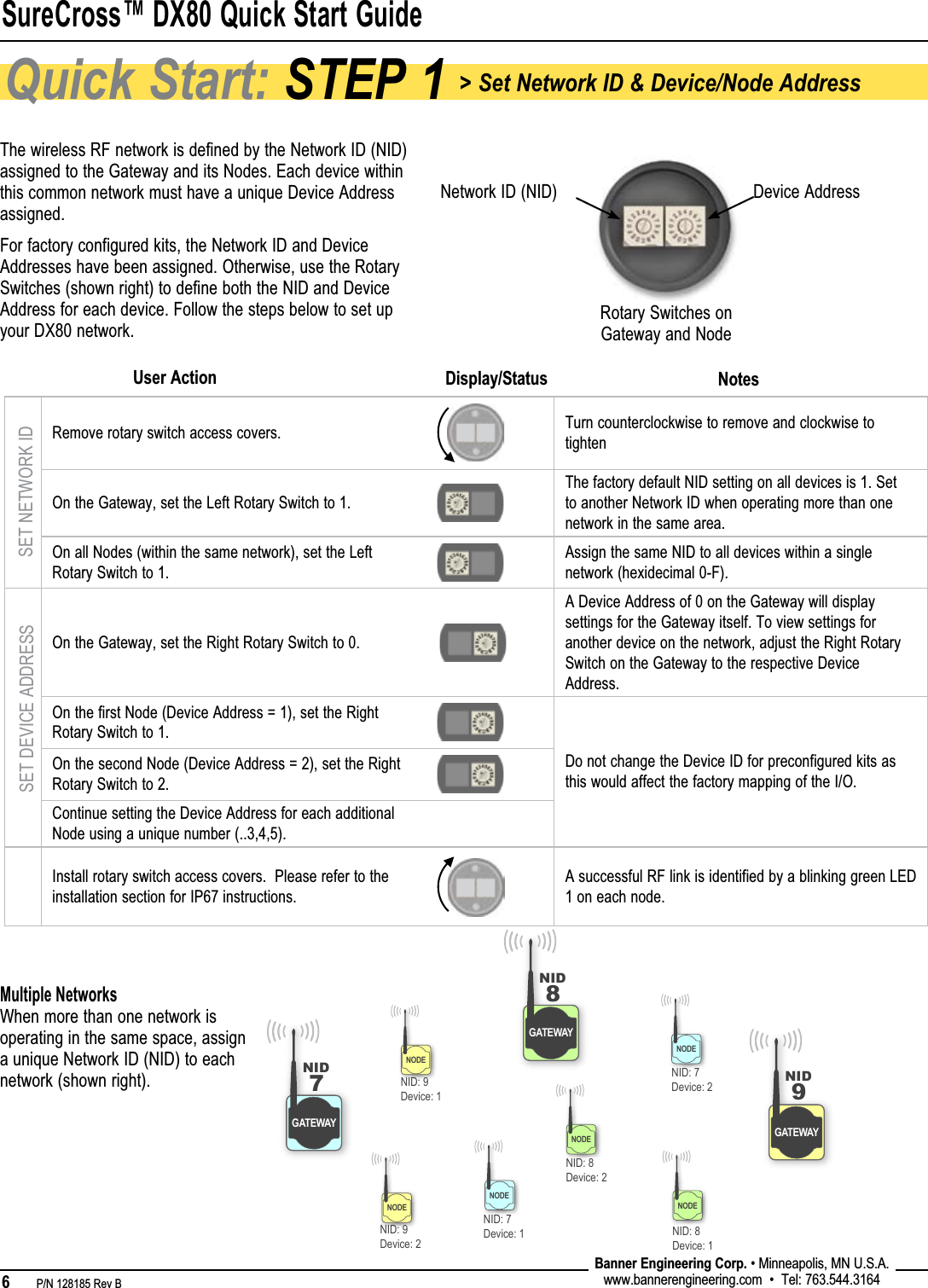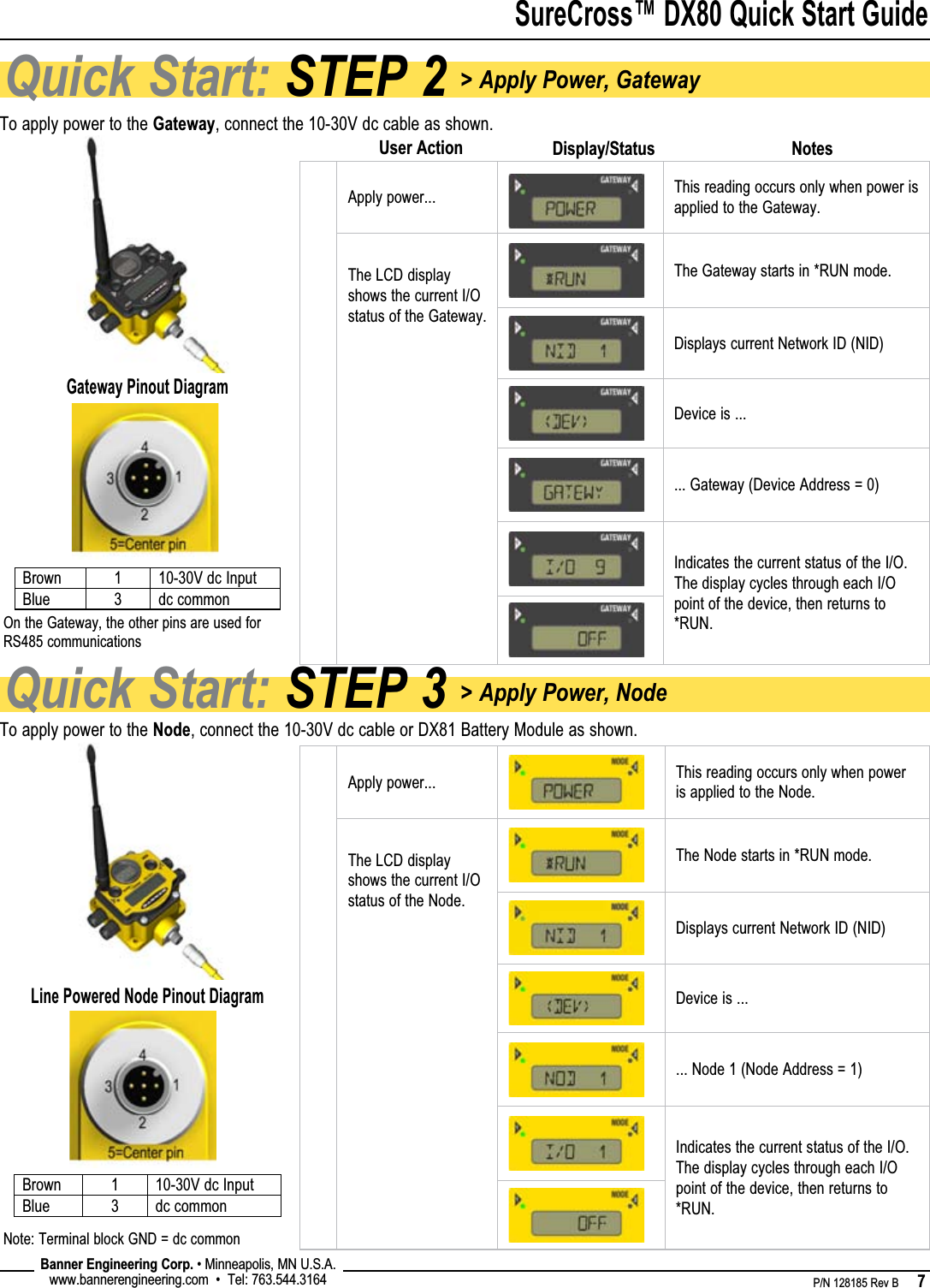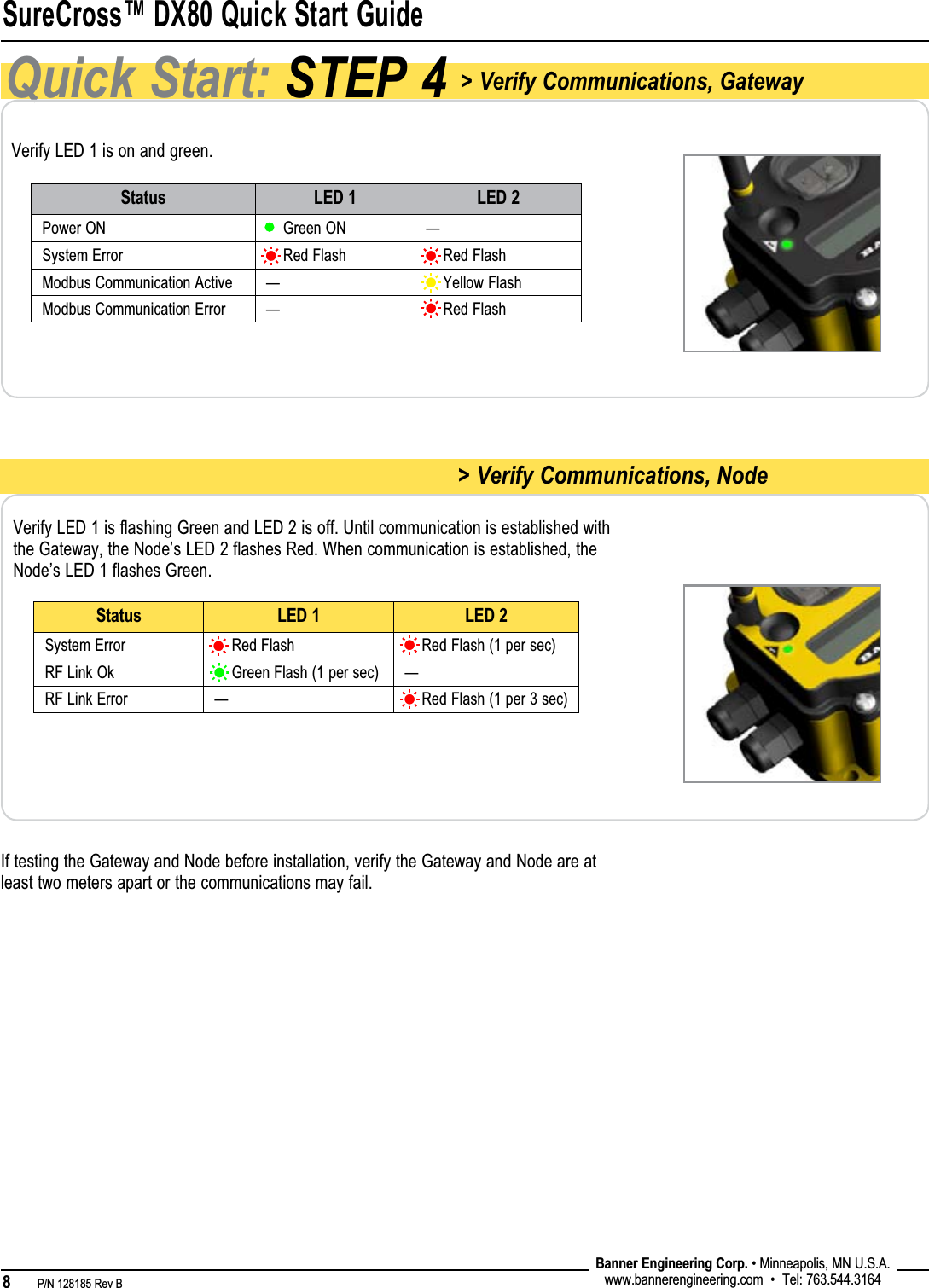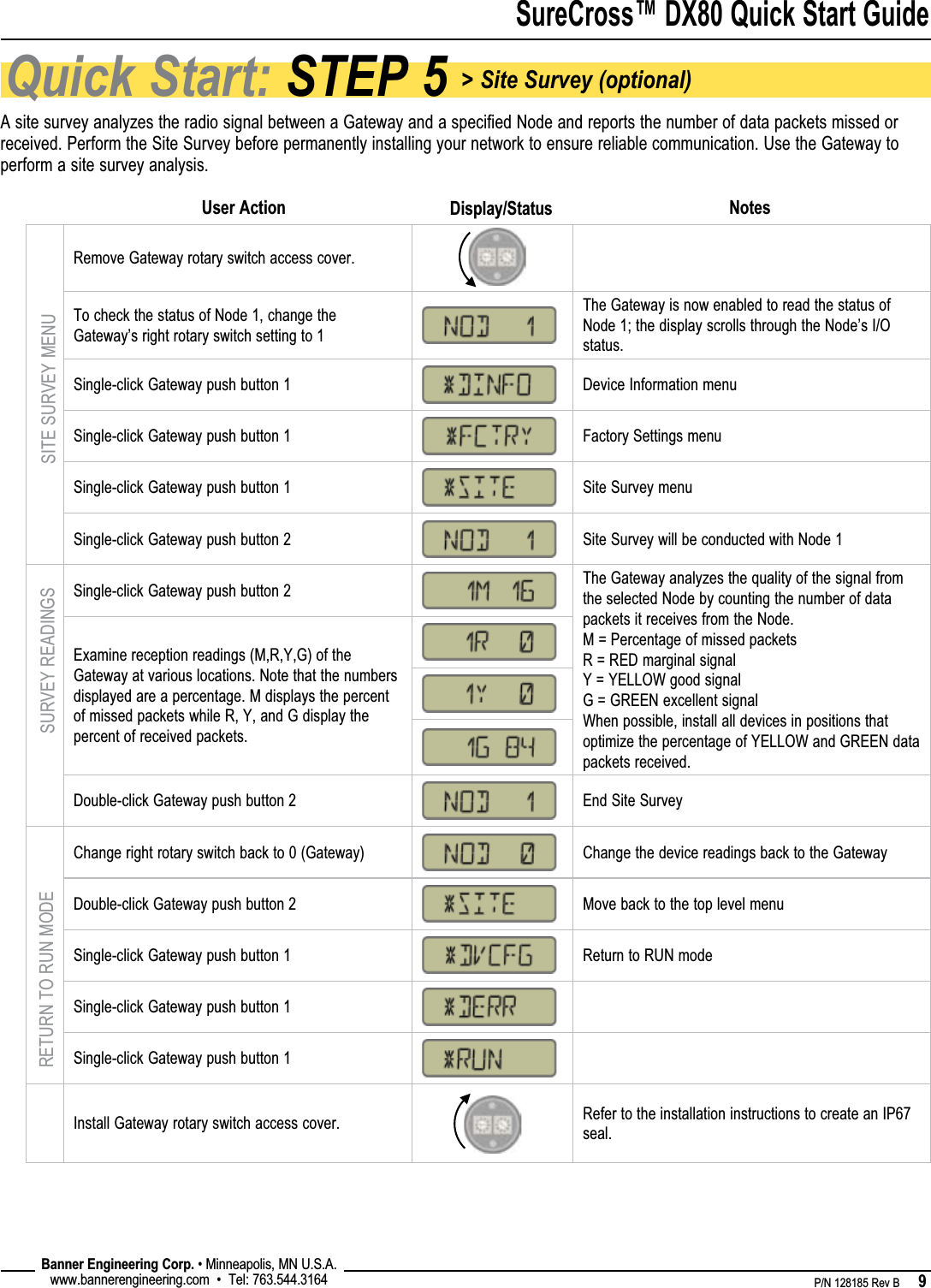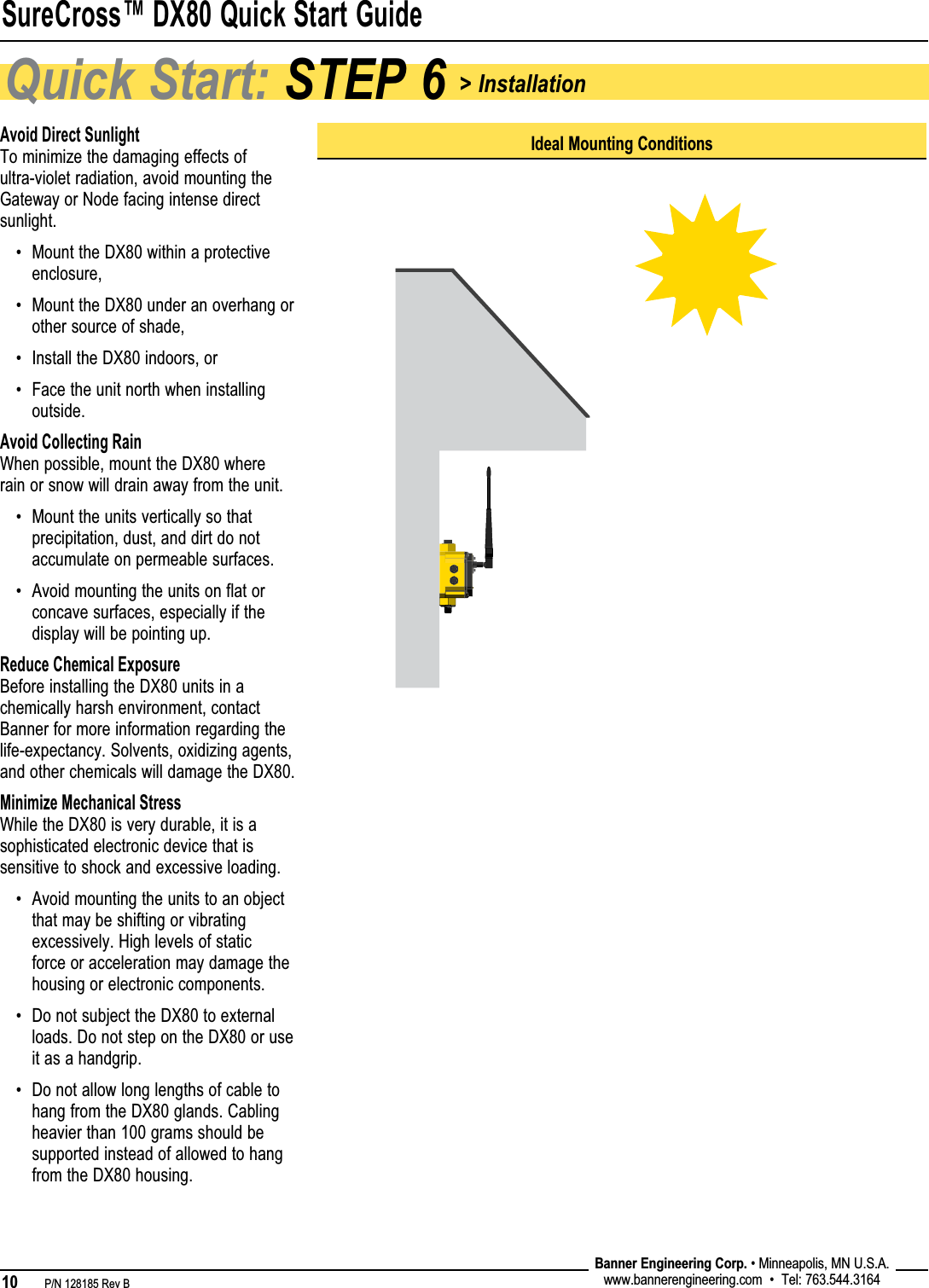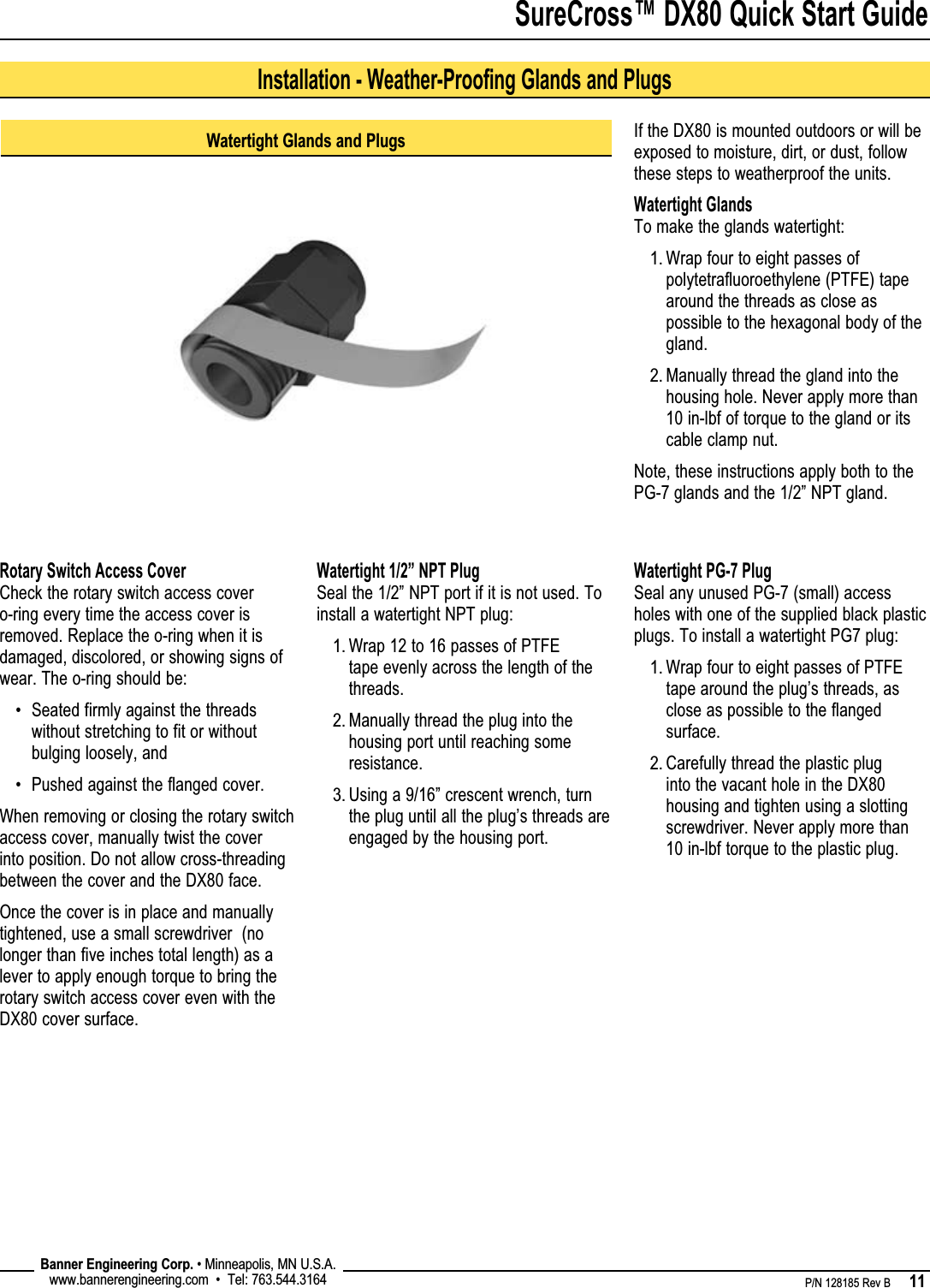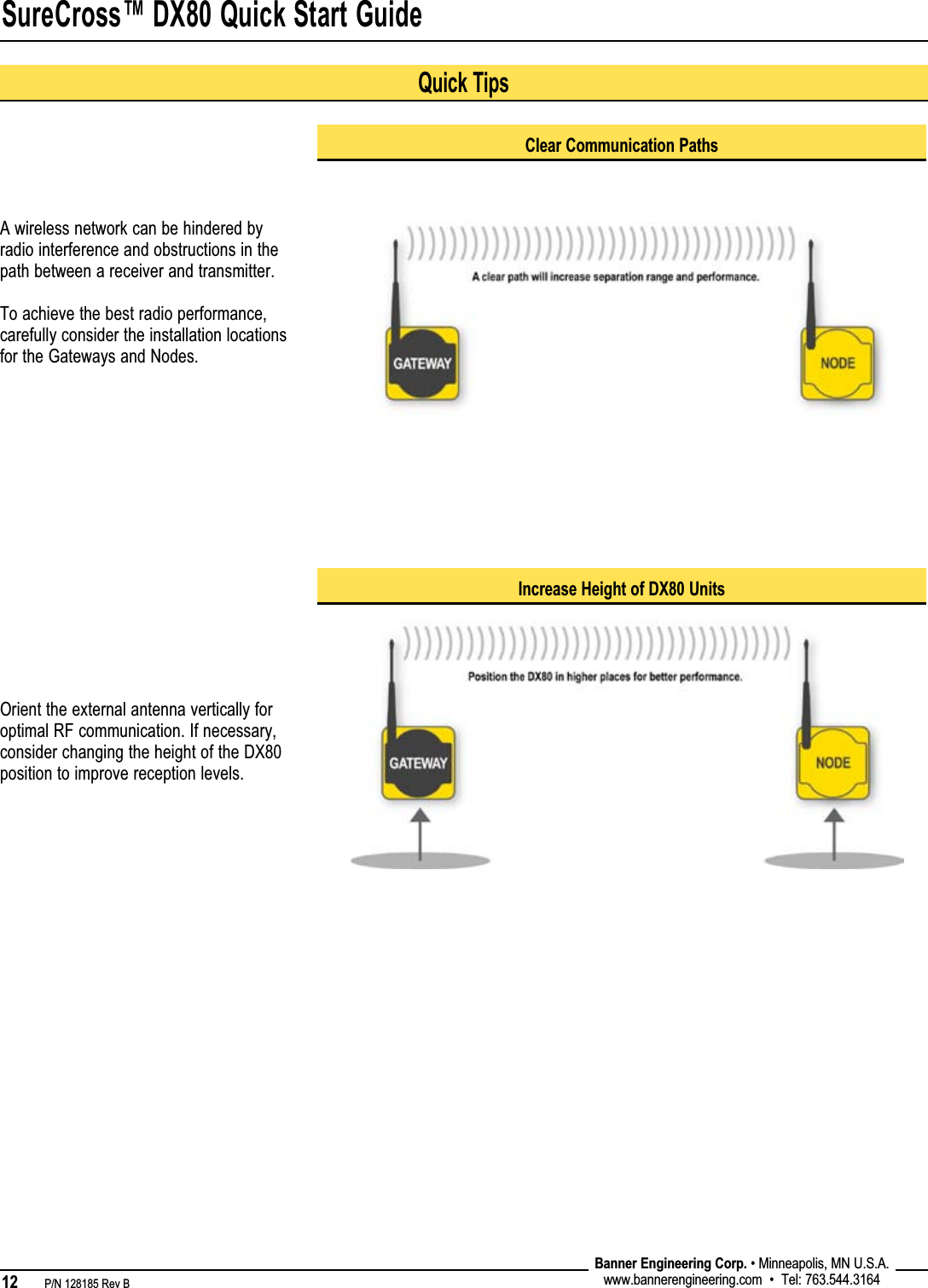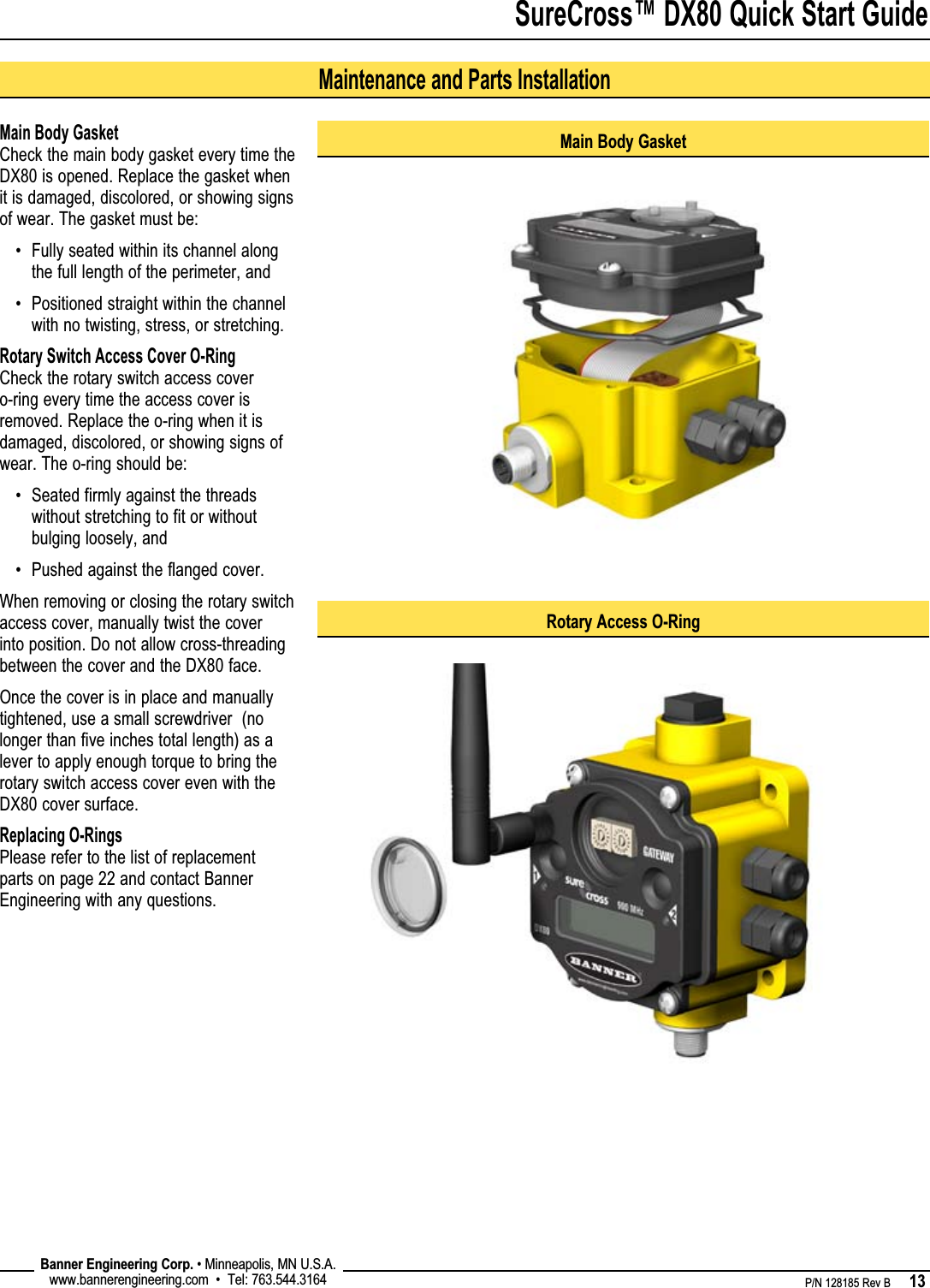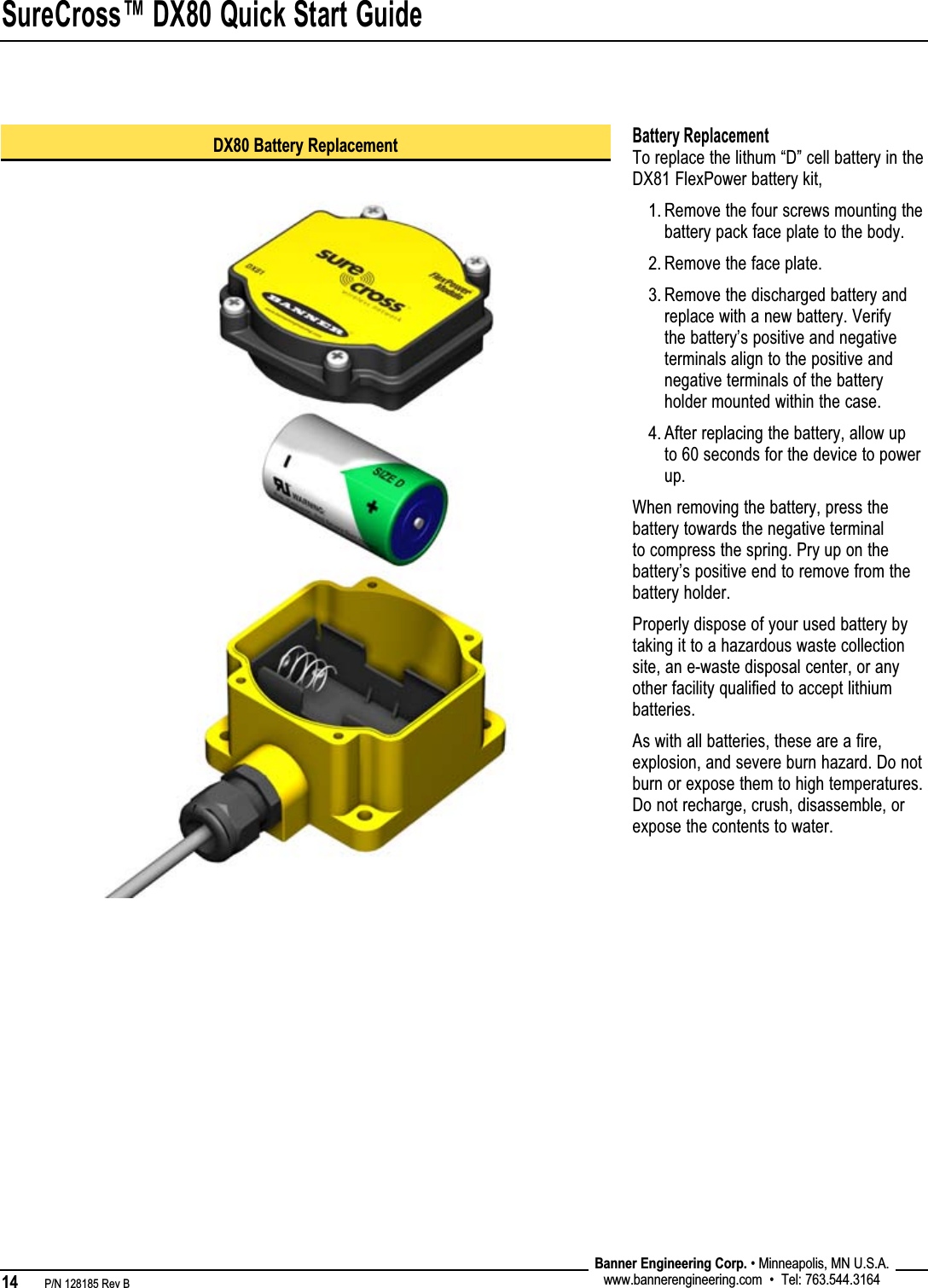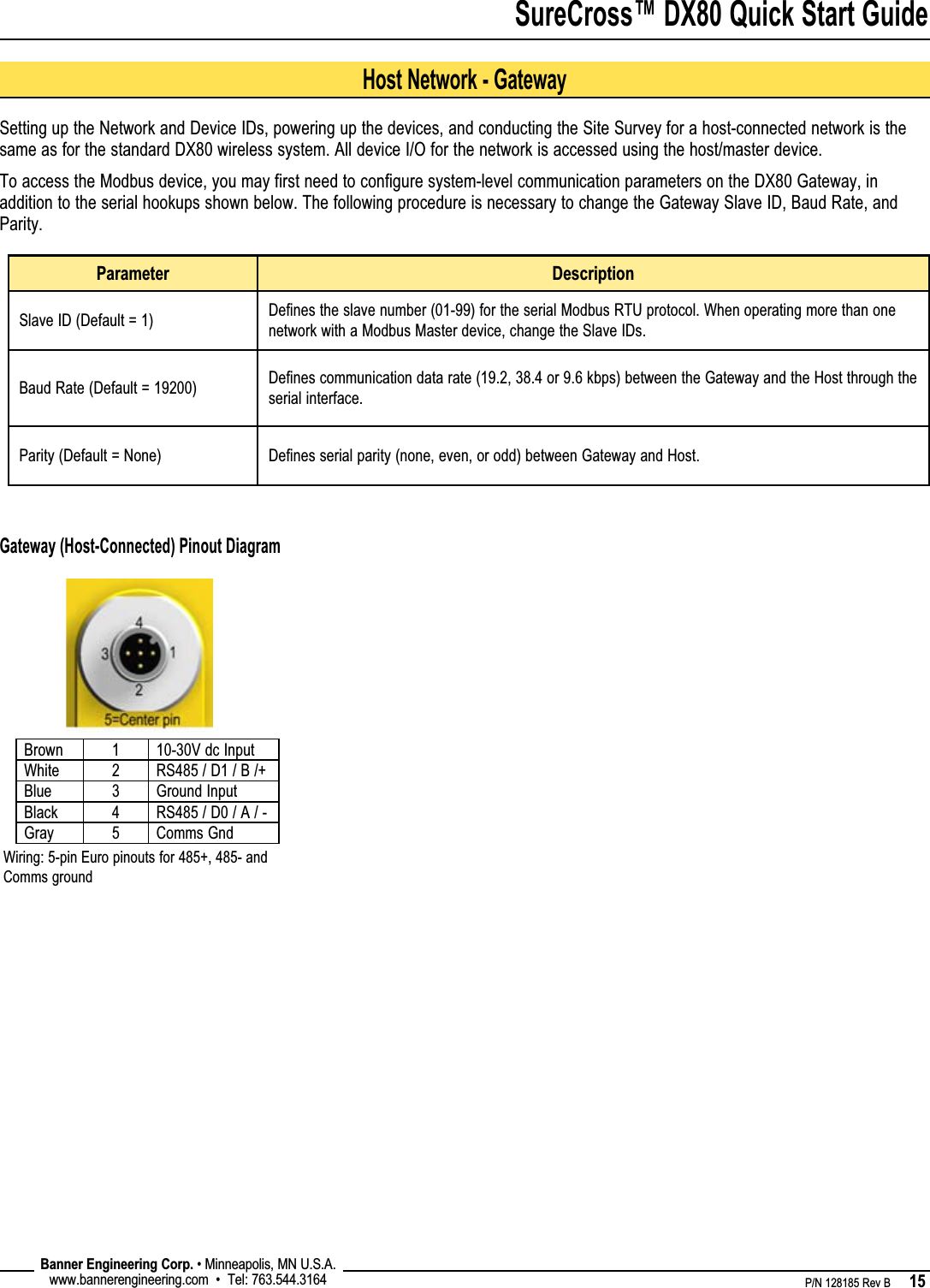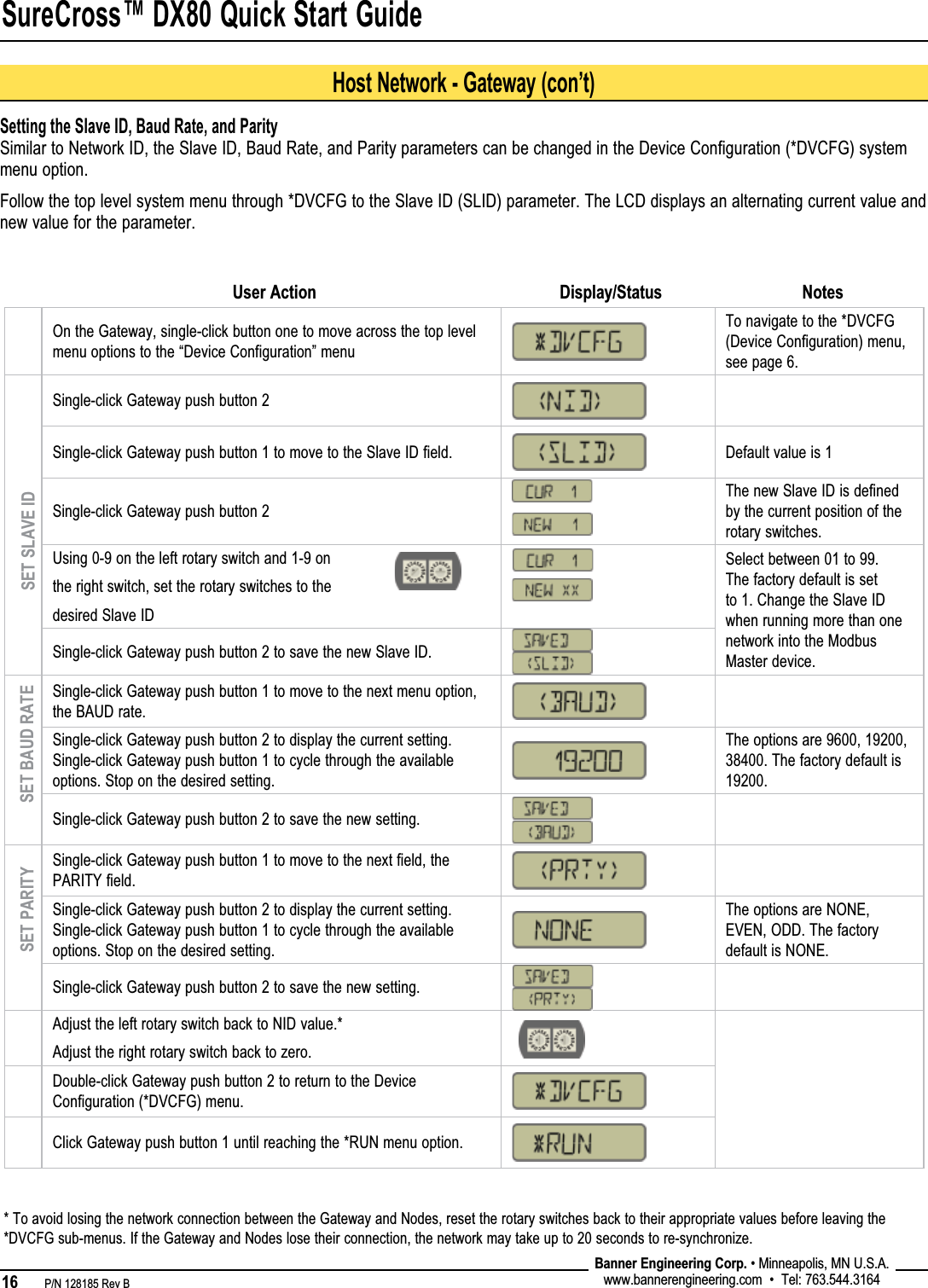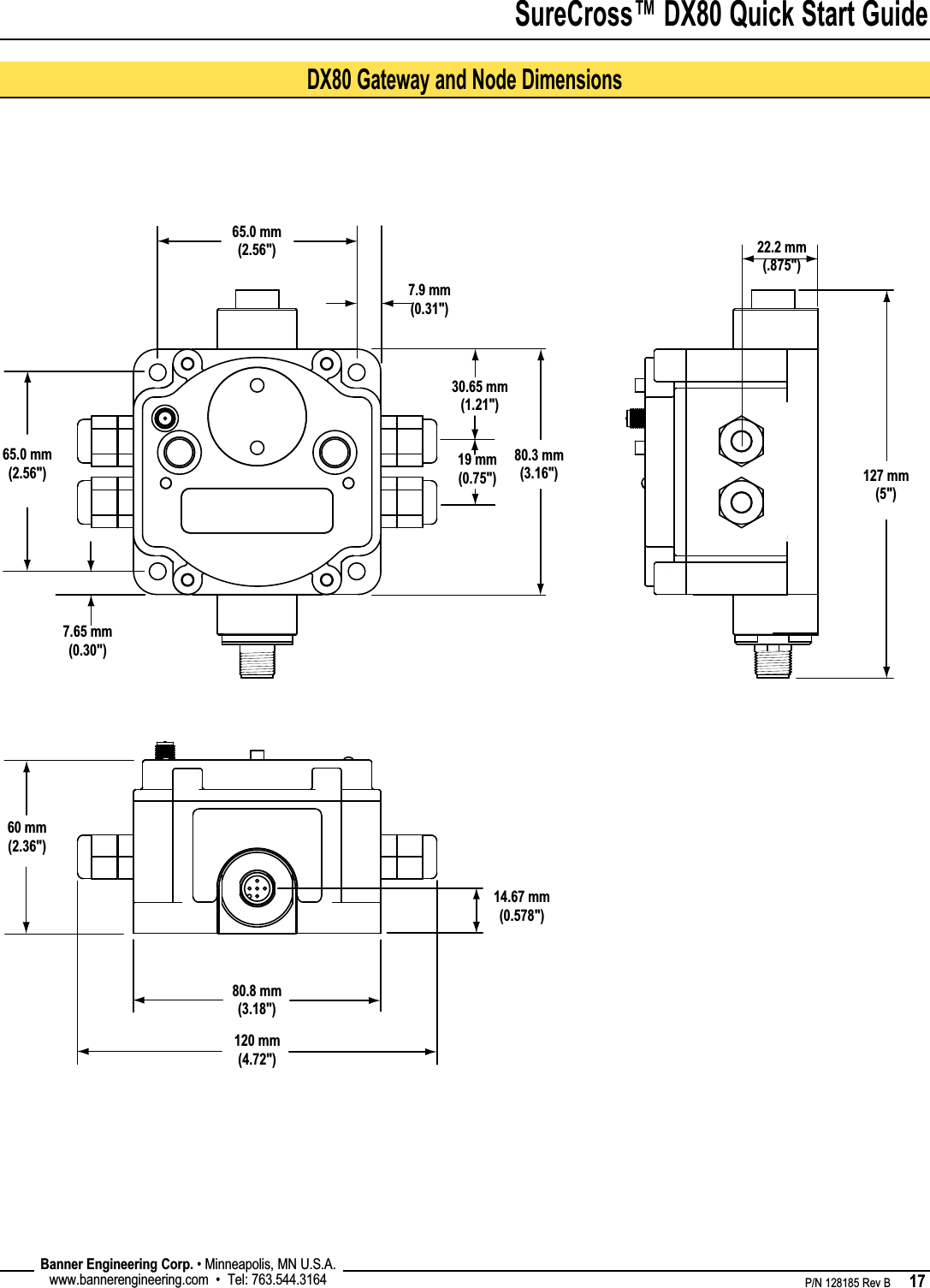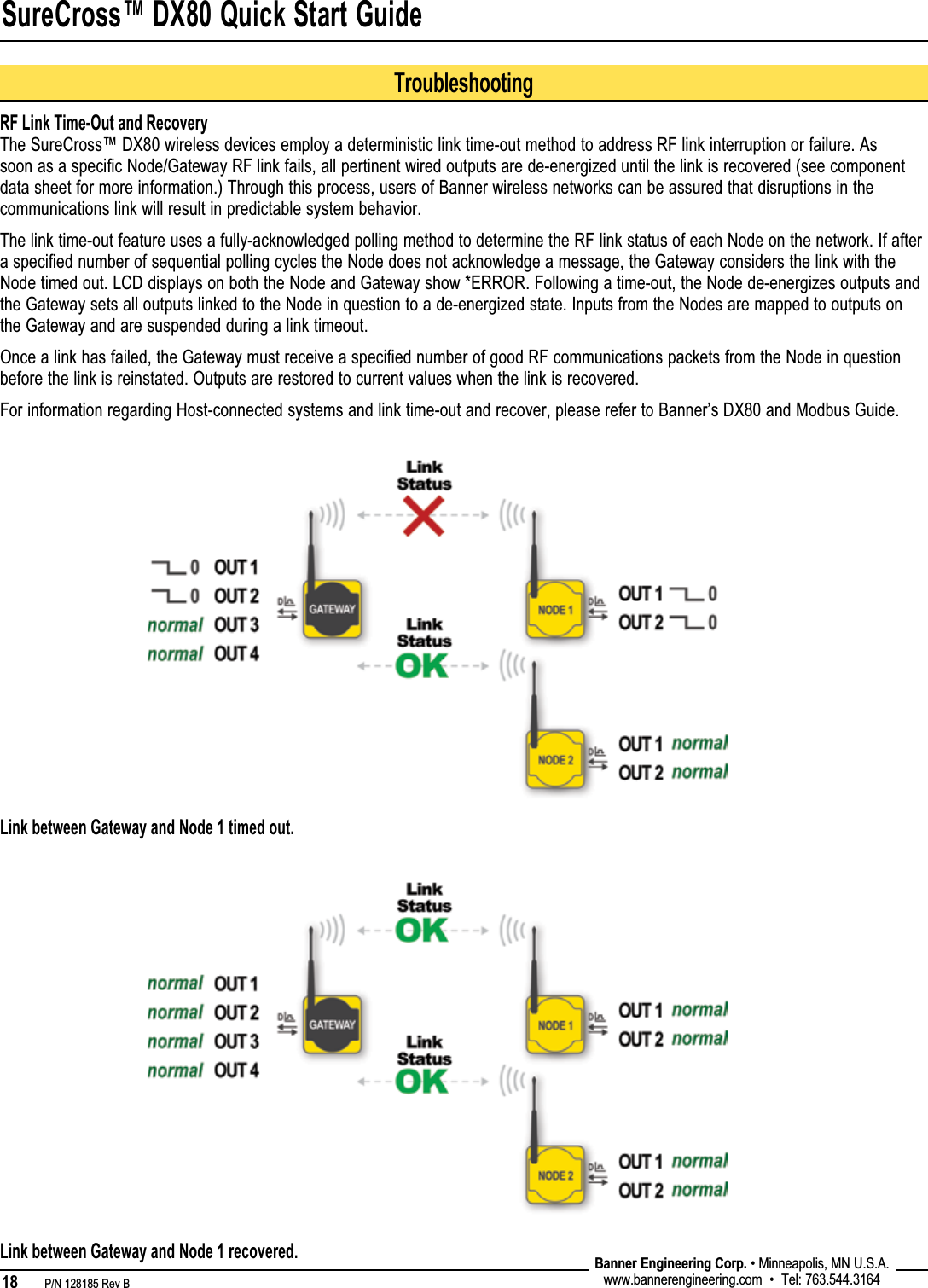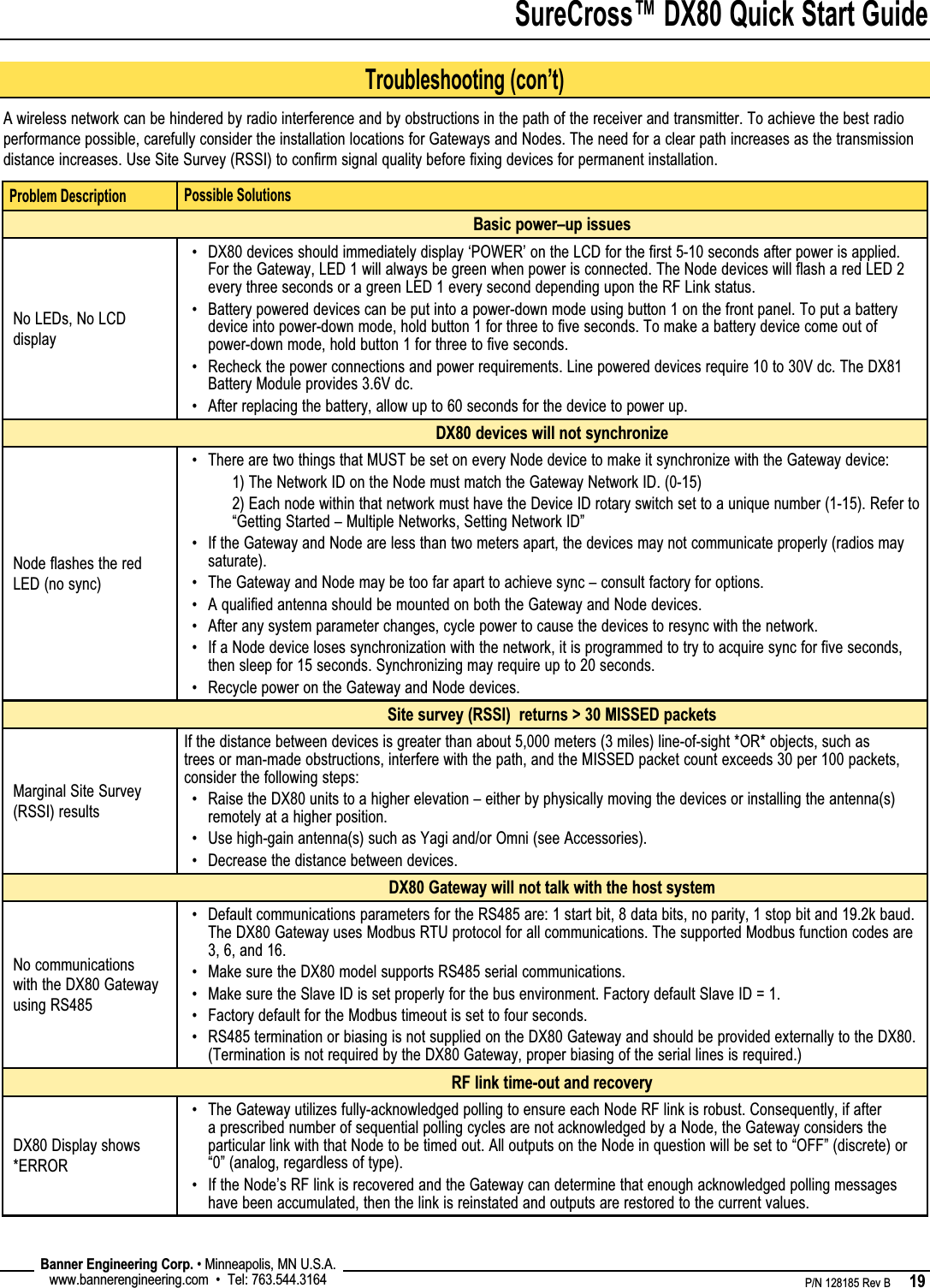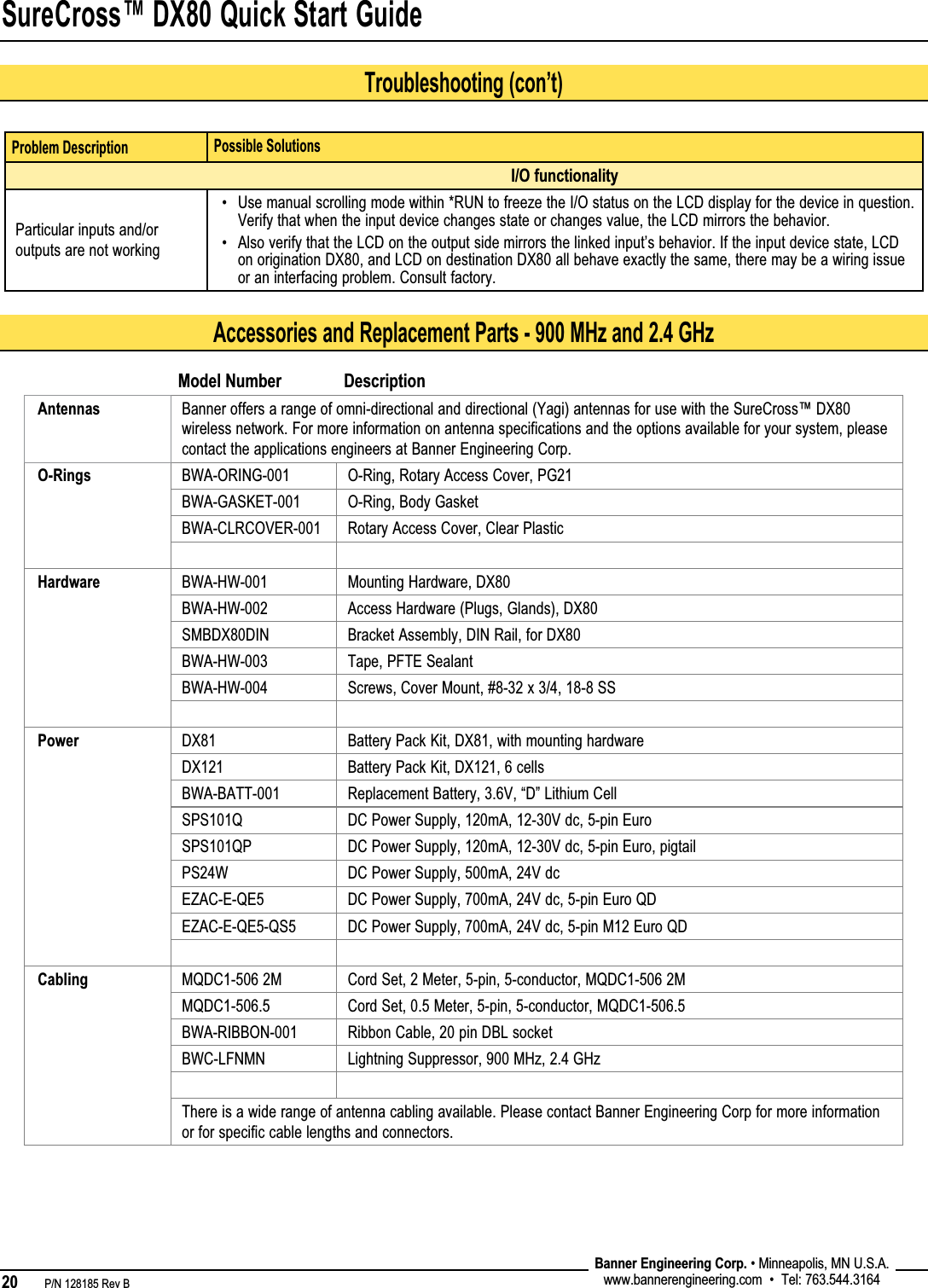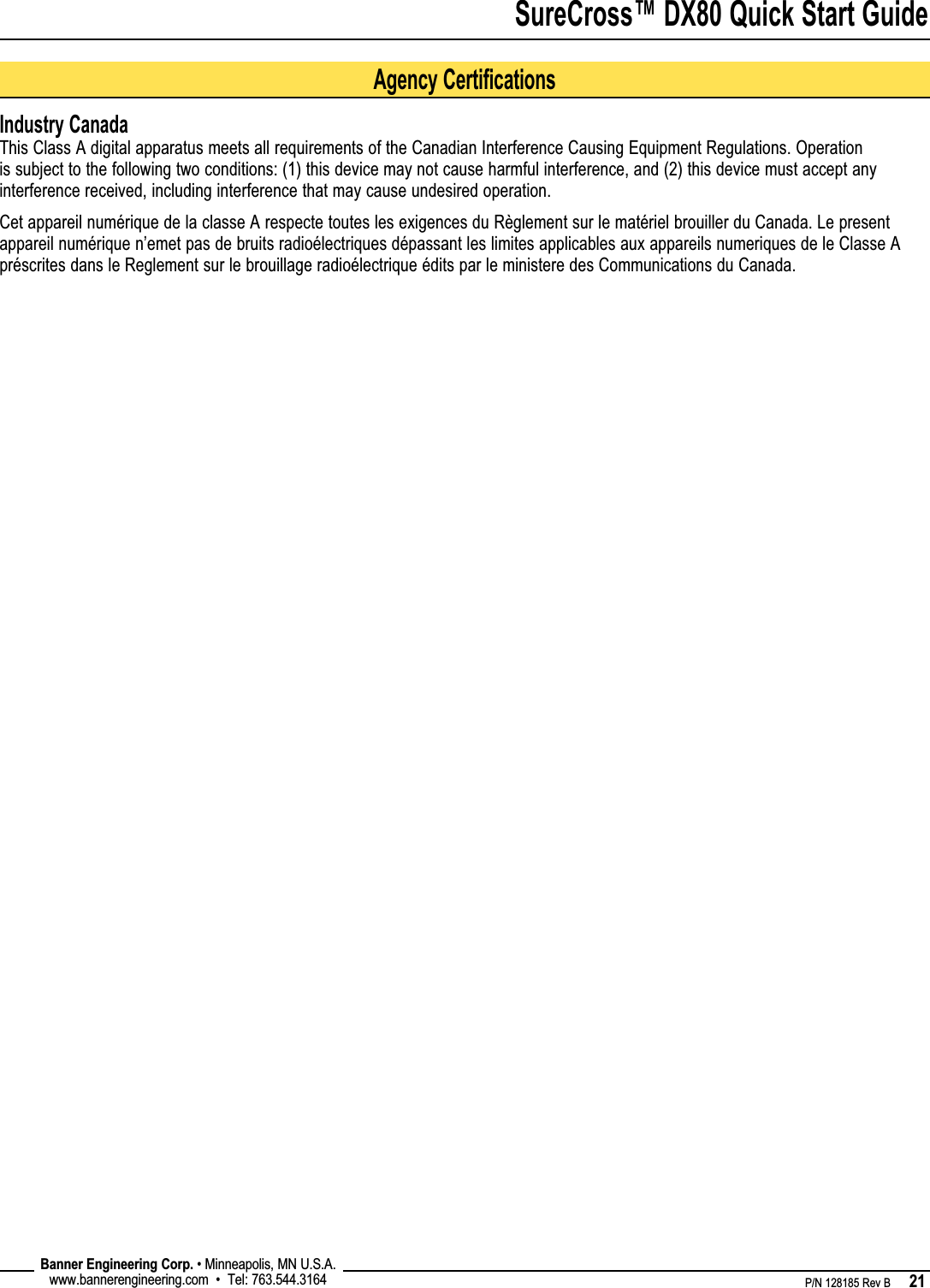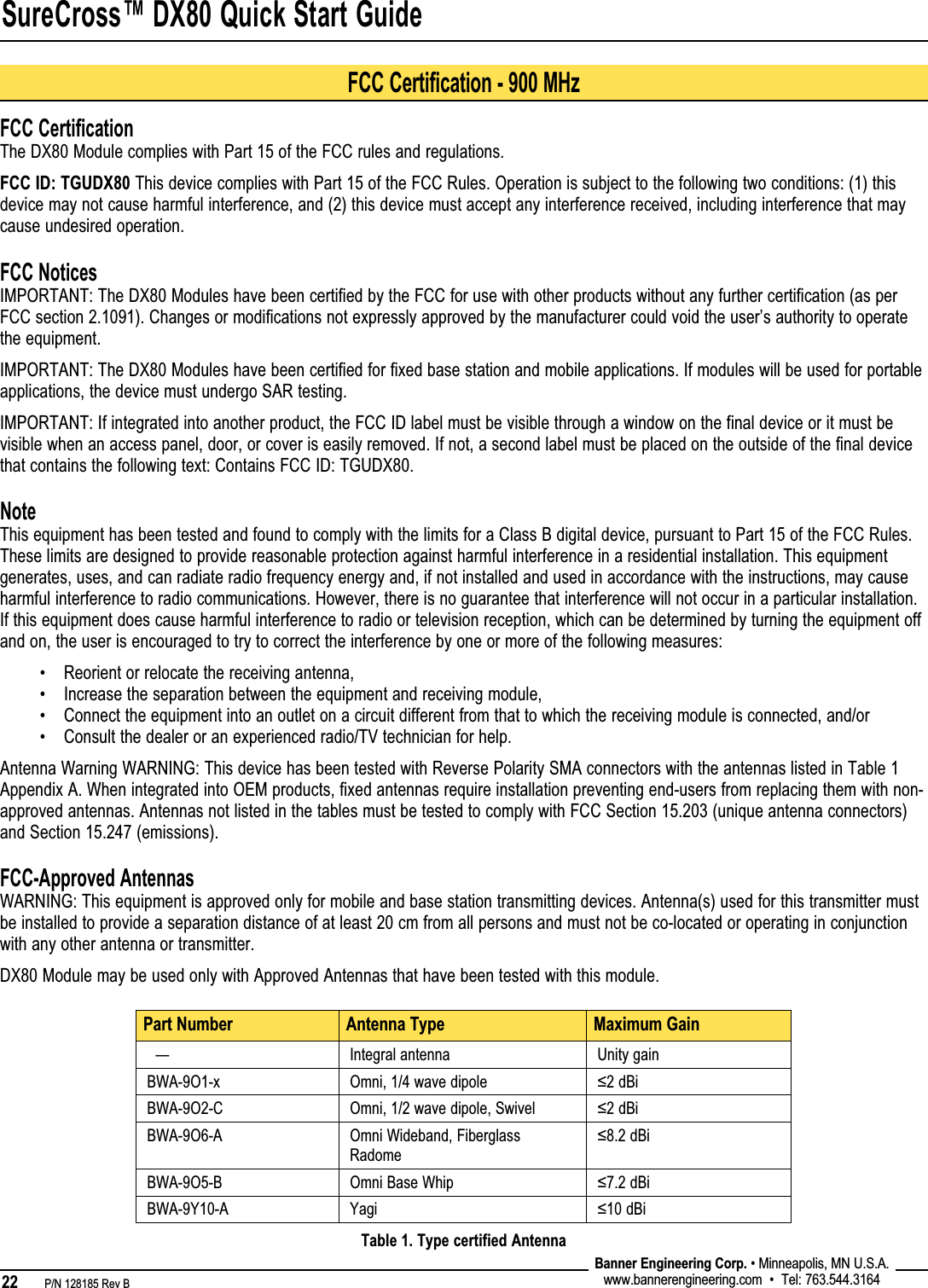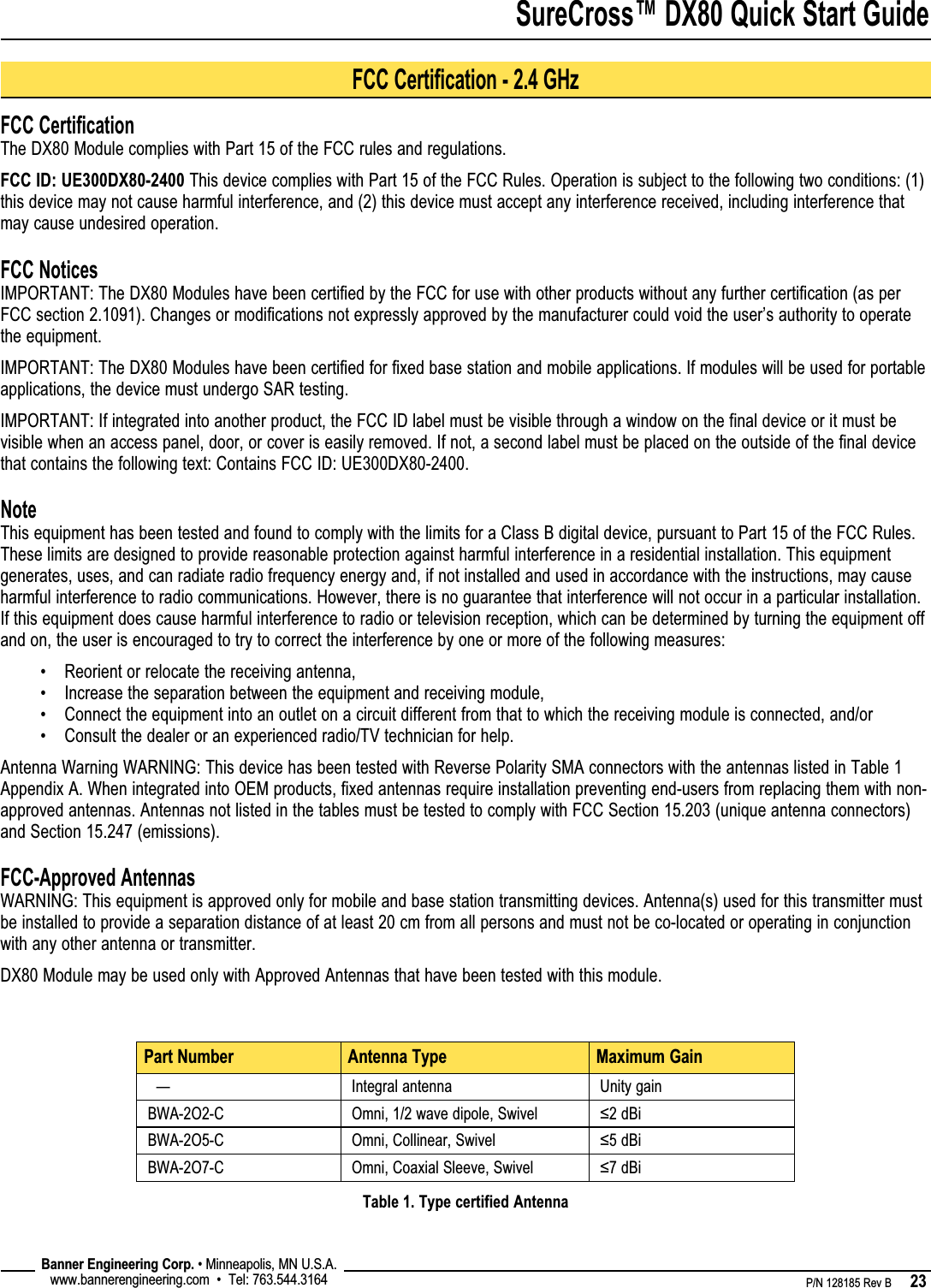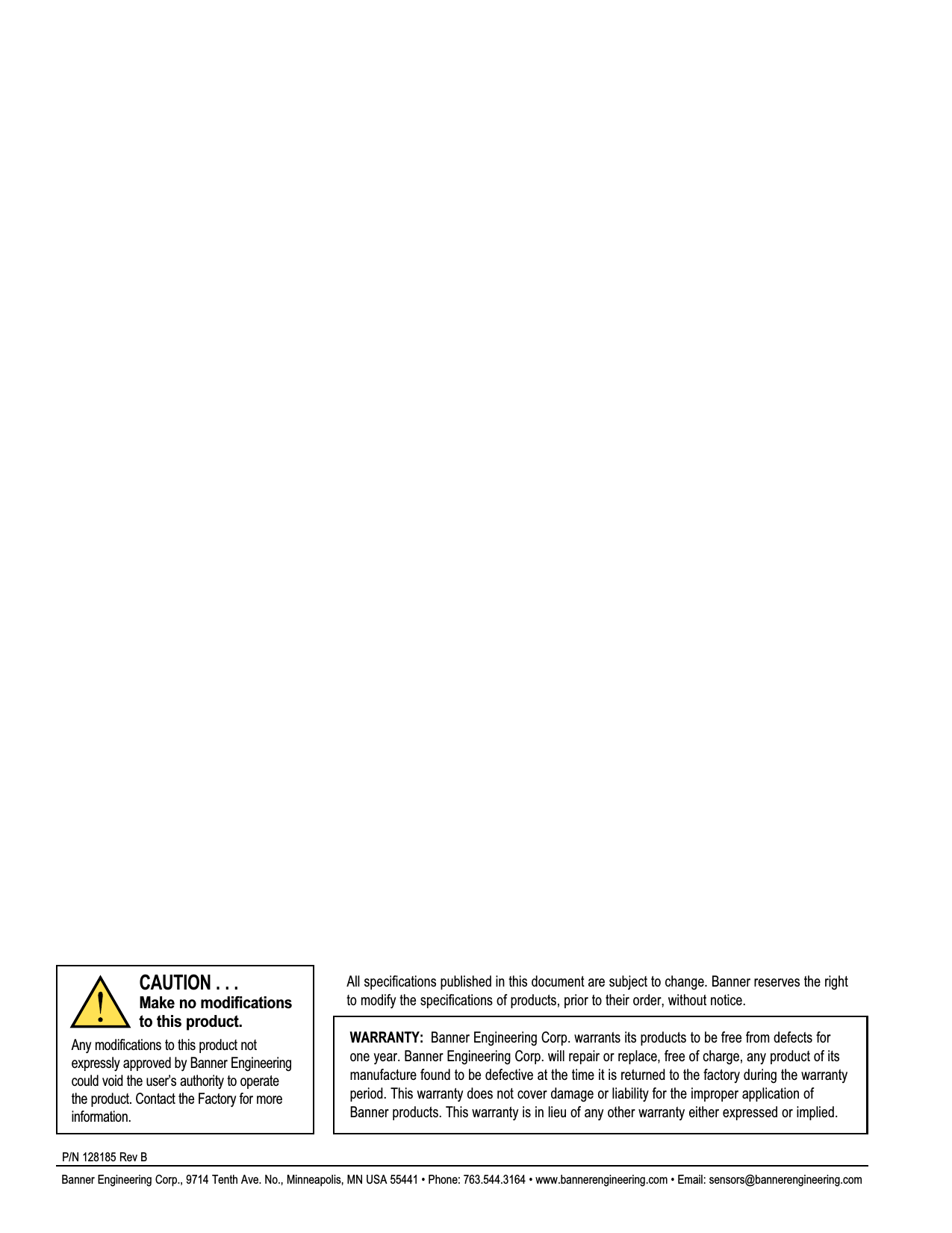Banner Engineering RM1809 FREQUENCY HOPPING SPREAD SPECTRUM TRANSMITTER User Manual USERS MANUAL
Banner Engineering Corporation FREQUENCY HOPPING SPREAD SPECTRUM TRANSMITTER USERS MANUAL
Contents
- 1. USERS GUIDE
- 2. AGENCY CERTIFICATIONS
- 3. USERS MANUAL
USERS MANUAL