Barrot Technology I482E Bluetooth Module User Manual
IVT Corporation Bluetooth Module
User Manual
1. Software
a) InstallUSB<‐>SPIdriver:CP210x_VCP_Win2K_XP_S2K3.exe
b) InstallBlueLetonPCBlueLet7.0.376.0.zip
c) InstallAndroidiBridgeApk:iBridge_SDK_Demo_check
d) Useserialporttooltosend/receivedataviaCOMport:Commix.exe
e) InstalliPhoneiBridgeApk:iosiBridge_App
2. Setupi482e
f) WheninstallingUSB<‐>SPIdriver,clicknexttocompletetheinstallation.Afterthedriveris
installed,pleaserestartPCtoenableit.
g) Connectingi482ewithPCviaaUSBcable.
h) i482edevicename:BlueSoleilE
i) i482ebaudrate:115200
2.1 Check COM port
Checkvirtualcomportnumberindevicemanager,SeeFigure1below.Inthisexample,the
createdvirtualcomportisCOM6.
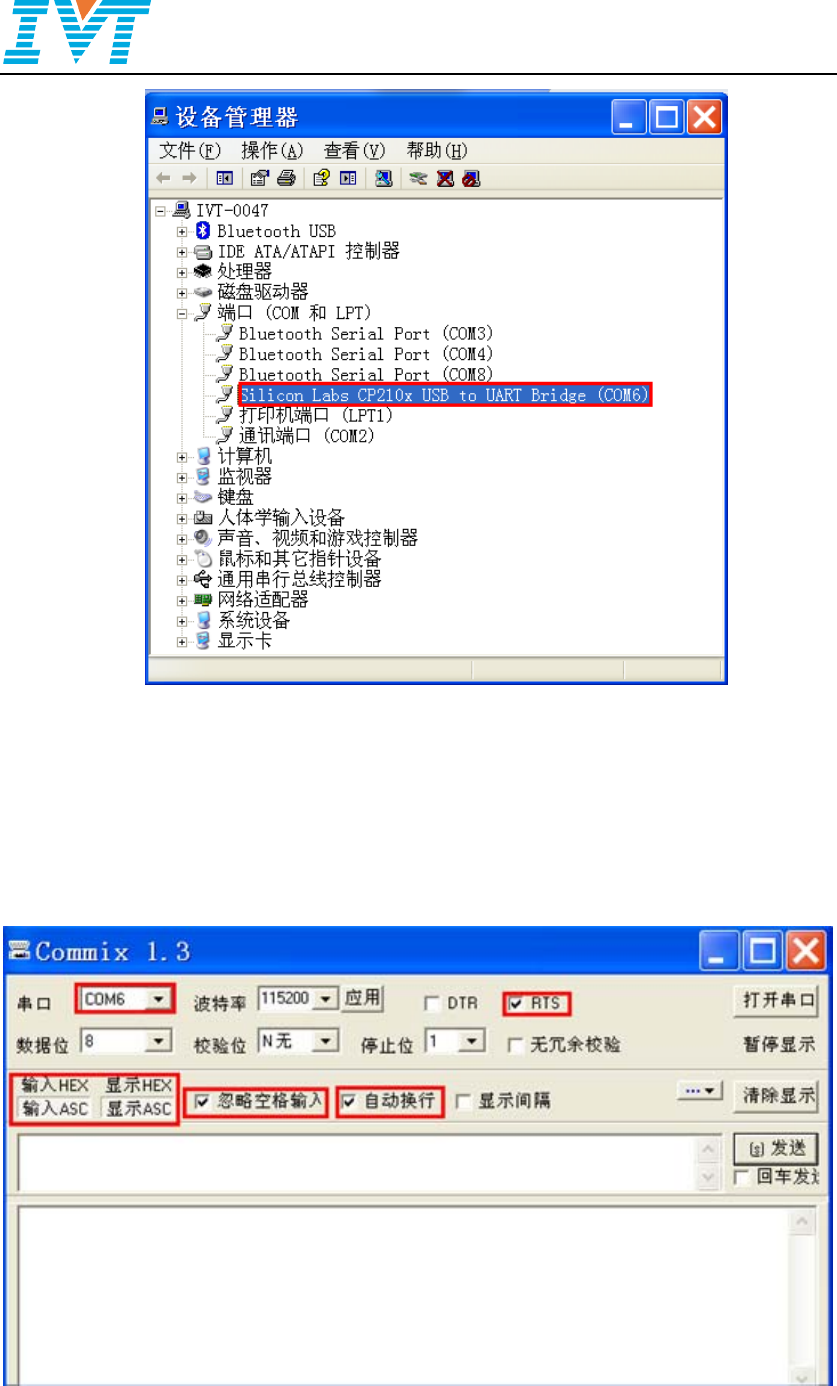
i482ei482e‐sUserManual
2/9
Figure 1 Virtual COM port
2.2 Open Commix tool
PleasesettheserialporttoolconfigurationwhichishighlightedwithredrectangleinFigure
2below.
Figure 2 Commix Configuration
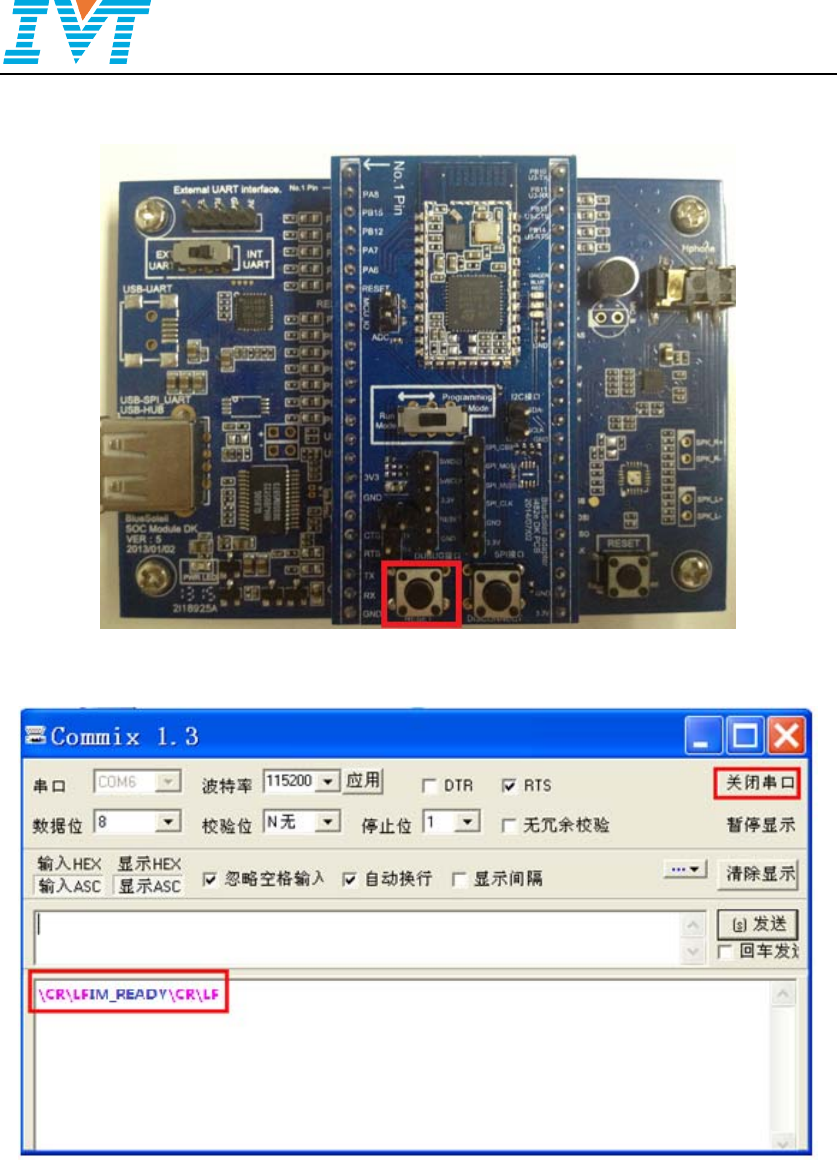
i482ei482e‐sUserManual
3/9
PressopenCOMportbuttoninCommix,andthenpresstheresetbutton in i482e
developmentboard.ThelocationofthisresetbuttonisillustratedinFigure3below.
Figure 3 i482e Development Board’s Init & Reset Button
Figure 4 Bluetooth Initialization Completes
AfterCommixtoolreportstheindicationwhichisillustratedinFigure4above,i482ecould
workafterwards.ResetbuttonisalsotheInitbutton.Itneedstopressthisbuttontoinitialize
Bluetoothbeforeusingi482edevelopmentboard.
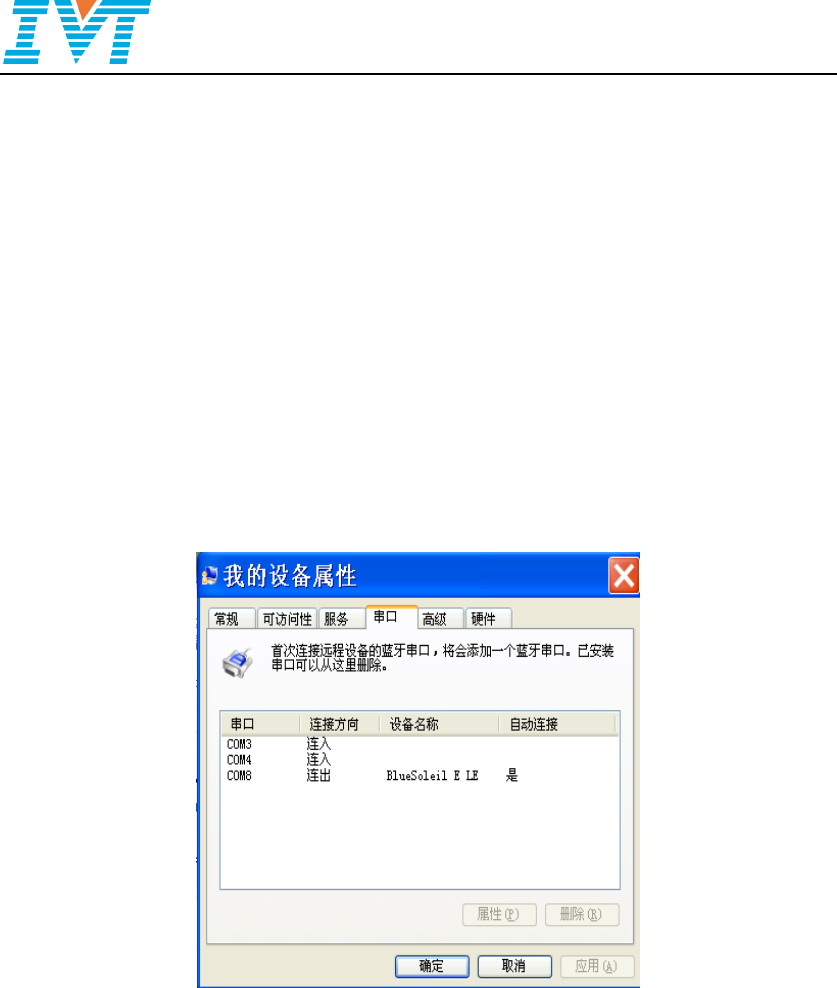
i482ei482e‐sUserManual
4/9
3. SPPDataTransfer
3.1 Testing SPP with PC
Ifi482eistestedwithPC,itneedstoinstallsoftware1.1,1.2and1.4whichissummarizedin
thechapter1.
a) WheninstallingBlueLetonPC,clicknexttocompletetheinstallation.Itneedstore‐start
PCaftertheinstallation.Atthesametime,dongleneedstobepluggedinPCduringthe
installation.
b) Open BlueLet, search Bluetooth devices, and then establish SPP with i482e. During
connecting,amessagewillbeshowntoindicatewithwhichCOMport is connecting,
and the used COM port could also be inquired by viewing My device property in
BlueLet.
Figure 5 BlueSoleil Setting
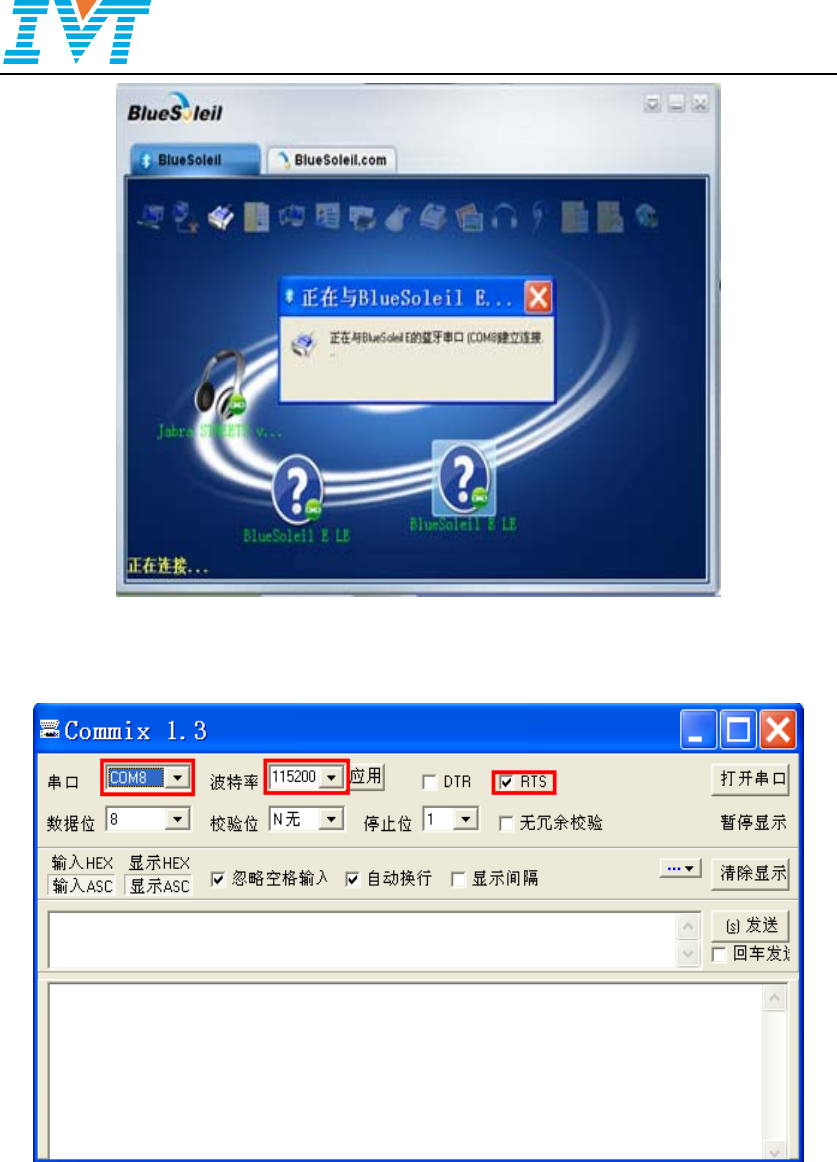
i482ei482e‐sUserManual
5/9
Figure 6 Connecting SPP
c) OpenCommixtool,andsetconfigurationasshowninFigure7.
Figure 7 Commix configuration
d) Open COM port, and press Send button to send data. The receiveddataisdirectly
displayedinCommix.
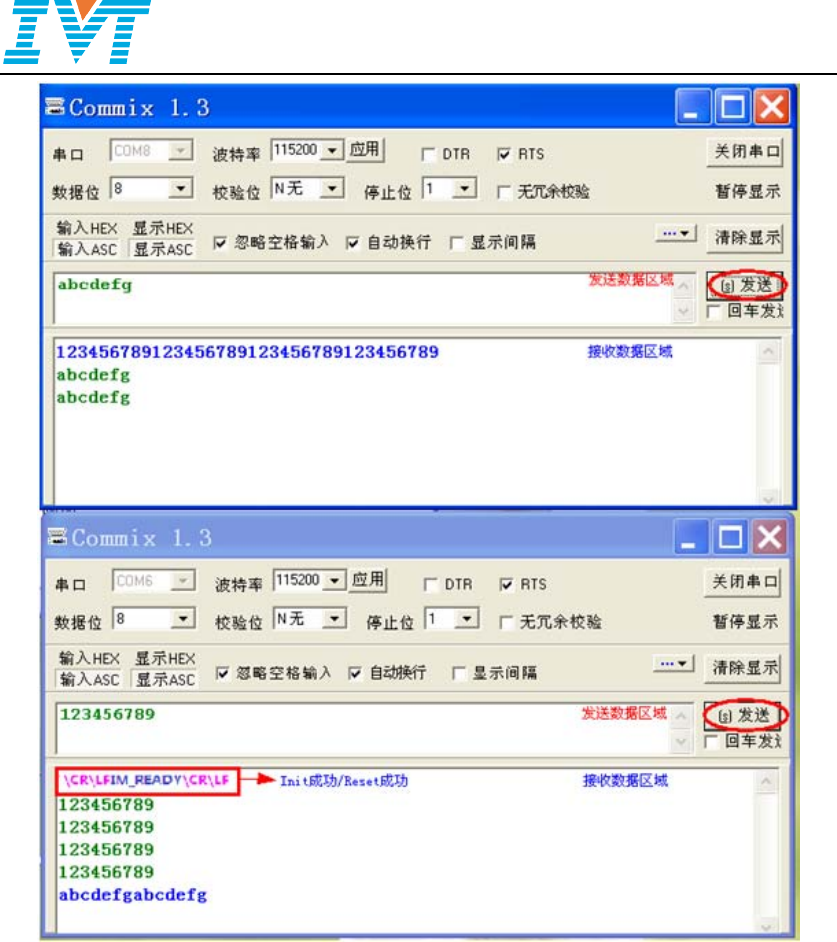
i482ei482e‐sUserManual
6/9
Figure 8 Send/Receive Data
3.2 Testing SPP with Android
Ifi482eistestedwithAndroidphones,itneedstoinstallsoftware1.3.
Aftersuccessfullysettingupi482e,runiBridgetosearchdevices, and then establish SPP
connectioninordertosend/receivedata.
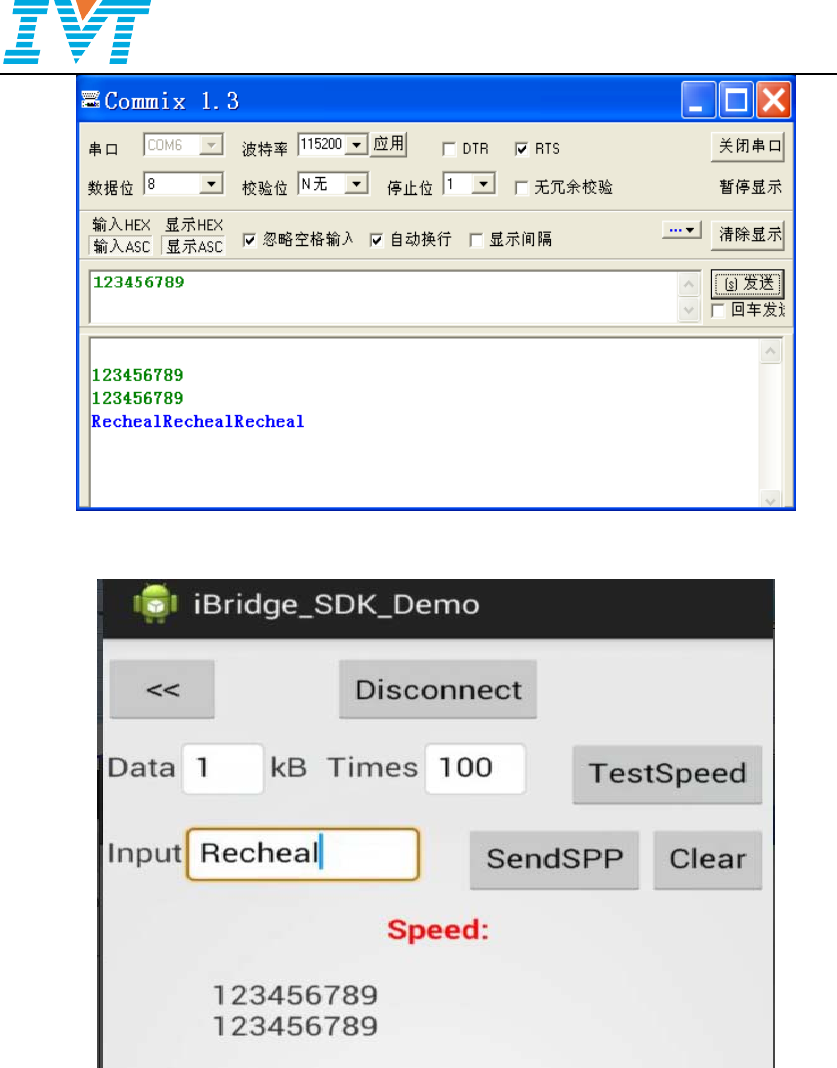
i482ei482e‐sUserManual
7/9
Figure 9 i482e Receives Data
Figure 10 Android Sends data
4. GATTDataTransfer
4.1 Testing GATT with iPhone
Ifi482eistestedwithiPhone,itneedstoinstallsoftware1.5.
Whentestingi482e,itmustmakesurethereisnoanyactiveconnectionbetweeni482eand
otherremotedevice.
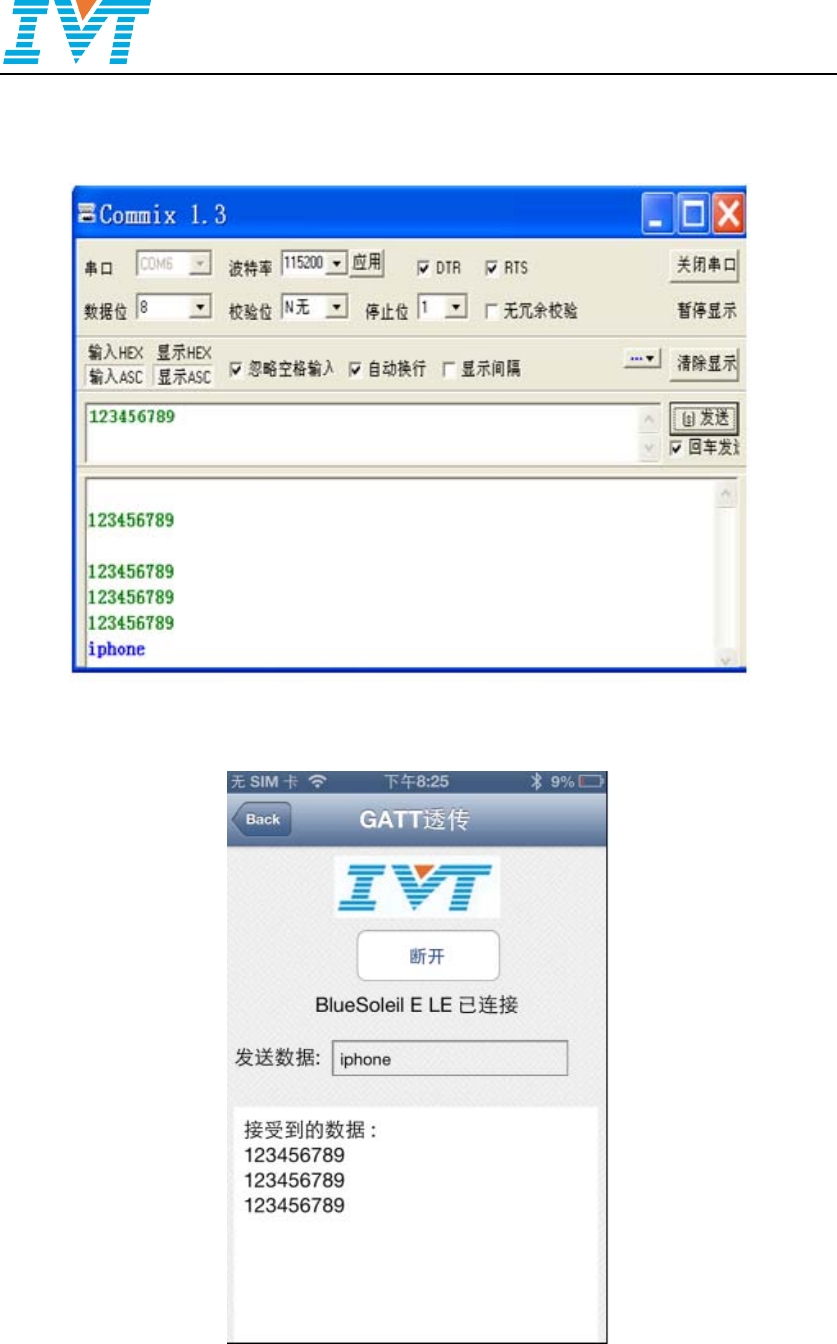
i482ei482e‐sUserManual
8/9
RuniPhoneApp, pressSearchtosearchdevices,andthen pressConnect toestablishGATT
connection.AfterGATTconnectionisestablished,itcouldsend/receivedatato/fromiPhone.See
Figure11below.
Figure 11 i482e sends data
Figure 12 iPhone receives data
Note
:

i482ei482e‐sUserManual
9/9
If iPhone App cannot find i482e, or fails to establish the connection with i482e, or fails to
transferdatabetweeni482eandiPhone,pleasefollowtheproceduresbelowtocheck the test
environment.
1. makesurethehardwareplatformiscorrectandcomplete.
2. makesuredriverandsoftwareareinstalledcorrectly.
3. makesuredriverandsoftwareaworkproperly.
4. Re‐startmobilephoneorreseti482e.
5. IfthedeviceBlueSoleilEexistsiniPhone’sBluetoothmanager device list, ignore this
device firstly, and then establish GATT connection between i482e and iPhone. This is a
securitystrategy.Usersupperlayerneedstosavepairingrecords,soitusesthismethodto
solvethisissue.
FCC
FCC NOTICE
The device complies with Part 15 of the FCC Rules. The device meets the requirements for
modular transmitter approval as detailed in FCC public notice DA00-1407.Transmitter Operation
is subject to the following two conditions: (1) This device may not cause harmful interference,
and (2) This device must accept any interference received, including interference that may cause
undesired operation.
CAUTION
The FCC requires the user to be notified that any changes or modifications made to this device
that are not expressly approved by Cypress Semiconductor may void the user’s authority to
operate the equipment.
This equipment has been tested and found to comply with the limits for a Class B digital device,
pursuant to Part 15 of the FCC Rules. These limits are designed to provide reasonable protection
against harmful interference in a residential installation. This equipment generates and can
radiate radio frequency energy and, if not installed and used in accordance with the instructions,
it may cause harmful interference to radio communications. However, there is no guarantee that
interference will not occur in a particular installation. If this equipment does cause harmful
interference to radio or television reception, which can be determined by turning the equipment
off and on, the user is encouraged to try to correct the interference by one or more of the
following measures:
a. Reorient or relocate the receiving antenna.
b. Increase the separation between the equipment and the receiver.
c. Connect the equipment into an outlet on a circuit different from that to which the receiver is
connected.
d. Consult the dealer or an experienced radio/TV technician for help.
LABELING REQUIREMENTS.
The Original Equipment Manufacturer (OEM) must ensure that FCC labeling requirements are
met. This includes a clearly visible label on the outside of the OEM enclosure specifying the
appropriate identifier for this product as well as the FCC Notice above. The FCC identifier is FCC ID,
in any case the end product must be labeled exterior with.
To satisfy FCC exterior labeling requirements, the following text must be placed on the exterior
of the end product.“Contains Transmitter module FCC ID S78-I482E”