Beam Communications AT1595 IsatDOCK User Manual 1
Beam Communications Pty Ltd IsatDOCK 1
Contents
- 1. User Manual 1
- 2. User Manual 2
User Manual 1
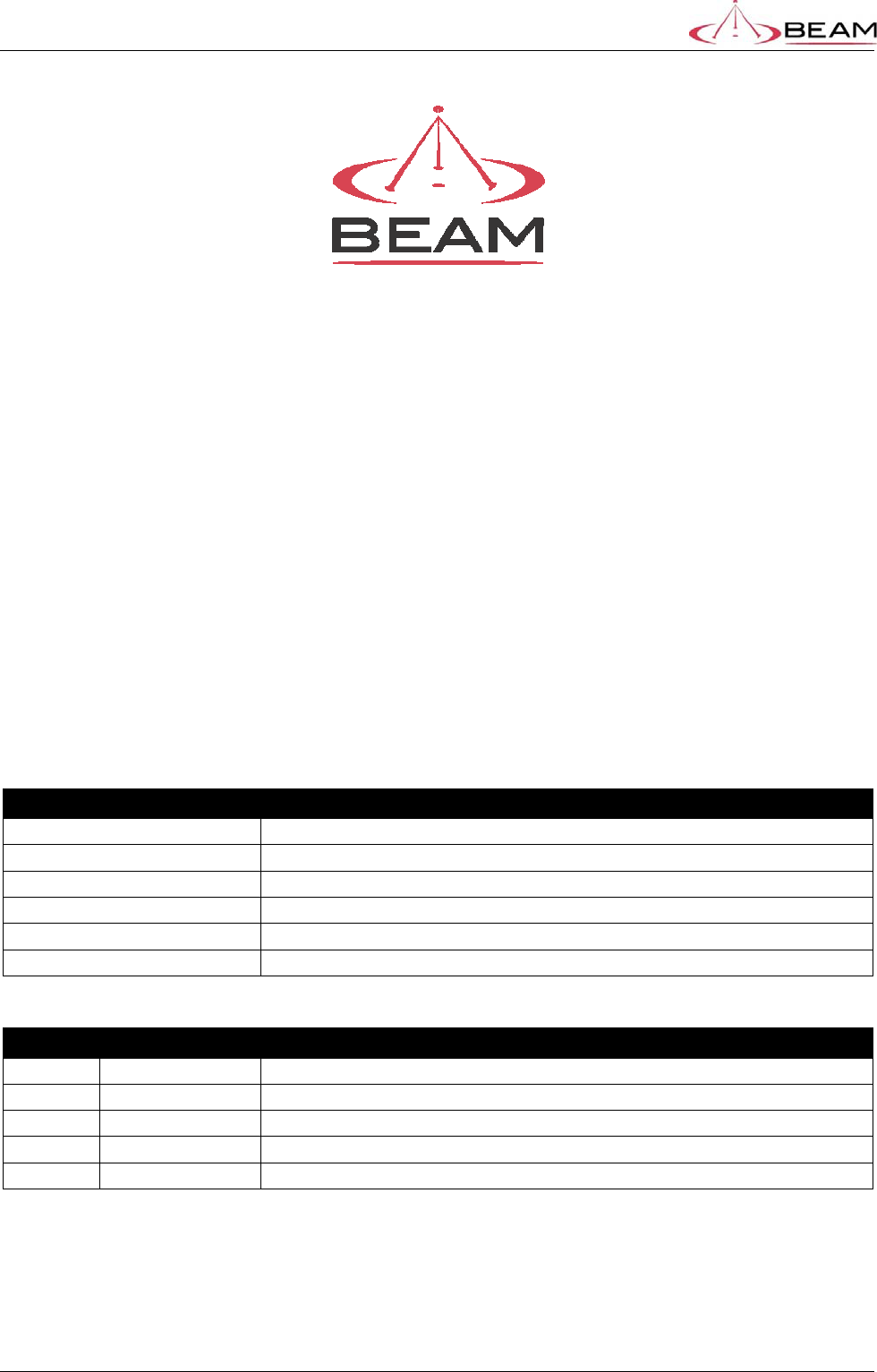
BETA – IsatDock Drive/Lite Overview
Beam Communications
STRICTLY CONFIDENTIAL
Page 1 of 25
Filename:IsatDock Docking Station _Beta _Drive_Lite_v3.docx
IsatDock Docking Station
BETA USER GUIDE
DRIVE & LITE
DOCUMENT STATUS
Filename: IsatDock Docking Station _Beta _Drive_Lite_v1_1.docx
Client: Inmarsat
Status: Commercial In-Confidence (release status: see Revision History)
Author: William Christie
Authorised by:
Comment Closure Date:
REVISION HISTORY
Version Date Changes
01 30-AUG-2010 Initial Draft Release
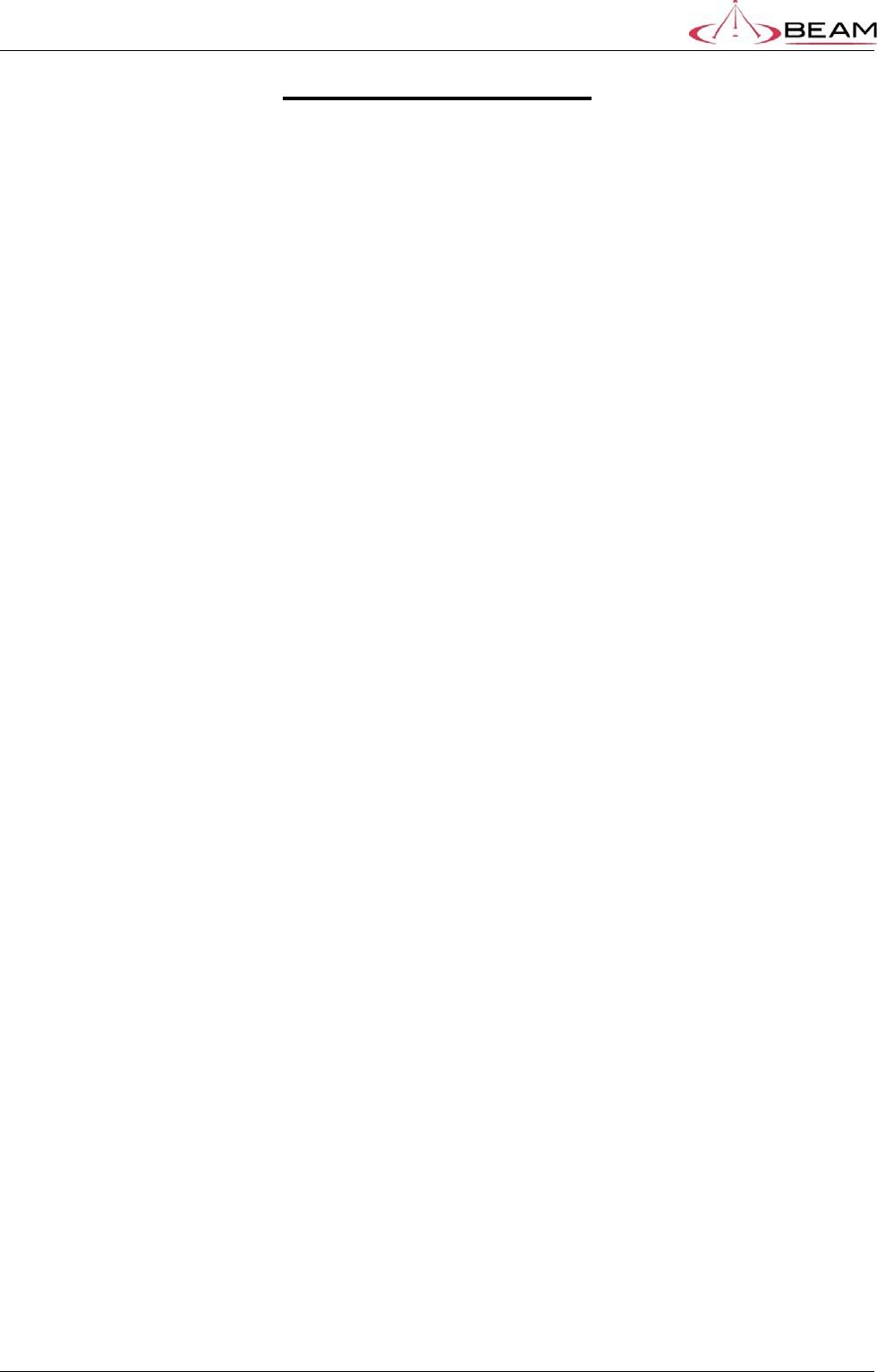
BETA – IsatDock Drive/Lite Overview Beam Communications
STRICTLY CONFIDENTIAL
Page 2 of 25 Filename:IsatDock Docking Station _Beta _Drive_Lite_v3.docx
TABLE OF CONTENTS
1.Overview....................................................... 4
1.1.LITE/DRIVE – Key Features ................. 5
2.Antenna connection ...................................... 6
3.Functionality ................................................. 7
3.1.Docking Procedure ................................ 7
3.2.DRIVE – Panel Interfaces ..................... 9
3.3.Additional Buttons and LED’s ................ 9
3.4.Adjusting LED Brightness .................... 11
3.5.Keylock ................................................ 11
4.Installation .................................................. 12
4.1.Privacy Handset .................................. 12
4.2.Mounting the privacy handset bracket to
the IsatDock ................................................... 13
4.3.LITE/DRIVE – RAM Mount .................. 15
5.Electrical Interfaces .................................... 16
5.1.DRIVE – Main Loom ............................ 16
5.2.Powering from the “DC power cable /
lead” 17
6.Physical Dimensions .................................. 18
6.1.LITE/DRIVE ......................................... 18
6.2.Privacy Handset .................................. 20
7.Placing a call – Inbuilt speakerphone (Drive)
and Privacy handset (Lite & Drive) .................... 21
8.Adjusting Volume ........................................ 21
9.Configuring the Unit .................................... 22
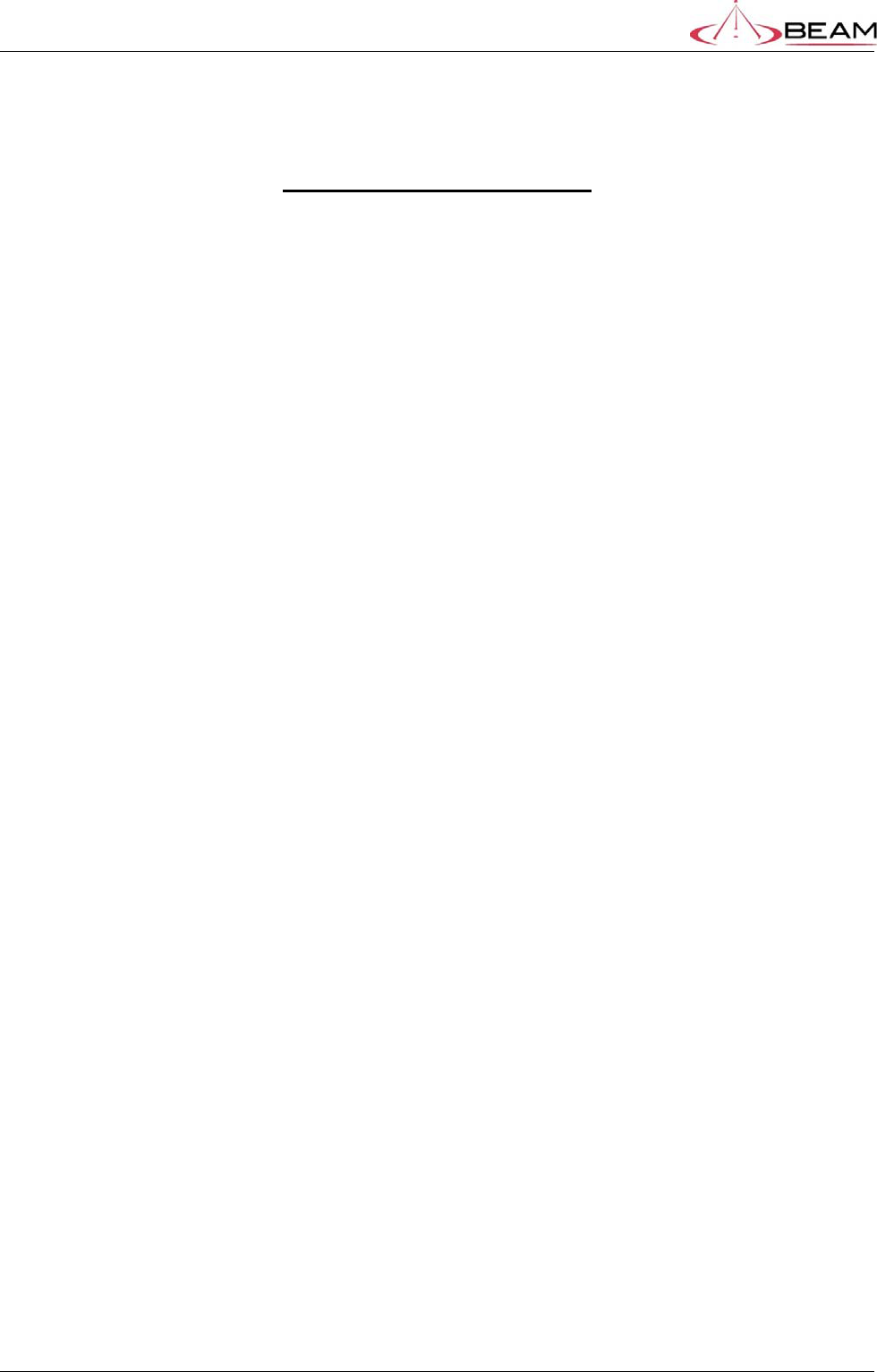
BETA – IsatDock Drive/Lite Overview Beam Communications
STRICTLY CONFIDENTIAL
Page 3 of 25
TABLE OF CONTENTS
Figure1‐IsatDockLITE/DRIVE_______________________________________________________________________5
Figure2–DoorOpenings___________________________________________________________________________7
Figure3–Phonealignment_________________________________________________________________________7
Figure4–PanelMountedElectricalInterfaces__________________________________________________________9
Figure5–Keylockposition_________________________________________________________________________11
Figure6–PrivacyHandsetmountingcup_____________________________________________________________12
Figure7–PrivacyHandsetconnectionpoint___________________________________________________________14
Figure8–IsatDockDRIVEmainloom________________________________________________________________16
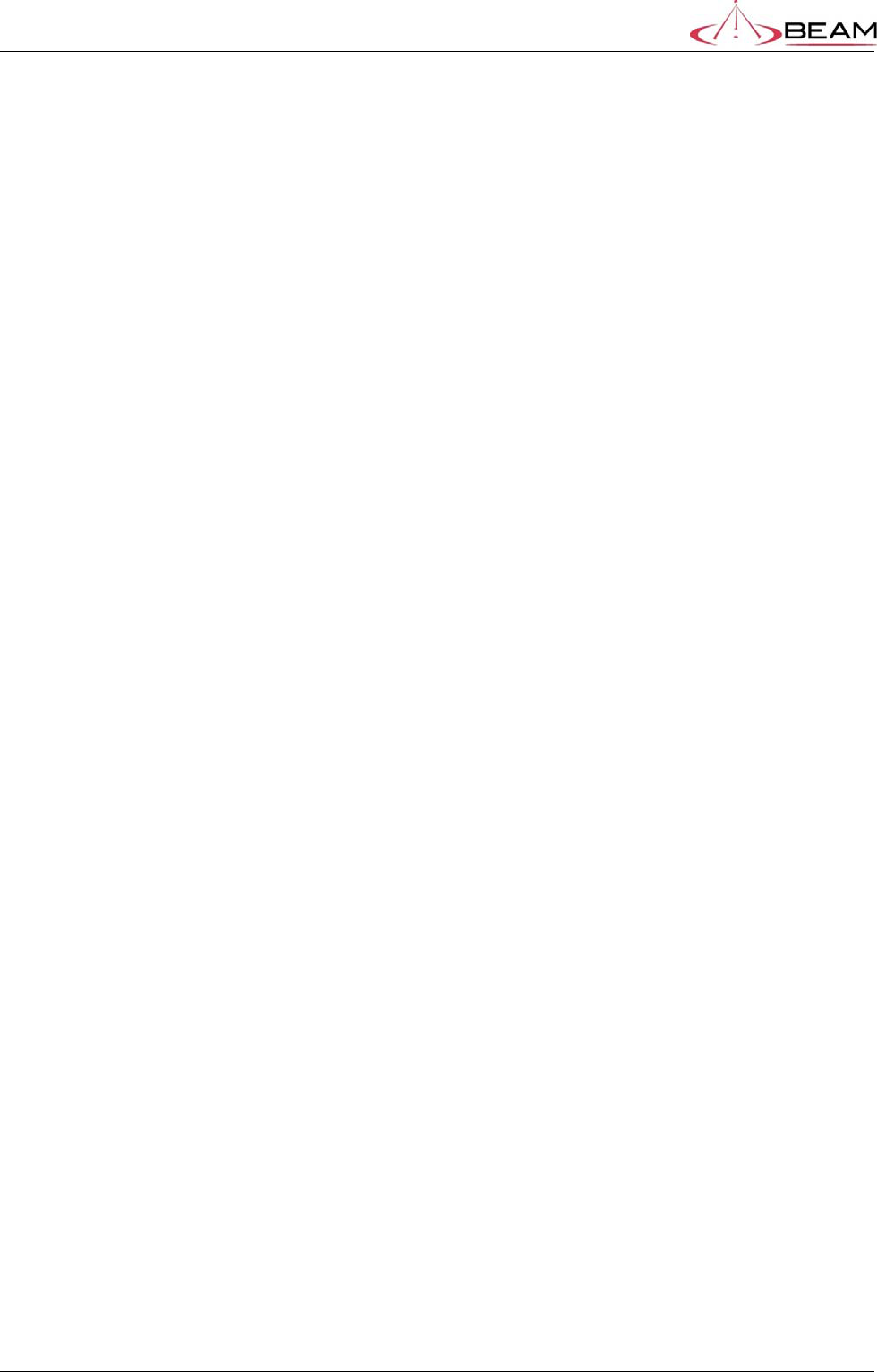
BETA – IsatDock Drive/Lite Overview Beam Communications
STRICTLY CONFIDENTIAL
Page 4 of 25
1. Overview
There are four main variants of the IsatDOCK docking stations:
1. IsatDock LITE
The IsatDock LITE docking station provides a high quality mechanism for docking the
Inmarst IsatPhone Pro handset. The dock is targeted for an in-vehicle application that
connects to an external vehicle-mount antenna The IsatDock LITE allows the option of using
an optional privacy mode handset mounted alongside the unit.
2. IsatDock DRIVE
The dock is design specifically for an in-vehicle handsfree application, connecting to an
external vehicle-mount antenna The IsatDock DRIVE allows for the use of an optional
privacy mode handset mounted alongside the unit or an external speaker and microphone.
The IsatDock DRIVE incorporates inbuilt GPS tracking and the following additional external
interfaces: an alert loop, radio muting, and horn alerts.
3. IsatDock PRO
The IsatDock PRO allows the flexibility of using a privacy mode handset mounted to the unit
or an RJ11/POTS handset connected directly to the rear. The user is also able to operate in
a hands free mode with a microphone and speaker combination build into the dock. The
installation options of the IsatDock PRO enable the user to mount the IsatDock PRO in
either a vertical or horizontal position.
4. IsatDock MARINE
The IsatDock MARINE docking station allows the flexibility of using a privacy mode handset
mounted to the unit or an RJ11/POTS handset connected directly to the unit. The terminal
itself is designed with IP rating for use in harsh environments. The IsatDock DRIVE
incorporates inbuilt GPS tracking and an alert loop function.
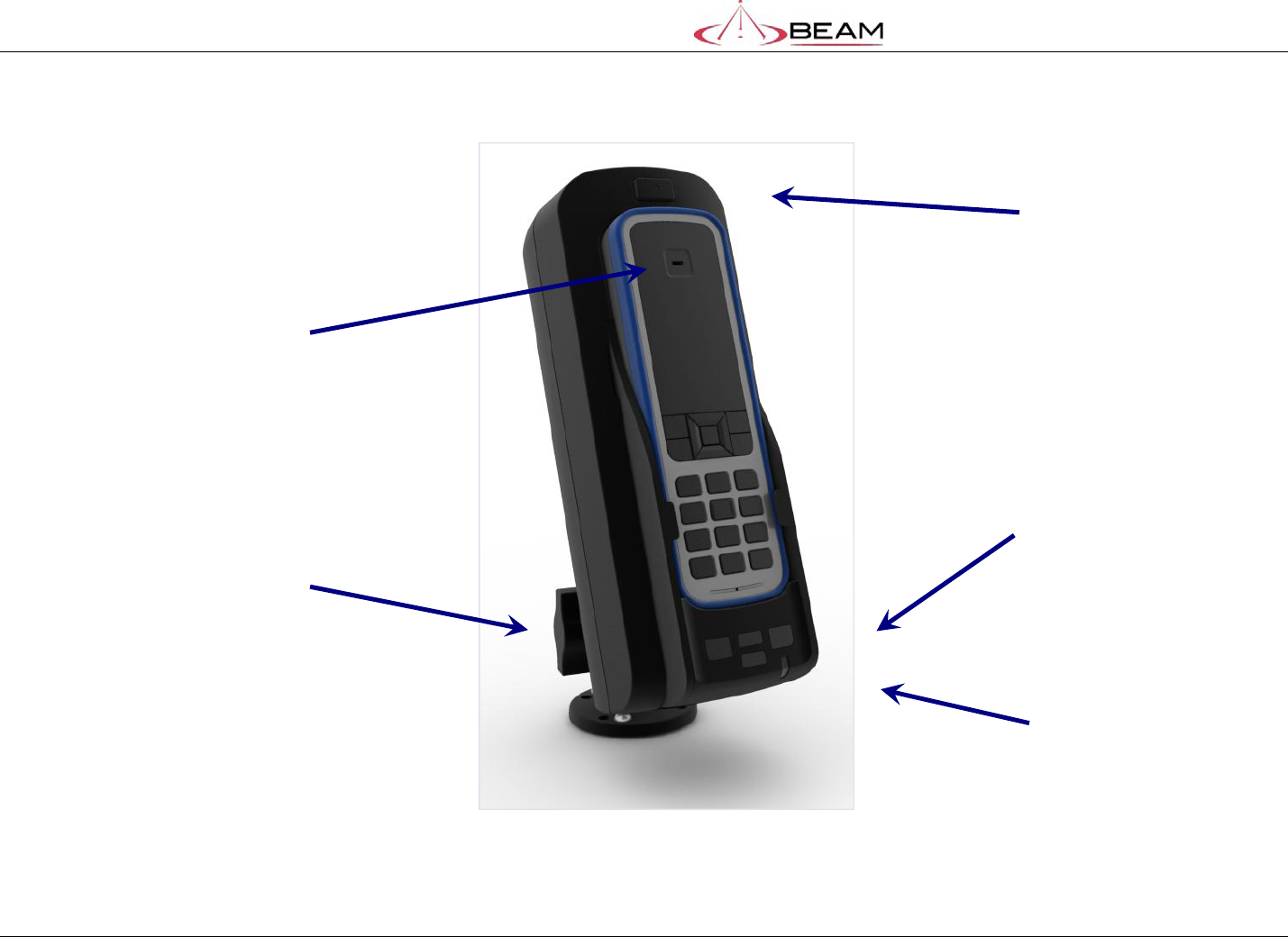
BETA – IsatDock Drive/Lite Overview Beam Communications
STRICTLY CONFIDENTIAL
Page 5 of 25
1.1. LITE/DRIVE – Key Features
Figure 1 -
IsatDock
LITE/DRIVE
R
RA
AM
M
M
MO
OU
UN
NT
T
I
IS
SA
AT
TP
PH
HO
ON
NE
E
P
PR
RO
O
R
RE
EL
LE
EA
AS
SE
E
B
BU
UT
TT
TO
ON
N
S
ST
TA
AT
TU
US
S
I
IN
ND
DI
IC
C
T
T
I
IO
ON
N
I
IS
SA
AT
TP
PH
HO
ON
NE
E
P
PR
RO
O
A
AD
DD
DI
IT
TI
IO
ON
NA
AL
L
B
BU
U
T
T
T
T
O
ON
NS
S
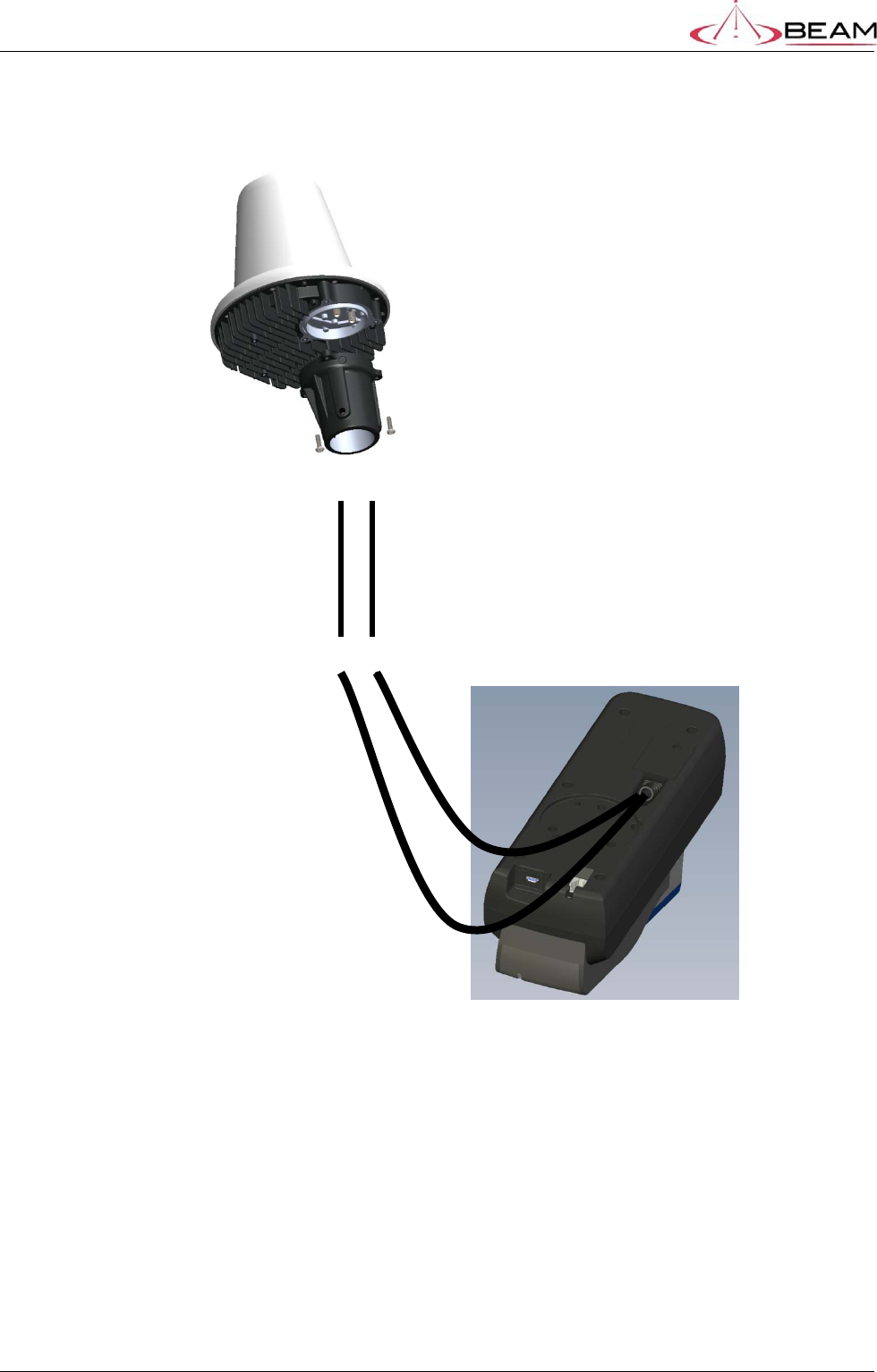
BETA – IsatDock Drive/Lite Overview Beam Communications
STRICTLY CONFIDENTIAL
Page 6 of 25
2. Antenna connection
SMA SMA
TNC SMA
Satellite Antenna Cable GPS Antenna Cable

BETA – IsatDock Drive/Lite Overview Beam Communications
STRICTLY CONFIDENTIAL
Page 7 of 25
3. Functionality
3.1. Docking Procedure
The following docking procedure is common across each of the docking station types
PREPARATION:
To place the IsatPro Phone into the docking unit, both the ‘doors’ on the
external antenna connectors and the USB/Audio connectors need to
opened.
The antenna ‘door’ must be placed at 90 degrees to the antenna
connector cavity and run parallel to the top edge of the phone
The ‘door’ in the base of the phone should be in the fully opened position.
Figure 2 – Door Openings
DOCKING:
To dock the handset, align the IsatPhone with the phone tray and slide the handset down until it
seats flush to the bottom of the tray
Swing the phone down into the cradle by applying pressure to the top of the handset. An audible
‘click’ is heard when the phone is in the docked position.
Figure 3 – Phone alignment
P
PH
HO
ON
NE
E
T
TR
RA
AY
Y
U
US
SB
B/
/A
AU
UD
DI
IO
O
C
CO
OV
VE
ER
R
A
AN
NT
TE
EN
NN
NA
A
C
CO
OV
VE
ER
R

BETA – IsatDock Drive/Lite Overview Beam Communications
STRICTLY CONFIDENTIAL
Page 8 of 25
REMOVAL:
To remove the handset from the cradle, press the EJECT button at the top of the docking station.
The dock will swing out and the handset can be removed.
E
EJ
JE
EC
CT
T
B
BU
UT
TT
TO
ON
N
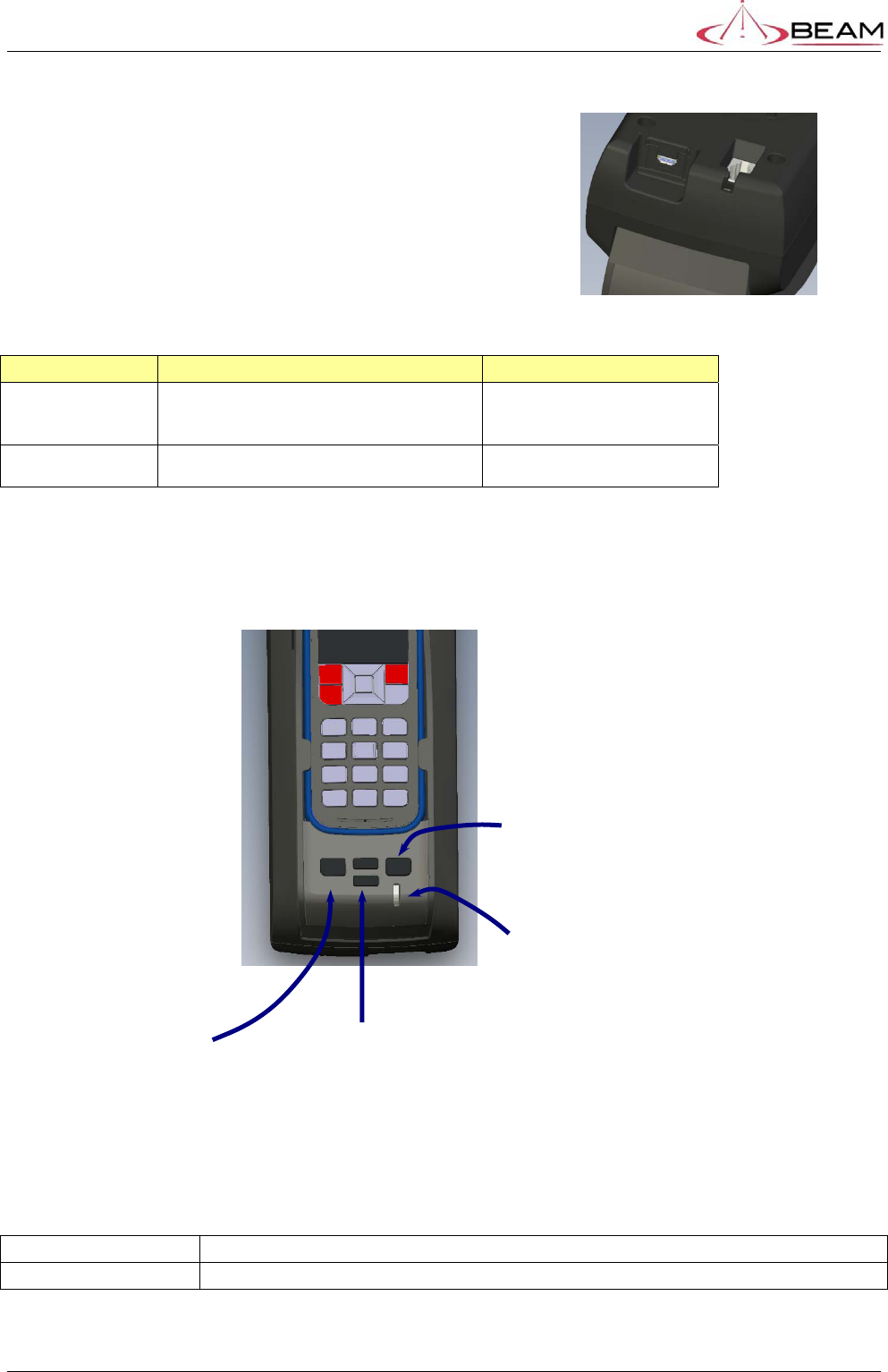
BETA – IsatDock Drive/Lite Overview Beam Communications
STRICTLY CONFIDENTIAL
Page 9 of 25
3.2. DRIVE – Panel Interfaces
In the base of the DRIVE docking station there is a port for
both the Data Interface and the Privacy handset.
Figure 4 – Panel Mounted Electrical Interfaces
INTERFACE DESCRIPTION CONNECTOR
Data Interface Data port to the IsatPhone Pro or
programming interface to enable upgrading of
the Docking station firmware and features.
MicroUSB Type B Std Mount`
SMT
Privacy Handset Handset with inbuilt speaker and microphone,
specifically designed for the IsatDock RJ91 (4P4C) modular jack
3.3. Additional Buttons and LED’s
The docking station includes additional buttons to access the functions of the dock.
MUTE Will mute uplink audio. Flashes RED when mute is active.
VOLUME UP Increase volume
V
VO
OL
LU
UM
ME
E
U
UP
P/
/D
DO
OW
WN
N
B
BU
UT
TT
TO
ON
N
’
’A
A’
’
M
MU
UT
TE
E
S
ST
TA
AT
TU
US
S
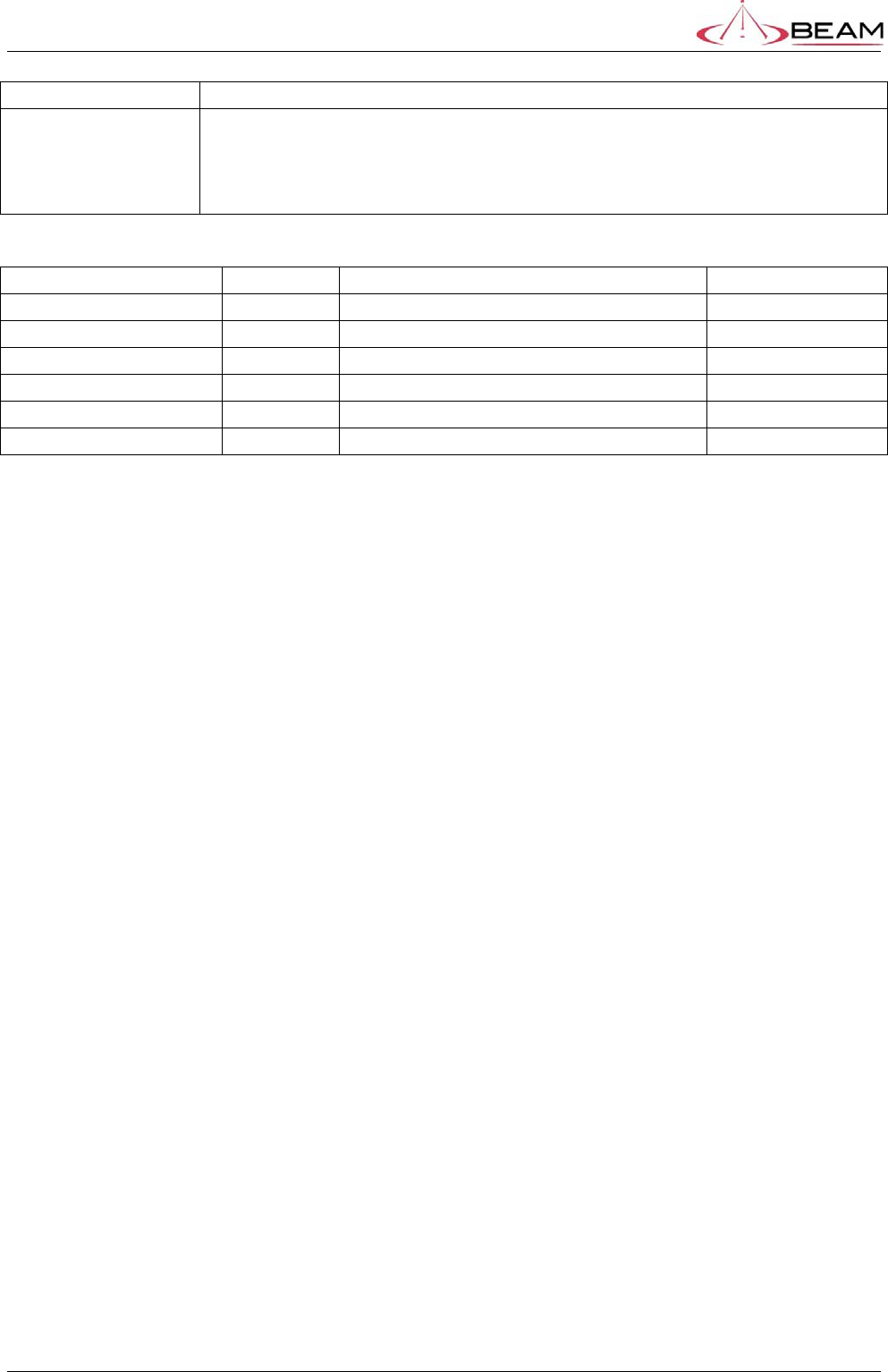
BETA – IsatDock Drive/Lite Overview Beam Communications
STRICTLY CONFIDENTIAL
Page 10 of 25
VOLUME DOWN Decrease volume
BUTTON “A” IsatDock Lite – Ring
Cycle through the different ringtones of the Lite
IsatDock Drive – Track
Will send a tracking SMS upon being pressed when tracking is configured
STATUS LED
Colour Flashing Can place call
Red Yes Not registered and limited signal No
Red Solid Registered and limited signal No
Yellow Yes Not registered and Low/Average signal No
Yellow No Registered and low/average signal Yes
Green Yes Not registered and Good signal No
Green No Registered and Good signal Yes

BETA – IsatDock Drive/Lite Overview
Beam Communications
STRICTLY CONFIDENTIAL
Page 11 of 25
3.4. Adjusting LED Brightness
Pressing the UP and DOWN buttons together will put the docking station into LED brightness
adjustment mode. Once in this mode the LED’s will flash. Press UP or DOWN to increase or
decrease the LED brightness to a comfortable level, depending on your environment. This mode
will automatically timeout after 5 seconds of button inactivity.
3.5. Keylock
A barrel type lock is situated in the top of the dock. When locked, the eject button cannot be
depressed and the latch holding the top of the handset in position cannot be disengaged from the
IsatPhone Pro. Once locked, the access to the security bolt beneath the handset is also denied
thus ensuring the PRO/MARINE docking stations cannot be removed from their mounting bracket.
Figure 5 – Keylock position
O
OP
PE
EN
N
L
LO
OC
CK
KE
ED
D
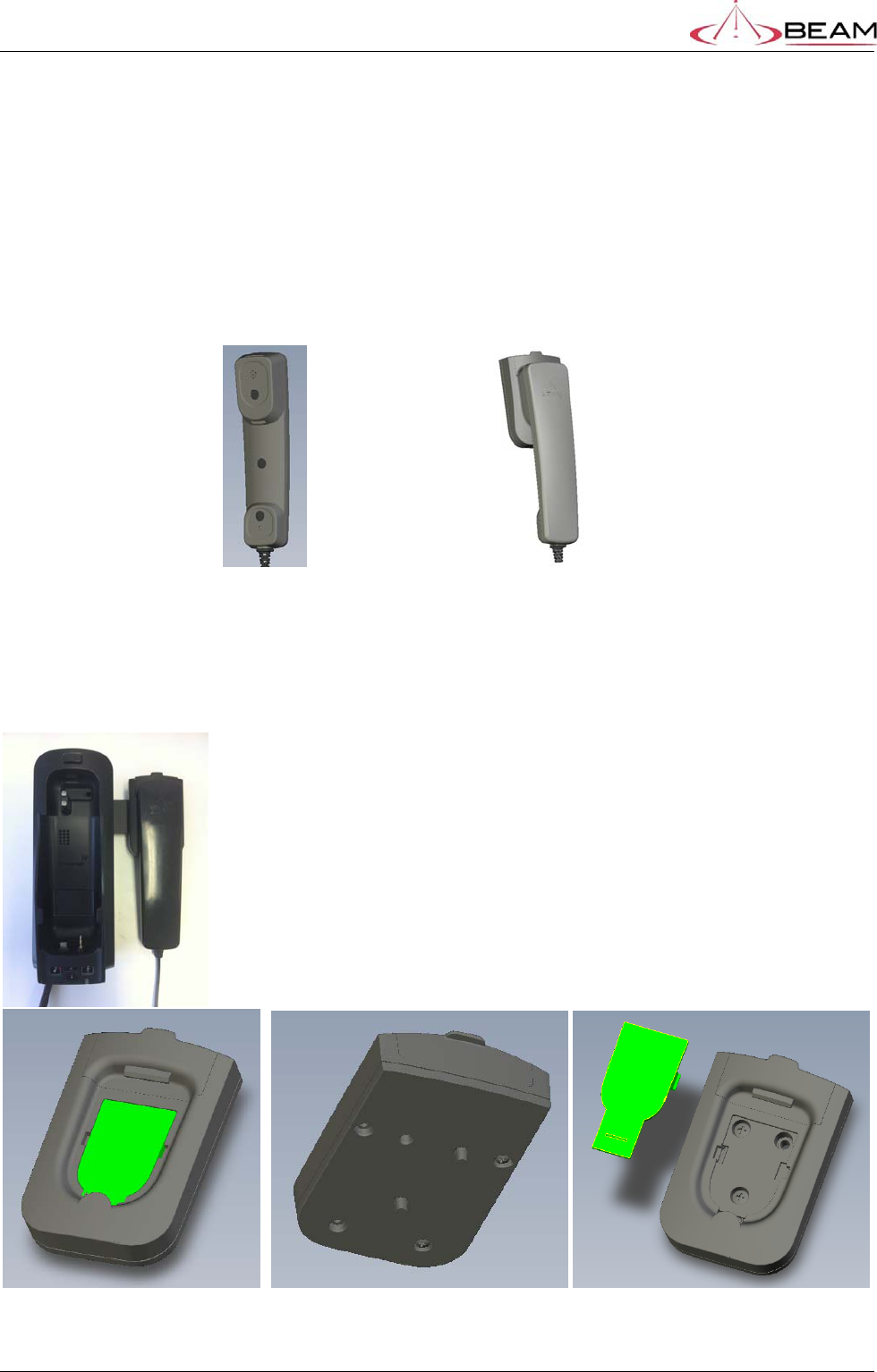
BETA – IsatDock Drive/Lite Overview Beam Communications
STRICTLY CONFIDENTIAL
Page 12 of 25
4. Installation
4.1. Privacy Handset
The privacy handset is an accessory that allows users to make private calls. The privacy handset is
used in conjunction with a mounting cup, that detects when the handset is ON or OFF hook.
The Privacy Handset should reside in the privacy handset cup when not in use.
In harsh environments, the Privacy handset is actively retained in the mounting cup. This is
achieved by using the ‘sprung’ mounting cup. To remove the handset from the cup, the phone is
lifted up against the pressure of the spring until it clears the lower mounting pip and can be
removed from the docking station.
Figure 6 – Privacy Handset mounting cup
The privacy handset can be
mounted to either the left or right
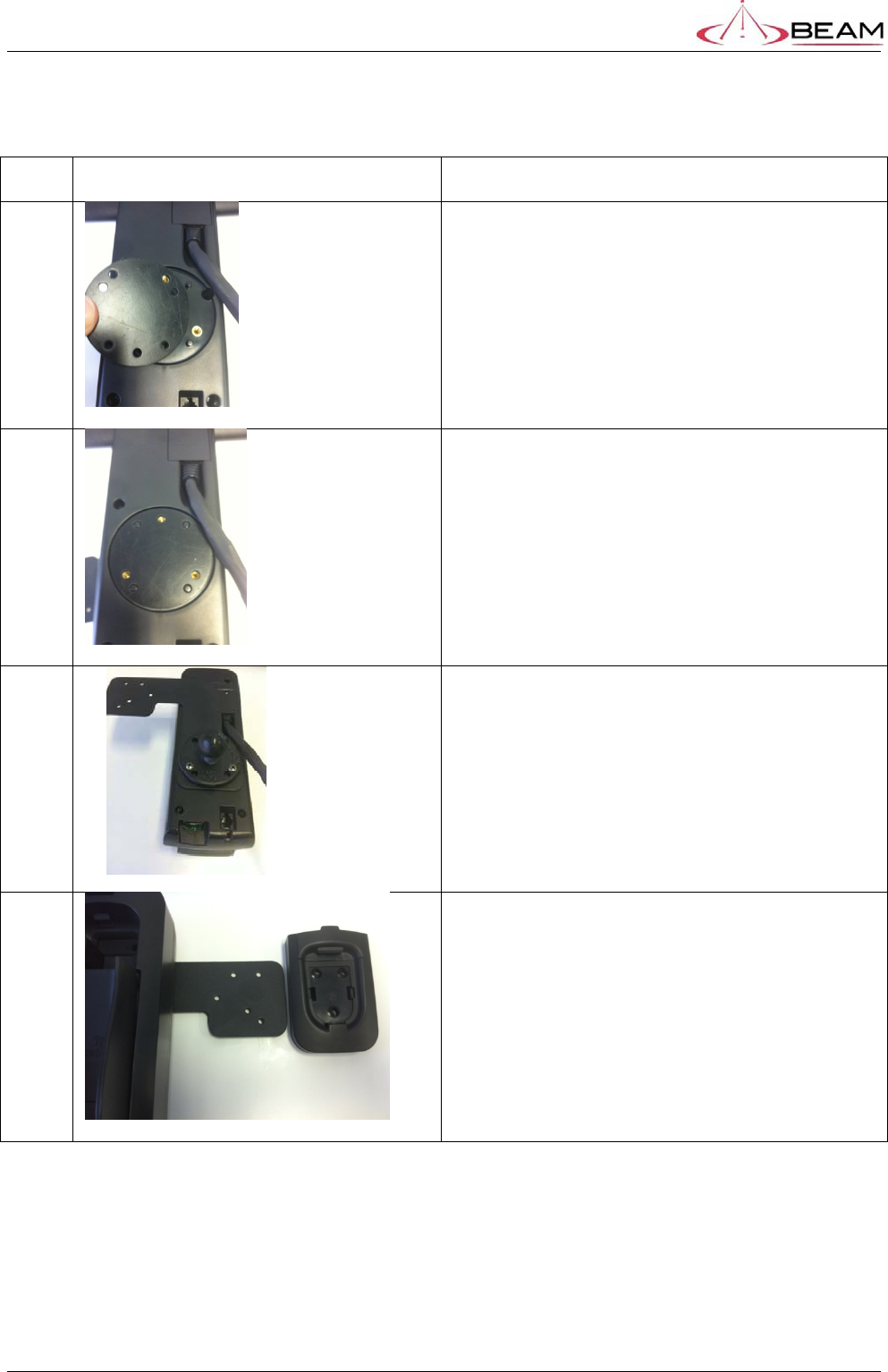
BETA – IsatDock Drive/Lite Overview Beam Communications
STRICTLY CONFIDENTIAL
Page 13 of 25
4.2. Mounting the privacy handset bracket to the IsatDock
Step Example Instruction
1
Place the spacer in the mounting cavity at the
back of the IsatDock
2
Ensure it is orientated correctly so that the brass
screw holes are visible
3
Place the mounting arm and RAM mounting
pivot over the holes and insert and tighten the
bolts.
4
Place the privacy handset cup over the mounting
arm, insert bolts and tighten on locking nuts.
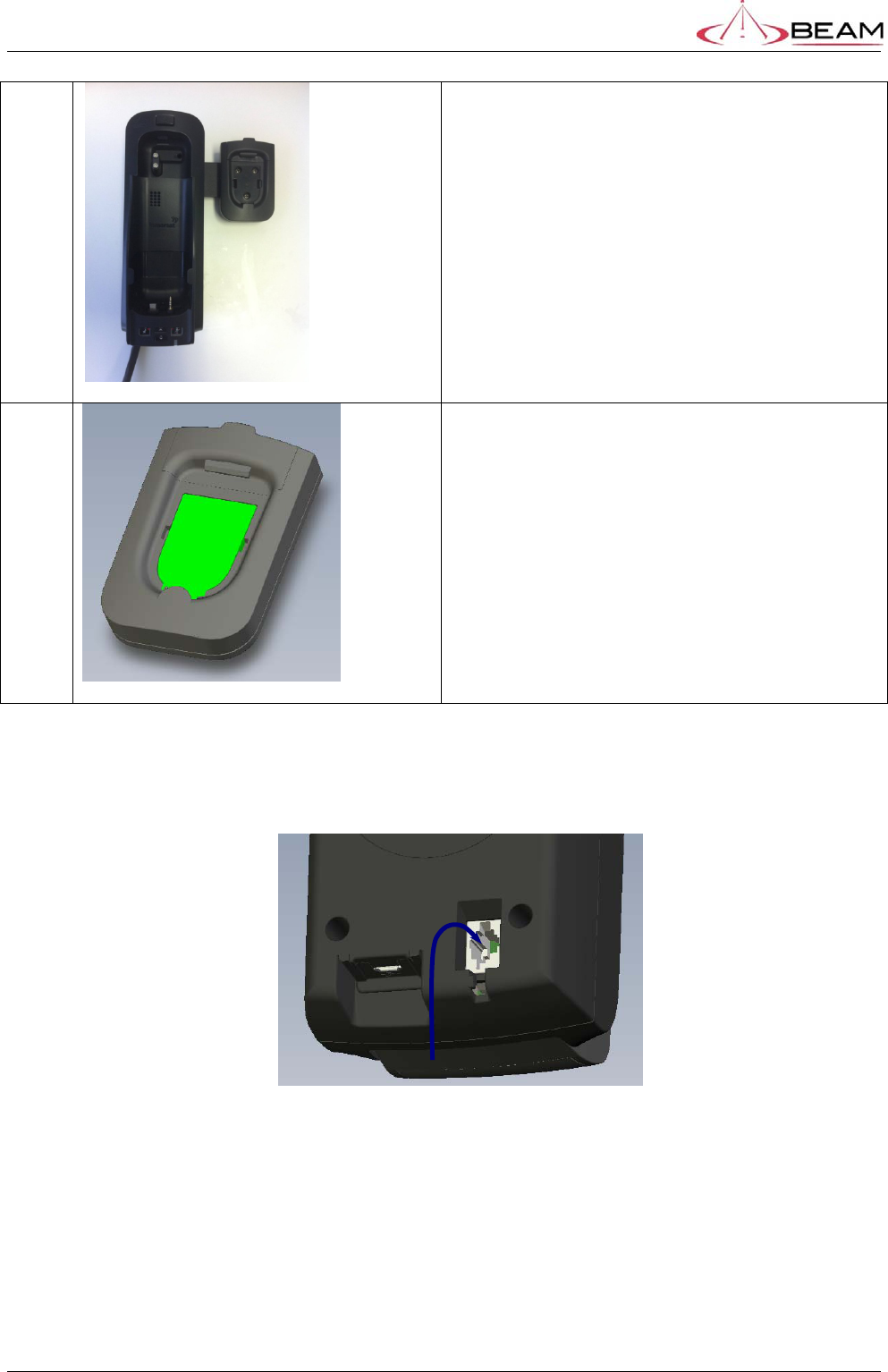
BETA – IsatDock Drive/Lite Overview Beam Communications
STRICTLY CONFIDENTIAL
Page 14 of 25
5
The mounting arm and privacy handset is now
attached to the IsatDock.
6
Insert the privacy handset cup cover to complete
the assembly
The Privacy Handset connects to the docking station via a RJ9 connector.
LITE / DRIVE
Figure 7 – Privacy Handset connection point
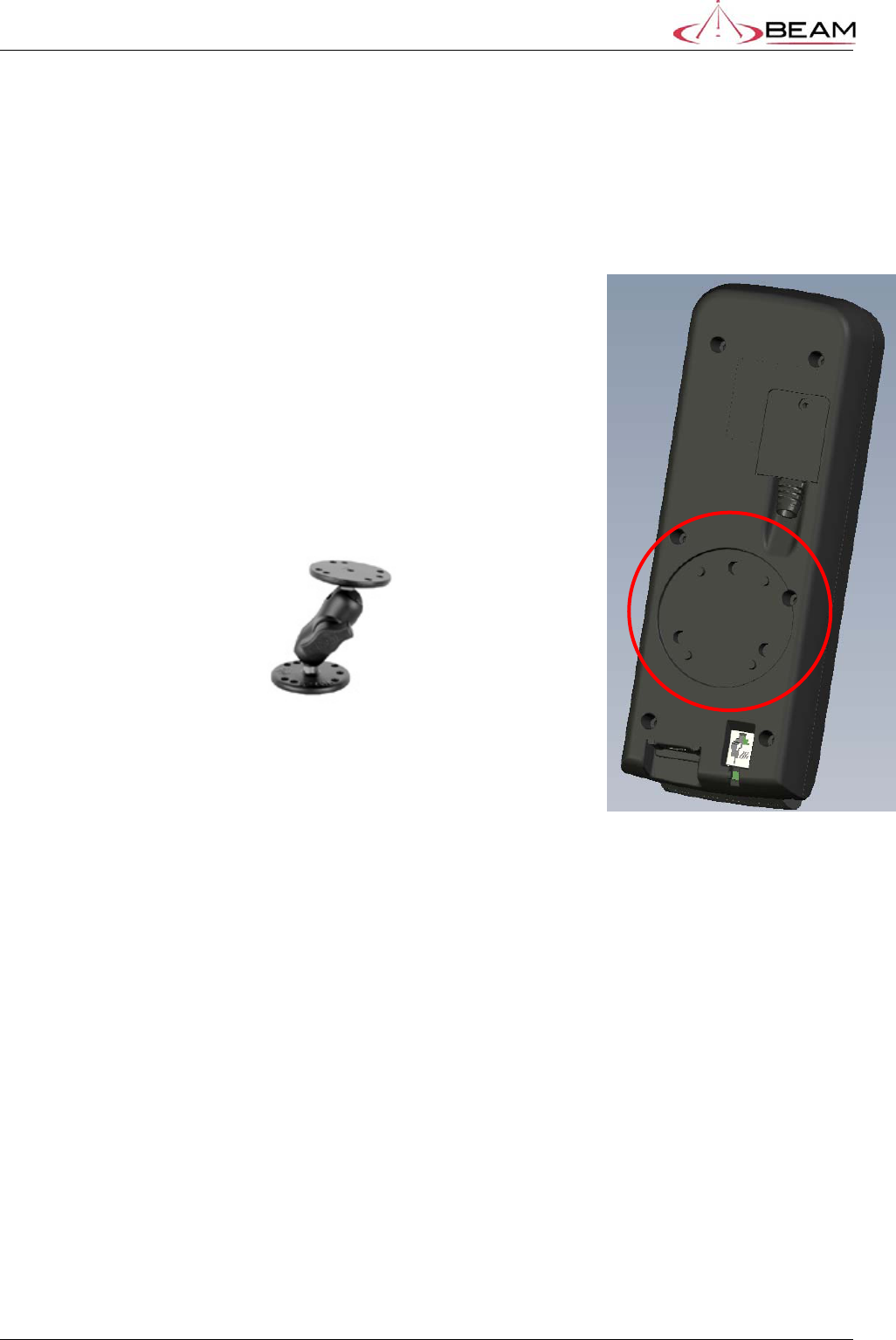
BETA – IsatDock Drive/Lite Overview Beam Communications
STRICTLY CONFIDENTIAL
Page 15 of 25
4.3. LITE/DRIVE – RAM Mount
The interface for mounting the IsatDock LITE/DRIVE is a ball-joint style arm fixed between two
mounting plates. (shown below). This provides a compact, robust and flexible mounting
arrangement that attaches the dock on either a horizontal, inclined, or vertical surface
The rear plastic housing of the dock is recessed in the shape of the mount, with M4 brass nutserts
molded into the plastic.
5.
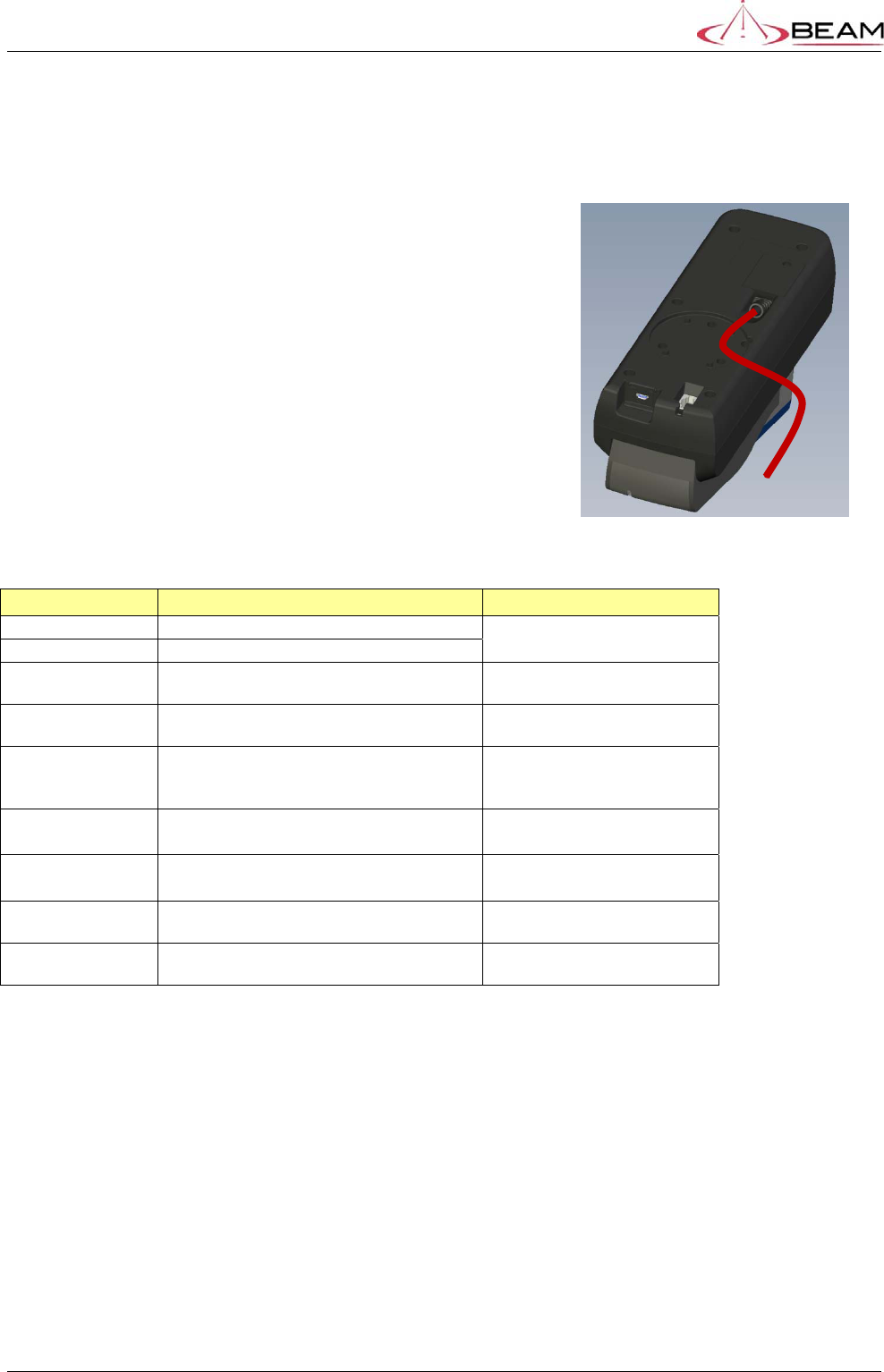
BETA – IsatDock Drive/Lite Overview Beam Communications
STRICTLY CONFIDENTIAL
Page 16 of 25
Electrical Interfaces
5.1. DRIVE – Main Loom
When the IsatDock DRIVE is attached to the RAM mount, the
main interface loom exits from the rear of the plastics as shown
in Figure 8. Tabled below are each of the connections found at
the end of this loom.
Figure 8 – IsatDock DRIVE main loom
INTERFACE DESCRIPTION CONNECTOR
DC Input DC input to the dock Micro-Fit3.0 Dual Row 4Way
inline plug
Accessory Detects when the vehicle ignition in on
GPS Antenna Connection point for the external GPS
antenna. SMA (F) inline connector
GSPS Antenna Connection point for the external GSPS
antenna. TNC (F) inline connector
Alert Loop Two wire normally closed (NC) alarm alert
loop, for connecting to remotely located
Duress Button(s)
24AWG wire ends
Horn Dock output to a system input or relay
drive which can power the vehicle horn 24AWG wire end
Radio Mute Output to interface to an existing
entertainment system. 24AWG wire end
Ext Speaker Output to an external speaker Micro-Fit3.0 single Row 2Way
inline plug
Ext Microphone Input from an external microphone Micro-Fit3.0 Dual Row 2Way
inline plug
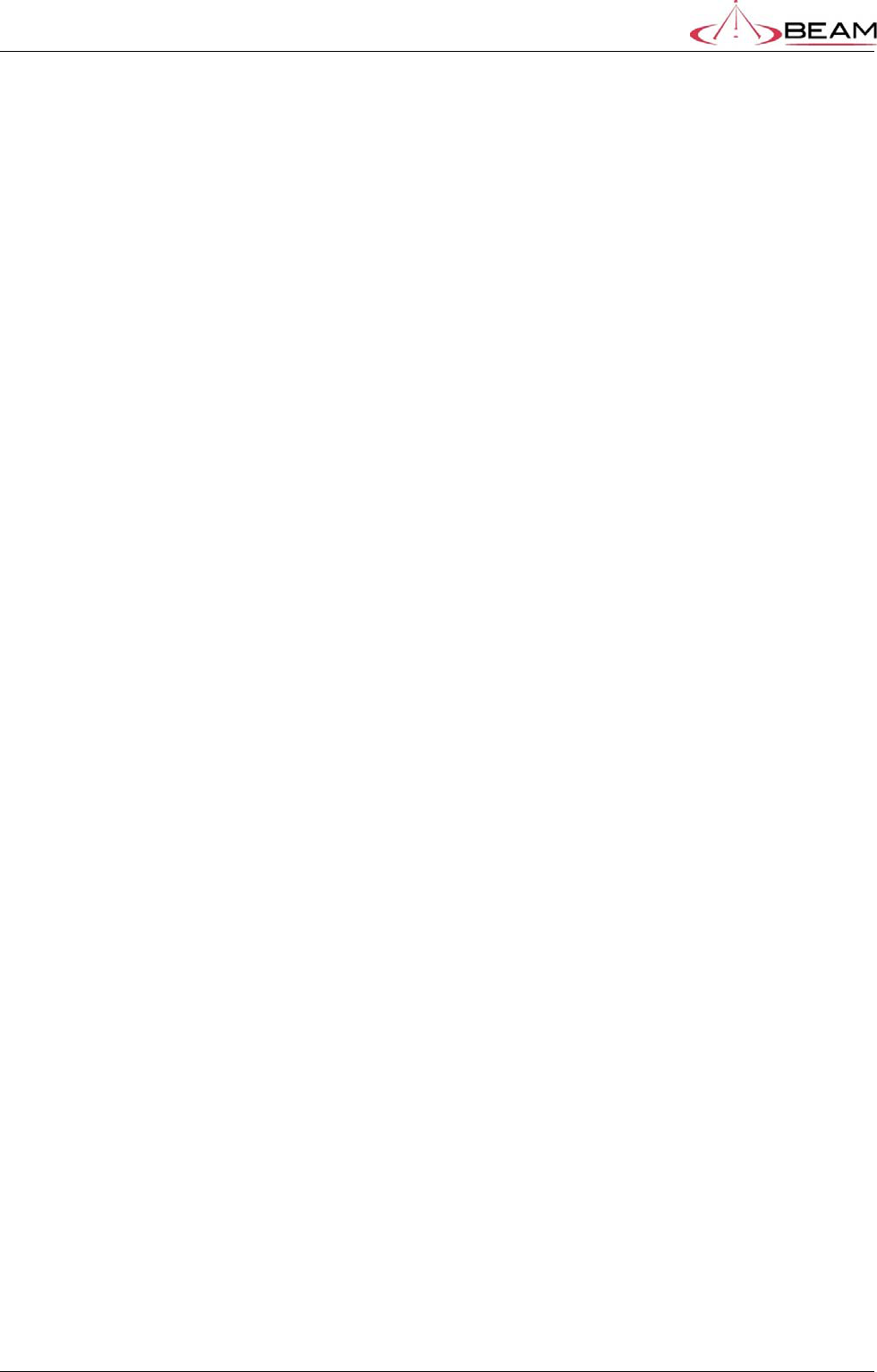
BETA – IsatDock Drive/Lite Overview Beam Communications
STRICTLY CONFIDENTIAL
Page 17 of 25
5.2. Powering from the “DC power cable / lead”
The DC power cable / lead can be used where AC power is unavailable. This can be connected to a 9 to 32V DC power source
(such as a vehicle battery).
1. Route the power cable from the IsatDock cradle to the connection point, DO NOT apply power until complete.
2. Connect the BLACK Ground wire to negative battery / vehicle chassis (if negatively grounded chassis).
3. Connect the RED +VIN wire to the vehicle + Battery via a 3A fuse.
4. Connect the YELLOW Accessory wire to the vehicle accessory power, via a 1A fuse. (This may be connected to Vehicle Ignition
voltage if Accessory power is unavailable). The Accessory (or ON/Off Sense) enables the IsatDock to automatically power on
and off as the vehicle key is enabled. If this function is not required, this YELLOW Accessory wire MUST be also connected to the +VIN
(RED wire).
ACC - On/Off Feature (DC cable lead)
The DC Power lead allows users to control the on/off status of the IsatDock. This input (YELLOW wire of the DC cable lead) can
be connected to a vehicle’s accessories, ignition or other similar circuits to allow the user to control the on/off status of the IsatDock in
synchronization with a vehicles operation. If this function is not required, this YELLOW wire MUST be connected to the +VIN (RED wire).
By default the IsatDock will stay on for 20 minutes after being switched off by Accessories. If Accessories is switched off during a call, the
IsatDock will stay on for 20 minutes after the termination of the call.
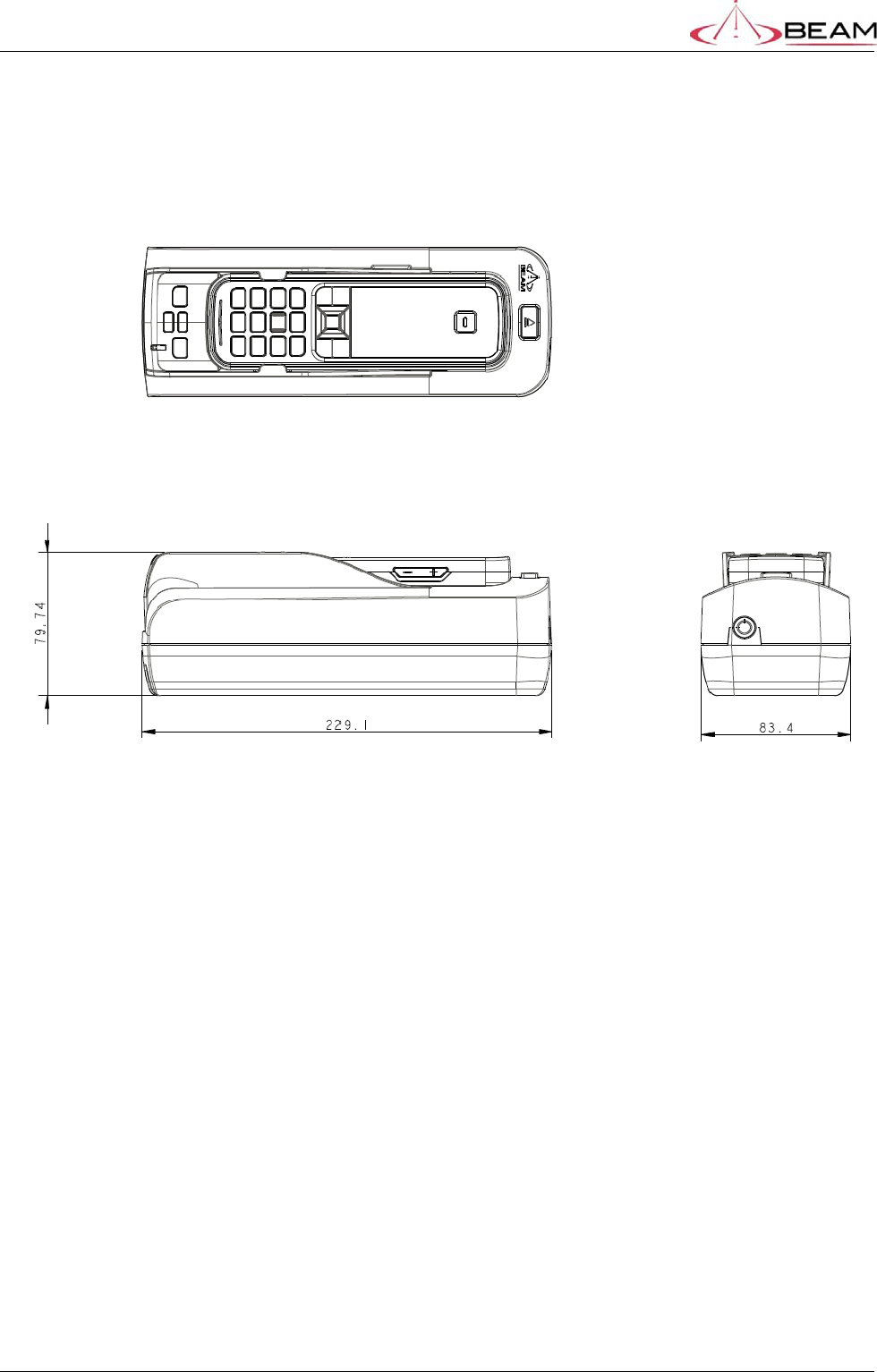
BETA – IsatDock Drive/Lite Overview Beam Communications
STRICTLY CONFIDENTIAL
Page 18 of 25
6. Physical Dimensions
6.1. LITE/DRIVE
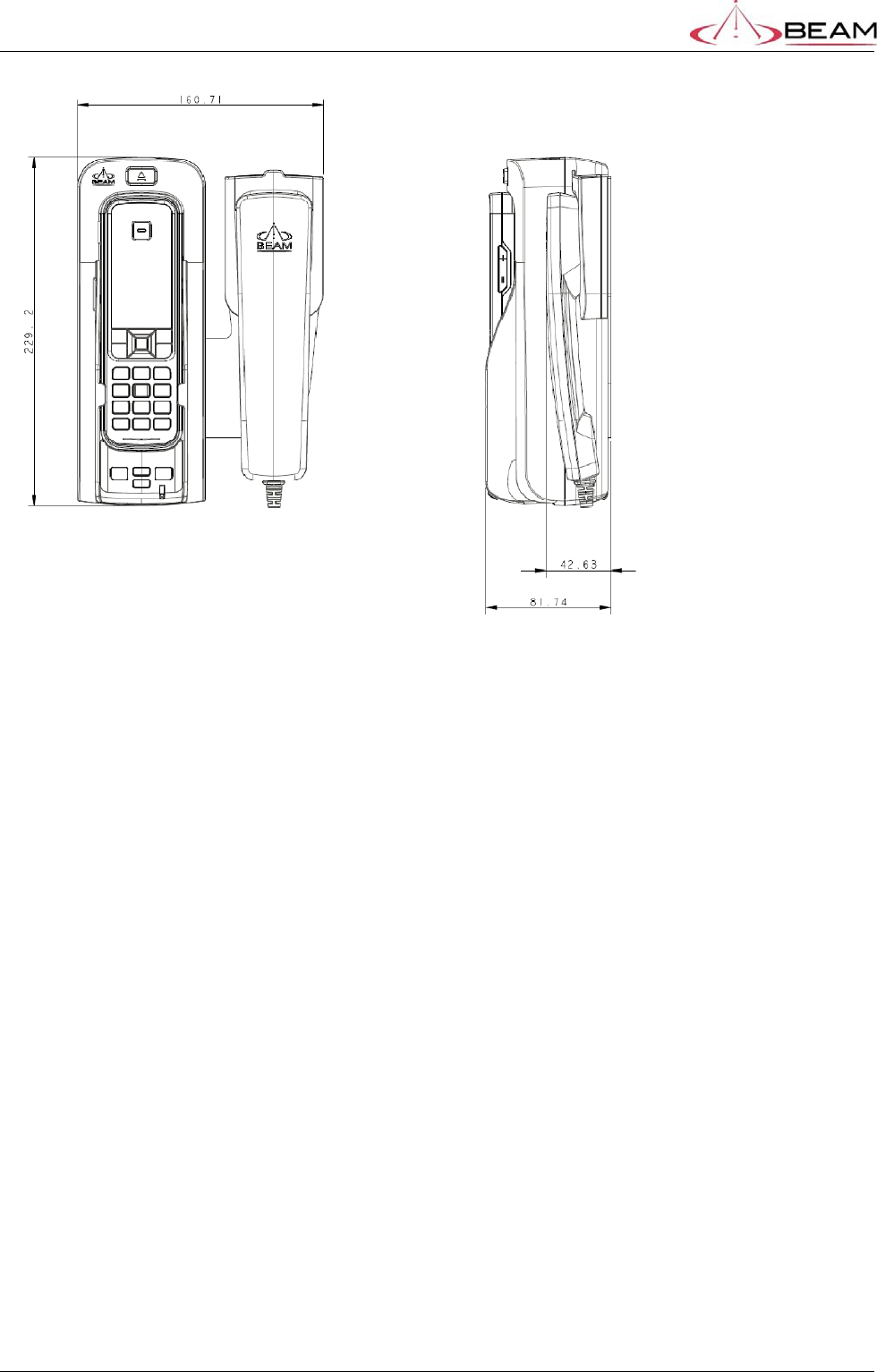
BETA – IsatDock Drive/Lite Overview Beam Communications
STRICTLY CONFIDENTIAL
Page 19 of 25
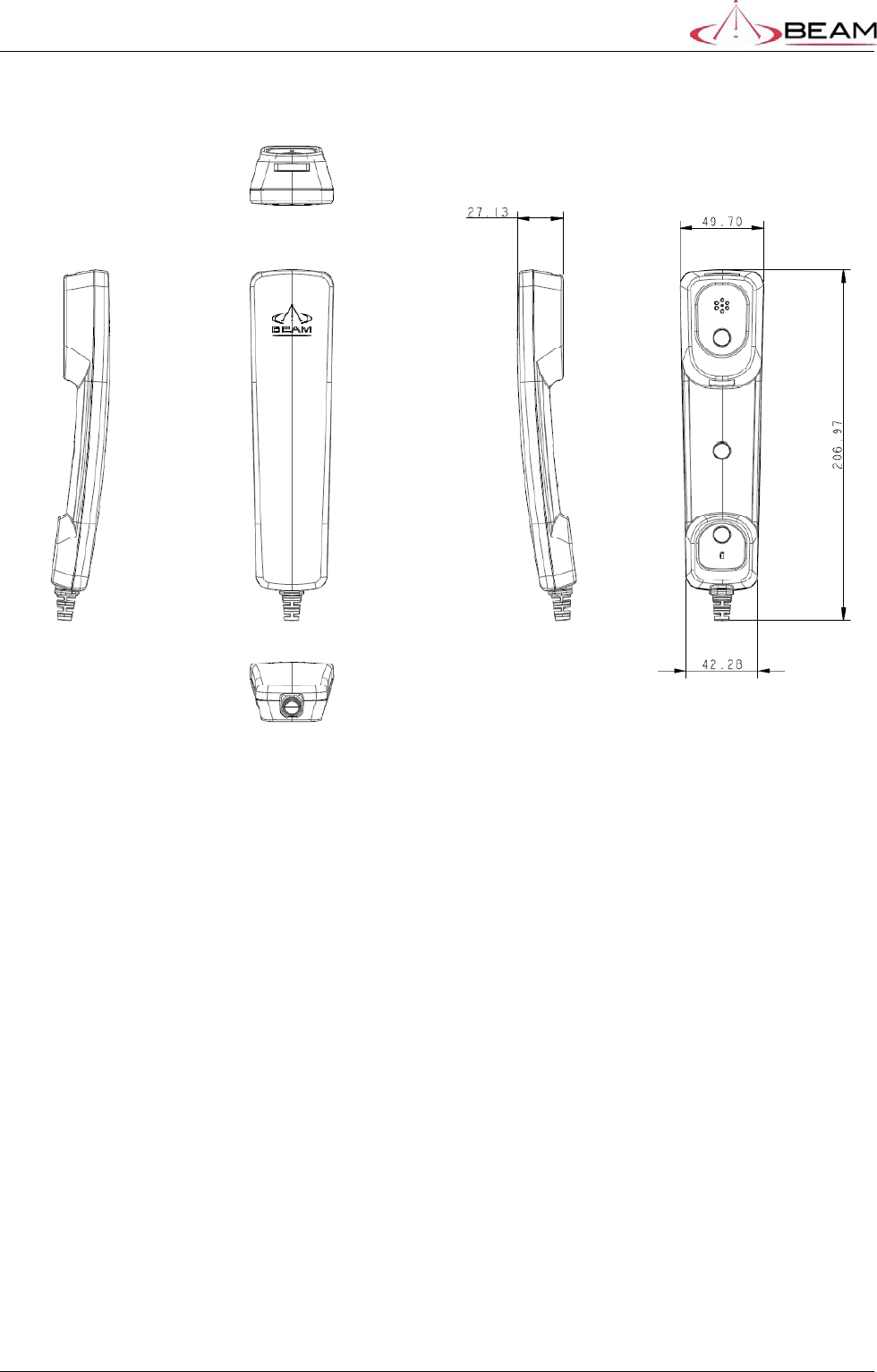
BETA – IsatDock Drive/Lite Overview Beam Communications
STRICTLY CONFIDENTIAL
Page 20 of 25
6.2. Privacy Handset
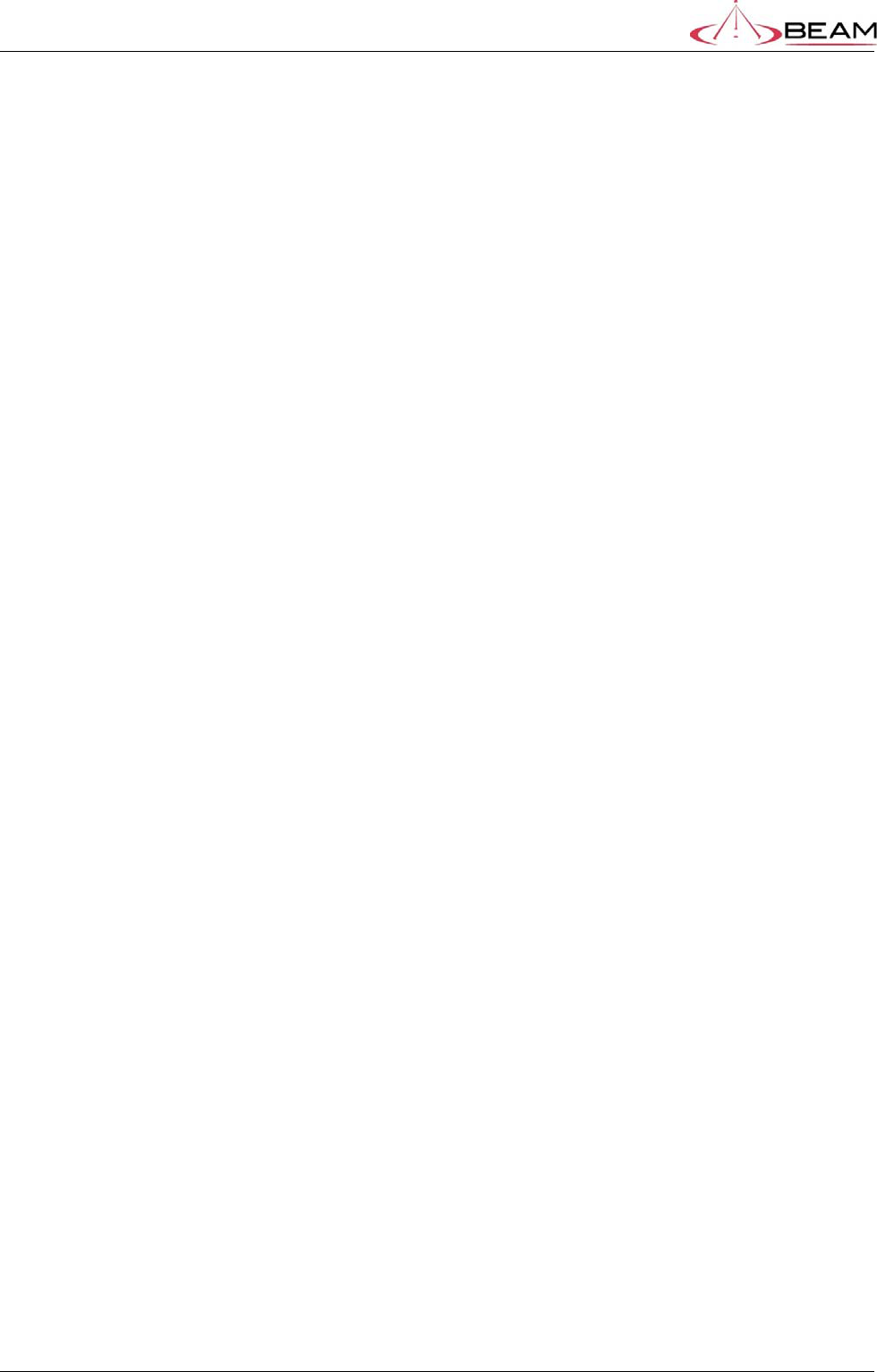
BETA – IsatDock Drive/Lite Overview Beam Communications
STRICTLY CONFIDENTIAL
Page 21 of 25
7. Placing a call – Inbuilt speakerphone (Drive) and Privacy handset (Lite
& Drive)
1. Dock the IsatPhone into the docking station
2. Wait for the docking station to synchronize with the IsatPhone. If the IsatPhone Pro was
inserted in the OFF state it can take approximately 1minute for the handset to turn ON and
synchronize with the docking station.
3. Check that the status LED is solid green
4. Dial the destination number on the IsatPhone Pro’s keypad and place the call
5. By default the IsatDock Drive will start all calls in speakerphone mode. If you wish to switch
to using the Privacy handset you can do so by taking the privacy handset off-hook.
6. Terminate the call by returning the Privacy Handset back to ON-Hook or by pressing the red
button on the IsatPhone Pro handset.
8. Adjusting Volume
NOTE: The IsatPhone Pro handset has its own volume controls for both incoming call
ringing and in-call audio levels. It is recommended that you set the IsatPhone Pro to
maximum volume and use the docking station to reduce the volume if required.
You can raise and lower the volume of the docking station by pressing the UP/DOWN arrows.
Not in a call – Idle state : IsatDock Drive ONLY
When in the idle state, pressing the up/down buttons will adjust the incoming call ring volume
In call
When in a call pressing the up/down buttons will adjust the call volume.
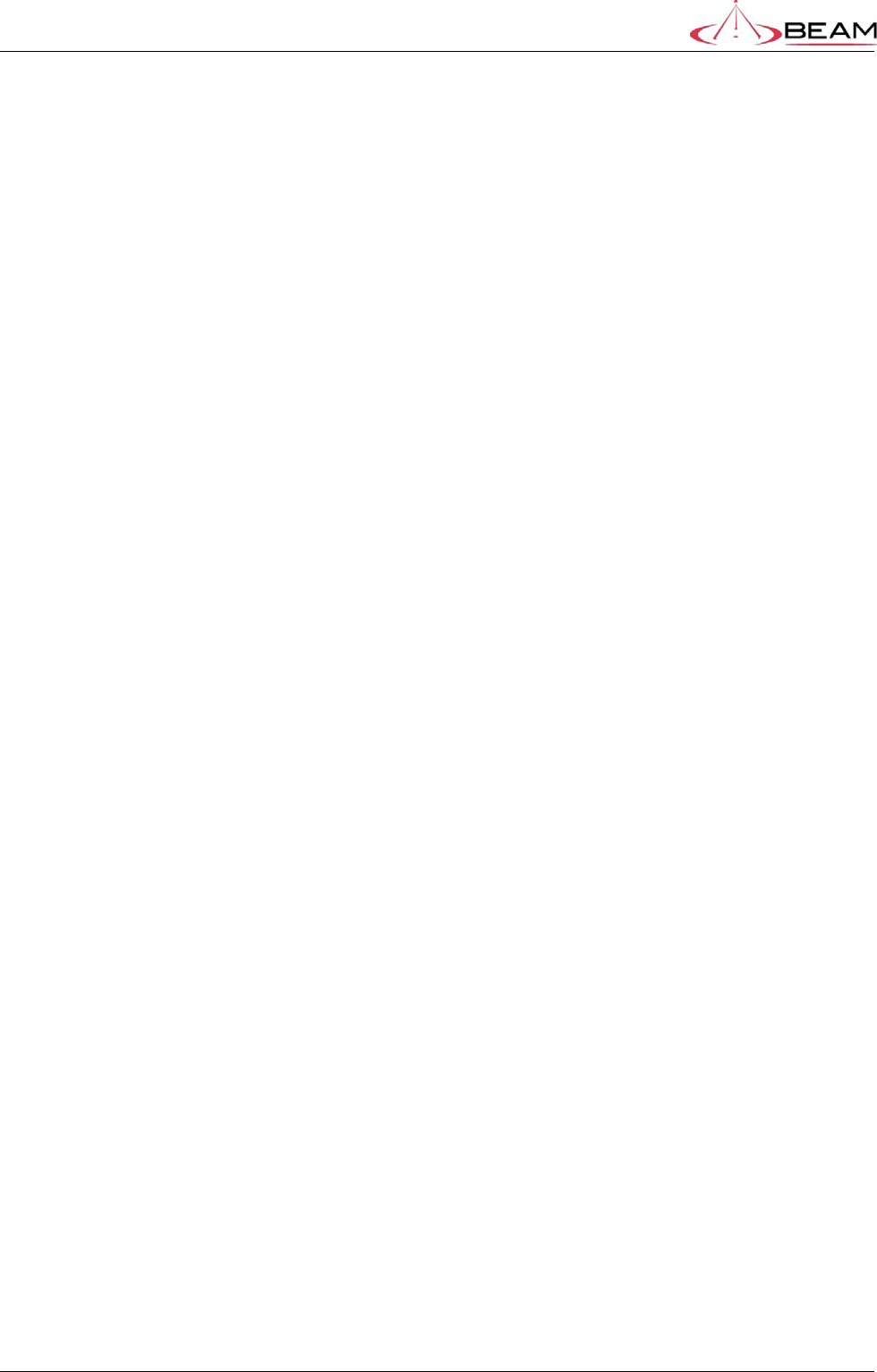
BETA – IsatDock Drive/Lite Overview Beam Communications
STRICTLY CONFIDENTIAL
Page 22 of 25
9. Configuring the Unit
The IsatDock can be configured by the IsatDock Management System. This is a Microsoft
Windows application that connects to the docking station via a USB cable. This application allows
users to configure settings such as:
Audio Gain’s (Drive)
Upgrade Firmware
Retrieve status – IMEI, Firmware Version, Serial Number, etc
Tracking (Drive)
Accessories timer
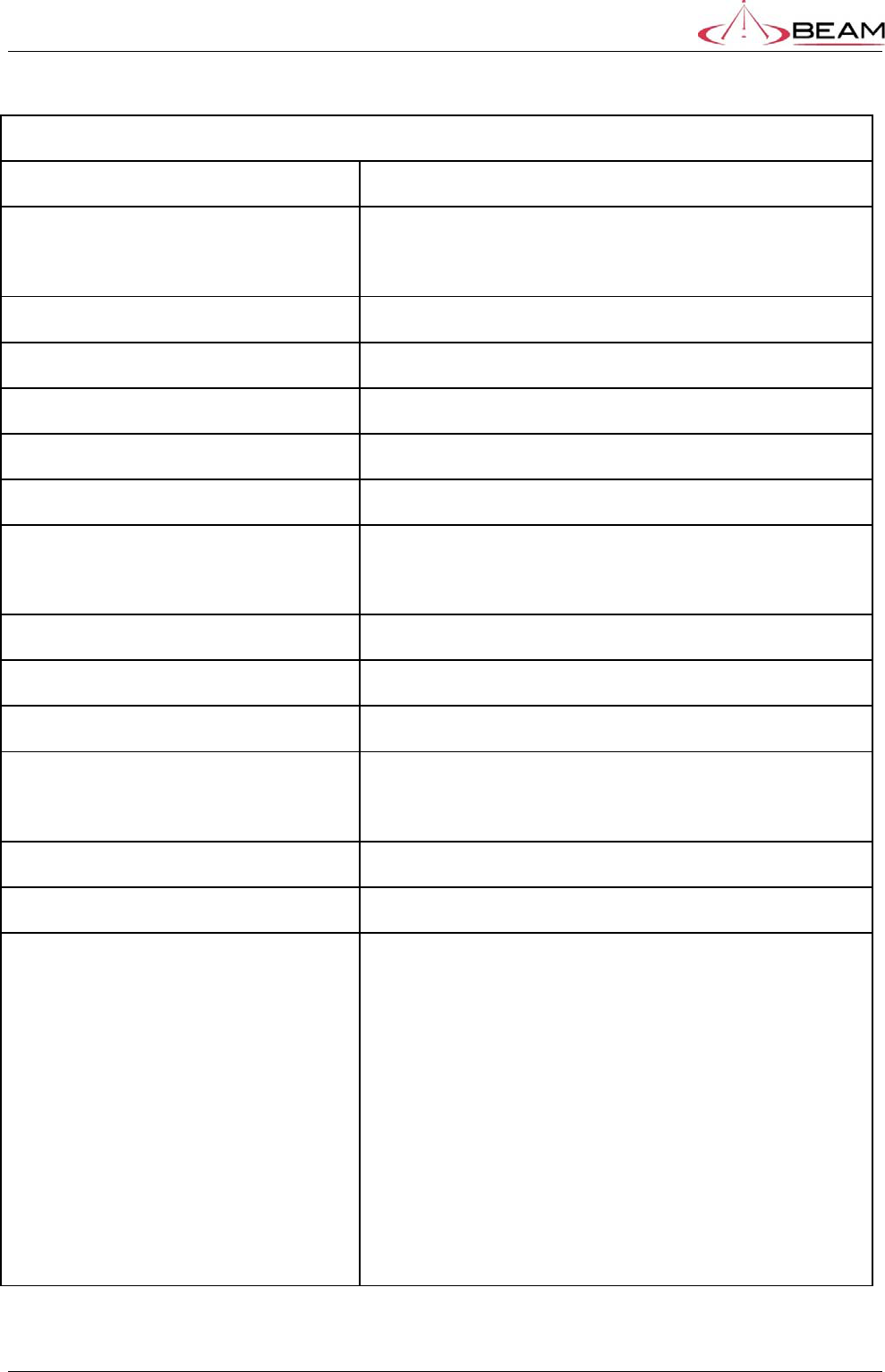
BETA – IsatDock Drive/Lite Overview Beam Communications
STRICTLY CONFIDENTIAL
Page 23 of 25
10. Antenna Specifications
AMPLIFIER + INTEGRAL ANTENNA
Equipment Type:Maritime or Mobile
Intended Operating Environment:[ x ] Commercial
[ x ] Light Industry & Heavy Industry
Power Supply Requirement:DC 10 - 32 Volts maximum
RF Input Power Rating:30.0 dBm or 1.0 Watt (conducted)
RF Output Power Rating: 37.5 dBm or 5.6 Watts peak (conducted)
Duty Cycle:N/A
Tx Operating Frequency Range:1626.5 - 1660.5 MHz
Rx Operating Frequency Range:1565.19– 1585.65 MHz (GPS)
1518-1559 MHz (Inmarsat)
RF Output Impedance:50 Ohms
Channel Spacing:N/A
Occupied Bandwidth (99%):83.1 KHz
Modulation:TX Modulation: GMSK
RX Modulation: OQPSK
Emission Designation*:G7W
Antenna Connector Type: Integral
Antenna Description:Manufacturer: Aeroantenna Technology, Inc.
Type Maritime
Model: AT1595-82
Type Mobile
Model: AT1595-83
Frequency Range:
GPS 1565.19– 1585.65 MHz,
Inmarsat Receive: 1518- 1559 MHz,
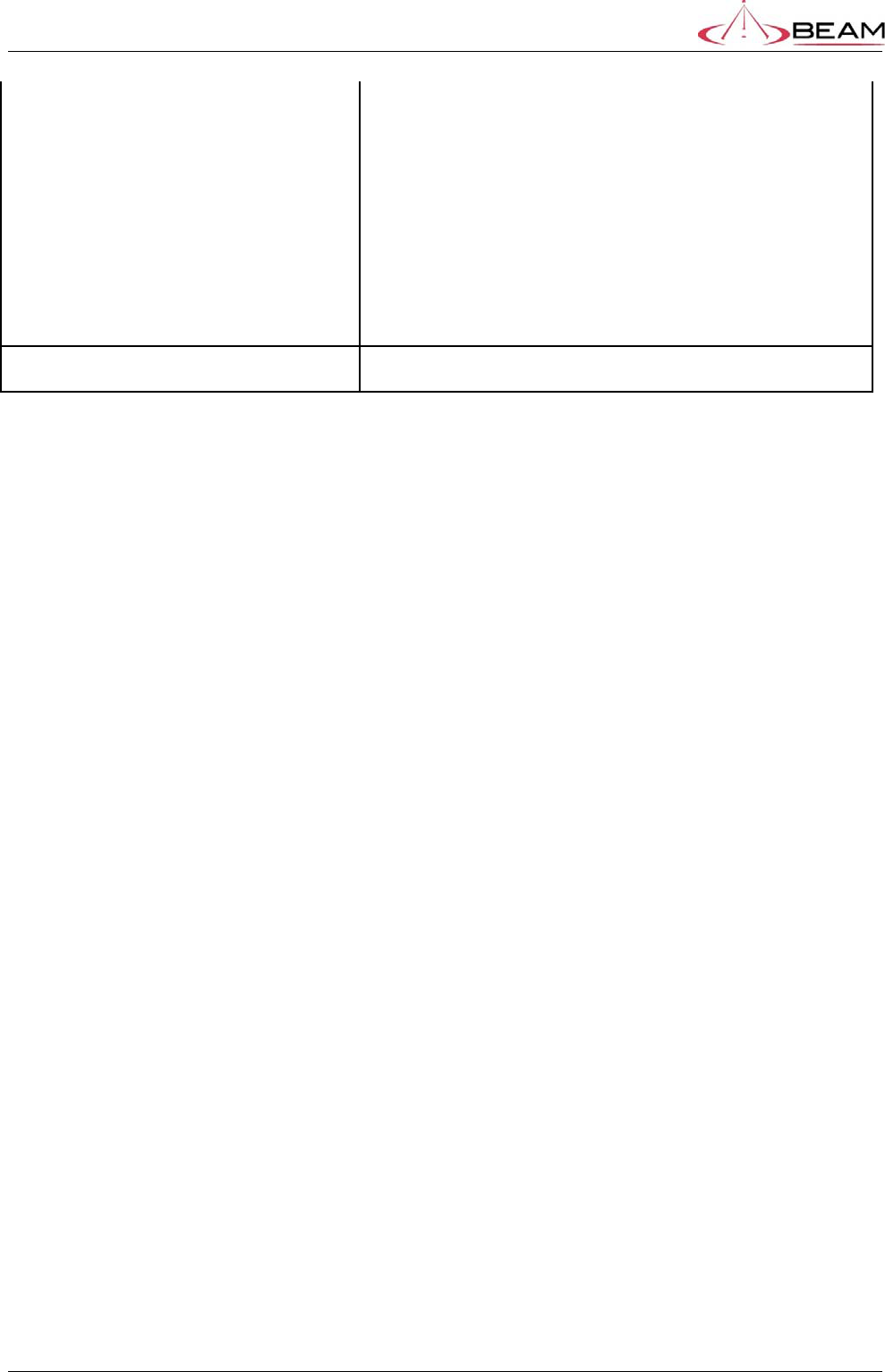
BETA – IsatDock Drive/Lite Overview Beam Communications
STRICTLY CONFIDENTIAL
Page 24 of 25
Inamarsat Transmit: 1626.5-1660.5 MHz
GPS Gain: 26 dBi
INMARSAT RECEIVE Amplifier: 26 dB
INMARSAT TRANSMIT Amplifier: 11 dB
Antenna: 6.0 dBi (for model AT1595-83)
Antenna: 3.5 dBi (for model AT1595-82)
Ambient Temperature Rating:-40 to +70 degree C
This device complies with Part 15 of the FCC Rules. Operation is subject to the
following two conditions: (1) this device may not cause harmful interference and (2)
this device must accept any interference received, including interference that may
cause undesired operation
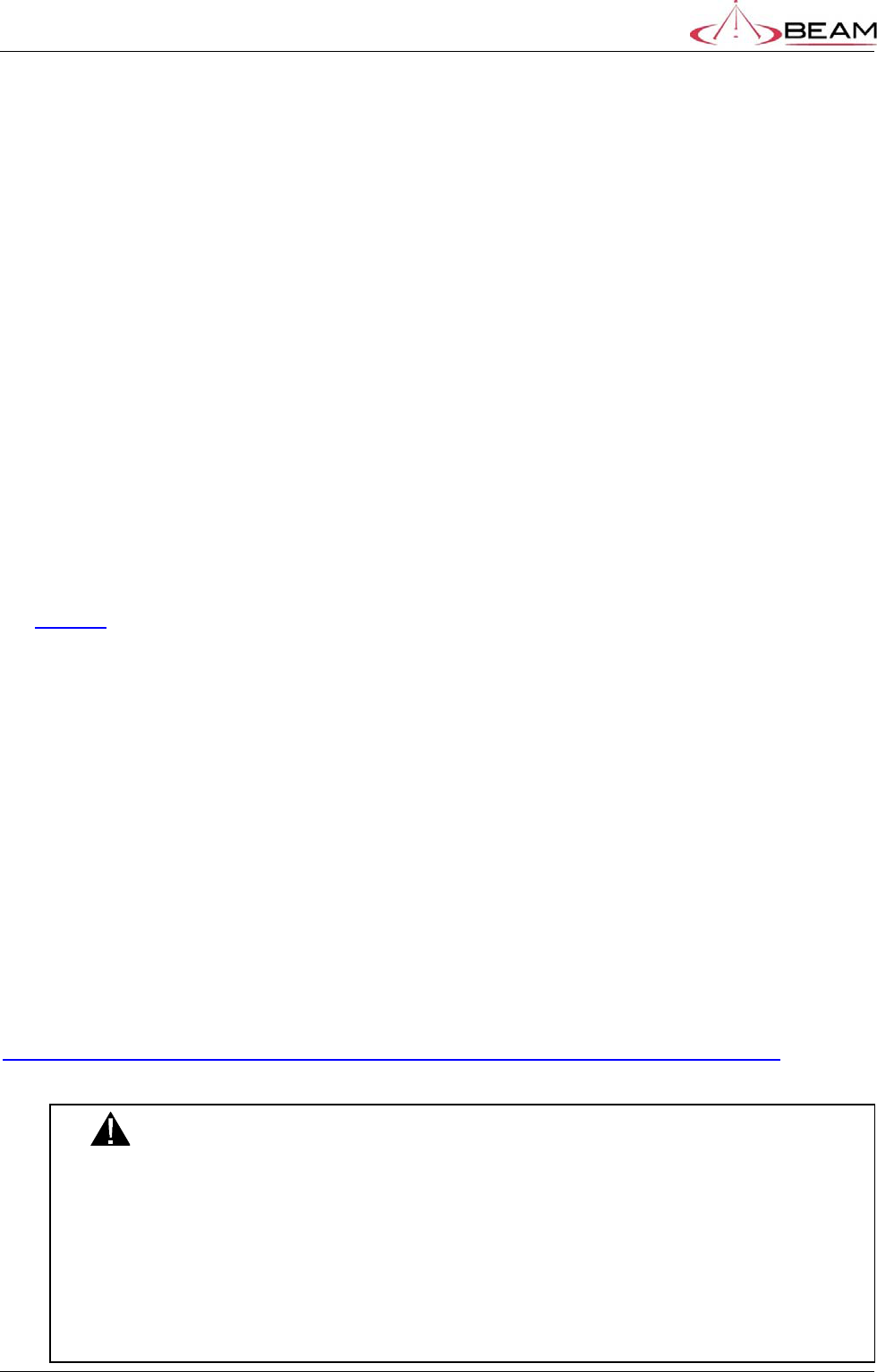
BETA – IsatDock Drive/Lite Overview Beam Communications
STRICTLY CONFIDENTIAL
Page 25 of 25
10.1. FCC Information
This equipment has been tested and found to comply with the limits for a Class B
digital devices, pursuant to Part 15 of the FCC Rules. These limits are designed to
provide reasonable protection against harmful interference in a residential installation.
This equipment generates, uses, and can radiate radio frequency energy and, if not
installed and used in accordance with the instruction manual, may cause harmful
interference to radio communications. However, there is no guarantee that interference
will not occur in a particular installation. If this equipment does cause harmful
interference to radio or television reception, which can be determined by turning the
equipment off and on, the user is encouraged to try to correct the interference by one of
more of the following measures:
Reorient or relocate the receiving antenna
Increase the separation between the equipment and receiver
Connect the equipment into an outlet on a circuit different from that
to which the receiver is connected.
Consult the dealer or an experienced radio/TV technician for help.
Warning: Changes or modifications not expressly approved by <manufacturer> could void the
user’s authority to operate the equipment
“This device has been designed to operate with the antennas listed below, and having a
maximum gain of 6 dBi dB. Antennas having a gain greater than 6 dBi dB are strictly
prohibited for use with this device.”
"To reduce potential radio interference to other users, the antenna type and its gain should
be so chosen that the equivalent isotropically radiated power (EIRP) is not more than that
required for successful communication"
All antenna cable used with these antenna must have a dB loss of 6.5dB or greater.
WARNING: To satisfy FCC RF exposure requirements for mobile
transmitting devices, a separation distance of 55 cm or more
should be maintained between the antenna of this device and
persons during device operation. To ensure compliance,
operations at closer than this distance is not recommended.
The antenna used for this transmitter must not be co-located in conjunction with any
other antenna or transmitter