Beam Communications AT1595 IsatDOCK User Manual 2
Beam Communications Pty Ltd IsatDOCK 2
Contents
- 1. User Manual 1
- 2. User Manual 2
User Manual 2

BETA – IsatDock Overview
Beam Communications
STRICTLY CONFIDENTIAL
Page 1 of 29
Filename:IsatDock Docking Station _Beta _Marine_v3.docx
IsatDock Docking Station
BETA USER GUIDE
PRO & MARINE
DOCUMENT STATUS
Filename: IsatDock Docking Station _Beta _Marine_v1.docx
Client: Inmarsat
Status: Commercial In-Confidence (release status: see Revision History)
Author: William Christie
Authorised by:
Comment Closure Date:
REVISION HISTORY
Version Date Changes
01 30-AUG-2010 Initial Draft Release

BETA – IsatDock Overview Beam Communications
STRICTLY CONFIDENTIAL
Page 2 of 29 Filename:IsatDock Docking Station _Beta _Marine_v3.docx
TABLE OF CONTENTS
1.Overview....................................................... 4
1.1.PRO/MARINE – Key Features .............. 5
2.Antenna connection ...................................... 6
3.Functionality ................................................. 7
3.1.Docking Procedure ................................ 7
3.2.PRO/MARINE Privacy Handset ............ 8
3.3.PRO/MARINE - Access to Rear
Connector Bay ................................................. 8
3.4.PRO/MARINE Security Bolts ................. 9
3.5.Additional Buttons and LED’s .............. 11
3.6.Adjusting LED Brightness .................... 12
3.7.Keylock ................................................ 12
3.8.MARINE - Cover .................................. 13
4.Installation .................................................. 14
4.1.PRO/MARINE – Cable routing ............ 14
4.3.PRO/MARINE – Privacy Handset ....... 15
4.4.PRO/MARINE Mounting Orientations . 17
4.5.PRO/MARINE – Mounting Bracket ...... 18
5.Electrical Interfaces .................................... 19
5.1.PRO/MARINE - Antenna Connectors .. 19
5.2.PRO/MARINE – Rear Connector Bay . 19
5.3.Powering from the “DC power cable /
lead” 20
6.Physical Dimensions .................................. 21
6.1.PRO/MARINE ...................................... 21
6.2.Privacy Handset .................................. 22
6.3.Wall Bracket ........................................ 23
7.Placing a call – Inbuilt speakerphone and
Privacy handset ................................................. 24
8.Placing a call – POTS/RJ11 Interface ........ 24
9.Adjusting Volume ........................................ 24
10.Configuring the Unit ................................ 26
11.Antenna Specifications ........................... 27
11.1.FCC Information .............................. 29

BETA – IsatDock Overview Beam Communications
STRICTLY CONFIDENTIAL
Page 3 of 29
TABLE OF CONTENTS
Figure1‐IsatDockPRO/MARINE_____________________________________________________________________5
Figure2–DoorOpenings___________________________________________________________________________7
Figure3–Phonealignment_________________________________________________________________________7
Figure4–PrivacyHandset–‘OffHook’________________________________________________________________8
Figure5–PrivacyHandset–mountingpoints__________________________________________________________8
Figure13–PRO/MARINErearcoverpanel_____________________________________________________________9
Figure8–SecurityBolts___________________________________________________________________________10
Figure9–MountingBracketsecurity________________________________________________________________10
Figure10–Keylockposition________________________________________________________________________12
Figure11–IsatDockMARINEcover__________________________________________________________________13
Figure12–CoverSeal____________________________________________________________________________13
Figure14–PRO/MARINEcableroutingoptions________________________________________________________14
Figure16–MountingCupoptions___________________________________________________________________15
Figure17–MountingCupClip______________________________________________________________________15
Figure18–MountingCup(MarineVersion)___________________________________________________________16
Figure19–PrivacyHandsetmountingcup____________________________________________________________16
Figure20–PrivacyHandsetconnectionpoint__________________________________________________________17
Figure6–PRO/MARINEmountingOrientations________________________________________________________17
Figure7–FittingtheMountingBracket______________________________________________________________18
Figure21–ExternalAntennaElectricalInterfaces______________________________________________________19
Figure22–ConnectorBayElectricalInterfaces________________________________________________________19
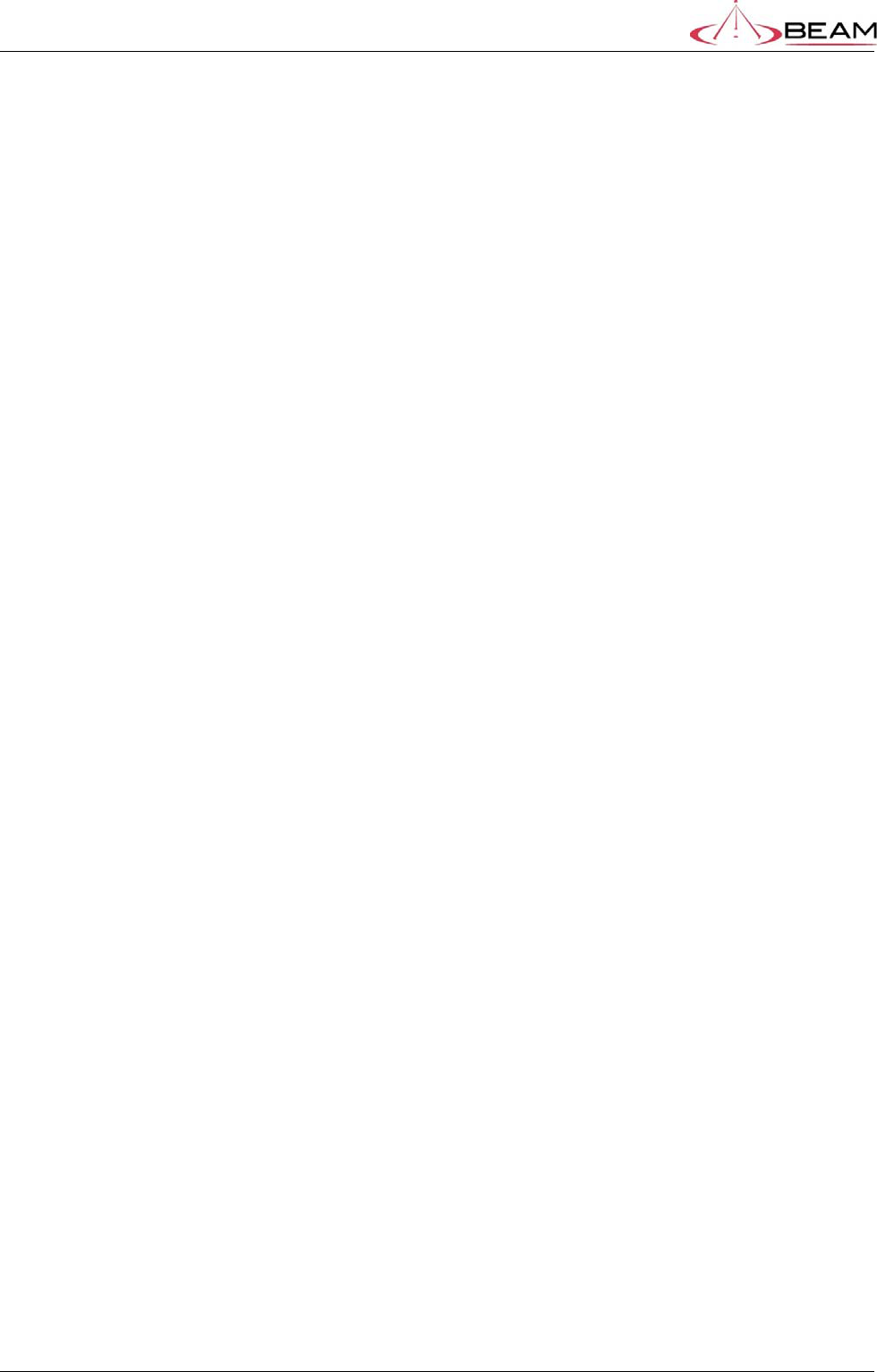
BETA – IsatDock Overview Beam Communications
STRICTLY CONFIDENTIAL
Page 4 of 29
1. Overview
There are four main variants of the IsatDOCK docking stations:
1. IsatDock LITE
The IsatDock LITE docking station provides a high quality mechanism for docking the
Inmarst IsatPhone Pro handset. The dock is targeted for an in-vehicle application that
connects to an external vehicle-mount antenna The IsatDock LITE allows the option of using
an optional privacy mode handset mounted alongside the unit.
2. IsatDock DRIVE
The dock is design specifically for an in-vehicle handsfree application, connecting to an
external vehicle-mount antenna The IsatDock DRIVE allows for the use of an optional
privacy mode handset mounted alongside the unit or an external speaker and microphone.
The IsatDock DRIVE incorporates inbuilt GPS tracking and the following additional external
interfaces: an alert loop, radio muting, and horn alerts.
3. IsatDock PRO
The IsatDock PRO allows the flexibility of using a privacy mode handset mounted to the unit
or an RJ11/POTS handset connected directly to the rear. The user is also able to operate in
a hands free mode with a microphone and speaker combination build into the dock. The
installation options of the IsatDock PRO enable the user to mount the IsatDock PRO in
either a vertical or horizontal position.
4. IsatDock MARINE
The IsatDock MARINE docking station allows the flexibility of using a privacy mode handset
mounted to the unit or an RJ11/POTS handset connected directly to the unit. The terminal
itself is designed with IP rating for use in harsh environments. The IsatDock MARINE
incorporates inbuilt GPS tracking and an alert loop function.
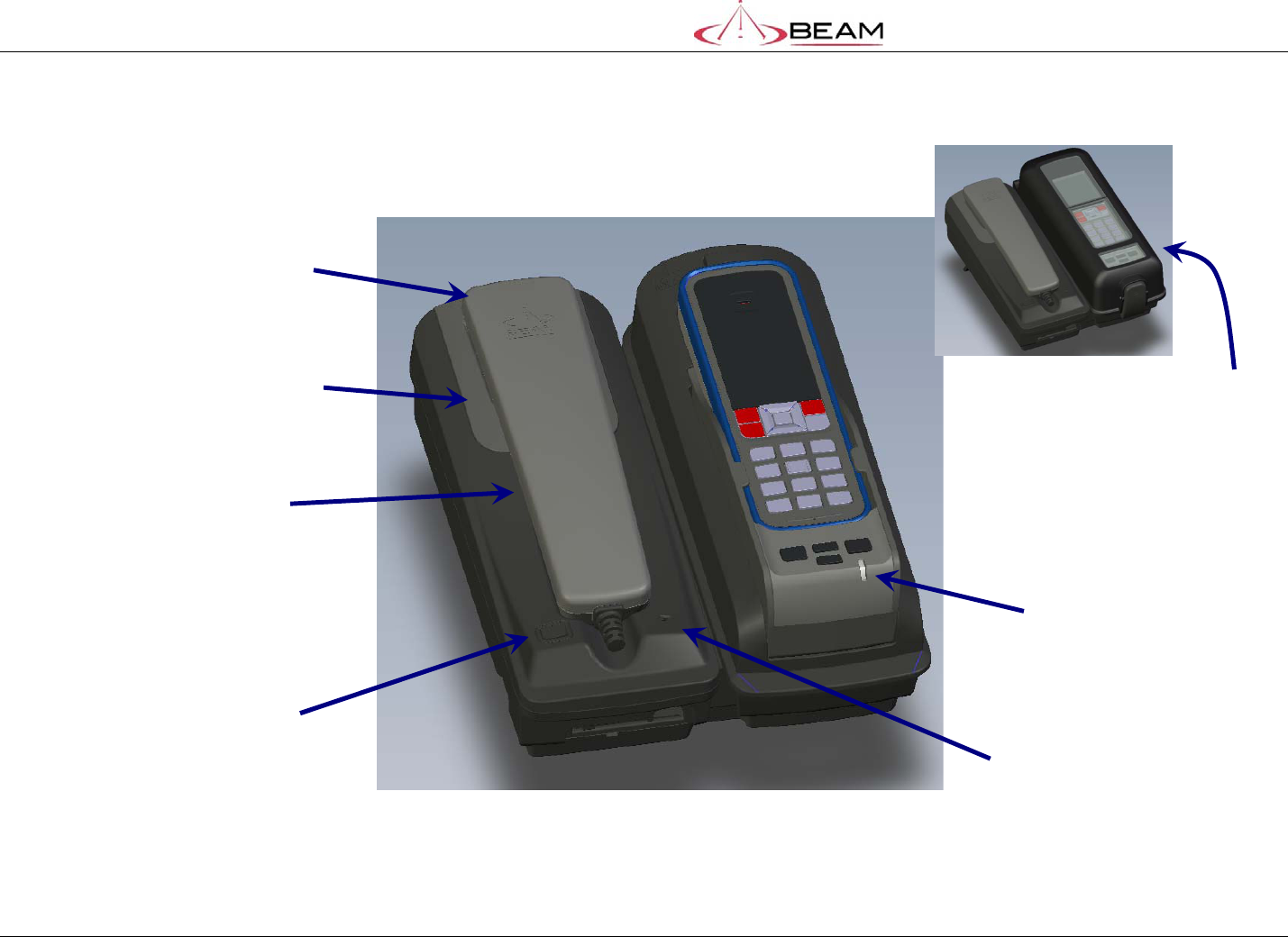
BETA – IsatDock Overview Beam Communications
STRICTLY CONFIDENTIAL
Page 5 of 29
1.1. PRO/MARINE – Key Features
Figure 1 - IsatDock PRO/MARINE
P
PR
RI
IV
VA
AC
CY
Y
H
HA
AN
ND
DS
SE
ET
T
M
MO
OU
UN
NT
TI
IN
NG
G
C
CU
UP
P
H
HA
AN
ND
DS
S
F
FR
RE
EE
E
S
SP
PE
EA
AK
KE
ER
R
H
HA
AN
ND
DS
S
F
FR
RE
EE
E
M
MI
IC
C
H
HA
AN
ND
DS
S
F
FR
RE
EE
E
B
BU
UT
TT
TO
ON
N
S
ST
TA
AT
TU
US
S
I
IN
ND
DI
IC
CA
AT
TI
IO
ON
N
M
MA
AR
RI
IN
NE
E
C
CO
OV
VE
ER
R

BETA – IsatDock Overview Beam Communications
STRICTLY CONFIDENTIAL
Page 6 of 29
2. Antenna connection
SMA SMA
TNC SMA
Satellite Antenna Cable GPS Antenna Cable

BETA – IsatDock Overview Beam Communications
STRICTLY CONFIDENTIAL
Page 7 of 29
3. Functionality
3.1. Docking Procedure
The following docking procedure is common across each of the docking station types
PREPARATION:
To place the IsatPro Phone into the docking unit, both the ‘doors’ on the
external antenna connectors and the USB/Audio connectors need to
opened.
The antenna ‘door’ must be placed at 90 degrees to the antenna connector
cavity and run parallel to the top edge of the phone
The ‘door’ in the base of the phone should be in the fully opened position.
Figure 2 – Door Openings
DOCKING:
To dock the handset, align the IsatPhone with the phone tray and slide the handset down until it
seats flush to the bottom of the tray
Swing the phone down into the cradle by applying pressure to the top of the handset. An audible
‘click’ is heard when the phone is in the docked position.
Figure 3 – Phone alignment
P
PH
HO
ON
NE
E
T
TR
RA
AY
Y
U
US
SB
B/
/A
AU
UD
DI
IO
O
C
CO
OV
VE
ER
R
A
AN
NT
TE
EN
NN
NA
A
C
CO
OV
VE
ER
R
E
EJ
JE
EC
CT
T
B
BU
UT
TT
TO
ON
N

BETA – IsatDock Overview Beam Communications
STRICTLY CONFIDENTIAL
Page 8 of 29
REMOVAL:
To remove the handset from the cradle, press the eject button at the top of the docking station. The
dock will swing out and the handset can be removed.
3.2. PRO/MARINE Privacy Handset
The Privacy Handset resides to the left of the IsatPhone Pro when not it use. During a call the
privacy handset can be hung on the top of the mounting cup when the docking station is mounted
on the wall. The same retention cavity used to clamp the handset is placed on a mounting pip on
top of the phone.
Figure 4 – Privacy Handset – ‘Off Hook’
Figure 5 – Privacy Handset – mounting points
3.3. PRO/MARINE - Access to Rear Connector Bay
M
MO
OU
UN
NT
TI
IN
NG
G
P
PO
OI
IN
NT
TS
S

BETA – IsatDock Overview Beam Communications
STRICTLY CONFIDENTIAL
Page 9 of 29
For the PRO/MARINE IsatDocks, the external cable interfaces are at the rear of the docking station.
The cover panel creates the IP rating for the electrical interface and retains the cables in their
respective channels. The cover panel is fixed in place by 7 screws. The four screws around
connector bay sealing gasket are located in threaded brass inserts in the plastic housing.
Mounting Screws Connectors
Figure 6 – PRO/MARINE rear cover panel
The connectors present are:
A) USB data interface.
B) Alert loop cable.
C) RJ11 POTS interface
D) DC power and Accessory input
E) RJ11 Privacy handset
3.4. PRO/MARINE Security Bolts
Two security bolts ensure the PRO/MARINE docking unit is firmly fixed to the wall and only
removed by an ‘authorized’ (the security key holder) personnel.
Once the mounting bracket has been attached to the wall, the dock slides down into place on the
keyhole shaped slots. These two security bolts prevent the docking station from sliding back up
freeing the dock.
The security bolts are 4mm in diameter and have a slot for a flat blade screwdriver. The threaded
M4 nutserts are highlighted in Figure 8 that receive the security bolts. The bolt under the privacy
handset mounting cup must be fitted prior to the cup being screwed into place. The second bolt is
A
B C D E

BETA – IsatDock Overview Beam Communications
STRICTLY CONFIDENTIAL
Page 10 of 29
placed under the privacy handset in the recess for the handset antenna cover. Both bolts are then
covered with plugs. As the second bolt is under the privacy handset, access to the bolt is denied
when the handset is locked into the cradle.
Figure 7 – Security Bolts
Figure 8 – Mounting Bracket security
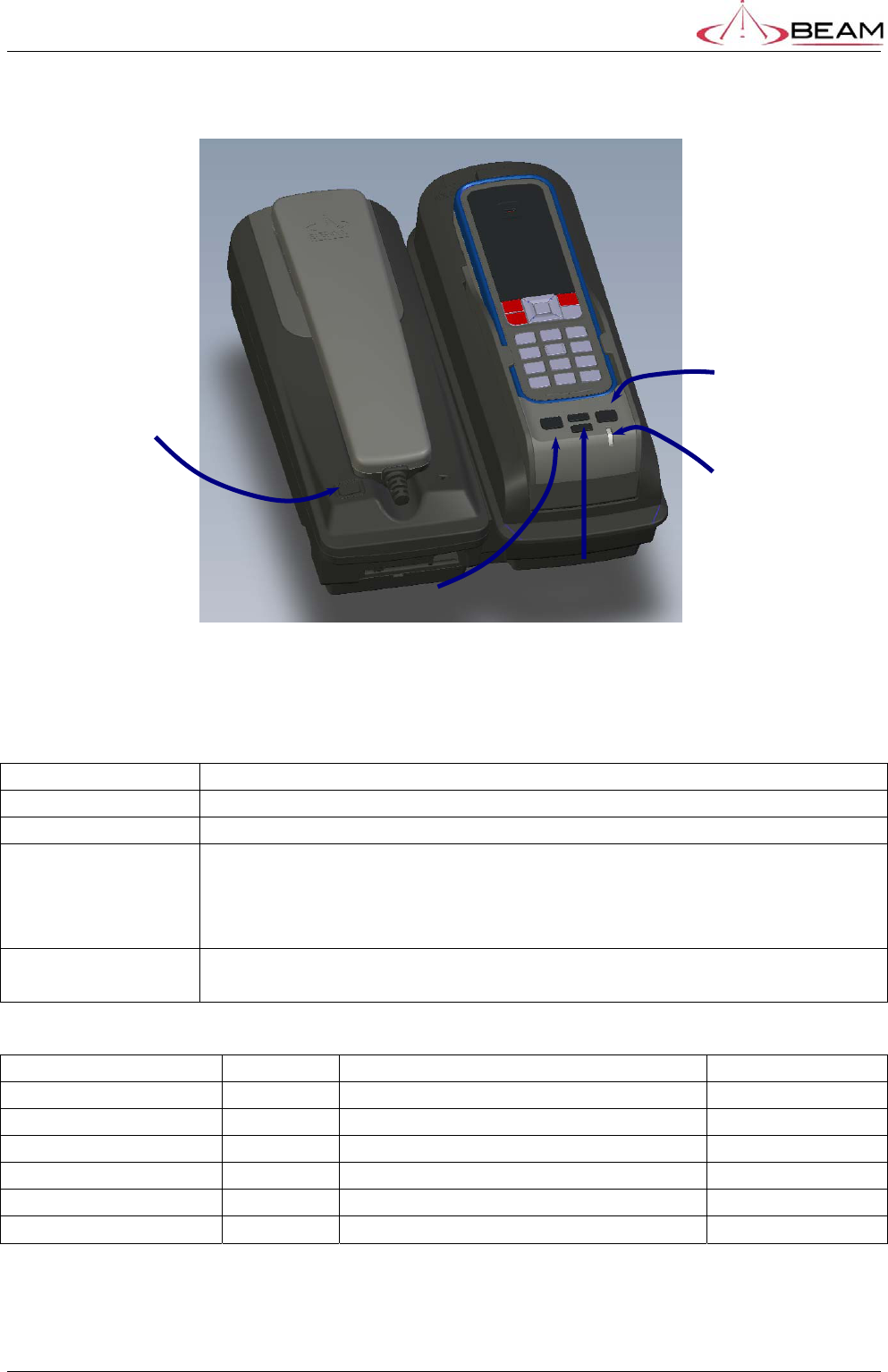
BETA – IsatDock Overview Beam Communications
STRICTLY CONFIDENTIAL
Page 11 of 29
3.5. Additional Buttons and LED’s
The docking station includes additional buttons to access the functions of the dock.
MUTE Will mute uplink audio. Flashes RED when mute is active.
VOLUME UP Increase volume
VOLUME DOWN Decrease volume
BUTTON “A” IsatDock Pro – Redial
Will redial the last number
IsatDock Marine – Track
Will send a tracking SMS upon being pressed
SPEAKER This button will activate the speakerphone when in a call.
Green indicates a call in speakerphone mode.
STATUS LED
Colour Flashing Can place call
Red Yes Not registered and limited signal No
Red Solid Registered and limited signal No
Yellow Yes Not registered and Low/Average signal No
Yellow No Registered and low/average signal Yes
Green Yes Not registered and Good signal No
Green No Registered and Good signal Yes
V
VO
OL
LU
UM
ME
E
U
UP
P/
/D
DO
OW
WN
N
B
BU
UT
TT
TO
ON
N
’
’A
A’
’
M
MU
UT
TE
E
S
ST
TA
AT
TU
US
S
S
SP
PE
EA
AK
KE
ER
R
B
BU
UT
TT
TO
ON
N

BETA – IsatDock Overview
Beam Communications
STRICTLY CONFIDENTIAL
Page 12 of 29
3.6. Adjusting LED Brightness
Pressing the UP and DOWN buttons together will put the docking station into LED brightness
adjustment mode. Once in this mode the LED’s will flash. Press UP or DOWN to increase or
decrease the LED brightness to a comfortable level, depending on your environment. This mode
will automatically timeout after 5 seconds of button inactivity.
3.7. Keylock
A barrel type lock is situated in the top of the dock. When locked, the eject button cannot be
depressed and the latch holding the top of the handset in position cannot be disengaged from the
IsatPhone Pro. Once locked, the access to the security bolt beneath the handset is also denied
thus ensuring the PRO/MARINE docking stations cannot be removed from their mounting bracket.
Figure 9 – Keylock position
O
OP
PE
EN
N
L
LO
OC
CK
KE
ED
D

BETA – IsatDock Overview Beam Communications
STRICTLY CONFIDENTIAL
Page 13 of 29
3.8. MARINE - Cover
The MARINE docking station achieves an IP54 rating over the handset by the use of a hinged
cover. Bonded into the inside edge of Marine cover, is a silicon gasket. When fully closed, this
creates a waterproof seal on the lower half of the dock. \
The cover is released by the latch at the base of the cover.
Figure 10 – IsatDock MARINE cover
Figure 11 – Cover Seal
C
CO
OV
VE
ER
R
H
HI
IN
NG
GE
E
M
MA
AR
RI
IN
NE
E
C
CO
OV
VE
ER
R
C
CO
OV
VE
ER
R
L
LA
AT
TC
CH
H
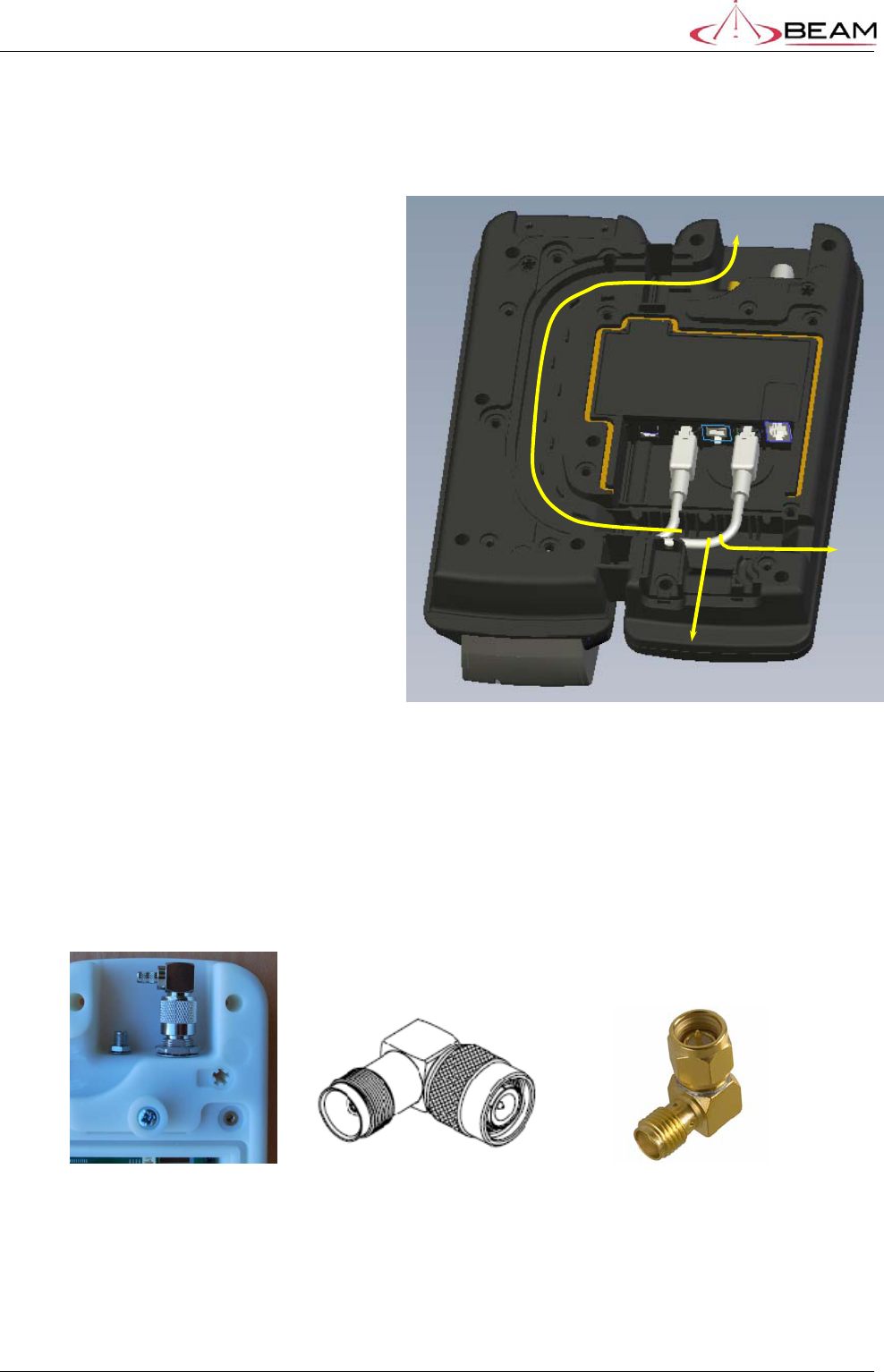
BETA – IsatDock Overview Beam Communications
STRICTLY CONFIDENTIAL
Page 14 of 29
4. Installation
4.1. PRO/MARINE – Cable routing
The IsatDock provides three different cable
routing options when installing the docking
station.
Cables may exit via path ‘A’ that travels
around to the top of the dock allowing for
the interface cables to be run with the
external antenna connections. Path ‘B’
directs cables out the base of the dock while
path ‘C’ results in cables exiting to the side.
In all cases the cables pass through the IP
sealing foam and plastic cable guides at the
same point.
Figure 12 – PRO/MARINE cable routing options
For an extra clean installation, a hole may be driven through the surface directly behind the docking
station. Right angled adapters are fitted to the external antenna connectors and the cables are
routed via path ‘A’ out through the same hole. With the cables routed in this manner, there are no
cables visibly exiting the docking station due to the recessed antenna connectors at the top of the
docking station.
TNC adapter (GSPS) SMA Adapter (GPS)
A
B
C

BETA – IsatDock Overview Beam Communications
STRICTLY CONFIDENTIAL
Page 15 of 29
4.3. PRO/MARINE – Privacy Handset
There are two options for the privacy handset mounting cup depending upon the type of docking
station and the mounting orientation of the docking station. One mounting cup has a sprung upper
section while the second is a single molded piece with a reversible retention clip.
The three options are shown below in Figure 13.
Option A shows a horizontal desk mounted situation. The ‘springless’ cup is fitted to the docking
station with the mounting clip in a ‘flush’ position.
Option B shows how the mounting clip can be slid out and reversed, producing a protruding point
that the Privacy handset rests upon. For a wall mounted docking station this retains the privacy
handset and the springless cup has enough height to allow the handset to rise up off the clip and
out of the mounting cup.
Option C. In harsh environments, the Privacy handset is actively retained in the mounting cup.
This is achieved by using the ‘sprung’ mounting cup. To remove the handset from the cup, the
phone is lifted up against the pressure of the spring until it clears the lower mounting pip and can be
removed from the docking station (see Figure 15)
A - Desk Mounted B - Wall Mounted (Stable Conditions) C - Wall Mounted (Captive)
Figure 13 – Mounting Cup options
Figure 14 – Mounting Cup Clip
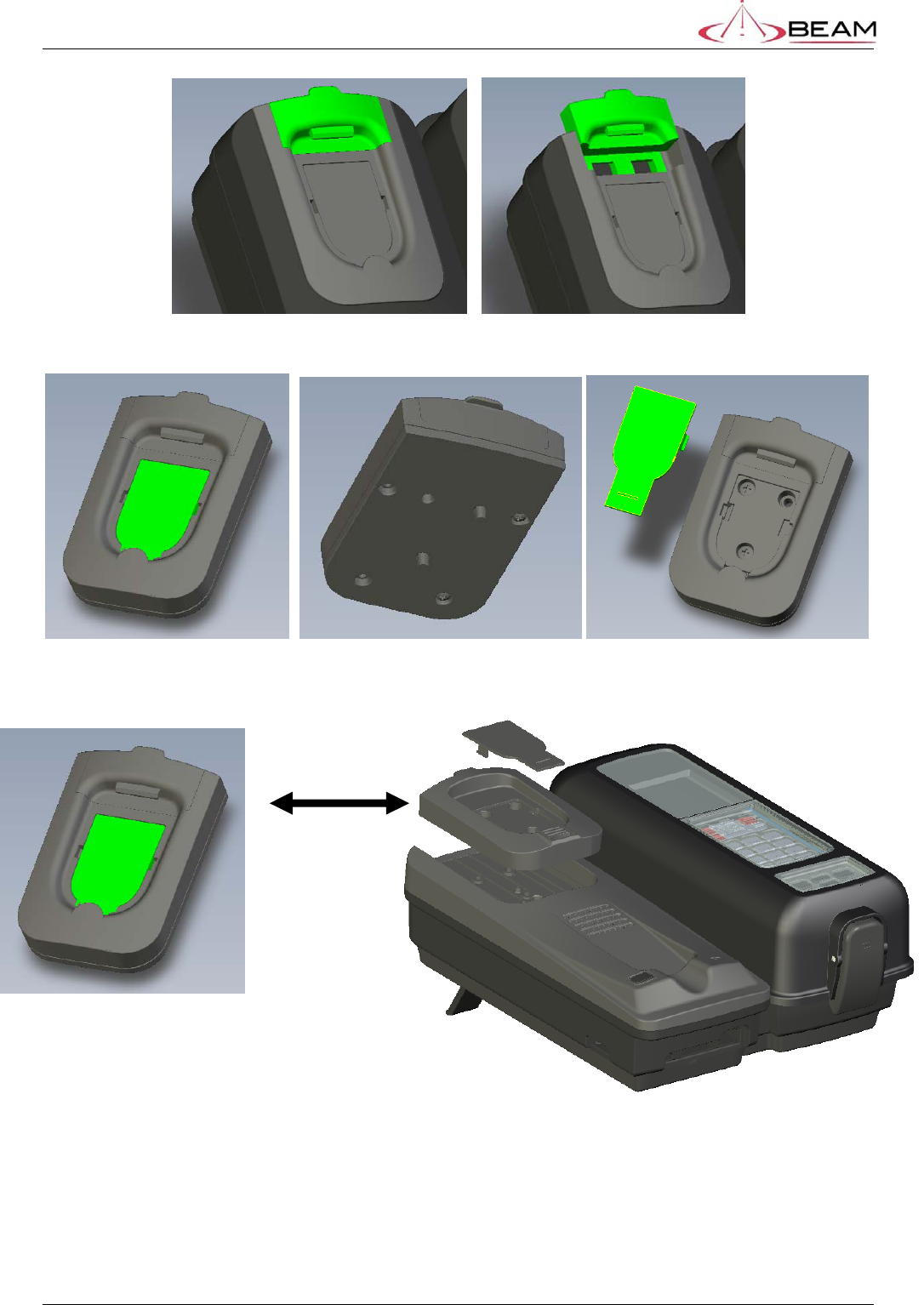
BETA – IsatDock Overview Beam Communications
STRICTLY CONFIDENTIAL
Page 16 of 29
Figure 15 – Mounting Cup (Marine Version)
Figure 16 – Privacy Handset mounting cup
Switch privacy cups, depending on
the intended installation
environment.

BETA – IsatDock Overview Beam Communications
STRICTLY CONFIDENTIAL
Page 17 of 29
The Privacy Handset connects to the docking station via a RJ9 connector. For the PRO / MARINE
versions, the privacy handset is connected beneath the rear panel. Once connected, the cable is
run back through the foam and placed in the ‘S’ channel through the base of the phone.
LITE / DRIVE PRO / MARINE
Figure 17 – Privacy Handset connection point
4.4. PRO/MARINE Mounting Orientations
The IsatDock PRO/MARINE can be mounted either flat on a desk or vertically to a wall. When wall
mounting the docking station, the wall bracket is first screwed to the wall and the dock is slid into
place. Two security pins are then slid into place locking the dock to the wall.
The docking station can be elevated in the desk mounted orientation by two retractable feet
included in the mounting bracket.
Wall Mounted Desk Mounted
Figure 18 – PRO/MARINE mounting Orientations

BETA – IsatDock Overview Beam Communications
STRICTLY CONFIDENTIAL
Page 18 of 29
There are four keyhole shaped slots in the mounting bracket that mate with feet on the rear of the
plastics. To attach the bracket, the larger end of the keyhole will pass over the feet (see ‘B’ below).
The bracket is then slid up to lock the feet into the narrow section of the keyhole.
A – Align Keyholes with feet B – Initial Position C – Final Position
Figure 19 – Fitting the Mounting Bracket
4.5. PRO/MARINE – Mounting Bracket
If the PRO/MARINE docking station is to be mounted vertically, the bracket is first mounted to the
wall and the docking station then attaches to the bracket. There are the options of nine mounting
holes in the bracket or if required, extra holes could be drilled in the bracket to mate with the
intended surface.
The mounting bracket is then attached to the docking station via four ‘mushroom’ shaped feet.
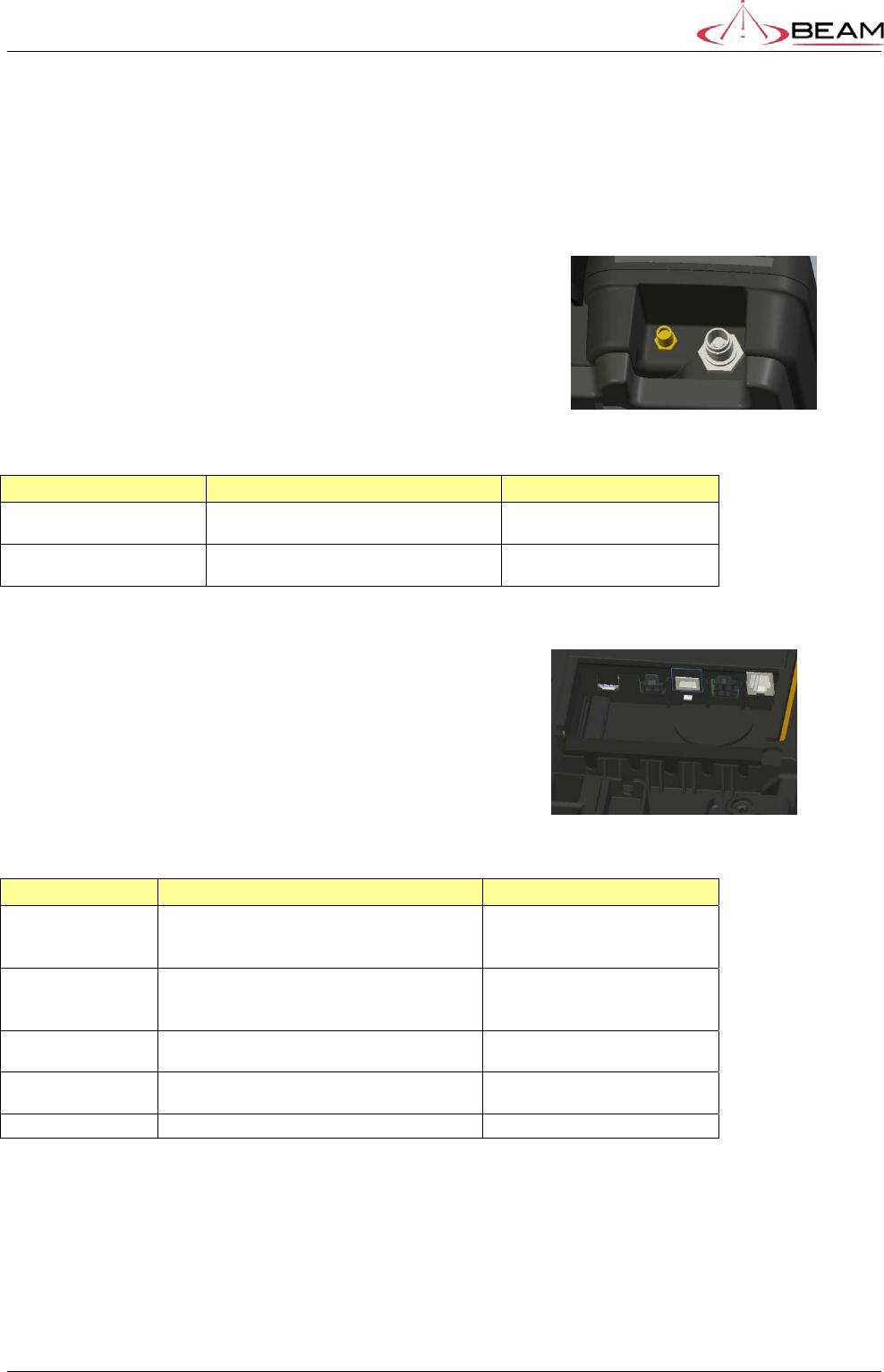
BETA – IsatDock Overview Beam Communications
STRICTLY CONFIDENTIAL
Page 19 of 29
5. Electrical Interfaces
5.1. PRO/MARINE - Antenna Connectors
The two external antenna connectors can be found in the
cavity at the top of the IsatDock.
Figure 20 – External Antenna Electrical Interfaces
INTERFACE DESCRIPTION CONNECTOR
GPS External Antenna Connection point for the external GPS
antenna. SMA (F) bulkhead connector
with O-ring
GSPS External Antenna Connection point for the external GSPS
antenna. TNC (F) bulkhead connector
with O-ring
5.2. PRO/MARINE – Rear Connector Bay
Figure 21 – Connector Bay Electrical Interfaces
INTERFACE DESCRIPTION CONNECTOR
Data Interface Data port to the IsatPhone PRO or
programming interface to enable upgrading of
the Docking station firmware.
MicroUSB Type B Reverse
Mount SMT
Alert Interface Two wire normally closed (NC) alarm alert
loop, for connecting to remotely located
Duress Button(s)
Micro-Fit3.0 single Row 2Way
Header
RJ11 POTS Interface to a Standard telephone handset or
PABX system RJ11 (6P24C) modular jack
DC Input Combined DC input and Accessory connection Micro-Fit3.0 Dual Row 4Way
header
Privacy Handset Conventional telephone handset RJ9 (4P4C) modular jack

BETA – IsatDock Overview Beam Communications
STRICTLY CONFIDENTIAL
Page 20 of 29
5.3. Powering from the “DC power cable / lead”
The DC power cable / lead can be used where AC power is unavailable. This can be connected to a 9 to 32V DC power source
(such as a vehicle battery).
1. Route the power cable from the IsatDock cradle to the connection point, DO NOT apply power until complete.
2. Connect the BLACK Ground wire to negative battery / vehicle chassis (if negatively grounded chassis).
3. Connect the RED +VIN wire to the vehicle + Battery via a 3A fuse.
4. Connect the YELLOW Accessory wire to the vehicle accessory power, via a 1A fuse. (This may be connected to Vehicle Ignition
voltage if Accessory power is unavailable). The Accessory (or ON/Off Sense) enables the IsatDock to automatically power on
and off as the vehicle key is enabled. If this function is not required, this YELLOW Accessory wire MUST be also connected to the +VIN
(RED wire).
ACC - On/Off Feature (DC cable lead)
The DC Power lead allows users to control the on/off status of the IsatDock. This input (YELLOW wire of the DC cable lead) can
be connected to a vehicle’s accessories, ignition or other similar circuits to allow the user to control the on/off status of the IsatDock in
synchronization with a vehicles operation. If this function is not required, this YELLOW wire MUST be connected to the +VIN (RED wire).
By default the IsatDock will stay on for 20 minutes after being switched off by Accessories. If Accessories is switched off during a call, the
IsatDock will stay on for 20 minutes after the termination of the call.
Wiring for a Marine Application
When installed in a marine application using the DC cable lead, the YELLOW wire of the DC cable lead can be wired to a suitable
panel switch which will allow the IsatPhone Pro to be turned on and off when not in use or to dock or undock the IsatPhone Pro handset.

BETA – IsatDock Overview Beam Communications
STRICTLY CONFIDENTIAL
Page 21 of 29
6. Physical Dimensions
6.1. PRO/MARINE
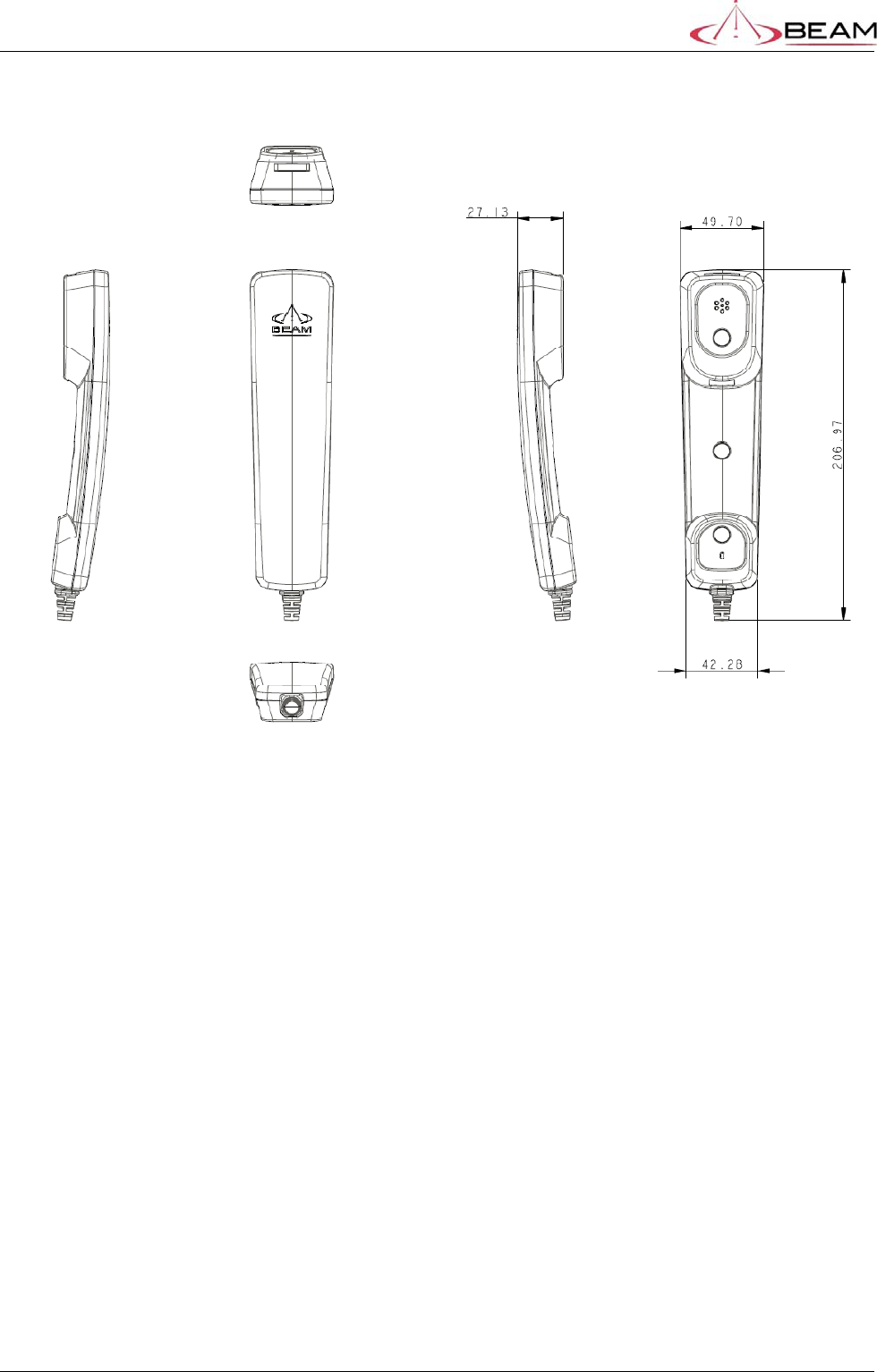
BETA – IsatDock Overview Beam Communications
STRICTLY CONFIDENTIAL
Page 22 of 29
6.2. Privacy Handset
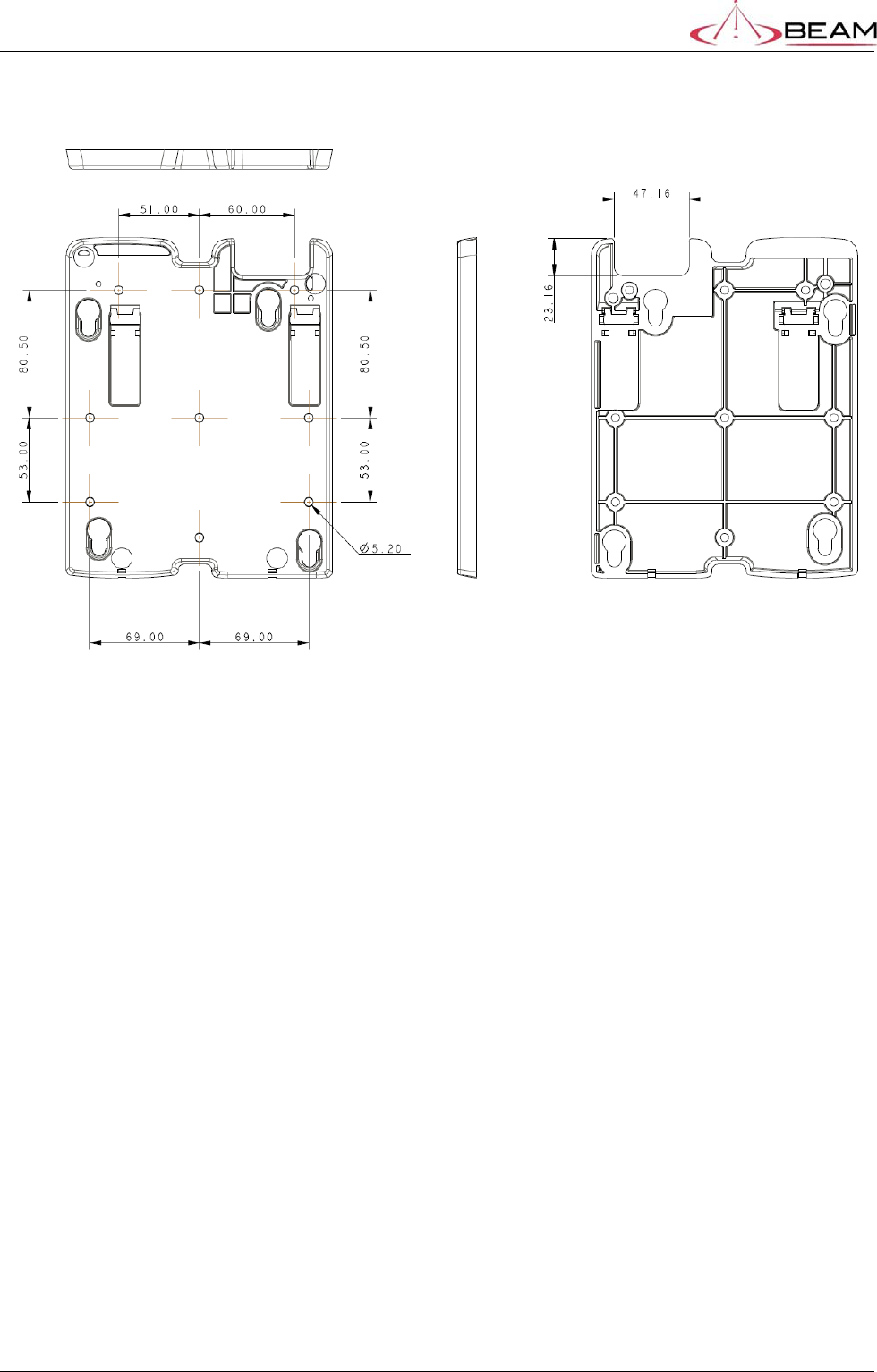
BETA – IsatDock Overview Beam Communications
STRICTLY CONFIDENTIAL
Page 23 of 29
6.3. Wall Bracket
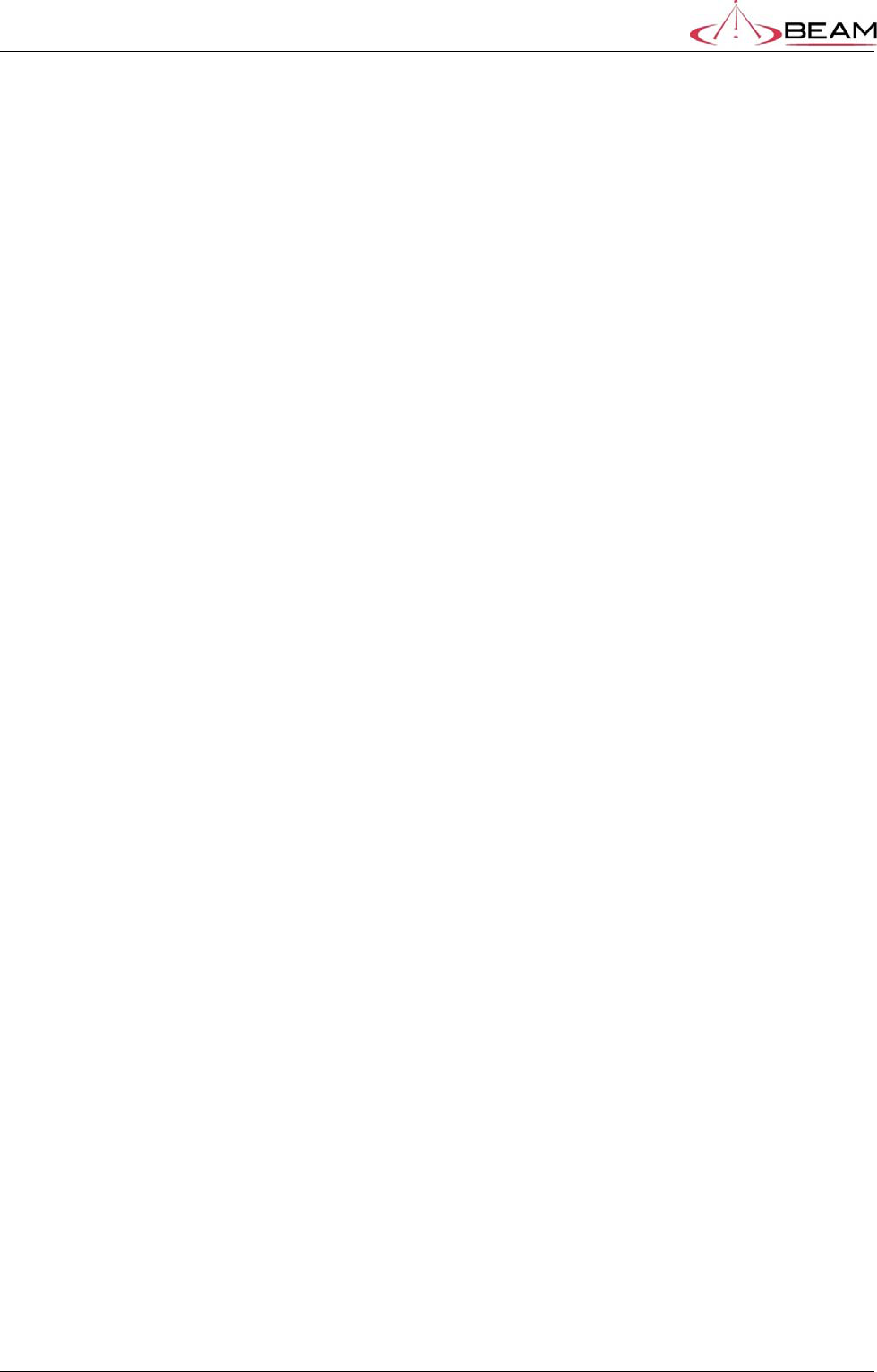
BETA – IsatDock Overview Beam Communications
STRICTLY CONFIDENTIAL
Page 24 of 29
7. Placing a call – Inbuilt speakerphone and Privacy handset
1. Dock the IsatPhone into the docking station
2. Wait for the docking station to synchronize with the IsatPhone. If the IsatPhone Pro was
inserted in the OFF state it can take approximately 1minute for the handset to turn ON and
synchronize with the docking station.
3. Check that the status LED is solid green
4. Dial the destination number on the IsatPhone Pro’s keypad and place the call
5. By default the IsatDock Pro and Marine will start all calls in speakerphone mode. If you wish
to switch to using the Privacy handset you can do so by taking the privacy handset off-hook.
6. Terminate the call by returning the Privacy Handset back to ON-Hook or by pressing the
‘speakerphone’ button. You can terminate all calls by pressing the red button on the
IsatPhone Pro handset.
8. Placing a call – POTS/RJ11 Interface
1. Dock the IsatPhone into the docking station
2. Wait for the docking station to synchronize with the IsatPhone. If the IsatPhone Pro was
inserted in the OFF state it can take approximately 1minute for the handset to turn ON and
synchronize with the docking station.
3. Check that the status LED is solid green
4. Lift the handset of the POT’s phone. You should hear a constant tone
5. Dial the destination number. Call processing is disabled by default, therefore dial the
destination in international format.
Eg 00 61 3 9560 9055
00 International dial prefix
61 Australia dialing code
3 95609055 National prefix and destination number
6. Once the call has connected you can terminate the call at anytime by placing the POT’s
handset back ON-HOOK.
9. Adjusting Volume
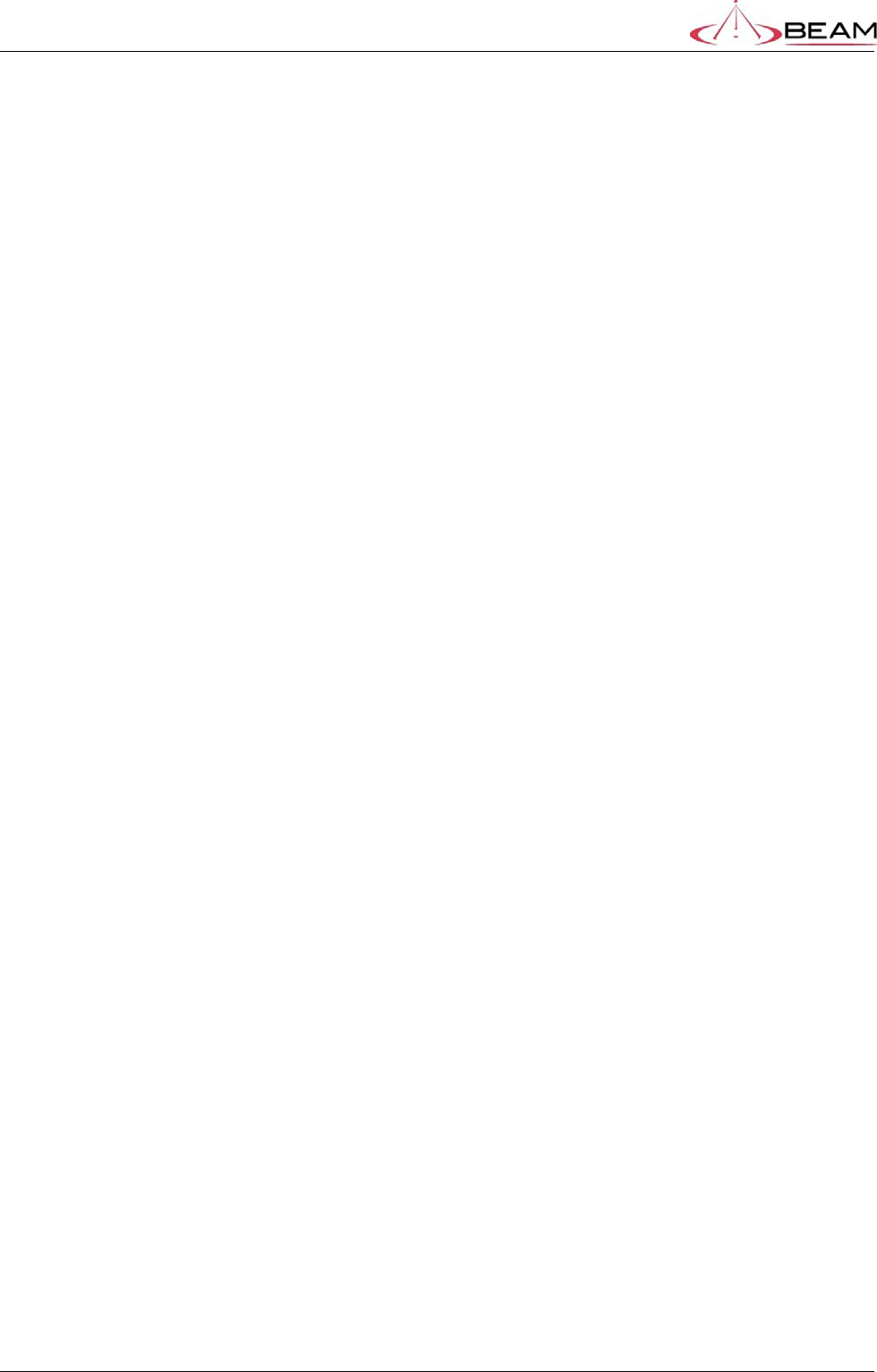
BETA – IsatDock Overview Beam Communications
STRICTLY CONFIDENTIAL
Page 25 of 29
NOTE: The IsatPhone Pro handset has its own volume controls for both incoming call
ringing and in-call audio levels. It is recommended that you set the IsatPhone Pro to
maximum volume and use the docking station to reduce the volume if required.
You can raise and lower the volume of the docking station by pressing the UP/DOWN arrows.
Not in a call – Idle state
When in the idle state, pressing the up/down buttons will adjust the incoming call ring volume
In call
When in a call pressing the up/down buttons will adjust the call volume.
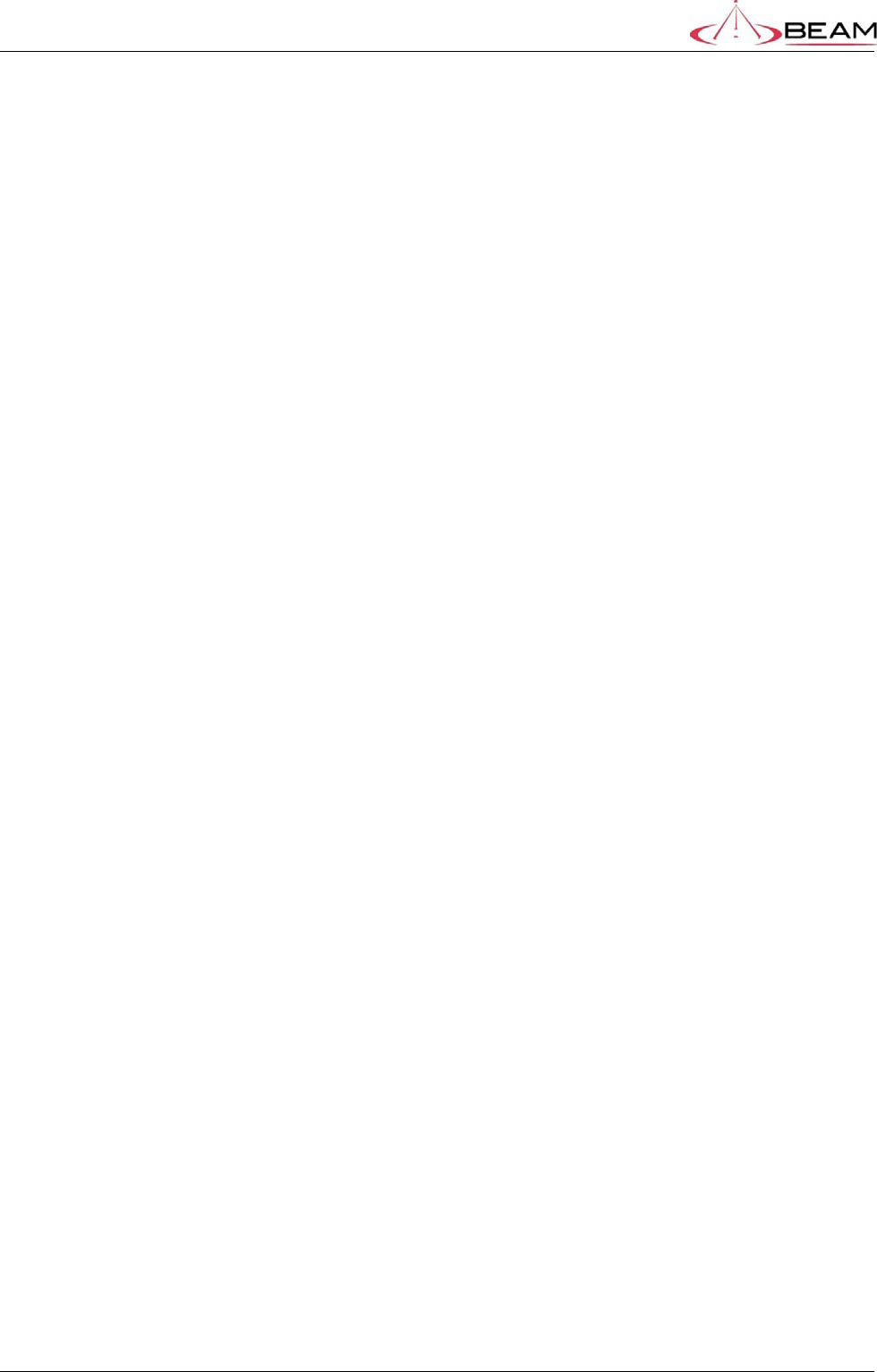
BETA – IsatDock Overview Beam Communications
STRICTLY CONFIDENTIAL
Page 26 of 29
10. Configuring the Unit
The IsatDock can be configured by the IsatDock Management System. This is a Microsoft
Windows application that connects to the docking station via a USB cable. This application allows
users to configure settings such as:
POTS Call processing
Auto and quick dialing
Audio Gain’s
Upgrade Firmware
Retrieve status – IMEI, Firmware Version, Serial Number, etc
Tracking
Accessories timeout
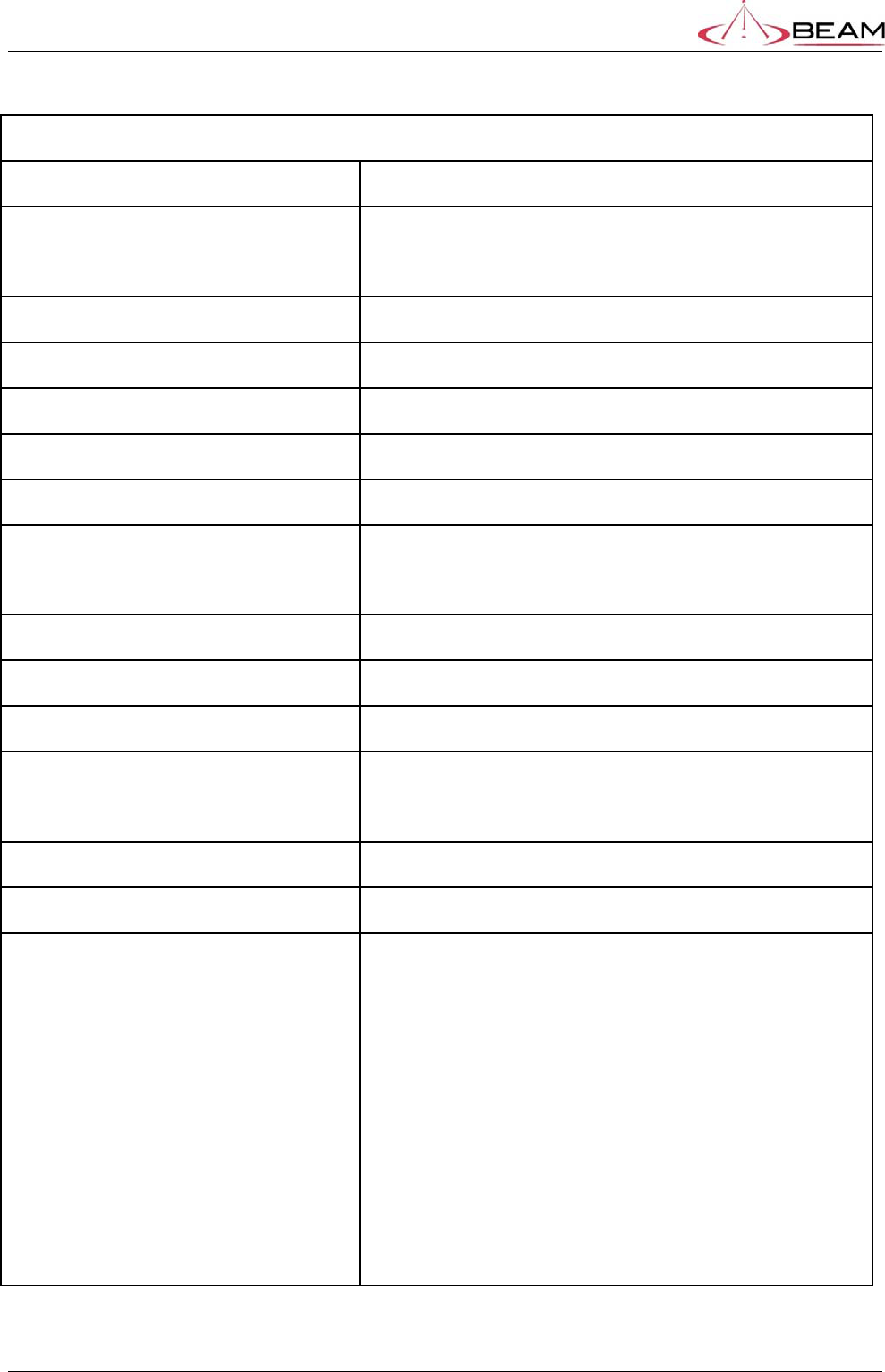
BETA – IsatDock Overview Beam Communications
STRICTLY CONFIDENTIAL
Page 27 of 29
11. Antenna Specifications
AMPLIFIER + INTEGRAL ANTENNA
Equipment Type:Maritime or Mobile
Intended Operating Environment:[ x ] Commercial
[ x ] Light Industry & Heavy Industry
Power Supply Requirement:DC 10 - 32 Volts maximum
RF Input Power Rating:30.0 dBm or 1.0 Watt (conducted)
RF Output Power Rating: 37.5 dBm or 5.6 Watts peak (conducted)
Duty Cycle:N/A
Tx Operating Frequency Range:1626.5 - 1660.5 MHz
Rx Operating Frequency Range:1565.19– 1585.65 MHz (GPS)
1518-1559 MHz (Inmarsat)
RF Output Impedance:50 Ohms
Channel Spacing:N/A
Occupied Bandwidth (99%):83.1 KHz
Modulation:TX Modulation: GMSK
RX Modulation: OQPSK
Emission Designation*:G7W
Antenna Connector Type: Integral
Antenna Description:Manufacturer: Aeroantenna Technology, Inc.
Type Maritime
Model: AT1595-82
Type Mobile
Model: AT1595-83
Frequency Range:
GPS 1565.19– 1585.65 MHz,
Inmarsat Receive: 1518- 1559 MHz,
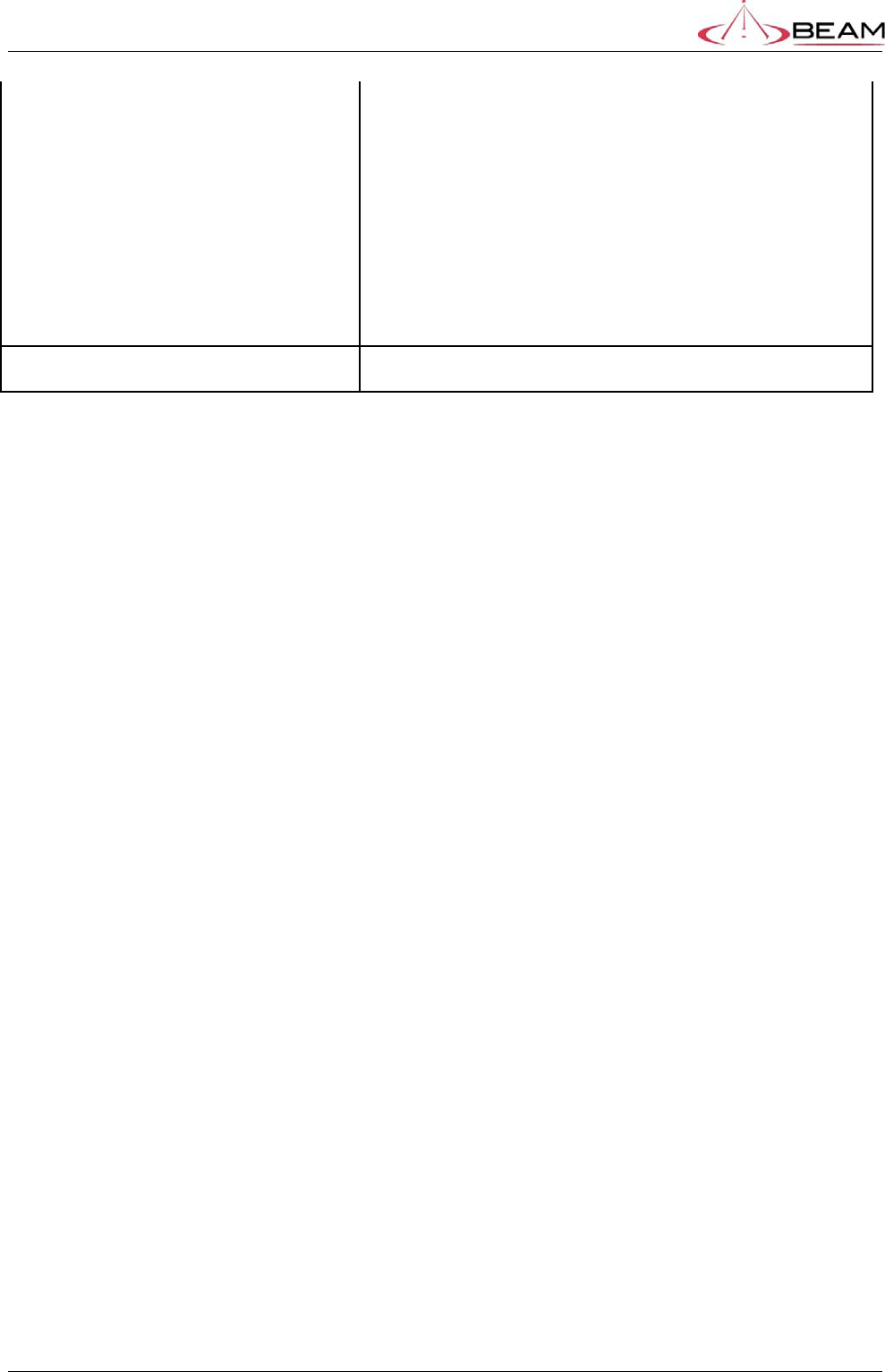
BETA – IsatDock Overview Beam Communications
STRICTLY CONFIDENTIAL
Page 28 of 29
Inamarsat Transmit: 1626.5-1660.5 MHz
GPS Gain: 26 dBi
INMARSAT RECEIVE Amplifier: 26 dB
INMARSAT TRANSMIT Amplifier: 11 dB
Antenna: 6.0 dBi (for model AT1595-83)
Antenna: 3.5 dBi (for model AT1595-82)
Ambient Temperature Rating:-40 to +70 degree C
This device complies with Part 15 of the FCC Rules. Operation is subject to the
following two conditions: (1) this device may not cause harmful interference and (2)
this device must accept any interference received, including interference that may
cause undesired operation

BETA – IsatDock Overview Beam Communications
STRICTLY CONFIDENTIAL
Page 29 of 29
11.1. FCC Information
This equipment has been tested and found to comply with the limits for a Class A digital
device, pursuant to Part 15 of the FCC Rules. These limits are designed to provided
reasonable protection against harmful interference when the equipment is operated in a
commercial environment. This equipment generates, uses, and can radiate radio
frequency energy and, if not installed and used in accordance with the instruction
manual, may cause harmful interference to radio communications. Operation of this
equipment in a residential area is likely to cause harmful interference in which case the
user will be required to correct the interference at his own expense.
Reorient or relocate the receiving antenna
Increase the separation between the equipment and receiver
Connect the equipment into an outlet on a circuit different from that
to which the receiver is connected.
Consult the dealer or an experienced radio/TV technician for help.
Warning: Changes or modifications not expressly approved by <manufacturer> could void the
user’s authority to operate the equipment
“This device has been designed to operate with the antennas listed below, and having a
maximum gain of 6 dBi dB. Antennas having a gain greater than 6 dBi dB are strictly
prohibited for use with this device.”
"To reduce potential radio interference to other users, the antenna type and its gain should
be so chosen that the equivalent isotropically radiated power (EIRP) is not more than that
required for successful communication"
All antenna cable used with these antenna must have a dB loss of 6.5dB or greater.
WARNING: To satisfy FCC RF exposure requirements for mobile
transmitting devices, a separation distance of 55 cm or more
should be maintained between the antenna of this device and
persons during device operation. To ensure compliance,
operations at closer than this distance is not recommended.
The antenna used for this transmitter must not be co-located in conjunction with any
other antenna or transmitter