Beckman Coulter A00044109 IDS RFID Module User Manual manual
Beckman Coulter Inc., IDS RFID Module manual
manual
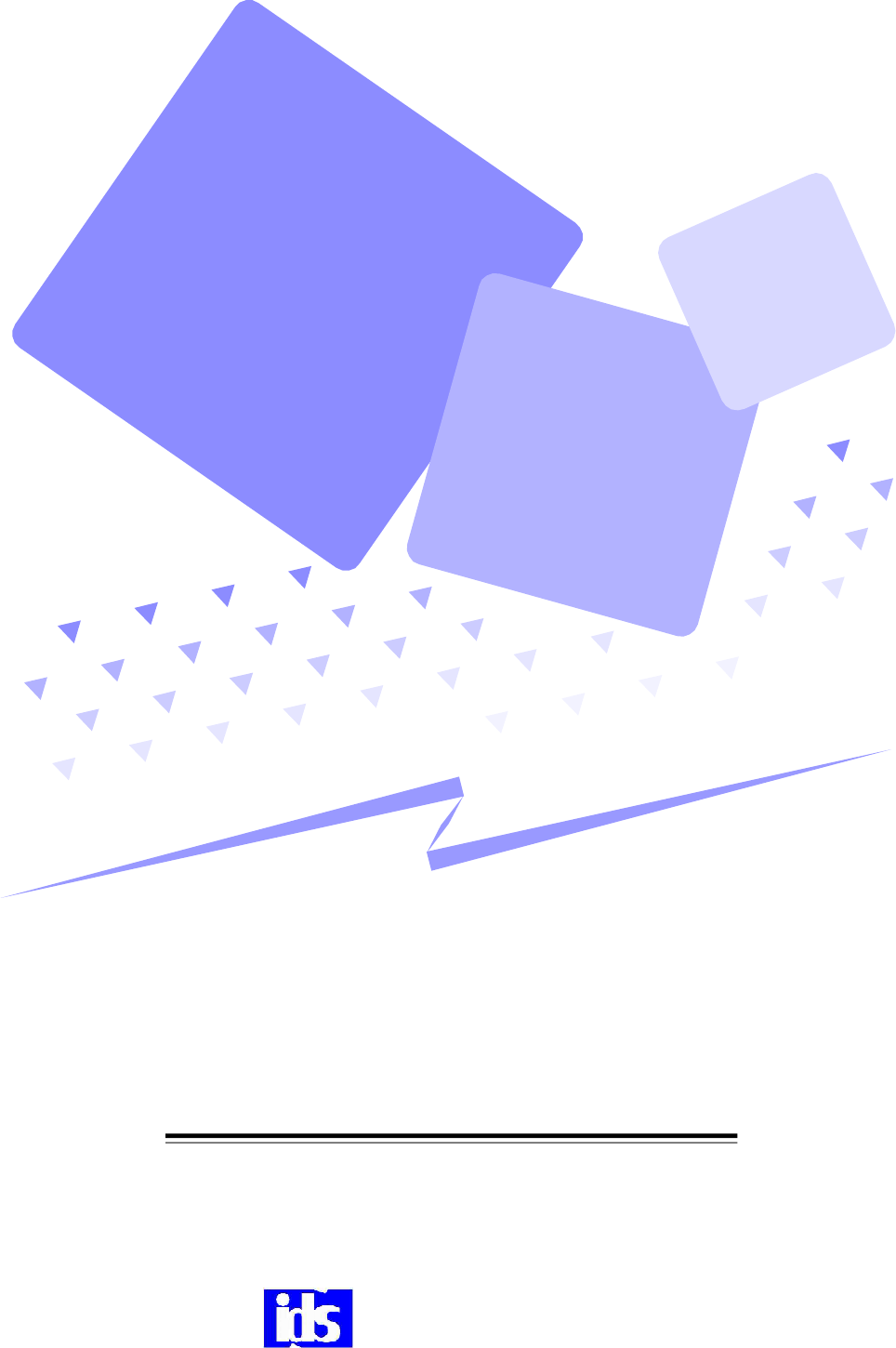
Stanford Hillview
IDS Co., Ltd.
IDS-880
Laboratory Automation System
First Edition
Operator’s Manual
To our customer
Our system can offer you effective space management, time saving processing power, highly
reliable parts selection and peace and quiet in your lab. Our system is designed to meet your
specific needs.
Please read this material well in order to use the system safely and properly. Also keep this
handy and with care so you can refer to more information at all times.
Please note that matters described in this material can be amended without previous notice.
NOTE: This equipment has been tested and found to comply with
the limits for a Class A digital device, pursuant to Part 15 of the FCC Rules.
These limits are designed to provide reasonable protection against harmful
interference when the equipment is operated in a commercial environment.
This equipment generates, uses, and can radiate radio frequency energy and,
if not installed and used in accordance with the instruction manual, may cause
harmful interference to radio communications. Operation of this equipment in
a residential area is likely to cause harmful interference in which case the user
will be required to correct the interference at his own expense.
FCC WARNING: Changes or modifications not expressly approved by the party
responsible for compliance could void the user’s authority to operate
the equipment.
<< Table of Contents >>
A.
General Information
System Overview -------------------------------------------------------------------------- A-1
System Configuration--------------------------------------------------------------------- A-2
Safety Precautions------------------------------------------------------------------------- A-3
Labeling--------------------------------------------------------------------------------------- A-6
Marking--------------------------------------------------------------------------------------- A-7
B. Basic Operation
Startup/Shutdown --------------------------------------------------------------------------B-1
Control Panel ------------------------------------------------------------------------------- B-2
C. Unit Function
Inlet Unit-------------------------------------------------------------------------------------- C-1
Auto Centrifuge----------------------------------------------------------------------------- C-3
Inlet Unit ------------------------------------------------------------------------------------- C-5
Recapper Unit------------------------------------------------------------------------------- C-7
Outlet------------------------------------------------------------------------------------------- C-8
D. Troubleshooting
Troubleshooting------------------------------------------------------------------------------- D-1
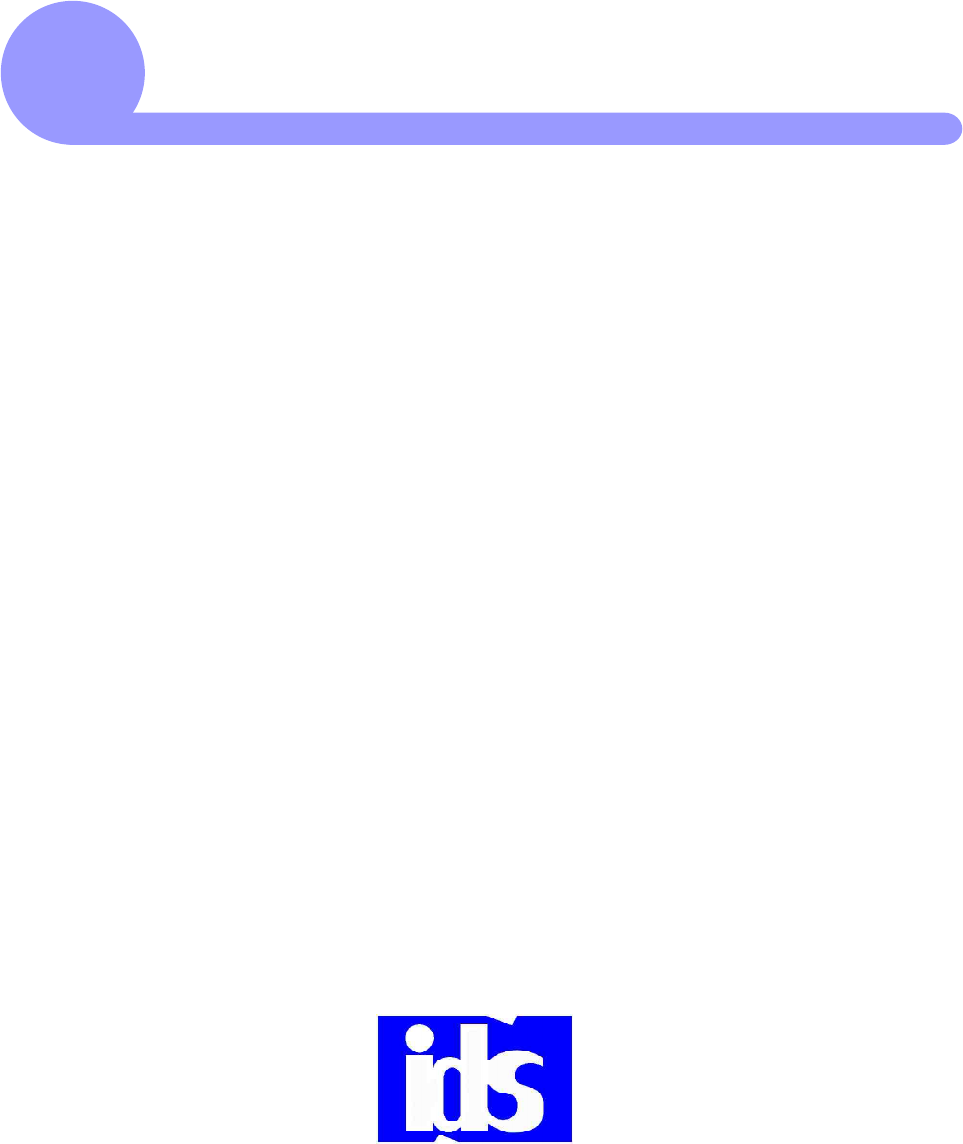
This section describes the explanation of general outline of IDS Labora-
tory Automation System, its configuration, safety precautions, safety la-
bels, and markings used throughout this manual.
General Information
A
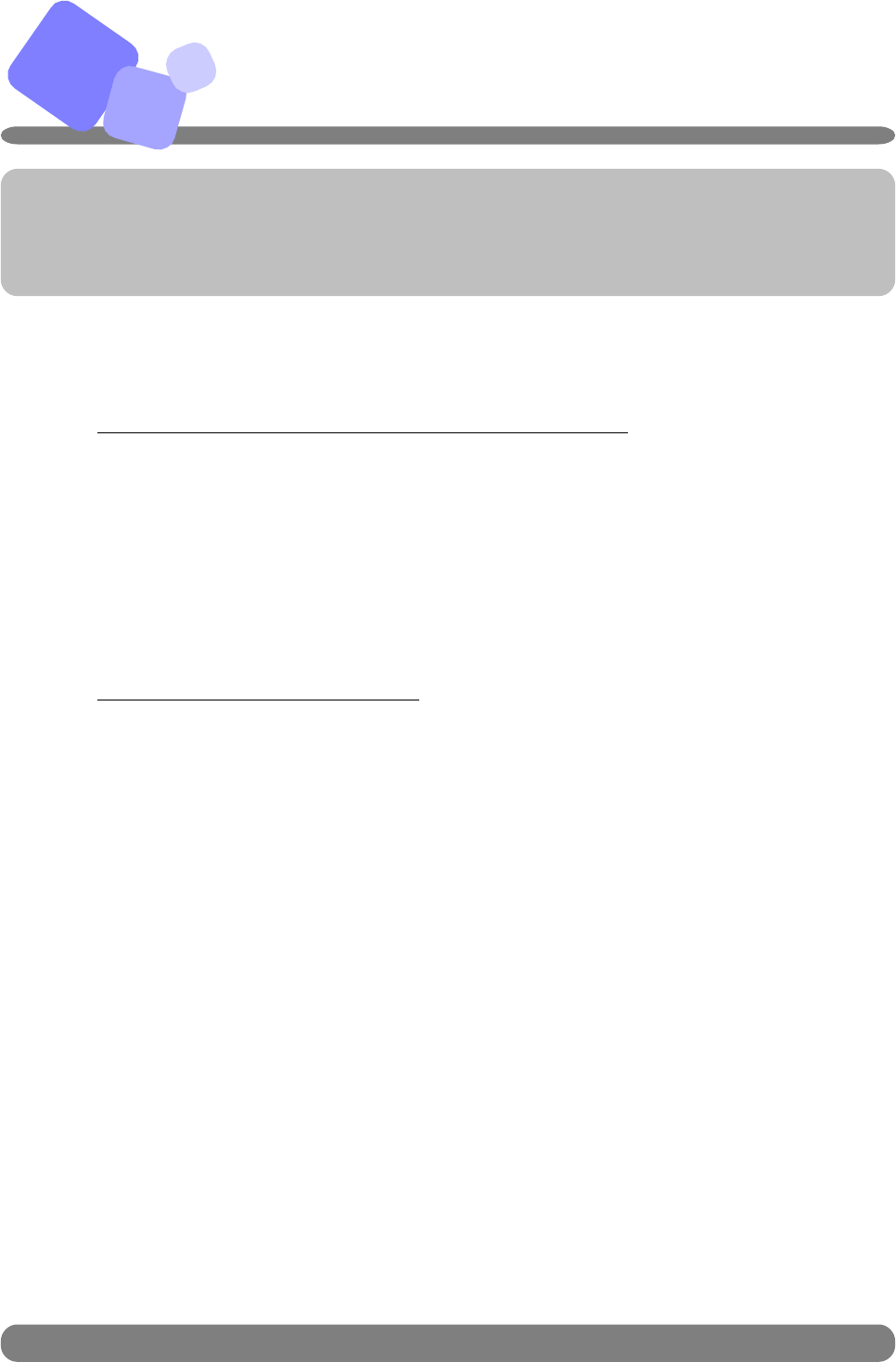
A
A−1
This section describes function and features of Laboratory Automation System.
System Overview
◆ What does Laboratory Automation System do?
Laboratory Automation System automates sample preparation processes
based on the aliquot/sort information from the host computer and through
C-CPU (Line Control CPU) that controls each unit.
Automating routine and labor intensive tasks enhances the efficiency of
laboratory operation.
◆ Key Features of IDS System
Barcode Control: All samples are managed by barcode, which
eliminates human error including taking a wrong
sample.
Eliminate hospital infection: By automating sample preparation
processes, the risk of hospital infection can
be minimized.
Real-time Processing: Single Tube Transport Method provides
maximum flexibility to route samples to each own
destination and accomplishes real-time processing.
IDS
Co.,Ltd .
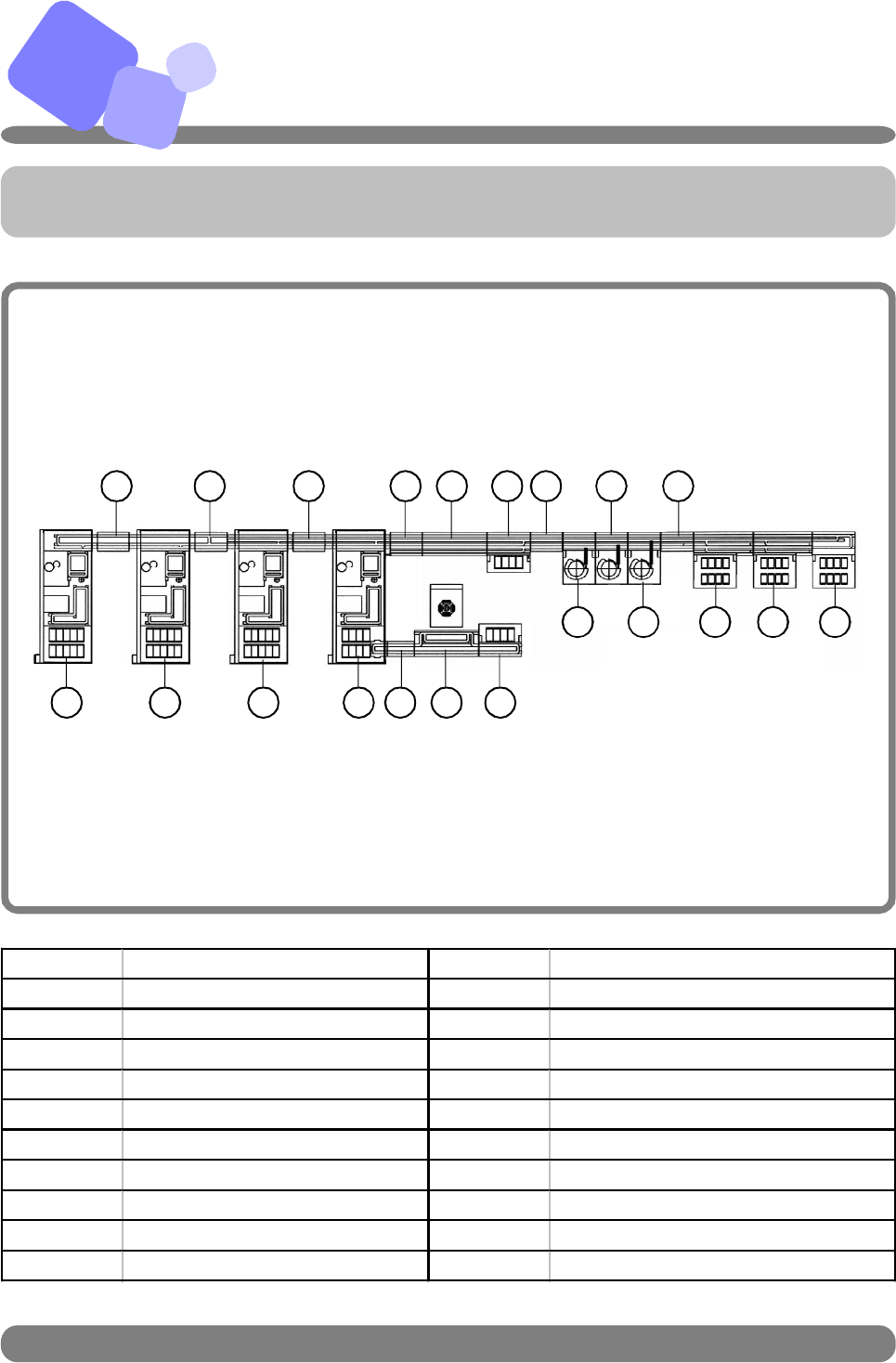
A
◆ The system is consisted of units as below.
System Configuration
A−2 IDS
Co.,Ltd .
パトライト
解除
1 S-3000 12 I Lane
2 I Lane 13 Inlet
3 S-3000 14 I Lane
4 H Lane 15 Recapper
5 S-3000 16 Recapper
6 I Lane 17 Recapper
7 S-3000 18 I Lane
8 S-3000 Conn. Conveyor 19 Outlet
9 Centrifuge 20 Outlet
10 Inlet 21 Outlet
11 I Lane
1
2
3
4
5
6
7 8 9 10
11 12 13 14
15
16
17
18
19 20 21
This section shows configuration of the system.
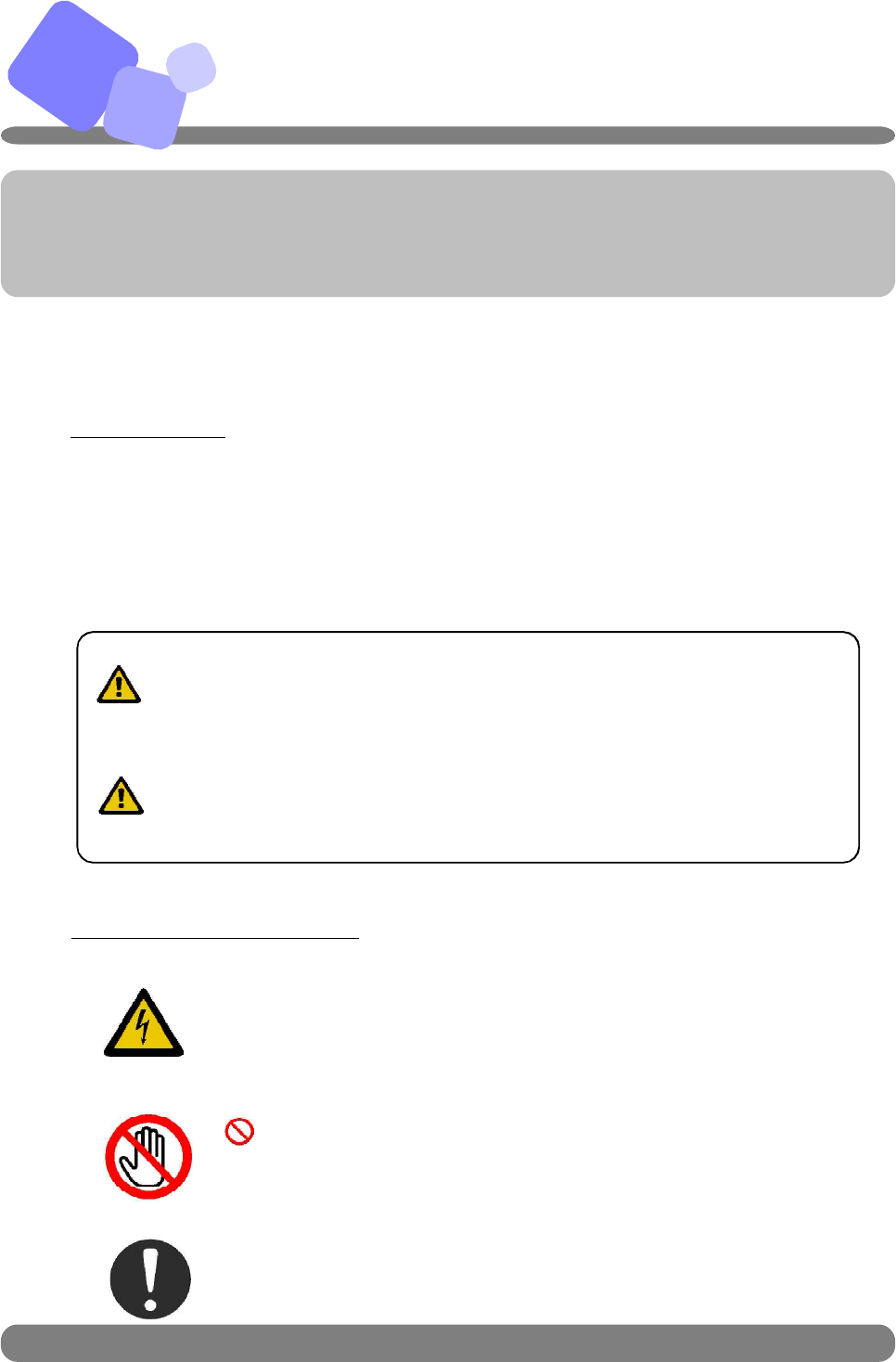
A
A−3 IDS
Co.,Ltd .
This sections describes safety precautiions and meanings of safety indica-
tions in order to use the system safely.
Indicates that there is the risk of death or serious in-
jury if the system is improperly handled contrary to this
indication.
Indicates that there is the risk of personal injury or
damage to objects if the machines are improperly
handled contrary to this indication.
◆ In order to use this system safely...........
About Symbols
This manual and system contain indications and symbols in order not
only to use the system safely and properly, but also to prevent harm to you
and others and damage to properly. Rread the meaning of these symbols
and indications and become familiar with their contents before reading this
manual.
Meaning of Each Symbol
△symbol indicates warning items (including caution).
Specific waring contents are drawn inside this symbol
(example: the symbol on the left indicates the possibility of electric shock)
symbol indicates prohibited actions. Prohib ited action is
drawn inside or near the symbol.
(example: the symbol on the left indicates that touching is prohibited)
this symbol indicates actions which must be followed.
WARNING
CAUTION
Safety Precautions
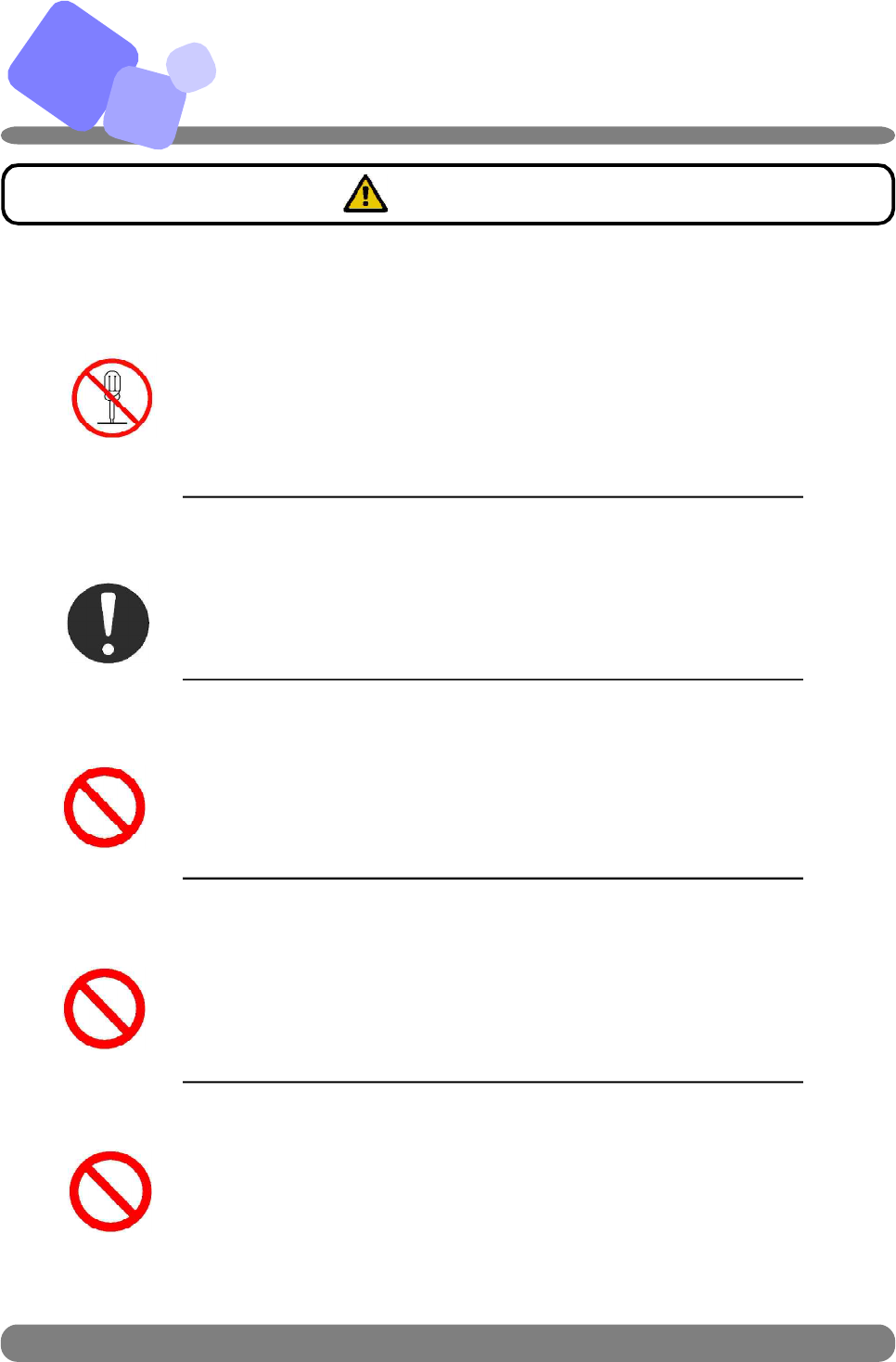
A
A−4 IDS
Co.,Ltd .
■ DO NOT DISASSEMBLE OR REPAIR BY YOURSELF
to prevent fire or electric shock. Also, you may be injured by
the improper action of system.
For any problems or repair, contact IDS Service representative.
■ TURN THE POWER OFF PRIOR TO MAINTENANCE
to prevent fire electric shock, or injury.
■ DO NOT PLACE ANY ITEM ON THE TOP
In case foreign objects such as metal fragments, water or liquid
enters the system, it may cause fire or electric shock.
■ DO NOT INSERT OR DROP FOREIGN OBJECT
Do not insert or leave metal material or inflammable inside the
unit. It may cause fire or electric shock.
■ AVOID WATER OR LIQUID TO ENTER THE SYSTEM
It may cause fire or electric shock.
DO NOT
DISASSEMBLE
WARNING
Safety Precautions (continued)
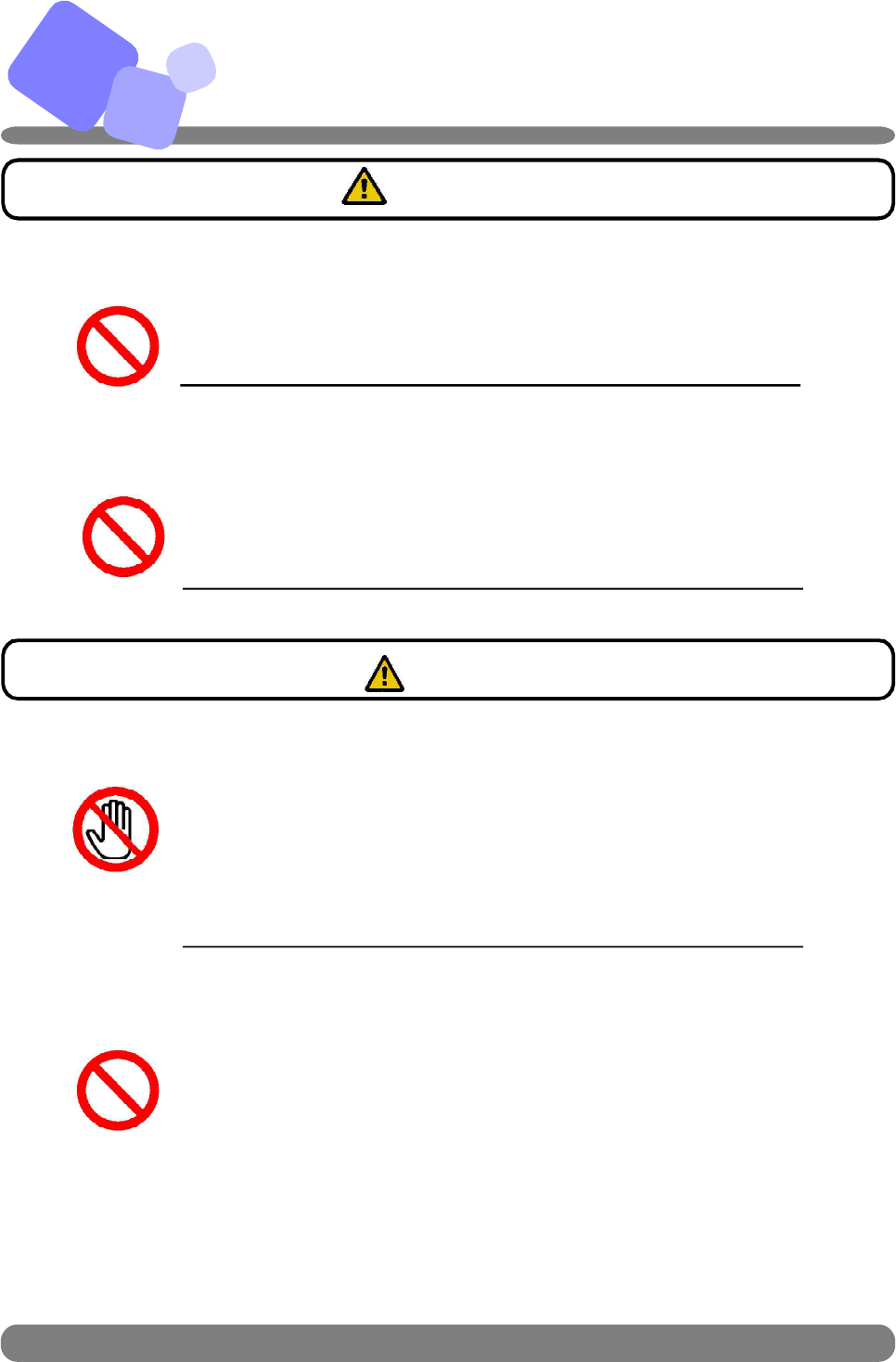
A
A−5 IDS
Co.,Ltd .
■ DO NOT REMOVE UNIT COVER DURING OPERATION
If you put your hands or if foregn items come inside of the unit, it
may cause fire, electric shock or injury.
■ DO NOT PUT ANY OBJECT IN FRONT OF THE FAN
Blocking fan, warm air is not able to escape from the inside unit
and may cause electric shock, ground-fault or short.
WARNING
■ DO NOT TOUCH CONVEYOR MOTOR OR MOVING PARTS
Do not touch moving parts while the system is running. It may
cause injury. Also, do not touch conveyor motor while the system
is running or 30 minutes after motor is stopped. It may cause
skin burn.
■ KEEP DOORS CLOSED DURING THE SYSTEM OPERATION
Always make sure the door is closed during the operation. Opening this
door or entering hands or foreign object into a unit during operation
may cause an injury or system failure.
When necessary to to open the door during the operation for some
reason, turn off the power of the unit or pause the unit as
pressing “PAUSE/RUN” button, and ensure moving parts are completely
stopped.
DO NOT
TOUCH
CAUTION
Safety Precautions (continued)
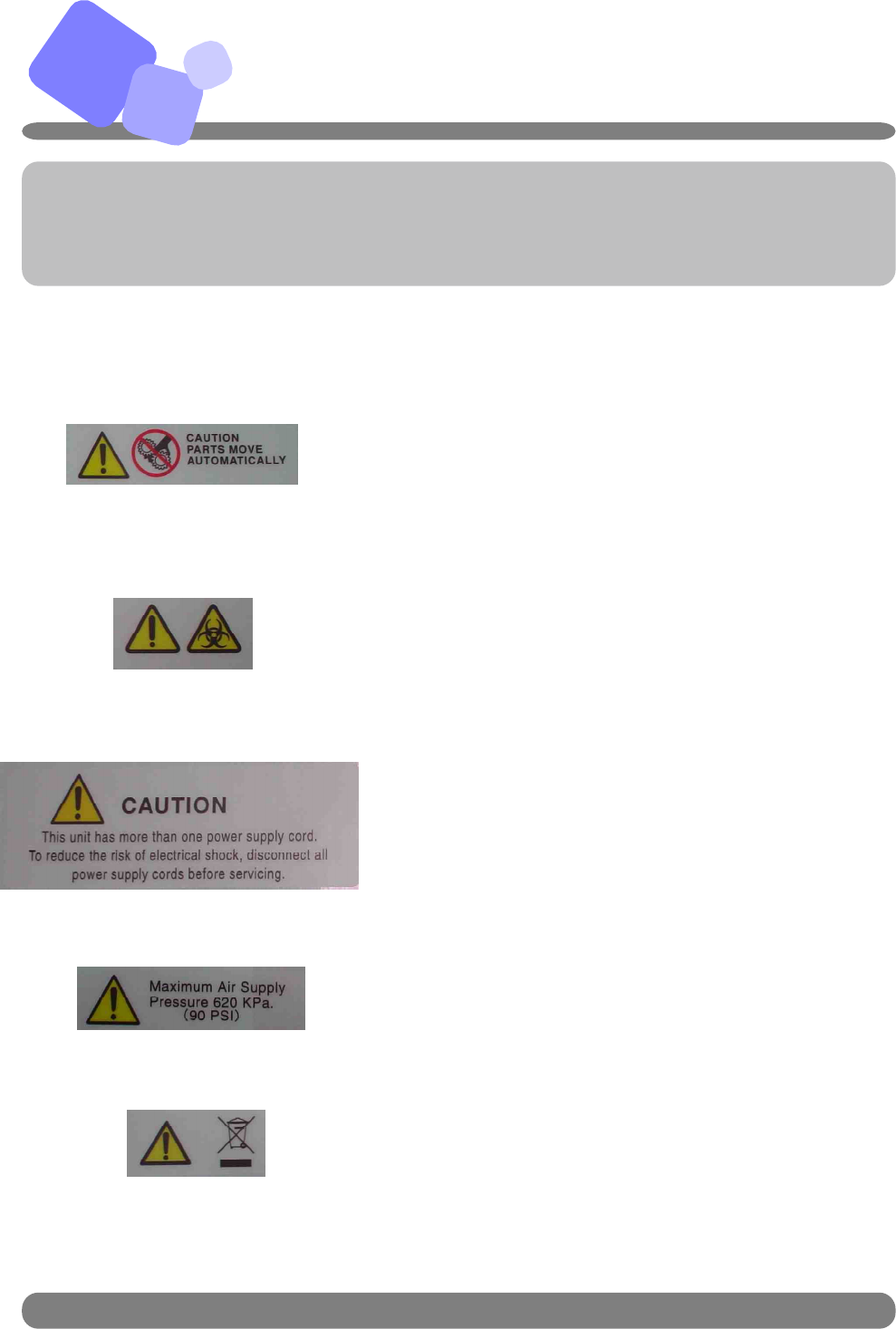
A Labeling
A−6
The label is applied on moving parts (e.g., gripper arm) indicat-
ing the risk of injery or breakdown.
Turn off the power or pause the system for safely cleaning the
parts.
The lable warns operator of biohazard.
The label is applied on power/arm area cover indicating the risk
of electrical shock. The covers shall be removed by service per-
sonnel only.
The label is applied near the air regulator.
WEEE label is applied at the back of inlet unit.
IDS
Co.,Ltd .
This section shows labels applied on the system.
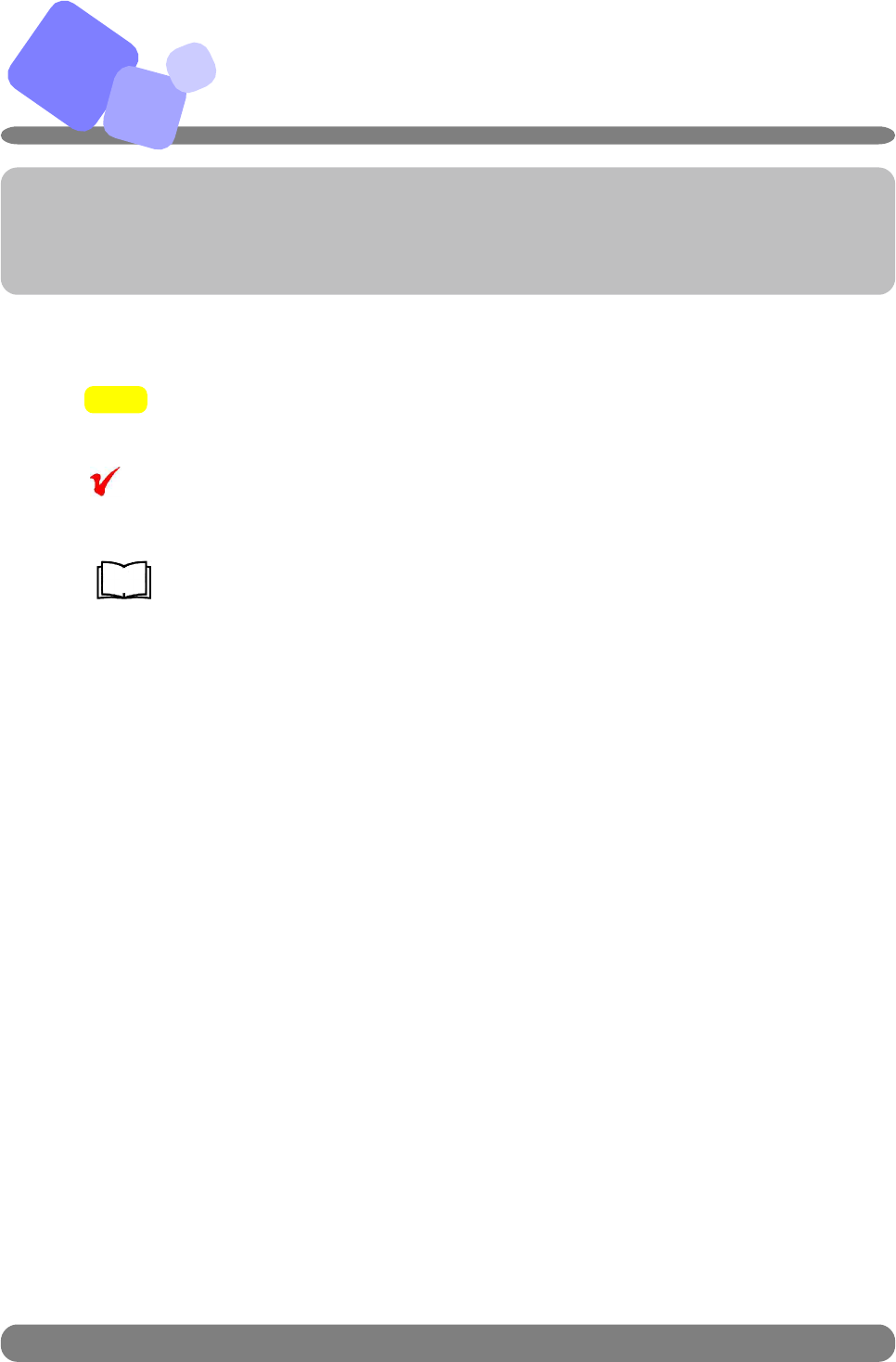
A
A−7 IDS
Co.,Ltd .
Markings
This section shows markings used in this manual.
Check
Ref.
NOTE! indicates that the special care is required in the process.
indicates the items that need to be noted for the certain
process or handling.
indicates the page number or the name of manual that can
be used as reference and gives you the related information
or procedure in detail.
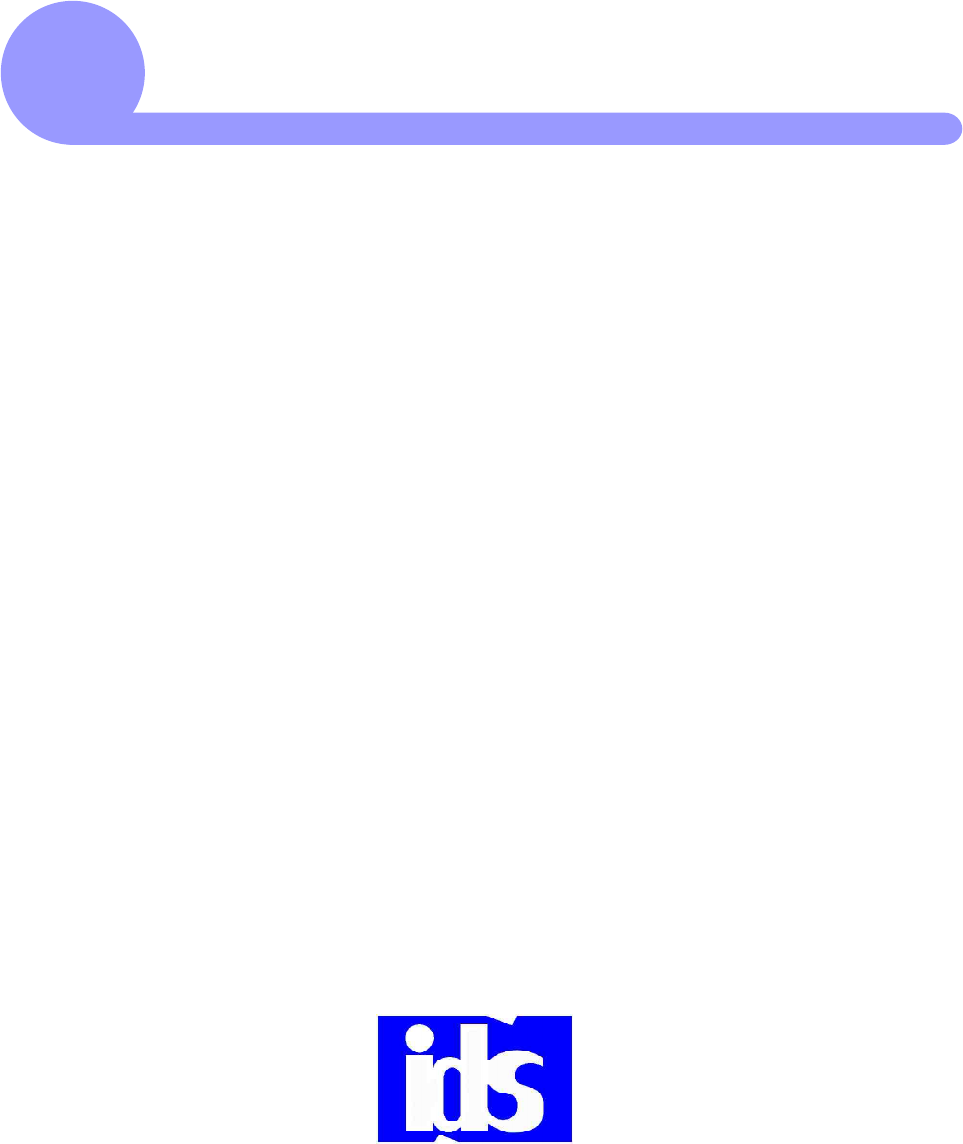
BBasic Operation
This section explains operating instructions for the control panel and how
to startup/shutdown the system.
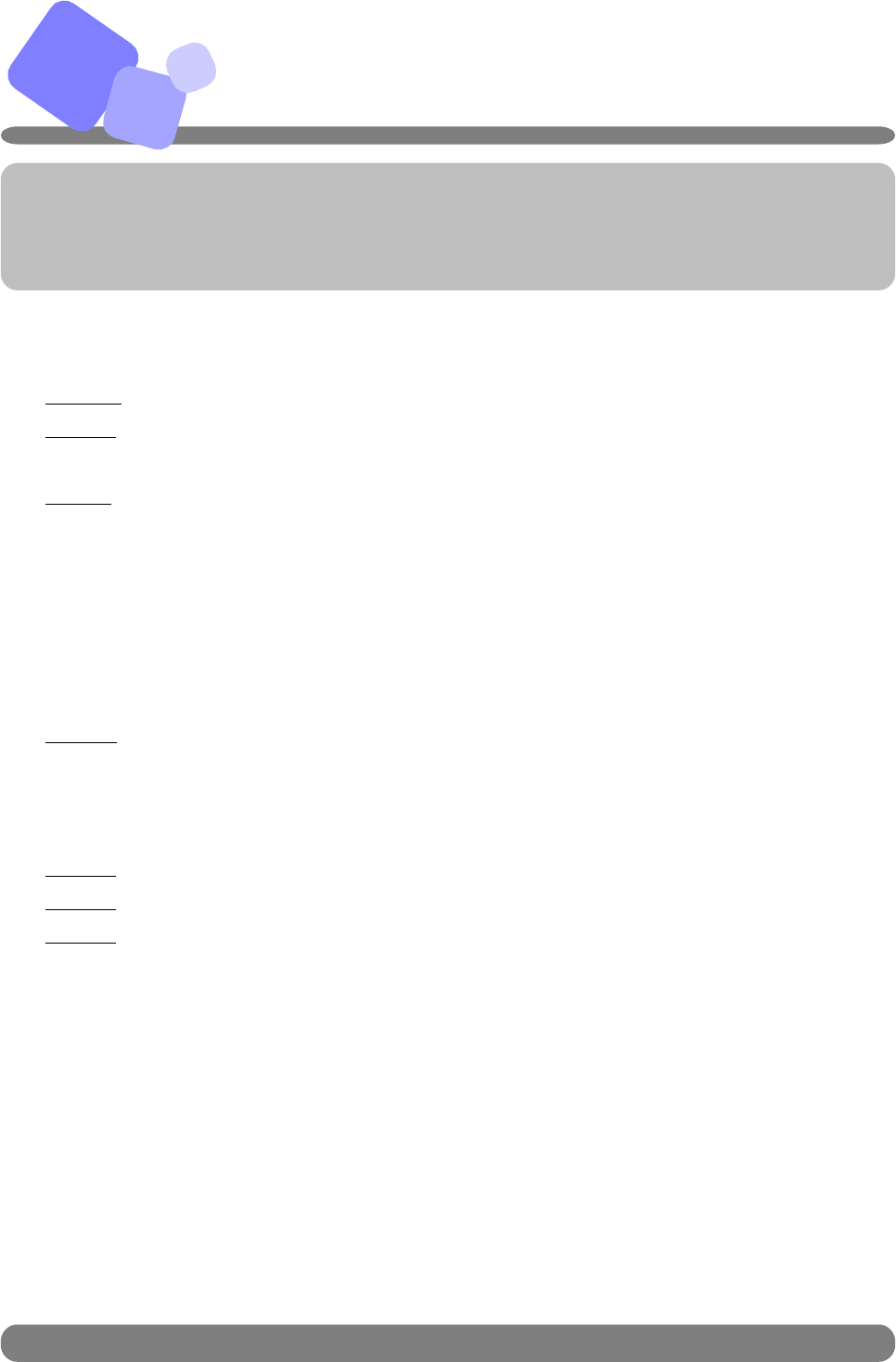
セット
清掃
。
の
OFF
B
B−1
How to startup system:
Step 1: Turn on air supply.
Step 2: Turn on the system power.
Step 3: Prepare the following for each unit.
Inlet/Outlet Unit for primary samples … Set empty racks.
Outlet Unit for secondary samples …Set empty racks.
Decapper Unit … Remove caps from disposal box and clean the chute.
Labeler Unit … Refill with tubes and set labels.
Aliquoter Unit … Refill with tips. Remove used aliquot tips from disposal
box and clean the chute.
Step 4: Turn on C-CPU power.
How to shutdown system:
Step 1: Turn off C-CPU power.
Step 2: Turn system power.
Step 3: Turn off air supply.
IDS
Co.,Ltd .
This section describes how to startup/shutdown system. The procedures in
this page is also included in the manual for IDS-3000.
Startup/Shutdown
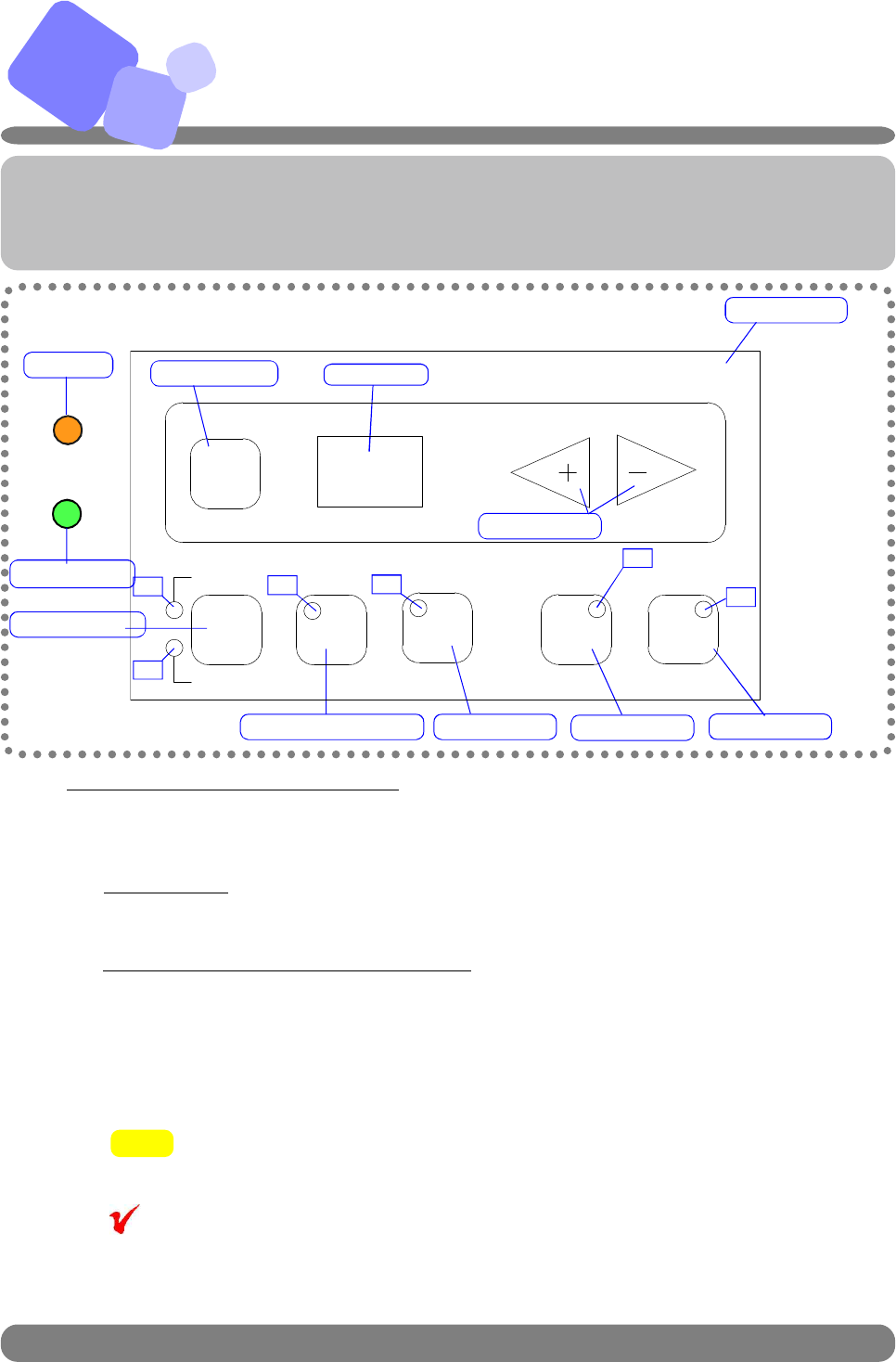
B
B−2 IDS
Co.,Ltd .
Control Panel (IDS-880)
This section describes how to use control panel and the functions of each but-
tons.
MODE CHANGE switch
PAUSE / RUN button ALARM button
ENTER button Digital Display
Control Panel
LED
LED LED LED
FUNCTION button
◆ General outline of each mode
1) Operation Mode
There are two modes for operation mode; Auto Mode and Manual Mode. By pressing
AUTO/MANU button twice, the mode can be switched back and forth between the two modes.
> AUTO MODE
This mode is to make each unit be in operation, and process samples
automatically when they arrive on the system or each unit.
> MANUAL MODE/MAINTENANCE MODE
This mode is to make each unit in halt condition. When this mode is selected,
“00” is displayed on the LED display. To select MAINTENANCE mode, press
FUNCTION button while the system is in MANUAL mode. By pressing
ENTER button, the maintenance mode is executed. To switch to Auto Mode,
press AUTO/MANU button twice.
To use MANUAL (MAINTENANCE) MODE, call IDS Service representative
for the procedure.
In the case the operation mode is switched during a process, it will be switched
over after completing the process being in action. The LED keeps flashing
during this process of mode change. By pressing AUTO/MANU button for or
more than 3 seconds, the mode is forcefully switched over.
Check
NOTE!
WARNING LED
RACK CHANGE LED
RACK LOAD button
LED
PRIORITY button
LED
ENTER
AUTO
MANUAL RUN
ALARMPAUSE
FUNCTION
RACK
LOAD
PRIORITY
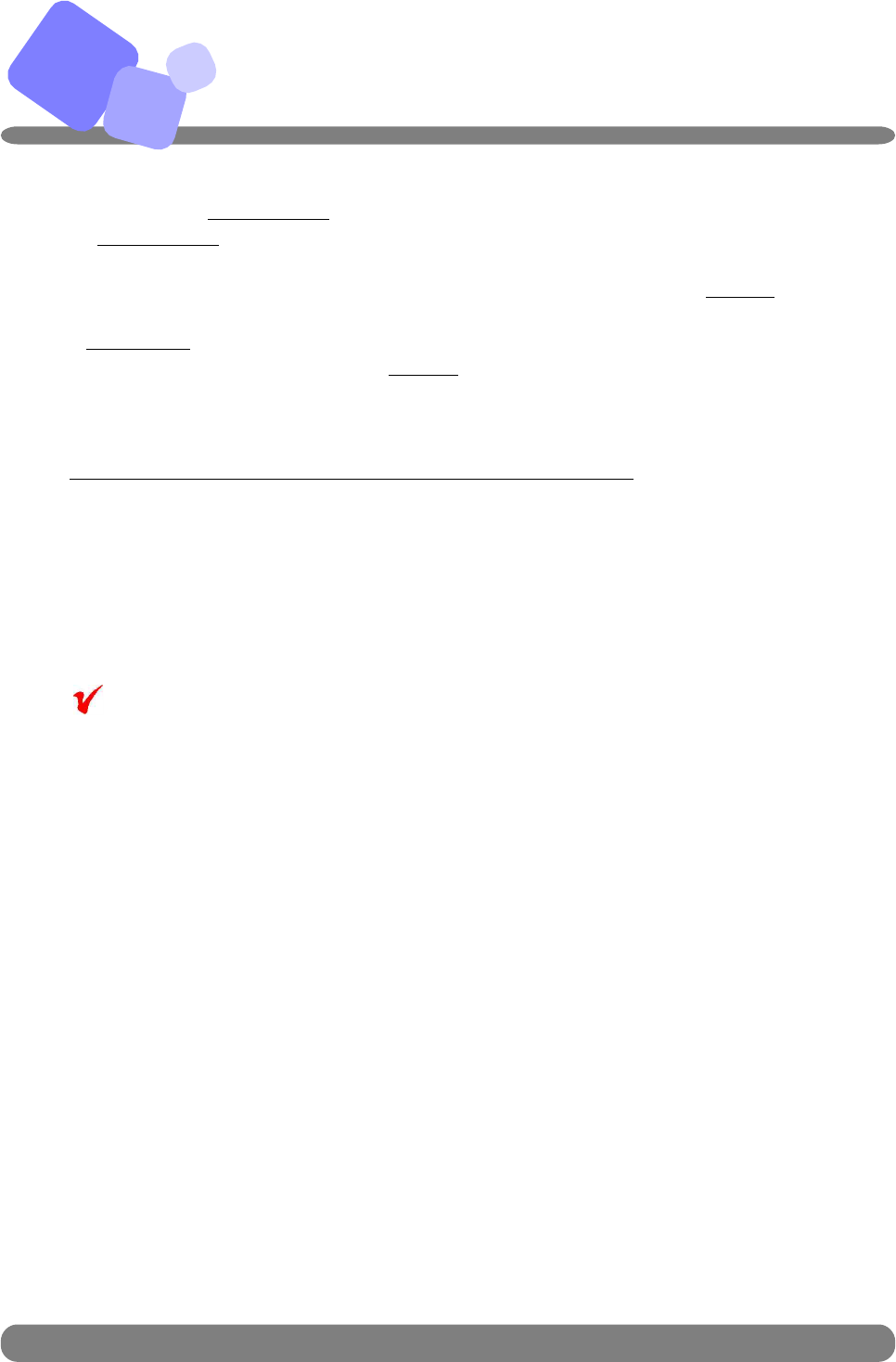
B
B−3 IDS
Co.,Ltd .
Control Panel (IDS-880) (continued)
2) PAUSE/RUN
By pressing PAUSE / RUN button, the system is suspended. To resume operation, press
PAUSE / RUN button again.
3) ALARM
When an error occurs during the operation, the system pauses operation, ALARM
LED start flashing and error code is displayed on the digital screen. By pressing
FUNCTION button, the location of error (i.e., sensor or cylinder number) is displayed on
the screen. To stop the alarm, press ALARM button. Refer to Error Code List and recover from
the error. Press PAUSE/RUN button to resume operation and yellow LED turns off.
◆ Functions of each button and indications by LED
1) AUTO/MANUAL button
To switch operation mode, press AUTO/MANUAL button to select the mode. The LED
blinks for 5 seconds. By pressing the button while LED is flashing, operation mode switches to
the other mode.
When power is turned on, the mode is automatically set AUTO.
If mode is switched in the process of operation, it will be switched after completing it.
◎AUTO mode/ LED Display
> Sample are processed automatically.
> LED of AUTO mode turns on.
> If AUTO/MANU button is pressed while the LED of AUTO mode is on, the
LED flashes for 5 seconds.
◎MANUAL mode/ LED Display
> Samples are not processed automatically, and the unit is disconnected from the system.
> LED of MANUAL mode turns on.
> If AUTO/MANU button is pressed while the LED of MANUAL is on, the
LED flashes for 5 seconds.
2) PAUSE/RUN button
◎When pressed in the process of operation,
> Unit will pause operation once the process is completed, and will not start the next
process.
◎When pressed while unit is paused/ LED Display
> Resume opearation.
Check
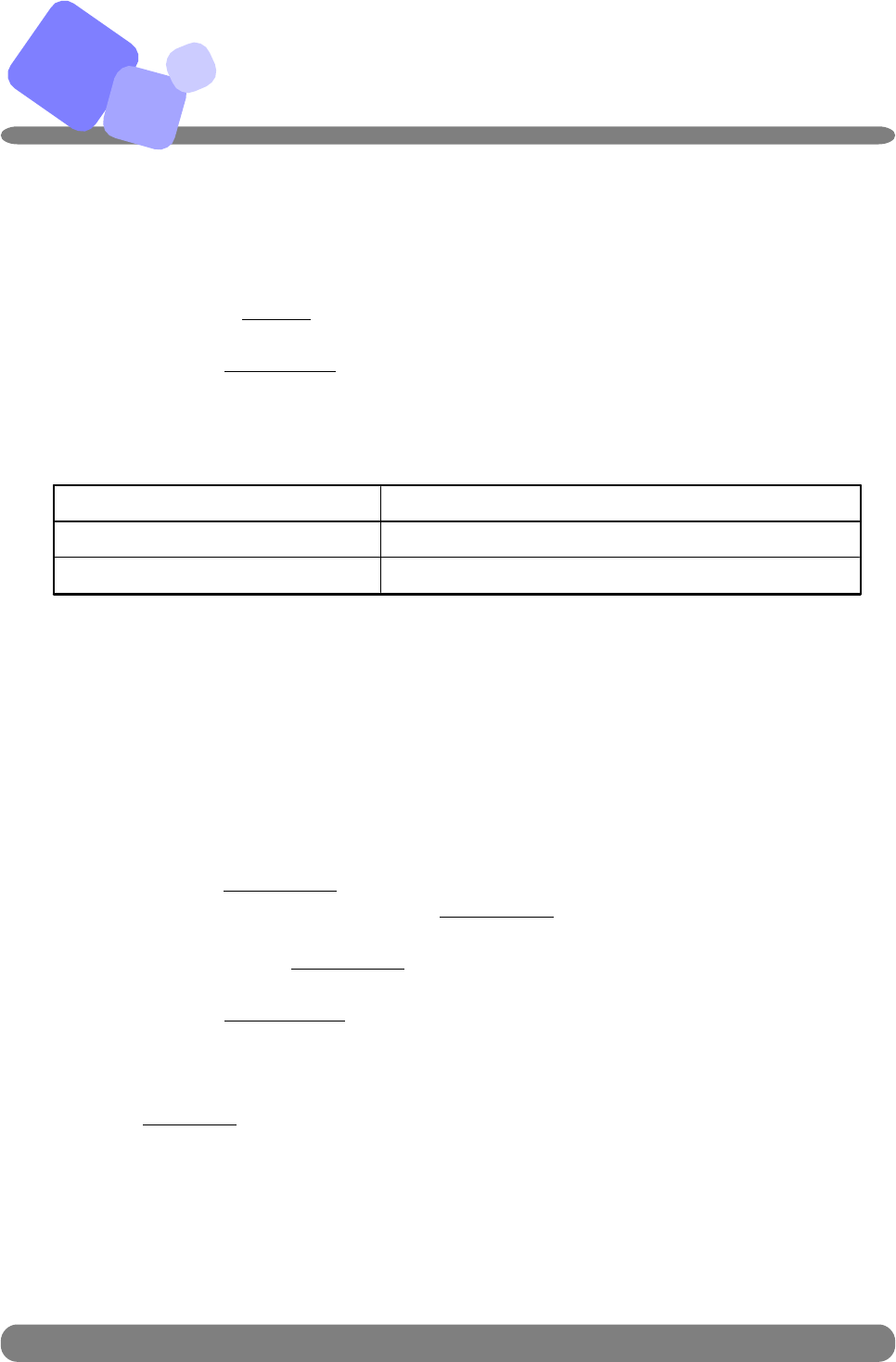
B
B−4 IDS
Co.,Ltd .
< Sound Patter of Auditable Alarm >
(Sound Pattern) (Condition)
Continuous sound Error occurred
Discontinuous sound Error occurred in sample order monitoring.
3) ALARM button
Press ALARM button and the audible alarm stops.
◎ ALARM button and WARNING LED
> LED on ALARM button flashes with alarm sound.
> Press ALARM button, the alarm stops and LED stops flashing.
> Press PAUSE/RUN button to resume the operation, the LED turns off.
> Turn on/off of ALARM LED and WARNING LED are synchronized.
4) ENTER button
◎ Pressed while the system is in MANUAL mode
> Execute the maintenance mode selected.
◎ Pressed while the system is in MAINTENANCE mode
> Complete the ongoing process, switche operation mode to AUTO.
5) RACK LOAD button
This button allows rack change before rack becomes full or empty
> Press RACK LOAD button, rack can be changed after the robotic arm completes
the operation in process. LED of RACK LOAD stops flashing when the arm com
plete the operation.
> When LED of RACK LOAD is turned on after the arm completes the pro
cesses, stop the auditable alarm and change the rack.
> Press PAUSE / RUN button and resume the operation.
6) PRIORITY button
Press PRIOTIRY button and unit start or continue process without waiting for the
predetermined number of samples or carriers at a certain position, or waiting predeter
mined time period.
Control Panel (IDS-880) (continued)
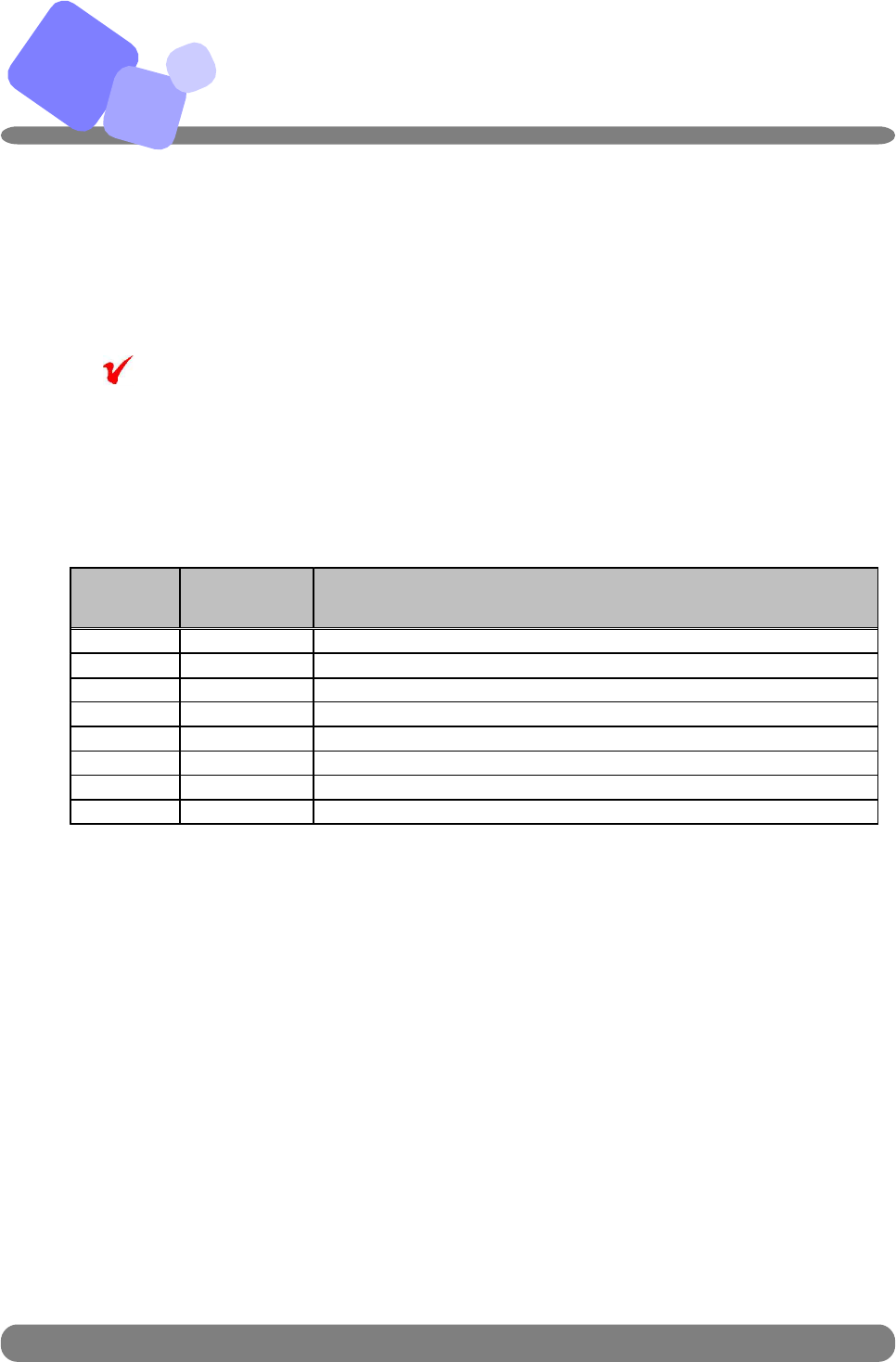
B
B−5 IDS
Co.,Ltd .
7) FUNCTION (+/-) button
The button changes error displays on the panel indicating error type and location.
See the TABLE 1 below for the descriptions
+ By pressing (+) switch, error type is displayed on the panel
and error location is displayed by pressing (-).
+ When multiple errors occurs, errors are displayed in the order of
their occurrence. After clearing an error, the next error will be dis
played.
(TABLE 1)
Check
Control Panel (IDS-880) (continued)
Error
Type Error
Location Description
0 01 - 99 Barcode read error at position 01-99
1 01 - 99 Error at SN01-99, SN: Sensor
2 01 - 99 Error at SL01-99, SL: Cylinder
3 01 - 99 Error at BR01-99, BR: Barcode Reader
4 01 - 99 Error at PM01-99, PM: Pulse Motor
5 01 - 99 Connection error with Analyzer
7 01 - 99 Error at AS01-99, AS: Auto Switch
9 01 - 99 Other errors
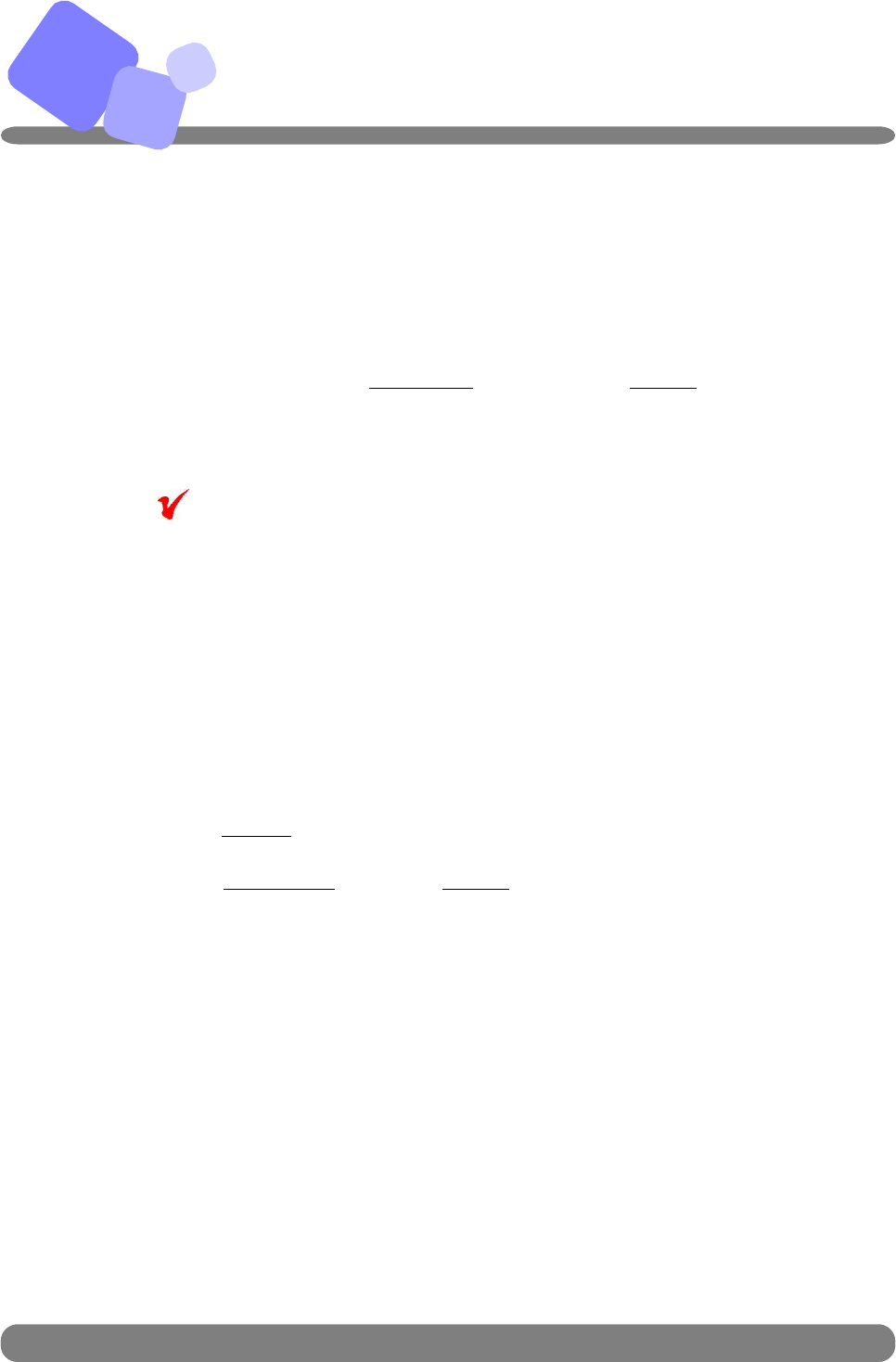
B−6 IDS
Co.,Ltd .
B
B−6
>> Lane Through
This function is used when a holder needs to be forced to the next unit.
< Procedure>
(1) Change operation mode of the unit to MANUAL (Maintenance.)
(2) Set ・1・using + or - of
FUNCTION button, and press ENTER button.
(3) To exit the lane through function, change the operation mode to
AUTO.
Lane Through function can also be set at C-CPU.
Only from C-CPU, all the units can go into Lane Through.
>> Forced pass for the sample in case of barcode read error
(Error Type 0)
This function is used to pass sample tubes (or holder) with barcode read error.
When barcode read error occurs, error type “0” is displayed on the panel.
< Procedure>
(1) Press ALARM button to stop the audible alarm.
(2) Press PAUSE/RUN button with ENTER to move the error sample out of
barcode reader.
>> Emmergency Stop Switch
If this is pressed in emergency, system power shuts off.
IDS
Co.,Ltd .
Check
Control Panel (IDS-880) (continued)
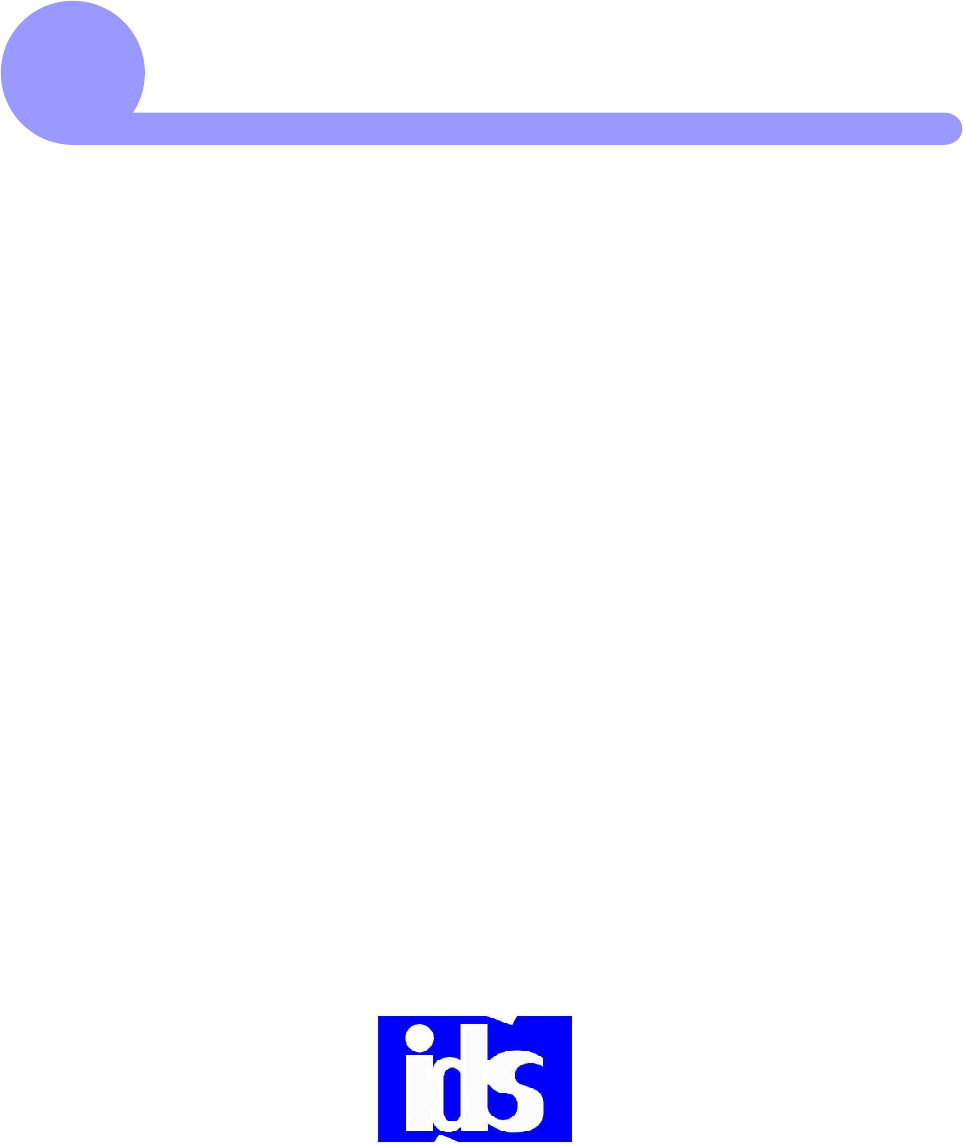
CUnit Function
This section explains functions and features of each unit.
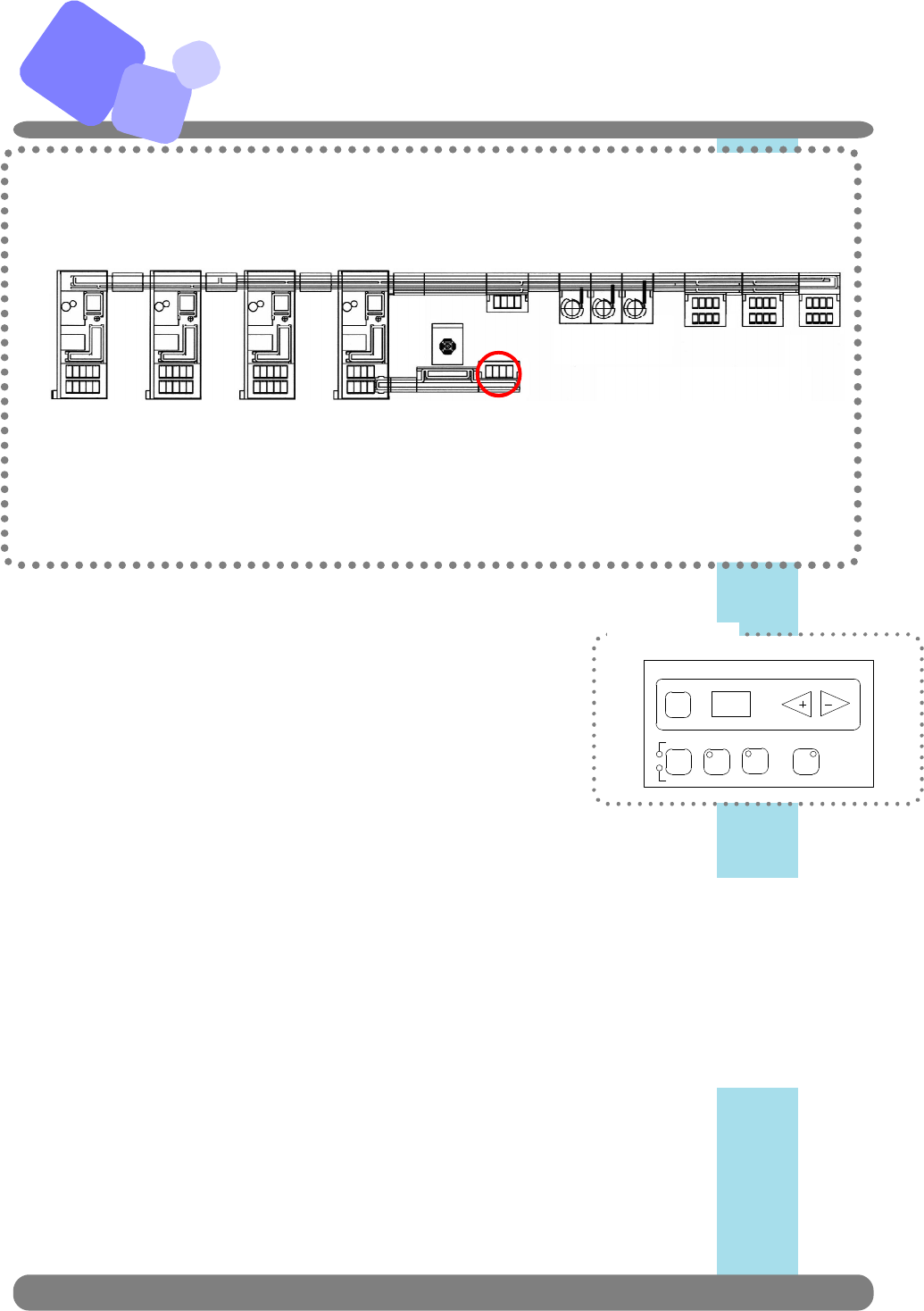
C Inlet Unit
◆Inlet Unit
The inlet arm automatically loads a sample into sample carrier
on lane. When barcode read error occurs, no sample programming
is available or sample barcode is duplicate,the sample tubes sort to
error rack marked 4 in the previous page. When they are sorted to
the error rack, audible alarm warns operator.
◆Changing Racks
・Before rack becomes full,
1. When inlet trays (see the next page) becomes empty, buzzer sounds to notify operator.
2. Press ALARM button to stop buzzer sound. If the button is not pressed for 5 seconds, the buzzer stops
automatically.
3. After confirming that the arm is paused, change the racks. When trays with samples are loaded,
PUAUSE/RUN LED starts flashing.
4. Press PAUSE/RUN to resume operation.
C−1
IDS
Co.,Ltd .
ENTER
AUTO
MANUAL RUN
ALARMPAUSE
FUNCTION
RACK
LOAD
PRIORITY
Control Panel
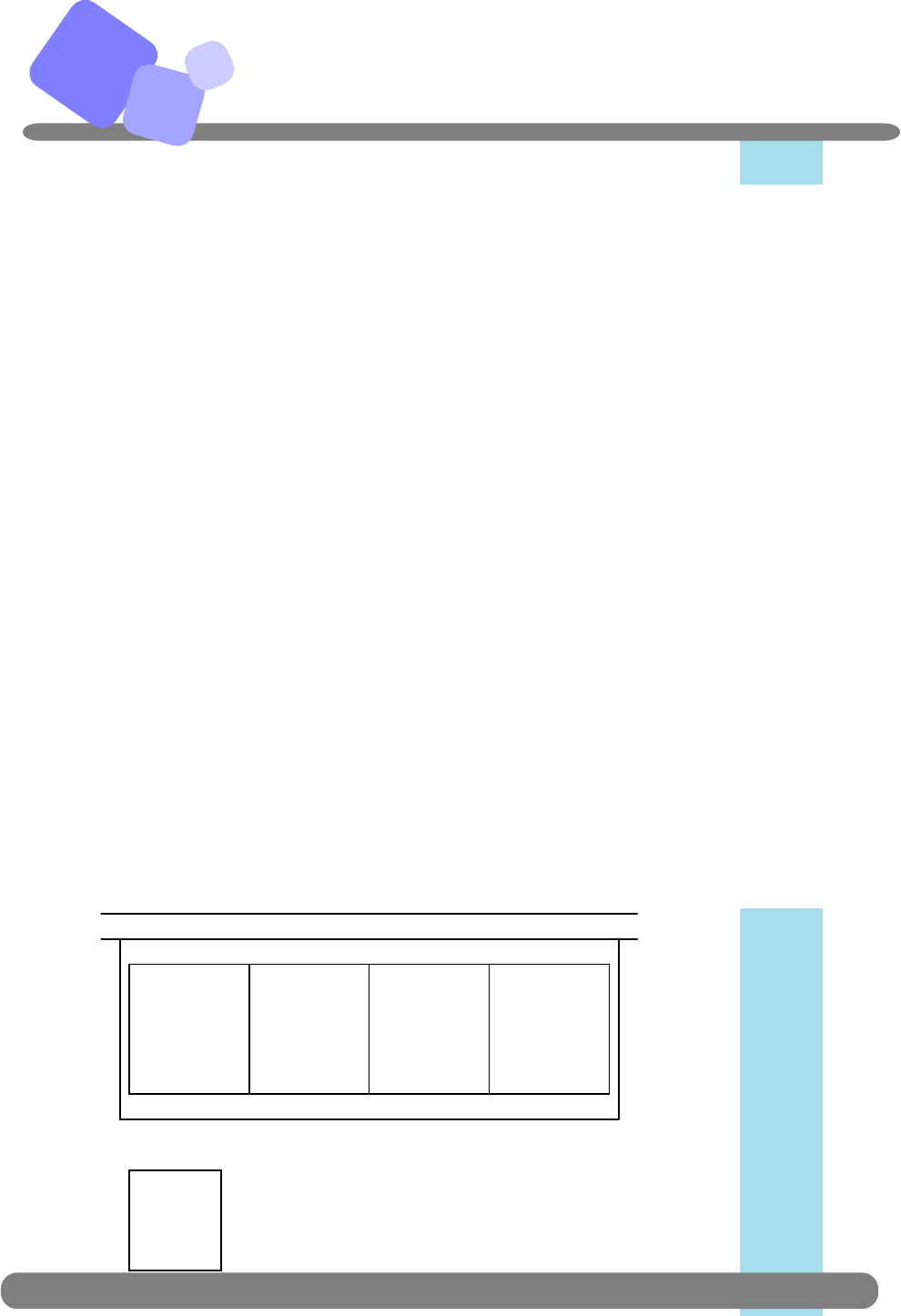
C Inlet Unit (continued)
IDS
Co.,Ltd
◆Changing Racks
・Before rack becomes full,
1. Press RACK LOAD button, the robotic arm pauses operation and buzzer
sounds.
2. Press ALARM button to stop the buzzer sound.
3. Unload the rack to be changed.
4. Load empty tray on the rack set position.
5. PAUSE/RUN LED starts flashing. Press PAUSE/RUN button.
6. After changing the rack, reume the operation.
◆ Manual Load of a Sample Tube
1. Press PAUSE/RUN button and confirm that the robotic arm puased operation.
2. Set a sample tube into the empty holder at the loading position.
3. Press PAUSE/RUN button and the sample in the holder will be released from the position.
Manually loaded tube as above procedures is prioritized over tubes in rack.
◆Rack Type
Rack Number
◆
①②③④
Tubes to Tubes to Tubes to Error
be loaded be loaded be loaded Samples
① ② ③
Sample Tube Position
◆1 2 3 4 5
The position of rack is assigned from the left to
the right and front to the back.
49 50
C−2
IDS
Co.,Ltd .
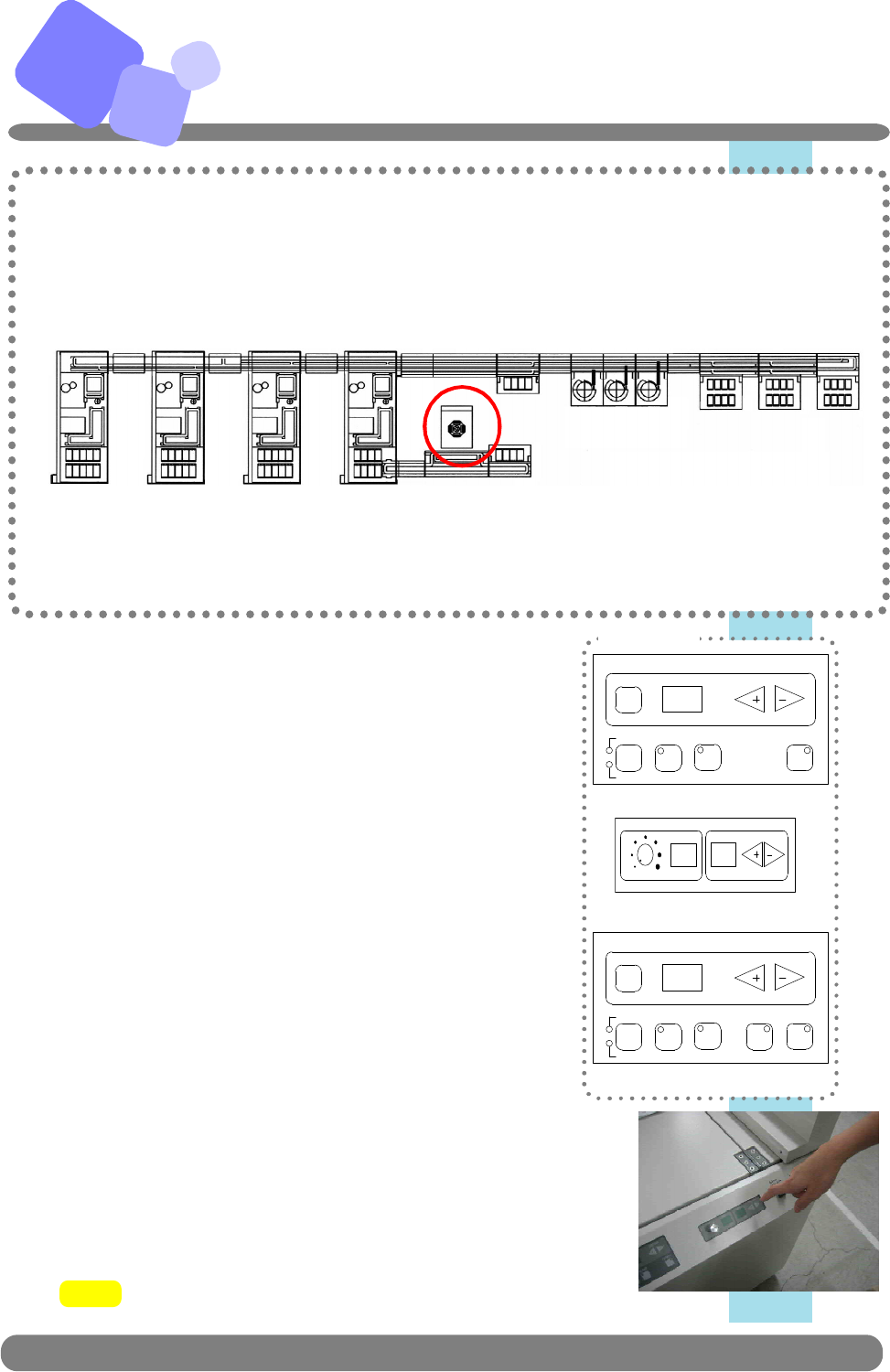
C
Auto Centrifuge
◆ Centrifuge:
automatically loads sample tubes set in sample
rack into the centrifuge rotor and unload to
the lane after centrifugation.
◆ Operationg condition:
When five sample tubes arrived on the lane, centrifuge
arm starts loading samles into the unit. (Centrifuge arm
starts loading after predetermined timeout even when
there are less than 5 sample tubes on the convyeor. Also,
if PRIORITY is pressed, centrifuge arm starts loading.)
◆ How to change the setup at the control panel on unit
side:
Changing timeout:
(centrifugation with less than 40 sample tubes.)
1. While in MANUAL (Maintenance) mode, set “82”
and press ENTER.
2. Press FUNCTION and enter a number, which will be set as timeout
(i.e., period after the first sample arrives at centrifuge and wait for the
next tube.)
U n i t
U n i t
TIM ER FUNCTIONSPE ED
×100 rpm ×10 SEC.
C o n t r o l
ENTER
AUTO
MANUAL RUN
ALARMPAUSE
FUNCTION
RACK
LOAD
PRIORITY
ENTER
AUTO
MANUAL RUN
ALARMPAUSE
FUNCTION
RACK
LOAD
PRIORITY
Note! The display shows 1/10 of the time.
C−3 IDS
Co.,Ltd .
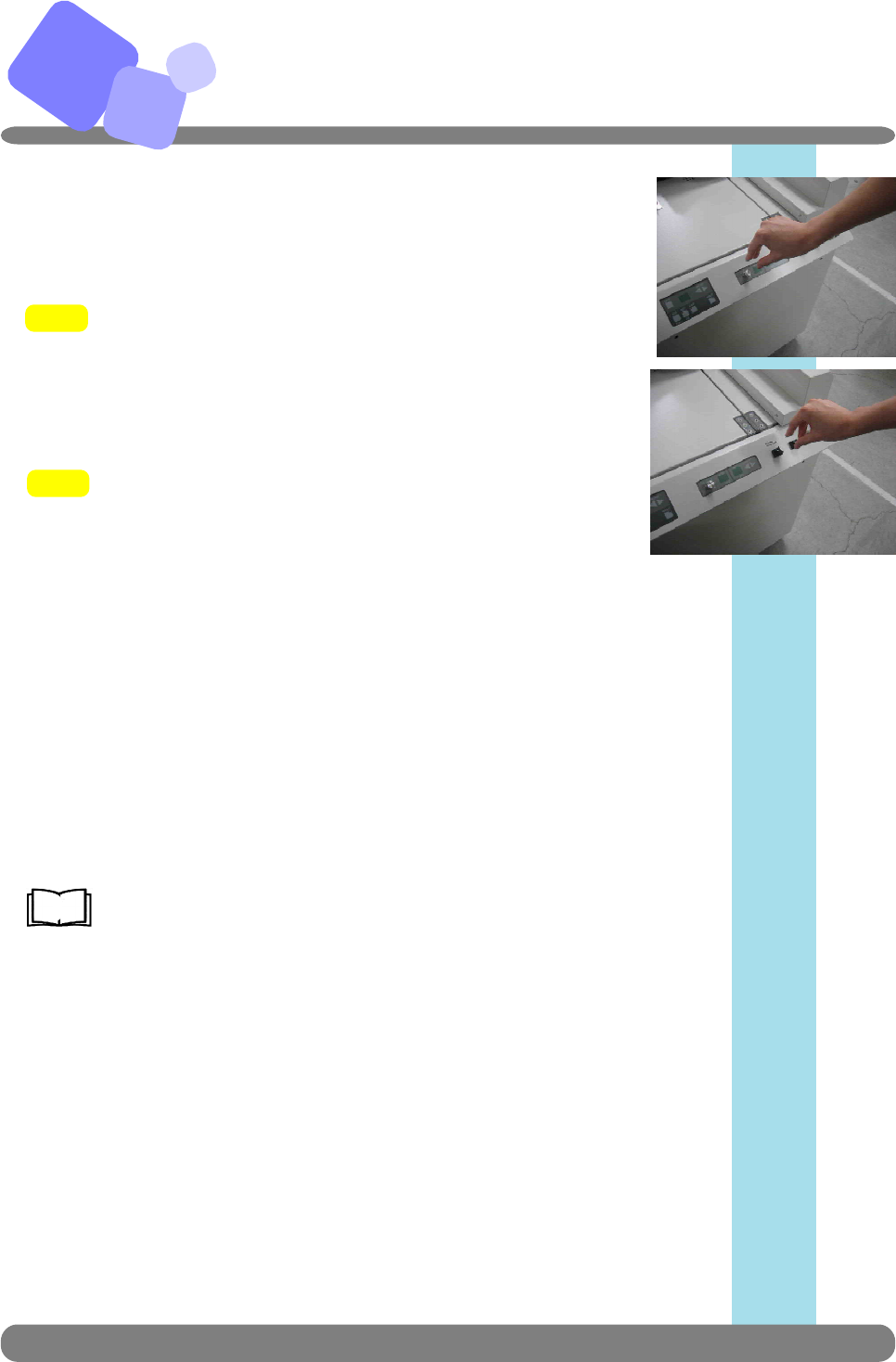
C
Changing spin time:
1. While in MANUAL (Maintenance mode), select “81” and press ENTER.
2. Enter time using FUNCTION, press ENTER.
Note! The display shows 1/10 of the time in seconds.
Changing spin speed:
Turn the volume clockwise for faster speed, and turn it counterclockwise for
lower speed.
Note! The display shows the current speed during spin
(1/100 in seconds.)
◆ Opening the centrifuge lid:
Turn “Releae Door Lock” switch to unlock and open the lid.
◆ Error display:
・ Errors on unit and conveyor sides are displayed on each control paenel.
(i.e., error specific to centrifuge unit will be displayed on the panel of
unit side, while lane related error will be displayed on the panel of
conveyor side.)
・ If the error is related to both, it will be displayed on both of the panels.
For basic panel operation, refer to B in this document.
C−4 IDS
Co.,Ltd .
Auto Centrifuge
(continued)
Ref.
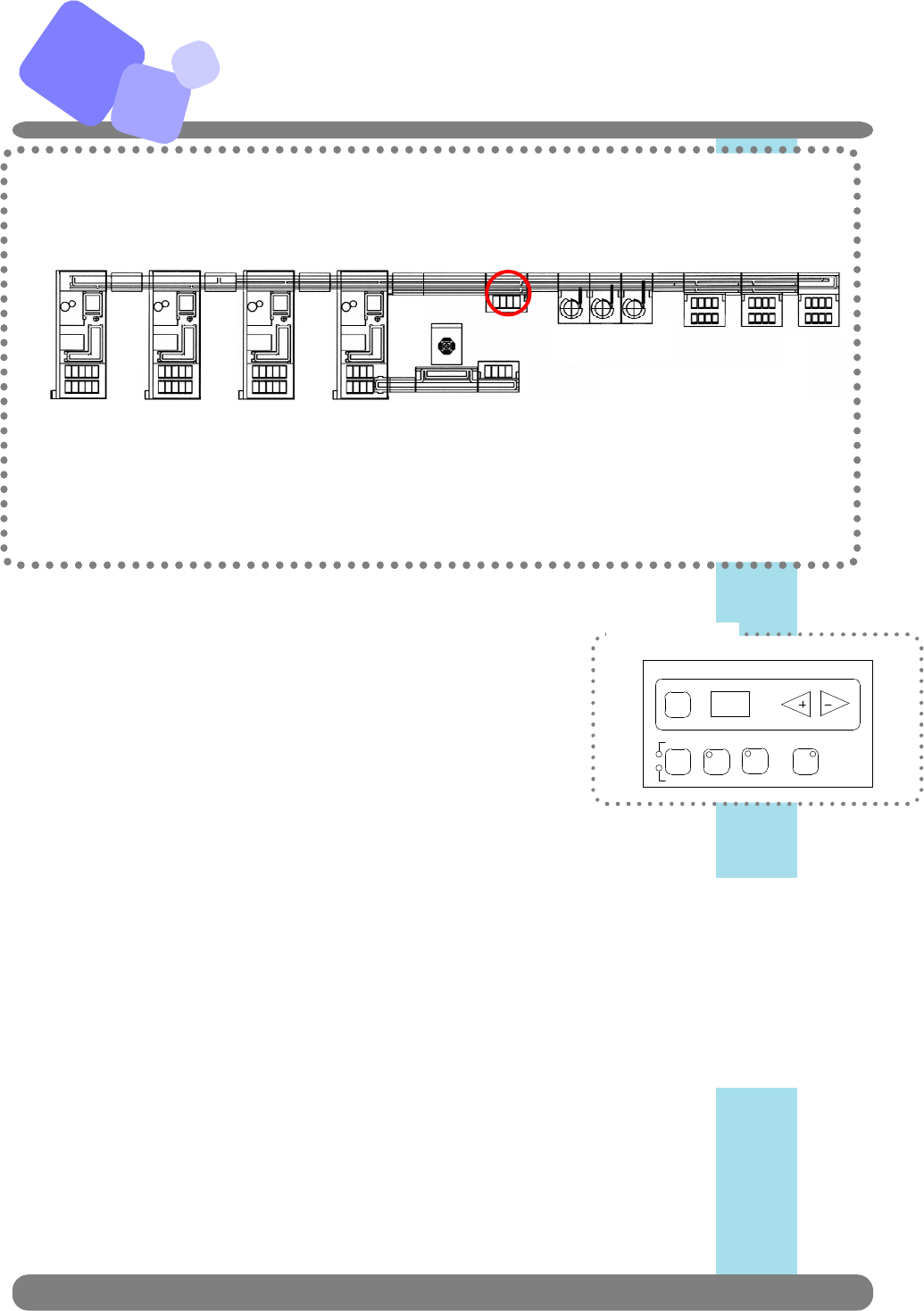
C Inlet Unit
◆Inlet Unit
The inlet arm automatically loads a sample into sample carrier
on lane. When barcode read error occurs, no sample programming
is available or sample barcode is duplicate,the sample tubes sort to
error rack marked 4 in the previous page. When they are sorted to
the error rack, audible alarm warns operator.
◆Changing Racks
・Before rack becomes full,
1. When inlet trays (see the next page) becomes empty, buzzer sounds to notify operator.
2. Press ALARM button to stop buzzer sound. If the button is not pressed for 5 seconds, the buzzer stops
automatically.
3. After confirming that the arm is paused, change the racks. When trays with samples are loaded,
PUAUSE/RUN LED starts flashing.
4. Press PAUSE/RUN to resume operation.
C−5
IDS
Co.,Ltd .
ENTER
AUTO
MANUAL RUN
ALARMPAUSE
FUNCTION
RACK
LOAD
PRIORITY
Control Panel
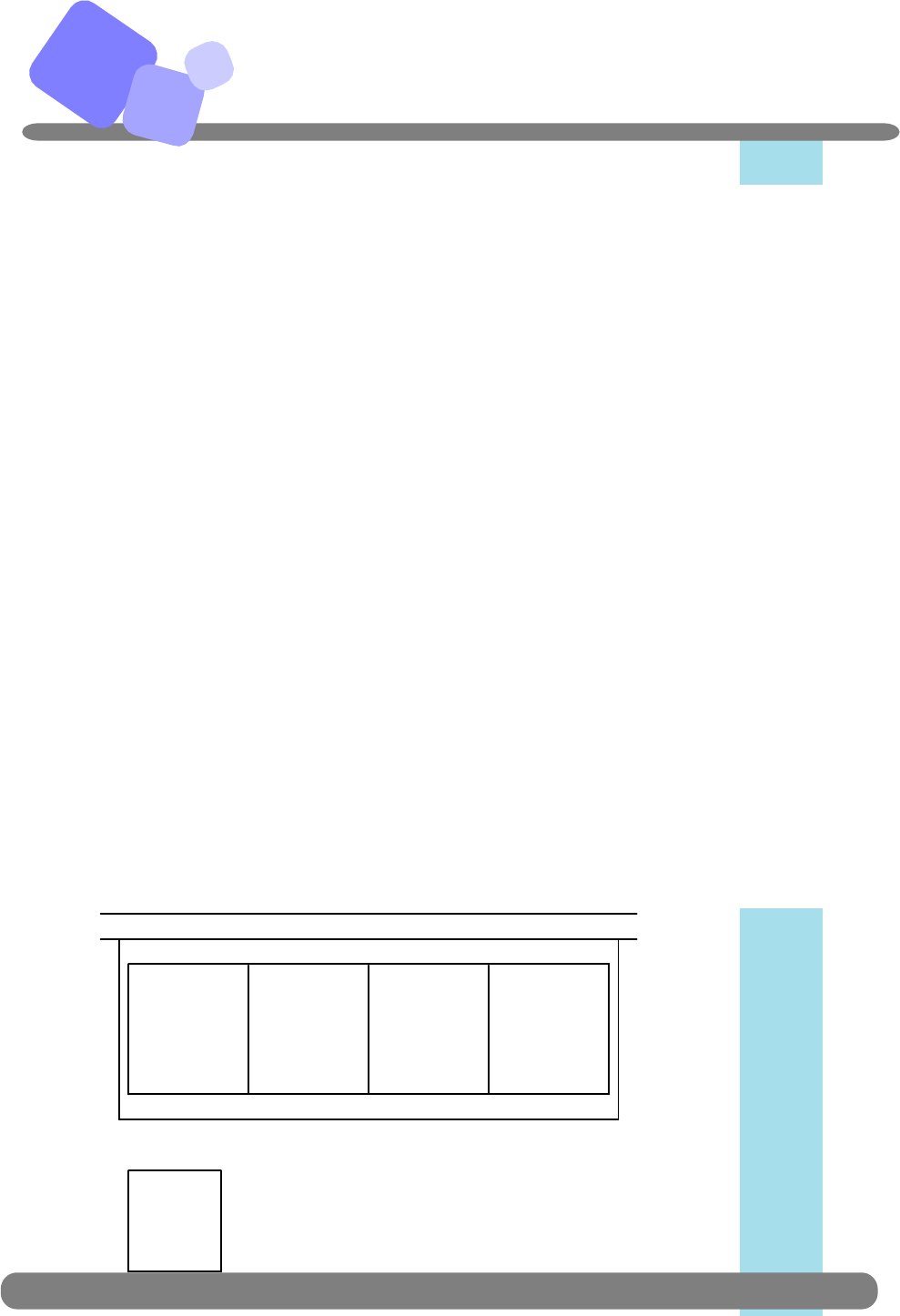
C Inlet Unit (continued)
IDS
Co.,Ltd
◆Changing Racks
・Before rack becomes full,
1. Press RACK LOAD button, the robotic arm pauses operation and buzzer
sounds.
2. Press ALARM button to stop the buzzer sound.
3. Unload the rack to be changed.
4. Load empty tray on the rack set position.
5. PAUSE/RUN LED starts flashing. Press PAUSE/RUN button.
6. After changing the rack, reume the operation.
◆ Manual Load of a Sample Tube
1. Press PAUSE/RUN button and confirm that the robotic arm puased operation.
2. Set a sample tube into the empty holder at the loading position.
3. Press PAUSE/RUN button and the sample in the holder will be released from the position.
Manually loaded tube as above procedures is prioritized over tubes in rack.
◆Rack Type
Rack Number
◆
①②③④
Tubes to Tubes to Tubes to Error
be loaded be loaded be loaded Samples
①②③
Sample Tube Position
◆1 2 3 4 5
The position of rack is assigned from the left to
the right and front to the back.
49 50
C−6
IDS
Co.,Ltd .
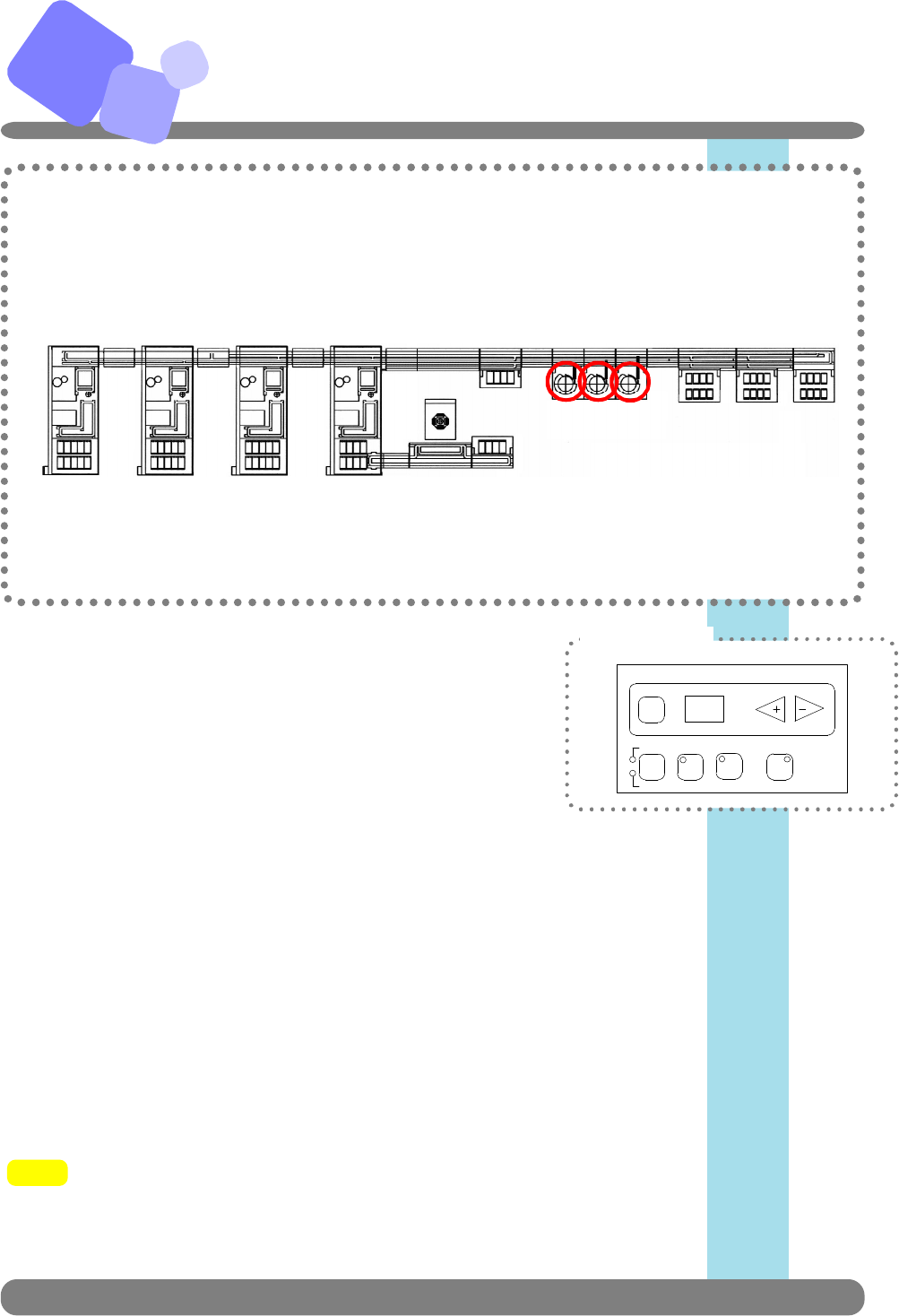
C
C−7
Recapper Unit
◆ Recaper Unit
The unit put caps on sample tubes to prevent evapolation
of sample.
◆Opening the door
1. Press DOOR button and LED of the button turns off.
LED of PAUSE/RUN button turns on indicating the unit in puase and
operator can open the door.
2. When the door is closed, LED of DOOR button turns on and automatically
lock the door.
3. Press PAUSE/RUN button to resume operation.
Note: Rear interlock cover is unlocked at the button located on the rear
side. ALARM and PAUSE button on the rear side can also be used.
◆Supplying caps
1. Alarm sounds when caps in the feeder requires refill.
2. Press ALARM button and refill caps in the feeder.
3. Press PAUSE/RUN to resume operation.
Too many caps in the feeder may cause errors. Caps failed to be put on tubes
shall be cleaned regularly.
Alarm sounds when cap disposl box becomes full. Press ALARM button and
discard caps.
Note!
IDS
Co.,Ltd .
ENTER
AUTO
MANUAL RUN
ALARMPAUSE
FUNCTION
RACK
LOAD
PRIORITY
Control Panel
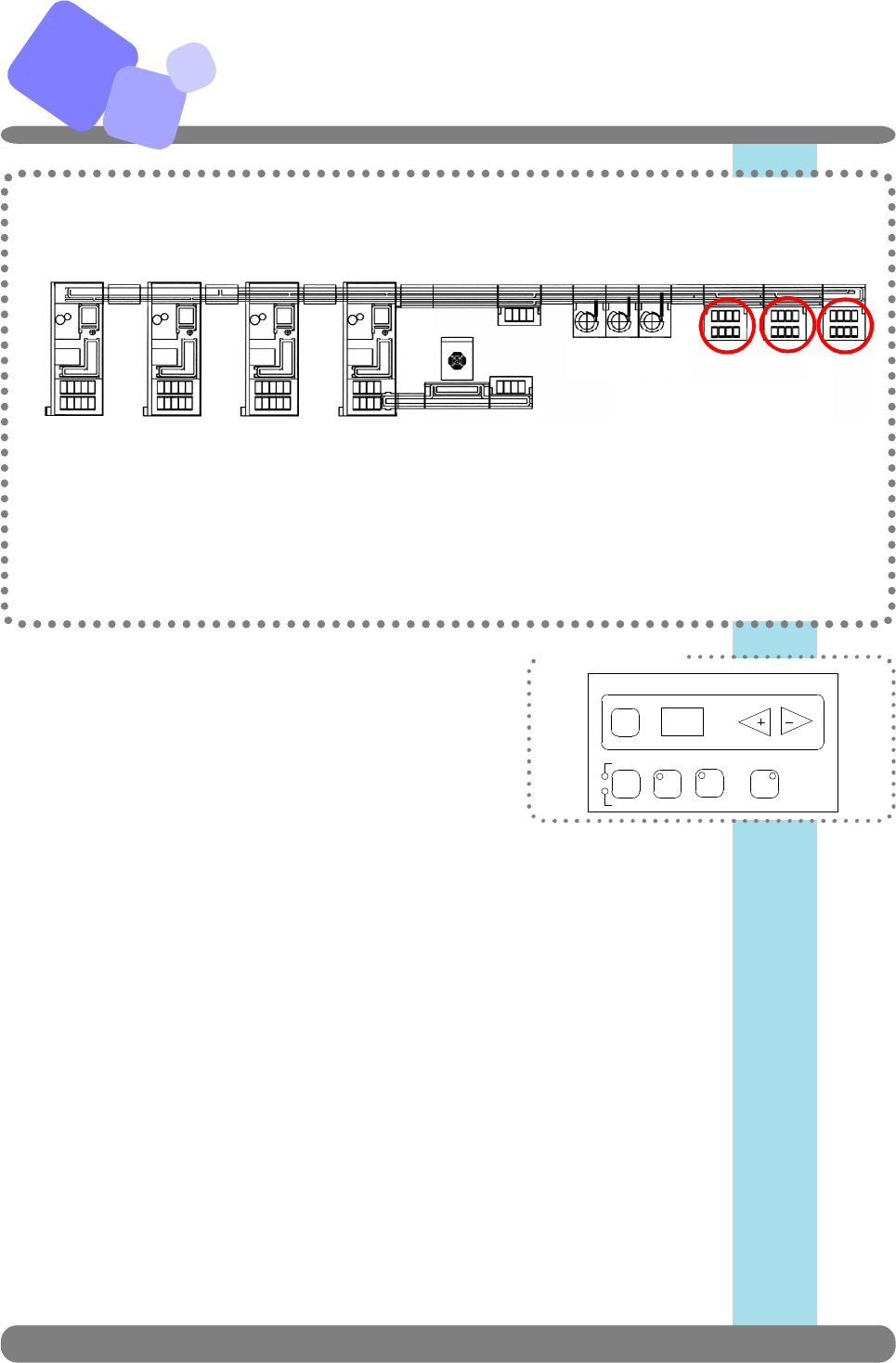
C
◆Outlet Unit
The robotic armunloads coagulation and hematology
samples into rack. Information of the samples unloaded at
Outlet unit can be checked at C-CPU.
◆Changing Racks
・When rack becomes full,
1. The robotic arm stops operation, buzzer sounds to notify operator.
2. Press ALARM button to stop the buzzer.
3. Rack number that became full is displayed on the panel. Unload the rack.
4. Load empty tray on the rack set position.
5. After PAUSE/RUN LED starts flashing, press PAUSE/RUN button to
re sume operation.
C−8 IDS
Co.,Ltd .
ENTER
AUTO
MANUAL RUN
ALARMPAUSE
FUNCTION
RACK
LOAD
Control Panel
Outlet Unit
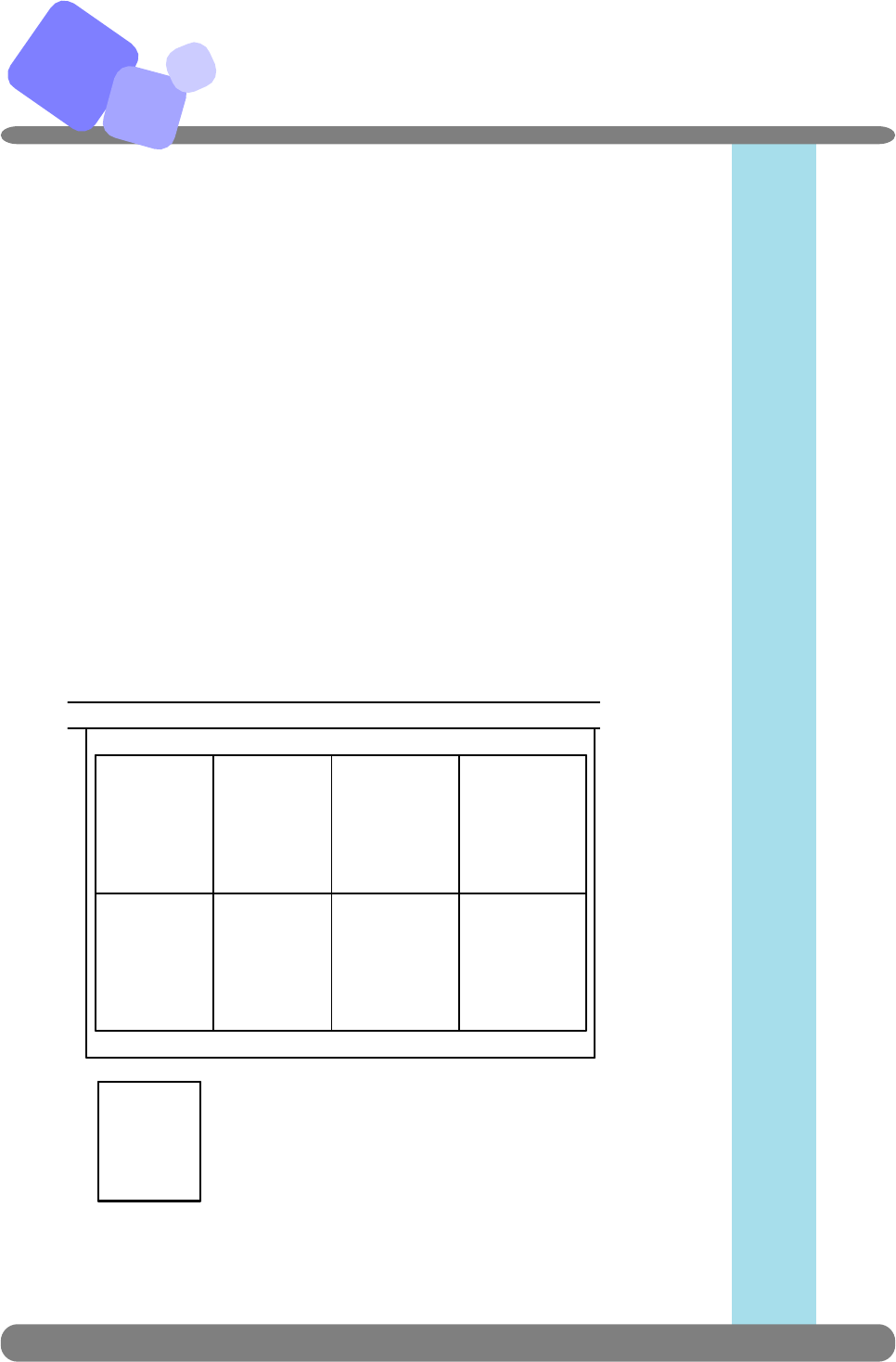
C
◆Changing Racks
・Before rack becomes full,
1. Press RACK LOAD button, the robotic arm pauses operation and buzzer
sounds.
2. Press ALARM button to stop the buzzer sound.
3. Unload the rack to be changed.
4. Load empty tray on the rack set position.
5. PAUSE/RUN LED starts flashing. Press PAUSE/RUN button.
6. After changing the rack, reume the operation.
◆Rack Type
Warning: Do not touch the rack area or change rack while the robotic arm is
in operation.
Outlet Unit (continued)
C−9 IDS
Co.,Ltd .
Sample Tube Position
◆1 2 3 4 5
The position is assigned from the left to the right
and front to the back.
49 50
Rack Number
◆
① ③ ⑤ ⑦
② ④ ⑥ ⑧
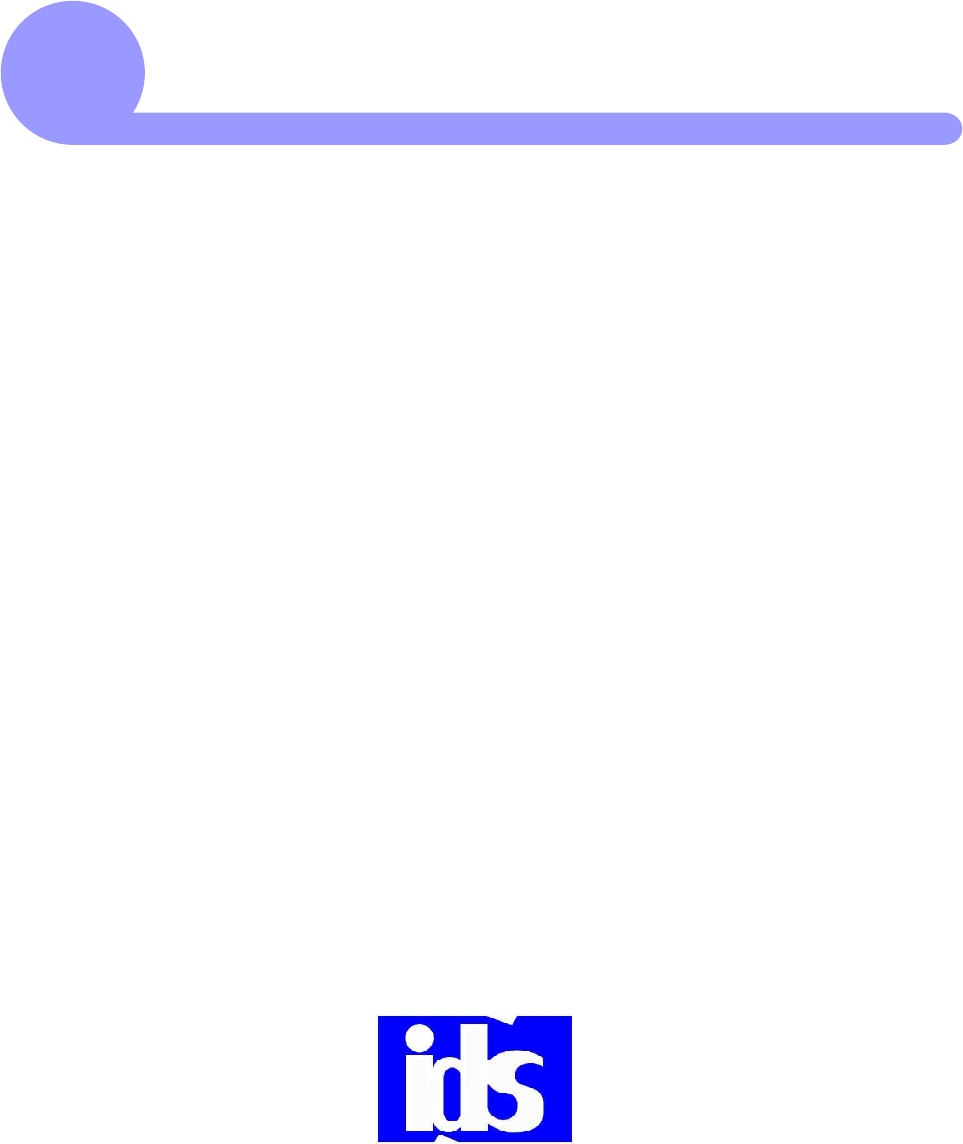
Troubleshooting
D
This section covers troubleshooting
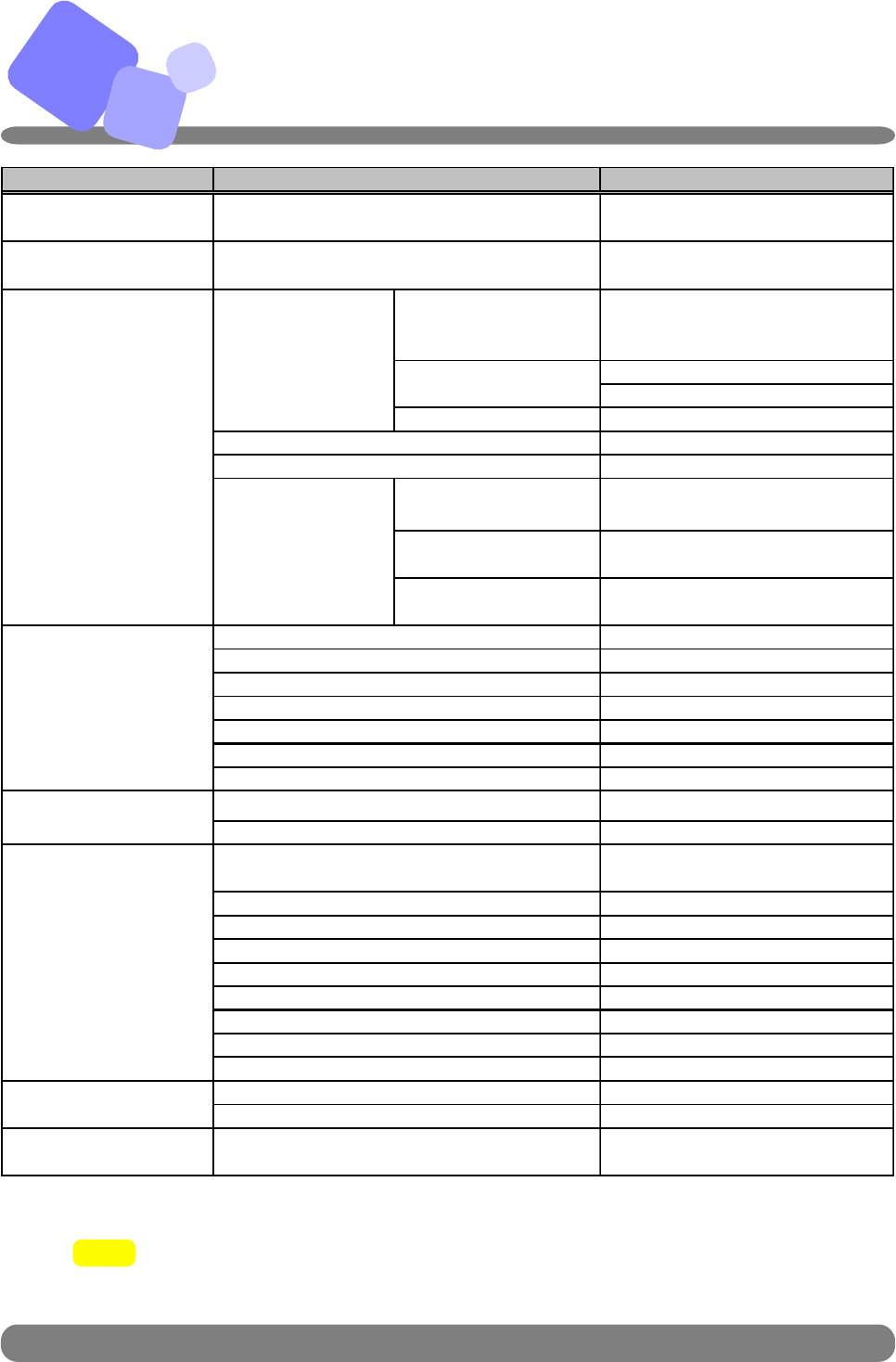
D
D−1 IDS
Co.,Ltd .
NOTE! Adjustment or replacement of parts shall be performed by autorized
engineers.
Troubleshooting
Problem Countermeasure
Error occurred on the
entire system at power-on. Turn on the power of compressor.
"SL" errors occurred
throughout the system. Open the air valve.
There is an obstruction
within the operating range
of the cylinder.
Remove the obstruction.
Check the air pressure.
Adjust the speed controller.
The cylinder got damaged. Replace the cylinder.
Replace the solenoid valve.
Replace the air duct.
There is a break in a auto
switch cable. Replace the cable.
A connector pin is not
connected. Connect the connector pin.
The auto-switch is not at
the proper position. Adjust the position of auto-switch.
Clean the pulley.
Replace the bearing.
Replace the motor.
Replace the belt.
Replace the timing belt.
Connect the connector pin.
Replace the fuse.
Replace the barcode reader.
Clean LED area of barcode reader.
Replace or adjust the sensitivity of
amplifier.
Clean the fiber head.
Replace the sensor.
Replace the motor.
Replace the cable.
Replace the fuse.
Connect the connector pin.
Tighten the screw.
Grease driving part.
Replace the printer head.
Poor print quality (too light) Clean the printer head
Sample tubes can not be
routed to analyzer. Interface setting at the C-CPU is off. Turn on the CPU interface setting.
Cause
The compressor is not powered on.
The air valve for the compressor or air tank is not
opened.
Cylinder is not
functioning properly.
Cylinder error
Pulley is covered with dust.
Bearing is damaged.
Motor is damaged.
Conveyor does not move
or move smoothly.
Malfunction of solenoid valve.
Auto-switch is not
reacting properly.
The movement of cylinder
is too slow.
Air duct is damaged.
Belt is damaged.
Chain is damaged.
Connector pin is not connected.
Fuse of the control board blew out.
Fuse blew out.
Malfunction of barcode reader.
LED area is not clean.
Sensitivity of fiber amplifier is not appropriate.
fiber head is not clean.
Barcode reader does not
read bar-code.
A unit does not work
properly.
Bar-coder printer does not
work properly.
Connector pin came off.
Screw is loose.
Lack of grease.
Printer head is damaged.
Proximity sensor is damaged.
Motor is damaged.
There is a break in a cable.